Vupoint PDSWF-ST47-VP User Manual

Magic Wand™
Portable Scanner
PDSWF-ST47-VP
User Manual
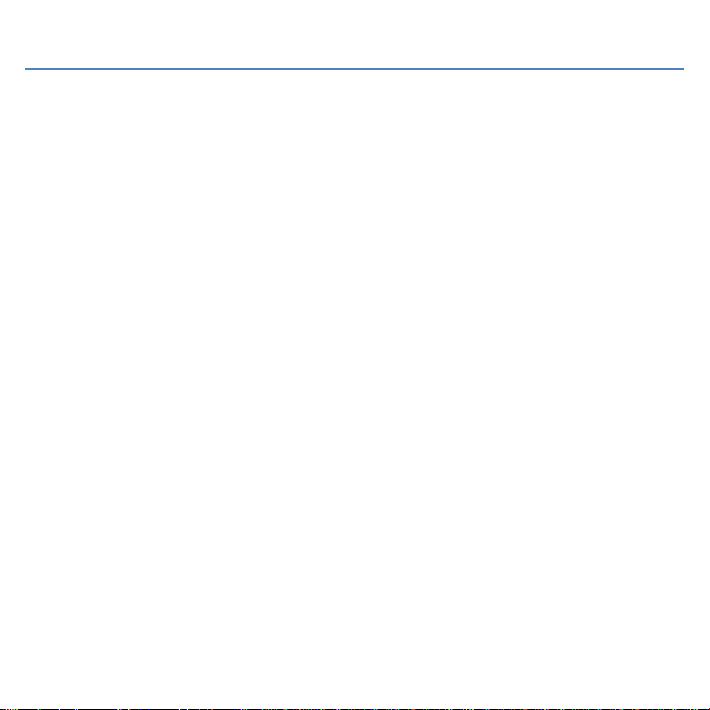
2
Table of Contents
1. Key Features .............................................................................................................................................. 3
2. Functional Parts ......................................................................................................................................... 3
3. Explanation of the Status Icons.................................................................................................................. 5
4. Using the Scanner ...................................................................................................................................... 5
4.1. Charging up the Battery ................................................................................................................ 5
4.2. Inserting a microSD Memory Card (not included)......................................................................... 5
4.3. Turn on/off the Scanner ................................................................................................................ 6
4.4. How to Scan.................................................................................................................................. 7
4.5. How to Playback Image ................................................................................................................ 8
4.6. Delete Single File .......................................................................................................................... 9
4.7. Setup Menu................................................................................................................................... 9
Scan Format .................................................................................................................. 10
Scan Quality .................................................................................................................. 10
Scan Color ..................................................................................................................... 10
Language ....................................................................................................................... 10
Date/Time ...................................................................................................................... 10
Instant Preview .............................................................................................................. 10
Auto Off (Auto Power Off).............................................................................................. 10
Delete All (Delete All Files) ............................................................................................ 11
Format the MicroSD Memory Card ............................................................................... 11
Device Information......................................................................................................... 11
4.8. How to Calibrate the Scanner ..................................................................................................... 11
5. Connecting to Computer .......................................................................................................................... 11
6. Using the Wi-Fi® Function ....................................................................................................................... 12
6.1 Enabling the Wi-Fi® Function ..................................................................................................... 12
6.2 Connecting to the Scanner via Wi-Fi® .................................................................................. 12-14
6.3 Using the VuPoint Scanner App ................................................................................................. 15
6.4 Wi-Fi® Reset .............................................................................................................................. 15
7. Specifications ........................................................................................................................................... 16
8. Computer System Minimum Requirements ............................................................................................. 17
9. Troubleshooting ....................................................................................................................................... 17
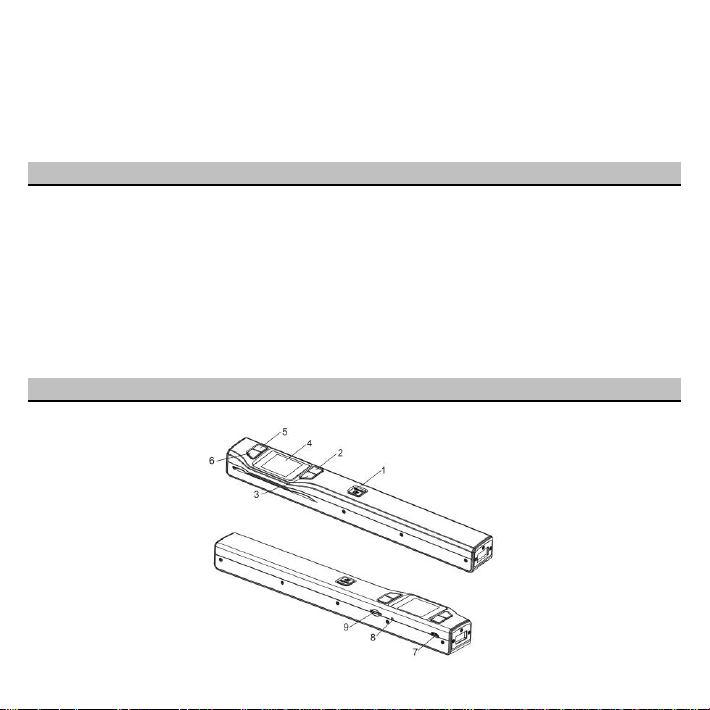
3
Getting to know your
ST47 Portable Scanner
1. Key Features
JPEG, PDF-A4 or PDF-Letter scan-format selection.
Color or Monochromatic (mono) scan selection.
300 (LO) /600 (MI) /1050 (HI) DPI scan quality selection.
Directly save JPG (JPEG)/PDF files to the microSD/microSDHC card.
Support the microSD/microSDHC memory card up to 32GB.
Color display to playback the scanned images.
Built-in Wi-Fi® for file transfer.
Supports Scan Direct function
Wi-Fi® Scan Direct: Connect to smart device or tablet via Wi-Fi® and scan directly to smart device or tablet
Compatible to Windows® XP, Windows® Vista™, Windows® 7, Windows® 8, and
Mac OS® 10.5 or above (direct plug-in, driver installation not required)
2. Functional Parts
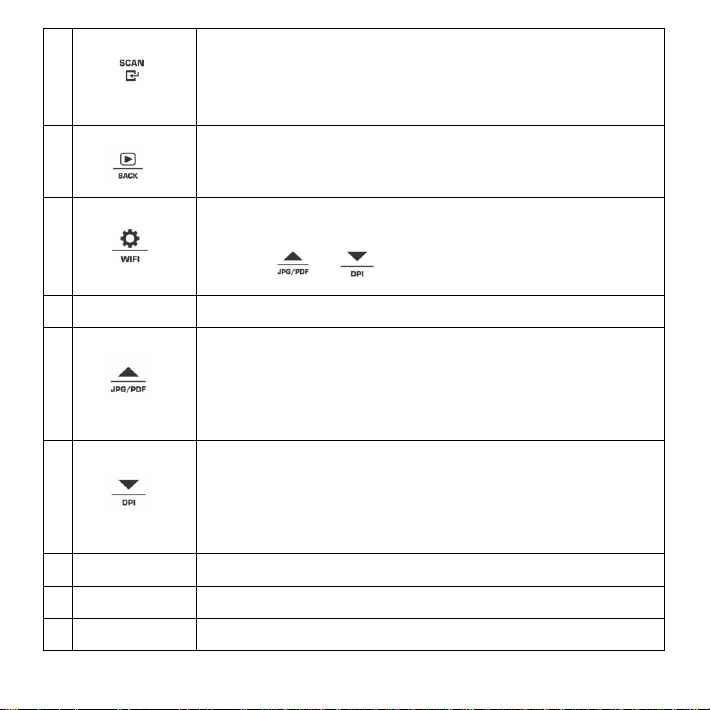
4
1
Power On/ Off: Press and hold this key for 3 seconds to turn power on or off.
When the scanner is powered on, press this button to start scanning, press
this button again to stop.
In Setup mode, press this button to confirm changes.
In Playback mode, press this button to change the magnification between 4x,
8x and normal zoom.
2
Press this button to enter Playback mode;
Press this button to return to the previous screen
In Setup mode: Press this button to exit Setup mode.
3
Press this button to enter Setup Menu
In Playback mode: Press this button to enter single file delete option.
When zooming in under Playback mode: press this button to shift the
functions of and between UP/DOWN and LEFT/RIGHT. Press
and hold to turn Wi-Fi® on or off.
4
LCD screen
Display scanning status, scanned image and scanner settings.
5
Press this button to select JPG (JPEG), PDF-A (PDF-A4) or PDF-L
(PDF-Letter) file format. The icon of the selected mode will be displayed on
the LCD screen.
In Setup mode: Press this button to move up the selection bar.
In Playback mode: Press this button to preview the pervious image.
When zooming in under Playback mode: press it to move to the upper/left
portion of the image.
6
Press this button to select LO (300dpi), MI (600dpi) or HI (1050dpi) scan
quality in DPI. The icon of the selected quality will be displayed on the LCD
screen.
In Setup mode: Press this button to move down the selection bar.
In Playback mode: Press this button to preview the latter image.
When zooming in under Playback mode: press it to move to the lower/right
portion of the image.
7
USB interface
Connect to a computer with the USB cable provided to view and transfer files.
To charge the built-in battery with an optional AC/DC power adapter
8
Reset
Press to reset the scanner (Hardware reset)
9
microSD card slot
The microSD/microSDHC card storage location.
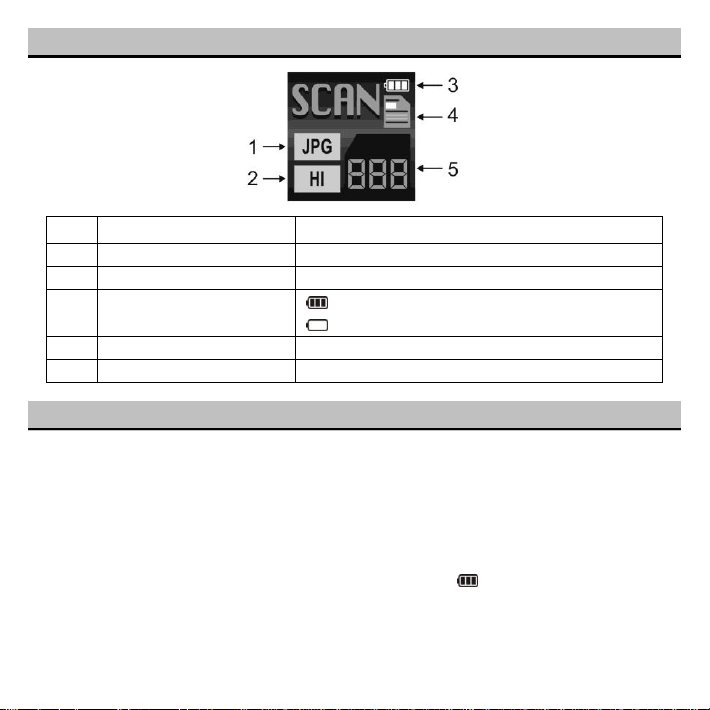
5
3. Explanation of the Status Icons
Item
Function
Description
1
File Format
JPG/PDF-A/PDF-L
2
Scan Resolution
LO: 300 DPI /MI: 600 DPI / HI: 1050 DPI
3
Battery Power Indicator
Fully charged
Low battery. Recharge needed
4
Scan Color
COLOR/MONO
5
File Counter
Shows the number of scanned files in the microSD card
4. Using the Scanner
4.1 Charging the Battery
Charge the built-in battery before using the scanner.
Charge time (while scanner is off): Approx. 2.5 hours.
Two charging methods:
1. By connecting to an AC/DC power adapter via the USB interface.
2. By connecting to a computer via USB cable (supplied).
Note:
Once the battery is fully charged while the scanner is off, battery indicator will display on LCD screen for a
short time and will turn off automatically.
4.2 Inserting a microSD Memory Card (not included)
To operate the scanner, you must insert a microSD Card (not supplied) to record and store your pictures. To insert
the microSD memory card:
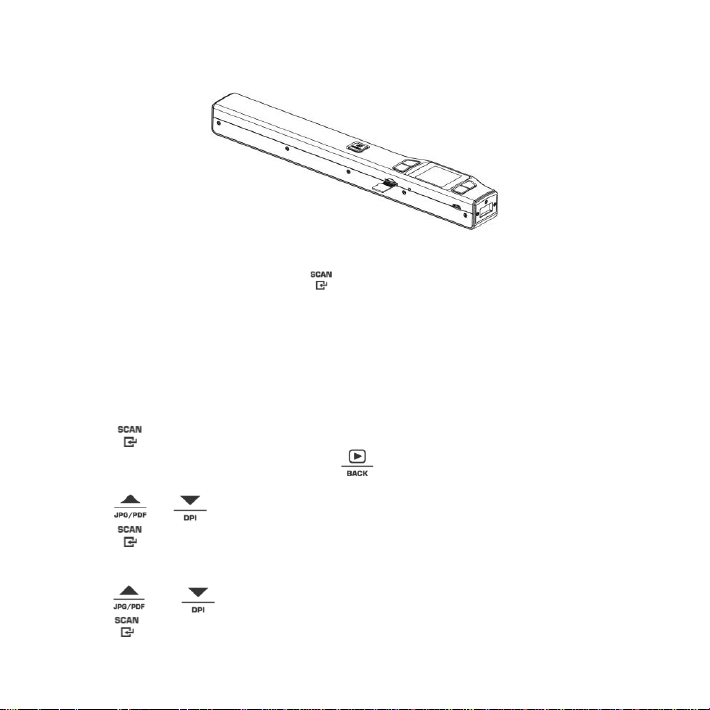
6
1. Turn OFF the scanner.
2. Insert the microSD card into the microSD card slot (with metal side facing upwards). Gently press in until
the card is clicked in and latched.
4.3 Turn on/off the Scanner
Turn on/off the scanner by pressing and holding for 3 seconds.
Note:
If the scanner is turned on for the first time, it will enter Date & Time/Language setup mode. Once the Date &
Time/ Language setting is completed, scanner will enter into standby mode.
By default, Auto-off feature is set to 3 minutes. If the Auto-off feature is set at "3 Min" (refer to section 4.7),
the scanner will automatically turn off if scanning action is not detected within 3 minutes.
To set Date & Time/Language:
1. Press to jump to next setting option: YEAR MONTH DATE HOUR MINUTE.
When setting up the value for MINUTE, press to switch to the previous setting option until it
reaches the YEAR option.
2. Press or to set the figure corresponding to each setting.
3. Press to confirm and move to next setting.
4. After completing the setting for MINUTE, it will enter Language setup screen.
5. Press or to select your desired language.
6. Press to confirm and enter into standby status.
