Page 1

USB 711
Accessory Handset for USB7100
05:00PM 1/19
VTECH
8883472005
EDIT DELETE
Page 2
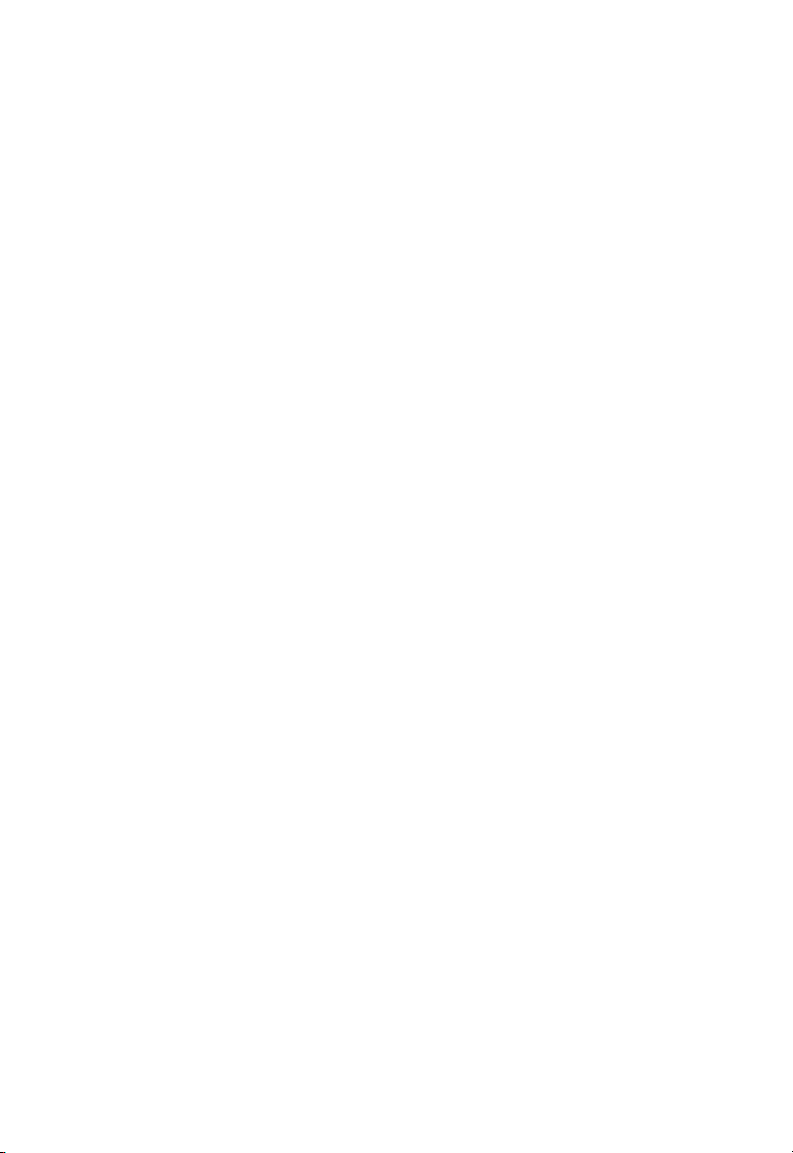
VTech brand and logo are registered trademarks of VTech Telecommunications Ltd.
© 2005 VTech Telecommunications Ltd. All rights reserved.
Page 3
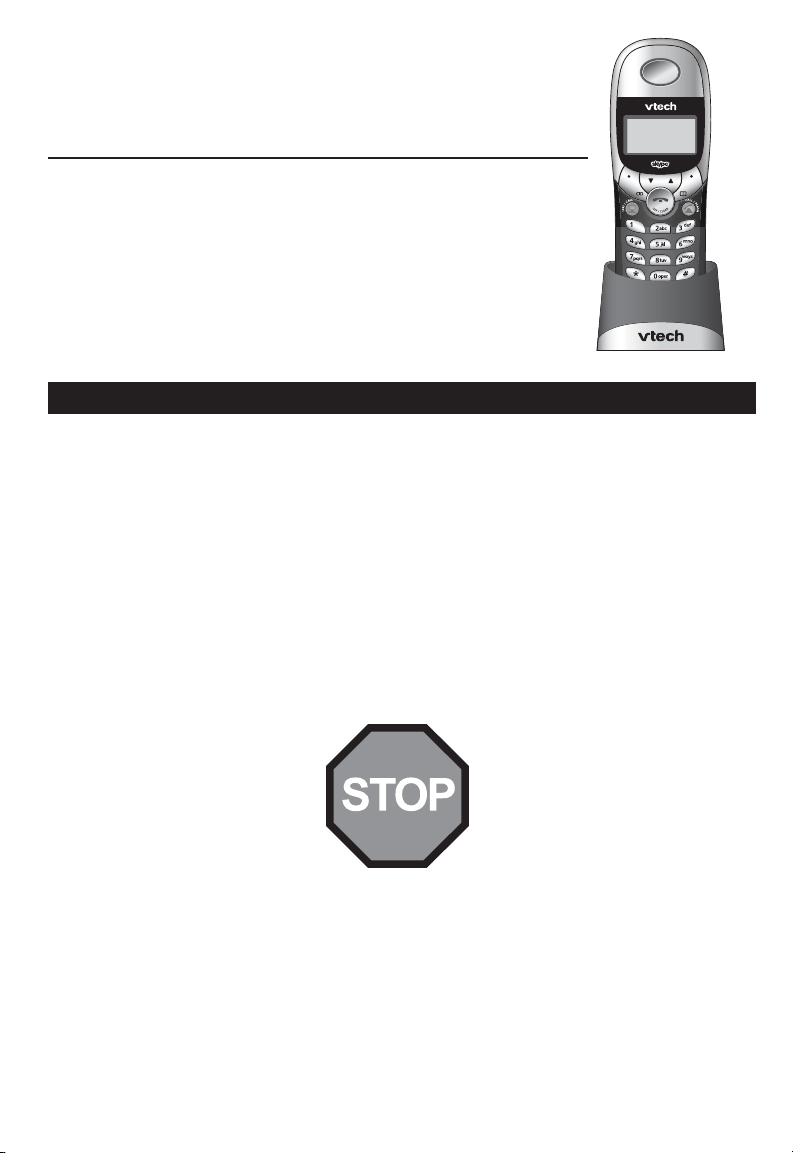
USB 711
Accessory Handset for USB7100
Table of contents
GGeettttiinngg SSttaarrtteedd
Quick reference guide ..................2
Parts checklist...............................3
Belt clip & optional headset..........3
IInnssttaallllaattiioonn && rreeggiissttrraattiioonn
Battery installation & charging......4
Registering your new handset ......5
Using your new handset ...............5
AAppppeennddiixx
In case of difficulty .......................6
Care and maintenance ..................6
Important safety instructions........7
Warranty .......................................9
FCC, ACTA & IC regulations.......11
Important!
Before using this handset, you must:
Install and charge batteries ......................................................................See page 4
Register your new handset with the base ..............................................See page 5
Read important safety instructions..........................................................See page 7
1
Page 4
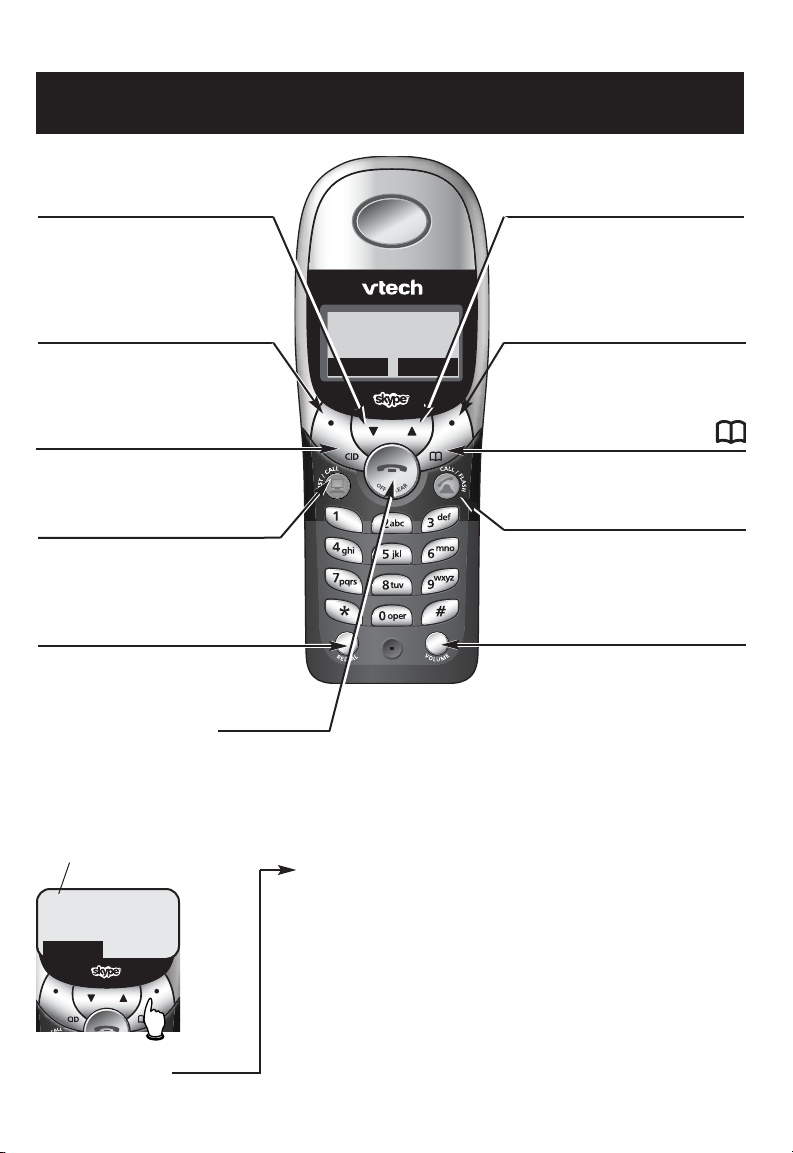
Getting Started
Quick reference guide
Handset
V
Press to scroll down in menus.
While entering names or numbers, press
to move the cursor to the left.
SOFTKEY
Press a softkey to select an option
displayed just above the key.
CID
Press to display Caller ID log.
List/Call
Press to make or answer an Internet call.
Press to see Skype contact list. Press
again to call highlighted contact.
Redial
Press to view redial memory.
Off/Clear
During a call, press to hang up. While using menus, press to cancel an
operation, back up to the previous menu, or exit the menu display.
SOFTKEY SOFTKEY
^
Press to scroll up in menus.
While entering names or numbers, press
to move the cursor to the right.
SOFTKEY
Press a softkey to select an option
displayed just above the key.
Press to display Phonebook entries.
Call/Flash
Press to make or answer a telephone
call. During a call, press to answer an
incoming call, if Call Waiting is activated.
Volume
Press to adjust listening volume.
Feature menu
> shows highlighted item
1 > TONES
2 HANDSET NAME
OK
Menu
Feature Menu
1 TONES
2 HANDSET NAME
3 AUTO ANSWER
4 LANGUAGE
5 REGISTRATION
6 TIME & DATE
7 NET STATUS
* KEY LOCK
2
Press Vor ^to scroll through
menu items.
Select OKto choose or modify
a highlighted item.
Press the
OFF
an operation, back up to the
previous menu, or exit the menu
display.
button to cancel
Page 5

Getting Started
Parts checklist
Remember to save your sales receipt and original packaging in case you ever need
to ship your telephone for warranty service. Check to make sure the telephone
package includes the following:
Battery compartment cover
Handset charger
Belt clip
Batteries (2)Telephone handset
Belt clip & optional headset
Install belt clip as shown below if desired. For hands-free telephone conversations,
you can use any industry standard 2.5 mm headset (purchased separately).
Plug 2.5 mm headset (purchased separately) into jack
on side of handset, beneath
small rubber cap.
Insert belt clip tabs into notches on back of
handset, then rotate to snap in place.
3
Page 6

Getting Started
Battery installation & charging
Install batteries as shown below, plug in the charger, then place the handset in the
charger for 15 hours before first use. You can keep batteries charged by placing the
handset in the charger after each use. When batteries are fully depleted, a full recharge
takes 15 hours.
Note: The screen will be blank until the batteries are charged enough to activate it.
BATTERY LOW
PLACE IN CHARGER
Low battery indicator
Press here and pull down
to remove cover.
Plug charger into an outlet not
controlled by a wall switch.
Return handset to base or charger
when this symbol appears. (Handset
will beep when battery is low.)
Insert supplied batteries
Caution: Do not use alkaline
batteries. Use only the
batteries that came with your
phone, or contact our Customer
Support Center to order
additional batteries.
Replace cover
Charge batteries
for 15 hours
before first use.
4
Page 7

Getting Started
Registering your new handset
After the batteries are fully charged, follow the procedure below to register the handset to the base.
NOT REGISTERED
Press MENU to begin
1 > REGISTER
2 DEREGISTER
OK
SEARCH BASE
HANDSET NAME
PAT_
OK
MENU
11
Select
MENU.
22
Highlight “Register,” then select OK. The screen
will display, "Search Base."
33
Press and hold
the base for at least 30 seconds.
44
The handset should beep to indicate the registration has completed. You will be prompted to
enter a name for the new handset (see your telephone User’s Manual for help in entering names).
We strongly recommend that you give each
handset a distinctive name, to simplify paging and
intercom use.
55
Select OK to save the new handset name. The
name you enter will be displayed on screen when
the handset is idle, and in intercom paging lists.
the LOCATE HANDSET button on
PAT
INTERCM MENU
Using your new handset
Your new expansion handset operates in the same
PAT
INTERCM MENU
way as the handset supplied with your USB 7100 telephone. For complete operating instructions, launch
the Vtech USB 7100 Phone Suite application on your
PC, then click the User Manual link on the right.
5
Page 8

Appendix
In case of difficulty
If you have difficulty with your phone, launch the Vtech USB 7100 Phone Suite
application on your PC, click the User Manual link, then consult the In Case of
Difficulty section.
If you cannot resolve the problem, please visit our Web site at
wwwwww..vvtteecchhpphhoonneess..ccoomm
wwwwww..vvtteecchhccaannaaddaaccoomm
visit
, or call 1-888-347-2005. In Canada, call 1-888-211-2005 or
.
Care and maintenance
Your cordless telephone contains sensitive electronic parts, so it must be treated
with care.
AAvvooiidd rroouugghh ttrreeaattmmeenntt::
materials to protect your telephone if you ever need to ship it.
AAvvooiidd wwaatteerr::
set outdoors in the rain, or handle it with wet hands. Do not install your base unit
near a sink, bathtub or shower.
EElleeccttrriiccaall sst
electronic equipment. For your own safety, use caution when using electric appliances during storms.
CClleeaanniinngg yyoouurr tteelleepphhoonnee::
retain its luster for many years. Clean it only with a soft cloth slightly dampened
with water or a mild soap. Do not use excess water or cleaning solvents.
Your telephone can be damaged if it gets wet. Do not use the hand-
toorrmmss::
Place the handset down gently. Save the original packing
Electrical storms can sometimes cause power surges harmful to
Your telephone has a durable plastic casing that should
6
Page 9

Appendix
Important safety instructions
When using your telephone equipment, please observe basic safety precautions to
reduce the risk of fire, electric shock and injury, including the following:
1 Read and understand all instructions.
2 Follow all warnings and instructions marked on the product.
3 Unplug this product from the wall outlet before cleaning. Do not use liquid or
aerosol cleaners. Use a damp cloth for cleaning.
4 Do not use this product near water (for example, near a bath tub, kitchen sink
or swimming pool).
5 Do not place this product on an unstable surface, such as a table, shelf, or
stand. The product may fall, causing serious damage.
6 Slots and openings in the back or bottom of the base unit and handset are
provided for ventilation. To help prevent overheating, do not place the
product on a soft surface such as a bed, sofa or rug. This product should
never be placed near or over a radiator or heat register. This product should
not be placed in any area where proper ventilation is not provided.
7 This product should be operated only from the type of power source
indicated on the marking label. If you are not sure of the type of power supply
in your home, consult your dealer or local power company.
8 Do not allow anything to rest on the power cord. Do not install this product
where the cord may be stepped on or tripped over.
9 Never push objects of any kind into this product through slots in the base or
handset as they may touch dangerous voltage points or short out parts that
could result in a risk of fire or electric shock. Never spill liquid of any kind on
the product.
10 To reduce the risk of electric shock, do not disassemble this product. It should
be opened only by technicians at an authorized service facility. Opening or
removing parts of the base or handset other than specified access doors may
expose you to dangerous voltages or other risks. Improper reassembly can
cause electric shock when the product is subsequently used.
11 Do not overload wall outlets and extension cords as this can result in the risk
of fire or electric shock.
7
Page 10

Appendix
Important safety instructions
12 Unplug this product from the wall outlet and refer servicing to an authorized
service facility under the following conditions:
• When the power supply cord or plug is damaged or frayed.
• If liquid has been spilled onto the product.
• If the product has been exposed to rain or water.
• If the product does not operate normally by following the operating instructions. Adjust only those controls that are covered by the operating instructions, as improper adjustment of other controls may result in damage and
often requires extensive work by an authorized technician to restore the product to normal operation.
• If the product has been dropped and the base and/or handset has been
damaged.
• If the product exhibits a distinct change in performance.
13 Avoid using a telephone (other than cordless) during an electrical storm.
There may be a remote risk of electric shock from lightning.
14 Do not use the telephone to report a gas leak in the vicinity of the leak.
WARNING: Put the handset of your telephone next to your ear only when it
is in normal talk mode (off-hook). There is a potential risk of hearing damage
or loss if the telephone were to ring while the handset is next to your ear.
WARNING: Remember that electrical appliances can cause serious injury if
used when you are wet or standing in water. If your base unit should fall into
water, DO NOT RETRIEVE IT UNTIL YOU UNPLUG THE POWER CORD AND
TELEPHONE LINE CORDS FROM THE WALL. Then pull the unit out by the
unplugged cords.
8
Page 11

Appendix
Warranty
What does this limited warranty
cover?
The manufacturer of this VTech product,
VTech Communications, warrants to the holder of a valid proof of purchase (“Consumer” or
“you”) that the product and all accessories
provided by VTech in the sales package
(“Product”) are free from material defects in
material and workmanship, pursuant to the
following terms and conditions, when
installed and used normally and in accordance with operation instructions, This limited
warranty extends only to the Consumer for
Products purchased and used in the United
States of America.
What will VTECH Communications do
if the Product is not free from material defects in materials and workmanship during the limited warranty period (“Materially Defective Product”)?
During the limited warranty period, VTech’s
authorized service representative will repair or
replace at VTech’s option, without charge, a
Materially Defective Product. If we repair this
product, we may use new or refurbished
replacement parts. If we choose to replace
this product, we may replace it with a new or
refurbished product of the same or similar
design. VTech will return repaired or replacement products to you in working condition.
VTech will retain defective parts, modules, or
equipment. Repair or replacement of Product,
at VTech’s option, is your exclusive remedy.
You should expect the repair or replacement
to take approximately 30 days.
What is not covered by this limited
warranty?
This limited warranty does not cover:
1 Product that has been subjected to mis-
use, accident, shipping or other physical
damage, improper installation, abnormal
operation or handling, neglect, inundation,
fire, water or other liquid intrusion; or
2 Product that has been damaged due to
repair, alteration or modification by anyone
other than an authorized service representative of VTech; or
3 Product to the extent that the problem
experienced is caused by signal conditions, network reliability or cable or antenna systems; or
4 Product to the extent that the problem is
caused by use with non-VTech electrical
accessories; or
5 Product whose warranty/quality stickers,
Product serial numbers plates or electronic serial numbers have been removed,
altered or rendered illegible; or
6 Product purchased, used, serviced, or
shipped for repair from outside the United
States, or used for commercial or institutional purposes (including but not limited
to Products used for rental purposes); or
7 Product returned without valid proof of
purchase (see 2 below); or
8 Charges for installation or set up, adjust-
ment of customer controls, and installation
or repair of systems outside the unit.
How long is the limited warranty period?
The limited warranty period for the product
extends for ONE (1) YEAR from the date of
purchase if we repair or replace a Materially
Defective Product under the terms of this limited warranty. This limited warranty also
applies to repaired or replacement Products
for a period of either (a) 90 days from the date
the repaired or replacement Product is
shipped to you or (b) the time remaining on
the original one-year warranty, whichever is
longer.
How do you get warranty service?
• To obtain warranty service in the United
States of America, call 1- 888-347-2005, in
Canada, call 1888-211-2005, for instructions regarding where to return the
Product. Before calling for service, please
check the user’s manual. A check of the
Product controls and features may save
you a service call.
• Except as provided by applicable law, you
assume the risk of loss or damage during
9
Page 12

Appendix
Warranty
transit and transportation and are responsible for delivery or handling charges
incurred in the transport of Product(s) to
the service location. VTech will return
repaired or replaced product under this
limited warranty to you, transportation,
delivery or handling charges prepaid.
VTech assumes no risk for damage or loss
of the Product in transit.
• If the Product failure is not covered by this
limited warranty, or proof of purchase
does not meet the terms of this limited
warranty, VTech will notify you and will
request that you authorize the cost of
repair and return shipping costs for the
repair of Products that are not covered by
this limited warranty.
What must you return with the
Product to get warranty service?
1 Return the entire original package and
contents including the Product to the
VTech service location along with a
description of the malfunction or difficulty;
2 Include “valid proof of purchase” (sales
receipt) identifying the Product purchased
(Product model) and the date of purchase
or receipt; and
3 Provide your name, complete and correct
mailing address, and telephone number.
Other Limitations
• This warranty is the complete and exclusive agreement between you and VTech. It
supersedes all other written or oral communications related to this Product. VTech
provides no other warranties for this product. The warranty exclusively describes all
of VTech’s responsibilities regarding the
product.
There are no other express warranties. No
one is authorized to make modifications to
this limited warranty and you should not
rely on any such modification.
State Law Rights: This warranty gives
you specific legal rights, and you may also
have other rights which vary from state to
state.
Limitations: Implied warranties, including
those of fitness for a particular purpose
and merchantability (an unwritten warranty
that the product is fit for ordinary use) are
limited to one year from date of purchase.
Some states do not allow limitations on
how long an implied warranty lasts, so the
above limitation may not apply to you.
• In no event shall VTECH be liable for any
indirect, special, incidental, consequential,
or similar damages (including, but not limited to lost profits or revenue, inability to
use the product, or other associated
equipment, the cost of substitute equipment, and claims by third parties) resulting
from the use of this product, some states
do not allow the exclusion or limitation of
incidental or consequential damages, so
the above limitation or exclusion may not
apply to you.
10
Page 13

Appendix
FCC, ACTA and IC regulations
This equipment complies with Parts 15 of the
Federal Communications Commission (FCC)
rules for the United States. It also complies
with regulations RSS210 and CS-03 of
Industry and Science Canada. Operation is
subject to the following two conditions: (1)
this device may not cause interference, and
(2) this device must accept any interference,
including interference that may cause undesired operation of the device.
A label is located on the underside of the
Base Unit containing either the FCC registration number and Ringer Equivalence Number
(REN) or the IC registration number and Load
Number. You must, upon request, provide this
information to your local telephone company.
This equipment is compatible with inductively
coupled hearing aids.
Should you experience trouble with this telephone equipment, please contact:
VTech Communications Inc. CUSTOMER
SERVICE at 1-888-347-2005. In Canada, call
VTech Telecommunications Canada Ltd. at 1888-211-2005 for repair/warranty information.
The telephone company may ask you to disconnect this equipment from the line network
until the problem has been corrected.
FCC Part 15
Warning: Changes or modifications to this unit
not expressly approved by the party responsible for compliance could void the user's
authority to operate the equipment.
The equipment has been tested and found to
comply with part 15 of the FCC rules. These
limits are designed to provide reasonable protection against harmful interference in a residential installation. This equipment generates,
uses and can radiate radio frequency energy
and, if not installed and used in accordance
with the instructions, may cause harmful interference to radio communications. However,
there is no guarantee that interference will not
occur in a particular installation. If this equipment does cause harmful interference to radio
or television reception, which can be determined by turning the equipment off and on,
the user is encouraged to try and correct the
interference by one or more of the following
measures:
• Reorient or relocate the receiving antenna.
• Increase the separation between the
equipment and receiver.
• Connect the equipment into an outlet or on
a circuit different from that to which the
receiver is connected.
• Consult the dealer or an experienced
radio/TV technician for help.
FCC and ACTA Information
If this equipment was approved for connection to the telephone network prior to July 23,
2001, it complies with Part 68 of the Federal
Communications Commission (FCC) rules. If
the equipment was approved after that date,
it complies with the Part 68 rules and with
Technical Requirements for Connection of
Equipment to the Telephone Network adopted
by the Administrative Council for Terminal
Attachments (ACTA). We are required to provide you with the following information.
1. Product identifier and REN information
The label on the back or bottom of this equipment contains, among other things, an identifier indicating product approval and the
Ringer Equivalence Number (REN). This information must be provided to your local telephone company upon request. For equipment
approved prior to July 23, 2001, the product
identifier is preceded by the phrase “FCC Reg
No.” and the REN is listed separately. For
equipment approved after that date, the product identifier is preceded by “US” and a colon
(:), and the REN is encoded in the product
identifier without a decimal point as the sixth
and seventh characters following the colon.
For example, the product identifier
US:AAAEQ03T123XYZ would indicate a REN
of 0.3.
The REN is used to determine how many
devices you may connect to your telephone
line and still have them ring when you are
11
Page 14

Appendix
FCC, ACTA and IC regulations
called. In most, but not all areas, the sum of
all RENs should be five (5.0) or less. For more
information, please contact your local telephone company.
2. Connection and use with the nationwide telephone network
The plug and jack used to connect this equipment to the premises wiring and the telephone network must comply with the applicable Part 68 rules and technical requirements
adopted by ACTA. A compliant telephone
cord and modular plug is provided with this
product. It is designed to be connected to a
compatible modular jack that is also compliant. An RJ11 jack should normally be used for
connecting to a single line and an RJ14 jack
for two lines. See Installation Instructions in
this user’s manual. This equipment may not
be used with Coin Telephone Lines or with
Party Lines. [Connection to Party Line service
is subject to state tariffs. Contact the state
public utility commission, public service commission or corporation commission for information.] If you have specially wired alarm dialing equipment connected to your telephone
line, ensure the connection of this equipment
does not disable your alarm equipment. If you
have questions about what will disable alarm
equipment, consult your telephone company
or a qualified installer.
3. Repair instructions
If this equipment is malfunctioning, it must be
unplugged from the modular jack until the
problem has been corrected. Repairs to this
telephone equipment can only be made by
the manufacturer or its authorized agents. For
repair procedures, follow the instructions outlined under the Limited Warranty.
4. Rights of the telephone company
If this equipment is causing harm to the telephone network, the telephone company may
temporarily discontinue your telephone service. The telephone company is required to
notify you before interrupting service. If
advance notice is not practical, you will be
notified as soon as possible. You will be given
the opportunity to correct the problem and
the telephone company is required to inform
you of your right to file a complaint with the
FCC. Your telephone company may make
changes in its facilities, equipment, operation,
or procedures that could affect the proper
functioning of this product. The telephone
company is required to notify you if such
changes are planned.
5. Hearing aid compatibility
If this product is equipped with a corded or
cordless handset, it is hearing aid compatible.
6. Programming/testing of emergency
numbers
If this product has memory dialing locations,
you may choose to store police, fire department and emergency medical service telephone numbers in these locations. If you do,
please keep three things in mind:
a. We recommend that you also write the telephone number on the directory card, so that
you can still dial the emergency number manually if the memory dialing feature doesn’t
work.
b. This feature is provided only as a convenience, and the manufacturer assumes no
responsibility for customer reliance upon the
memory feature.
c. Testing the emergency telephone numbers
you have stored is not recommended.
However, if you do make a call to an emergency number:
• You must remain on the line and briefly
explain the reason for the call before hanging
up.
• Programming/testing of emergency numbers should be performed during off-peak
hours, such as in the early morning or late
evening, when the emergency services tend
to be less busy.
7. Electrical safety advisory
It is advisable to install a safety approved AC
surge arrester in the AC outlet to which this
device is connected. This is to avoid equipment damage by local lightning strikes or
other electrical surges.
12
Page 15

Appendix
FCC, ACTA and IC regulations
IC (Industry Canada)
This telephone is registered for use in
Canada.
The term “IC:” before the radio certification
number only signifies that Industry Canada
technical specifications were met.
Notice: This equipment meets the applicable
Industry Canada Terminal Equipment
Technical Specifications. This is confirmed by
the registration number. The abbreviation, IC,
before the registration number signifies that
registration was performed based on a
Declaration of Conformity indicating that
Industry Canada technical specifications were
met. It does not imply that Industry Canada
approved the equipment.
Notice: The Ringer Equivalence Number
(REN) for this terminal equipment is 0.7. The
REN assigned to each terminal equipment
provides an indication of the maximum number of terminals allowed to be connected to a
telephone interface. The termination on an
interface may consist of any combination of
devices subject only to the requirement that
the sum of the Ringer Equivalence Numbers
of all the devices does not exceed five.
Before installing this equipment, users should
ensure that it is permissible to be connected
to the facilities of the local telecommunications company. The equipment must also be
installed using an acceptable method of connection. The customer should be aware that
compliance with the above conditions may
not prevent degradation of services in some
situations.
Repairs to certified equipment should be
made by an authorized Canadian maintenance facility designated by the Supplier. Any
repairs or alterations made by the user to this
equipment, or equipment malfunctions, may
give the telecommunications company cause
to request the user to disconnect the equipment.
Users should ensure for their own protection
that the electrical ground connections of the
power utility, telephone lines and internal
metallic water pipe system, if present, are
connected together. This precaution may be
particularly important in rural areas.
Caution:
Users should not attempt to make such connections themselves, but should contact the
appropriate electrical inspection authority or
electrician as appropriate.
Your Cordless Phone is designed to operate
at the maximum power allowed by the FCC
and IC. This means your Handset and Base
Unit can communicate only over a certain distance — which will depend on the location of
the base unit and handset, weather, and the
construction and layout of your home or
office.
13
Page 16

www.
vtechphones
www.
vtechcanada
Distributed in the U.S.A. by
VTech Communications, Inc.
Beaverton, Oregon, 97008
1-888-347-2005
Distributed in Canada by
VTech Telecommunications Canada Ltd.
200-7671 Alderbridge Way, Richmond, B.C. V6X 1Z9
1-888-211-2005
© 2005 VTech Telecommunications Ltd. All rights reserved.
VTech brand and logo are trademarks of VTech Telecommunications Ltd.
Printed in China. Issue 1.6 VTech 12/05/05.
91-000396-020-000 Issue 0
.com
.com
