Page 1
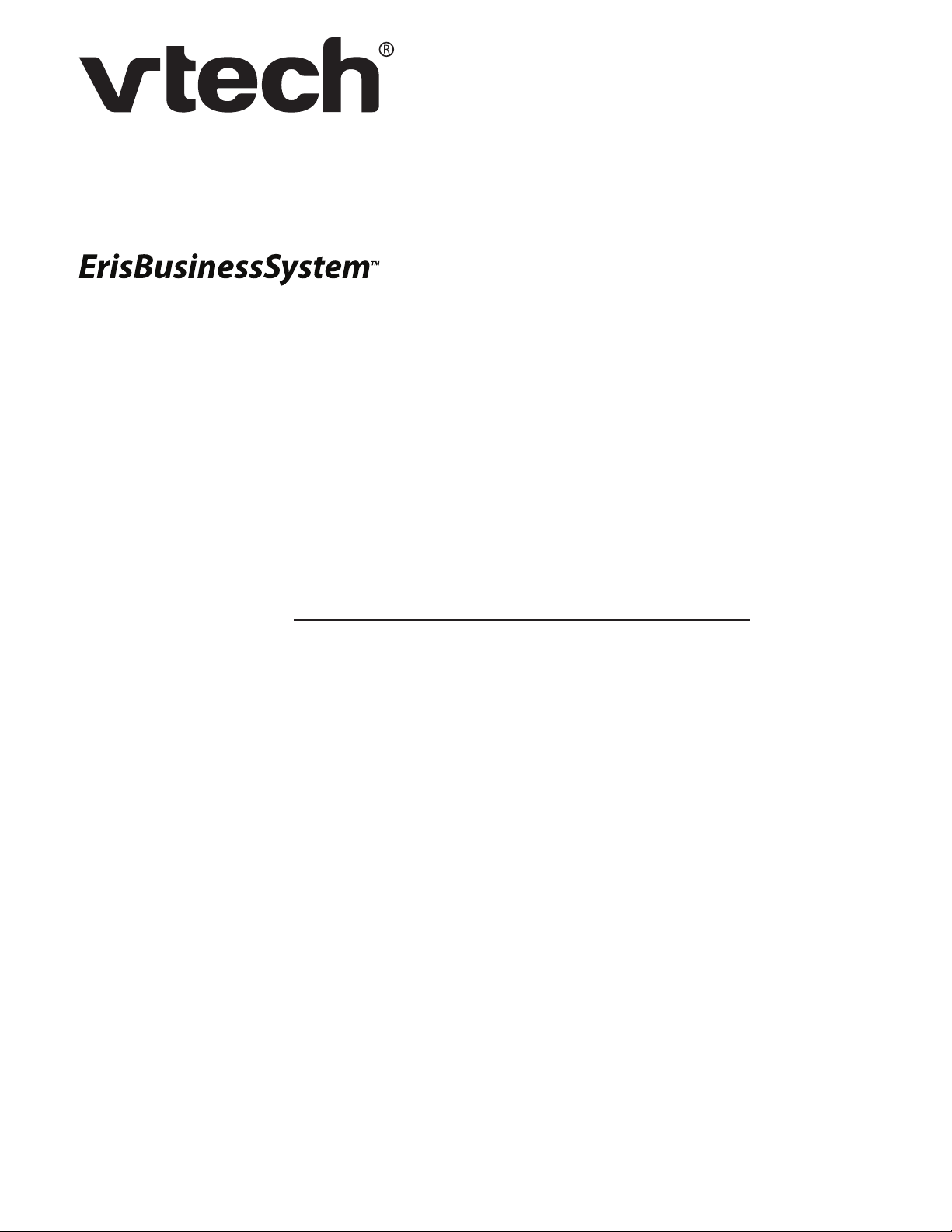
1
Firmware update instructions
UP416
UP406
4-Line Office Phones
!"#$%&!"%'()*+("%,"(-./0
1. Check the current firmware version of your UP416 and UP406.
! Press MENU on your UP416 or UP406.
! Press *001234#.
2. Check the latest firmware version and the updates on the website.
! For UP416: Visit businessphones.vtech.com/up416/documentation.
! For UP406: Visit businessphones.vtech.com/up406/documentation.
3. If the firmware version on website differs from that in your UP416 or UP406,
download the latest firmware and follow the instructions below.
! Do not change the file name after downloaded.
123+&"%&!"%'()*+("
4"5/("%6/7%723+&"%&!"%'()*+("8%#!"#$%+03%("+3%&!"%5/99/*.0:%#+("57996;
! You need a computer for the firmware update. Make sure your computer, UP416
and UP406 are connected to the same network.
! You have to update the firmware for all UP416 and UP406 in your telephone
system. Make sure the firmware versions for UP416 and UP406 are the same.
! Update the firmware for UP416 first, and then update the firmware for each UP406.
! If you have registered cordless accessories to your UP416 and UP406, deregister
them before the firmware update, and register them back after the update.
! Do not power off your UP416 and UP406 during the firmware update.
! All directory records, caller ID logs and saved messages will be removed after the
firmware update.
Page 2
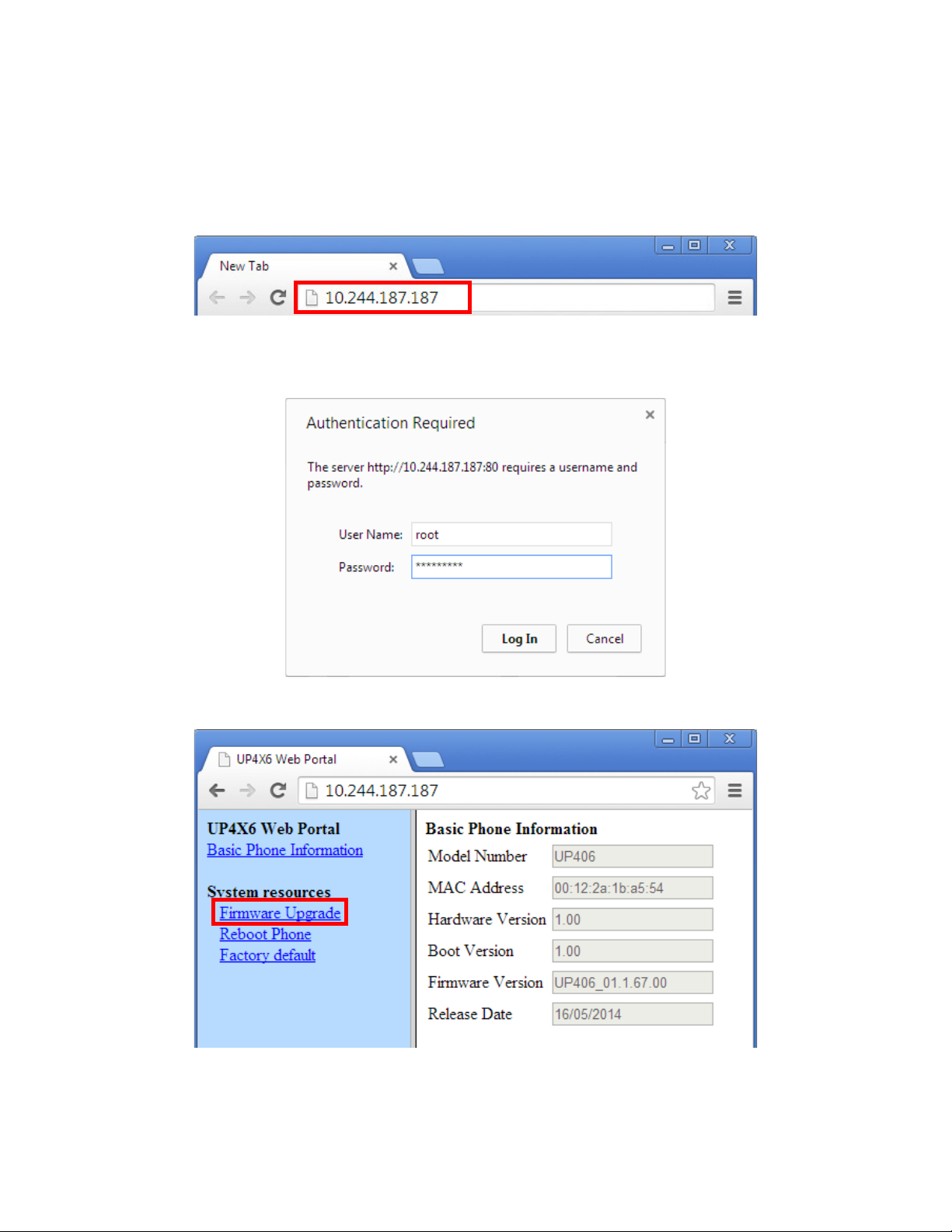
</%723+&"%&!"%'()*+("=
3. When the login page appears, enter the user name and password.
! The default user name and password are (//& and +3).0ABCD respectively.
4. Select E.()*+("%12:(+3".
1. Check the IP address of your UP416 or UP406.
! Press MENU on your UP416 or UP406.
! Scroll to >6-&")%>"&72, and then press SELECT.
! Scroll to ?"&*/($%@05/, and then press SELECT.
2. Open a browser in your computer, and then enter the IP address.
2
Page 3

5. Read the instruction, and then click /0&.07".
6. Click !//-"%E.9".
3
Page 4

7. Select the desired file. Click F2"0 to confirm.
Indicate the firmware version.
Indicate the model for which
the firmware is designed.
8. Press 129/+3, and then wait for the update to finish.
! Make sure the model number is correct and the firmware version is more
up-to-date than the current one in your UP416 or UP406.
4
Page 5

9. When the update finishes, follow the screen instructions of your UP416 or UP406
to configure the telephone. The webpage will refresh automatically.
5
Page 6

6
VTech Communications, Inc.
A member of THE VTECH GROUP OF COMPANIES.
VTech is a registered trademark of VTech Holdings Limited.
Specifications are subject to change without notice.
© 2014 VTech Communications, Inc.
All rights reserved. 06/14. V1.0
Designed to fit your home.
And your life.
10. When your browser displays the 4+-.#%G!/0"%@05/()+&./0, check the E.()*+("%
H"(-./0. Then lift the handset. If you hear a dial tone, the firmware update was
successful.
NOTE
! If the firmware update fails, your UP416 or UP406 displays the IP address, and The
'()*+("%.-%).--.0:;%G9"+-"%72:(+3"%5(/)%*"I%2/(&+9; Repeat step 2 to step 10 again.
XXX.XXX.XXX.XXX
The firmware
is missing.
Please upgrade
from web portal.
XXX.XXX.XXX.XXX
The firmware
is missing.
Please upgrade
from web portal.
UP416 UP406
