Page 1
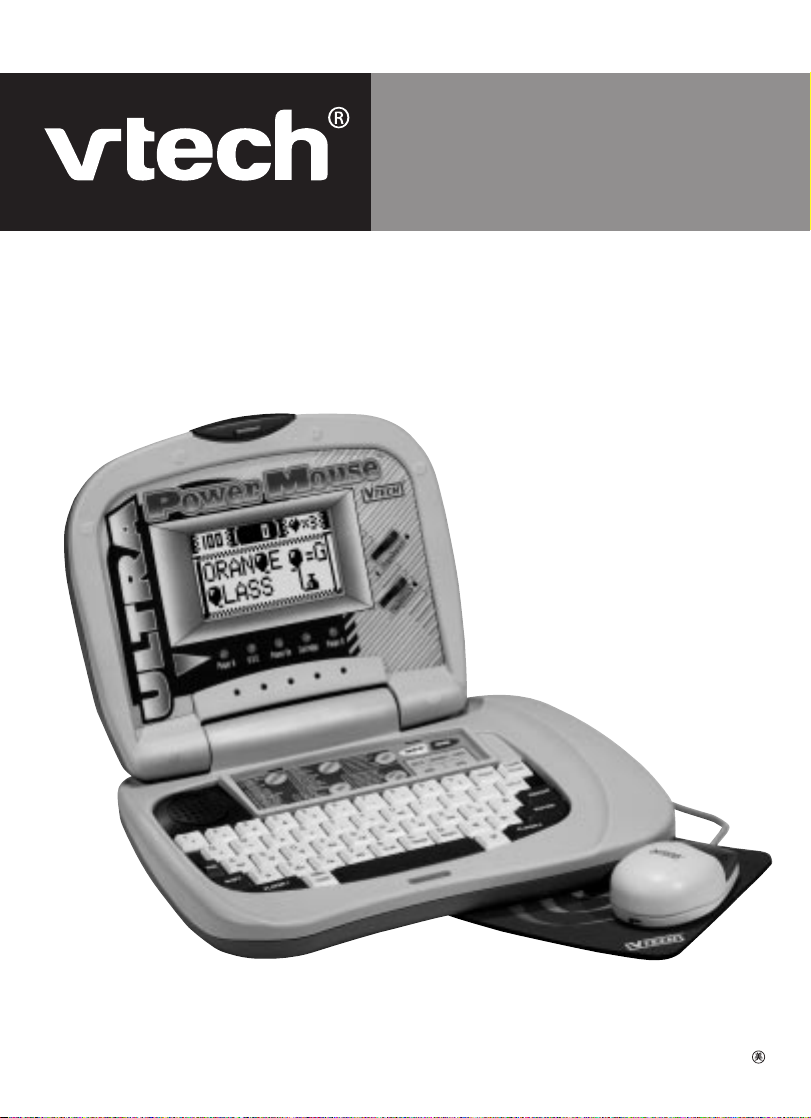
User’s Manual
TM
Ultra Power Mouse
© 2002 VTech
Printed in China
91-01144-004-000
Page 2

Dear Parent:
At VTech®, we know that a child has the ability to do great
things. That’s why all of our electronic learning products
are uniquely designed to develop a child’s mind and allow
them to learn to the best of their ability. Whether it’s
learning about letters, numbers, geography or algebra, all
VTech® learning products incorporate advanced technolo-
gies and extensive curriculum to encourage children of all
ages to reach their potential.
When it comes to providing interactive products that
enlighten, entertain and develop minds, at VTech®, we see
the potential in every child.
25
Page 3
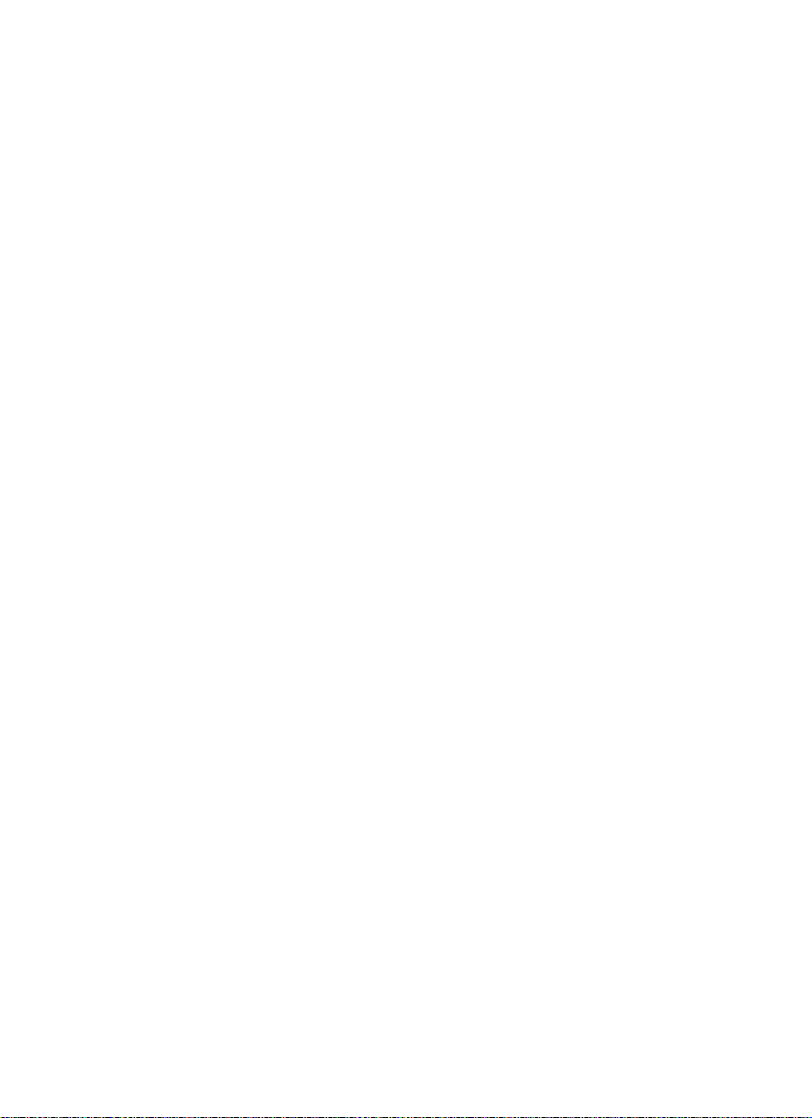
INDEX
INTRODUCTION ........................................................................ 1
POWER SOURCE ........................................................................ 1
HOW TO INSERT BATTERIES ...................................................... 2
AC ADAPTOR CONNECTION ...................................................... 3
EARPHONE CONNECTION ......................................................... 3
ABOUT YOUR MOUSE ............................................................ 3-4
CONNECTING A PRINTER .......................................................... 5
KEYBOARD DESCRIPTION AND FUNCTIONS ......................... 6-7
THE KEYBOARD ......................................................................... 7
KEYBOARD DESCRIPTION ...................................................... 8-9
SHIFT ACTIVATE FUNCTION KEYS ............................................ 10
LED SIGNAL LIGHT DESCRIPTION ........................................... 10
ON-SCREEN STATUS TOOLS .............................................. 11-12
CONTROL BUTTONS .......................................................... 12-13
DESCRIPTION OF ACTIVITIES ............................................. 14-21
SCORING ........................................................................... 21-22
CARE AND MAINTENANCE ...................................................... 23
26
Page 4

INTRODUCTION
Thank you for purchasing the VTECH® Ultra Power Mouse™ unit. We at VTECH
are committed to providing the best possible products to entertain and educate your
child. Should you have any questions or concerns please call our Consumer Services
Department at 1-800-521-2010 in the U.S. or 1-800-267-7377 in Canada.
®
The VTECH
Ultra Power Mouse™ unit contains 40 entertaining and educational
activities and hundreds of animated graphics and vocabulary words. Each activity
reviews a specific skill to enhance your child’s development.
The VTECH
®
Ultra Power Mouse™ unit features on-screen selection just like a real
computer. Children have an opportunity to develop their computer skills using the fully
functioning mouse and computer – like keyboard. The VTECH® Ultra Power Mouse™
unit is so fun and easy to use, your children won’t even realize they are learning.
Release Lock
LCD Overlay
Contrast-Switch
Volume-Switch
Membrane
AC Adaptor Port
Printer Port
Mouse Pad
Mouse
Handle
®
Typing keyboard
Battery Cover
POWER SOURCE
The VTECH® Ultra Power Mouse™ unit operates on 4 “AA” batteries or a 9V
300mA AC center-positive adaptor.
1
Page 5
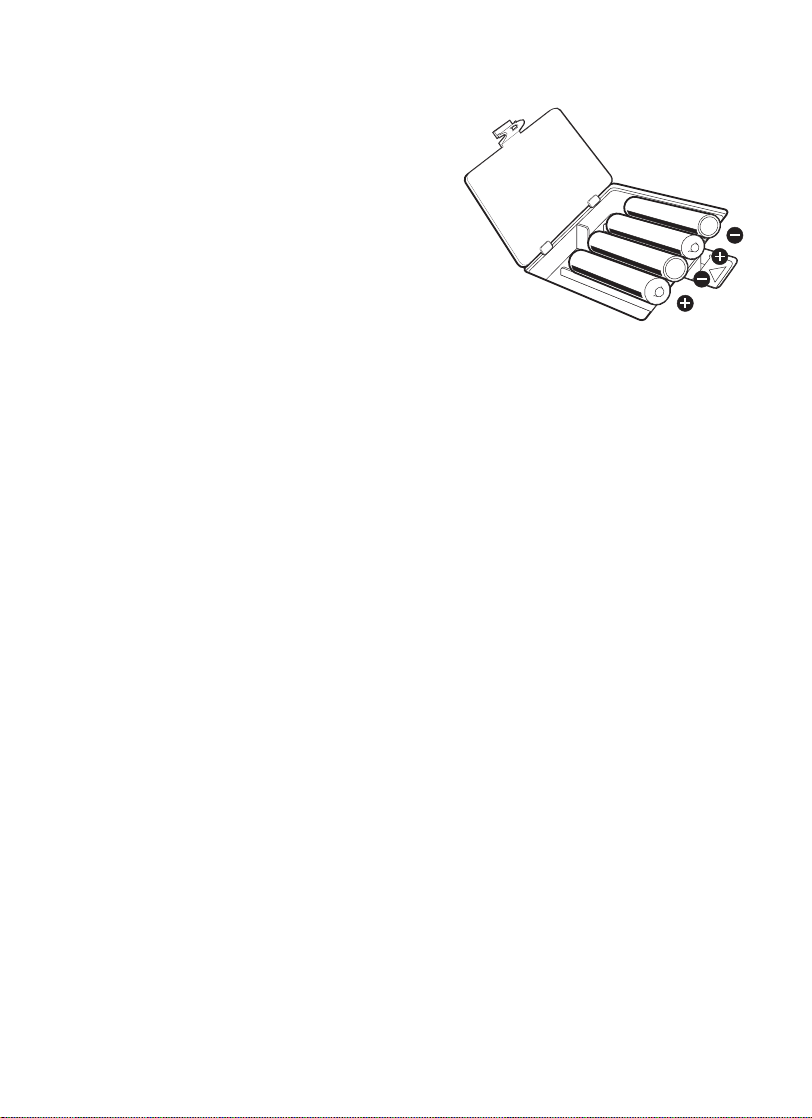
HOW TO INSERT BATTERIES
To insert batteries, remove the battery cover on
the bottom of the unit. Place the batteries in
the compartment and make certain to match the
+ and - markings correctly. After inserting the
batteries, replace the battery cover.
BATTERY NOTICE
• Install batteries correctly observing the polarity
(+, –) signs to avoid leakage.
• Do not use NiCd rechargeable batteries. (However the use
of Rayovac Renewable alkaline batteries is acceptable.)
• Do not mix old and new batteries.
• Do not use batteries of different types.
• Remove batteries from equipment when it will not be in use for a long time.
• Do not dispose of batteries in fire.
• Do not attempt to recharge ordinary batteries.
• Batteries should be installed by an adult or with adult supervision.
• The supply terminals are not to be short-circuited.
NOTE:
If for some reason the program/activity stops working, then please follow these steps:
• Please turn the unit OFF.
• Interrupt the power supply by removing the batteries or disconnecting the adaptor.
• Let the unit stand for a few minutes, then replace the batteries or reconnect the
adaptor.
• Turn the unit ON. The unit will now be ready to play again.
• If the problem persists, please call our Consumer Services Department at 1-800521-2010 in the U.S. or 1-800-267-7377 in Canada.
2
Page 6

AC ADAPTOR CONNECTION
Use a standard 9V 300mA AC center-positive adaptor.
1. Make sure the unit is OFF.
2. Locate the adaptor jack on the side of the unit.
3. Insert the adaptor plug into the unit’s adaptor jack.
4. Plug the adaptor into a wall outlet.
5. Turn the unit ON.
Do not leave the adaptor plugged in for long periods of time if the unit is not in use.
EARPHONE CONNECTION
Use earphone with an appropriate earphone plug.
1. Make sure the unit is OFF.
2. Locate the earphone jack on the rear of the product.
3. Insert the earphone plug into the unit’s earphone jack.
4. Turn the unit ON.
After finishing the above procedure, check if the earphones are working. If not, repeat
the above procedure.
NOTE: If the earphones still don’t work, check with another appropriate earphone.
If the problem still exists, it may be the result of the earphone jack wiring
or the unit. Please call our Consumer Services Department at 1-800-5212010 in the U.S. or 1-800-267-7377 in Canada.
ABOUT YOUR MOUSE
Your mouse is specially designed for the VTECH® Ultra Power Mouse™ unit.
®
Turn ON your VTECH
the screen will be the opening animation. After the opening animation you will see
the category selection appear on the screen. Use your mouse to highlight a category.
After selecting a category, use the mouse to highlight an activity. Click on the activity
and start.
Ultra Power Mouse™ unit. The first thing you will see on
3
Page 7
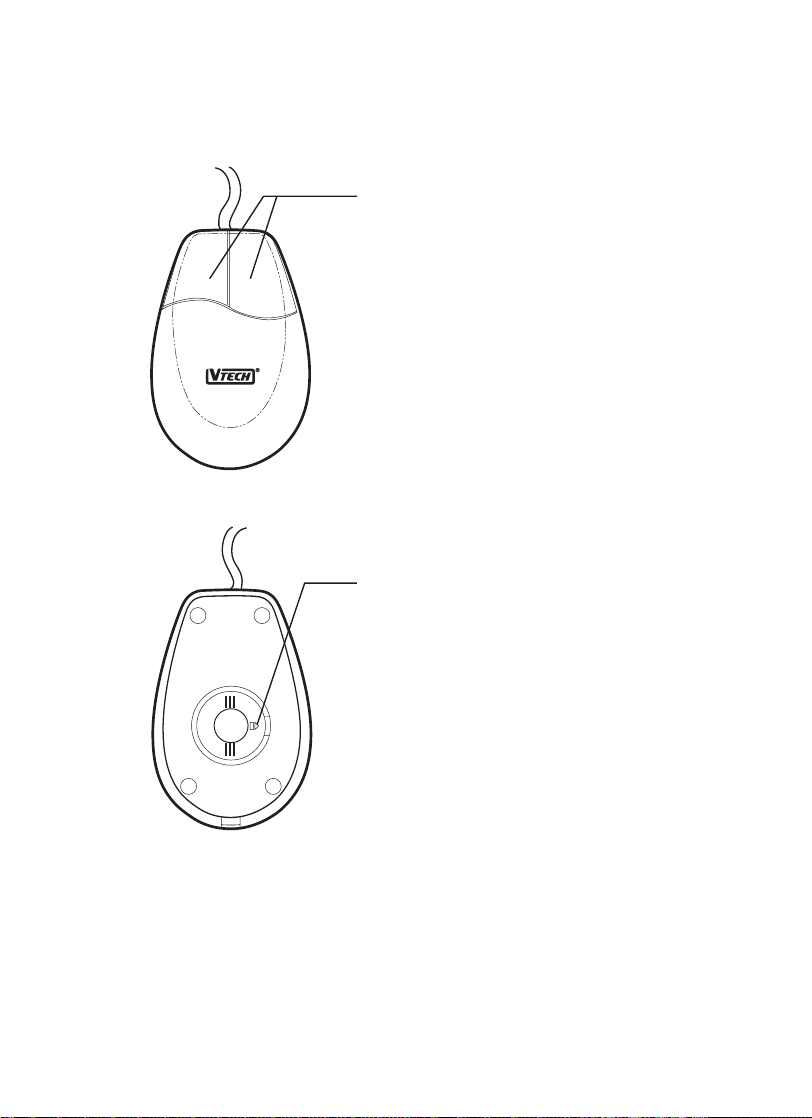
Your mouse is very easy to use. The mouse has a roller ball in it and therefore
should be used on a flat surface. The VTECH
®
mouse pad provided with the unit
is ideal. Please keep your mouse pad clean. See Descriptions of Activities for more
details of how to use your mouse.
When in games with only one function,
left button will serve as ENTER key, while
the right key will serve as ESC function.
When in games with dual functions, the
left button will act as a SELECT button.
The right button will be the CONFIRM key.
The ‘ARROW’ shows the
unlocking direction. Lock
by pushing the ‘ARROW’
in the opposite.
4
Page 8
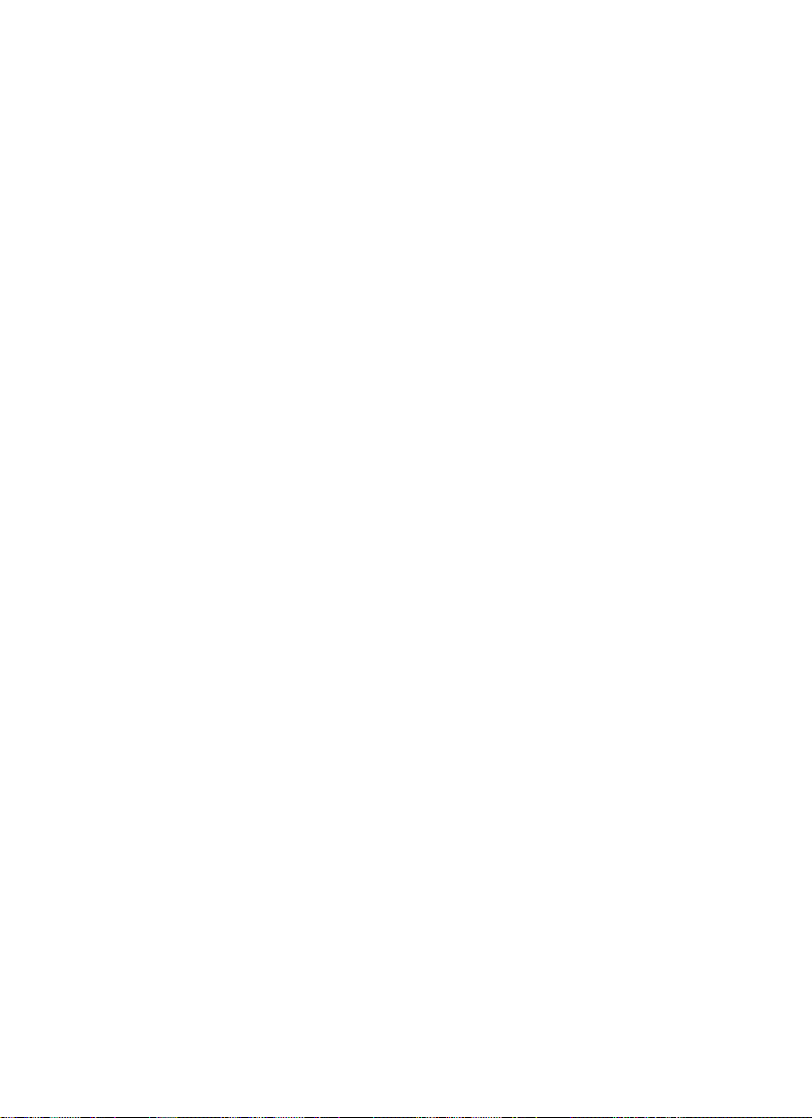
CONNECTING A PRINTER
STEP 1: Turn OFF your VTECH® Ultra Power Mouse™ unit.
STEP 2: Plug the connector at the end of the printer cable into the printer
port on the rear of the unit.
®
STEP 3: Turn ON the VTECH
the opening animation, press the PRINT key, and you will see a box
with printing functions.
STEP 4: Select the PRINTER SETUP item.
STEP 5: You will see a list of compatible printers. Select the printer that matches
your printer at home and press ENTER. Then your printer setup is
now complete.
The selected printer setup will be kept in the memory until you select another printer
or shut down the unit.
Before selecting a printer, make sure the printer is correctly connected to the
®
VTech
printer, you can print where the option is available. Please use a black and white
ink cartridge with your printer. If not, this will cause an error and the unit will
not be able to print.
Ultra Power Mouse™ unit using the printer cables. After setting up the
Printer list for all connectable printers in US/UK:
VTECH VT-35 HP DESKJET 340
CANON BJ-30 HP DESKJET 400
CANON BJ GENERIC HP DESKJET 600
CANON BJC-250 HP DESKJET 670C
CANON BJC-255 HP DESKJET 690C
CANON BJC-4200 HP DESKJET GENERIC
CANON BJC-4300 HP LASTERJET 5L
CANON BJC GENERIC HP LASTERJET GENERIC
EPSON STYLUS GENERIC LEXMARK 1020 BE
Ultra Power Mouse™ unit and the printer. After
5
Page 9

KEYBOARD DESCRIPTION AND
FUNCTIONS
THE CATEGORY SELECTOR
The VTECH® Ultra Power Mouse™ unit features a convenient one-touch selector
for the 5 activity categories. You can choose the categories or the functions simply
by pressing the following buttons: VOCABULARY, MATHEMATICS, TRIVIA, TOOLS,
LOGIC & GAMES, & 7 special functions, ON, OFF, DEMO, QUICK TAG, CARTRIDGE,
PLAYER, LEVEL.
1. Guide Words
2. Spelling
3. Word
Challenge
4. Plurals
5. Antonyms
6. Synonyms
7. Anagrams
8. Spelling Builder
9. Code Words
10. Letter Grab
11. Word Guess
12. Analogies
13. Word Order
1. Addition
2. Subtraction
3. Multiplication
4. Math Fun
5. Mind Challenge
6. Missing Sign
7. Time Tutor
8. Time Change
9. Equation Puzzle
10. Geometry
11. Weight Balance
1. Calendar
2. Word Editor
3. Card Maker
4. Calculator
1. Trivia1-Geography
2. Trivia2-Environment
3. Trivia3-Animals
4. Trivia4-Water World
5. Trivia5-Human Body
1. Rumbling Ranks
2. Picture Puzzle
3. Chocolate Craze
4. Block Breakout
5. Film Director
6. Composer
7. Music Library
ONE-TOUCH FUNCTION KEYS
Press this key to turn the unit ON.
Press this key to turn the unit OFF (If there is no input for a
few minutes, the unit will automatically shut off to save power)
Press this key to show the demonstration of the current activity
This is a special feature for you to save your favorite questions
& play again. All activities in the VOCABULARY, MATHEMATICS,
& TRIVIA categories apply. The feature can save 5 questions
among the above categories.
6
Page 10

If you find an interesting question and want to save it, press the
QUICK TAG key. You will have 3 choices to select from:
SAVE : save the question from the activity
RECALL : recall saved questions
DELETE : you will need to delete a question when the memory is full
(* Data saved will be lost if the unit is turned off, & the Quick Tag will be empty
when the power is turned back on.)
Whenever an expansion cartridge is inserted, press this
key to start the cartridge activities
The CARTRIDGE button will not work unless there is a
cartridge inserted in the unit.
Press this key to change the player mode from 1-PLAYER
to 2-PLAYERS, or vice versa.
Press this key will show the level that you are currently playing.
You can change the level simply by pressing the level number
on the keyboard, or access the level bar on-screen with the
mouse.
THE KEYBOARD
The VTECH® Ultra Power Mouse™ unit has a keyboard with 51 keys. Your keyboard
has several functions.
12
!
“
W
Q
+
A
ESC
so
.
SHIFT
Z
ti
PLAYER 1
3
£
–
S
la
.
X
E
.
do
SYMBOL
ANSWER
4
$
RT
x
D
ti
.
C
.
re
5
?
÷÷
F
do
V
.
mi
6
,
.
G
re
B
PLAY PAUSE
7
.
Y
=
H
mi fa
8
U
AC
J
N
‘
I
M
RESET
9
(
O
K
so la
0
)
P
L
PLAYER 2
PRINT
CLEAR
ERASE
HELP
REPEAT
ENTER
7
Page 11

KEYBOARD DESCRIPTION
W
Q
+
A
so
.
Z
ti
Use the letter keys when answering word-related activities. The keys follow the pattern
as a standard computer keyboard.
12
!
Use the number keys in math-related activities.
Q
+
The 7 letter keys on the second row of the keyboard also serve as mathematics
sign keys for the calculator.
–
S
la
.
“
W
–
E
x
D
ti
.
X
.
do
3
£
E
x
RT
.
÷÷
F
G
do
V
C
.
.
re
mi
5
4
$
?
RT
.
÷÷
Y
=
re
B
PLAY PAUSE
6
,
Y
=
U
H
mi fa
N
7
U
AC
J
.
AC
I
K
M
RESET
8
‘
O
L
so la
9
(
P
0
)
G
re
B
PLAY PAUSE
H
mi fa
N
J
M
RESET
F
A
so
.
Z
ti
D
S
la
.
X
.
do
do
ti
.
V
C
.
.
re
mi
K
so la
L
The letter keys on the bottom second & third rows are also MUSIC KEYS, each
representing a tone from ‘so’ to ‘mi’ spanning more than 1 octave. The music function
keys - PLAY, PAUSE and RESET are also on the second bottom row. These keys
are used in the Composer activity.
Use these keys to move the cursor.
8
Page 12

CLEAR
ERASE
Use this key as a backspace function or to delete the last input.
HELP
SYMBOL
ANSWER
ENTER
REPEAT
ESC
Whenever this key is pressed in the appropriate activities, hints
will be given.
When this key is pressed, the question will end and the answer
will show.
PLAYER 2PLAYER 1
Press these keys when playing activities in the
2-Player mode.
Press ENTER after you have typed in your answer or press
to confirm a command to the unit.
Press this key to repeat the current question or command.
The ESC key allows the player to exit the current screen and
go back to the last screen.
PRINT
SHIFT
Press the PRINT key and there are 3 functions that are possible.
Press ENTER to select the desired function. The operation can
also be done by mouse. The 3 items are:
PRINTER SETUP : This item confirms the printer linked to the
unit.
PRINT SCREEN : This item will print the frozen screen dis-
played.
PRINT DATA : This item will print the current question and
answer.
Press the SHIFT key with any other function key to start the
specific function.
9
Page 13
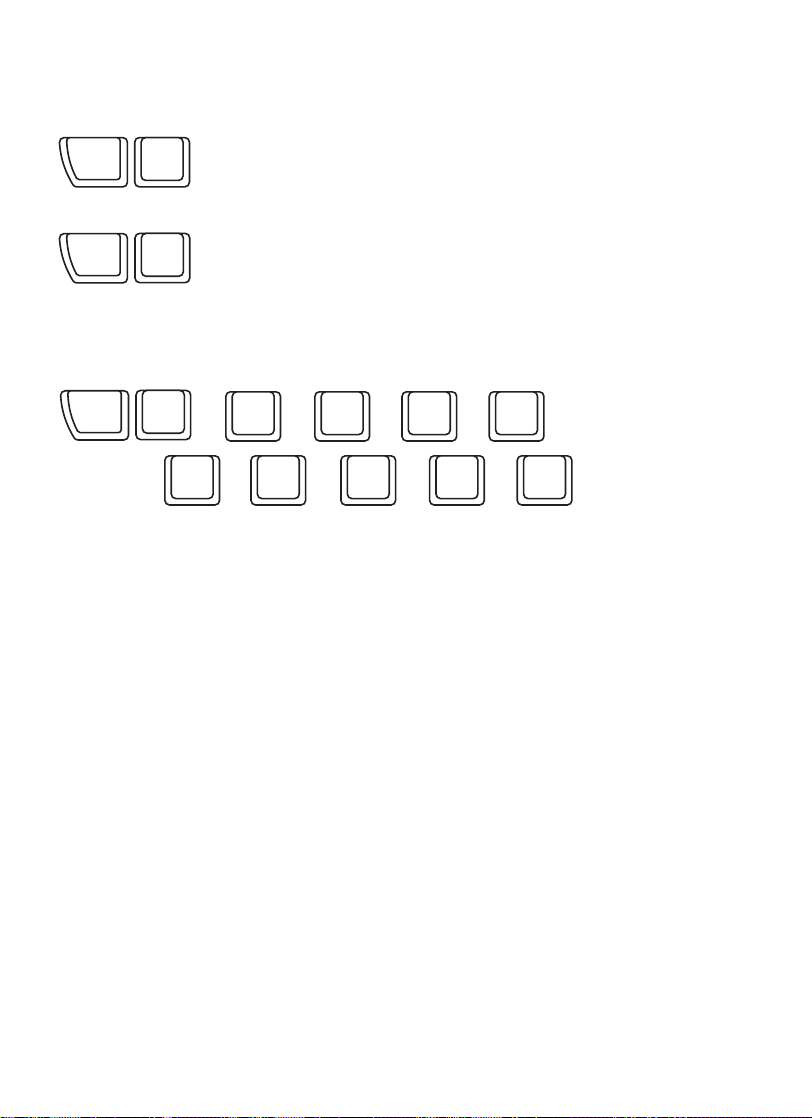
SHIFT ACTIVATE FUNCTION KEYS
SHIFT
SHIFT
CLEAR
ERASE
SYMBOL
ANSWER
This command will clear or delete the input in certain activities.
This command will display a SYMBOL TABLE. The SYMBOL
TABLE includes all the foreign characters for different language
versions and some common symbols. The player can select a
symbol with the cursor keys or the mouse and press ENTER.
This symbol will appear on the screen.
SHIFT
1
!
6
or or or or or
2
or
“
,
7
3
or or or
£
.
4
$
8
‘
5
?
9
(
0
)
This commard will input the common symbol below the number in appropriate activities.
LED SIGNAL LIGHT DESCRIPTION
PLAYER 1/ PLAYER 2
When the unit is in 2-player mode, the 2 lights located below the screen will show
when player 1 or player 2 is playing. These lights are on the far left and the far
right.
CARTRIDGE
The second right light will indicate when a cartridge is being used.
POWER ON
This light located in the middle of the LED area shows that the unit is ON and has
power.
H.D.D.
This is the second right that will flash when there is any action in the unit.
10
Page 14

ON-SCREEN STATUS TOOLS
There are several icons that appear on the screen during the VOCABULARY,
MATHEMATICS, and TRIVIA activities.
CHANCES
The CHANCES icon is in the top right corner of the screen (for certain activities).
It is a ‘Heart’ symbol with a number. The number shows how many chances are
left to answer the current question.
TIMER
The TIMER icon is in the center of the top row. This shows how much time is left
to answer the question or finish the game, depending on the activity. This icon is
only used in activities with a Timer Mode.
SCORE
The SCORE icon shows the Player 1 and Player 2 scores.
1-PLAYER MODE: The SCORE icon for 1 Player mode is in the top left corner of
the screen and shows the current score of Player 1.
2-PLAYER MODE: The SCORE icons for 2 Player mode is in the top left & right
corners of the screen for Player 1 & Player 2 respectively and
shows their current scores.
11
Page 15

Screen layout for activities in 2-player mode status.
CONTROL BUTTONS
The VOLUME switch on the unit allows you to increase or
decrease the level of sound.
Use this switch to change the light/dark CONTRAST of the
screen.
1. POWER ON
Turn the unit on by pressing the ON button. There will be an opening animation and
the unit will go to a CATEGORY menu.
12
Page 16

2. CATEGORY MENU
There are 5 categories with objects as icons:
VOCABULARY - Dictionary
MATHEMATICS - Calculator
TRIVIA - Encyclopedia
TOOLS - Computer
LOGIC & MUSIC - Music Box
The player can directly access the category menu on the membrane selector, or use
the mouse and click on the object.
3. ACTIVITY SELECTION
After selecting the category, the screen will show a list of activities within that category.
The player can highlight an activity with the cursor keys or the mouse. Press ENTER
to start the activity.
13
Page 17

DESCRIPTION OF ACTIVITIES
VOCABULARY
GUIDE WORDS
Imagine you are looking up a word in the dictionary. The screen will show a single
word. You must choose the correct range that the word will alphabetically fit. Each
range will show two words and the single word must fit within that range.
SPELLING
An animated picture will appear on the screen. Type in the word that matches the
picture and then press ENTER.
WORD CHALLENGE
A sentence will scroll on the screen. After you have seen the sentence, a word
within the sentence will be spoken. The sentence will scroll again in a loop and the
player should press ENTER when the spoken word matches with the small ball.
PLURALS
A noun will pop out onto the screen. You will be asked a question. You must type
in either the singular or plural form of the noun according to the question, and press
ENTER.
ANTONYMS
A word will pop out onto the screen. Type in the opposite of the word shown and
press ENTER.
SYNONYMS
A word will pop out onto the screen. Type in the word which has the same meaning
and press ENTER.
14
Page 18

ANAGRAMS
A word will appear on the screen. Using the same letters appearing on the screen,
type in a new word & press the ENTER key. You can also select the letters by using
your mouse to move the arrow to the letter & clicking on the letter that you want.
The letter will be entered as the next letter in the word. Press ENTER when the
word is complete.
SPELLING BUILDER
Two words will appear on the screen. One word will be spelled incorrectly. A ‘man’
icon will appear beside each word. Pick out the correctly spelled word by pressing
the ENTER key when the icon appears by the correct word, or select the correct
word by using the mouse to click on the word.
CODE WORDS
Two words will be given. Each has 1 letter missing, represented as a balloon. The
missing letter is the same for both words. The player should try to de-code the word
by figuring out what the mystery letter is.
LETTER GRAB
An animated picture will appear on the LCD screen and the matching word will be
shown with 1 extra letter added. Pick out the extra letter with cursor key < > and
press ENTER to confirm. You can also select the letter by operating the on-screen
‘clamp’ with the mouse.
WORD GUESS
A picture is covered when the activity begins. Dashes are given as hints to show
the number of letters in the word that matches the hidden picture. Guess a letter
and type it in. You have 10 chances to guess. Each time you guess a letter correctly,
you can uncover a piece of the picture.
ANALOGIES
A pair of words are put together due to a certain relationship. Then another word
pair will display with the same relationship while the 2nd part is missing. The player
should find the correct answer from the 3 choices given.
15
Page 19

WORD ORDER
Level 1 - 2: 3 or 4 words will be shown and the player is asked to choose the
first or the last word in alphabetical order. You can use the arrow
keys or the mouse to select the words. Press ENTER to confirm
your answer.
Level 3 - 4: 3 or 4 words will be shown and the player is to arrange the words
in alphabetical order. A flashing dash will help position the words
in order. Press ENTER after each word is placed in its position.
To confirm the final order of the words, press ENTER again or use
the mouse and click on the ‘√‘ icon on the screen.
MATHEMATICS
ADDITION
An addition problem will appear on the screen. Type in the correct answer and press
ENTER.
SUBTRACTION
A subtraction problem will appear on the screen. Type in the correct answer and press
ENTER.
MULTIPLICATION
A multiplication problem will appear on the screen. Type in the correct answer and
press ENTER.
MATH FUN
A combination of ADDITION, SUBTRACTION, & MULTIPLICATION problems will
appear on the screen. Type in the correct answer and press ENTER.
MIND CHALLENGE
An arithmetic problem will be displayed piece by piece. The player must remember
the entire problem as it is displayed. When the equal sign (=) appears, the player
must key in the answer & press ENTER.
16
Page 20

MISSING SIGN
Two sets of numbers will appear. Use the ENTER key or click the on-screen buttons
on the symbol to select the correct symbol ( < , > or = ) that will correctly link the
numbers on the top and bottom of the screen. Create a true equation.
TIME TUTOR
Match the time on the clock with the time shown by choosing the correct digital time.
Either the cursor keys or the mouse can be used.
TIME CHANGE
Match the time on the clock with the time shown by moving the hands of the clock
to the correct time. Either the cursor keys or the mouse can be used.
EQUATION PUZZLE
The answer to the math problem will appear on the bottom of the screen and an
equation with a mathematics sign will appear on the top. Using the on-screen arrow
buttons, place the symbol in the correct position in the equation to make the equation
correct.
GEOMETRY
A shape will appear on the screen followed by a question. Type in the correct answer
and press ENTER.
Definitions:
Angle : Two lines meeting at one point
Side : One line that is a boundary
For example :
The answer is : 0 angles
2 sides
3 faces
17
Page 21

WEIGHT BALANCE
A set of numbered blocks will be shown on the top of the screen. A balance with
two trays will be below. Put all the blocks on the trays by operating the on-screen
cursor. Your goal is to make the trays balance. Choose the desired block by your
mouse or cursor keys. Confirm your selection by pressing ENTER or clicking the mouse
button. Then move the block selected to your desired side of the tray. Press ENTER
or click the mouse button again to unload the block onto the tray. After moving all
the blocks, select the on-screen ‘√‘ button for final confirmation. You can change any
of the blocks and move them around before confirming.
TRIVIA
TRIVIA 1 — GEOGRAPHY
TRIVIA 2 — ENVIRONMENT
TRIVIA 3 — ANIMALS
TRIVIA 4 — WATER WORLD
TRIVIA 5 — HUMAN BODY
A trivia question will scroll across the screen from right to left, followed by 3 multiple
choice answers. You can either use the mouse or cursor keys to select your answer
and press ENTER or use the mouse to make your selection on-screen and click.
Also, you can press the number key of your choice. If you are unsure about the
answer, you can press HELP and a hint will be given.
TOOLS
CALENDAR
This is a tool provided for the player to input a specific date (year, month, day). The
item will calculate the day of the week to the entered date automatically.
To choose or change the year, click on the flashing arrow. You can move the flashing
arrow to select a year.
(Range for the year input: 1980 ~ 2089)
18
Page 22

WORD EDITOR
With this function, the player can create, edit, & print a paragraph. On the top left
corner, there is a ‘COMPUTER’ icon. This icon will call out several editing & printing
functions. They are:
NEW : To start a new document
BORDER : To add a border to print with the document
PICTURE : To insert built-in pictures
PRINT : To print the document
* The BORDER selected will not display on-screen, but will print on the final project.
CARD MAKER
There are several cards for different occasions that the player can choose. The player
can choose a specific card, type a greeting note, type the receiver’s name & the
sender’s name in the card, and print it out.
CALCULATOR
In this activity you can use the VTECH® Ultra Power Mouse™ unit as a standard
calculator. Please use the calculator function keys described earlier under KEYBOARD
DESCRIPTION.
LOGIC & MUSIC
RUMBLING RANKS
When the activity starts, an opening animation will be play. Afterward, the unit will
tell you which color represents which player’s side (e.g. white for the player, black
for the unit), then a group of covered cards will be displayed. Take turns uncovering
the cards. Try to defeat the opposite team by moving your higher ranking cards
on top of their lower or same ranking cards. Ranks are indicated with the number
of bars shown on the cards. The highest ranking has 3 bars and the lowest ranking
has 1 bar. The first one to completely defeat the other team and end up with the
last card is the winner. If both sides have only one card left, the side with higher
ranking will automatically become the winner. If both sides have the same ranking
with only one card left the game is a tie. Throughout the game, you can use the
mouse, or the cursor keys, to operate the on-screen ‘arrow’. When you want to
uncover a card, simply move the ‘arrow’ to point at the card, and press ENTER,
or click mouse button. The card will automatically turn over. If you want to move
the card on top of another player’s card, move the ‘arrow’ to point at the card, then
19
Page 23

press ENTER, or click mouse button. The card will be selected and will appear
to be lifted up. Move the mouse, or press the cursor key to move the card and
confirm by pressing ENTER. Then start another move.
PICTURE PUZZLE
A series of scrambled squares, which contain 8 pieces of a picture, will appear on
the screen and disappear. Then the picture will reappear with 4 pieces missing.
Complete the picture by putting the pieces into their correct places by using the onscreen panel. The arrows are used to scroll the picture pieces for viewing. When
you come to a desired piece, and you want to insert the piece into the position
indicated, move the cursor to select the piece and click the mouse. This can also
be done by simply pressing ENTER on the keyboard. The piece will automatically
be inserted into that position. If you think that you inserted the piece in the wrong
position, press the ERASE key and the selected piece will return to the selection
panel. You may then select another piece.
CHOCOLATE CRAZE
A number of chocolates will be shown. You need to take turns with the unit or another
player to eat up the chocolates. During each turn you can take 1 to 4 chocolates.
The one who eats the last piece of chocolate is the winner. You can use the <, >
cursor keys, or the mouse’s left button to grab the chocolate. Press the ENTER key,
or click the mouse’s right button for confirmation of each round.
BLOCK BREAKOUT
When the activity begins, an arrow flashes indicating an outlet. The object of the
activity is to move the target block (marked with stars) out of the boundary from
the specified outlet by arranging the other blocks.
Move the on-screen cursor to the desire block and select by pressing ENTER, or
the mouse button. The selected block will be lifted up. Then move the selected block
horizontally or vertically step by step. The movement can be operated by moving
the mouse or using the cursor keys. After the moves, press ENTER, or click mouse
button again to complete the block move and the selected block will be unloaded
again. Then start another move until the target block moves out.
FILM DIRECTOR
When you enter this activity, there are two groups of pictures to choose from. You can
choose the ANIMAL group or the OBJECT group. The ANIMAL group displays pictures
of many different kinds of animals, and the OBJECT group displays pictures of vehicles,
regular household objects and more. When a picture appears, use the on-screen arrow
20
Page 24

buttons to scroll through the library of pictures. When you find one that you would like
to animate, access the on-screen ‘√‘ mark to confirm. Once you’ve chosen a picture,
each frame of animation will be broken down and numbered. Type in the frame numbers
in the order that you would like to see them animate. Press the ENTER key to see
your own design animate! If you want to select another library group, press the ESC
key and the ANIMAL/OBJECT screen will appear for you to choose again.
COMPOSER
Use this activity to create your own tunes using the music note keys. Press the PAUSE
key to insert a musical rest, and press the PLAY key to hear the songs you have
created. You can also create a song by moving the cursor on screen by using the mouse.
When you have reached a desired note, click the mouse and the note will play.
MUSIC LIBRARY
In the music library activity, you can listen to the following built-in songs by pressing
the correct numbers:
1. Camptown Races 6. Oh Where Has My Little Dog Gone
2. Fiddle-De-Dee 7. Polly Wolly Doodle
3. Frog Went A-Courtin’ 8. Alouette
4. I’d Like To Teach The World To Sing 9. Girls And Boys Come Out To Play
5. The Ants Came Marching 0. Brahm’s Lullaby
SCORING
In the 1-Player mode:
Correct answer 1st try : 20 points
Correct answer 2nd try : 10 points
Correct answer 3rd try : 5 points
Incorrect input : 0 point
Pressing ‘ANSWER’ key : 0 point
Each use of the ‘HELP’ key : -10 points
Total possible points : 100 points
* Note: If you use the ‘HELP’ key when there is only one missing answer, the unit
will score as if you hit the ‘ANSWER’ key.
21
Page 25

In the 2-Player mode:
Starting points for each player : 50 points
Each correct answer : 10 points
Incorrect answer : -10 points
After each fail of the first player’s attempt, the chance will be given to the other player
automatically, & the 2nd chance scores as:
Correct answer : 5 points
Incorrect answer : -5 points
Anytime ANSWER key is accessible for viewing the answer, it ends the question.
Pressing ‘ANSWER’ key : 0 point
Total possible points :100 points
* Note: The ‘HELP’ key is not applicable in the 2 player mode. The score will be
displayed after every 5 questions.
For WORD GUESS, scoring is as follows:
1 - 3 tries for correct guessing :20 marks
4 - 7 tries for correct guessing :10 marks
8 - 10 tries for correct guessing : 5 marks
Incorrect guessing : 0 marks
* In Activity CALENDAR, WORD EDITOR, CARD MAKER, CALCULATOR, RUMBLING
RANKS, PICTURE PUZZLE, CHOCOLATE CRAZE, BLOCK BREAKOUT, FILM
DIRECTOR, COMPOSER & MUSIC LIBRARY has no score.
The following activities have no score:
30. CALENDAR 36. CHOCOLATE CRAZE
31. WORD EDITOR 37. BLOCK BREAKOUT
32. CARD MAKER 38.FILM DIRECTOR
33. CALCULATOR 39.COMPOSER
34. RUMBLING RANKS 40. MUSIC LIBRARY
35. PICTURE PUZZLE
The following activities have no 2-Player mode:
24. WEIGHT BALANCE 35.PICTURE PUZZLE
30. CALENDAR 38. FILM DIRECTOR
31. WORD EDITOR 39. COMPOSER
32. CARD MAKER 40.MUSIC LIBRARY
33. CALCULATOR
22
Page 26

CARE AND MAINTENANCE
1. Keep the unit clean by wiping it with a slightly damp cloth.
2. Keep the unit out of direct sunlight and away from any heat source.
3. Remove batteries when the unit is not in use for an extended period.
4. Do not drop the unit on hard surfaces or get it wet.
MAINTAINING YOUR MOUSE
It will not be necessary to clean your mouse very frequently. If you choose to clean
the mouse, please use the following procedure:
STEP 1: Unplug the mouse from the unit.
STEP 2: To clean the mouse, unlock the bottom of the mouse by pushing the door
in the direction indicated by the ‘ARROW’.
STEP 3: After you have unlocked and released the door, you can remove the mouse ball.
STEP 4: You can clean the internal parts of the mouse with a slightly damp cloth.
DO NOT USE ANY SUBSTANCES CONTAINING ALCOHOL.
STEP 5: Wipe the mouse ball with a clean, soft, dry, and lint-free cloth. Don’t use
any liquids to clean the ball.
STEP 6: After cleaning the internal parts, put the mouse ball back in and lock the
mouse by pushing the door in the opposite direction to the ‘ARROW’.
23
Page 27

IMPORTANT NOTE:
Creating and developing learning aids is accompanied by a responsibility that
we at VTECH® take very seriously. We make every effort to ensure the accuracy
of the information that forms the value of our product. However, errors sometimes
can occur. It is important for you to know that we stand behind our products
and encourage you to call our Consumer Services Department at 1-800-521-2010
in U.S. with any problems or suggestions that you might have, or 1-800-267-7377
in Canada. A service representative will be happy to help you.
Note:
This equipment generates and uses radio frequency energy and, if not installed and
used properly, that is, in strict accordance with the manufacturer’s instructions, it may
cause interference with radio and television reception. It has been type tested and
found to comply with the limits for a Class B computing device in accordance with
the specifications in Sub-part J of Part 15 FCC, which are designed to provide
reasonable protection from against such interference in a residential installation.
However, there is no guarantee that interference will not occur in a particular
installation. If this equipment does cause interference with radio or television reception,
which can be determined by turning the equipment off and on, the user is encouraged
to try to correct the interference by one or more of the following measures:
• reorient the receiving antenna
• relocate this product with respect to the receiver
• move this product away from the receiver
24
