Page 1
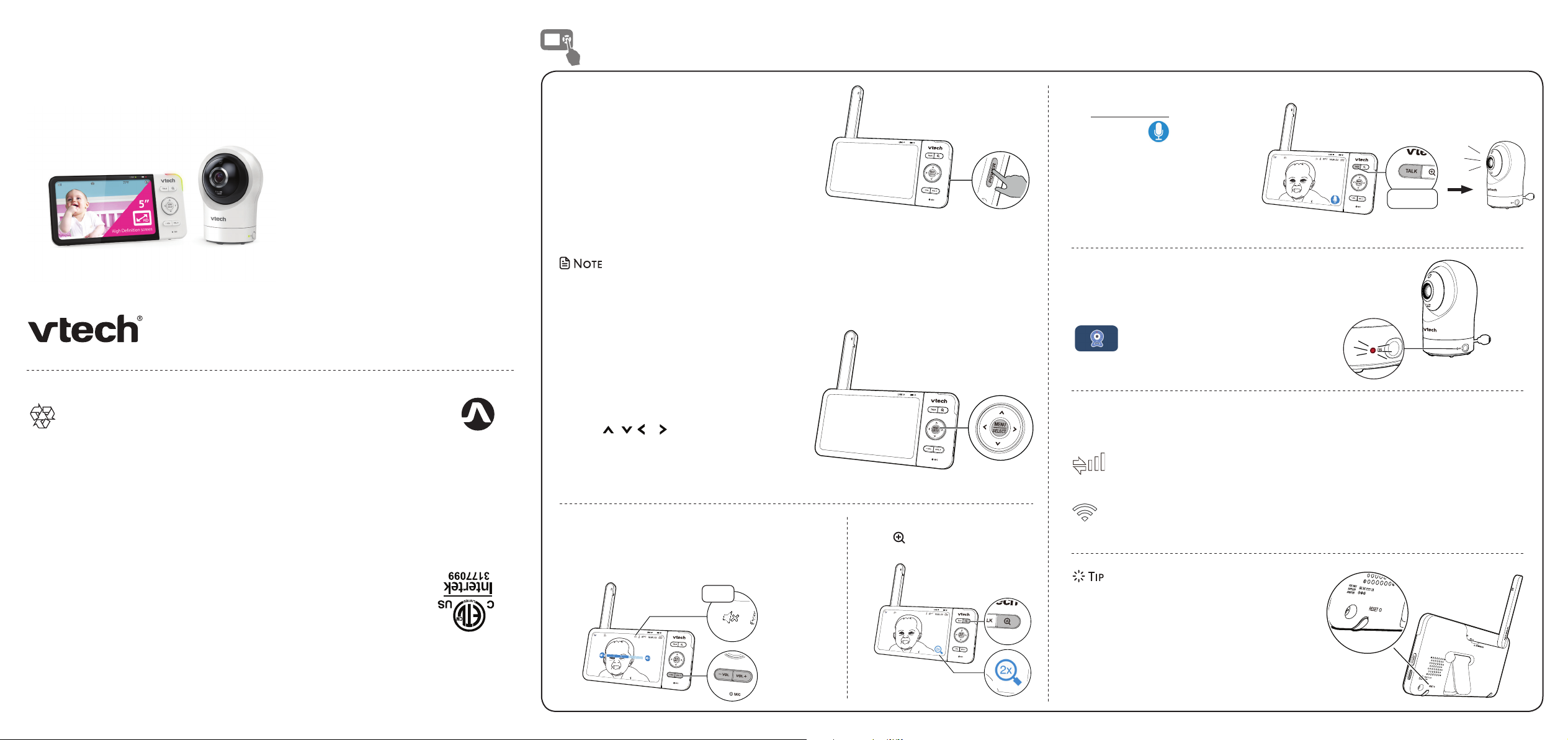
Go to www.vtechphones.com
to register your product for
enhanced warranty support
and latest VTech product news.
RM5764HD
RM5764-2HD
5-inch Smart Wi-Fi 1080p
Pan and Tilt Monitor
VTech 5-inch Smart Wi-Fi 1080p Pan and Tilt Monitor
allows you to stay close to your baby when you are
on the move or away.
This monitor is Wi-Fi enabled. At best, it uses your
home wireless network to stream live video and
audio through the HD camera unit and 5-inch
color screen parent unit. It allows you to maintain a
constant connection to your baby.
You can also monitor from your smartphone and
mobile tablet.
VTech 5-inch Smart Wi-Fi 1080p Pan and Tilt Monitor
uses MyVTech Baby 1080p app to let you instantly
see and hear what’s happening with your baby from
anywhere in the world. The app can be downloaded
from the App Store or the Google PlayTM Store,
directly from your smartphone or mobile tablet.
Quick start guide
Document order number: 96-012888-030-100
12/19. RM5764-XHD_QSG_V3.
© 2019 VTech Communications, Inc. All rights reserved.
Specifications are subject to change without notice.
IOS is a tradem ark or registered trademark of Cisco in the U.S. and other countries and is used under license.
App Store is a trademark of Apple Inc ., registered in the U.S. and other countries.
Android TM and Google Play TM are trademarks of Google Inc.
C22.2 NO.62368-1
CSA STD.
CERTIFIED TO
62368-1
UL STD.
CONFORMS TO
Basic operation
Connect and charge the parent unit battery
before use. See the installation guide for detail.
After the parent unit is fully charged, press
POWER until the welcoming screen appears.
After powering up your video monitor, the
parent unit streams live video in local mode.
We recommend you follow the instructions on
screen to set up home Wi-Fi network with your
monitor for functionality enhancements and
mobile access. See Auto software and firmware update and Download app for mobile
access in this quick start guide.
• For more information on Local mode and Remote mode, see the installation guide.
Use the menu
Press MENU on the parent unit to enter the
main menu, choose a menu item, or save a
setting. You can use the parent unit menu
for advanced settings or operations, such as
to play or stop lullaby, or adjust the sound
detection setting.
While in the menu:
• Press , , or to scroll among the menu
options.
• Press SELECT to select an item.
• Press TALK to return to the live video.
Adjust speaker volume
Press -VOL / VOL+ to adjust your parent unit speaker
volume. It determines the volume of sound transmitted
from your camera unit.
Zoom
Press to zoom in or out.
Talk to your baby via the camera unit
1. Press and hold the TALK key.
2. When the icon displays
on screen, speak to your
parent unit. Your voice is
37
10:25 AM
transmitted to the camera unit.
3. When finish talking, release
Press and hold
the TALK key and hear your
baby again.
Turn on/off camera's status LED
You may set the status LED indicator of your
camera unit on or off. Go to
> Status LED.
Connection status
The following icons shown in the parent unit indicate the connection status:
Local mode connection - indicates the signal strength when the parent unit and camera
unit connect directly.
Wi-Fi router connection - indicates the signal strength when the parent unit and camera unit
connect to the home Wi-Fi network.
Muted
37
10:25 AM
37
10:25 AM
You can reset the parent unit by pressing the
RESET key at the back of the unit.
Use a pin and insert it into the hole on the back of
the parent unit, and then press the button inside.
Page 2
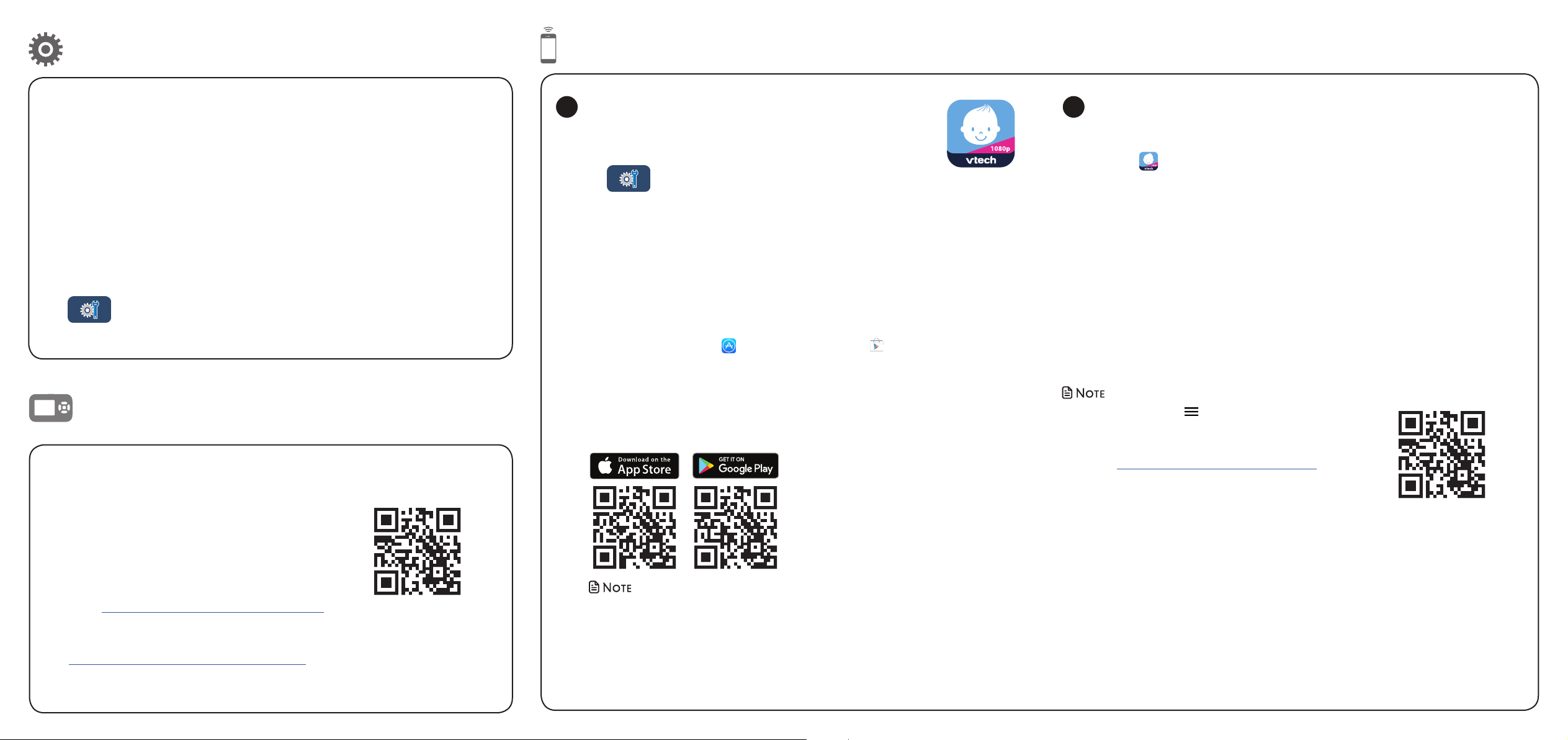
Auto software and firmware update
Download app for mobile access
To ensure that your HD video monitor is always at its best performance, the parent
unit will prompt a message and ask you to update its software and the camera
unit's firmware when there are new versions available.
• Follow the instructions on the parent unit screen to update your HD video
monitor. If you skip the updates, the parent unit and camera unit will be
updated automatically when the parent unit is powered off, and then powered
on again.
Connect your HD video monitor with home Wi-Fi network
• You must connect your video monitor to your secured home Wi-Fi network in
order to receive the latest software and firmware updates. To set it up, go to
> Configure Wi-Fi.
Get help with the online topics
Driven by system updates, the software, online
help topics, and online FAQs will be updated
periodically.
RM5764HD online help
You can download the free MyVTech Baby 1080p mobile app
1
and install it to a mobile device, then use your mobile device and
the mobile app to monitor your areas remotely.
1. Press MENU when the parent unit is idle, then go to
> Download mobile app.
2. Scan the QR code in the parent unit to download the app
into your mobile device.
3. Follow the instructions in the mobile app to set up and pair
your camera unit to the mobile app.
Alternatively, you can download the mobile app from the App
Store or Google Play store.
Install MyVTech Baby 1080p mobile app
1. Browse the App Store or the Google Play store .
2. Search for the mobile app with the keyword “myvtech baby 1080p“.
3. Download and install the MyVTech Baby 1080p mobile app to your
mobile device.
OR
Scan the QR codes below to get the app.
After installing the mobile app, follow the instructions in the mobile app and
2
parent unit to set up and pair your camera unit.
In your mobile device:
1. Tap to run the mobile app in your mobile device, and then create a
camera account.
2. We recommend that you use common webmail services, such as Google
Gmail for registration of your camera account. Check your email (and Spam
folder), and activate your new camera account via the email link, then sign
in to your account.
3. Follow the instructions in the mobile app to pair the camera. Tap + in the
mobile app to get started.
RM5764HD online help
• In the mobile app, tap in the camera list to display
the side menu, and then tap Help to go to our online
support and read the online help topics for operation
instructions. You can also scan the QR code on the right,
or go to https://help.vtechphones.com/rm5764hd, to
read the online help topics in a web browser.
For latest information and supports, go and check
the online help topics and online FAQs.
Use your smartphone or mobile device to access
our online help.
• Go to https://help.vtechphones.com/rm5764hd
or scan the QR code on the right.
• If you would like to contact us, visit
https://help.vtechphones.com/cs/rm5764hd.
• Make sure your mobile device meets the minimum requirement for the
mobile app.
Minimum requirement
The mobile app is compatible with:
• AndroidTM 5.0 or later; and
• iOS 8.0 or later.
Driven by Android and iOS updates, MyVTech Baby 1080p mobile app, online help
topics, and online FAQs will be updated periodically.
Download and install the latest mobile app. For latest information and supports, go
and check the online help topics and online FAQs.
