Page 1

Dterm
Series i
USER GUIDE
/ Dterm
IP
Page 2
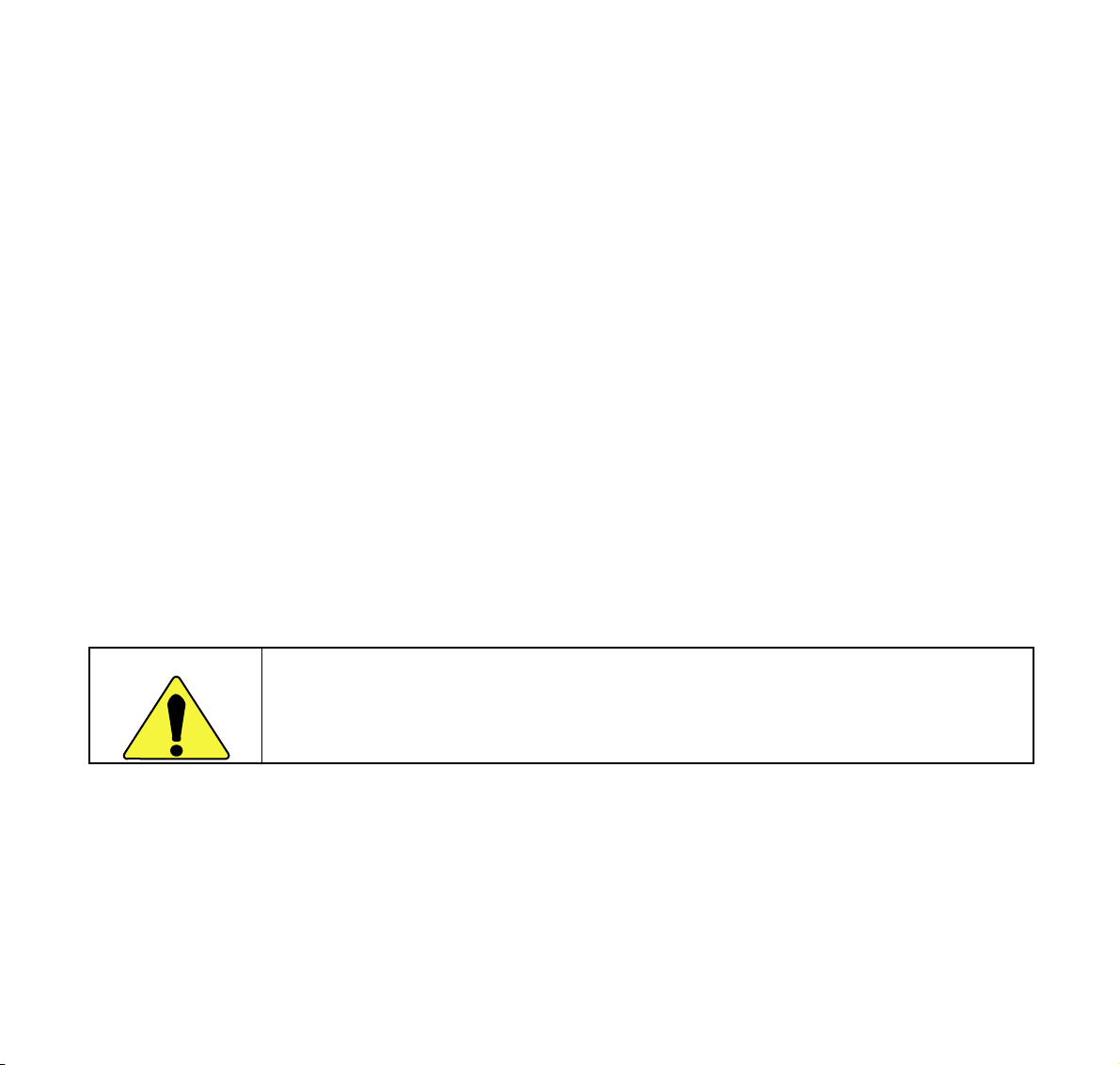
LIABILITY DISCLAIMER
NEC Corporation reserves the right to change the specifications,
functions, or features, at any time, without notice.
NEC Corporation has prepared this document for use by its employees and customers. The information contained herein is the property of NEC Corporation and shall not be reproduced without prior
written approval from NEC Corporation.
Copyright 2004
NEC Corporation
Printed in Japan
WARNING
The earpiece of this instrument can magnetically attract objects, and thus could cause ear injuries.
Page 3
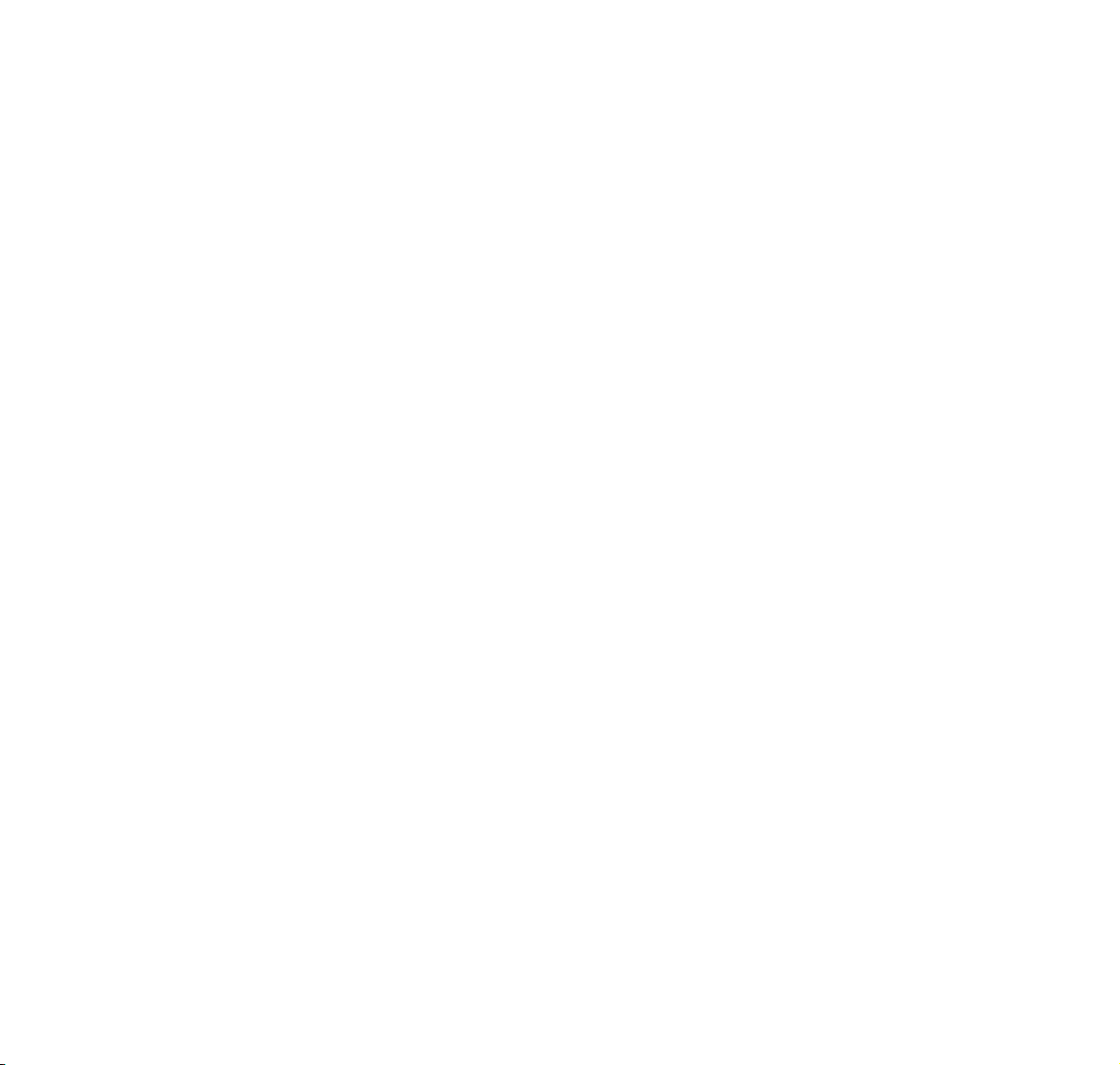
Table of Contents
Face Layout......................................................... 1
Rear View .......................................................... 12
Base View.......................................................... 15
Keys and Lamps ...............................................16
Soft Keys ...........................................................18
Terminal Setup with the Up/Down Key........... 25
Terminal Setup with the Feature Key .............27
Login/Logout
(IP Enabled D
term/Dterm
IP Only)...................... 31
To Originate an Outside Call ........................... 33
To Originate an Internal Call............................ 33
Multiline Appearance ....................................... 33
To Originate a Call Using Speed Calling
(One-touch Buttons)......................................... 34
To Originate a Call Using Speed Calling
(Individual/Group)............................................. 35
To Originate a Call Using
Speed Calling – System ................................... 35
Account Code ................................................... 36
Forced Account Code ...................................... 36
Authorization Code .......................................... 37
Voice Call .......................................................... 37
To Answer a Voice Call Hands Free ...............38
Automatic Intercom.......................................... 39
Manual Intercom ...............................................40
Dial Intercom..................................................... 41
To Place a Call on Hold ................................... 42
To Place a Call on Exclusive Hold.................. 42
To Transfer a Call............................................. 43
Conference ....................................................... 44
To Establish a Broker Call............................... 44
To Answer a Camped-on Call ......................... 45
Call Waiting – Originating ............................... 45
Call Park............................................................ 47
Call Pick-up (Group) ........................................ 48
Call Pick-up (Direct)......................................... 48
Outgoing Trunk Queuing................................. 49
Off-hook Trunk Queuing.................................. 49
Executive Override........................................... 50
Last Number Redial ......................................... 50
Call Forwarding – All Calls.............................. 51
Call Forwarding – Busy Line........................... 52
Call Forwarding – Don’t Answer..................... 54
Logged Out IP Station – Call Destination ...... 55
Call Back........................................................... 57
To Save and Repeat a Number ....................... 58
To Leave a Message ........................................ 59
To Answer a Message...................................... 59
Voice Mail System............................................ 60
Meet-me Paging................................................ 61
Paging Transfer................................................ 62
Boss/Secretary Transfer.................................. 63
Page 4
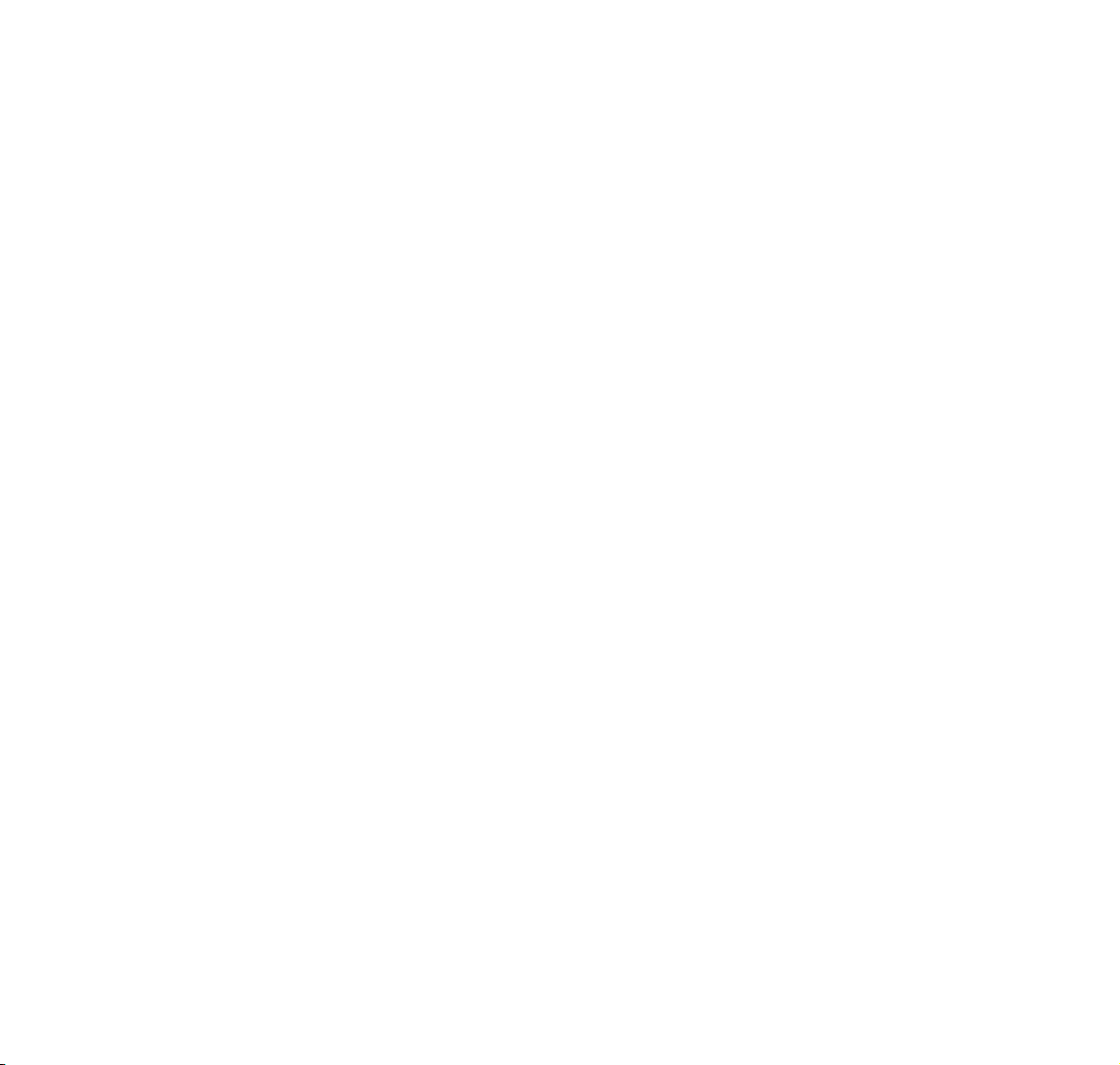
Table of Contents
Boss/Secretary – MW Lamp Control............... 64
Boss/Secretary Override.................................. 65
Do Not Disturb ..................................................66
Call Redirect...................................................... 67
Privacy...............................................................69
Privacy Release ................................................ 70
Index .................................................................. 71
LCD Indication ..................................................73
Page 5
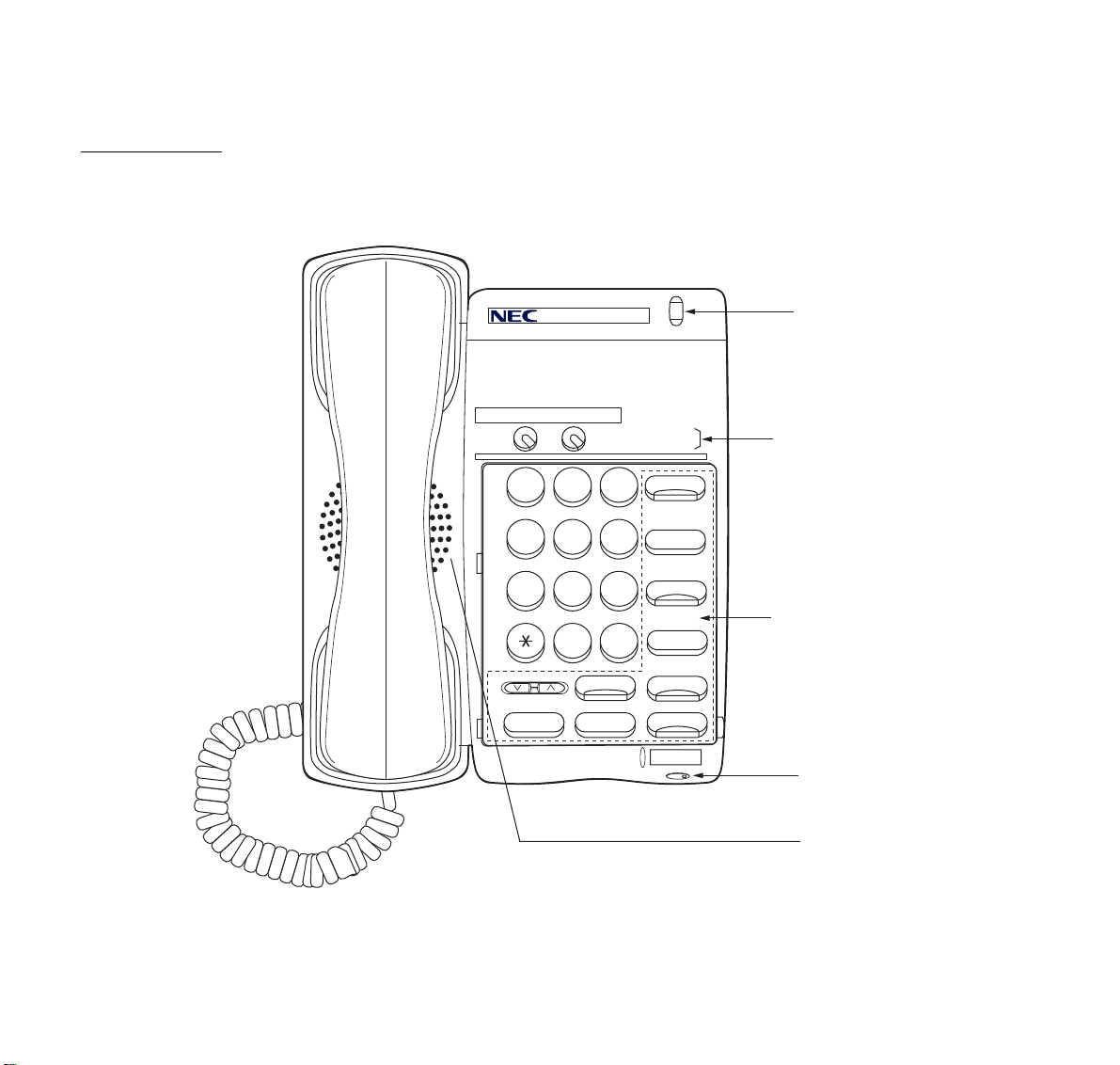
F
s
ace Layout
term
D
2DT
(2-LINE NON DISPLAY)
Call Indicator Lamp
Programmable Keys
1
4
GHI
7
PQRS
Hold
– 1 –
2
ABC
5
JKL
8
TUV
0
DEF
MNO
WXYZ
Mic
Transfer
Feature
3
6
Recall
9
Conf
Dedicated Function Key
Redial
#
Answer
Speaker
Microphone
Speaker
Page 6

term
)
D
4D IP
(4-LINE WITH DISPLAY)
term
D
IP
Call Indicator Lamp
LCD (Liquid Crystal Display
Exit
1
4
GHI
7
PQRS
– 2 –
Hold
2
ABC
8
TUV
5
JKL
0
3
DEF
6
MNO
9
WXYZ
#
Mic
Transfer
Help
Feature
Recall
Conf
Redial
Answer
Speaker
Lift
Dedicated Function Keys
Soft Keys
Programmable Keys
Microphone
Speaker
Page 7
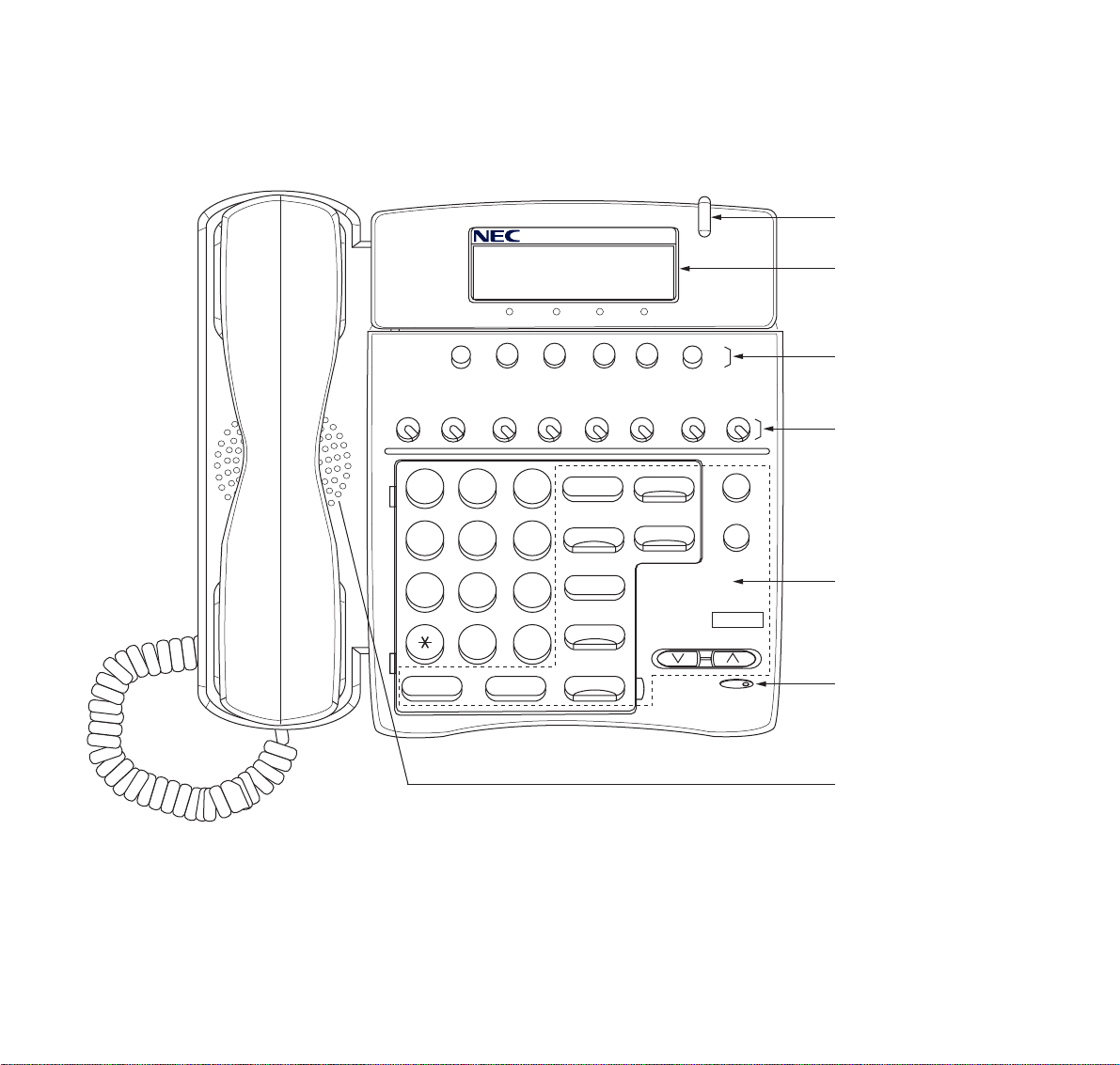
D
y)
term
8D and D
term
8D IP
(8-LINE WITH DISPLAY)
Call Indicator Lamp
LCD (Liquid Crystal Displa
1
4
GHI
7
PQRS
Hold
Exit
Help
Soft Keys
Programmable Keys
2
ABC
5
JKL
8
TUV
0
OPER
WXYZ
Transfer
3
DEF
6
MNO
9
#
Recall
Conf
Redial
Answer
Speaker
Feature
Mic
Directory
Message
Dedicated Function Keys
Microphone
Speaker
– 3 –
Page 8
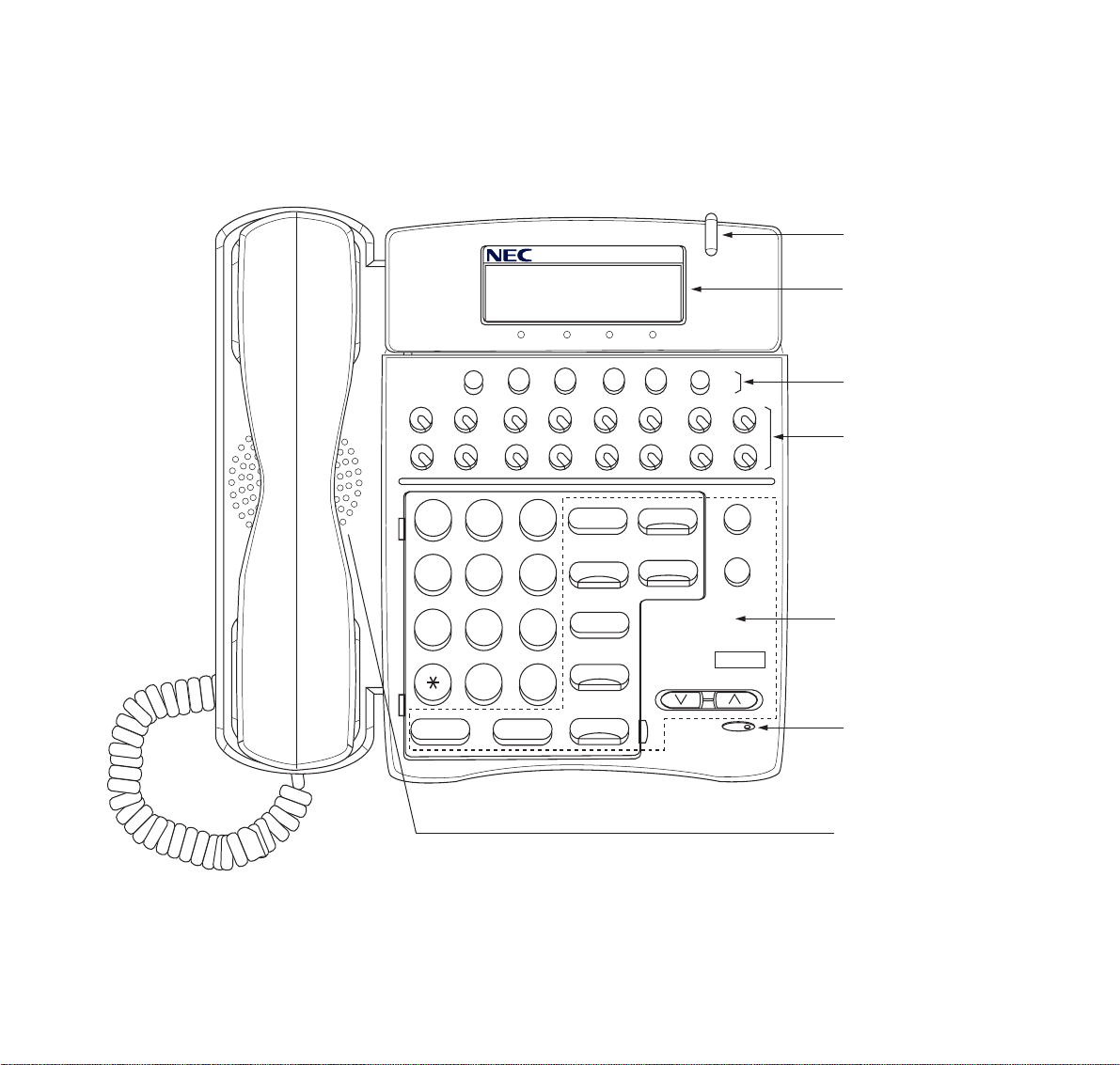
D
y)
term
16D and D
term
(16-LINE WITH DISPLAY)
16D IP
Call Indicator Lamp
LCD (Liquid Crystal Displa
1
4
GHI
7
PQRS
Hold
Exit
Help
Soft Keys
Programmable Keys
2
ABC
5
JKL
8
TUV
0
OPER
DEF
MNO
WXYZ
Transfer
3
Recall
Conf
6
Redial
9
Answer
#
Speaker
Feature
Directory
Mic
Message
Dedicated Function Keys
Microphone
Speaker
– 4 –
Page 9
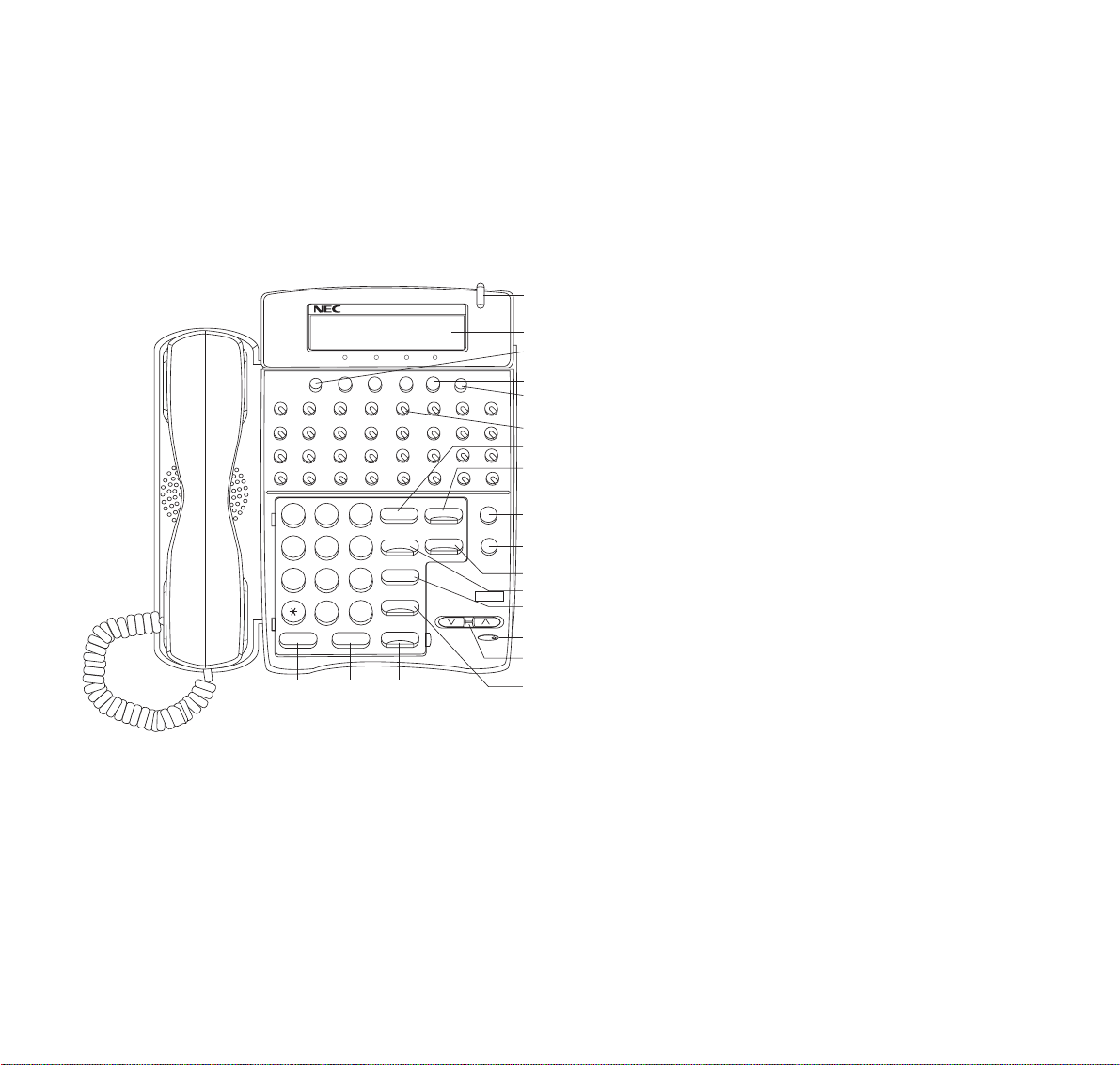
D
0
1
2
3
5
6
4
term
32D and D
term
(32-LINE WITH DISPLAY)
32D IP
Exit
2
1
ABC
4
5
JKL
GHI
8
7
PQRS
TUV
0
OPER
Hold
Transfer
19
18
WXYZ
1 Call Indicator Lamp
Lamp at top corner of D
term
Display flashes when a
call terminates to the terminal.
Lamp lights steadily when a message has been left.
2 LCD (Note 1)
1
LCD (Liquid Crystal Display) provides D
2
3
4
Help
5
6
7
8
Recall
Conf
Redial
Answer
Speaker
Feature
Mic
Directory
Message
9
1
1
1
1
1
3
DEF
6
MNO
9
#
1
17
1
information plus data, time and Soft Key Operation.
The LCD has 24-character, 3-line capability.
3Exit
The user can exit from the Help key mode by pressing this key.
4Soft Keys
Any feature shown at the bottom of the LCD is
available. The appropriate feature key is displayed
on the screen according to the call handling process.
5Help
Explanations of the Soft Keys can be called up on
the LCD by pressing this key.
term
activity
– 5 –
Page 10
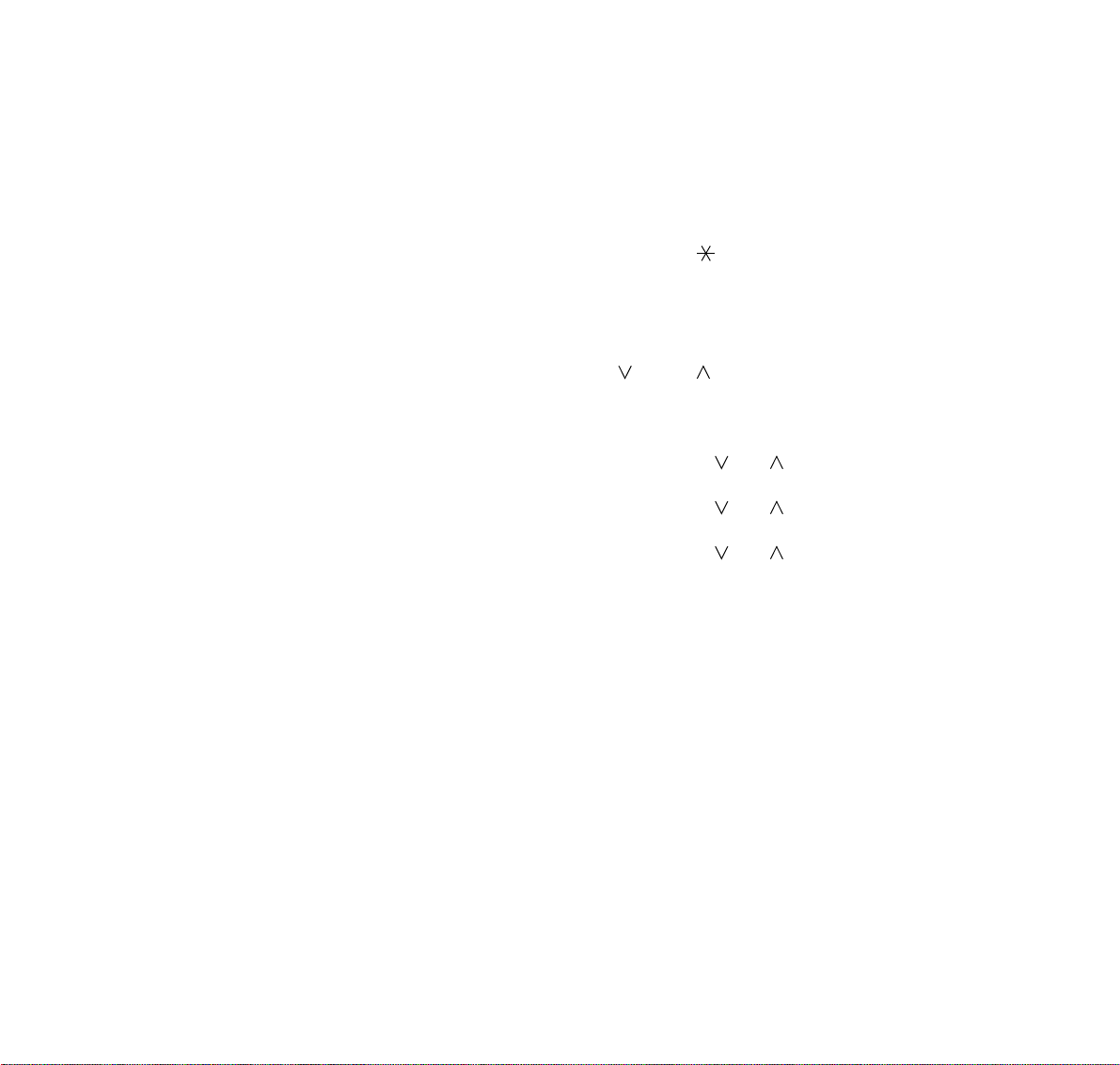
6 Programmable Keys
[Programmable by telephone system administrator
(Flexible Line/Feature Keys)]
• Station line access
• Trunk line access
• Feature access
[Programmable by user (Flexible Line/One-Touch
Speed Dial)]
<Flexible Line>
• Station line access
• Trunk line access
• Feature access
<One-Touch Speed Dial> (Note 2)
• Any feature can be assigned.
• Direct station selection
• Station speed dial
7 Recall
Press key to terminate established call and returns
to the internal dial tone.
8Feature
Used to activate terminal setup functions and to
program One-Touch Speed Dial/Feature Keys.
9 Directory (Note 3)
Press key to activate speed calling - system feature.
* Not equipped on D
term
4D IP.
10 Message (Note 3)
Press key to access the voice mail system.
* Not equipped on D
term
4D IP.
11 Mic
Press key to respond hands free. LED on this key
lights during speakerphone operation.
12 Conf
Press key to establish a three-way conversation.
LED on key lights when key is active.
13 Redial (Last Number Call/Speed Calling)
Press key to activate redial feature. Press redial
and scroll back through numbers that have been
dialed.
Until the desired number is displayed.
Press the or # (Note 4) key to activate dialing.
14 Microphone
Built-in microphone is used for hands free operation
with speakerphone.
15 Up/Down
(
DOWN UP)
Used to adjust LCD contrast, speaker/receiver volume, and ringer volume.
• LCD Contrast:
Press ( ) or ( ) key while idle.
• Speaker/Receiver Volume:
Press ( ) or ( ) key during conversation.
• Ringer Volume:
Press ( ) or ( ) key during ringing.
16 Answer
When LED on this key is lit, press key to answer a
waiting call.
17 Speaker
Controls the built-in speaker which can be used for
Hands Free dialing/monitoring.
LED on key lights when key is active.
* All standard IP versions include support for full
duplex handsfree mode. All TDM and IP enabled
versions are half duplex handsfree mode.
18 Transfer
Allows the station user to transfer established calls
to another station, without attendant assistance.
19 Hold
Press key to place an internal or external call on
hold.
– 6 –
Page 11
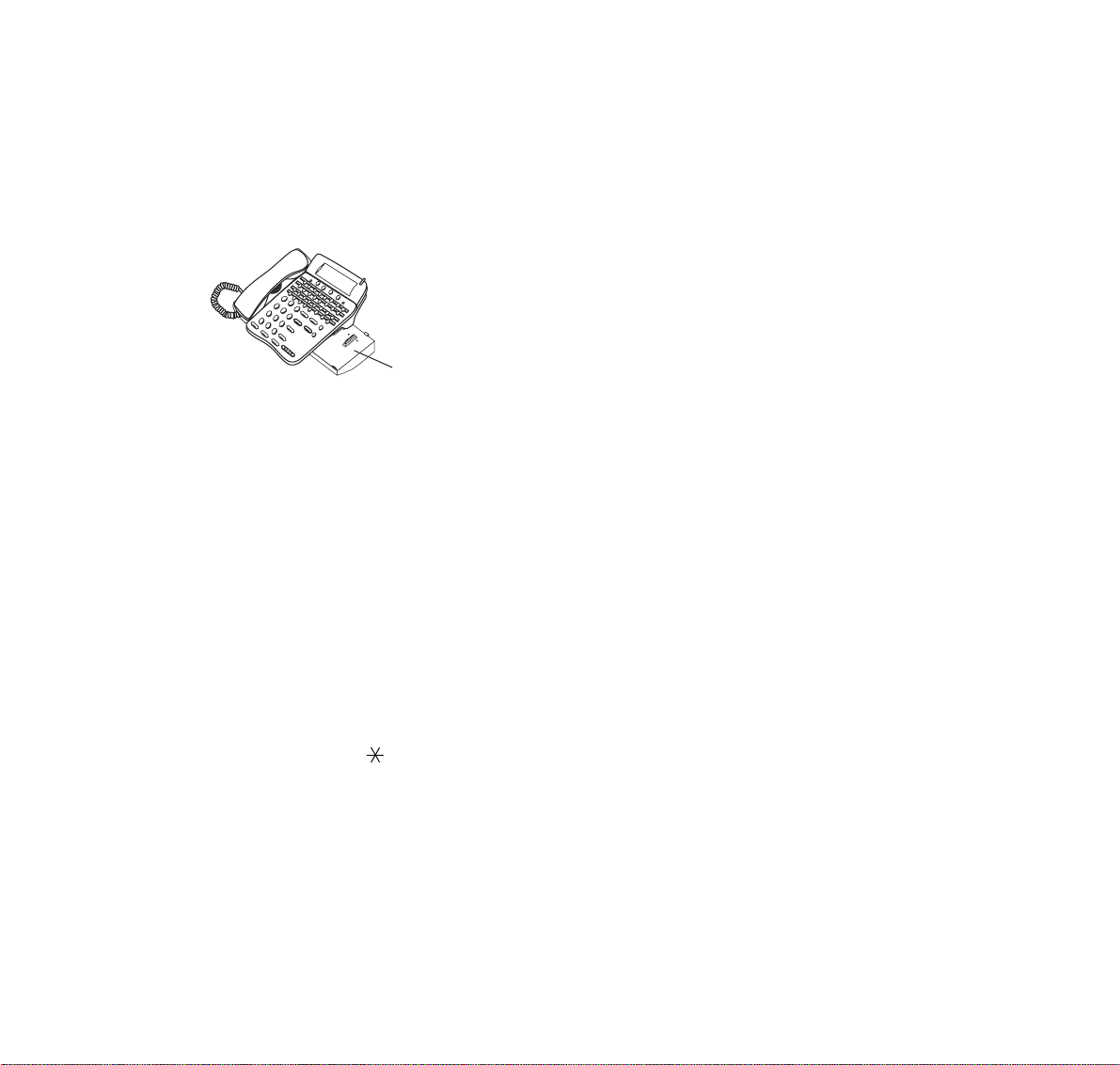
term
0
20 D
IP Adapter
term
D
IP adapter can be attached to D
term
8D/16D/32D terminals. It supports the same telephony service as the original D
Note 1: Not applicable for D
Note 2: Not applicable for D
Note 3: Not available for D
mode , D
term
75/D
term
terminal.
2
term
8.
term
8/8D/16D.
term
65/D
term
Series E mode.
term
(These keys must be enabled in system programming and must be used with the correct
Firmware.)
D
ica
D
term
term
Series III/D
65/D
term
Series E: North Amer-
term
75: Australia, Asia, Latin
America, Middle East, Russia
Note 4: A-law Countries [Australia, Russia, Latin
America, UK, Middle near East, other Asian
nations]: #
µ-law Countries [North America, Japan,
Hong Kong, Taiwan]:
Series i
Series III
– 7 –
Page 12
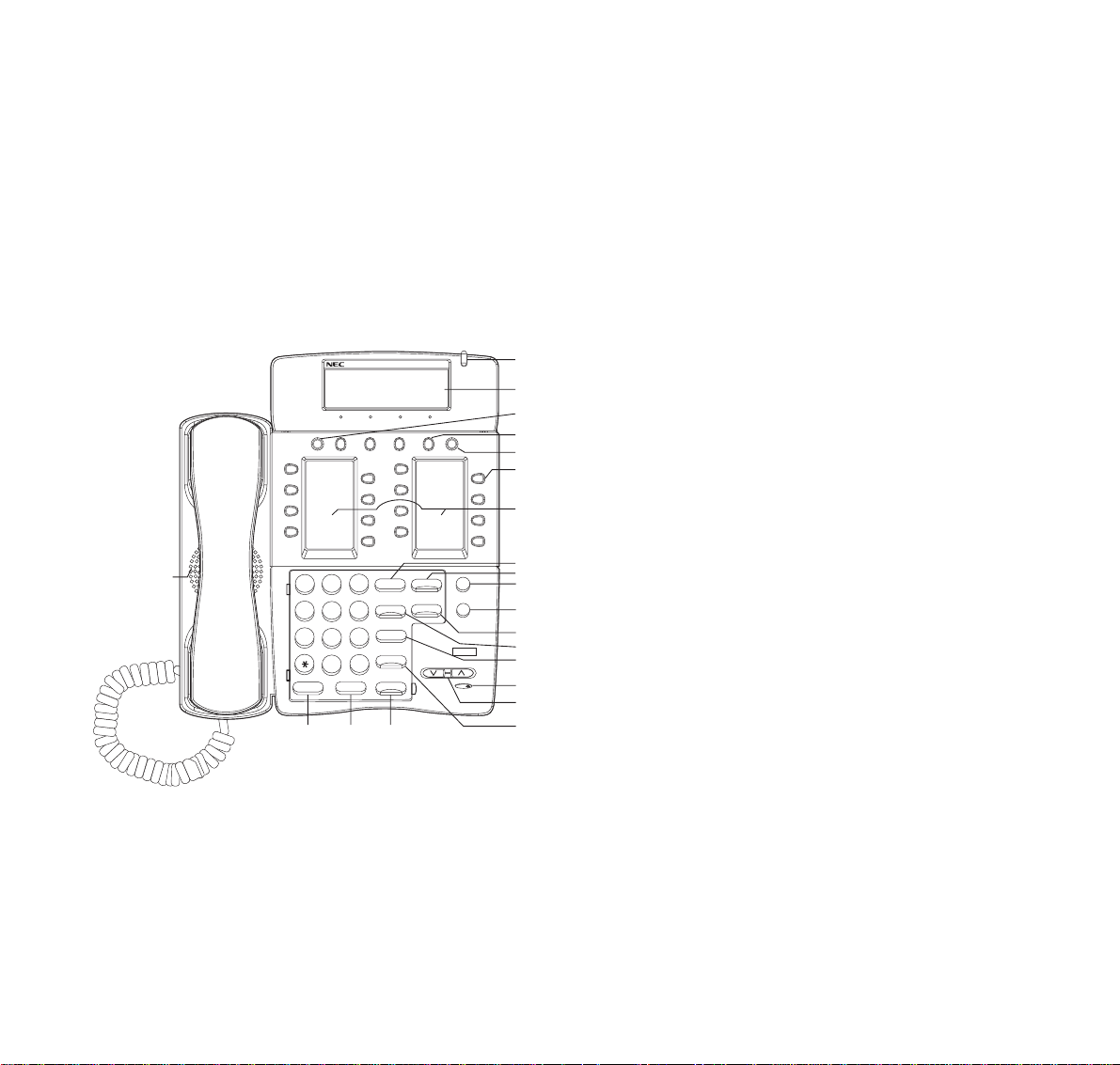
D
1
0
1
2
3
4
6
5
term
16LD and D
term
16LD IP
(16-LINE WITH MULTI-DISPLAY)
Exit
1
3
5
7
20
2
1
ABC
4
5
JKL
GHI
8
7
PQRS
TUV
0
OPER
Hold
Transfer
18 17
19
1 Call Indicator Lamp
Lamp at top corner of D
term
Display flashes when a
call terminates to the terminal.
Lamp lights steadily when a message has been left.
2 LCD (Note 1)
LCD (Liquid Crystal Display) provides D
term
activity
information plus data, time and Soft Key Operation.
term
D
Series i
1
2
3
Help
9
2
11
4
13
6
15
8
3
DEF
6
MNO
9
WXYZ
#
Recall
Conf
Redial
Answer
Speaker
Feature
Directory
Mic
Message
4
5
6
10
12
2
14
16
7
8
9
1
1
1
1
1
1
1
The LCD has 24-character, 3-line capability.
3Exit
The user can exit from the Help key mode by pressing this key.
4Soft Keys
Any feature shown at the bottom of the LCD is
available. The appropriate feature key is displayed
on the screen according to the call handling process.
5Help
Explanations of the Soft Keys can be called up on
the LCD display by pressing this key.
– 8 –
Page 13
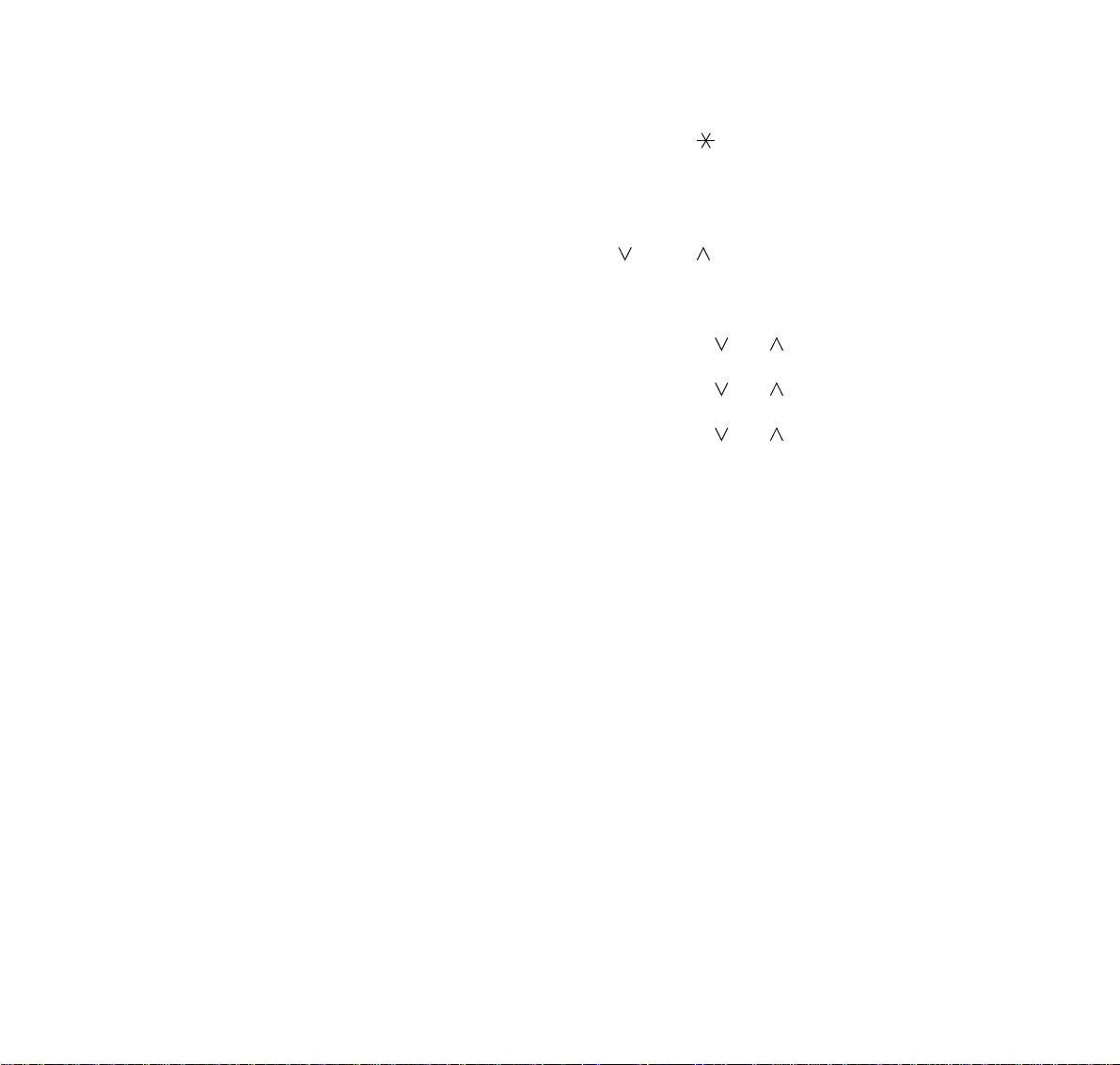
6 Programmable Keys
[Programmable by telephone system administrator
(Flexible Line/Feature Keys)]
• Station line access
• Trunk line access
• Feature access
[Programmable by user (Flexible Line)]
<Flexible Line>
• Station line access
• Trunk line access
• Feature access
7 Recall
Press key to terminate established call and returns
to the internal dial tone.
8Feature
Used to activate terminal setup functions and to
program One-Touch Speed Dial/Feature Keys.
9 Directory (Note 3)
Press key to activate speed calling - system feature.
* Not equipped on D
term
4D IP.
10 Message (Note 3)
Press key to access the voice mail system.
* Not equipped on D
term
4D IP.
11 Mic
Press key to respond hands free. LED on this key
lights during speakerphone operation.
12 Conf
Press key to establish a three-way conversation.
LED on key lights when key is active.
13 Redial (Last Number Call/Speed Calling)
Press key to activate redial feature. Press redial
and scroll back through numbers that have been
dialed.
Until the desired number is displayed.
Press the or # (Note 4) key to activate dialing.
14 Microphone
Built-in microphone is used for hands free operation
with speakerphone.
15 Up/Down
(
DOWN UP)
Used to adjust LCD contrast, speaker/receiver volume, and ringer volume.
• LCD Contrast:
Press ( ) or ( ) key while idle.
• Speaker/Receiver Volume:
Press ( ) or ( ) key during conversation.
• Ringer Volume:
Press ( ) or ( ) key during ringing.
16 Answer
When LED on this key is lit, press key to answer a
waiting call.
17 Speaker
Controls the built-in speaker which can be used for
Hands Free dialing/monitoring.
LED on key lights when key is active.
18 Transfer
Allows the station user to transfer established calls
to another station, without attendant assistance.
19 Hold
Press key to place an internal or external call on
hold.
20 Speakerphone
Controls the built in speaker which can be used for
handsfree dialing/monitoring LED on speaker key
lights when active.
* All standard IP version include support for fill
duplex handsfree. All TDM and IP enabled versions
are half duplex handsfree.
– 9 –
Page 14

21 16LD Display Default status of display.
d
Exit
P
C
I
1
3
5
7
K
F
N
D
F
A
D
E
O
V
R
V
I
O
C
E
M
G
S
R
S
R
&
L
S
A
#
T
9
2
11
4
13
6
15
8
Help
9
7
8
D
S
P
D
S
P
D
S
P
D
S
P
D
S
P
D
S
P
S0P6D
S
indicate the icon area. For more detailed
escription, please refer to the next page.
Key No. Display Feature Name
10
12
14
16
1 PICK Call Pick-up
2 FDN Call Forwarding - Don't Answer
3 FDA Call Forwarding - All Calls
4 E-OVR Executive Override
5 VOICE Voice Call
6 MSG-R Message Reminder
7 S&R Save and Repeat a Number
8 LAST# Last Number Redial
9 78906 Prime Line
10 SPD Speed Dialing
11 SPD Speed Dialing
12 SPD Speed Dialing
13 SPD Speed Dialing
14 SPD Speed Dialing
15 SPD Speed Dialing
16 S-SPD Speed Calling - System
Note: - The contents of display can be changed by System
Data.
- Maximum of 8 characters per button.
term
- D
16LD phone may not be available in all
feature packages.
– 10 –
Page 15
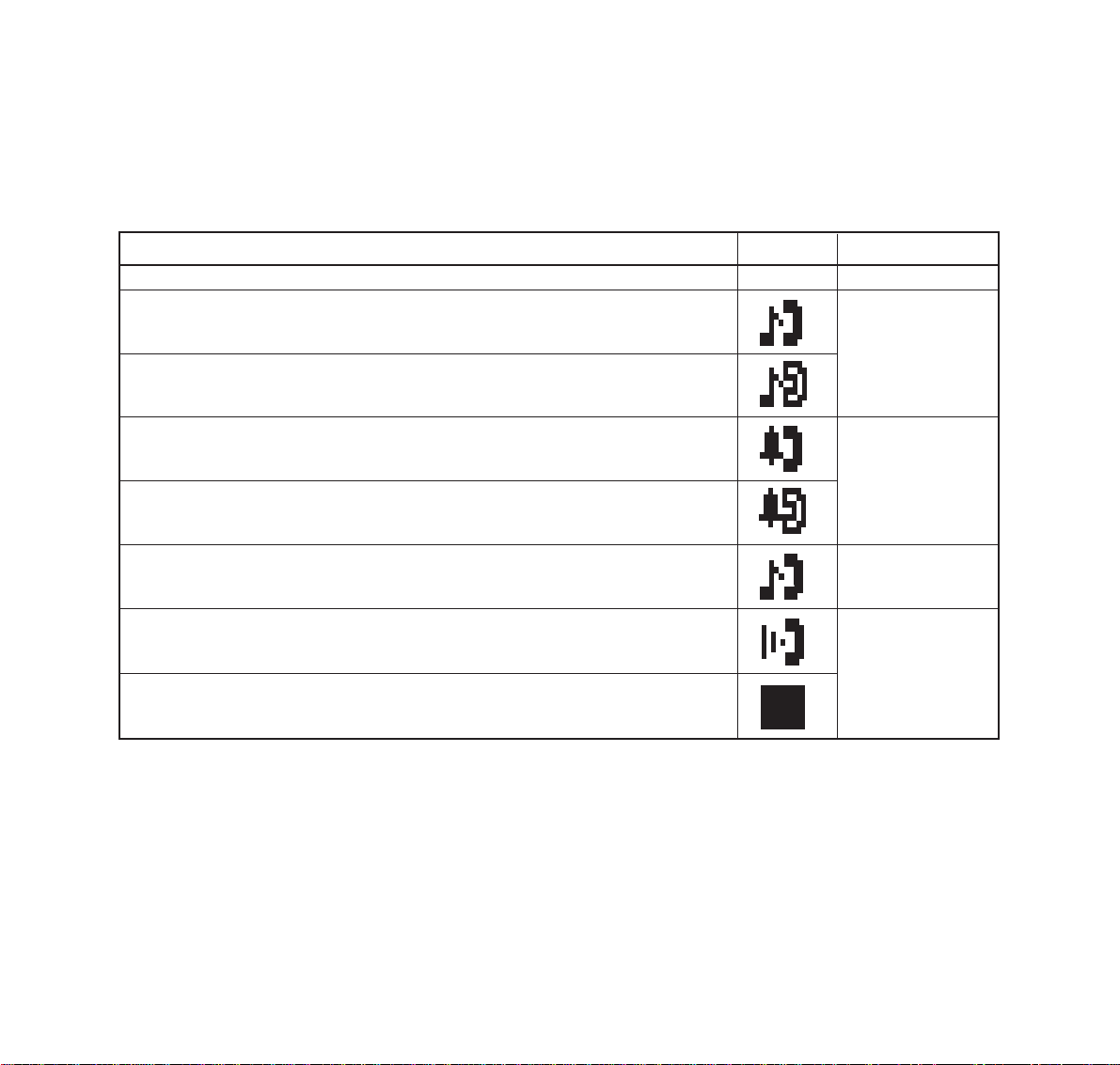
Detailed Descriptions of User’s status and Icon:
U
se
r
’s St
atu
s
• Idle
• Call Hold
(Individual Hold/Individual Hold on Call Park Group)
• Call Hold
(Other Party Hold/Other Party Hold on Call Park Group)
• Recall (Individual Hold/Exclusive Call Hold/Call Transfer/
Individual Hold on Call Park Group)
• Recall (Other Party Hold/Other Party Hold on Call Park Group)
• Incoming Call
F
I
con
No Icon -
lashing
Blink
N
Blink
N
ote
ote
Pa
tter
n
• Exclusive Call Hold
• During Conversation (Individual Use)
• Call Transfer
• Conference
• During Conversation (Other Party Use)
• Active Feature (Under a setting of feature key like a “Call Forwarding”)
N
ote
:
The icon will blink per one second cycle.
– 11 –
Blink
N
ote
Steady Lit
Page 16
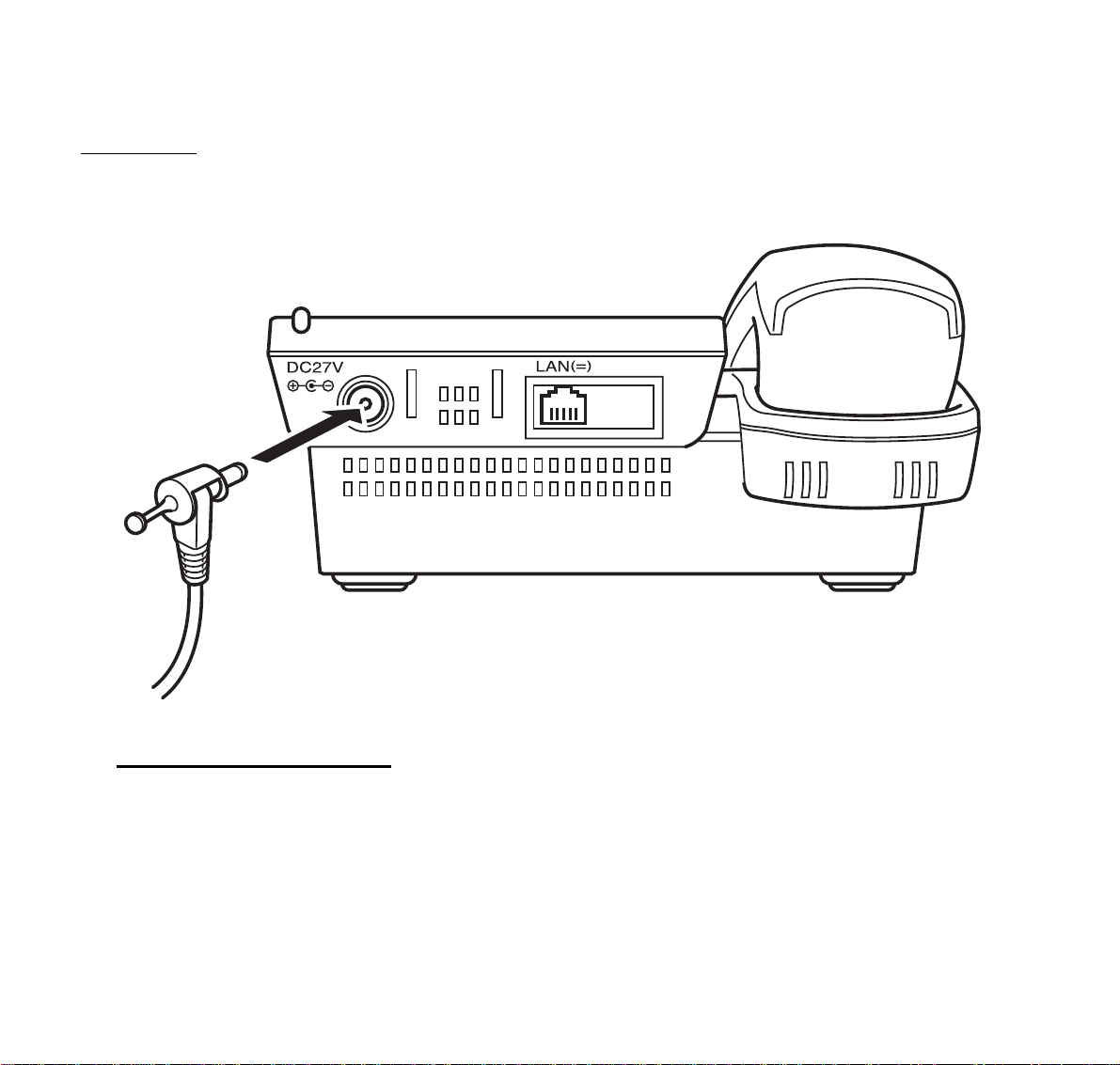
Rear View
term
D
4D IP
Network Specification
Interface : Ethernet: 10 Base T/100 Base TX <IEEE 802.3>, RJ45
Internet Layer: IPv4
Protocol : Peer to Peer
Media type : Auto sensing and manual selection supported.
– 12 –
Page 17
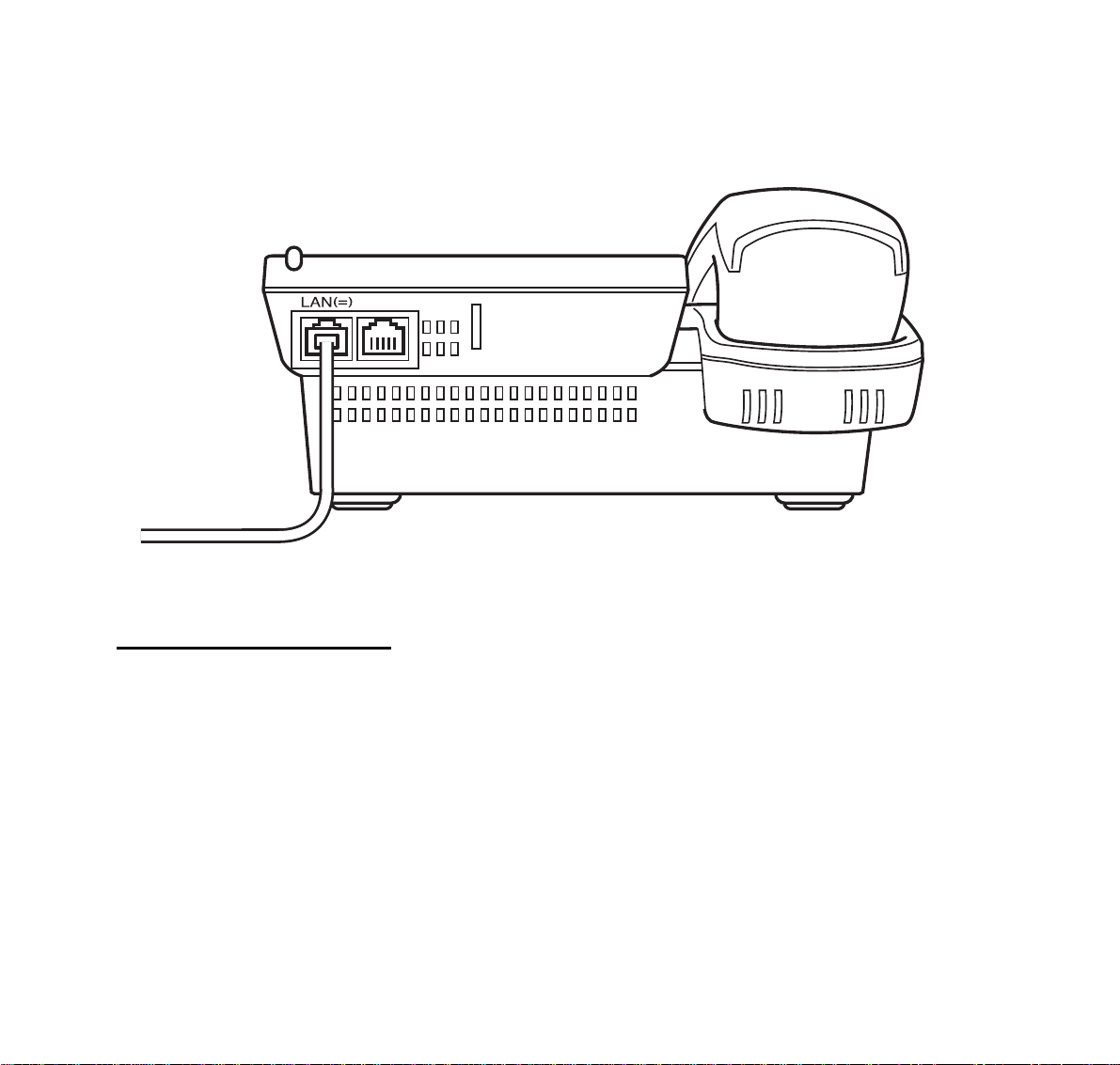
term
D
8D IP, 16D IP, 16LD IP, 32D IP
PC(X)
Note: The PC connector on the IP terminal is exclusively for a PC connection, not a second IP terminal.
Network Specification
Interface : Ethernet 10 Base T/100 Base TX <IEEE 802.3>, RJ45 * Multiport Switch
Internet Layer: IPv4
Protocol : Peer to Peer only
Media type : Auto sensing and manual selection supported.
– 13 –
Page 18
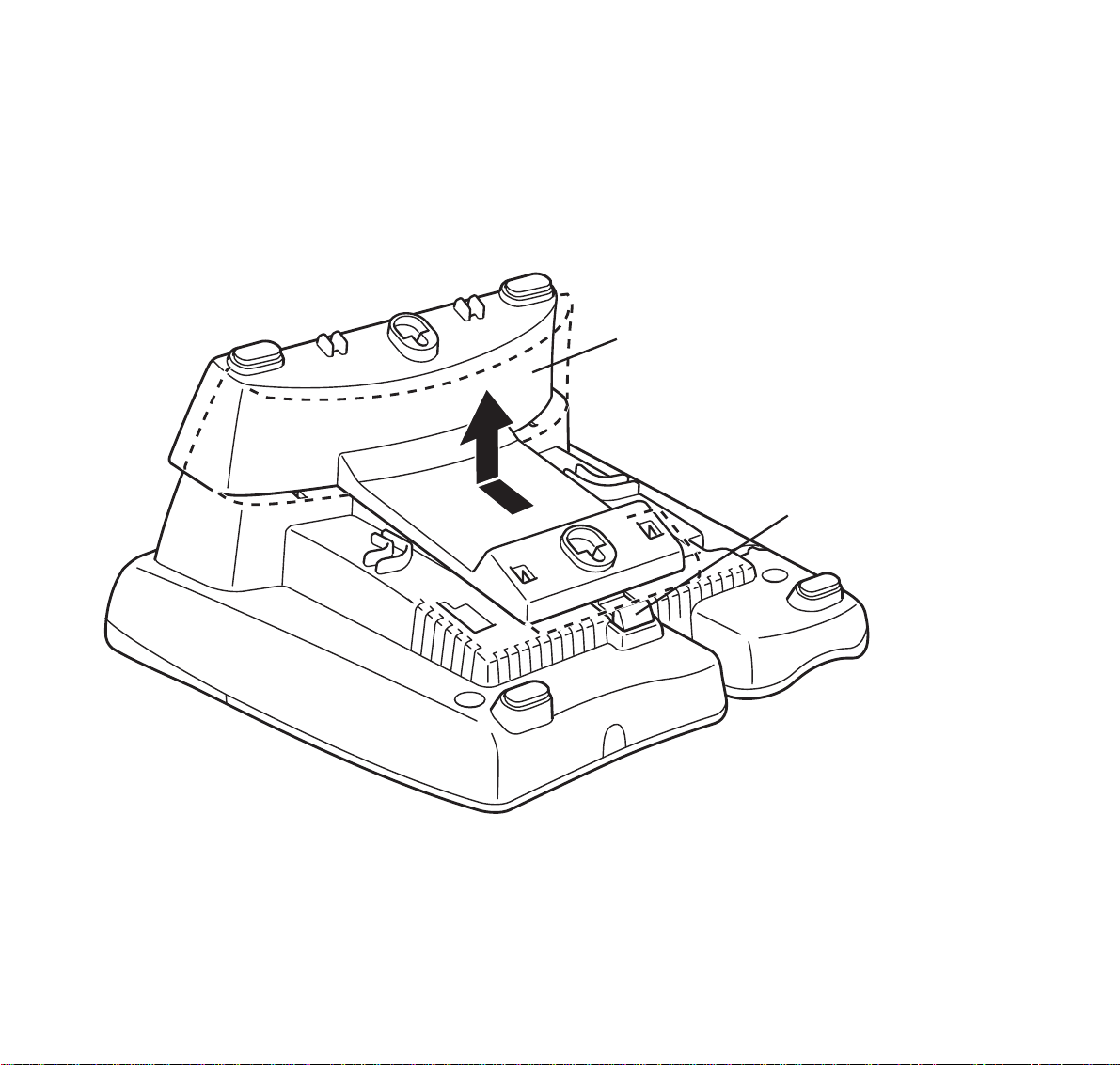
D
term
4D IP
Adjustable
Removable Base
Quick Disconnect
Button
– 14 –
Page 19
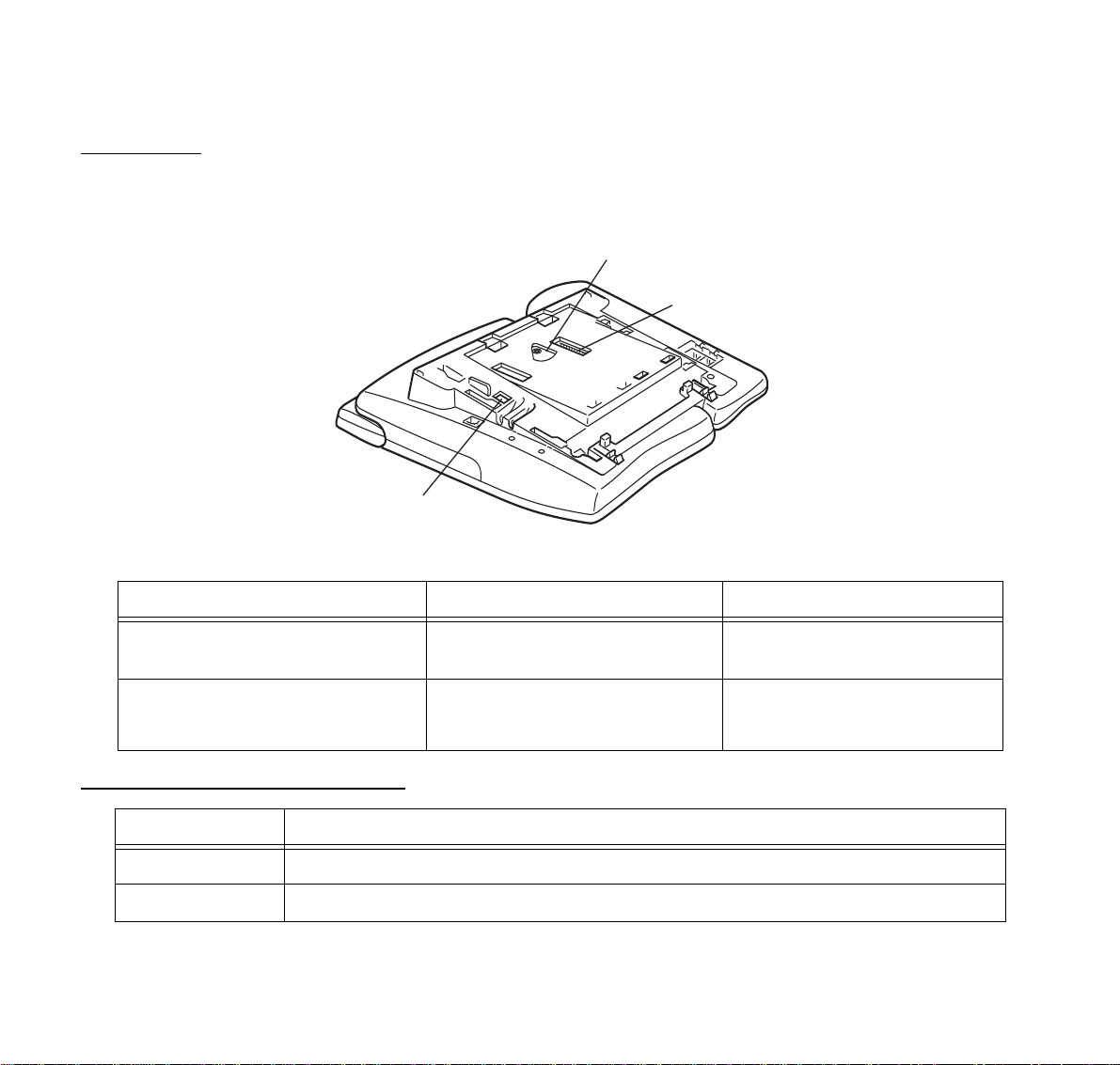
Base View
term
D
8D IP, 16D IP, 16LD IP, 32D IP
Power over
Ethernet Switch
Note: Adjustable/Removable base has been Removed
Power Method Equipment to be used Switch Position
External AC Adapter
Optional Adapter
Industry Standard IEEE 802.3 af Power Switch
CISCO Discovery Protocol • CISCO Catalyst Power Switch
Optional Adapter supported
Type Description
PS(A)-R UNIT Survivable adapter to provide local Dterm IP survivability.
AD(A)-2R UNIT Local recording capability.
AC Adapter
• CISCO Power Patch Panel
– 15 –
1
<Default>
2
Page 20
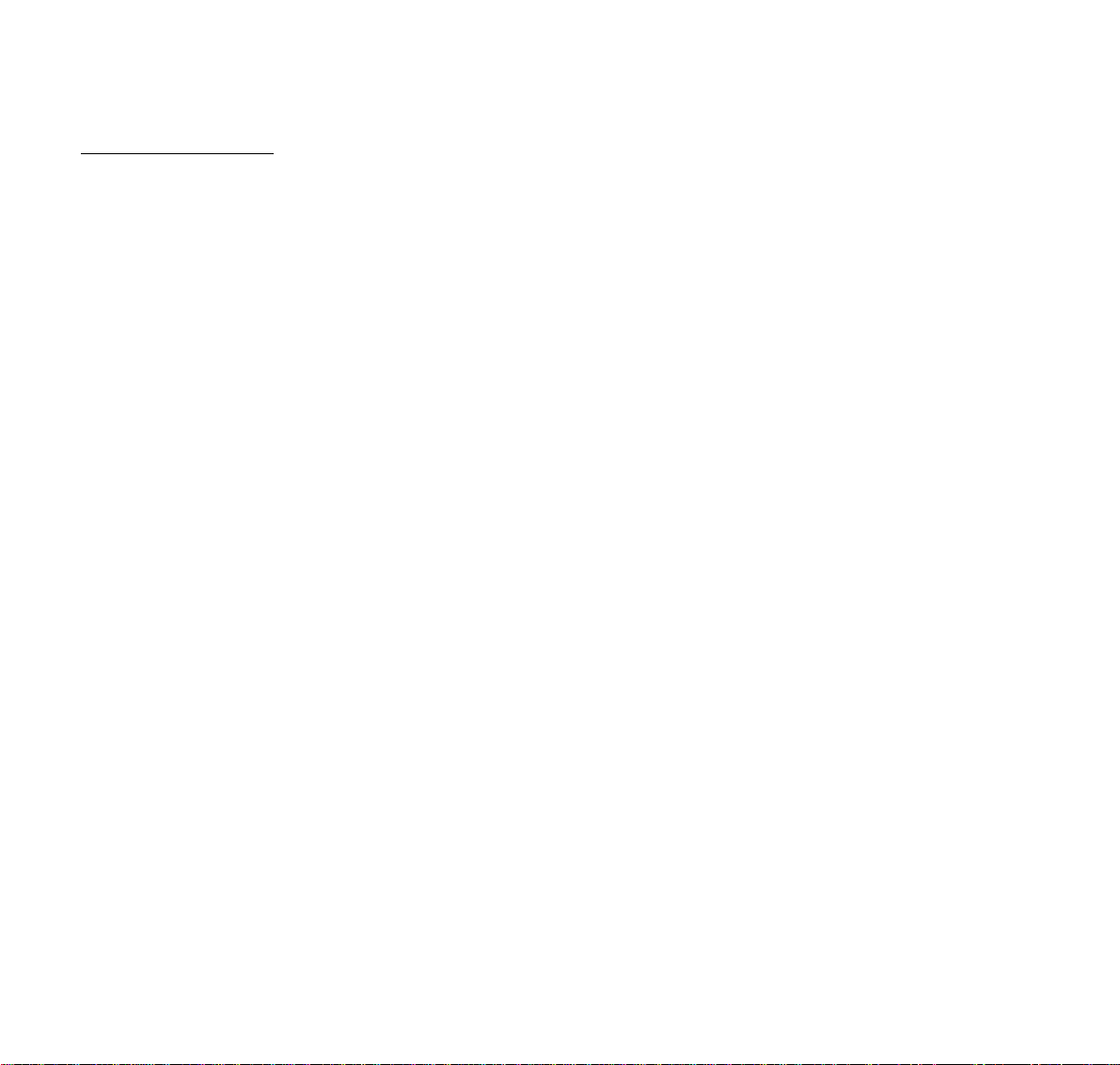
Keys and Lamps
Programmable Keys
These are examples of D
grammed by the user. Others must be programmed by the telephone system administrator.
AICM
Press key to activate “Automatic Intercom”.
DICM
Press key to activate “Dial Intercom”.
DND (Do Not Disturb)
Press key to activate or cancel “Privacy” feature.
FDA
Press key to activate or cancel “Call Forwarding – All Calls” feature.
FDB
Press key to activate, verify, or cancel “Call Forwarding – Busy Line” feature.
FDN
Press key to activate, verify, or cancel “Call Forwarding – Don’t Answer” feature.
MICM
Press key to activate “Manual Intercom”.
term®
features available by pressing the programmable keys. Some features may be pro-
MSG (Message)
Press key to leave message indication at station in no answer or busy condition.
MULTILINE APPEARANCE
A programmable extra extension key. Press this key to see status of extra extension.
MW-SET
Press key to leave message waiting indication on boss’ station from secretary’s station.
MW-OFF
Press key to cancel message waiting indication on boss’ station from secretary’s station.
P-RLS
Press key to release “Privacy” feature.
– 16 –
Page 21
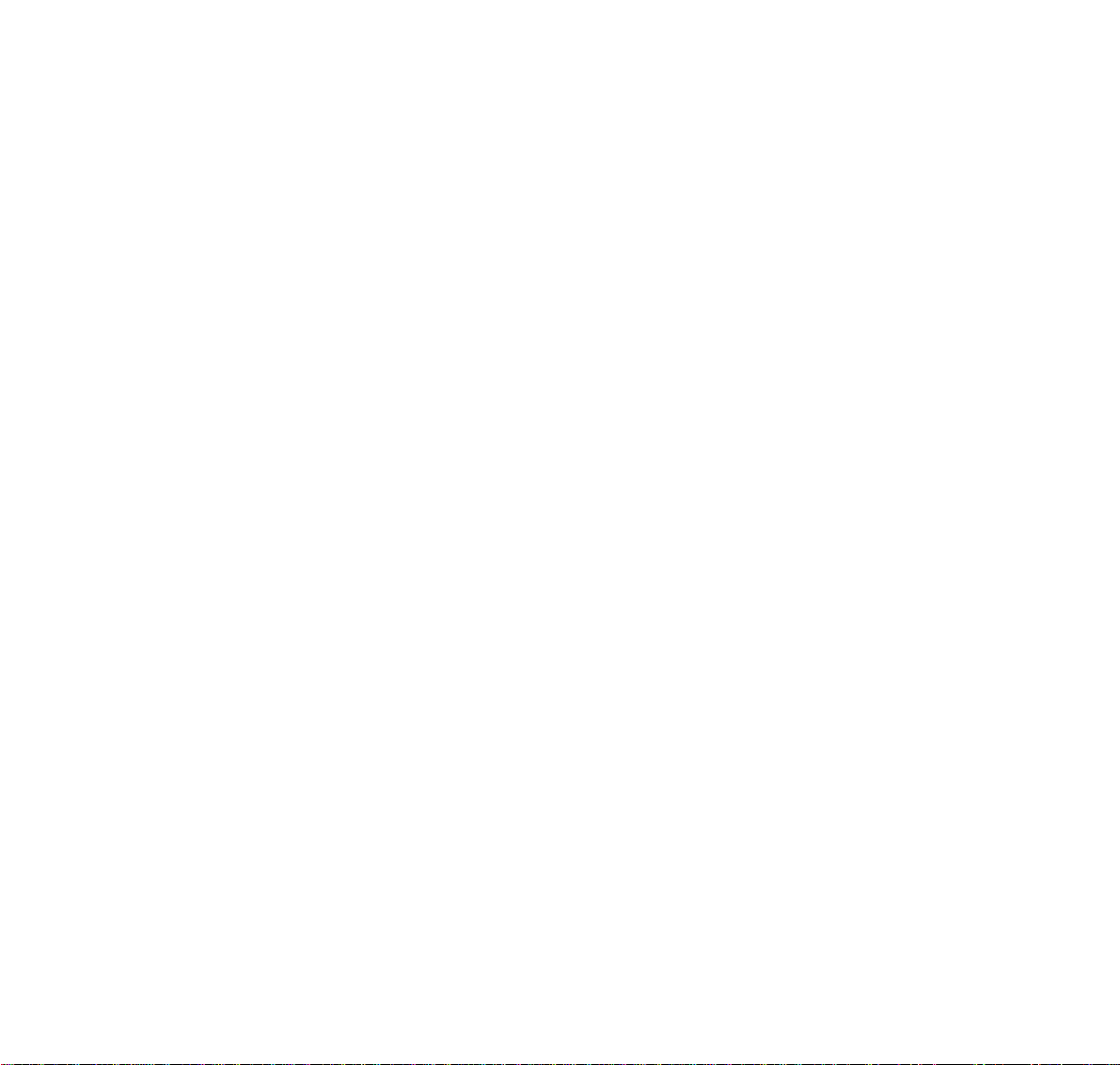
S&R (Save and Repeat)
Press key to store a number or redial a stored number.
SIG
Press key to cause chime at predetermined station.
Lamps
Call Indicator Lamp
Lamp at top of D
term
Display flashes when a call terminates to the terminal.
Lamp lights steadily when a message has been left.
LCD
LCD (Liquid Crystal Display) provides D
term
activity information plus date, time and Soft Key operation.
LED
Some Feature keys have a built-in Light Emitting Diode (LED) that lights or flashes according to the activity of that
Feature key.
Function Key Activities
Feature + 0 = Side Tone On/Off. (for handset) (Note 1)
Feature + 1 = Turns microphone on or off.
Feature + 2 = Adjusts handset receiver volume
Feature + 3 = Selects ringer tone
Feature + 4 = Adjusts transmission/receiving volume
Feature + 5 = Activates hands-free operation
Feature + 6 = Deactivates hands-free operation
Feature + 7 = Turns call indicator lamp on or off for incoming call notification. (If turned off, this lamp will still
light to indicate message waiting.)
Feature + 8 = Turns Dynamic Dial Pad on or off. (Note 2)
Note 1: Not available for D
Note 2: All TDM types support Dynamic Dial Pad. For D
ware is required.
term
IP.
term
IP, Feature Package 8700 (R14) or later version of Firm-
– 17 –
Page 22
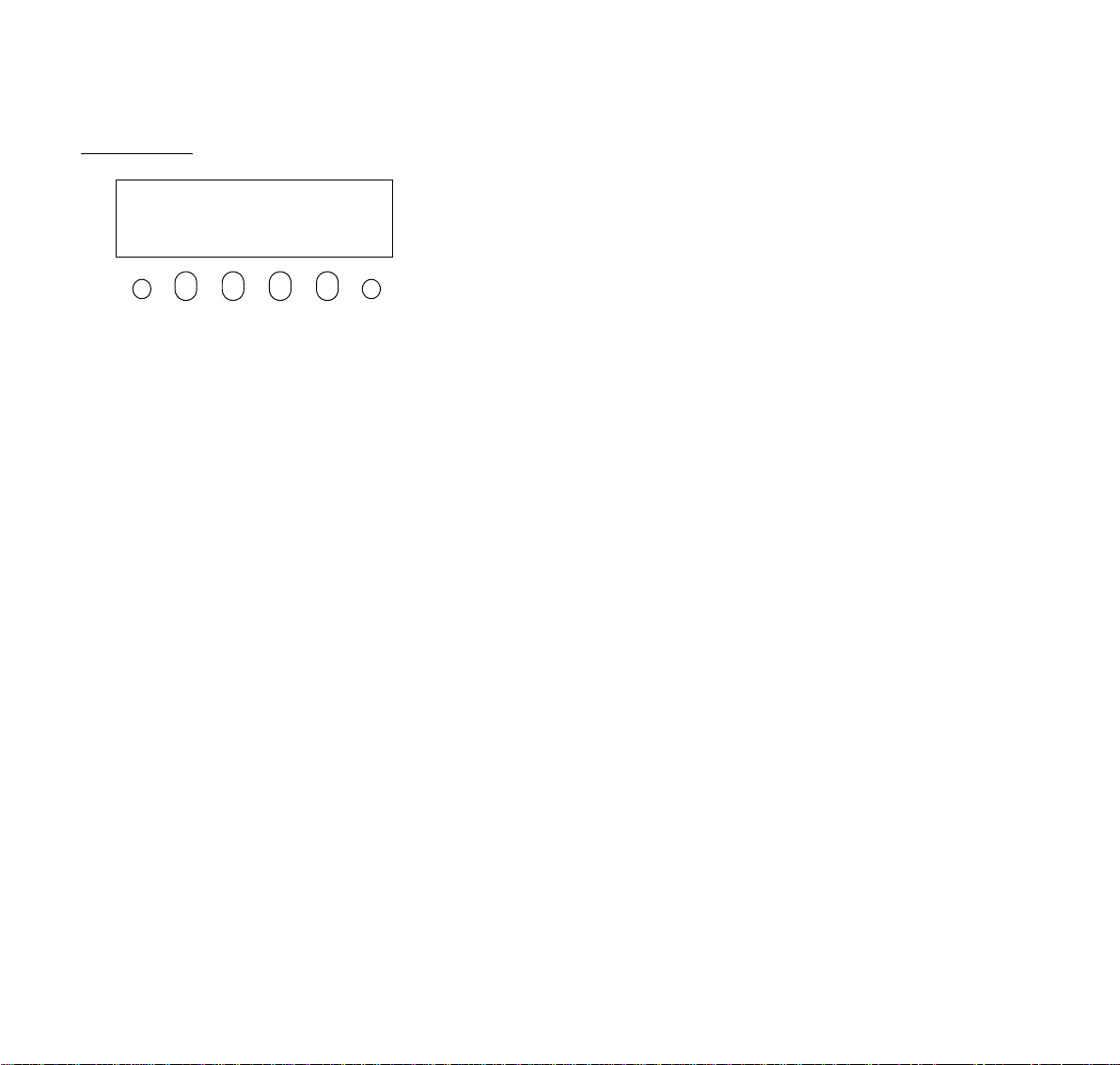
Soft Keys
4051
AM MON 18 JUL 2002
7:35
DND
Exit Help
Note: Soft Key function is available for the terminals with LCD.
The Soft Keys on the D
term
of the telephone. While default Soft Key settings are provided, desired functions can be assigned to individual stations as required. The Soft Keys, at the bottom of the LCD, can display the names of available functions, names of
user-assigned functions and names of functions assigned by a specific Soft Key pattern. The Soft Keys displayed
can vary, depending on the state of the phone and/or when the Next/Previous button is pressed.
Exit Key
Press to exit the Help program.
Help Key
Press the Help Key, then press desired Soft Key for helpful information about that key.
MIC (Microphone)
Press the Soft Key below “MIC” to activate or deactivate the Microphone. LED on Mic key will illuminate when Mic is
on.
>>>MIC
Series i/D
term
IP provide a set of functions on the LCD that adapts to the changing state
DND (Do Not Disturb)
Press the Soft Key to reject call termination to the preassigned station.
– 18 –
Page 23
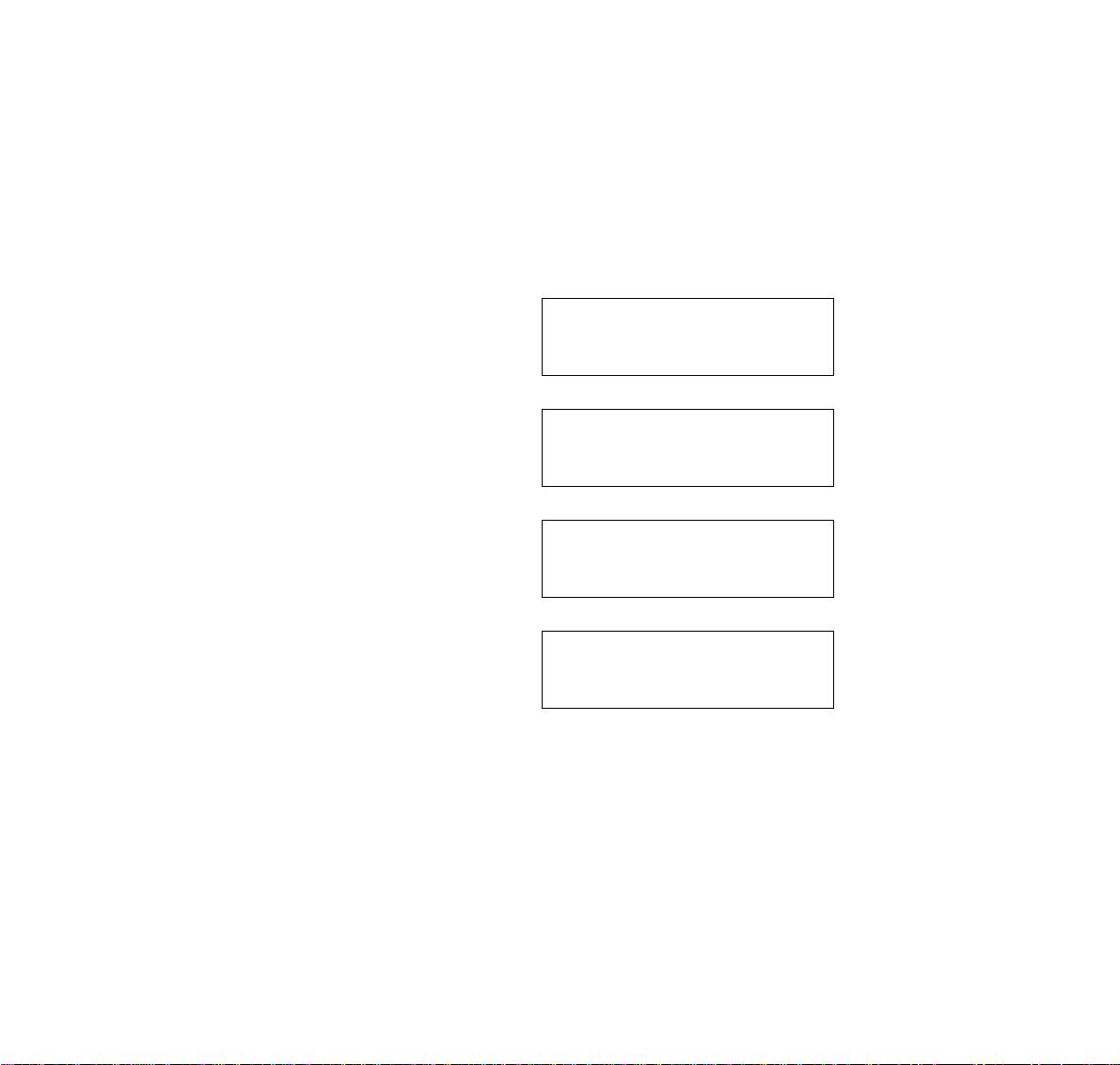
Default Function Displays for Each Status
Default Soft Key settings are provided corresponding to particular functions. Different Soft Key settings are displayed at the bottom of the LCD depending on the status, as shown below.
Different patterns of Soft Key settings can be registered for individual call states and assigned to individual terminals
as required.
IDLE
4:26 PM TUE 13 APR 2004
MIC >>>DND
DIAL TONE/DIALING
(1)
4:26 PM TUE 13 APR 2004
MIC >>>PICK
Push >>>
FDA
RINGING
(2)
4:26 PM TUE 13 APR 2004
FDN >>>FDB
4:26 PM TUE 13 APR 2004
MIC >>>VOICE
– 19 –
Page 24
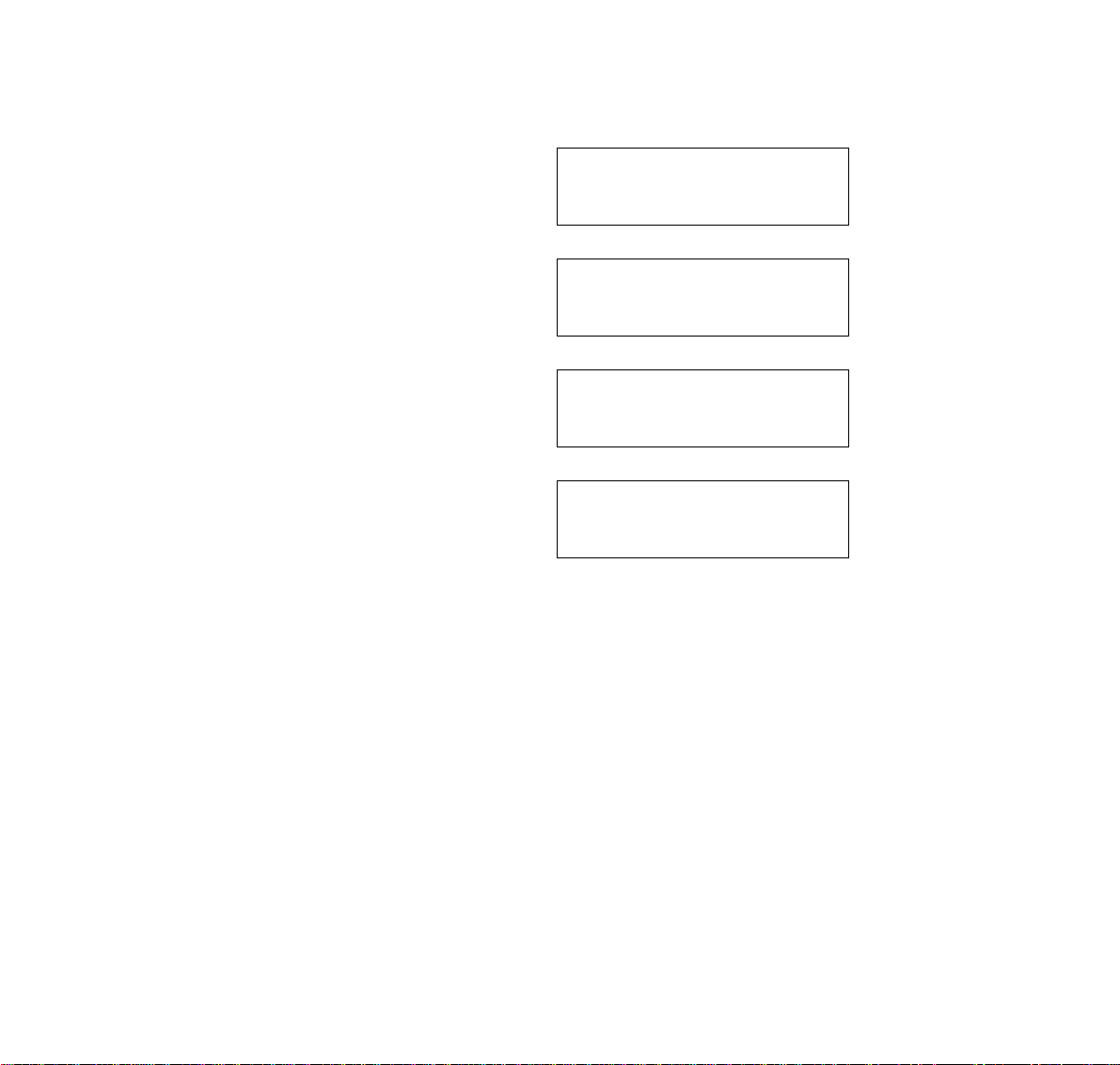
BUSY
(1)
(2)
BUSY 2000
4:26 PM TUE 13 APR 2004
MIC >>>CB
CW
Push >>>
BUSY 2000
4:26 PM TUE 13 APR 2004
S&R >>>
CONNECTION
CONSULTATION HOLD
2000
4:26 PM TUE 13 APR 2004
MIC >>>DND
TRANSFER 2000
4:26 PM TUE 13 APR 2004
MIC >>>CONF
– 20 –
Page 25

Soft Key Features
When the Soft Key corresponding to a desired function name is operated, the selected function name starts to blink
on the LCD. The blinking display of available functions takes precedence over the display of functions specified by
the Soft Key pattern. (Note)
FDB (Call Forwarding – Busy Line)
Permits a call to a busy station to be immediately forwarded to a predesignated station.
FDA (Call Forwarding – All Calls)
Permits all calls destinated for a particular station to be routed to another station regardless of the busy or idle status
of the called station.
FDL (Logged Out IP Station – Call Destination)
Enables a system to transfer the call to appropriate station when D
term
whose LOGGED OUT IP STATION – CALL
DESTINATION has already been registered is in logout status.
E-OVR (Executive Override)
Enables selected station users, upon encountering a busy condition at an internal station, to bridge into the busy
connection.
CW (Call Waiting)
Enables a busy station to receive a second incoming call. A camp-on indication tone is sent to the busy station, and
the user can use a switchhook flash to answer the second call.
CB (Call Back)
Provides the ability for a calling station to set a CALL BACK. The calling station will be rung as soon as the busy station becomes available.
S&R (Save and Repeat)
Allows a station to save a specific dialed number and then redial that number later.
MWSET (Message Waiting – Set)
Allows a station to set a Message Waiting indication or lamp.
HOLD (Call Hold)
Permits a station user to hold a call in progress and to return to the previously held call.
MWOFF (Message Waiting – Cancel)
Allows a station to cancel a Message Waiting indication or lamp.
– 21 –
Page 26

PICK (Call Pickup – Group)
Permits a station user to answer any calls directed to other lines in the user’s preset Call Pickup Group.
CONF (Three-way Calling)
Enables a station user to establish a three-way conference by connecting an additional party to an already existing
conversation.
VOICE (Voice Call)
Enables the user to make a call to the called party’s built-in speaker. If the called party’s MIC is on, the called party
can converse on hands-free.
S-SPD (Speed Calling – System)
Allows a station user to call certain frequently dialed numbers using fewer digits (abbreviated call codes) than would
normally be required.
CAS (CAS-Switch Hook Flash)
Allows the user to send a switchhook flash while on an outside trunk.
UCDBO (UCD Busy Out)
Allows a station user to block UCD calls and to cancel Busy Out.
FLASH (Flash)
Provides the station with a switchhook flash.
FDN (Call Forward – No Answer)
Permits a call to an unanswered station to be forwarded to a predesignated station if the called station does not
answer within a predetermined period of time.
C-RPT (ISDN Malicious Call Trace)
Allows the user to initiate a Call Trace on ISDN calls only.
G-SPD (Speed Calling – Group)
Allows a station user to share a set of common Speed Calling numbers with other station users in the group.
P-RLS (Privacy Release)
Allows another station to depress a busy line button and enter the conversation of a station already engaged in communication.
DND (Do Not Disturb)
Allows a station user to deny access to the station line for incoming calls.
– 22 –
Page 27

MIC (Microphone On/Off)
Allows the user to turn the microphone on and off for use with the speakerphone.
PAGE (Button Page)
Allows the user to assign two functions to each feature or speed key and to toggle between pages.
HSET (Headset)
Allows the user to go off- and on-hook when using the headset.
RLS (Release Key)
Allows the user to release the current call when using the headset, without waiting for the party to hang up.
SIG (Manual Signaling)
Permits station users to send a one-second ring to a predetermined station. If the signaled station is ringing from
another call, the manual intercom signal will interrupt that ringing.
CKEEP (Eight-Party Conference Retrain)
Allows all outside parties to stay on a conference when all internal parties hang up.
SCALL (Serial Call)
Allows the user to set Serial Call for the caller before extending the call, allowing the caller to receive an announcement at the end of the call guiding the caller to dial the next number and subsequent numbers.
IZP (Internal Zone Paging)
Allows a user to make a voice call through the speakers of the designated group.
IDCHG (Call ID Change Display)
Allows the user to toggle between standard display and an alternate display.
GPICK (Call Pickup – Group Enhancement)
Allows the user to answer any ringing station within the user’s expanded call pickup group.
CHCNF (Call Hold – Conference)
Allows a station user to establish a conference connection by adding a third party, who is held on another line, to the
existing two-party connection.
– 23 –
Page 28

VISIT (Survivable Remote MGC)
Allows a station to indicate a status: when a user is in remote office, VISIT will be blinking. After recovering the main
office, VISIT will return to light.
RMUTE (Ringer Mute)
Allows a station user to mute or recover station ringing.
>>> (Display Function Next Page)
Allows the user to scroll to the next display screen.
<<< (Display Function Previous Page)
Allows the user to scroll to the previous display screen.
Note: The Soft Keys can be programmed in System Data to blink, remain steady, have no indication, or display a charac-
ter when either in use or idle.
– 24 –
Page 29

Terminal Setup with the Up/Down Key
Note: Not Displayed for D
term
D
Series III/D
term
D
65/D
term
term
term
75 : Australia, Asia, Latin America, Middle East, Russia
term
65/D
Series III and D
Series E : North America
term
75/D
term
Series E mode.
To adjust the handset receiver volume
Press the Up/Down key in the off-hook status or during the call.
LCD indication for North America, Latin America, Asia, Middle East and Russia.
To adjust the speaker volume
Press the Up/Down key during speakerphone operation or engaged in a call.
To adjust ringer tone
Press the Up/Down key during ringing.
HANDSET
LCD indication for Australia.
HANDSET
SPEAKER
– 25 –
RING
Page 30

To adjust LCD contrast
Press the Up/Down key in the on-hook status.
LCD
– 26 –
Page 31

Terminal Setup with the Feature Key
Microphone On/Off
LED on Mic key shows the status of the built-in microphone.
To change microphone status
Press Soft Key associated with the MIC Display or press Feature and 1.
To adjust initial receiving volume
Handset receiver volume can be changed.
To change the handset receiver volume
Press Feature and 2. The LCD displays the current volume status.
Press Feature and 2 to alternate between Large and Small volume.
RCV VOL. SMALL
4:26 PM TUE 13 APR 2004
RCV VOL. LARGE
4:26 PM TUE 13 APR 2004
– 27 –
Page 32

To select ringer tone
term
The D
Series i/D
Press Feature and 3. The LCD displays the selected tone number (n=1 ~ 10).
Tone No. Frequency (Hz) Modulation (Hz)
1 520/660 16
2 520/660 8
3 1100/1400 16
4 660/760 16
5Melody 1
6Melody 2
7Melody 3
8Melody 4
9Melody 5
10 Melody 6
Note 1: Tone number 5~10. Available since Feature Package 8600 (R13) and requires the correct version of Firmware.
Note 2: Tone number 5, 6, 8~10 (Melody 1, 2, 4~6) will sound continuously.
term
IP has 10 kinds of ringer tones that you can select.
RINGER TONE n
4:26 PM TUE 13 APR 2004
– 28 –
Page 33

To adjust transmission/receiving volume
Handset volume can be changed.
Press Feature and 4. The LCD displays the current volume.
T/R VOL. SMALL
4:26 PM TUE 13 APR 2004
Press Feature and 4 again to alternate between Small and Large volume.
To activate hands-free
To set hands-free on:
Press Feature and 5. The LCD displays:
To set hands-free off:
Press Feature and 6. The LCD displays:
Call Indicator lamp on/off
The user can choose to turn the call indicator lamp either on or off during ringing.
Press Feature and 7. The LCD displays:
T/R VOL. LARGE
4:26 PM TUE 13 APR 2004
HANDS FREE ON
4:26 PM TUE 13 APR 2004
HANDS FREE OFF
4:26 PM TUE 13 APR 2004
INDICATOR ON
4:26 PM TUE 13 APR 2004
INDICATOR OFF
4:26 PM TUE 13 APR 2004
Note: The call indicator lamp lights when used as a Message Waiting Lamp, even when it is turned off by the above
operation.
– 29 –
Page 34

Dynamic Dial Pad on/off
The user can originate a call at first hand without lifting handset or pressing Speaker key.
Press Feature and 8. The LCD displays:
Direct Dial Pad ON
4:26 PM TUE 13 APR 2004
Direct Dial Pad OFF
4:26 PM TUE 13 APR 2004
Note: When this feature is ON, the user may initiate a call by immediately dialing the number and the station will go
hands-free off-hook automatically. Enabling this feature for a D
term
D
IP User Menu. Please note when the features on the following pages are used in conjunction with Dynamic
term
IP, restricts the terminals ability to enter the
Dial Pad, that the user does not have to press the Speaker key or lift the handset to receive dial tone.
– 30 –
Page 35

Login/Logout (IP Enabled D
term/Dterm
IP Only)
To Login
When login mode is activated, following procedure is required.
Enter login code and press Set key.
(The station number is used as the Login code.)
Enter the password and press OK key.
If the login code is accepted, display changes to normal idle status.
– 31 –
Page 36

To Logout
Press the preassigned logout button on the terminal.
Note 1: This location is an example.
Note 2: Logout button is assigned by data setting at the PBX.
“LOGOUT?” is displayed on the LCD of the terminal.
Press the logout button on the terminal again.
Note: The following pages describe how to use the PBX Features with the D
For detailed information pertaining to the D
term
IP only, please refer to feature [I-43] IP Enabled D
NEAX 2400 IPX Feature Programming Manual.
– 32 –
term
IP.
term
in the
Page 37

To Originate an Outside Call
Lift handset or press Speaker key, receive dial tone.
Dial the Central Office access code (i.e. 9).
Dial desired telephone number.
Use handset or MIC to converse.
Display indicates:
To Originate an Internal Call
Lift handset or press Speaker key.
Receive dial tone.
Dial desired station number. Display indicates digits dialed.
Use handset or MIC to converse.
Multiline Appearance
To originate
Press the MULTILINE APPEARANCE feature key.
Lift handset or press Speaker. Dial the Central Office access code (i.e.9).
Dial the destination.
Elapsed
time
15:39 3DDD
4:26 PM TUE 13 APR 2004
Trunk
type
number
Trunk
To answer
Press the MULTILINE APPEARANCE feature key (ringing and flashing LED alert user to incoming call).
Lift handset or press Speaker.
Speak with incoming party.
– 33 –
Page 38

To Originate a Call Using Speed Calling (One-touch Buttons)
Press the desired Speed Call button, or press Speaker and Speed Call.
To program
(Available only on D
Press Feature button.
Press desired Speed Call button.
Enter desired telephone number or feature code on the keypad.
Display indicates digits dialed.
Press Feature again to save the number.
term
stations with speed calling keys.)
SPEED SET
4:26 PM TUE 13 APR 2004
To verify (with D
Press Feature button.
Press desired Speed Dial button.
Display indicates digits programmed.
Note 1: To program a hook switch for transfer or feature activation, press Recall key as first digit. (! displays on LCD.)
Note 2: To program a pause, press the Recall key as any digit other than the first digit. (– displays on LCD.)
Note 3: To program a Voice Call, press Transfer key after dialing station number. (V displays on LCD.)
Note 4: Speed calling for feature access:
term
4D/8D/16D/16LD/32D)
Speed call keys may be used a feature key by storing the NEAX2400 IPX feature access code. The features may
be programmed on a system basis by the Telephony Server Admin.
Access codes may be stored in conjunction with telephone numbers. For example, one button can be programmed by the user to transfer to a certain extension.
– 34 –
Page 39

To Originate a Call Using Speed Calling (Individual/Group)
Press the Redial button.
Press the desired speed calling number.
LNR[ ]/SPD[_ _] –X
To Originate a Call Using Speed Calling – System
To program Speed Calling – System key (on one-touch speed calling key)
Press Feature key.
Press desired one-touch speed key. The LCD displays previously stored digits.
Dial the “Speed Calling – System” access code and the abbreviated call code.
Press Feature again.
SPEED SET
4:26 PM TUE 13 APR 2004
To operate from the Speed Calling – System key
Press the “Speed Calling – System” key.
4:26 PM TUE 13 APR 2004
*
XXXXXX
XXXX
term
If the D
then the abbreviated call code.
does not have the “Speed Calling – System” key, dial the “Speed Calling – System” access code,
To operate from the Directory key
Press the Directory key.
Dial the abbreviated call code (maximum of 4 digits).
XXXX
4:26 PM TUE 13 APR 2004
– 35 –
Page 40

Account Code
To enter
Lift handset or press Speaker, receive dial tone.
Enter feature access code, receive service set tone.
Enter “Account Code” (up to 10 digits). (Note 1)
Receive dial tone and dial desired number.
To enter account code after authorization code
Lift handset or press Speaker, receive dial tone.
Enter feature access code for “Authorization Code”, receive service set tone.
Enter “Authorization Code”, receive second service set tone.
Enter “Account Code”, receive dial tone, and dial desired number.
Note: Authorization and Account Codes may be up to 20 digits combined (or 34 digits combined, since Feature Package
8700(R14)).
Forced Account Code
Lift handset or press Speaker, receive dial tone.
Enter feature access code, receive service set tone.
Enter “Forced Account Code” (up to 10 digits), receive dial tone. (Note 1)
Note 1: Available for North America since Feature Package 8700 (R14), Account Codes can be up to 24 digits.
Note 2: Available for North America since Feature Package 8700 (R14), Authorization and Account Codes can be up to
34 digits.
– 36 –
Page 41

Authorization Code
To enter without account code
Lift handset or press Speaker, receive dial tone.
Enter feature access code, receive service set tone.
Enter “Authorization Code” (up to 10 digits).
Receive dial tone, dial desired number.
- Or -
Lift handset, receive dial tone.
Dial desired number.
If an “Authorization Code” is required, caller hears special dial tone.
Enter “Authorization Code”, or call will be denied.
Note: This option is available only if system is programmed with Least Cost Routing.
To enter with account code (see above)
Service set tone is optional depending upon system programming.
Note: If a 4-, 8- 16- or 32-button display terminal is used, the display indicates all of the digits dialed.
Voice Call
Lift handset
Dial desired station number.
Press Voice.
Speak to called party.
VOICE 2000
4:26 PM TUE 13 APR 2004
– 37 –
Page 42

Using the Soft key
Lift handset
Dial desired station number; VOICE Soft Key appears while station is
ringing.
Press VOICE Soft Key. Speak to called party.
2000
4:26 PM TUE 13 APR 2004
MIC >>>VOICE
Note 1: A Voice Call may be programmed on a one-touch speed key by pressing Speed Dial button, dialing the exten-
sion, and pressing the Transfer key. (V displays if programming on an D
term
with Display. Save by pressing
Speed Dial again.)
Note 2: If called party is on their line when a Voice Call is attempted, calling station’s display indicates:
VOICE BUSY
4:26 PM TUE 13 APR 2004
Note 3: A voice call is restricted if called party’s station is not a D
Display indicates:
term
.
VOICE REST
4:26 PM TUE 13 APR 2004
To Answer a Voice Call Hands Free
Receive incoming Voice Call.
Press the MIC Soft Key or Mic. LED lights.
Respond hands-free.
Note: If privacy is required, lift handset.
VOICE 2001
4:26 PM TUE 13 APR 2004
Calling station
– 38 –
Page 43

Automatic Intercom
To initiate
Lift handset or press Speaker key.
Press the AICM key.
Hear ringback tone.
Called party
ICM 2
4:26 PM TUE 13 APR 2004
To answer
Calling party
AICM key flashes red indicating an incoming intercom call.
Press AICM, lift handset or press Speaker. LED lights solid green.
If called station is engaged in a non-intercom call, the station may press AICM after placing original caller on hold
(with HOLD key).
ICM 1
4:26 PM TUE 13 APR 2004
To bridge into an automatic intercom call
Note: Bridging is an optional feature.
Press the AICM key, lift handset or press Speaker.
A three-party conference is established.
OVERRIDE 1
4:26 PM TUE 13 APR 2004
CONF
4:26 PM TUE 13 APR 2004
Overriding party
– 39 –
Page 44

Manual Intercom
To initiate
Press MICM, lift handset or press Speaker, ringback tone is heard.
Press the SIG key if it is desired for the called station to hear ringing.
To answer
MICM key flashes, indicating an incoming call. Ring tone may also be heard.
Press MICM.
Lift handset or press Speaker, LED lights solid green.
If called station is engaged in a non-intercom call,
the station may press MICM after placing original caller on hold
(with Hold key).
To bridge into a manual intercom call
Note: Bridging is an optional feature.
Press MICM, lift handset or press Speaker.
A three-party conference is established.
Called party
ICM 2
4:26 PM TUE 13 APR 2004
Calling party
ICM 1
4:26 PM TUE 13 APR 2004
Overriding partyOverriding party
OVERRIDE 1
4:26 PM TUE 13 APR 2004
CONF
4:26 PM TUE 13 APR 2004
Note 1: The SIG key signals the corresponding station when speaking over the intercom path is unnecessary.
Note 2: Two-button Manual Intercom provides one button for signalling and one for talking. A separate signalling but-
ton can be used in many ways for the secretary to alert a boss, or vice versa.
– 40 –
Page 45

Dial Intercom
To initiate
Lift handset or press the Speaker key.
Press DICM key.
Dial desired intercom station number. Receive ringback tone.
To answer
DICM LED flashes, indicating an incoming intercom call.
Press DICM.
Lift handset or press Speaker. LCD shows solid green.
If called station is engaged in a non-intercom call,
the station may press DICM after placing the original call on hold
(with the Hold key.)
To bridge into a dial intercom call
Called party
ICM 2
4:26 PM TUE 13 APR 2004
Calling party
ICM 2
4:26 PM TUE 13 APR 2004
Note: Bridging is an optional feature.
Press the DICM key, lift handset or press Speaker.
A three-party conference is established.
Note: Dial intercom provides a Dial Intercom group where each member of the group may be called by a 1- or 2-digit
number without using their prime lines.
– 41 –
OVERRIDE 3
4:26 PM TUE 13 APR 2004
CONF
4:26 PM TUE 13 APR 2004
Overriding party
Page 46

To Place a Call on Hold
Press Hold. Held line flashes.
Note: If held line appears on other D
the associated LED flashes red slowly.
term
stations,
HOLD 2001
4:26 PM TUE 13 APR 2004
To retrieve
Lift handset or press Speaker.
Press held line. Use handset to converse.
Note: Any station with this line appearance can retrieve the call.
If unanswered
After preprogrammed time, Automatic Recall is initiated.
Visual and audible signal (rapid flash and ring burst) is sent to station that placed call on hold.
Note 1: A transfer or conference call may be placed on hold depending on software level of the NEAX2400 IPX.
Note 2: Hold shows as a flashing green LED on your phone. The same line on other phones shows as a flashing red
LED.
Recall shows as a flashing green LED on your phone and flashing red LED on other phones with the same line.
To Place a Call on Exclusive Hold
Press Hold twice. Line appearance indicates interrupted wink.
Note: If held line appears on other D
LED remains steadily lit red.
To retrieve
term
stations,
E_HOLD 2001
4:26 PM TUE 13 APR 2004
Held station
number
Held station
number
Lift handset or press Speaker.
Press held line. Use handset to converse.
Note: Only the D
term
that set Exclusive Hold option can retrieve the call.
– 42 –
Page 47

If unanswered
After preprogrammed time, Automatic Recall is initiated.
Visual and audible signal (rapid flash and ring burst) is sent to station which placed call on Exclusive Hold. Recall
shows as a flashing green LED on your phone, and solid red on other phones with same line.
Note: Exclusive Hold excludes any other phone from picking up your held call. Exclusive Hold shows as a flashing green
LED on your phone. The same line on other phones appears as a solid red LED.
To Transfer a Call
After conversing, ask party to hold.
Press Transfer. Receive interrupted dial tone.
Dial destination station’s extension, hang up or wait for answer.
If transferring party hangs up, that station’s number appears in the center of
recipient’s display.
TRANSFER
4:26 PM TUE 13 APR 2004
Transferred station
or trunk number
TRANSFER 2001
4:26 PM TUE 13 APR 2004
Transferring station
TRANSFER 2000 DDD 3
4:26 PM TUE 13 APR 2004
– 43 –
Page 48

Conference
With call in progress, ask party to hold.
Press Transfer, receive interrupted dial tone.
Dial desired number.
After call is answered, press Conf. Conf LED lights.
Three-way conference is established.
CONF
4:26 PM TUE 13 APR 2004
Using the Soft Key
With a call in progress, press Transfer and dial desired number.
After call is answered, press CONF Soft Key.
Three-way conference is established.
If one party hang up, other two remain connected.
Conf LED goes out.
CONF
4:26 PM TUE 13 APR 2004
MIC >>>
To Establish a Broker Call
While engaged in a call and wishing to consult a third party, press Transfer. Caller is automatically placed on
hold.
Dial desired party to consult.
Press Transfer to return to original caller. Third party is automatically placed on hold.
By repeating these steps, it is possible to alternate between calls.
Note: The display indicates connected station or trunk at any given time.
– 44 –
Page 49

To Answer a Camped-on Call
While engaged in a call, receive the camp-on indication (one short tone burst). Answer LED flashes.
Press Answer. Call in progress is placed on hold.
Connection to camped-on call is established.
Press Answer to return to original call.
Camped-on call is placed on hold.
By repeating these steps, it is possible to alternate between calls.
Display indicates connected station or trunk at any given time.
CAMP ON DDD 3
4:26 PM TUE 13 APR 2004
Trunk
type
Call Waiting – Originating
To program call waiting key (on one-touch speed calling key)
Press Feature.
Press desired one-touch speed key.
Press Recall. ! appears on LCD. (See Note.)
Dial “Call Waiting” feature access code.
Press Feature.
Note: To program a hook switch for transfer or feature activation, press Recall as first digit. ! displays on LCD.
Trunk
number
To activate call waiting – originating
Dial desired station number, receive busy tone.
Press CALL WAITING.
Receive special ringback tone.
Call waiting tone is sent to busy station.
Called station
number
C WAIT 2000
4:26 PM TUE 13 APR 2004
– 45 –
Page 50

– Or –
Lift handset or press Speaker.
Dial “Call Waiting” access code, receive dial tone.
C WAIT
4:26 PM TUE 13 APR 2004
Dial busy station.
Using the Soft Key
Dial desired station and receive busy tone.
Press CW Soft Key receive call waiting ringback tone.
To answer a waiting call
Call Waiting Tone is heard.
Press Answer.
Waiting call is automatically connected. Original party is placed on hold.
By repeatedly pressing Answer, it is possible to alternate between calls.
Display indicates connected station or trunk at any given time.
Using the Soft Key
Hear burst of tone Display indicates “C WAIT” and Answer button flashes.
Press Answer receive call waiting tone.
C WAIT SET 2000
4:26 PM TUE 13 APR 2004
Called station
number
C WAIT SET 2000
4:26 PM TUE 13 APR 2004
MIC >>>
Calling station
number
C WAIT 2001
4:26 PM TUE 13 APR 2004
Calling station
number
C WAIT 2001
4:26 PM TUE 13 APR 2004
MIC >>>
To disconnect
Press Recall. Station user is automatically connected to original party.
– 46 –
Page 51

Call Park
To program call park key (on one-touch speed calling key)
Press Feature.
Press one-touch speed key.
Press Recall. ! displays on LCD.
Dial “Call Park” access code.
Press Feature again.
To park a call
While connected to a station or trunk, press CALL PARK.
To retrieve a parked call from originating station
Dial “Call Park” local retrieval code.
Station user is connected to parked call.
To retrieve a parked call from a remote station
Dial “Call Park” remote retrieval code and the station number from which
the call was parked.
Station user is connected to remotely parked call.
Parked station
or trunk
CALLPARK SET DDD 3
4:26 PM TUE 13 APR 2004
Elapsed time
10:01 DDD 2
4:26 PM TUE 13 APR 2004
Station that
parked the call
2000 DDD 2
4:26 PM TUE 13 APR 2004
– 47 –
Page 52

Call Pick-up (Group)
When station within pick-up group rings
Lift handset.
Press CALL PICK-UP or dial “Call Pick-up” access code (may be stored on one-touch speed calling key).
Connection to calling party is established.
If currently on a call, press Transfer and dial “Call Pick-up” access code.
The original party is placed on hold.
PICK UP 32000 DDD
4:26 PM TUE 13 APR 2004
Called
station
Calling
party
Using the Soft Key
Lift handset and press PICK Soft Key.
Connection to calling party is established.
Call Pick-up (Direct)
To program pick-up direct key (one-touch speed key)
Press Feature.
Press one-touch speed key.
Dial “Direct Call Pick-up” access code.
Press Feature again.
When a station within the system rings
Lift handset, receive dial tone.
Press PICK-DIRECT and dial the station number to be picked up.
Called
station
PICK UP 2001
4:26 PM TUE 13 APR 2004
MIC >>>
2000
Calling
party
– 48 –
Page 53

– Or –
Dial “Direct Call Pick-up” access code and the station number to be picked up.
Connection to calling party is established.
If busy, original call must be placed on hold before new call can be picked
up.
PICK UP 32000 DDD
4:26 PM TUE 13 APR 2004
Outgoing Trunk Queuing
If trunk busy
Receive Trunk Busy indication. Press CALL BACK. Call is placed in queue for next available trunk.
When trunk is available, setting station is alerted by ringing and flashing red
LED.
Press Speaker or lift handset. Dial tone is heard or number is automatically
dialed if Least Cost Routing is provided.
OG-Q SET
4:26 PM TUE 13 APR 2004
Off-hook Trunk Queuing
Press Speaker, receive dial tone.
Dial desired telephone number. Encounter a trunk busy condition.
Station user receives service set tone and leaves speaker on.
The desired number is automatically dialed when a trunk becomes available.
Called
station
Calling
party
– 49 –
Page 54

Executive Override
If called station is busy
Press OVERRIDE.
Interrupted parties receive warning tone.
Three-way conference is initiated.
Conf LED lights.
OVERRIDE 2001
4:26 PM TUE 13 APR 2004
CONF
4:26 PM TUE 13 APR 2004
Overridden station
Using the Soft Key
Press E-OVR Soft Key.
Interrupted parties receive warning tone
and three-way conference is initiated.
Note: Override may be programmed by the Telephony Server Admin. for one of the Programmable Line/Feature keys, or
may be programmed by the user on a one-touch speed calling key by storing the Recall and Override access code.
OVERRIDE 2001
4:26 PM TUE 13 APR 2004
MIC >>>
Last Number Redial
To Recall the Last Number Dialed
Press Redial. Last number dialed is displayed.
Press Redial key until desired number is displayed. Up to 5 previously
dialed numbers.
Press # or (Note). The number on the display is automatically redialed.
When party has answered, lift handset or speak handsfree.
Note: A-law Countries [Australia, Russia, Latin America, UK, Middle near East, other Asian nations]: #
µ-law Countries [North America, Japan, Hong Kong, Taiwan]:
– 50 –
LNR[# or ]/SPD[_ _] –X
XXXXXX
Page 55

Call Forwarding – All Calls
To set
Press Speaker. Receive dial tone.
If setting for another station, press MULTILINE APPEARANCE.
Press FWD or dial “Call Forwarding – All Calls” access code. Receive special dial tone.
Dial destination station or external telephone number. Receive service set tone.
FWD LED lights (at your station or at the D
are setting).
Press Speaker. Call Forwarding – All Calls is set.
Using the Soft Key
Press FDA Soft Key. Receive special tone.
Dial destination; wait for service set tone.
“FORWARD SET” is displayed, call forwarding for all calls is set.
To verify (with D
Press FWD.
Display indicates the station number calls are forwarded to.
Note 1: If recipient station is a D
term
4D/8D/16D/16LD/32D)
LCD displays:
term
term
of the multiline station you
4D/8D/16D/16LD/32D,
FORWARD SET 2000
FORWARD SET
MIC >>>
FORWARD 2000
Forwarding
station
4:26 PM TUE 13 APR 2004
4:26 PM TUE 13 APR 2004
Forwarding
station
4:26 PM TUE 13 APR 2004
Note 2: With Soft Key operation, FDB flashes on the display.
– 51 –
Page 56

To cancel
Press Speaker. Receive dial tone. If cancelling for another station, press
MULTILINE APPEARANCE.
Press FWD or dial “Call Forwarding – All Calls” cancel code.
Receive service set tone. LED goes out at your station
(or the D
Press Speaker. Call Forwarding – All Calls is cancelled.
term
of the multiline station).
FORWARD CANCEL
4:26 PM TUE 13 APR 2004
Using the Soft Key
Press FDA Soft Key.
Receive service set tone and “FORWARD CANCEL” is displayed.
FORWARD CANCEL
4:26 PM TUE 13 APR 2004
MIC >>>
Call Forwarding – Busy Line
To set
Press Speaker. Receive dial tone.
If setting for another station, press MULTILINE APPEARANCE.
Press FWD-BY or dial “Call Forwarding – Busy Line” access code. Receive special dial tone.
Dial destination station or external telephone number. Receive service set tone.
FWD-BY LED lights (at your station or at the D
Press Speaker. Call Forwarding – Busy Line is set.
term
of the multiline station you are setting).
FORWARD SET
4:26 PM TUE 13 APR 2004
– 52 –
Page 57

Using the Soft Key
Press FDB Soft Key. Receive special dial tone.
Dial destination; wait for service set tone.
“FORWARD SET” is displayed; Call Forwarding – Busy Line is set.
FORWARD SET
4:26 PM TUE 13 APR 2004
MIC >>>
To verify (with D
term
4D/8D/16D/16LD/32D)
Press FWD-BY.
Display indicates the station number calls are forwarded to.
Note 1: If recipient station is a D
term
4D/8D/16D/16LD/32D,
LCD displays:
Note 2: With Soft Key operation, FDB flashes on the display.
To cancel
Press Speaker. Receive dial tone. If cancelling for another station, press
MULTILINE APPEARANCE.
Press FWD-BY or dial “Call Forwarding – Busy Line” cancel code.
Receive service set tone. LED goes out at your station
(or the D
term
of the multiline station).
Press Speaker. Call Forwarding – Busy Line is cancelled.
Using the Soft Key
Press FDB Soft Key.
Receive service set tone and “FORWARD CANCEL” is displayed.
Forwarding station
FORWARD 2000
4:26 PM TUE 13 APR 2004
FORWARD CANCEL
4:26 PM TUE 13 APR 2004
FORWARD CANCEL
4:26 PM TUE 13 APR 2004
MIC >>>
– 53 –
Page 58

Call Forwarding – Don’t Answer
To set
Press Speaker. Receive dial tone.
If setting for another station, press
Press FWD-NA or dial “Call Forwarding – Don’t Answer” access code. Receive special dial tone.
Dial destination station or external telephone number. Receive service set tone.
FWD-NA LED lights (at your station or at the D
Press Speaker. Call Forwarding – Don’t Answer is set.
Using the Soft Key
Press FDN Soft Key. Receive special dial tone.
Dial destination; wait for service set tone.
“FORWARD SET” is displayed; Call Forwarding – Don’t Answer is set.
To verify (with D
If verifying for another station, press MULTILINE APPEARANCE while idle.
Press FWD-NA.
Display indicates the station number calls are forwarded to.
Note 1: If recipient station is a D
term
4D/8D/16D/16LD/32D)
MULTILINE APPEARANCE.
term
of the multiline station you are setting).
term
4D/8D/16D/16LD/32D, LCD displays:
FORWARD SET 2000
4:26 PM TUE 13 APR 2004
FORWARD SET
4:26 PM TUE 13 APR 2004
MIC >>>
FORWARD 2000
4:26 PM TUE 13 APR 2004
Forwarding
station
Forwarding
station
Note 2: Call Forwarding for Busy Line and Don’t Answer may be combined depending upon system programming.
Note 3: With Soft Key operation, FDB flashes on the display.
– 54 –
Page 59

To cancel
Press Speaker. Receive dial tone. If cancelling for another station, press
MULTILINE APPEARANCE.
Press FWD-NA or dial “Call Forwarding – Don’t Answer” cancel code.
Receive service set tone. LED goes out at your station (or the D
multiline station).
Press Speaker. Call Forwarding – Don’t Answer is cancelled.
term
of the
Logged Out IP Station – Call Destination
To set
Lift handset or press Speaker key.
Press the FDL Key or dial “Logged Out IP Station – Call Destination” access code.
Dial destination station number; receive service set tone.
Replace handset or press Speaker key.
Logged Out IP Station – Call Destination is set.
Using the Soft Key
Press FDL Soft Key; receive special Dial Tone.
Dial destination station number.
Receive service set tone; “FORWARD SET” is displayed.
FORWARD CANCEL
4:26 PM TUE 13 APR 2004
FORWARD SET XXXX
4:26 PM TUE 13 APR 2004
To verify (with D
Press “Logged Out IP Station – Call Destination” feature key lit red or press
FDL.
Display indicates the station number calls are forwarded.
Note: With Soft Key Operation, FDL flashes on the display.
term
4D/8D/16D/16LD/32D)
– 55 –
FORWARD SET XXXX
4:26 PM TUE 13 APR 2004
MIC >>>
FORWARD XXXX
4:26 PM TUE 13 APR 2004
Page 60

To cancel
Lift handset or press Speaker key; receive Dial Tone.
Press the FDL Key or dial “Logged Out IP Station – Call Destination” cancel code; receive service set tone.
Replace handset or press Speaker key. Logged Out IP Station – Call Destination is canceled.
FORWARD CANCEL
4:26 PM TUE 13 APR 2004
Using the Soft Key
Lift handset or press Speaker key; receive Dial Tone.
Press FDL Soft Key; receive service set tone.
Dial destination station number; receive service set tone.
“Logged Out IP Station – Call Destination” lamp goes off and FDL indication disappears on the LCD.
FORWARD CANCEL
4:26 PM TUE 13 APR 2004
MIC >>>
– 56 –
Page 61

Call Back
If called station is busy
Press CALL BACK. Receive service set tone.
– Or –
Press the FLASH key and enter “Call Back” access code.
When both parties become idle, calling party’s phone rings. Calling party
would go off hook and hear ring back tone.
The called station would then be ringing.
Connection is established when the called party answers.
Note: Call Back may be programmed by the Telephony server admin. on a Pro-
grammable Line/Feature Key or by the user on a one-touch speed calling
key.
Using the Soft Key
Press CB Soft Key and receive service set tone.
“CALLBACK SET” is displayed and the CB Soft Key flashes on the display.
Called party
CALLBACK SET 2000
4:26 PM TUE 13 APR 2004
Called party
CALLBACK 2000
4:26 PM TUE 13 APR 2004
Called party
CALLBACK 2001
4:26 PM TUE 13 APR 2004
CALLBACK SET
4:26 PM TUE 13 APR 2004
MIC >>>
– 57 –
Page 62

To Save and Repeat a Number
To save
Press Speaker.
Dial desired telephone number.
Press S&R. Dialed number is now stored. S&R LED lights.
– Or –
Receive internal call.
Press S&R. Number is stored in memory.
S&R LED lights.
Using the Soft Key
Press S&R. Number is stored in memory.
S&R LED lights.
To verify (with D
While idle, press S&R.
Display indicates digits sorted.
term
4D/8D/16D/16LD/32D)
To repeat
Press Speaker.
Press S&R. D
S&R automatically cancelled. LED goes out.
Note: If saved number is busy or no answer is received, to save it again, press S&R again before hanging up.
term
automatically redials the programmed number.
Using the Soft Key
Press flashing S&R Soft Key. Stored number is automatically redialed. “S&R” disappears from display.
– 58 –
Page 63

To Leave a Message
Press Speaker. Receive dial tone.
Dial desired station number. Encounter no answer or busy condition.
Press MSG. Message is sent to called D
Called station MSG LED lights.
term
.
Called station
MESSAGE SET 2001
4:26 PM TUE 13 APR 2004
Note 1: Up to four messages can be stored in D
Note 2: If a fifth message is attempted, reorder tone is heard and display indi-
cates:
Note 3: If station is not equipped to receive messages, reorder tone is heard and
display indicates:
term
memory.
To Answer a Message
To display
MSG LED is lit. Station is idle.
Press MSG.
Re-press MSG to display additional messages in order received.
To respond
While displaying desired message, press Speaker.
Press MSG. Station which left message is automatically redialed.
Message is erased.
MESSAGE BUSY
4:26 PM TUE 13 APR 2004
MESSAGE REST
4:26 PM TUE 13 APR 2004
Calling
station
MSG 2001 12:28PM
4:26 PM TUE 13 APR 2004
– 59 –
Page 64

To erase
To erase a message without returning the call, press MSG to display
desired message.
Dial # or while message displays. Message is erased.
Note: If station that left message is busy, callback or MSG may be set. If station
that left message does not answer, MSG may be set, notifying originating party that a message return was
attempted.
Voice Mail System
To set
Press Feature key.
Press Message key.
Dial desired “Voice Mail System” access code.
Press Feature again.
MESSAGE CANCEL
4:26 PM TUE 13 APR 2004
SPEED SET
4:26 PM TUE 13 APR 2004
To originate
Press Message key.
Hear ringback tone.
– 60 –
Page 65

Meet-me Paging
Example: Station A can page Station B. When Station B dials answer code, they are connected.
To page (station A)
Dial “Paging” access code, receive continuous ringback for one second.
Page station B.
Remain off hook or hang up.
To answer (station B)
If station A remains off hook
Station B dials “Paging” answer code, and they are immediately connected.
If station A hung up
Station B dial “Paging” answer code, and Station A D
When station A goes off-hook, they are connected.
Note: Paging function can not be supported with IP enabled D
term
rings.
term
and D
term
Trunk number
PAGING 3
4:26 PM TUE 13 APR 2004
PAGING 3
4:26 PM TUE 13 APR 2004
IP.
– 61 –
Page 66

Paging Transfer
Example: Station A receives an important call for Station B who is not at a desk.
Station A can page Station B. When Station B dials the Paging
answer code, Station A can announce the call and transfer it to Station B.
Station A paging
Ask calling party to hold.
Press Transfer. Receive interrupted dial tone.
Dial “Paging” access code. Receive continuous ringback for one second.
Page Station B.
Remain off-hook or hang up.
Calling trunk
number
TRANSFER DDD 3
4:26 PM TUE 13 APR 2004
To answer (Station B)
If Station A remained off hook
Station B dials “Paging” answer code, and is connected
with Station A. Station A announces call.
Station A hangs up. Station B and the calling party
are connected.
If Station A hung up
Station B dials “Paging” answer code. Station A D
Station A picks up and announces call.
Station A hangs up. Station B and the calling party are connected.
term
rings.
– 62 –
Stations A and B each display
the other’s number
TRANSFER XXXX
4:26 PM TUE 13 APR 2004
DDD 3
4:26 PM TUE 13 APR 2004
Stations A and B each display
the other’s number, flashing
TRANSFER DDD 3
4:26 PM TUE 13 APR 2004
Calling trunk number
DDD 3
4:26 PM TUE 13 APR 2004
Page 67

– Or –
(Dependent on System Programming)
Station B dials “Paging” answer code, and is immediately connected to the
calling party.
Boss/Secretary Transfer
PAGING DDD 3
4:26 PM TUE 13 APR 2004
Secretary
Lift handset, press boss’ ringing line. Ask calling party to hold.
Press boss’ line again. “Voice Call” is automatically established.
Announce the call to the boss.
If boss accepts call
Secretary replaces handset.
Boss lifts handset, presses flashing line.
If boss refuses call
Secretary presses boss’ line to return to calling party.
Calling party
DDD 3
4:26 PM TUE 13 APR 2004
Boss and secretary station each
display the other’s number
ICM XXXX
4:26 PM TUE 13 APR 2004
– 63 –
Page 68

Boss/Secretary – MW Lamp Control
To set MW at boss’ station
With caller on the line
Lift handset or press Speaker.
Press boss’ ringing line. Ask calling party to hold.
Press the MW-SET line/feature key.
No service set tone is heard.
Boss sees MW on display and can call secretary to receive message.
Without caller on the line
After taking message, press Recall and receive dial tone.
Press the MW-SET line/feature key. Receive service set tone.
Note: The secretary can hang up after taking a message, and set a message
lamp at any time by going off-hook on the boss’ multiline and pressing the MW-SET key.
To cancel at boss’ station
Without caller on the line
Lift handset or press Speaker. Receive dial tone.
Press Boss’ line appearance.
Press MW-CANCEL line/feature key. Receive service set tone.
MW SET
4:26 PM TUE 13 APR 2004
MW SET
4:26 PM TUE 13 APR 2004
MW CANCEL
4:26 PM TUE 13 APR 2004
With caller on line
While engaged in conversation on boss’ multiline, press MW-CANCEL key.
No service set tone is heard.
– 64 –
MW CANCEL
4:26 PM TUE 13 APR 2004
Page 69

Boss/Secretary Override
Example: Station 2000 is boss, Station 2001 is secretary.
Boss is connected to Trunk A.
Incoming call on Trunk B connects to secretary, but is intended for boss.
To program boss/secretary override key
Press Feature.
Press a Speed Calling key.
Dial “Boss/Secretary Override” access code.
Press Recall. – displays on LCD.
Dial boss’ station number.
Press Feature again.
Secretary
Lift handset to answer Trunk B, ask caller to hold.
Press CALL HOLD feature key or Transfer and dial call hold access code.
Receive dial tone.
Press BOSS/SEC OVERRIDE.
Receive ringback tone.
Boss
Hear 3 bursts of tone. LCD display indicates:
Option 1
Boss presses Answer and converses with secretary. Trunk A is placed on hold.
Secretary hangs up. Boss is connected to Trunk B.
Boss can alternate between the two parties by pressing Answer.
– 65 –
Boss’ station
number
C WAIT 2000
4:26 PM TUE 13 APR 2004
Secretary’s station
number
C WAIT 2001
4:26 PM TUE 13 APR 2004
Page 70

Option 2
Boss presses Answer and converses with secretary. Trunk A is placed on hold.
Boss presses station 2001 key and converses with Trunk B. Boss presses Answer to reconnect to Trunk A.
Secretary hears reorder tone, hangs up.
Boss can alternate between the two parties by pressing Answer.
Option 3
If boss does not respond to 3 bursts of tone, secretary presses Recall.
Secretary is connected to Trunk B.
Option 4
Boss presses Answer and converses with Secretary. Trunk A is placed on hold.
Boss denies call, presses Transfer to return to Trunk A.
Secretary is returned to Trunk B.
Note: If boss has 4/8/16/16LD/32 button display terminal, display always indicates the connected station or trunk at any
given time.
Do Not Disturb
While idle (on hook)
Press DND. LED lights.
Note: With Soft Key operation, “DND” flashes when set.
To cancel
Press DND. LED goes out.
Using the Soft Key
Press flashing DND Soft Key.
Note: DND must be programmed by the Telephony Server Admin. on a pro-
grammable feature key.
– 66 –
DND SET
4:26 PM TUE 13 APR 2004
DND CANCEL
4:26 PM TUE 13 APR 2004
DND CANCEL
4:26 PM TUE 13 APR 2004
MIC DND >>>
Page 71

Call Redirect
Example: D
Note: This feature is available in North America only.
term
Station A views on the D
immediately redirects the call by pressing a Function Key. The destination of the Call Redirect will be the
Call Forwarding-Don’t Answer Destination or the Recall Destination if the call is transferred without Call
Forwarding-Don’t Answer being set at the station.
term
display the Station Number or Caller ID of an Incoming Call and
Call Redirects to the Call Forward-Don’t Answer Destination:
Station A sets Call Forward-Don’t Answer to Station B.
Station C dials Station A, it rings and displays Station C’s number on the display.
Station A presses the Call Redirect Key.
REDIRECT is displayed on the LCD, and the call immediately forwards to Station B.
Using the Soft Key
Station A sets Call Forward-Don’t Answer to Station B.
Station C dials Station A, it rings and displays Station C’s number on the display.
Station A presses the REDIR Soft Key.
REDIRECT is displayed on the LCD, and the call immediately forwards to Station B.
- Or -
Call Redirects to the Recall Destination when call is transferred without Call Forwarding-Don’t
Answer being set.
Station B calls Station C.
Station C answers the call and transfers it to Station A and then releases the call.
Station A rings.
Station A presses the Call Redirect Key.
REDIRECTING is displayed on Station A and the call immediately recalls to Station C.
– 67 –
Page 72

Using the Soft Key
Station B calls Station C.
Station C answers the call and transfers it to Station A and then releases the call.
Station A rings.
Station A presses the REDIR Soft Key.
REDIRECTING is displayed on Station A and the call immediately recalls to Station C.
– 68 –
Page 73

Privacy
While off-hook
Press DND. LED lights.
Privacy feature prevents interruptions for the duration of the call.
Using the Soft Key
PRIVACY SET
4:26 PM TUE 13 APR 2004
Press flashing DND Soft Key. “DND” flashes when set.
Privacy feature prevents interruptions for the duration of the call.
PRIVACY SET
4:26 PM TUE 13 APR 2004
MIC >>>
To cancel
Press DND. LED goes out.
PRIVACY CANCEL
4:26 PM TUE 13 APR 2004
– Or –
Replace handset. Privacy feature is automatically cancelled.
Note: DND must be programmed by the Telephony Server Admin. on a programmable feature key.
Using the Soft Key
Press flashing DND Soft Key.
PRIVACY CANCEL
4:26 PM TUE 13 APR 2004
MIC DND >>>
– 69 –
Page 74

Privacy Release
Example: D
term
Station B is engaged in a conversation, and allows D
term
Station A to enter the call in progress.
Station A lifts handset or presses Speaker.
Station A presses the line appearance of Station B.
Warning tone is sent to the interrupted parties (optional).
A three-way conference is established.
Note: Station A may also be a single-line station as long as it appears on the Station B D
– Or –
Example: D
Station A lifts handset or presses Speaker.
Station A presses the line appearance of Station B.
Station B LCD indicates:
Station B may allow Station A to enter the conversation by pressing P-RLS.
Warning tone is sent to the interrupted parties (optional).
term
Station A requests entrance into Station B’s call in progress.
CONF
4:26 PM TUE 13 APR 2004
term
.
WAIT P-RLS?
4:26 PM TUE 13 APR 2004
P-RLS?
4:26 PM TUE 13 APR 2004
A three-way conference is established.
CONF
4:26 PM TUE 13 APR 2004
Note 1: Station A can be a single-line station if it appears on the Station B D
term
.
Note 2: Up to six parties can break into a two-party conversation (additional device required).
– 70 –
Page 75

Index
A
Account Code
Answering a Camped-on Call ................................ 45
Answering a Message ............................................ 59
Answering a Voice Call Hands Free ...................... 38
Authorization Code ................................................. 37
Automatic Intercom ................................................ 39
B
Boss/Secretary – MW Lamp Control
Boss/Secretary Override ........................................ 65
Boss/Secretary Transfer ........................................ 63
Broker Call, Establishing ........................................ 44
C
Call Back
Call Forwarding – All Calls ..................................... 51
Call Forwarding – Busy Line .................................. 52
Call Forwarding – Don’t Answer ............................. 54
Call Park ................................................................. 47
Call Pick-up (Direct) ............................................... 48
Call Pick-up (Group) ............................................... 48
Call Redirect ........................................................... 67
Call Transfer ........................................................... 43
Call Waiting – Originating ....................................... 45
Camped-on Call, Answering .................................. 45
Conference ............................................................. 44
D
Dial Intercom
Do Not Disturb ........................................................ 66
......................................................... 36
...................... 64
................................................................ 57
.......................................................... 41
E
Establishing a Broker Call
Exclusive Hold ....................................................... 42
Executive Override ................................................ 50
Exit ....................................................................... 5, 8
F
Forced Account Code
Function Keys and Lamps ..................................... 16
H
Headset Key
Help ..................................................................... 5, 8
Hold ..................................................................... 5, 8
I
Internal Call Origination
L
Last Number Redial
Leave a Message .................................................. 59
Logged Out IP Station – Call Destination .............. 21
Login/Logout (IP Enabled D
M
Manual Intercom
Meet-me Paging .................................................... 61
Message, Answering ............................................. 59
Message, Leaving .................................................. 59
Microphone Key ..................................................... 18
Multiline Appearance ............................................. 33
.......................................................... 23
.................................................... 40
...................................... 44
............................................ 36
......................................... 33
............................................... 50
term
Only) ................... 31
– 71 –
Page 76

N
Number Save and Repeat
O
Off-hook Trunk Queuing
Originating a Call Using Speed Calling
(Individual/Group) ................................................... 35
Originating a Call Using Speed Calling
(One-touch Buttons) ............................................... 34
Originating an Internal Call ..................................... 33
Originating an Outside Call .................................... 33
Outgoing Trunk Queuing ........................................ 49
Outside Call Origination ......................................... 33
P
Paging Transfer
Placing a Call on Exclusive Hold ............................ 42
Placing a Call on Hold ............................................ 42
Privacy ................................................................... 69
...................................................... 62
...................................... 58
......................................... 49
Privacy Release
S
Saving and Repeating a Number
Speed Calling – System
Speed Calling Call Origination
(Individual/Group) .................................................. 35
Speed Calling Call Origination
(One-touch Buttons) .............................................. 34
T
Terminal Setup with the Feature Key
Terminal Setup with the Up/Down Key .................. 25
Transfer a Call ....................................................... 43
V
Voice Call
Voice Call Hands Free, Answering ........................ 38
Voice Mail System ................................................. 60
..................................................... 70
........................... 58
........................................ 35
.................... 27
............................................................... 37
– 72 –
Page 77

LCD Indication
15:39 DDD X
Time elapsed, trunk type and number for outside call
Time elapsed for parked call
XXX DDD X
Parked call retrieved from a remote station, showing
the number of the station that parked the call
C
CALLBACK XXXX
Call Back is activated, showing called or calling number
CALLBACK SET XXXX
Call Back set for busy called station
CALLPARK SET X
Incoming call is parked
CAMP ON DDD X
Camped on call placed on hold
CONF
Three-party conference established
Conference for Executive Override
Conference for Privacy Release
C WAIT XXXX or
C WAIT SET XXXX
Call Waiting tone sent to or received at busy station
show in called or calling number
Call received on boss’ station from secretary’s station
D
DND SET/CANCEL
Do Not Disturb set or cancelled
Direct Dial Pad ON/OFF
Dynamic Dial Pad status
E
E-HOLD XXXX
Station placed on Exclusive Hold
F
FORWARD XXXX
Station displays forwarding destination
Call Forwarding – All Calls
Call Forwarding – Busy Line
Call Forwarding – Don’t Answer
Logged Out IP Station – Call Destination
FORWARD SET/CANCEL
Call Forwarding set or cancelled
Call Forwarding – All Calls
Call Forwarding – Busy Line
Call Forwarding – Don’t Answer
Logged Out IP Station – Call Destination
H
HANDS FREE ON/OFF
Hands free status
– 73 –
Page 78

LCD Indication (continued)
HOLD XXXX
Station placed on hold
I
ICM X
Intercom call with called or calling party number
Automatic Intercom
Manual Intercom
Dial Intercom
Boss Secretary Transfer
INDICATOR O/OFF
Indicator Lamp status
L
LNR[*]/SPD[_]-n
Prompt for last number called or
Speed Calling number
Stack Dial
Login
The IP Enabled D
user enters “Login Code” and “Password”.
Logout
Press preassigned Logout button to logout.
term
becomes operational when the
M
MSG XXXX HH:MMPM
Message waiting (calling station and time of message)
MESSAGE BUSY
Called station message memory Busy – cannot store
addition messages
MESSAGE CANCEL
Message erased
MESSAGE REST
Called Station message receipt restricted – not
equipped to receive messages
MESSAGE SET XXXX
Message indication left and busy called station
MW SET/CANCEL
Message Waiting set or cancelled on boss’ station
from secretary’s station
O
OG-Q SET
Outgoing Trunk Queue – call placed in queue for next
available outgoing trunk
– 74 –
Page 79

LCD Indication (continued)
OVERRIDE X
Overriding intercom call through bridging
Automatic Intercom
Dial Intercom
Manual Intercom
OVERRIDE XXXX
Executive Override
P
PICK UP XXXX X
Call Pickup of station within group showing called and
calling stations
PAGING X or
PAGING DDD X
Ready to page station, page waiting or page call connection
P-RLS SET
Privacy Release set
P-RLS ?
Prompt requesting privacy release for incoming call
PRIVACY SET/CANCEL
Privacy set or cancelled
S
SPEED SET
Speed Calling number saved in memory
T
TRANSFER
Ready to transfer a call
TRANSFER XXXX
Transferred station or trunk number
Page Call Transfer
TRANSFER XXXX X
Transferring station number
TRANSFER 3
Transferring page call to another station
T/R VOL. SMALL/LARGE
Transmission Receiving Volume status
V
VOICE XXXX
Voice Call showing called or calling station number
R
RCV VOL. SMALL/LARGE
Receiver Volume status
RINGER TONE X
Ready for Ringer tone selection
VOICE BUSY/REST
Voice Call station called is busy or restricted
W
WAIT P-RLS?
Prompt when requesting privacy release at another
station
– 75 –
Page 80

The material contained herein is subject to change without prior notice at the sole
discretion of NEC Business Solutions Ltd.
Stock #: 4393617 Copyright ©2004 NEC Business Solutions Ltd
Issue 4 D
ocument No. ND-91712(E)
October 2004 Doc ID: NEC-7321
