Page 1

User’s manual
MS1100-T
www.euphones.vtech.com
Page 2

1
1. IMPORTANT SAFETY INSTRUCTIONS
When using your telephone equipment, basic safety precautions should always
be followed to reduce the risk of re, electric shock and injury, including the
following:
Read and understand all the instructions.
Follow all warnings and instructions marked on the product.
Unplug this product from the wall outlet before cleaning. Do not use liquid
cleaners or aerosol cleaners. Use a damp cloth for cleaning.
Do not use this product near water (for example, near a bath tub, kitchen
sink, swimming pool).
Do not expose the telephone to direct sunlight or extreme cold environment.
Do not put the telephone close to heating sources such as radiators,
cookers, etc.
Do not overload wall outlets and extension cords as this can result in the risk
of re or electric shock.
Unplug this product from the wall outlet and refer servicing to VTech/
distributor under the following conditions:
When the power supply cord or plug is damaged or frayed.
If the product does not operate normally by following the operating
instructions.
If the product has been dropped and the cabinet has been damaged.
If the product exhibits a distinct change in performance.
Avoid using a telephone (other than a cordless type) during an electrical
storm. There may be a remote risk of electric shock from lightning.
Do not use the telephone to report a gas leak in the vicinity of the leak.
Use only the supplied NiMH (Nickel Metal Hydride) batteries! The operation
periods for the handsets are only applicable with the default battery
capacities.
The use of other battery types or non-rechargeable batteries/primary cells
can be dangerous. These may cause interference and/or unit damages. The
manufacturer will not be held liable for damage arising from such
non-compliance.
Do not use third party charging bays. The batteries may be damaged.
Please note the correct polarity while inserting the batteries.
Battery should not be exposed to excessive heat such as bright sunshine or
re and immersed in water.
1.
2.
3.
4.
5.
6.
7.
•
•
•
•
8.
9.
10.
11.
12.
13.
14.
Page 3

2
DISPOSAL WARNING
When this crossed-out wheeled bin symbol is attached to a
product, it means the product is covered by the European
Directive 2002/96/EC.
All electrical and electronic products/battery should be disposed
of separately from the municipal waste stream via designated
collection facilities appointed by the government or the local
authorities.
The correct disposal of your old appliance/battery will help prevent potential
negative consequences for the environment and human health.
For more detailed information about disposal of your old appliance/battery,
please contact your city ofce, waste disposal service or the shop where you
purchased the product.
If you have questions about this product, or having difculty with setup or
operation, contact our Customer Service Centre.
POWER ADAPTOR INFORMATION
For the base station & charger:
VTech (Qingyuan) Plastic & Electronics Co. Ltd.
Model : VT04EEU06045, Input 100-240V AC 50/60Hz 150mA, Output 6VDC
450mA (EU plug).
Shenzhen Ruijing Industrial Co. Ltd.
Model : RJ-AS060450E002, Input 100-240V AC 50/60Hz 150mA, Output 6VDC
450mA (EU plug).
BATTERY INFORMATION
For the handset:
AAAx2, Ni-MH, 600mAh
1.
2.
3.
Page 4

3
2. SET UP THE TELEPHONE
2.1 Package Contents
The package contains:
1 Handset
1 Base station
1 Power adaptor
1 Telephone line cord
2 AAA NiMH rechargeable batteries
1 User’s manual
2.2 Connect the Base
•
•
•
•
•
•
2
1
To telephone
wall jack
To wall power
outlet
Page 5

4
2.3 Install and Charge the Handset Battery
2
1
Page 6

5
3.1 Overview of the Handset
EARPIECE
LEFT SOFTKEY (BACK / DELETE / INTERCOM)
RIGHT SOFTKEY (MENU / OK)
NAVIGATION KEYS
- UP / CALL LIST / VOLUME UP
- DOWN / REDIAL LIST / VOLUME DOWN
TALK ON
TALK OFF / CANCEL / BACK
ALPHANUMERIC KEYPAD, (STAR), (HASH)
SPEAKERPHONE
R (FLASH)
BOOSTER
MICROPHONE
1.
2.
3.
4.
5.
6.
7.
8.
9.
10.
11.
3. GET TO KNOW YOUR PHONE
11
10
6
3
1
2
4
5
7
8
9
Page 7

6
3.2 Menu Navigation
In idle mode:
Press Menu.
p
q
to scroll to a menu option.
Press OK or Options to select.
-OR-
Press BACK to return to previous screen.
-OR-
Press to return to idle mode.
1.
2.
3.
Settings Call List
Date & Time
Display
Handset
Base
Under a selected
Call List entry:
Details
Delete Entry
Delete All
Call Number
Store Number
Add to Blacklist
Phonebook Call Blocker Alarm Clock Audio
All Contacts
VIP
Under a selected
Phonebook entry:
Call Number
Add to VIP /
Del from VIP
View Entry
Edit Entry
Delete Entry
Delete All
Capacity
Speed Dial
Black List
Settings
Alarm 1
Alarm 2
Alarm 3
Alarm 4
Alarm 5
Ringer Settings
Advisory Tones
Page 8

7
4. USE YOUR PHONE
4.1 Switch On/Off the Handset
Press and hold .
4.2 Make a Call
Enter phone number. Press / .
4.3 Answer an Incoming Call
Press / .
-OR-
If Auto Answer (See section 6.5.2) is On:
Lift the handset.
4.4 Adjust Listening Volume
During a call, press
p
q
.
4.5 Volume Booster
During a call, press .
4.6 End a Call
Press .
-OR-
Place the handset on the base.
4.7 Turn the Handset Ringer On/Off
Press and hold .
4.8 Turn the Keypad Lock On/Off
Press and hold .
Page 9

8
4.9 Redial
4.9.1 Redial a Number from the Redial List
Press .
p
q
→ (a desired entry).
Press / .
NOTE
If there is no number in the list, the display shows “List Empty”.
4.9.2 Store a Redial Number into the Phonebook
Press .
p
q
→ (a desired entry).
Press Option →
p
q
→ Store Number.
Press OK → Enter name.
Press OK → Edit number.
Press OK →
p
q
(a desired melody).
Press OK.
4.9.3 Delete a Redial Number
Press .
p
q
→ (a desired entry).
Press Option →
p
q
→ Delete Entry.
Press OK.
Press Yes.
4.9.4 Delete All Redial Numbers
Press .
Press Option →
p
q
→ Delete All.
Press OK.
Press Yes.
1.
2.
3.
1.
2.
3.
4.
5.
6.
7.
1.
2.
3.
4.
5.
1.
2.
3.
4.
Page 10
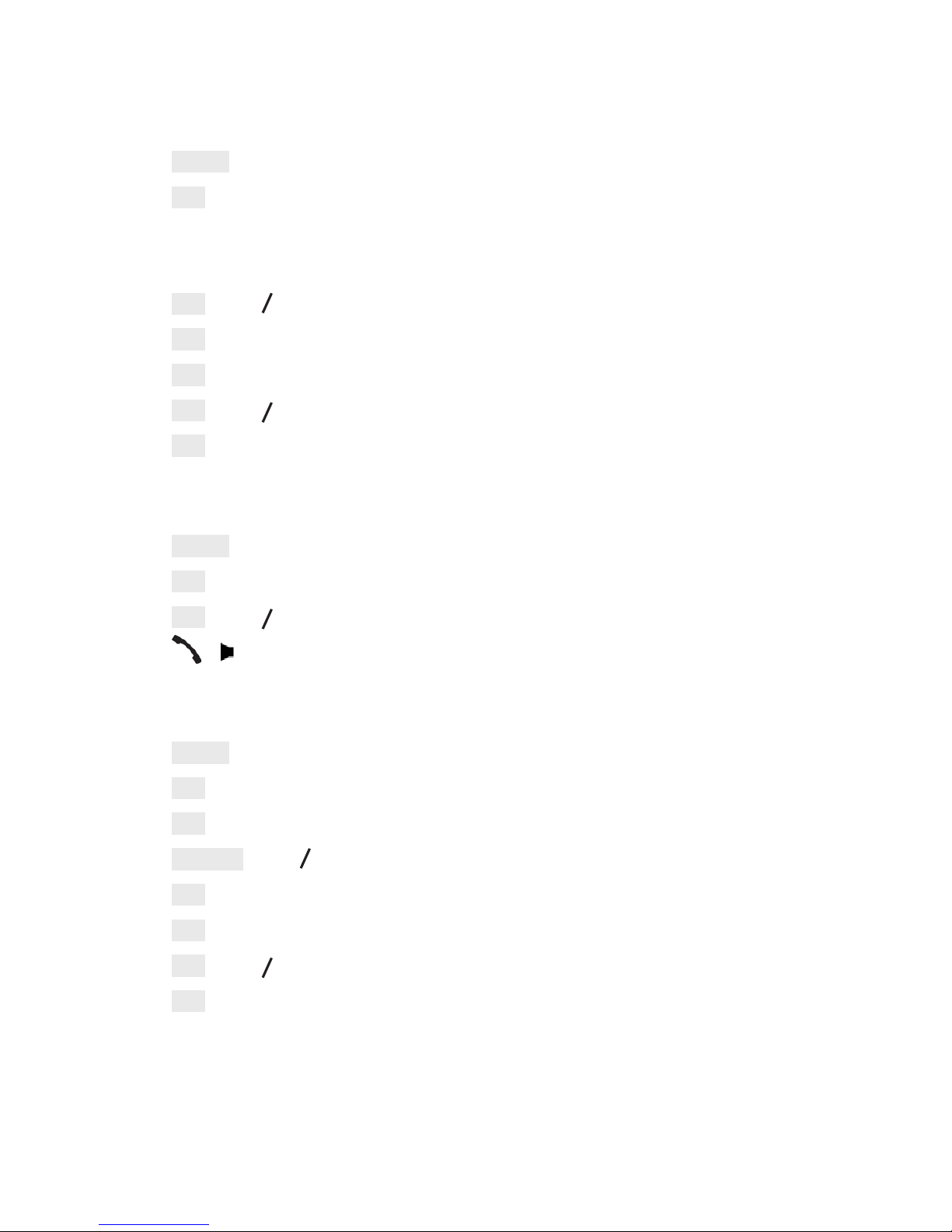
9
5. PHONEBOOK
5.1 Store a Number Entry in the Phonebook
Press Menu → Phonebook.
Press OK → All Contacts.
NOTE
If there is no entry in the list, the display shows “EMPTY”.
3. Press OK →
p
q
→ <New Entry>.
4. Press OK → Enter name.
5. Press OK → Enter number.
6. Press OK →
p
q
(a desired melody).
7. Press OK.
5.2 Dial a Phonebook Entry
Press Menu → Phonebook.
Press OK → All Contacts.
Press OK →
p
q
→ (a desired entry).
Press / to dial out.
5.3 Edit a Phonebook Entry
Press Menu → Phonebook.
Press OK → All Contacts.
Press OK → (a desired entry).
Press Option →
p
q
→ Edit Entry.
Press OK → Edit name.
Press OK → Edit number.
Press OK →
p
q
(a desired melody).
Press OK.
1.
2.
1.
2.
3.
4.
1.
2.
3.
4.
5.
6.
7.
8.
Page 11

10
5.4 Delete a Phonebook Entry
Press Menu → Phonebook.
Press OK → All Contacts.
Press OK →
p
q
→ (a desired entry).
Press Option →
p
q
→ Delete Entry.
Press OK.
Press Yes.
5.5 Delete All Phonebook Entries
Press Menu → Phonebook.
Press OK → All Contacts.
Press Option →
p
q
→ Delete All.
Press OK.
Press Yes.
5.6 Check Number of Phonebook Entry Used
Press Menu → Phonebook.
Press OK → All Contacts.
Press Option →
p
q
→ Capacity .
Press OK.
Press Back.
5.7 Add a Phonebook Entry to VIP list
Press Menu → Phonebook.
Press OK → All Contacts.
Press OK → (a desired entry).
Press Option →
p
q
→ Add to VIP .
Press OK.
1.
2.
3.
4.
5.
6.
1.
2.
3.
4.
5.
1.
2.
3.
4.
5.
1.
2.
3.
4.
5.
Page 12
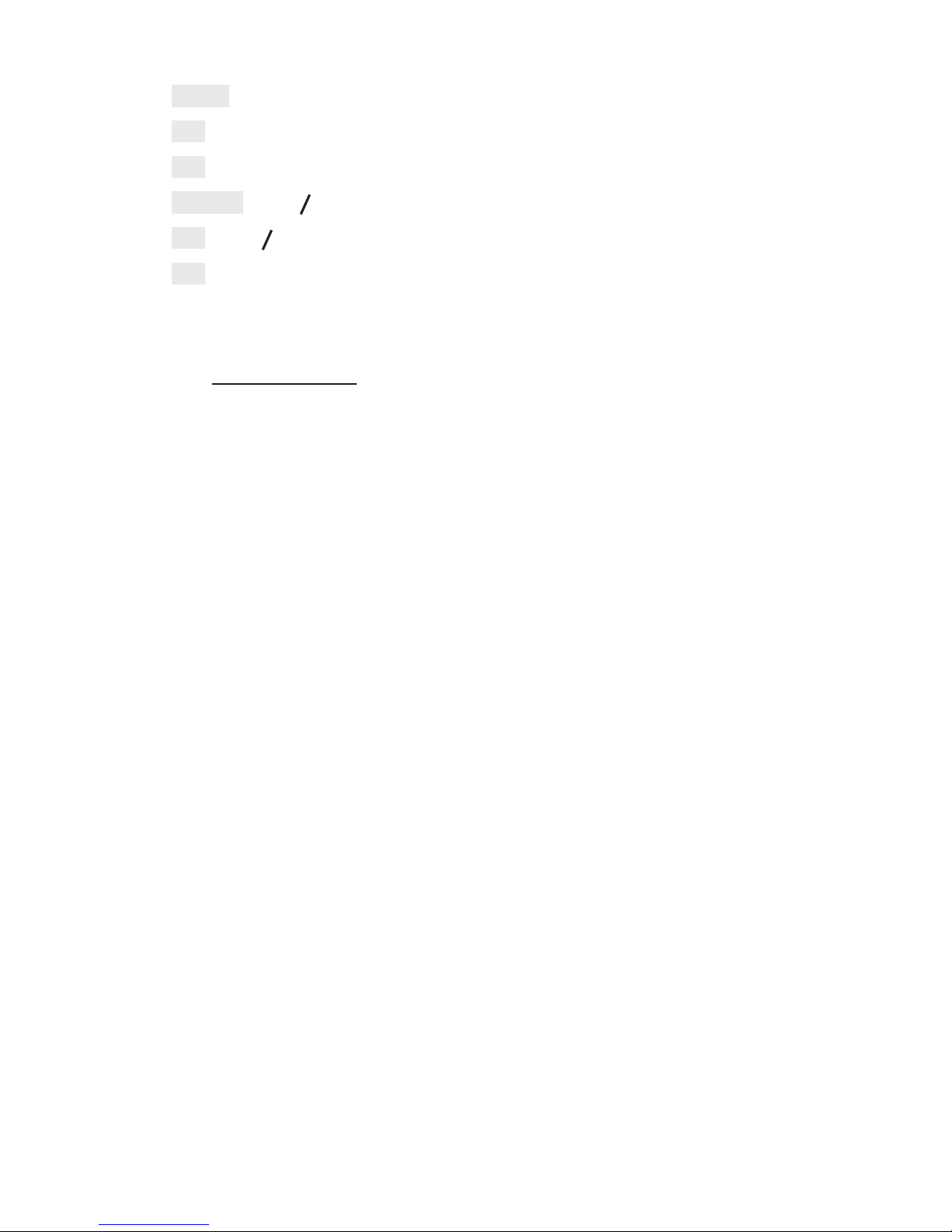
11
5.8 Add a Phonebook Entry to Speed Dial Keys
Press Menu → Phonebook.
Press OK → All Contacts.
Press OK → (a desired entry).
Press Option →
p
q
→ Speed Dial .
Press OK →
p
q
→ (Key 2 – Key 9).
Press OK twice.
5.9 Dial a Speed Dial Entry
When idle, press and hold the speed dial key (Key 2 – Key 9) with stored entry.
1.
2.
3.
4.
5.
6.
•
Page 13
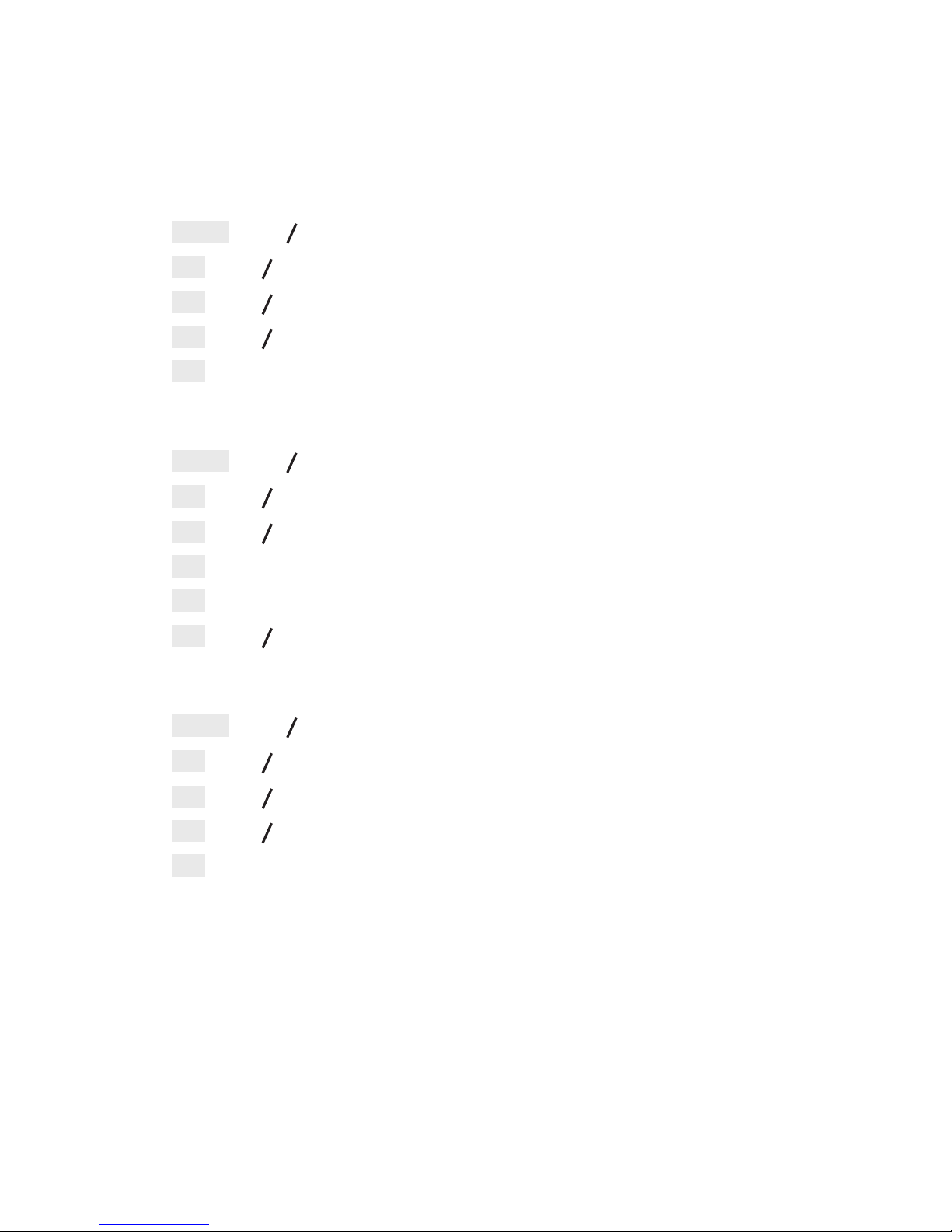
12
6.1 Alarm
6.1.1 Activate / Disactivate the Alarm
Press Menu →
p
q
→ Alarm Clock.
Press OK →
p
q
→ (a desired alarm).
Press OK →
p
q
→ Activation.
Press OK →
p
q
→ On / Off.
Press OK.
6.1.2 Set the Alarm Time
Press Menu →
p
q
→ Alarm Clock.
Press OK →
p
q
→ (a desired alarm).
Press OK →
p
q
→ Time.
Press OK → Enter time.
Press OK → Once / Daily / Mon to Fri / Mon to Sat / Sat to Sun.
Press OK →
p
q
→ Snooze On / Snooze Off.
6.1.3 Set the Alarm Melody
Press Menu →
p
q
→ Alarm Clock.
Press OK →
p
q
→ (a desired alarm).
Press OK →
p
q
→ Melody.
Press OK →
p
q
→ (a desired melody).
Press OK.
1.
2.
3.
4.
5.
1.
2.
3.
4.
5.
6.
1.
2.
3.
4.
5.
6. PHONE SETTINGS
Page 14

13
6.2 Audio
6.2.1 Set the Ringer Melody for External Calls
Press Menu →
p
q
→ Audio.
Press OK →
p
q
→ Ringer Settings.
Press OK →
p
q
→ External Calls.
Press OK →
p
q
→ (a desired melody).
Press OK.
6.2.2 Set the Ringer Melody for Internal Calls
Press Menu →
p
q
→ Audio.
Press OK →
p
q
→ Ringer Settings.
Press OK →
p
q
→ Internal Calls.
Press OK →
p
q
→ (a desired melody).
Press OK.
6.2.3 Set the Ringer Volume
Press Menu →
p
q
→ Audio.
Press OK →
p
q
→ Ringer Settings.
Press OK →
p
q
→ Volume.
Press OK →
p
q
→ (a desired volume).
Press OK.
6.2.4 Set the Advisory Tones
Press Menu →
p
q
→ Audio.
Press OK →
p
q
→ Advisory Tones.
Press OK →
p
q
→ Key Tone / Conrmation Tone / Low Battery /
No Coverage.
Press OK →
p
q
→ On / Off).
Press OK.
1.
2.
3.
4.
5.
1.
2.
3.
4.
5.
1.
2.
3.
4.
5.
1.
2.
3.
4.
5.
Page 15

14
6.3 Date and Time Settings
6.3.1 Set the Date Format
Press Menu →
p
q
→ Settings.
Press OK → Date & Time.
Press OK →
p
q
→ Date Format.
Press OK →
p
q
→ DD.MM.YYYY / MM.DD.YYYY.
Press OK.
6.3.2 Set the Time Format
Press Menu →
p
q
→ Settings.
Press OK → Date & Time.
Press OK → Time Format.
Press OK →
p
q
→ 12–Hour / 24–Hour.
Press OK.
6.3.3 Set the Time/Date
Press Menu →
p
q
→ Settings.
Press OK → Date & Time.
Press OK →
p
q
→ Set Time/Date.
Press OK → Enter time.
Press OK → Enter date.
Press OK.
1.
2.
3.
4.
5.
1.
2.
3.
4.
5.
1.
2.
3.
4.
5.
6.
Page 16

15
6.4 Display
6.4.1 Set the Colour Scheme
Press Menu →
p
q
→ Settings.
Press OK → Display.
Press OK → Colour Scheme.
Press OK →
p
q
→ (a desired colour scheme).
Press OK.
6.4.2 Set the Handset Name
Press Menu →
p
q
→ Settings.
Press OK → Display.
Press OK →
p
q
→ Handset Name.
Press OK → Edit name.
Press OK.
6.4.3 Set the Screensaver
Press Menu →
p
q
→ Settings.
Press OK → Display.
Press OK →
p
q
→ Screensaver.
Press OK →
p
q
→ (a desired screensaver).
Press OK.
6.4.4 Set the Brightness
Press Menu →
p
q
→ Settings.
Press OK → Display.
Press OK →
p
q
→ Brightness.
Press OK →
t
u
→ (a desired brightness).
Press OK.
1.
2.
3.
4.
5.
1.
2.
3.
4.
5.
1.
2.
3.
4.
5.
1.
2.
3.
4.
5.
Page 17

16
6.4.5 Set the LCD Backlight
Press Menu →
p
q
→ Settings.
Press OK → Display.
Press OK →
p
q
→ LCD Backlight.
Press OK →
p
q
→ On / Dim / Off.
Press OK.
6.5 Handset Settings
6.5.1 Set the Language
Press Menu →
p
q
→ Settings.
Press OK →
p
q
→ Handset.
Press OK →
p
q
→ Language.
Press OK →
p
q
→ (a desired language).
Press OK.
6.5.2 Set the Auto Answer
Press Menu →
p
q
→ Settings.
Press OK →
p
q
→ Handset.
Press OK →
p
q
→ Auto Answer.
Press OK →
p
q
→ On / Off.
Press OK.
6.5.3 Reset the Handset to Default Settubgs
Press Menu →
p
q
→ Settings.
Press OK →
p
q
→ Handset.
Press OK →
p
q
→ Reset Handset.
Press OK → Enter PIN (default: 0000).
Press OK.
Press Yes.
1.
2.
3.
4.
5.
1.
2.
3.
4.
5.
1.
2.
3.
4.
5.
1.
2.
3.
4.
5.
5.
Page 18

17
6.6 Base Settings
6.6.1 Set the Flash TIme
Press Menu →
p
q
→ Settings.
Press OK →
p
q
→ Base.
Press OK → Flash Time.
Press OK →
p
q
→ Short / Medium / Long.
Press OK.
6.6.2 Set the Dial Mode
Press Menu →
p
q
→ Settings.
Press OK →
p
q
→ Base.
Press OK →
p
q
→ Dial Mode.
Press OK →
p
q
→ Tone / Pulse.
Press OK.
6.6.3 Set the PBX Access Code
Press Menu →
p
q
→ Settings.
Press OK →
p
q
→ Base.
Press OK →
p
q
→ PBX Access.
Press OK →
p
q
→ Enter a 1-digit number (Usually 9).
Press OK.
6.6.4 Set the ECO Range
Press Menu →
p
q
→ Settings.
Press OK →
p
q
→ Base.
Press OK →
p
q
→ ECO Range.
Press OK →
p
q
→ Half Range / Full Range.
Press OK.
1.
2.
3.
4.
5.
1.
2.
3.
4.
5.
1.
2.
3.
4.
5.
1.
2.
3.
4.
5.
Page 19

18
6.6.5 Change the System PIN
Press Menu →
p
q
→ Settings.
Press OK →
p
q
→ Base.
Press OK →
p
q
→ Change Sys. PIN.
Press OK → Enter old PIN (default: 0000).
Press OK → Enter new PIN.
Press OK → Repeat new PIN.
Press OK.
6.6.6 Reset the Handset to Default Settubgs
Press Menu →
p
q
→ Settings.
Press OK →
p
q
→ Base.
Press OK →
p
q
→ Reset Handset.
Press OK → Enter PIN (default: 0000).
Press OK.
Press Yes.
1.
2.
3.
4.
5.
6.
7.
1.
2.
3.
4.
5.
6.
Page 20

19
7. CALLER DISPLAY
7.1 Call List
This feature is available if you have subscribed to the Caller ID service from your
local service provider telephone company.
7.2 Store a Call List Number into the Phonebook
Press .
p
q
→ (a desired entry).
Press Option →
p
q
→ Store Number.
Press OK → Enter name.
Press OK → Edit number.
Press OK →
p
q
(a desired melody).
Press OK.
7.3 Delete an Entry in the Call List
Press .
p
q
→ (a desired entry).
Press Option →
p
q
→ Delete Entry.
Press OK.
Press Yes.
7.4 Delete All Call List Entries
Press .
Press Option →
p
q
→ Delete All.
Press OK.
Press Yes.
7.5 Dial a Phonebook Entry
Press .
p
q
→ (a desired entry).
Press / to dial out.
1.
2.
3.
4.
5.
6.
7.
1.
2.
3.
4.
5.
1.
2.
3.
4.
1.
2.
3.
Page 21

20
7.6 Store a Call List Number into the Blacklist
Press .
p
q
→ (a desired entry).
Press Option →
p
q
→ Add to Blacklist.
Press OK → Enter name.
Press OK → Edit number.
Press OK.
1.
2.
3.
4.
5.
6.
Page 22

21
If you have subscribed to Caller ID service, you can use the call blocker feature
to block certain calls automatically by adding numbers into the Black List.
You can also choose to block all calls or allow certain calls in the VIP list.
When a call is blocked, the telephone will not ring.
8.1 Choose the Block Mode
Press Menu →
p
q
→ Call Blocker.
Press OK →
p
q
→ Settings.
Press OK → Block Mode.
Press OK →
p
q
→ Block All / Allow VIP / Block Blacklist / Off.
Press OK → Always On / Timed.
Press OK →
NOTES
If Off is chosen is step 4, the setting is ended there.
If Timed is chosen in step 5, you will need to set the time period.
8.2 Add a Number into the Black List
Press Menu →
p
q
→ Call Blocker.
Press OK → Black List.
Press OK → New Entry.
Press OK → Enter name.
Press OK → Enter number.
Press OK.
8.3 Edit a Black List Entry
Press Menu →
p
q
→ Call Blocker.
Press OK → Black List.
Press OK
p
q
→ (a desired entry).
Press Option →
p
q
→ Edit Entry.
Press OK → Enter name.
Press OK → Enter number.
Press OK.
1.
2.
3.
4.
5.
6.
•
•
1.
2.
3.
4.
5.
6.
1.
2.
3.
4.
5.
6.
7.
8. CALL BLOCKER
Page 23

22
8.4 Delete a Black List Entry
Press Menu →
p
q
→ Call Blocker.
Press OK → Black List.
Press OK → (a desired entry).
Press Option →
p
q
→ Delete Entry.
Press OK.
Press Yes.
8.5 Delete All Black List Entries
Press Menu →
p
q
→ Call Blocker.
Press OK → Black List.
Press OK.
Press Option →
p
q
→ Delete Entry.
Press OK.
Press Yes.
8.6 Block Calls by Call Type
Press Menu →
p
q
→ Call Blocker.
Press OK →
p
q
→ Settings.
Press OK →
p
q
→ Call Type.
Press OK →
p
q
→ Withheld/ International / Unavailable / Payphone.
Press OK →
p
q
→ On / Off.
Press OK.
1.
2.
3.
4.
5.
6.
1.
2.
3.
4.
5.
6.
1.
2.
3.
4.
5.
6.
Page 24

23
9. TROUBLESHOOTING
Problem Solutions
My telephone does
not work at all.
Make sure the batteries are installed and charged
correctly. For optimum daily performance, return the
handset to the telephone base after use.
Remove and reinstall the batteries, then charge for
up to 16 hours. If the problem isn’t solved, purchase
new batteries.
Make sure the power adapter is securely plugged
into an outlet not controlled by a wall switch.
Make sure the telephone line cord is plugged rmly
into the telephone base and the telephone wall jack.
•
•
•
•
Common cure
for electronic
equipment.
If the telephone is not responding normally, put the
handset in the telephone base. If it does not respond,
try the following (in the order listed):
Disconnect the power to the telephone base.
Disconnect the batteries on the handset.
Wait a few minutes before connecting power to the
telephone base.
Re-install the batteries and place the handset in the
telephone base.
Wait for the handset to synchronize with the
telephone base. Allow up to one minute for this to
take place.
•
•
•
•
•
Page 25

24
Vtech Product Warranty
Dear Customer, Thank you for purchasing a VTech telephone. For the product
warranty applicable to this product, we refer you to the VTech website
www.euphones.vtech.com for on line registration. Your retailer will provide you
with a statutory 2-year warranty. If you have a problem within the rst 2 years from
purchase, call the warranty helpline or email them.
For Extended Warranty
Please keep a copy of your proof of purchase; you will need this when presenting
the product back to where you bought it from.
If you have a problem after 2 years of purchase, up to
5 years from purchase: Within 30 days of purchase you need to have
registered your device at www.euphones.vtech.com.
The following parts to your device are not covered by this extended warranty:
Batteries, Cables, Damage caused by pets, Damaged caused from being
dropped, Water Damage, Sun Exposure Damage.
Thank You.
1.
2.
10. WARRANTY
Page 26
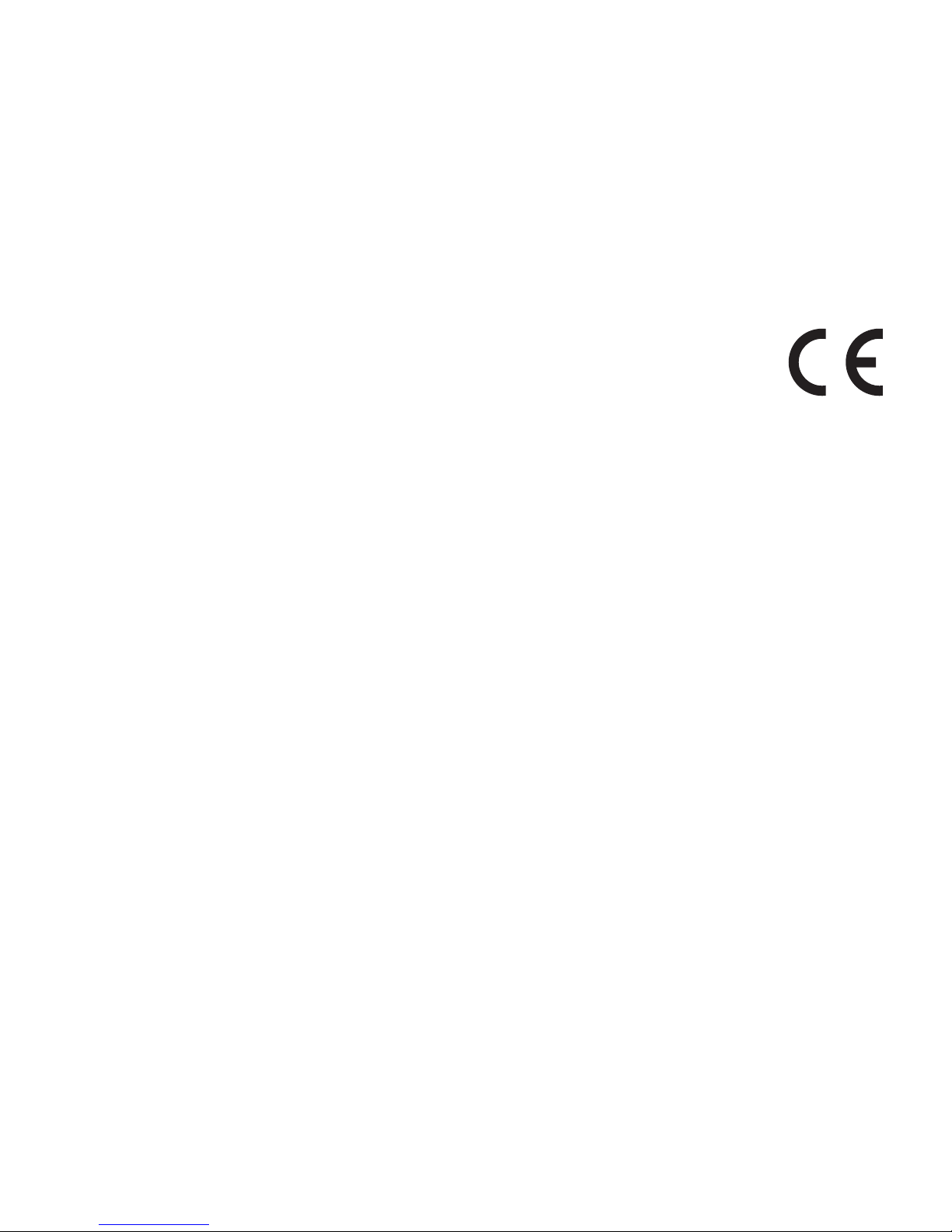
25
This analog telephone DECT complies with the basic requirements contained in the
R&TTE Directive 1999/5/EC on radio equipment and telecommunications terminal
equipment and is suitable for connection and operation in the member state
indicated on the base station and/or packaging.
The declaration of conformity may be viewed at www.euphones.vtech.com.
The CE symbol conrms the conformity of the telephone and the above directive.
11. APPROVAL AND CONFORMITY
Page 27

26
VTECH TELECOMMUNICATIONS LTD.
A member of THE VTECH GROUP OF COMPANIES.
© 2016 VTech Telecommunications Ltd. All Rights Reserved. V1.0. 02/16.
