Page 1

User’s manual
Models: MS1100A
MS1100-2A
MS1100-3A
www.hkphones.vtech.com
Page 2
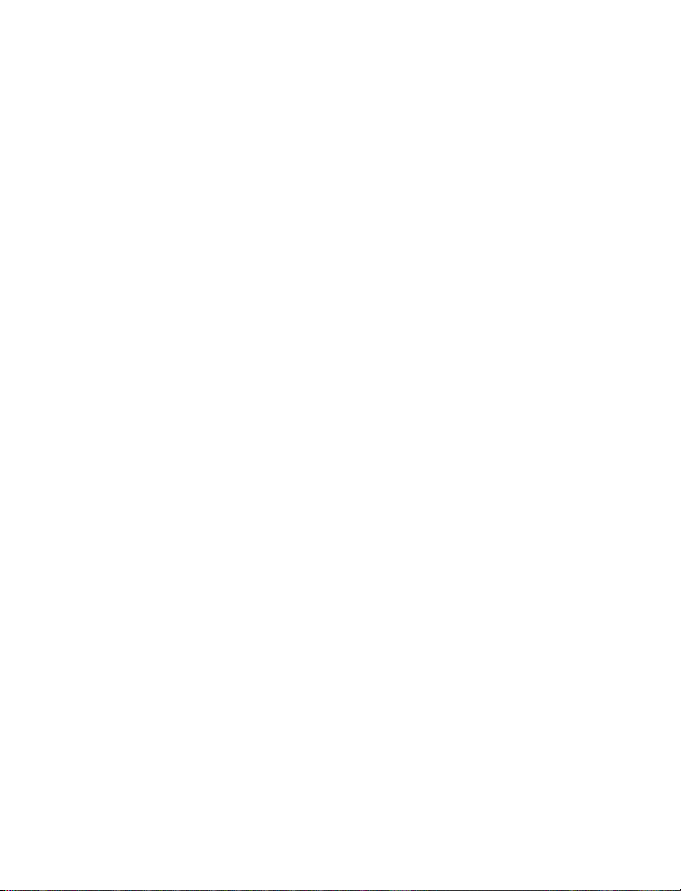
1. IMPORTANT SAFETY INSTRUCTIONS
When using your telephone equipment, basic safety precautions should always
be followed to reduce the risk of re, electric shock and injury, including the
following:
Read and understand all the instructions.
1.
Follow all warnings and instructions marked on the product.
2.
Unplug this product from the wall outlet before cleaning. Do not use liquid
3.
cleaners or aerosol cleaners. Use a damp cloth for cleaning.
Do not use this product near water (for example, near a bath tub, kitchen
4.
sink, swimming pool).
Do not expose the telephone to direct sunlight or extreme cold environment.
5.
Do not put the telephone close to heating sources such as radiators,
cookers, etc.
Do not overload wall outlets and extension cords as this can result in the risk
6.
of re or electric shock.
Unplug this product from the wall outlet and refer servicing to VTech/
7.
distributor under the following conditions:
When the power supply cord or plug is damaged or frayed.
•
If the product does not operate normally by following the operating
•
instructions.
If the product has been dropped and the cabinet has been damaged.
•
If the product exhibits a distinct change in performance.
•
Avoid using a telephone (other than a cordless type) during an electrical
8.
storm. There may be a remote risk of electric shock from lightning.
Do not use the telephone to report a gas leak in the vicinity of the leak.
9.
Use only the supplied NiMH (Nickel Metal Hydride) batteries! The operation
10.
periods for the handsets are only applicable with the default battery
capacities.
The use of other battery types or non-rechargeable batteries/primary cells
11.
can be dangerous. These may cause interference and/or unit damages. The
manufacturer will not be held liable for damage arising from such
non-compliance.
Do not use third party charging bays. The batteries may be damaged.
12.
Please note the correct polarity while inserting the batteries.
13.
Battery should not be exposed to excessive heat such as bright sunshine or
14.
re and immersed in water.
1
Page 3

DISPOSAL WARNING
When this crossed-out wheeled bin symbol is attached to a
1.
product, it means the product is covered by the European
Directive 2002/96/EC.
All electrical and electronic products/battery should be disposed
2.
of separately from the municipal waste stream via designated
collection facilities appointed by the government or the local
authorities.
The correct disposal of your old appliance/battery will help prevent potential
3.
negative consequences for the environment and human health.
For more detailed information about disposal of your old appliance/battery,
please contact your city ofce, waste disposal service or the shop where you
purchased the product.
If you have questions about this product, or having difculty with setup or
operation, contact our Customer Service Centre.
2
Page 4

2. SET UP THE TELEPHONE
2.1 Package Contents
The package contains:
Handset (1 for MS1100A; 2 for MS1100-2A; 3 for MS1100-3A)
•
Base station
•
Base station power adaptor
•
Charger with power adaptor (1 for MS1100-2A; 2 for MS1100-3A)
•
2 Telephone line cord
•
AAA NiMH rechargeable batteries
•
(2 for MS1100A; 4 for MS1100-2A; 6 for MS1100-3A)
User’s manual
•
Warranty card
•
2.2 Connect the Base
1
To wall power
outlet
2
To telephone
wall jack
3
Page 5

2.3 Connect the Charger
Wall power outlet
4
Page 6

2.4 Install and Charge the Handset Battery
2
1
5
Page 7

3. GET TO KNOW YOUR PHONE
3.1 Overview of the Handset
1
2
3
4
5
6
7
8
9
EARPIECE
1.
目錄/確認 MENU / OK
2.
清除/靜音 BACK / DELETE / INTERCOM
3.
NAVIGATION KEYS
4.
- UP / CALL LIST / VOLUME UP
- DOWN / REDIAL LIST / VOLUME DOWN
TALK ON
5.
TALK OFF / CANCEL / BACK
6.
ALPHANUMERIC KEYPAD, (STAR), (HASH)
7.
免持 SPEAKERPHONE
8.
插接 (FLASH)
9.
10. BOOSTER / PHONEBOOKz
- During a call, press to boost the volume and enhance clarity. Press p repeatedly
to increase the boosted volume from VOLUME 6 to VOLUME 8.
11. MICROPHONE
6
10
11
Page 8
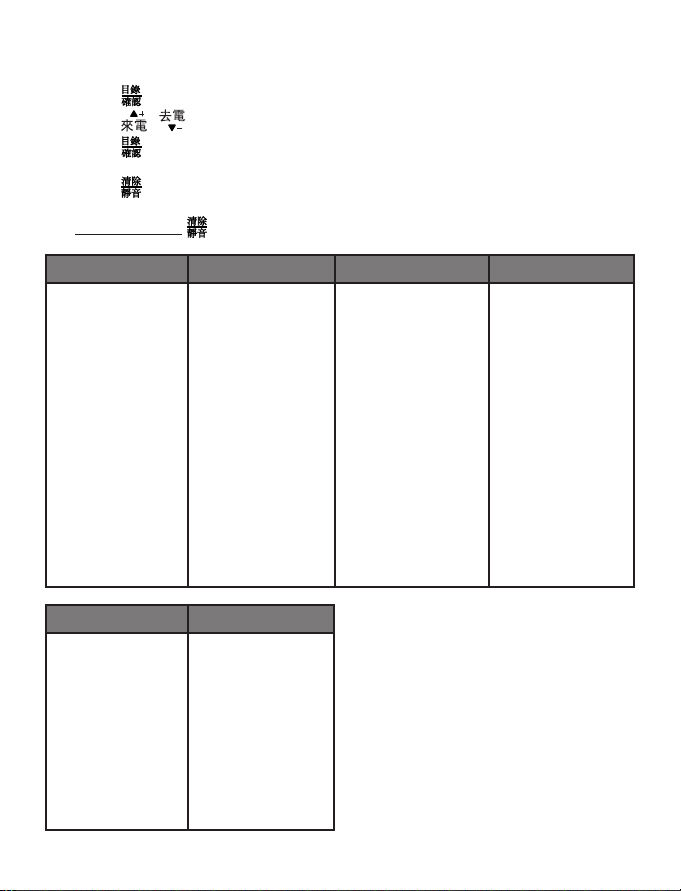
3.2 Menu Navigation
In idle mode:
Press .
1.
Press / to scroll to a menu option.
2.
Press to select.
3.
-OR-
Press to return to previous screen.
-OR-
Press and hold to return to idle mode.
Phonebook Call Blocker Alarm Clock Audio
All Contacts
VIP
Under a selected
Phonebook entry:
Call Number
Add to VIP /
Del from VIP
View Entry
Edit Entry
Delete Entry
Delete All
Capacity
Speed Dial
Settings Call List
Date & Time
Display
Handset
Base
Black List
Settings
Under a selected
Call List entry:
Details
Delete Entry
Delete All
Call Number
Store Number
Add to Blacklist
Alarm 1
Alarm 2
Alarm 3
Alarm 4
Alarm 5
Ringer Settings
Advisory Tones
7
Page 9

3.3 Handset LCD Display Icons and Symbols
The LCD display gives you information on the current status of the telephone.
Display icons Icons can be Steadily On (visible), Flashing or Off (not
visible)
More reception bars indicate stronger signal.
Less reception bars indicate weaker signal.
Steadily on when a call is in progress.
Steadily on when the ringer is switched off.
Steadily on when an alarm is set.
Flashes when the alarm time set before reaches.
Steadily on when the keypad is locked.
Steadily on when the battery is fully charged.
Whole icon flashes when the battery is charging.
Flashes when low battery power level is detected and the
handset needs charging.
Steadily on when a message is received at the telephone
service provider.
Steadily on when there is an read new voicemail.
Steadily on when the speakerphone is turned on.
Steadily on when the volume booster is turned on.
Steadily on when the call blocker Block Mode is set to
Always on.
8
Page 10

4. USE YOUR PHONE
4.1 Switch On/Off the Handset
Press and hold .
When switching off the handset, it displays Switch off. Press to conrm.
•
4.2 Make a Call
Enter phone number. Press / .
4.3 Answer an Incoming Call
Press / .
-OR-
If Auto Answer (See section 6.5.2) is On:
Lift the handset.
4.4 Adjust Listening Volume
During a call, press
5.
4.5 Volume Booster
During a call, if the volume is already VOLUME 5, and you wish to further increase
the volume, you can press to boost the volume and enhance clarity.
Press p repeatedly to increase the boosted volume from VOLUME 6 to VOLUME 8.
4.6 End a Call
Press .
-OR-
Place the handset on the base.
to adjust the volume between VOLUME 1 and VOLUME
p
q
4.7 Turn the Handset Ringer On/Off
Press and hold .
4.8 Turn the Keypad Lock On/Off
Press and hold .
9
Page 11

4.9 Redial
4.9.1 Redial a Number from the Redial List
Press .
1.
2.
3.
NOTE
If there is no number in the list, the display shows “List Empty”.
4.9.2 Store a Redial Number into the Phonebook
1.
2.
3.
4.
5.
6.
7.
4.9.3 Delete a Redial Number
1.
2.
3.
4.
5.
→ (a desired entry).
p
q
Press / .
Press .
→ (a desired entry).
p
q
Press →
Press → Enter name.
Press → Edit number.
Press →
Press .
Press .
→ (a desired entry).
p
q
Press →
Press .
Press .
→ Store Number.
p
q
(a desired melody).
p
q
→ Delete Entry.
p
q
4.9.4 Delete All Redial Numbers
Press .
1.
Press →
2.
Press .
3.
Press .
4.
→ Delete All.
p
q
10
Page 12

4.10 Find the Handset (PAGING)
Paging is a useful way for finding lost handset(s).
Press the paging key on the bottom of the base station. All the registered
1.
and available handsets will produce the paging tone and “<<PAGING>>” is
displayed on the LCD.
Press / / on any handset or the paging key on the bottom of the
2.
base station again to stop paging.
NOTE
If there is an incoming call during paging, the phone will ring with the incoming call
instead of paging.
4.11 Make an Internal Call
This feature is only applicable when there are at least two registered handsets.
It allows you to make internal calls, transfer external calls from one handset to
another handset and make conference calls. If the called handset is not answered
within 60 seconds, the called handset will stop ringing and the calling handset will
return to standby mode.
4.11.1 Call Another Handset
In idle mode, press . The screen displays all registered handsets except the
1.
calling handset.
Enter the desired handset number to intercom with.
2.
The called handset rings and press on the called handset to establish the
3.
internal call.
NOTES
If only one handset is registered to the base station, press and it will display
•
“NOT POSSIBLE”.
If only two handsets are registered to the base station, press will connect to
•
another handset immediately.
4.11.2 Call All Handsets
In idle mode, press and the screen displays all registered handsets.
1.
Press 9 to ring to all registered handsets.
2.
11
Page 13
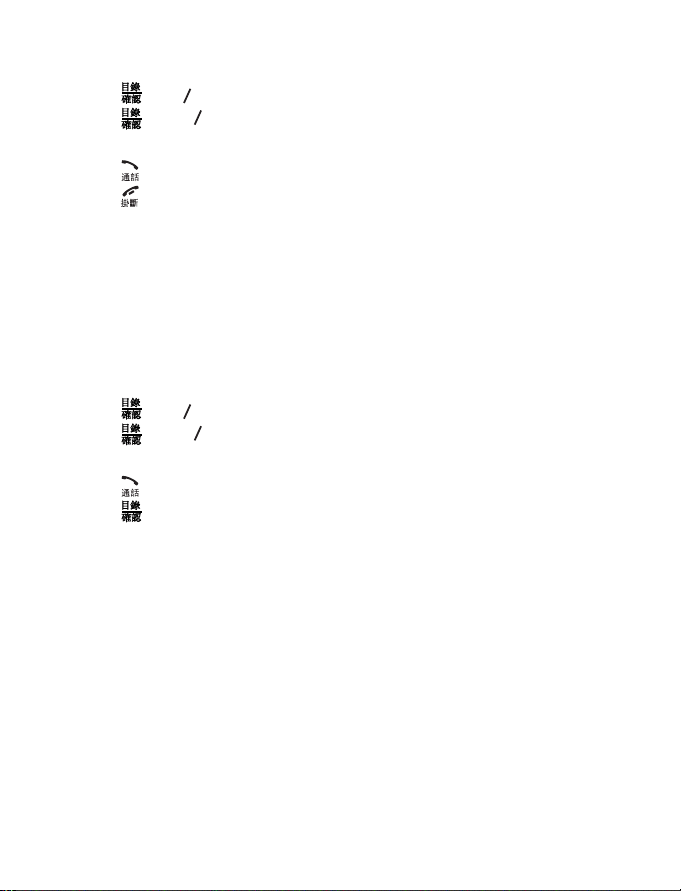
4.11.3 Transfer an External Call to Another Handset
During an external call:
Press →
1.
Press and
2.
The external call is put on hold automatically and the called handset rings.
3.
Press on the called handset to establish an internal call.
4.
Press on the calling handset or put the calling handset on the charging
5.
cradle to end the current call with the external party.
The external call is transferred to the called handset.
6.
→ Intercom.
p
q
p
q
to select the desired handset to intercom with.
4.11.4 Make a 3-way Conference Call
The conference call feature allows one external call to be shared with two handsets
(in intercom). The three parties can share the conversation and no network
subscription is required.
During an external call:
Press →
1.
Press and
2.
The external call is put on hold automatically and the called handset rings.
3.
Press on the called handset to establish an internal call.
4.
Press on the calling handset to establish the 3-way conference call.
5.
NOTE
Any internal party hangs up during a conference call will leave the other one still in
connection with the external call.
→ Intercom.
p
q
p
q
to select the desired handset to intercom with.
12
Page 14

5. PHONEBOOK
5.1 Store a Number Entry in the Phonebook
Press → Phonebook.
1.
Press → All Contacts.
2.
NOTE
If there is no entry in the list, the display shows “EMPTY”.
3. Press →
4. Press → Enter name.
5. Press → Enter number.
6. Press →
7. Press .
5.2 Dial a Phonebook Entry
Press → Phonebook.
1.
Press → All Contacts.
2.
Press →
3.
Press / to dial out.
4.
5.3 Edit a Phonebook Entry
Press → Phonebook.
1.
Press → All Contacts.
2.
Press → (a desired entry).
3.
Press →
4.
Press → Edit name.
5.
Press → Edit number.
6.
Press →
7.
Press .
8.
p
→ <New Entry>.
q
(a desired melody).
p
q
→ (a desired entry).
p
q
p
→ Edit Entry.
q
(a desired melody).
p
q
13
Page 15

5.4 Delete a Phonebook Entry
Press → Phonebook.
1.
Press → All Contacts.
2.
Press →
3.
Press →
4.
5.
Press .
Press .
6.
→ (a desired entry).
p
q
→ Delete Entry.
p
q
5.5 Delete All Phonebook Entries
Press → Phonebook.
1.
Press → All Contacts.
2.
Press →
3.
Press .
4.
Press .
5.
→ Delete All.
p
q
5.6 Check Number of Phonebook Entry Used
Press → Phonebook.
1.
Press → All Contacts.
2.
Press →
3.
Press .
4.
Press .
5.
p
q
→ Capacity .
5.7 Add a Phonebook Entry to VIP list
Press → Phonebook.
1.
Press → All Contacts.
2.
Press → (a desired entry).
3.
Press →
4.
Press .
5.
→ Add to VIP .
p
q
14
Page 16

5.8 Add a Phonebook Entry to Speed Dial Keys
Press → Phonebook.
1.
Press → All Contacts.
2.
Press → (a desired entry).
3.
Press →
4.
Press →
5.
Press twice.
6.
→ Speed Dial .
p
q
→ (Key 2 – Key 9).
p
q
5.9 Dial a Speed Dial Entry
When idle, press and hold the speed dial key (Key 2 – Key 9) with stored entry.
•
15
Page 17

6. PHONE SETTINGS
6.1 Alarm
6.1.1 Activate / Disactivate the Alarm
Press →
1.
Press →
2.
Press →
3.
Press →
4.
Press .
5.
6.1.2 Set the Alarm Time
Press →
1.
Press →
2.
Press →
3.
Press → Enter time.
4.
Press → Once / Daily / Mon to Fri / Mon to Sat / Sat to Sun.
5.
Press →
6.
6.1.3 Set the Alarm Melody
Press →
1.
Press →
2.
Press →
3.
Press →
4.
Press .
5.
→ Alarm Clock.
p
q
→ (a desired alarm).
p
q
→ Activation.
p
q
→ On / Off.
p
q
→ Alarm Clock.
p
q
→ (a desired alarm).
p
q
→ Time.
p
q
→ Snooze On / Snooze Off.
p
q
→ Alarm Clock.
p
q
→ (a desired alarm).
p
q
→ Melody.
p
q
→ (a desired melody).
p
q
16
Page 18

6.2 Audio
6.2.1 Set the Ringer Melody for External Calls
Press →
1.
2.
Press →
Press →
3.
4.
Press →
Press .
5.
6.2.2 Set the Ringer Melody for Internal Calls
Press →
1.
Press →
2.
Press →
3.
Press →
4.
Press .
5.
6.2.3 Set the Ringer Volume
Press →
1.
Press →
2.
Press →
3.
Press →
4.
Press .
5.
6.2.4 Set the Advisory Tones
Press →
1.
Press →
2.
Press →
3.
No Coverage.
Press →
4.
Press .
5.
→ Audio.
p
q
→ Ringer Settings.
p
q
→ External Calls.
p
q
→ (a desired melody).
p
q
→ Audio.
p
q
→ Ringer Settings.
p
q
→ Internal Calls.
p
q
→ (a desired melody).
p
q
→ Audio.
p
q
→ Ringer Settings.
p
q
→ Volume.
p
q
→ (a desired volume).
p
q
→ Audio.
p
q
→ Advisory Tones.
p
q
→ Key Tone / Conrmation Tone / Low Battery /
p
q
→ On / Off).
p
q
17
Page 19

6.3 Date and Time Settings
6.3.1 Set the Time Format
Press →
1.
Press → Date & Time.
2.
Press → Time Format.
3.
Press →
4.
Press .
5.
→ Settings.
p
q
→ 12–Hour / 24–Hour.
p
q
6.3.2 Set the Time/Date
Press →
1.
Press → Date & Time.
2.
Press →
3.
Press → Enter time.
4.
Press → Enter date.
5.
Press .
6.
→ Settings.
p
q
→ Set Time/Date.
p
q
6.4 Handset Settings
6.4.1 Select the Base
If you have purchased more than one MS1100 base, you can choose to connect
your handset to the desired base.
Press →
1.
Press →
2.
Press →
3.
Press →
4.
Press .
5.
→ Settings.
p
q
→ Handset.
p
q
→ Select Base.
p
q
→ (a desired base).
p
q
18
Page 20

6.4.2 Set the Language
Press →
1.
Press →
2.
3.
Press →
Press →
4.
Press .
5.
→ Settings.
p
q
→ Handset.
p
q
→ Language.
p
q
→ (a desired language).
p
q
6.4.3 Set the Auto Answer
If you turned on the Auto Answer feature, you can pick up the call from the cradle
without pressing any key.
1.
Press →
Press →
2.
Press →
3.
Press →
4.
Press .
5.
→ Settings.
p
q
→ Handset.
p
q
→ Auto Answer.
p
q
→ On / Off.
p
q
6.4.4 Set the Handset Name
Press →
1.
Press →
2.
Press →
3.
Press → Edit name.
4.
Press .
5.
→ Settings.
p
q
→ Handset.
p
q
→ Handset Name.
p
q
6.4.5 De-register the Handset
Press →
1.
Press →
2.
Press →
3.
Press → A prompt for conrmation.
4.
Press .
5.
→ Settings.
p
q
→ Handset.
p
q
→ Delete Handset.
p
q
19
Page 21

6.4.6 Reset the Handset to Default Settings
Press →
1.
Press →
2.
3.
Press →
Press → Enter PIN (default: 0000).
4.
Press .
5.
Press .
5.
→ Settings.
p
q
→ Handset.
p
q
→ Reset Handset.
p
q
6.5 Base Settings
6.5.1 Set the Flash TIme
Press →
1.
Press →
2.
Press → Flash Time.
3.
Press →
4.
Press .
5.
6.5.2 Set the Dial Mode
Press →
1.
Press →
2.
Press →
3.
Press →
4.
Press .
5.
→ Settings.
p
q
→ Base.
p
q
→ Short / Medium / Long.
p
q
→ Settings.
p
q
→ Base.
p
q
→ Dial Mode.
p
q
→ Tone / Pulse.
p
q
6.5.3 Change the System PIN
Press →
1.
Press →
2.
Press →
3.
Press → Enter old PIN (default: 0000).
4.
Press → Enter new PIN.
5.
Press → Repeat new PIN.
6.
Press .
7.
→ Settings.
p
q
→ Base.
p
q
→ Change Sys. PIN.
p
q
20
Page 22

6.5.4 Reset the Handset to Default Settubgs
Press →
1.
Press →
2.
Press →
3.
Press → Enter PIN (default: 0000).
4.
Press .
5.
Press .
6.
→ Settings.
p
q
→ Base.
p
q
→ Reset Handset.
p
q
6.6 Register a New Handset
Press →
1.
Press →
2.
Press → A prompt requesting you and press and hold the page key.
3.
Press and hold the page key at the base bottom for about 6 seconds
4.
→ The handset displays Registering….
Press → The handset displays Handset registered.
5.
→ Registration.
p
q
→ (the desired base).
p
q
21
Page 23

7. CALLER DISPLAY
7.1 Call List
This feature is available if you have subscribed to the Caller ID service from your
local service provider telephone company.
7.2 Store a Call List Number into the Phonebook
Press .
1.
2.
3.
4.
5.
6.
7.
7.3 Delete an Entry in the Call List
1.
2.
3.
4.
5.
7.4 Delete All Call List Entries
1.
2.
3.
4.
→ (a desired entry).
p
q
Press →
Press → Enter name.
Press → Edit number.
Press →
Press .
Press .
→ (a desired entry).
p
q
Press →
Press .
Press .
Press .
Press →
Press .
Press .
→ Store Number.
p
q
(a desired melody).
p
q
→ Delete Entry.
p
q
→ Delete All.
p
q
7.5 Dial a Phonebook Entry
Press .
1.
2.
3.
→ (a desired entry).
p
q
Press / to dial out.
22
Page 24

7.6 Store a Call List Number into the Blacklist
Press .
1.
2.
3.
4.
5.
6.
→ (a desired entry).
p
q
Press →
Press → Enter name.
Press → Edit number.
Press .
→ Add to Blacklist.
p
q
23
Page 25

8. CALL BLOCKER
If you have subscribed to Caller ID service, you can use the call blocker feature
to block certain calls automatically by adding numbers into the Black List.
You can also choose to block all calls or allow certain calls in the VIP list.
When a call is blocked, the telephone will not ring.
8.1 Choose the Block Mode
Press →
1.
Press →
2.
Press → Block Mode.
3.
Press →
4.
Press → Always On / Timed.
5.
Press →
6.
NOTES
If Off is chosen is step 4, the setting is ended there.
•
If Timed is chosen in step 5, you will need to set the time period.
•
8.2 Add a Number into the Black List
Press →
1.
Press → Black List.
2.
Press → New Entry.
3.
Press → Enter name.
4.
Press → Enter number.
5.
Press .
6.
→ Call Blocker.
p
q
→ Settings.
p
q
→ Block All / Allow VIP / Block Blacklist / Off.
p
q
→ Call Blocker.
p
q
8.3 Edit a Black List Entry
Press →
1.
Press → Black List.
2.
Press
3.
Press →
4.
Press → Enter name.
5.
Press → Enter number.
6.
Press .
7.
p
→ Call Blocker.
p
q
→ (a desired entry).
q
p
→ Edit Entry.
q
24
Page 26
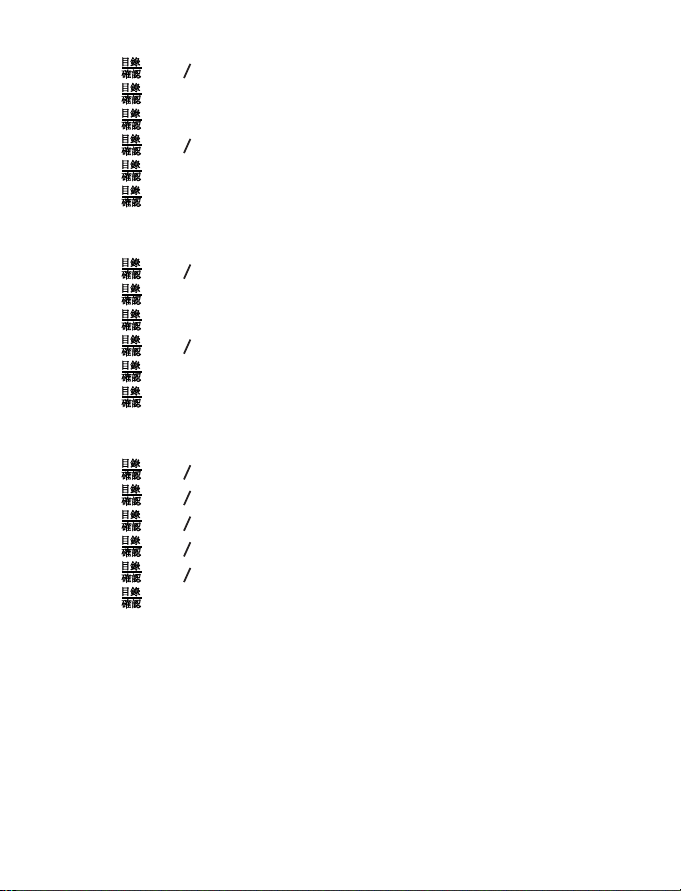
8.4 Delete a Black List Entry
Press →
1.
Press → Black List.
2.
Press → (a desired entry).
3.
Press →
4.
5.
Press .
Press .
6.
→ Call Blocker.
p
q
p
→ Delete Entry.
q
8.5 Delete All Black List Entries
Press →
1.
Press → Black List.
2.
Press .
3.
Press →
4.
Press .
5.
Press .
6.
→ Call Blocker.
p
q
p
→ Delete Entry.
q
8.6 Block Calls by Call Type (Calls without Numbers)
Press →
1.
Press →
2.
Press →
3.
Press →
4.
Press →
5.
Press .
6.
NOTES
The settings of Call Type and Call Block are independent of each other.
•
→ Call Blocker.
p
q
→ Settings.
p
q
→ Call Type.
p
q
→ Withheld / International / Unavailable / Payphone.
p
q
→ On / Off.
p
q
25
Page 27

9. TROUBLESHOOTING
If you have difficulty with your phone, please try the suggestion listed below.
Problem Solutions
My telephone
does not
work at all.
Low battery
shows on
screen.
The batteries
do not
charge in the
handset or
the handset
batteries do
not accept
charge.
Make sure the batteries are installed and charged correctly. For
•
optimum daily performance, return the handset to the telephone
base after use.
Make sure the power adapter is securely plugged into an outlet
•
not controlled by a wall switch.
Make sure the telephone line cord is plugged firmly into the
•
telephone base and the telephone wall jack.
Unplug the electrical power to the telephone base. Wait for
•
approximately 15 seconds, then plug it back in. Allow up to one
minute for the handset and telephone base to synchronize.
Remove and re-insert the batteries. If that still does not work, it
•
might be necessary to purchase new batteries.
Disconnect the telephone base from the telephone wall jack and
•
plug in a working telephone. If the other telephone does not work,
the problem is probably in the wiring or the telephone service.
Call your telephone service provider.
Place the handset in the telephone base for recharging.
•
Remove and re-install the batteries and use it until fully depleted,
•
then recharge the handset in the telephone base.
If the above measures do not solve the problem, replace the
•
batteries.
Make sure the handset is placed in the telephone base correctly.
•
Remove and reinstall the batteries, then charge for up to 14
•
hours.
Purchase new batteries.
•
26
Page 28
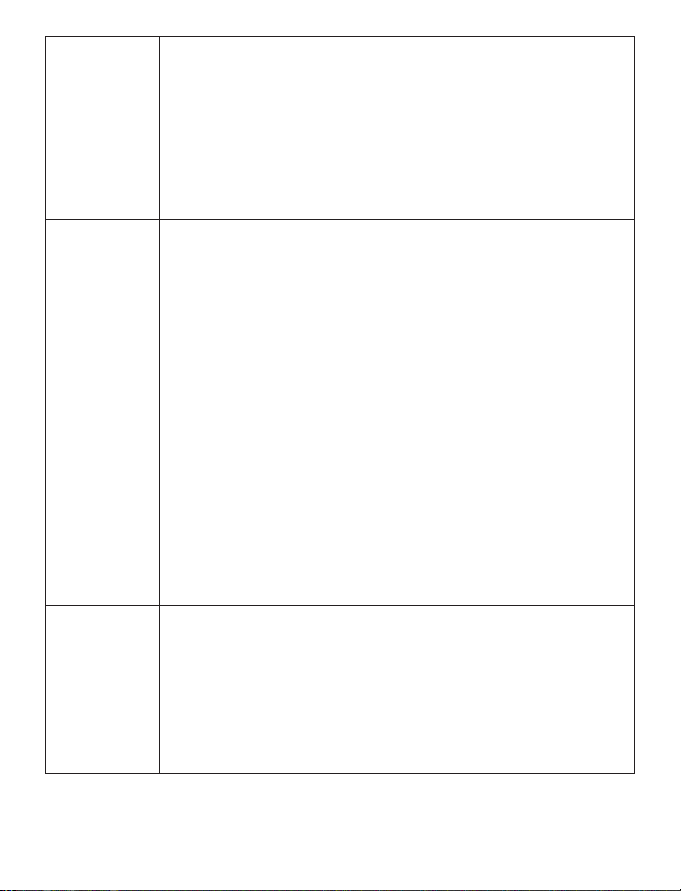
There is
interference
during a
telephone
conversation.
My calls fade
out when I
am using the
handset.
There is
interference
during a
telephone
conversation.
My calls fade
out when I
am using
the handset.
(Continued)
Common
cure for
electronic
equipment.
The handset may be out of range. Move it closer to the telephone base.
•
If you subscribe to high-speed Internet service (digital subscriber
•
line - DSL) through your telephone line, you must install a DSL
filter between the telephone base and the telephone wall jack.
The filter prevents noise and caller ID problems caused by DSL
interference. Please contact your DSL service provider for more
information about DSL filters.
Appliances or other cordless telephones plugged into the same
•
circuit as the telephone base can cause interference. Try moving
the appliance or telephone base to another outlet.
Other electronic products may cause interference to your cordless
•
telephone. Install your telephone as far away as possible from the
following electronic devices: wireless routers, radios, radio towers,
pager towers, cellular telephones, digital telephones, intercoms,
room monitors, televisions, VCRs, personal computers, kitchen
appliances, and other cordless telephones.
If your telephone is plugged in with a modem or a surge protector, plug
•
the telephone (or modem/surge protector) into a different location. If
this doesn’t solve the problem, re-locate your telephone or modem
farther apart from each other, or use a different surge protector.
The location of your telephone base can impact the performance of
•
your cordless phone. For better reception, install the telephone base
in a centralized location within your home or office, away from walls
or other obstructions. In many environments, elevating the telephone
base improves overall performance.
Disconnect the telephone base from the telephone wall jack and
•
plug in a corded telephone. If calls are still not clear, the problem is
probably in the wiring or telephone service. Contact your telephone
service provider (charges might apply).
If the other telephones in your home are having the same problem,
•
the problem is in the wiring or telephone service. Contact your
telephone service provider (charges may apply).
If the telephone is not responding normally, put the handset in the
telephone base. If it does not respond, try the following (in the order listed):
Disconnect the power to the telephone base.
•
Disconnect the batteries on the handset.
•
Wait a few minutes before connecting power to the telephone base.
•
Re-install the batteries and place the handset in the telephone base.
•
Wait for the handset to synchronize with the telephone base.
•
Allow up to one minute for this to take place.
This telephone is not equipped with a grounding function. Therefore, some of the
functions may be limited when used in PBX systems. Please contact the technical
support of the network provider for further information.
27
Page 29

10. WARRANTY
Outdoor valid range 300m*
Indoor valid range 50m*
Handset Operating
Time
Frequency 1.88GHz to 1.9GHz
Number of
Channels
Power Supply
Standby time: 100Hours approx.**
Talk time: 10Hours approx.**
10
Input 100-240V AC 50/60Hz 150mA,
Output 6VDC 450mA
Battery
Operating
temperature
AAAx2, Ni-MH, 500mAh
Use only the battery indicated in this manual.
There may be a risk of explosion if a wrong type of
battery is used for the parent unit.
Battery should be disposed of separately from the
municipal waste stream via designated collection
facilities appointed by the government or the local
authorities.
5°C to 40°C
28
Page 30

VTECH TELECOMMUNICATIONS LTD.
A member of THE VTECH GROUP OF COMPANIES.
© 2018 VTech Telecommunications Ltd. All Rights Reserved. V1.0. 01/18.
29
