Page 1
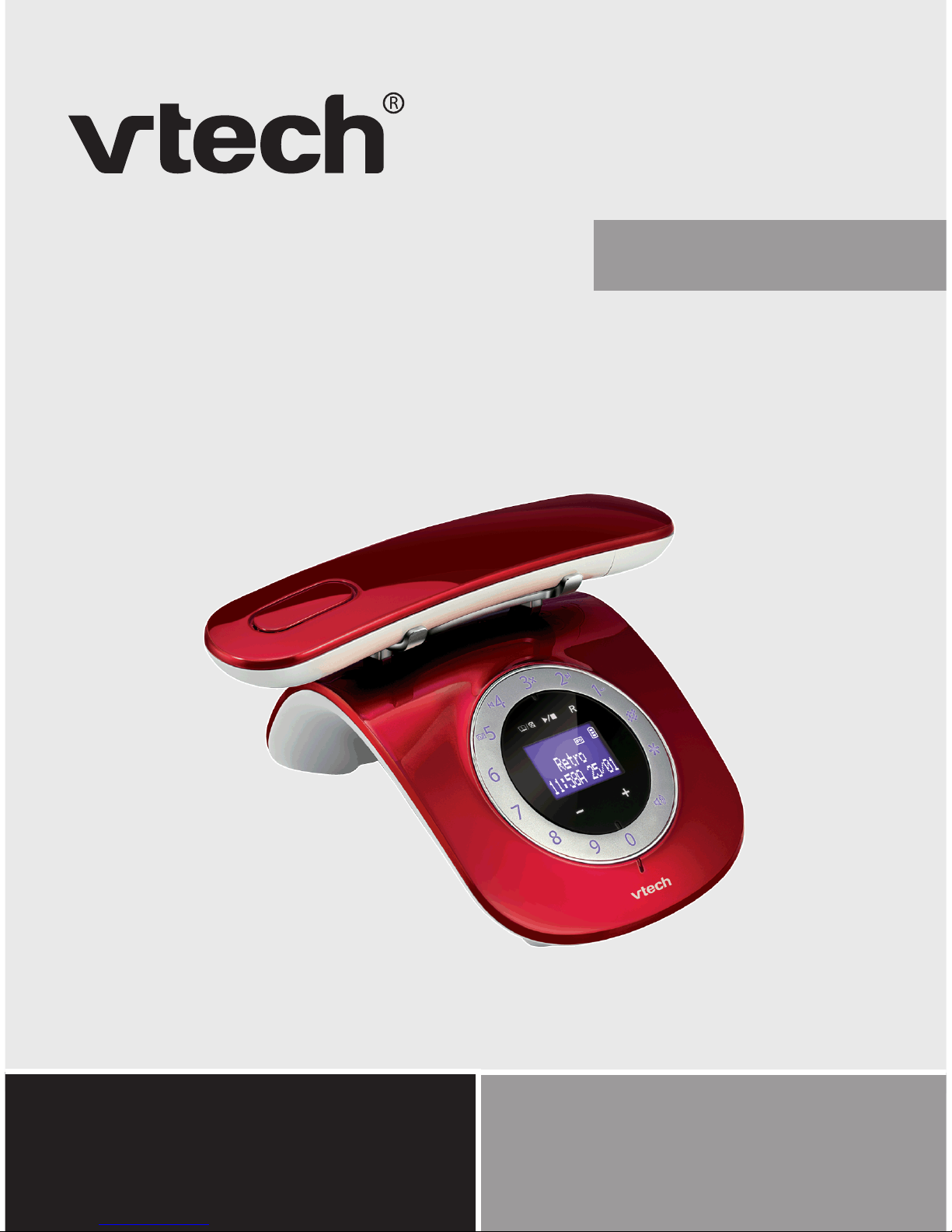
User’s manual
www.euphones.vtech.com
LS1750-R
Page 2

1
1. IMPORTANT SAFETY INSTRUCTIONS
When using your telephone equipment, basic safety precautions should always
be followed to reduce the risk of re, electric shock and injury, including the
following:
Read and understand all the instructions.
Follow all warnings and instructions marked on the product.
Unplug this product from the wall outlet before cleaning. Do not use liquid
cleaners or aerosol cleaners. Use a damp cloth for cleaning.
Do not use this product near water (for example, near a bath tub, kitchen
sink, swimming pool).
Do not expose the telephone to direct sunlight or extreme cold environment.
Do not put the telephone close to heating sources such as radiators,
cookers, etc.
Do not overload wall outlets and extension cords as this can result in the risk
of re or electric shock.
Unplug this product from the wall outlet and refer servicing to VTech/
distributor under the following conditions:
When the power supply cord or plug is damaged or frayed.
If the product does not operate normally by following the operating
instructions.
If the product has been dropped and the cabinet has been damaged.
If the product exhibits a distinct change in performance.
Avoid using a telephone (other than a cordless type) during an electrical
storm. There may be a remote risk of electric shock from lightning.
Do not use the telephone to report a gas leak in the vicinity of the leak.
Use only the supplied NiMH (Nickel Metal Hydride) batteries! The operation
periods for the handsets are only applicable with the default battery
capacities.
The use of other battery types or non-rechargeable batteries/primary cells
can be dangerous. These may cause interference and/or unit damages. The
manufacturer will not be held liable for damage arising from such
non-compliance.
Do not use third party charging bays. The batteries may be damaged.
Please note the correct polarity while inserting the batteries.
Battery should not be exposed to excessive heat such as bright sunshine or
re and immersed in water.
1.
2.
3.
4.
5.
6.
7.
•
•
•
•
8.
9.
10.
11.
12.
13.
14.
Page 3
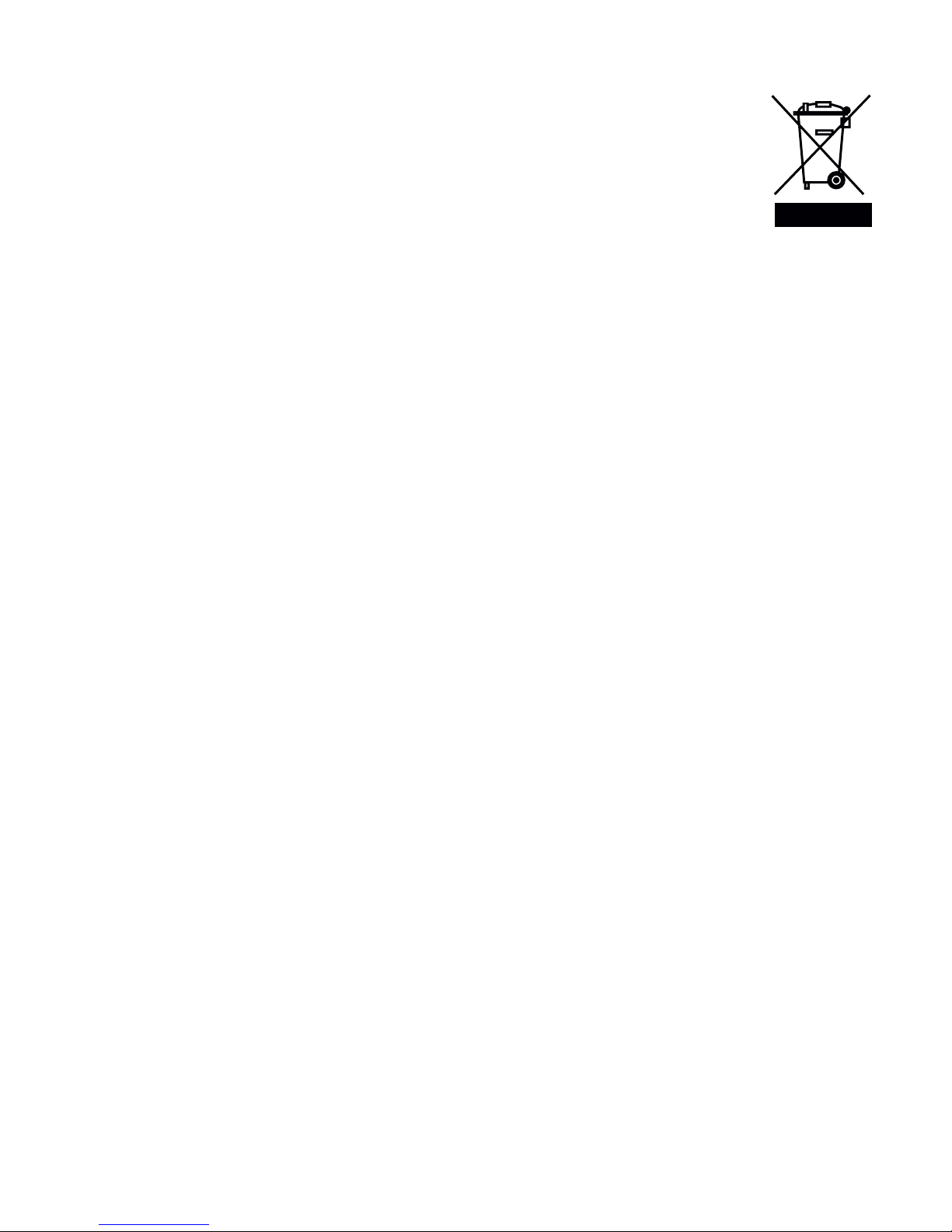
2
DISPOSAL WARNING
When this crossed-out wheeled bin symbol is attached to a
product, it means the product is covered by the European
Directive 2002/96/EC.
All electrical and electronic products/battery should be disposed
of separately from the municipal waste stream via designated
collection facilities appointed by the government or the local
authorities.
The correct disposal of your old appliance/battery will help prevent potential
negative consequences for the environment and human health.
For more detailed information about disposal of your old appliance/battery,
please contact your city ofce, waste disposal service or the shop where you
purchased the product.
If you have questions about this product, or having difculty with setup or
operation, contact our Customer Service Centre.
POWER ADAPTOR INFORMATION
Power adaptor Vtech (Qingyuan) Plastics & Electronics Co. Ltd. -
Model: VT04EEU06045,
Input 100-240V AC 50/60Hz 150mA, Output 6VDC 450mA
(EU plug).
Battery NI-MH PACK x1, 2.4V, 400mAh
For pluggable equipment, the socket outlet shall be installed near the equipment
and shall be easily accessible.
1.
2.
3.
Page 4
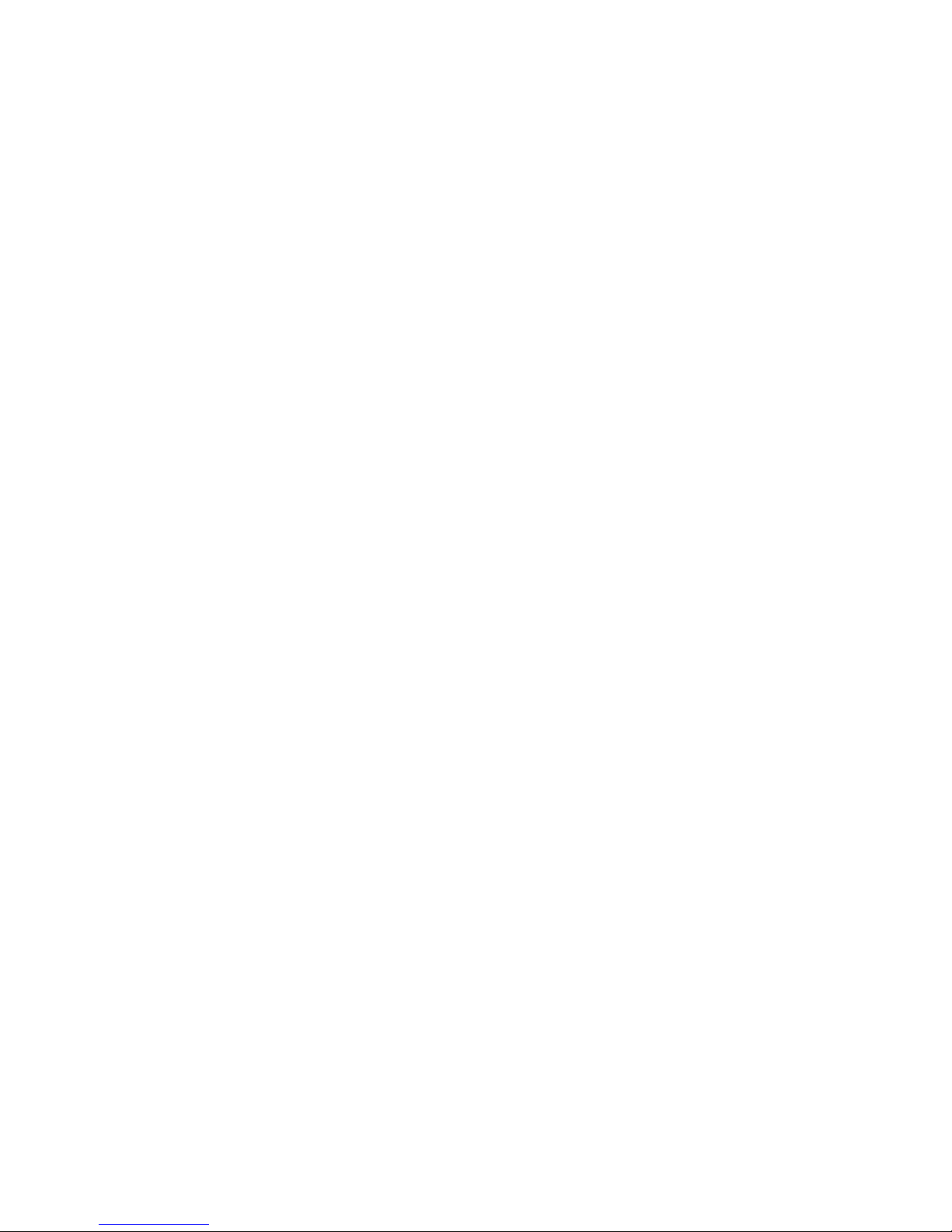
3
2. SET UP THE TELEPHONE
2.1 Package Contents
The package contains the following items:
1 Handset
1 Base station
1 AC power adapter
1 Telephone line cord
1 Battery compartment back cover
1 NiMH rechargeable battery pack
User’s manual
•
•
•
•
•
•
•
Page 5

4
2.2 Connect the Base Station
note
Use only the power adapter supplied with the base station.
2
1
To wall power outlet
To telephone wall jack
Page 6

5
2.3 Install and Charge the Handset Batteries
Slide open the battery compartment cover. Place the battery pack into the
battery compartment, with the battery connector plugged in, as shown.
Place the supplied rechargeable battery and the wires inside the battery
compartment.
Slide the battery compartment cover back until it clicks into place.
Place the handset on the base charging cradle to charge for at least
14 hours. A beep indicates that the handset is properly placed on the base.
notes
Use only the supplied NiMH rechargeable batteries.
If you do not use the handset for a long time, disconnect and remove the
batteries to prevent possible leakage.
1.
2.
3.
4.
•
•
2 3
Battery Pack / Bloc-piles:
(2.4V Ni-MH)
WARNING / AVERTISSEMENT:
DO NOT BURN OR PUNCTURE BATTERIES.
NE PAS INCINÉRER OU PERCER LES PILES.
Made in China / Fabriqué en chine
THISSIDEUP / CE CÔTÉVERSLEHAUT
1
Page 7
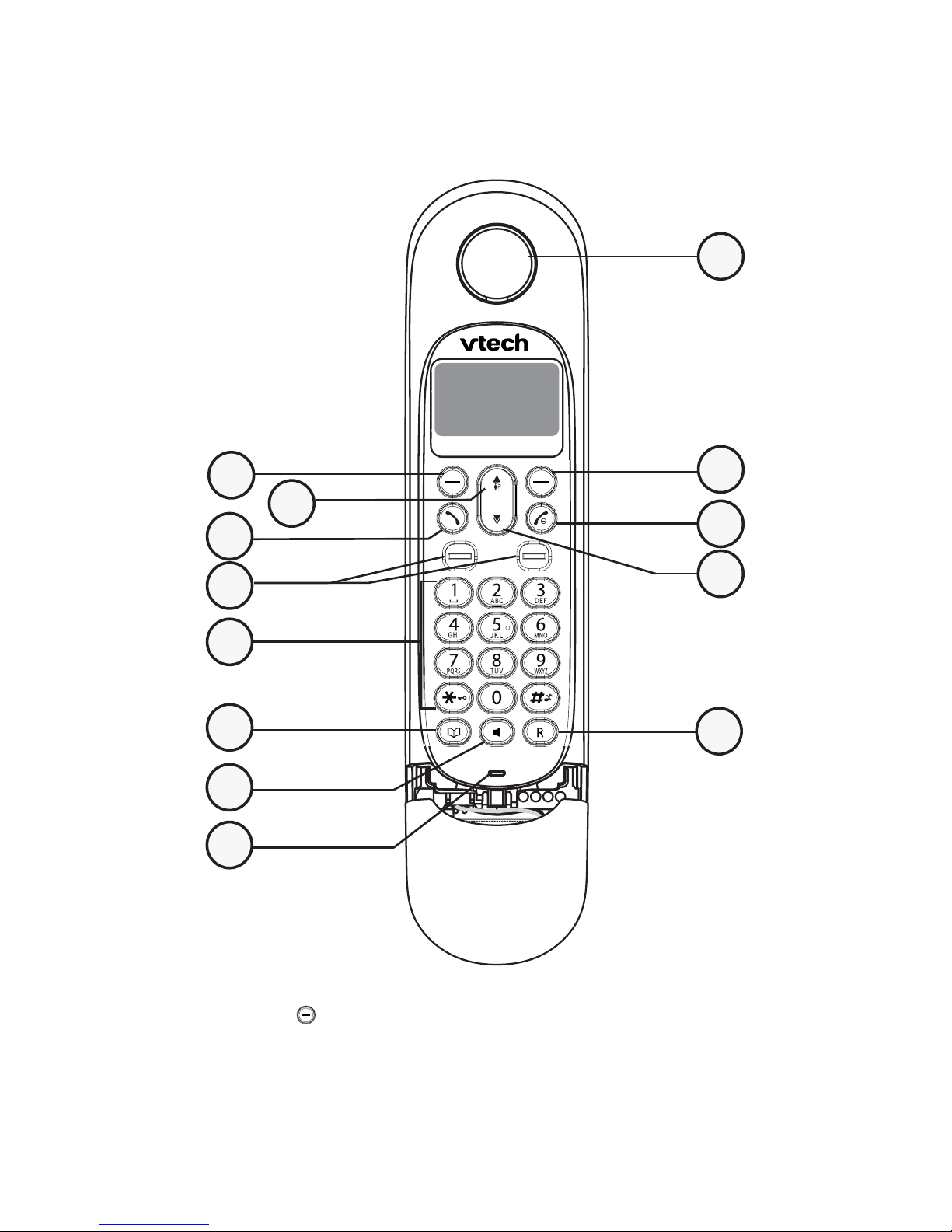
6
3. GET TO KNOW YOUR PHONE
3.1 Overview of the Handset
1. LEFT SOFT KEY (MENU/SELECT)
In idle mode: Access the main menu.
In sub-menu mode: Conrm the selection.
During a call: Access Intercom / Phonebook / Redial List / Call List.
Battery Pack / Bloc-piles:
(2.4V Ni-MH)
WARNING / AVERTISSEMENT:
DO NOT BURN OR PUNCTURE BATTERIES.
NE PAS INCINÉRER OU PERCER LES PILES.
Made in China / Fabriqué en chine
THISSIDEUP / CE CÔTÉVERSLE HAUT
3
5
9
1
2
12
13
7
6
8
10
11
4
Page 8
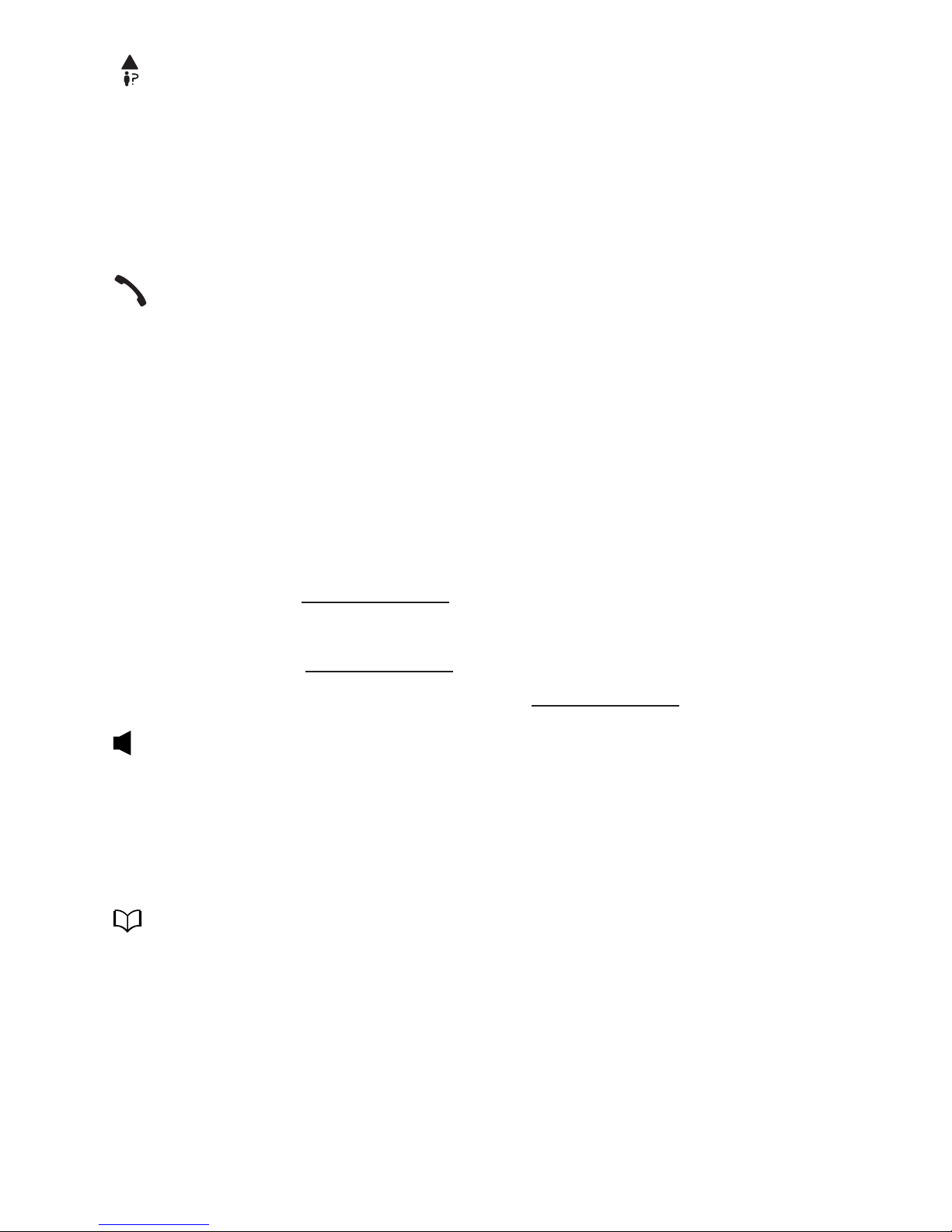
7
2. UP/CALL LIST/VOLUME+
In idle mode: Access the call list.
In menu mode: Scroll up the menu items.
In Phonebook / Redial list / Call List: Scroll up the list.
During a call: Increase the listening volume.
During ringing: Increase the ringer volume.
3. TALK ON
In idle / predialing mode : Make a call.
In Redial list / Call List / Phonebook: Make a call to the selected entry in the
list.
During ringing: Answer a call.
4. CHARGING POLE
5. ALPHANUMERIC KEYPAD
Press to insert a digit / character / * / #
* key in idle mode: Press and hold to enable or disable the keypad lock.
* key during a call (in pulse mode): Switch to tone mode.
# key in idle mode: Press and hold to turn on / off the ringer.
0 key in predialing / number editing mode: Press and hold to insert a pause.
6. SPEAKERPHONE
During a call: Turn on / off the speakerphone.
In Idle mode / predialing mode / Redial list / Call List / Phonebook entry:
Make a call with speakerphone.
During ringing: Answer a call with speakerphone.
7. PHONEBOOK
In idle mode: Access the phonebook.
8. MICROPHONE
9. EARPIECE
Page 9
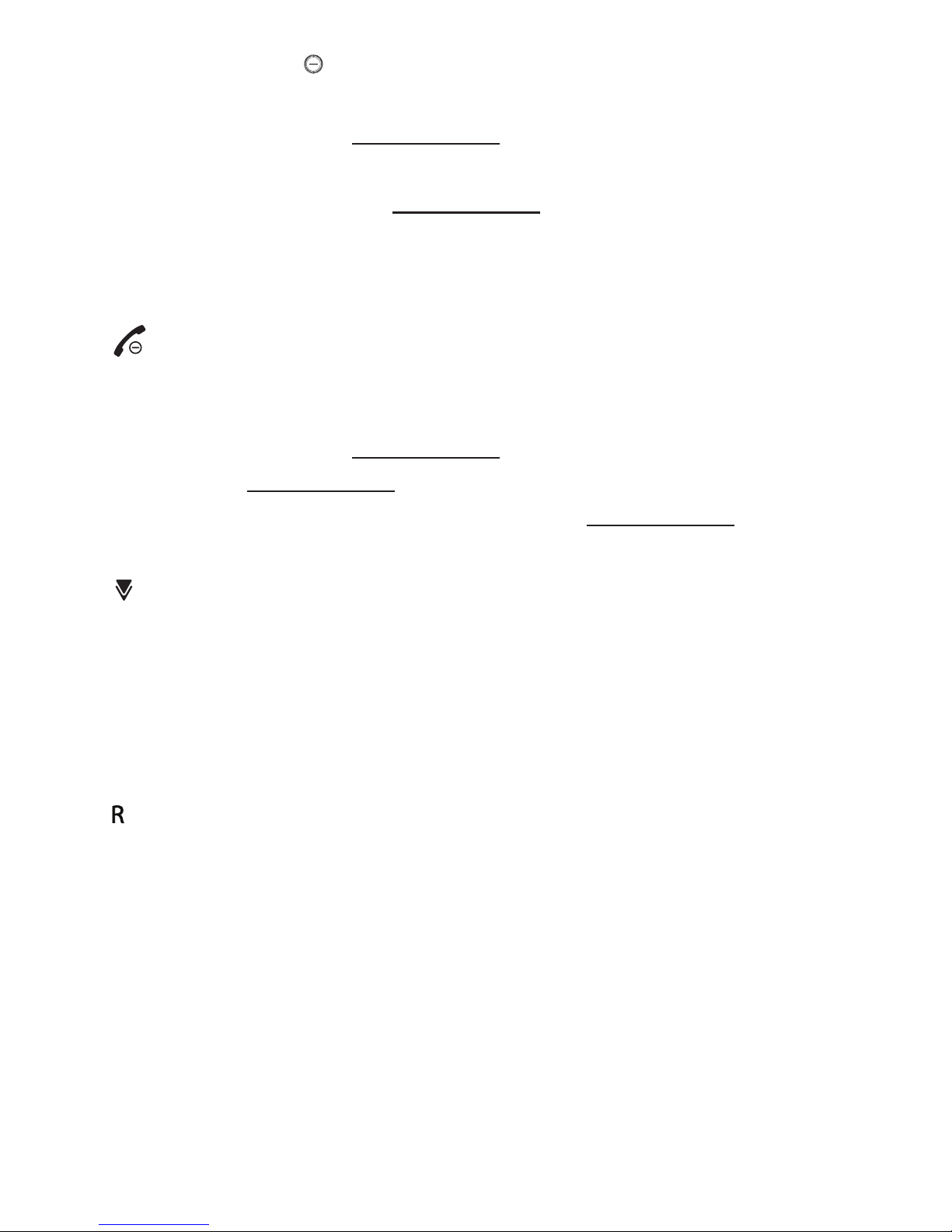
8
10. RIGHT SOFT KEY (MUTE/DELETE/BACK/INTERCOM)
In menu / editing mode: Press to return to previous menu.
In menu / editing mode: Press and hold to return to idle screen.
In editing / predialing mode: Press to clear a character / digit.
In editing / predialing mode: Press and hold to delete all the characters /
digits.
During a call: Press to mute / unmute the microphone.
In idle mode: Press to intercom another handset.
11. TALK OFF/CANCEL
During a call: Press to end a call and return to idle screen.
In menu / editing mode: Press to go back to previous menu.
In menu / editing mode: Press and hold to return to idle screen.
In idle mode: Press and hold to power off the handset.
In idle mode (when the handset is powered off): Press and hold to power on
the handset.
12. DOWN/REDIAL LIST/VOLUME
–
In idle mode: Press to access the redial list.
In menu mode: Press to scroll down the menu items.
In Phonebook list / Redial list / Call List: Press to scroll down the list.
During a call: Press to decrease the listening volume.
During ringing: Press to decrease the ringer volume.
13. RECALL
In idle / predialing mode: Press to insert a ash.
During a call: Press to dial a ash.
Page 10
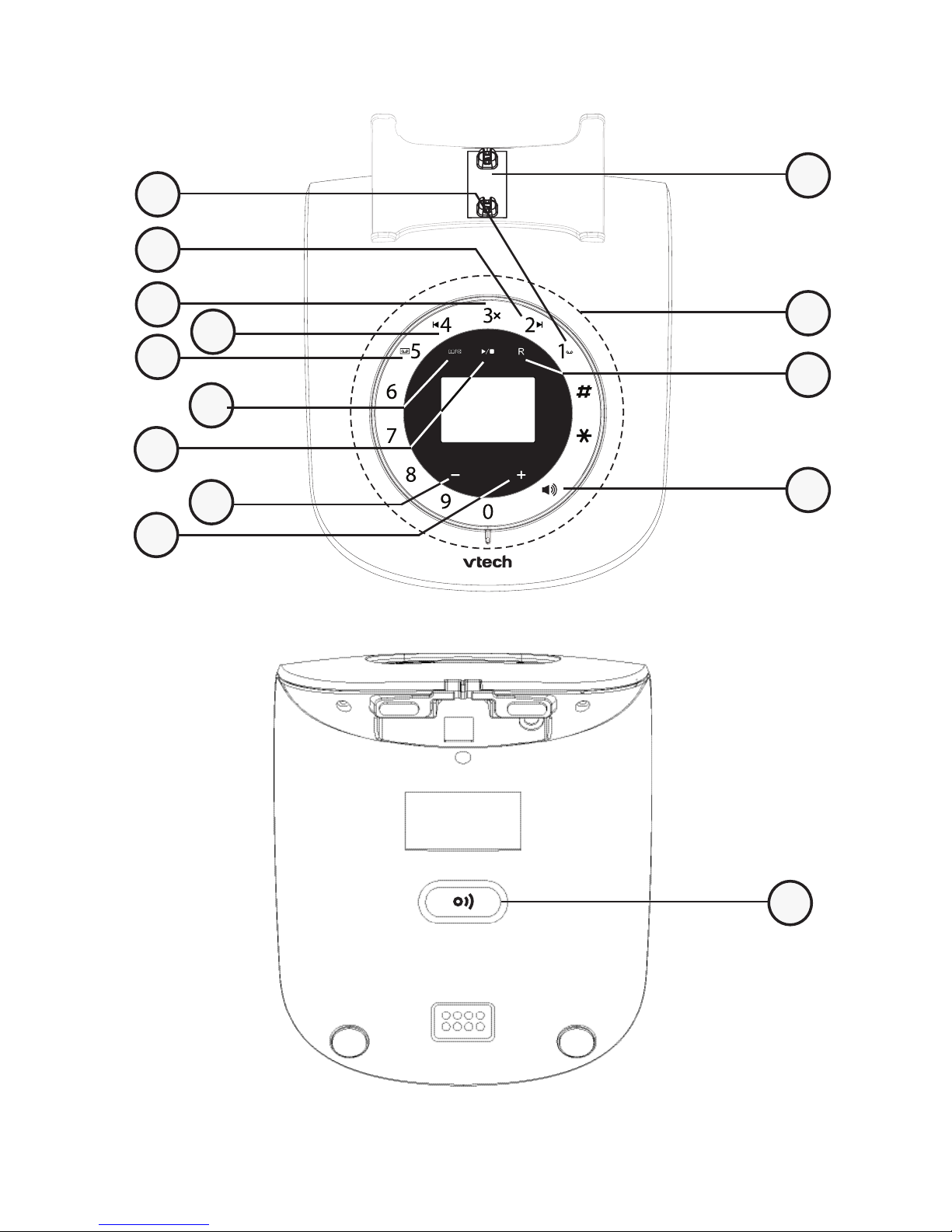
9
3.2 Overview of the Base Station
9
8
4
3
5
13
2
1
11
10
7
6
12
14
Page 11
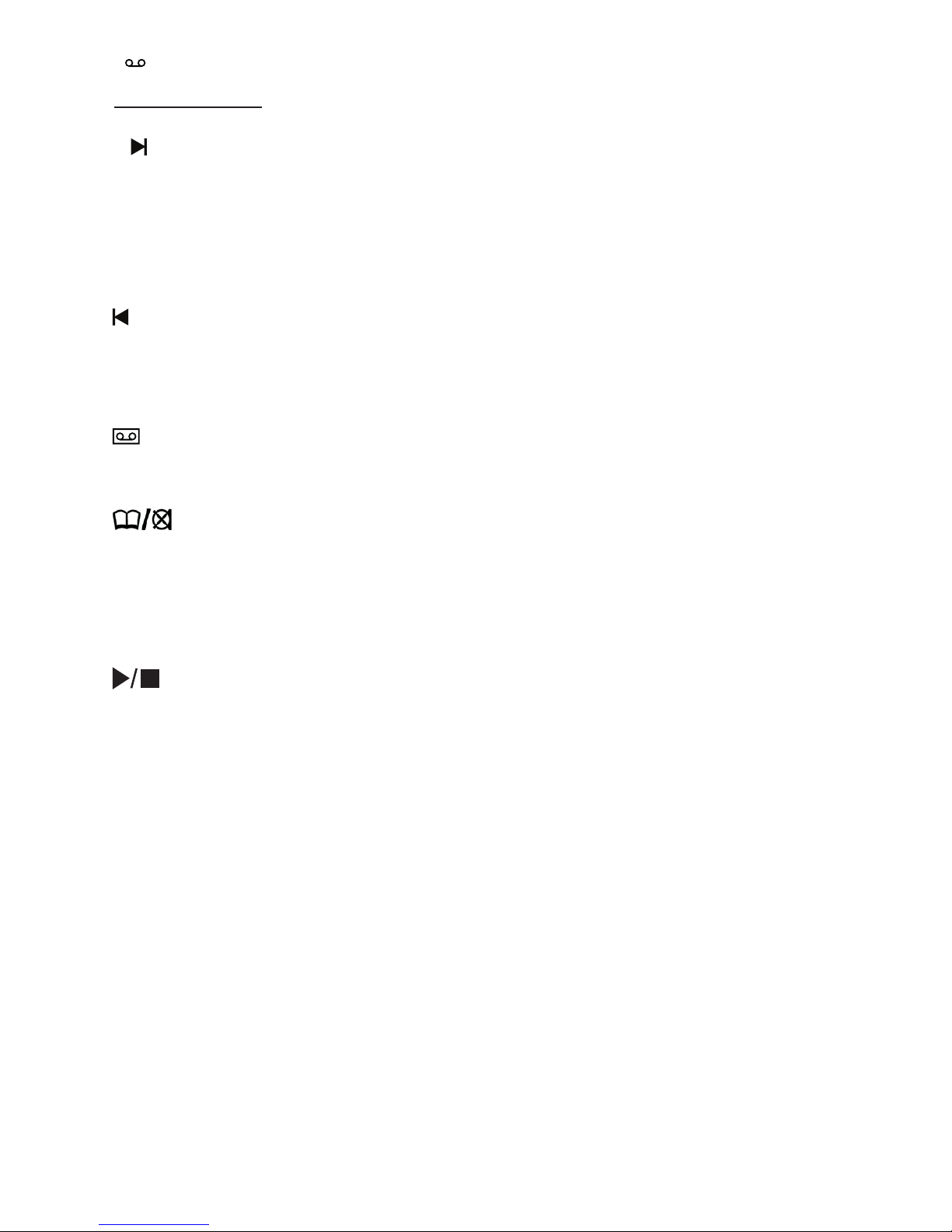
10
1. 1
Press and hold to set or dial your voicemail number
2. 2
Skip to the next message.
3. 3x
Delete the playing message / announcement / memo.
4. 4
Repeat the playing message.
Press twice to play the previous message.
5. 5
Turn the answering system on or off.
6.
Review the phonebook while idle.
Mute the microphone during a call.
Silence the ringer temporarily while the telephone base is ringing.
7. /PLAY/STOP
Play message or stop playing message.
Flashes when there are new messages/memos in the answering machine.
8.
– (VOLUME –)
Decrease the volume of an incoming call or message playback.
9. +
(VOLUME +)
Decrease the volume of an incoming call or message playback.
10. CHARGING CRADLE
11. DIALING KEYS
Enter numbers or characters.
Answer an incoming call.
Page 12
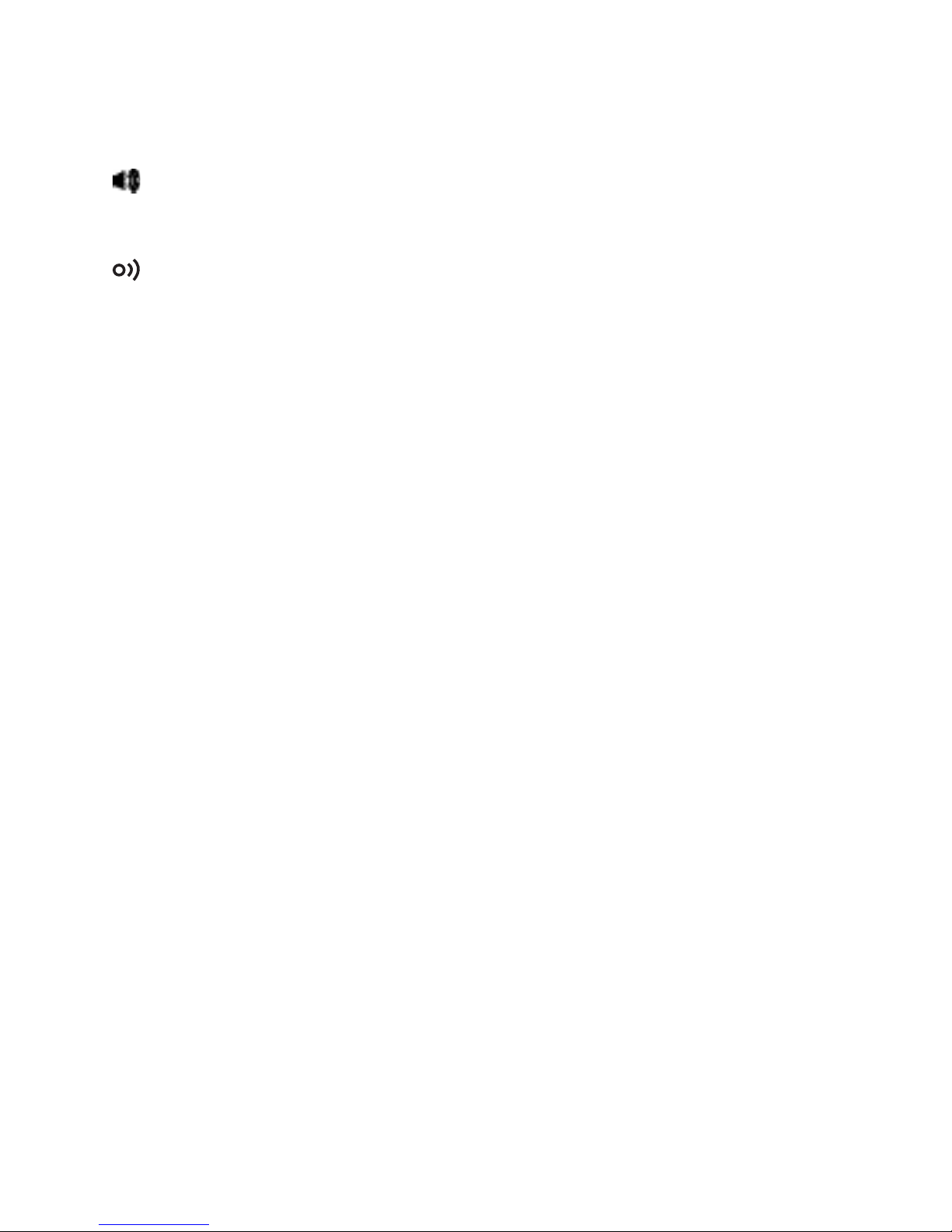
11
12. R
Rview the caller list while idle.
Answer another incoming call during a call on the same line.
13. SPEAKER
Make, answer or end a call using the telephone base.
14. FIND HANDSET
Page all system handsets.
Page 13
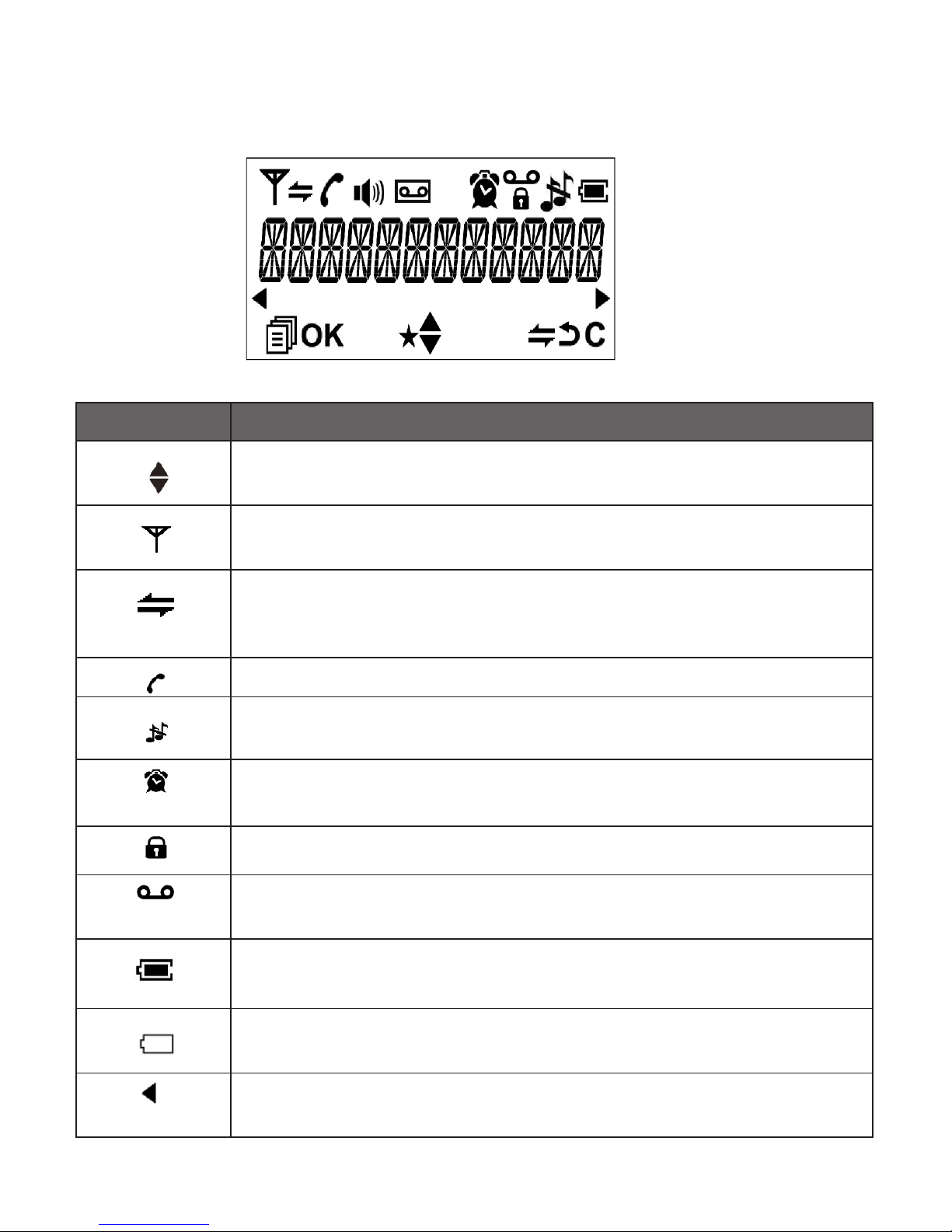
12
3.3 Handset LCD display icons and symbols
The LCD display gives you information on the current status of the telephone.
Display icons Icons can be Steadily On (visible), Flashing or Off (not visible)
Scroll up / down the menu items / Phonebook list / Redial list / Call
List.
Steadily on when the handset is with reception range. Flashes
when out of range or not registered to the base.
Steadily on when an intercom is in progress.
Flashes when there is an incoming intercom call.
Steadily on when a call is in progress.
Steadily on when the ringer is switched off.
Steadily on when an alarm is set. Flashes when the alarm time set
before reaches.
Steadily on when the keypad is locked.
Steadily on when a message is received at the telephone service
provider.
Steadily on when the battery is fully charged.
Whole icon ashes when the battery is charging.
Flashes when low battery power level is detected and the handset
needs charging.
Steadily on when more characters are existed before the text
currently displayed.
Page 14

13
Steadily on when more characters are existed after the text currently
displayed.
Press to select more menu options if applicable
Press to conrm the current selection if applicable.
Press to initial an intercom call when idle.
Press to go back to previous menu level or cancel the current action
if applicable.
Press to clear a character or stop the alarm
if applicable, press to mute / unmute during
a call.
Steadily on when when you have received missed calls.
Steadily on when the speakerphone is turned on.
Steadily on when the answering system is turned on.
3.4 Base Station Light
On when the telephone base speakerphone is in use.
Flashes when there are new memos or messages in the
answering system.
Page 15

14
3.5 Menu Structure
In idle mode, press LEFT SOFT KEY to enter the menu. Refer to the following table
for the menu structure.
Main Menu CALL LIST PHONEBOOK BS SETTINGS
Sub menu Review Call List
Under a selected
Call List entry:
ADD TO PB
DELETE
DELETE ALL
DETAILS
CATEGORY
Review
Phonebook list
Under a
Phonebook entry:
ADD
VIEW
EDIT
DELETE
DELETE ALL
PB STATUS
BS RINGER
RING VOLIME
LANGUAGE
DELETE HS
DIAL MODE
FLASH TIME
CHANGE PIN
ECO RANGE
FULL ECO
FIRST RING
CALL SHARE
Key
Press
HS SETTINGS REGISTRATION DEFAULT ANS. MACHINE
ALARM
RING SETUP
TONE SETUP
LANGUAGE
RENAME HS
HS DISPLAY
AUTO ANSWER
DATE & TIME
PIN? PIN? MSG PLAYBACK
DELETE ALL
MEMO
TAM ON/OFF
TAM SETTINGS
ANSWER MODE
TAM LANGUAGE
OGM SETTINGS
ANSWER DELAY
RECORD TIME
REMOTE ACC.
COMPRESSION
BS SCREENING
CHANGE PIN
LEFT SOFT KEY
Page 16

15
4. USE YOUR PHONE
4.1 Switch On/Off the Handset
Press and hold .
4.2 Make a Call
Using the handset:
Enter phone number. Press / .
Using the base:
Enter phone number. Press .
4.3 Answer an Incoming Call
Using the handset:
Press / .
-OR-
If AUTO ANSWER is ON:
Lift the handset.
Using the base:
Press .
4.4 Adjust Listening Volume During a Call
To adjust listening volume during a call:
Press
p
q
.
4.5 Mute/unmute a Call (Microphone Off/On)
To mute or end mute the microphone during a call:
Press RIGHT SOFT KEY .
Page 17

16
4.6 End a Call
Using the handset:
Press .
-OR-
Place the handset on the base.
Using the base:
Press .
4.7 Turn the Handset Ringer On/Off
Press and hold .
4.8 Turn the Keypad Lock On/Off
Press and hold .
4.9 Redial
4.9.1 Redial a Number from the Redial List
Press .
p
q
→ (a desired entry).
Press / .
note
If there is no number in the list, the display shows “EMPTY”.
4.9.2 Store a Redial Number into the Phonebook
Press .
p
q
→ (a desired entry).
Press LEFT SOFT KEY → ADD TO PB.
Press LEFT SOFT KEY → Enter name.
Press LEFT SOFT KEY → Enter number.
Press LEFT SOFT KEY →
p
q
→ MELODY 1 - MELODY 10.
Press LEFT SOFT KEY .
1.
2.
3.
1.
2.
3.
4.
5.
6.
7.
Page 18

17
4.9.3 Delete a Redial Number
Press .
p
q
→ (a desired entry).
Press LEFT SOFT KEY →
p
q
→ DELETE.
Press LEFT SOFT KEY .
4.9.4 Delete All Redial Numbers
Press .
Press LEFT SOFT KEY →
p
q
→ DELETE ALL.
Press LEFT SOFT KEY twice.
4.10 Find the Handset (PAGING)
Press on the base.
Press / RIGHT SOFT KEY / on handset, or press on the base to stop
paging.
1.
2.
3.
4.
1.
2.
3.
Page 19

18
5.1 Store a Number Entry in the Phonebook
Press .
-ORPress LEFT SOFT KEY →
p
q
→ PHONEBOOK. Press .
note
If there is no entry in the list, the display shows “EMPTY”.
2. Press LEFT SOFT KEY →
p
q
→ ADD.
3. Press LEFT SOFT KEY → Enter name.
4. Press LEFT SOFT KEY → Enter number.
5. Press LEFT SOFT KEY →
p
q
→ MELODY 1 - MELODY 10.
6. Press LEFT SOFT KEY .
5.2 Dial an Entry
Press .
-ORPress LEFT SOFT KEY →
p
q
→ PHONEBOOK.
Press LEFT SOFT KEY .
p
q
→ (a desired entry).
Press / to dial out.
5.3 Edit a Phonebook Entry
Press .
-ORPress LEFT SOFT KEY →
p
q
→ PHONEBOOK. Press
p
q
→ (a desired entry).
Press LEFT SOFT KEY →
p
q
→ EDIT.
Press LEFT SOFT KEY → Edit name.
Press LEFT SOFT KEY → Edit number.
Press LEFT SOFT KEY →
p
q
→ MELODY 1 - MELODY 10.
Press LEFT SOFT KEY .
1.
1.
2.
3.
1.
2.
3.
4.
5.
6.
7.
5. PHONEBOOK
Page 20

19
5.4 Delete a Phonebook Entry
Press .
-ORPress LEFT SOFT KEY →
p
q
→ PHONEBOOK.
Press LEFT SOFT KEY .
p
q
→ (a desired entry).
Press LEFT SOFT KEY →
p
q
→ DELETE.
Press LEFT SOFT KEY .
5.5 Delete All Phonebook Entries
Press .
-OR-
Press →
p
q
→ PHONEBOOK. Press
Press LEFT SOFT KEY →
p
q
→ DELETE ALL.
Press LEFT SOFT KEY twice.
5.6 Check Number of Phonebook Entry Used
You can check how many entries have been occupied in your phone and how
many phonebook entries are available for you to store in the phonebook.
Press .
-ORPress LEFT SOFT KEY →
p
q
→ PHONEBOOK.
Press LEFT SOFT KEY .
Press LEFT SOFT KEY →
p
q
→ PB STATUS.
Press LEFT SOFT KEY .
1.
2.
3.
4.
1.
2.
3.
1.
2.
3.
Page 21

20
6. CALLER DISPLAY
6.1 Call List
This feature is available if you have subscribed to the Caller ID service from your
local service provider telephone company.
6.2 Store a Call List Number into the Phonebook
Press .
p
q
→ (a desired entry).
Press LEFT SOFT KEY →
p
q
→ ADD TO PB.
Press LEFT SOFT KEY → Enter name.
Press LEFT SOFT KEY → Edit number.
Press LEFT SOFT KEY →
p
q
→ MELODY 1 - MELODY 10.
Press.
6.3 Delete an Entry in the Call List
Press .
p
q
→ (a desired entry).
Press LEFT SOFT KEY →
p
q
→ DELETE.
Press LEFT SOFT KEY .
6.4 Delete All Call List Entries
Press .
Press LEFT SOFT KEY →
p
q
→ DELETE ALL.
Press LEFT SOFT KEY twice.
6.5 View the Details of the Call List Entry
Press .
Press LEFT SOFT KEY →
p
q
→ DETAILS.
Press LEFT SOFT KEY .
1.
2.
3.
4.
5.
6.
7.
1.
2.
3.
4.
1.
2.
3.
1.
2.
3.
Page 22

21
6.6 View Call List Entrys by Categories
Press .
Press LEFT SOFT KEY →
p
q
→ CATEGORY.
Press LEFT SOFT KEY →
p
q
→ ALL CALLS / MISSED CALLS.
Press LEFT SOFT KEY .
1.
2.
3.
4.
Page 23

22
7.1 Date and Time Settings
You will need to set the correct time and date so that you know when you
received answering machine (applicable to model with answering machine) or call
list entries.
7.1.1 Set the Date Format
Press LEFT SOFT KEY →
p
q
→ HS SETTINGS.
Press LEFT SOFT KEY →
p
q
→ DATE & TIME.
Press LEFT SOFT KEY →
p
q
→ DATE FORMAT.
Press LEFT SOFT KEY →
p
q
→ DD-MM-YY / MM-DD-YY.
Press LEFT SOFT KEY .
7.1.2 Set the Time Format
Press LEFT SOFT KEY →
p
q
→ HS SETTINGS.
Press LEFT SOFT KEY →
p
q
→ DATE & TIME.
Press LEFT SOFT KEY →
p
q
→ TIME FORMAT.
Press LEFT SOFT KEY →
p
q
→ 12 HR / 24 HR.
Press LEFT SOFT KEY .
7.1.3 Set the Time
Press LEFT SOFT KEY →
p
q
→ HS SETTINGS.
Press LEFT SOFT KEY →
p
q
→ DATE & TIME.
Press LEFT SOFT KEY →
p
q
→ SET TIME.
Press LEFT SOFT KEY → Enter time.
Press LEFT SOFT KEY →
p
q
→ AM or PM .
1.
2.
3.
4.
5.
1.
2.
3.
4.
5.
1.
2.
3.
4.
5.
7. PHONE SETTINGS
Your phone comes with a selection of settings that you can change to personalize
your phone the way you like it to work.
Page 24

23
7.1.4 Set the Date
Press LEFT SOFT KEY →
p
q
→ HS SETTINGS.
Press LEFT SOFT KEY →
p
q
→ DATE & TIME.
Press LEFT SOFT KEY →
p
q
→ SET DATE.
Press LEFT SOFT KEY → Enter Date.
Press LEFT SOFT KEY .
7.2 Handset Settings
7.2.1 Alarm
Press LEFT SOFT KEY →
p
q
→ HS SETTINGS.
Press LEFT SOFT KEY →
p
q
→ ALARM.
Press LEFT SOFT KEY →
p
q
→ ON / OFF.
If ON is selected:
Press LEFT SOFT KEY → Enter time.
Press LEFT SOFT KEY → AM or PM .
Press LEFT SOFT KEY . You will need to set the snooze function.
Press LEFT SOFT KEY →
p
q
→ ON / OFF.
Press LEFT SOFT KEY .
7.2.2 Set the Ringer Melody for External Calls
Press LEFT SOFT KEY →
p
q
→ HS SETTINGS.
Press LEFT SOFT KEY →
p
q
→ RING SETUP.
Press LEFT SOFT KEY →
p
q
→ EXT. RING.
Press LEFT SOFT KEY →
p
q
→ MELODY 1 - MELODY 10.
Press LEFT SOFT KEY .
7.2.3 Set the Ringer Melody for Internal Calls
Press LEFT SOFT KEY →
p
q
→ HS SETTINGS.
Press LEFT SOFT KEY →
p
q
→ RING SETUP.
Press LEFT SOFT KEY → INT. RING.
Press LEFT SOFT KEY →
p
q
→ MELODY 1 - MELODY 10.
Press LEFT SOFT KEY .
1.
2.
3.
4.
5.
1.
2.
3.
1.
2.
3.
4.
5.
1.
2.
3.
4.
5.
1.
2.
3.
4.
5.
Page 25

24
7.2.4 Set the Ringer Volume
Press LEFT SOFT KEY →
p
q
→ HS SETTINGS.
Press LEFT SOFT KEY →
p
q
→ RING SETUP.
Press LEFT SOFT KEY →
p
q
→ RING VOLUME.
Press LEFT SOFT KEY →
p
q
→ VOLUME 1 - VOLUME 5,
or VOLUME OFF.
Press LEFT SOFT KEY .
7.2.5 Set Alert Tones
A single beep is emitted when you press a key. You can turn on or off the key
tone. You can also turn on the alert tones when low battery and out of range are
detected. Low battery tone will be emitted while you are talking with the phone to
alert you that you need to charge your battery. Out of range tone will be emitted
when the handset is out of range from the base.
Press LEFT SOFT KEY →
p
q
→ HS SETTINGS.
Press LEFT SOFT KEY →
p
q
→ TONE SETUP.
Press LEFT SOFT KEY →
p
q
→ KEY TONE / BATTERY TONE /
OUT OF RANGE.
Press LEFT SOFT KEY →
p
q
→ ON / OFF.
Press LEFT SOFT KEY .
7.2.6 Set the Handset Language
Press LEFT SOFT KEY →
p
q
→ HS SETTINGS.
Press LEFT SOFT KEY →
p
q
→ LANGUAGE.
Press LEFT SOFT KEY →
p
q
→ (The desired language).
Press LEFT SOFT KEY .
7.2.7 Rename the Handset
Press LEFT SOFT KEY →
p
q
→ HS SETTINGS.
Press LEFT SOFT KEY →
p
q
→ RENAME HS.
Press LEFT SOFT KEY →
p
q
→ Enter name.
Press LEFT SOFT KEY .
1.
2.
3.
4.
5.
1.
2.
3.
4.
5.
1.
2.
3.
4.
1.
2.
3.
4.
Page 26

25
7.2.8 Set the Handset Display Information
Press LEFT SOFT KEY →
p
q
→ HS SETTINGS.
Press LEFT SOFT KEY →
p
q
→ HS DISPLAY.
Press LEFT SOFT KEY →
p
q
→ HANDSET NAME / TIME.
Press LEFT SOFT KEY .
7.2.9 Set the Auto Answer
Press LEFT SOFT KEY →
p
q
→ HS SETTINGS.
Press LEFT SOFT KEY →
p
q
→ AUTO ANSWER.
Press LEFT SOFT KEY →
p
q
→ ON / OFF.
Press LEFT SOFT KEY .
7.3 Base Settings
7.3.1 Set the Base Ringer Melody
Press LEFT SOFT KEY →
p
q
→ BS SETTINGS.
Press LEFT SOFT KEY → BS RINGER.
Press LEFT SOFT KEY → (The desired ringer).
Press LEFT SOFT KEY .
7.3.2 Set the Base Ringer Volume
Press LEFT SOFT KEY →
p
q
→ BS SETTINGS.
Press LEFT SOFT KEY →
p
q
→ RING VOLUME.
Press LEFT SOFT KEY → (The desired volume).
Press LEFT SOFT KEY .
7.3.3 Set the BASE Language
Press LEFT SOFT KEY →
p
q
→ BS SETTINGS.
Press LEFT SOFT KEY →
p
q
→ LANGUAGE.
Press LEFT SOFT KEY →
p
q
→ (The desired language).
Press LEFT SOFT KEY .
1.
2.
3.
4.
1.
2.
3.
4.
1.
2.
3.
4.
1.
2.
3.
4.
1.
2.
3.
4.
Page 27

26
7.3.4 Set the Dial Mode
The dial mode settings is country dependent. Please contact your local service
provider for the correct settings.
Press LEFT SOFT KEY →
p
q
→ BS SETTINGS.
Press LEFT SOFT KEY →
p
q
→ DIAL MODE.
Press LEFT SOFT KEY →
p
q
→ TONE / PULSE.
Press LEFT SOFT KEY .
7.3.5 Set the Flash Time
The ash time settings is country dependent. Please contact your local service
provider for the correct settings.
Press LEFT SOFT KEY →
p
q
→ BS SETTINGS.
Press LEFT SOFT KEY →
p
q
→ FLASH TIME.
Press LEFT SOFT KEY →
p
q
→ SHORT / MEDIUM / LONG.
Press LEFT SOFT KEY .
7.3.6 Change the System PIN Code
The default system PIN code is 0000.
Press LEFT SOFT KEY →
p
q
→ BS SETTINGS.
Press LEFT SOFT KEY →
p
q
→ CHANGE PIN.
Press LEFT SOFT KEY .
Enter old PIN (Default: 0000).
Press LEFT SOFT KEY → Enter new PIN.
Press LEFT SOFT KEY → Enter new PIN again.
Press LEFT SOFT KEY .
7.3.7 Set the ECO range
The shorter the operating range between handset and base, the lower the
radiation will be emitted.
Press LEFT SOFT KEY →
p
q
→ BS SETTINGS.
Press LEFT SOFT KEY →
p
q
→ ECO RANGE.
Press LEFT SOFT KEY →
p
q
→ FULL RANGE / HALF RANGE.
Press LEFT SOFT KEY .
1.
2.
3.
4.
1.
2.
3.
4.
1.
2.
3.
4.
5.
6.
7.
1.
2.
3.
4.
Page 28

27
7.3.8 Turn the Full ECO On or Off
When FULL ECO is set to ON, both the operating range and radiation emitted will
be reduced to their minimum.
Press LEFT SOFT KEY →
p
q
→ BS SETTINGS.
Press LEFT SOFT KEY →
p
q
→ FULL ECO.
Press LEFT SOFT KEY →
p
q
→ ON / OFF.
Press LEFT SOFT KEY .
7.3.9 Set the First Ring
If you have subscribed to the Caller ID service from your local service provider
telephone company, and do not wish to hear the phone ring before the caller ID is
displayed, you can set FIRST RING to OFF.
Press LEFT SOFT KEY →
p
q
→ BS SETTINGS.
Press LEFT SOFT KEY →
p
q
→ FIRST RING.
Press LEFT SOFT KEY →
p
q
→ ON / OFF.
Press LEFT SOFT KEY .
7.3.10 Set the Call Share
When Call Share is set to ON, handset and base can establish conference call by
pressing / on the handset or on the base during conversation
Press LEFT SOFT KEY →
p
q
→ BS SETTINGS.
Press LEFT SOFT KEY →
p
q
→ CALL SHARE.
Press LEFT SOFT KEY →
p
q
→ ON / OFF.
Press LEFT SOFT KEY .
7.4 Reset Your Phone
You can reset your phone to the default settings. After reset, all settings and
entries (except phonebook) will be deleted.
Press LEFT SOFT KEY →
p
q
→ DEFAULT.
Press LEFT SOFT KEY → Enter old PIN (Default: 0000).
Press LEFT SOFT KEY twice.
1.
2.
3.
4.
1.
2.
3.
4.
1.
2.
3.
4.
1.
2.
3.
Page 29

28
8 ANSWERING MACHINE
Your telephone base includes a telephone answering machine that records
unanswered calls when it is on. As well as recording incoming messages, you
can record memos for other users of your phone.
8.1 Switching Answering Machine On/Off
Using the handset menu:
Alternatively, you can switch the TAM on or off using the base menu.
Press LEFT SOFT KEY → / → ANS. MACHINE.
Press LEFT SOFT KEY → / → TAM ON/OFF.
Press LEFT SOFT KEY → / → ON / OFF.
Press LEFT SOFT KEY .
8.2 Play Messages on TAM
Using the base direct keys:
Tap in idle mode.
Options during playback:
Press to adjust the message playback volume.
Press 2 to skip to the next message.
Press 4 to repeat the message. Press 4 twice to hear the previous
message.
Press 3x to delete the playing message.
Press to stop the playback.
Using the handset menu:
Press LEFT SOFT KEY → / → ANS. MACHINE.
Press LEFT SOFT KEY → MSG PLAYBACK.
Press LEFT SOFT KEY → start playing back the messages from
speakerphone.
1.
2.
3.
4.
•
•
•
•
•
•
1.
2.
3.
Page 30

29
8.3 Delete all Messages on TAM
Using the handset menu:
Press LEFT SOFT KEY → / → ANS. MACHINE.
Press LEFT SOFT KEY → / → DELETE ALL.
Press LEFT SOFT KEY twice.
note:
You cannot delete new messages, so you will have to play them before trying to
delete.
8.4 Record Memos on TAM
You can record your memo message for another user. When you record a memo,
the message counter will increase by one and the message can be played in the
same way as answering machine messages. Memo recording can still function
even when the answering machine is turned off.
Using the handset menu:
Press LEFT SOFT KEY → / → ANS. MACHINE.
Press LEFT SOFT KEY → / → MEMO.
Press LEFT SOFT KEY → start recording the memo.
Press LEFT SOFT KEY → stop and save the memo.
-OR-
Press RIGHT SOFT KEY → quit memo recording without saving.
1.
2.
3.
1.
2.
3.
4.
Page 31

30
8.5 Answering Machine Settings
8.5.1 Set the Answer Mode
By default, the answer machine is set in ANS&REC mode which allows callers to
leave a message. This mode can be changed to ANSONLY which does not allow
callers to leave a message. In that case, your callers will be prompted to call
back later.
Using the handset menu:
Press LEFT SOFT KEY → / → ANS. MACHINE.
Press LEFT SOFT KEY → / → TAM SETTINGS.
Press LEFT SOFT KEY → ANSWER MODE.
Press LEFT SOFT KEY → / → ANS & REC / ANSWER ONLY.
Press LEFT SOFT KEY .
8.5.2 Set the TAM Language
You can choose the voice prompt language of the answering machine from a total
of 3 languages.
Using the handset menu:
Press LEFT SOFT KEY → / → ANS. MACHINE.
Press LEFT SOFT KEY → / → TAM SETTINGS.
Press LEFT SOFT KEY → / → TAM LANGUAGE.
Press LEFT SOFT KEY → / → (a desired voice prompt language for
answering machine).
Press LEFT SOFT KEY .
1.
2.
3.
4.
5.
1.
2.
3.
4.
5.
Page 32

31
8.5.3 Record your Outgoing Message (OGM)
You can record your own OGM for ANS & REC mode or ANSWER ONLY mode.
When you record your own OGM, it will be used when the answering machine
answers the call. If your personalized OGM is deleted, the pre-set OGM will be
restored automatically.
Using the handset menu:
Press LEFT SOFT KEY → / → ANS. MACHINE.
Press LEFT SOFT KEY → / → TAM SETTINGS.
Press LEFT SOFT KEY → / → OGM SETTINGS.
Press LEFT SOFT KEY → / → ANS & REC / ANSWER ONLY.
Press LEFT SOFT KEY → / → RECORD MESS.
Press LEFT SOFT KEY → start recording OGM.
Press LEFT SOFT KEY → stop and save the OGM.
-OR-
Press RIGHT SOFT KEY → quit OSG recording without saving.
8.5.4 Playback the Outgoing Message (OGM)
Using the handset menu:
Press LEFT SOFT KEY → / → ANS. MACHINE.
Press LEFT SOFT KEY → / → TAM SETTINGS.
Press LEFT SOFT KEY → OGM SETTING.
Press LEFT SOFT KEY → ANS & REC / ANSWER ONLY.
Press LEFT SOFT KEY → PLAYBACK.
Press LEFT SOFT KEY → playback OGM.
Press LEFT SOFT KEY → stop OGM playback.
note:
If a personalized OGM is not recorded before, the pre-set OGM will be played.
1.
2.
3.
4.
5.
6.
7.
1.
2.
3.
4.
5.
6.
7.
Page 33

32
8.5.5 Delete a Personalized OGM (SET OGM to DEFAULT)
Using the handset menu:
Press LEFT SOFT KEY → / → ANS. MACHINE.
Press LEFT SOFT KEY → / → TAM SETTINGS.
Press LEFT SOFT KEY → / → OGM SETTING.
Press LEFT SOFT KEY → / → ANS & REC or ANSWER ONLY.
Press LEFT SOFT KEY → / → PLAYBACK.
Press RIGHT SOFT KEY – Delete OGM.
8.5.6 Set the Answer Delay
You can set the number of rings before the answering system answers and starts
playing your OGM.
Using the handset menu:
Press LEFT SOFT KEY → / → ANS. MACHINE.
Press LEFT SOFT KEY → / → TAM SETTINGS.
Press LEFT SOFT KEY → / → ANSWER DELAY.
Scroll LEFT SOFT KEY → / → (a desired answer delay option).
Press LEFT SOFT KEY .
8.5.7 Set the Recording Time of Incoming Message
You can set the maximum length of the recording time of the incoming messages.
Using the handset menu:
Press LEFT SOFT KEY → / → ANS. MACHINE.
Press LEFT SOFT KEY → / → TAM SETTINGS.
Press LEFT SOFT KEY → / → RECORD TIME.
Press LEFT SOFT KEY → / → (a desired recording time).
Press LEFT SOFT KEY .
1.
2.
3.
4.
5.
6.
1.
2.
3.
4.
5.
1.
2.
3.
4.
5.
Page 34

33
8.5.8 Change the Compression Rate
Three different compression rates (HIGH, MID and LOW) are provided for you
to select different quality levels of recording incoming message. The lower the
compression rate, the higher the recording quality level attained, but the shorter
the total recording
time available.
Using the handset menu:
Press LEFT SOFT KEY → / → ANS. MACHINE.
Press LEFT SOFT KEY → / → TAM SETTINGS.
Press LEFT SOFT KEY → / → COMPRESSION.
Press LEFT SOFT KEY → / → (a desired compression rate).
Press LEFT SOFT KEY .
8.5.8 Turn On or Off the Base Screening
You can select to turn on or off the call screening on base. When the answering
machine is set to ON and when there is an incoming message, the base will start
call screening automatically after the preset numbers of rings of answer delay.
Using the handset menu:
Press LEFT SOFT KEY → / → ANS. MACHINE.
Press LEFT SOFT KEY → / → TAM SETTINGS.
Press LEFT SOFT KEY → / → BS SCREENING.
Press LEFT SOFT KEY → / → ON / OFF.
Press LEFT SOFT KEY .
1.
2.
3.
4.
5.
1.
2.
3.
4.
5.
Page 35

34
8.5.10 Activate Remote Access
Your phone lets you check your messages, or otherwise operate your answering machine, by calling the answering machine when you are away from home
by entering a 4-digit remote access PIN on a tone-dialing phone. Use the 4-digit
remote access PIN code to prevent other people from unauthorized access of
your answering machine.
8.5.10.1 Change the 4-Digit Remote Access PIN
Using the handset menu:
Press LEFT SOFT KEY → / → ANS. MACHINE.
Press LEFT SOFT KEY → / → TAM SETTINGS.
Press LEFT SOFT KEY → / → CHANGE PIN.
Press LEFT SOFT KEY → Enter old PIN (default remote access PIN:
0000).
Press LEFT SOFT KEY → Enter new PIN.
Press LEFT SOFT KEY → Enter new PIN again.
Press LEFT SOFT KEY .
8.5.10.2 Activate or Deactivate the Remote access
Using the base:
Press LEFT SOFT KEY → / → ANS. MACHINE.
Press LEFT SOFT KEY → / → TAM SETTINGS.
Press LEFT SOFT KEY → / → REMOTE ACC.
Press LEFT SOFT KEY → ON / OFF.
Press LEFT SOFT KEY .
1.
2.
3.
4.
5.
6.
7.
1.
2.
3.
4.
5.
Page 36

35
8.5.10.3 Remote Operations
If you are away from your home, you can call your answering machine to switch
on or off the answering machine and listen to your messages remotely using
another tone-dialing phone.
Call from a tone-dialing phone.
When the answering machine answers the call and starts playing OGM,
press .
Enter the 4-digit Remote Access PIN (default PIN: 0000).
Press the following keys to carry out your desired function.
Keys Functions
While message is not playing While message is playing
2 Delete the current message
playback
4 Repeat playing the current
message from the beginning.
Press twice to skip backward to the
previous message.
5 Play the message
6 Skip forward to play the next
message
7 Turn on the answering machine
8 Stop the current message playback
9 Turn off the answering machine
* Enter the 4-digit remote access
PIN
note:
When your answering machine memory is full and the answer mode is in
ANS&REC (ANS & RECORD), the answer mode will change to ANSONLY
(ANSWER ONLY) automatically. It will change to ANS&REC (ANS &
RECORD) mode automatically after some messages have been deleted.
1.
2.
3.
4.
•
Page 37

36
9. TROUBLESHOOTING
If you have difculty with your phone, please try the suggestion listed below.
Problem Solutions
My telephone
does not work
at all.
Make sure the batteries are installed and charged
correctly. For optimum daily performance, return the
handset to the telephone base after use.
Make sure the power adapter is securely plugged into
an outlet.
Make sure the telephone line cord is plugged rmly into
the telephone base and the telephone wall jack.
Unplug the electrical power to the telephone base.
Wait for approximately 15 seconds, then plug it back in.
Allow up to one minute for the handset and telephone
base to synchronize.
Remove and re-insert the batteries. If that still does not
work, it might be necessary to purchase new batteries.
•
•
•
•
•
The display
shows “No line”.
I cannot hear
the dial tone.
Disconnect the telephone base from the telephone
wall jack and plug in a working telephone. If the other
telephone still does not work, the problem is probably
in the wiring or the telephone service. Call your
telephone service provider.
•
Low battery
shows on
screen.
Place the handset in the telephone base for recharging.
Remove and re-install the batteries and use it until fully
depleted, then recharge the handset in the telephone
base.
If the above measures do not solve the problem,
replace the batteries.
•
•
•
The batteries
do not charge
in the handset
or the handset
batteries do not
accept charge.
Make sure the handset is placed in the telephone base
correctly.
Remove and reinstall the batteries, then charge for up
to 16 hours.
Purchase new batteries.
•
•
•
Page 38

37
There is
interference
during a
telephone
conversation.
My calls fade
out when I
am using the
handset.
The handset may be out of range. Move it closer to the
telephone base.
If you subscribe to high-speed Internet service (digital
subscriber line - DSL) through your telephone line, you
must install a DSL lter between the telephone base
and the telephone wall jack. The lter prevents noise
and caller ID problems caused by DSL interference.
Please contact your DSL service provider for more
information about DSL lters.
Appliances or other cordless telephones plugged into
the same circuit as the telephone base can cause
interference. Try moving the appliance or telephone
base to another outlet.
Other electronic products may cause interference to
your cordless telephone. Install your telephone as far
away as possible from the following electronic devices:
wireless routers, radios, radio towers, pager towers,
cellular telephones, digital telephones, intercoms,
room monitors, televisions, VCRs, personal computers,
kitchen appliances, and other cordless telephones.
If your telephone is plugged in with a modem or a
surge protector, plug the telephone (or modem/surge
protector) into a different location. If this doesn’t solve
the problem, re-locate your telephone or modem farther
apart from each other, or use a different surge protector.
The location of your telephone base can impact
the performance of your cordless phone. For better
reception, install the telephone base in a centralized
location within your home or ofce, away from walls or
other obstructions. In many environments, elevating the
telephone base improves overall performance.
Disconnect the telephone base from the telephone wall
jack and plug in a corded telephone. If calls are still not
clear, the problem is probably in the wiring or telephone
service. Contact your telephone service provider
(charges might apply).
If the other telephones in your home are having
the same problem, the problem is in the wiring or
telephone service. Contact your telephone service
provider (charges may apply).
•
•
•
•
•
•
•
•
Page 39

38
The answering
system does
not record
messages.
Make sure the answering system is on. When the
answering system is on, ANS ON should display on the
handset and the telephone base.
•
When the answering machine memory is full, it does not
record new messages until some old messages are deleted.
•
If you subscribe to voicemail service, change the
number of rings so that your answering system
answers before your voicemail service answers. To
determine how many rings activate your voicemail
service, contact your telephone service provider.
•
The answering
system does not
announce the
correct day of the
week for recorded
messages time
stamp.
Make sure you have set the date and time. •
The messages
on the answering
system are
incomplete.
If a caller leaves a very long message, part of it may be
lost when the answering system disconnects the call
after the preset recording time.
•
If the memory on the answering system becomes
full during a message, the answering system stops
recording and disconnects the call.
•
Common cure
for electronic
equipment.
If the telephone is not responding normally, put the
handset in the telephone base. If it does not respond, try
the following (in the order listed):
Disconnect the power to the telephone base.
Disconnect the batteries on the handset.
Wait a few minutes before connecting power to the
telephone base.
Re-install the batteries and place the handset in the
telephone base.
Wait for the handset to synchronize with the telephone
base. Allow up to one minute for this to take place.
•
•
•
•
•
This telephone is not equipped with a grounding function. Therefore, some of the
functions may be limited when used in PBX systems.
Please contact the technical support of the network provider for further information.
Page 40

39
10. CARE AND MAINTENANCE
Take care of your telephone
Your cordless telephone contains sophisticated electronic parts, so you must
treat it with care.
Avoid rough treatment.
Place the handset down gently.
Save the original packing materials to protect your telephone if you ever need
to ship it.
Avoid water
You can damage your telephone if it gets wet. Do not use the handset in the
rain, or handle it with the wet hands. Do not install the telephone base near a
sink, bathtub or shower.
Electrical storms
Electrical storms can sometimes cause power surges harmful to electronic
equipment. For your own safety, take caution when using electric appliances
during storms.
Cleaning your telephone
Your telephone has a durable plastic casing that should retain its luster for
many year. Clean it only with a soft cloth slightly dampened with water or a
mild soap.
Do not use excess water or cleaning solvents of any kind.
note
Remember that electrical appliances can cause serious injury if used when you
are wet or standing in water. If the telephone base should fall into water. DO NOT
RETRIEVE IT UNTIL YOU UNPLUG THE POWER CORD AND TELEPHONE
LINE CORDS FROM THE WALL. Then pull the unit out by the unplugged cords.
•
•
•
•
•
•
•
•
CAUTION
RISK OF EXPLOSION IF BATTERY IS REPLACED
BY AN INCORRECT TYPE.
DISPOSE OF USED BATTERIES ACCORDING
TO THE INSTRUCTIONS.
Page 41

40
Vtech Product Warranty
Dear Customer, Thank you for purchasing a VTech telephone. For the product
warranty applicable to this product, we refer you to the VTech website
www.euphones.vtech.com for on line registration. Your retailer will provide you
with a statutory 2-year warranty. If you have a problem within the rst 2 years
from purchase, call the warranty helpline or email them.
For Extended Warranty
Please keep a copy of your proof of purchase; you will need this when presenting
the product back to where you bought it from.
If you have a problem after 2 years of purchase, up to 5 years from purchase:
Within 30 days of purchase you need to have registered your device at
www.euphones.vtech.com.
The following parts to your device are not covered by this extended warranty:
Batteries, Cables, Damage caused by pets, Damaged caused from being
dropped, Water Damage, Sun Exposure Damage.
Thank You.
1.
2.
11. WARRANTY
Page 42

41
This analog telephone DECT complies with the basic requirements contained
in the R&TTE Directive 1999/5/EC on ratio equipment and telecommunications
terminal equipment and is suitable for connection and operation in the member
state indicated on the base station and/or packaging.
The declaration of conformity may be viewed at www.euphones.vtech.com.
The CE symbol conrms the conformity of the telephone and the above directive.
12. APPROVAL AND CONFORMITY
Page 43

42
VTECH TELECOMMUNICATIONS LTD.
A member of THE VTECH GROUP OF COMPANIES.
© 2015 VTech Telecommunications Ltd. All Rights Reserved. V1.0. 12/15.
