Page 1

User’s manual
www.euphones.vtech.com
LS1650-B
Page 2

1
1. IMPORTANT SAFETY INSTRUCTIONS
When using your telephone equipment, basic safety precautions should always
be followed to reduce the risk of re, electric shock and injury, including the
following:
Read and understand all the instructions.
Follow all warnings and instructions marked on the product.
Unplug this product from the wall outlet before cleaning. Do not use liquid
cleaners or aerosol cleaners. Use a damp cloth for cleaning.
Do not use this product near water (for example, near a bath tub, kitchen
sink, swimming pool).
Do not expose the telephone to direct sunlight or extreme cold environment.
Do not put the telephone close to heating sources such as radiators,
cookers, etc.
Do not overload wall outlets and extension cords as this can result in the risk
of re or electric shock.
Unplug this product from the wall outlet and refer servicing to VTech/
distributor under the following conditions:
When the power supply cord or plug is damaged or frayed.
If the product does not operate normally by following the operating
instructions.
If the product has been dropped and the cabinet has been damaged.
If the product exhibits a distinct change in performance.
Avoid using a telephone (other than a cordless type) during an electrical
storm. There may be a remote risk of electric shock from lightning.
Do not use the telephone to report a gas leak in the vicinity of the leak.
Use only the supplied NiMH (Nickel Metal Hydride) batteries! The operation
periods for the handsets are only applicable with the default battery
capacities.
The use of other battery types or non-rechargeable batteries/primary cells
can be dangerous. These may cause interference and/or unit damages. The
manufacturer will not be held liable for damage arising from such
non-compliance.
Do not use third party charging bays. The batteries may be damaged.
Please note the correct polarity while inserting the batteries.
Battery should not be exposed to excessive heat such as bright sunshine or
re and immersed in water.
1.
2.
3.
4.
5.
6.
7.
•
•
•
•
8.
9.
10.
11.
12.
13.
14.
Page 3

2
DISPOSAL WARNING
When this crossed-out wheeled bin symbol is attached to a
product, it means the product is covered by the European
Directive 2002/96/EC.
All electrical and electronic products/battery should be disposed
of separately from the municipal waste stream via designated
collection facilities appointed by the government or the local
authorities.
The correct disposal of your old appliance/battery will help prevent potential
negative consequences for the environment and human health.
For more detailed information about disposal of your old appliance/battery,
please contact your city ofce, waste disposal service or the shop where you
purchased the product.
If you have questions about this product, or having difculty with setup or
operation, contact our Customer Service Centre.
POWER ADAPTOR INFORMATION
Power adaptor Charger:
Vtech (Qingyuan) Plastics & Electronics Co. Ltd. - Model:
VT04EEU06045,
Input 100-240V AC 50/60Hz 150mA, Output 6VDC 450mA
(EU plug).
Ten Pao International Ltd. - Model: S003IV0600045,
Input 100-240V AC 50/60Hz 150mA, Output 6VDC 450mA
(EU plug).
Base:
Vtech (Qingyuan) Plastics & Electronics Co. Ltd. - Model:
VT04EEU06045/VT04EUK06045,
Input 100-240V AC 50/60Hz 150mA, Output 6VDC 450mA
(EU/UK plug).
Shenzhen Ruijing International Ltd. - Model: RJAS060450E002/RJ-AS06045B001,
Input 100-240V AC 50/60Hz 150mA, Output 6VDC 450mA
(EU/UK plug).
Battery AAAx2, Ni-MH, 400mAh.
For pluggable equipment, the socket outlet shall be installed near the equipment
and shall be easily accessible.
1.
2.
3.
Page 4

3
2. SET UP THE TELEPHONE
2.1 Package Contents
The package contains the following items:
1 Handset
1 Base station
1 Power adaptor for base station
1 Charger with power adapter
1 Telephone line cord
2 AAA NiMH rechargeable batteries
1 User’s manual
2.2 Connect the Corded Base Station
•
•
•
•
•
•
•
Plug the corded
handset cord into the
corded handset jack
on the back of the
telephone base.
Click the wall mount
bracket securely into
the mounting slots for
tabletoap use.
Route the power
adapter cord through
this slot.
Plug the large end of
the telephone base
power adapter into a
power outlet.
Plug one end of the
telephone line cord
into a telephone jack
or a DSL lter.
If you have DSL
high-speed Internet
service, a DSL lter
(not included) is
required.
Route the telephone
line cord through this
slot.
Plug the small end of
the telephone base
power adapter into
the power adapter
jack on the back of
the telephone base.
Plug the other end of the telephone
line cord into the telephone jack on
the back of the telephone base.
NOTE
Use only the supplied power adapter.•
Page 5

4
2.3 Connect the Charger
Plug the power adapter
into a power outlet.
NOTE
Use only the supplied power adapter.•
Page 6

5
2.4 Install and Charge the Handset Battery
NOTES
Use only the supplied AAAx2, Ni-MH, 400mAh batteries.
If you do not use the handset for a long time, disconnect and remove the
battery to prevent possible leakage.
•
•
1
2
3
Page 7

6
2.5 Installation options
Your telephone base is ready for tabletop use. If you want to mount your on a wall,
follow the steps to connect the telephone base with a standard dual-stud telephone
wall mounting plate. You may need a professional to install the mounting plate.
2.5.1 Tabletop to Wall Mount Installation
Unplug the power adapter from the power outlet. Unplug the telephone line
cord from the wall jack (or DSL lter).
Put the corded handset aside. Hold down the switch hook on the base, and
then slide the handset tab upwards to remove it from the slot. Rotate the
handset tab by 180 degrees. Then, replace the handset tab into the slot until it
locks into position.
Press down on the tabs of the wall mount bracket to release it from tabletop
orientation.
Rotate the wall mount bracket down and push it into the telephone base until it
clicks into place.
Plug the telephone line cord (or DSL lter) into the wall jack. Plug the power
adapter into a power outlet. Align the slots on the back of the telephone base
with the studs of the wall mounting plate.
Slide the telephone base down until it locks securely. Bundle the telephone
line cord and power adapter cord neatly with twist ties.
1.
2.
3.
4.
5.
6.
21
3
Rotate
Press down
Slide
up
Slide
down
UnplugUnplug
Rotate
Plug
Align
Plug
54
6
Slide
down
Page 8

7
2.5.2 Wall Mount to Tabletop Installation
Unplug the power adapter from the power outlet. Unplug the telephone line
cord from the wall jack (or DSL lter). If the telephone line cord and power
adapter cord are bundled, untie them rst. Push the telephone base up to
remove it from wall.
Put the corded handset aside. Hold down the switch hook on the telephone
base, and then slide the handset tab upwards to remove it from the slot.
Rotate the handset tab by 180 degrees. Then, replace the handset tab into the
slot until it locks into position.
Gently pull upward to release the wall mount bracket. Rotate the wall mount
bracket up to tabletop position and push it into the telephone base until it clicks
into place.
Plug the telephone line cord (or DSL lter) into the wall jack. Plug the power
adapter into an power outlet. Bundle the telephone line cord and power
adapter cord neatly with twist ties if necessary.
1.
2.
3.
4.
1 2
3 4
Slide
up
Rotate
Slide
up
Slide
down
Rotate
Plug Plug
Page 9

8
3. GET TO KNOW YOUR PHONE
3.1 Overview of the Handset
1
2
4
5
6
7
8
9
11
12
3
10
14
13
Page 10

9
1. / – VOLUME UP/VOLUME DOWN
2. M1 / M2 – DIRECT MEMORY KEYS
Press and hold to dial the number stored in the memory key.
3. R – FLASH (RECALL)
In predial mode or during a call: Press to insert a Flash.
4. – CLEAR/BACK/MUTE/INTERCOM
5. – UP/CALL LOG
6. – TALK OFF
7. – DOWN/REDIAL LIST
8. ALPHANUMERIC KEYPAD, *, #
Press to insert a digit / character / * / #
1 key in idle mode: Press and hold to access the voice mail.
* key in idle mode: Press and hold to enable or disable the keypad lock.
* key during a call (in Pulse mode): Press to switch to tone mode.
# key in idle mode: Press and hold to turn on / off the ringer.
0 key in predialing / number editing mode: Press and hold to insert a pause.
# key in Call Log mode: Press to review caller’s number if applicable.
9. MICROPHONE
10. – TALK/SPEAKERPHONE
11. – MENU/OK
12. – AMPLIFY
13. LED
Steadily on when the audio boost is turned on.
Flashes when there is an incoming call.
14. EARPIECE
Page 11

10
3.2 Overview of the Corded Base
1. LCD DISPLAY
2. IN USE
On during a call.
3. RING light
Flashes when there is an incoming call.
Steadily on when the answering machine is turned on.
Flashes when there are new memos or messages in the answering machine.
4. MENU/OK
5. PHONEBOOK
6. CID (CALL LIST)
7. INT/MUTE/CLEAR
0(182.
3+21(%22.
&,'
,17087(&/($5
$16212))
3/$<6723
'(/(7(
0
)/$6+
%2267(5
63($.(5
,186( 5,1*
Page 12

11
8. MEMORY KEYS (3 PHOTO SPEED DIAL KEYS; 1 MEMORY KEY - M4)
In predial mode: Press and hold to store the number entered from idle mode.
In idle mode: Press to dial out to the number stored in the memory key.
9. BOOSTER
10. SPEAKER
11. ALPHANUMERIC KEYPAD, STAR ( ), HARSH ( )
In predial or editing mode: Press to insert a digit / character / /
0 key in predial or editing mode: Press and hold to insert a pause.
12. NAVIGATION KEYS
UP / VOLUME UP (p)
REPEAT / OGM (|| )
In Idle mode: Press and hold to record OGM.
Press to playback OGM.
In TAM message playback mode: Press to go back to previous message.
MEMO / SKIP FORWARD ( |))
In Idle mode: Press and hold to record a memo.
In TAM message playback mode: Press to skip to next message.
DOWN / VOLUME DOWN / REDIAL LIST (q)
13. ANS ON/OFF
In Idle mode: Press to switch the answering machine ON or OFF.
14. PLAY/STOP
In idle mode: Press to playback messages.
During TAM message playback: Press to stop playing messages.
15. DELETE
In TAM message playback mode: Press and hold to delete the current TAM
message playback.
16. FLASH
In predial mode or during a call: Press to insert a Flash.
Page 13

12
3.3 Overview of the Handset Charger
CHARGING CRADLE1.
Page 14
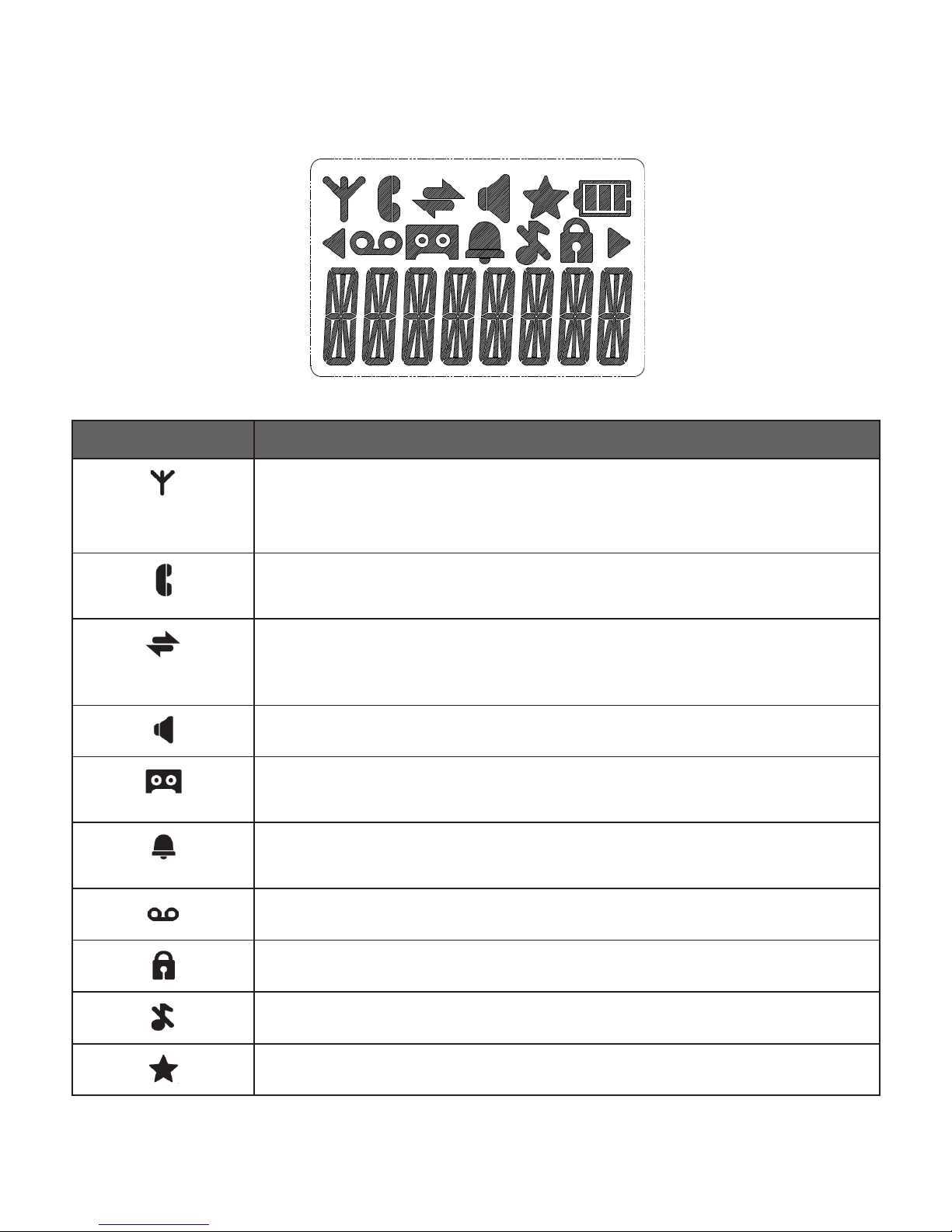
13
3.4 Handset LCD Display Icons and Symbols
The LCD display gives you information on the current status of the telephone.
Display icons Icons can be Steadily on (visible), Flashing or Off (not visible)
Steadily on when there is a stronger reception signal.
Flashes when there is a weaker reception signal.
Off when there is no reception signal.
Steadily on when a call is in progress.
Flashes when there is an incoming call.
Steadily on when an intercom call is in progress.
Flashes when there is an incoming intercom call or the call is on
hold.
Steadily on when the speakerphone is turned on.
Steadily on when the answering machine (TAM) is turned on.
Flashes when new TAM message is received.
Steadily on when an alarm is set.
Flashes when the alarm time set before reaches.
Steadily on when there are new and unread voicemail messages.
Steadily on when the keypad is locked.
Steadily on when the ringer is switched off.
Steadily on when you have received missed calls.
Page 15

14
Steadily on when there are more digits before the text currently
displayed.
Steadily on when there are more digits after the text currently
displayed.
Steadily on when the battery is two-third charged.
Steadily on when the battery is one-third charged.
Flashes when low battery is detected, indicating that it needs
charging.
Animates when battery is charging.
Page 16

15
3.5 Menu Structure
When the handset is switched on and in idle mode:
1. Press .
2. Press to scroll to a menu option.
3. Press to select.
-OR-
Press to return to the previous screen.
-ORPress and hold to return to idle mode.
Main Menu CONTACTS CALL LOG
Sub menu Review contacts list
Under a Contacts entry:
ADD
VIEW
EDIT
DELETE
DEL ALL
CAPACITY
FASTDIAL
Review Call Log
Under a selected Call
Log entry:
STORE
DELETE
DEL ALL
DETAILS
Key Press
BS SET HS SET MEM KEY
RINGER
RING VOL
DEL HS
DIALMODE
FLASH
BARGEIN
CHG PIN
RINGER
TONE
EQLIZER
SEL BASE
LANGUAGE
HS NAME
DISPLAY
AUTO ANS
MAILBOX
M1
M2
Page 17

16
CLOCK ALARM REGISTER
DATE FMT
TIME FMT
SET TIME
SET DATE
ON
OFF
PIN?
DEFAULT TAM
PIN? PLAYBACK
DEL ALL
MEMO
ON/OFF
SETTINGS
ANS MODE
OGM SET
ANS DLAY
REC TIME
COMPRESS
SCREEN
REMOTE
CHG PIN
Page 18

17
3.6 Base LCD Display
The screen display gives you information on the current status of the telephone.
This will display when there is a new CID entry or if one is being
viewed.
Indicate a call is in progress.
This will display when you are in the phonebook menu.
This will display when the same caller has called more than once
Indicate that speakerphone is being used.
#
Indicate the sequence number of the CID record.
Indicate that the ringer is switched off.
AM
PM
Indicate the time format.
Page 19

18
3.7 Base Menu Structure
In idle mode, pressing MENU/OK will access the menu. Refer to the following for
the menu structure.
Main Menu PHONEBOOK CALL LOG DATE & TIME LANGUAGE
Sub menu VIEW
ADD
EDIT
DELETE
DELETE ALL
PB STATUS
MISSED
RECEIVED
DIALED
TIME FORMAT
SET CLOCK
ENGLISH
DEUTSCH
FRANÇAIS
ITALIANO
ESPAÑOL
РУССКИЙ
SETTINGS PAGE ALL HS REGISTRATION ANS. MACHINE
RING SETUP
DELETE HS
FLASH TIME
KEY TONE
CHANGE PIN
BS DEFAULT
MSG PLAYBACK
DELETE ALL
MEMO
TAM ON/OFF
TAM SETTINGS
ANSWER MODE
OGM SETTINGS
ANSWER DELAY
RECORD TIME
TAM LANGUAGE
BS SCREENING
REMOTE ACC.
COMPRESSION
CHANGE PIN
TAM DEFAULT
///
/
/
/
MENU/OK
/
Key Press
Page 20

19
4. USE YOUR PHONE
4.1 Switch On/Off the Handset
Press and hold .
4.2 Make a Call
Using the handset:
Enter phone number.
Press .
Using the base:
Enter the phone number.
Lift the corded handset.
-OR-
Press SPEAKER.
4.3 Make a Call from Direct Access Memory
Using the handset:
Press and hold M1 or M2 to dial the number pre-stored into the keys respectively.
NOTES
• You need to set the direct access number rst. See section 8.3.11.
Using the base:
In idle mode,
press any direct memory key in which a number is stored
.
-OR-
Lift the corded handset or press SPEAKER, and then
press any direct memory
key in which a number is stored
.
NOTES
• You need to set the direct access number rst. See section 8.6.8.
1.
2.
1.
2.
Page 21

20
4.4 Answer an Incoming Call
Using the handset:
Press .
-OR-
If AUTO ANSWER is ON:
Lift the handset.
Using the base:
Lift the corded handset
-ORPress SPEAKER.
4.5 Adjust Listening Volume During a Call
Using the handset:
To adjust listening volume during a call:
Press or on the right side of the handset.
Using the base:
To adjust listening volume during a call:
Press / .
4.6 Volume Booster Feature
The volume booster feature allows you to amplify the handset earpiece volume to
compensate for the ear’s limited sensitivity.
Using the handset:
To turn on or off the volume booster feature during a call:
• Press .
Using the base:
To turn on or off the volume booster feature during a call:
• Press BOOSTER.
Page 22

21
4.7 Mute / end mute a Call (Microphone Off/On)
Using the handset:
To mute or end mute the microphone during a call:
Press .
Using the base:
To mute or end mute the microphone during a call:
Press INT/MUTE/CLEAR
4.8 End a Call
Using the handset:
Press .
-OR-
Place the handset on the charger.
Using the base:
During a call, put the corded handset on the base station to end the call.
-ORPress SPEAKER if you have a call in speakerphone mode.
4.9 Turn the Silent Mode On/Off
Using the handset:
Press and hold .
4.10 Turn the Keypad Lock On/Off
Using the handset:
Press and hold .
•
•
Page 23

22
4.11 Redial the Last Number
4.11.1 Redial a Number from the Redial List
Using the handset:
Press .
p
q
→ (a desired entry).
Press .
Using the base:
Press .
-OR-
Press MENU/OK → / → CALL LOG.
Press MENU/OK → / → DIALED.
Press MENU/OK.
Press / → (a desired entry).
Lift the corded handset.
-ORPress SPEAKER.
NOTE
If there is no number in the list, the display shows “EMPTY”.
4.11.2 Store a Redial Number into the Contacts
Using the handset:
Press .
p
q
→ (a desired entry).
Press →
p
q
→ STORE.
Press → Enter name.
Press → Edit number.
Press →
p
q
→ (a desired melody).
Press .
1.
2.
3.
1.
2.
3.
1.
2.
3.
4.
5.
6.
7.
Page 24

23
Using the base:
Press .
-OR-
Press MENU/OK → / → CALL LOG.
Press MENU/OK → / → DIALED.
Press MENU/OK.
2.
p
q
→ (a desired entry).
3. Press MENU/OK → ADD TO PB?.
4. Press MENU/OK → Enter name.
5. Press MENU/OK → Edit number.
6. Press MENU/OK → / (a desired melody).
7. Press MENU/OK.
4.11.3 Delete a Redial Number
Using the handset:
Press .
p
q
→ (a desired entry).
Press →
p
q
→ DELETE.
Press .
Using the base:
Press .
-OR-
Press MENU/OK → / → CALL LOG.
Press MENU/OK → / → DIALED.
Press MENU/OK.
2.
p
q
→ (a desired entry).
3. Press MENU/OK → / → DELETE?.
4. Press MENU/OK twice.
1.
1.
2.
3.
4.
1.
Page 25

24
4.11.4 Delete the Entire Redial List
Using the handset:
Press .
p
q
→ (a desired entry).
Press →
p
q
→ DEL ALL.
Press twice.
Using the base:
Press .
-OR-
Press MENU/OK → / → CALL LOG.
Press MENU/OK → / → DIALED.
Press MENU/OK.
2.
p
q
→ (a desired entry).
3. Press MENU/OK → / → DELETE ALL?.
4. Press MENU/OK twice.
1.
2.
3.
4.
1.
Page 26

25
5 CONTACTS
5.1 Add a New Contacts Entry
Using the handset:
Press →
p
q
→ CONTACTS.
Press .
NOTE
If there is no entry in the list, the display shows “EMPTY”.
3. Press →
p
q
→ ADD.
4. Press → Enter name.
5. Press → Enter number.
6. Press →
p
q
→ (a desired melody).
7. Press .
Using the base:
Press MENU/OK → PHONEBOOK.
Press MENU/OK → / → ADD.
Press MENU/OK → Enter name.
Press MENU/OK → Enter number.
Press MENU/OK → / → (a desired melody).
Press MENU/OK.
1.
2.
1.
2.
3.
4.
5.
6.
Page 27

26
5.2 Review a Contacts Entry
Using the handset:
Press →
p
q
→ CONTACTS.
Press →
p
q
→ (a desired entry).
3. Press →
p
q
→ VIEW.
4. Press .
Using the base:
Press PHONEBOOK to display the phonebook entrys.
5.3 Dial a Contacts Entry
Using the handset:
Press →
p
q
→ CONTACTS.
Press →
p
q
→ (a desired entry).
Press to dial out.
Using the base:
Press PHONEBOOK → / → (a desired entry).
Lift the corded handset.
-OR-
Press SPEAKER .
1.
2.
1.
1.
2.
3.
1.
2.
Page 28

27
5.4 Edit a Contacts Entry
Using the handset:
Press →
p
q
→ CONTACTS.
Press →
p
q
→ (a desired entry).
Press →
p
q
→ EDIT.
Press → Edit name.
Press → Edit number.
Press →
p
q
→ (a desired melody).
Press .
Using the base:
Press MENU/OK → PHONEBOOK.
Press MENU/OK → / → EDIT.
Press MENU/OK → / → (a desired entry).
Press MENU/OK → Edit name.
Press MENU/OK → Edit number.
Press MENU/OK → / → (a desired melody).
Press MENU/OK.
5.5 Delete a Contacts Entry
Using the handset:
Press →
p
q
→ CONTACTS.
Press →
p
q
→ (a desired entry).
Press →
p
q
→ DELETE.
Press .
Using the base:
Press MENU/OK → PHONEBOOK.
Press MENU/OK → / → DELETE.
Press MENU/OK → / → (a desired entry).
Press MENU/OK twice.
1.
2.
3.
4.
5.
6.
7.
1.
2.
3.
4.
5.
6.
7.
1.
2.
3.
4.
1.
2.
3.
4.
Page 29

28
5.6 Delete the Entire Contacts Entries
Using the handset:
Press →
p
q
→ CONTACTS.
Press twice →
p
q
→ DEL ALL.
Press twice.
Using the base:
Press MENU/OK → PHONEBOOK.
Press MENU/OK → / → DELETE ALL.
Press MENU/OK twice.
5.7 Check the Contacts Usage
You can check how many contacts entries have been occupied in your phone and
how many entries are available for you to store in the contacts.
Using the handset:
Press →
p
q
→ CONTACTS.
Press twice →
p
q
→ CAPACITY.
Press .
Using the base:
Press MENU/OK → PHONEBOOK.
Press MENU/OK → / → PB STATUS.
Press MENU/OK.
1.
2.
3.
1.
2.
3.
1.
2.
3.
1.
2.
3.
Page 30

29
5.8 Set the Fast Dial Numbers
After setting the fast dial numbers, you can dial to the pre-set numbers by pressing
and holding the respective digit keys from idle mode.
5.8.1 Add or Edit the Fast Dial Number
Using the handset:
Press →
p
q
→ CONTACTS.
Press twice →
p
q
→ FASTDIAL.
Press →
p
q
→ 2 - 9.
Press .
If there is no number stored in the selected key:
4. Press
p
q
→ (a desired entry).
5. Press .
If there is already a number stored in the selected key:
4. Press → EDIT.
5. Press to select an entry from the contacts list.
6. Press to conrm the setting.
5.8.2 Delete the Fast Dial Number
Using the handset:
Press →
p
q
→ CONTACTS.
Press twice →
p
q
→ FASTDIAL.
Press →
p
q
→ 2 - 9.
Press
p
q
→ The entry to be deleted.
Press →
p
q
→ DELETE.
Press .
1.
2.
3.
4.
1.
2.
3.
4.
5.
6.
Page 31

30
6
CALLER DISPLAY
(NETWORK DEPENDENT)
6.1 Call Log
This feature is available if you have subscribed to the Caller Line Identication
service from your telephone service provider.
If the caller number is disabled to send caller information, “WITHHELD“ will be
displayed.
In standby mode, if three unanswered calls are received, “3 CALLS” will be
displayed.
6.2 View the Call Log
Review the caller log history to nd out who called, to easily return a call, or to
save the caller’s name and number into your contacts. “EMPTY” appears if there
are no records in the call log.
Using the handset:
1. Press to access the call log.
-OR-
Press →
p
q
→ CALL LOG. Press .
Using the base:
Press MENU/OK → / → CALL LOG.
Press MENU/OK → / → MISSED or RECEIVED.
Press MENU/OK.
1.
2.
3.
Page 32

31
6.3 Store a Call Log Number into the Contacts
Using the handset:
1. Press to access the call log.
-OR-
Press →
p
q
→ CALL LOG. Press .
2.
p
q
→ (a desired entry).
3. Press →
p
q
→ STORE.
4. Press → Enter name.
5. Press → Edit number.
6. Press →
p
q
→ (a desired melody).
7. Press .
NOTE
If the contacts is full, “PB FULL” will be displayed. You need to delete some
entries from the contacts in order to save new ones.
Using the base:
Press MENU/OK → / → CALL LOG.
Press MENU/OK → / → MISSED or RECEIVED.
Press MENU/OK → (a desired entry).
Press MENU/OK → ADD TO PB?.
Press MENU/OK → Enter name.
Press MENU/OK → Edit number.
Press MENU/OK → / → (a desired melody).
Press MENU/OK.
1.
2.
3.
4.
5.
6.
7.
8.
Page 33

32
6.4 Delete an Entry in the Call Log
Using the handset:
1. Press to access the call log.
-OR-
Press →
p
q
→ CALL LOG. Press .
2.
p
q
→ (a desired entry).
3. Press →
p
q
→ DELETE.
4. Press .
Using the base:
Press MENU/OK → / → CALL LOG.
Press MENU/OK → / → MISSED or RECEIVED.
Press MENU/OK → (a desired entry).
Press MENU/OK → DELETE?.
Press MENU/OK twice.
1.
2.
3.
4.
5.
Page 34

33
6.5 Delete the Entire List of the Call Log
Using the handset:
1. Press to access the call log.
-OR-
Press →
p
q
→ CALL LOG. Press .
2. Press →
p
q
→ DEL ALL.
3. Press twice.
Using the base:
Press MENU/OK → / → CALL LOG.
Press MENU/OK → / → MISSED or RECEIVED.
Press MENU/OK twice → / DELETE ALL?.
Press MENU/OK twice.
6.6 View the Details of the a Call Entry
Using the handset:
1. Press to access the call log.
-OR-
Press →
p
q
→ CALL LOG. Press .
2.
p
q
→ (a desired entry).
3. Press →
p
q
→ DETAILS.
4. Press .
1.
2.
3.
4.
Page 35

34
7
VOICE MAIL (NETWORK DEPENDENT)
Voice Mail Waiting Indication (VMWI) is an indication given to you when a
new voice mail message is waiting on the telephone service provider. This feature
is available if you have subscribed to the voicemail service from you telephone
service provider. You can press and hold 1 to dial out to the voice mail number
directly to listen to your voice mail messages.
7.1 Access Voice Mail Messages
will display and the VMWI entry is stored in the call log when you have new
message in your voice mailbox.
Using the handset:
1. Press to access the call log.
-OR-
Press →
p
q
→ CALL LOG. Press .
2.
p
q
→ (a desired entry).
3. Press to dial out to the voice mail server.
7.2 Delete VMWI Entries
Using the handset:
To delete a single VMWI entry from the call log:
1. Press to access the call log.
-OR-
Press →
p
q
→ CALL LOG. Press .
2.
p
q
→ (a desired entry).
3. Press →
p
q
→ DELETE.
4. Press .
Page 36

35
Using the handset:
To delete all VMWI entries from the call log:
1. Press to access the call log.
-OR-
Press →
p
q
→ CALL LOG. Press .
2. Press and hold 4 to delete all VMWI entries.
NOTES
• When all VMWI entries have been deleted, the will disappear.
• If you choose the DEL ALL function in the call log, the handset will also delete
all VMWI entries and call log entries.
Page 37

36
8 PHONE SETTINGS
Your phone comes with a selection of settings that you can change to personalize
your phone the way you like it to work.
8.1 Clock Settings
You will need to set the correct time and date so that you know when you received
answering machine (applicable to model with answering machine) or call log
entries.
8.1.1 Set the Date Format
Using the handset:
1. Press →
p
q
→ CLOCK.
2. Press →
p
q
→ DATE FMT.
3. Press →
p
q
→ DD-MM-YY / MM-DD-YY.
4. Press .
8.1.2 Set the Time Format
Using the handset:
1. Press →
p
q
→ CLOCK.
2. Press →
p
q
→ TIME FMT.
3. Press →
p
q
→12 HR / 24 HR.
4. Press to conrm.
8.1.3 Set the Time
Using the handset:
1. Press →
p
q
→ CLOCK.
2. Press →
p
q
→ SET TIME.
3. Press → Enter time.
4. Press .
NOTE
If time has been set before, the current time will display, otherwise, “HH:MM” will
be displayed.
Page 38

37
8.1.4 Set the Date
Using the handset:
1. Press →
p
q
→ CLOCK.
2. Press →
p
q
→ SET DATE.
3. Press → Enter date.
4. Press .
NOTE
If date has been set before, the current date will display, otherwise, “DD-MM-YY”
will be displayed.
Using the base:
The format for the date is YYYY-MM-DD, and the time is HH:MM in either 12-hour
or 24-hour format.
Press MENU/OK → / → DATE & TIME.
Press MENU/OK → / → SET CLOCK.
Press MENU/OK → / → Set the year.
Press MENU/OK → / → Set the month.
Press MENU/OK → / → Set the date.
Press MENU/OK → / → Set the hour.
Press MENU/OK → / → Set the minutes.
Press MENU/OK.
1.
2.
3.
4.
5.
6.
7.
8.
Page 39

38
8.2 Alarm Settings
Using the handset:
1. Press →
p
q
→ ALARM.
2. Press →
p
q
→ ON / OFF.
3. Press .
If ON is selected:
1. Press → Enter time.
2. Press . You will need to set the snooze function.
3. Press →
p
q
→ ON / OFF.
4. Press .
8.3 Handset Settings
Using the handset:
8.3.1 Set the Ringer Melody for External Calls
1. Press →
p
q
→ HS SET.
2. Press →
p
q
→ RINGER.
3. Press →
p
q
→ EXT RING.
4. Press →
p
q
→ (a desired melody).
5. Press .
8.3.2 Set the Ringer Melody for Internal Calls
Using the handset:
1. Press →
p
q
→ HS SET.
2. Press →
p
q
→ RINGER.
3. Press →
p
q
→ INT RING.
4. Press →
p
q
→ (a desired melody).
5. Press .
Page 40

39
8.3.3 Set the Ringer Volume
You can set the ringer volume level. A total of 6 ringer volume levels including
VOLUME OFF are provided for your selection.
Using the handset:
1. Press →
p
q
→ HS SET.
2. Press →
p
q
→ RINGER.
3. Press →
p
q
→ RING VOL.
4. Press →
p
q
→ (a desired volume).
5. Press .
8.3.4 Set the Alert Tones
A single beep is emitted when you press a key. You can turn on or off the key
tone. You can also turn on the alert tones when low battery and out of range are
detected. Low battery tone will be emitted while you are talking with the phone to
alert you that you need to charge your battery.Out of range tone will be emitted
while the handset is out of range from the base.
Using the handset:
1. Press →
p
q
→ HS SET.
2. Press →
p
q
→ TONE.
3. Press →
p
q
→ KEY TONE / LOW BATT / OUTRANGE.
4. Press →
p
q
→ ON / OFF.
5. Press .
8.3.5 Set the Equalizer
The phone has three different frequency range lters to compensate for the ear’s
limited sensitivity in these ranges
Using the handset:
1. Press →
p
q
→ HS SET.
2. Press →
p
q
→ EQLIZER.
3. Press →
p
q
→ NATURAL / BASS / TREBLE.
4. Press .
Page 41

40
8.3.6 Select the Base
If you have registered the handset to more than one base, you can select any one
of them to use with your handset.
Using the handset:
1. Press →
p
q
→ HS SET.
2. Press →
p
q
→ SEL BASE.
3. Press →
p
q
→ (a desired base).
4. Press .
8.3.7 Rename the Language
1. Press →
p
q
→ HS SET.
2. Press →
p
q
→ LANGUAGE.
3. Press → (a desired language).
4. Press .
8.3.8 Rename the Handset
Using the handset:
1. Press →
p
q
→ HS SET.
2. Press →
p
q
→ HS NAME.
3. Press → Edit handset name.
4. Press .
8.3.9 Choose the Information to be Displayed in Idle
Using the handset:
1. Press →
p
q
→ HS SET.
2. Press →
p
q
→ DISPLAY.
3. Press →
p
q
→ HS NAME / TIME.
4. Press .
Page 42

41
8.3.10 Set the Auto Answer
If you turn on the auto answer feature, you can pick up the call without pressing
any key.
Using the handset:
1. Press →
p
q
→ HS SET.
2. Press →
p
q
→ AUTO ANSWER.
3. Press →
p
q
→ ON / OFF.
4. Press .
8.3.11 Set the Mailbox Number
You can save a mailbox number into your handset. To dial the mailbox number,
press and hold 1 on the handset.
Using the handset:
1. Press →
p
q
→ HS SET.
2. Press →
p
q
→ MAILBOX.
3. Press → Enter the mailbox number.
4. Press to conrm.
8.3.12 Set the Direct Memory Keys
There are two direct memory keys M1 and M2. You can store two numbers into
these keys and dial them directly from idle mode.
Using the handset:
1. Press →
p
q
→ MEM KEY.
3. Press →
p
q
→ M1 / M2.
4. Press → Enter new number / Edit the number stored.
5. Press .
Page 43

42
8.4 Base Settings using the Handset
8.4.1 Set the Base Ringer Melody
You can set the melody to personalize your base ringer. A total of 5 melodies are
provided for your selection.
Using the handset:
1. Press →
p
q
→ BS SET.
2. Press →
p
q
→ RINGER.
3. Press →
p
q
→ (a desired melody).
4. Press .
NOTE
The respective ringer melody will be played during your selection.
8.4.2 Set the Base Ringer Volume
You can set the ringer volume level. A total of 6 ringer volume levels including
VOLUME OFF are provided for your selection.
Using the handset:
1. Press →
p
q
→ BS SET.
2. Press →
p
q
→ RING VOL.
3. Press →
p
q
→ (a desired volume).
4. Press .
NOTE
The respective ringer volume will be played during your selection.
8.4.3 Set the Dial Mode
The dial mode settings is country dependent. Please contact your local service
provider for the correct settings.
Using the handset:
1. Press →
p
q
→ BS SET.
2. Press →
p
q
→ DIALMODE.
3. Press →
p
q
→ TONE / PULSE.
4. Press .
Page 44

43
8.4.4 Set the Flash Time
The ash time settings is country dependent. Please contact your local service
provider for the correct settings.
Using the handset:
1. Press →
p
q
→ BS SET.
2. Press →
p
q
→ FLASH.
3. Press →
p
q
→ SHORT / MID / LONG.
4. Press .
8.4.5 Set the Barge-in Protection
You can turn on the “barge-in” feature to prevent calls from being interupted
when another registered handset is lifted (applicable when extra handset(s) is/are
registered).
Using the handset:
1. Press →
p
q
→ BS SET.
2. Press →
p
q
→ BARGEIN.
3. Press →
p
q
→ OFF / ON.
4. Press .
8.4.6 Change the System PIN Code
A 4-digit system PIN code is used for changing the system settings of the base
station. It is used to protect your phone against unauthorized use. The default
system PIN code is 0000.
Using the handset:
1. Press →
p
q
→ BS SET.
2. Press →
p
q
→ CHG PIN.
3. Press .
4. Enter old PIN (default: 0000).
5. Press → Enter new PIN.
6. Press → Enter new PIN again.
7. Press to conrm.
Page 45

44
8.5 Reset Your Phone
You can reset your phone to the default settings. After reset, all your personal
settings, call log entries and redial list entries will be deleted, but your contacts
remains unchanged.
Using the handset:
1. Press →
p
q
→ DEFAULT.
2. Press .
3. Enter the 4-digit PIN (default: 0000).
4. Press twice.
Page 46

45
8.6 Base Settings using the Base
8.6.1 Set the Ringer Melody for Internal Calls
Using the base:
Press MENU/OK → / → SETTINGS.
Press MENU/OK → RING SETUP.
Press MENU/OK → / → INT. RING.
Press MENU/OK → MELODY.
Press MENU/OK → / → (a desired melody).
Press MENU/OK.
8.6.2 Set the Ringer Melody for External Calls
Using the base:
Press MENU/OK → / → SETTINGS.
Press MENU/OK → RING SETUP.
Press MENU/OK → EXT. RING.
Press MENU/OK → MELODY.
Press MENU/OK → / → (a desired melody).
Press MENU/OK.
8.6.3 Set the Ringer Volume
You can adjust the volume level of the ringer for internal call (INT RING) and
external call (EXT RING) separately.
Using the base:
Press MENU/OK → / → SETTINGS.
Press MENU/OK → RING SETUP.
Press MENU/OK → EXT. RING.
Press MENU/OK → VOLUME.
Press MENU/OK → / → (a desired volume).
Press MENU/OK.
1.
2.
3.
4.
5.
6.
1.
2.
3.
4.
5.
6.
1.
2.
3.
4.
5.
6.
Page 47

46
8.6.4 Set the Flash Time
The default ash time is best suitable for your country and network operator. It is
unlikely that you should need to change this setting unless advised to do so.
Using the base:
Press MENU/OK → / → SETTINGS.
Press MENU/OK → / → FLASH TIME.
Press MENU/OK → / → (a desired ash time).
Press MENU/OK to conrm.
8.6.5 Set the Key Tone
The key tone is a conrmation beep when you press any key. It is set on by
default, but can be turned off, if desired.
Using the base:
Press MENU/OK → / → SETTINGS.
Press MENU/OK → / → KEY TONE.
Press MENU/OK → / → ON / OFF.
Press MENU/OK.
8.6.6 Change the System PIN
Using the base:
Press MENU/OK → / → SETTINGS.
Press MENU/OK → / → CHANGE PIN.
Press MENU/OK → Enter old PIN (default: 0000).
Press MENU/OK → enter new PIN.
Press MENU/OK →
enter new PIN again.
Press MENU/OK.
1.
2.
3.
4.
1.
2.
3.
4.
1.
2.
3.
4.
5.
6.
Page 48

47
8.6.7 Set the Base Language
You can choose the language to be displayed on the base station screen from a
total of 6 languages.
Using the base:
Press MENU/OK → / →LANGUAGE.
Press MENU/OK → / → (a desired language).
Press MENU/OK.
8.6.8 Set the Memory Keys
There are three photo speed dial memory keys 1, 2, and 3 on the right side of
the telephone base, and one direct memory key M4, for you to store frequent use
numbers.
After a number is stored in any of these memory keys, you can simply press once
on one of these memory keys to dial out to the number stored in it directly.
Using the base:
When idle mode, enter the telephone number you want to store.
Press and hold any of the memory keys.
To insert a photo:
You can insert a desired photo into the compartment of the three photo speed dial
memory keys 1, 2, and 3, or write the contact name on the photo speed dial card.
Crop your desired photo to the size as indicated below.
Put the cropped photo into the photo speed dial compartment. Then ip down
the photo speed dial compartment cover.
1.
2.
3.
1.
2.
1.
2.
20mm
21.95 mm
&,'
,17087(&/($5
0
)/$6+
%2267(5
63($.(5
,186( 5,1*
Page 49

48
8.7 Reset Your Phone
You can reset your phone to the default settings. After reset, all your personal
settings and call list entries will be deleted, but your phonebook list remains
unchanged.
Using the base:
You can reset all of your base settings to their default settings. After a reset, all
your personal base settings, call list entries, redial list entries and answering
messages will be deleted.
Press MENU/OK → / → SETTINGS.
Press MENU/OK → / → BS DEFAULT.
Press MENU/OK → Enter the 4-digit PIN (default: 0000)
Press MENU/OK.
1.
2.
3.
4.
Page 50

49
9 ANSWERING MACHINE
Your telephone base includes a telephone answering machine that records
unanswered calls when it is on. The answering machine can store up to 59
messages within the maximum recording time of approximately 15 minutes. As
well as recording incoming messages, you can record memos for other users of
your phone.
9.1 Switching Answering Machine On/Off
Using a handset:
1. Press →
p
q
→ TAM.
2. Press →
p
q
→ ON/OFF.
3. Press →
p
q
→ ON / OFF.
4. Press .
Using the base direct key:
You can switch on / switch off the TAM function by pressing ANS ON/OFF.
Using the base menu:
Alternatively, you can switch the TAM on or off using the base menu.
Press MENU/OK → / → ANS. MACHINE.
Press MENU/OK → / → TAM ON/OFF.
Press MENU/OK → / → ON / OFF.
Press MENU/OK.
1.
2.
3.
4.
Page 51

50
9.2 Play Messages on TAM
If you have new messages, the display will show e.g. 02/05 MSGS, which means
you have 2 new message out of total 5 messages. New messages are played rst,
and then are saved as old messages, until they are deleted. Old messages are
played again after all new messages are played completely.
Using a handset:
1. Press →
p
q
→TAM.
2. Press →
p
q
→ PLAYBACK.
3. Press → Start playing back the messages from speakerphone.
Press 5 – stop message playback.
Press 4 – skip to repeat playing the current message from the beginning.
Press 4 twice – skip backward to the previous message.
Press 6 – skip to play next message.
Press 2 – delete the current message playback.
4. Press .
Using the base direct key:
Press PLAY/STOP – listen to messages and memos.
Press PLAY/STOP – stop the playback.
Press
|
once – repeat the current message from the beginning.
Press
|
twice – skip back to the previous message during message
playback.
Press
|
– skip forward to the next message during message playback.
Press DELETE – delete the current message being played.
Using the base menu:
Press MENU/OK → / → ANS. MACHINE.
Press MENU/OK → MSG PLAYBACK.
Press MENU/OK → start playing back the messages from speakerphone.
•
•
•
•
1.
2.
3.
4.
5.
1.
2.
3.
Page 52

51
9.3 Delete all Messages on TAM
Using a handset:
1. Press →
p
q
→ TAM.
2. Press →
p
q
→ DEL ALL.
3. Press twice.
Using the base:
Press MENU/OK → / → ANS. MACHINE.
Press MENU/OK → / → DELETE ALL.
Press MENU/OK twice.
NOTE:
You cannot delete new messages, so you will have to play them before trying to
delete.
9.4 Record Memos on TAM
You can record your memo message for another user. When you record a memo,
the message counter will increase by one and the message can be played in the
same way as answering machine messages. Memo recording can still function
even when the answering machine is turned off.
Using a handset:
1. Press →
p
q
→ TAM.
2. Press →
p
q
→ MEMO.
3. Press → start recording the memo.
4. Press → stop and save the memo.
-OR-
Press → quit memo recording without saving.
Using the base:
Press MENU/OK → / → ANS. MACHINE.
Press MENU/OK → / → MEMO.
Press MENU/OK → start recording the memo.
Press MENU/OK → stop and save the memo.
-OR-
Press INT/MUTE/CLEAR → quit memo recording without saving.
1.
2.
3.
1.
2.
3.
4.
Page 53

52
9.5 Answering Machine Setting
9.5.1 Set the Answer Mode
By default, the answer machine is set in ANS&REC mode which allows callers to
leave a message. This mode can be changed to ANSONLY which does not allow
callers to leave a message. In that case, your callers will be prompted to call back
later.
You can select ANS & REC or ANSWER ONLY for the answering machine.
Using a handset:
1. Press →
p
q
→ TAM.
2. Press →
p
q
→ SETTINGS.
3. Press → ANS MODE.
4. Press →
p
q
→ ANS&REC / ANSONLY.
5. Press .
Using the base:
Press MENU/OK → / → ANS. MACHINE.
Press MENU/OK → / → TAM SETTINGS.
Press MENU/OK → ANSWER MODE.
Press MENU/OK → / → ANS & REC or ANSWER ONLY.
Press MENU/OK.
9.5.2 Record your Outgoing Message (OGM)
You can record your own OGM for ANS & REC mode or ANSWER ONLY mode.
When you record your own OGM, it will be used when the answering machine
answers the call. If your personalized OGM is deleted, the pre-set OGM will be
restored automatically.
Using a handset:
1. Press →
p
q
→ TAM.
2. Press →
p
q
→ SETTINGS.
3. Press →
p
q
→ OGM SET.
4. Press →
p
q
→ ANS&REC or ANSONLY.
1.
2.
3.
4.
5.
Page 54

53
5. Press →
p
q
→ RECORD.
6. Press → start recording OGM.
7. Press → stop and save the OGM.
-OR-
Press → quit OSG recording without saving.
Using the base:
Press MENU/OK → / → ANS. MACHINE.
Press MENU/OK → / → TAM SETTINGS.
Press MENU/OK → / → OGM SETTINGS.
Press MENU/OK → / → ANS & REC or ANSWER ONLY.
Press MENU/OK → / → RECORD.
Press MENU/OK → start recording OGM.
Press MENU/OK → stop and save the OGM.
-OR-
Press INT/MUTE/CLEAR → quit OSG recording without saving.
9.5.3 Playback the Outgoing Message (OGM)
Using a handset:
1. Press →
p
q
→ TAM.
2. Press →
p
q
→ SETTINGS.
3. Press →
p
q
→ OGM SET.
4. Press →
p
q
→ ANS&REC / ANSONLY.
5. Press →
p
q
→ PLAYBACK.
6. Press →
p
q
→ playback OGM.
7. Press → stop OGM playback.
NOTE
If a personalized OGM is not recorded before, the pre-set OGM will be played.
1.
2.
3.
4.
5.
6.
7.
Page 55

54
Using the base direct key:
Press
|
– listen to the current OGM (ANS & REC or ANSWER ONLY).
Using the base menu:
Press MENU/OK → / → ANS. MACHINE.
Press MENU/OK → / → TAM SETTINGS.
Press MENU/OK → / → OGM SETTING.
Press MENU/OK → / → ANS & REC or ANSWER ONLY.
Press MENU/OK → / → PLAYBACK.
Press MENU/OK → / → playback OGM.
Press MENU/OK → stop OGM playback.
NOTE:
If a personalized OGM is not recorded before, the pre-set OGM will be played.
9.5.4 Delete a Personalized OGM (SET OGM to DEFAULT)
Using a handset:
1. Press →
p
q
→ TAM.
2. Press →
p
q
→ SETTINGS.
3. Press →
p
q
→ OGM SET.
4. Press →
p
q
→ ANS&REC or ANSONLY.
5. Press →
p
q
→ PLAYBACK.
6. Press →
p
q
→ playback OGM.
7. Press → delete OGM.
Using the base:
Press MENU/OK → / → ANS. MACHINE.
Press MENU/OK → / → TAM SETTINGS.
Press MENU/OK → / → OGM SETTING.
Press MENU/OK → / → ANS & REC or ANSWER ONLY.
Press MENU/OK → / → DEFAULT.
Press MENU/OK → Enter the 4-digit PIN (default: 0000).
Press MENU/OK.
1.
2.
3.
4.
5.
6.
7.
1.
2.
3.
4.
5.
6.
7.
Page 56

55
9.5.5 Set the Answer Delay
You can set the number of rings before the answering system answers and starts
playing your OGM.
Using a handset:
1. Press →
p
q
→ TAM.
2. Press →
p
q
→ SETTINGS.
3. Press →
p
q
→ ANSWER DELAY.
4. Press →
p
q
→ (a desired answer delay option).
5. Press .
Using the base:
Press MENU/OK → / → ANS. MACHINE.
Press MENU/OK → / → TAM SETTINGS.
Press MENU/OK → / → ANSWER DELAY.
Scroll MENU/OK → / → (a desired answer delay option).
Press MENU/OK.
9.5.6 Set the Recording Time of Incoming Message
You can set the maximum length of the recording time of the incoming messages.
Using a handset:
1. Press →
p
q
→ TAM.
2. Press →
p
q
→ SETTINGS.
3. Press →
p
q
→ RECORD TIME.
4. Press →
p
q
→ (a desired recording time).
5. Press .
Using the base:
Press MENU/OK → / → ANS. MACHINE.
Press MENU/OK → / → TAM SETTINGS.
Press MENU/OK → / → RECORD TIME.
Press MENU/OK → / → (a desired recording time).
Press MENU/OK.
1.
2.
3.
4.
5.
1.
2.
3.
4.
5.
Page 57

56
9.5.7 Set the TAM Language
You can choose the voice prompt language of the answering machine from a total
of 3 languages.
Using the base:
Press MENU/OK → / → ANS. MACHINE.
Press MENU/OK → / → TAM SETTINGS.
Press MENU/OK → / → TAM LANGUAGE.
Press MENU/OK → / → (a desired voice prompt language for answering
machine).
Press MENU/OK.
9.5.8 Turn On or Off the Base Screening
You can select to turn on or off the call screening on base. When the answering
machine is set to ON and when there is an incoming message, the base will start
call screening automatically after the preset numbers of rings of answer delay.
Using a handset:
1. Press →
p
q
→ TAM.
2. Press →
p
q
→ SETTINGS.
3. Press →
p
q
→ SCREEN.
4. Press →
p
q
→ ON / OFF.
5. Press .
Using the base:
Press MENU/OK → / → ANS. MACHINE.
Press MENU/OK → / → TAM SETTINGS.
Press MENU/OK → / → BS SCREENING.
Press MENU/OK → / → ON / OFF.
Press MENU/OK.
1.
2.
3.
4.
5.
1.
2.
3.
4.
5.
Page 58

57
9.5.9 Change the Compression Rate
Three different compression rates (HIGH, MID and LOW) are provided for you
to select different quality levels of recording incoming message. The lower the
compression rate, the higher the recording quality level attained, but the shorter
the total recording
time available.
Using a handset:
1. Press →
p
q
→ TAM.
2. Press →
p
q
→ SETTINGS.
3. Press →
p
q
→ COMPRESS.
4. Press →
p
q
→ (a desired compression rate).
5. Press .
Using the base:
Press MENU/OK → / → ANS. MACHINE.
Press MENU/OK → / → TAM SETTINGS.
Press MENU/OK → / → COMPRESSION.
Press MENU/OK → / → (a desired compression rate).
Press MENU/OK.
1.
2.
3.
4.
5.
Page 59

58
9.5.10 Activate Remote Access
Your phone lets you check your messages, or otherwise operate your answering
machine, by calling the answering machine when you are away from home by
entering a 4-digit remote access PIN on a tone-dialing phone. Use the 4-digit
remote access PIN code to prevent other people from unauthorized access of your
answering machine.
9.5.10.1 Change the 4-Digit Remote Access PIN
Using a handset:
1. Press →
p
q
→ TAM.
2. Press →
p
q
→ SETTINGS.
3. Press →
p
q
→ CHG PIN.
4. Press → Enter old PIN (default remode access PIN: 0000).
5. Press → Enter new PIN.
6. Press → Enter new PIN again.
7. Press .
Using the base:
Press MENU/OK → / → ANS. MACHINE.
Press MENU/OK → / → TAM SETTINGS.
Press MENU/OK → / → CHANGE PIN.
Press MENU/OK → Enter old PIN (default remote access PIN: 0000).
Press MENU/OK → Enter new PIN.
Press MENU/OK → Enter new PIN again.
Press MENU/OK.
1.
2.
3.
4.
5.
6.
7.
Page 60

59
9.5.10.2 Activate or Deactivate the Remote access
Using a handset:
1. Press →
p
q
→ TAM.
2. Press →
p
q
→ SETTINGS.
3. Press →
p
q
→ REMOTE.
4. Press →
p
q
→ ON / OFF.
5. Press .
Using the base:
Press MENU/OK → / → ANS. MACHINE.
Press MENU/OK → / → TAM SETTINGS.
Press MENU/OK → / → REMOTE ACC.
Press MENU/OK → ON / OFF.
Press MENU/OK.
9.5.10.3 Reset TAM to Default Settings
Using the base:
Press MENU/OK → / → ANS. MACHINE.
Press MENU/OK → / → TAM SETTINGS.
Press MENU/OK → / → TAM DEFAULT.
Press MENU/OK → Enter system PIN (default: 0000).
Press MENU/OK.
1.
2.
3.
4.
5.
1.
2.
3.
4.
5.
Page 61

60
9.5.10.4 Remote Operations
If you are away from your home, you can call your answering machine to switch on
or off the answering machine and listen to your messages remotely using another
tone-dialing phone.
Call from a tone-dialing phone.
When the answering machine answers the call and starts playing OGM, press
.
Enter the 4-digit Remote Access PIN (default PIN: 0000).
Press the following keys to carry out your desired function.
Keys Functions
While message is not
playing
While message is playing
2 Delete the current message
playback
4 Repeat playing the current
message from the beginning.
Press twice to skip backward to
the previous message.
5 Play the message
6 Skip forward to play the next
message
7 Turn on the answering machine
8 Stop the current message
playback
9 Turn off the answering machine
* Enter the 4-digit remote access
PIN
NOTE:
When your answering machine memory is full and the answer mode is in
ANS&REC (ANS & RECORD), the answer mode will change to ANSONLY
(ANSWER ONLY) automatically. It will change to ANS&REC (ANS &
RECORD) mode automatically after some messages have been deleted.
1.
2.
3.
4.
•
Page 62

61
10. TROUBLESHOOTING
If you have difculty with your phone, please try the suggestions listed below.
Problem Solutions
My telephone
does not work
at all.
Make sure the battery is installed and charged correctly.
For optimum daily performance, return the handset to
the telephone base after use.
Make sure the power adapter is securely plugged into
an outlet not controlled by a wall switch.
Make sure the telephone line cord is plugged rmly into
the telephone base and the telephone wall jack.
Unplug the electrical power to the telephone base.
Wait for approximately 15 seconds, then plug it back in.
Allow up to one minute for the handset and telephone
base to synchronize.
Remove and re-insert the battery. If that still does not
work, it might be necessary to purchase a new battery.
Disconnect the telephone base from the telephone
wall jack and plug in a working telephone. If the other
telephone does not work, the problem is probably in
the wiring or the telephone service. Call your telephone
service provider.
•
•
•
•
•
•
•
Low battery
shows on
screen.
Place the handset in the telephone base for recharging.
Remove and re-install the battery and use it until
fully depleted, then recharge the handset in the
telephone base.
If the above measures do not solve the problem,
replace the battery.
•
•
•
The battery do
not charge in
the handset or
the handset
battery do not
accept charge.
Make sure the handset is placed in the telephone
base correctly.
Remove and reinstall the battery, then charge for up to
16 hours.
Purchase a new battery.
•
•
•
Page 63

62
There is
interference
during a
telephone
conversation.
My calls fade
out when I
am using the
handset.
The handset may be out of range. Move it closer to the
telephone base.
If you subscribe to high-speed Internet service (digital
subscriber line - DSL) through your telephone line, you
must install a DSL lter between the telephone base and
the telephone wall jack. The lter prevents noise and caller
ID problems caused by DSL interference. Please contact
your DSL service provider for more information about DSL
lters.
Appliances or other cordless telephones plugged into the
same circuit as the telephone base can cause interference
Try moving the appliance or telephone base to another
outlet.
Other electronic products may cause interference to
your cordless telephone. Install your telephone as far
away as possible from the following electronic devices:
wireless routers, radios, radio towers, pager towers,
cellular telephones, digital telephones, intercoms, room
monitors, televisions, VCRs, personal computers, kitchen
appliances, and other cordless telephones.
If your telephone is plugged in with a modem or a surge
protector, plug the telephone (or modem/surge protector)
into a different location. If this doesn’t solve the problem,
re-locate your telephone or modem farther apart from each
other, or use a different surge protector.
The location of your telephone base can impact the
performance of your cordless phone. For better reception,
install the telephone base in a centralized location within
your home or ofce, away from walls or other obstructions.
In many environments, elevating the telephone base
improves
overall performance.
Disconnect the telephone base from the telephone wall
jack and plug in a corded telephone. If calls are still not
clear, the problem is probably in the wiring or telephone
service.
Contact your telephone service provider (charges might
apply).
If the other telephones in your home are having the same
problem, the problem is in the wiring or telephone service.
Contact your telephone service provider (charges may
apply).
•
•
•
•
•
•
•
•
•
•
•
Page 64

63
Common cure
for electronic
equipment.
If the telephone is not responding normally, put the handset in
the telephone base. If it does not respond, try the following (in
the order listed):
Disconnect the power to the telephone base.
Disconnect the battery on the handset.
Wait a few minutes before connecting power to the
telephone base.
Re-install the battery and place the handset in the
telephone base.
Wait for the handset to synchronize with the telephone
base. Allow up to one minute for this to take place.
•
•
•
•
•
This telephone is not equipped with a grounding function! Therefore some of the
functions may be limited when used in PBX systems.
Please contact the technical support of the network provider for further
information.
Page 65

64
Vtech Product Warranty
Dear Customer, Thank you for purchasing a VTech telephone. For the product
warranty applicable to this product, we refer you to the VTech website
www.euphones.vtech.com for on line registration. Your retailer will provide you
with a statutory 2-year warranty. If you have a problem within the rst 2 years
from purchase, call the warranty helpline or email them.
For Extended Warranty
Please keep a copy of your proof of purchase; you will need this when presenting
the product back to where you bought it from.
If you have a problem after 2 years of purchase, up to
5 years from purchase: Within 30 days of purchase you need to have
registered your device at www.euphones.vtech.com.
The following parts to your device are not covered by this extended warranty:
Batteries, Cables, Damage caused by pets, Damaged caused from being
dropped, Water Damage, Sun Exposure Damage.
Thank You.
1.
2.
11. WARRANTY
Page 66

65
This analog telephone DECT complies with the basic requirements contained
in the R&TTE Directive 1999/5/EC on ratio equipment and telecommunications
terminal equipment and is suitable for connection and operation in the member
state indicated on the base station and/or packaging.
The declaration of conformity may be viewed at www.euphones.vtech.com.
The CE symbol conrms the conformity of the telephone and the above directive.
12. APPROVAL AND CONFORMITY
Page 67

66
13. CARE AND MAINTENANCE
INSTRUCTIONS
Take care of your telephone
Your cordless telephone contains sophisticated electronic parts, so you must
treat it with care.
Avoid rough treatment.
Place the handset down gently.
Save the original packing materials to protect your telephone if you ever need
to ship it.
Avoid water
You can damage your telephone if it gets wet. Do not use the handset in the
rain, or handle it with wet hands. Do not install the telephone base near a sink,
bathtub or shower.
Electrical storms
Electrical storms can sometimes cause power surges harmful to electronic
equipment. For your own safety, take caution when using electric appliances
during storms.
Cleaning your telephone
Your telephone has a durable plastic casing that should retain its luster for
many years. Clean it only with a soft cloth slightly dampened with water or a
mild soap.
Do not use excess water or cleaning solvents of any kind.
NOTE
Remember that electrical appliances can cause serious injury if used when you
are wet or standing in water. If the telephone base should fall into water, DO NOT
RETRIEVE IT UNTIL YOU UNPLUG THE POWER CORD AND TELEPHONE
LINE CORDS FROM THE WALL. Then pull the unit out by the unplugged cords.
•
•
•
•
•
•
•
•
CAUTION
RISK OF EXPLOSION IF BATTERY IS REPLACED
BY AN INCORRECT TYPE.
DISPOSE OF USED BATTERY ACCORDING
TO THE INSTRUCTIONS.
Page 68

VTECH TELECOMMUNICATIONS LTD.
A member of THE VTECH GROUP OF COMPANIES.
© 2015 VTech Telecommunications Ltd. All Rights Reserved. V1.0. 12/15.
