Page 1
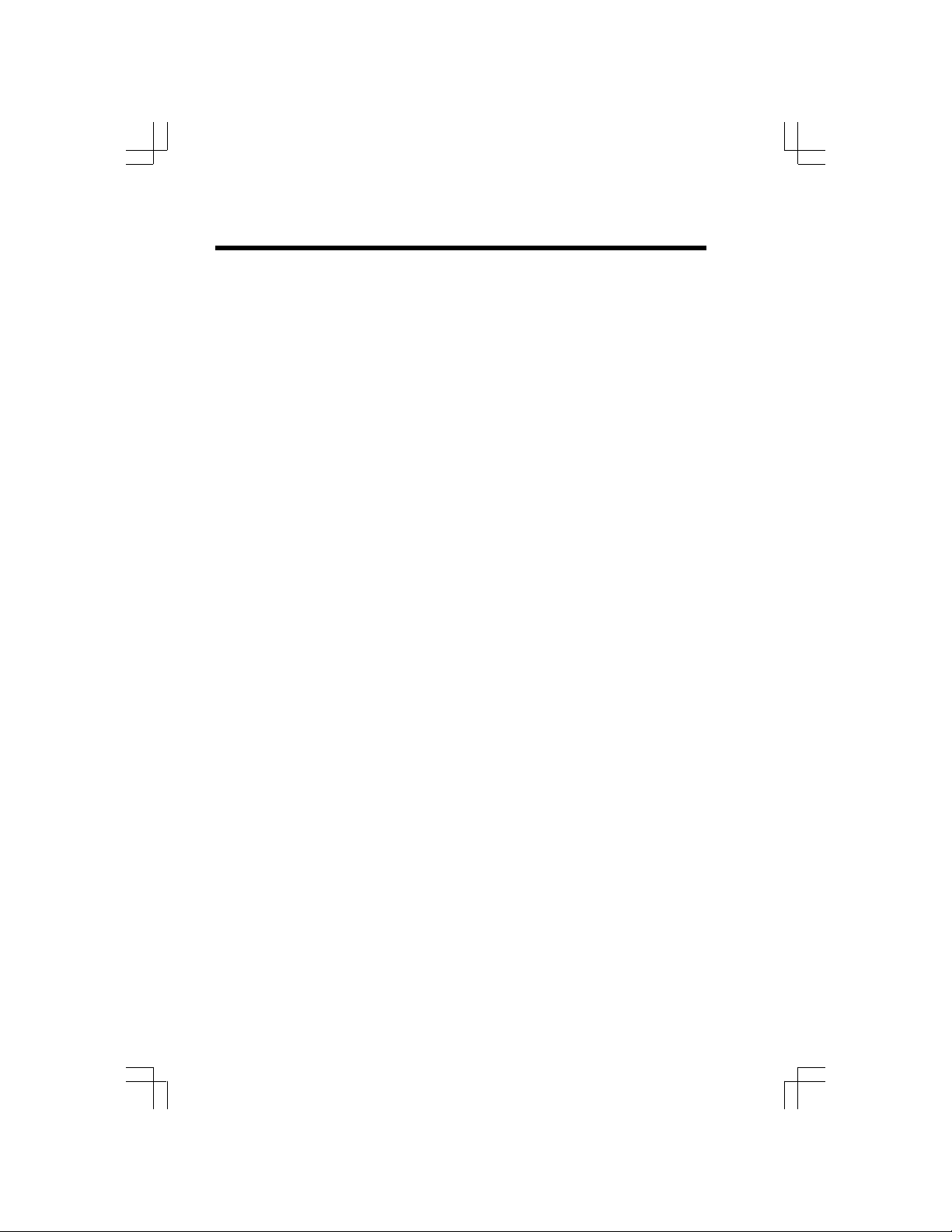
Important Safety Instructions
When using your telephone equipment, basic safety precautions should
always be followed to reduce the risk of fire, electric shock and injury, including
the following:
1. Read and understand all instructions.
2. Follow all warnings and instructions marked on the product.
3. Unplug this product from the wall outlet before cleaning. Do not use liquid
cleaners or aerosol cleaners. Use a damp cloth for cleaning.
4. Do not use this product near water (for example, near a bath tub, kitchen
sink, or swimming pool).
5. Do not place this product on an unstable surface. The product may fall,
causing serious damage.
6. Slots and openings in the Handset and Base Unit are provided for ventilation.
To protect it from overheating, these openings must not be blocked by
placing the product on a soft surface such as a bed, sofa or rug. This product
should never be placed near or over a radiator or heat register. This product
should not be placed in a built-in installation where proper ventilation is not
provided.
7. This product should be operated only from the type of power source
indicated on the marking label. If you are not sure of the type of power
supply to your home, consult your dealer or local power company.
8. Do not allow anything to rest on the power cord. Do not install this product
where the cord might be damaged by anyone walking on it.
9. Never push objects of any kind into this product through the slots in the
Handset and Base Unit as they may touch dangerous voltage points or
short out parts that could result in a risk of fire or electric shock. Never spill
liquid of any kind on the product.
10. To reduce the risk of electric shock, do not disassemble this product, but
take it to an authorized service facility. Opening or removing cabinet parts
other than specified access doors may expose you to dangerous voltages
or other risks. Incorrect reassembling can cause electric shock when the
appliance is subsequently used.
11. Do not overload wall outlets and extension cords as this can result in the risk
of fire or electric shock.
12. Unplug this product from the wall outlet and contact VTECH under the following
conditions:
A. When the power supply cord or plug is damaged or frayed.
B. If liquid has been spilled into the product.
C. If the product has been exposed to rain or water.
D. If the product does not operate normally by following the operating instructions.
Adjust only those controls that are covered by the operating instructions,
because improper adjustment of other controls may result in damage
and will often require extensive work by an authorized technician to restore the
product to normal operation.
E. If the product has been dropped and the cabinet has been damaged.
F. If the product exhibits a distinct change in performance.
1
Page 2
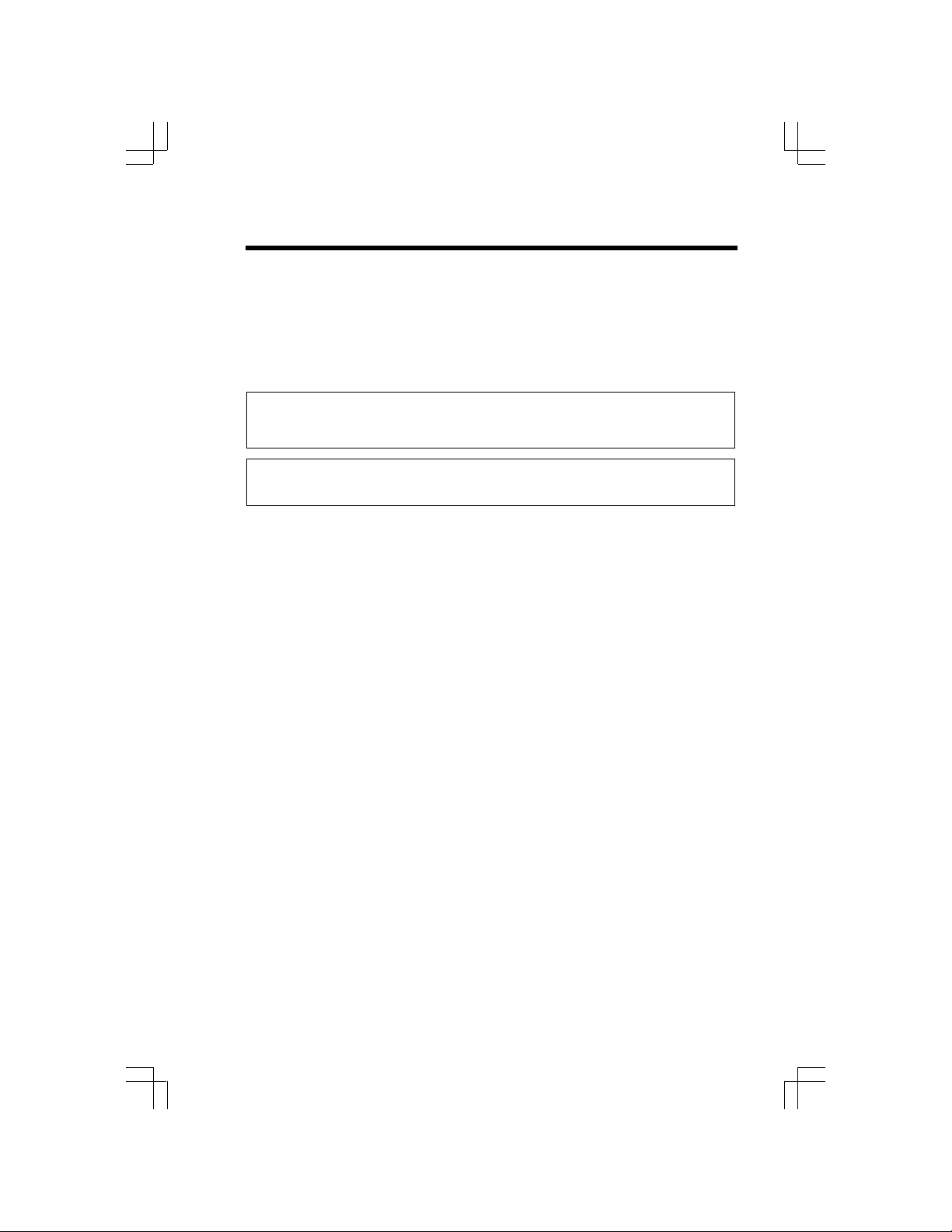
Important Safety Instructions
13. Avoid using a telephone (other than a cordless type) during an electrical
storm. There may be a remote risk of electric shock from lightning.
14. Do not use this or any cordless telephone to report a gas leak in the vicinity
of the leak.
15. Only put the Handset of your telephone next to your ear when it is in normal
talk mode.
VTECH COMMUNICATIONS INC.
CUSTOMER SERVICE: 1-800-595-9511. In Canada VTech Telecommunications
Canada Ltd. at 1-800-267-7377.
BEFORE USING YOUR ip 5856 SYSTEM, CAREFULLY PEEL OFF THE PROTECTIVE FILM COVERING THE DISPLAYS.
2
Page 3
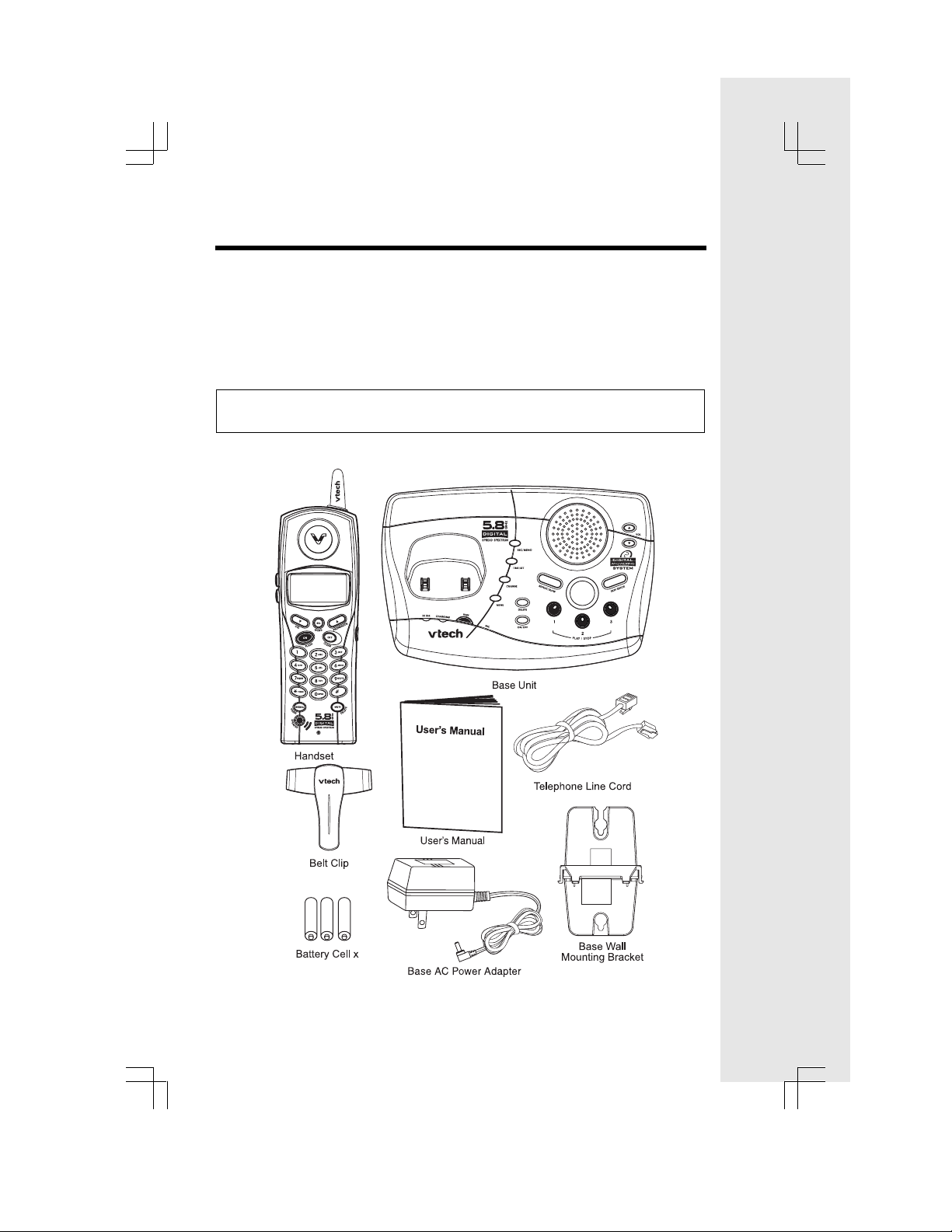
Parts Check List
1. Base Unit
2. Handset
3. Base AC Power Adapter
4. Telephone Line Cord
To purchase replacement battery cells, call VTech Communications, Inc. at
1-800-595-9511. In Canada, call VTech Telecommunications Canada Ltd. at
1-800-267-7377.
NOTE: Use only VTech batteries (part number 80-5380-00-00) or equivalent
AAA NiMH rechargeable batteries.
5. Belt Clip
6. Base Wall Mounting Bracket
7. User’s Manual
8. Battery Cells
3
3
Page 4
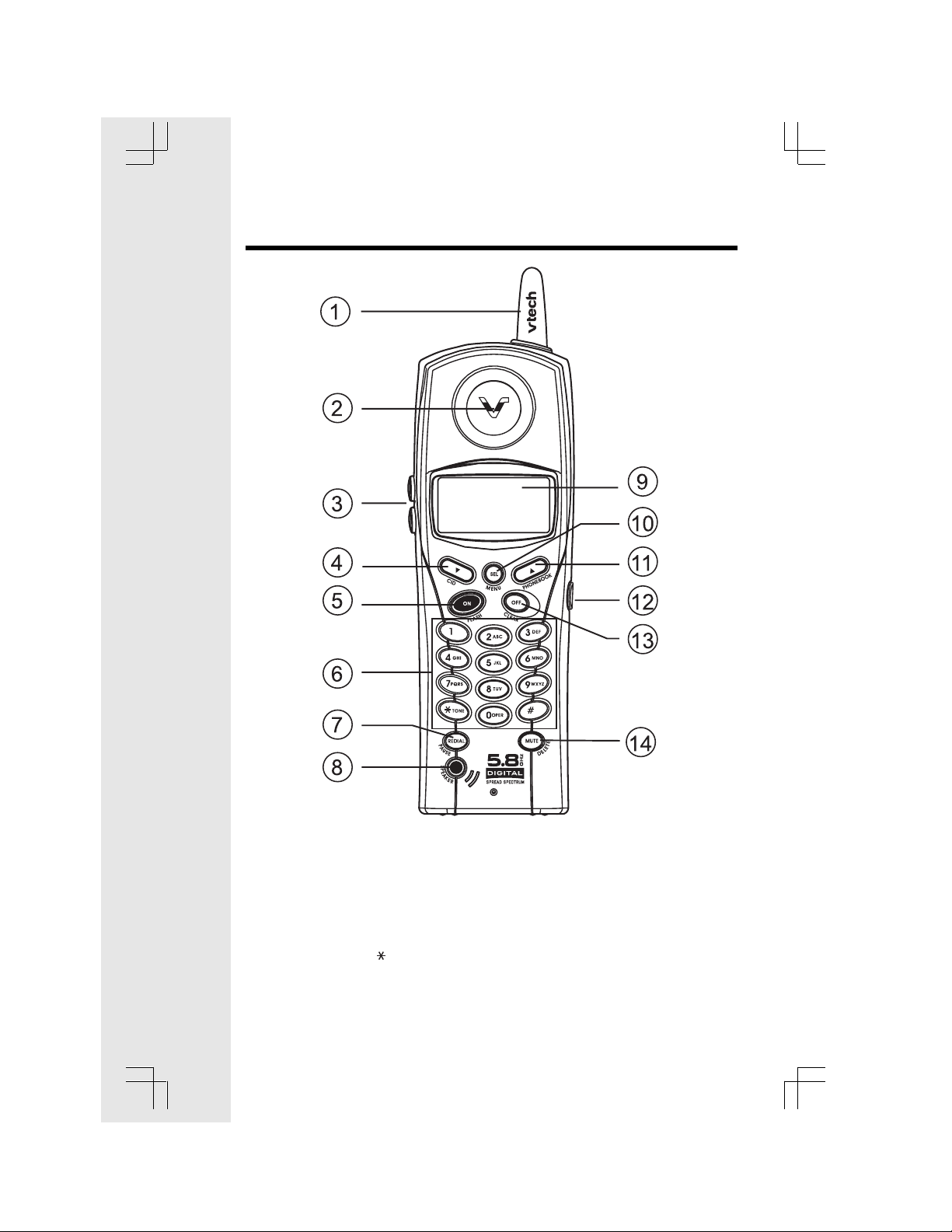
The Handset Layout
1. Antenna
2. Earpiece
3. Volume Control
4. CID (Scroll Down)
5. On (Flash)
6. Dialing Keys (0-9, , #)
7. Redial (Pause)
8. Speakerphone
9. LCD Display
10. Select (Menu)
11. Phonebook (Scroll Up)
12. Headset Jack (2.5mm)
13. Off (Clear)
14. Mute (Delete)
4
Page 5
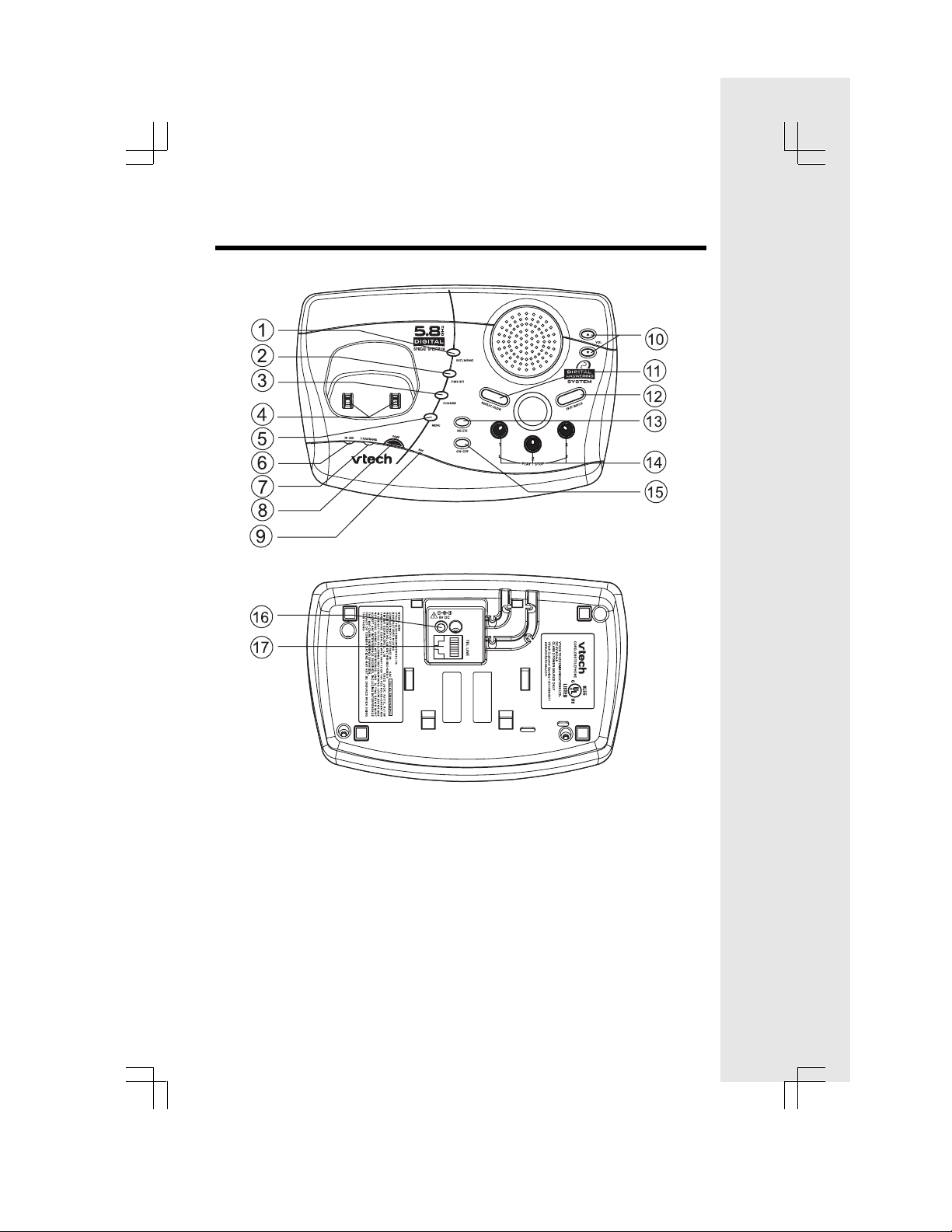
The Base Unit Layout
1. Rec/Memo
2. Time/Set
3. Change
4. Cradle Contacts
5. Menu
6. In Use LED
7. Charging LED
8. Page
9. Microphone
10. Volume Control
11. Repeat/Slow
12. Skip/Quick
13. Delete
14. Message Boxes (PLAY/STOP)
15. Answering Machine Control
(On/Off)
16. DC Connector Jack
17. Telephone Jack
5
Page 6
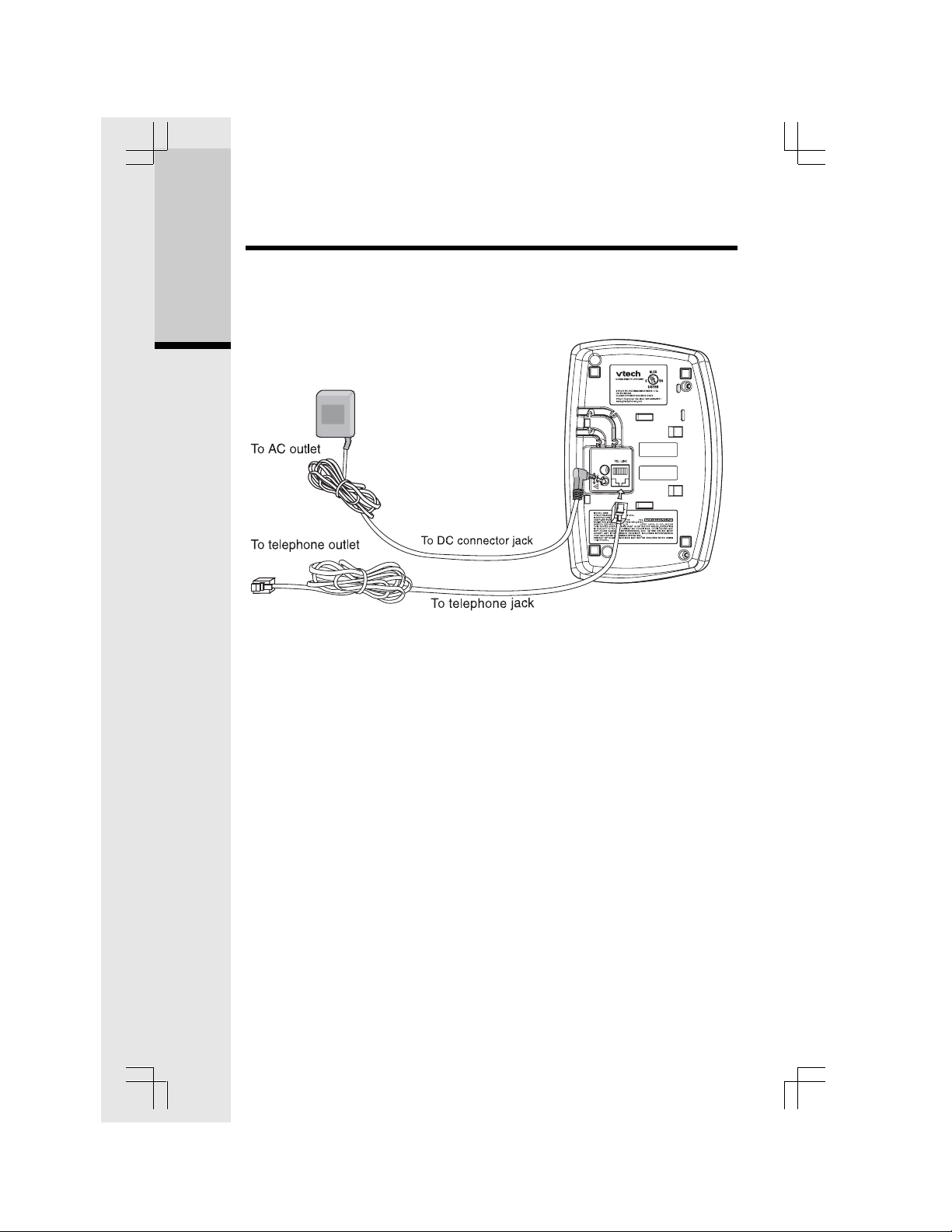
Setup
Connecting Power to Base Unit
Plug the AC power adapter into an electrical outlet, and the DC connector into
the bottom of the Base Unit.
Getting Started
6
Page 7
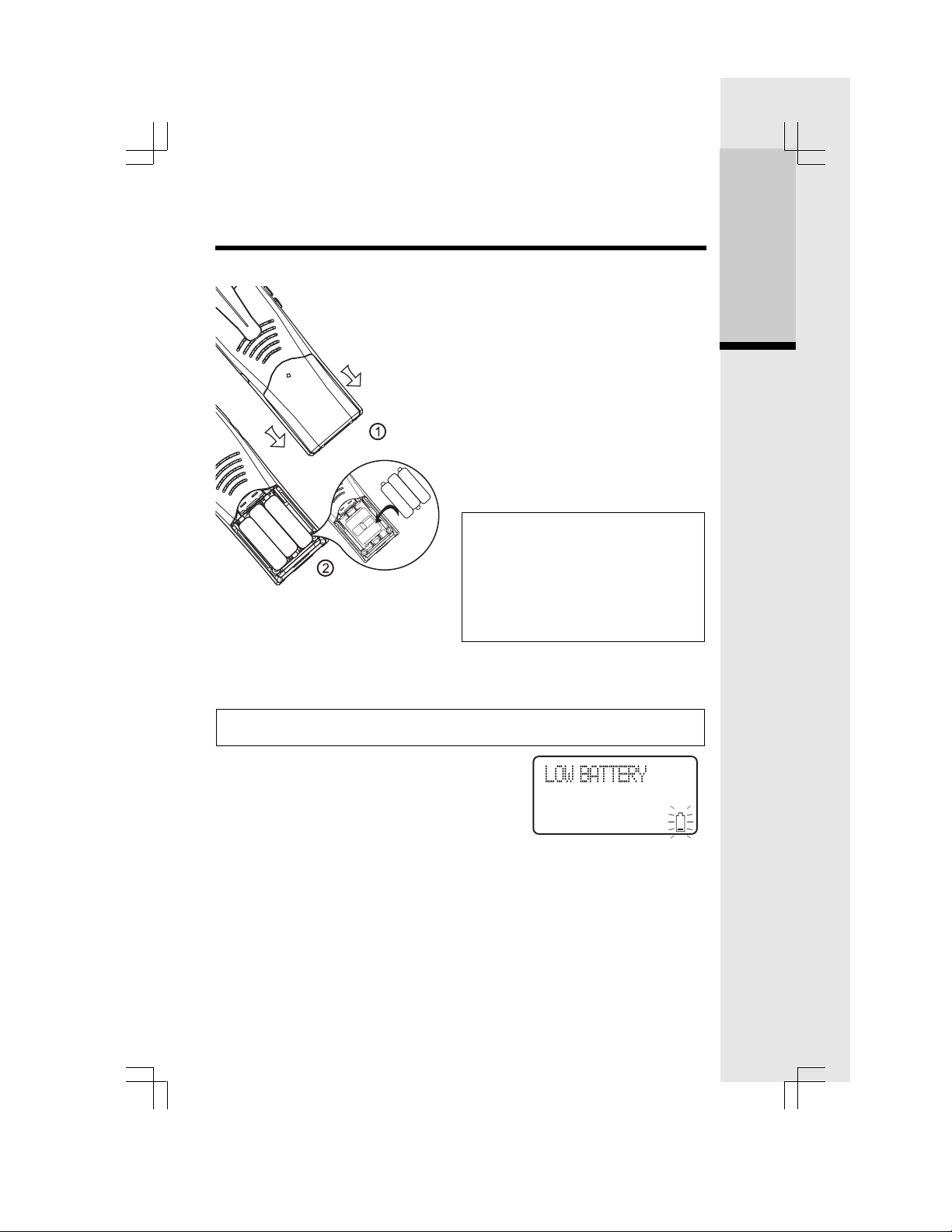
Setup
Installation of Battery Cells
1. Remove the battery cover by
sliding it downward.
2. Place the new battery cells in the
Handset with the positive and
negative poles aligned in the
battery compartment.
3. Replace the battery compartment
cover by sliding it upward.
4. If the new battery cells are not already
charged, place the Handset in its
Base, and allow it to charge for 10-12
hours. After the initial charge, a maintenance charge of 8 hours should be
sufficient.
WARNING: Alkaline batteries must
NOT be used in your ip 5856 cordless
telephone. Use only the batteries that
came with your phone, or contact our
Customer Service Center (contact information on page 2) to order additional batteries.
Charging the Handset Battery Cells
The Handset of your cordless telephone is powered by rechargeable battery cells. It
charges automatically whenever the Handset is in its Base.
You should charge the battery cells for 10-12 hours when you first receive
your phone.
You will know the battery cells need charging when:
• The low battery message is displayed:
• The Handset seems completely dead, the LCD
is completely clear and does not activate when
you press the keys.
NOTE: When in LOW BATTERY mode, the keypad sounds, backlighting and
speakerphone features will not work. When your battery cells have been
charged, these features will return to their normal function.
IMPORTANT:
1. Do not dispose of battery cells in a fire, they may explode.
2. Do not open or mutilate the battery cells. Toxic substances may be released,
causing harm to the eyes or skin.
3. Exercise care in handling battery cells in order to prevent an accidental short of
the charge contacts, potentially causing the battery cells to overheat.
Getting Started
7
Page 8
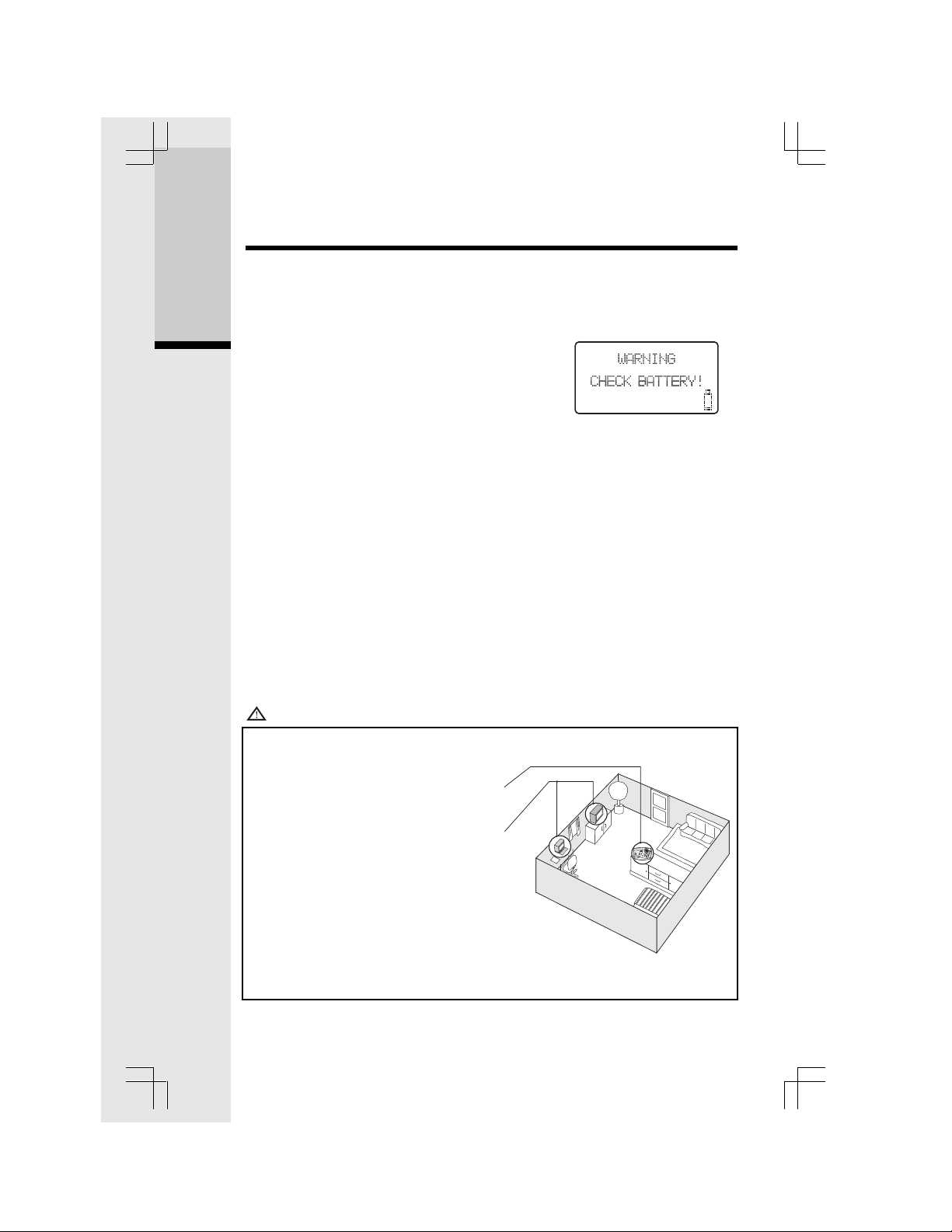
Setup
4. Do not dispose of the battery cells into household garbage. Properly recycle
the used battery cells.
5. Do not charge the battery cells with other electrical devices.
Check Battery Indicator
If you receive a check battery warning, it indicates
Getting Started
one of the following:
1. There are no battery cells in your Handset. You’ll
need to install battery cells into your Handset.
(See the Installation of Battery Cells section on
the previous page.)
2. You have accidentally installed alkaline batteries
into the Handset. (Alkaline batteries must NEVER be used in this phone. See
the warning on the previous page for additional information about batteries
for this telephone.)
3. The rechargeable batteries in your Handset need to be replaced by new batteries.
4. The batteries have been installed incorrectly. Please reinstall. (See Installation of
Battery Cells.)
Connecting to Phone Line
Plug one end of the telephone line cord into the jack at the bottom of the Base
Unit. Then plug the other end of the cord into the wall jack.
Checking for Dial Tone
After the battery cells are charged, pick up the Handset and press ON. PHONE
will appear on the Handset display, and you will hear a dial tone. If not, see In
Case of Difficulty.
Tone/Pulse Selection
Your phone is preset for tone dialing. See Handset Settings for details.
CAUTION: Use only the VTech power supply provided with your telephone.
IMPORTANT:
FOR MAXIMUM PERFORMANCE OF
YOUR CORDLESS TELEPHONE SYSTEM:
1. Choose a central location for your
Base Unit.
2. Install your Base Unit and Extension
Handsets away from electronic equipment, such as personal computers,
television sets and microwave ovens.
3. In locations where there are multiple
cordless telephones, separate Base
Units as far away as possible.
4. Install your telephone equipment away
from heat sources and sunlight.
5. Avoid excessive moisture, dust or
extreme cold.
8
Page 9
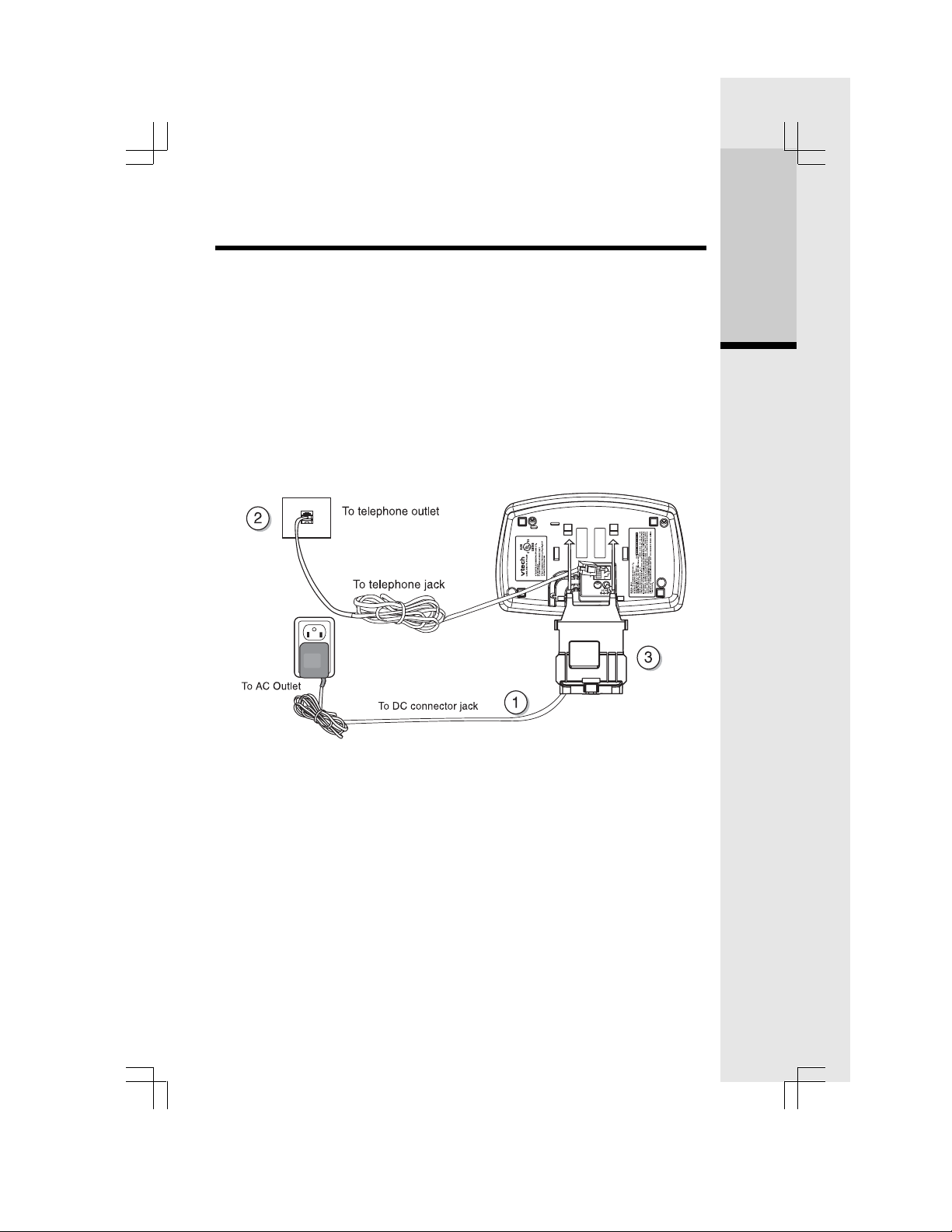
Wall Mounting
The Wall Mount bracket is designed for use on standard wall mount plates only.
Wall mounting is optional.
1. Plug the AC adapter into an electrical outlet. Then plug the DC connector of
the Base power adapter to the connector jack at the bottom of the Base Unit.
2. Connect the telephone line cord to the jack at the bottom of the Base Unit, and
the other end to the wall jack.
3. Line up the tabs on the wall mount adapter with the holes at the bottom of the
Base Unit. Snap the wall mount bracket firmly in place.
4. Mount the Base Unit on the wall. Position the Base Unit so that the mounting
studs will fit into the holes on the wall mount bracket. Slide Base Unit down on
the mounting studs until it locks into place.
Getting Started
9
Page 10
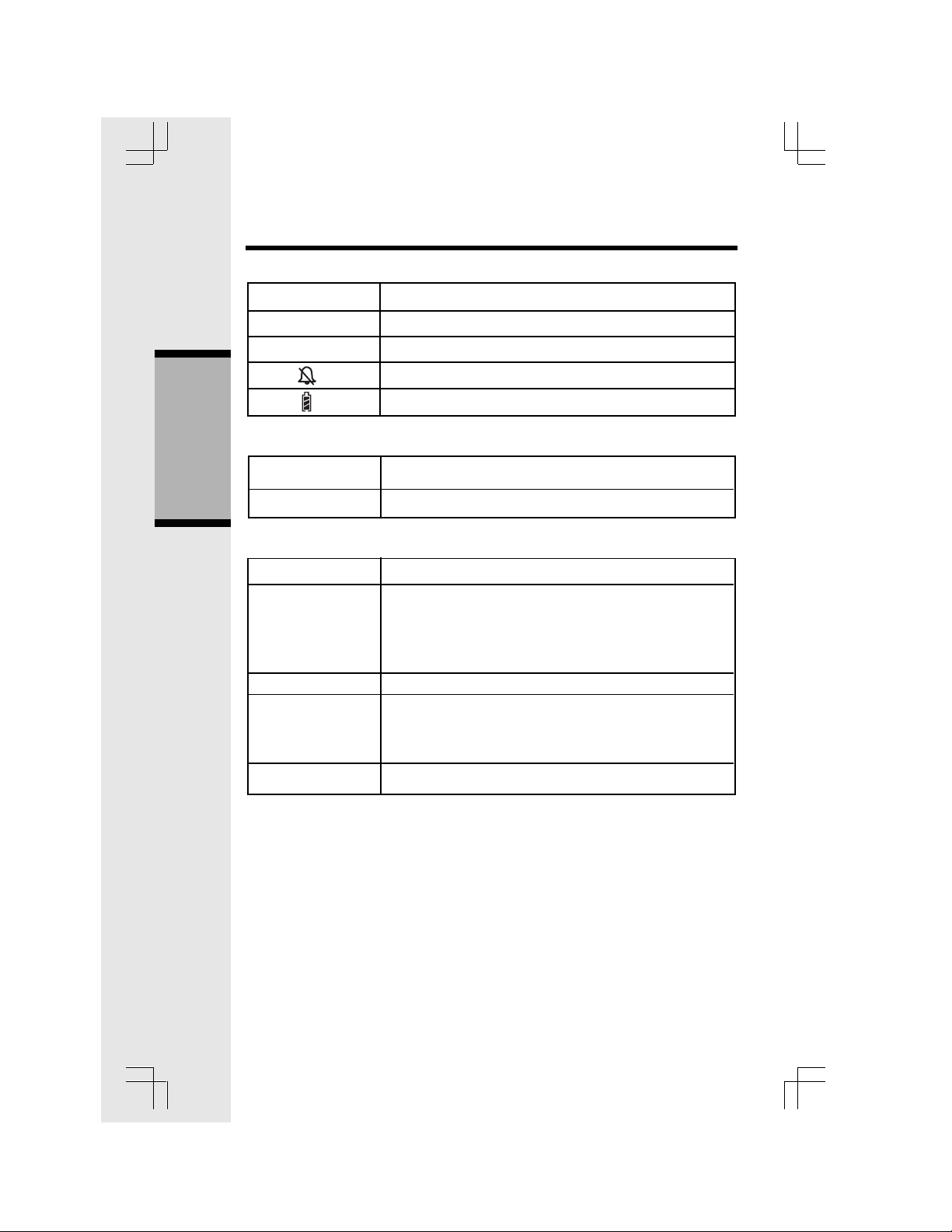
Handset and Base Indicators
Handset Icons
Icon Description
MUTE
NEW
Handset LEDs
LED Description
.
Basic Operation
SPEAKER
Base LEDs
LED Description
IN USE
CHARGING
PLAY/STOP
1, 2, 3
ON/OFF
• Turns on when the microphone is muted.
• Turns on when there are new call log entries.
• Turns on when the ringer is muted.
• Low battery indicator or charging indicator.
• LED is on when in handsfree mode.
• On when the phone is off hook.
• Flashes when an extension phone is off hook.
• Flashes when the answering system is answering a
call.
• Flashes in unision with the ring of an incoming call.
• On when the Handset is charging in its Base.
• Flashes when new messages are in the corresponding
mailbox.
• On when only old messages are in the corresponding
mailbox.
• On when the answering system is on.
10
Page 11
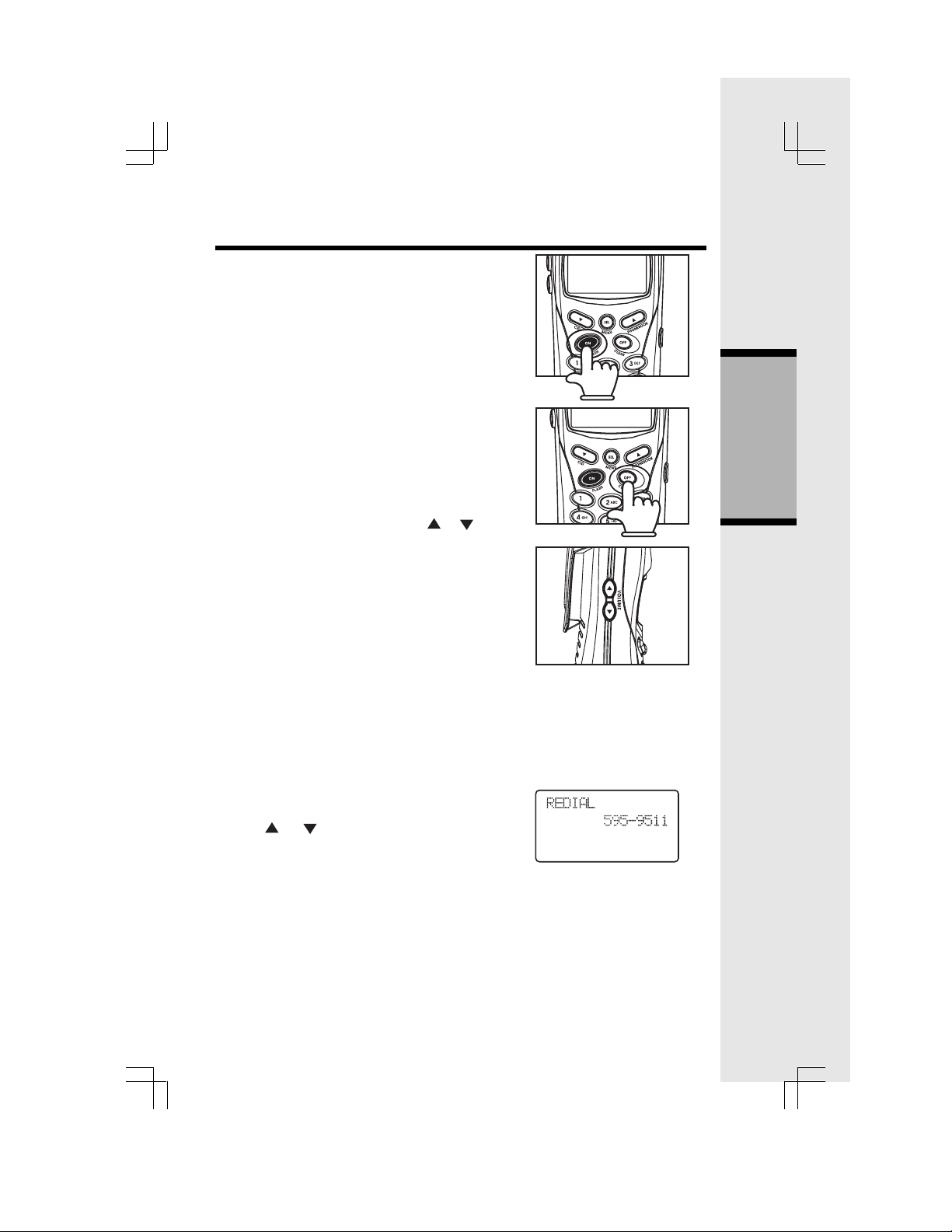
Handset Operation
Making Calls
• Press ON (or SPEAKER to use the Handset
Speakerphone feature). Dial the phone
number.
-OR-
Dial the phone number first, then press ON
(or SPEAKER).
• Press OFF to end your call.
Answering Calls
• Press ON, SPEAKER or any dialing keys.
• Press OFF to end your call.
Handset Volume
• The volume control is on the left edge of the
Handset. During a call, press the
to adjust the listening volume to a comfortable level. When you reach the maximum or
minimum setting, a double-beep will sound.
You can adjust the volume of the Handset,
Speakerphone and Headset with these buttons.
Flash Function
• You can use your ip 5856 with services such as
Call Waiting. When you receive a call waiting
signal, simply press the ON/FLASH key to
switch to the new call. Press ON/FLASH again
to switch back to the original call.
NOTE: Use ON/FLASH to access other phone
company subscriber services, as described by
your provider.
Redial Function
• Press REDIAL/PAUSE to display the last
telephone number dialed from the Handset.
or to scroll through the 5 previ-
Use
ously dialed numbers. When the beginning
or the end of the redial list is reached, a
double-beep will sound.
• Pressing OFF will exit the redial review list.
• When the desired number is reached, press
ON or SPEAKER to dial.
• When the desired entry displays, press DELETE to delete the current entry. A
confirmation tone will sound.
NOTE: If the redial memory is empty, and REDIAL is pressed, a double-beep will
sound.
or keys
Basic Operation
11
Page 12
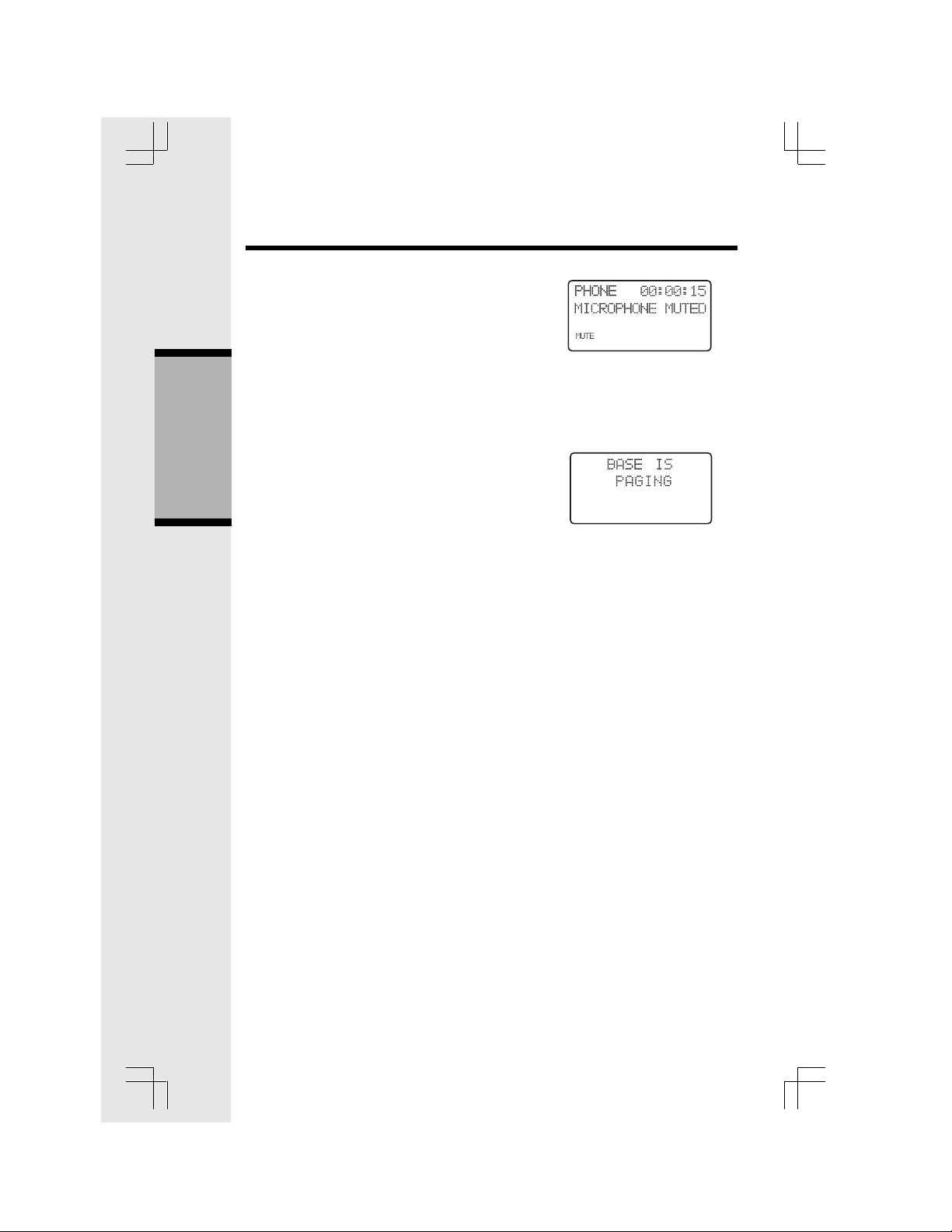
Handset Operation
Mute Function
• During an active call, pressing the MUTE/
DELETE key will disable the microphone.
The screen will display MICROPHONE
MUTED briefly:
• Press MUTE/DELETE again to return to
normal two-way conversation. MICRO-
PHONE ON will display briefly.
Base Operation
From the Base Unit, you can use the PAG E
key to locate the Handsets.
• With the Handset in idle mode, press PAG E.
The Handsets will display:
Basic Operation
• To end the page at the Base, press PAG E
again.
• To end the page at the Handset, press ON,
SPEAKER or any of the dialing keys.
12
Page 13
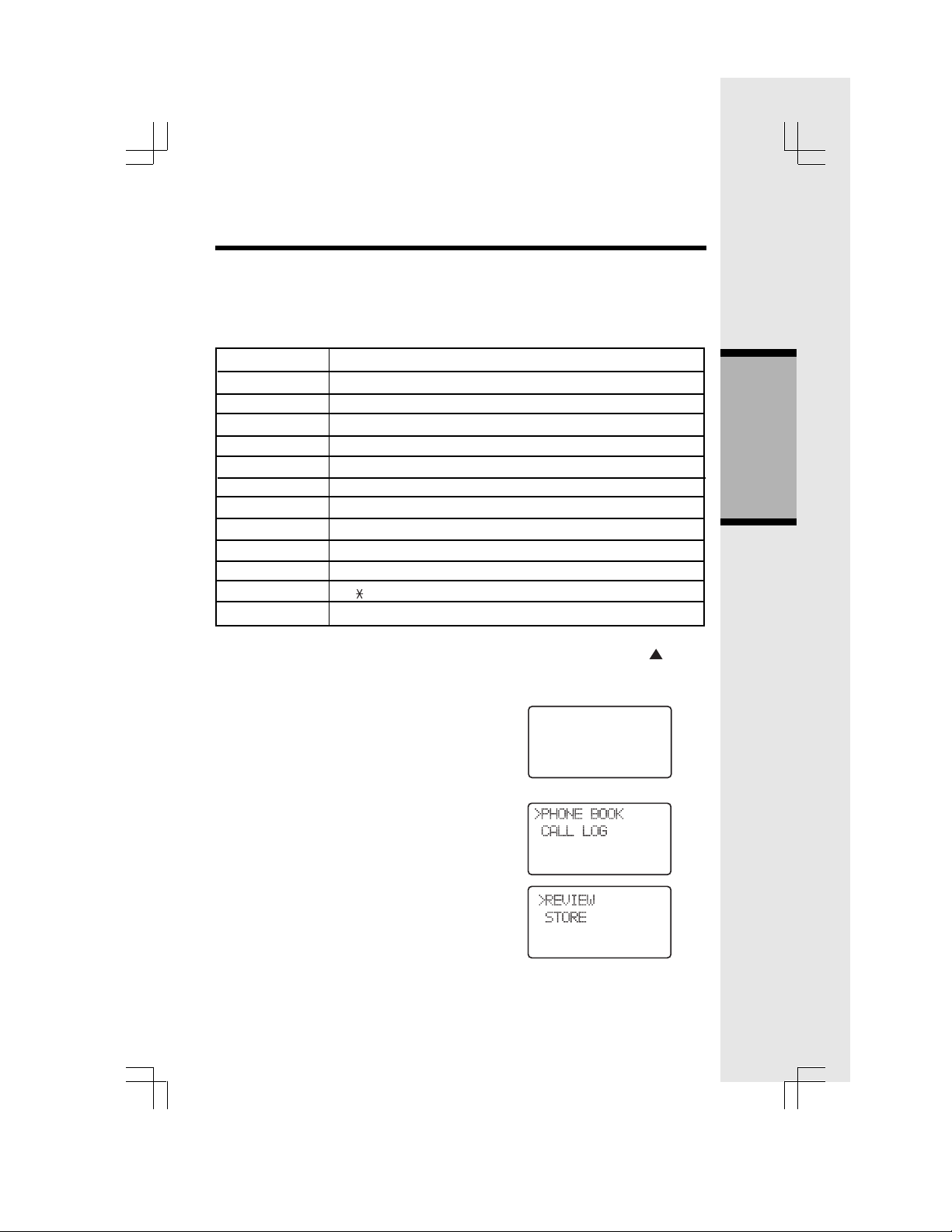
Phonebook Operation
Your ip 5856 can store up to 50 numbers with names in memory. Each memory location
can hold up to 32 digits for the number and 16 characters for the name.
When prompted to ENTER NAME, use the digit keys to spell the name. Each press
of a particular key causes characters to be displayed in the following order:
Number Key Characters (in order)
1 Space 1
2 A B C 2 a b c
3 D E F 3 d e f
4 G H I 4 g h i
5 J K L 5 j k l
6 M N O 6 m n o
7 P Q R S 7 p q r s
8 T U V 8 t u v
9 W X Y Z 9 w x y z
00
* ? ! / ( )
# # ' , - . &
The phonebook is entered by following the below, or by pressing the key in
idle mode (quick access key) whereby the Handset jumps directly to the
phonebook search menu.
Basic Operation
NOTE: If there are no entries in the
phonebook when it is accessed,
PHONEBOOK IS EMPTY will display:
The phonebook is accessed as follows:
• Press SEL, to enter the menu.
• Press SEL again to enter the phonebook
sub-menu.
13
PHONE BOOK
IS EMPTY
Page 14
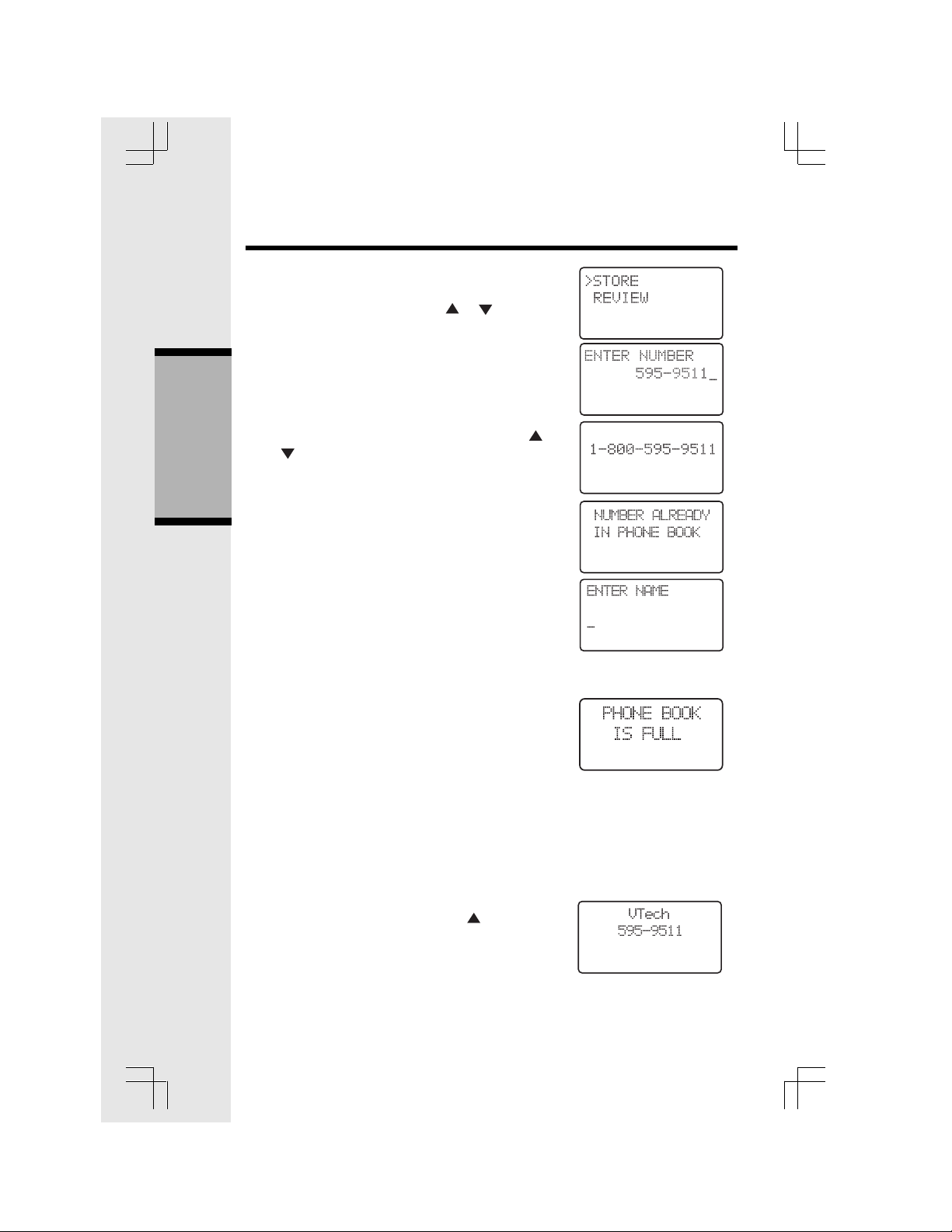
Phonebook Operation
Storing a New Entry
• Following the steps on page 13 to enter the
phonebook sub-menu. Press
to STORE then press SEL.
• Enter the number you want to store in memory.
• Press and hold REDIAL/PAUSE to add pauses
if necessary.
• Press the DELETE key to backspace.
• You can also press REDIAL/PAUSE, then
or to scroll to the previously dialed number
from the redial list you want to store in the
phonebook. Press SEL.
Basic Operation
NOTE: If there is a duplicate number in the
phonebook, the display will show:
• You will then be prompted to ENTER NAME.
Use the digit keys to spell the name. If you
make a mistake, press the DELETE key to
backspace. When finished, press SEL.
• If there is space available in phonebook, the
number and name will be saved and the
Handset will maintain the current screen to
show out the stored information for around 30
seconds and return to idle mode.
NOTE: If the phonebook is full, the Handset will
display PHONEBOOK IS FULL and return to the
phonebook sub-menu.
or to scroll
Reviewing/Dialing from the Phonebook
A number can be reviewed and dialed from the
phonebook by:
• Following the steps on page 13 to enter the
phonebook sub-menu. With the REVIEW in
the first line, press SEL.
-OR-
With the Handset idle, press
Handset jwill go directly into the phonebook
search menu. The first phonebook entry will
be shown.
, and the
14
Page 15

Phonebook Operation
• Scroll through the phonebook entries using or
keys or enter first character of the name you
are looking for.
NOTE: For phonebook entries longer than 16 digits,
only the first 13 digits will be displayed on the screen.
Press * or # to scroll through the phone number's
additional digits.
• Once you have reached the phonebook entry
you were searching for, press ON or
SPEAKER to dial the number.
Editing a Phonebook Entry
• Follow the two steps in Reviewing/Dialing from
the Phonebook to reach the entry to be edited.
• Press SEL to enter number edit mode.
• Press DELETE to backspace then press the digit
for the correct number. Press and hold REDIAL/
PAUSE to add pauses if necessary.
You can also press REDIAL/PAUSE, then
to scroll to the previously dialed number in
the redial list which you want to store in the
phonebook. Press SEL.
• Press SEL to to enter name edit mode. Press
DELETE key to backspace and use the digit keys
to enter the correct name.
• Press SEL to confirm the change. A confirmation
tone will sound.
or
Delete a Phonebook Entry
• Follow the first two steps in Reviewing/Dialing from
the Phonebook to reach the entry to be deleted.
• A confirmation tone will sound and the Handset
will then move to the next entry, if any.
Basic Operation
15
Page 16

Call Log (Caller ID - Call Waiting)
Caller ID - Call Waiting ID
Your ip 5856 is capable of displaying the number and/or name of the person party
before you answer the phone (Caller ID). If the number is contained in the
phonebook, the name of the caller will also be displayed. The ip 5856 is also
capable of displaying Caller ID information in conjunction with a Call Waiting alert
signal (Call Waiting Caller ID). With Call Waiting Caller ID, the Caller ID data is
displayed so you can decide whether to answer the incoming call, or continue
your current conversation. Your can store up to 50 CID entries.
NOTES ABOUT CALLER ID & CALL WAITING CALLER ID
These are subscription services, provided by most regional telephone
service providers. You must subscribe to these services to get the benefits of
these features. If you do not subscribe to Caller ID services, you can still
use your ip 5856 and the other features it offers.
Basic Operation
Due to regional incompatibilities, Caller ID information may not be
available for every call you receive. In addition, the calling party may
intentionally block their name and/or phone number from being sent.
• As new Caller ID/Call Waiting ID records are
received, your Handset displays will alert you
to the new Caller ID records, for example:
• After you review all new Caller ID records,
the NEW call indication will be turned off
and the screen will show:
• If the call log is full, the oldest entry is
deleted to make room for the new call. If the
call log is empty when you try to enter Call
Log review the screen will show:
Reviewing Caller ID
You can review the Caller ID records by following the steps below, or by pressing the
(quick access key) in idle mode, the Handset
will jump directly into Caller ID review.
• In idle mode, press SEL to enter the menu.
• Press
key to scroll to CALL LOG option.
key
16
Page 17

Call Log (Caller ID - Call Waiting)
• Press SEL again. Use or to scroll through
the Call Log. When the beginning or the end
of the Call Log is reached, a double beep will
sound.
Storing a Caller ID
• Follow the steps in Reviewing Caller ID to scroll
to the record to be stored.
• Press SEL.
• If the Caller ID contains both name and number,
the Caller ID will be stored after pressing SEL.
• You will hear a confirmation tone then the screen
will display:
• If the caller ID does not contain a name, you
will be prompted to EDIT NAME and the screen
will show:
• If the caller ID does not contain a number, you
will be prompted to EDIT NUMBER, and the
screen will show:
If both name and number are missing, for
example as in a private listing, the request
will be rejected with the message:
Basic Operation
If the phone number already exists in the
phonebook, the entry will not be stored, and
the screen will show:
If the phonebook is full, the screen will show:
Dialing from Caller ID
• Follow the steps in Reviewing Caller ID to
scroll to the entry to be dialed.
• Press ON or SPEAKER key to dial the
number.
17
Page 18

Call Log (Caller ID - Call Waiting)
Deleting Caller ID
• Follow the steps in Reviewing Caller ID to
scroll to the record to be deleted.
• Press the DELETE key to delete the desired
record. A confirmation tone will sound and
the previous Caller ID record will be
displayed on the screen.
• To delete all the Caller ID records, press and
hold the DELETE key. The screen will ask
you DELETE ALL CALLS? Press SEL to
confirm. Or, press OFF to return to the CID
record previously displayed.
Basic Operation
18
Page 19

Handset Settings
Ringer Volume
• From the idle (OFF) mode, press SEL then
key to RINGER VOLUME.
• Press SEL again. The current ringer volume
will be shown:
or
• Press the
6 to the desired ringer volume. The current ring
tone is played and the volume bar is increased/
decreased each time the setting is adjusted. At
the lowest setting, display will show:
NOTE: The Handset will not ring when a call comes
in if Ringer Volume is set to the lowest setting.
• Press SEL to confirm the setting.
Ringer Tone
• From the idle (OFF) mode, press SEL then
key to RINGER TONE.
• Press SEL again. You can then use the
keys or enter a digit 0 through 9 to sample the
ring tone. For example, the screen will show:
• Press SEL to confirm.
Key Tone (preset to ON)
• From the idle (OFF) mode, press SEL then press
the
• Press SEL again. The current setting will be
shown. Press the
or OFF. When set to ON, the Handset will emit a
beep whenever a key is pressed.
or keys or enter a digit 0 through
or
or
or keys to KEY TONE.
or keys to scroll to ON
Basic Operation
• When the desired option is shown, press SEL
to confirm.
19
Page 20

Handset Settings
Handset Name (preset as VTECH)
• It is possible to give the Handset its own
unique name. The name is shown when the
Handset is in idle mode. The name can be a
maximum of 16 characters.
• From the idle (OFF) mode, press SEL then the
or keys to HANDSET NAME.
• Press SEL again. The display will show the
current setting, for example:
• Press DELETE to backspace then spell the
desired name.
Basic Operation
NOTE: The characters are entered the same way
as for the phonebook, see the table on page
13.
• Press SEL to confirm the setting.
Language (preset to English)
• From the idle (OFF) mode, press SEL then
• Press SEL to select this option. Press the
• Press SEL to confirm the setting.
Dial Type (preset to Tone)
• From the idle (OFF) mode, press SEL then the
• Press SEL then use the
• Press SEL to confirm your setting.
NOTE: When the phone is set for pulse dial mode,
it is possible to switch to temporary tone mode
during an ongoing call by pressing
pressed, tone will be used for rest of the call.
After you hang up, the phone will return to pulse
dialing for the next call.
or keys to LANGUAGE.
the
keys to scroll from English to French or Span-
ish.
or keys to DIAL TYPE.
to TONE or PULSE.
or keys to scroll
TONE. Once
*
or
20
Page 21

Answering System Operation
Audible Indicators
This system gives you voice prompts for feature
operations and voice confirmations when you press
a button or complete an operation.
Turn Answering System On or Off
Press ON/OFF to turn the system on or off.
When the system is turned on, you will hear
ON/OFF light will be lit.
When the system is off, you will hear
light will not be lit. The system will still answer after 10 rings if it is off, then announce
"Please enter your security code"
access remote functions. (See Remote Access for details.)
"Answering machine off"
and wait for you to enter your two-digit code to
Set the Clock
This system comes preset to Monday, 12:00 AM, If CL flashes in the message
window, you will need to set the correct day and time at the Base.
"Answering machine on"
and the ON/OFF
and the
1. Press TIME/SET. The time and day will be announced, followed by
and time, press TIME/SET."
2. Press CHANGE until the system announces
the correct day, then press TIME/SET. The
system announces the current hour setting.
3. Press CHANGE until the system announces
the correct hour, press TIME/SET. The system
announces the current minute setting.
4. Press CHANGE to advance the minutes one
at a time.
- OR -
Press and hold CHANGE to advance the minutes
in increments of 10. When the system announces
the correct minute, press TIME/SET. The system announces the current clock
setting.
NOTE: Press any PLAY/STOP button to exit programming at any time. The PLAY/
STOP buttons are located on the Base Unit and are labled numbers 1, 2, and 3.
These buttons also playback messages left in their respective mailbox.
Press TIME/SET again. The day will be announced.
"To set day
21
Answering System Operation
Page 22

Answering System Operation
About Mailboxes
This answering system has three voice mailboxes. Callers using a touch tone
phone can select the mailbox in which their messages will be recorded by
pressing 1, 2 or 3 while the system plays the outgoing announcement. Otherwise,
messages will be recorded in Mailbox 1.
About Announcements
• You can record two different announcements - one for normal answering and one
for when you've set the system to play the announcement only.
• Use normal answering when you want the system to record callers' messages. Use
Announce only when you want to give information to callers without accepting
messages.
• If you choose not to record an announcement, the system answers with a
pre-recorded announcement.
• The normal answering pre-recorded announcement says:
answer your call right now. Please leave your name, number and a message after
the tone."
unable to answer your call right now. Please call again. Thank you."
• By setting Announce Only to on or off, you decide which announcement
your callers will hear when the system answers a call (the system comes set
for normal answering, with Announce Only turned off). See Set Announce
Only to change your announcement selection.
The Announce Only pre-recorded announcement says:
Record Your Announcement
NOTE: If you have assigned different mailboxes to different people, be sure to
tell callers in your announcement to press 1, 2 or 3 to leave a message in the
appropriate mailbox. Remember to leave a few seconds blank at the end of
your recorded announcement to allow callers having enough time to select
a mailbox. An example of an announcement:
Answering System Operation
leave a message for Bob, press 1 now; to leave a message for Sue, press 2
now; to leave a message for Elmo, press 3 now; or, wait for the beep and
leave your message."
"Hello. I'm unable to
"Hello, I'm
"Thank you for calling. To
The system will record your announcement for the currently selected answer
mode (Normal or Announce Only). To confirm or change the answer mode, follow
the directions under Answering System Feature Setup and Feature Summary.
1. With the system set for the desired answer mode (Normal or Announce
Only) press MENU until you hear
2. Press REC/MEMO. After you hear
toward the base to record an announcement up to 90 seconds long.
"Set Outgoing Message."
"Now recording"
followed by a beep, speak
22
Page 23

Answering System Operation
3. Press any PLAY/STOP button to stop recording. The system plays back your
recorded message.
Review Your Announcement
1. Press MENU until you hear
2. Press any PLAY/STOP button. The system plays the current announcement.
"Set Outgoing Messages."
Delete Your Announcement
Press DELETE during announcement
playback.
The system will use the pre-recorded
announcement until you record a new
one.
Answering System Feature Setup
You can set up one feature at a time, or
you can set up a feature and then move
on to set up the remaining features in
sequence.
1. Make sure the answering system is
on.
2. Press and release MENU until you
hear the system announce the
feature you want to set. Refer to
Feature Summary for a description
of the features and your choices.
3. Press TIME/SET to hear the current
setting.
4. Press CHANGE until you hear your
desired setting.
5. Press TIME/SET to confirm your
selection.
23
Answering System Operation
Page 24

Answering System Operation
FEATURE SUMMARY
SYSTEM ANNOUNCES:
"Set Security Code"
50*
"Set Audible Message Alert"
Off*
On
"Set Announce Only"
Off*
On
"Set Base Ringer"
On*
Off
"Set Number of Rings"
2
4*
6
Answering System Operation
Toll Saver
(Default setting indicated by “*”)
DESCRIPTION/DIRECTIONS:
Set the remote access code you will
use to access features and functions
of the answering system from a touch
tone phone. Choose a two-digit
number from 40 to 99.
When Message Alert is turned on the
Base beeps once every 10 seconds
when new messages have been
received.
When you turn Announce Only on, callers hear your announcement but cannot leave a message.
Turn the Base ringer on or off.
Choose how many times the phone
will ring before the system answers a
call. With Toll Saver active, the system
answers after two rings when you
have new messages and after four rings
when you have no new messages.
NOTE: Exit Feature Setup at any time by pressing any PLAY/STOP button.
24
Page 25

Answering System Operation
This system automatically saves your messages until you delete them, and can store
approximately 15 minutes of messages, memos and announcements (up to a
maximum of 99 messages). A message or memo can be up to 4 minutes long.
If the system has less than 30 seconds of recording time left, it automatically turns
off. The system will still answer after 10 rings, announce
your security code"
functions. (See Remote Access for details.)
When you have new messages or memos, the PLAY/STOP light for each mail-
box with new messages will flash.
and wait for the caller to enter the code to access remote
Listen to Messages
A Mailbox key will flash if you have new
messages. If all messages in that
Mailbox are old, the key will glow steadily.
Press the PLAY/STOP button for the
mailbox you want to review. The system
announces the mailbox number, the
number of new messages and the number of old messages. The system then
plays only new messages in the Mailbox. After all new messages are played,
press the PLAY/STOP button again to hear all (including the old) messages.
Before each message or memo plays, the system announces the day and time it was
received. While a message plays, the message window displays the number of that
message.
Press REPEAT/SLOW during playback to
hear a message again. If you press
REPEAT/SLOW twice in the first two
seconds of a message, the system will
backup to replay the previous message.
Press SKIP/QUICK during playback to
skip to the next message.
Press and hold SKIP/QUICK or REPEAT/
SLOW during message playback to speed
up or slow down playback of a message.
"Memory full, please enter
Answering System Operation
After playing the last message in a mailbox, the system announces
messages."
announces the remaining time.
If the system has less than five minutes of recording time left, it
25
"End of
Page 26

Answering System Operation
Press the PLAY/STOP button at any time
during playback to exit message playback.
A long beep will sound.
Adjust Playback Volume
Press VOL or VOL to adjust playback
volume to a comfortable level. If volume is
set to level 1, you will not hear incoming
messages as they are received.
Delete Messages
NOTE: Deleted messages cannot be
recovered.
Answering System Operation
Delete a Specific Message
Press DELETE while a message is
playing to delete only that message.
Delete All Old Messages in a Mailbox
Press DELETE. The system announces,
"Please select mailbox."
desired PLAY/STOP button. The system
erases all old (previously reviewed)
messages and memos in that mailbox.
Press the
26
Page 27

Answering System Operation
Record a Memo
You can record a memo up to four
minutes long to store as an incoming
message.
1. Press and release REC/MEMO. The
system announces
mailbox."
2. Press the PLAY/STOP button to
select a mailbox for the memo.
After the system announces
recording,"
microphone. The message window
displays the length of your memo,
up to 99 seconds. If you record a longer
memo, 99 continues to flash until
you finish.
3. To stop recording, press the PLAY/
STOP button again.
speak towards the Base
"Please select
"Now
Call Screening
1. Set the Base playback volume to a level
greater than 1 to hear messages as
they are left.
2. If you press ON on the Handset, the
Answering System will stop recording,
and you can talk to your caller.
3. If you do not want to screen messages,
set the volume level to 1.
Answering System Operation
27
Page 28

Answering System Operation
MESSAGE WINDOW DISPLAY
WINDOW DISPLAYS
0
1-98
0-99
F
Counting 1 to 99
99 (flashing)
1-99 (flashing)
1-8 (steady for one second)
40-99
A
On or Off (steady for
one second)
CL
Answering System Operation
normal display
--
-- (Flashing)
TO INDICATE:
No messages in any mailbox.
Total number of messages in all
mailboxes.
Memory is full or total number of
messages is 99.
Duration of announcement or memo
recording. (Maximum length of
announcement is 90 seconds.)
Length of recording is more than 99
seconds.
New message number during
message playback.
Indicates volume level selected when
VOL
Current Remote Access Code while
setting.
Announce Only mode.
Displayed when any setting is
changed to on or off.
Clock needs to be set.
System is answering a call or is in
remote operation.
System is in programming mode or
initializing.
or VOL is pressed.
28
Page 29

Answering System Operation
Remote Access
You can access many features of this system remotely from a touch tone phone.
1. Dial your telephone number.
2. When the system answers, enter your Remote Access Code (preset to 50). The
system beeps once and announces the number of new messages on the system.
3. Enter a remote command (see Remote Access Commands below).
4. Press * 0 to exit remote operation.
Voice Menu
The system has voice prompts to help you with remote operation.
Press * 5 to hear the menu while remotely connected to the answering system.
REMOTE ACCESS COMMANDS
FUNCTION:
Play messages in a mailbox
Repeat a message
Skip a message
Stop
Save messages
Delete message
Review announcement
Record announcement
Record memo
End remote access call
Turn system off
Turn system on
NOTE: If no key is pressed within 10 seconds of entering remote access, the voice
menu will be announced. After the voice menu announcement, if no key is pressed
within 20 seconds, the remote access call will automatically end.
COMMAND:
Press #, then the desired mailbox number
(1, 2, or 3). The system plays new
messages. If there are no new messages
the system plays old messages.
Press #4 while message is playing; press
#4 twice to back up previous message.
Press #6 while message is playing; each
press advances next message.
Press #5.
Hang up.
Press #9 while message is playing.
Press #7; system plays announcement,
then beeps.
Press 7; after beep, record announcement,
*
press #5 to stop. System plays back
announcement.
Press 8, then the mailbox number where
*
you want memo recorded; speak after the
system announces
#5 to stop.
Press 0.
*
Press #0; the system announces,
machine off."
system back on.
When system is off, it answers after 10
rings and announces,
security code."
code.
"Now recording." Press
"Answering
Press #0 again to turn the
"Please enter your
Enter your remote access
Answering System Operation
29
Page 30

Headset Operation
Your ip 5856 Handset is equipped with a 2.5mm Headset Jack for use with
an optional accessory Headset for handsfree operation. If you choose to
use the Headset option, you must obtain an optional accessory Headset
that is compatible with the ip 5856. For best results use a VTech 2.5mm
headset.
To purchase a Headset, call VTech Customer Service at 1-800-595-9511.
Once you have a compatible 2.5mm Headset, locate the Headset Jack on
the ip 5856 Handset. Connect the plug on the Headset cord to the jack (under a
small rubber flap) on the cordless Handset. The plug should fit securely. Do not
force the connection.
NOTE:
• Whenever a compatible Headset
is connected to the cordless
Handset, the microphone on the
Handset will be muted. This is
done to limit the effect of
background noise.
• When a compatible Headset is
connected to the cordless
Handset, your Speakerphone
feature will be disabled. To use
your Speakerphone feature,
simply disconnect the Headset
from the Handset.
Advanced Opertion
Belt Clip
The ip 5856 is also equipped with a
detachable belt clip. Align the pins
on the inside edge of the clip with
the notches on the sides of the
Handset. The belt clip should snap
securely into
30
Page 31

In Case Of Difficulty
If you have difficulties in operating your phone, the suggestions below should
solve the problem. If you still have difficulties after trying these suggestions, call
VTECH Communications at 1-800-595-9511. In Canada, call VTECH
Telecommunications Canada Ltd. at 1-800-267-7377.
The Phone Doesn’t Work At All
• Make sure the Power Cord is plugged in.
• Make sure the telephone line cord is plugged firmly into the Base Unit and the
telephone wall jack.
• Make sure the battery cells are properly charged. If you get a LOW BATTERY
message or indication, the battery cells need charging.
No Dial Tone
• First check all the suggestions above.
• If you still don’t hear a dial tone, disconnect the Base Unit from the telephone
jack and connect a different phone. If there is no dial tone on that phone either,
the problem is in your wiring or local service. Contact your local telephone
company.
You Get Noise, Static, Or A Weak Signal Even When You are Near The
Base Unit
• Household appliances plugged into the same circuit as the Base Unit can
sometimes cause interference. Try to move the appliance or the Base Unit to
another outlet.
You Get Noise, Static, Or A Weak Signal When You are Away From The
Base Unit
• You may be out of range. Either move closer to the Base, or relocate the Base
Unit.
• The layout of your home may be limiting the range. Try to move the Base Unit
to another position.
The Handset Does Not Ring When You Receive A Call
• Make sure you have the ringers activated. Refer to the section(s) on Ringer
Volume and Answering System Feature Setup in this User's Manual.
• Make sure the telephone cord is plugged firmly into the Base Unit and the
telephone jack. Make sure the power cord is plugged in.
• You may be too far from the Base Unit.
• You may have too many extension phones on your telephone line to allow all
of them to ring. Try to unplug some of the other phones.
You Hear Other Calls While Using Your Phone
• Disconnect your Base Unit from the telephone jack, and plug in a regular
telephone. If you still hear other calls, the problem is probably in your wiring
or local service. Call your local telephone company.
31
Additional Information
Page 32

In Case Of Difficulty
You Hear Noise In The Handset, And None
Of The Keys Or Buttons Work
• Make sure the power cord is plugged in.
Common Cure For Electronic Equipment
If the unit does not seem to be responding
normally, then try to put the Handset in the cradle.
If it does not seem to respond, do the following
(in the order listed):
1. Disconnect the power from the Base.
2. Uninstall the Handset battery cells.
3. Wait a few minutes.
4. Connect power to the Base.
5. Re-install the battery cells.
6. Watch for Handset to display “SEARCHING...”
then VTECH or your own handset name.
Additional Information
32
Page 33

Maintenance
Taking care of your telephone
Your cordless telephone contains sophisticated electronic parts, so it must be
treated with care.
Avoid rough treatment
Place the Handset down gently. Save the original packing materials to protect
your telephone if you ever need to ship it.
Avoid water
Your telephone can be damaged if it gets wet. Do not use the Handset outdoors
in the rain, or handle it with wet hands. Do not install your Base Unit near a sink,
bathtub or shower.
Electrical storms
Electrical storms can sometimes cause power surges harmful to electronic
equipment. For your own safety, use caution when using electric appliances
during storms.
Cleaning your telephone
Your telephone has a durable plastic casing that should retain its luster for many
years. Clean it only with a soft cloth slightly dampened with water or a mild soap.
Do not use excess water or cleaning solvents of any kind.
Remember that electrical appliances can cause serious injury if used
when you are wet or standing in water. If your Base Unit should fall into
water, DO NOT RETRIEVE IT UNTIL YOU UNPLUG THE POWER CORD
AND TELEPHONE LINE CORDS FROM THE WALL. Then pull the unit
out by the unplugged cords.
33
Additional Information
Page 34

Warranty Statement
What does this limited warranty cover?
• The manufacturer of this VTech product, VTech Communications, warrants to the
holder of a valid proof of purchase (“Consumer” or “you”) that the product and all
accessories provided by VTech in the sales package (“Product”) are free from
material defects in material and workmanship, pursuant to the following terms and
conditions, when installed and used normally and in accordance with operation instructions, This limited warranty extends only to the Consumer for Products purchased and used in the United States of America.
What will VTech Communications do if the Product is not free from
material defects in materials and workmanship during the limited
warranty period (“Materially Defective Product”)?
• During the limited warranty period, VTech’s authorized service representative
will repair or replace at VTech’s option, without charge, a Materially Defective
Product. If we repair this product, we may use new or refurbished replacement
parts. If we choose to replace this product, we may replace it with a new or
refurbished product of the same or similar design. VTech will return repaired or
replacement products to you in working condition. VTech will retain defective
parts, modules, or equipment. Repair or replacement of Product, at VTech’s
option, is your exclusive remedy. You should expect the repair or replacement to
take approximately 30 days.
How long is the limited warranty period?
• The limited warranty period for the product extends for ONE(1) YEAR from the
date of purchase if we repair or replace a Materially Defective Product under
the terms of this limited warranty. This limited warranty also applies to repaired
or replacement Products for a period of either (a) 90 days from the date the
repaired or replacement Product is shipped to you or (b) the time remaining
on the original one-year warranty; whichever is longer.
What is not covered by this limited warranty?
This limited warranty does not cover
1. Product that has been subjected to misuse, accident, shipping or other physical
damage, improper installation, abnormal operation or handling,
negligent, inundation, fire, water or other liquid intrusion; or
2. Product that has been damaged due to repair, alteration or modification by
anyone other than an authorized service representative of VTech; or
3. Product to the extent that the problem experienced is caused by signal
conditions, network reliability or cable or antenna systems; or
4. Product to the extent that the problem is caused by use with non-VTech
electrical accessories; or
5. Product whose warranty/quality stickers, Product serial numbers plates or
electronic serial numbers have been removed, altered or rendered illegible; or
Additional Information
34
Page 35

Warranty Statement
6. Product purchased, used, serviced, or shipped for repair from outside the
United States, or used for commercial or institutional purposes (including but
not limited to Products used for rental purposes); or
7. Product returned without valid proof of purchase (see 2 below); or
8. Charges for installation or set up, adjustment of customer controls, and
installation or repair of systems outside the unit.
How do you get warranty service?
• To obtain warranty service in the United States of America, call 1-800-5959511 for instructions regarding where to return the Product. Before calling for
service, please check the user’s manual. A check of the Product controls and
features may save you a service call.
• Except as provided by applicable law, you assume the risk of loss or damage
during transit and transportation and are responsible for delivery or handling
charges incurred in the transport of Product(s) to the service location. VTech
will return repaired or replaced product under this limited warranty to you,
transportation, delivery or handling charges prepaid. VTech assumes no risk
for damage or loss of the Product in transit.
• If the Product failure is not covered by this limited warranty, or proof of purchase
does not meet the terms of this limited warranty, VTech will notify you and will
request that you authorize the cost of repair and return shipping costs for the
repair of Products that are not covered by this limited warranty.
What must you return with the Product to get warranty service?
1. Return the entire original package and contents including the Product to the
VTech service location along with a description of the malfunction or difficulty;
2. Include “valid proof of purchase” (sales receipt) identifying the Product
purchased (Product model) and the date of purchase or receipt; and
3. Provide your name, complete and correct mailing address, and telephone
number.
Other Limitations
• This warranty is the complete and exclusive agreement between you and
VTech. It supersedes all other written or oral communications related to this
Product. VTech provides no other warranties for this product. The warranty
exclusively describes all of VTech’s responsibilities regarding the product.
There are no other express warranties. No one is authorized to make
modifications to this limited warranty and you should not rely on any such
modification.
State Law Rights: This warranty gives you specific legal rights, and you may
also have other rights, which vary from state to state.
35
Additional Information
Page 36

Warranty Statement
Limitations: Implied warranties, including those of fitness for a particular
purpose and merchantability (an unwritten warranty that the product is fit for
ordinary use) are limited to one year from date of purchase. Some states do not
allow limitations on how long an implied warranty lasts, so the above limitation
may not apply to you.
• In no event shall VTech be liable for any indirect, special, incidental, consequential,
or similar damages (including, but not limited to lost profits or revenue,
inability to use the product, or other associated equipment, the cost of
substitute equipment, and claims by third parties) resulting from the use of this
product, some states do not allow the exclusion or limitation of incidental or
consequential damages, so the above limitation or exclusion may not apply to you.
Additional Information
36
Page 37

FCC, ACTA and IC Regulations
This equipment complies with Parts 15 of the Federal Communications Commission
(FCC) rules for the United States. It also complies with regulations RSS210 and
CS-03 of Industry and Science Canada. Operation is subject to the following
two conditions: (1) this device may not cause interference, and (2) this device
must accept any interference, including interference that may cause undesired
operation of the device.
A label is located on the underside of the Base Unit containing either the FCC
registration number and Ringer Equivalence Number (REN) or the IC registration
number and Load Number. You must, upon request, provide this information to
your local telephone company.
This equipment is compatible with inductively coupled hearing aids.
Should you experience trouble with this telephone equipment, please contact:
VTech Communications Inc.
CUSTOMER SERVICE at 1-800-595-9511. In Canada, call VTech
Telecommunications Canada Ltd. at 1-800-267-7377.
For repair/warranty information. The telephone company may ask you to disconnect
this equipment from the line network until the problem has been corrected.
FCC Part 15
Warning: Changes or modifications to this unit not expressly approved by the party
responsible for compliance could void the user’s authority to operate the equipment.
The equipment has been tested and found to comply with part 15 of the FCC rules.
These limits are designed to provide reasonable protection against harmful
interference in a residential installation. This equipment generates, uses and can
radiate radio frequency energy and, if not installed and used in accordance with the
instructions, may cause harmful interference to radio communications.
However, there is no guarantee that interference will not occur in a particular
installation. If this equipment does cause harmful interference to radio or
television reception, which can be determined by turning the equipment off and
on, the user is encouraged to try and correct the interference by one or more of
the following measures:
• Reorient or relocate the receiving antenna.
• Increase the separation between the equipment and receiver.
• Connect the equipment into an outlet or on a circuit different from that to which
the receiver is connected.
• Consult the dealer or an experienced radio/TV technician for help.
To ensure safety of users, the FCC has established criteria for the amount of radio
37
Additional Information
Page 38

FCC, ACTA and IC Regulations
frequency energy that can be safely absorbed by a user or bystander according to
the intended usage of the product. This product has been tested and found to
comply with the FCC criteria. The handset has such a low power that it does not
require testing. It may be safely held against the ear of the user. The base unit shall
be installed & used such that parts of the user’s body other than the hands should
be maintained at a comfortable distance of approximately 20 cm or more.
FCC Part 68 and ACTA
If this equipment was approved for connection to the telephone network prior to July 23,
2001, it complies with Part 68 of the Federal Communications Commission (FCC)
rules. If the equipment was approved after that date, it complies with the Part 68 rules
and with Technical Requirements for Connection of Equipment to the Telephone
Network adopted by the Administrative Council for Terminal Attachments (ACTA). We
are required to provide you with the following information.
1. Product identifier and REN information
The label on the back or bottom of this equipment contains, among other things,
an identifier indicating product approval and the Ringer Equivalence Number
(REN). This information must be provided to your local telephone company upon
request. For equipment approved prior to July 23, 2001, the product identifier is
preceded by the phrase “FCC Reg No.” and the REN is listed separately. For
equipment approved after that date, the product identifier is preceded by “US”
and a colon (:), and the REN is encoded in the product identifier without a
decimal point as the sixth and seventh characters following the colon. For
example, the product identifier US:AAAEQ03T123XYZ would indicate an REN
of 0.3. The REN is used to determine how many devices you may connect to
your telephone line and still have them ring when you are called. In most, but not
all areas, the sum of all RENs should be five (5.0) or less. You may want to
contact your local telephone company for more information.
2. Connection and use with the nationwide telephone network
The plug and jack used to connect this equipment to the premises wiring and the
telephone network must comply with the applicable Part 68 rules and technical
requirements adopted by ACTA. A compliant telephone cord and modular plug
is provided with this product. It is designed to be connected to a compatible
modular jack that is also compliant. An RJ11 jack should normally be used for
connecting to a single line and an RJ14 jack for two lines. See Installation
Instructions in the user’s manual. This equipment may not be used with Coin
Telephone Lines or with Party Lines. If you have specially wired alarm dialing
equipment connected to your telephone line, ensure the connection of this
equipment does not disable your alarm equipment. If you have questions about
what will disable alarm equipment, consult your telephone company or a
qualified installer.
Additional Information
38
Page 39

FCC, ACTA and IC Regulations
3. Repair instructions
If this equipment is malfunctioning, it must be unplugged from the modular jack
until the problem has been corrected. Repairs to this telephone equipment can
only be
procedures, follow the instructions outlined under the Limited Warranty.
4. Rights of the telephone company
If this equipment is causing harm to the telephone network, the telephone company
may temporarily discontinue your telephone service. The telephone company is
required to notify you before interrupting service. If advance notice is not practical, you
will be notified as soon as possible. You will be given the opportunity to correct the
problem and the telephone company is required to inform you of your right to file a
complaint with the FCC. Your telephone company may make changes in its facilities,
equipment, operation, or procedures that could affect the proper functioning of this
product. The telephone company is required to notify you if such changes are planned.
5. Hearing aid compatibility
If this product is equipped with a corded or cordless Handset, it is hearing aid
compatible.
6. Programming/testing of emergency numbers
If this product has memory dialing locations, you may choose to store police, fire
department and emergency medical service telephone numbers in these
locations. If you do, please keep three things in mind:
a We recommend that you also write the telephone number on the directory
b This feature is provided only as a convenience, and the manufacturer
c Testing the emergency telephone numbers you have stored is not
made by the manufacturer or its authorized agents. For repair
card, so that you can still dial the emergency number manually if the memory
dialing feature doesn’t work.
assumes no responsibility for customer reliance upon the memory feature.
recommended. However, if you do make a call to an emergency number:
• You must remain on the line and briefly explain the reason for the call
before hanging up.
• Programming/testing of emergency numbers should be performed
during off-peak hours, such as in the early morning or late evening,
when the emergency services tend to be less busy.
IC (Industry Canada)
This telephone is registered for use in Canada.
The term “IC:” before the radio certification number only signifies that Industry
Canada technical specifications were met.
39
Additional Information
Page 40

FCC, ACTA and IC Regulations
Notice:
This equipment meets the applicable Industry Canada Terminal Equipment
Technical Specifications. This is confirmed by the registration number. The
abbreviation, IC, before the registration number signifies that registration was
performed based on a Declaration of Conformity indicating that Industry Canada
technical specifications were met. It does not imply that Industry Canada
approved the equipment.
Notice:
The Ringer Equivalence Number (REN) for this terminal equipment is 0.1. The
REN assigned to each terminal equipment provides an indication of the maximum
number of terminals allowed to be connected to a telephone interface. The
termination on an interface may consist of any combination of devices subject
only to the requirement that the sum of the Ringer Equivalence Numbers of all
the devices does not exceed five.
Before installing this equipment, user should ensure that it is permissible to be
connected to the facilities of the local telecommunications company. The equipment
must also be installed using an acceptable method of connection. The customer should
be aware that compliance with the above conditions may not prevent degradation of
services in some situations.
Repairs to certified equipment should be made by an authorized Canadian
maintenance facility designated by the supplier. Any repairs or alterations made by the
user to this equipment, or equipment malfunctions, may give the telecommunications
company cause to request the user to disconnect the equipment.
Users should ensure for their own protection that the electrical ground connections of
the power utility, telephone lines and internal metallic water pipe system, if present, are
connected together. This precaution may be particularly important in rural areas.
Caution:
Users should not attempt to make such connections themselves, but should contact
the appropriate electrical inspection authority, or electrician, as appropriate.
Your Cordless Phone is designed to operate at the maximum power allowed by
the FCC and IC. This means your Handset and Base Unit can communicate only
over a certain distance - which will depend on the location of the Base Unit and
Handset, weather, and the construction and layout of your home or office.
Additional Information
40
Page 41

Technical Specifications
FREQUENCY CONTROL
Crystal controlled
PLL synthesizer
TRANSMIT FREQUENCY
Base: 5744.736 - 5825.952 MHz
Handset: 2401.056 - 2482.272 MHz
RECEIVE FREQUENCY
Base: 2401.056 - 2482.272 MHz
Handset: 5744.736 - 5825.952 MHz
CHANNELS
95 Channels
NOMINAL EFFECTIVE RANGE
Maximum power allowed by FCC
and IC. Actual operating range may
vary according to environmental
conditions at the time of use.
SIZE
Handset: 182mm (length) x 55mm
(width) x 41mm (height)
(including antenna)
Base: 179mm (length) x 114mm
(width) x 67mm (height)
WEIGHT
Handset: 146 grams (excluding
Batteries)
Base: 378.66 grams (excluding Base
Wall Mounting Bracket and AC
power adapter).
POWER REQUIREMENTS
Handset: 3.6V 600mAh NiMH
(3 AAA cells)
Base: 9 VDC @ 850mA
MEMORY
Phonebook: 50 Memory locations; up
to 32 digits per location
CID: 50 Memory locations
SPECIFICATIONS ARE TYPICAL
AND MAY CHANGE WITHOUT
NOTICE.
41
Additional Information
Page 42

VTECH TELECOMMUNICATIONS L TD.
A member of THE VTECH GROUP OF COMP ANIES.
Distributed in the U.S.A. by VTech Communications, Inc. Beaverton,
Oregon, 97008
Distributed in Canada by VTech Telecommunications Canada Ltd. 200-7671
Alderbridge Way, Richmond, B.C. V6X 1Z9.
91-005662-030-000
issued 0
42
Page 43

Table Of Contents
IMPORTANT SAFETY INSTRUCTIONS.............................................1
Parts Check List.......................................................................................................3
The Handset Layout................................................................................................4
The Base Unit Layout..............................................................................................5
GETTING STARTED............................................................................6
Setup.........................................................................................................................6
Connecting Power to Base Unit.......................................................................6
Installation of Battery Cells ...............................................................................7
Charging the Handset Battery Cells................................................................7
Check Battery Indicator......................................................................................8
Connecting to Phone Line......................................................................................8
Checking for Dial Tone........................................................................................8
Tone/Pulse Selection...........................................................................................8
Wall Mounting...........................................................................................................9
BASIC OPERATION............................................................................10
Handset and Base Indicators.............................................................................10
Handset Icons.......................................................................................................10
Handset LEDs.....................................................................................................10
Base LEDs...............................................................................................................10
Handset Operation................................................................................................11
Making Calls.........................................................................................................11
Handset Volume................................................................................................11
Answering Calls..................................................................................................11
Flash Function.................................................................................................... 11
Redial Function ................................................................................................ 11
Mute Function ................................................................................................... 12
Base Operation ................................................................................................12
Phonebook Operation..........................................................................................13
Storing a New Entry...............................................................................................14
Reviewing/Dialing from the Phonebook...........................................................14
Editing a Phonebook Entry..................................................................................15
Delete a Phonebook Entry................................................................................15
Call Log (Caller ID-Call Waiting).....................................................................16
Caller ID - Call Waiting ID ..................................................................................16
Reviewing Caller ID ............................................................................................16
Storing a Caller ID............................................................................................ 17
Dialing from Caller ID.........................................................................................17
Deleting Caller ID................................................................................................18
Handset Settings.................................................................................................... 19
Ringer Volume.......................................................................................................19
Ringer Tone........................................................................................................19
Key Tone ............................................................................................................19
Handset Name ..................................................................................................20
Language ..........................................................................................................20
43
Page 44

Table Of Contents
Dial Type ..................................................................................................................20
ANSWERING SYSTEM OPERATION..................................................21
Audible Indicators................................................................................................21
Turn Answering System On or Off........................................................................21
Set the Clock......................................................................................................21
About Mailboxes...............................................................................................22
About Announcements........................................................................................22
Record Your Announcement...........................................................................22
Review Your Announcement.............................................................................23
Delete Your Announcement.............................................................................23
Delete a Specific Message..............................................................................23
Delete All Old Messages in a Mailbox...............................................................23
Answering System Feature Setup.................................................................23
Feature Summary..............................................................................................24
Listen to Messages............................................................................................25
Adjust Playback Volume..................................................................................26
Delete Messages..............................................................................................26
Record a Memo................................................................................................27
Call Screening...................................................................................................27
Message Window Display...............................................................................28
Remote Access.................................................................................................29
Voice Menu..........................................................................................................29
Remote Access Commands............................................................................29
ADVANCED OPERATION................................................................30
Headset Operation................................................................................................30
Belt Clip ............................................................................................................. 30
ADDITIONAL INFORMATION...........................................................31
In Case Of Difficulty...............................................................................................31
Maintenance..........................................................................................................33
Warranty Statement..............................................................................................34
FCC, ACTA and IC Regulations..........................................................................37
Technical Specifications ....................................................................................41
44
