Page 1
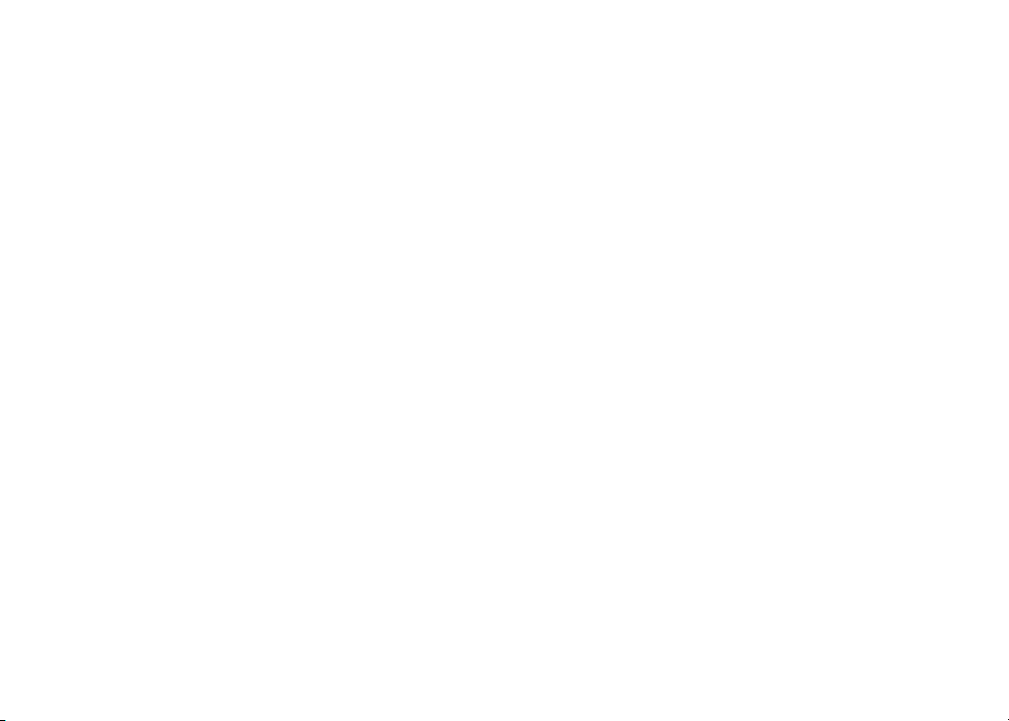
Table of contents
Parts checklist . . . . . . . . . . . . . . . . . . . . . . 1
Parts checklist for ia5865/ia5870 . . . . . . . . . . . 1
Parts checklist for ia5878/ia5884 . . . . . . . . . . . 2
Parts checklist for ia5882/ia5890 . . . . . . . . . . . 3
Installation . . . . . . . . . . . . . . . . . . . . . . . . 4
Choose location . . . . . . . . . . . . . . . . . . . . 4
Connect power and telephone line cords . . . . . . . 4
Install handset battery. . . . . . . . . . . . . . . . . 5
Wall mounting bracket installation . . . . . . . . . . 6
Desk/table bracket installation . . . . . . . . . . . . 6
If you subscribe to DSL service . . . . . . . . . . . . 7
Belt clip . . . . . . . . . . . . . . . . . . . . . . . . 7
Check for dial tone . . . . . . . . . . . . . . . . . . 8
Charge the handset battery . . . . . . . . . . . . . . 8
Language . . . . . . . . . . . . . . . . . . . . . . . 8
Set the dial mode . . . . . . . . . . . . . . . . . . . 8
Set handset date and time . . . . . . . . . . . . . . 9
Handset ringer style . . . . . . . . . . . . . . . . . . 9
Set ringer volume . . . . . . . . . . . . . . . . . . . 9
Telephone operation . . . . . . . . . . . . . . . . . . 10
Handset layout . . . . . . . . . . . . . . . . . . . .10
Telephone base layout . . . . . . . . . . . . . . . .11
Handset operation. . . . . . . . . . . . . . . . . . .12
Telephone base operation . . . . . . . . . . . . . .14
Temporary tone dialing . . . . . . . . . . . . . . . .15
Call transfer . . . . . . . . . . . . . . . . . . . . . .15
Headset jack . . . . . . . . . . . . . . . . . . . . .17
Operating range . . . . . . . . . . . . . . . . . . . .17
Directory . . . . . . . . . . . . . . . . . . . . . . . . 18
Store a directory entry. . . . . . . . . . . . . . . . .18
Chart of characters . . . . . . . . . . . . . . . . . .19
Edit a directory entry . . . . . . . . . . . . . . . . .20
Delete a directory entry . . . . . . . . . . . . . . . .20
Move a directory entry into speed dial . . . . . . . .21
Dial a number from the directory . . . . . . . . . . .21
Speed dial. . . . . . . . . . . . . . . . . . . . . . . . 22
Store a speed dial entry . . . . . . . . . . . . . . . .22
Edit a speed dial entry . . . . . . . . . . . . . . . .23
Delete a speed dial entry . . . . . . . . . . . . . . .24
Dial a speed dial number . . . . . . . . . . . . . . .24
Reassign locations in speed dial . . . . . . . . . . .24
Caller ID. . . . . . . . . . . . . . . . . . . . . . . . . 25
About call history (caller ID) . . . . . . . . . . . . . .26
Review call history . . . . . . . . . . . . . . . . . .26
Delete records from call history . . . . . . . . . . . .27
Dial a displayed number . . . . . . . . . . . . . . .27
Store a call history record in the directory. . . . . . .27
Display screen messages . . . . . . . . . . . . . . .28
Answering system operation . . . . . . . . . . . . . . 29
Audible indicators . . . . . . . . . . . . . . . . . . .29
Setting the clock. . . . . . . . . . . . . . . . . . . .29
Record your announcement. . . . . . . . . . . . . .30
Review your announcement . . . . . . . . . . . . .30
Delete your announcement . . . . . . . . . . . . . .31
Setup the answering system . . . . . . . . . . . . .31
Listen to, save & delete messages . . . . . . . . . .33
Call screening/intercept . . . . . . . . . . . . . . . .33
Record a memo . . . . . . . . . . . . . . . . . . . .33
Answering system operation - remote access . . . . . 35
Accessing the answering system remotely . . . . . .35
i
www.vtechphones.com
Page 2
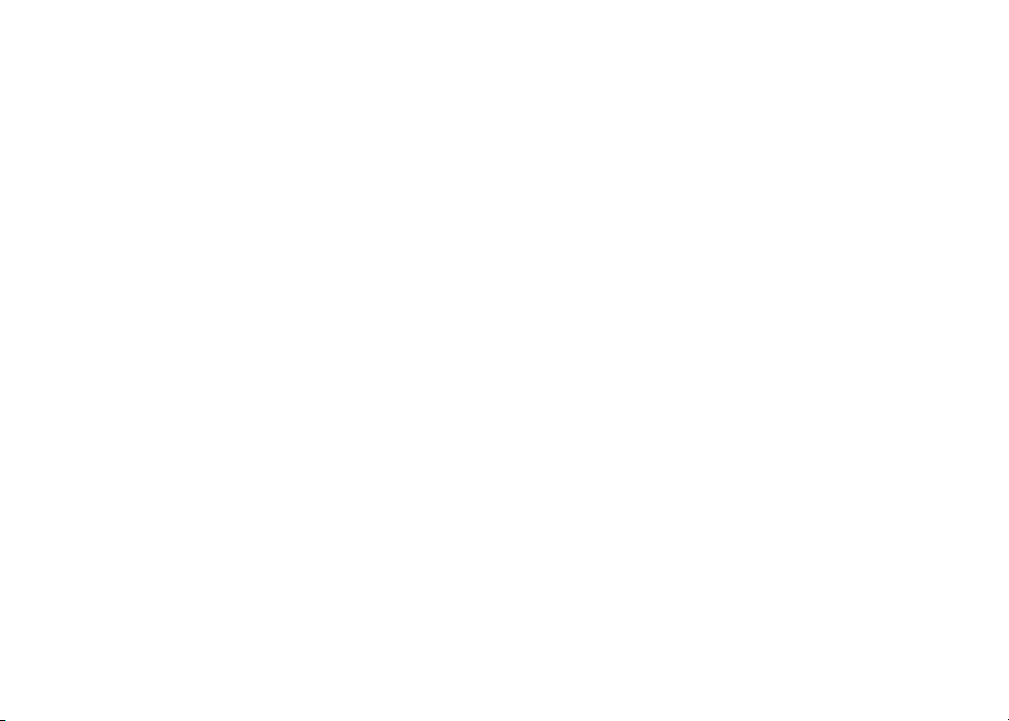
Voice menu . . . . . . . . . . . . . . . . . . . . . .35
Remote access commands . . . . . . . . . . . . . .35
Display screen messages . . . . . . . . . . . . . . .37
Battery information . . . . . . . . . . . . . . . . . . . 38
Battery care and performance . . . . . . . . . . . .38
Replacing the handset battery . . . . . . . . . . . .38
Troubleshooting. . . . . . . . . . . . . . . . . . . . . 39
Maintenance . . . . . . . . . . . . . . . . . . . . . . 49
Limited Warranty . . . . . . . . . . . . . . . . . . . . 49
Important safety instructions . . . . . . . . . . . . . . 51
FCC, ACTA and IC regulations . . . . . . . . . . . . . 52
The RBRC® seal . . . . . . . . . . . . . . . . . . . . 53
Technical specications. . . . . . . . . . . . . . . . . 54
Index . . . . . . . . . . . . . . . . . . . . . . . . . . 55
www.vtechphones.com
ii
Page 3
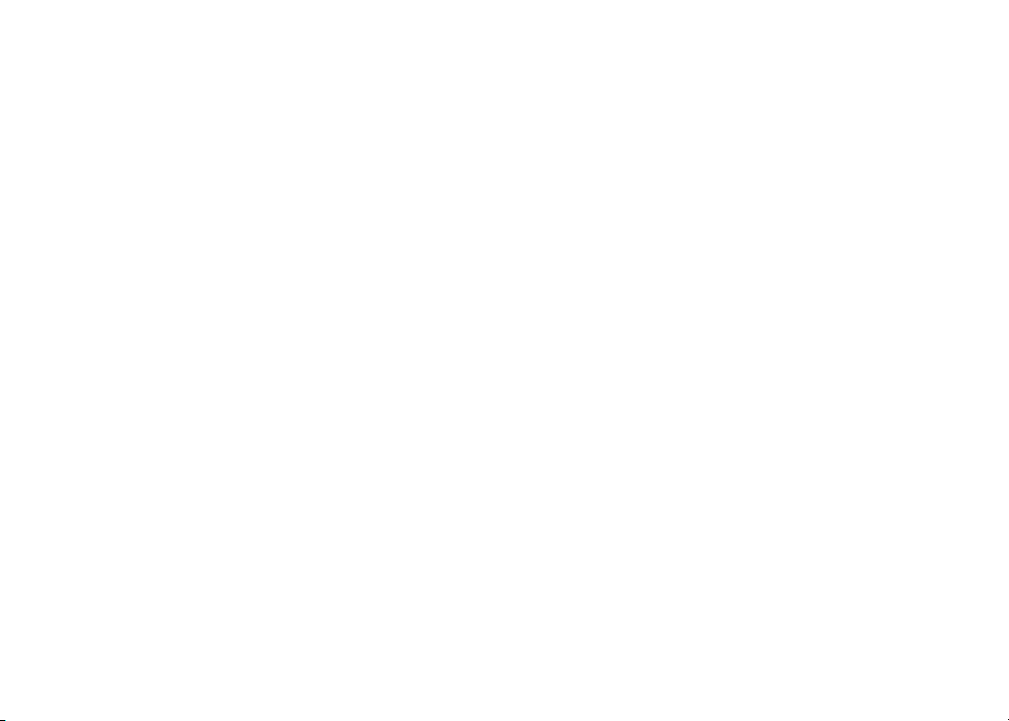
NEED HELP?
This user’s manual has all the feature operation and troubleshooting you will need
to install and operate your new VTech phone. Please take the time to review
thoroughly to ensure proper installation of this VTech innovative and feature rich
product. You can also visit our website at www.vtechphones.com for support,
shopping, and everything new at VTech.
In Canada, please visit www.vtechcanada.com
iii
www.vtechphones.com
Page 4
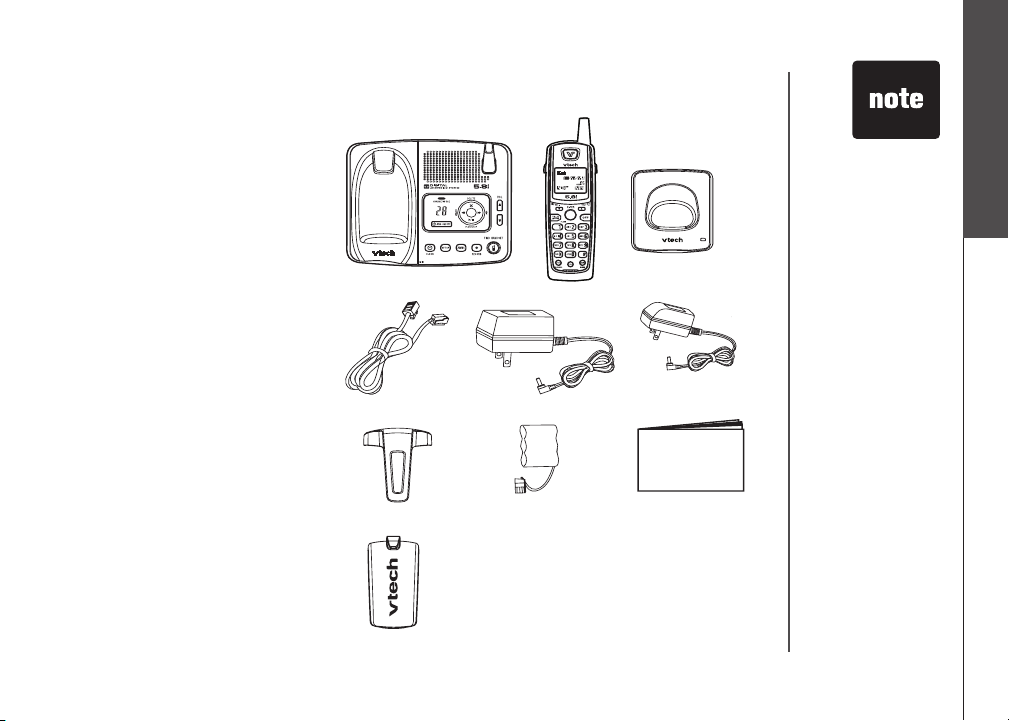
Parts checklist
SELECT
Parts checklist for ia5865/ia5870
Getting started
• Tel ephone base with wall
mounting/desktop bracket
• Handsets (2)
• Charger
• Telephone line cord
• Base power adapter
• Charger power adapter
• Belt clips (2)
• Batteries (2)
• User’s manual
To purchase replacement
batteries, visit us on the web at
www.vtechphones.com or call us
at 1-800-595-9511. In Canada,
go to www.vtechcanada.com or
call us at 1-800-267-7377.
Telephone base with wall
mounting/desktop bracket
Telephone line cord
Belt clips (2)
Battery compartment covers (2)
www.vtechphones.com
Handsets (2)
Base power adapter
Batteries (2)
• Important!
Please read the
Important safety
instructions on
page 51 before
using this telephone.
Charger
Charger power adapter
User’s manual
1
Page 5
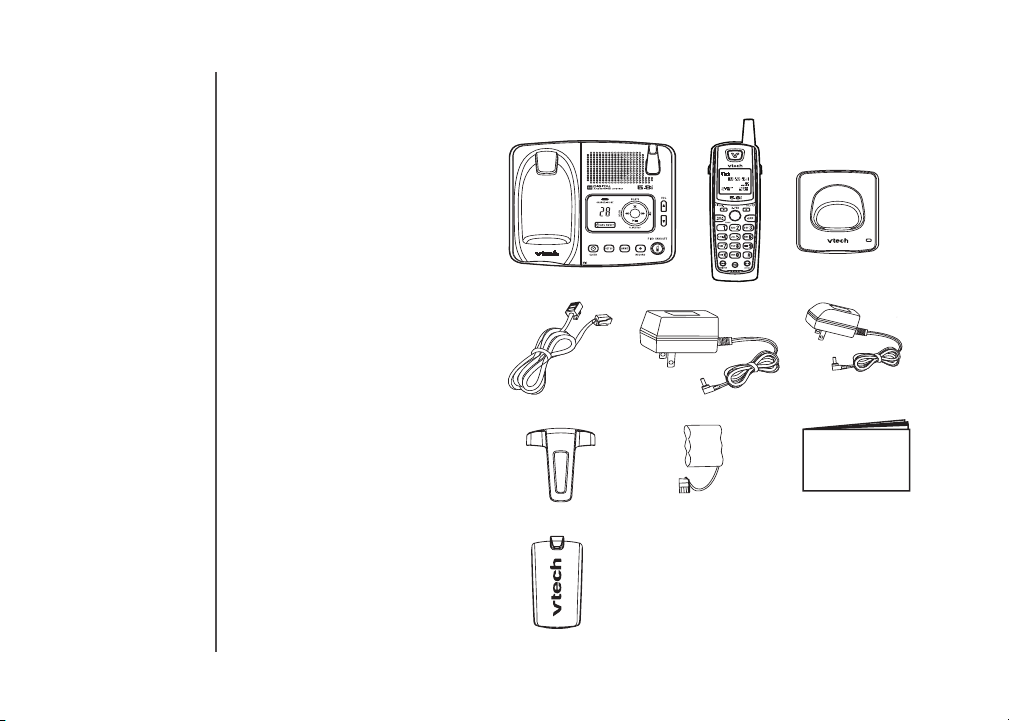
Parts checklist
SELECT
Parts checklist for ia5878/ia5884
• Telephone base with wall
mounting/desktop bracket
• Handsets (3)
• Chargers (2)
• Telephone line cord
• Base power adapter
• Charger power adapters (2)
• Belt clips (3)
Telephone base with wall
mounting/desktop bracket
Handsets (3)
• Batteries (3)
• User’s manual
To purchase replacement
batteries, visit us on the web at
www.vtechphones.com or call us
at 1-800-595-9511. In Canada,
go to www.vtechcanada.com or
call us at 1-800-267-7377.
2
www.vtechphones.com
Telephone line cord
Belt clips (3)
Battery compartment covers (3)
Base power adapter
Batteries (3)
Chargers (2)
Charger power adapters
(2)
User’s manual
Page 6
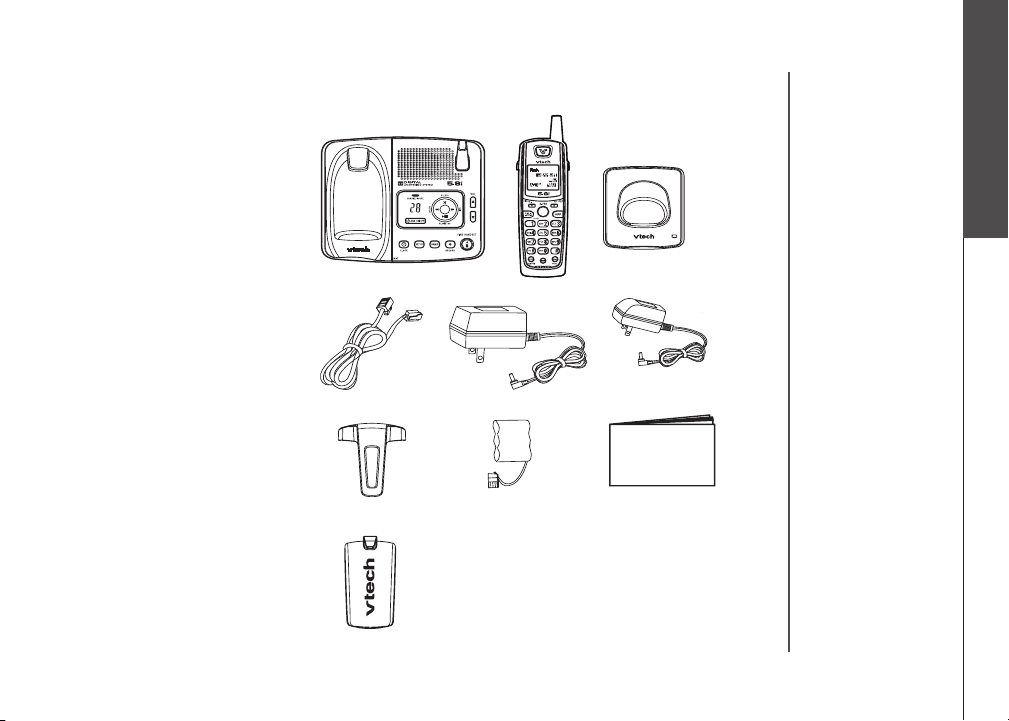
Parts checklist
SELECT
Parts checklist for ia5882/ia5890
• Tel ephone base with wall
mounting/desktop bracket
• Handsets (4)
• Chargers (3)
• Telephone line cord
• Base power adapter
• Charger power adapters (3)
• Belt clips (4)
• Batteries (4)
• User’s manual
To purchase replacement
batteries, visit us on the web at
www.vtechphones.com or call us
at 1-800-595-9511. In Canada,
go to www.vtechcanada.com or
call us at 1-800-267-7377.
Telephone base with wall
mounting/desktop bracket
Telephone line cord
Belt clips (4)
Handsets (4)
Base power adapter
Batteries (4)
Getting started
Chargers (3)
Charger power adapters (3)
User’s manual
Battery compartment covers (4)
www.vtechphones.com
3
Page 7
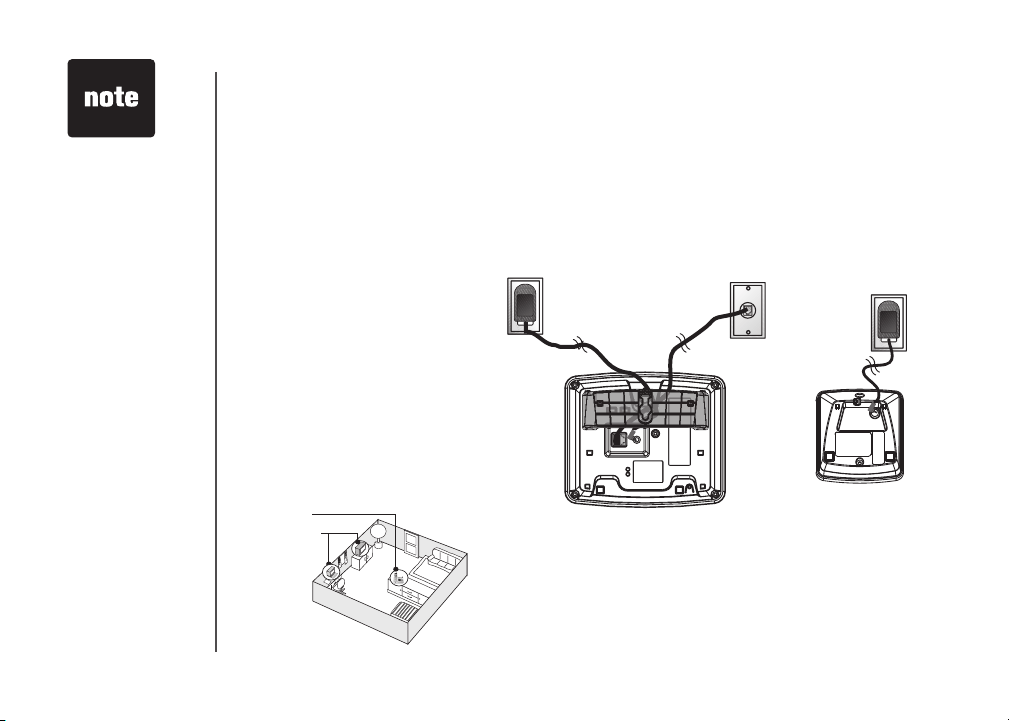
• Install the telephone
base away from
electronic equipment
such as personal
computers, television
sets or microwave
ovens. Avoid
excessive heat, cold,
dust or moisture.
• Connect the power
and telephone
line cords to the
underside of the
base as illustrated.
• Plug the base power
adapter into an
electrical outlet.
• Connect the
telephone line cord
to the wall jack.
• This power unit
is intended to be
correctly orientated
in a vertical or oor
mount position.
The prongs are not
designed to hold the
plug in place if it is
plugged into a ceiling
or an under the table
/cabinet outlet.
Installation
Choose location
For maximum performance of
your cordless telephone system:
1. Choose a central location
for your telephone base.
2. Install your telephone base
and extension handset
away from electronic
equipment, such as
personal computers,
television sets and
microwave ovens.
3. In locations where there
are multiple cordless
telephones, separate
telephone bases as much
as possible.
4. Install your telephone
equipment away from heat
sources and sunlight.
5. Avoid excessive moisture,
dust or extreme cold.
1.
2.
Connect power and telephone line cords
Standard
electrical outlet
Modular
telephone jack
4
www.vtechphones.com
Page 8
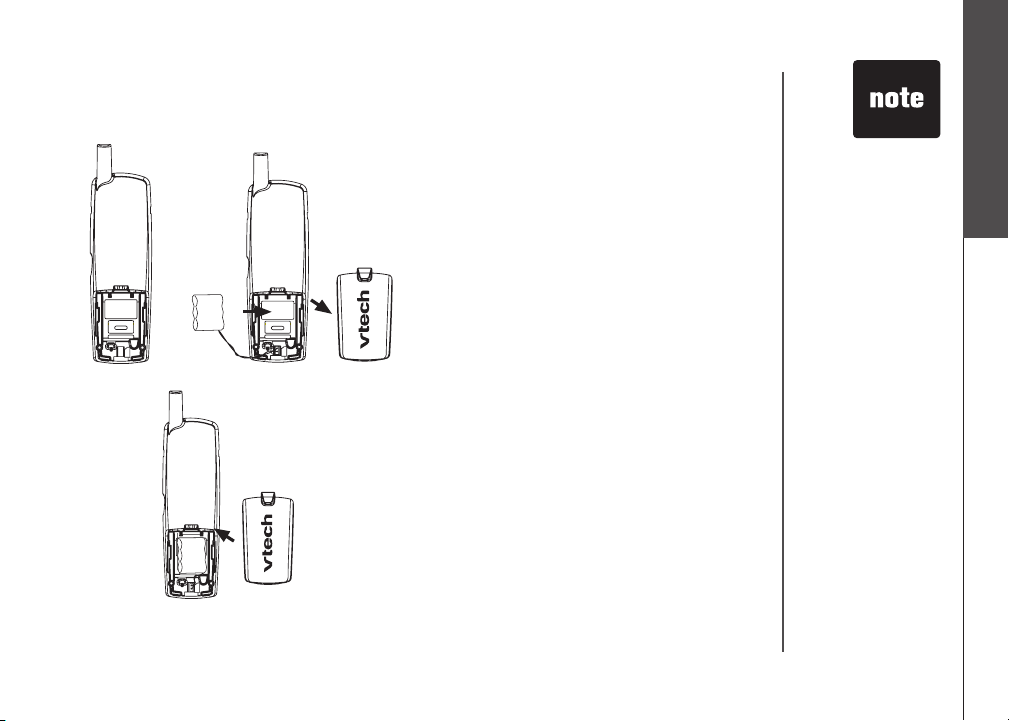
Installation
Install handset battery
a) Align the two holes in the plug with the socket
pins in the handset battery compartment,
matching the red and black wires to the colorcoded label. Snap the plug into place. Put the
battery into the compartment.
b)
Place the battery in the compartment with the
wires tucked inside.
c) Place battery compartment cover by sliding
it upward until it clicks into place.
d) The battery may have enough power for short
calls. For best performance, put the handset in
the telephone base and charge the battery for at
least 16 hours.
Getting started
• Use only the
provided VTech
battery, or
equivalent.
To purchase
replacement
batteries,
visit us on the
web at www.
vtechphones.
com or call us
at 1-800-595-
9511. In
Canada,go
to www.
vtechcanada.
com or call us at
1-800-267-7377.
www.vtechphones.com
5
Page 9
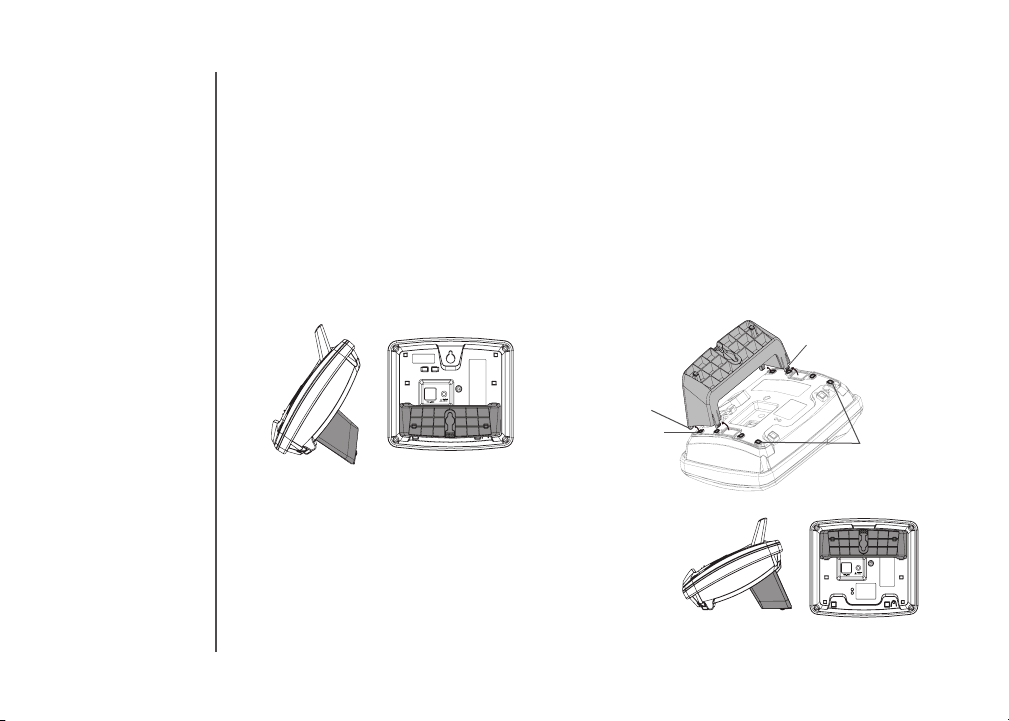
Installation
Wall mounting bracket installation (optional)
Your telephone base comes with the wall mounting/desktop bracket installed, ready for desktop use.
If you prefer to mount your telephone on the wall (optional), it is designed to mount on a standard
telephone wall plate. For wall mounting, follow these instructions:
• First, insert the lower portion tabs of the wall mounting/desktop bracket into the lower grooves in
the telephone base, then snap the upper portion tabs of the bracket into place.
• Mount the telephone base on the wall by positioning it so the mounting studs will t into the holes
on the telephone base and wall mounting/desktop bracket. Slide the telephone base down on the
mounting studs until it locks into place.
To remove the bracket, press both upper portion tabs rmly inward and pull the bracket downward
•
until it release from the grooves.
upper portion tab
lower portion tab
lower groove
Desk/table bracket installation
To place your telephone base on a desk or table, insert the
wall mounting/desktop bracket.
Insert the lower portion tabs of the bracket into the upper
•
grooves of the telephone base.
• Snap the upper portion tabs of the bracket into place.
To remove the bracket, press both upper portion tabs
•
firmly inward and pull the brac ket upward until it is
released from the grooves.
upper grooves
6
www.vtechphones.com
Page 10
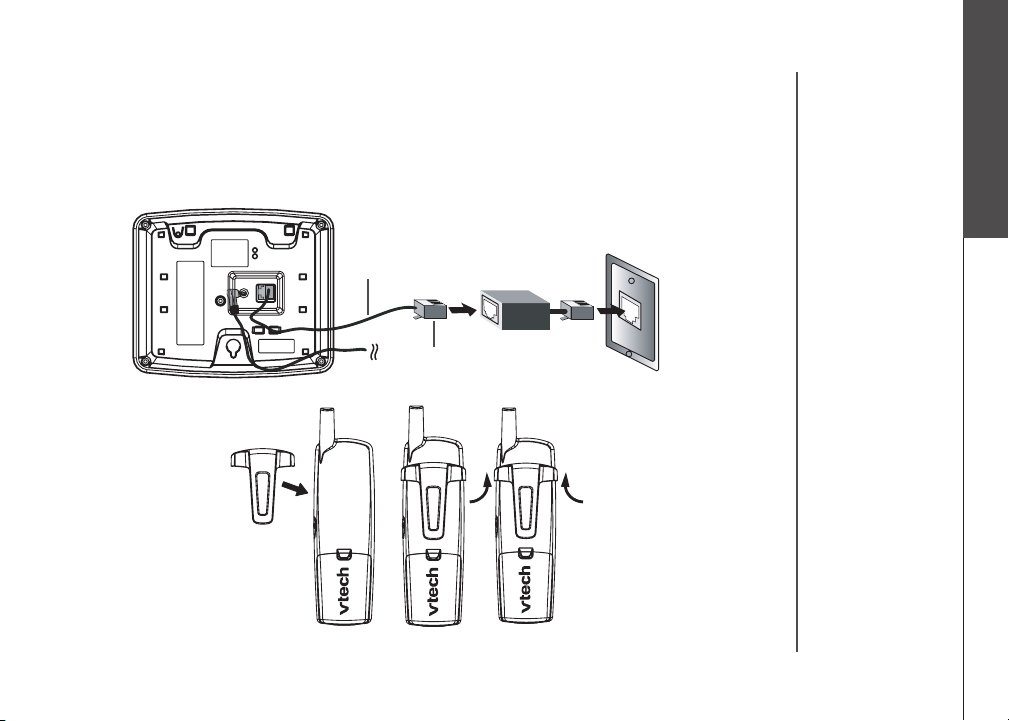
Installation
If you subscribe to DSL service
If you receive high speed internet service through your telephone line (commonly referred to as DSL) and
you are experiencing interference during conversations and/or your caller ID features aren’t functioning
properly, install a DSL lter to the telephone line between the telephone base and the telephone
line jack. Contact your DSL provider to obtain a DSL lter.
Getting started
Belt clip (optional)
Telephone
line cord
To single telephone
jack (RJ11C)
www.vtechphones.com
DSL filter (for
DSL users)
To removeTo attach
7
Page 11
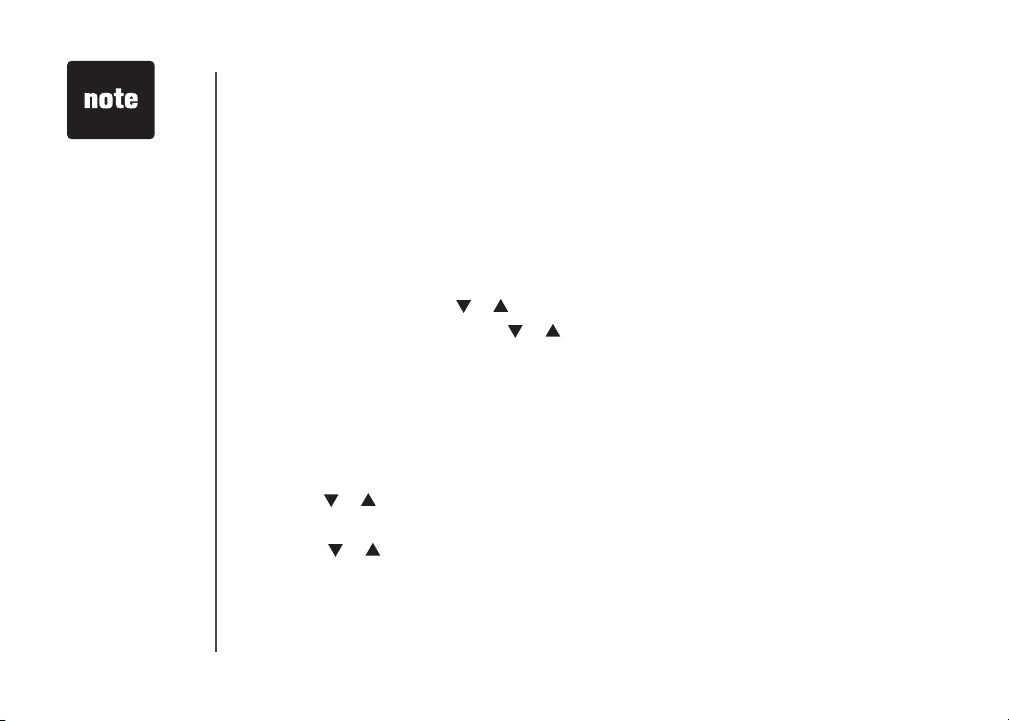
• If the phone will
not be used for a
long period of time,
remove the battery
to prevent battery
damage.
Installation
Check for dial tone
After the batteries are charged, pick up the handset and press TALK/FLASH; you should hear a
dial tone. If you do not, refer to the Troubleshooting section in the back of this user’s manual.
Charge the handset battery
The battery may have enough power to allow for short calls. If the battery power is low, NEEDS
RECHARGING will appear on the handset screen. For best performance charge the battery for at
least 16 hours the rst time.
Language
• Press PROG, then press or until LANGUAGE is displayed. Press SELECT.
• The current setting blinks. Press or
Espanol or Francais).
• Press SELECT to save your selection.
Set the dial mode
If you have touch tone service, the phone is ready to use as soon as the battery is charged. If you
have pulse (rotary) service, you’ll need to change the dial mode.
• Press PROG.
• Press or until the screen displays DIAL MODE: and the current setting.
• Press SELECT. The current setting blinks.
• Press or
• Press SELECT to save.
to select TONE or PULSE.
until the screen displays the correct language (English,
8
www.vtechphones.com
Page 12
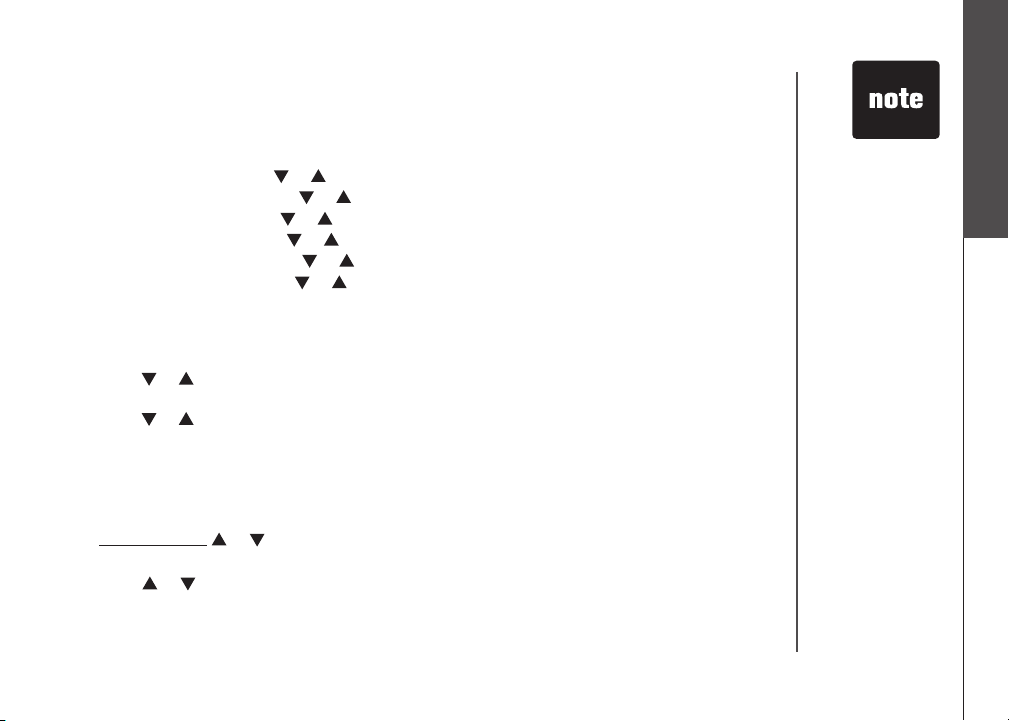
Installation
Set handset date and time
If you subscribe to caller ID service, the date and time will be set automatically with the rst incoming call.
If you do not have caller ID service, you can set the date and time manually:
• Press PROG, then press or until DATE/TIME is displayed. Press SELECT.
• The month is ashing. Press or until the screen displays the correct month. Press SELECT.
• The day is ashing. Press or until the screen displays the correct day. Press SELECT.
• The hour is ashing. Press or until the screen displays the correct hour. Press SELECT.
• The minute is ashing. Press or until the screen displays the correct minute. Press SELECT.
• AM or PM is ashing. Press or to choose between AM or PM. Press SELECT.
Handset ringer style
You can select from four different handset ringer styles, or turn the ringer off.
1. With the handset in idle (off) mode, press PROG.
2. Press or until the screen displays RINGER: and current setting.
3. Press SELECT. The current setting blinks, and you will hear a sample of the ring.
4. Press or to select RINGER: 1, 2, 3, 4 or OFF. You will hear a sample of each ring tone.
5. Press SELECT to choose the displayed ringer setting.
Set ringer volume
You can select from two different handset ringer volume, or turn the ringer off.
1. Begin with the handset in idle (off) mode.
2. Press and hold or
3. The current setting blinks, and you will hear a sample of the ring volume.
Press or
4.
5. Press SELECT to choose the displayed ringer setting.
to select ringer volume: OFF LOW HIGH. You will hear a sample of each ring tone.
until the screen displays OFF LOW HIGH.
Getting started
• In the event the
battery loses all
of its power or is
removed, the time
setting will be lost.
www.vtechphones.com
9
Page 13

1,2
3,4
5
6
8
7
9
10
SELECT
Telephone operation
Handset layout
1. TALK
2. FLASH
3. CHAN (channel)
4. REMOVE
5. Answer a call
6. /CID VOL-
/VOL+
7. SELECT
8. OFF
9. REDIAL/PAUSE
www.vtechphones.com
10. PROG (program)
10
Page 14
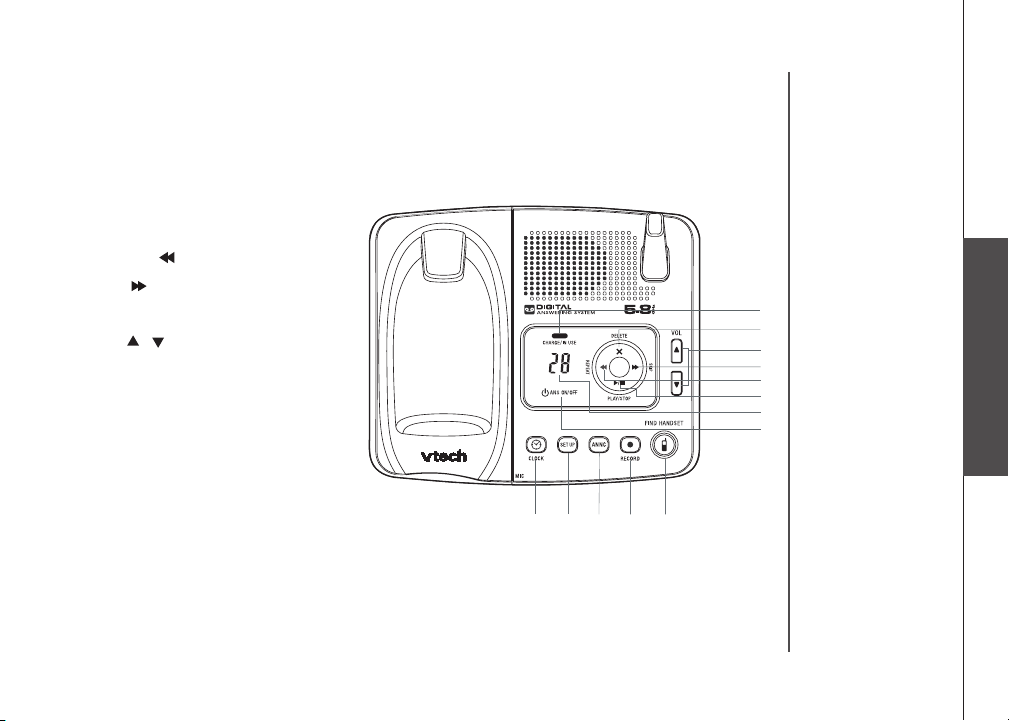
Telephone operation
11
13
17
15
16
14
18
19
20
21
22
23
12
Telephone base layout
11. CHARGE/IN USE
12. Message window
13. ANS ON/OFF
14. PLAY/STOP
15. REPEAT/
16. SKIP/
17. DELETE/ X
18. VOL /
19. CLOCK
20. SETUP
21. ANNC (announcement)
22. RECORD
23. FIND HANDSET
Basic operation
www.vtechphones.com
11
Page 15
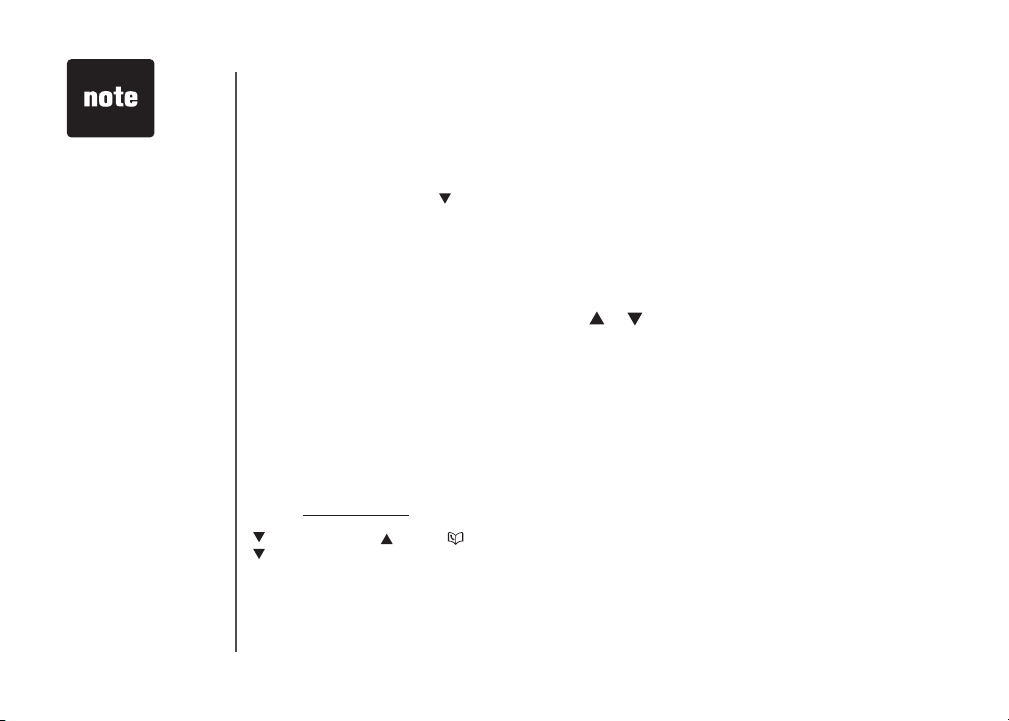
• Whenever the phone
is in use, call timer
will be shown at the
top right corner.
Telephone operation
Handset operation
Making calls
• Press TALK/FLASH, then dial the number.
— OR —
Dial the number (press to backspace), then press TALK/FLASH.
Ending calls
• Press OFF to end your call.
— OR —
Put the handset on the telephone base or charger to end your call.
Answering Calls
• Press any key to answer a call (except OFF, or ).
FLASH
During a call, press TALK/FLASH to receive an incoming call, if call waiting is activated.
CHAN
Press CHAN/REMOVE to switch to a clear channel while on a call.
REMOVE
When viewing the call log, press to delete the current record displayed. While handset is in idle
mode, press and hold to delete all records in the call log.
/CID VOL- and /VOL+
/CID VOL-
• While on a call, press to decrease the volume. A double beep will sound when you reach the
lowest setting.
12
www.vtechphones.com
Page 16
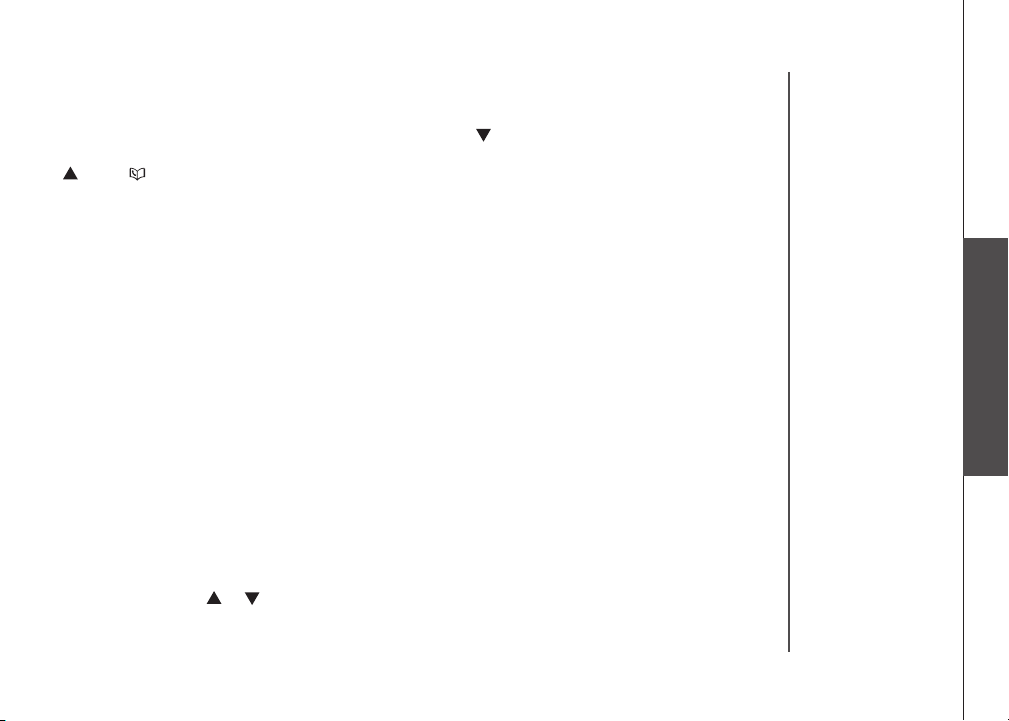
Telephone operation
• While phone is not in use, press to display caller ID information.
• While entering names or numbers into memory, press then press CHAN/REMOVE to delete
the last character entered.
/VOL+
• While on a call, press to increase the volume. A double beep will sound when you reach the
highest setting.
• While phone is not in use, press to display directory entries.
• While entering names, press twice to add a space.
SELECT
Press to conrm an entry of operation, or to select highlighted item from menu.
OFF
During a call, press to hang up. While using menu, press to cancel an operation or exit
the menu display.
REDIAL/PAUSE
Press to view redial number. Press it again to delete the redial number. Press to insert a dialing
pause while entering a number.
PROG (program)
With the handset in idle (on-hook), press to enter programming mode.
VOL (volume)
During a call, press or to adjust the listening volume to a comfortable level.
Basic operation
www.vtechphones.com
13
Page 17
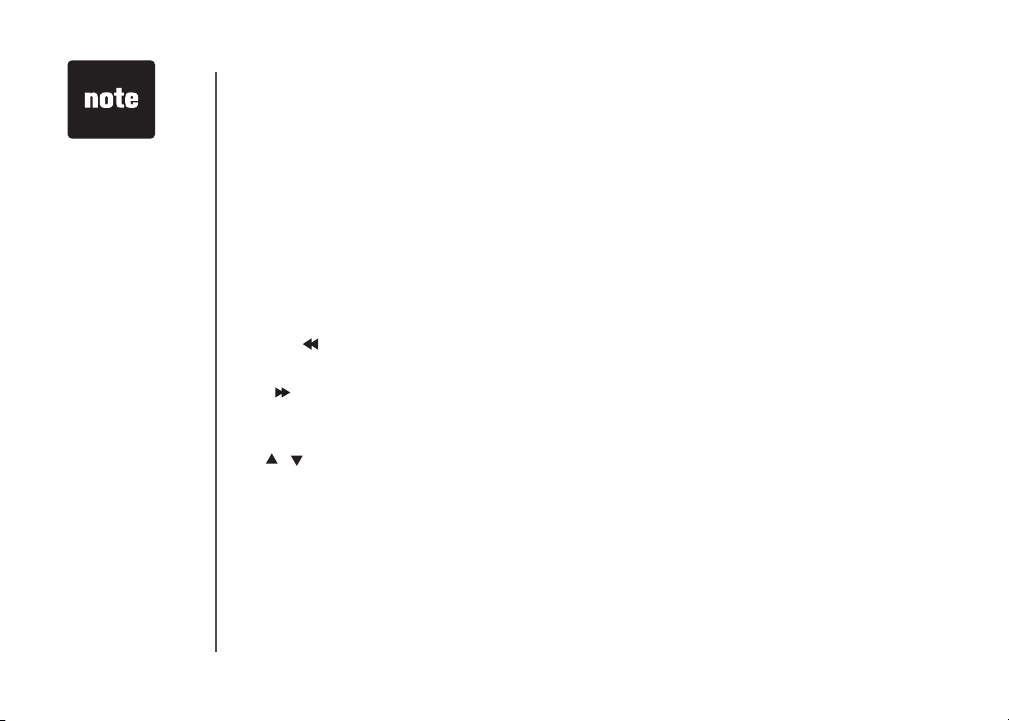
• Only one handset
can be on a call at a
time. For example,
if HS1 is on a call
and HS2 presses
the TALK/FLASH
button, OTHER
HANDSET ON OR
OUT OF RANGE
will display.
.
Telephone operation
Telephone base operation
CHARGE/IN USE
• Flashes in unison with an incoming call’s ringing.
• Flashes slowly when the handset is in use or answering machine picks up a call or extension is off
hook.
• Glows steadily when the handset is charging.
Message window
Indicate the status of answering machine. (e.g. show the number of message recorded in the mailbox.)
ANS ON/OFF
Set the answering machine to answer an incoming call.
PLAY/STOP
• Play back recorded messages in mailbox.
• Stop the playback of message.
REPEAT/
Repeat or playback the previous message during playback or as a parameters setting in the SETUP
mode.
SKIP/
Skip forward a message during playback or move to the next setting in SETUP mode.
DELETE
Delete individual or all the messages.
VOL /
Increase/decrease speaker volume.
CLOCK
Press to announce the current time. Press again to enter clock set mode.
SETUP
To set various answering machine features. For details, please refer to the Answering system
operation section.
ANNC (announcement)
Enter announcement mode and press again to quit.
FIND HANDSET
To page handset(s).
14
www.vtechphones.com
Page 18
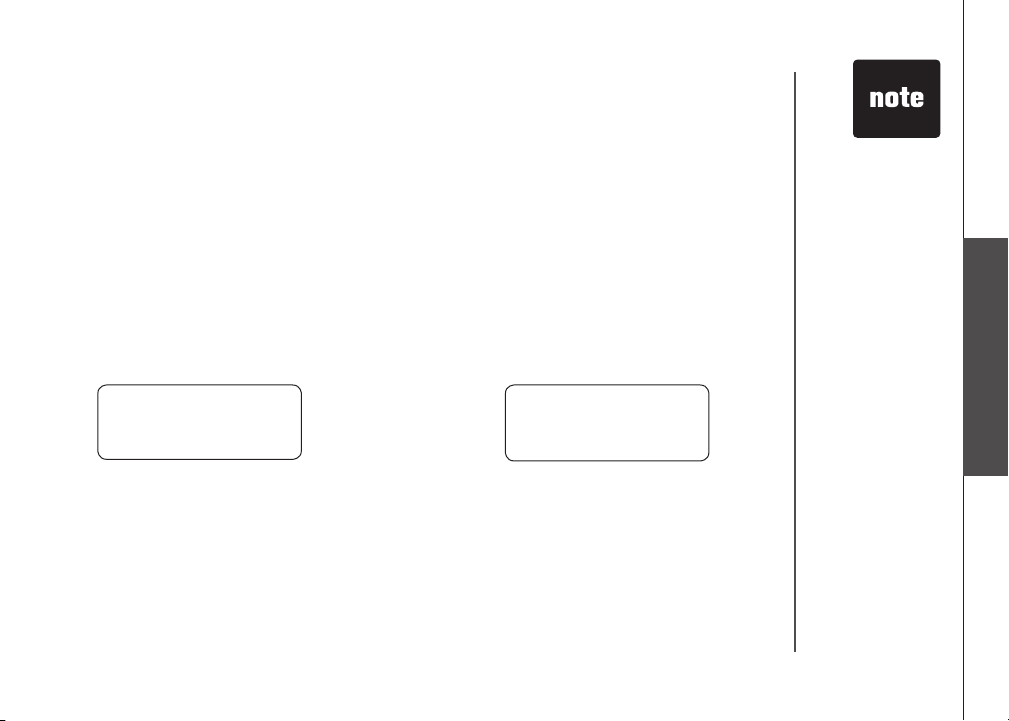
Telephone operation
Temporary tone dialing
If you have pulse (rotary) dialing, you can change from pulse dialing to touch tone dialing during a call by
pressing *TONE. This is useful if you need to send touch tone signals for access to telephone banking
or long distance services.
1. Press *TONE when handset is off hook or on a call.
2. Dial the number.
3. After you hang up, the phone automatically returns to pulse dialing.
Call transfer
To transfer an external call from one handset (HS1) to the other handset (HS2):
For the ia5865/ia5870
1. While on a call, press SELECT on HS1 to forward the call to HS2.
HS1 will show: HS2 will ring and show:
CALL TRANSFERRED
2. Press TALK/FLASH on HS2 to answer the transferred call. HS1 will return to the idle mode.
TRANSFERRED CALL
• Only one handset
can be on a call at a
time. For example,
if HS1 is on a call
and HS2 presses
the TALK/FLASH
button, OTHER
HANDSET ON OR
OUT OF RANGE
will display.
• The phone will
automatically
return to pulse
service after you
hang up.
Basic operation
www.vtechphones.com
15
Page 19
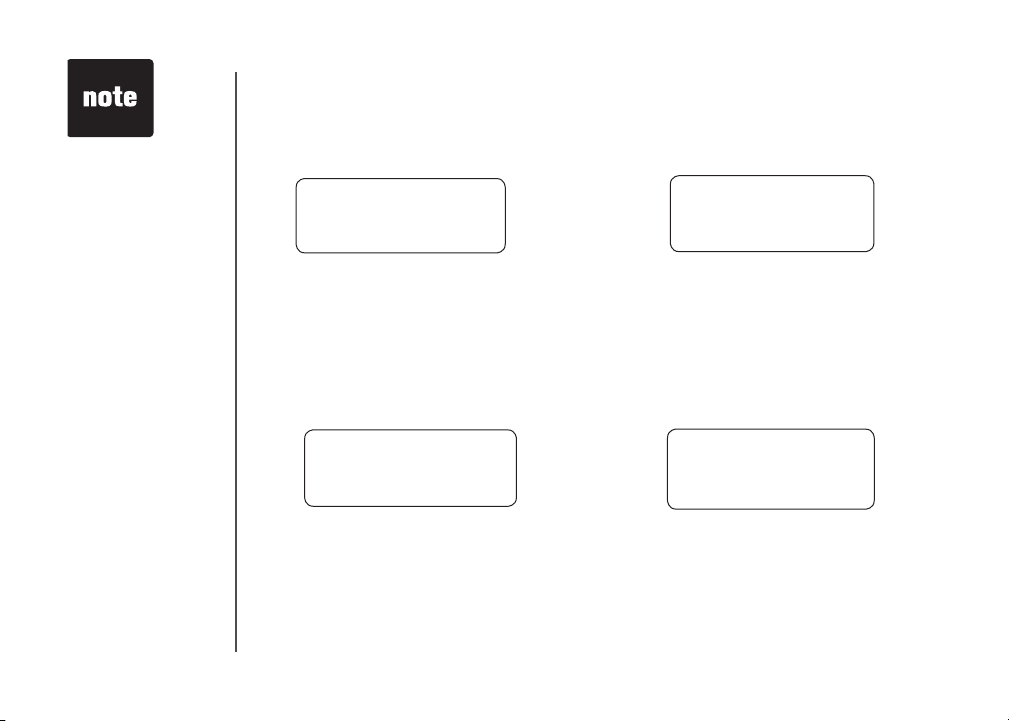
• If HS2 cannot be
found, HS1 will
generate an error
tone and continue
the call automatically.
Before HS2 answers,
HS1 can press
TALK/FLASH to
cancel the forward
function and continue
the external call.
• If HS2 doesn’t
respond within 30
seconds, HS1 will
start ringing until
TALK/FLASH is
pressed to pick up
the returned call. If
it is not answered
within another
30 seconds, the
external call will end
automatically.
.
Telephone operation
For the ia5878/ia5884
1. While on a call, press SELECT on HS1 to forward the call to the destination handset.
HS1 will show: Destination handset will ring and show:
ENTER 1-3
2. Enter the destination handset number you want to transfer.
3. Press TALK/FLASH on the destination handset to answer the transferred call. HS1 will return to
the idle mode.
For the ia5882/ia5890
1. While on a call, press SELECT on HS1 to forward the call to the destination handset.
HS1 will show: Destination handset will ring and show:
ENTER 1-4
2. Enter the destination handset number you want to transfer.
3. Press TALK/FLASH on the destination handset to answer the transferred call. HS1 will return to
the idle mode.
TRANSFERRED CALL
TRANSFERRED CALL
16
www.vtechphones.com
Page 20

Telephone operation
SELECT
Headset jack
You can use this telephone handsfree
when you install any VTech 2.5 mm
headset, purchased separately.
Plug the headset into the jack located
on the right side of the handset (under
the small rubber ap). Do not force the
connection, but make sure the plug ts
securely.
Operating range
This cordless telephone operates within the maximum
power allowed by the Federal Communications
Commission (FCC). Even so, this handset and base
can communicate over only a certain distance - which
can vary with the locations of the base and handset,
the weather, and the construction of your home or
ofce.
If you move out of range during a phone conversation,
you might hear noise or interference. To improve
reception, move closer to the base.
If you move out of range without pressing OFF, your
phone will be left off the hook. To hang up properly,
walk back into range, periodically pressing OFF.
• To purchase a
headset, visit us on
the web at www.
vtechphones.
com or call us at
1-800-595-9511.
In Canada, go to
www.vtechcanada.
com or call us at
1-800-267-7377.
Basic operation
www.vtechphones.com
17
Page 21

• Press OFF at any
time to exit the
directory.
• When the memory
is full the screen will
display MEMORY
FULL, an error tone
sounds and you will
not be able to store
a new number until
you delete a stored
number to make room
for another entry.
• If the directory is
empty and you try to
access the directory,
DIRECTORY EMPTY
will show on the
screen.
Directory
Your phone can store 20 (including nine speed dial entries) telephone numbers with names (up to
15 characters for the name and 24 digits for the number in each location) in the handset.
Store a directory entry
1. Press PROG. The screen displays DIRECTORY.
2. Press SELECT. The screen displays ENTER NAME.
3. Using the chart on the next page, enter up to 15 characters for the name you’re storing with the
number. Press then press CHAN/REMOVE to backspace and make corrections; press to
advance or press it twice to add a space.
4. When you nish entering the name, press SELECT or PROG. The screen displays
ENTER NUMBER.
5. Enter the telephone number. Press then press CHAN/REMOVE to backspace and make
corrections. Press REDIAL/PAUSE to store a pause (for example a P will be shown) if
necessary.
— OR —
Press REDIAL/PAUSE to display the last number (up to 24 digits) dialed from this handset.
6. Press SELECT or PROG. The screen displays DISTINCT RING? and the current setting.
7. Press or to choose Y (yes) if you wish the phone to alert you to calls from this number by
changing to a distinctive ringer after the rst ring. Choose N for a normal ringer.
8. Press SELECT or PROG to conrm. If you chose Y in step 7, a will be displayed with the
directory entry.
18
www.vtechphones.com
Page 22

Directory
Chart of characters
Using the chart below, enter up to 15 characters for the name you’re storing. An error tone will sound if
you try to enter more than 15 characters. Press then press CHAN/REMOVE to backspace and make
corrections; press to advance or press it twice to add a space.
Characters by number of key presses
Dial key Once Twice 3 times 4 times 5 times 6 times
1
2
3
4
5
6
7
8
9
0
*
#
1
A B C 2
D E F 3
G H I 4
J K L 5
M N O 6
P Q R S 7
T U V 8
W X Y Z 9
0
*
& ‘ , - . #
Basic operation
www.vtechphones.com
19
Page 23

• When you reach the
end of the list in the
directory, END OF
LIST will be shown
on the screen.
• If you press a
dial pad key for
alphabetical look
up while in the
directory and there
are no entries
starting with the
letters on that key,
NO DATA will be
displayed on the
screen.
• Each handset
directory is
independent of the
other handsets. If
you make entries
or changes to the
directory of one
handset it will not
be reected in the
other handsets.
Directory
Edit a directory entry
1. Press . The screen displays DIRECTORY.
2. Press or to scroll alphabetically through entries stored in directory.
— OR —
Press the dial pad key for the rst letter of the entry you want to edit.
3. When the screen displays the entry you want to edit, press SELECT. Then press or until
EDIT ashes.
4.
Press SELECT. The screen displays the name and number. The cursor appears at the beginning of
the name. Press CHAN/REMOVE to backspace or press and the dial pad keys to edit the name.
Press SELECT to conrm and move on to edit the number. Press CHAN/REMOVE to backspace
and make corrections. Press SELECT to conrm and move to edit the distinctive ring setting.
5. Press SELECT to save the edited information.
Delete a directory entry
1. Press . The screen displays DIRECTORY.
2. Press or to scroll alphabetically through entries stored in directory.
— OR —
Press the dial pad key for the rst letter of the entry you want to delete.
3. When the screen displays the entry you want to delete, press SELECT. Then press or until
ERASE ashes.
SPEED EDIT ERASE
8005959511
SPEED EDIT ERASE
8005959511
20
www.vtechphones.com
Page 24

Directory
4. Press SELECT. The screen displays ERASE NO YES and the number. The current choice
ashes.
5. Press until YES ashes.
6. Press SELECT. You’ll hear a conrmation beep.
Move a directory entry into speed dial
1. Press . The screen displays DIRECTORY.
2. Press or to scroll alphabetically through entries stored in directory.
— OR —
Press the dial pad key for the rst letter of the entry you want to move.
3. When the screen displays the entry you want to move, press SELECT. Then press or until
SPEED ashes.
4. Press SELECT. The screen displays ENTER 1-9.
5. Press the key (1-9) to move this entry from the normal directory to the speed dial memory and assign
the memory location. You’ll hear a conrmation beep. A memory location number (1 through 9) will
be displayed with this entry.
Dial a number from the directory
1. Press . The screen displays DIRECTORY.
2. Press or to scroll alphabetically through entries stored in directory.
— OR —
Press the dial pad key for the rst letter of the entry you want to dial.
3. When the screen displays the entry you want to dial, press TALK/FLASH.
SPEED EDIT ERASE
8005959511
www.vtechphones.com
Basic operation
21
Page 25

• The entries you store
in speed dial memory
will be marked with
01 through 09 and
also display in the
directory.
• Press OFF at any
time to exit speed dial
mode.
• If the location is not
empty, your new entry
will be stored in place
of the old and the
entry will be moved to
a directory location.
22
Speed dial
Your phone can store up to nine telephone numbers with names (up to 15 characters and 24 digits
in each location) in the speed dial memory locations you assign (numbered 1 through 9) in each
handset. These numbers can be dialed with two button presses. You can also store telephone
numbers with names alphabetically in the directory. See Telephone directory for instructions.
Store a speed dial entry
1. Press PROG. Then press or until the screen displays SPEED DIAL.
2. Press SELECT. The screen displays ENTER 1-9.
3. Press the key (1 through 9) to assign the speed dial location this number will be stored. The
screen displays ENTER NAME.
4. Using the chart below, enter up to 15 characters for the name you are storing. An error tone
will sound if you try to enter more than 15 characters. Press then press CHAN/REMOVE to
backspace and make corrections; press to advance or press it twice to add a space.
5. After you enter the name, press SELECT or PROG. The screen displays ENTER NUMBER.
Characters by number of key presses
Dial key Once Twice 3 times 4 times 5 times 6 times
1
2
3
4
5
6
7
8
9
0
*
#
1
A B C 2
D E F 3
G H I 4
J K L 5
M N O 6
P Q R S 7
T U V 8
W X Y Z 9
0
*
& ‘ , - . #
www.vtechphones.com
Page 26

Speed dial
6. Enter the telephone number. Press then press CHAN/REMOVE to backspace and make corrections.
Press REDIAL/PAUSE to enter a pause (for example a P will be shown) if necessary.
— OR —
Press REDIAL/PAUSE to display the last number (up to 24 digits long) dialed from this phone.
7. Pres s SELECT or PROG to store your entry. The screen displays DISTINCT RING? and the
current setting.
8. Press or to choose Y (for yes) if you wish the phone to alert you to calls from this number by
assigning a distinctive ringer after the rst ring. Choose N for a normal ringer.
9. Press SELECT or PROG to conrm. If you chose Y in step 8, a will be displayed with the
entry.
Edit a speed dial entry
1. Press and hold the speed dial location key (1-9) of the entry you wish to edit.
2. When the screen displays the entry you want to edit, press SELECT. Then press or until EDIT
ashes.
SPEED EDIT ERASE
8005959511
01
3. Press SELECT. The screen displays the name and number. The cursor appears at the beginning of
the name. Press CHAN/REMOVE to backspace or press and the dial pad keys to edit the name.
Press SELECT to move on to edit the number. Press CHAN/REMOVE to backspace and make
corrections. Press SELECT to move on to edit the distinctive ring setting. Press or to choose
Y (for yes) if you wish the phone to alert you to calls from this number by assigning a distinctive
ringer after the rst ring. Choose N for a normal ringer.
4. Press SELECT to save the edited information.
Basic operation
www.vtechphones.com
23
Page 27

24
Speed dial
Delete a speed dial entry
1. Press and hold the speed dial location key (1-9) of the entry you wish to delete.
2. When the screen displays the entry you want to delete, press SELECT. Then press or until
ERASE ashes.
SPEED EDIT ERASE
8005959511
01
3. Press SELECT. The screen displays ERASE NO YES and the number. The current choice
ashes.
4. Press until YES ashes.
5. Press SELECT. You’ll hear a conrmation beep.
Dial a speed dial number
1. Press and hold the speed dial location key (1-9) of the entry you wish to dial.
2. Press TALK/FLASH to dial the displayed memory number.
Reassign locations in speed dial
1. Press and hold the speed dial location key (1-9) of the entry you wish to reassign.
2. When the screen displays the entry you want to reassign, press SELECT. Press or until
SPEED ashes.
3. Press SELECT. The screen displays ENTER 1-9.
4. Press the keys (1-9) to reassign this entry into another memory location. You’ll hear a conrmation
beep.
www.vtechphones.com
SPEED EDIT ERASE
8005959511
01
Page 28

Caller ID
Your phone has a caller ID (CID) with call waiting feature that works with service from your local
phone service provider. Caller ID with call waiting lets you see who’s calling before you answer the
phone, even when you’re on another call.
You may need to change your phone service to use this feature. Contact your phone service
provider if:
• You have both caller ID and call waiting, but as separate services (you may need combined
service)
• You have only caller ID service, or only call waiting service.
• You don’t subscribe to any caller ID or call waiting services.
You can use this product with regular caller ID service, and you can use this product’s other
features without subscribing to either caller ID or combined caller ID with call waiting service.
There are fees for caller ID services, and they may not be available in all areas.
This product can provide information only if both you and the caller are in areas offering caller ID
service, and if both telephone companies use compatible equipment.
Basic operation
www.vtechphones.com
25
Page 29

• If you answer a call
VTECH
1-234-567-8900
6:10PM 07/17
06
*
before the information
appears on the
screen, it will not be in
the call history.
• Press OFF at any time
to exit call history.
• Each handset’s call log
is independent from
the other handset. For
example, when you
delete one or all call
log entries from one
handset, they will not
be deleted from the
other handset.
Caller ID
Cal ler ’s t ele pho ne
number
Caller’s name
NEW
Time of call
Date of call
About call history (caller ID)
Your phone can store up to 45 calls in its caller ID (CID) memory. When the memory is full, the oldest
call will automatically be deleted to make room for new incoming call information.
For each call that comes in, the screen displays the following information between the rst and
second ring:
• Your caller’s name (15 letters are sent by your telephone company).
• The caller’s area code and telephone number.
• The time and date of the call.
• The repeat tag (*) in the upper right corner, indicating the party has called more than once.
This party has called
more than once
Position of call in call
history and indicate
whether the record is
new or old
26
Review call history
1. Press (CID) to view call history.
2. Press or to scroll through records in call history.
www.vtechphones.com
Page 30

Caller ID
Delete records from call history
Delete a specic call:
1. Locate the record you want to delete from call history.
2. Press the CHAN/REMOVE key to delete. You’ll hear a conrmation beep.
Delete all calls:
1. With the handset in idle (off) mode, press and hold the CHAN/REMOVE key to delete. The screen
displays ERASE ALL NO YES. The current choice ashes.
2. Press until YES ashes.
3. Press SELECT. You’ll hear a conrmation beep.
Dial a displayed number
1. Locate the record in call history that you want to dial.
2.
Although the call log entries you receive are 10 digits, (the area plus the 7-digit number,) in some
areas, you may need to dial only the seven digits, or a 1 plus the seven digits, or a 1 plus the area
code plus the seven digits. You can change the number of digits that you dial or store from the call
log. While reviewing the call log, press # repeatedly to display these dialing options for local and
long distance numbers before dialing or saving the telephone number. See an example below.
3. Press SELECT. Press or until DIAL ashes.
4. Press SELECT. The number is automatically dialed.
— OR —
When the number is correctly displayed for dialing, press TALK/FLASH.
Store a call history record in the directory
1. Locate the record in the call history you want to store in the directory.
595-9511
1-595-9511
800-595-9511
1-800-595-9511
• Caller ID numbers
may appear with
an area code that
may not be required
for local calls, or
without a 1 that may
be needed for long
distance calls. If the
number displayed
is not in the right
format, press #
repeatedly to see
the different dialing
options. You can
choose to dial with
or without the area
code, or with or
without the 1.
Basic operation
www.vtechphones.com
27
Page 31

• Caller ID numbers may
appear with an area
code that may not be
required for local calls,
or without a 1 that may
be needed for long
distance calls. If the
number displayed is
not in the right format,
press # repeatedly to
see the different dialing
options. You can
choose to dial with or
without the area code,
or with or without the 1.
Caller ID
2. If you wish to change how the number is stored, press#.
The screen displays any alternate dialing sequences
available for this call (area code + number; 1 + area
code + number; number only; 1+ number). See the note
in the side margin for more information on changing
the dialing sequence.
3. Press SELECT, then press or until PROGRAM
ashes.
4. Press SELECT again.
5. You will be given the option to edit the name. Make
any changes to the name and press SELECT.
6. Edit the number if necessary and press SELECT.
7. Press or to select Y or N for distinctive ringer.
8. Press SELECT. You’ll hear a conrmation beep. If
you choose Y in step 7, a will be displayed with the
directory entry.
Display screen messages
Screen displays: When:
PRIVATE CALLER
UNKNOWN CALLER
* (after name)
The other party is blocking name and/or number
information.
Your phone company is unable to receive information
about this caller’s name and/or number.
This caller has called you more than once.
800-595-9511
NEW28
5:40PM 12/30
DIAL PROGRAM
800-595-9511
NEW28
5:40PM 12/30
DISTINCT RING? N
800-595-9511
28
www.vtechphones.com
Page 32

Answering system operation
Audible indicators
Your telephone system gives you voice prompts for feature operations and voice conrmations when
you press a button or complete an operation.
Setting the clock
1. Make sure the answering system is on.
2. Press CLOCK. The system announces the clock setting (e.g. day, time and year), then announces:
“To set the clock, press CLOCK.”
3. Press CLOCK. The system announces the current day.
4. Press SKIP or REPEAT until the system announces the correct day, then press CLOCK. The
system announces the current hour.
5. Press SKIP or REPEAT until the system announces the correct hour, then press CLOCK. The
system announces the current minute.
6. Press SKIP or REPEAT until the system announces the correct minute, then press CLOCK. The
system announces the current year.
7. Press SKIP or REPEAT until the system announces the correct year, press CLOCK. The system
announces the current clock setting and exits the clock menu.
• If you have caller
ID service the
clock will be set
automatically with
incoming calls, but
you will need to
make sure the year
is correct. You can
also set the clock
manually.
• To advance
or recede the
minutes or year
by increments or
decrements of ten,
press and hold
SKIP or REPEAT.
• Press and hold
CLOCK for about
two seconds to exit
clock setting at any
stage and the new
setting will be saved
and announced.
Basic operation
www.vtechphones.com
29
Page 33

• Announcements less
than two seconds
in length will not be
recorded.
• If the answering system
is turned off and you
receive calls the phone
will ring 10 times, then
answer and announce
“Please enter your
remote access code.”
Answering system operation
If you choose not to record a personalized announcement, the pre-recorded announcement will
say “Hello, please leave a message after the tone.”
Repeat or playback previous
message. In setup, use to
change settings.
Turn answering
system on or off.
Enter answering system
feature setup.
Review/change clock setting.
Record your announcement
1. Press ANNC until you hear “Announcement. Press PLAY or press RECORD.”
2. Press RECORD. After you hear “Record after the tone. Press STOP when you are done,” followed
by a beep, speak toward the base to record an announcement up to 90 seconds long.
3. Press PLAY/STOP. The system plays back your recorded message.
4. Press ANNC to exit the menu.
Review your announcement
1. Press ANNC until you hear “ Announcement. Press PLAY or press RECORD.”
2. Press PLAY/STOP, the system plays the current announcement.
Skip through a message.
In setup, use to change
settings.
Record announcement and
memos.
Enter announcement mode.
30
www.vtechphones.com
Page 34

Answering system operation
Delete your announcement
Press DELETE during announcement playback. The system will use the pre-recorded announcement
until you record a new one.
Setup the answering system
1. Press SETUP until the system announces the feature you want to set. Refer to the feature summary
below for a description of the features and your choices.
2. Press SKIP or REPEAT until the system announces the desired setting.
3. Press SETUP to conrm your selection and move on to the ne�t feature, or pressmove on to the next feature, or press PLAY/STOP to
exit feature setup.
Default settings indicated by *.
System announces: Description:
“Number of rings <current setting>, to
chang e the settin g, pr ess SKI P OR
RE PE AT , to co nt in ue set up , press
SETUP.”
To set the number of rings before the answering machine picks
up the incoming call. Two rings, four rings*, six rings and toll
saver. When set to the toll saver setting, the answering system
will answer after two rings if there are new messages/memos,
otherwise, answers call after four rings.
• To increase or
decrease the
remote access
code by increments
of 10, press and
hold the SKIP or
REPEAT key.
Basic operation
“Base ringer <current setting>, to
change the setting, press SKIP OR RE-
PEAT, to continue setup, press SETUP.”
Remote access code <current setting>,
to change the setting, press SKIP or
REPEAT, to continue setup, press
SETUP
Changes the volume of the ringer. Choose between HI, LO* or
OF.
Allows you to call your answering machine and access messages
and the answering system menu.
The default access code is 19.
www.vtechphones.com
31
Page 35

Answering system operation
• You can exit feature
setup at any time by
pressing PLAY/STOP.
32
Message alert tone <current setting>, to
change the setting, press SKIP or REPEAT,
to continue setup, press SETUP.
Delete messages
• To delete a message, press
DELETE while the
message is playing.
• Press and hold DELETE
in idle to delete all old
messages in idle mode.
• You cannot delete a
message until it’s been
reviewed; deleted
messages cannot be
recovered.
Message window
www.vtechphones.com
To notify the user by beeping when new message(s) has
been received. You may turn it on or off (*).
To increase/decrease
speaker volume.
Play messages
• Press to play messages.
• Press again to stop
playback.
Record announcement
and memos.
Page 36

Answering system operation
Listen to, save & delete messages
The system automatically saves your messages until you delete them, and can store approximately 11
minutes of messages, memos, and announcements (up to a maximum of 95 messages). A message
or memo can be up to four minutes long.
The message window will ash to alert you to new, unplayed messages. If all messages have been
reviewed, the number displayed in the message window will glow steadily. If the system contains both
old and new messages, it will play only the new messages. After all new messages are played,
press PLAY/STOP to hear all messages.
Before playing a message, the system announces the day and time it was received. While the message
plays, the message window displays the number of the message. After playing the last message, the
system announces “End of messages.” If the system has less than ve minutes of recording time left,
it announces the remaining time.
Call screening/intercept
1. Make sure the answering system is on, and set the message playback volume control above level
1 so you can hear the caller’s message.
2. If you decide to answer the call, press TALK/FLASH on the handset.
Record a memo
You can record a memo up to four minutes long, which is stored as an incoming message.
1. Press and release RECORD.
2. The system announces “Record after the tone. Press STOP when you are done.” After the beep,
speak toward the microphone. The message window displays the length of your memo up to 99
seconds, if you record a memo longer than 99 seconds, 99 continues to ash until you nish.
3. To stop recording, press PLAY/STOP.
Basic operation
www.vtechphones.com
33
Page 37

Answering system operation
Window display: When:
0
1-95
0-95 (ashing)
1-95 & F (alternating)
1-99 (counting)
99 (ashing)
1-95
1-95 (ashing)
1-8 (steady for two seconds)
10-99 (steady for two seconds)
ON or OF (steady for two seconds)
-- (steady)
-- (ashing)
There are no messages.
Total number of old message(s).
Total number of new message(s) or clock has not been set.
Memory is full with total number of new or new and old
message(s) recorded. (Maximum number of messages is
95.)
Elapsed time while recording a memo or announcement up
to 90 seconds.
Recording time exceeds 99 seconds.
Current message number during old message playing back.
Current message number during new message playing back.
Indicates volume level selected when pressing the volume
up/down key.
Shows the current remote access code.
Display when any setting is changed from on or off.
System is in programming mode, initializing or a handset is
off hook or on a call.
System is in programming mode.
34
www.vtechphones.com
Page 38

Answering system operation - remote access
Accessing the answering system remotely
You can access many features of this system remotely from a touch tone phone.
1. Dial your telephone number.
2. When the system answers, enter your remote access code. If the memory is full, it announces
“Memory is full” before asking you to enter your remote access code.
3. Enter a remote command, see Remote access commands below.
4. To end remote access, simply hang up the phone.
Voice menu
The system has voice prompts to help you with remote operations. Press *5 to hear the menu while
connected remotely to the answering system.
Remote access commands
Function: Command:
Play messages Press 1 to play all messages. Press 2 to play new messages. If there
are no new messages, the system plays old messages.
Repeat a message Press 4 while message is playing. Press 4 to repeat the current
playing message from its beginning or press 4 during the beginning of
the day and time announcement to back up previous message.
Skip a message Press 6 while message is playing; each press advances to the next
message.
Stop Press 5.
Help Press *5.
Save messages Hang up.
Basic operation
www.vtechphones.com
35
Page 39

• If no key is pressed
within ve seconds
of entering remote
access, the voice
menu will be
announced. After
the voice menu
announcement, if
no key is pressed
within 20 seconds,
the remote
access call will
automatically end.
• If accessing from
a touch tone
telephone, press #5
to stop recording.
• Press 8 to hang
up the line after
you nish remote
access to the
answering system,
so that your phone
can ring and receive
calls normally.
Answering system operation - remote access
Function: Command:
Review previous message Pre ss 4 du r ing the b egi n nin g of t he day a nd t ime
announcement.
Delete message Press 3 while message is playing. Press 33 during or after HELP
menu announcement to delete all old messages.
Record announcement Press *7; after the beep record announcement. Press 5 to stop.
System plays back announcement.
Turn system off Press 0; the system announces, “Calls will not be answered.”
Press 0 again to turn the system back on.
Turn system on When system is off, it answers after 10 rings and announces,
Please enter your remote access code, then press 0 to turn the
answering system on.
End call Press 8.
36
www.vtechphones.com
Page 40

Display screen messages
Screen displays: When:
** RINGING **
CONNECTING...
PHONE ON
** PAGING **
BATTERY LOW
SCANNING...
OTHER HANDSET ON OR OUT OF
RANGE
RINGER OFF
There is a call coming in.
The handset is waiting for dial tone.
The handset is in use.
The telephone base is paging the handset.
The battery needs to be recharged.
The handset is changing to another of the
30 channels available.
1. Displays when one handset is on a
call and the oth er hands et presses
TALK/FLASH.
2. Displays when base power is off and
TALK/FLASH is pressed. You’ll also hear
an error tone.
3. Displays when an out-of-range dial fails to
connect.
The handset ringer is turned off.
Basic operation
www.vtechphones.com
37
Page 41

• If you repeatedly get a
low battery indicator,
even after charging
overnight, the battery
should be replaced.
• To reduce the risk
of re or injury to
persons or damage
to the telephone,
read and follow these
instructions carefully:
Charge the battery
provided with or
identied for use with
this product only in
accordance with
the instructions and
limitations specied in
the user’s manual.
38
Battery information
Battery care and performance:
After your battery is fully charged, you can expect the following performance:
Operation Operating time
While in use (talking) up to 5 hours
While not in use (standby*) up to 7 days
* Handset is off the telephone base or charger but not in use.
• The battery needs charging when:
— A new battery is installed in the handset.
— The phone beeps twice every ve seconds.
— The screen displays BATTERY LOW and the low battery icon.
• Place the handset in the base so the charge light turns on. The battery is typically fully
charged in 16 hours.
• You can keep the battery fully charged by returning the handset to the base after each use.
Replacing the handset battery
1. Remove the battery compartment cover on the handset by pressing on the indentation and sliding
the cover downward.
2. Lift out the old battery and disconnect.
3. Align the two holes in the new battery’s plug with the socket
pins, and snap the plug into place. Snap the battery in the
compartment, as described in Installation, on page 5.
4. Replace the cover by sliding it up into place.
5. For optimum performance, the new battery should be
charged before using the phone. Place the handset in the
telephone base or charger and allow it to charge for at
least 16 hours the rst use. The telephone might operate
before that, but for best performance, let the battery charge
fully.
www.vtechphones.com
Page 42

Troubleshooting
If you have difculty operating your phone, the suggestions below should solve the problem. If you still have difculty after
trying these suggestions, call VTech Communications at 1-800-595-9511. In Canada, call VTech Telecommunications
Canada Ltd. at 1-800-267-7377.
Problem Suggestion
My telephone does not
work at all.
• Make sure the battery is installed and charged correctly (see page 5 and 38). For optimum
daily performance, return the cordless handset to the telephone base after use.
• Make sure the power adapter is securely plugged into an outlet not controlled by a wall
switch.
• Make sure the telephone line cord is plugged rmly into the telephone base and the
modular wall jack.
• Unplug the unit’s electrical power and remove the battery from the handset. Wait for 15
seconds then plug in the battery and plug in the power. Allow up to one minute for the
cordless handset and base to synchronize.
• Charge the battery in the cordless handset for at least 16 hours.
• Remove and re-insert the battery. If that still does not work, it may be necessary to
purchase a new battery pack.
• Disconnect the telephone base from the modular jack and plug in a working telephone. If
this telephone does not work, the problem is probably in the wiring or the local service. Call
the local telephone company.
Additional information
BATTERY LOW is
displayed on screen.
• Place the handset in the telephone base or charger for recharging.
• Remove and re-install the battery and use it normally until fully discharged, then recharge
the handset on the telephone base or charger for 16 hours.
• If the above measures do not correct the problem, the battery may need to be replaced.
www.vtechphones.com
39
Page 43

Troubleshooting
Problem Suggestion
The battery does not
charge in the handset
or the handset battery
does not accept
charge.
The CHARGE light
is off.
40
• Make sure the handset is placed in the charger correctly. The CHARGE light on the
telephone base or charger should be on.
• If the cordless handset is in the charger or in the telephone base but the CHARGE light is
not on, refer to The charge light is off in this section.
• It may be necessary to purchase a new battery. Please refer to the Batteries section of
this user’s manual.
• The telephone might be malfunctioning. Please refer to the Warranty section of this user’s
manual for further instruction.
• Clean the charging contacts on the cordless handset(s) and telephone base each month
using a pencil eraser or a dry non-abrasive fabric.
• Make sure the power adapter and telephone line cords are plugged in correctly and
securely.
• Unplug the power adapter. Wait for 15 seconds before plugging it back in. Allow up to one
minute for the cordless handset and telephone base to reset.
• The telephone might be malfunctioning. Please refer to the Warranty section of this user’s
manual for further instruction.
www.vtechphones.com
Additional information
Page 44

Troubleshooting
Problem Suggestion
The CHARGE/IN
USE Indicator on the
telephone base is
ashing.
There is no dial tone. • First, try all the above suggestions.
• This is a signal that the battery is very low, completely depleted, when there is no electrical
contact between the battery and the telephone base or when the telephone line is in use.
• Ensure the connector of the battery is securely plugged into the handset and place the handset
in the telephone base for charging.
• Answering machine has picked up a call.
• Handset is on a call.
• Another phone extension is in use.
• Move the cordless handset closer to the telephone base. It might be out of range.
• The telephone line cord might be malfunctioning. Try installing a new telephone line cord.
• Disconnect the telephone base from the telephone jack and connect a different telephone.
If there is no dial tone on the telephone either, the problem is in your wiring or local service.
Contact your local telephone company.
Additional information
www.vtechphones.com
41
Page 45

Troubleshooting
Problem Suggestion
The telephone does
not ring when there is
an incoming call.
• Make sure the ringer is on. (See page 9).
• Make sure the telephone line cord and power adapter are plugged in properly (see page 4).
• The cordless handset may be too far from the telephone base. Move it closer to the telephone
base.
• There may be too many extension phones on the telephone line to allow all of them to ring
simultaneously. Try unplugging some of them.
• If the other telephones in your home are having the same problem, the problem is in the wiring
or local service. Contact the local telephone company (charges may apply).
• Other electronic products can cause interference to your cordless telephone. Try installing your
telephone as far away as possible from the following electronic devices: wireless routers, radios,
radio towers, pager towers, cellular telephones, digital telephones, intercoms, room monitors,
televisions, VCRs, personal computers, kitchen appliances, and other cordless telephones.
• Test a working telephone at the telephone jack. If another telephone has the same problem, the
problem is in the telephone jack. Contact your local telephone company (charges may apply).
• The telephone line cord might be malfunctioning. Try installing a new telephone line cord.
• Re-install the battery pack and place the cordless handset in the telephone base.
• Wait for the cordless handset to synchronize with the telephone base. To be safe, allow up to
one minute for this to take place.
Additional information
42
www.vtechphones.com
Page 46

Troubleshooting
Problem Suggestion
I cannot dial out. • First, try all the above suggestions.
• Make sure there is a dial tone before dialing. It is normal if the cordless handset takes a second
or two to synchronize with the telephone before producing a dial tone. Wait an extra second
before dialing.
• Make sure the telephone is set to the correct dial mode (pulse dial or tone dial) for the service
in your area. Refer to the Setup the dial mode section of this user’s manual (page 8) to set
the dial mode.
• If the other telephones in your home are having the same problem, the problem is in the wiring
or local service. Contact your local telephone company (charges may apply).
• Eliminate any background noise. Noise from a television, radio, or other appliances may cause
the telephone to not dial out properly. If you cannot eliminate the background noise, rst try
muting the cordless handset before dialing, or dialing from another room in your home with less
background noise.
I hear other calls when
using the telephone.
I hear noise in the
cordless handset, and
none of the keys or
buttons work.
• Disconnect the telephone base from the telephone jack. Plug in a different telephone. If you still
hear other calls, the problem is probably in the wiring or local service. Call your local telephone
company.
• Press the CHAN/REMOVE key to switch to a clear channel when on a call.
• Make sure the telephone line cord is plugged in securely.
www.vtechphones.com
Additional information
43
Page 47

Troubleshooting
Problem Suggestion
There is noise
or interference
during a telephone
conversation.
My calls fade out or
cut in and out when I
am using the cordless
handset.
• The handset may be out of range. Move it closer to the telephone base.
• Appliances or other cordless telephones plugged into the same circuit as the telephone base
can cause interference. Try moving the appliance or telephone base to another outlet.
• Other electronic products can cause interference to your cordless telephone. Try installing your
telephone as far away as possible from the following electronic devices: wireless routers, radios,
radio towers, pager towers, cellular telephones, digital telephones, intercoms, room monitors,
televisions, VCRs, personal computers, kitchen appliances, and other cordless telephones.
• Microwave ovens operate on the same frequency as your telephone. It is normal to experience
static on your telephone while the microwave oven is operating. Do not install this telephone in
the same outlet or near a microwave oven.
• If your telephone is plugged in with a modem or a surge protector, plug the telephone (or modem/
surge protector) into a different location. If this solves the problem, re-locate your telephone or
modem farther apart from each other, or use a different surge protector.
• The layout of your home or ofce might be limiting the operating range. Try moving the base to
another location, preferably a higher location for better reception.
• Disconnect the telephone base from the modular jack and plug in a corded telephone. If calls
are still not clear, the problem is probably in the wiring or local service. Contact your local service
company (charges may apply).
• Select channels four through 10 for your router (refer to the user’s manual of your router for
more information).
• If you still have problems with the telephone or the router, make sure the handset is ON and
press CHAN/REMOVE until the performance improves.
• Press the CHAN/REMOVE button while on a call until the interference has been eliminated.
• If the other telephones in your home are having the same problem, the problem is in the wiring
or local service. Contact the local telephone company (charges may apply).
• Do you have DSL service? If yes, you need to have a DSL lter installed at every telephone jack
that has a telephone connected to it. Contact your DSL service provider for lter information.
Additional information
44
www.vtechphones.com
Page 48

Troubleshooting
Problem Suggestion
My caller ID features
are not working
properly.
• Caller ID is a subscription service. You must subscribe to this service from your local telephone
company for this feature to work on your telephone.
• The caller may not be calling from an area which supports caller ID.
• Both you and the caller’s telephone companies must use equipment which are compatible with
caller ID service.
• If you subscribe to DSL service, install a DSL lter to the telephone line between the telephone
base and the telephone line jack. Contact your DSL service provider for lter information.
The system does not
receive caller ID or
the system does not
display caller ID during
call waiting.
• Make sure you subscribe to caller ID with call waiting features services provided by the local
telephone company.
• The caller may not be calling from an area which supports caller ID.
• Both you and the caller’s telephone companies must use equipment which are compatible with
caller ID service.
• If you subscribe to DSL service, install a DSL lter to the telephone line between the telephone
base and the telephone line jack. Contact your DSL service provider for lter information.
www.vtechphones.com
Additional information
45
Page 49

Troubleshooting
Problem Suggestion
The answering system
does not answer after
the correct number of
rings.
• Make sure the answering system is on. When the answering system is on, the red light on the
ANSWER ON/OFF key should be lit.
• If Toll Saver is activated, the number of rings changes to two when there are new messages
waiting (see page 31).
• If the memory is full or if the answering system is off, the system will answer after ten rings.
• In some cases, the answering system may be affected by the ringing system used by the local
telephone company.
The announcement
message is not clear.
The answering system
does not record
message.
The messages on the
answering system are
incomplete.
46
• When recording the announcement, make sure you speak in a normal tone of voice about nine
inches from the telephone base.
• Make sure there is no background noise (television, music, trafc, etc.) when recording.
• Make sure the answering system is on.
• If a caller leaves a very long message, part of it may be lost when the system disconnects the
call after four minutes.
• If the caller pauses for more than seven seconds, the system stops recording and disconnects
the call.
• If the memory on the system becomes full during a message, the system stops recording and
disconnects the call.
• If the caller’s voice is very soft, the system may stop recording and disconnect the call.
www.vtechphones.com
Additional information
Page 50

Troubleshooting
.
Problem
The messages on
the system are very
difcult to hear.
Suggestion
• Press or on the telephone base to increase or decrease the speaker volume.
The answering system
does not respond to
remote commands.
My cordless handset
beeps ve times and
is not performing
normally.
• Make sure your “Remote Access Code” is correct (see page 35 and 36).
• Make sure you are calling from a touch-tone telephone. When dialing a number, you should hear
tones. If you hear clicks, then it is not a touch-tone telephone and cannot activate the answering
system.
• The answering system may not detect the “Remote Access Code” when your announcement
is playing. Wait until the announcement is over before entering the code.
• There may be interference on the telephone line you are using. Press the dial pad keys rmly
when dialing.
• Make sure the power cord is securely plugged into the telephone base. Plug the unit into a
different working electrical outlet not controlled by a wall switch.
• Move the cordless handset closer to the telephone base. It may be out of range.
• Reset the telephone base by unplugging and removing the battery from the handset. Wait for 15
seconds then plug in the battery and plug in the power. Allow up to one minute for the cordless
handset and the telephone base to synchronize.
• Other electronic products can cause interference to your cordless telephone. Try installing
your telephone as far away from these electronic devices as possible: wireless routers, radios,
radio towers, pager towers, cellular telephones, intercoms, room monitors, televisions, personal
computers, kitchen appliances and other cordless telephones.
www.vtechphones.com
Additional information
47
Page 51

Troubleshooting
Problem Suggestion
Common cure for
electronic equipment.
• If the unit is not responding normally, try putting the cordless handset in the telephone base or
the charger. If it does not seem to respond, try the following (in the order listed):
1. Disconnect the power to the telephone base.
2. Disconnect the battery on the cordless handset and the spare battery in the telephone base.
3. Wait a few minutes before connecting power to the telephone base.
4. Re-install the battery and place the cordless handset into the telephone base or charger.
5. Wait for the cordless handset to synchronize its connection with the telephone base. Allow up
to one minute for this to take place.
Caller ID entries
do not match the
numbers I need to dial
48
• Although the call log entries you receive are 10 digits, (the area plus the 7-digit number,) in
some areas, you may need to dial only the seven digits, or a 1 plus the seven digits, or a 1
plus the area code plus the seven digits. You can change the number of digits that you dial
or store from the call log.
• While reviewing the call log, press # repeatedly to display these dialing options for local and
long distance numbers before dialing or saving the telephone number.
Additional information
www.vtechphones.com
Page 52

Maintenance
Taking care of your telephone
Your cordless telephone contains sophisticated electronic parts, so it must be treated with care.
Avoid rough treatment
Place the handset down gently. Save the original packing materials to protect your telephone if you ever need to ship it.
Avoid water
Your telephone can be damaged if it gets wet. Do not use the handset outdoors in the rain, or handle it with wet hands. Do not install your telephone base near a sink, bathtub or shower.
Electrical storms
Electrical storms can sometimes cause power surges harmful to electronic equipment. For your own safety, use caution when using electric appliances during storms.
Cleaning your telephone
Your telephone has a durable plastic casing that should retain its luster for many years. Clean it only with a soft cloth slightly dampened with water or a mild soap. Do not use excess water or
cleaning solvents of any kind.
Limited Warranty
What does this limited warranty cover?
• The m anufacturer of this V Tech Prod uct warrants to t he holder of a valid pro of of purchase (“Co nsumer” or “you” ) that the Product an d all accessories p rovided in the sale s package
(“Produ ct”) are free fro m defects in mater ial and workmansh ip, pursuant to th e following term s and conditions, w hen installed and u sed normally and in a ccordance w ith the Produc t
operati ng instructi ons. This limit ed warranty ext ends only to the C onsumer for Prod ucts purchased a nd used in the Uni ted States of Amer ica and Canada .
What will VTech do if the Product is not free from defects in materials and workmanship during the limited warranty period (“Materially Defective Product”)?
• Dur ing the limited warr anty period, V Tech’s autho rized service re presentative will r epair or replac e at VTech’s option, wit hout charge, a Materi ally Defective Prod uct. If we repair the
Product , we may use new or refurbi shed replacem ent parts. If we cho ose to replace th e Product, we may repl ace it with a new or ref urbished Produc t of the same or similar d esign. We
will retai n defective part s, modules, or eq uipment. Repa ir or replacement of t he Product, at V Tech’s optio n, is your exclusive r emedy. VTech will return re paired or replacem ent Products
to you in work ing conditio n. You should e xpect the repa ir or replaceme nt to take approximatel y 30 days.
How long is the limited warranty period?
• The l imited warrant y period for the Prod uct extends for ONE (1) YEAR fr om the date of purchas e. If VTech repairs or rep laces a Material ly Defective Produ ct under the ter ms of this limited
warrant y, this limi ted warranty also ap plies to repaired or r eplacement Pr oduct for a peri od of either (a) 90 days fr om the date the repair ed or replaceme nt Product is shipp ed to you or (b)
the time re maining on the or iginal one-year war ranty; whichever i s longer.
What is not covered by this limited warranty?
This limi ted warranty do es not cover:
1. Prod uct that has bee n subjected to mi suse, acciden t, shipping or other p hysical damage, im proper instal lation, abnormal o peration or handli ng, neglect, inun dation, re, water or oth er
liquid in trusion; or
2. Prod uct that has bee n damaged due to re pair, alteration or m odication by a nyone other than an aut horized serv ice represen tative of VTech; or
3. Prod uct to the extent t hat the problem expe rienced is cau sed by signal condi tions, networ k reliability, or cab le or antenna systems; or
4. Prod uct to the extent t hat the problem is ca used by use with no n-VTech accessorie s; or
5. Prod uct whose warr anty/qualit y stickers, Prod uct serial number s plates or electro nic serial numb ers have been removed, a ltered or rendered il legible; or
Additional information
www.vtechphones.com
49
Page 53

Limited Warranty
6. Pro duct purchas ed, used, servic ed, or shipped for re pair from outsi de the United St ates of America o r Canada, or used fo r commercial or ins titutional purp oses (includ ing but not
limited to Pr oducts used for re ntal purpose s); or
7. Prod uct returned wi thout valid proof of p urchase (see item 2 bel ow); or
8. Char ges for install ation or set up, adju stment of customer c ontrols, and inst allation or repa ir of systems outside t he unit.
How do you get warranty service?
• To obtain w arranty ser vice in the Unit ed States of Amer ica, call 1-80 0-595-9511 for instr uctions rega rding where to re turn the Produc t. Before calling fo r service, pl ease check the u ser’s
manual. A c heck of the Produ ct controls and fea tures may save you a ser vice call.
• Exc ept as provided by app licable law, you assum e the risk of loss or da mage during tra nsit and transp ortation and are re sponsible for del ivery or handl ing charges in curred in the
transpo rt of Product (s) to the ser vice location . VTech will return re paired or replaced p roduct under thi s limited warran ty to you, transp ortation, deliv ery or handlin g charges prepaid .
VTech assum es no risk for damage or l oss of the Product in t ransit.
• If th e Product failu re is not covered by th is limited warrant y, or proof of p urchase does n ot meet the terms of thi s limited warrant y, VTech will n otify you and will re quest that you aut horize
the cost of r epair prior to any fur ther repair activi ty. You must pay fo r the cost of repai r and return ship ping costs for the re pair of Product s that are not covered by th is limited warra nty.
What must you return with the Product to get warranty service?
1. Retur n the entire origin al package and co ntents includin g the Product to th e VTech ser vice location a long with a descri ption of the malf unction or dif culty; and
2. Inc lude “valid pr oof of purchase ” (sales re ceipt) identify ing the Product pur chased (Product m odel) and the dat e of purchase or re ceipt; and
3. Provi de your name, complet e and correct ma iling address , and telephone numb er.
Other Limitations
This warra nty is the complet e and exclusive agr eement betwee n you and VTech. It supers edes all other wr itten or oral co mmunication s related to this Produ ct. VTech provides no o ther
•
warranti es for this Produ ct. The warrant y exclusively desc ribes all of VTech’s resp onsibilitie s regarding th e Product. Ther e are no other express war ranties. No one is aut horized to make
modic ations to this limit ed warranty and y ou should not rel y on any such modi cation.
State/Pr ovincial Law Right s: This warranty gi ves you specic l egal rights, a nd you may also have oth er rights, whic h vary from state to st ate or province to pr ovince.
•
Limitat ions: Implied war ranties, includ ing those of tn ess for a partic ular purpose and me rchantabil ity (an unwritte n warranty that the Pr oduct is t for or dinary use) are li mited to one year
•
from date of p urchase. Some s tates/provin ces do not allow limit ations on how long an im plied warranty la sts, so the above limi tation may not app ly to you. In no event sh all VTech be
liable fo r any indirect, s pecial, incide ntal, consequ ential, or similar da mages (includin g, but not limited t o lost prots or rev enue, inabilit y to use the Product o r other associ ated equipment ,
the cost of s ubstitute equipm ent, and claims by thi rd parties) resulti ng from the use of this Pr oduct. Some state s/provinces do no t allow the exclus ion or limitati on of incident al or
conseq uential damag es, so the above lim itation or exclu sion may not apply t o you.
Please retain your original sales receipt as proof of purchase.
50
www.vtechphones.com
Page 54

Important safety instructions
When using your telephone equipment, basic safety precautions should always be followed to reduce the risk of re, electric shock and injury, including the following:
1. Read and understand all instructions.
2. Follow all warnings and instructions marked on the product.
3. Unplug this product from the wall outlet before cleaning. Do not use liquid or aerosol cleaners. Use a damp cloth for cleaning.
4. Do not use this product near water (for example, near a bath tub, kitchen sink or swimming pool).
5. Do not place this product on an unstable surface, such as a table, shelf or stand. The product may fall, causing serious damage.
6. Slots and openings in the back or bottom of the telephone base and handset are provided for ventilati on. To protect them from overheat ing, th ese open ings must not be blocked by placing
the product on a soft surface such as a bed, sofa or rug. This product should never be placed near or over a radiator or heat register. This product should not be placed in any area where proper
ventilation is not provided.
7. This product should be operated only from the type of power source indicated on the marking label. If you are not sure of the type of power supply in your home, consult your dealer or local power
company.
8. Do not allow anything to rest on the power cord. Do not install this product where the cord may have anyone walking on it.
9. Never push objects of any kind into this product through slots in the base or handset as they may touch dangerous voltage points or short out parts that could result in a risk of re or electric
shock. Never spill liquid of any kind on the product.
10. To reduce the risk of electric shock, do not disassemble this product, but take it to an authorized service facility. Opening or removing parts of the base or handset other than specied access
doors may expose you to dangerous voltages or other risks. Incorrect reassembling can cause electri c shock when t he prod uct is subsequently used.
11. Do not overload wall outlets and e�tension cords as this can result in the risk of re or electric shock.
12. Unplug this product from the wall outlet and refer servicing to an authorized service facility under the following conditions:
A. When the power supply cord or plug is damaged or frayed.
B. If liquid has been spilled onto the product.
C. If the product has been exposed to rain or water.
D. If the product does not operate normally by following the operating instructions. Adjust only those controls that are covered by the operating instructions, as improper adjustment of
other controls may result in damage and often requires extensive work by an authorized technician to restore the product to normal operation.
E. If the product has been dropped and the base and/or handset has been damaged.
F. If the product exhibits a distinct change in performance.
13. Avoid using a telephone (other than cordless) during an electrical storm. There is a remote risk of electric shock from lightning.
14. Do not use the telephone to report a gas leak in the vicinity of the leak.
15. Only pu t the handset of your telephone next to your ear when it is in normal talk.
16. This power unit is intended to be correctly orientated in a vertical or oor mount position. The prongs are not designed to hold the plug in place if it is plugged into a ceiling or an under the
table/cabinet outlet.
SAVE THESE INSTRUCTIONS
Additional information
www.vtechphones.com
51
Page 55

FCC, ACTA and IC regulations
FCC Part 15
This equipment has been tested and found to comply with the requirements for a Class B digital device under Part 15 of the Federal Communications Commission (FCC) rules. These requirements
are intended to provide reasonable protection against harmful interference in a residential installation. This equipment generates, uses and can radiate radio frequency energy and, if not installed and
used in accordance with the instructions, may cause harmful interference to radio communications. However, there is no guarantee that interference will not occur in a particular installation. If this
equipment does cause harmful interference to radio or television reception, which can be determined by turning the equipment off and on, the user is encouraged to try to correct the interference by
one or more of the following measures:
* Reorient or relocate the receiving antenna.
* Increase the separation between the equipment and receiver.
* Connect the equipment into an outlet on a circuit different from that to which the receiver is connected.
* Consult the dealer or an experienced radio/TV technician for help.
Changes or modications to this equipment not e�pressly approved by the party responsible for compliance could void the user’s authority to operate the equipment.
To ensure safety of users, the FCC has established criteria for the amount of radio frequency energy that can be safely absorbed by a user or bystander according to the intended usage of the product. This
product has been tested and found to comply with the FCC criteria. The handset may be safely held against the ear of the user. The telephone base shall be installed and used such that parts of the user’s
body other than the hands are maintained at a distance of approximately 20 cm (8 inches) or more. If you choose to use a clipping device, please make sure to only use the supplied VTech belt clip.
FCC Part 68 and ACTA
This equipment complies with Part 68 of the FCC rules and with technical requirements adopted by the Administrative Council for Terminal Attachments (ACTA). The label on the back or bottom of this
equipment contains, among other things, a product identier in the format US:AAAEQ##TXXXX. This identier must be provided to your local telephone company upon request.
The plug and jack used to connect this equipment to premises wiring and the telephone network must comply with applicable Part 68 rules and technical requirements adopted by ACTA. A compliant
telephone cord and modular plug is provided with this product. It is designed to be connected to a compatible modular jack that is also compliant. An RJ11 jack should normally be used for connecting
to a single line and an RJ14 jack for two lines. See Installation Instructions in the user’s manual.
The Ringer Equivalence Number (REN) is used to determine how many devices you may connect to your telepho ne line and still have them ring when you are called. The REN for this product is
encoded as the 6th and 7th characters following the US: in the product identier (e.g., if ## is 03, the REN is 0.3). In most, but not all areas, the sum of all RENs should be ve (5.0) or less. For more
information, please contact your local telephone company.
This equipment may not be used with Party Lines. If you have specially wired alarm dialing equipment connected to your telephone line, ensure the connection of this equipment does not disable your
alarm equipment. If you have questions about what will disable alarm equipment, consult your telephone company or a qualied installer.
If this equipment is malfunctioning, it must be unplugged from the modular jack until the problem has been corrected. Repairs to this telephone equipment can only be made by the manufacturer or its
authorized agents. For repair procedures, follow the instructions outlined under the Limited Warranty.
If this equipment is causing harm to the telephone network, the telephone company may temporarily discontinue your telephone service. The telephone company is required to notify you before
interrupting service. If advance notice is not practical, you will be notied as soon as possible. You will be given the opportunity to correct the problem and the telephone company is required to inform
you of your right to le a complaint with the FCC. Your telephone company may make changes in its facilities, equipment, operation, or procedures that could affect the proper functioning of this product.
The telephone company is required to notify you if such changes are planned.
If this product is equipped with a corded or cordless handset, it is hearing aid compatible.
If this product has memory dialing locations, you may choose to store emergency telephone numbers (e.g., police, re, medical) in these locations. If you do store or test emergency numbers, please:
52
www.vtechphones.com
Page 56

FCC, ACTA and IC regulations
* Remain on the line and briey e�plain the reason for the call before hanging up.
* Perform such activities in off-peak hours, such as early morning or late evening.
Industry Canada
This equipment complies with regulations RSS210 and CS-03 of Industry Canada. Operation is subject to the following two conditions: (1) this device may not cause interference, and (2) this device
must accept any interference, including interference that may cause undesired operation of the device.
The term ‘’IC: ‘’ before the certication/registration number only signies that the Industry Canada technical specications were met.
The Ringer Equivalence Number (REN) for this terminal equipment is 0.1. The REN is an indication of the maximum number of devices allowed to be connected to a telephone interface. The termination
on an interface may consist of any combination of devices subject only to the requirement that the sum of the RENs of all the devices does not e�ceed ve.
The RBRC® seal
The RBRC® Seal on the nickel-cadmium battery indicates that VTech Communications, Inc. is voluntarily participating in an industry program to collect and recycle these batteries at
the end of their useful lives, when taken out of service within the United States and Canada.
The RBRC® program provides a convenient alternative to placing used nickel-cadmium batteries into the trash or municipal waste, which may be illegal in your area.
VTech’s participation in RBRC® makes it easy for you to drop off the spent battery at local retailers participating in the RBRC® program or at authorized VTech product service centers. Please call 1800-8-BATTERY™ for information on Ni-Cd battery recycling and disposal bans/restrictions in your area. VTech’s involvement in this program is part of its commitment to protecting our environment
and conserving natural resources.
RBRC® is a registered trademark of Rechargeable Battery Recycling Corporation.
Additional information
www.vtechphones.com
53
Page 57

Technical specications
Enhanced 5.8GHz Technology - Dual band transmission combines the best of 5.8GHz and 900MHz technologies, providing enhanced performance over standard cordless telephones.
Frequency control Crystal controlled
Transmit frequency Base: 912.75 - 917.10 MHz
Receive frequency Base: 5863.80 - 5872.5 MHz
Channels 30
Nominal effective range Maximum power allowed by FCC and IC. Actual operating range may
Size Handset: 184mm X 52mm X 41mm
Weight Handset: 130 grams Base: 347 grams (with wall mount)
Power requirements Handset: 400mAH Ni-Cd battery
Memory Nine speed dial locations; up to 24 digits, 15 characters per location
PLL synthesizer
Handset: 5863.80 - 5872.5 MHz
Handset: 912.75 - 917.10 MHz
vary according to environmental conditions at the time of use.
Base: 160mm X 144mm X 104mm (with wall mount)
Charger: 85mm X 78mm X 50mm
Charger: 61grams
Base: 9V DC @ 300mA
Charger: 9V DC @ 150mA
Directory: 20 memory locations (including the nine speed dial entries);
up to 24 digits, 15 characters per location
Caller ID: 45 memory locations
54
www.vtechphones.com
Page 58

Index
A
About call history (caller ID) 26
Answering system operation 29-36
Audible indicators 29
B
Battery information 38
Belt clip 7
C
Caller ID 25
Call screening/intercept 33
Call transfer 15
Charge the handset battery 8
Check for dial tone 8
Choose location 4
Connect power and telephone line
cords 4
D
Delete a directory entry 20
Delete a speed dial entry 24
Delete your announcement 31
Dial a displayed number 27
Dial a number from the directory 21
Dial a speed dial number 24
Directory 18
Display screen messages 28, 37
E
Edit a directory entry 20
Edit a speed dial entry 23
F
FCC, ACTA and IC regulations 52-53
H
Handset layout 10
Handset operation 12-13
Handset ringer style 9
Headset jack 17
I
If you subscribe to DSL service 7
Important safety instructions 51
Index 55
Installation 4
Install handset battery 5
Internet 7
L
Language 8
Limited Warranty 49
M
Maintenance 49
www.vtechphones.com
O
Operating range 17
P
Parts checklist 1-3
Parts checklist for ia5865/ia5870 1
Parts checklist for ia5878/ia5884 2
Parts checklist for ia5882/ia5890 3
R
Reassign locations in speed dial 24
Record a memo 33
Record your announcement 30
Remote access commands 35
Replacing the handset battery 38
Review call history 26
Review your announcement 30
S
Set handset date and time 9
Set ringer volume 9
Set the dial mode 8
Setting the clock 29
Setup the answering system 31
Speed dial 22
Store a call history record in the
directory 27
Store a directory entry 18
55
Page 59

Store a speed dial entry 22
T
Technical specications 54
Telephone base layout 11
Telephone base operation 14
Telephone operation 10
Temporary tone dialing 15
The RBRC® seal 53
Troubleshooting 39
V
Voice menu 35
Volume 9, 12
56
www.vtechphones.com
Page 60

VTECH TELECOMMUNICATIONS LTD.
A member of THE VTECH GROUP OF COMPANIES.
Distributed in the U.S.A. by VTech Communications, Inc. Beaverton, Oregon
Distributed in Canada by VTech Telecommunications Canada Ltd., Richmond, B.C.
Copyright ©2007 for VTECH TELECOMMUNICATIONS LTD.
Printed in China.
v.06 91-000915-050-100
Page 61

Models: ia5865/ia5870/
ia5878/ia5882/ia5884/
ia5890
User’s manual
w w w . v t e c h ph o n e s .c o m
