VTech IA5879 User Manual
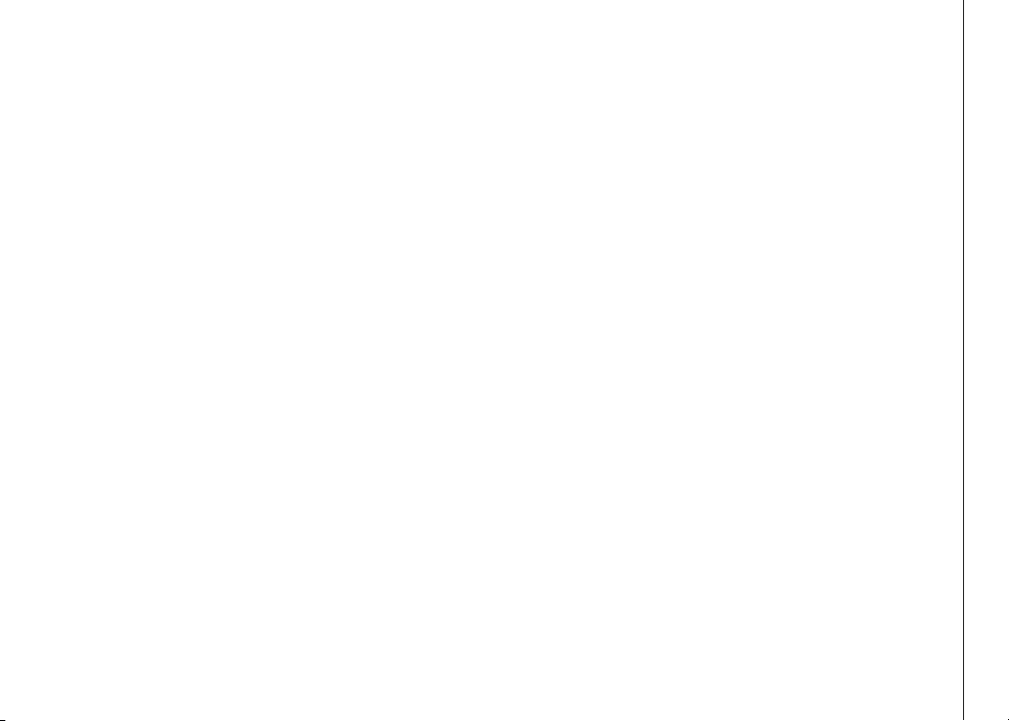
Table of contents
Getting started . . . . . . . . . . . . . . . . . . . . . 4
Before you begin . . . . . . . . . . . . . . . . . . . . . 4
Parts check list . . . . . . . . . . . . . . . . . . . . . 4
Installation . . . . . . . . . . . . . . . . . . . . . . . . 5
Choose a location . . . . . . . . . . . . . . . . . . . 5
Install handset battery . . . . . . . . . . . . . . . . . 5
Power connection . . . . . . . . . . . . . . . . . . . 6
Telephone line connection . . . . . . . . . . . . . . . 6
Data port . . . . . . . . . . . . . . . . . . . . . . . . 6
Desk bracket . . . . . . . . . . . . . . . . . . . . . . 6
Charge the handset battery . . . . . . . . . . . . . . 7
Language . . . . . . . . . . . . . . . . . . . . . . . 7
Check for dial tone . . . . . . . . . . . . . . . . . . . 7
Set dial mode . . . . . . . . . . . . . . . . . . . . . 7
Set handset date and time . . . . . . . . . . . . . . . 8
Handset ringer/battery save . . . . . . . . . . . . . . 8
Base ringer . . . . . . . . . . . . . . . . . . . . . . . 8
If you subscribe to DSL service . . . . . . . . . . . . 9
Belt clip . . . . . . . . . . . . . . . . . . . . . . . . . 9
Basic operation . . . . . . . . . . . . . . . . . . . . 10
Telephone operation . . . . . . . . . . . . . . . . . . 10
Handset operation . . . . . . . . . . . . . . . . . . 10
Base operation . . . . . . . . . . . . . . . . . . . . 11
Conference call . . . . . . . . . . . . . . . . . . . 12
Temporary tone dialing . . . . . . . . . . . . . . . 13
Message waiting . . . . . . . . . . . . . . . . . . . 13
Headset jack . . . . . . . . . . . . . . . . . . . . . 14
Operating range . . . . . . . . . . . . . . . . . . . 14
Display screen messages . . . . . . . . . . . . . . 15
Speed dial . . . . . . . . . . . . . . . . . . . . . . . 16
Store a speed dial entry . . . . . . . . . . . . . . . 16
Edit a speed dial entry . . . . . . . . . . . . . . . . 17
Delete a speed dial entry . . . . . . . . . . . . . . 18
Calling from speed dial . . . . . . . . . . . . . . . 18
Reassign locations in speed dial . . . . . . . . . . 18
Director y . . . . . . . . . . . . . . . . . . . . . . . . 19
Store a directory entry in the handset . . . . . . . . 19
Edit a directory entr y in the handset . . . . . . . . . 19
Delete a directory entry in the handset . . . . . . . 20
Store a speed dial entry in the directory
from the handset . . . . . . . . . . . . . . . . . . 21
Dial a directory entry from the handset . . . . . . . 21
Director y memor y capacity at the base . . . . . . . 22
Store a number in the directory at the base . . . . . 22
Store a redial number in the director y at the base . 22
Dial from the director y at the base. . . . . . . . . . 22
Delete a directory entry at the base . . . . . . . . . 23
Replace a directory entry at the base . . . . . . . . 23
Caller ID . . . . . . . . . . . . . . . . . . . . . . . . 24
About caller ID . . . . . . . . . . . . . . . . . . . . 25
Review call history . . . . . . . . . . . . . . . . . . 25
Delete a record from call history. . . . . . . . . . . 26
Dial a number from call history . . . . . . . . . . . 26
Store a call history number in the directory . . . . . 26
Display screen messages . . . . . . . . . . . . . . 27
Batteries . . . . . . . . . . . . . . . . . . . . . . . . 28
www.vtechphones.com
1
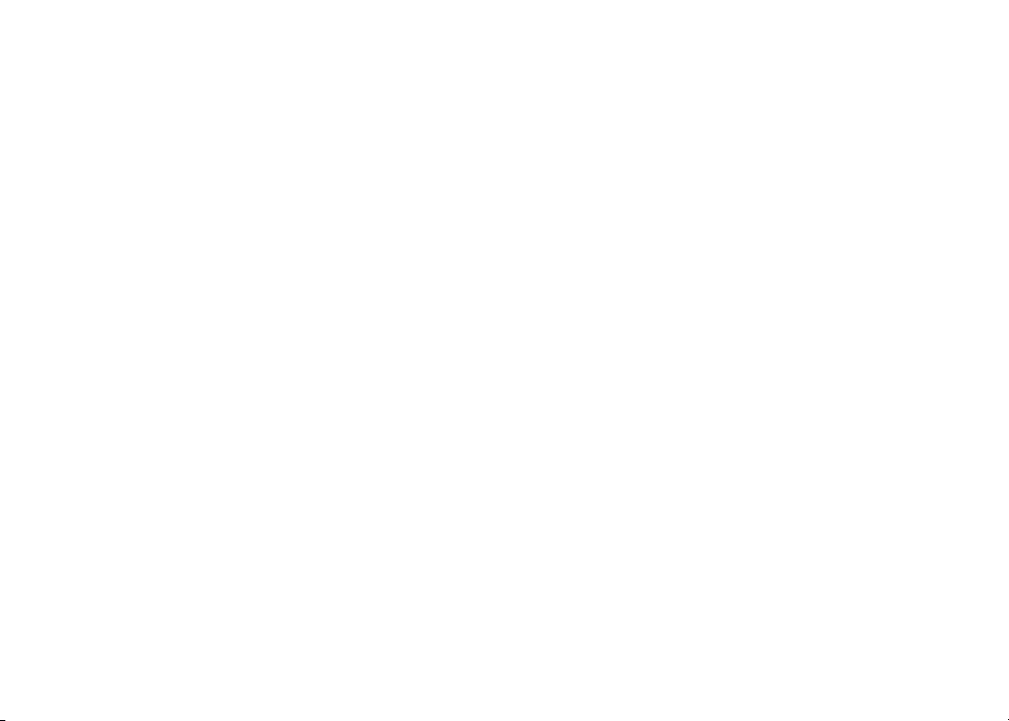
Table of contents
Battery care and per formance . . . . . . . . . . . . 28
Replace handset battery . . . . . . . . . . . . . . . 28
Additional information . . . . . . . . . . . . . . . . 29
Troubleshooting . . . . . . . . . . . . . . . . . . . . 29
Maintenance . . . . . . . . . . . . . . . . . . . . . . 36
Warranty . . . . . . . . . . . . . . . . . . . . . . . . 36
Important safety instructions . . . . . . . . . . . . . . 38
FCC, ACTA and IC regulations . . . . . . . . . . . . . 39
The RBRC® seal . . . . . . . . . . . . . . . . . . . . 40
Technical specications . . . . . . . . . . . . . . . . 41
Index . . . . . . . . . . . . . . . . . . . . . . . . . . 42
2
www.vtechphones.com
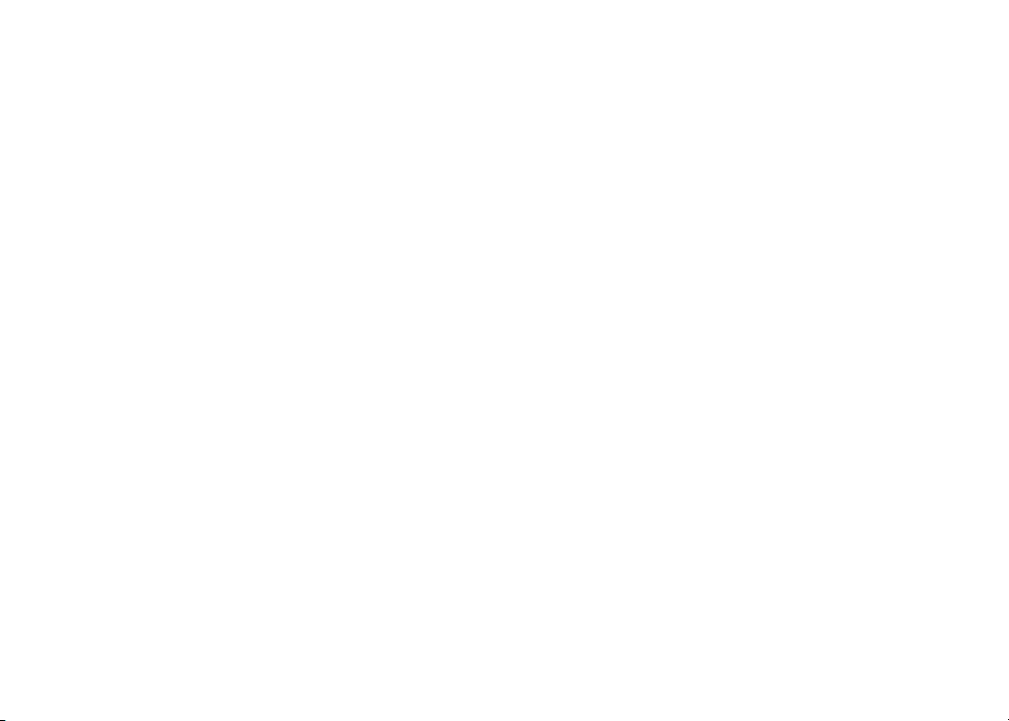
NEED HELP?
This manual has all the feature operation and troubleshooting you need to
install and operate your new VTech telephone. Please take the time to review
thoroughly to ensure proper installation of this VTech innovative and feature rich
product. You can also visit our website at www.vtechphones.com for support,
shopping, and everything new at VTech.
In Canada, please visit www.vtechcanada.com.
VTech toll free 1-800-595-9511
In Canada dial 1-800-267-7377
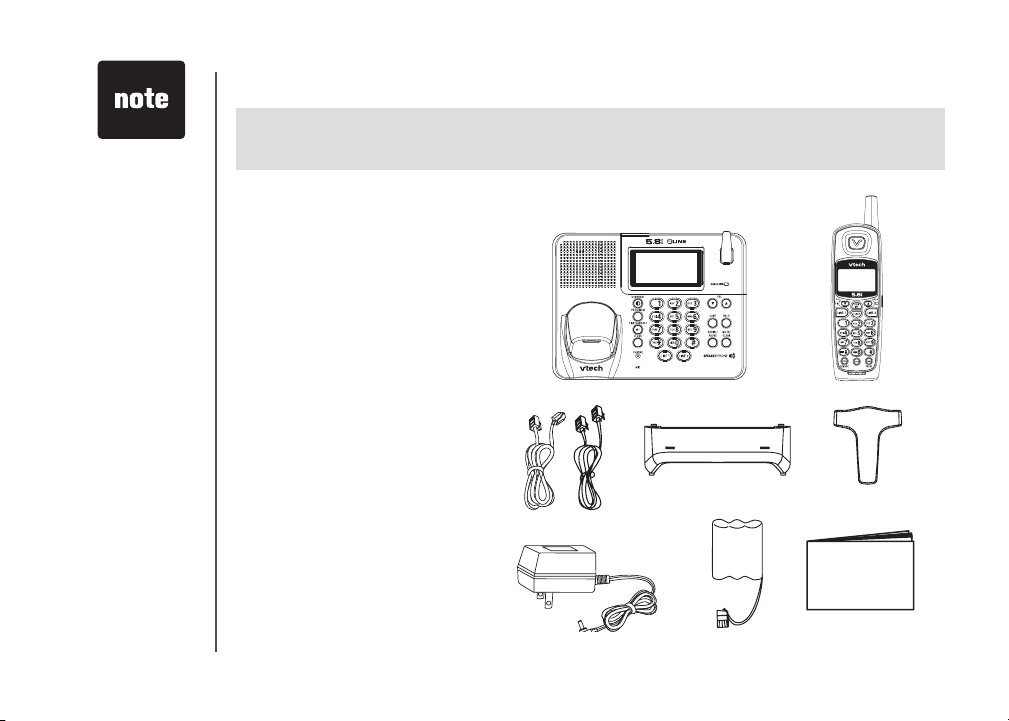
• Before using
this telephone,
you must read
Important
Safety
Instructions on
page 38.
Before you begin
Enhanced 5.8GHz Technology - Dual band transmission combines the best of 5.8GHz and 900MHz
technology, providing enhanced per formance over standard cordless telephones.
Parts check list:
1. Base unit
2. Handset
3. Telephone line cords
4. Desk bracket
5. Belt clip
6. Base power adaptor
7. Battery
8. User’s manual
To purchase replacement battery,
vi s it us on the web at ww w .
vtechphones.com or call VTech
Communications, Inc. at 1-800 595-9 511. In Canad a, contact
V Te ch Te l e co m m u nic a t i o ns
Canada Ltd. at www.vtechcanada.
com or 1-800-267-7377.
1. Base unit
4. Desk bracket
3. Telephone line cords
2. Handset
5. Belt clip
6. Base power adaptor
4
www.vtechphones.com
7. Battery
8. User’s manual
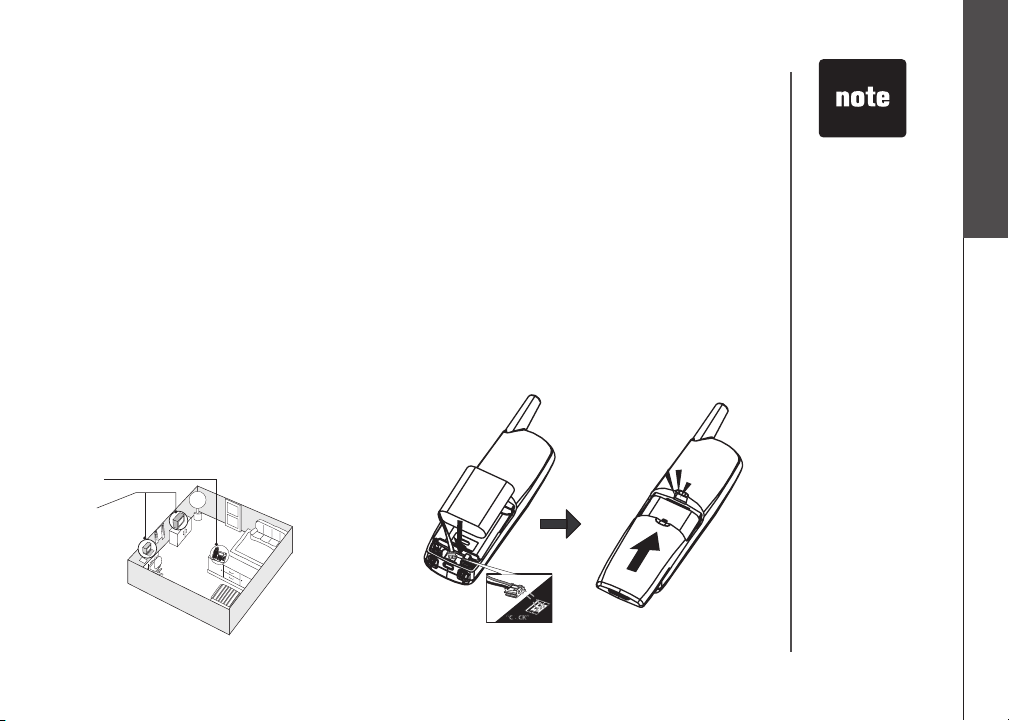
Installation
CLICK
Choose a location
For maximum performance of your cordless
telephone system:
1. Choose a central location for your base
unit.
2. Install your base unit and extension
handset away from electronic equipment
such as personal computers, television
sets and microwave ovens.
3. In locations where there are multiple
cordless telephones, separate base
units as far away as possible.
4. Install your telephone equipment away
from heat sources and sunlight.
5. Av o id excessi v e mois t ure, dust or
extreme cold.
1
2
Install handset battery
1. A l i g n t h e two h o l e s in t h e p l u g
o f t h e h an d s e t b a t t e ry w i th
the socket pins, then snap the plug
into place.
2. Place the battery in the compartment
with the wires in the lower left corner.
3. Replace cover by sliding it upwards until
it clicks into place.
4. Be sure to allow the battery to charge in
the handset for a minimum of 16 hours
before using your phone.
Getting started
• Use only the
provided VTech
battery, or
equivalent.
• Place the
handset in its
base when not
in use to ensure
maximum daily
performance.
www.vtechphones.com
5
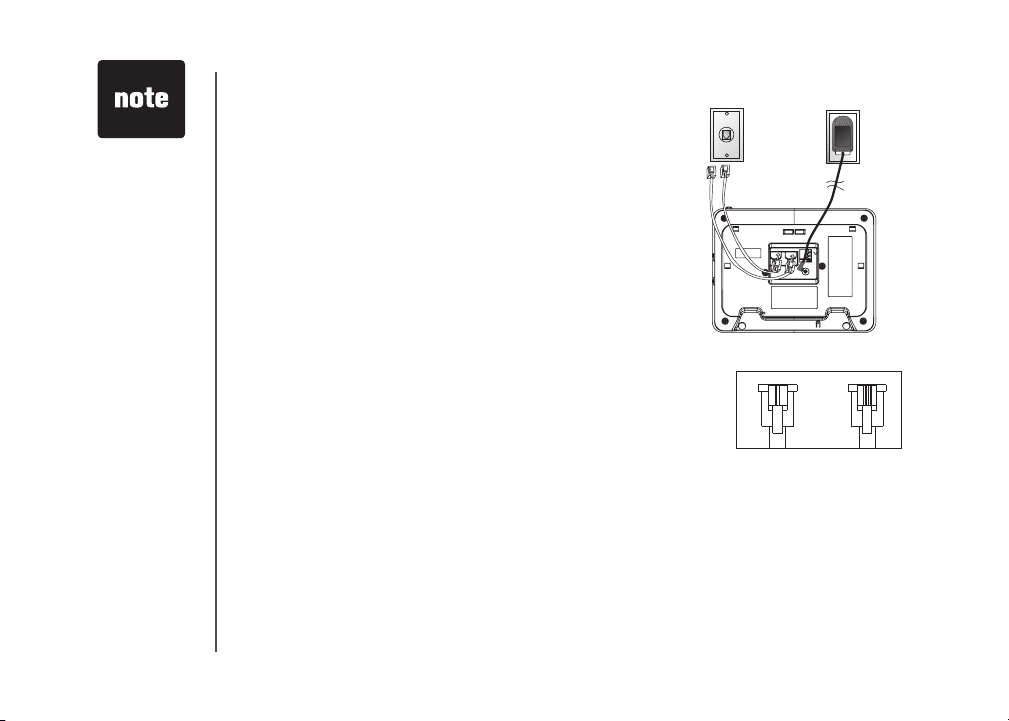
• Use only the base
power adaptor
supplied with this
product.
• If your home has
specially wired
alarm equipment
connec ted to the
phone line, be sure
that installing the
system does not
disable your alarm
equipment. If you
have questions
about what will
disable alarm
equipment, contact
your telephone
company or a
qualied installer.
• If the battery has
not been previously
charged, place
the handset in the
base, and allow
it to charge for at
least 16 hours.
Installation
Power connection
Plug the connector of the base power adaptor to the connector
jack at the bottom of the base unit. Then plug the adaptor into an
electrical outlet not controlled by a wall switch.
Telephone
jack
Telephone line connection
Two-line wall jack
1. Use the four-wire (RJ-14) line cord.
2. Connect the telephone line cord from the jack labeled L1/L1+L2
on the base to the wall jack.
Separate wall jacks
1. Use both telephone line cords.
2. Connect the line cord from the jack labeled L1/L1+L2 at the
bottom of the base to the wall jack designated as line 1.
3. Connect the other telephone line cord already plugged into
the jack labeled L2 at the bottom of the base to the other wall
jack.
4. Ensure the plugs are secured rmly into place.
Examples of 1-Line and 2-Line Cords
RJ-11
One line
cord
Data port
The data port at the bottom of the base unit provides an easy way to connect the fax machine, laptop
computer, modem, or other telephone devices for direct access to LINE 2. The data port only provides
access to line 2, so it is necessary to have an active line connected to the line 2 jack at the bottom of the
base unit. Connect a phone cord from the data por t (marked DATA at the bottom of the base unit) to your
fax, laptop, etc.
Desk bracket
Make sure all telephone and power cords are installed before inserting the desk bracket to the bottom of
the base unit.
1. Turn the base unit upside down.
Standard
electrical
outlet
RJ-14
2 line
cord
6
www.vtechphones.com

Installation
2. Secure the back of the unit by holding it in
both hands.
3. Place thumbs on the mounting pegs of the
bracket.
4. Apply pressure with the thumbs to push the
bracket into place.
Charge the handset battery
Place the handset in the base or charger. If the battery hasn’t already been charged, NEEDS RECHARGING
will appear on the handset. Charge the battery for at least 16 hours before using your phone for the rst
time.
Language
• Press PROG, then press
• The current setting blinks. Press
or French).
• Press SEL /INT to save your selection.
Check for dial tone
After the batteries are charged, pick up the handset and press LINE 1 or LINE 2; you should hear a dial
tone. If you do not, refer to the Troubleshooting section in the back of this user’s manual.
Set dial mode
If you have touch tone ser vice, the phone is ready to use as soon as the batter y is charged. If you have
pulse (rotar y) service, you need to change the dial mode.
• Press PROG.
• Press
• Press SEL /INT. The current setting blinks.
• Press ▲ or
• Press SEL/INT to save.
or until the screen displays DIAL MODE: and the current setting.
▲ or ▼
to select TONE or PULSE.
▼
until LANGUAGE is displayed. Press SEL /INT.
▲ or ▼
until the screen displays the correct language (English, Spanish
▲ or ▼
Getting started
• If the phone will
not be used for
a long period,
remove the
battery to prevent
possible leakage.
• If you have
any trouble
installing your
phone, please
refer to the
Troubleshooting
section near
the end of this
manual.
www.vtechphones.com
7
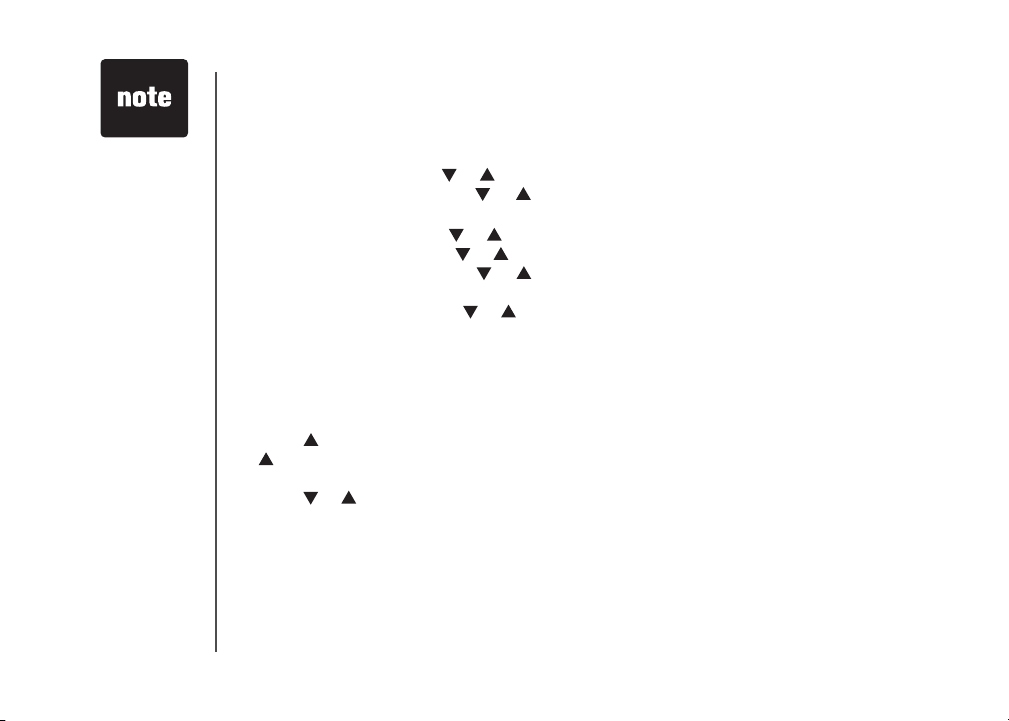
• In the event of a
power outage or
if the power cord
is unplugged, the
date and time will
need to be reset.
Installation
Set handset date and time
If you subscribe to caller ID service, the date and time will be set automatically with the rst incoming
call. If you do not have caller ID ser vice, or wish to set the date and time manually:
• Press PROG, then press or until DATE/TIME is displayed. Press SEL /INT.
• The month is ashing. Press or until the screen displays the correct month. Press SEL/
INT.
• The day is ashing. Press or until the screen displays the correct day. Press SEL /INT.
• The hour is ashing. Press or until the screen displays the correct hour. Press SEL/INT.
• The minute is ashing. Press or until the screen displays the correct minute. Press SEL /
INT.
• AM or PM is ashing. Press or to choose between AM or PM. Press SEL/INT.
• You’ll hear a conrmation beep.
Handset ringer/battery save
You can select from four different handset ringer styles for each line, or turn the ringer off for one or
both lines to prolong the battery life.
1. With the handset in idle (off) mode, press PROG.
2. Press twice and the screen will show L1 RINGER: 1 and the current setting for line 1. (Pressing
three times will display L2 RINGER: 1 and the current setting for line 2.)
3. Press SEL/INT. The current setting blinks, and you will hear a sample of the ring.
4. Press or to select RINGER: 1, 2, 3, 4 or OFF. You will hear a sample of each ring tone.
5. Press SEL/INT to choose the displayed ringer setting.
Base ringer
Your phone has an independent ringer for each line, controlled by switches located on the right side
of the base. You can select OFF, LOW or HIGH base ringer volume for each line separately.
8
www.vtechphones.com
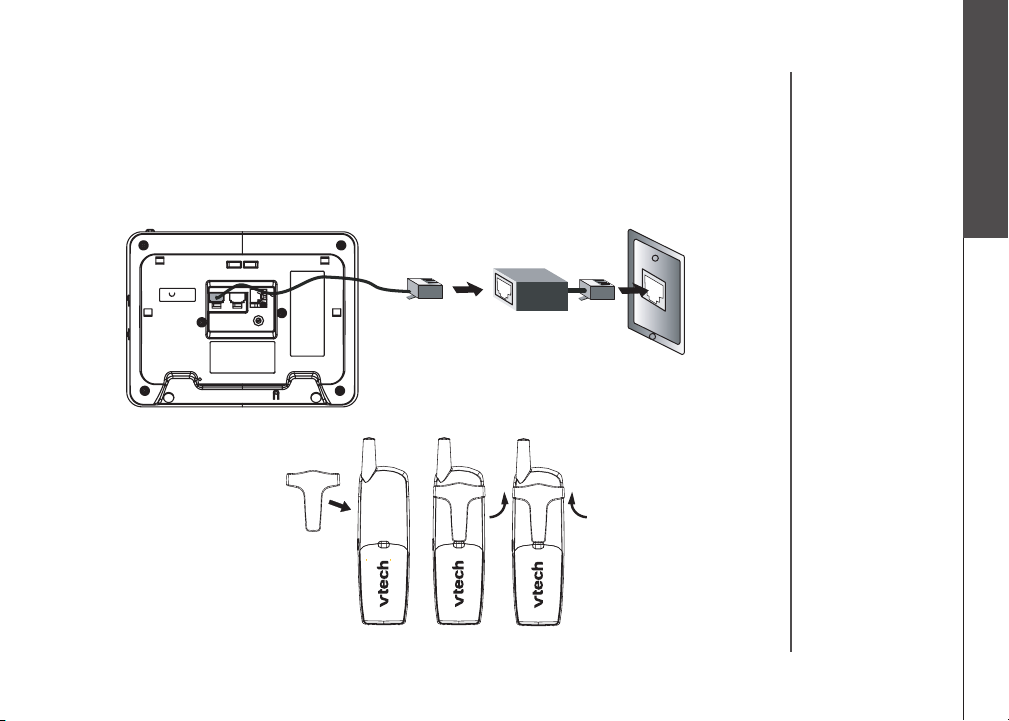
Installation
If you subscribe to DSL service:
If you hear interference during conversations and/or your caller ID features are not functioning properly,
install a noise lter to the telephone line between the base unit and the telephone line jack. Contact
your DSL provider to obtain a noise lter.
Getting started
Belt clip (optional)
Tel e p h one
line cord
To single telephone ja c k
(RJ11C)
To attach
Noise lter (For
DSL users)
To remove
www.vtechphones.com
9
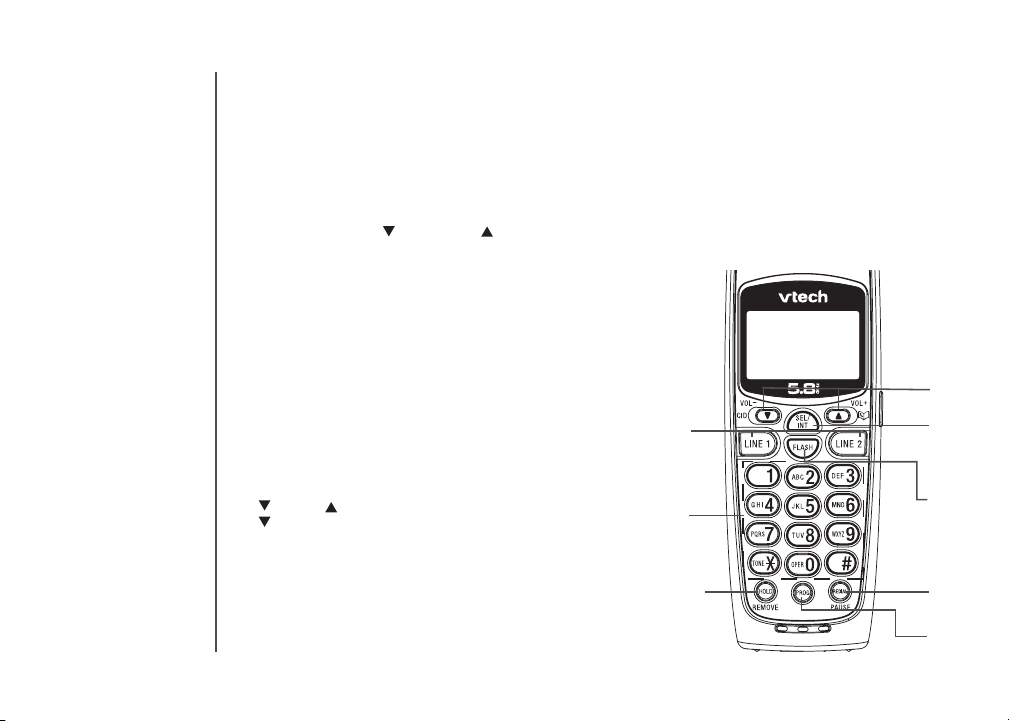
10
Telephone operation
Handset operation
1. Answering a call
Press LINE 1 or LINE 2 to
answer a call.
2. Making a call
Press LINE 1 or LINE 2, then
dial the number.
-OR-
Dial the number (use to back-
space and make corrections),
then press LINE1 or LINE2 to
call.
To end your call, press the ap-
propriate LINE key, or place the
handset in its base.
3. Hold
Press to put a call on hold.
Press appropriate LINE key to
release hold.
-OR-
Use the extension to pick up the
call
4. Remove
When viewing the caller ID log,
press to delete the current record displayed. While handset is
in idle mode, press and hold to
delete all records in the call log.
5. /CID and /DIR
/CID
• While LINE 1 or LINE 2 is
on hold, press to select to
enter the conference mode or
make an intercom call.
• While on a call, press to decrease the volume. A double
beep will sound when you
reach the lowest setting.
www.vtechphones.com
• While phone is not in use,
• While entering names or
/DIR
• While on a call, press to in-
• While phone is not in use,
• While entering names or
• While L1 or L2 is on hold,
6. Select
Press to display menu, or to
select highlighted item from
menu.
Intercom
With the base in idle, press to
page the base. Press again, or
place handset in the base to
cancel the page.
7. Flash/call waiting
During a call, press to receive
an incoming call, if call waiting
is activated.
8. Redial/pause
Press to view redial memory.
press to display caller ID
information.
numbers into memory, press
to delete last character
entered.
crease the volume. A double
beep will sound when you
reach the highest setting.
press to display directory
entries.
numbers, press to add a
space.
press to select to enter a
conference call or make an
intercom call.
While entering numbers, press to insert a
dialing pause.
9. Program
With the handset idle (on-hook), press to
enter programming mode.
While the phone is in the intercom or
conference mode, press Program and
press SEL/INT to change the channel for
better reception.
1
2
3,4
5
6
7
8
9
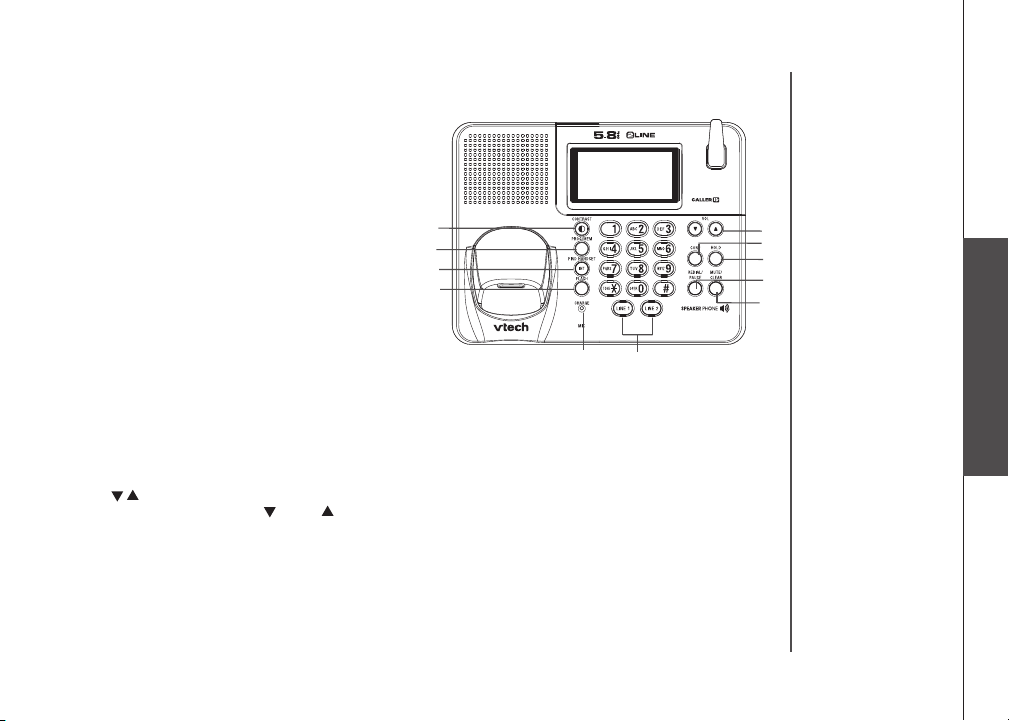
Telephone operation
Base operation
11. CONTRAST
Press the contrast key, to adjust the screen contrast. Repeated
pressing will cycle from lightest to darkest contrast.
12. PROG/MEM
Your base unit can store 10 frequently dialed phone numbers.
Press the PROG/MEM key to dial the numbers stored in
memory.
13. FIND HANDSET/INT
With the handset in idle, press to page the handset. Press
again, or place handset in the base to cancel the page.
14. FLASH
If you have call waiting service, you will hear a beep if there
is an incoming call while you are on a call. Press FLASH to
put the rst call on hold and take the new call. Press again to
switch back and forth between the calls.
15. CHARGE INDICATOR
Illuminates when the handset is charging in the base.
16. LINE 1/LINE 2
Enter the telephone number,up to 32 digits. Press the desired
LINE key. The number will be dialed. To end your call, press
the same LINE key. You can also press a LINE key rst,
then dial the number. Press the appropriate LINE key to
answer a call.
17. VOL /
During an active call, press the VOL or VOL key to adjust
the base speakerphone volume on the base and the current
level is displayed on the screen.
18. CONF
Press to establish conference call on the base.
19. HOLD
During an active call, press HOLD. The corresponding LINE
key will ash to indicate it is on hold. To return to the call,
press the same LINE key again.
11
12
13
14
15
16
20. REDIAL/PAUSE
Press REDIAL/PAUSE, the last phone number dialed from
the base unit is displayed. Press the desired LINE key to
dial that number.
-OR- Press the desired LINE key rst, listen for a dial
tone. Press REDIAL/PAUSE. The displayed number will
be dialed.
While entering numbers, press and hold to insert a dialing
pause.
21. MUTE/CLEAR
With the speakerphone ON, press MUTE/CLEAR, the base
microphone is now muted. Press MUTE/CLEAR again to
return to the two-way conversation.
In pre-dial and programme mode, press to clear function.
17
18
19
20
21
Basic operation
www.vtechphones.com
11
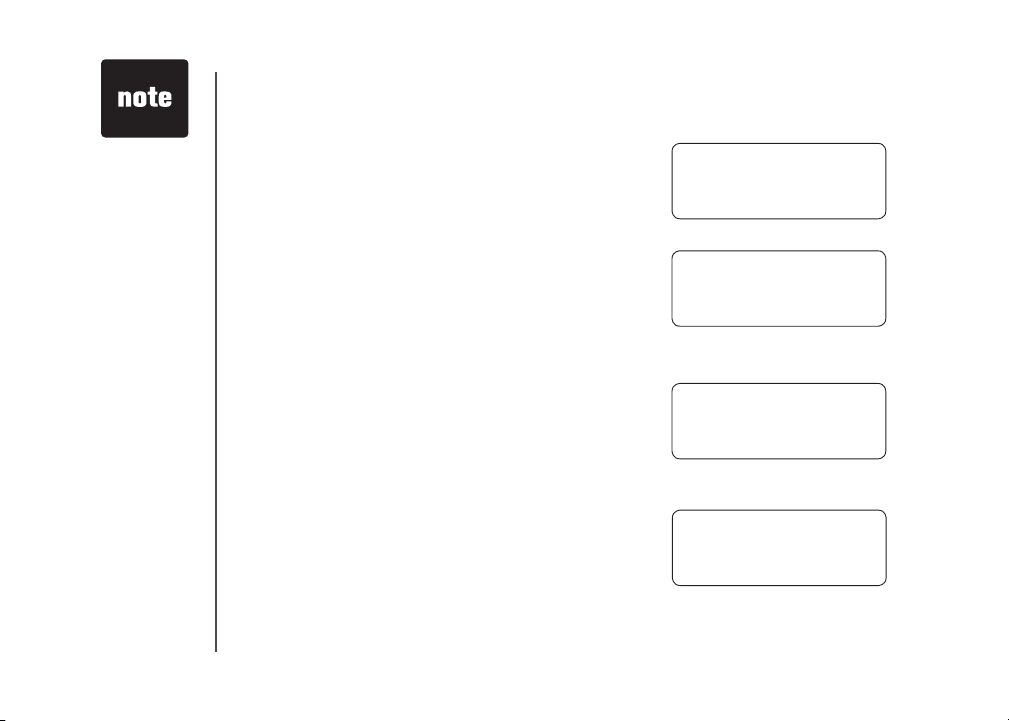
• When the handset
is in conference
mode, press
SEL/INT on the
handset to page
the base unit,
when the base
rings, press FIND
HANDS ET/INT
on the base to
answer the page,
press FIND
HANDS ET/INT
again to exit the
conversation.
• When the base
is in conference
mode, press FIND
HANDS ET/INT
on the base to
page the handset
unit, when the
handset rings,
press SEL/INT
on the handset to
answer the page,
press SEL/INT
again to exit the
conversation.
Telephone operation
Three way conference call
At the handset:
• While on an active call (on either line.)
• Press HOLD. Make a call on the other line.
• Press HOLD to hold the other call, the screen will display:
• Press SEL/INT to enter conference mode.
At the base:
• While on an active call (on either line.)
• Press HOLD. Make a call on the other line.
• Press HOLD to hold the other call, the screen will display:
• Press CONF. The two lines are conferenced together.
Four way conference call
At the handset:
• While on an active call (on either line.)
• Press HOLD. Make a call on the other line.
• Press HOLD to hold the other call, the screen will display:
• Press SEL/INT on handset to enter conference mode.
• Press CONF on base to enter conference mode.
At the base:
• While on an active call (on either line.)
• Press HOLD. Make a call on the other line.
• Press HOLD to hold the other call, the screen will display:
• Press CONF on base to enter conference mode.
• Press either LINE 1 or LINE 2 on handset to enter conference mode.
If you want to end the call with only one person, press the LINE button of the person you want to
connect (if will hang up with the other line).
L1/2 HOLD CONF
12/28 2:34
AM
L1 L2 HOLD
12/28 2:34
AM
L1/2 HOLD CONF
12/28 2:34
AM
L1 L2 HOLD
12/28 2:34
AM
12
www.vtechphones.com
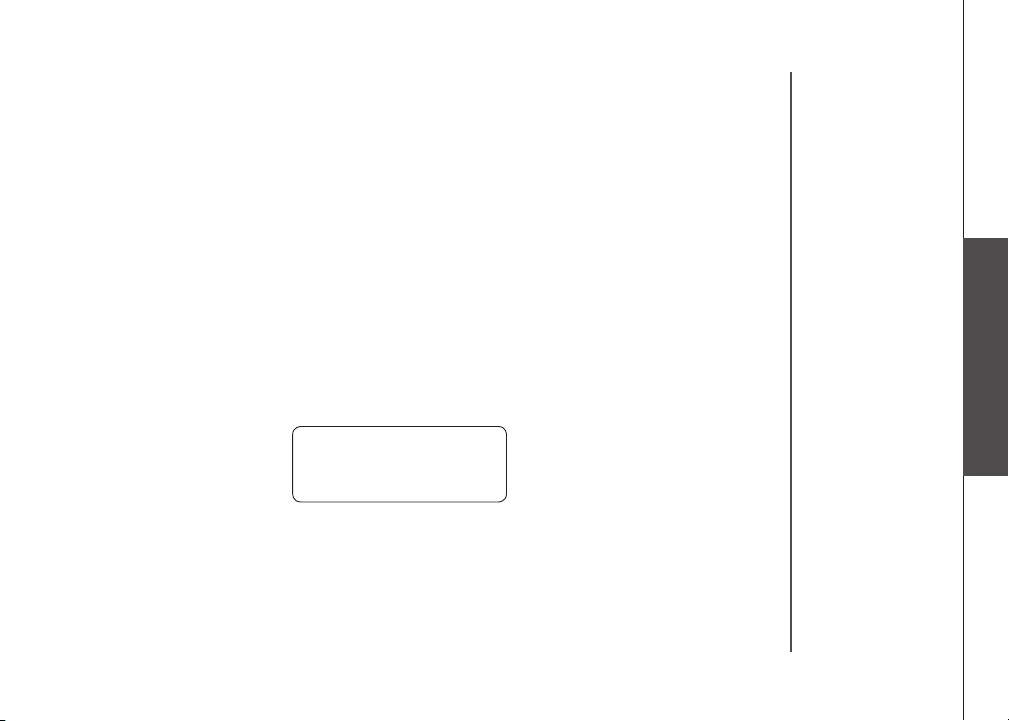
Telephone operation
Temporary tone dialing
If you have pulse dial (rotary) service, you can change from pulse to touch tone dialing during a
call by pressing *TONE. This is useful if you need to send touch tone signals to access telephone
banking or long distance services.
1. Dial the number.
2. Press *TONE. Buttons pressed after this send touch-tone signals.
3. After you hang up, the phone automatically returns to pulse dial service.
Message waiting
Your phone is designed to work with most local and regional telephone service providers’ voice
messaging ser vice, providing alerts on both the handset and base when new messages come in.
Voice messaging is a subscription service available through most service providers for a monthly fee.
Some service providers may not offer compatible voicemail service. Contact your local telephone
company for more information.
While in idle, your handset will display NO MESSAGES when there are no new (unheard) messages
in your voicemail. In addition, when you have new messages, the handset will display, for example:
L1(&L2) MESSAGES
12/28 2:34
After calling your voicemail service and listening to the new messages, the indicators will be turned
off within a few seconds after you complete your call. You can retrieve your voicemail messages
from any telephone.
AM
Basic operation
www.vtechphones.com
13
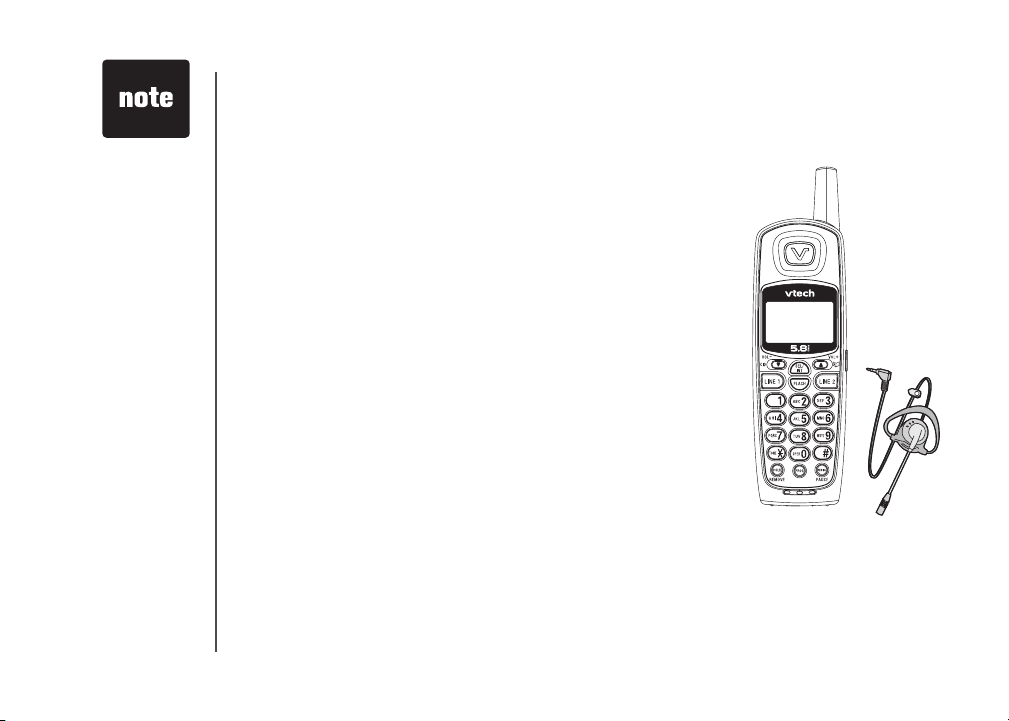
• To purchase a
headset, visit us on
the web at www.
vtechphones.com
or call VTech
Customer Service
at 1-800-595-
9511. In Canada,
contact VTech
Telecommunications
Canada Ltd. at
www.vtechcanada.
com or 1-800-267-
7377.
Telephone operation
Headset jack
You can use this telephone handsfree when you install a compatible
2.5 mm headset, available separately. Plug the headset into the jack
located on the right side of the handset (under the small rubber ap).
Do not force the connection, but make sure the plug ts securely.
Operating range
This cordless telephone operates within the maximum power allowed by
the Federal Communications Commission (FCC). Even so, this handset
and base can communicate over only a cer tain distance - which can
vary with the locations of the base and handset, the weather, and the
construction of your home or ofce.
If you receive a call while you are out of range, the handset might not
ring, or if it does ring, the call might not connect well when you press
LINE1 or LINE2. Move closer to the base, then press LINE1 or LINE2
to answer the call.
If you move out of range during a phone conversation,there might be
interference. To improve reception, move closer to the base.
If you move out of range without pressing LINE1 or LINE2, your phone
will be left off the hook. To hang up properly, walk back into range,
periodically pressing LINE1 or LINE2.
14
www.vtechphones.com
