Page 1

DT601/FP DT601F/FP
English
User Manual
2-Wire Video Outdoor Station
DT-ENG-601(F)FP-V1 141023
Page 2

Side View
Mounting box
Fingerprint
window
Rainy Cover
DT601/FP
93 mm
182 mm
30 mm
DT601F/FP
220 mm
120 mm
Camera Lens
Speaker
Call Button
Microphone
Night Light
Screws for panel
mounting
Camera Lens
Speaker
LED 2
Call Button
Microphone
Night Light
LED 1
KEY 2KEY 1
LED 2
LED 1
KEY 2KEY 1
Fingerprint
window
1.Parts and Functions
2.Terminal Descriptions
1 2 3
Lock Control Jumper
BUS
PL
S+
S-
Main Connect Port
-1-
Page 3

3.Door Station Mounting
1 2
43
Drill holes in the wall to match the size of
screws and attach the rainy cover to the wall.
Attach the panel to the rainy cover Use the screwdriver and the screw
to fix the panel
Connect the cable correctly
3.1 DT601/FP Mounting
-2-
•
Lock Control Jumper:
To select the lock type.
•
Main Connect Port:
To connect the bus line and the electronic locks.
•BUS: Connect to the bus line, no polarity.
• PL: External lock power input, connect to the power positive(power +).
• S+: Lock power(+) output.
• S-: Lock power(-) output, connect to the power(-) input of locks(only when using the door
station to power the locks, if using the external power supply for the locks, the S- will not be
connected).
Page 4

3.2 DT601F/FP Mounting
1 2
43
Drill a hole in the wall to match the size of the
mounting box and attach to the wall.
Attach the panel to the mounting box and
use screws supplied to fix the panel
Connect the cable correctly
4. System Wiring and Electric Lock Connection
4.1 Basic Connection
BUS(IM) BUS(DS)
PC6
AC~
-
+
L1 L2 PL S+ S-
Doorbell Button
Switch
1 2 3
ON
DIPS
-3-
Page 5

-4-
4.2 Electric Lock Connection
4.2.1 Door Lock Controlled with Internal Power
Note:
1. Electronic lock of Power-on-to-unlock
type should be used.
2. The door lock is limited to 12V, and
holding current must be less than
250mA.
3. The door lock control is not timed from
Exit Button(EB).
4. The
Unlock Mode
Parameter of
Monitor must be set to 0 (by default).
EB
*
LOCK
BUS PL S
+
S-
Jumper position in 2-3
1 2 3
LOCK
Take off the Jumper
POWER
SUPPLY
BUS PL S
+
S-
4.2.2 Door Lock Controlled with Dry Contact
Note:
1. The external power supply must be used
according to the lock.
2. The inside relay contact is restricted to AC
or DC 24V/1A.
3. The jumper must be taken off before
connecting.
4. Setup the
Unlock Mode
of Monitor for
different lock types.
• Power-on-to-unlock type:Unlock Mode=0 (by
default)
• Power-off-to-unlock type:Unlock Mode=1
Page 6

4.3 Unlock parameter setting(set on monitor)
-5-
4.4 Multi Door Stations Connection
1# Camera2# Camera3# Camera4# Camera
L1 L2 PL S+ S-L1 L2 PL S+ S-
L1 L2 PL S+ S-
L1 L2 PL S+ S-
(Device Address:3) (Device Address:2) (Device Address:1) (Device Address:0)
100~240VAC
DBC4A
A B C D
OFF
ON
Impedance
switch
BUS(IM) BUS(DS)
PC6
AC~
Note:
1.must connect DT601(F)/FP correctly before setting.
2.the parameter will be saved in DT601(F)/FP automatically,so you need only set on
one monitor.
3.Here we take DT47M(the monitor) for example, please refer to the corresponding
user manual.
1.Touch icon on
main menu page.
2.Touch
UNLOCK
button and hold for 2s.
3.A digital keypad will
be shown.
About
Local Address 00.00
Video Standard
AUTO
System Verson 00.01.00
Display Driver 1.0
Front 1.0
UI 1.0
INSTALLER SETUP
123
_
Page 7

-6-
4.5.1 Basic IN-OUT Wiring Mode
4.5 Multi Monitors Connection
(Device Address:0)
BUS(IM) BUS(DS)
PC6
AC~
100~240VAC
Code=14Code=15 Code=0
NOTE:Here we take DT47M(the monitor) for example.
Page 8

4.5.2 With DBC4A Wiring Mode
(Device Address:0)
Code=0
OFF ON
OFF ON
DBC4A
A B C D
DBC4A
A B C D
Impedance
switch
Impedance
switch
NOTE:Here we take DT47M(the monitor) for example.
100~240VAC
BUS(IM) BUS(DS)
PC6
AC~
Code=2
Code=1
Code=3
Code=12
Code=14
Code=13
Code=15
-7-
Page 9

-8-
5.1 ID of Doorstation Settings
5. Setup
1)Power-on within 10 seconds;
2)Press and hold "KEY2" button
for 3 seconds, it will enter the
setting state of prepare.
LED 1 Buzzer
beep+,beep
(red,ash)
Press and hold "KEY1" and
"KEY2" button for 3 seconds at
the same time, it will enter the
state of ID setting.
LED 1 Buzzer
beep+, beep
(off)
The ID of doorstation can be set to ID0/ID1/ID2/ID3.The default is ID0.
Followed by pressing the "KEY2"
button, each time you press
KEY2 to replace the ID;
Note:The ID will cycle between
ID0 ID1 ID2 ID3.
LED 1 Buzzer
beep one
(green,ash one)ID0:
beep twice
ID1:
beep 3 times
ID2:
beep 4 times
ID3:
(green,ash twice)
(green,ash 3 times)
(green,ash 4 times)
Note: In all steps, if there isn’t any operation within 10s, or press Call button, it will exit
the setting, and the color of LED1 turns to red, and the buzzer sounds "beep, beep+".
Page 10

-9-
1)Power-on within 10 seconds;
2)Press and hold "KEY2" button
for 3 seconds, it will enter the
setting state of prepare.
LED 1 Buzzer
beep+,beep
(red,ash)
Press and hold "KEY1" button for
3 seconds, it will enter the state
of unlock time setting.
LED 1 Buzzer
beep+,beep
(off)
At this time press and hold
"KEY2" button,timing starts;
release "KEY2" button to end
the timing. The time of press
and hold "KEY2" button equal to
unlock time.(Timing Unit: 1s)
LED 1 Buzzer
beep once
per second
(green,
flash once
per second)
5.2 Unlock Time Settings
The unlock time can be set to 1~30 seconds. The default is 1s.
Note: In all steps, if there isn’t any operation within 10s, or press Call button, it will exit
the setting, and the color of LED1 turns to red, and the buzzer sounds "beep, beep+".
Page 11
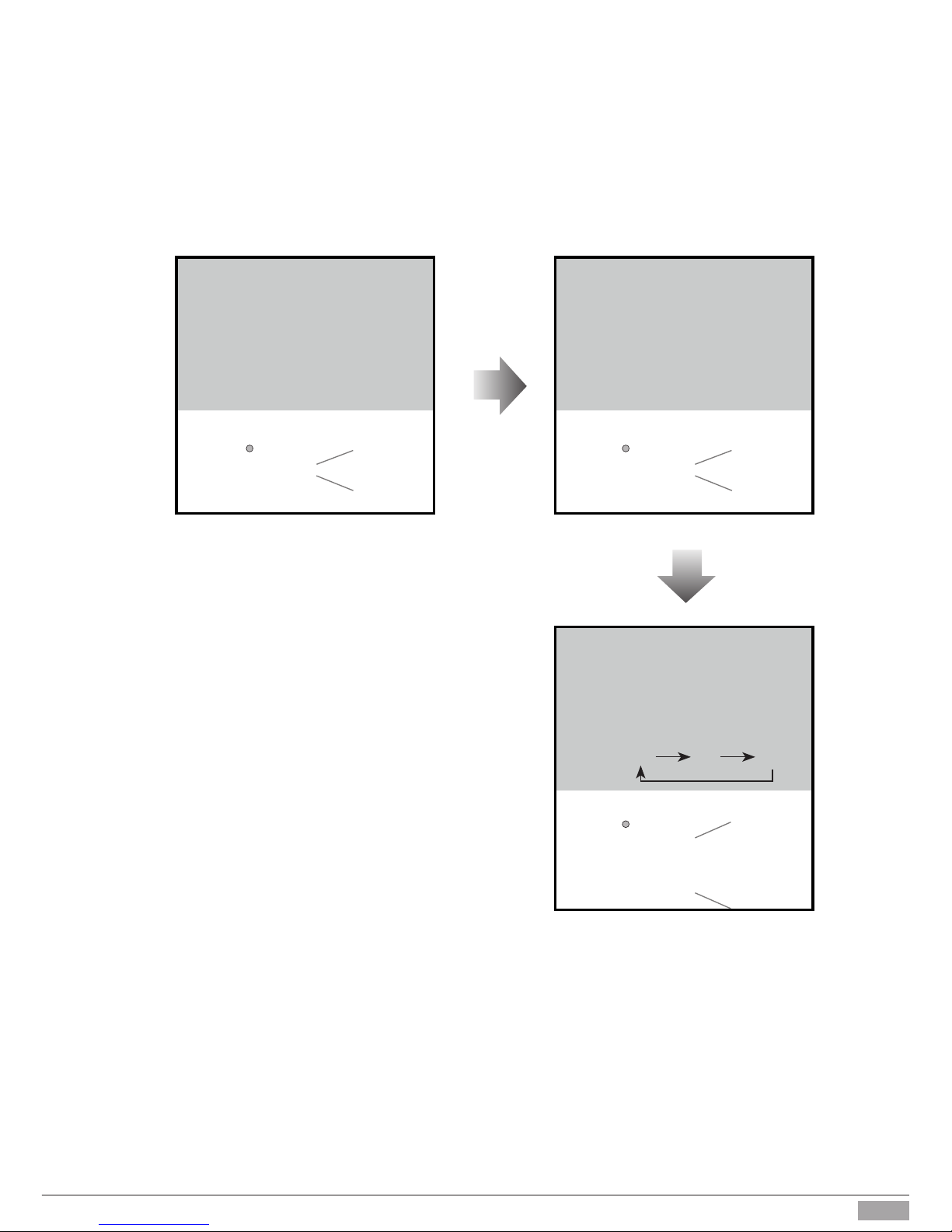
-10-
1)Power-on within 10 seconds;
2)Press and hold "KEY2" button
for 3 seconds, it will enter the
setting state of prepare.
LED 1 Buzzer
beep+,beep
(red,ash)
Press and hold "KEY2" button for
3 seconds, it will enter the state
of ringtone mode setting.
LED 1 Buzzer
beep+, beep
(off)
5.3 Ringtone Mode Settings
The system supports three ringtone modes: [A]one ringtone, [B]
continuous ringtone, [C]forbid ringtone. The default is one ringtone.
Followed by pressing the "KEY2"
button,each time you press KEY2
to replace the ringtone mode;
Note:The ringtone mode will cycle
between
[A]
[B]
[C].
LED 1 Buzzer
beep one
[A]:
beep twice
[B]:
beep 3 times
[C]:
(green,ash one)
(green,ash twice)
(green,ash 3 times)
Note: In all steps, if there isn’t any operation within 10s, or press Call button, it will exit
the setting, and the color of LED1 turns to red, and the buzzer sounds "beep, beep+".
Page 12
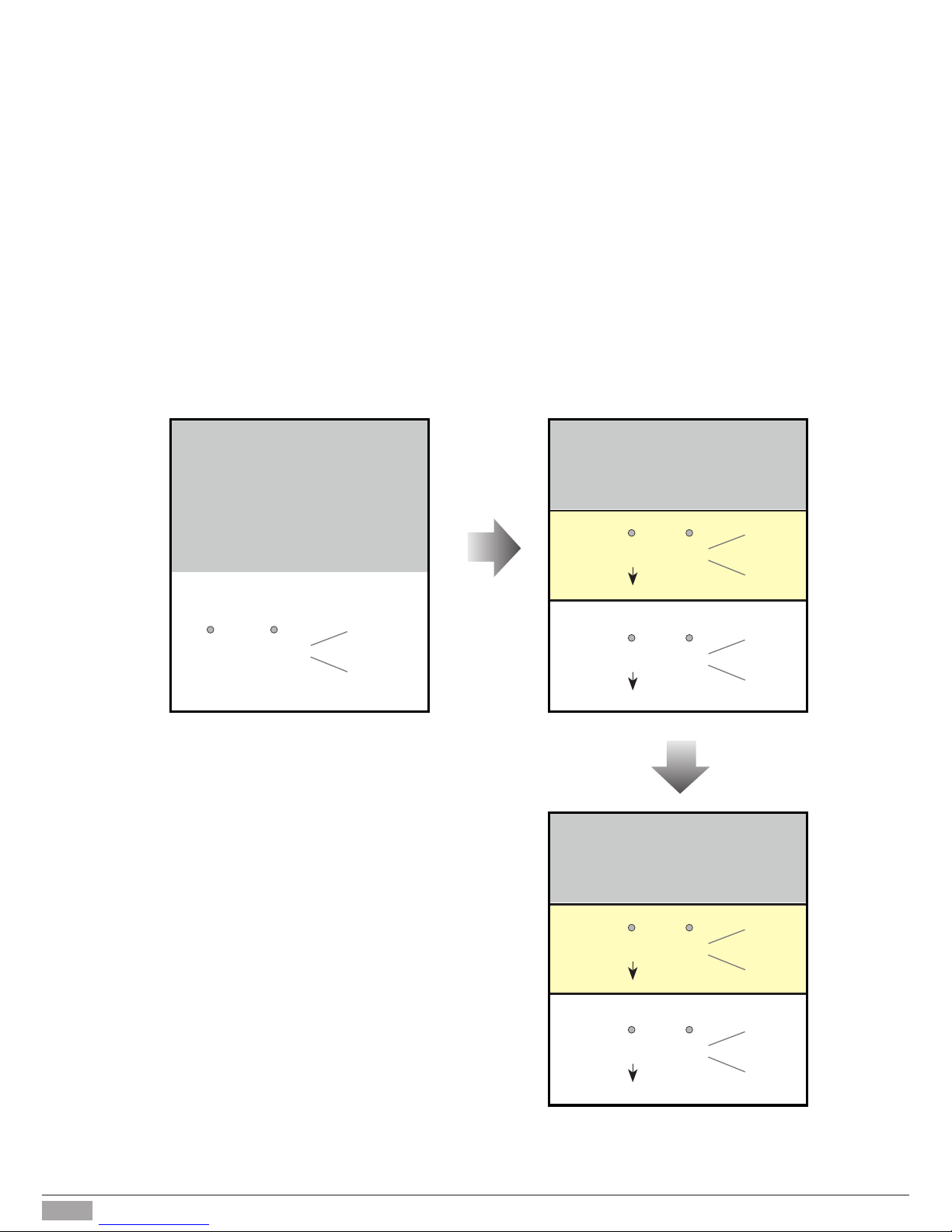
-11-
6. Register [Management Fingerprint]
[Management Fingerprint] will serve as a registered or delete
credential of user fingerprint. The system can only store a
management ngerprint.
1)Power-on within 10 seconds;
2)Press and hold "KEY1" button for
3 seconds;
3)It will enter the state of registered
[Management Fingerprint] setting
.
LED 1 LED 2 Buzzer
beep+,beep
(off) (off)
6.1 Register [Management Fingerprint]
When the system has never been registered [Management
Fingerprint], you can according to the following operation to
register [Management Fingerprint].
Touch nger in the ngerprint
window, get on the rst time
identied;
LED 1 LED 2 Buzzer
beep+,beep
( green,
ash 3 times)
(off)Success:
(blue)
LED 1 LED 2 Buzzer
beep,beep,beep
( red,
ash 3 times)
(off)Failure:
(off)
Touch nger in the ngerprint
window, get on the second time
identied.
LED 1 LED 2 Buzzer
beep+
( green,
ash 3 times)
(on)Success:
(red)
LED 1 LED 2 Buzzer
beep,beep,beep
( red,
ash 3 times)
(off)Failure:
(off)
Note: 1)In the second identified,
when it succeeded, the system will
exit the setting, then return to the
standby state; When it failed, the
system will return to the operation
of rst identied.
2)In all steps, if there isn’t any
operation within 10s, or press Call
button, it will exit the setting, and
the color of LED1 turns to red, and
the buzzer sounds "beep, beep+".
Page 13
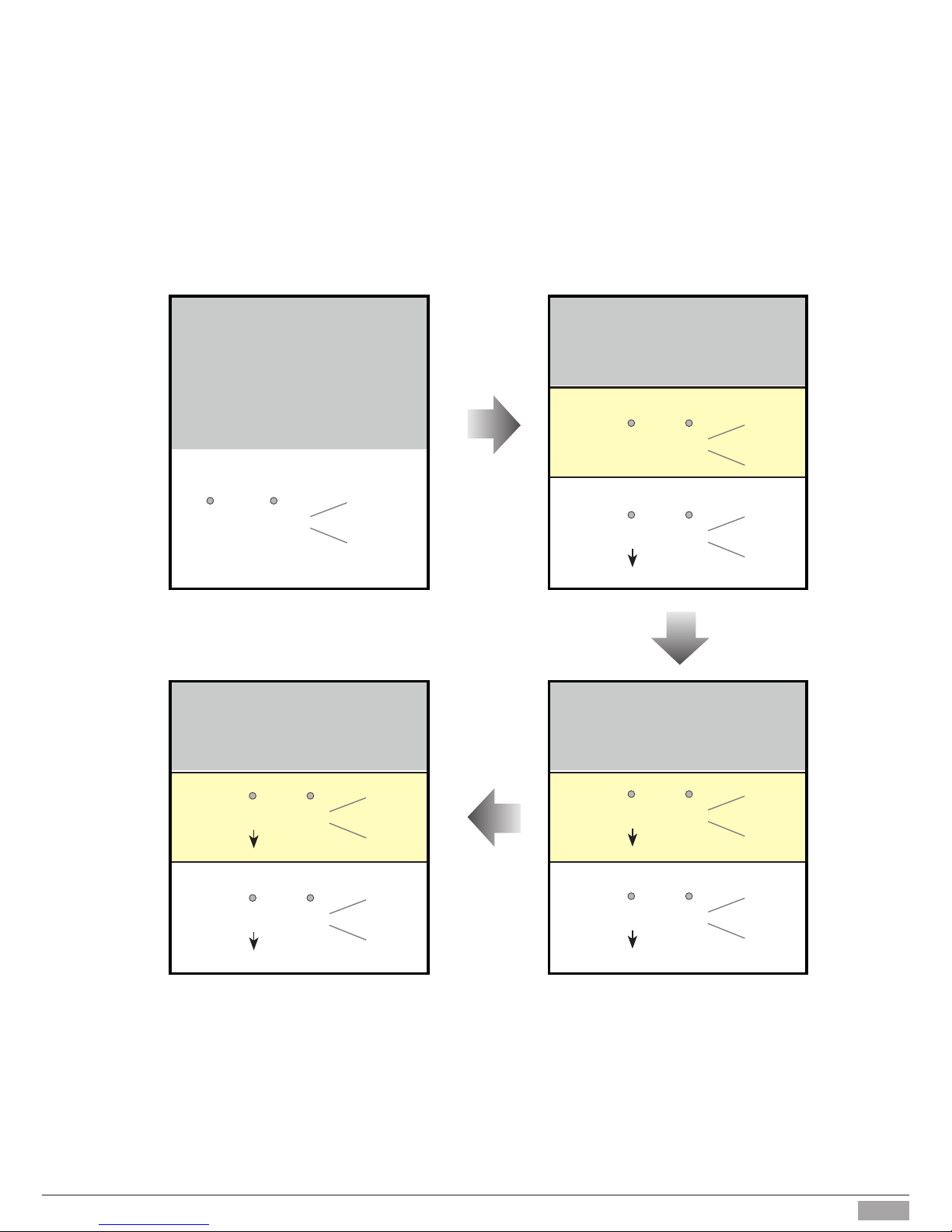
-12-
1)Power-on within 10 seconds;
2)Press and hold "KEY1" button for
3 seconds;
3)It will enter the state of update
[Management Fingerprint] setting
.
LED 1 LED 2 Buzzer
beep+,beep
(red) (off)
Touch original [Management
Fingerprint], make
[Management
Fingerprint]
change conrmed;
LED 1 LED 2 Buzzer
beep+,beep(off)
6.2 Update [Management ngerprint]
When the system has been registered [Management Fingerprint],
you can according to the following operation to register new
[Management Fingerprint].
Success: (off)
LED 1 LED 2 Buzzer
beep,beep,beep
( red,
ash 3 times)
(off)Failure:
(red)
Touch new [Management
Fingerprint], get on the rst time
identied.
LED 1 LED 2 Buzzer
beep+,beep
( green,
ash 3 times)
(off)Success:
(blue)
LED 1 LED 2 Buzzer
beep,beep,beep
( red,
ash 3 times)
(off)Failure:
(off)
Touch new [Management
Fingerprint], get on the second
time identied.
LED 1 LED 2 Buzzer
beep+
( green,
ash 3 times)
(on)Success:
(red)
LED 1 LED 2 Buzzer
beep,beep,beep
( red,
ash 3 times)
(off)Failure:
(off)
Note:
1)In the second identied,when it succeeded, the system will exit the setting, then
return to the standby state; When it failed, the system will return to the operation of
rst identied.
2)In all steps, if there isn’t any operation within 10s, or press Call button, it will exit
the setting, and the color of LED1 turns to red, and the buzzer sounds "beep, beep+".
Page 14

-13-
Tonch the [Management
Fingerprint] In the standby mode;
It will enter the state of user
ngerprints setting
.
LED 1 LED 2 Buzzer
beep+,beep
(green) (off)
7.1 Add User Fingerprints
Touch new ngerprint you need,
get on the rst time identied.
LED 1 LED 2 Buzzer
beep+,beep
( green,
ash 3 times)
Success:
(blue)
LED 1 LED 2 Buzzer
beep,beep,beep
( red,
ash 3 times)
Failure:
(off)
Touch new ngerprint you need,
get on the second time identied.
LED 1 LED 2 Buzzer
beep+
( green,
ash 3 times)
Success:
(off)
LED 1 LED 2 Buzzer
beep,beep,beep
( red,
ash 3 times)
Failure:
(off)
Note:
1)In the second identied, regardless of success or failure, the system will
r e t u r n t o t h e o p e r a t i o n o f r s t i d e n t i e d , y o u c a n c o n t i n u e t o a d d n e w n g e r p r i n t ;
2)In all steps, if there isn’t any operation within 10s, or press Call button, it will exit the
setting, and the color of LED1 turns to red, and the buzzer sounds "beep, beep+".
User ngerprints will serve as a unlock credential for user. The
system can store 200 user ngerprints.
7. Register User Fingerprints
Press "KEY1" button,
It will enter
the state of add user ngerprints
setting
.
LED 1 LED 2 Buzzer
beep+,beep
(off) (ash slowly)
(ash
slowly)
(ash
slowly)
(ash
slowly)
(ash
slowly)
Page 15

-14-
Tonch the [Management
Fingerprint] In the standby mode;
It will enter the state of user
ngerprints setting
.
LED 1 LED 2 Buzzer
beep+,beep
(green) (off)
7.2 Delete Specied User Fingerprint
Touch the ngerprint you need to
delete.
LED 1 LED 2 Buzzer
beep+,beep
( green,
ash 3 times)
Success:
(off)
LED 1 LED 2 Buzzer
beep,beep,beep
( red,
ash 3 times)
Failure:
(off)
Press "KEY2" button,
It will enter
the state of delete specied user
ngerprints setting
.
LED 1 LED 2 Buzzer
beep+,beep
(off) (ash quickly)
(ash
quickly)
(ash
quickly)
Note: In all steps, if there isn’t any operation within 10s, or press Call button, it will exit
the setting, and the color of LED1 turns to red, and the LED2 lights, and the buzzer
sounds "beep, beep+".
Page 16

-15-
Tonch the [Management
Fingerprint] In the standby mode;
It will enter the state of user
ngerprints setting
.
LED 1 LED 2 Buzzer
beep+,beep
(green) (off)
7.3 Delete All User Fingerprints
Tonch [Management Fingerprint]
to delete all user ngerprints
.
LED 1 LED 2 Buzzer
beep+
( green,
ash 3 times)
Success:
(red)
LED 1 LED 2 Buzzer
beep+,beep,beep
( red,
ash 3 times)
Failure:
(off)
Press and hold "KEY1" and
"KEY2" button at the same time,
It will enter the state of delete all
user ngerprints setting
.
LED 1 LED 2 Buzzer
beep+,beep
(off) (double ash)
(on)
(double
ash)
Note:In this step, when it succeeded,
the system will exit the setting, then
return to the standby state; When it
failed, the system will return to the
previous step.
Note: In all steps, if there isn’t any operation within 10s, or press Call button, it will exit
the setting, and the color of LED1 turns to red, and the LED2 lights, and the buzzer
sounds "beep, beep+".
Page 17

-16-
8. Precaustions
9. Specications
• Please clean the unit with soft cotton cloth, don't use the organic impregnant or chemical clean agent. If
necessary, please use a little pure water or dilute soap water to clean the dust.
• The unit is weather resistant. However do not spray high pressure water on access control keypad
directly. Excessive moisture may cause problems with the unit.
• You must use the right adaptor which is supplied by the manufacture or approved by the manufacture.
• Pay attention to the high voltage inside the products, please refer service only to a trained and qualied
professional.
• Power Supply : DC 24V ;
• Power Consumption: Standby 34mA; Working status 158mA;
• Camera: Color ARS; 500 TV Lines;
• Lock Power supply: 12Vdc, 280mA(Internal Power);
• Mounting: Surface mounting(DT601/FP)
Flush mounting (DT601F/FP)
• Working temperature: -15ºC ~ +55ºC
• Wiring: 2 wires,non-polarity
• Dimension: 182(H)×93(W)×44(D)mm(DT601/FP)
220(H)×120(W)×50(D)mm(DT601F/FP)
Page 18

-17-
The farest monitor
B
A
C
DBC4A
monitor
monitor
monitor
with two or four monitors
BUS(IM) BUS(DS)
PC6
AC~
100~240VAC
10. Cables Requirements
The maximum distance of the wiring is limited in the DT system. Using different cables may also affect the
maximum distance which the system can reach.
When Monitor quantity < 20
Cable Usage A B C
Twisted cable 2x0.75 mm
2
60 60 30
Twisted cable 2x1 mm
2
80 80 40
When Monitor quantity > 20
Cable Usage A B C
Twisted cable 2x1 mm
2
70 30 20
Twisted cable 2x1.5 mm
2
70 50 30
Note:If the monitor has been specied the distance,refer to
the parameter.
Page 19

-18-
Page 20

The design and specications can be modied without notice to the user. Right to interpret
and copyright of this manual are reserved.
DT-ENG-601(F)FP-V1 141023
