Page 1
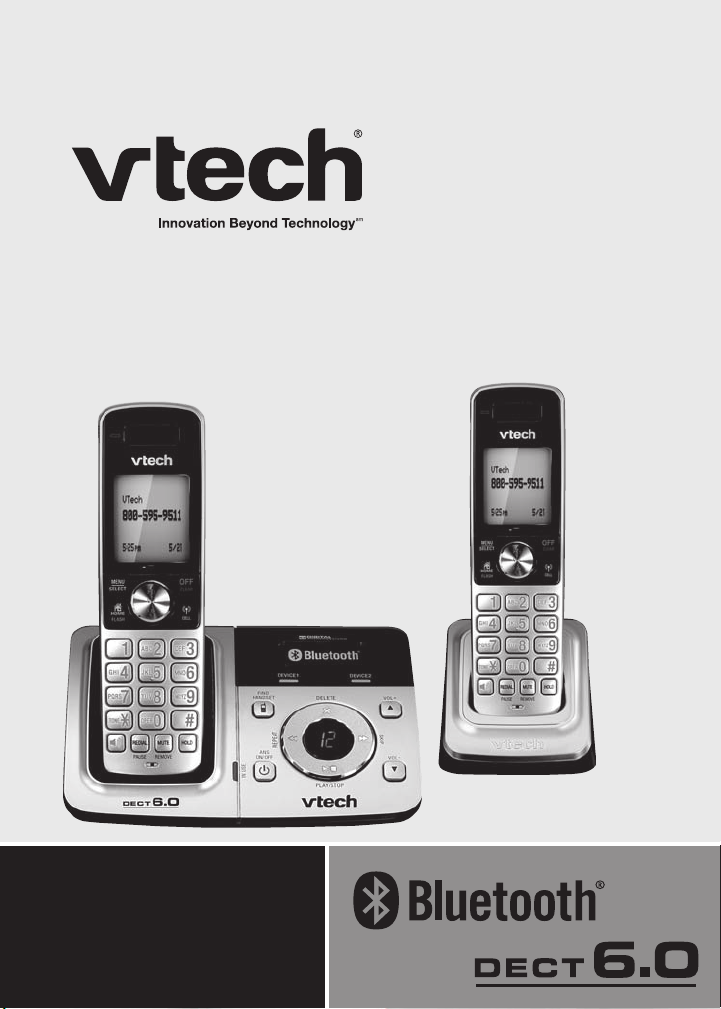
Models:
DS6321-2/DS6321-3/
DS6321-4/DS6322-3/
DS6322-4
User’s manual
w w w.v t e c h p h o n e s . c o m
Page 2

Congratulations
on purchasing your new VTech product. Before using this telephone, please
read the Important safety instructions on page 87 of this manual.
This manual has all the feature operations and troubleshooting necessary
to install and operate your new VTech telephone. Please review this manual
thoroughly to ensure proper installation and operation of this innovative and
feature rich VTech product. For support, shopping, and everything new at
VTech, visit our website at www.vtechphones.com. In Canada, please visit
www.vtechcanada.com.
The ENERGY STAR® program (www.energystar.gov)
recognizes and encourages the use of products that save
energy and help protect our environment. We are proud to
mark this product with the ENERGY STAR® label indicating it
meets the latest energy efciency guidelines.
The Bluetooth® word mark and logos are registered trademarks owned by
Bluetooth SIG, Inc. and any use of such marks by VTech Holdings Limited
is under license. VTech Holdings Limited is a member of Bluetooth SIG, Inc.
Other trademarks and trade names are those of their respective owners.
Page 3

Table of contents
Getting started .........................1
Parts checklist ............................1
Installation ..................................2
Telephone base and charger
installation ...............................3
Battery installation .....................4
Battery charging .........................5
Installation options .....................6
Tabletop to wall-mount
installation ..............................6
Wall-mount to tabletop
installation ...............................7
Handset layout ...........................8
Telephone base layout ...............10
Handset main menu ...................11
BLUETOOTH® ...........................12
Introducing Bluetooth .................12
Glossary of terms ......................13
Bluetooth setup ..........................14
Pair a cell phone .........................14
Auto connection .........................15
Pair a headset ............................16
Auto connection .........................17
Paired devices ............................18
Rename a paired device ............18
Remove a paired device ............19
Active devices ............................20
Review the active devices list ....20
Connect/Disconnect an
active device ...........................20
Replace an active device ...........21
Add an active device ..................22
Remove an active device ...........23
Change PIN ................................23
Download directory ....................24
Interruption to directory
download .................................26
View the directory download
information ..............................26
Telephone settings ..................27
Ringers (handset) .......................27
Ringer volume (handset) ............27
Ringer tone .................................28
Settings ......................................29
LCD language ............................29
Clear voicemail ...........................30
Key tone .....................................31
Set date/time ..............................31
Dial mode ...................................32
Home area code .........................32
Cell area code ............................33
Answering system settings ....34
Answer ON/OFF .........................34
Announcement ...........................35
Play your announcement ...........35
Record your own
announcement ........................35
Delete your announcement ........36
Answering system setup ............37
Call screening ............................37
Number of rings ..........................37
Remote access code .................38
Message alert tone.....................38
Telephone operation ................39
Make, answer or end a
home call ................................39
Call waiting on the home line .....40
Make, answer or end a
cell call ...................................40
Call waiting on the cell line .........40
Answer a cell call while on a
home call .................................41
Cell phone voicemail ..................41
Answer a home call while on
a cell call .................................41
Conference home and
cell calls ..................................42
Using the home and cell lines
together ...................................42
Handset speakerphone ..............43
Volume control ...........................43
Silence the ringer .......................43
Mute ...........................................43
i
Page 4

Table of contents
Temporary tone dialing ...............43
Hold ............................................44
Handset locator ..........................44
Chain dialing...............................45
Redial list ....................................46
Review the redial list ..................46
Dial a redial entry .......................46
Save a redial entry to
the directory ............................47
Delete a redial entry ...................47
Intercom .....................................48
Answer an incoming call during
an intercom call .......................49
Share an outside call ..................50
Hold a call and intercom.............50
Directory .....................................51
Create a new entry in the home
directory ..................................52
Character chart ..........................53
Review the directory...................54
3-character alphabetical
search .....................................54
Dial a directory entry ..................55
Edit a directory entry ..................55
Edit the type of a
directory entry .........................56
Delete a directory entry ..............56
Remove a downloaded
directory ..................................56
About caller ID ............................57
Caller ID history ..........................58
Missed calls indicator ................58
Memory match ..........................59
Review the call log ....................59
Make a call log entry ready
to dial ......................................60
Dial a call log entry ....................60
Save a call log entry to
the directory ............................61
Delete from the call log ..............62
Call log display screen
messages ................................62
Answering system operation ..63
Answering system and
voicemail .................................63
Message capacity ......................63
New message indication ............64
Call intercept ..............................64
Telephone base ringer volume ...64
Message playback .....................65
Delete all old messages .............66
Record and play memos ............66
Message window displays..........67
Remote access ..........................68
Appendix ...................................69
Screen display messages ..........69
Handset and telephone base
indicators ................................72
Battery ........................................74
Expand your telephone system ..75
Add and register a handset ........75
Replace a handset .....................76
Troubleshooting ..........................77
Important safety instructions ......87
Precautions for users of implanted
cardiac pacemakers ................88
Operating range .........................88
Maintenance ...............................88
About cordless telephones.........89
The RBRC® seal .........................89
Warranty .....................................90
FCC, ACTA and IC regulations ..92
Technical specications .............94
Index ..........................................95
ii
Page 5

Getting started
Parts checklist
Your telephone contains the following items. Save your sales receipt and
original packaging in the event warranty service is necessary.
Quick star t guide
User’s manu al
Batte ry compar tm ent c overs
(2 for DS6 321-2,
3 f or D S6 321- 3 a nd D S6 322 -3, an d
4 f or D S6 321- 4 and DS632 2- 4)
Tele phone base
To purchase a replacement battery or power adapter, visit our website
at www.vtechphones.com or call 1 (800) 595-9511. In Canada, go to
www.vtechcanada.com or dial 1 (800) 267-7377.
Tele phone line cord
Wall b racket
Batte ries
(2 for DS6 321-2,
3 f or D S6321- 3 and D S63 22-3 , an d
4 f or D S6 321- 4 and DS632 2- 4)
Charg er and
power adapter
(1 f or DS6 321- 2,
2 f or D S6 321- 3 a nd D S6 322 -3, an d
3 f or D S6 321- 4 and DS632 2- 4)
1
Tele phone base
power adapter
Handsets
(2 for DS6 321-2,
3 f or D S6 321- 3 a nd
DS632 2-3 , a nd
4 f or D S6 321- 4 and
DS632 2- 4)
Page 6

Getting started
Installation
Install the telephone base close to a telephone jack and a power outlet not
connected to a wall switch. For optimum range and better reception, place
the telephone base in a central and open location.
Depending on the environmental conditions, make sure that your Bluetooth
wireless technology enabled cell phone is within 15 feet of where you install
the telephone base in order to maintain a reliable connection between your
Bluetooth wireless technology enabled cell phone, telephone base and
cell tower.
This product may be shipped with a protective sticker covering the handset
and/or telephone base display. Remove it before use.
Avoid placing the telephone base too close to:
Communication devices such as personal computers, computer routers,
•
television sets, VCRs, wireless routers (wireless broadband, Wi-Fi, or
802.11) or other cordless telephones.
Excessive heat sources.
•
Noise sources such as a window with trafc outside, motors, microwave
•
ovens, refrigerators, or uorescent lighting.
Excessive dust sources such as a workshop or garage.
•
Excessive moisture.
•
Extremely low temperature.
•
Mechanical vibration or shock such as on top of a washing machine or
•
work bench.
2
Page 7

Getting started
Telephone base and charger installation
Install the telephone base and charger(s) as shown below.
Make sure that the electrical outlet is not controlled by a wall switch.
If you subscribe to digital subscriber line (DSL) high-speed Internet service
through your telephone line, you must install a DSL lter between the
telephone line cord and the telephone wall jack. The lter prevents noise and
caller ID problems caused by DSL interference. Contact your DSL service
provider for more information about DSL lters.
Elect ri cal outlet
not controlled
by a wall switch
Tele phone
base power
adapter
Tele phone base
Use only the power adapters supplied with this product. To order a
•
replacement, visit our website at www.vtechphones.com or
call 1 (800) 595-9511. In Canada, go to ww w.vtechcanada.com
or dial 1 (800) 267-7377.
The power adapters are intended to be correctly oriented in a vertical or
•
it is plugged into a ceiling, under-the-table or cabinet outlet.
oor mount position. The prongs are not designed to hold the plug in place if
Tele phone wa ll jack
Tele phone line cord
DSL filt er (not
include d) is re quire d
if you have DSL
high speed Interne t
service
Power
adapter
Charg er
3
Page 8

Getting started
Battery installation
Install the battery as shown below.
If the battery compartment cover is on the handset, press the indentation
1.
and slide the cover to remove.
Plug the battery connector securely into the socket inside the handset
2.
battery compartment, matching the color-coded label.
Place the battery with the label THIS SIDE UP facing up and the wires
3.
inside the battery compartment.
Align the cover at against the battery compartment, then slide it towards
4.
the center of the handset until it clicks into place.
Charge the handset by placing it in the telephone base or charger. The
5.
CHARGE light is on when the handset charges.
1
4
If the handset will not be used for a long time, disconnect and remove
•
the battery to prevent possible leakage.
To purchase a replacement battery, visit our website at
•
www.vtechphones.com or call 1 (800) 595-9511. In Canada, go to
www.vtechcanada.com or dial 1 (800) 267-7377.
2
5
CHARGE light
3
4
Page 9

Getting started
Battery charging
Once you have installed the battery, the screen indicates the battery status
(see the table below). If necessary, place the handset in the telephone base
or charger to charge the battery. For best performance, keep the handset in
the telephone base or charger when not in use. The battery is fully charged
after 16 hours of continuous charging. See the table on page 74 for battery
operating times.
If the screen is blank, you need to charge the handset without interruption for
at least 10 minutes to give the handset enough charge to use the telephone
for a short time. When the battery is low, the handset beeps and shows
Low battery and a ashing . If you are on a call in low battery mode, the
handset beeps every minute.
The following table summarizes the battery charge indicators and actions
to take.
Battery indicators Battery status Action
The screen is blank. Battery has no charge
The screen shows
Place in charger and
ashes.
The screen shows
Low battery,
ashes, and the
handset beeps.
The screen shows
HANDSET X.
and the handset cannot
be used.
Battery has very little
charge and the handset
cannot be used.
Battery has enough
charge to be used for a
short time.
Battery is charged. To keep the battery charged,
Charge without interruption
until the screen shows
HANDSET X (at least
10 minutes).
Charge without interruption
until the screen shows
HANDSET X (at least
four minutes).
Charge without interruption
until the screen shows
HANDSET X (at least
30 minutes).
place it in the telephone base
or charger when not in use.
5
Page 10

Getting started
Installation options
Your telephone base is ready for tabletop use. If you want to mount yourIf you want to mount your
telephone on a wall, use the provided wall bracket to connect with a standard
dual-stud telephone wall-mounting plate. If you do not have this mounting
plate, you can purchase one from many hardware or consumer electronics
retailers. You may need a professional to install the mounting plate.
Tabletop to wall-mount installation
If you are using a DSL lter, plug the line cord into the lter now. Plug
1.
the telephone line cord (or DSL lter) into the wall jack. Plug the power
adapter into a power outlet not controlled by a wall switch.
Position the telephone base as shown below. Insert the extended
2.
tabs (marked B) of the wall bracket into the slots on the back of the
telephone base (marked B). Push the telephone base down until it clicks
securely in place.
Route the telephone line cord (or DSL lter) and power cord through the
3.
wall bracket hole and plug them into the bottom of the base.
Align the holes on the bracket with the standard wall plate and slide the
4.
bracket down until it locks securely. Bundle the telephone line cord and
power adapter cord neatly with a twist tie.
6
Page 11

Getting started
Wall-mount to tabletop installation
If the telephone line cord and power adapter cord are bundled, untie
1.
them rst.
Slide the black wall bracket up and remove it from the wall plate. Unplug
2.
the telephone line cord (or DSL lter) from the wall. Unplug the power
adapter from the power outlet.
Slide the telephone base up and remove it from the wall bracket.
3.
See Telephone base and charger installation on page 3.
4.
7
Page 12

Getting started
Handset layout
CHARGE light
On when the handset i s cha rging in the telep hone base
or charger.
MENU/SELECT
Press to show the menu.
While in a menu, press to select an item, or save an entry
or setting.
/H OM E/FLASH
Pre ss to ma ke or answer a ho me call (page 39).
Durin g a home call, p ress to answer an incoming ca ll
when you hear a cal l waitin g alert (p age 40).
Flash es quickly when ther e i s an inc oming home call.
Flash es sl owly when a home call is on hold.
1
While reviewi ng a cal l log en tr y, p ress repeatedly
to add or remove 1 i n front of the teleph one number
before d ialin g or saving it in t he directo ry (page 6 0).
TONE
Pre ss to switch to ton e dia ling tem poraril y d uring a call
if you have pulse service (page 43).
Pre ss to ma ke or answer a ho me call using the
handset sp eakerphone (page 3 9).
Durin g a call , p ress to switc h bet ween speakerpho ne
and handset ( page 43).
REDIAL/PAUSE
Press to review the redial list (page 46).
While dialing or entering numbers into the directory,
press and hold to insert a dialing pause (page 52).
HOLD
Pre ss to pu t a call on hold (page 4 4).
8
Page 13

Getting started
Handset layout (continued)
/VOL /
While in a menu, pr ess to s croll up.
Durin g a call , p ress to increase t he listening volum e
(page 43).
When the hand set i s n ot in us e, press to en ter the
direc tory (p age 5 4).
OFF/CLEAR
Durin g a call , p ress to hang up (page 39).
While the han dset is ringing , p ress to silen ce th e rin ger
tempo rarily (page 43).
Pre ss an d hol d w hile the tele phone is not in use to
erase the displ ayed m essages (XX Missed calls and
Downl oad d ir ab or te d).
While in a menu, pr ess to exit with out making chan ges
or press and hold to return to idle mode.
While enterin g or edi ting a d irector y entry, pres s t o
erase a digit or char acter.
/CELL
Pre ss to ma ke or answer a ce ll call (page 40).
Durin g a cell call, p ress to answer an incoming call
when you hear a cal l waitin g alert (p age 40).
Flash es quickly when ther e i s an inc oming cell call.
Flash es sl owly when a cell call is on hold.
VOL/CI D/
While in a menu, pr ess to s croll down.
Durin g a call , p ress to decreas e t he li steni ng volum e
(page 43).
When the hand set i s n ot in us e, press to review the
call log (pag e 59).
#
While reviewi ng a cal l log en tr y or a dire ctor y entry,
press repe ate dly to s how other dialing opt ions
(page 60 and pag e 54 respe ct ively).
MUTE/REMOVE
While on a call, press to mute the microphone (page 43).
While reviewing the call log, directory or redial list, press to
delete an individual entry (page 62, page 56 and page 47
respectively).
Press to delete digits when predialing (page 39).
9
Page 14

Getting started
Telephone base layout
/FIND HANDSET
Press to page all system
handsets (page 44).
/REPEAT
Press to repeat a message
or press twice to play the
previous message
(page 65).
/ANS ON/OFF
Press to turn the
answering system on or
off (page 34).
/PLAY/STOP
Press to play messages
(page 65).
Press to stop message
playback (page 65).
X/DELETE
Press to delete the
message currently
playing (page 65).
When the phone is not in
use, press twice to delete
all previously reviewed
messages (page 66).
/SKIP
Press to skip to the next
message (page 65).
VOL
Press to adjust the
volume during playback
(page 65).
When the phone is not in
use, press to adjust the
telephone base ringer
volume (page 64).
DEVICE1/DEVICE2 lights
On when the telephone
base is paired and
connected with a
Bluetooth device.
Flash while pairing a
Bluetooth device.
IN USE light
Flashes when there
is an incoming call,
or another telephone
sharing the same line is
in use.
On when the handset is
in use.
Message window
Shows the number of
messages and other
answering system
information (page 67).
10
Page 15

Getting started
Handset main menu
To enter the main menu:
Press MENU/SELECT when the handset is not in use.
1.
Press or to select a handset feature menu, then press MENU/SELECT
2.
to enter that menu.
To return to the previous menu, press OFF/CLEAR. To return to idle mode,
press and hold OFF/CLEAR.
Ans. sys te m - play message s, record
memos and chang e your answering
system settings.
Directory - store and sea rch for
names and num bers.
Ans. system
Directory
Call log
Intercom
Bluetooth
Call log - revie w t he ca ller ID history
or delet e a ll ca ll log e ntrie s.
Ans. system
Directory
Call log
Intercom
Bluetooth
Bluetoo th - set up and man age your
Bluetooth enabled devices .
Ans. system
Directory
Call log
Intercom
Bluetooth
Sett ings - c hange your telepho ne
setting s.
Call log
Intercom
Bluetooth
Ringers
Settings
Ans. system
Directory
Call log
Intercom
Bluetooth
Intercom - intercom call with a system
handset.
Ans. system
Directory
Call log
Intercom
Bluetooth
Ringers - set up ringer s for th e hom e
and cell line s.
Directory
Call log
Intercom
Bluetooth
Ringers
11
Page 16

Bluetooth
Introducing Bluetooth
Your new DS6321/6322 telephone system with Bluetooth wireless technology
has the following features:
Pair up to four Bluetooth enabled cell phones with the telephone base.
•
Connect a maximum of two cell phones to make and receive cell calls.
•
Only one cell phone can be active on a call at a time.
Connect a Bluetooth enabled headset for making and receiving home calls.
•
Conference cell and home calls.
•
Make and receive calls using your cell phone plan while utilizing the ease
•
and comfort of your home telephone system.
IMPORTANT INFORMATION
After plugging in the telephone base, wait at least 20 seconds before
•
connecting a Bluetooth device. The screen shows Bluetooth system busy
if you try to connect too soon.
Refer to the user's manual of your Bluetooth enabled cell phone or
•
headset for more information about how that device uses Bluetooth
connectivity.
Bluetooth wireless technology operates within a short range (about 1
•
to 30 feet) from the telephone base. Keep connected cell phones and
headset within this range.
If your cell phone has poor reception in your home, the DS6321/6322
•
cannot improve the reception. However, if you have a location in your
house with better reception, you can leave your cell phone in that location
while you use the DS6321/6322 cell line. In order for this to work, the
telephone base must be within 30 feet of the cell phone.
Charge your cell phone while it is connected to the telephone base.
•
Your cell phone's battery will discharge faster while it is connected to the
telephone base via Bluetooth wireless technology.
Monitor your cell phone's usage because minutes are deducted from your
•
cellular plan for the duration of all cell calls.
Refer to the Bluetooth setup section (page 14) to learn how to set up and
manage your Bluetooth enabled device(s). Refer to the Telephone operation
section (page 39) on how to operate your Bluetooth devices with your new
DS6321/6322 telephone system with Bluetooth wireless technology. Refer to
the Troubleshooting section (page 77) if you experience difculty using the
telephone system.
The Bluetooth® word mark and logos are owned by Bluetooth SIG, Inc. and
any use of such marks by VTech Holdings Limited is under license.
VTech Holdings Limited is a member of Bluetooth SIG, Inc. Other trademarks
and trade names are those of their respective owners.
12
Page 17

Bluetooth
Glossary of terms
Below are some terms used in this user’s manual to help you become
familiar with using your Bluetooth enabled devices and your new
DS6321/6322 telephone system.
Active devices - a maximum of two paired devices (two cell phones, or one
cell phone and one headset) on the active devices list can be connected to
the telephone base, but only one cell phone or headset can be on a call at
a time.
Bluetooth cell phone - refers to a Bluetooth enabled cellular telephone.
Cell line - the telephone line associated with your cell phone service. On
your DS6321/6322 handset, press /CELL to use the cell line.
Connected - a Bluetooth enabled device (cell phone or headset) can only be
used when it is connected to the telephone base. When a Bluetooth enabled
device is connected to the telephone base and active on the active devices
list, it will be ready for use.
Disconnected - a diagonal line appears across devices 1 and/or 2 when
the corresponding Bluetooth enabled device is disconnected from the
telephone base.
Discoverable mode - before a Bluetooth enabled device can be paired, it
must be set to this mode. When pairing your cell phone, the telephone base
will be set to this mode. When pairing a headset, the headset must be set to
this mode. Depending on the manufacturer, this mode is sometimes referred
to as Find Me or Visibility.
Home line - your conventional telephone land line. On your DS6321/6322
handset, press /HOME/FLASH to use the home line.
Paired devices - once Bluetooth enabled devices have been paired with the
telephone base, they will appear on the paired devices list. A maximum of
four devices can be paired with the telephone base, but only two can be on
the active devices list.
Pairing - this refers to the process of Bluetooth enabled devices registering
device information with each other. The telephone base must be paired with a
Bluetooth enabled cell phone or headset before the Bluetooth device can be
used. Depending on the manufacturer, this is also referred to as Bonding.
PIN - by default, the PIN is 0000 for the telephone base and for most
Bluetooth devices. PIN information must be exchanged between
Bluetooth devices before they can be used. This is also known as a
Passkey or Passcode.
13
Page 18
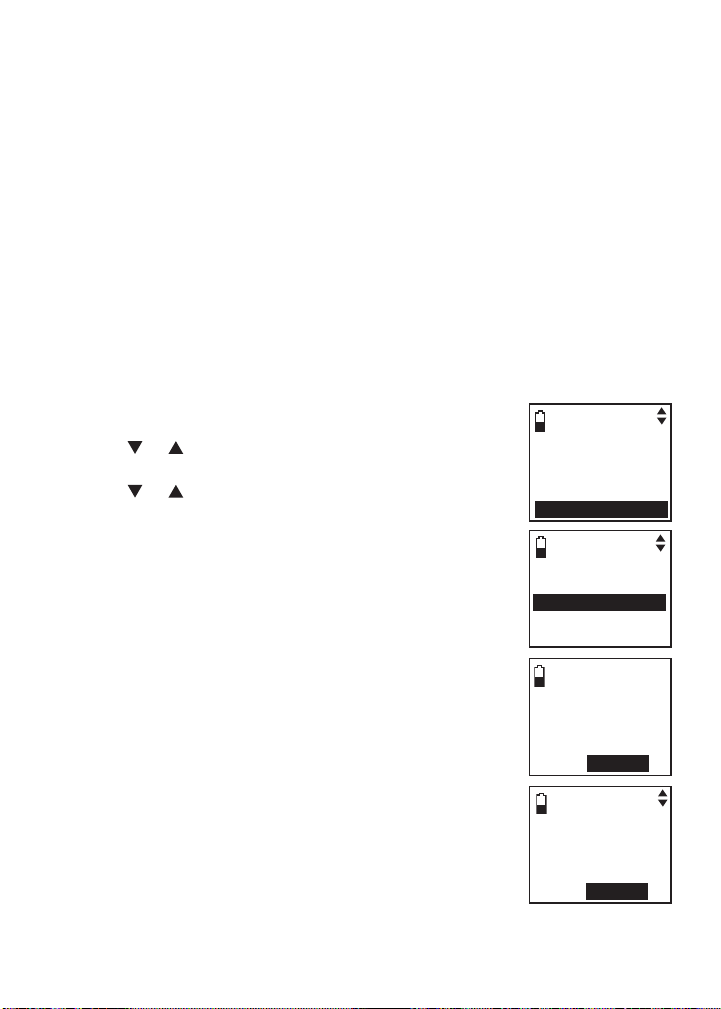
Bluetooth
Bluetooth setup
To use a Bluetooth enabled cell phone or headset with your DS6321/6322,
you must rst pair and connect your Bluetooth device(s) with the telephone
base. All DS6321/6322 handsets can be used to make or answer on the cell
phone line.
Bluetooth wireless technology operates within a short range. When you pair
a Bluetooth cell phone or Bluetooth headset to the telephone base, move
closer to the telephone base to maintain sufcient signal strength.
Pair a cell phone
Before you begin, make sure that you have cellular coverage and your
Bluetooth enabled cell phone is not connected to any other Bluetooth device.
Refer to your cell phone user's manual to learn how to search for or add new
Bluetooth devices.
To pair and connect a cell phone:
Press MENU/SELECT on the handset when it is not
1.
in use.
Press or to highlight Bluetooth, then press
2.
MENU /SELECT.
Press or to highlight Add cellular, then press
3.
MENU /SELECT. The screen displays ADD CELLULAR
Place cell phone next to base. Press SELECT.
If there are already four paired devices on the
•
paired devices list, the screen will show Maximum
of 4 devices can be paired and prompt you to
replace an existing paired device (page 21).
Press MENU/SELECT. The screen displays
4.
Please set your cell phone to search for devices,
then press SELECT.
If a device is already connected to the telephone
•
base, the screen displays Connected device will
be temporarily disconnected. Press SELECT.
Press MENU/SELECT to temporarily disconnect the
device and continue the pairing process.
Turn on the Bluetooth feature of your cell phone and
5.
search for or add new devices.
Press MENU/SELECT to set the telephone base to
6.
discoverable mode.
Once your cell phone nds VTech DS6321/VTech
7.
DS6322, press MENU/SELECT.
Ans. system
Directory
Call log
Intercom
Bluetooth
BLUETOOTH
Download dir
Add cellular
Add headset
Active d evices
ADD CELLULAR
Place cell
phone n ext to
base.
Press SELECT
Please set your
cell phone to
search for
devices, then
press SELECT
14
Page 19

Bluetooth
Pair a cell phone (continued)
Enter the PIN of the telephone base (the default
8.
PIN is 0000) into your cell phone to continue the
pairing process.
When a device is successfully connected, the handset
9.
displays Paired with cellular and then Cellular setup
completed Device connected. The corresponding
status icon ( 1 or 2) displays. The corresponding
device light on the telephone base (DEVICE1 or
DEVICE2) turns on.
When you already have two devices on the active
•
devices list, the handset shows Maximum of 2
devices can be connected. You are prompted to
replace an existing device on the active devices list
(page 21).
The pairing process may take up to one minute. If the pairing process fails,
•
try again.
If you put the handset back in the telephone base or charger while pairing,
•
the process discontinues and the handset returns to idle mode.
Auto connection
When a device is successfully paired with the telephone base but not
connected, the handset displays Cellular setup
completed Device not connected and then Autoconnect function enabled Press SELECT.
You can press MENU/SELECT to exit. You can connect a
device manually (page 20).
Base name:
VTech DS6321
PIN:0000
Cellular setup
completed
Device
connected
Cellular setup
completed
Device not
connected
15
Auto-connect
function
enabled
Press SELECT
Page 20
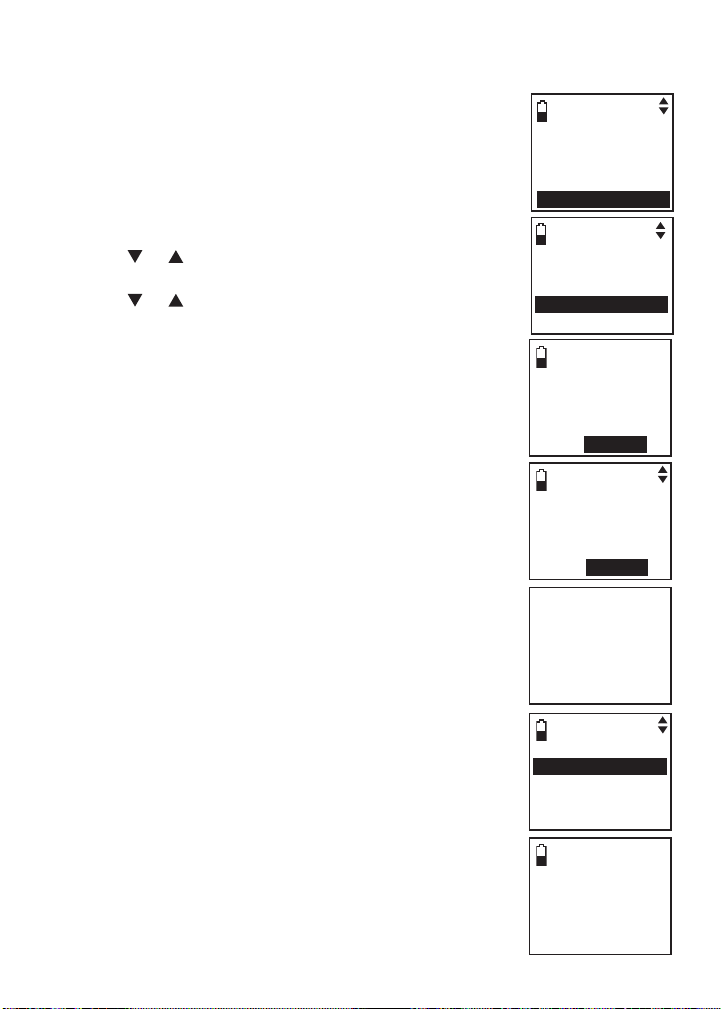
Bluetooth
Pair a headset
Before you begin, make sure that your Bluetooth enabled
headset is not connected to any other Bluetooth device.
Refer to your headset user's manual to learn how to search
for or add new Bluetooth devices.
To pair and connect a headset:
Press MENU/SELECT on the handset when it is not
1.
in use.
Press or to highlight Bluetooth, then press
2.
MENU /SELECT.
Press or to highlight Add headset, then press
3.
MENU /SELECT. The screen displays ADD HEADSET
Place Bluetooth headset next to base.
Press SELECT.
If there are already four paired devices on the
•
paired devices list, the screen will show Maximum
of 4 devices can be paired and prompt you to
replace an existing paired device (page 21).
Press MENU/SELECT. The screen displays
4.
Please set your headset to discoverable mode,
then press SELECT.
If a device is already connected to the telephone
•
base, the screen displays Connected device will
be temporarily disconnected. Press SELECT.
Press MENU/SELECT to temporarily disconnect the
device and continue the pairing process.
Set your headset to discoverable mode.
5.
Press MENU/SELECT to set your telephone base to
6.
discoverable mode and search for your headset.
Once the telephone base nds your headset, press
7.
MENU /SELECT.
Enter the PIN of your headset (the PIN for most
8.
Bluetooth devices is 0000), then press MENU /SELECT.
Ans. system
Directory
Call log
Intercom
Bluetooth
BLUETOOTH
Download dir
Add cellular
Add headset
Active d evices
ADD HEA DSET
Place Bluetooth
headset next to
base.
Press SELECT
Please set your
headset to
discoverable
mode, then
press SELECT
Searching for
Bluetooth
headsets...
FOUND DEVICES
Headset A
Headset B
16
ADD HEA DSET
Enter PIN:
----
Page 21

Bluetooth
Pair a headset (continued)
When the handset displays Headset A paired to base.
9.
Connect now? Press SELECT, then press
MENU /SELECT on the handset.
When you already have two devices on the active
•
devices list, the handset shows Maximum of 2
devices can be connected. You are prompted to
replace an existing device on the active devices list
(page 21).
When you already have one headset on the active
•
devices list, the handset shows Only 1 headset
can be connected. You are prompted to replace an
existing device on the active devices list (page 21).
When a device is successfully connected, the
10.
handset displays Headset setup completed Device
connected and the corresponding status icon ( 1 or
2). The corresponding light on the telephone base
(DEVICE1 or DEVICE2) turns on.
The pairing process may take up to one minute. If the pairing process fails,
•
try again.
If you put the handset back in the telephone base or charger while pairing,
•
the process discontinues and the handset returns to idle mode.
Auto connection
When a device is successfully paired with the telephone
base but not connected, the handset displays
Headset setup completed Device not connected and
then Auto-connect function enabled Press SELECT.
You can press MENU/SELECT to exit. You can connect a
device manually (page 20).
Headset A
paired to base.
Connect now?
Press SELECT
Headset setup
completed
Device
connected
Headset setup
completed
Device not
connected
17
Auto-connect
function
enabled
Press SELECT
Page 22

Bluetooth
Paired devices
All paired devices are stored on the paired devices list. Up to four devices
(one headset only) can be paired with the telephone base.
To use a paired device, it must be connected and on the active devices list
(page 20).
Once you have paired a device with the telephone base, you do not need
to repeat the pairing procedure again unless you delete the device from the
paired devices list.
Only the rst 15 characters of the device name are shown on the
paired devices list.
Rename a paired device
You can change the name of a paired device on the paired
devices list.
1.
Press MENU/SELECT on the handset when it is not
in use.
2.
Press or to highlight Bluetooth, then press
MENU /SELECT.
Press or to highlight Paired devices, then press
3.
MENU /SELECT.
4.
Press or to highlight a selected device when
necessary, then press MENU/SELECT.
Press or to highlight Rename, then press
5.
MENU /SELECT. The screen displays
ENTER NEW NAME.
6.
Use the dialing keys to edit the name (page 53).
Press MUTE /REMOVE to erase a character.
•
Press and hold MUTE/REMOVE to erase
•
all characters.
•
Press to move the cursor to the right or to
the left.
7.
Press MENU/SELECT to conrm. The handset displays
Device renamed.
Ans. system
Directory
Call log
Intercom
Bluetooth
BLUETOOTH
Add cellular
Add headset
Active d evices
Paired devices
SELECT DEVICE
Headset A
Cell Phone AC
Connect
Rename
Remove paired
18
ENTER NEW NAME
Headset A _
Page 23

Bluetooth
Remove a paired device
If you already have the maximum of four paired devices on the paired devices
list when you want to add another device, you must rst delete a paired
device from the paired devices list.
Press MENU/SELECT on the handset when it is not
1.
in use.
Press or to highlight Bluetooth, then press
2.
MENU /SELECT.
Press or to highlight Paired devices, then press
3.
MENU /SELECT.
Press or to highlight a selected device when
4.
necessary, then press MENU/SELECT.
Press or to highlight Remove paired, then press
5.
MENU /SELECT. The handset displays Remove device
from paired list? Press SELECT.
Press MENU/SELECT to conrm. The handset displays
6.
Device removed from paired list.
Ans. system
Directory
Call log
Intercom
Bluetooth
BLUETOOTH
Add cellular
Add headset
Active d evices
Paired devices
SELECT DEVICE
Headset A
Cell Phone AC
Connect
Rename
Remove paired
19
Remove device
from paired
list?
Press SELECT
Device removed
from
paired list
Page 24

Bluetooth
Active devices
Only devices on the active devices list can establish a Bluetooth connection
with the telephone base. Although two paired devices can be connected to
the telephone base, only one Bluetooth cell phone or a headset can be on a
call at a time.
When adding, removing, or replacing a Bluetooth device on the
active devices list, all connected devices will be temporarily disconnected until
the procedure is complete. It may take up to two minutes to reconnect.
Review the active devices list
Press MENU/SELECT on the handset when it is not
1.
in use.
Press or to highlight Bluetooth, then press
2.
MENU /SELECT.
Press or to highlight Active devices, then press
3.
MENU /SELECT.
Connect/Disconnect an active device
While in the active devices menu, you may connect or
disconnect your active device.
Press MENU/SELECT on the handset when it is not
1.
in use.
Press or to highlight Bluetooth, then press
2.
MENU /SELECT.
Press or to highlight Active devices, then press
3.
MENU /SELECT.
Press or to highlight a device when necessary,
4.
then press MENU/SELECT.
Press or to highlight Connect/Disconnect
5.
(whichever is applicable), then press
MENU /SELECT to conrm. The handset displays
Device connected/Device disconnected.
Ans. system
Directory
Call log
Intercom
Bluetooth
BLUETOOTH
Download dir
Add cellular
Add headset
Active d evices
SELECT DEVICE
1 Headset A
2 Cell Phone AC
Disconnect
Remove active
When your active device is connected, you will be prompted to select
Disconnect. When your active device is disconnected, you will be prompted
to select Connect.
20
Page 25
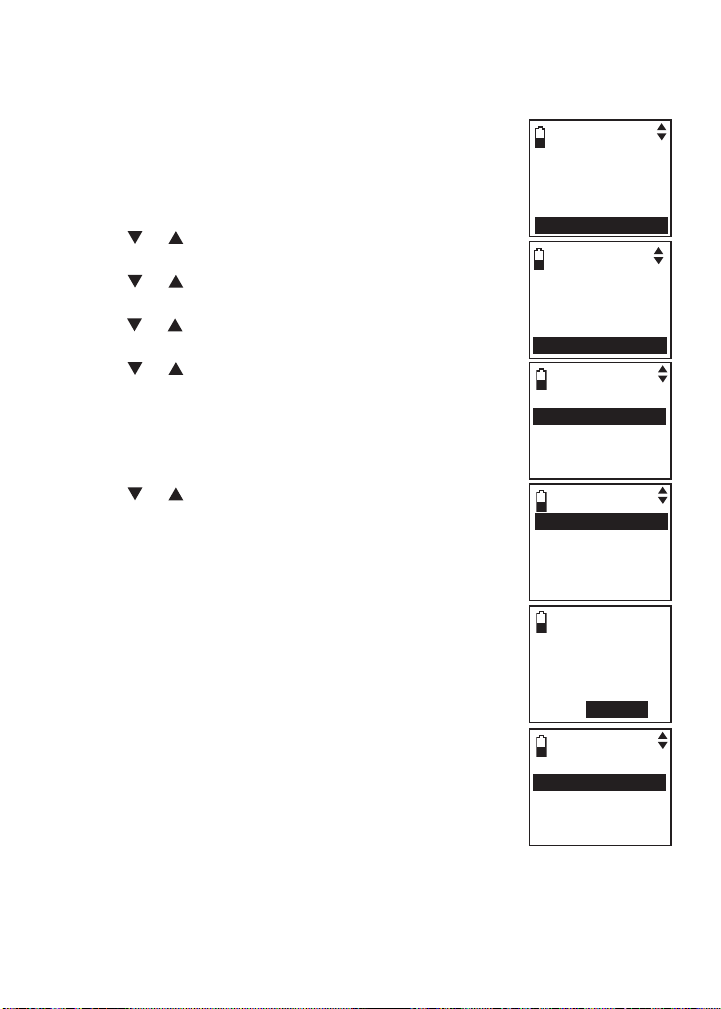
Bluetooth
Replace an active device
When you already have two devices on the active devices list, you can
replace an active device with a device on the paired
devices list.
To replace an active device:
Press MENU/SELECT on the handset when it is not
1.
in use.
Press or to highlight Bluetooth, then press
2.
MENU /SELECT.
Press or to highlight Paired devices, then press
3.
MENU /SELECT.
Press or to highlight a device, then press
4.
MENU /SELECT
Press or to highlight Connect,
5.
MENU /SELECT
.
then press
. The handset displays Maximum of
2 devices can be connected and then Replace an
existing active device with cellular? Press SELECT.
Press MENU/SELECT. You are prompted to select a
6.
device on the paired devices list.
Press or to highlight the device to be replaced,
7.
then press MENU/SELECT. The handset displays
Device removed from active list and then
Connecting Cell Phone B to the base...
Depending on your cell phone settings, you may
8.
need to press a key on your cell phone to conrm
the connection. When you successfully replace and
connect an active device with a paired device, the
handset displays Device connected.
Ans. system
Directory
Call log
Intercom
Bluetooth
BLUETOOTH
Add cellular
Add headset
Active d evices
Paired devices
SELECT DEVICE
1 Headset A
2 Cell Phone AC
Connect
Rename
Remove paired
Replace an
existing active
device with
cellular?
Press SELECT
21
REPLACE DEVICE
1 Cell Phone A
2 Cell Phone BC
Page 26

Bluetooth
Add an active device
You can have a maximum of two devices on the active
devices list.
To add an active device:
Press MENU/SELECT on the handset when it is not
1.
in use.
Press or to highlight Bluetooth, then press
2.
MENU /SELECT.
Press or to highlight Active devices, then press
3.
MENU /SELECT.
Press or to highlight
4.
MENU /SELECT.
When Add displays, press MENU/SELECT. You are
5.
prompted to select a device from the paired devices list.
Press or to select one paired device, then press
6.
MENU /SELECT. The handset displays Device added
to active list and then Connecting Cell Phone B to
the base...
Depending on your cell phone settings, you may
7.
need to press a key on your cell phone to conrm the
connection.
When you successfully add and connect an
active device, the handset displays Device connected.
an empty position, then press
Ans. system
Directory
Call log
Intercom
Bluetooth
BLUETOOTH
Dowload dir
Add cellular
Add headset
Active d evices
SELECT DEVICE
1 Cell Phone A
2 Empty
Add
SELECT DEVICE
1 Cell Phone B
2 Cell Phone CC
22
Page 27

Bluetooth
Remove an active device
You can remove an active device from the active devices list.
To remove an active device:
Press MENU/SELECT on the handset when it is not
1.
in use.
Press or to highlight Bluetooth, then press
2.
MENU /SELECT.
Press or to highlight Active devices, then press
3.
MENU /SELECT.
Press or to highlight the desired device,
4.
MENU /SELECT.
Press or to highlight Remove active, then press
5.
MENU /SELECT. The handset displays Device removed
from active list.
Even though the active device is removed from the active
devices list, it is still on the paired devices list.
Change PIN
You are required to enter a PIN when establishing a
Bluetooth connection. The default PIN of your telephone
base is 0000.
To change the PIN:
Press MENU/SELECT on the handset when it is not
1.
in use.
Press or to highlight Bluetooth, then press
2.
MENU /SELECT.
Press or to highlight Change PIN, then
3.
press MENU/SELECT. The handset displays
ENTER NEW PIN and the existing PIN.
Use the dialing keys to enter a new four-digit code.
4.
Press MUTE /REMOVE to erase a digit.
•
Press and hold MUTE/REMOVE to erase all digits.
•
Press to move the cursor to the right or to
•
the left.
Press MENU/SELECT to save.
5.
then press
Ans. system
Directory
Call log
Intercom
Bluetooth
BLUETOOTH
Download dir
Add cellular
Add headset
Active d evices
SELECT DEVICE
1 Cell Phone B
2 Cell Phone CC
Disconnect
Remove active
Device removed
from
active list
BLUETOOTH
Add headset
Active d evices
Paired devices
Change PIN
ENTER NEW PIN
23
0000
Page 28

Bluetooth
Download directory
You can download up to four cell phone directories (phonebooks) to your
DS6321/6322 telephone system via Bluetooth wireless technology. Each
downloaded directory can store up to 1,500 entries with up to 30 digits for
each phone number and 15 characters for each name.
Before downloading the directory, make sure the cell phone is paired to your
DS6321/6322 and on the active devices list. Make sure the handset battery is
charged for at least 10 minutes.
Place your cell phone next to the telephone base when you download a
cell phone directory to your DS6321/6322.
To download a cell phone directory:
Press MENU/SELECT on the handset when it is not
1.
in use.
Press or to highlight Bluetooth, then press
2.
MENU /SELECT.
Press MENU/SELECT to choose Download dir.
3.
If there is no cell phone paired to the system, the
•
handset displays No cellular device paired. Press
SELECT to add cellular.
Press or to select a desired device, then press
4.
MENU /SELECT.
If the selected device is on the paired devices list
•
but not on the active devices list, the handset
displays No cellular on active devices list.
Press SELECT to add.
If the selected device is on the active devices
•
list but disconnected, the handset displays
Not connected. To connect cell place it
next to the base. Press SELECT.
If the selected device’s directory has already been downloaded to
•
DS6321/6322 before, the handset displays Directory Cell Phone A
will be erased. To download press SELECT. If you press
MENU/SELECT to continue the download process, the directory
stored on the DS6321/6322 for that cell phone will be erased and
replaced with the current cell phone directory. If you have edited the
downloaded entries (page 55), those changes will be lost.
If you already have four downloaded directories, the handset
•
displays Memory is full. Replace current directory?
Press SELECT when you try to download another cell phone
directory. Press MENU /SELECT and the system prompts you to
replace an existing directory.
Ans. system
Directory
Call log
Intercom
Bluetooth
BLUETOOTH
Download dir
Add cellular
Add headset
Active d evices
SELECT DEVICE
Cell Phone A
Cell Phone BC
24
Page 29

Bluetooth
Download directory (continued)
Press or to highlight one of the following options:
5.
Phone memory - download all contacts stored in
•
your phone memory.
SIM card only - download all contacts stored in
•
your SIM card.
Phone and SIM - download all contacts stored in
•
both your phone memory and SIM card.
Press MENU/SELECT. During the download, the
handset will display the progress. All system handsets
will display Cell line in use.
When the downloading process is complete, the
6.
handset displays Download ended Total #XXXX
entries saved. Press SELECT. Press MENU/SELECT
or OFF/CLEAR to return to the download directory menu.
Certain cell phones do not support SIM card download.
•
If this is the case, try transferring the contacts from
your SIM card to your cell phone memory rst, then
download from your cell phone memory. For more
information on how to transfer contacts from your SIM
card to your cell phone memory, see the user’s manual of your cell phone.
When downloading the directory from your Bluetooth enabled cell phone,
•
some data may not transfer. For example, if you have home, mobile and
work numbers for a particular contact, the three categories may not transfer
to your DS6321/6322.
For certain cell phones, you may need to press a key on your cell phone to
•
conrm the directory download.
DOWNLOAD FROM
Phone m emory
SIM card only
Phone a nd SIMs
Cell phone A
Downloading
entry #XXXX...
Download ended
Total #XXXX
entries saved.
Press SELECT
25
Page 30

Bluetooth
Interruption to directory download
If you are downloading a directory from a cell phone and the cell phone
receives a call, the download process stops and all handsets display
Download dir aborted. When you try to view the downloaded directory, the
handset displays Last download aborted: MM/DD/YY
Press SELECT. You need to download the directory
again (see page 24).
If you are downloading a directory from a cell phone and
the telephone base loses power, the download process
stops. When you try to view the directory, the handset
displays No entries found. Try downloading from SIM
or Phone only Press SELECT. You need to download the
directory again (see page 24).
The download progress screen may be replaced with Cell line in use. To
go back to the downloading progress screen, do steps one through four on
page 24. The download process continues even if any of the following occur:
You receive or make calls on the home line.
•
You place the handset in the telephone base or charger.
•
You access your cell phone menu features.
•
The handset battery becomes depleted or the handset loses connection
•
with the telephone base.
During the download process, do not attempt to make changes to your cell
phone directory.
View the directory download information
Press MENU/SELECT on the handset when it is not
1.
in use.
Press or to highlight Directory, then press
2.
MENU /SELECT.
Press or to choose the desired downloaded
3.
directory, then press MENU/SELECT.
Press or to highlight Last update, then press MEN U/SELECT.
4.
1
HANDSET X
Download dir
aborted
12:30pm 12/25
Cell Phone A
Last update:
12/25/09
Total #XXXX
entries saved.
26
Page 31

Telephone settings
Ringers (handset)
In the ringers menu, you can select the ringer tones and adjust the ringer
volume for incoming calls to the home and cell lines.
Ringer volume (handset)
You can adjust the ringer volume for the incoming home
and cell calls.
To adjust the handset ringer volume:
Press MENU/SELECT on the handset when it is not
1.
in use.
Press or to highlight Ringers, then press
2.
MENU /SELECT.
Press MENU/SELECT to choose Ringer volume.
3.
Press or to select Home, Cellular 1, Cellular 2 or
4.
All home & cell, then press MENU/SELECT to conrm.
Press or to adjust the ringer volume. A sample
5.
of each ringer volume plays as you scroll through
the choices.
Press MENU/SELECT to conrm.
6.
When the ringer volume for all are set to off, a ringer
•
off icon appears steady. When only one or two of
the ringer volume is set to off, a ringer off icon ashes.
See page 64 to set the telephone base ringer.
•
RINGERS
Ringer volume
Ringer tone
RINGER VOLUME
Home
Cellular 1
Cellular 2
All home & cell
RINGER VOLUME
27
Page 32

Telephone settings
Ringer tone
You can select the ringer tones for the incoming home and cell calls.
To select a ringer tone:
Press MENU/SELECT on the handset when it is not
1.
in use.
Press or to highlight Ringers, then press
2.
MENU /SELECT.
Press or to highlight Ringer tone, then press
3.
MENU /SELECT.
Press or to select Home, Cellular 1 or Cellular 2,
4.
then press MENU/SELECT to conrm.
Press or to select a ringer tone. A sample
5.
of each ringer tone plays as you scroll through
the choices.
Press MENU/SELECT to conrm.
6.
RINGERS
Ringer volume
Ringer tone
RINGER TONE
Home
Cellular 1
Cellular 2
When you turn off the ringer volume, you will not hear
ringer tone samples.
28
RINGER TONE
Tone 1
Tone 2
Tone 3
Tone 3
Page 33

Telephone settings
Settings
In the settings menu, you can change and edit the settings for LCD language,
voicemail indicator, key tone, date and time and dial mode.
LCD language
You can select English, Français or Español to be used
in all screen displays.
To select a language:
Press MENU/SELECT on the handset when it is not
1.
in use.
Press or to highlight Settings, then press
2.
MENU /SELECT.
Press MENU/SELECT to choose LCD language.
3.
Press or to choose from English, Français or
4.
Español, then press MENU /SELECT to conrm.
SETTINGS
LCD language
Clr voicemail
Key tone
Set date/time
LCD LANGUAGE
English
Francais
,
Espanol
29
Page 34

Telephone settings
Clear voicemail
If you subscribe to voicemail service offered by your
telephone service provider, New voicemail and appear
on the handsets when you have new voicemail messages.
Contact your telephone service provider for more
information and assistance about using your voicemail
service.
This feature only works on the voicemail associated
with your home line, not the cell line.
After you have listened to all new voicemail messages, the indicators on the
handsets turn off automatically.
Use the clear voicemail feature when the telephone indicates that there is
new voicemail but there is none (for example, when you have accessed your
voicemail while away from home). Clearing the voicemail waiting indicator
only turns off the indicators; it does not delete your voicemail messages. As
long as you have new voicemail messages, your telephone service provider
continues to send the signal that turns on the indicators.
To manually turn off these indicators:
Press MENU/SELECT on the handset when it is not
1.
in use.
Press or to highlight Settings, then press
2.
MENU /SELECT.
Press or to highlight Clr voicemail, then press
3.
MENU /SELECT. The handset displays Turn off
indicator? Press SELECT to conrm.
Press MENU/SELECT to conrm.
4.
Your telephone service provider may alert you to new
•
messages with a stutter (broken) dial tone. Contact
your service provider for details.
Voicemail is different from answering system messages recorded in your
•
answering system. For more information about the difference, see page 63.
1
HANDSET X
New voicemail
12:30pm 12/25
SETTINGS
LCD language
Clr voicemail
Key tone
Set date/time
Turn off
indicator?
Press SELECT
to confirm
30
Page 35

Telephone settings
Key tone
You can turn the key tone feature on or off.
To change the setting:
Press MENU/SELECT on the handset when it is not
1.
in use.
Press or to highlight Settings, then press
2.
MENU /SELECT.
Press or to highlight Key tone, then press
3.
MENU /SELECT.
Press or to choose On or Off, then press
4.
MENU /SELECT to conrm.
Set date/time
The answering system announces the day and time of each message prior
to playing it. If you subscribe to caller ID service, the day, month and time are
set automatically with each incoming call. However, the year must be correct
so that the day of the week can be calculated from the caller ID information.
Before using the answering system, set the date and time as follows.
To change the setting:
Press MENU/SELECT on the handset when it is not
1.
in use.
Press or to highlight Settings, then press
2.
MENU /SELECT.
Press or to highlight Set date/time, then press
3.
MENU /SELECT.
Use the dialing keys (0-9) to enter the month, date and
4.
year. To enter a single digit number, you must add a
zero before that number. For example, if the month is
February, you must enter 02. Press the MENU/SELECT
to continue to set the time.
Use the dialing keys (0-9) to enter the hour and minute.
5.
To enter a single digit number, you must add a zero
before that number. For example, if the time is 6:08, you
must enter 0608.
Press or to choose AM or PM, then press
6.
MENU /SELECT
You can use or to select the desired value for the month, date, year,
•
hour and minute. Every time a desired value is selected, press
MENU /SELECT to advance until the date and time are set.
If the date and time are not set, the system announces, “Time and day not
•
set,” before each message plays.
.
31
SETTINGS
LCD language
Clr voicemail
Key tone
Set date/time
KEY TONE
On
Off
SETTINGS
LCD language
Clr voicemail
Key tone
Set date/time
SET DATE
01/01/09
MM/DD/YY
SET TIME
06:08 PM
Page 36

Telephone settings
Dial mode
The dial mode is preset to tone dialing. If you have pulse (rotary) service, you
must change the dial mode to pulse dialing before using the telephone.
To change the setting:
Press MENU/SELECT on the handset when it is not
1.
in use.
Press or to highlight Settings, then press
2.
MENU /SELECT.
Press or to highlight Dial mode, then press
3.
MENU /SELECT.
Press or to choose Tone or Pulse, then press
4.
MENU /SELECT to conrm.
Home area code
If you dial local calls using only seven digits (area code not required), you can
program your home area code so that when you receive a call within your
local area, the telephone number is automatically stored without the area
code in the call log.
When you review any directory, you can press #
repeatedly to show different dialing options before dialing.
To change the setting:
Press MENU/SELECT on the handset when it is not in use.
1.
Press or to highlight Directory, then press MENU /SELECT.
2.
Press MENU/SELECT to choose Home.
3.
Press or to highlight Home area code, then press MENU/SELECT.
4.
Use the dialing keys to enter the desired home area code.
5.
Press MUTE /REMOVE to erase a digit.
•
Press and hold MUTE/REMOVE to erase all digits.
•
Press to move the cursor to the right or to the left.
•
Press MENU/SELECT to conrm.
6.
If, in the future, your telephone service provider requires you to dial the area
code when making a local call, delete the home area code you have already
programmed. After you have deleted the programmed home area code,
___ appears.
SETTINGS
Clr voicemail
Key tone
Set date/time
Dial mode
DIAL MODE
Tone
Pulse
800-595-9511
1-800-595-9511
595-9511
1-595-9511
32
Page 37

Telephone settings
Cell area code
Most cell phone entries are stored in a 10-digit format. If all of your cell phone
entries are stored this way, you do not need to program your cell area code.
If your cell phone stores entries in a 7-digit format, we
recommend that you program your cell area code so that
your 7-digit directory entries can be dialed correctly using
your home line. While reviewing an entry in the call log
or directory, you can press # repeatedly to see different
dialing options before you dial or store the number.
To change the setting:
Press MENU/SELECT on the handset when it is not in use.
1.
Press or to highlight Directory, then press MENU /SELECT.
2.
Press or to highlight a desired downloaded directory, then press
3.
MENU /SELECT.
Press or to highlight Cell area code, then press ME NU/SELECT.
4.
Use the dialing keys to enter the desired cell area code.
5.
Press MUTE /REMOVE to erase a digit.
•
Press and hold MUTE/REMOVE to erase all digits.
•
Press to move the cursor to the right or to the left.
•
Press MENU/SELECT to conrm.
6.
800-595-9511
1-800-595-9511
595-9511
1-595-9511
33
Page 38

Answering system settings
Answer ON/OFF
If you turn the answering system on, it answers calls and records messages
only on the home line. If your paired cell phone has voicemail, callers will
leave messages with that voicemail service.
When the answering system is turned on, the /ANS ON/OFF light on the
telephone base is on and the handsets display ANS ON.
To turn the answering system on or off:
Using the telephone base:
Press /ANS ON/OFF to turn the answering system
•
on or off. When the answering system is turned on,
it announces,
answering system is turned off, it announces,
will not be answered.”
Using a handset:
Press MENU/SELECT on the handset when it is not
1.
in use.
Press MENU/SELECT to choose Ans. system.
2.
Press or to highlight Answer ON/OFF, then press
3.
MENU /SELECT.
Press or to choose On or Off, then press
4.
MENU /SELECT to conrm.
“Calls will be answered.”
When the
“Calls
Ans. system
Directory
Call log
Intercom
Bluetooth
ANS. SYSTEM
Announcement
Delete all old
Record memo
Answer ON/OFF
34
ANSWER ON/OFF
On
Off
Page 39

Answering system settings
Announcement
The telephone is preset with a greeting that answers calls with
leave a message after the tone.”
replace it with your own.
You can use this preset announcement, or
“Hello, please
Play your announcement
Press MENU/SELECT on the handset when it is not
1.
in use.
Press MENU/SELECT to choose Ans. system.
2.
Press or to highlight Announcement, then press
3.
MENU /SELECT.
The handset announces,
4.
press 7.”
Press 2 to play.
“To play, press 2. To record,
Record your own announcement
Press MENU/SELECT on the handset when it is not
1.
in use.
Press MENU/SELECT to choose Ans. system.
2.
Press or to highlight Announcement, then press
3.
MENU /SELECT.
The handset announces,
4.
press 7.”
The handset announces, “Record after the tone. Press
5.
Press 7 to record.
5 when you are done.” After the tone, speak towards
the microphone of the handset.
Press 5 when you nish recording.
6.
The handset automatically plays back the newly
7.
recorded announcement. Press 5 to stop the playback
at any time; 2 to replay the recorded announcement; or
7 to record again if desired.
Your announcement can be up to 90 seconds in length.
•
Announcements shorter than two seconds will not be recorded.
•
“To play, press 2. To record,
ANS. SYSTEM
Play messages
Announcement
Delete all old
Record memo
ANNOUNCEMENT
2-Play
3-Delete
5-Stop
7-Record
Recording
announcement...
5-Stop
Announcement
playback
35
Page 40

Answering system settings
Delete your announcement
Press MENU/SELECT on the handset when it is not
1.
in use.
Press MENU/SELECT to choose Ans. system.
2.
Press or to highlight Announcement, then press
3.
MENU /SELECT.
The handset announces,
4.
record, press 7.”
Press 3 to delete your own
recorded announcement. The handset announces,
“Announcement deleted.”
When your announcement is deleted, calls are answered
with the preset announcement.
“To play, press 2. To
ANS. SYSTEM
Play messages
Announcement
Delete all old
Record memo
ANNOUNCEMENT
2-Play
3-Delete
5-Stop
7-Record
36
Page 41

Answering system settings
Answering system setup
In the answering system setup menu, you can change the settings for call
screening, number of rings, remote access code and message alert tone.
Call screening
The call screening feature lets you listen at the telephone
base to a caller leaving a message. You can turn this
feature on or off with a system handset.
To change the setting:
Press MENU/SELECT on the handset when it is not
1.
in use.
Press or to highlight Ans. system, then press
2.
MENU /SELECT.
Press or to highlight Ans sys setup, then press
3.
MENU /SELECT.
Press MENU/SELECT to choose Call screening.
4.
Press or to choose On or Off, then press
5.
MENU /SELECT to conrm.
Number of rings
When the answering system is turned on, it answers all
incoming home calls after the number of rings set. You can
choose from two, four, or six rings; or toll saver. With toll
saver selected, the answering system answers after two
rings when you have new messages, and after four rings
when you have no new messages. This enables you to
check for new messages and avoid paying unnecessary
long distance charges if you are calling from out of your
local area.
To change the setting:
Press MENU/SELECT on the handset when it is not
1.
in use.
Press or to highlight Ans. system, then press
2.
MENU /SELECT.
Press or to highlight Ans sys setup, then press
3.
MENU /SELECT.
Press or to highlight # of rings, then press
4.
MENU /SELECT.
Press or to choose from 2, 4, 6 or Toll saver, then
5.
press MENU/SELECT to conrm.
ANS. SYSTEM
Delete all old
Record memo
Answer ON/OFF
Ans sys setup
ANS SYS SETUP
Call screening
# of rings
Remote code
Msg alert tone
CALL SCREENING
On
Off
ANS SYS SETUP
Call screening
# of rings
Remote code
Msg alert tone
# OF RINGS
2
4
6
Toll saver
37
Page 42

Answering system settings
Remote access code
A two-digit security code is required to access the answering system
remotely from any touch tone telephone. The preset code is 19. You can
change the code to any number from 10 to 99.
To change the setting:
Press MENU/SELECT on the handset when it is not
1.
in use.
Press or to highlight Ans. system, then press
2.
MENU /SELECT.
Press or to highlight Ans sys setup, then press
3.
MENU /SELECT.
Press or to highlight Remote code, then press
4.
MENU /SELECT.
Use the dialing keys (0-9) to enter a two-digit number
5.
from 10-99, then press MENU/SELECT to conrm.
Press MUTE /REMOVE to erase a digit.
•
Press and hold MUTE/REMOVE to erase all digits.
•
Press to move the cursor to the right or to the left.
•
Message alert tone
When the answering system is turned on, the telephone beeps every
10 seconds to alert you of new messages. The tone stops when all new
messages have been reviewed. The message alert tone is preset to off.
To change the setting:
Press MENU/SELECT on the handset when it is not
1.
in use.
Press or to highlight Ans. system, then press
2.
MENU /SELECT.
Press or to highlight Ans sys setup, then press
3.
MENU /SELECT.
Press or to highlight Msg alert tone, then press
4.
MENU /SELECT.
Press or to choose from On or Off, then press
5.
MENU /SELECT to conrm.
ANS SYS SETUP
Call screening
# of rings
Remote code
Msg alert tone
REMOTE CODE
19
ANS SYS SETUP
Call screening
# of rings
Remote code
Msg alert tone
MSG ALERT TONE
On
Off
The answering system must be turned on for the message alert tone
to function.
38
Page 43

Telephone operation
Make, answer or end a home call
Using a handset:
To make a home call:
Press /HOME/FLASH or , then enter the telephone number.
•
To predial a home call:
Enter the telephone number, then press /HOME/FLASH or .
•
To answer a home call:
Press /HOME/FLASH or .
•
The screen shows the elapsed time as you talk (in hours, minutes
•
and seconds).
When predialing (preview numbers before dialing), press MUTE /REMOVE
•
or OFF /CLEAR to backspace and delete; press and hold R EDIAL /PAUSE to
insert a dialing pause (a p appears).
You cannot answer a home call using your connected cell phone.
•
To end a home call:
Press OFF/CLEAR or put the handset in the telephone base or charger.
•
Using a Bluetooth headset:
You can use a Bluetooth headset on home calls. However, you will need to stay
within 30 feet from the telephone base to maintain the Bluetooth signal.
To answer a home call using a Bluetooth headset:
Press the call key on your headset.
•
To end a home call you answered from a Bluetooth headset:
Press the call key on your headset.
•
If you make or answer a home call on a handset, you can transfer the call
to your headset. The handset remains active, but the handset earpiece and
microphone are muted. If you hang up the handset, the call will end.
To transfer a call from a handset to a Bluetooth headset:
Press MENU/SELECT twice to select Use headset.
•
To transfer a call from the headset back to the handset:
Press MENU/SELECT twice to select Use handset.
•
To end a call that started at the handset:
Press OFF/CLEAR or put the handset in the telephone base or charger.
•
If you answer a call using a headset, and you lose the Bluetooth connection
•
or the batter y is depleted, the call will be lost.
If you are using a headset for a call which is transferred from a
•
DS6321/6322 handset, and you lose the Bluetooth connection or the
originating handset.
battery of the headset is depleted, the call will be transferred back to the
39
Page 44

Telephone operation
Call waiting on the home line
If you subscribe to call waiting service with your telephone service provider,
you hear a beep if someone calls while you are already on a call.
Press /HOME/FLASH on the handset to put your current call on hold and
•
take the new call.
Press /HOME/FLASH on the handset at any time to switch back and
•
forth between calls.
Make, answer or end a cell call
You can connect a maximum of two Bluetooth enabled cell phones to the
telephone base, but only one cell phone can be used on a cell call at a time.
All DS6321/6322 handsets can be used to make or answer calls on the cell
phone line.
To make a cell call:
Enter the telephone number, then press /CELL.
•
If you have only one cell phone connected to the
telephone base, it is automatically selected to make
cell calls. If you have two cell phones connected to the
telephone base, the telephone system prompts you to
select a cell phone before you make a cell call.
To answer a cell call:
Press /CELL.
•
You can also use your cell phone to answer the call. If you answer with your
cell phone, it will disconnect from the telephone base.
To end a cell call:
Press OFF/CLEAR or put the handset in the telephone base or charger.
•
Call waiting on the cell line
If you subscribe to call waiting service with your cell phone service provider,
you hear a beep if someone calls while you are already on a call.
Press /CELL on the handset to put your current call on hold and take
•
the new call.
Press /CELL on the handset at any time to switch back and forth
•
between calls.
- OR -
Press MENU/SELECT twice to select SWAP to switch back and forth
•
between calls.
40
Page 45

Telephone operation
Answer a cell call while on a home call
If you are on a home call and you receive an incoming cell call, you will hear
a beep and 1 or 2 displays on the handset you are using. The telephone
base and all other handsets will ring.
To answer the incoming cell call:
Press /CELL on the handset. The home call is automatically placed
•
on hold and all other handsets display Home call on hold and
Cell line in use alternatively.
To end the cell call:
Press OFF/CLEAR on the handset. The home line is still on hold. All
•
handsets display Home call on hold.
To resume the home call on hold:
Press /HOME/FLASH on the handset.
•
Cell phone voicemail
If you have voicemail service active on your cell phone, and you do not
answer the incoming cell call, the call will be answered by your cell phone’s
voicemail. Contact your cell phone service provider for more information
about voicemail service.
Answer a home call while on a cell call
If you are on a cell call and you receive an incoming home call, you will hear a
beep and displays on the handset you are using. The telephone base and
all other handsets will ring.
To answer the incoming home call:
Press
•
placed on hold and all other handsets display Cell call on hold and
Home line in use.
To end the home call:
Press OFF/CLEAR on the handset. The cell line is still on hold. All
•
handsets display Cell call on hold.
To resume the cell call on hold:
Press /CELL on the handset.
•
/HOME/FLASH
on the handset. The cell call is automatically
If you have turned on your answering system and you do not answer the
incoming home call, the call will be answered by your answering system.
41
Page 46

Telephone operation
Conference home and cell calls
When you have calls established on the home and cell lines, you can create a
3-way conference.
To conference both home and cell calls:
Press MENU/SELECT.
1.
Press or to highlight Conf. with home/Conf. with cell
2.
(whichever is applicable).
Press MENU/SELECT.
3.
To select an option while on a conference call:
Press
1.
2.
3.
To end a conference call:
•
Using the home and cell lines together
•
•
•
MENU/SELECT.
Press or to select one of the following options:
End home call
•
End cell call
•
Press MENU/SELECT.
Press OFF/CLEAR or put the handset back in the telephone base
or charger.
You can be on two different calls using the cell line and home line at the
same time using two handsets.
You cannot be on a call using the cell line and a Bluetooth headset via the
home line at the same time. These are both Bluetooth devices and only
one can be used at a time.
If you are on a call using the cell line, you cannot join the call using
your paired cell phone. However, you can join the call using another
DS6321/6322 handset. Your cell phone is being used for the phone call
so only features that are normally available during a call can be used.
42
Page 47

Telephone operation
Handset speakerphone
During a call, press to switch between speakerphone and normal
handset use.
Volume control
During a call, press /VOL or /VOL to adjust the listening volume.
If this is a cell call and the volume is too loud or quiet, try changing the
volume on your cell phone. On some cell phones, changing the volume on
the cell phone effects your cell call volume on the DS6321/6322 handset.
Silence the ringer
When the telephone is ringing, you can temporarily silence the ringer of the
handset without disconnecting the call. The next call rings normally at the
preset volume.
To silence the ringer:
Press OFF/CLEAR or MUTE/REMOVE on the handset and
•
Ringer mute appears.
Mute
The mute function turns off the microphone. You can hear the caller, but the
caller cannot hear you.
To mute a call:
Press MUTE/REMOVE to turn off the microphone. The screen shows
•
Muted for a few seconds and MUTE appears until the mute function is
turned off.
To un-mute a call:
Press MUTE/REMOVE again to resume the conversation. The screen
•
temporarily shows Microphone ON.
Temporary tone dialing
If you have pulse (rotary) service only, you can switch from pulse to touch
tone dialing temporarily during a call. This is useful if you need to send touch
tone signals to access your telephone banking or long distance services.
During a call:
Press TONE .
1.
Use the dialing keys to enter the relevant number. The telephone sends
2.
touch tone signals.
The telephone automatically returns to pulse dialing mode after you end
3.
the call.
43
Page 48

Telephone operation
Hold
You can place a home or cell call on hold. You will hear an alert tone if you
have not taken the call off of hold after 14 minutes. You will hear another
alert tone 30 seconds later. At 15 minutes on hold, the call on hold
automatically disconnects.
To place a home call on hold:
Press HOLD. Home call on hold appears and
•
To resume a home call on hold:
Press
•
To place a cell call on hold:
Press HOLD. Cell call on hold appears and /CELL ashes.
•
To resume a cell call on hold:
Press /CELL.
•
/HOME/FLASH
.
Handset locator
This feature helps you nd a misplaced handset.
To start paging:
Press /FIND HANDSET on the telephone base
•
when it is not in use. All idle handsets ring and
display ** Paging **.
To end paging:
Press /FIND HANDSET on the telephone base.
•
- OR -
Press
•
the handset.
/HOME/FLASH, or any dialing keys (0-9, #,
/HOME/FLASH
TONE
ashes.
) on
44
Page 49

Telephone operation
Chain dialing
Use this feature to initiate a dialing sequence from numbers stored in the
directory, call log or redial while you are on a call.
Chain dialing can be useful if you wish to access other numbers (such as bank
account numbers or access codes) from the directory, call log or redial list.
To access a number in the directory while on a call:
Press MENU/SELECT.
1.
Press or to highlight Directory, then press MENU /SELECT.
2.
Press MENU/SELECT to select Home directory.
3.
Press or to scroll to the desired entry or perform an alphabetical
4.
search (page 54).
Press MENU/SELECT to dial the displayed number.
5.
To access a number in the call log while on a call:
Press MENU/SELECT.
1.
Press or to highlight Call log, then press MENU/SELECT.
2.
Press or to scroll to the desired entry.
3.
Press MENU/SELECT to dial the displayed number.
4.
To access the redial list while on a call:
Press REDIAL/PAUSE.
1.
Press , or REDIAL/PAUSE until the desired number displays, then
2.
press MENU/SELECT. If you do not press MENU/SELECT within two
seconds, the number displayed will be dialed automatically.
You cannot edit a directory entry while on a call. For more details about the
•
director y, see page 51.
You cannot copy a call log entry into the directory while on a call. For more
•
details about call log, see page 58.
You can only view the numbers in the directory, call log or redial while on a
•
call and cannot erase any entries.
Press and hold OFF/CLEA R to exit redial, directory or call log while on a call.
•
45
Page 50

Telephone operation
Redial list
The redial list stores up to 20 of the most recently dialed numbers.
When there are already 20 entries, the oldest entry is deleted to make room
for the new entry. Entries are shown in reverse chronological order.
Review the redial list
Press REDIAL/PAUSE when the handset is not in use.
1.
Press , or REDIAL/PAUSE to browse. You hear a
2.
double beep when you reach the beginning or end of the
redial list.
Dial a redial entry
Press REDIAL/PAUSE when the handset is not in use.
1.
Press , or REDIAL/PAUSE to browse until the desired number displays.
2.
Press
3.
- OR -
Press /CELL to use the cell line.
/HOME/FLASH
or to use the home line.
46
Page 51

Telephone operation
Save a redial entry to the directory
Press REDIAL/PAUSE when the handset is not in use.
1.
Press , or REDIAL/PAUSE to browse until the desired number displays.
2.
Press MENU/SELECT twice.
3.
The handset displays ENTER NUMBER. Use the dialing keys to edit the
4.
number, if necessary.
Press MUTE /REMOVE to erase a digit.
•
Press and hold MUTE/REMOVE to erase all digits.
•
Press to move the cursor to the right or to the left.
•
Press and hold REDIAL /PAUSE to insert a dialing pause (a p appears).
•
Press MENU/SELECT.
5.
Press or to select one of the following types:
6.
Home
•
Cell
•
Work
•
Other
•
Press MENU/SELECT. The handset displays ENTER NAME. Use the dialing
7.
keys (page 53) to enter a name.
Press MUTE /REMOVE to erase a character.
•
Press and hold MUTE/REMOVE to erase all characters.
•
Press to move the cursor to the right or to the left.
•
Press MENU/SELECT and Saved displays.
8.
Delete a redial entry
Press REDIAL/PAUSE when the handset is not in use.
1.
Press , or REDIAL/PAUSE to browse until the desired number displays.
2.
Press MUTE /REMOVE to delete the displayed number.
3.
47
Page 52

Telephone operation
Intercom
Use the intercom feature for conversations between two system handsets.
You can buy additional expansion handsets (DS6301) for this telephone
system. You can register up to 12 handsets to the telephone base.
To initiate an intercom call:
Press MENU/SELECT on the handset when it is not
1.
in use.
Press or to highlight Intercom, then press
2.
MENU /SELECT.
If you have a two-handset system, your handset
•
displays Calling other handset. The destination
handset rings and displays Handset X is calling.
If you have more than two handsets, your handset
•
displays INTERCOM TO: and a list of registered
handsets. Press or to select a destination
handset and then press MENU/SELECT. Your
handset displays Calling Handset X. The
destination rings and displays Handset X is calling.
To answer an intercom at the destination handset:
•
Press
/HOME/FLASH or . Both screens show Intercom.
To silence an intercom call:
Press OFF/CLEAR or MUTE/REMOVE on the destination handset. Its screen
•
displays Ringer mute for a few seconds.
To end an intercom call:
Press OFF/CLEAR or place either handset back in the telephone base or
•
charger. Both handsets display Intercom ended.
Ans. system
Directory
Call log
Intercom
Bluetooth
INTERCOM TO:
Handset 2
Handset 3
Handset 4
Handset 5
You can cancel the intercom call before it is answered by pressing
•
OFF/CLE AR on your originating handset.
If the destination handset does not answer the intercom call within 100
•
seconds, is in the directory or call log, or is out of range, the originating
handset displays Unable to call try again and returns to idle mode.
You can use a maximum of ve handsets at a time. For example, when
•
four handsets are used on intercom calls, use another handset for an
outside call. When two handsets are used on an intercom call, you can use
three other handsets for an outside call.
48
Page 53

Telephone operation
Intercom (continued)
Answer an incoming call during an intercom call
When you receive an incoming home call during an intercom call, there is an
alert tone and Incoming call appears on screens. The telephone base and
all other handsets ring.
Press /HOME/FLASH to answer the home call and the intercom call
•
ends automatically.
Press OFF/CLEAR to end the intercom call without answering the incoming
•
call. The telephone continues to ring.
When you receive an incoming cell call during an intercom call, there is an
alert tone and Incoming call appears on screens. The telephone base and
all other handsets ring.
Press /CELL to answer the cell call and the intercom call ends
•
automatically.
Press OFF/CLEAR to end the intercom call without answering the incoming
•
call. The telephone continues to ring.
49
Page 54

Telephone operation
Share an outside call
Another handset can join you on an outside call. That call continues
until all people hang up. You can share an outside call with up to four
system handsets.
Press /HOME/FLASH or on another handset to join the call.
•
Hold a call and intercom
You can use intercom to put an outside call on hold and
intercom another handset.
When on an outside call, press MENU/SELECT.
1.
Press or to highlight Intercom, then press
2.
MENU /SELECT. The call is automatically put on hold
and the line key ashes.
If you have a two-handset system, your handset
•
displays Calling other handset. The destination
handset rings and displays Handset X is calling.
If you have more than two handsets, your handset
•
displays INTERCOM TO: and a list of registered
handsets. Press or to select a destination
handset and then press MENU/SELECT. Your
handset displays Calling Handset X. The
destination rings and displays Handset X is calling.
When the destination handset answers the intercom call, both screens
3.
show Intercom.
Press OFF/CLEAR on either handset. Both screens show
4.
Intercom ended.
All handset screens show Home call on hold if it is a home line or Cell
5.
call on hold if it is a cell line. Press /HOME/FLASH to answer a home
call or /CELL to answer a cell call.
Use headset
Intercom
Directory
Call log
INTERCOM TO:
Handset 2
Handset 3
Handset 4
Handset 5
If you want to cancel an intercom call and reconnect to the outside call
•
before the destination handset answers, press /HOME/FLAS H on the
originating handset.
If the destination handset does not answer the intercom call within 100
•
seconds, is in the directory or call log, or is out of range, the originating
handset displays Unable to call try again. Press /HOME/FLASH on the
originating handset to reconnect to the outside call.
50
Page 55

Telephone operation
Directory
Your phone directory consists of a home directory and up to four downloaded
directories. The home directory stores up to 200 entries with up to 30 digits
for each phone number and 15 characters for each name. Each of the
downloaded directory stores up to 1,500 entries with up to 30 digits for each
phone number and 15 characters for each name.
Directory entries are stored at the telephone base and shared by all
•
system handsets. Any changes made on one handset apply to all.
Only one handset can review the directory at a time. If another handset
•
tries to enter the directory, its screen shows Not available at this time.
When there are no records in the directory, the screen shows
•
Directory empty.
When the directory is full and you try to save an entry, the screen shows
•
List full.
When you try to save a number already stored in the directory, the screen
•
shows Already saved.
All of the instructions on pages 53-56 for the directories apply to the home
directory and all downloaded directories. Creating a new entry on page 52
only applies to the home directory.
You cannot create new entries in your downloaded directories from the
DS6321/6322 handset. Entries must be downloaded from your cell phone
(see Download directory on page 24).
51
Page 56

Telephone operation
Create a new entry in the home directory
Press MENU/SELECT on the handset when it is not in use.
1.
Press or to highlight Directory, then press MENU /SELECT.
2.
Press MENU/SELECT to select Home.
3.
Press or to highlight Add contact, then press MENU/SELECT. The
4.
screen displays ENTER NUMBER.
Use the dialing keys to enter a telephone number.
5.
Press MUTE /REMOVE to erase a digit.
•
Press and hold MUTE/REMOVE to erase all digits.
•
Press to move the cursor to the right or to the left.
•
Press and hold REDIAL /PAUSE to insert a dialing pause (a p appears).
•
- OR -
Copy a number from the redial list.
1. Press REDIAL /PAUSE and then , or REDIAL/PAUSE to browse to
select a number.
2. Press MENU/SELECT to copy the displayed number.
Press MENU/SELECT.
6.
Press or to select one of the following types:
7.
Home
•
Cell
•
Work
•
Other
•
Press MENU/SELECT. The screen displays ENTER NAME.
8.
Use the dialing keys (see page 53) to enter the name.
9.
Press MUTE /REMOVE to erase a character.
•
Press and hold MUTE/REMOVE to erase all characters.
•
Press to move the cursor to the right or to the left.
•
Press MENU/SELECT to conrm and the screen shows Saved.
10.
You cannot create new entries in your downloaded directories from your
DS6321/6322 handsets. Entries must be downloaded from your cell phone
(see Download directory on page 24).
52
Page 57

Telephone operation
Character chart
Use the dialing keys and the chart below to enter a name (up to 15
characters). Each press of a particular key causes the characters to be
displayed in the following order:
Number
key
1 1 . -
2 A B C a b c 2
3 D E F d e f 3
4 G H I g h i 4
5 J K L j k l 5
6 M N O m n o 6
7 P Q R S p q r s 7
8 T U V t u v 8
9 W X Y Z w x y z 9
0
*
#
1 2 3 4 5 6 7 8 9 10 11
Space
Characters by num be r o f key pr es ses
,
( ) * # & / ,
0
When entering a name in the directory, the rst letter of each word is
automatically capitalized.
53
Page 58

Telephone operation
Review the directory
Entries are sorted alphabetically.
To review the directory:
Press / when the handset is not in use.
1.
Press or to choose a directory, then press MENU/SELECT. (If you
2.
only have one directory with entries, this step is not necessary.)
Press or to browse.
3.
- OR -
Press MENU/SELECT on the handset when it is not in use.
1.
Press or to highlight Directory, then press MENU /SELECT.
2.
Press or to choose a directory, then press MENU/SELECT.
3.
Press or to highlight Review, then press MENU/SELECT.
4.
Press or to browse.
5.
When the desired entry displays, press # repeatedly to show different
dialing options.
3-character alphabetical search
You can use the enhanced 3-character search to nd your contacts
quickly and efciently.
To start the search:
Follow the steps in Review the directory above to enter the directory.
1.
When an entry appears, use the dialing keys to enter the letters associated
2.
with the name (see page 53). You can enter up to three letters for the
search. If there is no name matching the letter(s) entered, the next closest
match in alphabetical order appears. If necessary, use or to browse.
54
Page 59

Telephone operation
Dial a directory entry
You can dial a directory entry on either a home or cell line.
To dial a directory entry:
Search for the desired entry in the directory (see Review the directory or
1.
3-character alphabetical search on page 54).
When the desired entry appears, press # repeatedly to
2.
show different dialing options.
When the displayed number is in the correct format,
3.
press /HOME/FLASH or to use the home line, or
/CELL to use the cell line.
Edit a directory entry
You may edit any directory entry. However, be aware that if you download
from a cell phone again, the directory will be erased and replaced with the
current cell phone directory. If you have edited the downloaded entries on the
DS6321/6322, those changes will be lost.
Search for the desired entry in the directory (see Review the directory or
1.
3-character alphabetical search on page 54).
When the desired entry appears, press MENU /SELECT. The screen shows
2.
EDIT NUMBER.
Use the dialing keys to edit the number.
3.
Press MUTE /REMOVE to erase a digit.
•
Press and hold MUTE/REMOVE to erase all digits.
•
Press to move the cursor to the right or to the left.
•
Press and hold REDIAL /PAUSE to insert a dialing pause (a p appears).
•
Press MENU/SELECT.
4.
Press or to select one of the following types:
5.
Home
•
Cell
•
Work
•
Other
•
Press MENU/SELECT. The screen displays EDIT NAME.
6.
Use the dialing keys (see page 53) to edit the name.
7.
Press MUTE /REMOVE to erase a character.
•
Press and hold MUTE/REMOVE to erase all characters.
•
Press to move the cursor to the right or to the left.
•
Press MENU/SELECT to conrm and the screen shows Saved.
8.
800-595-9511
1-800-595-9511
595-9511
1-595-9511
55
Page 60

Telephone operation
Edit the type of a directory entry
If you only want to edit the type of a directory entry:
Search for the desired entry in the directory (see Review the directory or
1.
3-character alphabetical search on page 54).
When the desired entry appears, enter the corresponding shortcut keys
2.
shown in the below table.
Type: Press:
Home
Cell
Work 3
Other
Delete a directory entry
Once a directory entry is deleted, it cannot be retrieved.
To delete an entry:
Search for the desired entry in the directory (see Review the directory or
1.
3-character alphabetical search on page 54).
When the desired entry appears, press the MUTE/REMOVE. The screen
2.
displays Delete contact? Press SELECT to conrm.
Press MENU/SELECT. The screen displays Contact deleted and then the
3.
next alphabetical entry in the directory.
Remove a downloaded directory
(downloaded directories only)
Search for a desired downloaded directory in the directory menu (see
1.
Review the directory on page 54).
When the desired downloaded directory is chosen, press or to
2.
highlight Remove dir and then press MENU/SELECT.
The screen displays Directory Cell Phone A will be erased. Press
3.
SELECT to conrm. Press MENU/SELECT and the screen displays
Directory removed.
1
2
4
56
Page 61

Telephone operation
About caller ID
This product supports caller ID services provided by most telephone service
providers. Depending on your service subscription, you may see the caller’s
number, or the caller’s name and number from the telephone service provider
after the rst or second ring. Caller ID from the home line allows you to see
the name, number, date and time of the incoming calls. However, caller ID
from the cell line only shows the number of the incoming caller; date and time
of the call is not shown. The caller ID may appear differently if the caller is
matched to a directory entry (see Memory match on page 59).
Information about caller ID with call waiting
Caller ID with call waiting lets you see the name and telephone number of the
caller before answering the telephone, even while on another call.
It may be necessary to change your telephone service to use this feature.
Contact your telephone service provider and cell phone service provider if:
You have both caller ID and call waiting, but as separate services (you
•
may need to combine these services).
You have only caller ID service, or only call waiting service.
•
You do not subscribe to any caller ID or call waiting services.
•
There are fees for caller ID services. In addition, services may not be
available in all areas.
Caller ID information is available only if both you and the caller are in
areas offering caller ID service, and if both telephone service providers
use compatible equipment.
Caller ID information may not be available for every incoming call. Callers
may intentionally block their names and/or telephone numbers. To view call
log entries with numbers between 16 and 24 digits, you must save the entry
to the directory (see page 61).
You can use this product with regular caller ID service, or you can use this
product’s other features without subscribing to caller ID or combined caller ID
with call waiting service.
57
Page 62

Telephone operation
Caller ID history
If you subscribe to caller ID service provided by your telephone service
provider and/or cell phone service provider, information about each caller
appears after the rst or second ring. If you answer a call before the caller
information appears on the screen, it will not be saved in the call log.
The call log stores up to 50 entries. Each entry has up to 24 digits for the
•
phone number and 15 characters for the name. If the name has more
than 15 characters, only the rst 15 characters are shown and saved in
the call log.
You can review, redial, and copy an entry into the directory.
•
Entries are in reverse chronological order.
•
When the call log is full, the oldest entry is deleted to make room for new
•
incoming call information.
XX Missed call(s) shows when there are new call log entries (including
•
missed and unreviewed calls).
Call log empty shows when there are no records in the call log.
•
Only one handset can review the call log at a time. If a handset tries to
•
enter the call log while another handset is already in it, Not available at
this time appears.
If the phone number has more than 24 digits, it will not saved or shown in
the call log.
Missed calls indicator
When there are unreviewed calls in the call log, the handsets show
XX Missed call(s).
Each time you review a call log entry marked NEW, the
number of missed calls decreases by one.
When you have reviewed all the missed calls, the missed
calls indicator no longer shows.
If you do not want to review the missed calls one by one,
press and hold OFF/CLEAR to erase the missed calls
indicator. All the entries are then considered old and kept
in the call log.
HANDSET X
XX Missed calls
3:45am 12/25
NEW
VTech
800-595-9511
3:45am 12/25
58
Page 63

Telephone operation
Memory match
When the incoming telephone number exactly matches a telephone
number in your directory, the name appears on the screen will match the
corresponding name in your directory.
For example, when Linda Jones calls, her name will appear as Linda if this is
how you entered it into your directory.
The number shown in the call log will be in the format sent by the telephone
service provider. The telephone service provider usually delivers ten-digit
phone numbers (area code plus phone number). If the telephone number of
the caller does not exactly match a number in your directory, the name will
appear as it is delivered by the telephone service provider. For example, if the
telephone service provider includes the area code but your directory number
does not, the name will appear as delivered by the telephone service provider.
Review the call log
Press CID/ when the handset is not in use.
1.
Press or to browse.
2.
- OR -
Press MENU/SELECT on the handset when it is not in use.
1.
Press or to highlight Call log, then press MENU/SELECT.
2.
Press MENU/SELECT to choose Review.
3.
Press or to browse.
4.
The name (if available), telephone number, date and time of all incoming
•
calls are shown on the screen.
You will hear a double beep when you reach the beginning or end of the
•
call log.
59
Page 64

Telephone operation
Make a call log entry ready to dial
Although the call log entries received have 10 digits (the area code plus the
seven-digit number), in some areas, you may need to dial only the seven
digits, or 1 plus the seven digits, or 1 plus the area code plus the seven digits.
You can change the number of digits that you dial from the call log or store to
the directory.
While reviewing the call log, press # repeatedly to show
different dialing options for local and long distance
numbers before dialing or saving the telephone number in
the directory.
Press 1 repeatedly if you need to add or remove 1 in
front of the telephone number before dialing or saving it
in the directory.
Dial a call log entry
Search for the desired entry in the call log (see Review the call log on
1.
page 59).
When the desired entry appears and is in the correct format for dialing,
2.
press /HOME/FLASH or to use the home line, or /CELL to use the
cell line.
800-595-9511
1-800-595-9511
595-9511
1-595-9511
595-9511
1-595-9511
800-595-9511
1-800-595-9511
60
Page 65

Telephone operation
Save a call log entry to the directory
Call log entries can only be saved to the Home directory.
Select a desired entry in the call log (see Review the call log on
1.
page 59).
When the desired entry appears, press # repeatedly to show different
2.
dialing options.
When the number is in the correct format, press MENU /SELECT. The
3.
screen shows EDIT NUMBER.
Use the dialing keys to edit the number.
4.
Press MUTE /REMOVE to erase a digit.
•
Press and hold MUTE/REMOVE to erase all digits.
•
Press to move the cursor to the right or to the left.
•
Press and hold REDIAL /PAUSE to insert a dialing pause (a p appears).
•
Press MENU/SELECT.
5.
Press or to select one of the following types:
6.
Home
•
Cell
•
Work
•
Other
•
Press MENU/SELECT. The screen displays EDIT NAME.
7.
Use the dialing keys (see page 53) to edit the name.
8.
Press MUTE /REMOVE to erase a character.
•
Press and hold MUTE/REMOVE to erase all characters.
•
Press to move the cursor to the right or to the left.
•
Press MENU/SELECT to conrm and the screen shows Saved.
9.
61
Page 66

Telephone operation
Delete from the call log
To delete a single entry:
Select a desired entry in the call log (see Review the call log on
1.
page 59).
When the desired entry appears, press MUTE /REMOVE. The screen
2.
shows the previous call log entry.
To delete all entries:
Press MENU/SELECT on the handset when it is not in use.
1.
Press or to highlight Call log, then press MENU/SELECT.
2.
Press or to highlight Del all calls, then press MENU/SELECT.
3.
The screen displays Delete all calls? Press SELECT to conrm.
4.
Press MENU/SELECT.
Call log display screen messages
Displays When
Private name
Private number
Private caller
Unknown name
Unknown number
Unknown caller
Long distance OR
L (before the caller’s number)
The caller is blocking the name.
The caller is blocking the telephone number.
The caller is blocking the name and number.
This caller’s name is unavailable.
This caller’s number is unavailable.
No information is available about this caller.
It is a long distance call.
62
Page 67

Answering system operation
Answering system operation
Answering system and voicemail
Your telephone has separate indicators for two different types of voice
messages: those left on its built-in answering system and those left at your
service provider’s voicemail (fees may apply). Your telephone’s built-in
answering system messages and voicemail messages are separate. Each
alerts you to new messages differently.
If and New voicemail display on the handsets, your telephone
•
service provider is indicating that it has new voicemail for you. To listen
to your voicemail, you typically dial an access number provided by your
telephone service provider, followed by a security code or PIN.
To listen to messages recorded on your digital answering system, press
•
/PLAY/STOP on the telephone base (page 65).
Some service providers bundle or combine multiple services like voicemail
and call waiting, so you may not be aware that you have voicemail. To check
what services you have and how to access them, contact your telephone
service provider.
You can use your telephone answering system and voicemail together by
setting your built-in answering system to answer before voicemail answers.
To learn how to program your voicemail settings, contact your telephone
service provider. If you are on a call, or if the answering system is busy
recording a message and you receive another call, the second caller can
leave a voicemail message by following the instructions below.
Set your answering system to answer calls at least two rings earlier than your
voicemail is set to answer. For example, if your voicemail answers after six
rings, set your answering system to answer after four rings. Some voicemail
providers may program the delay before answering calls in seconds instead
of rings. In this case, allow six seconds per ring when determining the
appropriate setting.
Message capacity
The answering system can record and store up to 99 messages. Each
message can be up to four minutes in length. The total storage capacity for
the announcement, messages and memos is approximately 14 minutes.
The actual recording time depends on individual message characteristics.
Messages remain available for replay until you delete them.
63
Page 68

Answering system operation
New message indication
The message window on the telephone base ashes and the handset shows
and New messages when there are new answering system messages.
If the new message alert tone is turned on, the telephone base beeps every
10 seconds when there are unreviewed messages.
Call intercept
When a caller is leaving a message on your answering system, you can
stop recording and talk to the caller by pressing /HOME/FLASH or on
the handset.
Telephone base ringer volume
Press /VOL+ or /VOL- on the telephone base to adjust the ringer volume
when the telephone is not in use. When you set the ringer volume to zero, the
base ringer is off and the system announces, “Base ringer is off.”
See page 27 to set the handset ringer volume.
64
Page 69

Answering system operation
Message playback
If you have new messages, the telephone plays only the
new messages (oldest rst). If there are no new messages,
the telephone plays back all messages (oldest rst).
When playback begins, the handset screen displays
PLAYING MESSAGES and you hear the total number of
messages followed by the day and time of the message.
After the last message, the telephone announces,
messages.”
and the screen displays End of messages.
“End of
To play messages with the telephone base:
Press /PLAY/STOP to listen to messages.
1.
Options during playback:
Press /VOL+ or /VOL- to adjust the speaker volume.
•
Press /SKIP to skip to the next message.
•
Press /REPEAT to repeat the message currently playing. Press
•
/REPEAT twice to listen to the previous message.
Press X/DELETE to delete the current message. The system
•
advances to the next message.
Press /PLAY/STOP to stop.
•
To play messages with a handset:
Press MENU/SELECT to show the menu when the handset is not in use.
1.
Press MENU/SELECT to choose Ans. system.
2.
Press MENU/SELECT to choose Play messages.
3.
Options during playback:
Press /VOL+ or /VOL- to adjust the speaker volume.
•
Press 6 to skip to the next message.
•
Press 4 to repeat the message currently playing. Press 4 twice to listen
•
to the previous message.
Press 3 to delete the current message. The system advances to the
•
next message.
Press 5 to stop.
•
You have:
3 Old messages
PLAYING MESSAGE
3-Delete 5-Stop
4-Repeat 6-Skip
Msg#[ 2/3 ]
10:00pm 12/25
When the answering system has less than ve minutes of recording time
left, the remaining time is announced. When the answering system has no
recording time left, it announces “Memory is full,” and Rec mem full displays.
65
Page 70

Answering system operation
Delete all old messages
Using the telephone base:
Press X/DELETE when the phone is not in use. The telephone announces,
“To delete all old messages, press DELETE again.” Press X/DELETE again.
All previously heard messages are erased and the telephone announces, “All
old messages deleted.”
Using a handset:
Press MENU/SELECT on the handset when it is not in use.
1.
Press MENU/SELECT to choose Ans. system.
2.
Press or to highlight Delete all old, then press MENU/SELECT.
3.
The handset displays Delete all old messages? Press SELECT to
4.
confirm. Then press MENU/SELECT to confirm.
You can only delete old messages, which are messages you have played.
Record and play memos
Memos are your own recorded messages used as reminders for yourself
or others using the same answering system. You can record your own
memos using a system handset. Playback and delete them the same way as
incoming messages.
To record a memo:
Press MENU/SELECT on the handset when it is not in use.
1.
Press MENU/SELECT to choose Ans. system.
2.
Press or to highlight Record memo, then press MENU/SELECT.
3.
The system announces, “
4.
done
.” After the tone, speak towards the microphone.
Press 5 when you nish recording. The handset announces, “
5.
and then return to the previous menu.
The system announces “Memory is full,” if you record a memo when the
•
memory is full.
Each memo can be up to four minutes in length.
•
Memos shorter than one second are not recorded.
•
Recorded after the tone. Press 5 when you are
Recorded
”
66
Page 71

Answering system operation
Message window displays
Window display Description
0
1-99
0-99 (ashing)
1-99 & F (alternating)
1-99 (ashing)
1-99
1-8
--
0-6
When the memory is full, the answering system answers incoming calls after
10 rings and announces, “Memory is full. Enter the remote access code.”
No messages.
Total number of old messages recorded.
Total number of messages recorded.
The telephone base might have lost and regained power.
The clock needs to be set.
Memory is full with total number of messages recorded.
Current message number during new message playback.
Current message number during old message playback.
Telephone base speaker volume level while adjusting.
The system is answering a call, or recording a memo or
announcement.
Telephone is answering a call or being accessed
remotely.
The answering system is being programmed.
Telephone base ringer level while adjusting.
67
Page 72

Answering system operation
Remote access
A two-digit security code is required to access the answering system
remotely from any touch tone telephone. The preset code is 19. See
Remote access code on page 38 to change it.
Dial your telephone number from any touch tone telephone.
1.
When the system plays your announcement, enter the two-digit
2.
security code.
You can also enter one of the following remote commands.
3.
Command Function
1 Play all messages.
2 Play only new messages.
3 Delete the current message (during playback).
33 Delete all old messages.
4 Repeat the current message (during playback).
5 Stop.
*5 Hear a list of remote commands.
6 Skip to the next message (during playback).
*7 Record a new announcement.
8 End the call.
0 Turn the answering system on or off.
Hang up or press 8 to end the call.
4.
If you do not press any keys after you enter the remote access code, all new
•
messages play. If there are no new messages, all old messages play.
Once the new messages have played, the telephone announces the help
•
menu options. If you do not press any key within 20 seconds, the remote
access call automatically disconnects.
When the answering system is turned off, the telephone answers after 10
•
rings, and announces, “Please enter your remote access code.”
When the memory is full, the answering system answers incoming calls
•
after 10 rings and announces, “Memory is full. Enter the remote access code.”
68
Page 73

Appendix
Screen display messages
Already saved
Bluetooth system busy
Call log empty
Calling Handset X
(for models with more than two handsets)
Calling other handset
(for models with two handsets)
Cell
Cell call on hold
Cell line in use
Directory empty
Ended
Handset X is calling
Home
Home call on hold
Home & cell calls on hold
Home line in use
Incoming call
Intercom
Intercom ended
List full
Low battery
The telephone number entered is already
stored in the directory.
You are trying to make a cell call or access
the Bluetooth menu when the Bluetooth link is
already being used.
There are no call log entries.
You are calling another handset.
The cell line is in use.
A call on the cell line has been put on hold.
A system handset on the cell line is in use.
There are no directory entries.
You have just ended a call.
Another system handset is calling.
The home line is in use.
A call on the home line has been put on hold
Calls on the home and cell lines have been put
on hold.
A system handset or another telephone on the
same home line is in use.
There is an incoming call.
The handset is on an intercom call.
You have just ended an intercom call.
The directory is full.
The battery needs to be recharged.
69
Page 74

Appendix
Screen display messages (continued)
Microphone ON
Muted
New voicemail
No entries found. Try
downloading from SIM only
No entries found. Try
downloading from Phone
only
No connected cellular
phones
No line
No messages
No signal, call ended
Not available at this time
Out of range OR No power
at base
** Paging **
Place in charger
MUTE is turned off and the person on the
other end can hear you.
You have turned off the handset microphone.
The other party cannot hear you but you can
hear the other party.
There are new voicemail message(s) from your
telephone service provider for the home line.
There are no entries found when you
download a cell phone directory from the
cell memory.
There are no entries found when you
download a cell phone directory from your
SIM card.
There are no entries found in either the cell
or SIM card when you download a cell phone
director y from both memories.
There is no cell phone connected when you try
to make a call on the cell line.
There is no telephone line connected.
There are no old messages at the answering
system when you tr y to delete all old
messages with a handset.
Communication between handset and
telephone base is lost during a call.
One handset is already viewing the call log
or directory and another handset attempts to
review it.
The handset has lost communication with the
telephone base.
There is no power connected to the
telephone base.
The system handset is being paged.
The battery is very low. Place the handset in
the telephone base or charger for recharging.
70
Page 75

Appendix
Screen display messages (continued)
Rec mem full
Ringer mute
Saved
Unable to call try again
Unable to save
XX Missed calls
The answering system has no recording
time left.
The ringer is muted temporarily during an
incoming call or intercom call.
Your selection has been saved.
You tried to make an intercom call, but the
handset you are calling is in the directory, in
the call log, out of range or on an outside call.
You tried to save a caller ID entry with no
name or number.
There are unreviewed calls in your call log.
71
Page 76

Appendix
Handset and telephone base indicators
Handset lights
On when the handset speakerphone is in use.
/CELL
/HOME/FLASH
CHARGE On when the handset is charging in the telephone base or
Flashes quickly when there is an incoming cell call.
Flashes slowly when the cell line is on hold.
Flashes quickly when there is an incoming home call.
Flashes slowly when the home line is on hold.
charger.
Telephone base lights
/ANS ON/OFF
DEVICE1/DEVICE2 On when a Bluetooth device is connected to the base.
IN USE On when the telephone line is in use or on hold.
On when the answering is turned on.
Flash while pairing a Bluetooth device.
On when the answering system is answering a call.
On when you are registering a handset.
Flashes quickly when there is an incoming call.
Flashes when another telephone sharing the same line is
in use.
Flashes when you are deregistering all handsets.
72
Page 77

Appendix
Handset icons
1
2
1 2
1 2
1
2
HOME line - on steadily when the home line is in use or
there is an incoming home call.
CELL line - on steadily when the cell line is in use or there
is an incoming cell call.
Bluetooth connected device(s) - indicates that there are
Bluetooth connected devices on the active devices list.
Bluetooth disconnected device(s) - indicates that there
are Bluetooth disconnected devices on the active devices
list.
Wireless Bluetooth headset - on steadily when a wireless
Bluetooth headset is in use on the home line.
Speakerphone - the speakerphone is in use.
Ringer off - on steadily when all the ringers of Home,
Cellular 1 and Cellular 2 are turned off. Flashes when only
one or two of the ringers are turned off.
New voicemail - indicates you have new voicemail
message(s) from the telephone service provider for the
home line.
New answering system message - indicates you have a
new answering system message(s).
Battery status - animates when the battery is charging.
Becomes solid when the battery is fully charged.
ANS
O N
NEW
MUTE
Battery status - ashes when the battery is low and needs
charging.
Answering system on - indicates that the answering
system is turned on to answer incoming home calls.
New call log - indicates that the missed call is new.
Mute - the microphone is muted.
73
Page 78

Appendix
Battery
It takes up to 16 hours for the battery to be fully charged. When it is fully charged, you
can expect the following performance:
Operation Operating time
While in handset use (talking*) Up to 10 hours
While in speakerphone mode (talking*) Up to seven hours
While not in use (standby**) Up to 10 days
*Operating times vary depending on your actual use and the age of the battery.
**Handset is not charging or in use.
The battery needs charging when:
A new battery is installed in the handset.
•
The handset beeps every minute while on a call.
•
The handset beeps and Low battery displays on the handset.
•
Place in charger displays on the handset.
•
A battery is properly installed but the screen is blank.
•
CAUTION:
To reduce the risk of re or injury, read and follow these instructions:
Use only the battery(ies) provided or equivalent. To order a replacement, visit our
•
website at ww w.vtechphones.com or call 1 (800) 595-9511. In Canada, go to
www.vtechcanada.com or dial 1 (800) 267-7377.
Do not dispose of the battery(ies) in a re. Check with local waste management
•
codes for special disposal instructions.
Do not open or mutilate the battery(ies). Released electrolyte is corrosive and
•
might cause burns or injury to the eyes or skin. The electrolyte might be toxic
if swallowed.
Exercise care in handling batteries in order not to create a short circuit with
•
conductive materials.
Charge the battery(ies) provided with or identied for use with this product only in
•
accordance with the instructions and limitations specied in this manual.
Observe proper polarity orientation between the battery and metallic contacts.
•
To prevent re or shock hazard, do not expose this product to water or any type
•
of moisture.
74
Page 79

Appendix
Expand your telephone system
The handsets provided with your telephone system are pre-registered.
Additional handsets registered to the telephone system are assigned
in sequential order. For instance, if you already have HANDSET 1 and
HANDSET 2, the new registered handset is assigned HANDSET 3. This
telephone system accommodates up to 12 handsets.
Add and register a handset (optional)
You can add new handsets (DS6301, purchased separately) to your
telephone system, but each handset must be registered with the telephone
base before use. When rst purchased, each expansion handset shows
Press and hold FIND HANDSET on base for 4 sec, then press # on
handset after a battery is installed. You may need to charge the handset
before registering to the telephone base. For more details on battery
charging, see the table on page 5.
To register a handset:
Press and hold /FIND HANDSET on the telephone base for about four
1.
seconds until the red IN USE light turns on.
Press # on the handset. Its screen shows Registering...Please wait and
2.
it takes up to 60 seconds to complete the registration. The handset shows
HANDSET X Registered (X represents the handset number assigned)
and you hear a beep when the registration is completed.
If the registration fails, the handset shows Registration failed for a few
•
seconds and then
then press # on handset.
You cannot register a handset if any other system handset is in use.
•
Press and hold FIND HANDSET on base for 4 sec,
Try the registration process again.
75
Page 80

Appendix
Replace a handset
If you want to replace a handset or re-assign the designated handset number
of a registered handset, you must deregister all the handsets and then
individually register each handset.
To make deregistration easier, read all of the instructions on this page before
you begin.
To deregister all handsets:
Press and hold /FIND HANDSET on the telephone base for about 10
1.
seconds until the IN USE light ashes, then release FIND HANDSET.
Press /FIND HANDSET again. You must press /FIND HANDSET
2.
while the IN USE light is still ashing. The IN USE light ashes for about
seven seconds.
All system handsets show Out of range OR No power at base for a few
3.
seconds and then
then press # on handset
deregistration process takes about 10 seconds to complete.
If deregistration fails, you may need to reset the telephone and try again.
To reset:
Press and hold OFF/CLEAR or place the handset back in the
•
telephone base.
-OR-
Unplug the power from the telephone base, then plug it back in.
•
After deregistering, register each handset individually. See Add and register
a handset on page 75.
Press and hold FIND HANDSET on base for 4 sec,
when the deregistration is completed. The
You cannot deregister handsets if any system handset is in use.
76
Page 81

Appendix
Troubleshooting
If you have difculty with your telephone, please try the suggestions below.
For Customer Service, visit our website at www.vtechphones.com or call
1 (800) 595-9511. In Canada, go to www.vtechcanada.com or call
1 (800) 267-7377.
I cannot pair my cell phone to the telephone base.
Make sure you have cellular coverage.
•
Make sure the Bluetooth function of your cell phone is turned on. See the user’s
•
manual of your cell phone for more information.
Remove VTech DS6321/VTech DS6322 from your cell phone’s handsfree device
•
history list (see the user’s manual of your cell phone for more information).
Carefully follow the pairing instructions on page 14 and make sure that your cell
•
phone is not connected to any other Bluetooth device.
Turn off your cell phone, then turn it on again.
•
Reset the telephone base. Unplug the unit’s electrical power. Wait for
•
approximately 15 seconds, then plug it back in. Repeat the above suggestions.
I cannot pair my headset to the telephone base.
Make sure that your Bluetooth headset is in discoverable mode when pairing with
•
the telephone base. See the user’s manual of your headset for more information
on how to set your headset to discoverable mode.
Carefully follow the pairing instructions on page 16 and make sure that your
•
headset is not connected to any other Bluetooth device.
Reset the telephone base. Unplug the unit’s electrical power. Wait for
•
approximately 15 seconds, then plug it back in. Repeat the above suggestions.
I cannot connect my cell phone with the telephone base.
Make sure that the Bluetooth function of your cell phone is turned on. See the
•
user’s manual of your cell phone for more information.
Make sure that your Bluetooth cell phone is not connected to any other
•
Bluetooth device.
Turn off your cell phone, then turn it on again.
•
Make sure that your cell phone is connected and on the active devices list.
•
For some cell phones, you must authorize VTech DS6321/V Tech DS6322 device
•
in your cell phone’s Bluetooth feature. See the user’s manual of your cell phone for
more information.
Manually connect your cell phone to VTech DS6321/VTech DS6322. Refer to the
•
user’s manual of your cell phone for more information.
I cannot connect my headset with the telephone base.
Make sure that your Bluetooth headset is not connected to any other
•
Bluetooth device.
Make sure that your headset is connected and on the active devices list.
•
77
Page 82

Appendix
Troubleshooting
I cannot put my headset in discoverable mode.
Refer to the user’s manual of your headset for information on how to set your
•
headset to discoverable mode.
Make sure that the headset is not connected to any other Bluetooth device in order
•
to successfully pair and connect to the telephone base.
Carefully follow the pairing process on page 16.
•
Reset the telephone base. Unplug the unit’s electrical power. Wait for
•
approximately 15 seconds, then plug it back in. Repeat the above suggestions.
I cannot nd VTech DS6321/VTech DS6322 on my cell phone.
Make sure that the telephone base is in discoverable mode. Carefully follow the
•
setup instructions on page 14.
Make sure that you manually set your cell phone to search for devices.
•
Remove VTech DS6321/VTech DS6322 from your cell phone’s handsfree device
•
history list (see the user’s manual of your cell phone).
Turn off your cell phone, then turn it on again.
•
Reset the telephone base. Unplug the unit’s electrical power. Wait for
•
approximately 15 seconds, then plug it back in. Repeat the above suggestions.
I don’t know how to search for or add new devices on my cell phone.
Most cell phones have the Bluetooth feature in the connection or setup menus.
•
Please refer to the user’s manual of your cell phone.
In general, press the menu key on your cell phone, then look for the Bluetooth
•
menu in the settings or connection menu. In the Bluetooth menu, select the option
to search for or add new devices.
My cell phone disconnects with the telephone base.
Turn off your cell phone, then turn it on again.
•
Make sure that you are not using your cell phone when on a cell call.
•
My cell phone is connected to the telephone base, but I cannot make a
cell call.
Make sure that your cell phone is not in use when you are trying to make a
•
cell call.
For some smartphones, make sure that the cellular function is turned on.
•
78
Page 83

Appendix
Troubleshooting
Bluetooth system busy appears on the display.
Make sure that your cell phone is not in use when connected and on the
•
active devices list.
Make sure that your cell phone or headset is not connected to any other
•
Bluetooth device.
DS6321/6322 can only use one Bluetooth device at a time.
•
The PIN on the telephone base does not work.
The default PIN is 0000.
•
If you have changed the PIN, it will appear on the handset in the
•
pairing process.
I cannot hear any audio on my telephone system when on a cell call.
Reset the telephone base. Unplug the unit’s electrical power. Wait for
•
approximately 15 seconds, then plug it back in.
Turn off your cell phone, then turn it on again.
•
I cannot download contacts from my cell phone to DS6321/6322.
Make sure that your cell phone is paired and connected to the base.
•
Make sure you place your cell phone next to the base while downloading.
•
I see duplicate entries in my downloaded directory
If you see duplicate directory entries, you can delete them manually. Another
•
option is to download again either your SIM card or phone memory, but not both.
Some of my cell phone contacts were not imported to DS6321/6322.
Make sure to try transferring the contacts from your SIM card to your phone
•
memory rst, then download from your phone memory. If that doesn’t work,
try transferring the contacts from your phone memory to your SIM card, then
download from your SIM card. For more information on how to transfer contacts
between your SIM card and your phone memory, refer to the user’s manual of your
cell phone.
Can the DS6321/6322 help the poor cell phone reception in my house?
If your cell phone has poor reception in your home, the DS6321/6322 cannot
•
improve the reception. However, if you have a location in your house with
better reception, you can leave your cell phone in that location while you use
DS6321/6322 cell line. In order for this to work, the telephone base must be within
30 feet of the cell phone.
The listening volume of my cell call is too loud or quiet.
During a cell call, if the listening volume is to too loud or quiet, try changing the
•
volume on your cell phone. On some cell phones, changing the volume on the cell
phone effects your cell call volume on the DS6321/6322 handset.
79
Page 84

Appendix
Troubleshooting
My telephone does not work at all.
Make sure the battery is installed and charged correctly (page 4). For optimum
•
daily performance, return the handset to the telephone base or charger after use.
Make sure the power adapter is securely plugged into an outlet not controlled by a
•
wall switch.
Make sure the telephone line cord is plugged rmly into the telephone base and
•
the telephone wall jack.
Unplug the electrical power to the telephone base. Wait for approximately 15
•
seconds, then plug it back in. Allow up to one minute for the cordless handset and
telephone base to synchronize.
Charge the battery in the handset for up to 16 hours.
•
If the batter y is completely depleted, it may take up to 10 minutes to charge the
•
handset before HANDSET X appears on the screen (page 5).
Remove and re-insert the battery. If that still does not work, it might be necessary to
•
purchase a new battery.
Disconnect the telephone base from the telephone wall jack and plug in a working
•
telephone. If the other telephone does not work, the problem is probably in the
wiring or telephone service. Call the telephone service provider.
Low battery shows on screen.
Place the handset in the telephone base or charger for recharging.
•
Remove and reinstall the battery and use it until fully depleted, then recharge the
•
handset in the telephone base or charger for up to 16 hours.
If the above measures do not correct the problem, replace the battery.
•
The battery does not charge in the handset or the handset battery does
not accept charge.
Make sure the handset is placed in the telephone base or charger correctly. The
•
CHARGE light on the handset should be on.
Remove and reinstall the battery, then charge for up to 16 hours.
•
If the handset is in the telephone base or charger but the CHARGE light on the
•
handset is not on, refer to The CHARGE light is off in this section.
If the batter y is completely depleted, it may take up to 10 minutes to charge the
•
handset before HANDSET X appears on the screen (page 5).
Purchase a new battery. Refer to the Battery section (page 74).
•
The CHARGE light is off.
Clean the charging contacts on the handset and telephone base each month with
•
a pencil eraser or a dry non-abrasive fabric.
Make sure the power adapter and telephone line cord are plugged in correctly
•
and securely.
Unplug the power adapter. Wait for 15 seconds before plugging it back in. Allow up
•
to one minute for the handset and telephone base to reset.
80
Page 85

Appendix
Troubleshooting
There is no dial tone.
First, try all the above suggestions.
•
Move the handset closer to the telephone base. It may be out of range.
•
The telephone line cord might be malfunctioning. Install a new telephone line cord.
•
Disconnect the telephone base from the telephone wall jack and connect a
•
different telephone. If there is no dial tone on this telephone either, the problem is
in your wiring or telephone service. Contact your telephone service provider.
The telephone does not ring when there is an incoming call.
Make sure the handset ringer volume is not set to off (page 27) and the telephone
•
base ringer volume is not set to off (page 64).
Make sure the telephone line cord and power adapter are plugged in properly
•
(page 3).
The handset may be too far from the telephone base. Move it closer to the
•
telephone base.
There may be too many extension phones on the telephone line to allow all of them
•
to ring simultaneously. Unplug some of them.
If the other telephones in your home are having the same problem, the problem
•
is in the wiring or telephone service. Contact your telephone service provider
(charges may apply).
Other electronic products may cause interference to your cordless telephone.
•
Install your telephone as far away as possible from electronic devices, such as
wireless routers, radios, cellular telephones, digital telephones, intercoms, room
monitors, televisions, VCRs, personal computers, kitchen appliances, and other
cordless telephones.
Test a working telephone at the telephone wall jack. If another telephone has the
•
same problem, the problem is in the telephone wall jack. Contact your telephone
service provider (charges may apply).
The telephone line cord may be malfunctioning. Install a new telephone line cord.
•
Reinstall the battery and place the handset in the telephone base or charger.
•
Wait for the handset to synchronize with the telephone base. Allow up to one
•
minute for this to take place.
I cannot dial out.
First, try all the above suggestions.
•
Make sure there is a dial tone before dialing. It is normal if the handset takes a
•
second or two to synchronize with the telephone before producing a dial tone. Wait
an extra second before dialing.
If the other telephones in your home are having the same problem, the problem
•
is in the wiring or telephone service. Contact your telephone service provider
(charges may apply).
Eliminate any background noise. Mute the cordless handset before dialing, or dial
•
from another room in your home with less background noise.
81
Page 86

Appendix
Troubleshooting
My handset beeps and is not performing normally.
Make sure the power cord is securely plugged into the telephone base. Plug
•
the telephone base into a different working electrical outlet not controlled by a
wall switch.
Move the handset closer to the telephone base. It may be out of range.
•
Reset the telephone base by unplugging the electrical power to the base. Wait
•
for 15 seconds and plug it back in again. Allow up to one minute for the cordless
handset and the telephone base to synchronize.
Other electronic products may cause interference to your cordless telephone.
•
Install your telephone as far away from these electronic devices as possible:
wireless routers, radios, radio towers, pager towers, cellular telephones,
intercoms, room monitors, televisions, personal computers, kitchen appliances
and other cordless telephones.
There is interference during a telephone conversation.
My calls fade out when I am using the cordless handset.
The handset may be out of range. Move it closer to the telephone base.
•
If you subscribe to high-speed Internet service (digital subscriber line - DSL)
•
through your telephone line, you must install a DSL lter between the telephone
line cord and the telephone wall jack. The lter prevents noise and caller ID
problems caused by DSL interference. Please contact your DSL service provider
for more information about DSL lters.
Appliances or other cordless telephones plugged into the same circuit as the
•
telephone base can cause interference. Try moving the appliance or telephone
base to another outlet.
Other electronic products may cause interference to your cordless telephone.
•
Install your telephone as far away as possible from the following electronic
devices: wireless routers, radios, radio towers, pager towers, cellular telephones,
digital telephones, intercoms, room monitors, televisions, VCRs, personal
computers, kitchen appliances, and other cordless telephones.
If your telephone is plugged in with a modem or a surge protector, plug the
•
telephone (or modem/surge protector) into a different location. If this doesn’t solve
the problem, relocate your telephone or modem farther apart from each other, or
use a different surge protector.
The location of your telephone base can impact the performance of your cordless
•
phone. For better reception, install the telephone base in a centralized location
within your home or ofce, away from walls or other obstructions. In many
environments, elevating the telephone base improves overall performance.
Disconnect the telephone base from the telephone wall jack and plug in a corded
•
telephone. If calls are still not clear, the problem is probably in the wiring or
telephone service. Contact your telephone service provider (charges may apply).
If the other telephones in your home are having the same problem, the problem
•
is in the wiring or telephone service. Contact your telephone service provider
(charges may apply).
82
Page 87

Appendix
Troubleshooting
I hear other calls when using the telephone.
Disconnect the telephone base from the telephone wall jack. Plug in a different
•
telephone. If you still hear other calls, the problem is probably in the wiring or
telephone service. Call your telephone service provider.
I hear noise on the cordless handset and the keys do not work.
Make sure the telephone line cord is plugged in securely.
•
Registration failed appears on the handset.
Only one handset can be registered at a time. If you have multiple handsets to
•
register, please follow the instructions on page 75 for the rst handset. Once a
handset has been successfully registered, repeat the steps for each handset that
needs to be registered.
Make sure that the telephone base and handset(s) are in idle mode when
•
registering a handset.
Follow the steps on page 86 for the common cure for electronic equipment, then
•
try again to register a handset.
My caller ID features are not working properly.
Caller ID is a subscription service. You must subscribe to this service from your
•
telephone service provider for this feature to work on your telephone.
The caller may not be calling from an area which supports caller ID.
•
Both your and the caller’s telephone service providers must use equipment
•
compatible with the caller ID service.
The caller ID information shows after the rst or second ring.
•
If you subscribe to high-speed Internet service (digital subscriber line - DSL)
•
through your telephone line, you must install a DSL lter between the telephone
line cord and the telephone wall jack. The lter prevents noise and caller ID
problems caused by DSL interference. Contact your DSL service provider for more
information about DSL lters.
The telephone does not receive caller ID or the telephone does not
show caller ID during call waiting.
Make sure you subscribe to caller ID with call waiting features provided by your
•
telephone service provider.
The caller may not be calling from an area which supports caller ID.
•
Both your and the caller’s telephone service providers must use equipment
•
compatible with caller ID service.
If you subscribe to high-speed Internet service (digital subscriber line - DSL)
•
through your telephone line, you must install a DSL lter between the telephone
line cord and the telephone wall jack. The lter prevents noise and caller ID
problems caused by DSL interference. Contact your DSL service provider for more
information about DSL lters.
83
Page 88

Appendix
Troubleshooting
Caller ID entries do not match the numbers I need to dial.
Caller ID service delivers 10 digits (the area code plus the seven-digits number).
•
If you need to dial something other 10 digits, see page 60 for instructions on
changing the number.
If you dial seven digits for local calls, you may want to use the Home area code
•
feature (page 32).
Out of range OR No power at base shows in the handset screen.
The handset may be out of range. Move it closer to the telephone base.
•
Make sure the power cord is securely plugged into the telephone base. Use a
•
working electrical outlet not controlled by a wall switch.
Reset your telephone by unplugging the power adapter from the telephone base.
•
Disconnect the battery from the cordless handset. Wait for 15 seconds, then plug
in the power adapter and reinstall the battery. Place the handset in the telephone
base and allow up to one minute for the handset and telephone base
to synchronize.
Other electronic products may prevent your handset and telephone base from
•
communicating with each other. Install your telephone base as far away from
these electronic devices as possible: wireless routers, radios, cellular telephones,
intercoms, room monitors, televisions, personal computers, kitchen appliances
and other cordless telephones.
and New voicemail appear on the handsets and I don’t know why.
Your telephone has voicemail indication that is separate from the built-in
•
answering system. If and New voicemail appear on the handsets, your
telephone has received a signal from your telephone service provider that you
have a voicemail message waiting for you to retrieve from your telephone service
provider. Contact your telephone service provider for more information on how to
access your voicemail.
I cannot retrieve my voicemail messages.
Your telephone has both a built-in answering system and voicemail indication.
•
They are independent features and each alerts you to new messages differently
(page 63). If you subscribe to voicemail service from your telephone service
provider, contact your telephone service provider for more information on how to
access your voicemail.
84
Page 89

Appendix
Troubleshooting
The answering system does not answer after the correct number
of rings.
Make sure the answering system is on. When the answering system is on,
•
ANS ON should be shown on the handset and /ANS ON/OFF light on the
telephone base should be on.
If toll saver is selected, the number of rings changes to two when there are new
•
messages waiting (page 37).
If the memor y is full or if the answering system is off, the answering system
•
answers after 10 rings.
In some cases, the answering system is affected by the ringing system used by the
•
telephone service provider.
If you subscribe to voicemail service, change the number of rings so that your
•
answering system answers before your voicemail answers (page 37). To determine
how many rings activate your voicemail, contact your telephone ser vice provider.
If there is a fax machine connected to the same telephone line, try disconnecting
•
the fax machine. It that solves the problem, consult your fax machine
documentation for information on compatibility with answering systems.
The outgoing announcement is not clear.
When recording the announcement, make sure you speak in a normal tone of
•
voice towards the microphone of the handset.
Make sure there is no background noise when recording.
•
The messages on the answering system are very difcult to hear.
Press /VOL+ on the telephone base or on the handset to increase the
•
speaker volume.
The answering system does not record messages.
Make sure the answering system is on.
•
When the answering machine memory is full, it does not record new messages
•
until some old messages are deleted.
If you subscribe to voicemail service, change the number of rings so that your
•
answering system answers before your voicemail answers (page 37).
To determine how many rings activate your voicemail,
contact your telephone ser vice provider.
•
If there is a fax machine connected to the same telephone line, try disconnecting
•
the fax machine. It that solves the problem, consult your fax machine
documentation for information on compatibility with answering systems.
85
Page 90
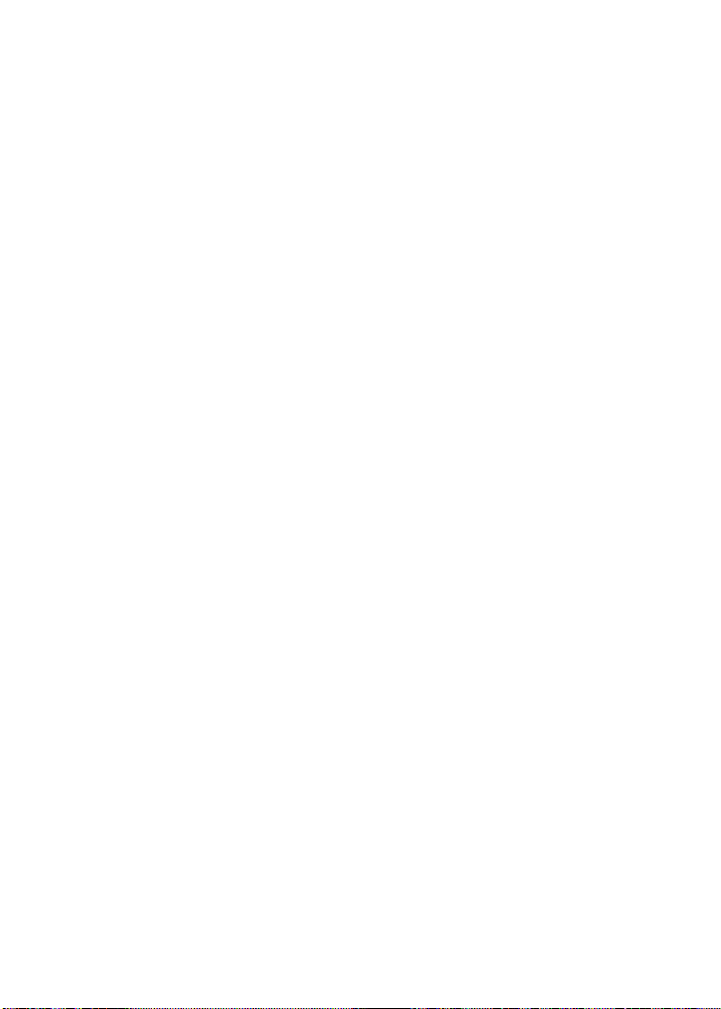
Appendix
Troubleshooting
The messages on the answering system are incomplete.
If a caller leaves a very long message, part of it may be lost when the answering
•
system disconnects the call after four minutes.
If the memor y on the answering system becomes full during a message, the
•
answering system stops recording and disconnects the call.
If the caller’s voice is very soft, the answering system may stop recording and
•
disconnect the call.
The answering system does not respond to remote commands.
Make sure your remote access code is correct (page 38).
•
Make sure you are calling from a touch-tone telephone. When dialing a number,
•
there should be tones. If there are clicks, then it is not a touch-tone telephone and
cannot activate the answering system.
The answering system may not detect the remote access code when your
•
announcement is playing. Wait until the announcement is over before entering
the code.
There may be inter ference on the telephone line you are using. Press the dial pad
•
keys rmly when dialing.
Common cure for electronic equipment.
If the telephone is not responding normally, put the cordless handset in the
•
telephone base. If it does not respond, try the following (in the order listed):
Disconnect the power to the telephone base.
•
Disconnect the battery on the cordless handset.
•
Wait a few minutes before connecting power to the telephone base.
•
Reinstall the battery and place the cordless handset in the telephone base.
•
Wait for the cordless handset to synchronize with the telephone base. Allow up to
•
one minute for this to take place.
86
Page 91

Appendix
Important safety instructions
When using your telephone equipment, basic safety precautions should always be followed to
reduce the risk of re, electric shock and injury, including the following:
Read and understand all instructions.
1.
Follow all warnings and instructions marked on the product.
2.
Unplug this product from the wall outlet before cleaning. Do not use liquid or aerosol cleaners.
3.
Use a dry non-abrasive cloth for cleaning.
Do not use this product near water.
4.
Do not place this product on an unstable table, shelf, stand or other unstable surfaces.
5.
Slots and openings in the back or bottom of the telephone base and handset are provided for
6.
ventilation. To protect them from overheating, these openings must not be blocked by placing
the product on a soft surface such as a bed, sofa or rug. This product should never be placed
near or over a radiator or heat register. This product should not be placed in any area where
proper ventilation is not provided.
This product should be operated only from the type of power source indicated on the marking
7.
label. If you are not sure of the type of power supply in your home, consult your dealer or local
power company.
Do not allow anything to rest on the power cord. Do not install this product where the cord
8.
may be walked on.
Never push objects of any kind into this product through the slots in the telephone base or
9.
handset because they may touch dangerous voltage points or create a short circuit. Never
spill liquid of any kind on the product.
To reduce the risk of electric shock, do not disassemble this product, but take it to an
10.
authorized service facility. Opening or removing parts of the telephone base or handset other
than specied access doors may expose you to dangerous voltages or other risks. Incorrect
reassembling can cause electric shock when the product is subsequently used.
Do not overload wall outlets and extension cords.
11.
Unplug this product from the wall outlet and refer servicing to an authorized service facility
12.
under the following conditions:
When the power supply cord or plug is damaged or frayed.
A.
If liquid has been spilled onto the product.
B.
If the product has been exposed to rain or water.
C.
If the product does not operate normally by following the operating instructions. Adjust only
D.
those controls that are covered by the operation instructions. Improper adjustment of other
controls may result in damage and often requires extensive work by an authorized technician
to restore the product to normal operation.
If the product has been dropped and the telephone base and/or handset has been damaged.
E.
If the product exhibits a distinct change in performance.
F.
Avoid using a telephone (other than cordless) during an electrical storm. There is a remote
13.
risk of electric shock from lightning.
Do not use the telephone to report a gas leak in the vicinity of the leak.
14.
Only put the handset of your telephone next to your ear when it is in normal talk mode.
15.
The power adapters are intended to be correctly oriented in a vertical or oor mount position.
16.
The prongs are not designed to hold the plug in place if it is plugged into a ceiling or an underthe-table/cabinet outlet.
SAVE THESE INSTRUCTIONS
87
Page 92

Appendix
Precautions for users of implanted cardiac pacemakers
Cardiac pacemakers (applies only to digital cordless telephones):
Wireless Technology Research, LLC (W TR), an independent research entity, led a
multidisciplinary evaluation of the interference between portable wireless telephones and
implanted cardiac pacemakers. Supported by the U.S. Food and Drug Administration, WTR
recommends to physicians that:
Pacemaker patients:
Should keep wireless telephones at least six inches from the pacemaker.
•
Should NOT place wireless telephones directly over the pacemaker, such as in a breast pocket,
•
when it is turned ON.
Should use the wireless telephone at the ear opposite the pacemaker.
•
WTR’s evaluation did not identify any risk to bystanders with pacemakers from other persons
using wireless telephones.
Operating range
This cordless telephone operates with the ma ximum power allowed by the Federal
Communications Commission (FCC). Even so, this handset and telephone base can communicate
over only a certain distance - which can vary with the locations of the telephone base and
handset, the weather, and the layout of your home or ofce.
When the handset is out of range, the handset displays Out of range OR No power at base.
If there is a call while the handset is out of range, it might not ring, or if it does ring, the call might
not connect well when you press /HOME/FLASH. Move closer to the telephone base, then
press /HOME/FLASH to answer the call.
If the handset moves out of range during a telephone conversation, there might be interference.
To improve reception, move closer to the telephone base.
Maintenance
Taking care of your telephone
Your cordless telephone contains sophisticated electronic parts, so it must be treated with care.
Avoid rough treatment
Place the handset down gently. Save the original packing materials to protect your telephone if
you ever need to ship it.
Avoid water
Your telephone can be damaged if it gets wet. Do not use the handset outdoors in the rain, or
handle it with wet hands. Do not install the telephone base near a sink, bathtub or shower.
Electrical storms
Electrical storms can sometimes cause power surges harmful to electronic equipment. For your
own safety, take caution when using electrical appliances during storms.
Cleaning your telephone
Your telephone has a durable plastic casing that should retain its luster for many years. Clean
it only with a soft cloth slightly dampened with water or mild soap. Do not use excess water or
cleaning solvents of any kind.
Remember that electrical appliances can cause serious injury if used when you are wet or
standing in the water. If the telephone base should fall into the water, DO NOT RETRIEVE IT
UNTIL YOU UNPLUG THE POWER CORD AND TELEPHONE LINE CORD FROM THE WALL.
Then remove the telephone by the unplugged cords.
88
Page 93

Appendix
About cordless telephones
Privacy: The same features that make a cordless telephone convenient create some
•
limitations. Telephone calls are transmitted between the telephone base and the cordless
handset by radio waves, so there is a possibility that the cordless telephone conversations
could be intercepted by radio receiving equipment within range of the cordless handset. For
this reason, you should not think of cordless telephone conversations as being as private as
those on corded telephones.
Electrical power: The telephone base of this cordless telephone must be connected to a
•
working electrical outlet. The electrical outlet should not be controlled by a wall switch. Calls
cannot be made from the cordless handset if the telephone base is unplugged, switched off,
or if the electrical power is interrupted.
Potential T V interference: Some cordless telephones operate at frequencies that may cause
•
interference to televisions and VCRs. To minimize or prevent such interference, do not place
the telephone base of the cordless telephone near or on top of a TV or VCR. If interference is
experienced, moving the cordless telephone farther away from the TV or VCR often reduces
or eliminates the interference.
Rechargeable batteries: Exercise care in handling batteries in order not to create a short
•
circuit with conducting material such as rings, bracelets, and keys. The battery or conductor
may overheat and cause harm. Observe proper polarity between the batter y and the bat tery
charger.
Nickel- metal hydride rechargeable batteries: Dispose of these bat teries in a safe manner. Do
•
not burn or puncture the battery. Like other batteries of this type, if burned or punctured, they
could release caustic material which could cause injury.
The RBRC® seal
The RBRC® seal on the nickel-metal hydride battery indicates that V Tech Communications, Inc. is
voluntarily participating in an industry program to collect and recycle these batteries at the end of
their useful lives, when taken out of ser vice within the United States and Canada.
The RBRC® program provides a convenient alternative to placing used nickel-metal hydride
batteries into the trash or municipal waste, which may be illegal in your area.
VTech’s participation in RBRC
participating in the RBRC® program or at authorized V Tech product service centers. Please call
1-80 0- 8-BATTERYTM for information on Ni-MH batter y recycling and disposal bans/restrictions
in your area. VTech’s involvement in this program is part of its commitment to protecting our
environment and conserving natural resources.
RBRC® is a registered trademark of Rechargeable Battery Recycling Corporation.
®
makes it easy for you to drop off the spent bat tery at local retailers
89
Page 94

Appendix
Warranty
What does this limited warranty cover?
The manufacturer of this VTech Product warrants to the holder of a valid proof of purchase
(“Consumer” or “you”) that the Product and all accessories provided in the sales package
(“Product”) are free from defects in material and workmanship, pursuant to the following terms
and conditions, when installed and used normally and in accordance with the Product operating
instructions. This limited warranty extends only to the Consumer for Products purchased and used
in the United States of America and Canada.
What will VTech do if the Product is not free from d efects in materials and workmanship
during the limited warranty period (“Materially Defective Product”)?
During the limited warranty period, VTech’s authorized service representative will repair or replace
at VTech’s option, without charge, a Materially Defective Product. If we repair the Product, we may
use new or refurbished replacement parts. If we choose to replace the Product, we may replace
it with a new or refurbished Product of the same or similar design. We will retain defective parts,
modules, or equipment. Repair or replacement of the Product, at VTech’s option, is your exclusive
remedy. VTech will return the repaired or replacement Products to you in working condition. You
should expect the repair or replacement to take approximately 30 days.
How long is the limited warranty period?
The limited warranty period for the Product extends for ONE (1) YEAR from the date of purchase.
If VTech repairs or replaces a Materially Defective Product under the terms of this limited warranty,
this limited warranty also applies to repaired or replacement Product for a period of either (a) 90
days from the date the repaired or replacement Product is shipped to you or (b) the time remaining
on the original one-year warranty; whichever is longer.
What is not covered by this limited warranty?
This limited warranty does not cover:
Product that has been subjected to misuse, accident, shipping or other physical damage,
1.
improper installation, abnormal operation or handling, neglect, inundation, re, water or other
liquid intrusion; or
Product that has been damaged due to repair, alteration or modication by anyone other than
2.
an authorized service representative of VTech; or
Product to the extent that the problem experienced is caused by signal conditions, network
3.
reliability, or cable or antenna systems; or
Product to the extent that the problem is caused by use with non-VTech accessories; or
4.
Product whose warranty/quality stickers, product serial number plates or electronic serial
5.
numbers have been removed, altered or rendered illegible; or
Product purchased, used, serviced, or shipped for repair from outside the United States of
6.
America or Canada, or used for commercial or institutional purposes (including but not limited
to Products used for rental purposes); or
Product returned without a valid proof of purchase (see item 2 below); or
7.
Charges for installation or set up, adjustment of customer controls, and installation or repair of
8.
systems outside the unit.
90
Page 95

Appendix
Warranty
How do you get warranty service?
To obtain warrant y service in the United States of America, please visit our website at
www.vtechphones.com or call 1 (800) 595-9511. In Canada, go to www.vtechcanada.com or
dial 1 (800) 267-7377. NOTE: Before calling for service, please review the user ’s manual - a check
of the Product’s controls and features may save you a service call.
Except as provided by applicable law, you assume the risk of loss or damage during transit and
transportation and are responsible for delivery or handling charges incurred in the transport of
the Product(s) to the service location. VTech will return repaired or replaced Product under this
limited warranty. Transportation, delivery or handling charges are prepaid. VTech assumes no
risk for damage or loss of the Product in transit. If the Product failure is not covered by this limited
warranty, or proof of purchase does not meet the terms of this limited warranty, VTech will notify
you and will request that you authorize the cost of repair prior to any fur ther repair activity. You
must pay for the cost of repair and return shipping costs for the repair of Products that are not
covered by this limited warranty.
What must you return with the Product to get warranty service?
Return the entire original package and contents including the Product to the VTech service
1.
location along with a description of the malfunction or difculty; and
Include a “valid proof of purchase” (sales receipt) identif ying the Product purchased (Product
2.
model) and the date of purchase or receipt; and
Provide your name, complete and correct mailing address, and telephone number.
3.
Other limitations
This warranty is the complete and exclusive agreement between you and VTech. It supersedes all
other written or oral communications related to this Product. VTech provides no other warranties
for this Product. The warranty exclusively describes all of VTech’s responsibilities regarding the
Product. There are no other express warranties. No one is authorized to make modications to this
limited warranty and you should not rely on any such modication.
State/Provincial Law Rights: This warranty gives you specic legal rights, and you may also have
other rights, which vary from state to state or province to province.
Limitations: Implied warranties, including those of tness for a particular purpose and
merchantability (an unwritten warranty that the Product is t for ordinary use) are limited to one
year from the date of purchase. Some states/provinces do not allow limitations on how long an
implied warranty lasts, so the above limitation may not apply to you. In no event shall V Tech be
liable for any indirect, special, incidental, consequential, or similar damages (including, but not
limited to lost prots or revenue, inability to use the Product or other associated equipment, the
cost of substitute equipment, and claims by third parties) resulting from the use of this Product.
Some states/provinces do not allow the exclusion or limitation of incidental or consequential
damages, so the above limitation or exclusion may not apply to you.
Please retain your original sales receipt as proof of purchase.
91
Page 96

Appendix
FCC, ACTA and IC regulations
FCC Part 15
This equipment has been tested and found to comply with the requirements for a Class B
digital device under Part 15 of the Federal Communications Commission (FCC) rules. These
requirements are intended to provide reasonable protection against harmful interference in a
residential installation. This equipment generates, uses and can radiate radio frequency energy
and, if not installed and used in accordance with the instructions, may cause harmful interference
to radio communications. However, there is no guarantee that interference will not occur in a
particular installation. If this equipment does cause harmful interference to radio or television
reception, which can be determined by turning the equipment off and on, the user is encouraged
to try to correct the interference by one or more of the following measures:
Reorient or relocate the receiving antenna.
•
Increase the separation between the equipment and receiver.
•
Connect the equipment into an outlet on a circuit different from that to which the receiver is
•
connec ted.
Consult the dealer or an experienced radio/TV technician for help.
•
Changes or modications to this equipment not expressly approved by the par ty responsible for
compliance could void the user’s authority to operate the equipment.
This device complies with Part 15 of the FCC rules. Operation is subject to the following two
conditions: (1) this device may not cause harmful interference, and (2) this device must accept
any interference received, including inter ference that may cause undesired operation. Privacy of
communications may not be ensured when using this telephone.
To ensure safety of users, the FCC has established criteria for the amount of radio frequency
energy that can be safely absorbed by a user or bystander according to the intended usage
of the product. This product has been tested and found to comply with the FCC criteria. The
handset may be safely held against the ear of the user. The telephone base shall be installed
and used such that parts of the user’s body other than the hands are maintained at a distance of
approximately 20 cm (8 inches) or more.
This Class B digital apparatus complies with Canadian ICES-003.
FCC Part 68 and ACTA
This equipment complies with Par t 68 of the FCC rules and with technical requirements adopted by
the Administrative Council for Terminal At tachments (ACTA). The label on the back or bottom of this
equipment contains, among other things, a product identier in the format US:AAAEQ##TXX XX.
This identier must be provided to your telephone service provider upon request.
The plug and jack used to connect this equipment to premises wiring and the telephone network
must comply with applicable Par t 68 rules and technical requirements adopted by ACTA. A
compliant telephone cord and modular plug is provided with this product. It is designed to be
connec ted to a compatible modular jack that is also compliant. An RJ11 jack should normally be
used for connecting to a single line and an RJ14 jack for two lines. See Installation Instructions in
the user’s manual.
The Ringer Equivalence Number (REN) is used to determine how many devices you may connect
to your telephone line and still have them ring when you are called. The REN for this product is
encoded as the 6th and 7th characters following the US: in the product identier (e.g., if ## is 03,
the REN is 0.3). In most, but not all areas, the sum of all RENs should be ve (5.0) or less. For
more information, please contact your telephone service provider.
This equipment may not be used with Party Lines. If you have specially wired alarm dialing
equipment connected to your telephone line, ensure the connection of this equipment does not
disable your alarm equipment. If you have questions about what will disable alarm equipment,
consult your telephone service provider or a qualied installer.
92
Page 97

Appendix
FCC, ACTA and IC regulations
If this equipment is malfunctioning, it must be unplugged from the modular jack until the problem
has been corrected. Repairs to this telephone equipment can only be made by the manufacturer
or its authorized agents. For repair procedures, follow the instructions outlined under the Limited
Warranty.
If this equipment is causing harm to the telephone network, the telephone service provider may
temporarily discontinue your telephone ser vice. The telephone service provider is required to
notify you before interrupting ser vice. If advance notice is not practical, you will be notied as soon
as possible. You will be given the opportunity to correct the problem and the telephone service
provider is required to inform you of your right to le a complaint with the FCC. Your telephone
service provider may make changes in its facilities, equipment, operation, or procedures that could
affect the proper functioning of this product. The telephone ser vice provider is required to notify
you if such changes are planned.
If this product is equipped with a corded or cordless handset, it is hearing aid compatible.
If this product has memory dialing locations, you may choose to store emergency telephone
numbers (e.g., police, re, medical) in these locations. If you do store or test emergency numbers,
please:
Remain on the line and briey explain the reason for the call before hanging up.
Perform such activities in off-peak hours, such as early morning or late evening.
Industry Canada
Operation is subject to the following two conditions: (1) this device may not cause harmful
interference, and (2) this device must accept any interference, including interference that may
cause undesired operation.
The term ‘’IC:‘’ before the certication/registration number only signies that the Industry Canada
technical specications were met.
The Ringer Equivalence Number (REN) for this terminal equipment is 0.1. The REN is an
indication of the maximum number of devices allowed to be connected to a telephone interface.
The termination on an interface may consist of any combination of devices subject only to the
requirement that the sum of the RENs of all the devices does not exceed ve.
This product meets the applicable Industry Canada technical specications.
93
Page 98

Appendix
Technical specications
Frequency
control
Transmit
frequency
Channels 5
Nominal
effective
range
Size Handset: 6.45 X 1.81 X 1.17 in (163.8 X 46 X 29.8 mm)
Weight Handset: 4.44oz (126g) (including battery)
Power
requirements
Memory Handset directory: 200 memory locations;
Crystal controlled PLL synthesizer
Handset: 1921.536-1928.448 MHz
Telephone base: 1921.536-1928.448 MHz
Maximum power allowed by FCC and IC. Actual operating
range might vary according to environmental conditions at the
time of use.
Telephone base: 2.67 X 6.10 X 4.04 in (67.9 X 155 X 102.5 mm)
Charger: 2.02 X 3.03 X 3.77 in (51.4 X 76.9 X 95.7 mm)
Telephone base: 8.15oz (231g)
Charger: 2.43oz (69g)
Handset: 2.4V 500mAh Ni-MH battery
Telephone base: 6V DC @ 400mA
Charger: 6V AC @300mA
up to 30 digits and 15 characters
Four download directories: 1,500 memory locations (each);
up to 30 digits and 15 characters
Handset call log: 50 memory locations;
up to 24 digits and 15 characters
94
Page 99

Index
A
Active devices 20
Add a cell phone 14
Add a handset 75
Add a headset 16
Add an active device 22
Alphabetical search 54
Announcement 35
Answer a cell call 40
Answer a cell call while on a
home call 41
Answer a home call 39
Answer a home call while on a
cell call 41
Answer an incoming call during an
intercom call 49
Answering system and voicemail 63
Answering system operation 63
Answering system settings 34
Answering system setup 37
Answer ON/OFF 34
Appendix 69
B
Battery 4, 5, 74
Bluetooth glossary 13
Bluetooth headset 39
Bluetooth operation 12
Bluetooth Setup 14
C
Caller ID 57
Caller ID history 58
Call intercept 64
Call log 58
Call log display screen messages 62
Call screening 37
Call waiting on the cell line 40
Call waiting on the home line 40
Cell area code 33
Cell call 40
Cell phone - download directory 24
Cell phone voicemail 41
Chain dialing 45
Change PIN (Bluetooth) 23
Character chart 53
Charging 5
Clear voicemail 30
Conference home and cell calls 42
Connect an active device 20
Create a new directory entry 52
D
Date 31
Delete a directory entry 56
Delete all old messages 66
Delete a message 65
Delete announcement 36
Delete a redial entry 47
Delete from the call log 62
Deregister handsets 76
Dial a call log entry 60
Dial a directory entry 55
Dial mode 32
Director y 24, 51
Disconnect an active device 20
Download directory 24
DSL lter 3
E
Edit a directory entry 55
Edit the type of a directory entry 56
End a cell call 40
End a home call 39
Expand your telephone system 75
F
FCC, ACTA and IC regulations 92
Find handset 44
G
Glossary 13
H
Handset icons 73
Handset layout 8
Handset lights 72
Handset locator 44
Handset main menu 11
Handset speakerphone 43
Hold 44
Hold a call and intercom 50
Home area code 32
I
Icons 73
Indicators 72
Installation 2, 4
Intercom 48
Interruption to directory download 26
K
Key tone 31
95
Page 100

Index
L
LCD Language 29
M
Maintenance 88
Make a call log entry ready to dial 60
Make a cell call 40
Make a home call 39
Memory match 59
Message alert tone 38
Message capacity 63
Message playback 65
Message window displays 67
Missed calls indicator 58
Mute 43
N
New message indication 64
Number of rings 37
O
Operating range 88
P
Paging 44
Pair a cell phone 14
Pair a headset 16
Paired devices 18
Parts checklist 1
Phonebook (directory) 51
Play announcement 35
Play memos 66
Play messages 65
Predial a home call 39
R
Record announcement 35
Record memos 66
Redial list 46
Register a handset 75
Remote access 68
Remove a downloaded directory 56
Remove an active device 23
Remove a paired device 19
Rename a paired device 18
Repeat messages 65
Replace a handset 76
Replace an active device 21
Review the active devices list 20
Review the call log 59
Review the directory 54
Review the redial list 46
Ringer mute 43
Ringer tone 28
Ringer volume 27
S
Safety instructions 87
Save a call log entry to the directory 61
Save a redial entr y to the directory 47
Screen display messages 69
Search for a contact 54
Set date/time 31
Share an outside call 50
Silence the ringer 43
Skip messages 65
Speakerphone 43
Stop messages 65
T
Technical specications 94
Telephone base installation 3
Telephone base lights 72
Telephone base ringer volume 64
Telephone operation 39
Telephone settings 27
Temporary tone dialing 43
Time 31
Toll saver 37
Troubleshooting 77
Turn on or off the answering system 34
U
Un-mute 43
Using a Bluetooth headset 39
Using the home and cell lines
together 42
V
View the directory download
information 26
Voicemail 30, 63
Voicemail for cell phone 41
Volume 27, 43, 64
W
Wall-mount installation 6
Warranty 90
96
