Page 1

11
11
1
Electronic Emission NoticesElectronic Emission Notices
Electronic Emission NoticesElectronic Emission Notices
Electronic Emission Notices
Federal Communications Commission (FCC) Statement (06572C)Federal Communications Commission (FCC) Statement (06572C)
Federal Communications Commission (FCC) Statement (06572C)Federal Communications Commission (FCC) Statement (06572C)
Federal Communications Commission (FCC) Statement (06572C)
This equipment has been tested and found to comply with the limits for a Class B digital
device, pursuant to Part 15 of FCC Rules. These limits are designed to provide reasonable
protection against harmful interference in a residential installation. This equipment
generates, uses and can radiate radio frequency energy and, if not installed and used in
accordance with instructions contained in this manual, may cause harmful interference
to radio and television communications. However, there is no guarantee that interference
will not occur in a particular installation.
If this equipment does cause harmful interference to radio or television reception, which
can be determined by turning the equipment off and on, the user is encouraged to try to
correct the interference by one or more of the following measures:
- REORIENT OR RELOCA TE THE RECEIVING ANTENNA
- INCREASE THE SEP ARATION BETWEEN THE EQUIPMENT AND THE RECEIVER
- CONNECT THE EQUIPMENT INTO AN OUTLET ON A CIRCUIT DIFFERENT FROM
THA T OF THE RECEIVER
- CONSUL T THE DEALER OR AN EXPERIENCED AUDIO/TELEVISION TECHNICIAN
NOTE: Connecting this device to peripheral devices that do not comply with Class B
requirements, or using an unshielded peripheral data cable, could also result in
harmful interference to radio or television reception.
The user is cautioned that any changes or modifications not expressly approved
by the party responsible for compliance could void the user’s authority to operate
this equipment.
To ensure that the use of this product does not contribute to interference, it is
necessary to use shielded I/O cables.
CopyrightCopyright
CopyrightCopyright
Copyright
This manual is copyrighted with all rights reserved. No portion of this manual may be
copied or reproduced by any means.
While every precaution has been taken in the preparation of this manual, no responsibility
for errors or omissions is assumed. Neither is any liability assumed for damages resulting
from the use of the information contained herein.
TrademarksTrademarks
TrademarksTrademarks
Trademarks
All brand names, logos and registered trademarks mentioned are property of their
respective owners.
Page 2
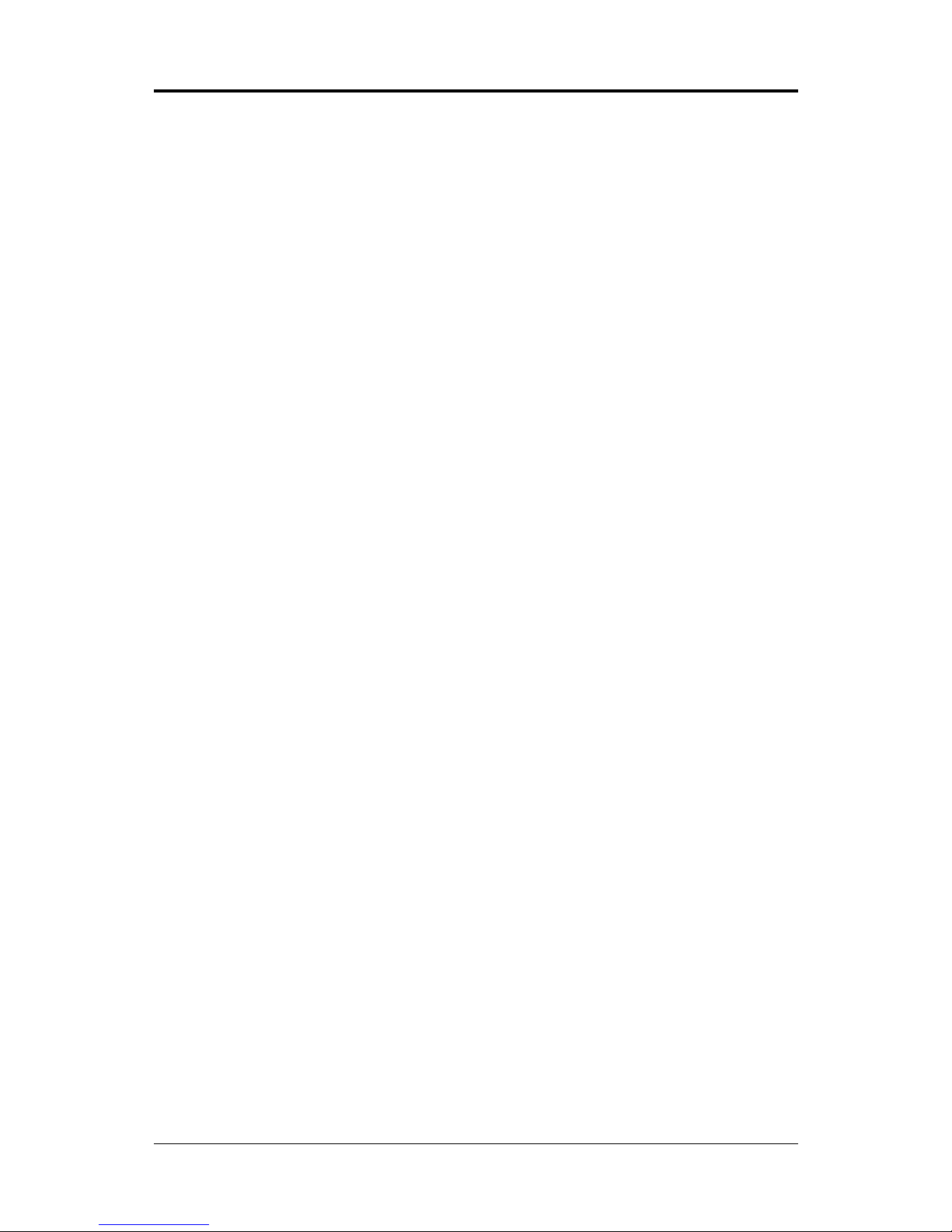
22
22
2
Technical Reference Booklet
Table of ContentsTable of Contents
Table of ContentsTable of Contents
Table of Contents
HARDWARE CONFIGURATIONHARDWARE CONFIGURATION
HARDWARE CONFIGURATIONHARDWARE CONFIGURATION
HARDWARE CONFIGURATION
......................................................................................................................................
......................................................................................................................................
...................................................................
33
33
3
Key Features ............................................................................................................... 3
Motherboard Layout .................................................................................................... 5
Jumper Settings ........................................................................................................... 6
CPU Speed Selection ............................................................................................ 6
JU1,JU2 - CPU Clock Speed.................................................................................. 6
JU13 - CMOS Clear ............................................................................................... 6
Pin Assignment ..................................................................................................... 7
HARDWARE SETUPHARDWARE SETUP
HARDWARE SETUPHARDWARE SETUP
HARDWARE SETUP
..........................................................................................................................................................................
..........................................................................................................................................................................
.....................................................................................
88
88
8
T o Install DDR DIMMs ................................................................................................... 8
Installing a New Processor ......................................................................................... 9
To Install a Processor to ZIF Socket ........................................................................... 9
Connect the Processor Fan Connector ...................................................................... 9
Setting the Processor Speed ...................................................................................... 9
BIOS SETUPBIOS SETUP
BIOS SETUPBIOS SETUP
BIOS SETUP
................................................................................................................................................................................................
................................................................................................................................................................................................
................................................................................................
1010
1010
10
Starting Setup .............................................................................................................. 10
Main Menu.................................................................................................................... 1 1
Standard CMOS Features ........................................................................................... 12
Advanced BIOS Features ........................................................................................... 1 3
Advanced Chipset Features ....................................................................................... 14
Integrated Peripherals ................................................................................................. 15
Power Management Setup.......................................................................................... 16
PnP/PCI Configurations ................................................................................................ 17
Set Password .............................................................................................................. 18
Flash Update Procedure ............................................................................................. 19
APPENDIX ................................................................................................................... 20
Select the Heatsink...................................................................................................... 20
Select the Power Supply ............................................................................................ 20
Page 3

33
33
3
Hardware Configuration
HARDWARE CONFIGURATIONHARDWARE CONFIGURATION
HARDWARE CONFIGURATIONHARDWARE CONFIGURATION
HARDWARE CONFIGURATION
Key Key
Key Key
Key
FeaturesFeatures
FeaturesFeatures
Features
: :
: :
:
ChipsetChipset
ChipsetChipset
Chipset
• ATI A3 + ALI M1535D+ Chipset.
ProcessorProcessor
ProcessorProcessor
Processor
• Full supports AMD AthlonTM XP,Athlon
TM
and DuronTM processors use Socket A.
• Supports bus speed of 100/133MHz processors.
VRM 9.0 (Voltage Regulator Modules) on BoardVRM 9.0 (Voltage Regulator Modules) on Board
VRM 9.0 (Voltage Regulator Modules) on BoardVRM 9.0 (Voltage Regulator Modules) on Board
VRM 9.0 (Voltage Regulator Modules) on Board
• Flexible motherboard design with on board VRM 9.0.
System MemorySystem Memory
System MemorySystem Memory
System Memory
• A total of two 184pin DDR SDRAM sockets.
• Supports 4 banks up to 1GB DRAMs (512Mb x8/x16 DRAM technology).
• Supports DDR SDRAM memory types.
• Mixed 1M / 2M / 4M / 8M / 16M / 32M / 64M x N DRAMs.
• 2.5V DRAM interface for DDR SDRAM.
• 8 MB to 256 MB of main memory configurable as display memory.
- Max. 64MB display memory is selectable if there is 128MB main memory.
- Max. 128MB display memory is selectable if there is 256MB main memory.
- Max. 256MB display memory is selectable if there is 512MB or above main
memory.
System BIOSSystem BIOS
System BIOSSystem BIOS
System BIOS
• PnP, APM, AT API and Windows 95/98.
• Full support of ACPI & DMI.
• Auto detects and supports LBA harddisk with capacities over 8.4GB.
• Easy to upgrade BIOS by end user.
On-board I/OOn-board I/O
On-board I/OOn-board I/O
On-board I/O
• On board two PCI fast IDE ports supporting up to 4 ATA, ATA2 and Ultra
DMA33/66/100 IDE devices.
• One ECP/EPP parallel port.
• Two 16550 Compatible UART serial ports.
• One floppy port supports two FDD of 360KB, 720KB, 1.2MB , 1.44MB and
2.88MB capacity.
• Four USB ports (two ports via one header).
• PS/2 mouse is supported.
• PS/2 keyboard is supported.
• One Line/speaker out, one Mic in, one line in and MIDI/Gameport.
• One TV-out connector.
Plug-and-PlayPlug-and-Play
Plug-and-PlayPlug-and-Play
Plug-and-Play
• Supports Plug and Play specification 1.1.
• Plug and Play for DOS, Windows® 3.X, Windows® 95 as well as
Windows® 98.
• Fully steerable PCI interrupts.
Page 4

44
44
4
Technical Reference Booklet
On Board VGAOn Board VGA
On Board VGAOn Board VGA
On Board VGA
• Integrated ATI Radeon 7000 graphic core.
• Supports Dual display (one CRT, one TV out).
• Integrated DAC and CRT controllers.
• Full screen/Full speed video playback.
• Up to 1600x1200, non-interlaced screen resolution for CRT.
TV OutTV Out
TV OutTV Out
TV Out
• Integrated TV encoder.
• 10-bit DAC with 4-tap filter.
• PAL/NTSC TV Out with Composite and S-Video Outputs.
• ATI’s exclusive “Composite Dot Crawl” freeze option for PAL and NTSC to
improve the picture quality.
• TV-Out power management support.
Full Featured Accelerated Graphics Port (AGP)Full Featured Accelerated Graphics Port (AGP)
Full Featured Accelerated Graphics Port (AGP)Full Featured Accelerated Graphics Port (AGP)
Full Featured Accelerated Graphics Port (AGP)
• AGP v2.0 compliant.
Power ManagementPower Management
Power ManagementPower Management
Power Management
• Supports SMM, APM and ACPI.
• Break switch for instant suspend/resume on system operations.
• Energy star “Green PC” compliant.
• WOL (Wake-On-Lan) header support.
On-board AC97 Sound (optional)On-board AC97 Sound (optional)
On-board AC97 Sound (optional)On-board AC97 Sound (optional)
On-board AC97 Sound (optional)
• Integrated AC97 controller with standard AC97 Codec.
• Direct Sound and Sound Blaster compatible.
• Full-Duplex 16-bit record and play back.
• PnP and APM 1.2 support.
• Win® 95/98/2000, NT drivers ready.
• Line-in, Line-out, Mic-in and MIDI/Game port.
Expansion SlotsExpansion Slots
Expansion SlotsExpansion Slots
Expansion Slots
• 1 AGP slot (AGP 2.0 compliant).
• 3 PCI bus master slots - ver. 2.1 compliant.
CAUTION
Static electricity can harm delicate components of the motherboard. To prevent
damage caused by static electricity, discharge the static electricity from your
body before you touch any of the computers electronic components.
Page 5

55
55
5
Motherboard LayoutMotherboard Layout
Motherboard LayoutMotherboard Layout
Motherboard Layout
The following diagrams show the relative positions of the jumpers, connectors, major
components and memory banks on the motherboard.
NOTE
1) Be sure to check the cable orientation in order to match the colored strip to
the pin 1 end of the connector.
2) When you start up the system, please wait for 5 seconds after you power
on AC.
Hardware Configuration
Page 6

66
66
6
Technical Reference Booklet
Jumper SettingsJumper Settings
Jumper SettingsJumper Settings
Jumper Settings
This chapter explains how to configure the motherboard’s hardware. Before using your
computer, make sure all jumpers and DRAM modules are set correctly. Refer to this
chapter whenever in doubt.
CPU Speed SelectionCPU Speed Selection
CPU Speed SelectionCPU Speed Selection
CPU Speed Selection
In this motherboard, no jumper is required to be set for different type of CPU installed.
JU1,JU2-CPU Clock SpeedJU1,JU2-CPU Clock Speed
JU1,JU2-CPU Clock SpeedJU1,JU2-CPU Clock Speed
JU1,JU2-CPU Clock Speed
JU1 JU 2 CPU Clock Speed
1-2* 2-3* 100MHz*
2-3 2-3 133MHz
JU13 - CMOS ClearJU13 - CMOS Clear
JU13 - CMOS ClearJU13 - CMOS Clear
JU13 - CMOS Clear
JU13 Selection
1-2* Normal*
2-3 CMOS Clear
Close Open
* = Default setting.
JU1
JU13
JU2
Page 7

77
77
7
Pin AssignmentPin Assignment
Pin AssignmentPin Assignment
Pin Assignment
Internal Audio ConnectorInternal Audio Connector
Internal Audio ConnectorInternal Audio Connector
Internal Audio Connector
J11 : AUX-INJ11 : AUX-IN
J11 : AUX-INJ11 : AUX-IN
J11 : AUX-IN
PinPin
PinPin
Pin
AssignmentAssignment
AssignmentAssignment
Assignment
1 AUX-L
2 GND
3 GND
4 AUX-R
J12 : CD-INJ12 : CD-IN
J12 : CD-INJ12 : CD-IN
J12 : CD-IN
PinPin
PinPin
Pin
AssignmentAssignment
AssignmentAssignment
Assignment
1 CD-L
2 GND
3 GND
4 CD-R
11
11
1
11
11
1
Hardware Configuration
FP1
FRONT P ANEL HEADER
HEADER 2x12
GND 24
KEYLOCK 22
GND 20
18
PWRLED+ 16
14
SW -
PWR+
LED -
PWR+
LED -
HDD+
SW -
RST+
+
-
NC
S
SPKER
KEYLOCK
S
NC
+
23
21 GND
19
17 SPEAKER
15 GND
13 RST+
11 HDDLED9 HDDLED+
7 PWRLED-
5 PWRLED+
3 GND
1 PWR+
X
VCC
X
X
11
11
1
22
22
2
77
77
7
88
88
8
COMP/B
USB ConnectorUSB Connector
USB ConnectorUSB Connector
USB Connector
PinPin
PinPin
Pin
AssignmentAssignment
AssignmentAssignment
Assignment
1 VCC
2 GND
3 USBP14 USBP0+
5 USBP1+
6 USBP07 GND
8 VCC
J14
TV Out
Connector
C
GND
Y
2
1
4
3
Page 8

88
88
8
Technical Reference Booklet
Clip
Clip
DDR DIMM
DDR DIMM Socket
Notch
Hardware SetupHardware Setup
Hardware SetupHardware Setup
Hardware Setup
To Install DDR DIMMsTo Install DDR DIMMs
To Install DDR DIMMsTo Install DDR DIMMs
To Install DDR DIMMs
1. Locate the DDR DIMM sockets.
2. Holding the DDR DIMM by the edges, remove it from its antistatic package.
3. Make sure the clips at either end of the socket are pushed away from the socket.
4. Position the DDR DIMM above the socket. Align the notch in the bottom
edge of the DDR DIMM with the keys in the socket.
5. Insert the bottom edge of the DDR DIMM into the socket.
6. When the DDR DIMM is seated, push down on the top edge of the DDR DIMM until the
retaining clips at the ends of the socket snap into place. Make sure the clips are
firmly in place.
Please turn off system before installing and removing any
device, otherwise you’ll cause the system damage.
Page 9
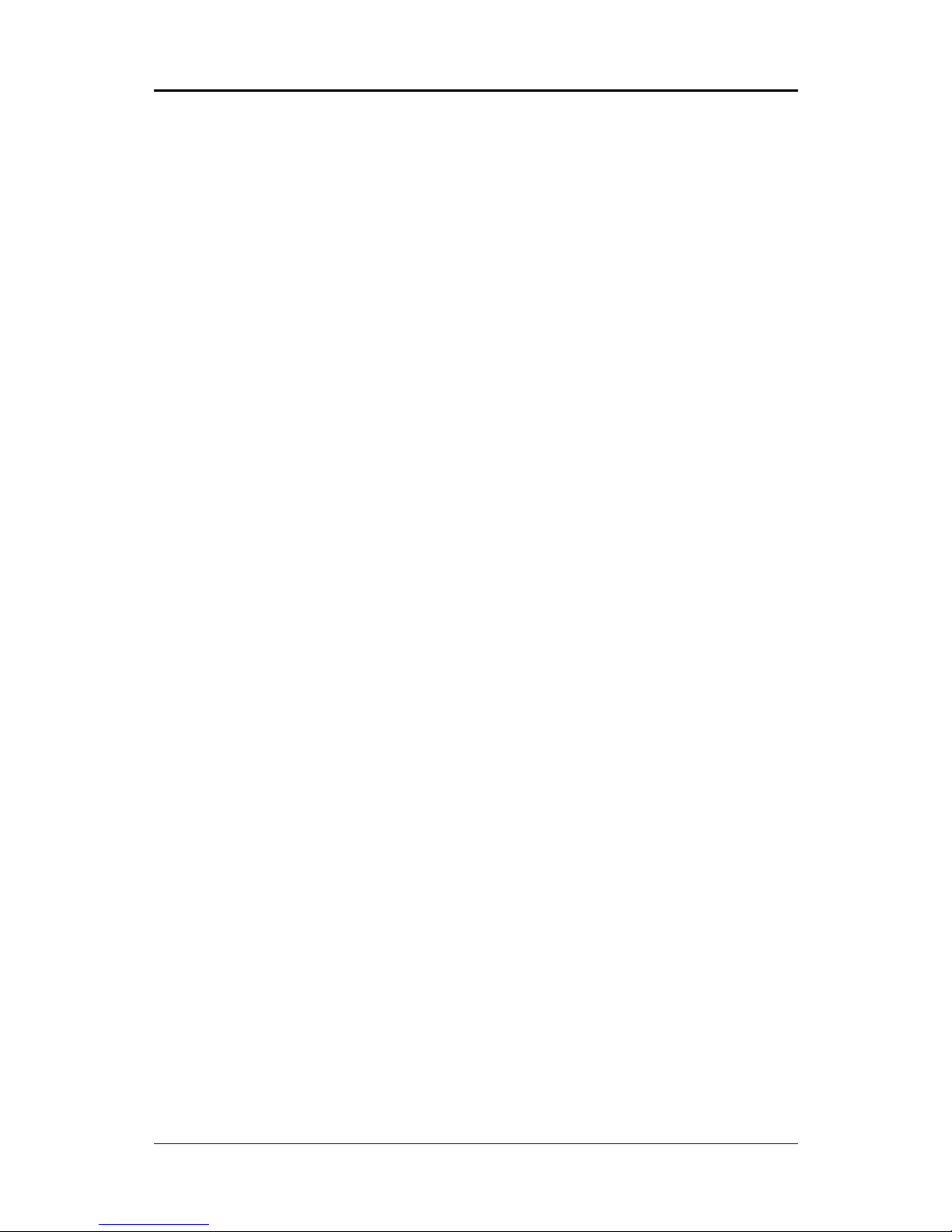
99
99
9
Installing a New ProcessorInstalling a New Processor
Installing a New ProcessorInstalling a New Processor
Installing a New Processor
An upgrade processor can dramatically increase general system speed and performance.
Most microprocessor upgrade kits include the following items:
• Microprocessor chip
• Installation instructions and technical data
Your system may have these features built in, or support them as upgrades.
To Install a Processor to ZIF SocketTo Install a Processor to ZIF Socket
To Install a Processor to ZIF SocketTo Install a Processor to ZIF Socket
To Install a Processor to ZIF Socket
To install the processor, follow these steps:
1. If the system microprocessor is already on the motherboard socket, you need to
remove it from the motherboard socket. The socket is a Zero Insertion Force (ZIF)
socket which has a metal arm at one side. Carefully grasp this arm, move it horizontally
away from the socket and lift it up. Eventually you will be able to lift the chip straight
up out of the socket. Be careful not to bend any pins.
Be careful not to bend any of the pins when removing the microprocessor
chip from its socket. The microprocessor chip can be permanently damaged.
2. Unpack the new microprocessor chip.
3. Carefully align the processor with the correct orientation to the socket on the
motherboard.
4. Carefully insert the processor into the socket, and move the metal arm downward to
replace it in its original position.
Connect the Processor Fan ConnectorConnect the Processor Fan Connector
Connect the Processor Fan ConnectorConnect the Processor Fan Connector
Connect the Processor Fan Connector
There is a fan attached the processor to prevent the overheating. Connect the
processor fan cable to the fan connector that located on the motherboard near the
processor and ensure the fan can operate. Otherwise the CPU can overheat and
cause
damage to both CPU and motherboard.
Setting the Processor SpeedSetting the Processor Speed
Setting the Processor SpeedSetting the Processor Speed
Setting the Processor Speed
After you install the processor into the motherboard, set the processor speed by CMOS
setup.
Hardware Setup
Page 10

1010
1010
10
Technical Reference Booklet
BIOS SetupBIOS Setup
BIOS SetupBIOS Setup
BIOS Setup
This chapter discusses Award’s Setup Program built into the ROM BIOS. The Setup
Program allows users to modify the basic system configuration. This special information
is then stored in battery-backed RAM, which retains the setup information when the
power is turned off.
Starting SetupStarting Setup
Starting SetupStarting Setup
Starting Setup
The Award BIOS is immediately activated when you turn on the computer. The BIOS
reads the system information contained in the CMOS and begins the process of checking
out the system and configuring it. When it finishes, the BIOS will seek an operating
system on one of the disks and then launch and turn control over to the operating
system.
While the BIOS is in control, the Setup Program can be activated :
1. By pressing <Del> immediately after switching the system on, or
2. By pressing the <Del> key when the following message appears briefly at
the bottom of the screen during the POST (Power On Self Test )
Press DEL to enter SETUPPress DEL to enter SETUP
Press DEL to enter SETUPPress DEL to enter SETUP
Press DEL to enter SETUP
If the message disappears before you can respond and you still wish to enter Setup,
restart the system to try again by turning it OFF then ON or pressing the “RESET” button
on the system case. You may also restart by simultaneously pressing the <Ctrl>, <Alt>,
and <Delete> keys. If you do not press the keys at the correct time and the system does
not reset, an error message will be displayed and you will again be asked to ...
PRESS F1 TO CONTINUE, DEL TO ENTER SETUPPRESS F1 TO CONTINUE, DEL TO ENTER SETUP
PRESS F1 TO CONTINUE, DEL TO ENTER SETUPPRESS F1 TO CONTINUE, DEL TO ENTER SETUP
PRESS F1 TO CONTINUE, DEL TO ENTER SETUP
Getting HelpGetting Help
Getting HelpGetting Help
Getting Help
Press F1 to pop up a small help window that describes the appropriate keys to use and
the possible selections for the highlighted item. To exit the Help Window press <Esc> or
the F1 key again.
In Case of ProblemsIn Case of Problems
In Case of ProblemsIn Case of Problems
In Case of Problems
If, after making and saving system changes with the Setup Program, you discover that
your computer does not reset, use the Award BIOS defaults to override the CMOS
settings.
Page 11

1111
1111
11
Main MenuMain Menu
Main MenuMain Menu
Main Menu
Once you enter the Award BIOS CMOS Setup Utility, the Main Menu will appear on the
screen. The Main Menu allows you to select from various setup functions and two exit
choices. Use the arrow keys to select among the items and press <Enter> to accept and
enter the sub-menu.
Phoenix - AwardBIOS CMOS Setup Utility
8
Standard CMOS Features Load Fail-Safe Defaults
8
Advanced BIOS Features Load Optimized Defaults
8
Advanced Chipset Features Set Password
8
Integrated Peripherals Save & Exit Setup
8
Power Management Setup Exit Without Saving
8
PnP/PCI Configurations
Esc : Quit éêèç : Select Item
F10 : Save & Exit Setup
Time, Date, Hard Disk Type ... ...
(Note : The figures of BIOS Setup Menu included here only show a typical
case, and may not be exactly the same as the one on your unit.)
Note that a brief description of each highlighted item will appear at the bottom of the
screen.
Standard This setup page includes all the items of Award™ special standard
CMOS Features features.
Advanced BIOS This setup page includes all the items of Award™ special enhanced
Features features.
Advanced This setup page includes all the items of chipset special features.
Chipset Features
Integrated This section page includes all the items of IDE hard drive and
Peripherals Programmed Input / Output features.
Power This entry only appears if your system supports Power
Management Management “Green PC” standards.
Setup
PnP/PCI This entry appears if your system supports PNP/PCI.
Configurations
Load Fail-Safe The BIOS defaults have been set by the manufacturer and represent
Defaults settings which provide the minimum requirements for your system
to operate.
BIOS Setup
Page 12

1212
1212
12
Technical Reference Booklet
Load Optimized The chipset defaults are settings which provide for maximum
Defaults system performance. While Award has designed the
custom BIOS to maximize performance, the manufacturer
has the right to change these defaults to meet its needs.
Set Password Changes, sets, or disables password. It allows you to limit
access to the system and the Setup Program.
Save & Exit Saves value changes to CMOS and exits setup.
Setup
Exit Without Abandons all CMOS value changes and exits setup.
Saving
Standard CMOS FeaturesStandard CMOS Features
Standard CMOS FeaturesStandard CMOS Features
Standard CMOS Features
The items in Standard CMOS Setup Menu are divided into 10 categories. Each category
includes one or more setup items. Use the arrow keys to highlight the item and then use
the <PgUp> or <PgDn> key to select the desired value in each item.
Phoenix - AwardBIOS CMOS Setup Utility
Standard CMOS Features
Date (mm :dd:yy) Fri, Feb 01 2002 Item Help
Time (hh :mm:ss) 11 : 1 : 35
Menu Level
8
8
IDE Primary Master [None]
8
IDE Primary Slave [None] Change the day, month,
8
IDE Secondary Master year and century
8
IDE Secondary Slave
Drive A [1.44M, 3.5 in.]
Drive B [None]
Video [EGA/VGA]
Halt on [All, But Keyboard]
Base Memory 640K
Extended Memory 64512K
Total Memory 65536K
éêèç : Move Enter : Select +/-/PU/PD : Value F10 : Save ESC : Exit F1 : General Help
F5 : Previous Values F6 : Fail-Safe Defaults F7 : Optimized Defaults
(Note : The figures of BIOS Setup Menu included here only show a typical
case, and may not be exactly the same as the one on your unit.)
Page 13

1313
1313
13
Date The date format is <day-of-the-week>. <month> <day> <year>.
Time The time format is <hour> <Minute> <second> displayed in
24-hour military-time clock. For example, 1 p. m. is displayed
as 13:00:00.
IDE Primary These categories identify the types of the two channels that
Master/Slave have been installed in the computer.
IDE Secondary
Master/Slave If the controller of the HDD interface is SCSI, the selection shall
be “None”.
Drive A / This category identifies the types of floppy disk drive A or drive
Drive B B that has been installed in the computer.
Video The default setting is EGA/VGA.
Halt on You can select which type of error will cause the system to halt.
BIOS Setup
Advanced BIOS FeaturesAdvanced BIOS Features
Advanced BIOS FeaturesAdvanced BIOS Features
Advanced BIOS Features
This section allows you to configure your system for basic operation. You have the
opportunity to select the boot-up sequence, keyboard operation, shadowing and security.
The following figure is the details of Advanced BIOS Features.
Phoenix - AwardBIOS CMOS Setup Utility
Advanced BIOS Features
Virus Warning [Disabled] Item Help
CPU Internal Cache [Enabled]
External Cache [Enabled] Menu Level
8
Quick Power On Self Test [Enabled]
First Boot Device [Floppy] Allows you to choose
Second Boot Device [HDD-0] the VIRUS warning
Third Boot Device [LS120] feature for IDE Hard
Boot Other Device [Enabled] Disk boot sector
Swap Floppy Drive [Disabled] protection. If this
Boot Up Floppy Seek [Enabled] function is enabled
Boot Up NumLock Status [On] and someone attempt to
Boot Up System Speed [High] write data into this
Gate A20 Option [Fast] area, BIOS will show
Typematic Rate Setting [Disabled] a warning message on
x Typematic Rate (Chars/Sec) [6] screen and alarm beep
x Typematic Delay (Msec) [250]
Security Option [Setup]
OS Select For DRAM > 64MB [Non-OS2]
Video BIOS Shadow [Enabled]
éêè : Move Enter : Select +/-/PU/PD : Value F10 : Save ESC : Exit F1 : General Help
F5 : Previous Values F6 : Fail-Safe Defaults F7 : Optimized Defaults
Page 14

1414
1414
14
Technical Reference Booklet
Phoenix - AwardBIOS CMOS Setup Utility
Advanced Chipset Features
Memory Frequency For [SYNC] Item Help
DRAM CAS Select [SPD]
AT Bus Clock [CLK2/4] Menu Level
8
System BIOS Cacheable [Disabled]
AGP Aperture Size [64MB]
UMA Frame Buffer Size [32MB]
Video Display Devices [Auto]
Tv Standard [NTSC]
Memory Hole At 15M-16M [Disabled]
I/O Recovery Period [1 us]
ALI OnChip Audio [Enabled]
CPU Fan [5333RPM]
Passive Release [Disabled]
éêèç : Move Enter : Select +/-/PU/PD : Value F10 : Save ESC : Exit F1 : General Help
F5 : Previous Values F6 : Fail-Safe Defaults F7 : Optimized Defaults
The following figure is the details of Advanced Chipset Features.
Advanced Chipset FeaturesAdvanced Chipset Features
Advanced Chipset FeaturesAdvanced Chipset Features
Advanced Chipset Features
This section allows you to configure DRAM clock, DRAM timing, AGP mode etc.
Page 15

1515
1515
15
Phoenix - AwardBIOS CMOS Setup Utility
Integrated Peripherals
On-Chip Primary IDE [Enabled] Item Help
Master PIO [Auto]
Slave PIO [Auto] Menu Level
8
Master Ultra DMA [Auto]
Slave Ultra DMA [Auto]
On-Chip Secondary IDE [Enabled]
Master PIO [Auto]
Slave PIO [Auto]
Master Ultra DMA [Auto]
Slave Ultra DMA [Auto]
On-Chip USB Controller [Enabled]
USB Keyboard Support [Disabled]
Init Display First [PCI Slot]
IDE HDD Block Mode [Enabled]
POWER ON Function
KB Power ON Password [Enter]
Hot Key Power ON [Ctrl-F1]
Onboard FDC Controller [Enabled]
Onboard Serial Port 1 [Disabled]
éêèç : Move Enter : Select +/-/PU/PD : Value F10 : Save ESC : Exit F1 : General Help
F5 : Previous Values F6 : Fail-Safe Defaults F7 : Optimized Defaults
Integrated PeripheralsIntegrated Peripherals
Integrated PeripheralsIntegrated Peripherals
Integrated Peripherals
The Integrated Peripherals Setup allows the user to configure the onboard IO, IRQ, DMA
assignment etc.
The following figure is the details of Integrated Peripherals.
BIOS Setup
Page 16

1616
1616
16
Technical Reference Booklet
Phoenix - AwardBIOS CMOS Setup Utility
Power Management Setup
ACPI Function [Enabled] Item Help
Power Management [User Define]
PM Control by APM [No] Menu Level
8
MODEM Use IRQ [3]
Video Off In Suspend [Yes]
Video Off Method [DPMS]
PM Timers
HDD Power Down [Disabled]
Suspend Mode [Disabled]
*** PowerOn\WakeUp Function ***
Soft-Off by PWR-BTTN [Instant-Off]
SLEEP BUTTON [Disabled]
WakeOn PCI Card [Disabled]
WakeOn Lan [Disabled]
Resume by Alarm [Disabled]
x Date(of Month) Alarm [0]
éêèç : Move Enter : Select +/-/PU/PD : Value F10 : Save ESC : Exit F1 : General Help
F5 : Previous Values F6 : Fail-Safe Defaults F7 : Optimized Defaults
Power Management SetupPower Management Setup
Power Management SetupPower Management Setup
Power Management Setup
The Power Management Setup Menu allows you to configure your system to most save
energy while operating in a manner consistent with your own style of computer use.
The following figure is the details of Power Management Setup.
Page 17

1717
1717
17
BIOS Setup
PnP/PCI ConfigurationsPnP/PCI Configurations
PnP/PCI ConfigurationsPnP/PCI Configurations
PnP/PCI Configurations
This section describes how to configure the PCI bus system. This section covers some
very technical items and it is recommended that only experienced users should make
any changes to the default settings.
The following figure is the details of PnP/PCI Configurations.
Phoenix - AwardBIOS CMOS Setup Utility
PnP/PCI Configurations
Reset Configuration Data [Disabled] Item Help
Resources Controlled By [Auto(ESCD] Menu Level
8
x IRQ Resources [Press Enter]
x DMA Resources [Press Enter] Default is Disabled.
Select Enabled to
PCI/VGA Palette Snoop [Disabled] reset Extended System
Assign IRQ For VGA [Enabled] Configuration Data
PCI IRQ Actived By [Level] ESCD) when you exit
Setup if you have
installed a new add-on
and the system
reconfiguration has
caused such a serious
conflict that the OS
cannot boot
éêèç : Move Enter : Select +/-/PU/PD : Value F10 : Save ESC : Exit F1 : General Help
F5 : Previous Values F6 : Fail-Safe Defaults F7 : Optimized Defaults
Page 18

1818
1818
18
Technical Reference Booklet
Set PasswordSet Password
Set PasswordSet Password
Set Password
When you select this function, the following message will appear at the center of the
screen to assist you in creating a password.
ENTER PASSWORD:ENTER PASSWORD:
ENTER PASSWORD:ENTER PASSWORD:
ENTER PASSWORD:
Type the password, up to eight characters in length, and press<Enter>. The new password
will clear the previously entered password from the CMOS memory. You will be asked to
confirm the password. Type the password again and press <Enter>. You may also
press <Esc> to abort the selection and operate without a password.
To disable a password, just press <Enter> when you are prompted to enter the password.
A message will be displayed to confirm that the password is disabled.
PASSWORD DISABLED.PASSWORD DISABLED.
PASSWORD DISABLED.PASSWORD DISABLED.
PASSWORD DISABLED.
Once the password is disabled, the system will reset and you can enter the Setup
Program freely.
When a password is enabled, you will be prompted to enter it every time you try to enter
setup. This prevents an unauthorized person from changing any setting of your system
configuration.
In addition, when a password is enabled, you can require the BIOS to request a password
every time your system is rebooted. This would further prevent unauthorized use of
your computer.
The password requirement is defined by the Security Option of the BIOS Features Setup
Menu. If the Security Option is set to “System”, the password will be required both at
resetting and at entering setup. If the option is set to “Setup”, the prompt only appears
when you try to enter setup.
Page 19
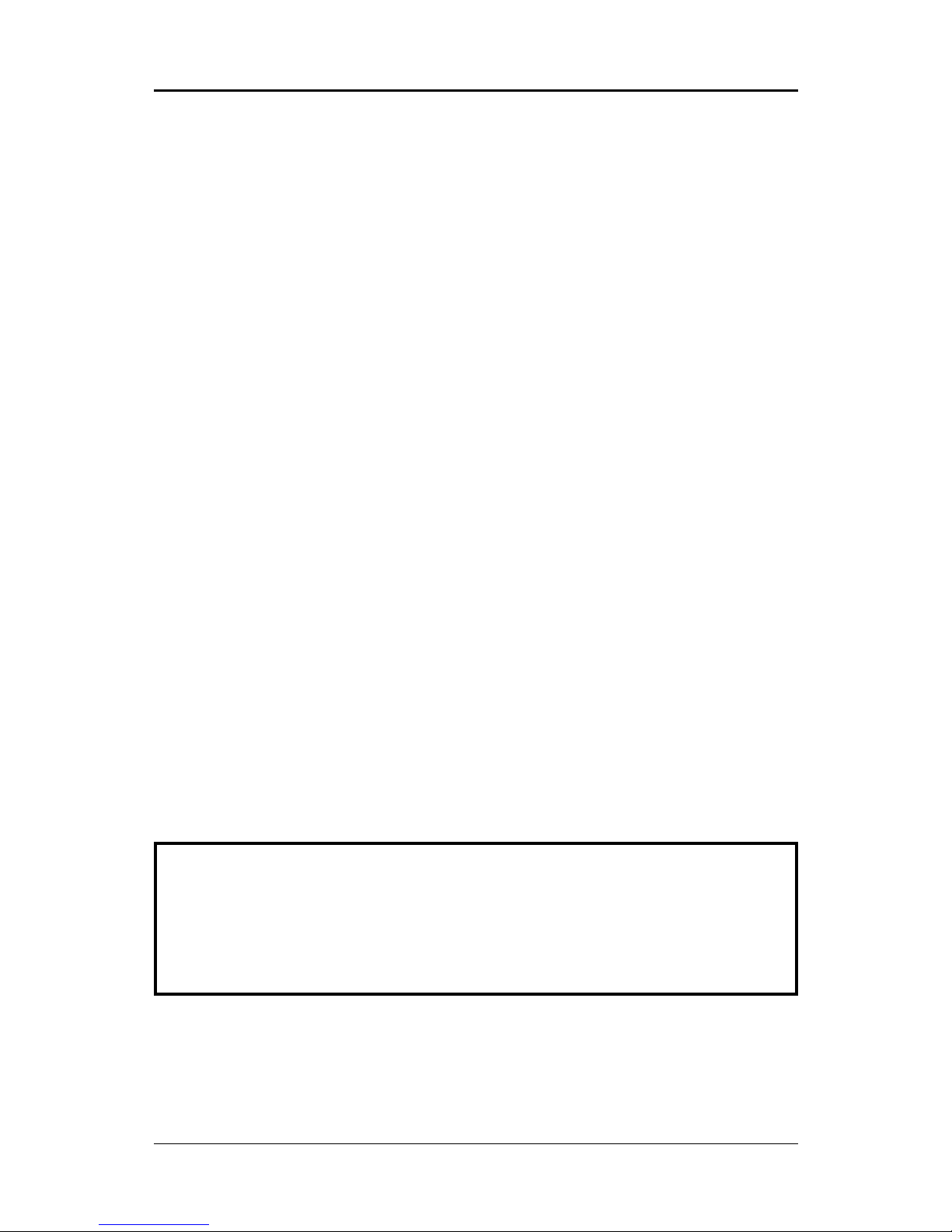
1919
1919
19
BIOS SETUP
Flash Update ProcedureFlash Update Procedure
Flash Update ProcedureFlash Update Procedure
Flash Update Procedure
A program AWDFLASH.EXE is included in the utility diskette or CD (X:\Utility\
AWDFLASH.EXE). The user is recommended to follow the procedure below to update
the flash BIOS.
(X: your CD driver letter).
1. Create a DOS-bootable floppy diskette. Copy the new BIOS file (just obtained or
downloaded) and the utility program AWDFLASH.EXE to the diskette.
2. Allow the PC system to boot from the DOS diskette.
3. At the DOS prompt, key in
AWDFLASHAWDFLASH
AWDFLASHAWDFLASH
AWDFLASH
and hit <ENTER>
4. Enter the file name of the new BIOS.
5. The question: “Do you want to save BIOS (Y/N)?” is displayed.
Key in “N” if there is no need to save the existing BIOS content..
Key in “Y” if a backup copy of the existing BIOS is needed.
(A file name has to be assigned to the existing BIOS binary file.)
6. The question : “Are you sure to program (Y/N)?” is displayed.
Key in “Y”
7. Wait until the flash-update is completed.
8. Power down the PC system.
9. Restart the PC.
Warning:
DO not turn off or RESET the computer during the flash process.
If you are unsure how to upgrade the BIOS, it is best to take your
computer to an Authorized Service Center and have a trained
technician do the work for you.
Page 20

2020
2020
20
Technical Reference Booklet06572C
Select the HeatsinkSelect the Heatsink
Select the HeatsinkSelect the Heatsink
Select the Heatsink
Any attempt to operate the AMD Athlon™ Processor without a suitable cooling
solution will result in permanent damage to the processor and potentially
other components within the system.
You should pay attention when installing the heatsink and make sure that the heatsink is
properly contacting with the CPU die surface. Moreover, besides the CPU die surface,
the heatsink surface MUST NOT contact with any components on the CPU surface,
otherwise the permanent CPU and motherboard damage will be resulted in.
This following collection of heatsinks are recommended for use with AMD Athlon™
processors. For the full list of heatsinks evaluated by AMD, please refer to the AMD web
site.
1) Asian Vital Component (AVC) 112600
2) Coolermaster DP5-6H51-A1
3) Coolermaster DP5-6H11-A1
4) Coolermaster DP5-5G11-M4
5) Foxconn PK8001AED1652
6) Foxconn PK8921AED1652
Select the Power SupplySelect the Power Supply
Select the Power SupplySelect the Power Supply
Select the Power Supply
To ensure reliable operation of the motherboard based on AMD Athlon™ processor, a
power supply to provide the power sequencing and current requirements of your systems
is required, especially you run your systems at 1GHz or above 1GHz.
You can select a proper power supply via the web site of AMD:
http://www1.amd.com/athlon/power, or refer to the following list of power supplies
that have been evaluated by us:
Manufacturer Part Number Wattage Combined
(Model) Power
Delta Electronics Inc. DPS300 KB-1 REVS1 300 220V
Enhance Electronics ENP-0735 35 0 220V
Golden Field K7-335 300 220V
HEDY Computer Co.L TD DPS200PB 300 220V
APPENDIXAPPENDIX
APPENDIXAPPENDIX
APPENDIX
