Page 1

®
User’s Manual
Tablet Notebook
2003 © VTech
Printed in China
91-02058-000
Page 2

Dear Parent
,
VTech®,
At
That’s why we created the
we know that every child has a unique set of strengths and interests.
Artificial Intelligence Learning™ Series
- a
sophisticated set of learning tools that track your child’s activity and respond by
tailoring the learning experience specifically to your child’s needs.
Every product in the
Artificial Intelligence Learning™ Series
actually keeps
a record of your child’s performance, and adjusts the subjects and skill levels
accordingly . The programs will accelerate the skill level in a strong subject, and
focus on subject areas that require more work. All the while, your child is learning
through engaging, arcade-style games in which fun and learning are seamlessly
joined.
All the
Artificial Intelligence Learning™ Series
products feature hi-tech,
ergonomic designs, stereo sound, large LCD screens and a plug-in mouse or
touch screen - features that add a new level of sophistication to your child’s
learning experience. Also, all the products were designed with portability in
mind, so that kids can bring the learning fun anywhere, anytime.
At
VTech®,
intellectual and social development. We thank you for trusting
we are committed to creating fun learning toys that foster a child’s
VTech®
with the
important job of helping your child learn and succeed!
Sincerely,
Your Friends at
VTech®
To learn more about the
VTech®
toys, visit www.vtechkids.com
Artificial Intelligence Learning™ Series
and other
Page 3

INTRODUCTION
Thank you for buying the VTech® Tablet Notebook. The VTech® Tablet Notebook is an
electronic learning aid that challenges young minds with over 120 arcade-style activities,
in categories as diverse as English, math, languages, science, geography and history.
Our unique Artificial Intelligence Learning™ Series technology will guide your child’s
learning according to how well he or she performs in each subject area. The VTech®
T ablet Notebook features sophisticated hi-tech touches such as a stylus pen that can be
used as an alternate way to play activities, and a removable screen that can be used as
a learn-on-the-go tablet. In addition, the VTech® Tablet Notebook has the ability to
exchange files with compatible personal computers.
LCD Screen
Backup
Battery
Volume
Control
Button
Power
Button
Contrast
Control
Button
Utilities Button
Main Menu
Button
Adventure Button
Progress Report Button
Cartridge Button
PC Connection Button
Pen Slot
Stylus Pen
Cartridge Slot
PC Connection Jack
Reset Button
Touch Pad
Release Button
INTRODUCTION
Intelli-Challenge
Button
Keyboard
Lock Button
Cursor Pad
1
Page 4

INSTRUCTIONS & ACTIVITIES
INCLUDED IN THIS PACKAGE
• 4 bonus activity cartridges
• PC Connection cable
• Artificial Intelligence Learning™ Desktop Software CD-ROM
• Instruction manual
WARNING: All packing materials such as tape, plastic sheets, wire ties and tabs are not
part of this toy and should be discarded for your child ’s safety.
GETTING STARTED
Before using your T ablet Notebook for the first time, remember to:
• Remove the protective strip by pulling out the plastic tab on the
backup battery cover. This is done in order to avoid losing saved
information.
NOTE: If your Tablet Notebook does not operate normally
when you take it out of the box, remove the plastic tab
between the right-hand speaker and the pen slot.
POWER SOURCE
The Tablet Notebook operates on 4 “AA” size batteries (UM-3/LR6) or a VTech® 9V
adaptor (sold separately).
BATTERY INSTALLATION
1. Make sure the unit is turned OFF.
2. Locate the battery cover on the bottom of the unit and open it.
3. Insert 4 new “AA” batteries (UM-3/LR6) as illustrated.
RECHARGEABLE BATTERIES ARE NOT RECOMMENDED.
4. Close the battery cover.
INSTRUCTIONS & ACTIVITIES
NOTE: For best performance, remove all factory-installed batteries and use new,
alkaline batteries.
Important: When replacing the 4 “AA” size batteries, make sure the backup batteries are
in the unit, or the unit is plugged into the wall with a 9V adaptor. Otherwise you
will lose all information stored in the unit.
2
Page 5

BACKUP BATTERY INSTALLATION
Your T ablet Notebook comes with a backup battery already installed. Before using the unit,
remove the protective strip from the backup battery by pulling out the plastic tab. To avoid
damage to the unit from leaky batteries, replace the backup battery at least once a year.
To replace the backup battery
1. Make sure the unit is OFF.
2. Using a small cross-head screwdriver, loosen the battery cover.
3. Insert 1 CR2032 size battery as illustrated.
4. Close the battery cover and tighten the screws to secure it.
Standard for battery toys
• Do not try to recharge non-rechargeable batteries;
• Rechargeable batteries are to be removed from the toy before being charged;
• Rechargeable batteries are only to be charged under adult supervision;
• Do not mix different types of batteries; Do not mix new and used batteries;
• Only use batteries of the recommended or equivalent type;
• Always insert batteries properly matching the plus (+) and minus (-) signs;
• Batteries that have run out of energy must be removed from the toy;
• Do not short-circuit the supply terminals;
• Do not use more batteries than recommended;
• Remove batteries from the toy if it will not be used for an extended period of time.
Important: While replacing the backup battery, the 4 “AA” size batteries must be kept
in the unit, or the unit must be connected to a plugged-in 9V adaptor.
Otherwise, you will lose all saved information.
DC ADAPTOR
Use a VTech® adaptor or any other standard adaptor that complies with EN61558 DC 9V
300mA center-positive adaptor.
Connecting the adaptor
1. Make sure the unit is OFF.
2. Locate the adaptor jack on the right side of the unit.
3. Insert the adaptor plug into the unit’s adaptor jack.
4. Plug the adaptor into a wall outlet.
5. Turn the unit ON.
NOTE: When the toy is not going to be in use for an extended period of time, unplug
the adaptor.
Standard for toys with adaptor
• The toy is not intended for use by children under 3 years old;
• Only use the recommended adaptor with the toy;
• The adaptor is not a toy;
• Never clean a plugged-in toy with liquid;
• Never use more than 1 adaptor;
• Do not leave plugged-in for extended periods of time.
INSTRUCTIONS & ACTIVITIES
3
Page 6

Notice to parents
Regularly examine the adaptor, checking for damage to the cord, plug, transformer or
other parts. Do not use the adaptor if there is any damage to it.
PRODUCT FEATURES
1. THE INTELLI-SYSTEM
All of our Artificial Intelligence Learning™ Series units have a unique feature called
the Intelli-System, which helps you learn as much as possible in a way that fits you best.
How does the system work? As you play , the Intelli-System is always running, and keeping
track of how you do in every subject. When you have played enough activities, the IntelliSystem has enough information to guide your learning: it knows when you should switch
to another subject, which level of an activity is best for you, and which subjects you could
use more work on. Simply put, the Intelli-System teaches you what you need to learn.
These are two ways in which the Intelli-System helps you:
1. When you choose an activity in a certain subject from the Main Menu, the Intelli-System
checks to see how you’re doing in each curriculum of that subject. Then it automatically
chooses a curriculum that you need more practice in.
2. When you choose Intelli-Challenge from the Main Menu, the Intelli-System picks activities
for you based on how you’ve done in the past. In Fun Mode, the Intelli-System picks
activities that you play often, or do very well in. In Challenge Mode, the Intelli-System
picks activities that are more challenging for you.
2. PLAY MODES
In the Tablet Notebook, you can choose from 3 different modes of play and learning:
- Menu Mode
- Intelli-Challenge Mode
- Adventure Mode
Menu Mode
Pick the games and subjects you want to explore! How about Word games? Math games?
Or would you like Social Studies or Science? Check out the Main Menu to get started.
Intelli-Challenge Mode
In this mode, the Intelli-System takes over and challenges you with activities covering all
kinds of subjects. You can choose from Fun mode and Challenge mode:
•
Fun Mode
This mode is best when you want to relax and have some fun. The Intelli-System will
choose questions for you from subjects you’ve done well in, or from games that you have
played often and enjoy most.
Challenge Mode
•
Now you’re in for a real challenge! The Intelli-System will test you with questions from
subject areas that may not be as familiar to you, and in which you could use a little
practice.
INSTRUCTIONS & ACTIVITIES
4
Page 7

Adventure Mode-Wizardry
There are two ways to access the Adventure mode: by selecting the Adventure icon in the
Main Menu, or by pressing the Adventure button on the keyboard. In Adventure mode,
you are a wizard whose magic wand has been stolen by an evil enemy magician, who has
broken it apart and scattered it about the countryside. Your mission is to put the wand
back together, so you can face of f against your evil enemy! To assemble the magic wand,
you must find and face four challenges at four activity hotspots. The activities at these
four hotspots are different every time, so you will never have the same adventure twice!
3. NUMBER OF PLAYERS
Press the “Player” key on the keyboard to switch between one-player mode and twoplayer mode. The activities that may be played in two-player mode are:
• Balloon Blow Out
• Number Battle
• Dots & Boxes
• Reversi
4. GENERAL BUTTONS
Power Button
Press and hold this button for about 1 second to turn the unit ON. Press this button again
to turn the unit OFF.
Volume Control Button
Press this button to change the sound level of the speaker. When you press the Volume
Control button, a control panel will appear on the screen. Use the stylus pen to select the
volume level.
Contrast Control Button
Press this button to change the darkness of the screen. When you press the Contrast
Control button, a control panel will appear on the screen. Use the stylus pen to adjust the
darkness / lightness level.
Release Buttons
The Tablet Notebook is designed with a special feature: the board containing the LCD
screen can be popped out from the main unit and used as a handheld device. To use the
screen as a handheld device, slide the Release buttons on both sides of the unit with your
hands, and firmly pull the board out.
INSTRUCTIONS & ACTIVITIES
Release Button
Release Button
5
Page 8

• Detach the screen from the main unit as shown below:
• Attach the screen to the main unit as shown below:
5. SHORTCUT KEYS
Main Menu Button Press this button to return to the Main Menu at any time.
Adventure Button Press this button to enter the Adventure Mode (see the PLAY
MODES section for more details).
Utilities Button Press this button to see a menu of tools you can use.
Progress Report Button Press this key to see a report of your progress in each subject.
Cartridge Button The unit comes with four cartridges with these activities: Cluster
Cubes, Number Maze, Music Mixer and Think Fast. Once you
insert a cartridge into the cartridge slot, the activity on it will
automatically download to the unit, and you will be able to
select from the Cartridge Menu.
Here is how to insert a cartridge:
1. Make sure the unit is OFF.
2. Insert a cartridge, with the label facing up, into the cartridge slot.
3. Turn the unit ON.
4. Press the Cartridge button on the keyboard to start the activity
on the cartridge.
INSTRUCTIONS & ACTIVITIES
6
Page 9

PC Connection Button Press this button to move data between your unit and a PC.
Intelli-Challenge Button Press this button to enter the Intelli-Challenge Mode. Our Intelli-
System, which keeps track of your progress in every subject,
will pick activities for you, based on how you’ve done in the
past. Choosing Fun Mode will give you activities you’ve done
well in, or have played often. Choosing Challenge Mode will
give you activities in which you need the most work.
6. KEYBOARD LAYOUT
Your Tablet Notebook has a full alphanumerical keyboard that doubles as a music
keyboard. You will also find the following function keys:
FUNCTION KEYS:
F1 - F13 These keys may be set up to start an activity with one touch, by
using the Bookmark utility.
Esc Key Press this key to exit the current activity.
Level Key Press this key to choose the difficulty level of an activity.
Caps Lock Key Press this key to type in capital letters.
Shift Key Press this key to capitalize letters. This key can also access the
alternate function of another key, when both are pressed at the
same time.
Help Key Press this key to see instructions for the current activity.
Repeat Key Press this key to repeat an instruction or a question.
Hint Key Press this key to get helpful hints about the activity you’re playing.
Using this key will reduce your score.
Answer Key Press this key to get the correct answer to a question. You will
not receive points if this key is pressed.
Symbol Key Press this key to see the symbol menu. Use the pen to select
and enter a symbol.
Space Key When typing, use this key to insert a space between words or numbers.
INSTRUCTIONS & ACTIVITIES
7
Page 10

Pointer On/Off Key Press this key to show the pointer and press again to hide it.
Player Key Press this key to switch between one-player and two-player mode.
Arrow Keys Press these keys to move the cursor up, down, left or right. Press
these keys and the Shift key to access the Page Up, Page Down,
Home and End functions.
Enter key Press this key to enter your choice or answer.
Delete Key Press this key to erase the character to the right of the cursor.
Backspace Key Press this key to erase the character to the left of the cursor.
Bookmark Key Press this key to set up activity shortcuts for the F1-F13 keys.
CURSOR PAD
You can control the mouse cursor with your fingers, by touching the cursor pad on the
keyboard.
7. TOUCH PANEL
There are 13 icons on the touch panel. To use these icons, tap them with the stylus pen.
Esc Key Click on this key to exit the current activity.
Help Key Click on this key to see instructions for the current activity.
Repeat Key Click on this key to repeat an instruction or a question.
Hint Key Click on this key to get helpful hints about the activity you’re
playing. Using this key will reduce your score.
Answer Key Click on this key to find the correct answer to a question. You
will not receive points if this key is pressed.
Keyboard Click on this key to display one of these three keyboards on the
screen: uppercase, lowercase, number or symbol. Click on the
icon to show the uppercase keyboard; click on the icon
to show the lowercase keyboard. If you want to type a number or
a symbol, click on the
Level Key Click on this key to choose the difficulty level of an activity.
Backspace Key Click on this key to delete any character to the left of the cursor.
Left Arrow Key Click on this key to move the cursor left.
Right Arrow Key Click on this key to move the cursor right.
Up Arrow Key Click on this key to move the cursor up.
Down Arrow Key Click on this key to move the cursor down.
Enter Key Click on this key to enter your choice or answer.
icon.
INSTRUCTIONS & ACTIVITIES
8
Page 11

8. AUTOMA TIC SHUT-OFF
To save power, the Tablet Notebook automatically shuts down if it does not receive any
input for several minutes. Press the
you turn off the unit when you are finished playing. Remove the batteries and unplug the
adaptor if your Tablet Notebook will not be used for an extended period of time.
button to wake your unit. We recommend that
PC CONNECTION
Your Tablet Notebook has the ability to link to a computer and exchange files with it. In
order to use this function, you must install the special PC Connection software provided
with your unit. You may do this by following these steps:
Desktop Software installation
1. Save your work and quit all open programs.
2. Insert the Artificial Intelligence Learning™ Desktop Software CD-ROM into your
computer’s CD-ROM drive.
3. If the Setup program does not begin automatically, open the CD-ROM directory on
your computer, and then click the Setup icon.
4. Follow the on-screen instructions.
Connecting to your computer by using the PC Connection cable
The PC Connection cable connects your VTech® learning product to your computer so
your VTech® learning product can exchange information with the T ablet Notebook Desktop
Software.
Connecting the PC Connection Cable:
1. Turn off your computer.
2. Plug the serial connection of the PC Connection cable into an available serial port on
the back of your computer.
3. Make sure the unit is turned OFF.
4. Plug the other end of the PC Connection cable into your VTech® learning product.
Important: Your PC Connection cable requires a dedicated serial port (COM1 or COM2).
If you are unsure of the exact location of the serial port, refer to the manual
supplied with your computer. Any programs sharing the serial port must be
closed in order for the VTech® PC Connection Manager to function properly.
Uploading files from the main unit to the PC
After you have successfully set up a connection between your unit and the PC, and installed
the desktop software, press the PC Connection hotkey on the unit or select the PC
Connection icon under Utilities sub menu to upload information from the Phone Book,
Progress Report, Word Processor and Artwork Studio.
Installing activities from the PC
1. Press the website button on the desktop software and it will browse to the download
website on the Internet.
2. Select and download the activities available from the website.
3. Click the Download icon on the desktop software to display the Download screen.
INSTRUCTIONS & ACTIVITIES
9
Page 12

4. At the Download screen, you can select which activities you want to install on your
VTech® learning product.
To install an activity, select the activity and click
remove an activity from the install list, select the activity and click
5. The activities in the install list will be installed to your VTech® learning product during
the next PC Connection.
You may press the PC Connection hotkey on your VTech® learning product or select the
PC Connection icon under Utilities sub menu for immediate installation. All previously
installed activities on your VTech® learning product will be replaced by the newly installed
activities.
Visit www.vport.com/Artificial_Intelligence/us for additional information about new
learning activities that become available for your VTech® learning product. You can
automatically go to the website from the desktop software by clicking on the website
button. To download activities, follow the instructions on the website.
to add it to the install list. To
.
ACTIVITIES
Your Tablet Notebook includes a total of 121 activities.
Main Menu Index Activity Names Curriculum
Word 1 What’s Missing? Spelling
2 Spelling Catch Spelling
3 Alphabet Racer Spelling
4 Word Whack-O Spelling
5 Secret Word Vocabulary
6 Grammar
7 Syllable Sort Vocabulary
8 Grammar
9 Spelling Snake Spelling
10 Meaning Match Vocabulary
11 Word Quiz Vocabulary
12 Grammar
13 Word Memory Vocabulary
14 Grammar
15 Spelling
16 Clever Clues Vocabulary
17 Word Scramble Vocabulary
18 Pixellation Vocabulary
INSTRUCTIONS & ACTIVITIES
10
Page 13

19 Grammar
Math & Logic 20 Which Sign? Basic Math
21 Math Whack-O Basic Math
22 Dial-a-Sign Basic Math
23 Clever Bricks Basic Math
24 Logic Sequences Logic Skills
25 Math Grabber Basic Math
26 Math Snake Basic Math
27 Math Memory Basic Math
28 Number Battle Logic Skills
29 Slider Logic Skills
30 Reversi Logic Skills
31 Dots & Boxes Logic Skills
32 Balloon Blow Out Logic Skills
Social Studies 33 Pick-a-Match World History
34 U.S. History
35 World Geography
36 U.S. Geography
37 World Trivia World History
38 U.S. History
39 World Geography
40 U.S. Geography
41 Secret Spaces World History
42 U.S. History
43 World Geography
44 U.S. Geography
45 Pixel Power World History
46 U.S. History
47 World Geography
48 U.S. Geography
49 Syllable Smarts World History
50 U.S. History
INSTRUCTIONS & ACTIVITIES
11
Page 14

51 World Geography
52 U.S. Geography
53 Smart Scramble World History
54 U.S. History
55 World Geography
56 U.S. Geography
57 Culture Clues World History
58 U.S. History
59 World Geography
60 U.S. Geography
Science 61 Make a Match Earth and Space
62 Physical Sciences
63 Life Sciences
64 Science Quiz Earth and Space
65 Physical Sciences
66 Life Sciences
67 Science Solver Earth and Space
68 Physical Sciences
69 Life Sciences
70 Pixel Presto Earth and Space
71 Physical Sciences
72 Life Sciences
73 Syllable Shuffle Earth and Space
74 Physical Sciences
75 Life Sciences
76 Science Scramble Earth and Space
77 Physical Sciences
78 Life Sciences
79 Clue Cracker Earth and Space
80 Physical Sciences
INSTRUCTIONS & ACTIVITIES
81 Life Sciences
12
Page 15

Quiz Show 82 Matching Mix Mix it Up
83 Mystery Medley Mix it Up
84 Syllable Mix-up Mix it Up
85 Trivia Jumble Mix it Up
86 Scramble Mix Mix it Up
87 Number Guess 88 Your Number 89 Word Guess 90 Your Word 91 Clue Combo Mix it Up
92 Pixel Mix Mix it Up
93 Match Box 94 Chain Link 95 Typing Tutor 96 Soundalike 97 Name That Tune -
Utilities 98 Word Processor -
99 Calculator -
100 Progress Report 101 Phone Book 102 Saving Calculator 103 Book Finder 104 Artwork Studio 105 Bookmark 106 Personal Profile 107 Cartridge Number Maze
108 Cluster Cubes
109 Music Mixer
110 Think Fast
111 Download
112 Music Composer
113
About Tablet Notebook
INSTRUCTIONS & ACTIVITIES
13
Page 16

Foreign Language 114 Language Lab Foreign Language
115 Language Quiz Foreign Language
116 Letter Lander Foreign Language
117 Pixel Picker Foreign Language
118 Mystery Word Foreign Language
119 Sneaky Snake Foreign Language
Adventure 120 Wizardry -
121 Beat the Wizard Hidden Adventure Game
WORD
WHAT’S MISSING?
Boost your spelling knowledge. T ype the letter or letters that complete all three words on
the screen. Your answers will be entered as soon as you type them.
SPELLING CATCH
Stretch your spelling ability! A word with a missing letter appears at the top of the screen.
Catch the correct letter by moving the platform with the arrow keys.
ALPHABET RACER
Race through the alphabet! Start at the word that starts with A, and jump to the word that
comes next alphabetically. Remember, that word may not start with the next letter in the
alphabet.
WORD WHACK-O
How quick are you? A word appears at the top of the screen with a letter missing. Use the
pen to catch the correct letter flying around the screen.
SECRET WORD
A clue is given and a number of blanks appear on the screen. Try to guess the secret word
by typing letters on the keyboard before all your chances are up!
SYLLABLE SORT
A word is broken up into syllables, which are scattered over two to three boxes. Read the
clue and click on the right syllables that form the correct answer. Look out for the “fake”
syllables!
SPELLING SNAKE
Feed the snake! Use the arrow keys to guide it to the letter that completes each word. The
snake grows each time it eats a correct answer, but if it touches the wall, itself, or a wrong
answer, you lose a chance to play.
MEANING MATCH
Use the clue to find the answers. Pick an answer by using the left and right arrow keys,
and press the Enter key to select it. You can also use the pen to pick your answer.
INSTRUCTIONS & ACTIVITIES
14
Page 17

WORD QUIZ
This trivia quiz will test your vocabulary skills. Choose the right answer to the trivia question
from the given choices. Use the pen or the arrow keys to make your choice, and press
Enter when you are done. You may also type the choice number on the keyboard.
WORD MEMORY
Test your memory! Find as many matching pairs as you can before your time is up.
CLEVER CLUES
Improve your vocabulary with this game. Guess the hidden word, based on the given
clues. Hurry, before time is up!
WORD SCRAMBLE
Can you follow the clues? Scrambled letters appear on the screen after the clue is shown.
Type the letters in the right order to unscramble the word. How many words can you
unscramble before your time is up?
PIXELLATION
Test your vocabulary and grammar skills. A clue is given on the screen. Type in your
answer as soon as possible before it fades onto the screen.
MATH & LOGIC
WHICH SIGN?
Beat the clock to find the right sign! Complete the equation by using the pen or arrow keys
to choose the correct sign.
MA TH WHACK-O
T est your math and your speed! Find the number that completes the equation at the top of
the screen. Use the pen to grab it before it’s gone!
DIAL-A-SIGN
Follow the signs! Y ou will see a string of numbers with some dials between them. Turn the
dials by using the pen or the up and down arrow keys. Choose the signs that correctly
complete the equation.
CLEVER BRICKS
A grid of numbers is shown, with a target sum shown on the right side of the screen. Find
a chain of numbers next to each other that add up to the target sum. The longer the chain,
the more points you’ll earn.
LOGIC SEQUENCES
Improve your logical thinking. Groups of numbers appear on the screen in a certain pattern.
What comes next? Use the keyboard to type your answer.
MATH GRABBER
Grab the numbers! The equation at the top of the screen is missing a number . Catch the
falling number that correctly completes the equation. Use the arrow keys or the pen.
INSTRUCTIONS & ACTIVITIES
15
Page 18

MATH SNAKE
Don’t let the snake eat the wrong number! Use the arrow keys to control the snake and
complete the equation. If you feed him right, he will grow. If he touches the wall, himself,
or a wrong number, you lose!
MA TH MEMORY
Can you remember the numbers? Find as many matching pairs as you can before time is
up.
NUMBER BATTLE
Enjoy a game of strategy against the unit or a friend. The first player chooses a number
from a random row in the grid. The second one must choose a number from the vertical
column of the first player’s number. The player with the most total points is the winner.
NOTE: Press the Player button to select two-player mode for this game.
SLIDER
Arrange the pieces in the left square to make up the picture in the right square. When you
click on an arrow, every piece in that row or column will shift one block in the direction of
the arrow.
REVERSI
This is a two-player game. You and your opponent take turns placing discs on the board.
Can you fill the board with more discs than your opponent? When you surround your
opponent’s discs with your own, your opponent’s discs will change to your color. Y ou can
move vertically, horizontally or diagonally.
NOTE: Press the Player button to select two-player mode for this game.
DOTS & BOXES
This is a two-player game, to be played against the unit or a friend. Take turns connecting
dots with a line. For every box you make, you get an extra turn. The player with the most
boxes wins.
NOTE: Press the Player button to select two-player mode for this game.
BALLOON BLOW OUT
This is a two-player game. Take turns popping 1 to 4 balloons, by using the pen or the
cursor pad. When you’re done, press Space key or click the
pass the turn to your opponent. Don’t pop the last balloon, or you lose!
NOTE: Press the Player button to select two-player mode for this game.
icon on the right to
INSTRUCTIONS & ACTIVITIES
SOCIAL STUDIES
PICK-A-MATCH
Match up the Social Studies terms. Use the pen to click on the answer before your time is
up, or use the left and right arrow keys to select an answer and press Enter. Don’t let the
time run out!
16
Page 19

WORLD TRIVIA
This is a Social Studies trivia quiz. Choose the correct answer out of the given choices
before the time is up. You can use pen or the arrow keys to choose your answer, and
press Enter when you’re done. You can also type in the number of your choice.
SECRET SPACES
Try to guess a word related to history or geography by using the keyboard. Press the
Repeat key to see the clue again.
PIXEL POWER
The clock is ticking! Type in the word before it fades onto the screen.
SYLLABLE SMARTS
A word is broken up into syllables, which are scattered over two to three boxes. Read the
clue and click on the right syllables that form the correct answer. Look out for the “fake”
syllables!
SMART SCRAMBLE
How quickly can you spell? Unscramble all the words you can before the time is up. Be
sure to pay attention to the clue.
CULTURE CLUES
This game tests your history and geography knowledge. Remember the clue, and type in
the answer before time is up.
SCIENCE
MAKE A MATCH
How much do you know about science? Race the clock to choose the right answer. You
can use the pen or arrow keys to select the word. Press Enter when you’re done.
SCIENCE QUIZ
Build your science vocabulary. Quickly choose the answer out of the three choices by
using pen or the arrow keys. Y ou can also type the number of your choice on the keyboard.
SCIENCE SOLVER
Explore the world you live in! You will be given a clue to a science term - see if you can
type the answer. Press the Repeat key to see the clue again.
PIXEL PRESTO
Learn about science in this game. Type the answer before it magically appears on the
screen.
SYLLABLE SHUFFLE
A word is broken up into syllables, which are scattered over two to three boxes. Read the
clue and click on the right syllables that form the correct answer. Look out for the “fake”
syllables!
SCIENCE SCRAMBLE
Spell the science words. Use pen to pick the letters in the right order. You can also type
the letters on the keyboard. Hurry, before the time is up!
INSTRUCTIONS & ACTIVITIES
17
Page 20

CLUE CRACKER
Read the science clues and guess the answer. Type the correct word on the keyboard. Be
sure to watch the clock!
QUIZ SHOW
BEAT THE WIZARD (Hidden in the Adventure Mode)
This is the final game in the Wizardry Adventure. Click on the shapes beside your character ,
to catch the shapes given to you by the wizard. If you miss a shape, you lose a life. You
have three lives in all.
MATCHING MIX
Think fast! Y ou will get a series of matching questions on a variety of subjects. Use the left
and right arrow keys to pick an answer, and press Enter to confirm it. Y ou can also use the
pen to answer.
MYSTERY MEDLEY
Challenge yourself! All topics are fair game here. Type the word that matches the clue.
SYLLABLE MIX-UP
A word is broken up into syllables, which are scattered over two to three boxes. Read the
clue and click on the right syllables that form the correct answer. Look out for the “fake”
syllables!
TRIVIA JUMBLE
T est your knowledge of science, history , geography , vocabulary and even grammar . Choose
the right answer from the choices by using the pen or arrow keys and pressing Enter. You
can also type the number of the choice on the keyboard.
SCRAMBLE MIX
All subjects are fair game! Use the pen to put the letters in the right order and make your
answer. You can also type the letters on the keyboard. Hurry, before the time is up!
NUMBER GUESS
The Intelli-System is thinking of a number. Can you guess what it is?
YOUR NUMBER
Think of a number between 1 and 99, and watch the Intelli-System guess it.
WORD GUESS
Guess what word the Intelli-System is thinking!
YOUR WORD
Challenge the Intelli-System to guess what word you are thinking!
CLUE COMBO
You will get a mix of questions to test your general knowledge. Pay attention to the clue,
and type the correct answer.
INSTRUCTIONS & ACTIVITIES
18
Page 21

PIXEL MIX
Type in the answer as quickly as you can before it fades in. The subject will be a surprise!
MATCH BOX
Your T ablet Notebook challenges you to a game of strategy! Use the pen to move blocks
together that have the same pattern on them. When you join two matching blocks, they
will disappear. Try to clear the board in as few moves as possible.
Click this icon to see the solution.
Click this icon to undo your last step.
Click this icon to play the previous puzzle.
Click this icon to play the next puzzle.
CHAIN LINK
Click matching pieces together with the pen to create a chain. You can only link pieces
when they are next to each other. How quickly can you clear the board?
TYPING TUTOR
Get your typing skills in shape! Words will scroll out from right to left, type the whole word
before it reaches the other side of the screen.
SOUNDALIKE
Challenge your memory . Follow the music notes or sound effects pattern. See how many
notes you can remember. Use pen to repeat the sequence.
NAME THAT TUNE
Test your musical memory. You will hear familiar songs, but played at a different speed.
Can you guess the name of the song?
UTILITIES
WORD PROCESSOR
It’s your first word processor! With this activity , you can do your homework or write secret
notes. Your document will be saved automatically every time you edit it. To find a file you
saved, click any of the file folder icons on the top of screen. You can save three files at a
time. You can even upload files to your PC for editing or printing.
CALCULATOR
This is an eight-digit calculator for addition, subtraction, multiplication and division. Use
the pen to click on the on-screen numbers. You can also type numbers on the keyboard.
NOTE: Click on the “Clear” icon to clear the calculator between operations.
PROGRESS REPORT
This function shows you how well you are doing in every subject. You can also jump right
to an activity by clicking on a subject’s progress report. This way , you can work on subjects
that need the most work. You can even upload the info from your Progress Report to your
PC for your records.
INSTRUCTIONS & ACTIVITIES
19
Page 22
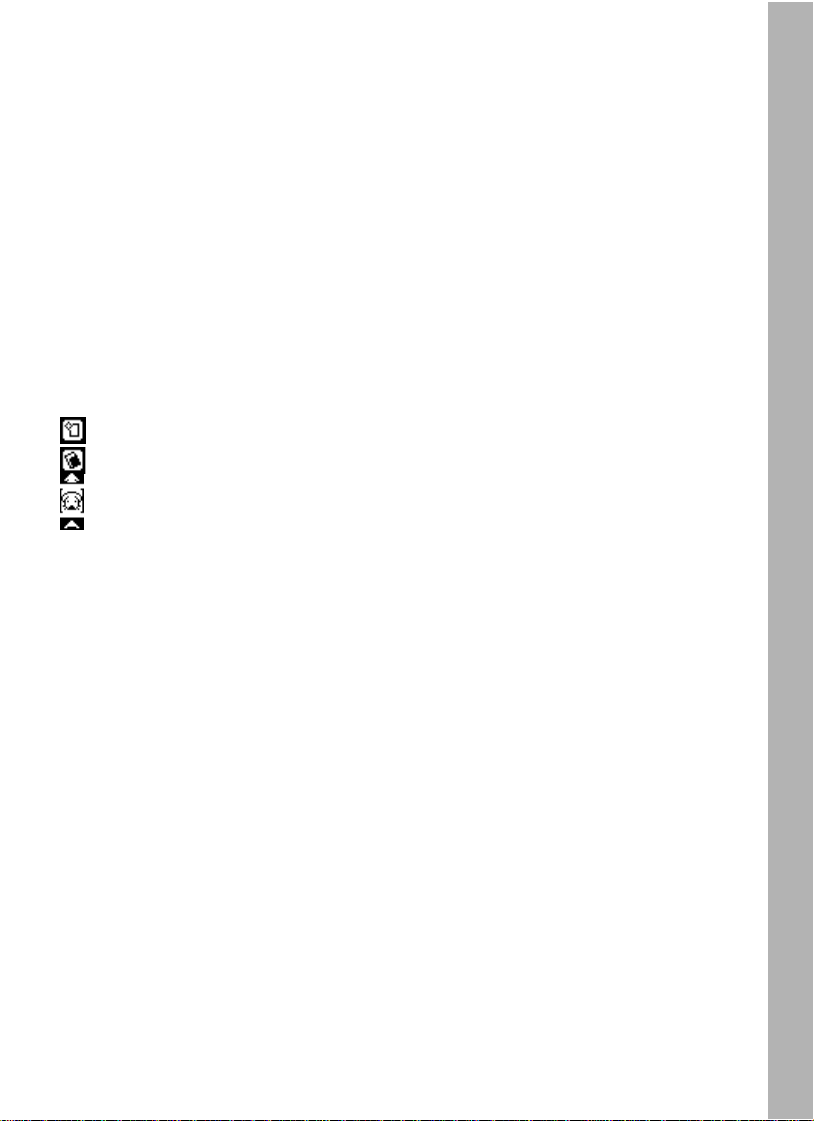
PHONE BOOK
Store information about your friends, such as their names, phone numbers, birthdays and
e-mail addresses. Y ou can also choose silly pictures for your friends! Press the Esc key to
save information after you’ve entered it.
SAVINGS CALCULATOR
Become a money whiz! This utility will help you figure out how long it will take you to save
a certain amount of money. (Figures are not exact, and are for reference only).
BOOK FINDER
Love to read? Get great reading suggestions from a list of books picked especially for
you. You can pick books according to your favorite topics.
ARTWORK STUDIO
Bring out your inner artist! This utility allows you to use the pen to draw your own pictures.
You can save up to three pictures at a time. You can even upload them to a computer
through the PC Connection.
Click this icon to clear all content on screen.
Click this icon at any time to erase your picture.
Click this icon to see a pop-up menu of stamps or borders.
BOOKMARK
Assign your favorite activities to the F1 to F13 function keys from the list provided, so you
can quick-start them with one touch. You can assign any activity to the keys except
Bookmark, Progress Report and cartridge activities
PERSONAL PROFILE
Make your T ablet Notebook your own by storing information about yourself in the Personal
Profile. You can even choose a picture to represent you.
CARTRIDGE
The Tablet Notebook comes with four cartridges, containing the activities Cluster Cubes,
Music Mixer, Think Fast and Number Maze. Once you insert a cartridge into the cartridge
slot, the activity on it will automatically download to the unit and you will be able to select
it from the Cartridge Menu.
• CLUSTER CUBES
Explode cube clusters by clicking on groups of cubes with the same pattern. Other cubes
will fall down to fill the gaps you make. Clear all the cubes and win!
• MUSIC MIXER
Create your own musical style. You can change the instrument, tempo and pitch of an
original melody by clicking the corresponding icons on the screen.
INSTRUCTIONS & ACTIVITIES
20
Page 23

Click one of these icons to change the instrument of the song.
Click the
icon to change the tempo or pitch of the song.
• THINK FAST
You will be given seven pairs of words to remember. Match the correct words to each
other before your time is up.
• NUMBER MAZE
Choose the correct moves to find your way out of the maze. Each space of the maze is
marked with a number. When you stand on a space, you can only move that number of
spaces to the side or up and down. You can move through the maze by using the pen.
DOWNLOAD
New activities can be downloaded from the VTech® website through the PC Connection.
Once you download the new activities, they will be stored under the Download menu.
Please note that all activities will be replaced by the new downloaded activities each time.
MUSIC COMPOSER
Let your musical talents show! Y ou can use the keyboard or pen to create your own song.
Using the function icon, you can create a new song, edit a song you already made, or
save changes to a song.
ABOUT TABLET NOTEBOOK
This utility gives you information about the Tablet Notebook.
FOREIGN LANGUAGE
LANGUAGE LAB
Learn Spanish in your own personal language lab. You can translate between English
and Spanish words.
LANGUAGE QUIZ
Test your Spanish smarts! Use your pen to choose the correct answer from the three
given choices.
LETTER LANDER
Test your Spanish knowledge once again. Use the left and right arrow keys to catch the
correct missing letter falling from above.
PIXEL PICKER
See how many Spanish words you can remember. Type in the correct word before the
answer fades in.
MYSTERY WORD
Let’s stretch your Spanish spelling ability. Type in the answer before all chances are up.
SNEAKY SNAKE
Feed the snake with the correct missing letter, in order to complete the Spanish word.
INSTRUCTIONS & ACTIVITIES
21
Page 24

CARE & MAINTENANCE
1. Keep your Tablet Notebook clean by wiping it with a SLIGHTLY damp cloth. Never
use solvents or abrasives.
2. Keep it out of direct sunlight and away from direct sources of heat.
3. Remove the batteries when not using it for an extended period of time.
4. Avoid dropping it. NEVER try to dismantle it.
5. Always keep the Tablet Notebook away from water.
6. Tap the screen or touch panel with the stylus pen only. Never use any sharp objects
to tap the screen or touch panel. Sharp objects may scratch these sensitive areas.
TROUBLESHOOTING
1. If your Tablet Notebook stops working or doesn’t turn on:
• Check your batteries. Make sure the batteries are fresh and properly installed.
• Insert the tip of a paper clip (or a similar object without a sharp tip) into the small
hole on the right side of the unit labeled “RESET”.
• If you are still having problems, visit our website at
troubleshooting tips.
2. If, when pressing the Power button, nothing happens:
• Make sure your unit is plugged in.
• If you are using batteries, check to see that they are aligned correctly.
3. If you turn the unit on, but cannot see anything on the screen:
• Press the Contrast Control button to adjust the darkness of the screen with the
contrast control panel.
4. If you can’t hear any sound:
• Press the V olume Control button to adjust the sound level of speaker with the volume
control panel.
5. If the screen is frozen and not responding to any input:
• Use the tip of a paperclip (or a similar object without a sharp tip) to gently press the
Reset button.
6. If you can’t send and receive information to and from a PC:
• Check to make sure the connection between your unit and the PC is correctly set
up.
• Make sure the connection cable is not frayed or damaged and is connected to the
Com port.
• Make sure you have successfully installed the T ablet Notebook Desktop Software
on your computer.
www.vtechkids.com for
CARE & MAINTENANCE/TROUBLESHOOTING
22
Page 25

TECHNICAL SUPPORT
If you have a problem that cannot be solved by using this manual, we encourage you to
visit us online or contact our Consumer Services Department with any problems and/or
suggestions that you might have. A support representative will be happy to assist you.
Before requesting support, please be ready to provide or include the information below:
• The name of your product or model number. (The model number is typically located
on the back or bottom of your product.)
• The actual error message or problem you are experiencing.
• The actions you took right before the error message or problem.
Internet : www.vport.com/Artificial_Intelligence/us
www.vtechkids.com
Phone : 1-800-521-2010 in the U.S. or 1-800-267-7377 in Canada
OTHER INFO
DISCLAIMER AND LIMITATION OF LIABILITY
VTech® Electronics North America, L.L.C. and its suppliers assume no responsibility for
any damage or loss resulting from the use of this handbook. VTech® Electronics North
America, L.L.C. and its suppliers assume no responsibility for any loss or claims by third
parties that may arise through the use of this software. VTech® Electronics North America,
L.L.C. and its suppliers assume no responsibility for any damage or loss caused by deletion
of data as a result of malfunction, dead battery , or repairs. Be sure to make backup copies
of important data on other media to protect against data loss.
COMPANY : VTech® Electronics North America, L.L.C.
ADDRESS : 2350 Ravine Way, Glenview, IL 60025 USA
TEL NO.: (847)400-3600
OTHER INFO
23
Page 26

FCC NOTICE:
This equipment generates and uses radio frequency energy. It must be installed and used
properly, in accordance with the manufacturer ‘s instructions. Otherwise, it may cause
interference to radio and television reception. It has been type tested and found to comply
within the limits for a Class B computing device in accordance with the specifications in
Subpart J of Part 15 FCC Rules, which are designed to provide reasonable protection
against such interference in a residential installation. However, there is no guarantee that
interference will not occur in a particular installation. If this equipment does cause
interference to radio or television reception, which can be determined by turning the
equipment off and on, the user is encouraged to try to correct the interference by one or
more of the following measures:
• Reorient the receiving antenna.
• Relocate this product with respect to the receiver.
• Move this product away from the receiver.
• Consult the dealer or an experienced radio/TV technician for help.
The use of shielded I/O cables is required when connecting this equipment to any and all
optional peripherals or host devices. Failure to do so may violate FCC rules.
COPYRIGHT NOTICES:
Copyright® 2002 VTech® Electronics North America, L.L.C. All Rights Reserved. VTech®
and the VTech® logo are registered trademarks of VTech® Tablet Notebook is trademark
of VTech® Electronics North America, L.L.C. All other trademarks are property of their
respective owners.
