Page 1
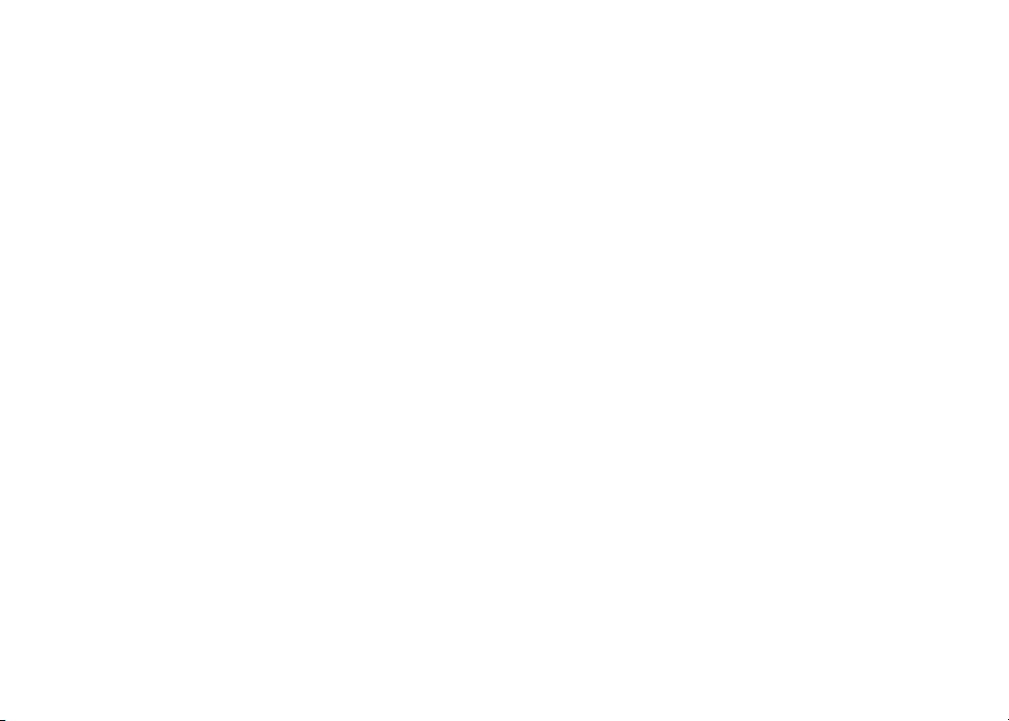
Table of contents
Before you begin . . . . . . . . . . . . . . . . . . . . . 1
Parts checklist. . . . . . . . . . . . . . . . . . . . . 1
Installation . . . . . . . . . . . . . . . . . . . . . . . . 2
Connect power and telephone line cords . . . . . . . 2
Choose location . . . . . . . . . . . . . . . . . . . . 3
Install handset battery. . . . . . . . . . . . . . . . . 3
Wall mounting bracket installation . . . . . . . . . . 4
Desk/table bracket installation . . . . . . . . . . . . 4
If you subscribe to DSL service . . . . . . . . . . . . 5
Belt clip . . . . . . . . . . . . . . . . . . . . . . . . 5
Check for dial tone . . . . . . . . . . . . . . . . . . 6
Charge the handset battery . . . . . . . . . . . . . . 6
Language . . . . . . . . . . . . . . . . . . . . . . . 6
Set the dial mode . . . . . . . . . . . . . . . . . . . 6
Set handset date and time . . . . . . . . . . . . . . 7
Handset ringer style . . . . . . . . . . . . . . . . . . 7
Set ringer volume . . . . . . . . . . . . . . . . . . . 7
Telephone operation . . . . . . . . . . . . . . . . . . . 8
Handset layout . . . . . . . . . . . . . . . . . . . . 8
Telephone base layout . . . . . . . . . . . . . . . . 9
Handset operation. . . . . . . . . . . . . . . . . . .10
Telephone base operation . . . . . . . . . . . . . .12
Temporary tone dialing . . . . . . . . . . . . . . . .13
Headset jack . . . . . . . . . . . . . . . . . . . . .13
Operating range . . . . . . . . . . . . . . . . . . . .14
Directory . . . . . . . . . . . . . . . . . . . . . . . . 15
Store a directory entry. . . . . . . . . . . . . . . . .15
Edit a directory entry . . . . . . . . . . . . . . . . .16
Erase a directory entry . . . . . . . . . . . . . . . .17
Move a directory entry to the speed dial . . . . . . .17
Dial a directory number . . . . . . . . . . . . . . . .18
Speed dial. . . . . . . . . . . . . . . . . . . . . . . . 19
Store a speed dial entry . . . . . . . . . . . . . . . .19
Edit a speed dial entry . . . . . . . . . . . . . . . .20
Delete a speed dial entry . . . . . . . . . . . . . . .21
Dial a speed dial number . . . . . . . . . . . . . . .21
Reassign locations in speed dial . . . . . . . . . . .21
Caller ID . . . . . . . . . . . . . . . . . . . . . . . . 22
About call history (caller ID) . . . . . . . . . . . . . .23
Review call history . . . . . . . . . . . . . . . . . .23
Delete records from call history . . . . . . . . . . . .24
Delete a specic call . . . . . . . . . . . . . . . . .24
Delete all calls. . . . . . . . . . . . . . . . . . . . .24
Dial a displayed number . . . . . . . . . . . . . . .24
Store a call history record in the directory. . . . . . .24
Display screen messages . . . . . . . . . . . . . . .25
Answering system operation . . . . . . . . . . . . . . 26
Audible indicators . . . . . . . . . . . . . . . . . . .26
Setting the clock. . . . . . . . . . . . . . . . . . . .26
About announcements . . . . . . . . . . . . . . . .26
Answering system layout . . . . . . . . . . . . . . .27
Record your announcement. . . . . . . . . . . . . .27
Review your announcement . . . . . . . . . . . . .27
Delete your announcement . . . . . . . . . . . . . .27
Answering system setup . . . . . . . . . . . . . . .28
Feature summary . . . . . . . . . . . . . . . . . . .28
Listen to, save & delete messages . . . . . . . . . .29
Call screening/intercept . . . . . . . . . . . . . . . .29
Record a memo . . . . . . . . . . . . . . . . . . . .30
Remote access . . . . . . . . . . . . . . . . . . . .32
www.vtechphones.com
i
Page 2
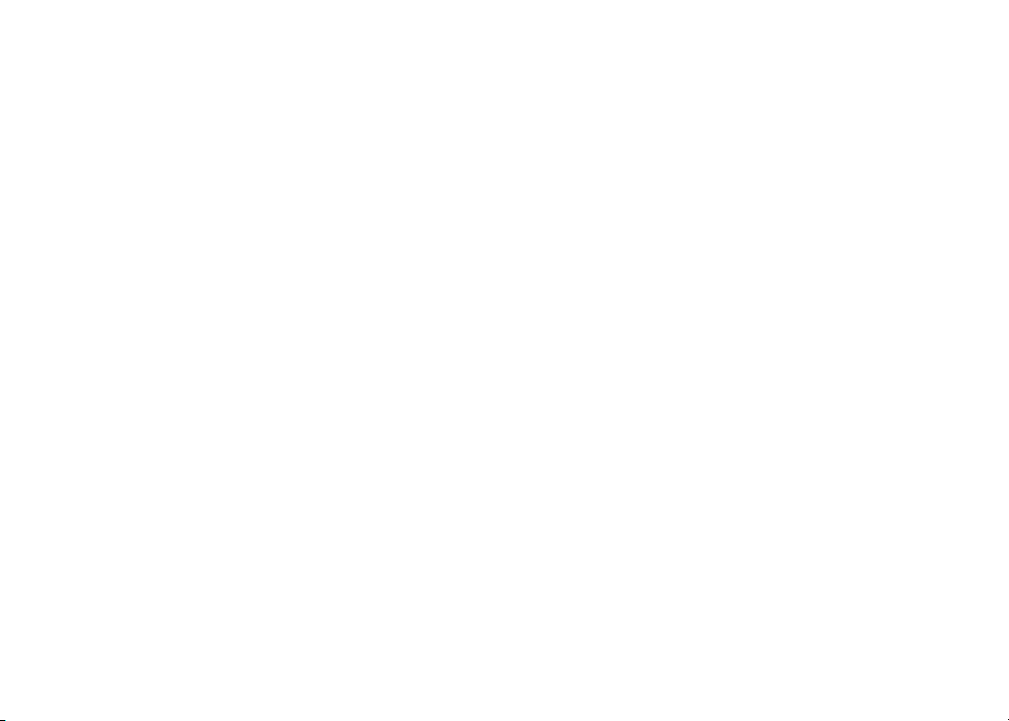
Voice menu . . . . . . . . . . . . . . . . . . . . . .32
Remote access commands . . . . . . . . . . . . . .32
Telephone operation . . . . . . . . . . . . . . . . . . 34
Display screen messages . . . . . . . . . . . . . . .34
Batteries . . . . . . . . . . . . . . . . . . . . . . . . 35
Battery care and performance . . . . . . . . . . . .35
Replacing the handset battery . . . . . . . . . . . .35
Troubleshooting. . . . . . . . . . . . . . . . . . . . . 36
Maintenance . . . . . . . . . . . . . . . . . . . . . . 46
Limited Warranty . . . . . . . . . . . . . . . . . . . . 46
Important safety instructions . . . . . . . . . . . . . . 48
FCC, ACTA and IC regulations . . . . . . . . . . . . . 49
The RBRC® seal . . . . . . . . . . . . . . . . . . . . 50
Technical specications. . . . . . . . . . . . . . . . . 51
Index . . . . . . . . . . . . . . . . . . . . . . . . . . 52
ii
www.vtechphones.com
Page 3
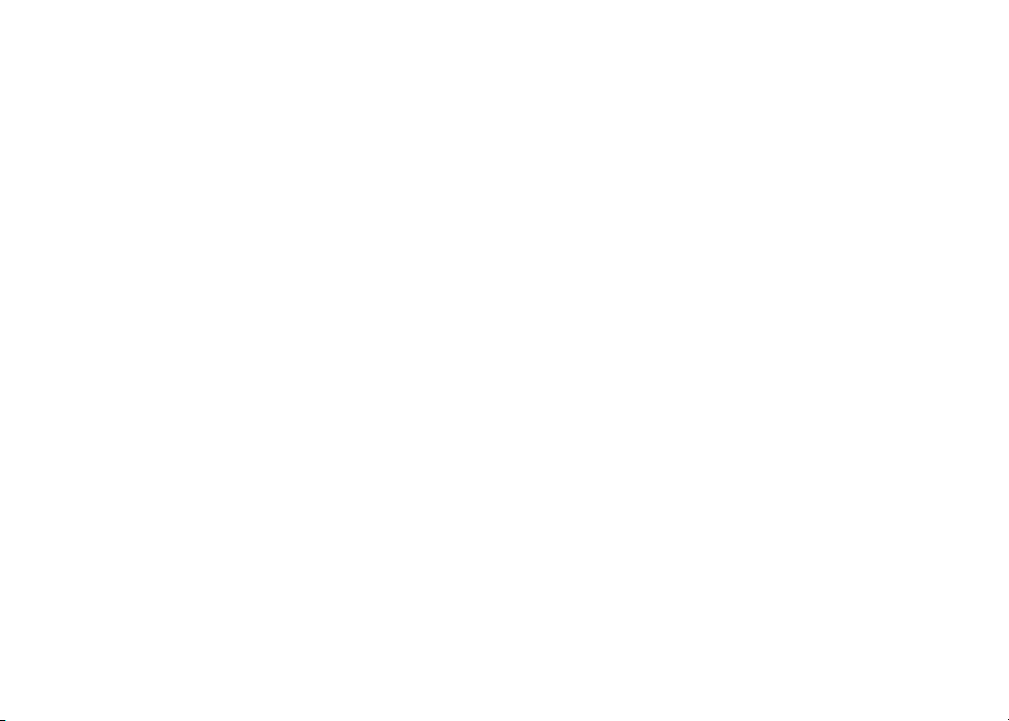
NEED HELP?
This user’s manual has all the feature operation and troubleshooting you need
to install and operate your new VTech phone. Please take the time to review
thoroughly to ensure proper installation of this VTech innovative and feature rich
product. You can also visit our website at www.vtechphones.com for support,
shopping, and everything new at VTech. In Canada go to www.vtechcanada.com.
Page 4
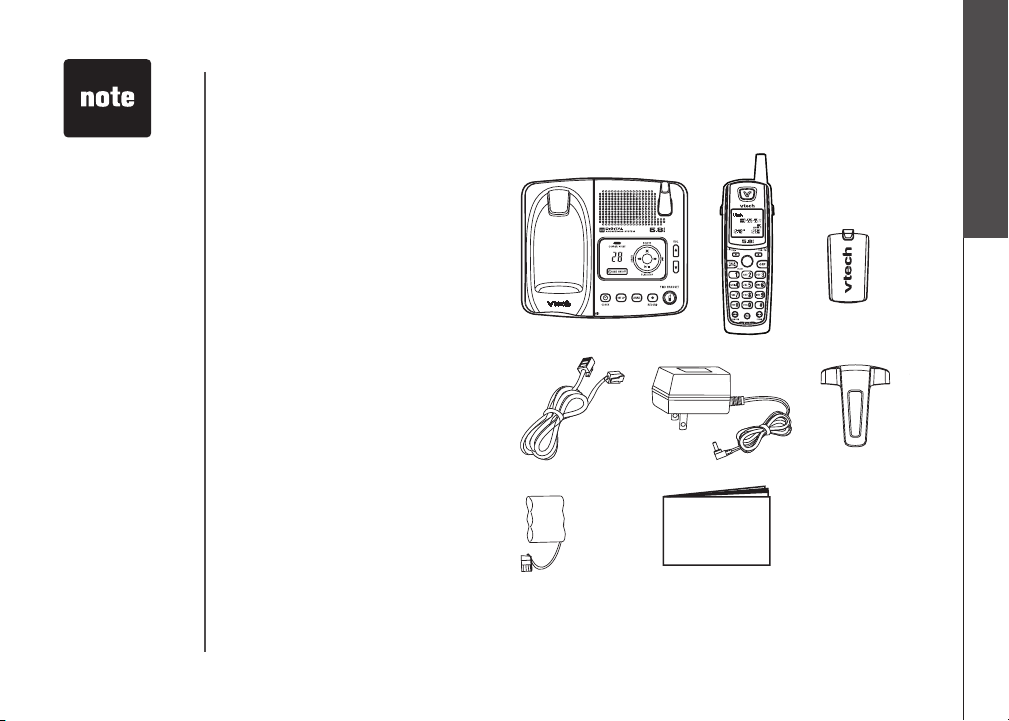
SELECT
• Important!
Before using
this telephone,
please read
the Important
Safety
Instructions on
page 48.
Before you begin
Parts checklist
• Tele ph one base with wall
mounting/desktop bracket
• Handset
• Battery cover
• Telephone line cord
• Base power adapter
• Belt clipBelt clip
• Battery
• User’s manual
To order a replacement battery
go to www.vtechphones.com
or call VTech Communications,
Inc. at 1 (800) 595-9511 in the
United States. In Canada, go to
www.vtechcanada.com or call 1
(800) 267-7377.
Telephone base with wall
mounting/desktop bracket
Telephone line cord
Handset
Base power adapter
Getting started
Batter y cover
Belt clip
Battery
www.vtechphones.com
User’s manual
1
Page 5
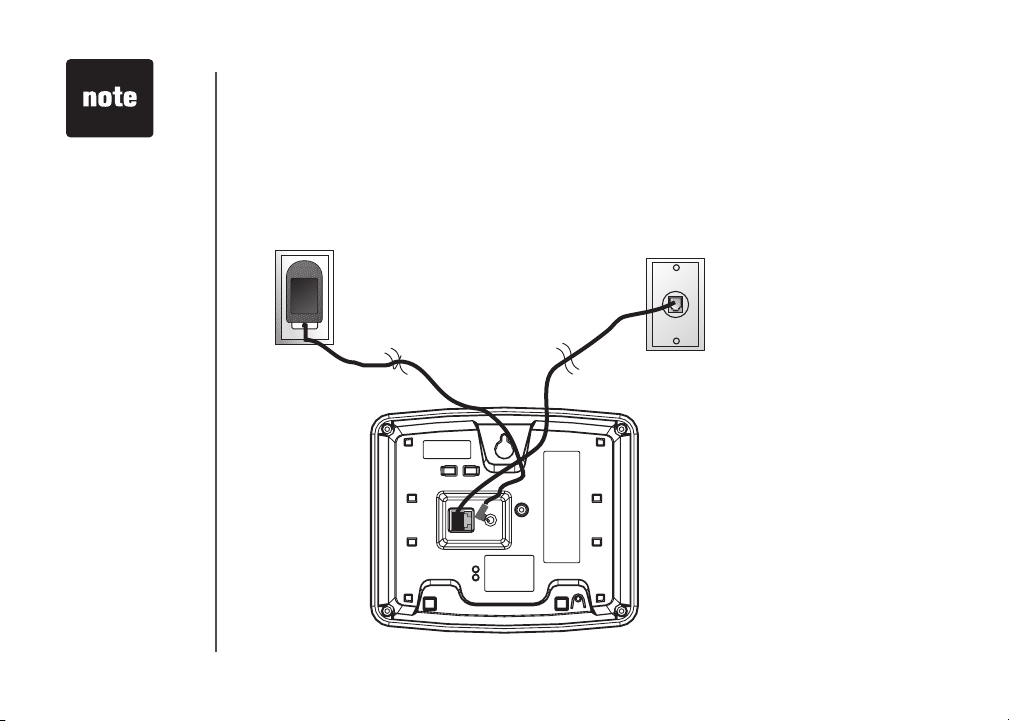
• Install the telephone
base away from
electronic equipment
such as personal
computers, television
sets or microwave
ovens. Avoid
excessive heat, cold,
dust or moisture.
• Connect the power
and telephone
line cords to the
underside of the
telephone base as
illustrated.
• Plug the base power
adapter into an
electrical outlet. If the
battery has not been
previously charged,
place the handset in
the telephone base,
and allow it to charge
for 16 hours.
• This power
unit is intended
to becorrectly
orientated in a
vertical or oor
mount position.
Installation
Connect power and telephone line cords
Install the telephone base as shown below. Choose a central location within the home, away from
any electronic equipment and appliances such as personal computers, computer routers, television
sets, microwave ovens, and refrigerators. Avoid excessive heat, cold, dust or moisture.
Plug t he tele ph one lin e cor d int o a
telephone jack.
Standard
electrical outlet
Modular
telephone jack
2
www.vtechphones.com
Page 6
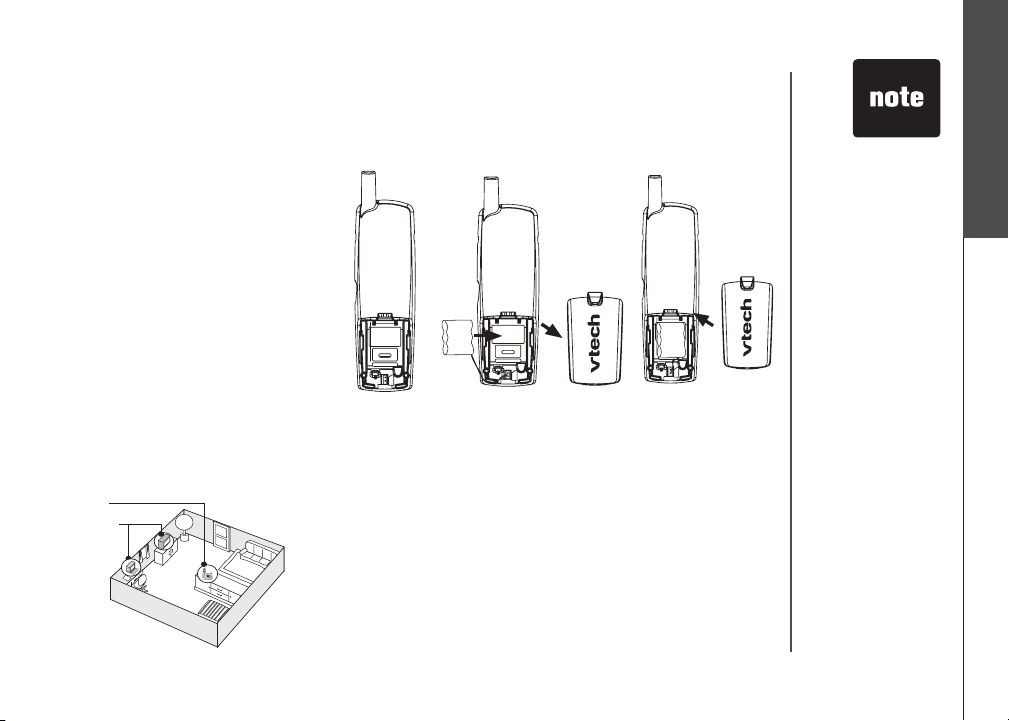
Installation
Choose location
For maximum performance of
your cordless telephone system:
1. Choose a central location
for your telephone base.
2. Install your telephone base
and handset away from
electronic equipment, such
as personal computers,
television sets and
microwave ovens.
3. In locations where there
are multiple cordless
telephones, separate
telephone bases as much
as possible.
4. Install your telephone
equipment away from heat
sources and sunlight.
5. Avoid excessive moisture,
dust or extreme cold.
1
2
Install handset battery
a) Align the two holes in the plug with the socket pins in
the handset battery compartment, matching the red and
black wires to the color-coded label. Snap the plug into
place. Put the battery into the compartment.
b) Place the battery in the compartment with the wires tucked
inside.
c) Replace cover by sliding it up into place.
d) The battery may have enough power for short calls. For
best performance, put the handset in the telephone base
and charge the battery for at least 16 hours.
Getting started
• Use only the
provided VTech
battery, or
equivalent.
To order a
replacement
battery go to www.
vtechphones.
com or call VTech
Communications,
Inc. at 1 (800)
595-9511 in the
United States. In
Canada, go to
www.vtechcanada.
com or call 1 (800)
267-7377.
www.vtechphones.com
3
Page 7
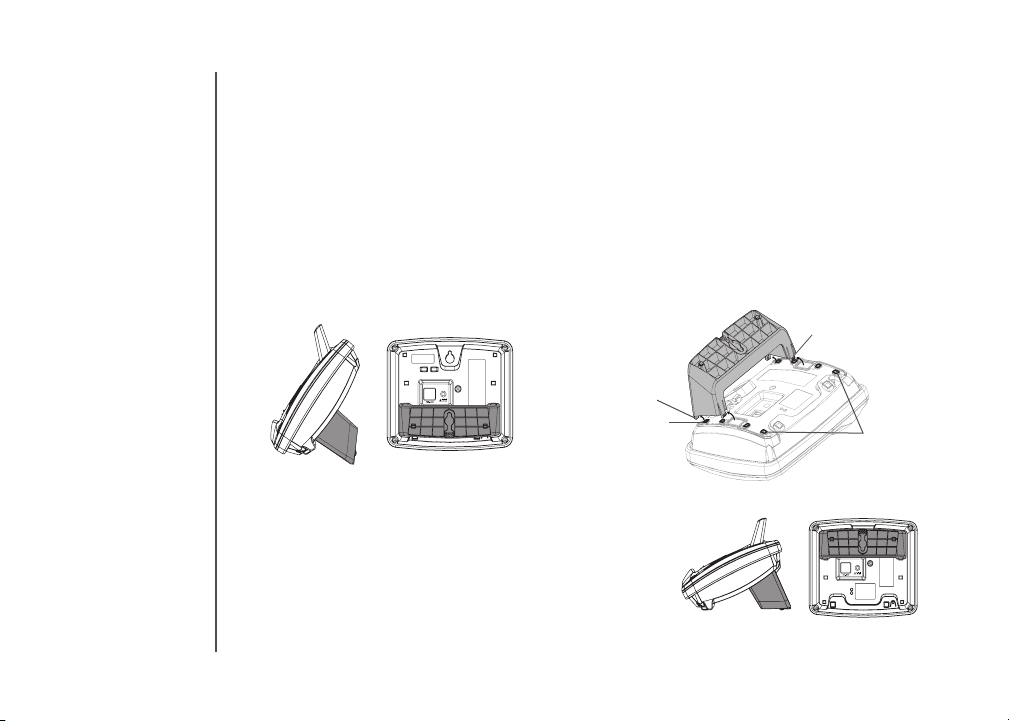
Installation
Wall mounting bracket installation (optional)
Your telephone base comes with the wall mounting/desktop bracket installed, ready for desktop use.
If you prefer to mount your telephone on the wall (optional), it is designed to mount on a standard
telephone wall plate. For wall mounting, follow these instructions:
• First, inser t the lower portion tabs of the wall mounting/desktop bracket into the lower grooves in
the telephone base, then snap the upper portion tabs of the bracket into place.
• Mount the telephone base on the wall by positioning it so the mounting studs will t into the holes
on the telephone base and wall mounting/desktop bracket. Slide the telephone base down on the
mounting studs until it locks into place.
To remove the bracket, press both upper portion tabs rmly inward and pull the bracket downward
•
until it release from the grooves.
lower portion tab
lower groove
Desk/table bracket installation
To place your telephone base on a desk or table, insert the
wall mounting/desktop bracket.
Insert the lower portion tabs of the bracket into the upper
•
grooves of the telephone base.
• Snap the upper portion tabs of the bracket into place.
To remove the bracket, press both upper portion tabs
•
firmly inward and pull the bracket upward until it is
released from the grooves.
upper portion tab
upper grooves
4
www.vtechphones.com
Page 8
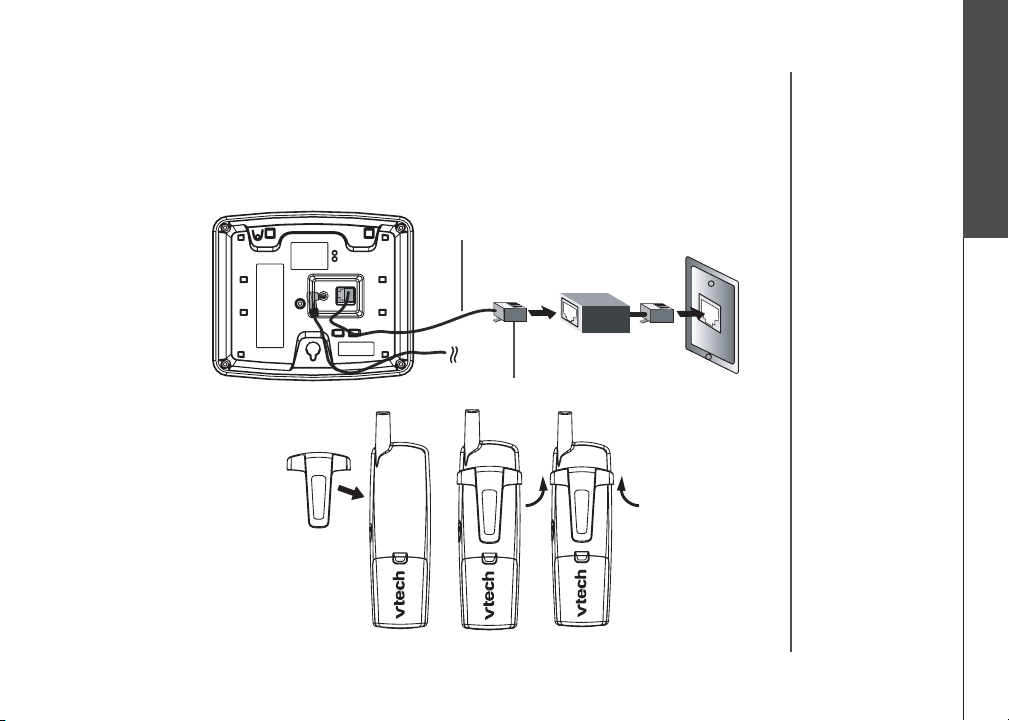
Installation
If you subscribe to DSL service:
If you receive high speed internet service through your phone line (commonly referred to as DSL), and
you are experiencing interference during conversations and/or your caller ID features aren’t functioning
properly, install a DSL lter to the telephone line between the telephone base and the telephone line
jack. Contact your DSL provider to obtain a DSL lter.
Telephone line cord
DSL lter (For
DSL users)
Getting started
Belt clip (optional)
To single telephone jack (RJ11C)
To attach
www.vtechphones.com
To remove
5
Page 9
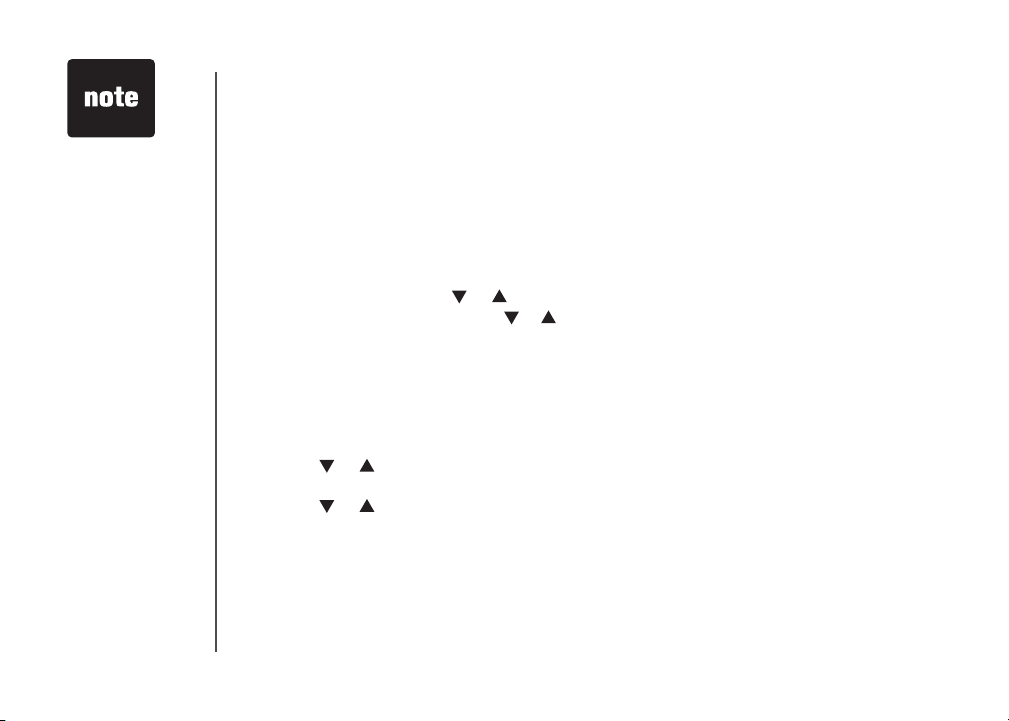
• If the phone will
not be used for a
long period of time,
remove the battery
to prevent battery
damage.
• If you have any
trouble installing
your phone, please
visit our website at
www.vtechphones.
com.
Installation
Check for dial tone
After the batteries are charged, pick up the handset and press TALK/FLASH; you should hear a
dial tone. If you do not, refer to the Troubleshooting section in the back of this user’s manual.
Charge the handset battery
The battery may have enough power for short calls. Place the handset in the base, NEEDS
RECHARGING will appear on the handset (if the battery is very low). For best performance, charge
the battery for at least 16 hours before using your telephone.
Language
• Press PROG, then press or
• The current setting blinks. Press or
Espanol and Francais).
• Press SELECT to save your selection.
Set the dial mode
If you have touch tone service, the phone is ready to use as soon as the battery is charged. If you
have pulse (rotary) service, you’ll need to change the dial mode.
• Press PROG.
• Press or
• Press SELECT. The current setting blinks.
• Press or
• Press SELECT to save.
until the screen displays DIAL MODE: and the current setting.
to select TONE or PULSE.
until LANGUAGE is displayed. Press SELECT.
until the screen displays the correct language (English,
6
www.vtechphones.com
Page 10
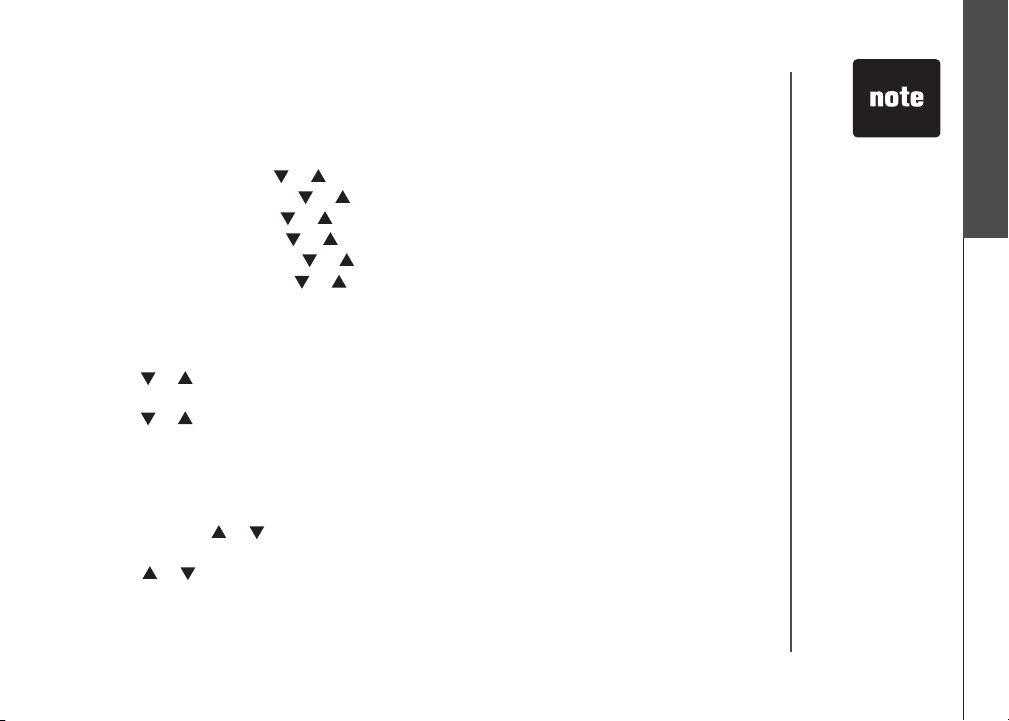
Installation
Set handset date and time
If you subscribe to caller ID service, the date and time will be set automatically with the rst incoming call.
If you do not have caller ID service, you can set the date and time manually:
• Press PROG, then press or until DATE/TIME is displayed. Press SELECT.
• The month is ashing. Press or until the screen displays the correct month. Press SELECT.
• The day is ashing. Press or until the screen displays the correct day. Press SELECT.
• The hour is ashing. Press or until the screen displays the correct hour. Press SELECT.
• The minute is ashing. Press or until the screen displays the correct minute. Press SELECT.
• AM or PM is ashing. Press or to choose between AM or PM. Press SELECT.
Handset ringer style
You can select from four different handset ringer styles, or turn the ringer off.
1. With the handset in idle (off) mode, press PROG.
2. Press or until the screen displays RINGER: and current setting.
3. Press SELECT. The current setting blinks, and you will hear a sample of the ring.
4. Press or to select RINGER: 1, 2, 3, 4 or OFF. You will hear a sample of each ring tone.
5. Press SELECT to choose the displayed ringer setting.
Set ringer volume
You can select from two different handset ringer volume, or turn the ringer off.
1. Begin with the handset in idle (off) mode.
2. Press and hold or
3. The current setting blinks, and you will hear a sample of the ring volume.
Press or
4.
5. Press SELECT to choose the displayed ringer setting.
to select ringer volume: OFF LOW HIGH. You will hear a sample of each ring tone.
until the screen displays OFF LOW HIGH.
Getting started
• In the event the
battery loses all
of its power or is
removed, the time
setting will be lost.
www.vtechphones.com
7
Page 11
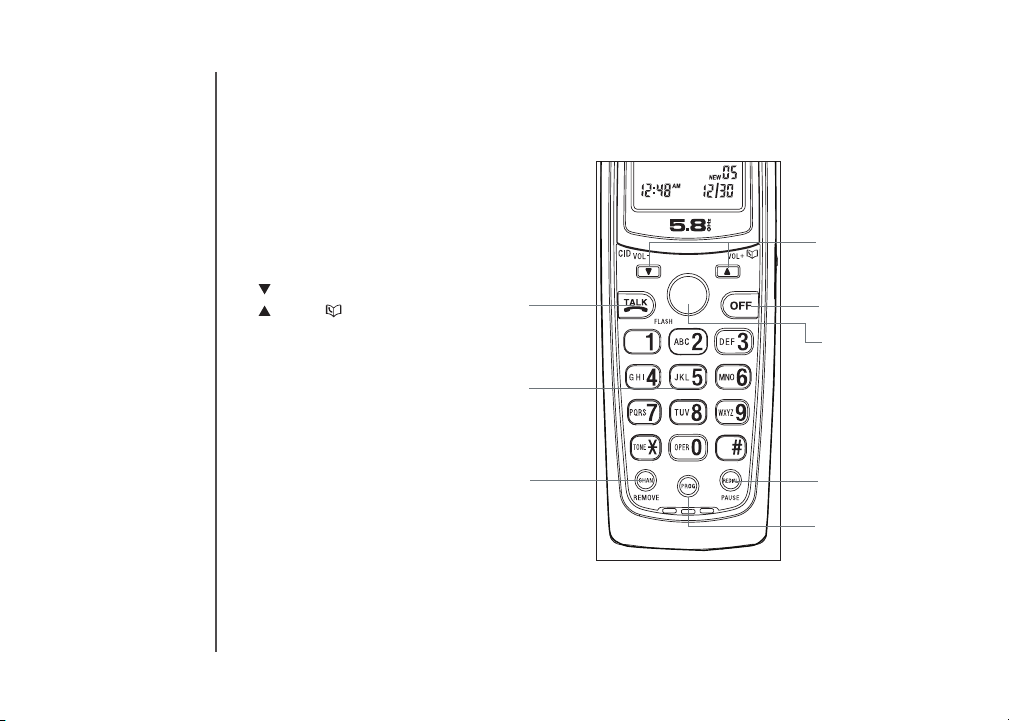
1,2
3,4
5
6
8
7
9
10
SELECT
Telephone operation
Handset layout
1. TALK
2. FLASH
3. CHAN (channel)
4. REMOVE
5. ANSWER A CALL
6. /CID VOL-
/VOL +
7. SELECT
8. OFF
9. REDIAL/PAUSE
10. PROG (program)
8
www.vtechphones.com
Page 12
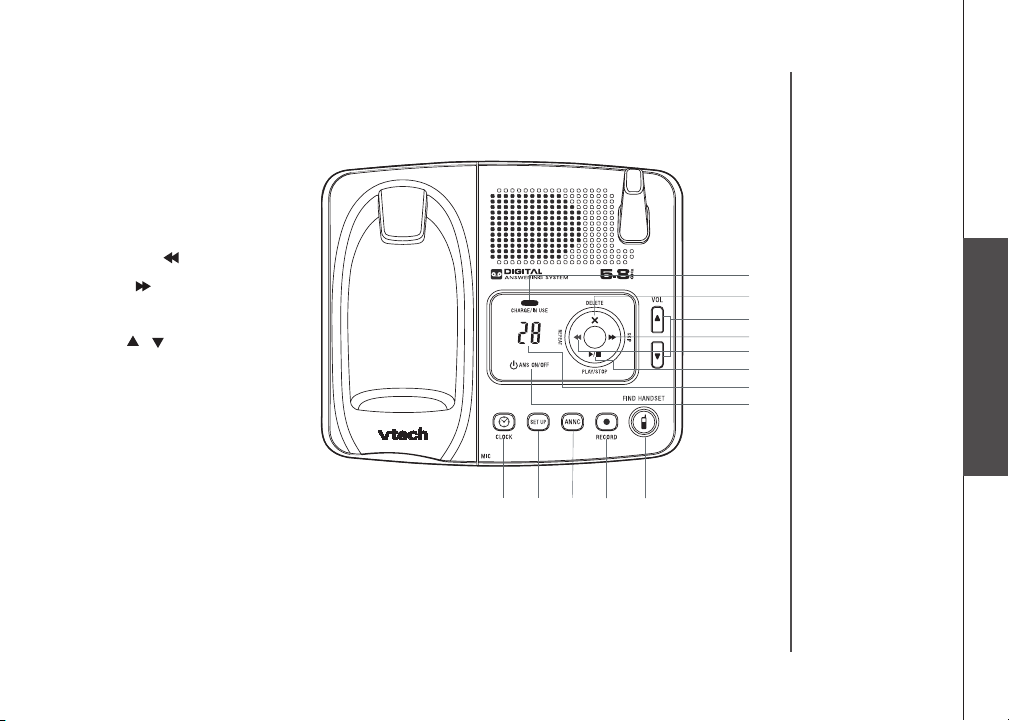
Telephone operation
11
13
17
15
16
14
18
19
20
21
22
23
12
Telephone base layout
11. CHARGE/IN USE
12. MESSAGE WINDOW
13. ANS ON/OFF
14. PLAY/STOP
15. REPEAT/
16. SKIP/
17. DELETE/ X
18. VOL /
19. CLOCK
20. SETUP
21. ANNC (announcement)
22. RECORD
23. FIND HANDSET
Basic operation
www.vtechphones.com
9
Page 13
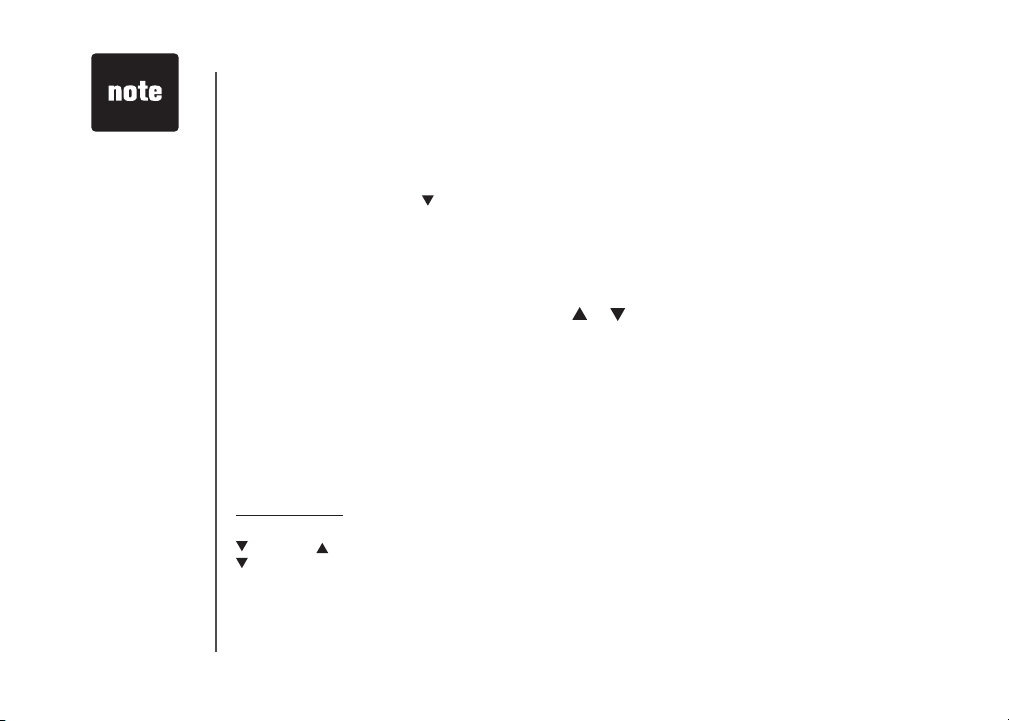
• Whenever the phone
is in use, the call
timer will be shown
at the top right
corner.
Telephone operation
Handset operation
Making calls
• Press TALK/FLASH, then dial the number.
— OR —
Dial the number (press to backspace), then press TALK/FLASH.
Ending calls
• Press OFF to end your call.
— OR —
Put the handset on the telephone base to end your call.
Answering calls
• Press any key to answer a call (except OFF, or ).
FLASH
During a call, press TALK/FLASH to receive an incoming call, if call waiting is activated.
CHAN
Press CHAN/REMOVE to switch to a clear channel while on a call.
REMOVE
When viewing the call log, press to delete the current record displayed. While handset is in idle mode,
press and hold to delete all records in the call log.
/CID and /DIR
/CID VOL-
• While on a call, press to decrease the volume. A double beep will sound when you reach the
lowest setting.
10
www.vtechphones.com
Page 14
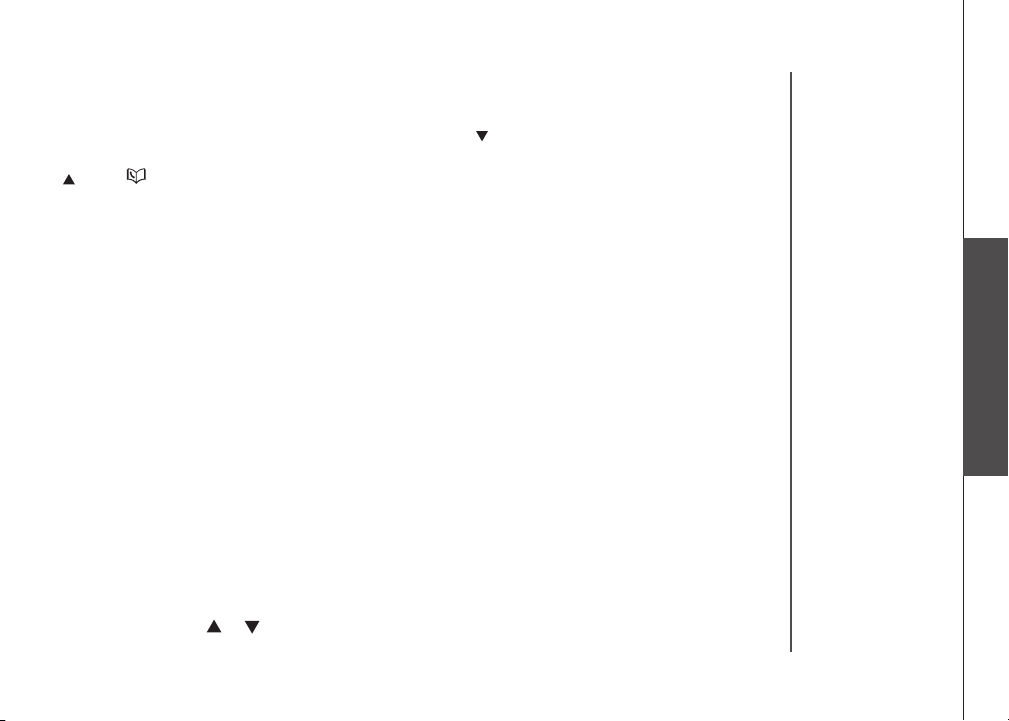
Telephone operation
• While phone is not in use, press to display caller ID information.
• While entering names or numbers into memory, press then press CHAN/REMOVE to delete
last character entered.
/VOL+
• While on a call, press to increase the volume. A double beep will sound when you reach the
highest setting.
• While phone is not in use, press to display directory entries.
• While entering names, press twice to add a space.
SELECT
Press to conrm an entry of operation, or to select highlighted item from menu.
OFF
During a call, press to hang up. While using menu, press to cancel an operation or exit
the menu display.
REDIAL /PAUSE
Press to view redial number. Press it again to delete the redial number. Press to inser t a dialing
pause while entering a number.
PROG
With the handset in idle (on-hook), press to enter programming mode.
VOL
During a call, press or to adjust the listening volume to a comfortable level.
Basic operation
www.vtechphones.com
11
Page 15
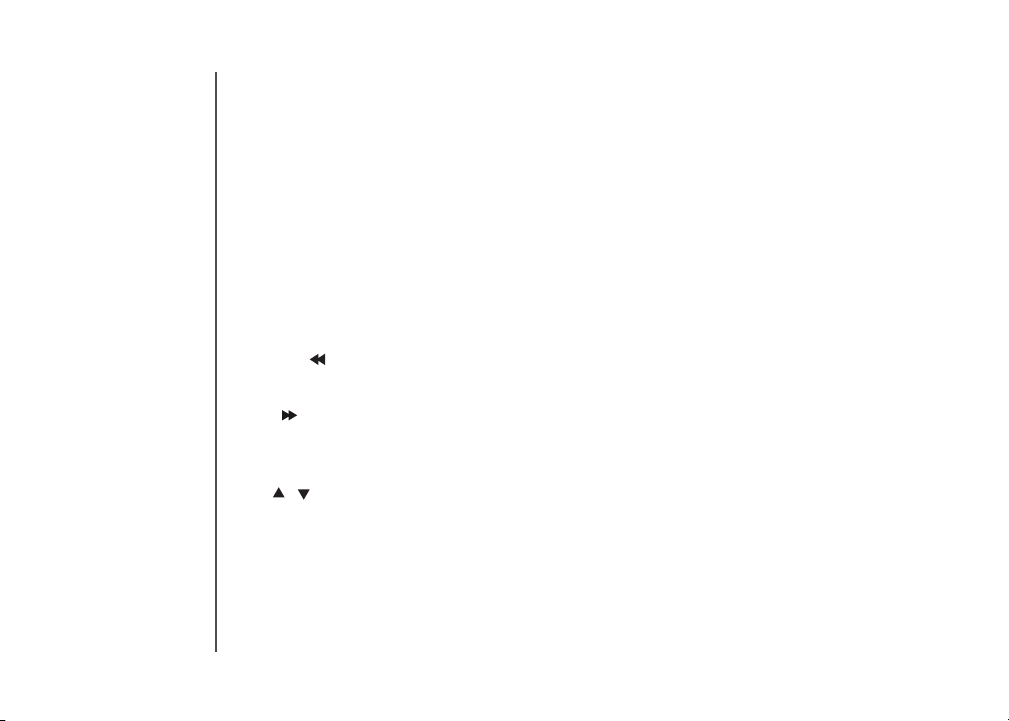
Telephone operation
Telephone base operation
CHARGE/IN USE
• Flashes in unison with an incoming call’s ringing.
• Flashes slowly when the handset is in use or answering machine picks up a call or extension is
off hook.
• Glows steadily when the handset is charging.
MESSAGE WINDOW
Indicates the status of answering machine. Shows the number of message recorded in the mailbox.
ANS ON/OFF
Set the answering machine to answer an incoming call.
PLAY/STOP
• Play back recorded messages in mailbox.
• Stop message playback.
REPEAT/
Repeat or playback the previous message during playback or move to previous setting when in
SETUP mode.
SKIP/
Skip or move forward during message playback or to move on to the next setting in SETUP mode.
DELETE
Delete one or all messages.
VOL /
Increase/decrease speaker volume.
CLOCK
Press to announce the current time. Press again to enter clock set mode.
SETUP
To set various answering machine features. For details, please refer to the Answering system
operation section.
ANNC
Enter announcement mode. Press again to quit.
12
www.vtechphones.com
Page 16
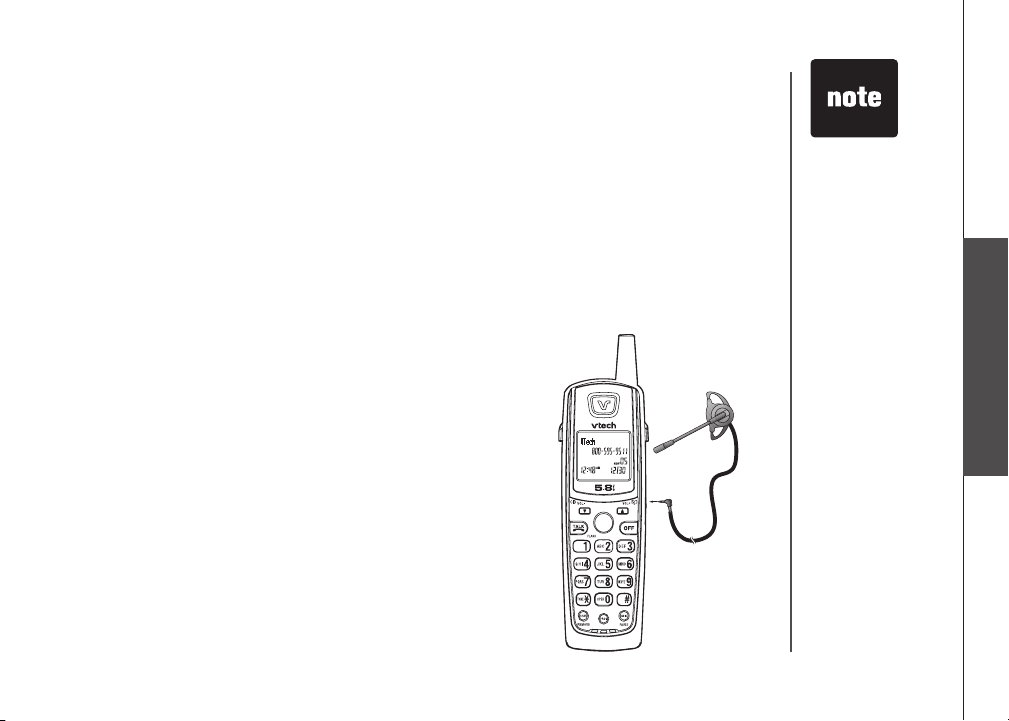
Telephone operation
SELECT
Temporary tone dialing
If you have pulse (rotary) dialing, you can change from pulse dialing to touch tone dialing during a
call by pressing *TONE. This is useful if you need to send touch tone signals for access to telephone
banking or long distance services.
1. Press *TONE when handset is off hook or on a call.
2. Dial the number.
3. After you hang up, the phone automatically returns to pulse dialing.
Headset jack
You can use this telephone handsfree when you install any VTech
2.5 mm headset, purchased separately.
Plug the headset into the jack located on the right side of the
handset (under the small rubber ap). Do not force the connection,
but make sure the plug ts securely.
To purchase a headset, visit us on the web at
www.vtechphones.com or call us at 1-800-595-9511. In Canada,
go to www.vtechcanada.com or call us at 1-800-267-7377.
• To purchase a
headset, visit us on
the web at www.
vtechphones.com.
In Canada go to
www.vtechcanada.
com.
Basic operation
www.vtechphones.com
13
Page 17
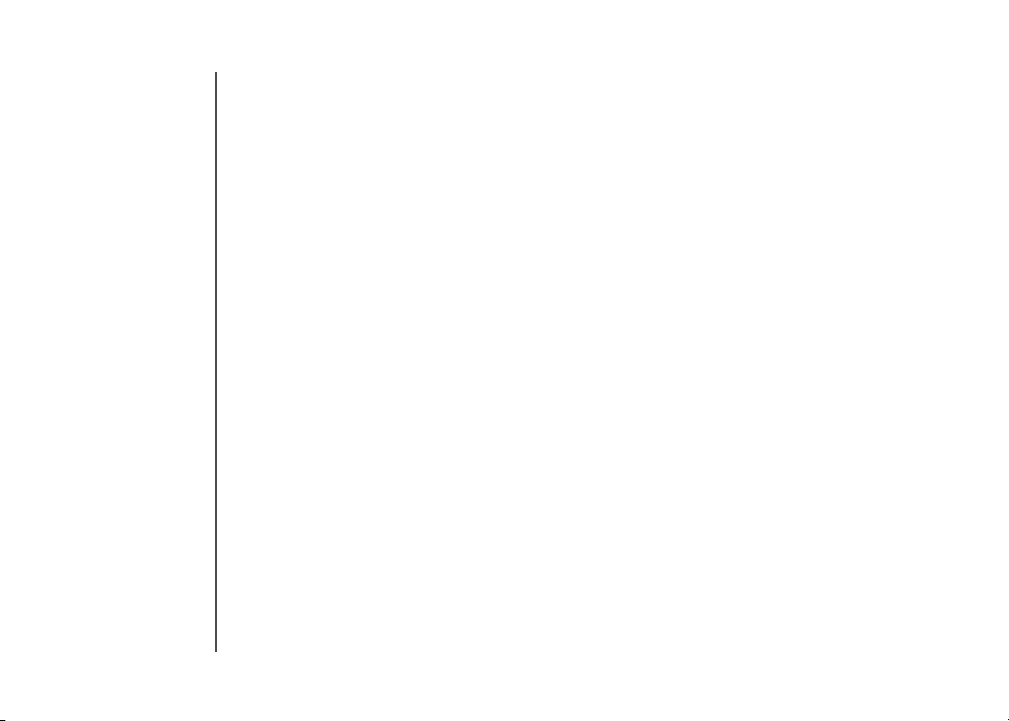
Telephone operation
Operating range
This cordless telephone operates within the maximum power allowed by the Federal
Communications Commission (FCC). Even so, this handset and telephone base can communicate
over only a certain distance - which can vary with the locations of the telephone base and handset,
the weather, and the construction of your home or ofce. If you receive a call while you are out of
range, the handset might not ring or if it does ring, the call might not connect when you press
TALK/FLASH. Move closer to the telephone base, then press TALK/FLASH to answer the call.
If you move out of range during a phone conversation, you might hear noise or interference. To
improve reception, move closer to the telephone base.
If you move out of range without pressing OFF, your phone will be left off the hook. To hang up
properly, walk back into range, periodically pressing OFF.
14
www.vtechphones.com
Page 18
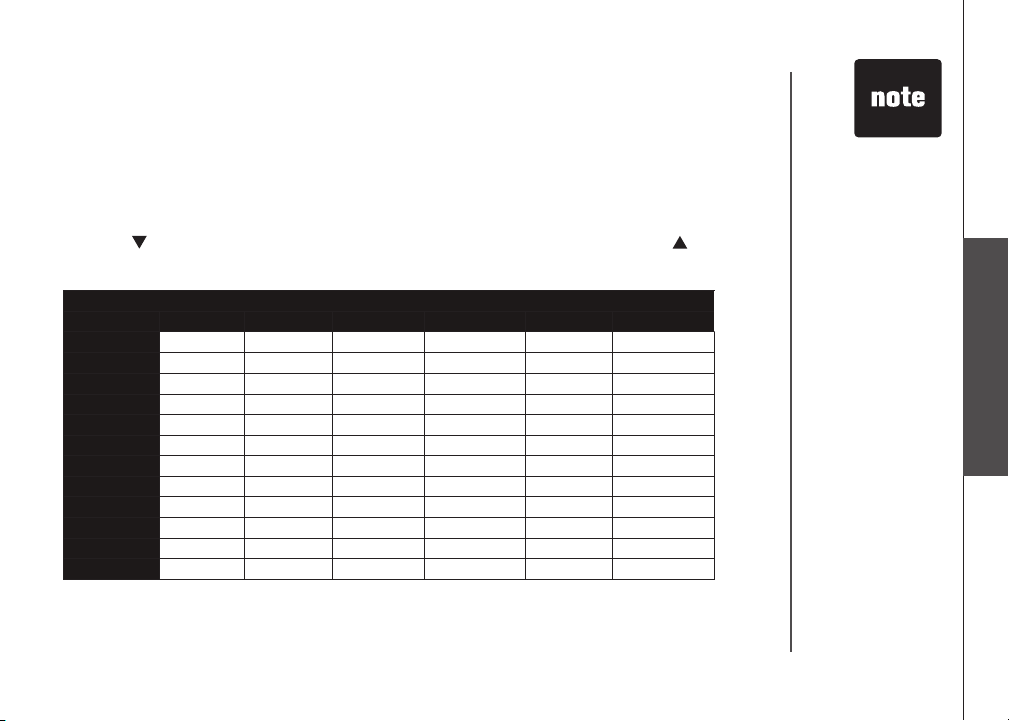
Directory
Your phone can store 20 (including the nine speed dial entries) telephone numbers with names (up
to 15 characters for the name and 24 digits for the number in each location) in the handset.
Store a directory entry
1. Press PROG. The screen displays DIRECTORY.
2. Press SELECT. The screen displays ENTER NAME.
3. Using the chart below, enter up to 15 characters for the name you’re storing with the number.
Press then press CHAN/REMOVE to backspace and make corrections; press to advance
or press it twice to add a space.
Chart of characters
Dial Key
1
2
3
4
5
6
7
8
9
0
*
#
4.
When you nish entering the name, press SELECT or PROG. The screen
displays ENTER NUMBER.
Once Twice 3 Times 4 Times 5 Times 6 Times
1
A B C 2
D E F 3
G H I 4
J K L 5
M N O 6
P Q R S 7
T U V 8
W X Y Z 9
0
*
& ‘ , - . #
• Press OFF at any
time to exit the
directory.
• When the memory
is full the screen
will display
MEMORY FULL,
an error tone
sounds and you will
not be able to store
a new number until
you delete a stored
number to make
room for another
entry.
• When you access
the directory
and there are
no entries,
DIRECTORY
EMPTY will display
on the handset
screen.
Basic operation
www.vtechphones.com
15
Page 19

• When you reach the
end of the list in the
directory, END OF
LIST will be shown
on the screen.
• When you are using
the dial pad key(s) to
search for a directory
entry and there is
not an entry for that
letter, NO DATA will
be shown on the
handset display.
Directory
5. Enter the telephone number. Press then press CHAN/REMOVE to backspace and make
corrections. Press REDIAL/PAUSE to store a pause if necessary. A P will be shown on the
display.
— OR —
Press REDIAL/PAUSE to display the last number dialed from this handset.
6. Press SELECT or PROG. The screen displays DISTINCT RING? and the current setting.
7. Press or to choose Y (yes) if you wish the phone to alert you to calls from this number by
changing to a distinctive ringer after the rst ring. Choose N for a normal ringer.
8. Press SELECT or PROG to conrm. If you chose Y in step 7, a will be displayed with the
director y entry.
Edit a directory entry
1. Press . The screen displays DIRECTORY.
2. Press or to scroll alphabetically through entries stored in directory.
— OR —
Press the dial pad key for the rst letter of the entry you want to edit.
3. When the screen displays the entry you want to edit, press SELECT. Then press or until
EDIT ashes.
SPEED EDIT ERASE
8005959511
4. Press SELECT. The screen displays the name and number. The cursor appears at the beginning
of the name. Press CHAN/REMOVE or press and the dial pad keys to edit the name. Press
SELECT to conrm and move on to edit the number. Press CHAN/REMOVE to backspace or
press to move to the next digit to make corrections. Press SELECT to conrm and move to
edit the distinctive ring setting.
5. Press SELECT to save the edited information.
16
www.vtechphones.com
Page 20

Directory
Erase a directory entry
1. Press . The screen displays DIRECTORY.
2. Press or to scroll alphabetically through entries stored in directory.
— OR —
Press the dial pad key for the rst letter of the entry you want to delete.
3. When the screen displays the entr y you want to delete, press SELECT. Then press or until
ERASE ashes.
SPEED EDIT ERASE
8005959511
4. Press SELECT. The screen displays ERASE NO YES and the number. The current choice
ashes.
5. Press until YES ashes.
6. Press SELECT. You’ll hear a conrmation beep.
Move a directory entry to the speed dial
1. Press . The screen displays DIRECTORY.
2. Press or to scroll alphabetically through entries stored in directory.
— OR —
Press the dial pad key for the rst letter of the entry you want to move.
3. When the screen displays the entry you want to move, press SELECT. Then press or until
SPEED ashes.
SPEED EDIT ERASE
8005959511
Basic operation
www.vtechphones.com
17
Page 21

Directory
4. Press SELECT. The screen displays ENTER 1-9.
5. Press the key (1-9) to move this entry from the normal directory to the speed dial memory and
assign the memory location. You’ll hear a conrmation beep. A memory location number (1
through 9) will be displayed with this entry.
Dial a directory number
1. Press . The screen displays DIRECTORY.
2. Press or to scroll alphabetically through entries stored in directory.
— OR —
Press the dial pad key for the rst letter of the entry you want to dial.
3. When the screen displays the entry you want to dial, press TALK/FLASH.
18
www.vtechphones.com
Page 22

Speed dial
Your phone can store up to nine telephone numbers with names (up to 15 characters and 24 digits in
each location) in the speed dial memory locations you assign (numbered 1 through 9) in the handset.
These numbers can be dialed with two button presses. You can also store telephone numbers with
names alphabetically in the directory. See Telephone directory for instructions.
Store a speed dial entry
1. Press PROG. Then press or until the screen displays SPEED DIAL.
2. Press SELECT. The screen displays ENTER 1-9.
3. Press the key (1 through 9) to assign the speed dial location this number will be stored. The screen
displays ENTER NAME.
4. Using the chart below, enter up to 15 characters for the name you’re storing. If you try to enter more
than 15 characters, you’ll hear an error tone. Press then press CHAN/REMOVE to backspace
and make corrections; press to advance or press it twice to add a space.
Chart of characters
Dial key
1
2
3
4
5
6
7
8
9
0
*
#
Once Twice
1
A B C 2
D E F 3
G H I 4
J K L 5
M N O 6
P Q R S 7
T U V 8
W X Y Z 9
0
*
& ‘ , - . #
3 times 4 times 5 times 6 times
www.vtechphones.com
• The entries you
store in speed dial
memory will be
marked with 01
through 09 and
also display in the
directory.
• Press OFF at any
time to exit speed
dial mode.
Basic operation
19
Page 23

• If the location is not
empty, your new
entry will be stored
in place of the old
and the entry will
be moved to a
directory location.
Speed dial
5. After you enter the name, press SELECT or PROG. The screen displays ENTER NUMBER.
6. Enter the telephone number. Use then press CHAN/REMOVE to backspace and make corrections.
Press REDIAL/PAUSE to enter a pause if necessary. A P will be shown with the entry.
— OR —
Press REDIAL/PAUSE to display the last number (up to 24 digits long) dialed from this phone.
7. Press SELECT or PROG to store your entry. The screen displays DISTINCT RING? and the
current setting.
8. Press or to choose Y (for yes) if you wish the phone to alert you to calls from this number
by assigning a distinctive ringer after the rst ring. Choose N for a normal ringer.
9. Press SELECT or PROG to conrm. If you chose Y in step 8, a will be displayed with the
entry.
Edit a speed dial entry
1. Press and hold the speed dial location key (1-9) of the entry you wish to edit.
2. When the screen displays the entry you want to edit, press SELECT. Then press or until
EDIT ashes.
3. Press SELECT. The screen displays the name and number. The cursor appears at the beginning
of the name. Press CHAN/REMOVE or press and the dial pad keys to edit the name. Press
SELECT to move on to edit the number. Press CHAN/REMOVE to backspace or press to move
to the next digit to make corrections. Press SELECT to move on to edit the distinctive ring setting.
Press or to choose Y (for yes) if you wish the phone to alert you to calls from this number by
assigning a distinctive ringer after the rst ring. Choose N for a normal ringer.
4. Press SELECT to save the edited information.
SPEED EDIT ERASE
8005959511
01
20
www.vtechphones.com
Page 24

Speed dial
Delete a speed dial entry
1. Press and hold the speed dial location key (1-9) of the entry you wish to delete.
2. When the screen displays the entry you want to delete, press SELECT. Then press or until
ERASE ashes.
SPEED EDIT ERASE
8005959511
01
• Whenever the
phone is in use, call
timer will be shown
at the top right
corner.
3. Press SELECT. The screen displays ERASE NO YES and the number. The current choice
ashes.
4. Press until YES ashes.
5. Press SELECT. You’ll hear a conrmation beep.
Dial a speed dial number
1. Press and hold the speed dial location key (1-9) of the entry you wish to dial.
2. Press TALK/FLASH to dial the displayed memory number.
Reassign locations in speed dial
1. Press and hold the speed dial location key (1-9) of the entry you wish to reassign.
2. When the screen displays the entry you want to reassign, press SELECT. Press or until
SPEED ashes.
SPEED EDIT ERASE
8005959511
01
3. Press SELECT. The screen displays ENTER 1-9.
4. Press the keys (1-9) to reassign this entry into another memory location. You’ll hear a conrmation
beep.
www.vtechphones.com
Basic operation
21
Page 25

Caller ID
Your phone has a caller ID (CID) with call waiting feature that works with service from your local
phone service provider. Caller ID with call waiting lets you see who’s calling before you answer the
phone, even when you’re on another call.
You may need to change your phone service to use this feature. Contact your phone service
provider if:
• You have both caller ID and call waiting, but as separate services (you may need combined
service).
• You have only caller ID service, or only call waiting service.
• You don’t subscribe to any caller ID or call waiting services.
You can use this product with regular caller ID service, and you can use this product’s other
features without subscribing to either caller ID or combined caller ID with call waiting service.
There are fees for caller ID services, and they may not be available in all areas.
This product can provide information only if both you and the caller are in areas offering caller ID
service, and if both telephone companies use compatible equipment.
22
www.vtechphones.com
Page 26

Caller ID
VTECH
1-234-567-8900
6:10PM 07/17
06
*
Call er ’s t e lepho ne
number
Caller’s name
NEW
Time of call
Date of call
About call history (caller ID)
Your phone can store up to 45 calls in its caller ID (CID) memory. When the memory is full, the oldest
call will automatically be deleted to make room for new incoming call information.
For each call that comes in, the screen displays the following information between the rst and second
rings:
• Your caller’s name (15 letters are sent by your telephone company).
• The caller’s area code and telephone number.
• The time and date of the call.
• The repeat tag (*) in the upper right corner, indicating the party has called more than once.
This party has called
more than once
Position of call in call
his tory and new call
indicator
• If you answer
a call before
the information
appears on the
screen, it will
not be in the call
history.
• Press OFF at any
time to exit call
history.
Basic operation
Review call history
1. Press (CID) to view call history.
2. Use and to scroll through records in call history.
www.vtechphones.com
23
Page 27

• Caller ID numbers
may appear with
an area code that
may not be required
for local calls, or
without a 1 that
may be needed
for long distance
calls. If the number
displayed is not in
the right format,
press # repeatedly
to see different
dialing options. You
can choose to dial
with or without the
area code, or with
or without the 1.
Caller ID
Delete records from call history
Delete a specic call:
1. Locate the record you want to delete from call history.
2. Press the CHAN/REMOVE key to delete. You’ll hear a conrmation beep.
Delete all calls:
1. With the handset in idle (off) mode, press and hold CHAN/REMOVE. The screen displays ERASE
ALL NO YES. The current choice ashes.
2. Press until YES ashes.
3. Press SELECT. You’ll hear a conrmation beep.
Dial a displayed number
1. Locate the record in call history that you want to dial.
2.
Although the call log entries you receive are 10 digits, (the area plus the 7-digit number,) in some
areas, you may need to dial only the seven digits, or a 1 plus the seven digits, or a 1 plus the area
code plus the seven digits. You can change the number of digits that you dial or store from the call
log. While reviewing the call log, press # repeatedly to display these dialing options for local and
long distance numbers before dialing or saving the telephone number. See an example below.
24
3. Press SELECT. Press or until DIAL ashes.
4. Press SELECT. The number is automatically dialed.
— OR —
595-9511
1-595-9511
800-595-9511
1-800-595-9511
When the number is correctly displayed for dialing, press TALK/FLASH.
Store a call history record in the directory
1. Locate the record in the call history you want to store in the directory.
2. If you wish to change how the number is stored, press #. The screen displays any alternate dialing
www.vtechphones.com
Page 28

Caller ID
sequences available for this call (area code + number;
1 + area code + number; number only; 1+ number).
See the illustration on the previous page showing the
available dialing options and note in the margin of this
page for more information.
3. Press SELECT, then press or until PROGRAM
ashes, then press SELECT again.
4. You will be given the option to edit the name then
press SELECT. Next you can edit the number then
press SELECT.
5. Press or to select Y or N for distinctive ringer.
6. Press SELECT. You’ll hear a conrmation beep. If
you choose Y in step 5, a will be displayed with the
directory entry.
Display screen messages
Screen displays: When:
PRIVATE CALLER
UNKNOWN CALLER
* (after name)
The other party is blocking name and/or number
information.
Your phone company is unable to receive information
about this caller’s name and/or number.
This caller has called you more than once.
800-595-9511
NEW28
5:40PM 12/30
DIAL PROGRAM
800-595-9511
NEW28
5:40PM 12/30
DISTINCT RING? N
800-595-9511
• Caller ID numbers
may appear with
an area code that
may not be required
for local calls, or
without a 1 that may
be needed for long
distance calls. If the
number displayed
is not in the right
format, press #
repeatedly to see
different dialing
options. You can
choose to dial with
or without the area
code, or with or
without the 1.
Basic operation
www.vtechphones.com
25
Page 29

• If you have caller ID
service the clock will
be set automatically
with incoming calls.
You can also set
the clock manually.
Be sure to correctly
program the year.
• To increase or
decrease the
remote access code
by increments of 10,
press and hold the
SKIP or REPEAT
key.
• Press and hold
CLOCK about two
seconds to exit
clock setting at any
stage and the new
setting will be saved
and announced.
Answering system operation
Audible indicators
Your telephone system gives you voice prompts for feature operations and voice conrmations when
you press a button or complete an operation.
Setting the clock
1. Make sure the answering system is on.
2. Press CLOCK. The system announces the clock setting (e.g. day, time and year), then announces:
“To set the clock, press CLOCK.”
3. Press CLOCK. The system announces the current day.
4. Press SKIP or REPEAT until the system announces the correct day, then press CLOCK. The
system announces the current hour.
5. Press SKIP or REPEAT until the system announces the correct hour, then press CLOCK. The
system announces the current minute.
6. Press SKIP or REPEAT until the system announces the correct minute, then press CLOCK. The
system announces the current year.
7. Press SKIP or REPEAT until the system announces the correct year, press CLOCK. The system
announces the current clock setting and exits the clock menu.
About announcements
• If you choose not to record an announcement, the system answers with the pre-recorded
announcement “Hello. Please leave a message after the tone.” You may use this announcement, or
record one of your own.
26
www.vtechphones.com
Page 30

Answering system operation
Answering system layout
Repeat or playback previous
message. In setup mode,
use to change settings
Turn answering
system on or off
Enter answering system
feature setup
Review/change clock setting
Record your announcement
1. Press ANNC until you hear “Announcement. Press PLAY or press RECORD.”
2. Press RECORD. After you hear “Record after the tone. Press STOP when you are done.” followed
by a beep, speak toward the telephone base to record an announcement up to 90 seconds long.
3. Press PLAY/STOP. The system plays back your recorded message.
4. Press ANNC to exit the menu.
Review your announcement
1. Press ANNC until you hear “Announcement. Press PLAY or press RECORD.”
2. Press PLAY/STOP, the system plays the current announcement.
3. Press PLAY/STOP again to stop the current announcement, and then press ANNC to exit.
Skip forward a message.
In setup, use to change
settings
Record announcement and
memos
Switch between
announcement and idle mode
Delete your announcement
Press DELETE during announcement playback. The system will use the pre-recorded announcement
until you record a new one.
www.vtechphones.com
• Announcements
less than two
seconds in
length will not be
recorded.
Basic operation
27
Page 31

• To advance
or recede the
remote access
code number by
increments or
decrements of ten,
press and hold the
SKIP or REPEAT
key.
Answering system operation
Answering system setup
You can set up one feature at a time, or you can set up the rst feature and then move on to set up
the other features in sequence.
1. Make sure the answering system is on.
2. Press SETUP until the system announces the feature you want to set. Refer to the Feature summary
below for a description of the features and your choices.
3. Press SKIP OR REPEAT until the system announces the desired setting.
4. Press SETUP to conrm your selection and move on to the next feature, or press PLAY/STOP to
exit feature setup.
Feature summary
System announces: Description/directions:
“Number of rings <current setting>, to change the
setting, press SKIP OR REPEAT, to continue setup,
press SETUP.”
“Base ringer <current setting>, to change the setting,
press SKIP OR REPEAT, to continue setup, press
SETUP.”
To set the number of rings before the
answering machine picks up the incoming
call. Two rings, four rings, six rings and toll
saver are available. With toll saver on, the
system answers after two rings only if there
are any new messages/memos in mailbox.
Otherwise system answers after four rings.
Activate the telephone base ringer volume
for incoming calls. Choose between HI, LO
or OF.
28
www.vtechphones.com
Page 32

Answering system operation
“Remote access code <current setting>, to change
the setting, press SKIP OR REPEAT, to continue
setup, press SETUP.”
“Message alert tone <current setting>, to change the
setting, press SKIP OR REPEAT, to continue setup,
press SETUP.”
Allows you to call your answering machine and
access messages and the answering system
menu from a remote location.
With the message alert tone on, the
machine will beep to notify you when there
are new message(s).
Listen to, save & delete messages
The system automatically saves your messages until you delete them, and can store approximately
11 minutes of messages, memos, and announcements (up to a maximum of 95 messages). A
message or memo can be up to four minutes long.
The message window will ash to alert you to new, unplayed messages. Once all messages have
been reviewed, the number displayed in the window will stop ashing and glow steadily. If the
system contains both old and new messages, it will play only the new messages. After all new
messages are played, press PLAY/STOP to hear all messages.
Before playing a message, the system announces the day and time it was received. While the
message plays, the message window displays the number of the message. After playing the last
message in a mailbox, the system announces “ End of messages.” If the system has less than ve
minutes of recording time left, it announces the remaining time.
Call screening/intercept
1. Make sure the answering system is on, and set the message playback volume control above level
1 so you can hear the caller’s message.
2. If you decide to answer the call, press TALK/FLASH on the handset.
www.vtechphones.com
• You can exit
feature setup
at any time by
pressing PLAY/
STOP.
Basic operation
29
Page 33

Answering system operation
Delete messages
• To delete a message, press
DELETE while the message
is playing.
• Press and hold DELETE in idle
to
delete all old messages in idle
mode.
• You cannot delete a message
until it’s been reviewed; deleted
messages cannot be recovered.
Message window
Record a memo
You can record a memo up to four minutes long, which is stored as an incoming message.
1. Press RECORD.
2. The system announces “Record after the tone. Press STOP when you are done.” After the beep,
speak toward the microphone. The message window displays the length of your memo up to 99
seconds, if you record a memo longer than 99 seconds, 99 continues to ash until you nish.
3. To stop recording, press PLAY/STOP.
Increase/decrease
speaker volume.
Play message
Press to play messages.
Press again to stop playback.
Press to record a memo.
Enter announcement mode.
30
www.vtechphones.com
Page 34

Answering system operation
Window display: When:
0
1-95
0-94 (ashing)
1-95 & F (alternating)
1-99 (counting)
99 (ashing)
1-95
1-95 (ashing)
1-8 (steady for two seconds)
10-99 (steady for two seconds)
ON or OF (steady for two seconds)
-- (ashing)
-- (steady)
No messages.
Total number of old message(s).
Total number of new message(s) or clock has not been set.
Memory is full with total number of new or new and old
message(s) recorded.
Elapsed time while recording a memo or announcement up
to 90 seconds.
Recording time exceeds 99 seconds.
Current message number during old message playing back.
Current message number during new message playing back.
Indicates volume level selected when pressing the volume
up/down key.
Shows the current remote access code.
Display when any setting is changed from on or off.
System is in programming mode or initializing.
System is in programming mode, initializing or a handset is
off hook or on a call.
Basic operation
www.vtechphones.com
31
Page 35

Answering system operation
Remote access
You can access many features of your answering system remotely from a touch tone phone.
1. Dial your telephone number.
2. When the system answers, enter your remote access code. If the memory is full, it announces
‘Memory is full’ before asking for your remote access code.
3. Enter a remote command (see Remote access commands, below).
4. To end remote access, simply hang up the phone.
Voice menu
The system has voice prompts to help you with remote operation. Press *5 to hear the menu while
remotely connected to the answering system.
Remote access commands
Function: Command:
Play messages Press 1 to play all messages. Press 2 to play new messages. If
Repeat a message
Skip a message Press 6 while message is playing; each press advances to the
Stop Press 5.
Help Press *5.
Save messages Hang up.
there are no new messages, the system plays old messages.
Press 4 while message is playing. Press 4 to repeat the
current playing message from its beginning or press 4 during
the beginning of the day and time announcement to back up
previous message.
next message.
32
www.vtechphones.com
Page 36

Answering system operation
Function: Command:
Delete message
Record announcement Press *7; after beep, record announcement, press 5 to stop.
Turn system off
Turn system on
End call
Press 3 while message is playing. Press 33 during or after HELP
menu announcement to delete all old messages.
System plays back announcement.
Press 0; the system announces, “Calls will not be answered.”
Press 0 again to turn the system back on.
When system is off, it answers after 10 rings and announces,
“Please enter your remote access code”. Enter your remote
access code, then press 0 to turn the answering system on.
Press 8.
• If no key is
pressed within
three seconds of
entering remote
access, the voice
menu will be
announced. After
the voice menu
announcement, if
no key is pressed
within 20 seconds,
the remote
access call will
automatically end.
• If accessing
from a touch
tone telephone,
press #5 to stop
recording.
• Press 8 to hang
up after you nish
remote access
to the answering
system, so that
your phone can
ring and receive
calls normally.
Basic operation
www.vtechphones.com
33
Page 37

Telephone operation
Display screen messages
Screen displays: When:
** RINGING **
CONNECTING...
PHONE ON
** PAGING **
BATTERY LOW
SCANNING...
CAN’T CONNECT
RINGER OFF
NEEDS RECHARGING
There is a call coming in.
The handset is waiting for dial tone.
The handset is in use.
The telephone base is paging the handset.
The battery needs to be recharged.
The handset is changing to another of the 30 channels
available.
1. Displays when telephone base power is off and
TALK/FLASH is pressed. You’ll also hear an error
tone.
2. Displ ays whe n an out-of -ra nge dia l fa ils to
connect.
The handset ringer is turned off.
The battery level is very low, handset operations
maybe suspended, charge the handset immediately.
34
www.vtechphones.com
Page 38

Batteries
Battery care and performance:
After your battery is fully charged, you can expect the following performance:
Operation Operating time
While in use (talking) up to 5 hours
While not in use (standby*)
* Handset is off the telephone base but not in use.
• The battery needs charging when:
— A new battery is installed in the handset.
— The phone beeps twice every ve seconds.
— The screen displays BATTERY LOW and the low battery icon.
• Place the handset in the telephone base so the charge light turns on. The battery is typically fully
charged in 16 hours.
• You can keep the battery fully charged by returning the handset to the telephone base after each use.
Replacing the handset battery
1. Remove the battery compartment cover on the handset by pressing on the indentation and sliding the
cover downward.
2. Lift out the old battery and disconnect.
3. Align the two holes in the new battery’s plug with the socket
pins, and snap the plug into place. Snap the battery in the
compartment, as described in Installation, on page 3.
4. Replace the cover by sliding it up into place.
5. The new battery must be charged before using the phone.
Place the handset in the telephone base and allow it to
charge for at least 16 hours the rst charge. The telephone
might operate before that, but for best performance, let the
battery charge fully.
up to 7 days
• If you repeatedly
get a low battery
indicator, even
after charging
overnight, the
battery should be
replaced.
• To reduce the risk
of re or injury to
persons or damage
to the telephone,
read and follow
these instructions
carefully: Charge
the battery
provided with
or identied for
use with this
product only in
accordance with
the instructions and
limitations specied
in the user’s
manual.
Basic operation
www.vtechphones.com
35
Page 39

Troubleshooting
If you have difculty operating your phone, the suggestions below should solve the problem. If you still have
difculty after trying these suggestions, call VTech Communications at 1-800-595-9511. In Canada, call VTech
Telecommunications Canada Ltd. at 1-800-267-7377.
Problem Suggestion
My telephone does not
work at all.
• Make sure the battery is installed and charged correctly (see page 3 and 35). For optimum
daily performance, return the cordless handset to the telephone base after use.
• Make sure the power adapter is securely plugged into an outlet not controlled by a wall
switch.
• Make sure the telephone line cord is plugged rmly into the telephone base and the modular
wall jack.
• Unplug the unit’s electrical power and remove the battery from the handset. Wait for 15
seconds then plug in the battery and plug in the power. Allow up to one minute for the
cordless handset and base to synchronize.
• Charge the battery in the cordless handset for at least 16 hours.
• Remove and re-insert the battery. If that still does not work, it may be necessary to purchase
a new battery pack.
• Disconnect the telephone base from the modular jack and plug in a working telephone. If this
telephone does not work, the problem is probably in the wiring or the local service. Call the
local telephone company.
BATTERY LOW is
displayed on screen.
36
• Place the handset in the telephone base for recharging.
• Remove and re-install the battery and use it normally until fully discharged, then recharge
the handset on the telephone base for 16 hours.
• If the above measures do not correct the problem, the battery may need to be replaced.
www.vtechphones.com
Page 40

Troubleshooting
Problem Suggestion
The battery does not
charge in the handset
or the handset battery
does not accept
charge.
The CHARGE light
is off.
• Make sure the handset is placed in the telephone base correctly. The CHARGE light on the
telephone base should be on.
• If the cordless handset is in the telephone base but the CHARGE light is not on, refer to The
charge light is off in this section.
• It may be necessary to purchase a new battery. Please refer to the Batteries section of this
user’s manual.
• The telephone might be malfunctioning. Please refer to the Warranty section of this user’s
manual for further instruction.
• Clean the charging contacts on the cordless handset(s) and telephone base each month
using a pencil eraser or a dry non-abrasive fabric.
• Make sure the power adapter and telephone line cords are plugged in correctly and securely.
• Unplug the power adapter. Wait for 15 seconds before plugging it back in. Allow up to one
minute for the cordless handset and telephone base to reset.
• The telephone might be malfunctioning. Please refer to the Warranty section of this user’s
manual for further instruction.
www.vtechphones.com
Additional information
37
Page 41

Troubleshooting
Problem Suggestion
The CHARGE / IN
USE Indicator on the
telephone base is
ashing.
There is no dial tone. • First, try all the above suggestions.
• This is a signal that the battery is very low, completely depleted, when there is no electrical
contact between the battery and the telephone base or when the telephone line is in use.
• Ensure the connector of the battery is securely plugged into the handset and place the
handset in the telephone base for charging.
• Answering machine has picked up a call.
• Handset is on a call.
• Another phone extension is in use.
• Move the cordless handset closer to the telephone base. It might be out of range.
• The telephone line cord might be malfunctioning. Try installing a new telephone line cord.
• Disconnect the telephone base from the telephone jack and connect a different telephone.
If there is no dial tone on the telephone either, the problem is in your wiring or local service.
Contact your local telephone company.
38
www.vtechphones.com
Page 42

Troubleshooting
Problem Suggestion
The telephone does
not ring when there is
an incoming call.
• Make sure the ringer is on. (See page 7 for handset and page 28 for telephone base).
• Make sure the telephone line cord and power adapter are plugged in properly (see page 2).
• The cordless handset may be too far from the telephone base. Move it closer to the
telephone base.
• There may be too many extension phones on the telephone line to allow all of them to ring
simultaneously. Try unplugging some of them.
• If the other telephones in your home are having the same problem, the problem is in the
wiring or local service. Contact the local telephone company (charges may apply).
• Other electronic products can cause interference to your cordless telephone. Try installing
your telephone as far away as possible from the following electronic devices: wireless
routers, radios, radio towers, pager towers, cellular telephones, digital telephones,
intercoms, room monitors, televisions, VCRs, personal computers, kitchen appliances, and
other cordless telephones.
• Test a working telephone at the telephone jack. If another telephone has the same problem,
the problem is in the telephone jack. Contact your local telephone company (charges may
apply).
• The telephone line cord might be malfunctioning. Try installing a new telephone line cord.
• Re-install the battery pack and place the cordless handset in the telephone base.
• Wait for the cordless handset to synchronize with the telephone base. To be safe, allow up
to one minute for this to take place.
Additional information
www.vtechphones.com
39
Page 43

Troubleshooting
Problem Suggestion
I cannot dial out. • First, try all the above suggestions.
• Make sure there is a dial tone before dialing. It is normal if the cordless handset takes a second
or two to synchronize with the telephone before producing a dial tone. Wait an extra second
before dialing.
• Make sure the telephone is set to the correct dial mode (pulse dial or tone dial) for the service
in your area. Refer to the Set the dial mode section of this user’s manual (page 6) to set the
dial mode.
• If the other telephones in your home are having the same problem, the problem is in the wiring
or local service. Contact your local telephone company (charges may apply).
• Eliminate any background noise. Noise from a television, radio, or other appliances may cause
the telephone to not dial out properly. If you cannot eliminate the background noise, rst try
muting the cordless handset before dialing, or dialing from another room in your home with less
background noise.
I hear other calls when
using the telephone.
I hear noise in the
cordless handset, and
none of the keys or
buttons work.
40
• Disconnect the telephone base from the telephone jack. Plug in a different telephone. If you still
hear other calls, the problem is probably in the wiring or local service. Call your local telephone
company.
• Press the CHAN/REMOVE key to switch to a clear channel when on a call.
• Make sure the telephone line cord is plugged in securely.
www.vtechphones.com
Page 44

Troubleshooting
Problem Suggestion
There is noise
or interference
during a
telephone
conversation.
My calls fade
out or cut in
and out when
I am using
the cordless
handset.
• The handset may be out of range. Move it closer to the telephone base.
• Appliances or other cordless telephones plugged into the same circuit as the telephone base can cause
interference. Try moving the appliance or telephone base to another outlet.
• Other electronic products can cause interference to your cordless telephone. Try installing your telephone
as far away as possible from the following electronic devices: wireless routers, radios, radio towers,
pager towers, cellular telephones, digital telephones, intercoms, room monitors, televisions, VCRs,
personal computers, kitchen appliances, and other cordless telephones.
• Microwave ovens operate on the same frequency as your telephone. It is normal to experience static on
your telephone while the microwave oven is operating. Do not install this telephone in the same outlet
or near a microwave oven.
• If your telephone is plugged in with a modem or a surge protector, plug the telephone (or modem/surge
protector) into a different location. If this solves the problem, re-locate your telephone or modem farther
apart from each other, or use a different surge protector.
• The layout of your home or ofce might be limiting the operating range. Try moving the base to another
location, preferably a higher location for better reception.
• Disconnect the telephone base from the modular jack and plug in a corded telephone. If calls are still
not clear, the problem is probably in the wiring or local service. Contact your local service company
(charges may apply).
• Select channels 4 through 10 for your router (refer to the user’s manual of your router for more
information).
• If you still have problems with the telephone or the router, make sure the handset is ON and press
CHAN/REMOVE until the performance improves.
• Press the CHAN/REMOVE button while on a call until the interference has been eliminated.
• If the other telephones in your home are having the same problem, the problem is in the wiring or local
service. Contact the local telephone company (charges may apply).
• Do you have DSL service? If yes, you need to have a DSL lter installed at every telephone jack that
has a telephone connected to it. Contact your DSL service provider for lter information.
Additional information
www.vtechphones.com
41
Page 45
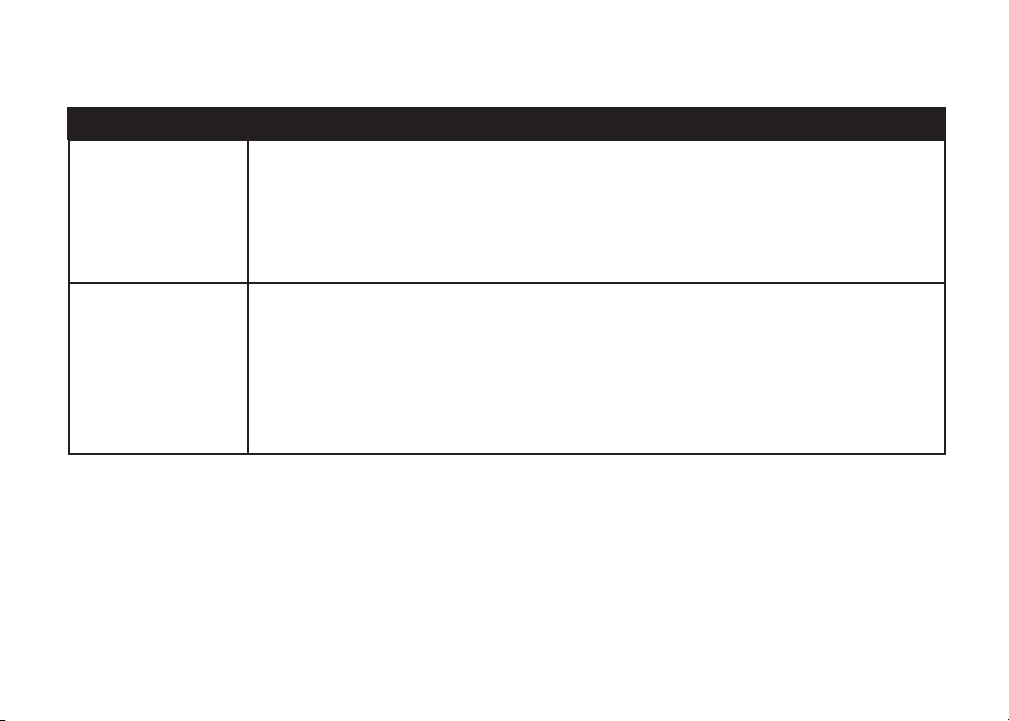
Troubleshooting
Problem Suggestion
My caller ID features
are not working
properly.
The system does not
receive caller ID or
the system does not
display caller ID during
call waiting.
• Caller ID is a subscription service. You must subscribe to this service from your local telephone
company for this feature to work on your telephone.
• The caller may not be calling from an area which supports caller ID.
• Both you and the caller’s telephone companies must use equipment which are compatible with
caller ID service.
• If you subscribe to DSL service, install a DSL lter to the telephone line between the telephone
base and the telephone line jack. Contact your DSL service provider for lter information.
• Make sure you subscribe to Caller ID with Call Waiting features services provided by the local
telephone company.
• The caller may not be calling from an area which supports caller ID.
• Both you and the caller’s telephone companies must use equipment which are compatible with
caller ID service.
• If you subscribe to DSL service, install a DSL lter to the telephone line between the telephone
base and the telephone line jack. Contact your DSL service provider for lter information.
42
www.vtechphones.com
Page 46

Troubleshooting
Problem Suggestion
The answering system
does not answer after
the correct number of
rings.
• Make sure the answering system is on. When the answering system is on, the red light on the
ANSWER ON/OFF key should be lit.
• If toll saver is activated, the number of rings changes to two when there are new messages
waiting (see page 28).
• If the memory is full or if the answering system is off, the system will answer after ten rings.
• In some cases, the answering system may be affected by the ringing system used by the local
telephone company.
The announcement
message is not clear.
The answering system
does not record
message.
The messages on the
answering system are
incomplete.
• When recording the announcement, make sure you speak in a normal tone of voice about nine
inches from the telephone base.
• Make sure there is no background noise (television, music, trafc, etc.) when recording.
• Make sure the answering system is on.
• If a caller leaves a very long message, part of it may be lost when the system disconnects the
call after four minutes.
• If the caller pauses for more than seven seconds, the system stops recording and disconnects
the call.
• If the memory on the system becomes full during a message, the system stops recording and
disconnects the call.
• If the caller’s voice is very soft, the system may stop recording and disconnect the call.
www.vtechphones.com
Additional information
43
Page 47

Troubleshooting
Problem Suggestion
The messages on
the system are very
difcult to hear.
• Press or on the telephone base to increase or decrease the speaker volume.
The answering system
does not respond to
remote commands.
My cordless handset
beeps ve times and
is not performing
normally.
44
• Make sure you are entering the correct remote access code (see page 32 and 33).
• Make sure you are calling from a touch-tone telephone. When dialing a number, you should hear
tones. If you hear clicks, then it is not a touch-tone telephone and cannot activate the answering
system.
• The answering system may not detect the remote access code when your announcement is
playing. Wait until the announcement is over before entering the code.
• There may be interference on the telephone line you are using. Press the dial pad keys rmly
when dialing.
• Make sure the power cord is securely plugged into the telephone base. Plug the unit into a
different working electrical outlet not controlled by a wall switch.
• Move the cordless handset closer to the telephone base. It may be out of range.
• Reset the telephone base by unplugging and removing the battery from the handset. Wait for 15
seconds then plug in the battery and plug in the power. Allow up to one minute for the cordless
handset and the telephone base to synchronize.
• Other electronic products can cause interference to your cordless telephone. Try installing
your telephone as far away from these electronic devices as possible: wireless routers, radios,
radio towers, pager towers, cellular telephones, intercoms, room monitors, televisions, personal
computers, kitchen appliances and other cordless telephones.
www.vtechphones.com
Page 48

Troubleshooting
Problem Suggestion
Common cure for
electronic equipment.
• If the unit is not responding normally, try putting the cordless handset in the telephone base or
the charger. If it does not seem to respond, try the following (in the order listed):
• Disconnect the power to the telephone base.
• Disconnect the battery on the cordless handset and the spare battery in the telephone base.
• Wait a few minutes before connecting power to the telephone base.
• Re-install the battery and place the cordless handset into the telephone base or charger.
• Wait for the cordless handset to synchronize its connection with the telephone base. Allow up
to one minute for this to take place.
Caller ID entries
do not match the
numbers I need to dial.
• Although the call log entries you receive are 10 digits, (the area plus the 7-digit number,) in
some areas, you may need to dial only the seven digits, or a 1 plus the seven digits, or a 1
plus the area code plus the seven digits. You can change the number of digits that you dial
or store from the call log.
• While reviewing the call log, press # repeatedly to display these dialing options for local and
long distance numbers before dialing or saving the telephone number.
www.vtechphones.com
Additional information
45
Page 49

Maintenance
Taking care of your telephone
Your cordless telephone contains sophisticated electronic parts, so it must be treated with care.
Avoid rough treatment
Place the handset down gently. Save the original packing materials to protect your telephone if you ever need to ship it.
Avoid water
Your telephone can be damaged if it gets wet. Do not use the handset outdoors in the rain, or handle it with wet hands. Do not install your telephone base near a sink, bathtub or shower.
Electrical storms
Electrical storms can sometimes cause power surges harmful to electronic equipment. For your own safety, use caution when using electric appliances during storms.
Cleaning your telephone
Your telephone has a durable plastic casing that should retain its luster for many years. Clean it only with a soft cloth slightly dampened with water or a mild soap. Do not use excess water or
cleaning solvents of any kind.
Limited Warranty
What does this limited warranty cover?
• The m anufacturer of this V Tech Prod uct warran ts to the hold er of a valid proof of purc hase (“Consume r” or “you ”) that the Pro duct and all acces sories provided i n the sales package
(“Produ ct”) are free fro m defects in m aterial and workma nship, purs uant to the fol lowing terms and co nditions , when insta lled and used norma lly and in accorda nce with th e Product
operati ng instruc tions. This limit ed warrant y extends on ly to the Consumer for Pr oducts purchas ed and used in the Unit ed States of Am erica and Canada.
What will VTech do if the Product is not free from defects in materials and workmanship during the limited warranty period (“Materially Defective Product”)?
• Dur ing the limi ted warranty perio d, VTech’s authorized ser vice represen tative will r epair or repl ace at VTech’s option, wit hout charg e, a Materially Defec tive Produc t. If we repair the
Product , we may use new or refurbi shed repla cement par ts. If we choose to rep lace the Product , we may replac e it with a new or re furbishe d Product of the same o r similar design. We
will retai n defective part s, modules , or equipme nt. Repair or r eplacement of the Pr oduct, at V Tech’s optio n, is your exclusive rem edy. VTech will ret urn repaire d or replacement Pro ducts
to you in work ing condi tion. You should ex pect the repair or re placement to take ap proximatel y 30 days.
How long is the limited warranty period?
• The l imited warr anty peri od for the Product ex tends for ONE (1) YEAR from the d ate of purcha se. If VTech repa irs or repla ces a Materi ally Defec tive Produc t under the terms of th is limited
warrant y, this limi ted warranty also ap plies to repaired or r eplaceme nt Product for a peri od of either (a) 90 d ays from the date the rep aired or replaceme nt Product i s shipped to you or (b)
the time re maining on t he original one-ye ar warranty; whic hever is long er.
What is not covered by this limited warranty?
This limi ted warrant y does not cover:
1. Prod uct that has b een subjected to mi suse, acci dent, ship ping or other physic al damage, im proper installat ion, abnormal ope ration or han dling, neglect , inundati on, re, water or ot her
liquid in trusion; or
2. Prod uct that has b een damaged due to re pair, alteratio n or modication by a nyone other t han an author ized service rep resentat ive of VTech; or
3. Prod uct to the ex tent that the p roblem exp erience d is caused by si gnal condition s, network r eliabili ty, or cable or a ntenna syste ms; or
4. Prod uct to the ex tent that the p roblem is c aused by use wi th non-VTech access ories; or
5. Prod uct whose w arranty/qu ality stickers, Pr oduct serial num bers plate s or electro nic serial number s have been removed, alte red or rende red illegi ble; or
46
www.vtechphones.com
Page 50

Limited Warranty
6. Pro duct purc hased, use d, serviced, or sh ipped for repair fro m outside the Unite d States of Ame rica or Canada, or us ed for commercial o r institut ional purp oses (including b ut not
limited to Pr oducts used for re ntal purpo ses); or
7. Prod uct return ed without valid pro of of purchase (see item 2 b elow); or
8. Char ges for inst allation or s et up, adjustment of cu stomer controls, a nd installation or r epair of syste ms outside the unit .
How do you get warranty service?
• To obtain w arranty se rvice in the Unite d States of America , call 1-800-59 5-9511 for instruction s regarding where to r eturn the Product . Before cal ling for ser vice, please che ck the user ’s
manual. A c heck of the Pr oduct con trols and features may s ave you a service cal l.
• Exc ept as provided by app licable law, you assum e the risk of loss or da mage durin g transit an d transpor tation and are resp onsible for deliv ery or hand ling charg es incurred in the
transpo rt of Product (s) to the ser vice location . VTech will retu rn repaire d or replace d product under th is limited war ranty to you, transp ortation, deli very or handling ch arges prepaid.
VTech assum es no risk for damage or l oss of the Product in t ransit.
• If th e Product fa ilure is not c overed by this l imited warr anty, or proof o f purchase d oes not meet the terms o f this limite d warranty, VTech will not ify you and wi ll request that you aut horize
the cost of r epair prior to any fur ther repair activ ity. You must pay for the c ost of repair and retur n shipping costs f or the repair o f Products that are no t covered by thi s limited warranty.
What must you return with the Product to get warranty service?
1. Retur n the entire origin al package an d contents includ ing the Product to th e VTech ser vice location a long with a d escripti on of the malfuncti on or difcult y; and
2. Inc lude “vali d proof of purchase ” (sales rece ipt) identi fying the P roduct pu rchased (Pr oduct model) and t he date of purc hase or receipt; and
3. Provi de your name, complet e and corre ct mailing ad dress, and teleph one number.
Other Limitations
This warra nty is the complet e and exclusi ve agreement b etween you and VTech. It s upersed es all other wr itten or oral commu nications relate d to this Prod uct. VTech pro vides no oth er
•
warranti es for this Pro duct. The warrant y exclusively desc ribes all of V Tech’s resp onsibili ties regarding th e Product. There are n o other express warra nties. No on e is authori zed to make
modic ations to this limit ed warrant y and you shoul d not rely on any such mo dicati on.
State/Pr ovincial Law Right s: This warranty gi ves you speci c legal rights, an d you may also have other ri ghts, whic h vary from state to sta te or provinc e to province.
•
Limitat ions: Impli ed warranti es, including tho se of tness for a par ticular pur pose and merchan tabilit y (an unwri tten warra nty that th e Product is t for ordinary use) are l imited to one y ear
•
from date of p urchase. S ome states /provinc es do not allow l imitations on how lo ng an implied warran ty lasts, s o the above limitatio n may not apply to you. In no eve nt shall VTech be
liable fo r any indirec t, special, inci dental, consequ ential, or similar da mages (inc luding, bu t not limited to lost pro ts or revenue, inabil ity to use the Produ ct or other as sociated e quipment,
the cost of s ubstitute equipm ent, and claims by thi rd parties) resulti ng from the use of this Pr oduct. Some state s/provinces do no t allow the excl usion or limitatio n of incidental or
conseq uential da mages, so th e above limit ation or exclu sion may not apply to you .
Please retain your original sales receipt as proof of purchase.
Additional information
www.vtechphones.com
47
Page 51

Important safety instructions
When using your telephone equipment, basic safety precautions should always be followed to reduce the risk of re, electric shock and injury, including the following:
1. Read and understand all instructions.
2. Follow all warnings and instructions marked on the product.
3. Unplug this product from the wall outlet before cleaning. Do not use liquid or aerosol cleaners. Use a damp cloth for cleaning.
4. Do not use this product near water (for example, near a bath tub, kitchen sink or swimming pool).
5. Do not place this product on an unstable surface, such as a table, shelf or stand. The product may fall, causing serious damage.
6. Slots and openings in the back or bottom of the telephone base and handset are provided for venti lation . To prot ect them from o verheatin g, these openin gs must n ot be blocked by placing
the product on a soft surface such as a bed, sofa or rug. This product should never be placed near or over a radiator or heat register. This product should not be placed in any area where proper
ventilation is not provided.
7. This product should be operated only from the type of power source indicated on the marking label. If you are not sure of the type of power supply in your home, consult your dealer or local power
company.
8. Do not allow anything to rest on the power cord. Do not install this product where the cord may have anyone walking on it.
9. Never push objects of any kind into this product through slots in the telephone base or handset as they may touch dangerous voltage points or short out parts that could result in a risk of re or
electric shock. Never spill liquid of any kind on the product.
10. To reduce the risk of electric shock, do not disassemble this product, but take it to an authorized service facility. Opening or removing parts of the telephone base or handset other than
specied access doors may expose you to dangerous voltages or other risk s. Inco rrect r eassemb ling ca n cause elect ric shoc k wh en t he p rodu ct i s subsequently used.
11. Do not overload wall outlets and extension cords as this can result in the risk of re or electric shock.
12. Unplug this product from the wall outlet and refer servicing to an authorized service facility under the
following conditions:
A. When the power supply cord or plug is damaged or frayed.
B. If liquid has been spilled onto the product.
C. If the product has been exposed to rain or water.
D. If the product does not operate normally by following the operating instructions. Adjust only those controls that are covered by the operating instructions, as improper adjustment of other
controls may result in damage and often requires extensive work by an authorized technician to restore the product to normal operation.
E. If t he product has b een dropped and the telephone base and/or handset has been damaged.
F. If the product exhibits a distinct change in performance.
13. Avoid using a telephone (other than cordless) during an electrical storm. There is a remote risk of electric shock from lightning.
14. Do not use the telephone to report a gas leak in the vicinity of the leak.
15. O nly put the handset of your telephone next to your ear when it is in normal talk.
16. This power unit is intended to be correctly orientated in a vertical or oor mount position.
SAVE THESE INSTRUCTIONS
48
www.vtechphones.com
Page 52

FCC, ACTA and IC regulations
FCC Part 15
This equipment has been tested and found to comply with the requirements for a Class B digital device under Part 15 of the Federal Communications Commission (FCC) rules. These requirements
are intended to provide reasonable protection against harmful interference in a residential installation. This equipment generates, uses and can radiate radio frequency energy and, if not installed and
used in accordance with the instructions, may cause harmful interference to radio communications. However, there is no guarantee that interference will not occur in a particular installation. If this
equipment does cause harmful interference to radio or television reception, which can be determined by turning the equipment off and on, the user is encouraged to try to correct the interference by
one or more of the following measures:
* Reorient or relocate the receiving antenna.
* Increase the separation between the equipment and receiver.
* Connect the equipment into an outlet on a circuit different from that to which the receiver is connected.
* Consult the dealer or an experienced radio/TV technician for help.
Changes or modications to this equipment not expressly approved by the party responsible for compliance could void the user’s authority to operate the equipment.
To ensure safety of users, the FCC has established criteria for the amount of radio frequency energy that can be safely absorbed by a user or bystander according to the intended usage of the product. This
product has been tested and found to comply with the FCC criteria. The handset may be safely held against the ear of the user. The telephone base shall be installed and used such that parts of the user’s
body other than the hands are maintained at a distance of approximately 20 cm (8 inches) or more. If you choose to use a clipping device, please make sure to only use the supplied VTech belt clip.
FCC Part 68 and ACTA
This equipment complies with Part 68 of the FCC rules and with technical requirements adopted by the Administrative Council for Terminal Attachments (ACTA). The label on the back or bottom of this
equipment contains, among other things, a product identier in the format US:AAAEQ##TXXXX. This identier must be provided to your local telephone company upon request.
The plug and jack used to connect this equipment to premises wiring and the telephone network must comply with applicable Part 68 rules and technical requirements adopted by ACTA. A compliant
telephone cord and modular plug is provided with this product. It is designed to be connected to a compatible modular jack that is also compliant. An RJ11 jack should normally be used for connecting
to a single line and an RJ14 jack for two lines. See Installation Instructions in the user’s manual.
The Ringer Equivalence Number (REN) is used to determine how many devices you may connect to your telephone line and still have them ring when you are called. The REN for this product is encoded
as the 6th and 7th characters following the US: in the product identier (e.g., if ## is 03, the REN is 0.3). In most, but not all areas, the sum of all RENs should be ve (5.0) or less. For more information,
please contact your local telephone company.
This equipment may not be used with Party Lines. If you have specially wired alarm dialing equipment connected to your telephone line, ensure the connection of this equipment does not disable your
alarm equipment. If you have questions about what will disable alarm equipment, consult your telephone company or a qualied installer.
If this equipment is malfunctioning, it must be unplugged from the modular jack until the problem has been corrected. Repairs to this telephone equipment can only be made by the manufacturer or its
authorized agents. For repair procedures, follow the instructions outlined under the Limited Warranty.
If this equipment is causing harm to the telephone network, the telephone company may temporarily discontinue your telephone service. The telephone company is required to notify you before interrupting
service. If advance notice is not practical, you will be notied as soon as possible. You will be given the opportunity to correct the problem and the telephone company is required to inform you of your right
to le a complaint with the FCC. Your telephone company may make changes in its facilities, equipment, operation, or procedures that could affect the proper functioning of this product. The telephone
company is required to notify you if such changes are planned.
If this product is equipped with a corded or cordless handset, it is hearing aid compatible.
If this product has memory dialing locations, you may choose to store emergency telephone numbers (e.g., police, re, medical) in these locations. If you do store or test emergency numbers, please:
www.vtechphones.com
Additional information
49
Page 53

FCC, ACTA and IC regulations
* Remain on the line and briey explain the reason for the call before hanging up.
* Perform such activities in off-peak hours, such as early morning or late evening.
Industry Canada
This equipment complies with regulations RSS210 and CS-03 of Industry Canada. Operation is subject to the following two conditions: (1) this device may not cause interference, and (2) this device
must accept any interference, including interference that may cause undesired operation of the device.
The term ‘’IC: ‘’ before the certication/registration number only signies that the Industry Canada technical specications were met.
The Ringer Equivalence Number (REN) for this terminal equipment is 0.1. The REN is an indication of the maximum number of devices allowed to be connected to a telephone interface. The termination
on an interface may consist of any combination of devices subject only to the requirement that the sum of the RENs of all the devices does not exceed ve.
The RBRC® seal
The RBRC® Seal on the nickel-cadmium battery indicates that VTech Communications, Inc. is voluntarily participating in an industry program to collect and recycle these batteries at
the end of their useful lives, when taken out of service within the United States and Canada.
The RBRC® program provides a convenient alternative to placing used nickel-cadmium batteries into the trash or municipal waste, which may be illegal in your area.
VTech’s participation in RBRC® makes it easy for you to drop off the spent battery at local retailers participating in the RBRC® program or at authorized VTech product service centers. Please call 1800-8-BATTERY™ for information on Ni-Cd battery recycling and disposal bans/restrictions in your area. VTech’s involvement in this program is part of its commitment to protecting our environment
and conserving natural resources.
RBRC® is a registered trademark of Rechargeable Battery Recycling Corporation.
50
www.vtechphones.com
Page 54

Technical specications
Enhanced 5.8GHz technology–your phone operates on a dual band transmission that combines the best of 5.8GHz and
900MHz technologies, providing enhanced performance over standard cordless telephones.
Frequency control Crystal controlled
PLL synthesizer
Transmit frequency Base: 912.75 - 917.10 MHz
Handset: 5863.80 - 5872.5 MHz
Receive frequency Base: 5863.80 - 5872.5 MHz
Handset: 912.75 - 917.10 MHz
Channels 30
Nominal effective range Maximum power allowed by FCC and IC. Actual operating range may
vary according to environmental conditions at the time of use.
Size Handset: 184mm X 52mm X 41mm
Base: 160mm X 144mm X 104mm (with wall mount)
Weight Handset: 130 grams Base: 347 grams (with wall mount)
Power requirements Handset: 400mAH Ni-Cd Battery
Base: 9V DC @ 300mA
Memory Nine speed dial locations; up to 24 digits, 15 characters per location
Directory: 20 memory locations (including the nine speed dial entries);
up to 24 digits, 15 characters per location
Caller ID: 45 memory locations
Additional information
www.vtechphones.com
51
Page 55

Index
A
About announcements 26
About call history
(caller ID) 23
Answering system
operation 26
Answering system setup 28
Audible indicators 26
B
Batteries 35
Battery care and
performance 35
Before you begin 1
Belt clip 5
C
Call screening/intercept 29
Caller ID 22
Charge the handset
battery 6
Check for dial tone 6
Choose location 3
D
Delete a specic call 24
Delete a speed dial entry 21
Delete all calls 24
Delete records from
call history 24
Delete your announcement 27
Desk/table bracket installation 4
Dial a directory number 18
Dial a displayed number 24
Dial a speed dial number 21
Director y 15
Display screen messages 25, 34
DSL 5
E
Edit a directory entry 16
Edit a speed dial entry 20
Erase a directory entr y 17
F
FCC, ACTA and
IC regulations 49
Feature summary 28
H
Handset layout 8
Handset operation 10
Handset ringer style 7
Headset jack 13
I
If you subscribe
to DSL service 5
Important safety
instructions 48
Index 52
Install handset batter y 3
Installation 2
Internet 5
52
www.vtechphones.com
Page 56

L
Language 6
Limited Warranty 46
Listen to, save & delete
messages 29
M
Maintenance 46
Move a directory entry
to the speed dial 17
O
Operating range 14
P
Parts checklist 1
Remote access commands 32
Replacing the handset battery 35
Review call history 23
Review your announcement 27
S
Set handset date and time 7
Set ringer volume 7
Set the dial mode 6
Setting the clock 26
Speed dial 19
Store a call history
record in the directory 24
Store a directory entr y 15
Store a speed dial entry 19
The RBRC® seal 50
Troubleshooting 36
V
Voice menu 32
Volume 7, 12
W
Wall mounting 4
R
Reassign locations in
speed dial 21
Record a memo 30
Record your announcement 27
Remote access 32
T
Technical specications 51
Telephone base layout 9
Telephone base operation 12
Telephone operation 8, 34
Temporary tone dialing 13
www.vtechphones.com
53
Page 57

VTECH TELECOMMUNICATIONS LTD.
A member of THE VTECH GROUP OF COMPANIES.
Distributed in the U.S.A. by VTech Communications, Inc. Beaverton, Oregon
Distributed in Canada by VTech Telecommunications Canada Ltd., Richmond, B.C.
Copyright ©2007 for VTECH TELECOMMUNICATIONS LTD.
Printed in China.
91-000913-040-100
Page 58

Model: ia5863
User’s manual
w w w . v t e c h p h o n e s . c o m
