Page 1
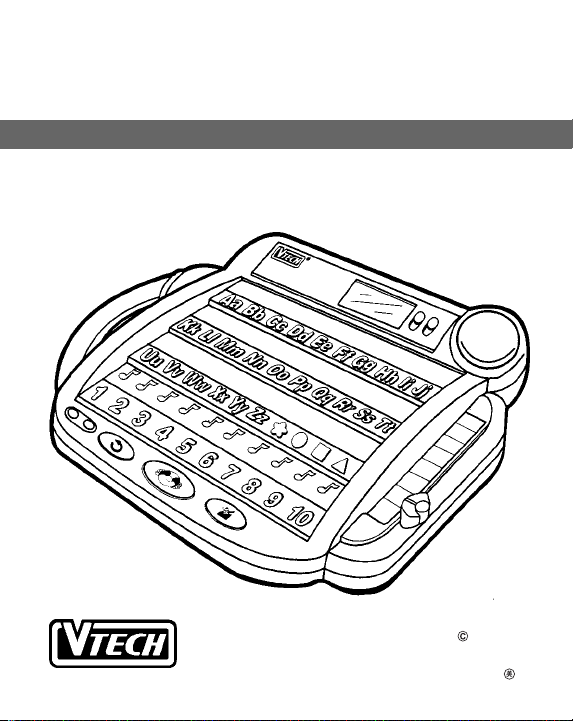
LITTLE SMART
Alphabet Picture DESK
USER’S MANUAL
TM
®
Printed in china
91-00927-001
VTECH
L
Page 2
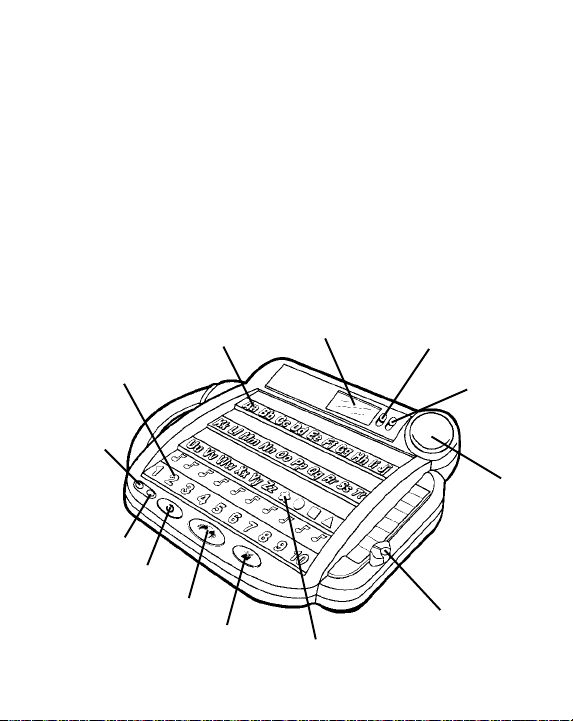
INTRODUCTION
Thank you for pruchasing the VTECH® LITTLE SMART Alphabet
Picture DeskTM lear ning toy! This product is one of a family of
LITTLE SMARTTM educational electronic learning products. We at
VTECH® are committed to providing the best possible products to
entertain and educate your child. Should you have any questions or
concerns, please call our Consumer Services Depar tment at
U.S:1-800521-2010,Canada:1-800-267-7377,U.K:01235 546810.
The LITTLE SMART Alphabet Picture DeskTM learning toy is filled
with fun learning to help preschoolers prepare for school. The 8
full-filled activities and over 80 animations make learning fun and
easy.
LETTER BUTTONS
LCD SCREEN
CONTRAST SWITH
NUMBER BUTTONS
OFF BUTTON
ON BUTTON
REPERT BUTTON
HINT&ANSWER BUTTON
ERASE BUTTON
SHAPE BUTTON
1
VOLUME SWITH
SPEAKER
ACTIVITY
SELECTOR
Page 3

INCLUDED IN THIS PARCKAGE
• One LITTLE SMART Alphabet Picture DeskTM learning toy.
• One instruction manual.
WARNING: All packing materials such as tape, plastic sheets,
wire ties and tags are not part of this toy, and should
be discarded for your child’s safety.
BATTERY INSTALLATION
1. Make sure the unit is Off.
2.Locate the battery cover on the back of
the unit. Use a coin or screwdr iver to
loosen the screw.
3.Install 4"AA”(UM-3/LR6) batteries
following the diagram inside the battery
box.
(The use of new, alkaline batteries is
recommended for maximum performance.)
4. Replace the battery cover and tighten the
screw to secure the battery cover.
2
Page 4
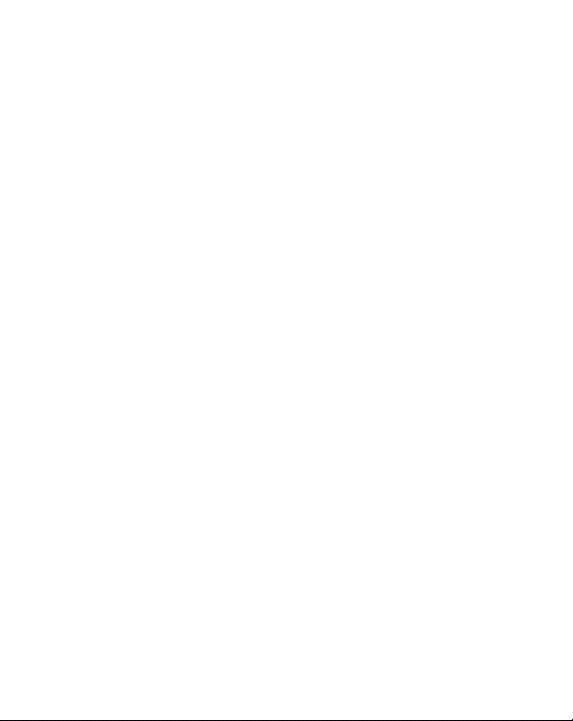
BATTERY NOTICE
• Install batteries correctly observing the polarity (+, -) signs
• to avoid leakage.
• Do not use rechargeable batteries.
• Do not mix old and new batteries.
• Do not use batteries of different types.
• Remove exhausted or new batteries when the unit will not be used
for an extended period of time.
• Do not dispose of batteries in fire.
• Do not attempt to recharge ordinar y batter ies.
• The supply ter minals are not to be shor t-circuited.
WE DO NOT RECOMMEND THE USE OF RECHARGEABLE
BATTERIES.
NOTE: If the LITTLE SMART Alphabet Picture DeskTM learning
If, after following the above steps, you are still having a prob lem with
the unit, please call our Consumer Services Department and a service
representative will be happy to help you.
toy suddenly stops working, the voice becomes faint or the
sound seems weak, the problem may be low battery power.
If this is the case, follow the steps below:
1. Turn the unit Off for a moment, then back On.
2. Check to make sure the batteries are properly inserted.
3. Try inserting brand new batteries.
3
Page 5
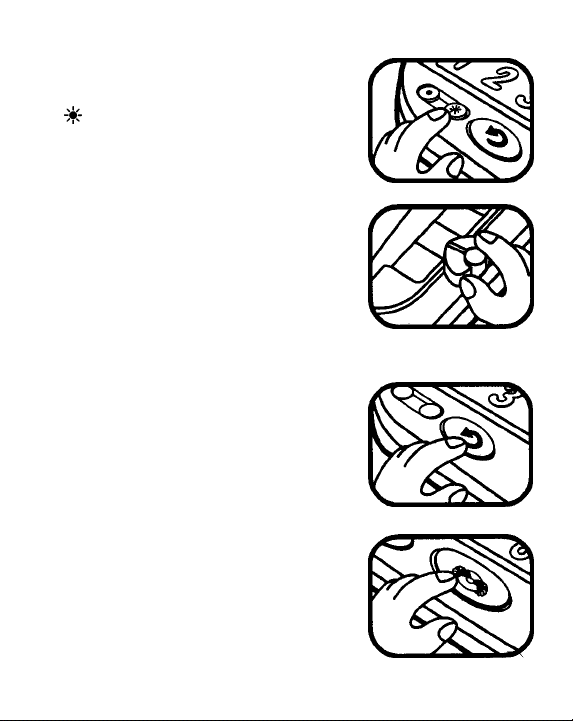
TO BEGIN PLAY
1.To begin play, press the ON B UTTON
( ). You will hear a short tune folowed
by Hello. Let’ s play ”
2.Slide the ACTIVITY SELECTOR up or
down to select one of the eight activities,
A friendly voice will guide you through each
activity . Activities include: “Learn Letters,
Numbers and Shapes”, “Find Letters,
Numbers, and Shapes”,“Learn Before a nd
After”,“Learn some Words”,“Learn the
Picture” ,“Missing Letter” , “Spe lling”, and
“Music”.
3. Press the REPEA T BUTT ON to repeat the
previous phrase or question.
4. Press the HINT & ANSWER BUTT ON for
either a helpful hint or to have the question
answered.( Note: not applicable in some
activities.)
4
Page 6

5. Press the ERASE BUTTON to delete the
previous input. ( for use in the “Spelling”
activity.)
6. T o adjust the v olume, slide the V OLUME
SWITCH up or down for the high v olume
or low volume.
7.To adjust the contrast, slide the
CONRAST SWITCH up down f or high
or low contrast.
8.To turn the unit OFF, press the OFF
BUTTON ( ).
5
Page 7

ACTIVITIES
A. Learn letters, Numbers and Shapes
This activity introduces the alphabet, 10
numbers and 4 shapes.
1.Slide the ACTIVITY SELECTOR to
the first position. The voice will
introduce the activity and say “Press a
button.”
2.When any button is pressed, the letter,
number or shape will be identified. For ex
ample, the letter “Aa” button will say “A”,
the star-shaped button will say “star”, and
the number five button will say “five.”
B. Find Letters, Numbers and Shapes
This activity challenges the child’smemory
through identification skills with letters,
numbers and shapes.
1.Slide the ACTIVITY SELECTOR to the
second position. The voice will introduce
the activity and ask a random question.
For example: “Find the letter A.”
2.Find the answer by pressing a buton
on the keyboard. The friendly voice will
confirm whether or not the pressed
but ton is correct.
6
Page 8

3.Press the HINT & ANSWER BUTTON to view a hint on the LCD
screen, (No voice will be heard.) Press the HINT & ANSWER
BUTTON again to have the voice identify the correct answer.
4.After 3 incorrect answers, the unit will identify the correct answer.
5.After the correct answer, a new question will be asked.
C. Learn Before and After
This activity reinforces the concepts of
“Before and After” and “In-Between.”
1. Slide the ACTIVITY SELECTOR to the
third position, The voice will introduce
the activity and ask a random question,
for e xample: “What letter comes before
the letter B?”
2. Press any letter or number button to input the answe r . The friendly
voice will indicate whether or not the selected answer was correct.
If the answer was correct, the voice will reinf orce the selection.F or
example: Yes, you are right. The letter A comes before the letter
B.”
3. If an incorrect button is pressed, the friendly voice will encourage
the child by saying:”Oh, oh, Try again.” The question will then be
repeated. “What letter comes before the letter B?” After 3 incorect
answers, the voice will identify the correct answer.
4. Press the HINT & ANSWER BUTTON to view a hint on the screen.
(No voice will be heard.) Press the HINT & ANSWER BUTTON
twice to hear the correct answer.
5. After the correct answer, a new question will be asked.
7
Page 9

D. Learn Some Words
This activity introduces the child to more
than sixty words
1. Slide the ACTIVITY SELECTOR to the
forth position. The voice will introduce
the activity and say, “Press a button.”
2.After a button is pressed, the spelling
of the word, number or shape will scroll
onto the LCD screen. Each letter will be
identified. For example: “Car sound +
Car is spelled c-a-r. Car.”
E. Learn the Pictures
This activity reinforces words and their
beginning letters.
1.Slide the ACTIVITY SELECTOR to the
fifth position, The friendly voice will in
troduce the activity and ask a random
question. For example: “Where is the
cat?”
2.Find the answer and press the beginning letter of that word. For
example” Press ‘Cc’ for cat.
If theanswer is correct, the friendly voice will reinforce the correct
answer and identify the beginning letter. For example” “C+Very
Good! This is the cat. Cat begins with C.”
3. If an incorrect button is pressed, the child will be encouraged to try
again. The question will be repeated. After 3 incorrect answers,the
vice will identify the correct answer.
8
Page 10

4.Press the HINT & ANSWER BUTTON for a hint. Press the HINT&
ANSWER BUTTON twice to hear the answer.
5.After the correct answer, a new question will be asked.
F. Missing Letter
This activity allows children to practice
early spelling skills. (Note” words with
hyphens and six letters or more will not
be a part of this activity.)
1. Slide the ACTIVITY SELECT OR to the
sixth position. The friendly voice will
introduce the activity and ask a random
question. For example “What letter is
missing in boat?” the screen will display
“bo_t” after the boat animation.
2. Find the answer and press the correct letter button. For example:
press ‘Aa’ button. The fr iendly voice will confirm if the selected
answer was correct. If correct, the voice will reinforce the correct
answer. For example, “Yes. You are right! A is the missing letter.”
3. If the selected answer was incorrect, the friendly voice willcourage
the child to try again. For e xample , “Oh, oh! T ry again, What letter
is missing in boat?” The screen will display “bo_t” after the boat
animation.
4. After 3 incorrect answers, the voice will identify the correct aswer
by saying: “A is the missing letter.” The screen will display “boat.”
5. By pressing the HINT & ANSWER BUTTON, a hint will flash on
the screen.( No voice will be heard.) Press the HINT & ANSWER
BUTTON twice to have the answer identified verbally.
9
Page 11

6. After the correct answer, a new question will be asked.
G. Spelling
This activity reinforces spelling skills by
having the child combine letters to make a
word. (Note: words with hyphens and six
letters or more will not be a part of this
activity.)
1. Slide the ACTIVITY SELECTOR to the
seventh position. The friendly voice will
introduce the activity and ask a radom
question For example: “ How do you
spell ‘sun’?”
2. Find the answer by pressing the correct letter b uttons in the correct
order to correspond with the picture. F or e xample: press the ‘Ss’,
‘Uu ‘,’ N n ‘ fo r the word ‘sun.’ The friendly voice will read and spell
the word that is chosen. For example: “Sun is spelled s-u-n.”
3. If a button is mistakenly pressed, the ERASE BUTTON will dlete
the last input. Once the last letter is input it cannot be erased. The
unit will recognize if the entire spelling is correct.
4. Press the HINT & ANSWER BUTTON once, the first letter will
show up on the screen, Press this button twice, the second letter
will then show up, and so forth.
5. After 3 incorrect answers, the v oice will identify the correct answer .
6. After the word has been correctly spelled, a new question will be
asked.
10
Page 12

H. Music
This activity stimulates musical discove ry.
1.Slide the ACTIVITY SELECTOR to the
eighth position. The voice will identify
the activity and say “Press a button.”
2.Press a Number Button and a muscal
note will be heard. The numbers become
a 10-note musical key pad.
3.Press a Shape Button to hear a melody. There are four meldies
---”The Alphabet Song”, “If You’ re Happy”, “The Bus Song”, “Iknow
an Old Lady Who Swallowed a Fly.”
4.Press a Letter Button to hear funny sound effects. Press a Shape
Button before or after pressing a Letter Button to hear the fun
sound effects in a melody.
AUTOMATIC SHUT-OFF
To preserve battery life, the LITTLE SMART Alphabet Pictur Desk
learning toy will automatically turn off after several minute with outinput.
The unit can be turned on by pressing the On Button.
TM
11
Page 13

CARE AND MAINTENANCE
1. Keep the unit clean by wiping it with a slightly damp cloth.
2. Keep the unit out of direct sunlight and sway from any direct heat
source.
3.Remove the batteries when the unit is not in use for an extended
period of time.
4. Do not drop the unit on hard surfaces and do not expose the unit to
moisture or water.
IMPORTANT NOTE:
Creating and developing preschoo l products is accompanied b y a
responsibility that we at VTECH® take very seriously. We make
every effort to ensure the accuracy of the information which forms
the value of our products. Howev er, errors sometimes can occur.
It is important for you to know that we stand behind our products
and encourage you to call our Consumer Services Department at
U.S: 1-800-521-2010, Canada: 1-800-267-7377, U.K: 01235
546810 with any problems and/or suggestions that you might
have. A service representative will be happy to help you.
12
Page 14

Note:
This equipment generates and uses radio frequency energy and if not
installed and used properly, that is, in strict accordance with the
manufacturer’s instructions, it may cause interference to radio and
television reception. It has been type tested and found to comply within
the limits for a class b computing device in accordance with the
specifications in Sub-part J of Part 15 FCC Rules, which are designed
to provide reasonable protection against such interference in a resi dential
installation. However, there is no guarantee that interference will not
occur in a particular installation. If this equipment does cause interference
to radio or television reception, which can be determined by turning the
equipment off and on, the user is encouraged to try to correct the
interference by one or more of the following measures:
• Reorient the receiving antenna
• Relocate this product with respect to the receiver
• Move this product away from the receiver
13
