Page 1

Page 2
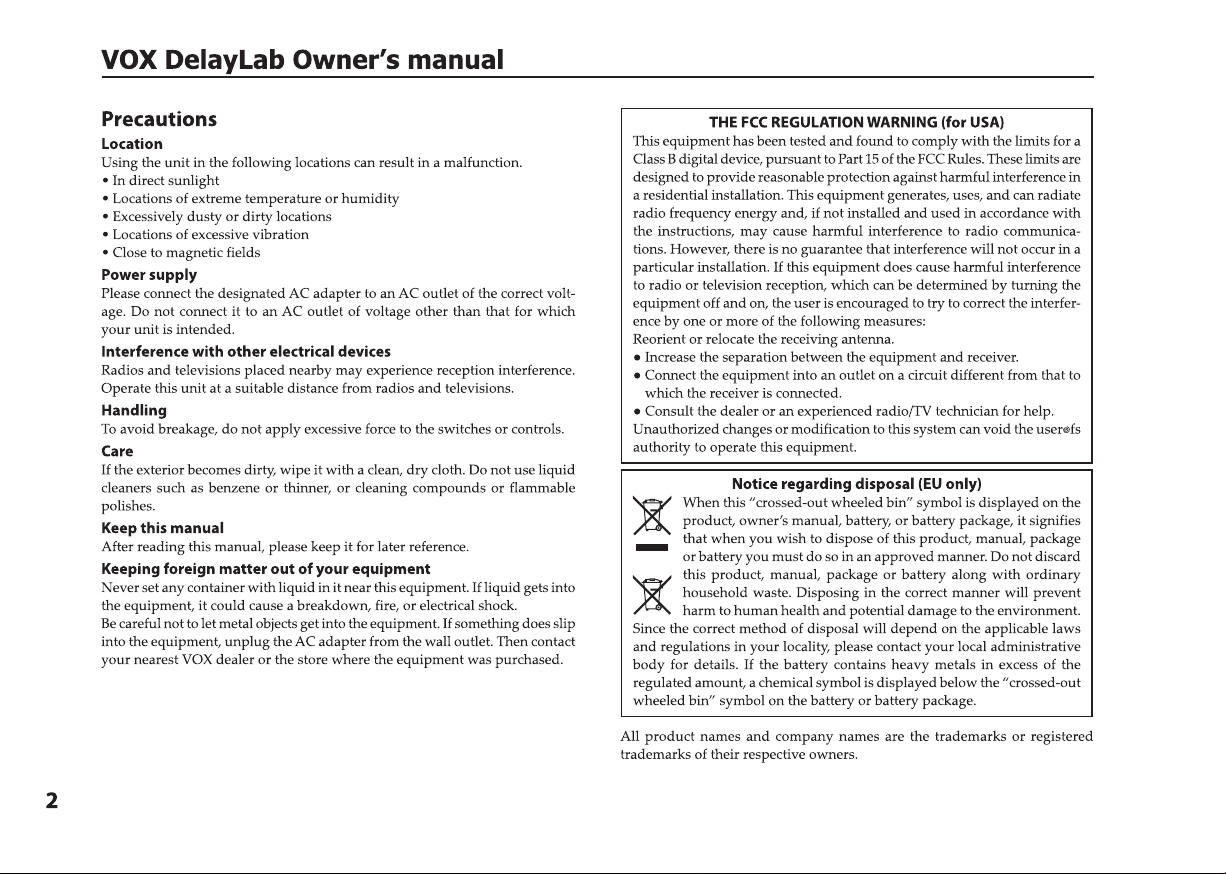
Page 3
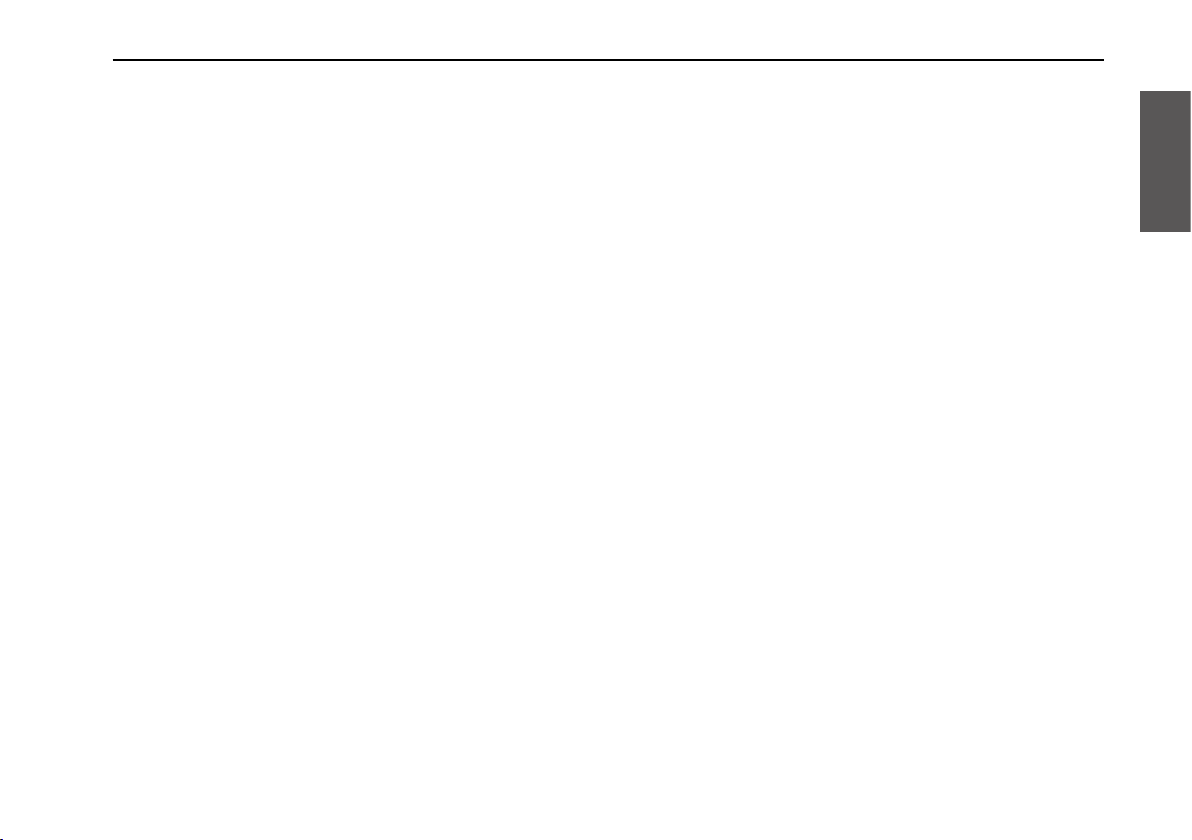
Table of contents
Introduction . . . . . . . . . . . . . . . . . . . . . . . . . 4
Top and rear panels . . . . . . . . . . . . . . . . . . . 4
Top panel . . . . . . . . . . . . . . . . . . . . . . . . . . . . . . . . . 4
Rear panel . . . . . . . . . . . . . . . . . . . . . . . . . . . . . . . . 6
Getting started . . . . . . . . . . . . . . . . . . . . . . . 7
Installing the batteries (changing the
batteries) . . . . . . . . . . . . . . . . . . . . . . . . . . . . . . . . . 7
Low-battery display . . . . . . . . . . . . . . . . . . . . . . . 7
Connecting . . . . . . . . . . . . . . . . . . . . . . . . . . . . . . . 7
Auto Power-Off function . . . . . . . . . . . . . . . . . . 9
Operating procedure . . . . . . . . . . . . . . . . . 9
Using delay effects . . . . . . . . . . . . . . . . . . . . . . . . 9
Saving edited effects . . . . . . . . . . . . . . . . . . . . . . 9
Using looper effects . . . . . . . . . . . . . . . . . . . . . . 10
Using a connected pedal . . . . . . . . . . . . . . . . . 11
Setting the bypass sound . . . . . . . . . . . . . . . . . 12
Seamless bypass . . . . . . . . . . . . . . . . . . . . . . . . .13
Seamless Program Change . . . . . . . . . . . . . . . 13
Constant Parameters . . . . . . . . . . . . . . . . . . . . . 13
Kill Dry function . . . . . . . . . . . . . . . . . . . . . . . . . 14
Key Lock function . . . . . . . . . . . . . . . . . . . . . . . .14
Setting the battery type . . . . . . . . . . . . . . . . . . 14
Effect list . . . . . . . . . . . . . . . . . . . . . . . . . . . .15
Restoring the factory settings . . . . . . . . 18
Troubleshooting . . . . . . . . . . . . . . . . . . . . 19
Specifications . . . . . . . . . . . . . . . . . . . . . . . 20
3
Page 4
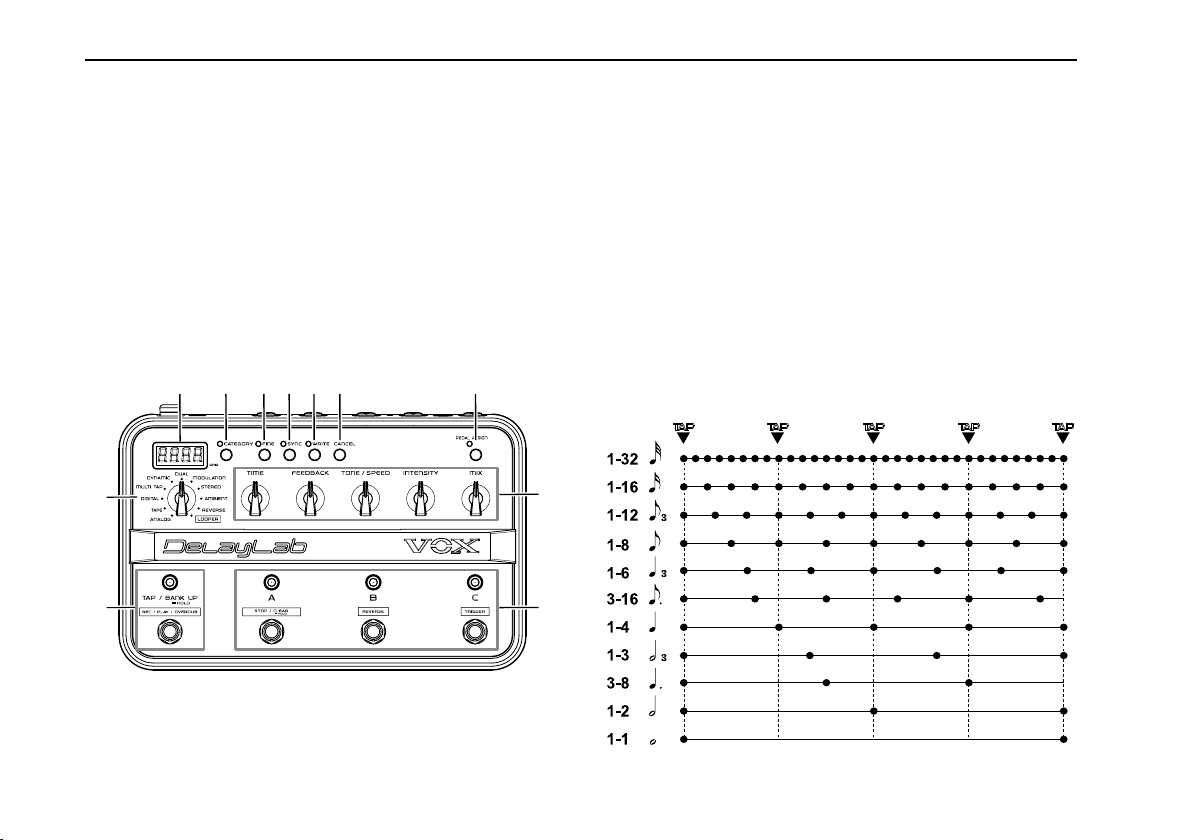
VOX DelayLab Owner’s manual
Introduction
Thank you for purchasing the VOX DelayLab effects pedal.
To take full advantage of this product and to ensure troublefree operation, please read this owner’s manual carefully
and use the product as directed. After you’ve read the
manual, keep it in a safe place for future reference.
Top and rear panels
Top panel
1 2 3 4 5 6 7
8
10
9
11
2. CATEGORY button
Press this button to select the various effect types.
Green: Standard
Orange: Vintage
Red: Custom
3. FINE button
Use this button to fine tune the delay time. When on, adjust
the last 2 digits in units of 1 millisecond. (1–100 ms)
4. SYNC button
Press
this button
When on (LED is on), set the delay time to the notes that are
synchronized to the tap tempo. When off (LED is off), set the
actual time to milliseconds.
to switch the delay time setting method.
1. Display
The display normally shows the program number, and will
show the parameter value when editing an effect.
4
Page 5
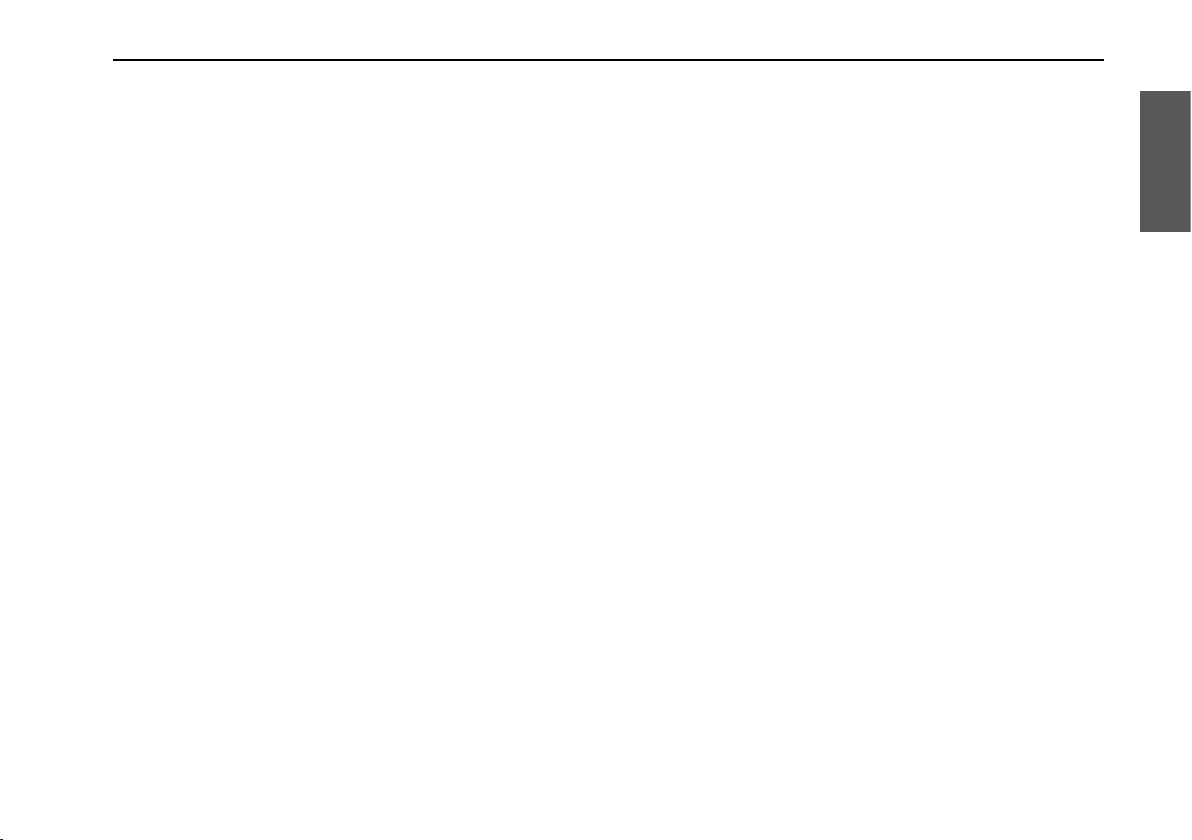
5. WRITE button
Use this button to save the effect settings to a program.
)Page 9 “Saving edited effects”
6. CANCEL button
Press this button when you want to cancel an operation such
as saving a program.
You can disable the top panel buttons, knobs and selectors
by holding down this button for approximately two
seconds (Page 14 “Key Lock function”). To cancel the Key
Lock function, hold down this button once again for
approximately two seconds.
7. PEDAL ASSIGN button
Press this button to set the external expression pedal
settings.
When the parameter operation is set by the pedal, the LED
lights up red. Also, the LED lights up green when setting the
pedal settings.
)Page 11 “Using a connected pedal”
8. Type Selector knob
Use this knob to select the effect type.
9. Edit knobs
a. TIME knob
Use this knob to set the delay time.
b. FEEDBACK knob
Use this knob to set the delay feedback volume.
c. TONE/SPEED knob
The effect may vary according to the delay type. See the
Parameter chart (Page 82) to determine the function.
d. INTENSITY knob
The effect may vary according to the delay type. If the
Looper is selected, use this to set the loop level (loop
volume).
e. MIX knob
Use this knob to set the volume balance of the delay sound
and direct sound.
10. TAP/BANK UP (REC/PLAY/OVERDUB) switch
Use this switch to set the delay time. The interval used when
pressing the TAP/BANK UP switch two times will be set as
the delay time, and the LED will blink in green. When SYNC
is on, tempo (BPM) appears on the display and the LED
blinks in red.
Press and hold this switch for 2 seconds to select another
bank.
The bank that you are selecting will be blinking on the
display. The bank (1–10) switches each time the TAP/BANK
UP switch is pressed.
If the switch is pressed and held for 2 seconds again, the
switching of the bank is canceled.
When “LOOPER” is selected on the Type Selector knob, this
switch becomes the REC/PLAY/OVERDUB switch.
)Page 10 “Using looper effects”
5
Page 6
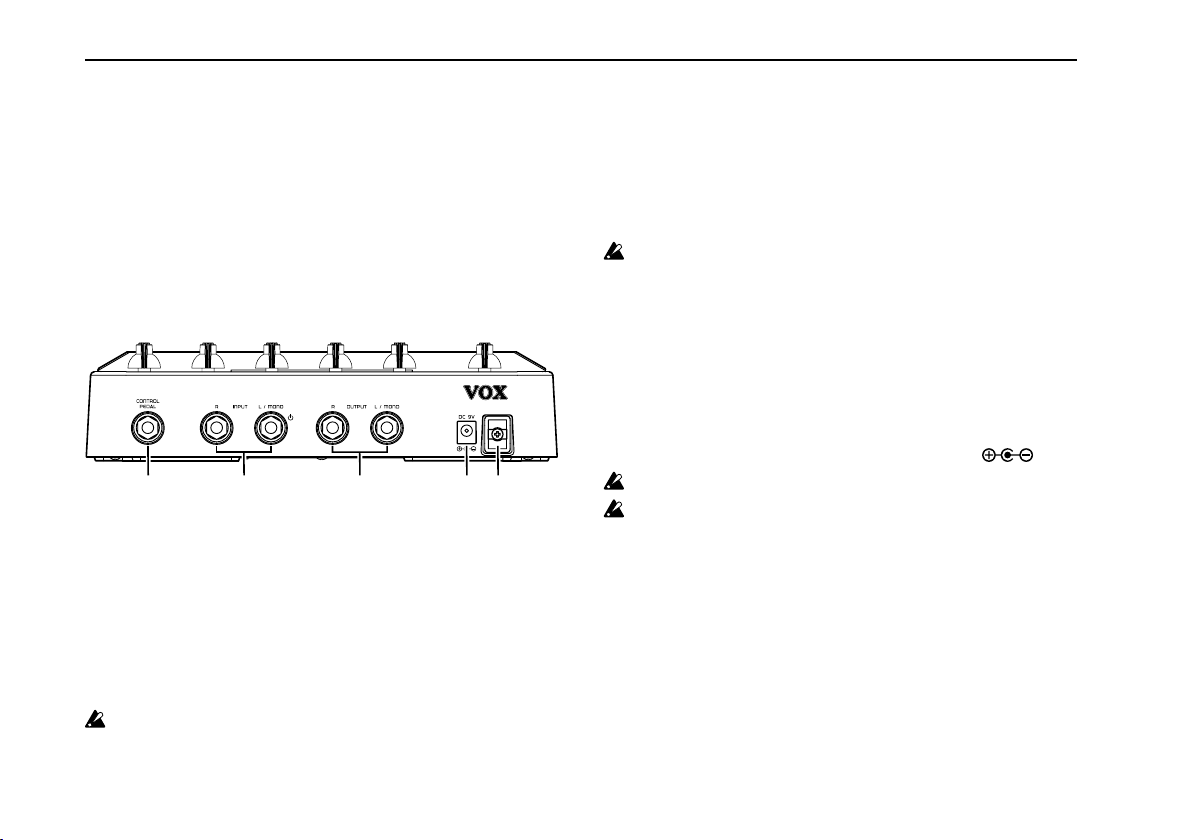
VOX DelayLab Owner’s manual
11. Channel switch A (STOP/CLEAR), B (REVERSE)
and C (TRIGGER)
Use these switches to select a program A, B or C. The LED of
the selected channel lights up and is shown on the display.
Also, you can use this switch to turn an effect on or off
(bypass).
When “LOOPER” is selected on the Type Selector knob,
these switches become the looper operating switches.
Rear panel
1 2 3
1. CONTROL PEDAL jack
Use this jack to connect optional expression pedals such
as the KORG XVP-10 or EXP-2.
2. INPUT jack (L/MONO, R)
Use this jack to connect musical instruments such as a guitar.
When connecting in mono, connect to the L/MONO input
jack.
When a cable is connected to the INPUT (L/MONO)
jack, the power of the DelayLab turns on. When using
4 5
batteries, disconnect the cable from the INPUT jack to
increase the life of your batteries.
3. OUTPUT jack (L/MONO, R)
Connect this jack to your guitar amp or mixer to this jack.
When connecting in mono, connect to the L/MONO output
jack.
Do not connect headphones to the OUTPUT jack. The
headphones may be damaged.
TIP: Some effects will produce the best results when
connected in stereo.
TIP: Connect guitars, amplifiers or mixers to the SEND/
RETURN jacks according to your preferences. If
necessary, enable the KILL DRY function (Page 14).
4. DC 9V jack
Use this jack to connect the optional AC adapter here.
Using other AC adapters may result in a malfunction.
Connect the AC adapter to the main unit first before
connecting it to an electric outlet.
5. Cable hook
Wrap the AC adapter cable around this hook to prevent the
AC adapter from being accidentally disconnected.
6
Page 7
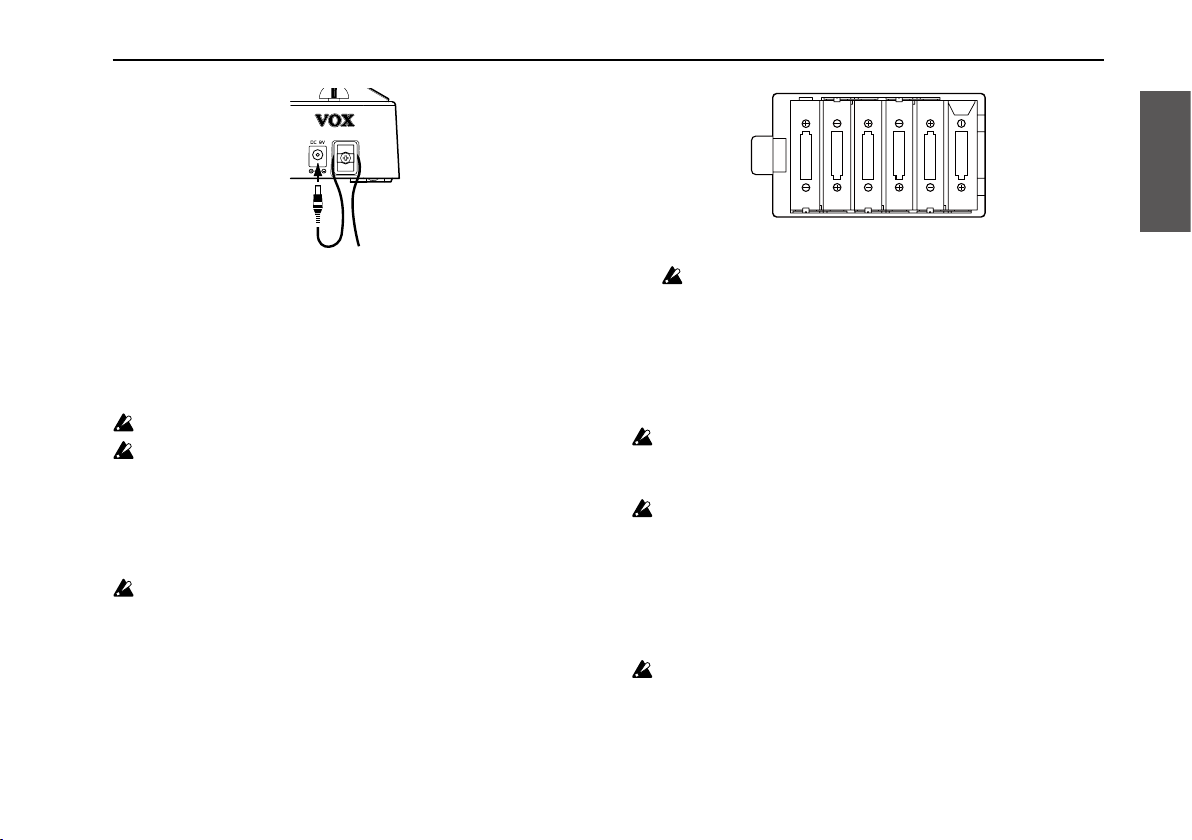
Getting started
3. Reattach the battery cover.
The included batteries are provided so that you can
verify that the unit is functioning correctly; their
lifespan may be shorter than normal.
Installing the batteries (changing the
batteries)
Turn off the power before replacing the batteries.
Depleted batteries should be immediately removed
from the DelayLab. Leaving depleted batteries in
the battery compartment may cause malfunctions
(the batteries may leak). You should also remove the
batteries if you don’t expect to use the DelayLab for an
extended period of time.
Don’t mix partially-used batteries with new batteries,
and don’t mix batteries of differing types.
1. Detach the battery cover from the rear panel.
2. Insert six AA batteries, being sure to observe the correct
polarity (+/- orientation). Use alkaline or nickel-metal
hydride batteries.
Low-battery display
“Lo” appears on the display when the battery charge is low.
Settings that have not been saved will be lost if the the
batteries are low. Therefore, be sure to save the settings
if necessary. (Page 9 “Saving edited effects”)
Set the battery type so that the low-battery display will
function correctly. (Page 14 “Setting the battery type”)
Connecting
Let’s connect your guitar and amp to the DelayLab, and turn
on the power.
You must turn off the power before connecting anything.
7
Page 8
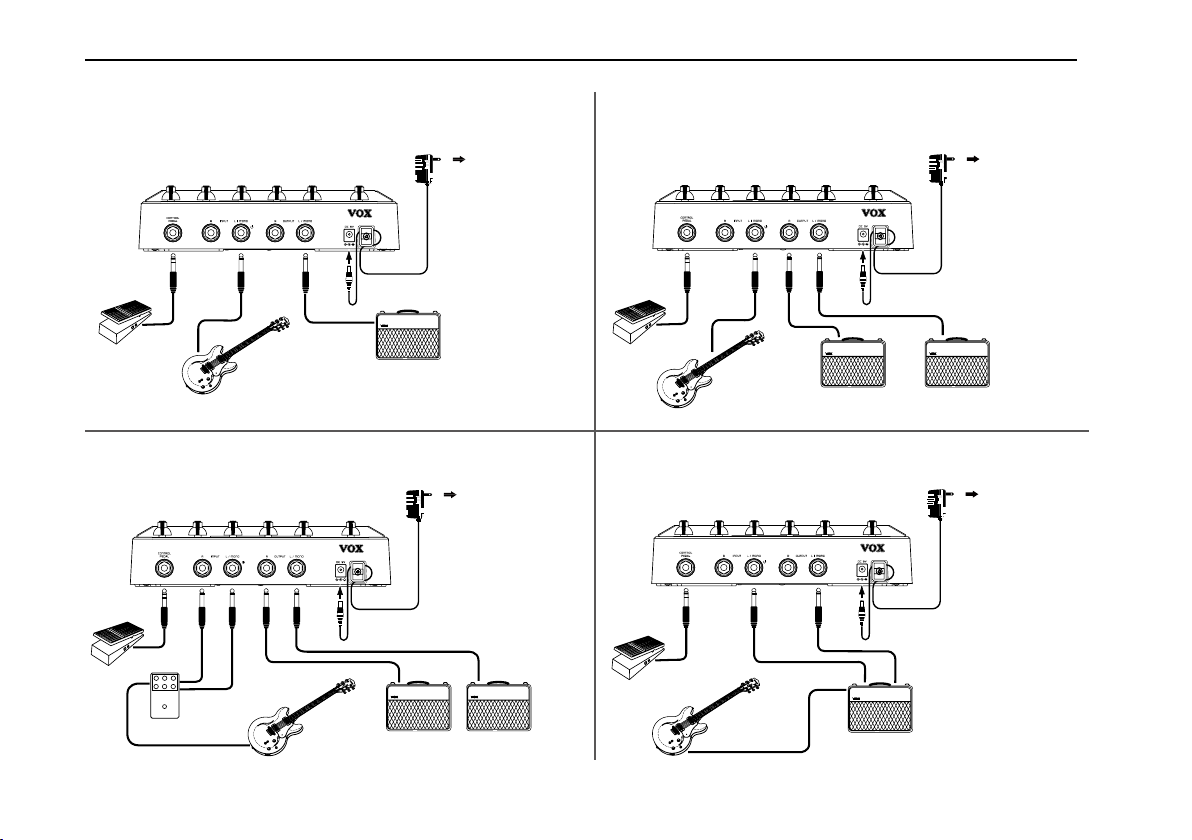
VOX DelayLab Owner’s manual
Example of Mono connection
AC adapter (sold separately)
DelayLab
Pedal
Guitar
Guitar amp
To an electrical outlet
Example of Mono input/Stereo output connection
AC adapter (sold separately)
DelayLab
Pedal
Guitar Guitar amp
Toanelectricaloutlet
Example of Stereo connection Example of Send/Return connection
AC adapter (sold separately)
Toanelectricaloutlet
Send Return
Pedal
DelayLab
AC adapter (sold separately)
Toanelectricaloutlet
DelayLab
Pedal
Effector
Guitar
Guitar amp
Guitar
Guitar amp
8
Page 9
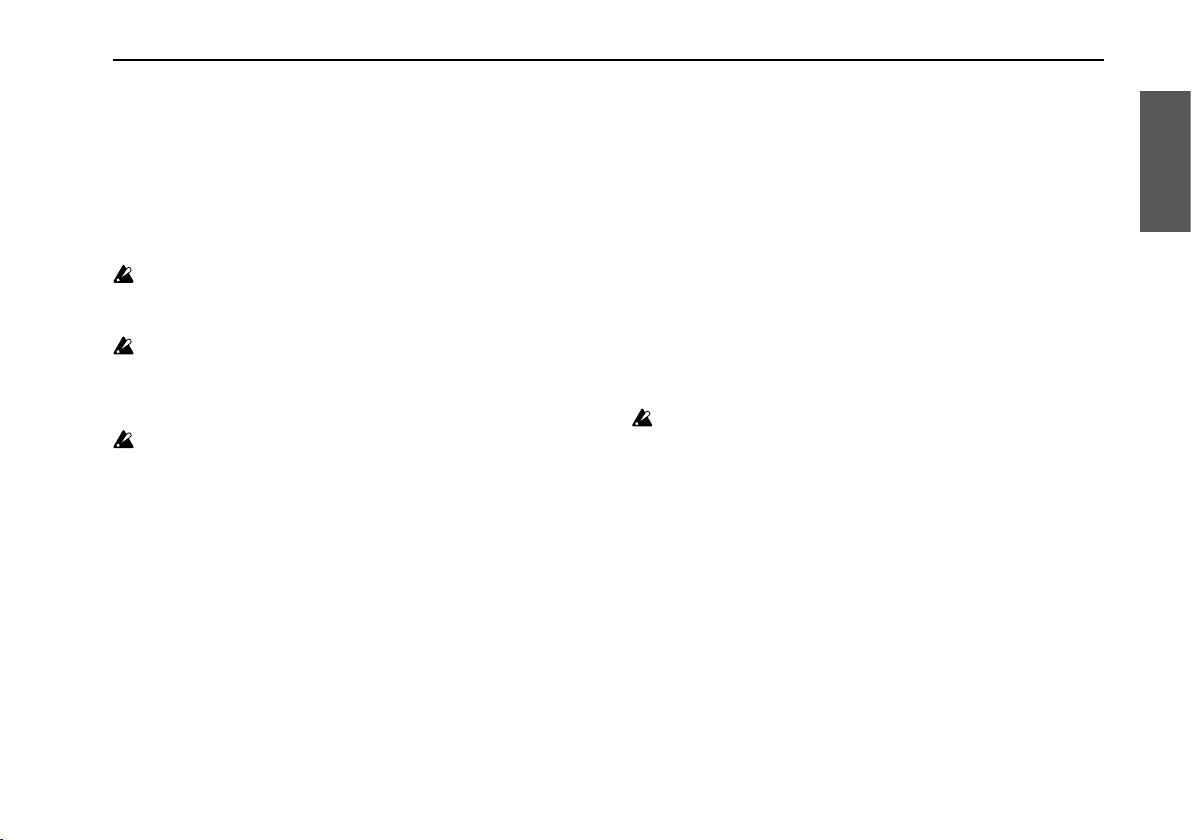
Auto Power-Off function
The DelayLab has an Auto Power-Off function that
automatically turns off the power when four hours have
elapsed since the most recent user input.
If the auto power-off function is activated, power will not be
restored even if a switch or pedal is used. Reinsert the cable
into the INPUT (L/MONO) jack to turn on the power.
Even if an there hasn’t been any user input, the Auto
Power-Off function will not engage if there is audio
input present at the input jack.
Batteries are consumed even if the auto power-off
function is activated. To avoid consumption of the
batteries, disconnect the cable from the INPUT (L/
MONO) jack and turn off the power.
The Auto Power-Off function is enabled as the factory
default.
TIP: The setting to enable or disable the auto power-off
function is saved even when the power is turned off.
Enabling the auto power-off function
Press and hold the CATEGORY button and TAP/BANK UP
switch and connect a cable to the INPUT (L/MONO) jack.
Disabling the auto power-off function
Press and hold the FINE button and TAP/BANK UP switch
and connect a cable to the INPUT (L/MONO) jack.
Operating procedure
Using delay effects
1. Select the effect type with the Type Selector knob.
2. Select the category with the CATEGORY button.
3. If necessary, adjust the Edit knobs to reach your
preferred sound.
Saving edited effects
You can save (write) your preferred sounds.
If you switch to a different program or turn off the
power before saving, the changes you’ve made will be
discarded, and the settings will revert to their original
state.
1. Press the WRITE button. The save destination of the
program blinks on the display.
2. Select the save destination bank with the TAP/BANK UP
switch and select the save destination with the Channel
switches A–C.
3. Press the WRITE button again to start the save function.
After the save function is complete and “CP” appears
on the display, the program number appears. To cancel,
press the CANCEL button.
9
Page 10
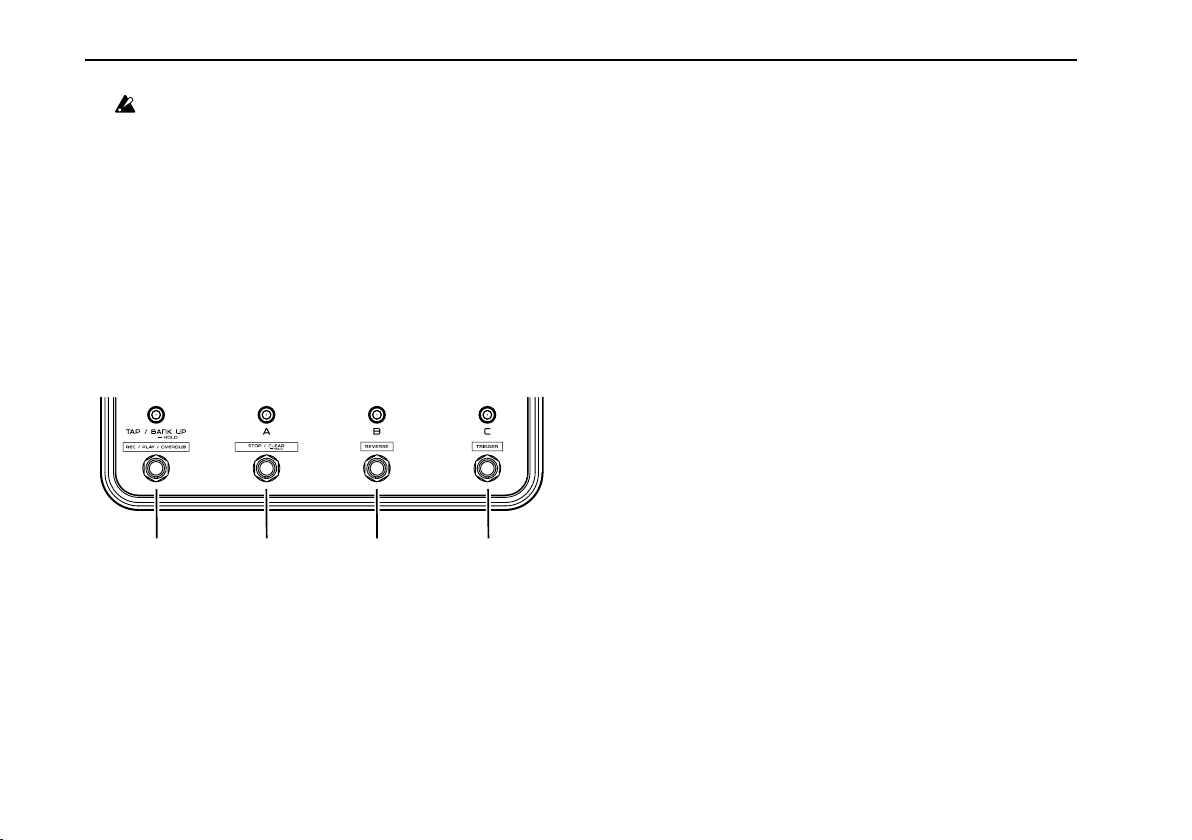
VOX DelayLab Owner’s manual
Do not disconnect the cable from the INPUT (L/
MONO) jack while saving an effect.
Using looper effects
This unit is equipped with three looper types which include
standard, vintage and custom. A delay effect can be applied
and recorded using each input sound.
If the Looper is selected, the TAP/BANK UP switch and
channel switch functions are switched off and the program
cannot be recalled with a Channel switch.
Channel switch function
a cb d
a. REC/PLAY/OVERDUB
Use to playback the looper recording and start overdubbing.
b. LOOP STOP/CLEAR
Use this function to stop or clear playback of a loop phrase.
c. REVERSE
Use this function to reverse playback of a loop phrase.
10
d. TRIGGER
Use this function to reset playback of a loop phrase to the
beginning of the recording.
Setting procedure
1.
Select “LOOPER” on the Type Selector knob.
2. Press the CATEGORY button and select the looper type.
Green: Standard (digital delay)
Orange: Vintage (analog delay)
Red: Custom (space delay)
3. Adjust the tone quality and volume with the TIME knob,
FEEDBACK knob, TONE/SPEED knob or MIX knob.
4. To save an edited tone quality, press the WRITE button. If
the WRITE button is pressed while the display is blinking,
the save function will start. “CP” appears when the save
function is complete. To cancel, press the CANCEL button.
5. Adjust the playback volume of the loop phrase with the
INTENSITY knob.
TIP: If Custom is selected, the loop phrase sound
decreases each time overdubbing is performed.
TIP: You can assign the knob settings with the pedal.
Operating procedure
1.
If the REC/PLAY/OVERDUB switch is pressed, recording
starts and the LED lights up red.
Page 11
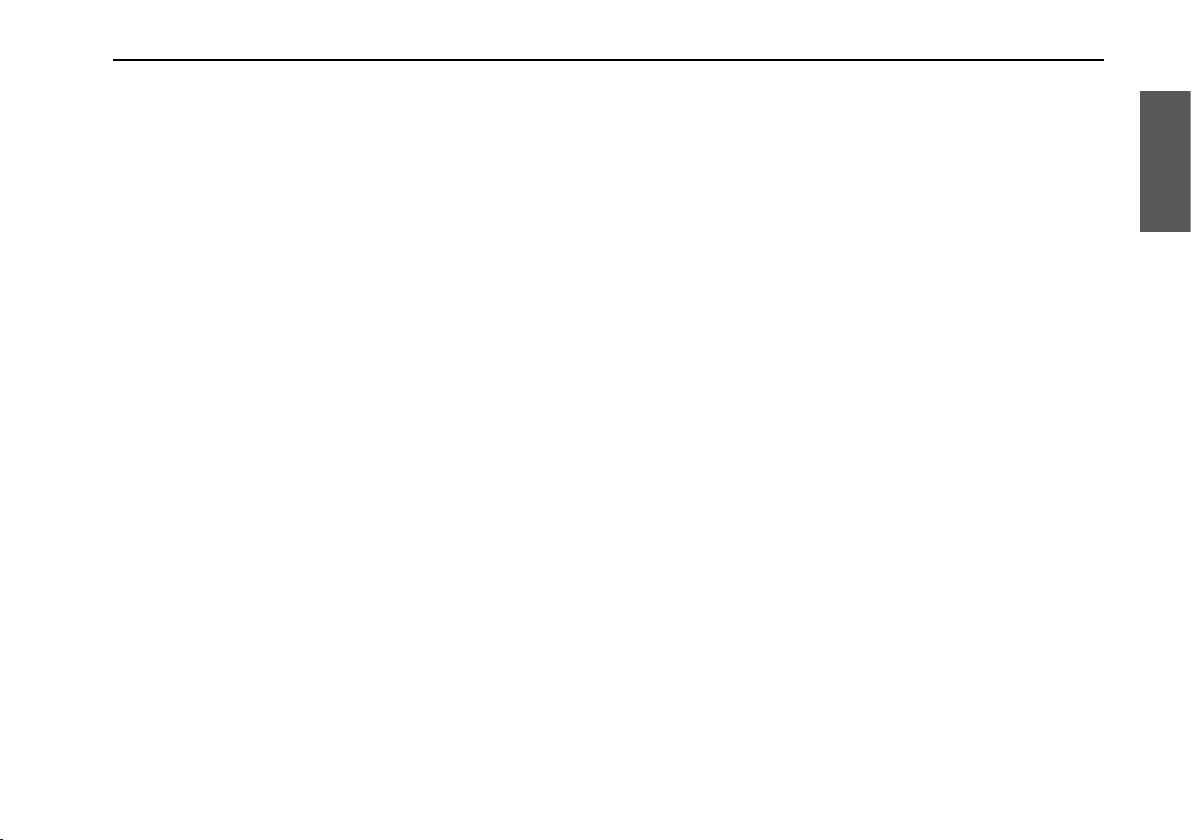
2. Press the REC/PLAY/OVERDUB switch when playing
a phrase that you want to loop. Recording ends and the
LED lights up green.
3. To overdub, press the REC/PLAY/OVERDUB switch
where you want to start playing. The LED lights up
orange.
TIP: If the TRIGGER switch is pressed while recording,
playing back or overdubbing, it will reset to the
beginning of the phrase.
Using a connected pedal
You can control the effect parameter and volume with an
external expression pedal.
The pedal settings can be saved for each program.
)Page 9 “Saving edited effects”
Assigning functions to a pedal
1.
Turn off the power off the DelayLab and connect the
expression pedal.
4. Press the REC/PLAY/OVERDUB switch to end
overdubbing at the desired location. The function
switches to playback and the LED lights up green.
5. Press the STOP/CLEAR switch to stop playback. The
LED lights up green to indicate that the phrase has been
recorded. Press the REC/PLAY/OVERDUB switch to
start playback again. Also, if the STOP/CLEAR switch
is pressed for 2 seconds or more when playback of the
phrase has stopped, the recorded phrase is deleted and
the LED turns off.
TIP: If the REVERSE switch is pressed, the phrase
is played in reverse and the LED lights up.
REVERSE cannot be switched while recording or
overdubbing.
2. Connect a cable to the INPUT (L/MONO) jack and turn
on the power.
3. Press the PEDAL ASSIGN button.
The LED lights up green and “PdL_” appears on the
display.
4. Adjust the Edit knob to set the sound of the full heel
position of the pedal.
5. Press the PEDAL ASSIGN button.
“PdL–” appears on the display.
6. Adjust the Edit knob to set the sound of the full toe
position of the pedal.
7. Press the PEDAL ASSIGNbutton.
The LED lights up red.
11
Page 12
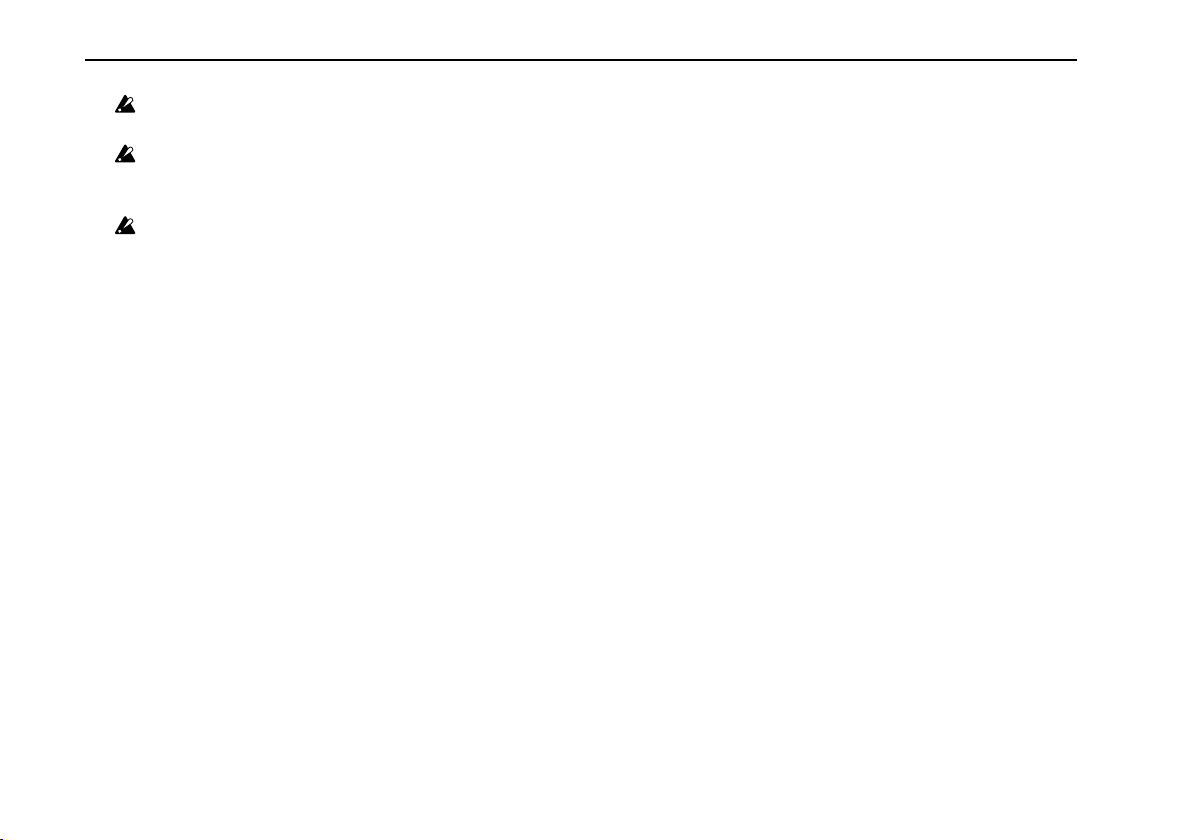
VOX DelayLab Owner’s manual
If the Type Selector knob is used, the pedal setting is
canceled and the PEDAL ASSIGN LED is turned off.
When the LED is green, the parameter controller can
be canceled by pressing the CANCEL button while
using the Edit knob.
If the delay time is set to be controlled with a pedal,
the settings are canceled if the SYNC button is
pressed.
Adjusting the sensitivity of the control pedal
When the connected pedal is pressed and the effect and
volume are not maximized or when the pedal is released
and the effect and volume are not minimized, use the
DelayLab as follows to adjust the sensitivity of the pedal so
that it can be used to its full potential.
When adjusting the sensitivity, be sure to use the pedal
with your foot. If you use the pedal with your hands, the
sensitivity of the pedal may not be adjusted properly.
1. Press and hold the CANCEL button and PEDAL
ASSIGN button and connect a cable to the INPUT (L/
MONO) jack.
2. When “PdL” appears on the display, release the buttons.
3. When “PdL
pedal with your foot, remove your foot when it stops
and press the WRITE button.
_
” appears on the display, slowly release the
4. When “PdL
the control pedal and remove your foot at the stopped
position. To cancel the sensitivity adjustment, press the
CANCEL button.
–
” appears on the display, lightly press
5. Press the WRITE button.
“127” appears on the display. If the pedal is rocked back
and forth, the value will change smoothly from “0” to
“127”. Once the procedure is verified, press the WRITE
button.
When the sensitivity cannot be adjusted, “Err” appears
on the display. When this occurs, perform the procedure
from step 4.
The unit may be malfunctioning if the procedure is
repeated and the sensitivity cannot be adjusted. If this
occurs, please contact your nearby VOX dealer.
Setting the bypass sound
When you want to turn off (bypass) an effect, select the
bypass sound from the following 2 sounds.
DSP bypass
Use this to send the output signal that is coming from DSP
via A/D and D/A.
1. Press and hold the CANCEL button and Channel switch
C and connect a cable to the INPUT (L/MONO) jack.
12
Page 13
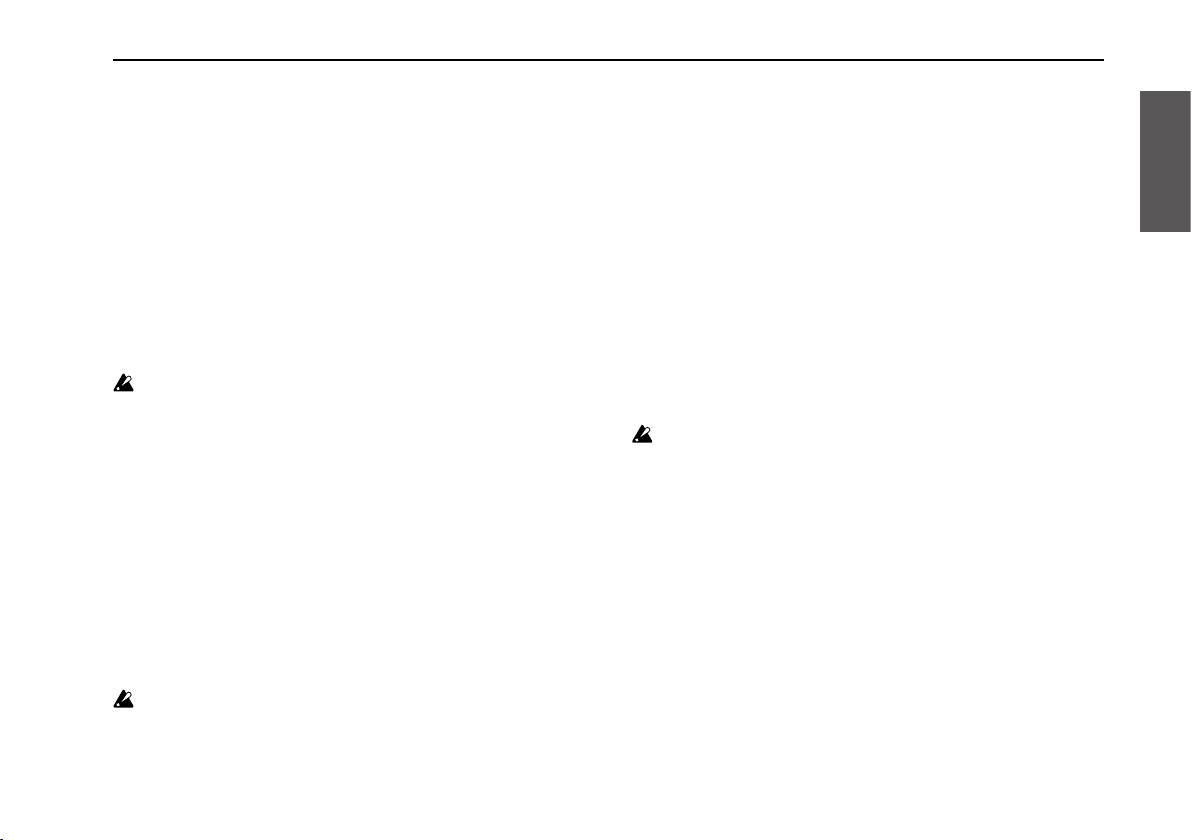
Analog bypass
Use this to output only the sounds that bypass through the
analog circuit, but not through DSP, A/D or D/A.
1. Press and hold the WRITE button and Channel switch C
and connect a cable to the INPUT (L/MONO) jack.
TIP: The DSP bypass is set as the factory default.
Seamless bypass
When bypass is set, you can switch the bypass sound while
the reverberant sound remains.
Switch the setting as described below.
Seamless bypass is enabled as the factory default.
Enabling seamless bypass
Press and hold the WRITE button and Channel switch B and
connect a cable to the INPUT (L/MONO) jack.
Disabling seamless bypass
Press and hold the CANCEL button and Channel switch B
and connect a cable to the INPUT (L/MONO) jack.
Switch the setting as described below.
Enabling Seamless Program Change
Press and hold the WRITE button and Channel switch A and
connect a cable to the INPUT (L/MONO) jack.
Disabling Seamless Program Change
Press and hold the CANCEL button and Channel switch A
and connect a cable to the INPUT (L/MONO) jack.
Constant Parameters
This function leaves the TIME, FEEDBACK and MIX values
of the Effect Type before they are changed when the Effect
Type is changed by the Type Selector.
The Constant Parameters feature is disabled as the
factory default.
Switch the setting as described below.
Enabling Constant Parameters
Press and hold the CATEGORY button and Channel switch
A and connect a cable to the INPUT (L/MONO) jack.
Seamless Program Change
When switching programs, you can switch the following
programs while the reverberant sound remains.
Seamless Program Change is enabled as the factory
default.
Disabling Constant Parameters
Press and hold the FINE button and Channel switch A and
connect a cable to the INPUT (L/MONO) jack.
13
Page 14
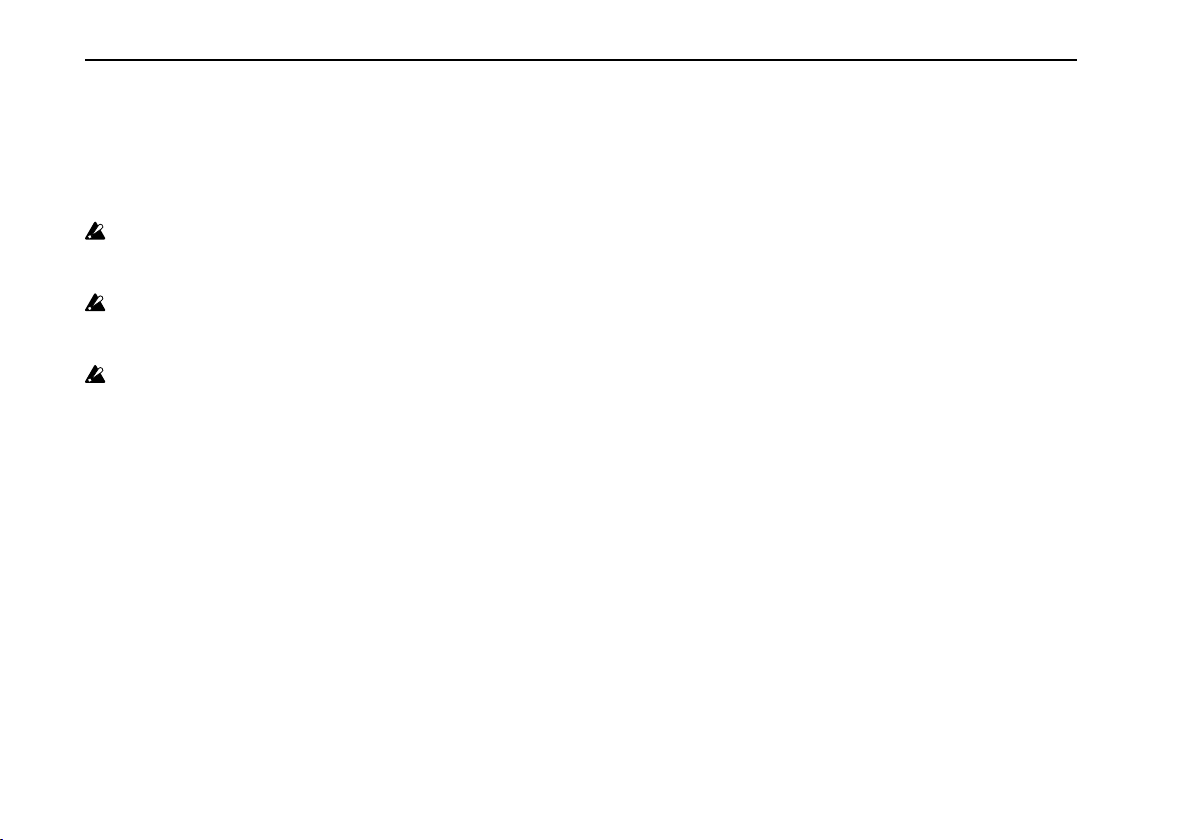
VOX DelayLab Owner’s manual
Kill Dry function
If the Kill Dry function is enabled, the dry sound (original
sound) will not be heard from the OUTPUT jacks. When the
Kill Dry function is enabled, you can set the volume of the
effect sound with the MIX knob.
When using the LOOPER, the Kill Dry function is
disabled. The volume balance of the delay sound and
direct sound can be set with the MIX knob.
When the Kill Dry function is enabled, the dry sound
will not be sent from the main OUTPUT even if the
Effects are off.
The Kill Dry function is disabled as the factory default.
Enabling Kill Dry
Press and hold the WRITE button and the TAP/BANK UP
switch and connect a cable to the INPUT (L/MONO) jack.
Disabling Kill Dry
Press and hold the CANCEL button and the TAP/BANK UP
switch and connect a cable to the INPUT (L/MONO) jack.
Key Lock function
The Key Lock function is useful in helping you avoid
pressing keys accidentally during your performance.
If the CANCEL button is pressed and held for 2 seconds,
usage of the buttons, knobs and selectors on the top panel
will be canceled and only the usage of the TAP/BANK UP
switch, Channel switches A–C and pedal will be enabled.
To cancel the Key Lock function, press and hold the
CANCEL button for 2 seconds.
Setting the battery type
You can set the battery type so that the low-battery display
(Page 7) will operate correctly.
When using alkaline batteries
1.
Press and hold the FINE button and Channel switch B
and connect a cable to the INPUT (L/MONO) jack.
When using nickel-metal hydride batteries
1.
Press and hold the CATEGORY button and Channel
switch B and connect a cable to the INPUT (L/MONO)
jack.
TIP: Alkaline batteries are set as the factory default.
14
Page 15
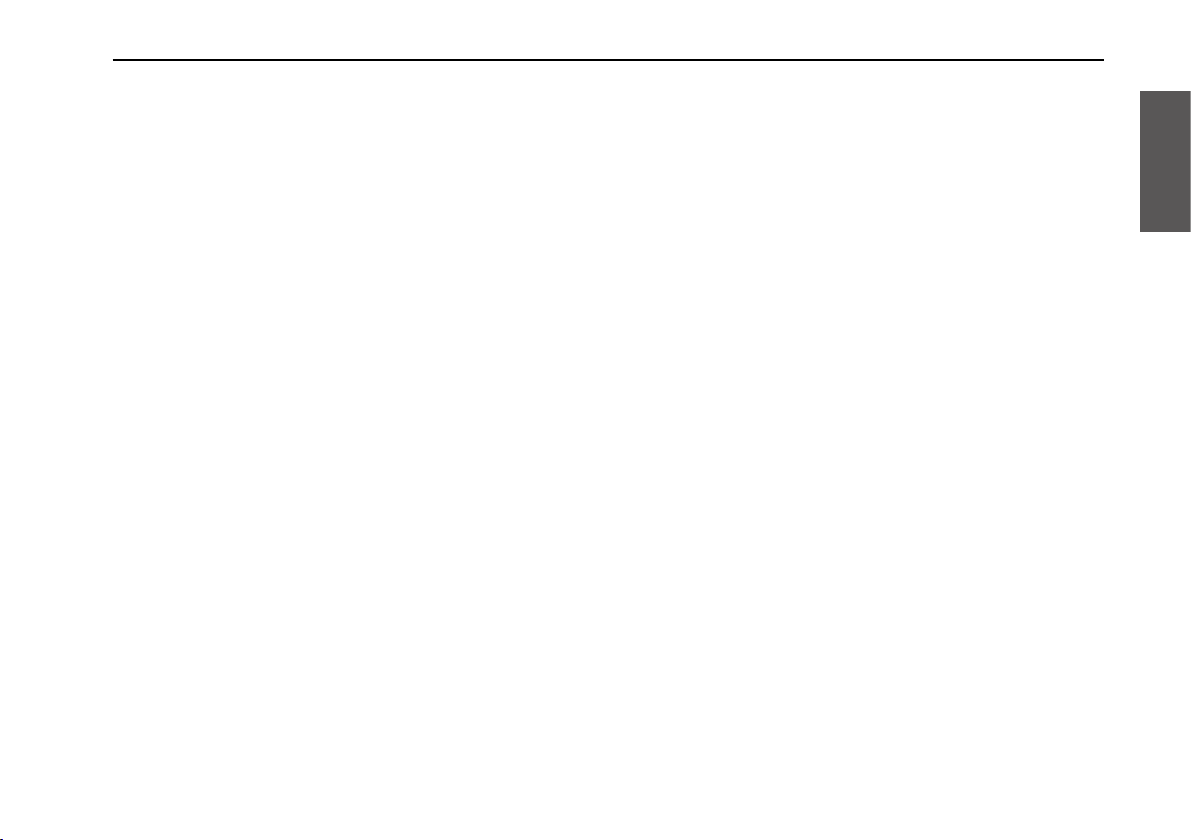
Effect list
Effect type: ANALOG
This models an ANALOG DELAY using a bucket-brigade
device (BBD), which is distinctive for its warm distorted
sound.
1. Standard: Analog Delay
This setting reproduces distorted and irregular pitches
that occur in the analog circuit.
2. Vintage: Saturated Delay
This setting controls the distortion that occurs in the
analog delay circuit.
3. Custom: Stereo Analog Delay
This sets the delay time on the left and right separately.
In any setting, the feedback volume on the right is
automatically adjusted and a balanced stereo effect can
easily be obtained.
Effect Type: TAPE
This effect models an analog tape echo. The echo is
produced from the playback head and the delay time
changes and sets the speed of the motor.
1. Standard: Echo Plus
This models an analog tape echo with a high reputation.
2. Vintage: Tube Echo
This models a tape echo with a vacuum tube preamplifier
effect. The preamplifier effect is also applied to dry
sound.
3. Custom: Multi Head
Models a three-head tape echo. The echo produced from
each head contains a feedback loop where a complex and
warm multi-tap echo effect can be obtained.
Effect Type: DIGITAL
This is the DelayLab’s original delay.
1. Standard: Stereo Digital Delay
This setting is a delay where the delay time can be set to
the left and right separately.
The amount of feedback and tone of R Delay will be
automatically adjusted so that the damping time of L and
R delay are in equal.
2. Vintage: Lo-Fi Delay
This setting models a popular digital delay from the 80s.
At the beginning of the digital delay age, large amounts
of memory were not available as they are now, and sound
quality improvements were achieved by falsely changing
the bit resolution according to the input level.
Therefore, the delay contains unique characteristics in the
formation of sound attenuation and the attack sound.
The lower the sampling frequency gets, the more aliasing
noise increases. The lower the bit resolution gets, the
more quantizing noise increases.
3. Custom: Pitch Shifting Delay
This setting is a delay that arranges the pitch shifter in a
feedback loop. If feedback is increased, the sound will be
shifted up or down with each repeat.
Also, if feedback is set to 0, the delay time to 1 ms and
pitch to -0.2 to +0.2, you can obtain a detune effect.
15
Page 16
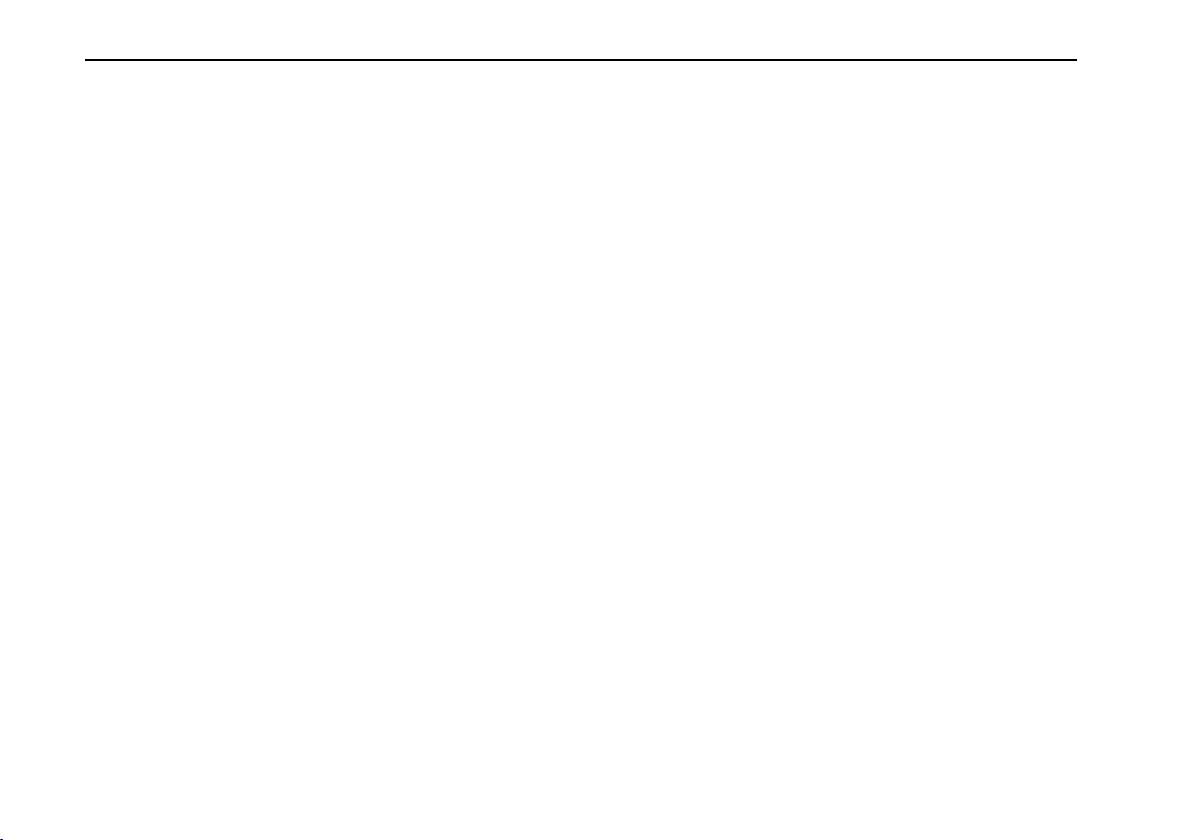
VOX DelayLab Owner’s manual
Effect Type: MULTI TAP
This setting is a delay that contains multiple outputs that
can obtain various effects.
1. Standard: Multitap Delay
For this setting, modulation is applied to each of the 3
taps. If the delay time is lowered to 150 ms, feedback is
set to 0 and the depth is increased. It can also be used as a
3-phase chorus.
2. Vintage: Rhythmic Delay
Delay that contains various rhythms and patterns.
)Page 83 “Rhythm pattern”
3. Custom: Multitap Filter Delay
This setting is a complicated delay effect that is achieved
by applying filters to the delay output of each of the 3
taps.
Effect Type: DYNAMIC
This is a delay that changes the quantity of an effect
according to the guitar input level.
1. Standard: Ducking Delay
When a guitar is played strongly, the delay sound volume
decreases automatically to highlight the phrase.
2. Vintage: Sweep Delay
With this setting, you can control the delay time with the
Envelope and create unique flanger effects if the time is
minimized and the feedback is increased. You can also
obtain unique modulation effects that cannot be obtained
by LFO, even if the time is set as normal.
3. Custom: Distorted Delay
This is a delay with a distortion circuit arranged in a
feedback loop. You can use it in unique methods such as
a unison performance by lowering the feedback setting or
as a noise generator by raising the feedback setting.
Effect Type: DUAL
You can use the delay of both the left and right
simultaneously.
1. Standard: Parallel Delay
This setting arranges the two delays in parallel.
2. Vintage: Series Delay
This setting arranges short delays at an earlier stage and
usual delays at later stage in a series. You can produce a
doubling effect with the delay at an earlier stage.
3. Custom: Dual Band Delay
This setting arranges the Lo Band Delay that is applied
with low frequency and the Hi Band Delay that is applied
with high frequency in parallel.
TIP: In Parallel Delay and Dual Band Delay, the
amount of feedback of DELAY2 (Hi Band) will be
automatically adjusted so that the damping time
of DELAY1(Lo Band) and DELAY2 (Hi Band) are
in equal. By setting 2 delay times separately, you
can obtain a rhythmical effect. In the BPM mode,
try setting one end of the Sync Note to 1/8 and the
other end of the Sync Note to 3/16.
16
Page 17
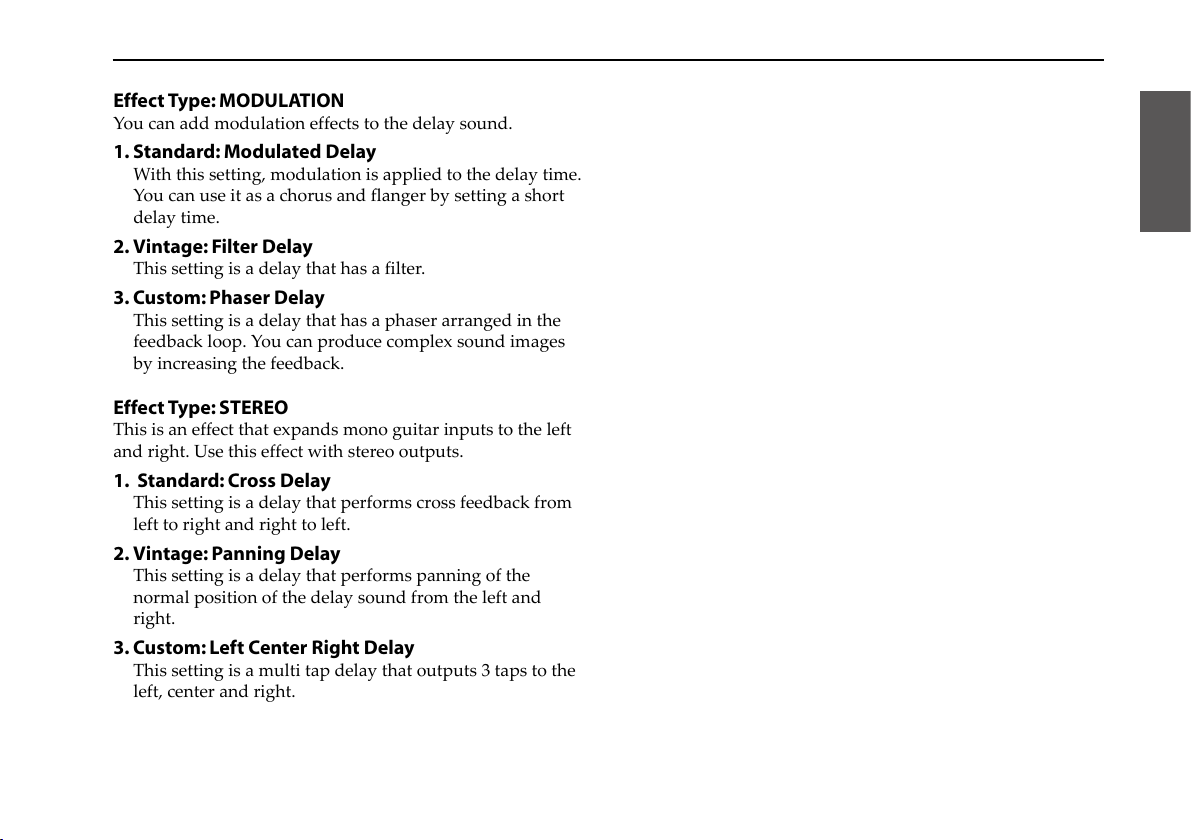
Effect Type: MODULATION
You can add modulation effects to the delay sound.
1. Standard: Modulated Delay
With this setting, modulation is applied to the delay time.
You can use it as a chorus and flanger by setting a short
delay time.
2. Vintage: Filter Delay
This setting is a delay that has a filter.
3. Custom: Phaser Delay
This setting is a delay that has a phaser arranged in the
feedback loop. You can produce complex sound images
by increasing the feedback.
Effect Type: STEREO
This is an effect that expands mono guitar inputs to the left
and right. Use this effect with stereo outputs.
1. Standard: Cross Delay
This setting is a delay that performs cross feedback from
left to right and right to left.
2. Vintage: Panning Delay
This setting is a delay that performs panning of the
normal position of the delay sound from the left and
right.
3. Custom: Left Center Right Delay
This setting is a multi tap delay that outputs 3 taps to the
left, center and right.
Effect Type: AMBIENT
The sound is delayed, and then a reverb effect is additionally
applied, producing a deeply reverberant sound.
1. Standard: Space Delay
With this setting you can obtain unheard of sounds that
expand into space.
2. Vintage: Reverb Delay
This setting achieves the sound of a large space with
rebounding reflections of the original tone.
3. Custom: Early Reflections Delay
This is a delay that adds the initial reflected effect.
You can apply a reverberant sound without drastically
changing the tone quality.
TIP: Space Delay and Reverb Delay are effects combined
with 3 factors including reverb, delay and pitch
shifter. If TIME is shortened, PITCH is set to +12 and
FEEDBACK is increased, you can obtain reverberant
sounds similar to string sounds. If TIME is 10 ms or less,
PITCH is 0 and FEEDBACK is raised, natural reverb is
produced that is suitable for a broad range of music.
Effect Type: REVERSE
This is a reverse delay that plays the delay sound in the
reverse direction. To change the head position of the reverse
delay play, set FWD/RVS to (FWD 100%) and raise the
parameter of the FWD/RVS to the preferred timing.
1. Standard: Reverse Stereo Delay
This setting produces a more complicated effect by setting
the delay time separately on the left and right.
17
Page 18

VOX DelayLab Owner’s manual
2. Vintage: Reverse Analog Delay
This setting applies modulation to the forward delay and
produces a feeling of floating. To obtain the modulation
effect, adjust the FWD/RVS balance and feedback.
3. Custom: Reverse Filter Delay
This setting is a reverse delay with a filter.
The center frequency of the filter moves synchronizing to
the delay time, which gives a unique sound.
Effect Type: LOOPER
With this effect you can apply a delay to a loop input.
1. Standard: Digital Delay
This setting is a delay that can set a delay time setting
separately for the left and right. You can easily produce
loops that have a stereo feeling.
2. Vintage: Analog Delay
With this setting you can combine the analog delay and
looper.
3. Custom: Space Delay
Depending on the parameter settings, you can produce
fantastic tracks when recording only a loop of various
string music and reverberant music. This looper decreases
the volume of the track already recorded and emphasizes
the new overdubbed sound each time overdubbing is
performed.
Restoring the factory settings
Here’s how to restore the DelayLab to its factory-set state.
This procedure will initialize the programs you’ve
saved, returning all of them to the factory-set programs.
1. Press and hold the CANCEL button and SYNC button
and connect a cable to the INPUT (L/MONO) jack.
2. Press the WRITE button when “Inlt” blinks on the
display. The initialization of the program starts.
When initialization is complete, “CPLt” appears on the
display.
During initialization, do not disconnect the cable
from the INPUT (L/MONO) jack.
18
Page 19
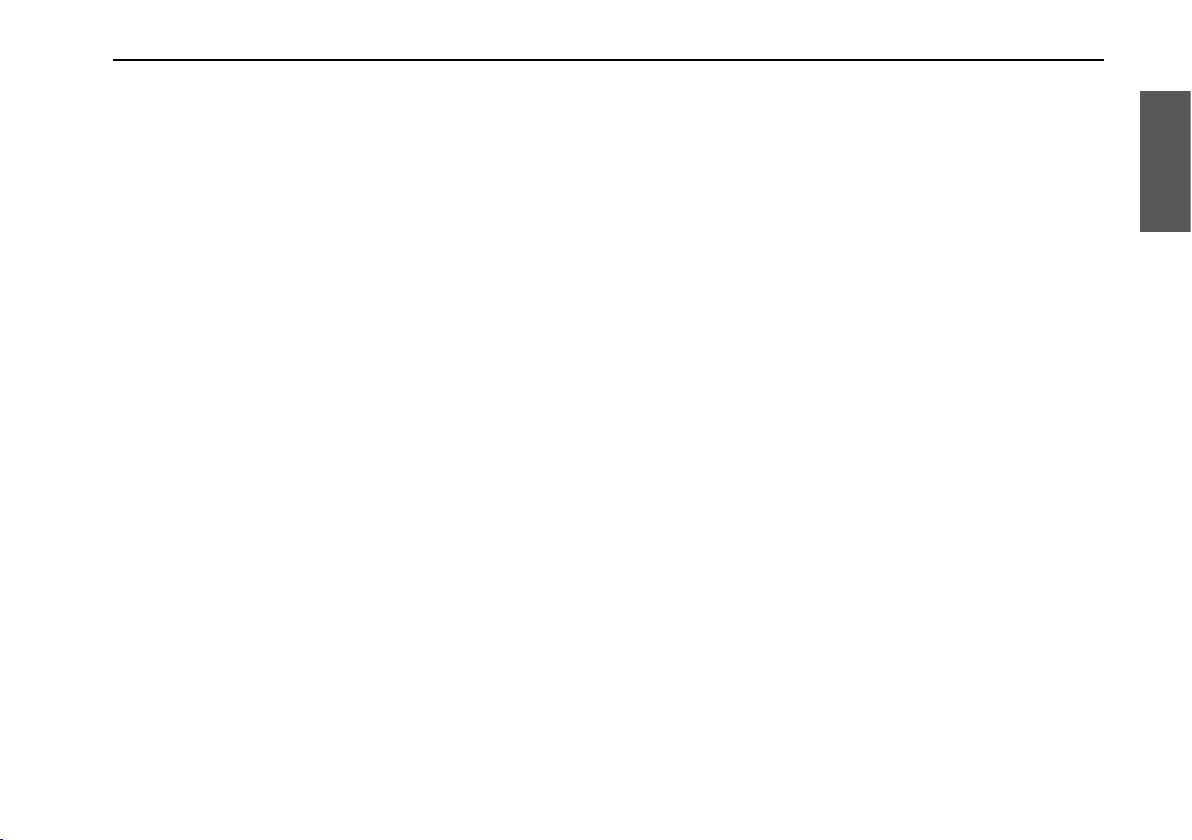
Troubleshooting
Power won’t turn on
• Is the AC adapter connected to the rear panel DC9V jack?
• Is the AC adapter connected to an AC outlet?
• Could the AC outlet be faulty?
• Could the AC adapter be malfunctioning?
• Are the negative and positive orientation of the batteries
correct?
• Are the batteries charged?
• Is the cable connected to the INPUT terminal correctly?
No sound
• Is your instrument correctly connected to the DelayLab’s
INPUT jack?
• Could the cable be broken?
• Could the volume be turned down on the instrument
that’s connected to the INPUT jack?
• With the KILL DRY function enabled, is the Effect off
(bypass)?
Loop won’t play back
• Is the value of INTENSITY (loop level) low?
When the lifespan of the batery is short
• Is the setting of the battery type correct? Select either
alkaline battery or nickel metal-hydride battery. (Page 14
“Setting the battery type”)
Effects aren’t heard
• Is the effect turned on?
• Is MIX assigned to the pedal that’s connected to the
CONTROL PEDAL jack?
Something is wrong with the sound
• Check the effect settings.
Using the pedals, buttons, selectors, or knobs
does not change the sound
• Could the effect be turned off?
• Could the Key Lock function be enabled?
Power turns off unexpectedly
• The DelayLab is equipped with an auto power-off
function that automatically turns off the power (lowpower consumption mode) when the unit hasn’t been
used for 4 hours. If you want to disable the Auto PowerOff function, please refer to “Disabling the auto power-off
function” on Page 9.
19
Page 20
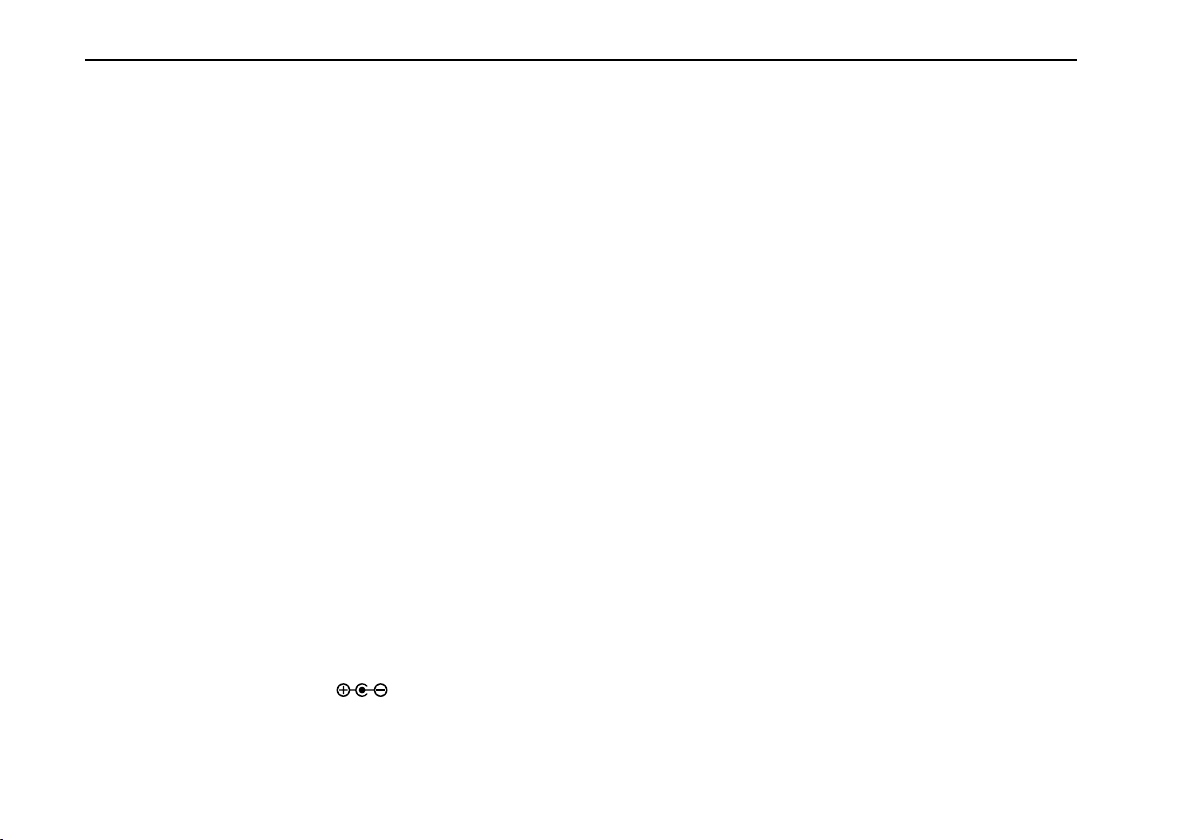
VOX DelayLab Owner’s manual
Specifications
Effects
Effect Type: 30
Loop Type: 3
Program quantity: 30 (10 banks × 3 channels)
Looper
Maximum recording time: 28 seconds (stereo)
Audio inputs
INPUT jack (L/MONO, R)
Connector: ø6.3 mm phone jack (unbalanced)
Input detector: 1.3 MΩ
Audio output
OUTPUT jack (L/MONO, R)
Connector: ø6.3 mm phone jack (unbalanced)
Signal processing
A/D conversion: 24-bit
D/A conversion: 24-bit
Sampling frequency
48 kHz
Power supply
6 AA-size batteries (alkaline or nickel-metal hydride)
Optional AC adapter (DC 9V
)
Current consumption
200 mA (Typ.)
Dimensions (W x D x H)
260 x 164 x 66 mm / 10.24" x 6.46" x 2.60"
Weight
1.5 kg / 3.31 lbs
Included items
6 AA-size alkaline batteries for checking the operation,
Owner’s Manual
Options (sold separately)
DC 9V AC adapter, Expression/volume pedal (XVP-10),
Foot controller (EXP-2)
* Specifications and appearance are subject to change
without notice for improvement.
Battery lifespan
20
6 hours (when using alkaline batteries)
Page 21

21
Page 22

VOX DelayLab Manuel d’utilisation
Précautions
Emplacement
L’utilisation de cet instrument dans les endroits suivants peut en entraîner le
mauvais fonctionnement.
• En plein soleil
• Endroits très chauds ou très humides
• Endroits sales ou fort poussiéreux
• Endroits soumis à de fortes vibrations
• A proximité de champs magnétiques
Alimentation
Branchez l’adaptateur secteur mentionné à une prise secteur de tension appropriée. Evitez de brancher l’adaptateur à une prise de courant dont la tension
ne correspond pas à celle pour laquelle l’appareil est conçu.
Interférences avec d’autres appareils électriques
Les postes de radio et de télévision situés à proximité peuvent par conséquent
souffrir d’interférences à la réception. Veuillez dès lors faire fonctionner cet
appareil à une distance raisonnable de postes de radio et de télévision.
Maniement
Pour éviter de les endommager, manipulez les commandes et les boutons de
cet instrument avec soin.
Entretien
Lorsque l’instrument se salit, nettoyez-le avec un chiffon propre et sec. Ne vous
servez pas d’agents de nettoyage liquides tels que du benzène ou du diluant,
voire des produits inflammables.
Conservez ce manuel
Après avoir lu ce manuel, veuillez le conserver soigneusement pour toute
référence ultérieure.
Evitez toute intrusion d’objets ou de liquide
Ne placez jamais de récipient contenant du liquide près de l’instrument. Si le
liquide se renverse ou coule, il risque de provoquer des dommages, un courtcircuit ou une électrocution.
Veillez à ne pas laisser tomber des objets métalliques dans le boîtier (trombones,
par ex.). Si cela se produit, débranchez l’alimentation de la prise de courant
et contactez votre revendeur VOX le plus proche ou la surface où vous avez
acheté l’instrument..
Note concernant les dispositions (Seulement EU)
Quand un symbole avec une poubelle barrée d’une croix apparait
sur le produit, le mode d’emploi, les piles ou le pack de piles, cela
signifie que ce produit, manuel ou piles doit être déposé chez un
représentant compétent, et non pas dans une poubelle ou toute
autre déchetterie conventionnelle.
Disposer de cette manière, de prévenir les dommages pour la santé
humaine et les dommages potentiels pour l’environnement. La
bonne méthode d’élimination dépendra des lois et règlements applicables
dans votre localité, s’il vous plaît, contactez votre organisme administratif
pour plus de détails. Si la pile contient des métaux lourds au-delà du seuil
réglementé, un symbole chimique est affiché en dessous du symbole de
la poubelle barrée d’une croix sur la pile ou le pack de piles.
REMARQUE IMPORTANTE POUR LES CLIENTS
Ce produit a été fabriqué suivant des spécifications sévères et des besoins
en tension applicables dans le pays où ce produit doit être utilisé. Si vous
avez acheté ce produit via l’internet, par vente par correspondance ou/et
vente par téléphone, vous devez vérifier que ce produit est bien utilisable
dans le pays où vous résidez.
ATTENTION: L’utilisation de ce produit dans un pays autre que celui
pour lequel il a été conçu peut être dangereuse et annulera la garantie
du fabricant ou du distributeur. Conservez bien votre récépissé qui est la
preuve de votre achat, faute de quoi votre produit ne risque de ne plus
être couvert par la garantie du fabricant ou du distributeur.
Tous les noms de produits et de sociétés sont des marques commerciales ou
déposées de leur détenteur respectif.
22
Page 23

Sommaire
Introduction . . . . . . . . . . . . . . . . . . . . . . . .24
façade et face arrière . . . . . . . . . . . . . . . .24
Panneau supérieur . . . . . . . . . . . . . . . . . . . . . . . 24
Panneau arrière . . . . . . . . . . . . . . . . . . . . . . . . . . 26
Préparations . . . . . . . . . . . . . . . . . . . . . . . . 27
Installation (remplacement) des piles . . . . .27
Avertissement d’épuisement des piles . . . . . 27
Connexions . . . . . . . . . . . . . . . . . . . . . . . . . . . . . . 27
Coupure automatique d’alimentation . . . . . 29
Fonctionnement de cet appareil . . . . . . 29
Utiliser les effets delay . . . . . . . . . . . . . . . . . . . 29
Sauvegarder les réglages d’effet . . . . . . . . . . 29
Utiliser des effets Looper . . . . . . . . . . . . . . . . . 30
Utiliser une pédale d’expression . . . . . . . . . . 31
Régler le mode de contournement (‘Bypass’)
Contournement fluide . . . . . . . . . . . . . . . . . . . . 33
Changement de programme fluide . . . . . . . . 33
. . . 33
Maintien des réglages de paramètres . . . . . 34
Fonction “Kill Dry” . . . . . . . . . . . . . . . . . . . . . . . 34
Verrouillage des contrôleurs . . . . . . . . . . . . . .34
Sélection du type de piles . . . . . . . . . . . . . . . . 34
Liste d’effets . . . . . . . . . . . . . . . . . . . . . . . . 35
Rétablir les réglages d’usine . . . . . . . . . 39
Dépannage . . . . . . . . . . . . . . . . . . . . . . . . .39
Fiche technique . . . . . . . . . . . . . . . . . . . . .40
23
Page 24

VOX DelayLab Manuel d’utilisation
Introduction
Merci d’avoir choisi la Pedale multi-effets le DelayLab de
VOX.
Afin de profiter au mieux de ce produit et d’éviter tout
problème, veuillez lire attentivement ce mode d’emploi et
suivre chacune de ses consignes. Après l’avoir lu, veuillez le
conserver soigneusement pour toute référence ultérieure.
façade et face arrière
Panneau supérieur
1 2 3 4 5 6 7
8
10
2. Bouton CATEGORY
Appuyez sur ce bouton pour choisir un type d’effet.
Vert: Standard
Orange: Vintage
Rouge: Custom
3. Bouton FINE
Utilisez ce bouton pour régler le retard avec précision.
Quand il est actif, vous pouvez régler les 2 derniers chiffres
par millisecondes. (1~100ms)
4. Bouton SYNC
Appuyez sur ce bouton pour changer le mode de réglage du
retard. Quand l’effet est activé (témoin allumé), vous pouvez
régler le retard en valeurs de note, en fonction du tempo entré
par “Tap Tempo”. Quand l’effet est coupé (témoin éteint), le
retard peut être entré en millisecondes.
9
11
1. Ecran
L’écran affiche généralement le numéro de mémoire. Quand
vous modifiez un effet, il indique la valeur du paramètre.
24
Page 25

5. Bouton WRITE
Appuyez sur ce bouton pour sauvegarder les réglages d’effet
dans un programme.
)Page 29 «Sauvegarder les réglages d’effet»
6. Bouton CANCEL
Appuyez sur ce bouton pour annuler une opération (comme
la sauvegarde d’un programme).
Vous pouvez désactiver le fonctionnement des boutons,
commandes et sélecteurs en maintenant ce bouton
enfoncé durant environ 2 secondes (Page 34 «Verrouillage
des contrôleurs»). Pour annuler la fonction “Key Lock”,
maintenez à nouveau ce bouton enfoncé durant environ 2
secondes.
7. Bouton PEDAL ASSIGN
Appuyez sur ce bouton pour choisir la fonction d’une pédale
d’expression externe.
Quand vous assignez une fonction à la pédale, le témoin
s’allume en rouge. Quand vous modifiez le paramètre piloté
par la pédale, le témoin s’allume en vert.
)Page 31 «Utiliser une pédale d’expression»
8. Sélecteur de type d’effet
Utilisez ce sélecteur pour choisir un type d’effet.
9. Commandes d’édition
a. Commande TIME
Réglez le temps de retard avec cette commande.
b. Commande FEEDBACK
Cette commande permet de régler le niveau de réinjection
(feedback).
c. Commande TONE/SPEED
La fonction de cette commande varie selon le type de delay.
Voyez la liste des effets (Page 82).
d. Commande INTENSITY
The effect may vary according to the delay type. La fonction
de cette commande varie selon le type de delay. Si le Looper
est activé, elle permet de régler le niveau de la boucle.
e. Commande MIX
Cette commande règle la balance entre le signal d’effet et le
signal sec.
10. Sélecteur TAP/BANK UP (REC/PLAY/OVERDUB)
Réglez le temps de retard avec ce commutateur. L’intervalle
entre deux pressions sur le commutateur au pied TAP/
BANK UP détermine le temps de retard et le témoin clignote
en vert. Quand SYNC est activé, le tempo (BPM) apparaît à
l’écran et le témoin clignote en rouge.
Maintenez ce commutateur enfoncé 2 secondes pour
sélectionner une autre banque. Le numéro de la banque
sélectionnée clignote à l’affichage. La banque (1~10) change
chaque fois que vous actionnez le commutateur TAP/BANK
UP. Si vous maintenez à nouveau le commutateur enfoncé 2
secondes, le changement de banque est annulé.
Quand “LOOPER” est sélectionné avec le sélecteur de type
d’effet, ce commutateur a la fonction REC/PLAY/OVERDUB.
)Page 30 «Utiliser des effets Looper»
25
Page 26

VOX DelayLab Manuel d’utilisation
11. Sélecteurs de mémoire A (STOP/CLEAR), B
(REVERSE) et C (TRIGGER)
Utilisez ces commutateurs pour sélectionner une
mémoire (A, B ou C). Le témoin de la mémoire choisie
s’allume et l’écran affiche son numéro. Vous pouvez aussi
utiliser ce commutateur pour activer ou couper un effet
(contournement).
Quand “LOOPER” est sélectionné avec le sélecteur de type
d’effet, ces commutateurs servent à piloter le Looper.
Panneau arrière
1 2 3
1. Prise CONTROL PEDAL
Cette prise permet de brancher une pédale d’expression
comme la KORG XVP-10 ou EXP-2 (en option).
2. Prise INPUT (L/MONO, R)
Cette prise permet de brancher des instruments de musique
comme une guitare.
Pour une connexion mono, branchez uniquement l’entrée
(Input) L/MONO.
4 5
Quand vous branchez un câble à la prise INPUT (L/
MONO), vous mettez le DelayLab sous tension. Si vous
utilisez des piles, débranchez le câble des prises INPUT
pour augmenter la durée de vie des piles.
3. Prises OUTPUT (L/MONO, R)
Branchez votre ampli de guitare ou console de mixage ici.
Pour une connexion mono, branchez uniquement la sortie
(Output) L/MONO.
Ne branchez pas de casque aux prises OUTPUT. Vous
risqueriez d’endommager le casque.
Astuce: Certains effets ne donnent toute leur mesure qu’en
stéréo.
Astuce: Si vous le souhaitez, vous pouvez brancher une
guitare à un ampli puis connecter cet appareil aux
prises SEND/RETURN de l’ampli. Au besoin, activez
la fonction “KILL DRY” (voyez Page 34).
4. Prise DC 9V
Schließen Sie hier ein optionales Netzteil an.
L’utilisation de tout autre adaptateur secteur peut
engendrer un dysfonctionnement.
Branchez l’adaptateur secteur à cet appareil avant de le
brancher à une prise secteur.
5. Crochet pour câble
Enroulez le câble de l’adaptateur secteur autour de ce
crochet pour éviter toute déconnexion accidentelle.
26
Page 27

Préparations
3. Refermez le couvercle du compartiment à piles.
La pile fournie permet de vérifier que le produit
fonctionne correctement. Sa durée de vie peut être
plus brève que d’habitude.
Installation (remplacement) des piles
Avant de remplacer les piles, coupez l’alimentation.
Extrayez toujours immédiatement les piles usées du
monotribe. La présence de piles usées dans l’instrument
peut provoquer des dysfonctionnements (dus à une
fuite du liquide des piles). Retirez également les piles
si vous n’avez pas l’intention d’utiliser le monotribe
pendant une période prolongée.
Ne mélangez pas des piles partiellement utilisées avec
des piles neuves et ne mélangez pas différents types de
piles.
1. Ouvrez le couvercle du compartiment à piles situé sur le
panneau arrière.
2. Insérez six piles AA en veillant à respecter la polarité
correcte (l’orientation +/–). Utilisez des piles alcalines ou
au nickel-hydrure métallique.
Avertissement d’épuisement des piles
“Lo” apparaît à l’écran quand les piles sont presque
épuisées.
Si les piles s’épuisent complètement, les réglages non
sauvegardés sont perdus. Sauvegardez donc aussi vite
que possible les réglages auxquels vous tenez. (Page 29
«Sauvegarder les réglages d’effet»)
Pour que l’avertissement d’épuisement des piles soit
fiable, il faut entrer le type de piles utilisées. (Page 34
«Sélection du type de piles»)
Connexions
Cette section explique comment brancher votre guitare et
votre ampli au DelayLab avant la mise sous tension.
Mettre les appareils que vous souhaitez raccorder hors
tension et baissez toutes les commandes de volume.
27
Page 28

VOX DelayLab Manuel d’utilisation
endu séparément)
Exemple de connexion mono
Adaptateur secteur (vendu séparément)
DelayLab
pédale
Guitare
Ampli guitare
Exemple de connexion stéréo
Adaptateur secteur (vendu séparément)
DelayLab
pédale
A une prise de courant
Auneprisedecourant
Exemple de connexion avec entrée mono/sortie stéréo
Adaptateur secteur (v
DelayLab
pédale
Guitare Ampliguitare
Auneprisedecourant
Exemple de connexion départ/retour (Send/Return)
Adaptateur secteur (vendu séparément)
pédale
DelayLab
Send Return
Auneprisedecourant
28
Processeur d’effet
Guitare
Ampliguitare
Guitare
Ampliguitare
Page 29

Coupure automatique d’alimentation
Le DelayLab est doté d’une fonction de coupure
automatique de l’alimentation après quatre heures
d’inactivité.
Si l’alimentation a été coupée par cette fonction, elle ne peut
pas être rétablie en actionnant un commutateur ou une
pédale. Réinsérez le câble dans la prise INPUT (L/MONO)
pour remettre l’appareil sous tension.
La fonction de coupure automatique d’alimentation ne
s’active pas même en cas d’inactivité si un signal audio
est présent à l’entrée.
Les piles restent sollicitées même après la coupure
automatique de l’alimentation. Pour éviter d’user les
piles, coupez l’alimentation en débranchant le câble de
la prise INPUT (L/MONO).
A la sortie d’usine du DelayLab, cette fonction de
coupure automatique d’alimentation est activée.
Astuce: L’état activé/désactivé de la fonction de coupure
automatique d’alimentation est mémorisé après la
mise hors tension.
Activer la coupure automatique
d’alimentation
Maintenez le bouton CATEGORY et le commutateur TAP/
BANK UP enfoncés, et branchez un câble à la prise INPUT
(L/MONO).
Désactiver la coupure automatique d’alimentation
Maintenez le bouton FINE et le commutateur TAP/BANK UP
enfoncés, et branchez un câble à la prise INPUT (L/MONO).
Fonctionnement de cet appareil
Utiliser les effets delay
1. Choisissez un type d’effet avec le sélecteur.
2. Sélectionnez la catégorie avec le bouton CATEGORY.
3. Si nécessaire, réglez le son avec les commandes d’édition.
Sauvegarder les réglages d’effet
Vous pouvez sauvegarder vos réglages favoris.
Si vous sélectionnez une autre mémoire ou mettez
l’appareil hors tension sans sauvegarder vos réglages,
les changements effectués sont perdus!
1. Appuyez sur le bouton WRITE. Le numéro de la
mémoire de destination proposée clignote à l’écran.
2. Sélectionnez la banque de destination avec le
commutateur TAP/BANK UP puis la mémoire de
destination avec les commutateurs A~C.
29
Page 30

VOX DelayLab Manuel d’utilisation
a cb d
3. Appuyez de nouveau sur le bouton WRITE pour lancer
la sauvegarde. Quand les données sont sauvegardées,
“CP” apparaît brièvement à l’écran puis le numéro de la
mémoire apparaît. Pour annuler l’opération, appuyez sur
le bouton CANCEL.
Ne débranchez pas le câble de la prise INPUT (L/
MONO) durant la sauvegarde de données.
Utiliser des effets Looper
Cet appareil propose trois types d’effet Looper: “Standard”,
“Vintage” et “Custom”. Tous les signaux enregistrés avec le
Looper peuvent être pourvus d’un effet delay.
Quand le Looper est sélectionné, le commutateur TAP/
BANK UP et les commutateurs de mémoires changent de
fonction. Il est alors impossible de changer de mémoire avec
le pied.
Fonction des commutateurs des mémoires
30
a. REC/PLAY/OVERDUB
Ces boutons permettent d’écouter l’enregistrement du
Looper et d’y ajouter de nouvelles données (“overdub”).
b. LOOP STOP/CLEAR
Ce commutateur permet d’arrêter ou d’effacer une boucle.
c. REVERSE
Ce commutateur permet d’arrêter ou d’effacer une boucle.
d. TRIGGER
Ce commutateur permet de relancer (initialiser) la
reproduction d’une boucle à partir du début.
Procédure de réglage
1.
Choisissez “LOOPER” avec le sélecteur de type d’effet.
2. Appuyez sur le bouton de menu et choisissez
“CATEGORY”.
Vert: Standard (delay numérique)
Orange: Vintage (delay analogique)
Rouge: Custom (Space Delay)
3. Réglez le son et le volume avec les commandes TIME,
FEEDBACK, TONE/SPEED et MIX.
4. Pour sauvegarder vos réglages d’effet, appuyez sur le
bouton WRITE. L’affichage se met à clignoter à l’écran:
appuyez de nouveau sur le bouton WRITE pour lancer la
sauvegarde. La mention “CP” indique que la sauvegarde
est terminée. Pour annuler l’opération, appuyez sur le
bouton CANCEL.
Page 31

5. Réglez le volume de reproduction de la boucle avec la
commande INTENSITY.
Astuce: Si “Custom” est sélectionné, le volume de
la boucle diminue avec chaque nouvel ajout
(“overdub”).
Astuce: Vous pouvez assigner les fonctions des
commandes à une pédale d’expression.
Fonctionnement
1.
Appuyez sur le commutateur REC/PLAY/OVERDUB
pour lancer l’enregistrement. Le témoin s’allume en
rouge.
5. Appuyez sur le commutateur STOP/CLEAR pour
arrêter la reproduction. Le témoin s’allume en vert pour
indiquer que la phrase a été enregistrée. Actionnez
le commutateur REC/PLAY/OVERDUB pour lancer
à nouveau la reproduction. Si vous maintenez le
commutateur STOP/CLEAR enfoncé plus de 2 secondes
quand la reproduction est à l’arrêt, la phrase enregistrée
est effacée et le témoin s’éteint.
Astuce: Si vous appuyez sur le commutateur REVERSE,
la reproduction inversée de la phrase démarre et
le témoin s’allume. La fonction “REVERSE” ne
peut pas être utilisée durant l’enregistrement ou
l’ajout de données.
2. Appuyez à nouveau sur le commutateur REC/PLAY/
OVERDUB à la fin de la phrase pour la mettre en boucle.
L’enregistrement s’arrête et le témoin s’allume en vert.
3. A l’endroit où vous voulez ajouter des données
(“overdub”), appuyez sur le commutateur REC/PLAY/
OVERDUB. Le témoin s’allume en orange.
Astuce: Si le commutateur TRIGGER est actionné durant
l’enregistrement, la reproduction ou l’ajout de
données, le Looper retourne au début de la
phrase.
4. Appuyez sur le commutateur REC/PLAY/OVERDUB
pour arrêter l’ajout à l’endroit voulu. Vous passez en
mode de reproduction et le témoin s’allume en vert.
Utiliser une pédale d’expression
Vous pouvez piloter un paramètre d’effet et le volume avec
une pédale d’expression externe.
La fonction de la pédale d’expression peut être sauvegardée
individuellement pour chaque programme.
)Page 29 «Sauvegarder les réglages d’effet»
Assigner des fonctions à une pédale
1.
Mettez le DelayLab hors tension et branchez la pédale
d’expression.
2. Branchez un câble à la prise INPUT (L/MONO) pour
mettre l’appareil sous tension.
3. Appuyez sur le bouton PEDAL ASSIGN.
Le témoin s’allume en vert et “PdL_” apparaît à l’écran.
31
Page 32

VOX DelayLab Manuel d’utilisation
4. Utilisez la commande d’édition pour obtenir le
réglage du paramètre lorsque l’avant de la pédale est
complètement relevé.
5. Appuyez sur le bouton PEDAL ASSIGN.
“PdL–” apparaît à l’écran.
6. Utilisez la commande d’édition pour obtenir le
réglage du paramètre lorsque l’avant de la pédale est
complètement enfoncé.
7. Appuyez sur le bouton PEDAL ASSIGN.
Le témoin s’allume en rouge.
Si vous utilisez le sélecteur de type d’effet,
l’assignation de fonction à la pédale est annulée et le
témoin PEDAL ASSIGN s’éteint.
Quand le témoin est vert, l’assignation de fonction à
la pédale peut aussi être annulée en appuyant sur le
bouton CANCEL tout en actionnant la commande
d’édition.
Si vous avez assigné le temps de retard à la pédale
d’expression, son réglage est ignoré si le bouton
SYNC est actionné.
Régler la sensibilité de la pédale d’expression
Si la pédale ne change que partiellement le paramètre
assigné ou le volume, réglez la sensibilité de la pédale de la
façon suivante sur le DelayLab.
Pour régler la sensibilité, actionnez la pédale avec le pied.
Si vous l’actionnez avec les mains, la sensibilité de la pédale
risque d’être mal calibrée.
1. Maintenez le bouton CANCEL et le commutateur
PEDAL ASSIGN enfoncés et branchez un câble à la prise
INPUT (L/MONO)
2. Quand “PdL” apparaît à l’écran, relâchez le bouton et le
commutateur.
3. Quand “PdL_” apparaît à l’écran, relevez lentement
l’avant de la pédale et, à bout de course, retirez le pied de
la pédale et appuyez sur le bouton WRITE.
4. Quand “PdL–” apparaît à l’écran, enfoncez lentement
l’avant de la pédale jusqu’à bout de course et retirez le
pied de la pédale. Pour annuler le réglage de sensibilité,
appuyez sur le bouton CANCEL.
5. Appuyez sur le bouton WRITE.
“127” apparaît à l’écran. Si vous actionnez la pédale
d’une extrémité à l’autre de sa course, la valeur doit
passer de “0” à “127”. Si c’est le cas, appuyez sur le
bouton WRITE.
Si la sensibilité ne peut pas être réglée, “Err” apparaît à
l’écran. Dans ce cas, recommencez la procédure à partir
de l’étape 4.
Si vous ne parvenez toujours pas à calibrer la pédale,
l’appareil est peut-être défectueux. Dans ce cas, veuillez
contacter votre revendeur VOX.
32
Page 33

Régler le mode de contournement
(‘Bypass’)
Pour couper (contourner) un effet, sélectionnez une des 2
possibilités suivantes.
Contournement DSP
Choisissez cette option pour désactiver uniquement le
processeur numérique (DSP). Le signal d’entrée continue à
être traité par les convertisseurs A/N et N/A.
1. Maintenez le bouton CANCEL et le commutateur de
mémoire C enfoncés et branchez un câble à la prise
INPUT (L/MONO).
Contournement analogique
Utilisez cette option si le contournement doit envoyer le
signal d’entrée aux sorties dans le domaine analogique (pas
de coloration par le processeur DSP ni par les convertisseurs
A/N et N/A).
1. Maintenez le bouton WRITE et le commutateur de
mémoire C enfoncés et branchez un câble à la prise
INPUT (L/MONO).
Astuce: Le contournement DSP est le mode de
contournement par défaut.
Contournement fluide
Vous pouvez conserver la chute naturelle du signal d’effet
quand vous activez le contournement.
Changez le réglage comme décrit ci-dessous.
Le contournement fluide est le mode de contournement
par défaut.
Activer le contournement fluide
Maintenez le bouton WRITE et le commutateur de mémoire
B enfoncés et branchez un câble à la prise INPUT (L/MONO).
Désactiver le contournement fluide
Maintenez le bouton CANCEL et le commutateur de mémoire
B enfoncés et branchez un câble à la prise INPUT (L/MONO).
Changement de programme fluide
Quand vous changez de programme (mémoire), vous
pouvez aussi préserver la chute naturelle du programme
d’effet antérieur.
Le changement de programme fluide est le mode par
défaut.
Changez le réglage comme décrit ci-dessous.
Activer le changement de programme fluide
Maintenez le bouton WRITE et le commutateur de mémoire A
enfoncés et branchez un câble à la prise INPUT (L/MONO).
Désactiver le changement de programme
fluide
Maintenez le bouton CANCEL et le commutateur de mémoire
A enfoncés et branchez un câble à la prise INPUT (L/MONO).
33
Page 34

VOX DelayLab Manuel d’utilisation
Maintien des réglages de paramètres
Cette fonction préserve le réglages des paramètres TIME”,
“FEEDBACK et MIX quand vous changez de type d’effet
avec le sélecteur.
Par défaut, les réglages de paramètres ne sont pas
maintenus.
Changez le réglage comme décrit ci-dessous.
Activer le maintien des réglages de
paramètres
Maintenez le bouton CATEGORY et le commutateur de
mémoire A enfoncés et branchez un câble à la prise INPUT
(L/MONO).
Désactiver le maintien des réglages de
paramètres
Maintenez le bouton FINE et le commutateur de mémoire A
enfoncés et branchez un câble à la prise INPUT (L/MONO).
Fonction “Kill Dry”
Avec la fonction “Kill Dry”, le signal d’effet est envoyé
aux prises OUTPUT mais pas le signal original. Quand la
fonction “Kill Dry” est activée, vous pouvez régler le volume
du signal d’effet avec la commande MIX.
Quand vous utilisez le Looper, la fonction “Kill Dry” est
désactivée. La commande MIX règle la balance entre le
signal d’effet et le signal direct.
Avec la fonction “Kill Dry”, le signal sec n’est pas
envoyé aux prises OUTPUT même si vous coupez les
effets.
Par défaut, la fonction “Kill Dry” est désactivée.
Activer ‘Kill Dry’
Maintenez le bouton WRITE et le commutateur TAP/BANK
UP enfoncés et branchez un câble à la prise INPUT (L/
MONO).
Désactiver ‘Kill Dry’
Maintenez le bouton CANCEL et le commutateur TAP/
BANK UP enfoncés et branchez un câble à la prise INPUT
(L/MONO)
Verrouillage des contrôleurs
Vous pouvez verrouiller certains boutons et commandes
pour éviter de changer des réglages par inadvertance.
Pour verrouiller les boutons, commandes et sélecteurs en
façade, maintenez le bouton CANCEL enfoncé 2 secondes.
Seuls les commutateurs TAP/BANK UP et A~C ainsi que la
pédale externe sont disponibles.
Pour annuler le verrouillage, appuyez une fois de plus sur le
bouton CANCEL durant 2secondes.
Sélection du type de piles
Pour que l’avertissement d’épuisement des piles (voyez Page
27) soit fiable, il faut entrer le type de piles utilisées.
34
Page 35

Si vous utilisez des piles alcalines
1.
Maintenez le bouton FINE et le commutateur de
mémoire B enfoncés et branchez un câble à la prise
INPUT (L/MONO).
6. Custom: Stereo Analog Delay
Avec cet effet, vous pouvez régler séparément le temps de
retard des canaux gauche et droit.
L’intensité de la réinjection du canal droit est réglée
automatiquement pour obtenir un effet stéréo équilibré.
Si vous utilisez des piles au nickel-hydrure
métallique
Maintenez le bouton CATEGORY et le commutateur
1.
de mémoire B enfoncés et branchez un câble à la prise
INPUT (L/MONO).
Astuce: Par défaut, les piles alcalines sont sélectionnées.
Liste d’effets
Type d’effet: ANALOG
Modèle de delay analogique utilisant un dispositif en
cascade (“Bucket Brigade”), générant un son chaud et saturé
caractéristique.
4. Standard: Analog Delay
Ce type d’effet simule la distorsion et les variations de
hauteurs d’un circuit analogique.
5. Vintage: Saturated Delay
Ce type d’effet propose un effet delay avec une distorsion
relativement importante.
Type d’effet: TAPE
Modélisation d’un écho à bande analogique populaire. A
l’origine, l’écho était produit par la tête de lecture et le temps
de retard était réglé en changeant la vitesse du moteur.
1. Standard: Echo Plus
Modélisation d’un écho à bande analogique populaire.
2. Vintage: Tube Echo
Modélisation d’un écho à bande avec préampli à lampe.
L’effet du préampli est également appliqué au signal sec.
3. Custom: Multi Head
Modèle d’écho à bande à trois têtes. Cet effet utilise une
bande magnétique lue par trois têtes, ce qui permet
d’obtenir un écho plus complexe et plus chaud.
Type d’effet: DIGITAL
Delay original du DelayLab.
1. Standard: Stereo Digital Delay
Avec cet effet, vous pouvez régler séparément le temps de
retard des canaux gauche et droit.
L’intensité de la réinjection (feedback) et le timbre du
canal R sont réglés automatiquement pour veiller à ce que
la chute de l’effet des canaux L et R soit simultanée.
35
Page 36

VOX DelayLab Manuel d’utilisation
2. Vintage: Lo-Fi Delay
Modèle basé sur un delay numérique populaire des
années 80.
La mémoire des premiers processeurs de delay
numériques était extrêmement limité. Pour obtenir une
qualité sonore acceptable, la résolution en bits changeait
en fonction du niveau d’entrée.
Ce type de delay engendrait une attaque et une
atténuation caractéristiques du son.
Plus la fréquence d’échantillonnage est basse, plus les
parasites sont perceptibles (“aliasing”). Plus la résolution
en bits est basse, plus le bruit de quantification augmente.
3. Custom: Pitch Shifting Delay
Ce delay change la hauteur des répétitions. Plus la
réinjection est importante, plus la hauteur des répétitions
augmente ou baisse.
Vous pouvez obtenir un effet de désaccord en réglant
FEEDBACK sur “0”, TIME sur “1ms” et PITCH sur
“–0.2”~“+0.2”.
Type d’effet: MULTI TAP
Cet effet utilise plusieurs lignes de delay permettant de
réaliser des effets sonores plus complexes.
1. Standard: Multitap Delay
Les 3 lignes (“taps”) de delay sont modulées. Si vous
réglez TIME sur “150ms” et FEEDBACK sur “0”,
l’intensité de l’effet augmente. Cet effet peut aussi se muer
en effet chorus à 3 phases.
2. Vintage: Rhythmic Delay
Delay générant différents rythmes et motifs.
)Page 83 «Rhythm pattern»
3. Custom: Multitap Filter Delay
Effet delay complexe dont les signaux de sortie des 3
lignes sont traités par un filtre.
Type d’effet: DYNAMIC
Quand vous jouez fort sur la guitare, le volume du signal
d’effet diminue automatiquement pour mettre la phrase en
valeur.
1. Standard: Ducking Delay
Quand vous jouez fort sur la guitare, le volume du signal
d’effet diminue automatiquement pour mettre la phrase
en valeur.
2. Vintage: Sweep Delay
Les répétitions sont déterminées par une enveloppe. Une
valeur TIME basse associée à une valeur FEEDBACK
élevée permet de produire des effets flanger. Vous pouvez
aussi obtenir des effets de modulation uniques en leur
genre, impossible à générer avec un LFO.
3. Custom: Distorted Delay
Ce delay traite les répétitions avec un circuit de
distorsion. Avec une valeur FEEDBACK assez basse, vous
obtenez un doublage de phase intéressant. Augmentez la
valeur FEEDBACK si vous voulez ajouter du bruit à votre
signal (“noise generator”).
36
Page 37

Type d’effet: DUAL
Cet effet propose deux lignes de delay: une pour le canal
gauche et l’autre pour le canal droit.
1. Standard: Parallel Delay
Les deux delays sont parallèles.
2. Vintage: Series Delay
Cet effet traite d’abord le signal par des delays courts dont
la sortie est traitée par un delay de durée normale. Les
delays courts permettent de dédoubler le signal.
3. Custom: Dual Band Delay
Avec cet effet, une ligne de delay ne traite que les basses
fréquences tandis que l’autre traite les hautes fréquences
en parallèle.
Astuce: Avec “Parallel Delay” et “Dual Band Delay”,
l’intensité de la réinjection (feedback) de
DELAY2 (Hi Band) est réglée automatiquement
pour veiller à ce que la chute des effets DELAY1
(Lo Band) et DELAY2 (Hi Band) soit simultanée.
En réglant le paramètre TIME des 2 lignes de
delay sur une valeur différente, vous pouvez
obtenir des effets rythmiques. Sélectionnez le
mode BPM et réglez “Sync” sur “1/8” pour une
ligne et sur “3/16” pour l’autre.
Vous pouvez l’utiliser comme effet chorus ou flanger en
choisissant une valeur TIME peu élevée.
2. Vintage: Filter Delay
Cet effet est un delay avec filtre.
3. Custom: Phaser Delay
Ce delay traite les répétitions avec une boucle de
réinjection (feedback). Une valeur FEEDBACK élevée
permet de générer des images sonores complexes.
Type d’effet: STEREO
Cet effet enrichit un signal d’entrée mono avec un effet
stéréo. Pour profiter de cet effet, il faut évidemment utiliser
des sorties stéréo.
1. Standard: Cross Delay
Cet effet réalise une réinjection croisée de gauche à droite
et de droite à gauche.
2. Vintage: Panning Delay
Avec cet effet, les répétitions du delay sautent du canal
gauche au canal droit et vice versa.
3. Custom: Left Center Right Delay
Delay multiligne comprenant une ligne gauche, centrale
et droite.
Type d’effet: MODULATION
Vous pouvez ajouter des effets de modulation au signal delay.
1. Standard: Modulated Delay
Avec cet effet, la modulation est appliquée au temps de
retard (TIME).
Type d’effet: AMBIENT
Les répétitions de l’effet delay sont traitées par un effet
de réverbération conférant à l’ensemble une profondeur
supplémentaire.
37
Page 38

VOX DelayLab Manuel d’utilisation
1. Standard: Space Delay
Ce réglage permet d’obtenir des sons “spatiaux”,
inédits tant par leur côté “science-fiction” que par leurs
dimensions spatiales.
2. Vintage: Reverb Delay
Cet effet génère une impression d’espace immense avec
des réflexions rythmiques du signal d’entrée.
3. Custom: Early Reflections Delay
L’effet delay est traité par des réflexions initiales. Cela
permet de simuler un effet de réverbération sans changer
le timbre de façon significative.
Astuce: “Space Delay” et “Reverb Delay” proposent 3
traitements: réverbération, répétitions (delay) et
décalages de hauteur (pitch shift). Réglez TIME sur
une valeur basse, PITCH sur “+12” et FEEDBACK
sur une valeur assez élevée pour obtenir une
réverbération évoquant les sons de cordes. En
réglant TIME sur “10ms” maximum, PITCH sur
“0” et FEEDBACK sur une valeur assez haute, vous
obtenez une réverbération idéale pour de nombreux
types de signaux.
Type d’effet: REVERSE
Delay inversé reproduisant le signal d’effet à l’envers. Pour
décaler le début du signal inversé, réglez FWD/RVS sur
“FWD 100%” et changez la valeur TIME.
1. Standard: Reverse Stereo Delay
Cet effet produit des résultats plus complexes grâce aux
deux lignes de delay (gauche et droite).
2. Vintage: Reverse Analog Delay
Cet effet module le signal de delay reproduit dans le bon
sens (“forward”) et génère une sensation de flottement.
Pour obtenir l’effet de modulation souhaité, jouez avec les
paramètres MIX et FEEDBACK.
3. Custom: Reverse Filter Delay
Cet effet traite le signal de delay inversé avec un filtre.
La fréquence centrale du filtre change de façon
synchronisée avec le temps de retard et produit un son
unique.
Type d’effet: LOOPER
Cet effet permet d’appliquer un effet delay à l’entrée du
Looper.
1. Standard: Digital Delay
Effet delay avec temps de retard réglable séparément
pour les canaux gauche et droit. Il permet de produire des
boucles donnant une impression de stéréo.
2. Vintage: Analog Delay
Ce réglage permet de combiner un delay analogique et un
looper.
3. Custom: Space Delay
Selon les réglages des paramètres, vous pouvez ajouter
à vos boucles des arrangements aux accents de cordes et
dotés d’une superbe réverbération. Cet effet diminue le
volume de l’enregistrement préalable et accentue l’ajout
(le nouvel enregistrement) chaque fois que vous effectuez
un “overdub”.
38
Page 39

Rétablir les réglages d’usine
Vous pouvez rétablir les réglages d’usine du DelayLab.
Cette opération efface tous les programmes que vous
avez créés et les remplace par des programmes d’usine.
1. Maintenez le bouton CANCEL et le commutateur SYNC
enfoncés et branchez un câble à la prise INPUT (L/
MONO).
2. Appuyez sur le bouton WRITE quand “Inlt” clignote à
l’écran. L’initialisation des programmes démarre.
Quand l’initialisation est terminée, “CPLt” apparaît à
l’écran.
Durant l’initialisation, ne débranchez pas le câble de
la prise INPUT (L/MONO).
Dépannage
Power won’t turn on
• Avez-vous branché l’adaptateur secteur fourni à la prise
DC9V sur le panneau arrière?
• Le câble de l’adaptateur secteur est-il branché à une prise
secteur?
• La prise secteur n’est-elle pas défectueuse?
• L’adaptateur est-il endommagé?
• L’orientation négative et positive des piles est-elle
correcte?
• Les piles sont-elles chargées?
• Le câble est-il correctement branché à la prise INPUT?
Pas de son
• Votre instrument est-il bien branché à la prise INPUT du
DelayLab?
• Le câble est-il endommagé?
• Le volume du dispositif branché à la prise INPUT est-il
réglé au minimum?
• Avez-vous activé la fonction “KILL DRY” et coupé l’effet
(“bypass”)?
Pas de reproduction de la boucle
• Avez-vous sélectionné une valeur INTENSITY (niveau de
la boucle) trop basse?
Si la durée de vie des piles semble fort courte
• Le réglage du type de piles est-il correct? Sélectionnez des
piles alcalines ou des piles au nickel-hydrure métallique.
(Page 34 «Sélection du type de piles»)
Pas d’effet
• Le processeur est-il activé?
• Avez-vous assigné le paramètre MIX à la pédale
d’expression branchée à la prise CONTROL PEDAL?
Le son n’est pas bon
• Vérifiez les réglages d’effet.
39
Page 40

VOX DelayLab Manuel d’utilisation
Le son ne change pas quand vous actionnez les
pédales, boutons, sélecteurs ou commandes
• L’effet est-il coupé?
• La fonction “Key Lock” est-elle activée?
L’appareil s’éteint de façon inattendue
• Le DelayLab est doté d’une fonction de coupure
automatique de l’alimentation après 4 heures d’inactivité.
Pour désactiver cette fonction, voyez “Désactiver la
coupure automatique d’alimentation” à la Page 29.
Fiche technique
Effets
Types d’effet: 30
Types de boucle: 3
Nombre de programmes: 30 (10 banques × 3 mémoires)
Looper
Durée maximum d’enregistrement: 28 secondes (stéréo)
Entrées audio
Prise INPUT (L/MONO, R)
Connecteur: Prise pour jack 1/4", (asymétrique)
Impédance de source d’entrée: 1,3 MΩ
Sortie audio
Prise OUTPUT (L/MONO, R)
Connecteur: Prise pour jack 1/4», (asymétrique)
40
Traitement des signaux
Conversion A/N: 24 bits
Conversion N/A: 24 bits
Fréquence d’échantillonnage
48 kHz
Alimentation
Piles AA/LR6 alcalines x6 ou piles AA au nickel-hydrure
métallique x6, Adaptateur secteur en option (DC9V
Autonomie des piles
environ 6 heures (avec des piles alcalines)
Consommation électrique
200 mA (Typ.)
Dimensions (L x P x H):
260 x 164 x 66 mm
Poids
1,5 kg
Accessoires fournis
Six piles alcalines AA, Manuel d’utilisation
Options (disponibles séparément)
Adaptateur secteur DC 9V, Pédale de volume/expression
XVP-10, Pédale de contrôle (EXP-2)
* Les caractéristiques et l’aspect du produit sont
susceptibles d’être modifiés sans avis préalable pour y
apporter des améliorations.
)
Page 41

41
Page 42

VOX DelayLab Bedienungsanleitung
Vorsichtsmaßnahmen
Aufstellungsort
Vermeiden Sie das Aufstellen des Geräts an Orten, an denen
• es direkter Sonneneinstrahlung ausgesetzt ist;
• hohe Feuchtigkeit oder Extremtemperaturen auftreten können;
• Staub oder Schmutz in großen Mengen vorhanden sind;
• das Gerät Erschütterungen ausgesetzt sein kann.
• in der Nähe eines Magnetfeldes.
Stromversorgung
Schließen Sie das optionale Netzteil nur an eine geeignete Steckdose an. Verbinden Sie es niemals mit einer Steckdose einer anderen Spannung.
Störeinflüsse auf andere Elektrogeräte
Dieser kann bei in der Nähe aufgestellten Rund-funkempfängern oder Fernsehgeräten Empfangsstörungen hervorrufen. Betreiben Sie solche Geräte nur
in einem geeigneten Abstand von diesem Erzeugnis.
Bedienung
Vermeiden Sie bei der Bedienung von Schaltern und Reglern unangemessenen
Kraftaufwand.
Reinigung
Bei auftretender Verschmutzung können Sie das Gehäuse mit einem trockenen, sauberen Tuch abwischen. Verwenden Sie keinerlei Flüssigreiniger wie
beispielsweise Reinigungsbenzin, Verdünnungs- oder Spülmittel. Verwenden
Sie niemals brennbare Reiniger.
Bedienungsanleitung
Bewahren Sie diese Bedienungsanleitung gut auf, falls Sie sie später noch
einmal benötigen.
Flüssigkeiten und Fremdkörper
Stellen Sie niemals Behältnisse mit Flüssigkeiten in der Nähe des Geräts auf.
Wenn Flüssigkeit in das Gerät gelangt, können Beschädigung des Geräts, Feuer
oder ein elek-trischer Schlag die Folge sein.
Beachten Sie, daß keinerlei Fremdkörper in das Gerät gelangen. Sollte ein
Fremdkörper in das Gerät gelangt sein, so trennen Sie es sofort vom Netz.
Wenden Sie sich dann an Ihren VOX-Fachhändler
42
Hinweis zur Entsorgung (Nur EU)
Wenn Sie das Symbol mit der „durchgekreuzten Mülltonne“ auf Ihrem
Produkt, der dazugehörigen Bedienungsanleitung, der Batterie oder
dem Batteriefach sehen, müssen Sie das Produkt in der vorgeschriebenen Art und Weise entsorgen. Dies bedeutet, dass dieses Produkt mit
elektrischen und elektronischen Komponenten nicht mit dem normalen Hausmüll entsorgt werden darf. Für Produkte dieser Art existiert
ein separates, gesetzlich festgelegtes Entsorgungssystem. Gebrauchte
elektrische und elektronische Geräte müssen separat entsorgt werden, um ein
umweltgerechtes Recycling sicherzustellen. Diese Produkte müssen bei benannten Sammelstellen abgegeben werden. Die Entsorgung ist für den Endverbraucher kostenfrei! Bitte erkundigen sie sich bei ihrer zuständigen Behörde, wo sie
diese Produkte zur fachgerechten Entsorgung abgeben können.
Falls ihr Produkt mit Batterien oder Akkumulatoren ausgerüstet ist, müssen sie
diese vor Abgabe des Produktes entfernen und separat entsorgen (siehe oben).
Die Abgabe dieses Produktes bei einer zuständigen Stelle hilft ihnen, dass
das Produkt umweltgerecht entsorgt wird. Damit leisten sie persönlich einen
nicht unerheblichen Beitrag zum Schutz der Umwelt und der menschlichen
Gesundheit vor möglichen negativen Effekten durch unsachgemäße Entsorgung
von Müll. Batterien oder Akkus, die Schadstoffe enthalten, sind auch mit dem
Symbol einer durchgekreuzten Mülltonne gekennzeichnet. In der Nähe zum
Mülltonnensymbol befindet sich die chemische Bezeichnung des Schadstoffes.
Cd oder NiCd steht für Cadmium, Pb für Blei und Hg für Quecksilber.
WICHTIGER HINWEIS FÜR KUNDEN
Dieses Produkt wurde unter strenger Beachtung von Spezifikationen und
Spannungsanforderungen hergestellt, die im Bestimmungsland gelten.
Wenn Sie dieses Produkt über das Internet, per Postversand und/oder mit
telefonischer Bestellung gekauft haben, müssen Sie bestätigen, dass dieses
Produkt für Ihr Wohngebiet ausgelegt ist.
WARNUNG: Verwendung dieses Produkts in einem anderen Land als dem,
für das es bestimmt ist, verwendet wird, kann gefährlich sein und die Garantie des Herstellers oder Importeurs hinfällig lassen werden. Bitte bewahren
Sie diese Quittung als Kaufbeleg auf, da andernfalls das Produkt von der
Garantie des Herstellers oder Importeurs ausgeschlossen werden kann.
Alle Produkt- und Firmennamen sind Warenzeichen oder eingetragene Warenzeichen der betreffenden Eigentümer.
Page 43

Inhaltsübersicht
Vorweg . . . . . . . . . . . . . . . . . . . . . . . . . . . . . 44
Bedienelemente auf der Ober- und
Rückseite . . . . . . . . . . . . . . . . . . . . . . . . . . .44
Bedienfeld . . . . . . . . . . . . . . . . . . . . . . . . . . . . . . 44
Rückseite . . . . . . . . . . . . . . . . . . . . . . . . . . . . . . . . 46
Vorbereitung . . . . . . . . . . . . . . . . . . . . . . . . 47
Einlegen (oder Auswechseln) von Batterien
Batteriewarnung . . . . . . . . . . . . . . . . . . . . . . . . . 47
Connexions . . . . . . . . . . . . . . . . . . . . . . . . . . . . . . 47
Energiesparfunktion . . . . . . . . . . . . . . . . . . . . . 49
. . . 47
Bedienung dieses Geräts . . . . . . . . . . . . .49
Verwendung der Delay-Effekte . . . . . . . . . . . 49
Speichern der Effekteinstellungen . . . . . . . . 49
Verwendung der Looper-Effekte . . . . . . . . . . 50
Verwendung eines Expression-Pedals . . . . . 51
Einstellen des ‘Bypass’-Modus’ . . . . . . . . . . . . 53
Nahtlose Umgehung . . . . . . . . . . . . . . . . . . . . . 53
Nahtlose Speicheranwahl . . . . . . . . . . . . . . . . 53
Parameterverhalten . . . . . . . . . . . . . . . . . . . . . . 54
‘Kill Dry’-Funktion . . . . . . . . . . . . . . . . . . . . . . . 54
Sperren der Bedienelemente . . . . . . . . . . . . . 54
Angabe des Batterietyps . . . . . . . . . . . . . . . . .55
Effektübersicht . . . . . . . . . . . . . . . . . . . . . . 55
Laden der Werkseinstellungen . . . . . . .59
Fehlersuche . . . . . . . . . . . . . . . . . . . . . . . . . 60
Wichtigste technische Daten . . . . . . . . . 61
43
Page 44

VOX DelayLab Bedienungsanleitung
Vorweg
Vielen Dank für Ihre Entscheidung zu einem VOX DelayLab
Effekt Pedal.
Um alle Funktionen dieses Geräts kennen zu lernen und
ohne nennenswerte Probleme zu nutzen, sollten Sie sich diese
Bedienungsanleitung vollständig durchlesen. Legen Sie sie
danach an einen Ort, wo Sie sie bei Bedarf auch wiederfinden.
Bedienelemente auf der Ober- und Rückseite
Bedienfeld
1 2 3 4 5 6 7
8
10
9
11
2. CATEGORY-Taster
Mit diesem Taster kann der Effekttyp gewählt werden.
Grün: Standard
Orange: Vintage
Rot: Custom
3. FINE-Taster
Mit diesem Taster kann die Verzögerungszeit in kleinen
Schritten eingestellt werden. Wenn er aktiv ist, können die
letzten beiden Ziffern in Millisekundenschritten geändert
werden. (1~100ms)
4. SYNC-Taster
Mit diesem Taster bestimmen Sie, wie die Verzögerungszeit
eingestellt wird. Wenn die Diode leuchtet, können Sie die
Notenunterteilung im Verhältnis zum „Tap Tempo“-Wert
wählen. Wenn die Diode aus ist, kann die Verzögerungszeit in
Millisekunden eingestellt werden.
1. Display
Das Display zeigt in der Regel die Speichernummer an.
Sie einen Effekt editieren, zeigt es den Parameterwert an.
44
Wenn
Page 45

5. WRITE-Taster
Drücken Sie diesen Taster, um die aktuellen Effekteinstellungen
zu speichern.
)„Speichern der Effekteinstellungen“, S. 49
6. CANCEL-Taster
Drücken Sie diesen Taster, um den gewählten Befehl (z.B. die
Speicherung eines Programms) abzubrechen.
Um die Taster, Regler und Wahlschalter des Bedienfeldes
zu sperren („Sperren der Bedienelemente“, S. 54), müssen Sie
diesen Taster ±2 Sekunden lang gedrückt halten. Um die „Key
Lock-Funktion“ danach wieder zu deaktivieren, müssen Sie
den Taster erneut ±2 Sekunden lang gedrückt halten.
7. PEDAL ASSIGN-Taster
Drücken Sie diesen Taster, um die Funktion eines externen
Expression-Pedals zu wählen.
Wenn Sie dem Pedal eine Funktion zuordnen, leuchtet die
Diode rot. Während der Beeinflussung des betreffenden
Parameters leuchtet die Diode grün.
)„Verwendung eines Expression-Pedals“, S. 51
8. Regler für die Effekttypwahl
Mit diesem Regler wählen Sie den Effekttyp.
9. Editierregler
a. TIME-Regler
Mit diesem Regler kann die Verzögerungszeit eingestellt
werden.
b. FEEDBACK-Regler
Mit diesem Regler wählen Sie die Rückkopplungsdauer.
c. TONE/SPEED-Regler
Die Funktion dieses Reglers richtet sich nach dem DelayTyp. Siehe die Effektübersicht (siehe S. 82).
d. INTENSITY-Regler
Die Funktion dieses Reglers richtet sich nach dem DelayTyp. Wenn der Looper aktiv ist, stellen Sie hiermit den
Schleifenpegel ein.
e. MIX-Regler
Hiermit regeln Sie die Balance zwischen dem Delay- und
Direktsignal.
10. TAP/BANK UP (REC/PLAY/OVERDUB)-Schalter
Mit diesem Fußtaster kann die Verzögerungszeit gewählt
werden. Wenn Sie den TAP/BANK UP-Fußtaster mindestens
zwei Mal im gewünschten Rhythmus drücken, wird der
ermittelte Tempowert übernommen. Die Diode blinkt
dann grün in diesem Tempo. Wenn SYNC aktiv ist, wird
der Tempowert (BPM) im Display angezeigt und die
Diode blinkt rot. Halten Sie diesen Fußtaster mindestens
2 Sekunden gedrückt, um eine andere Bank zu wählen.
Die Nummer der gewählten Bank blinkt jetzt im Display.
Bei jeder Betätigung von TAP/BANK UP wird die jeweils
nächste Bank (1–10) gewählt.
Wenn Sie den Fußtaster erneut mindestens 2 Sekunden
gedrückt halten, wird die Bankanwahlfunktion wieder
deaktiviert.
Wenn Sie mit dem Typwahlregler „LOOPER“ wählen,
bekommt dieser Fußtaster die REC/PLAY/OVERDUBFunktion.
)„Verwendung der Looper-Effekte“, S. 50
45
Page 46

VOX DelayLab Bedienungsanleitung
11. Speicherwahltaster A (STOP/CLEAR), B
(REVERSE) und C (TRIGGER)
Mit diesen Fußtastern wählen Sie den gewünschten Speicher
(A, B oder C). Die Diode des gewählten Speichers leuchtet
und das Display zeigt seine Nummer an. Außerdem können
Sie mit diesem Fußtaster alle Effekte deaktivieren (Bypass).
Wenn Sie mit dem Typwahlregler „LOOPER“ wählen,
bekommen diese Fußtaster Looper-Funktionen.
Rückseite
1 2 3
1. CONTROL PEDAL-Buchse
Hier kann ein optionales Expression-Pedal wie das KORG
XVP-10 oder EXP-2 angeschlossen werden.
2. INPUT-Buchsen (L/MONO, R)
Hier muss die Signalquelle (z.B. eine Gitarre) angeschlossen
werden.
Wenn die Signalquelle mono ist, müssen Sie sie an die L/
MONO-Buchse anschließen.
4 5
Wenn Sie etwas an die INPUT (L/MONO)-Buchse
anschließen, wird das DelayLab eingeschaltet. Zumal
bei Verwendung von Batterien sollten Sie die Stecker
aus den INPUT-Buchsen ziehen, wenn Sie das Gerät
nicht mehr benötigen.
3. OUTPUT jack (L/MONO, R)
Verbinden Sie diese Buchse mit Ihrem Gitarrenverstärker
oder einem Mischpult.
Wenn der Verstärker usw. mono ist, müssen Sie ihn an die L/
MONO-Buchse anschließen.
Schließen Sie niemals einen Kopfhörer an die OUTPUT-
Buchsen an. Sonst könnte der Kopfhörer nämlich
beschädigt werden.
Tipp: Bestimmte Effekte klingen erst in Stereo wirklich
überzeugend.
Tipp: Bei Bedarf können Sie die Gitarre auch an den
Verstärker anschließen und dieses Gerät mit dessen
SEND/RETURN-Buchsen verbinden. Außerdem
können Sie jederzeit die „KILL DRY“-Funktion
verwenden (siehe S. 54).
4. DC 9V-Buchse
Branchez l’adaptateur fourni à cette prise.
Die Verwendung anderer Netzteile könnte zu Schäden
führen.
Verbinden Sie das Netzteil immer zuerst mit dem Gerät
und erst danach mit einer Steckdose.
46
Page 47

5. Kabelhaken
Wickeln Sie das Netzteilkabel um diesen Haken, um zu
verhindern, dass sich die Verbindung während des Betriebs
löst.
Vorbereitung
Einlegen (oder Auswechseln) von
Batterien
Vor dem Auswechseln der Batterien müssen Sie das
Gerät unbedingt ausschalten.
Erschöpfte Batterien müssen so schnell wie möglich
aus dem DelayLab entfernt werden, weil es sonst
zu Betriebsstörungen (z.B. durch Auslaufen der
Batterieflüssigkeit) kommen kann. Entfernen Sie die
Batterien außerdem, wenn Sie den monotribe längere
Zeit nicht verwenden möchten.
Wechseln Sie immer alle Batterien aus und verwenden
Sie nur jeweils Batterien desselben Typs.
1. Entfernen Sie den Batteriefachdeckel an der Unterseite.
2. Legen Sie sechs AA-Batterien unter Einhaltung der
richtigen Polarität (+/–-Pol) ein. Verwenden Sie nur
Alkali- oder Ni-MH-Batterien.
3. Schließen Sie das Batteriefach wieder.
Die beiliegende Batterie ist ausschließlich für
Testzwecke gedacht. Daher hat sie eine kürzere
Lebensdauer als andere Batterien.
Batteriewarnung
Wenn die Batterie nahezu erschöpft sind, erscheint die „Lo“Meldung im Display.
Wenn das Gerät wenig später ausgeht, werden
die bis dahin vorgenommenen Änderungen nicht
gespeichert. Wichtige Einstellungen sollten Sie so
schnell wie möglich speichern. („Speichern der
Effekteinstellungen“, S. 49)
Wenn Sie Wert legen auf eine zuverlässige
Batterieanzeige, sollten Sie angeben, welchen Batterietyp
Sie verwenden. („Angabe des Batterietyps“, S. 55)
Connexions
Jetzt wird es Zeit, dass Sie Ihre Gitarre an den DelayLab
anschließen und letzteren mit Ihrem Verstärker verbinden.
Schalte alle Geräte vor Herstellen der Anschlüsse aus.
47
Page 48

VOX DelayLab Bedienungsanleitung
Beispiel einer Mono-Verbindung
Netzteil (Sonderzubehör)
DelayLab
Pedal
Gitarre
Gitarrenverstärker
Zu einer Steckdose
Anschlussbeispiel mit Mono-Ein- und Stereo-Ausgabe
Netzteil (Sonderzubehör)
DelayLab
Pedal
Gitarre Gitarrenverstärker
ZueinerSteckdose
Beispiel einer Stereo-Verbindung Beispiel einer Send/Return-Verbindung
Netzteil (Sonderzubehör)
ZueinerSteckdose
Send Return
Pedal
DelayLab
Netzteil (Sonderzubehör)
ZueinerSteckdose
DelayLab
Pedal
48
Effektgerät
Gitarre
Gitarrenverstärker
Gitarre
Gitarrenverstärker
Page 49

Energiesparfunktion
Das DelayLab enthält eine Energiesparfunktion, die das
Gerät ausschaltet, wenn Sie es länger als vier Stunden nicht
bedienen.
Wenn das Gerät von dieser Funktion ausgeschaltet ist, kann
es nicht durch Betätigen eines Fußtasters aktiviert werden.
Stattdessen müssen Sie das Kabel der INPUT (L/MONO)Buchse kurz herausziehen und wieder anschließen.
Solange an den Eingängen des Geräts ein Signal anliegt,
wird die Energiesparfunktion nicht aktiviert, ganz
gleich, ob Sie das Gerät bedienen oder nicht.
Selbst im Energiesparmodus werden die Batterien noch
beansprucht. Um das zu vermeiden, müssen Sie das
Kabel aus der INPUT (L/MONO)-Buchse ziehen.
Ab Werk ist die Energiesparfunktion des DelayLab
aktiv.
Tipp: Der Status der Energiesparfunktion (an oder aus) wird
beim Ausschalten des Geräts automatisch gespeichert.
Aktivieren der Energiesparfunktion
Halten Sie den CATEGORY-Taster und TAP/BANK UPFußtaster gedrückt, während Sie eine Klinke an die INPUT
(L/MONO)-Buchse anschließen.
Bedienung dieses Geräts
Verwendung der Delay-Effekte
1. Wählen Sie mit dem Typwahlregler einen Effekttyp.
2. Mit dem CATEGORY-Taster kann die Kategorie gewählt
werden.
3. Stellen Sie mit den Reglern den gewünschten Sound ein.
Speichern der Effekteinstellungen
Wenn Ihnen ein Sound gut gefällt, sollten Sie ihn speichern.
Wenn Sie vor dem Speichern der Einstellungen einen
anderen Speicher wählen bzw. das Gerät ausschalten,
werden die zuletzt durchgeführten Änderungen wieder
gelöscht.
1. Drücken Sie den WRITE-Taster. Im Display blinkt jetzt
die Nummer des vorgeschlagenen Zielspeichers.
2. Wählen Sie mit dem TAP/BANK UP-Fußtaster die
gewünschte Bank und mit den Fußtastern A~C den
gewünschten Zielspeicher.
Deaktivieren der Energiesparfunktion
Halten Sie den FINE-Taster und TAP/BANK UP-Fußtaster
gedrückt, während Sie eine Klinke an die INPUT (L/MONO)Buchse anschließen.
3. Drücken Sie den WRITE-Taster erneut, um den
Speichervorgang zu starten. Wenn die Daten gespeichert
sind, wird kurz „CP“ angezeigt. Danach erscheint die
49
Page 50

VOX DelayLab Bedienungsanleitung
Speichernummer. Drücken Sie den CANCEL-Taster,
wenn Sie es sich anders überlegt haben.
Ziehen Sie niemals den Stecker aus der INPUT
(L/MONO)-Buchse, während das Gerät Daten
speichert.
Verwendung der Looper-Effekte
Dieses Gerät bietet drei Effekte, die im Looper-Modus zur
Verfügung stehen: „Standard“, „Vintage“ und „Custom“.
Alle Signale, die Sie mit dem Looper aufnehmen, können
mit einem Delay-Effekt bearbeitet werden.
Wenn Sie den Looper aktivieren, bekommen der TAP/BANK
UP- und die Speicherfußtaster andere Funktionen. Deshalb
können keine Speicher mehr per Fuß gewählt werden.
Funktionen der Speicherfußtaster
a cb d
a. REC/PLAY/OVERDUB
Mit diesen Tastern kann die Looper-Wiedergabe oder die
Overdub-Aufnahme gestartet werden.
50
b. LOOP STOP/CLEAR
Mit diesem Fußtaster können Sie die Wiedergabe anhalten
oder die Loop-Phrase wieder löschen.
c. REVERSE
Mit diesem Fußtaster kehren Sie die Wiedergabe der LoopPhrase um.
d. TRIGGER
Mit diesem Fußtaster können Sie die Wiedergabe der LoopPhrase zurückstellen (d.h. wieder zum Anfang springen).
Einstellverfahren
1.
Stellen Sie den Typwahlregler auf „LOOPER“.
2. Wählen Sie mit dem CATEGORY-Taster den gewünschten
Looper-Effekt.
Grün: „Standard“ (Digital-Delay)
Orange: „Vintage“ (Analog-Delay)
Rot: „Custom“ (Space Delay)
3. Stellen Sie den Sound und die Lautstärke mit dem TIME-
, FEEDBACK-, TONE/SPEED- und/oder MIX-Regler ein.
4. Wenn Sie Ihre Effekteinstellungen speichern möchten,
müssen Sie den WRITE-Taster drücken. Die DisplayAnzeige beginnt zu blinken: Drücken Sie den WRITETaster erneut, um den Speichervorgang zu starten. Wenn
die „CP“-Meldung erscheint, sind die Daten gespeichert.
Drücken Sie den CANCEL-Taster, wenn Sie es sich
anders überlegt haben.
Page 51

5. Die Phrasenlautstärke kann mit dem INTENSITY-Regler
eingestellt werden.
Tipp: Wenn Sie „Custom“ wählen, wird die Loop-Phrase
bei jedem Overdub-Durchgang leiser.
Tipp: Die Funktionen der Regler kann man auch einem
Expression-Pedal zuordnen.
Bedienung dieses Geräts
1.
Drücken Sie den REC/PLAY/OVERDUB-Fußtaster, um
die Aufnahme zu starten (die Diode leuchtet rot).
2. Drücken Sie den REC/PLAY/OVERDUB-Fußtaster
am Ende Ihrer Phrase erneut. Die Aufnahme wird
deaktiviert und die Diode leuchtet grün.
3. Um weitere Phrasen hinzuzufügen, müssen Sie an
der gewünschten Stelle den REC/PLAY/OVERDUBFußtaster betätigen. Die Diode leuchtet jetzt orange.
Tipp: Wenn Sie während der Aufnahme, Wiedergabe
oder eines Overdub-Vorgangs den TRIGGERFußtaster betätigen, kehrt der Looper zurück zum
Phrasenbeginn.
4. Betätigen Sie am Ende der neuen Phrase den REC/
PLAY/OVERDUB-Fußtaster. Jetzt wird die Wiedergabe
aktiviert und die Diode leuchtet grün.
5. Drücken Sie den STOP/CLEAR-Taster, um die
Wiedergabe anzuhalten. Die Diode leuchtet grün, um
anzuzeigen, dass die Phrase aufgenommen wurde.
Drücken Sie den REC/PLAY/OVERDUB-Taster, um die
Wiedergabe zu starten. Wenn Sie den STOP/CLEARFußtaster bei angehaltener Wiedergabe mindestens
2 Sekunden gedrückt halten, wird die Looper-Phrase
gelöscht. Dann erlischt die Diode.
Tipp: Drücken Sie den REVERSE-Fußtaster, um die
Wiedergaberichtung umzukehren (die Diode
leuchtet). Bei laufender Aufnahme/OverdubErgänzung kann REVERSE nicht aktiviert werden.
Verwendung eines Expression-Pedals
Mit einem optionalen Expression-Pedal können Sie
Parameter beeinflussen und die Lautstärke einstellen.
Die Pedalfunktion wird gemeinsam mit den übrigen
Programmparametern gespeichert.
)„Speichern der Effekteinstellungen“, S. 49
Funktionszuordnung des Pedals
1.
Schalten Sie das DelayLab aus und schließen Sie ein
Expression-Pedal an.
2. Schließen Sie eine Klinke an die INPUT (L/MONO)-
Buchse an, um das Gerät einzuschalten.
3. Drücken Sie den PEDAL ASSIGN-Taster.
Die Diode leuchtet grün und im Display erscheint die
Meldung „PdL_“.
51
Page 52

VOX DelayLab Bedienungsanleitung
4. Stellen Sie mit dem Editierregler den Parameterwert ein,
der bei hochgeklapptem Pedal verwendet werden soll.
5. Drücken Sie den PEDAL ASSIGN-Taster.
Jetzt wird „PdL–“ angezeigt.
6. Stellen Sie mit dem Editierregler den Parameterwert ein,
der bei gedrücktem Pedal verwendet werden soll.
7. Drücken Sie den PEDAL ASSIGN-Taster.
Die Diode leuchtet rot.
Wenn Sie den Typenwahlregler verwenden, wird die
Pedalzuordnung wieder gelöscht und die PEDAL
ASSIGN-Diode erlischt.
Wenn die Diode grün leuchtet, kann die
Parameterzuordnung auch gelöscht werden, indem
man den CANCEL-Taster gedrückt hält, während
man am Editierregler dreht.
Wenn Sie dem Expression-Pedal die Verzögerungszeit
zugeordnet haben, wird die jeweilige Einstellung nur
übernommen, solange der SYNC-Taster aus ist.
Empfindlichkeit des Expression-Pedals
Wenn das Pedal den zugeordneten Parameter oder die
Lautstärke nur teilweise beeinflusst, müssen Sie die
Empfindlichkeit des DelayLab folgendermaßen ändern.
Während dieser Einstellung müssen Sie das Pedal mit dem
Fuß hin und her bewegen. Wenn Sie das Pedal mit der Hand
bewegen, wird eventuell ein falscher Empfindlichkeitswert
eingestellt.
52
1. Halten Sie den CANCEL- und PEDAL ASSIGN-Taster
gedrückt, während Sie eine Klinke an die INPUT (L/
MONO)-Buchse anschließen.
2. Warten Sie, bis das Display „PdL“ anzeigt und geben Sie
die Taster frei.
3. Wenn das Display „PdL_“ anzeigt, müssen Sie das Pedal
langsam hochklappen und den WRITE-Taster drücken,
sobald Sie sich am Anschlag befinden.
4. Wenn das Display „PdL–“ anzeigt, müssen Sie das Pedal
langsam hinunter drücken und den Fuß anschließend
vom Pedal nehmen. Um die Empfindlichkeitseinstellung
zu löschen, müssen Sie den CANCEL-Taster drücken.
5. Drücken Sie den WRITE-Taster.
Jetzt wird „127“ angezeigt. Wenn Sie das Pedal jetzt von
Anschlag zu Anschlag bewegen, müssten abwechselnd
„0“ und „127“ angezeigt werden. Wenn dem so ist,
können Sie den WRITE-Taster drücken.
Wenn die Empfindlichkeit nicht eingestellt werden
kann, zeigt das Display „Err“ an. Wiederholen Sie diesen
Vorgang dann noch einmal ab Schritt 4.
Wenn die Empfindlichkeitseinstellung erneut
fehlschlägt, ist das Gerät eventuell defekt. Wenden Sie
sich dann an Ihren VOX-Händler.
Page 53

Einstellen des ‘Bypass’-Modus’
Das Gerät bietet einen Parameter, mit dem man einstellen
kann, wie es sich beim Umgehen der Effekte („Bypass”)
verhalten soll.
DSP-Umgehung
Wählen Sie diese Einstellung, wenn nur der DSP deaktiviert
werden soll (das Eingangssignal wird jedoch weiterhin vom
A/D- und D/A-Wandler bearbeitet).
1. Halten Sie den CANCEL-Taster und C-Fußtaster
gedrückt, während Sie eine Klinke an die INPUT (L/
MONO)-Buchse anschließen.
Analoge Umgehung
Wählen Sie diese Einstellung, wenn das Eingangssignal im
Bypass-Modus auf der analogen Ebene zu den Ausgängen
durchgeschleift werden soll (keine Färbung durch den DSP
und die A/D- & D/A-Wandler).
1. Halten Sie den WRITE-Taster und C-Fußtaster gedrückt,
während Sie eine Klinke an die INPUT (L/MONO)Buchse anschließen.
Tipp: Laut Vorgabe ist der DSP-Bypass-Modus gewählt.
Laut Vorgabe ist der ausklingende Bypass-Modus
gewählt.
Aktivieren des ausklingenden BypassModus’
Halten Sie den WRITE-Taster und B-Fußtaster gedrückt,
während Sie eine Klinke an die INPUT (L/MONO)-Buchse
anschließen.
Deaktivieren des ausklingenden BypassModus’
Halten Sie den CANCEL-Taster und B-Fußtaster gedrückt,
während Sie eine Klinke an die INPUT (L/MONO)-Buchse
anschließen.
Nahtlose Speicheranwahl
Es gibt auch eine Funktion, mit der man dafür sorgt, dass
der vorige Effekt bei Anwahl eines anderen Speichers
natürlich ausklingt.
Laut Vorgabe ist die nahtlose Speicherwahl aktiv.
Mit dem hier beschriebenen Verfahren wählen Sie die
gewünschte Einstellung.
Nahtlose Umgehung
Wenn Sie möchten, klingt das Effektsignal beim Aktivieren
der „Bypass“-Funktion natürlich aus.
Mit dem hier beschriebenen Verfahren wählen Sie die
gewünschte Einstellung.
Aktivieren der nahtlosen Speicheranwahl
Halten Sie den WRITE-Taster und A-Fußtaster gedrückt,
während Sie eine Klinke an die INPUT (L/MONO)-Buchse
anschließen.
53
Page 54

VOX DelayLab Bedienungsanleitung
Deaktivieren der nahtlosen Speicheranwahl
Halten Sie den CANCEL-Taster und A-Fußtaster gedrückt,
während Sie eine Klinke an die INPUT (L/MONO)-Buchse
anschließen.
Parameterverhalten
Wenn Sie diese Funktion aktivieren, ändern sich die
Einstellungen des „TIME“-, „FEEDBACK“- und „MIX“Parameters nicht, wenn Sie mit dem Typenwahlregler einen
anderen Effekttyp wählen.
Laut Vorgabe ist dieses Verhalten nicht gewählt.
Mit dem hier beschriebenen Verfahren wählen Sie die
gewünschte Einstellung.
Aktivieren der Parameterkonstanz
Halten Sie den CATEGORY-Taster und A-Fußtaster gedrückt,
während Sie eine Klinke an die INPUT (L/MONO)-Buchse
anschließen.
Deaktivieren der Parameterkonstanz
Halten Sie den FINE-Taster und A-Fußtaster gedrückt,
während Sie eine Klinke an die INPUT (L/MONO)-Buchse
anschließen.
‘Kill Dry’-Funktion
Die „Kill Dry“-Funktion sorgt dafür, dass nur noch
das Effektsignal (nicht aber das Eingangssignal) an die
OUTPUT-Buchsen ausgegeben wird. Folglich beeinflusst der
MIX-Regler bei aktiver „Kill Dry“-Funktion nur noch den
Effektpegel.
Im Looper-Modus ist die „Kill Dry“-Funktion nicht
belegt. Daher beeinflusst der MIX-Regler dann die
Balance zwischen dem Eingangs- und Effektsignal.
Wenn Sie die „Kill Dry“-Funktion aktivieren und die
Effekte ausschalten, gibt das Gerät kein Signal aus.
Laut Vorgabe ist die „Kill Dry“-Funktion nicht aktiv.
Aktivieren von ‘Kill Dry’
Halten Sie den WRITE-Taster und TAP/BANK UP-Fußtaster
gedrückt, während Sie eine Klinke an die INPUT (L/MONO)Buchse anschließen.
Deaktivieren von ‘Kill Dry’
Halten Sie den CANCEL-Taster und TAP/BANK UPFußtaster gedrückt, während Sie eine Klinke an die INPUT
(L/MONO)-Buchse anschließen.
Sperren der Bedienelemente
Bestimmte Bedienelemente können gesperrt werden, um
zu verhindern, dass sie sich ändern, wenn man sie aus
Versehen berührt.
Um die Sperre der Taster, Regler und Wahlregler zu
aktivieren, müssen Sie den CANCEL-Taster mindestens 2
Sekunden gedrückt halten. Dann sind nur noch der TAP/
BANK UP- und Speicherwahlfußtaster A~C sowie das
externe Expression-Pedal belegt.
54
Page 55

Um die Sperre wieder aufzuheben, müssen Sie den
CANCEL-Taster erneut mindestens 2 Sekunden gedrückt
halten.
Angabe des Batterietyps
Wenn Sie Wert legen auf eine zuverlässige Batterieanzeige
(siehe S. 47), sollten Sie angeben, welchen Batterietyp Sie
verwenden.
Wenn Sie Alkalibatterien eingelegt haben
1.
Halten Sie den FINE-Taster und B-Fußtaster gedrückt,
während Sie eine Klinke an die INPUT (L/MONO)Buchse anschließen.
Wenn Sie Ni-MH-Batterien eingelegt haben
1.
Halten Sie den CATEGORY-Taster und B-Fußtaster
gedrückt, während Sie eine Klinke an die INPUT (L/
MONO)-Buchse anschließen.
Tipp: Laut Vorgabe geht das Gerät von der Verwendung
von Alkalibatterien aus.
Effektübersicht
Effekttyp: ANALOG
Modell eines analogen Delay-Effekts mit
Eimerkettenschaltung (Bucket Brigade), die einen warmen
und leicht zerrenden Sound erzeugt.
4. Standard: Analog Delay
Dieser Effekttyp simuliert die dezente Verzerrung und die
Tonhöhenschwankungen einer analogen Schaltung.
5. Vintage: Saturated Delay
Dieser Effekttyp simuliert einen Delay-Effekt mit relativ
starker Verzerrung.
6. Custom: Stereo Analog Delay
Bei diesem Effekt kann die Verzögerungszeit für den
linken und rechten Kanal separat eingestellt werden.
Die Rückkopplungsintensität des rechten Kanals wird
automatisch eingestellt, um einen ausgewogenen StereoEffekt zu erzielen.
Effekttyp: TAPE
Dieses Modell beruht auf einem analogen Bandecho.
Bandechos enthalten eine Endlosbandschleife und einen
Wiedergabekopf. Die Verzögerungszeit kann durch
Variieren der Bandlaufgeschwindigkeit eingestellt werden.
1. Standard: Echo Plus
Modell eines überaus beliebten analogen Bandechos.
2. Vintage: Tube Echo
Modell eines Bandechos mit Röhrenvorverstärker, der
auch das („trockene“) Eingangssignal bearbeitet.
55
Page 56

VOX DelayLab Bedienungsanleitung
3. Custom: Multi Head
Modell eines Bandechos mit drei Köpfen. Auch hier
wird ein Tonband verwendet, dass allerdings von drei
Wiedergabeköpfen „gelesen“ wird. Mit diesem Verfahren
lassen sich komplexere Effekte erzielen.
Effekttyp: DIGITAL
Ein Original-Delay des DelayLab.
1. Standard: Stereo Digital Delay
Bei diesem Effekt kann die Verzögerungszeit für den
linken und rechten Kanal separat eingestellt werden.
Die Rückkopplungsintensität des R-Kanals wird
automatisch eingestellt, um sicherzustellen, dass der Lund R-Effekt gemeinsam ausklingen.
2. Vintage: Lo-Fi Delay
Dieses Modell beruht auf einem in den 1980ern beliebten
Digital-Delay.
Aus Preisgründen war die Speicherkapazität der ersten
digitalen Delay-Effektgeräte äußerst begrenzt. Um
dennoch eine passable Klangqualität zu erzielen, wurde
die Bit-Auflösung in Abhängigkeit des Eingangspegels
variiert.
Das führte allerdings zu einer Dämpfung und einem
originellen Einsatz der Signale – und diese Eigenheiten
werden heutzutage sehr geschätzt.
Je niedriger die Sampling-Frequenz, desto auffälliger
werden die Artefakte („Aliasing“). Und je geringer
die Bit-Auflösung, desto auffälliger wird das
Quantisierrauschen.
3. Custom: Pitch Shifting Delay
Dieser Delay-Effekt ändert die Tonhöhe der
Wiederholungen. Je länger die Rückkopplung, desto
höher/tiefer werden die Wiederholungssignale.
Stellen Sie FEEDBACK auf „0“, TIME auf „1ms“ und
PITCH auf „–0.2“~„+0.2“, um einen Verstimmungseffekt
zu erzielen.
Effekttyp: MULTI TAP
Dieser Effekttyp verwendet mehrere Delay-Linien, mit
denen sich komplexe Klanggebilde erzielen lassen.
1. Standard: Multitap Delay
Hier gibt es 3 „Taps“, die moduliert werden. Wenn Sie
TIME auf „150ms“ und FEEDBACK auf „0“ stellen,
nimmt die Effektintensität zu. Dieser Effekt kann auch als
3-Phasen-Chorus „missbraucht“ werden.
2. Vintage: Rhythmic Delay
Delay-Effekt, der unterschiedliche Rhythmen erzeugen
kann.
)„Rhythm pattern“, S. 83
3. Custom: Multitap Filter Delay
Dies ist ein komplexer Delay-Effekt, dessen 3 Linien
(„Taps“) am Ausgang jeweils mit einem Filter bearbeitet
werden.
Effekttyp: DYNAMIC
Bei diesem Effekt kann die Intensität über den
Eingangspegel der Gitarre variiert werden.
56
Page 57

1. Standard: Ducking Delay
Wenn Sie laute Noten spielen, wird der Effekt
automatisch leiser gestellt, um die Definition Ihres Spiels
zu verbessern.
2. Vintage: Sweep Delay
Hier werden die Wiederholungen von einer Hüllkurve
beeinflusst. Mit einem kurzen TIME- und einem hohen
FEEDBACK-Wert lassen sich Flanger-Effekte erzielen.
Außerdem lassen sich einzigartige Modulationseffekte
erzielen, die von einem LFO unmöglich erzeugt werden
können.
3. Custom: Distorted Delay
Dieser Delay bearbeitet nur die Wiederholungen mit
einem Verzerrungseffekt. Mit einem kleinen FEEDBACKWert erzielen Sie eine interessante Phrasendopplung.
Wählen Sie einen hohen FEEDBACK-Wert, wenn Sie Ihr
Spiel mit Rauschen versehen möchten.
Effekttyp: DUAL
Hier kommen jeweils zwei Delay-Linien zum Einsatz.
1. Standard: Parallel Delay
Bei diesem Effekt laufen zwei Delay-Linien parallel.
2. Vintage: Series Delay
Hier wird das Signal zunächst von kurzen Delays
bearbeitet, deren Ausgang mit einer Delay-Linie normaler
Länge verbunden ist. Die kurzen Delay-Linien eignen sich
zum Erzielen von Signaldopplungen.
3. Custom: Dual Band Delay
Bei diesem Effekt bearbeitet eine Delay-Linie nur die
tiefen Frequenzen und eine zweite nur die hohen. Beide
Effekte laufen jedoch parallel zueinander.
Tipp: Bei „Parallel Delay“ und „Dual Band Delay“
wird die Rückkopplungsintensität der DELAY2Linie (bzw. Hi Band) automatisch eingestellt,
um sicherzustellen, dass der DELAY1- (bzw.
Lo Band) und DELAY2-Effekt (bzw. Hi Band)
gemeinsam ausklingen. Um komplexe rhythmische
Effekte zu erzielen, müssen Sie für die 2 Linien
unterschiedliche TIME-Werte wählen. Wählen Sie
hierfür den BPM-Modus und stellen Sie „Sync“ für
eine Linie auf „1/8“ und für die andere auf „3/16“.
Effekttyp: MODULATION
Hier werden die Delay-Wiederholungen moduliert.
1. Standard: Modulated Delay
Bei diesem Effekt wird die Verzögerungszeit (TIME)
moduliert.
Wählen Sie einen kurzen TIME-Wert, um einen Chorusoder Flanger-Effekt zu simulieren.
2. Vintage: Filter Delay
Hier werden die Wiederholungen von einem Filter
moduliert.
3. Custom: Phaser Delay
Dieser Delay-Effekt bearbeitet die Wiederholungen mit
einer Rückkopplungsschleife. Mit hohen FEEDBACKWerten lassen sich komplexe Klanglandschaften erzielen.
57
Page 58

VOX DelayLab Bedienungsanleitung
Effekttyp: STEREO
Hier wird ein Mono-Eingangssignal mit einem Stereo-Effekt
angereichert. Im Sinne eines optimalen Ergebnisses müssen
Sie das Gerät mit einem Stereoverstärker usw. verbinden.
1. Standard: Cross Delay
Bei diesem Effekt sind die Rückkopplungsschleifen
überkreuz mit den Delay-Linien (links und rechts)
verbunden.
2. Vintage: Panning Delay
Bei diesem Effekt springen die Delay-Wiederholungen
zwischen dem linken und rechten Kanal hin und her.
3. Custom: Left Center Right Delay
Dieses „Multitap-Delay“ umfasst 3 Linien: Links, Mitte
und Rechts.
Effekttyp: AMBIENT
Hier werden die Delay-Wiederholungen mit einem
Halleffekt bearbeitet, der dem Gesamteindruck mehr Tiefe
verleiht.
1. Standard: Space Delay
Hiermit lassen sich „spacey“ (d.h. sowohl SciFi- als auch
breite/tiefe) Delay-Effekte erzielen.
2. Vintage: Reverb Delay
Bei diesem Effekt wird das Eingangssignal rhythmisch
reflektiert.
3. Custom: Early Reflections Delay
Dieser Delay-Effekt wird mit Erstreflexionen bearbeitet.
Damit lässt sich ein Halleindruck simulieren, der aber
keinen markanten Einfluss auf die Klangfarbe hat.
58
Tipp: „Space Delay“ und „Reverb Delay“ enthalten
3 Bearbeitungen: Hall, Wiederholungen und
Tonhöhenverschiebungen. Wählen Sie einen kurzen
TIME-Wert, stellen Sie PITCH auf „+12“ und wählen
Sie einen relativ hohen FEEDBACK-Wert, um
streicherähnliche Sounds zu erzielen. Wenn Sie TIME
auf maximal „10ms“, PITCH auf „0“ und FEEDBACK
relativ hoch einstellen, erzielen Sie einen für viele
Signale brauchbaren Halleffekt.
Effekttyp: REVERSE
Bei diesem Effekt werden die Delay-Wiederholungen
umgekehrt abgespielt. Um den Anfang des rückwärts
laufenden Signals zu verschieben, müssen Sie FWD/RVS
zunächst auf „FWD 100%“ stellen und dann den TIME-Wert
ändern.
1. Standard: Reverse Stereo Delay
Hiermit lassen sich noch komplexere Ergebnisse erzielen,
weil es zwei Delay-Linien (links und rechts) gibt.
2. Vintage: Reverse Analog Delay
Dieser Effekt moduliert das in normaler Richtung
laufende Delay-Signal und erzeugt einen „schwebenden“
Eindruck. Um die gewünschte Modulation zu erzielen,
müssen Sie ein wenig mit MIX und FEEDBACK
experimentieren.
3. Custom: Reverse Filter Delay
Hier wird das rückwärts laufende Delay-Signal mit einem
Filter bearbeitet.
Die Filterfrequenz ändert sich synchron zur
Verzögerungszeit und erzeugt so einen neuartigen Sound.
Page 59

Effekttyp: LOOPER
Dieser Effekt befindet sich am Looper-Eingang.
1. Standard: Digital Delay
Ein Delay-Effekt mit separat einstellbaren
Wiederholungen für den linken und rechten Kanal. So
können Sie die Looper-Phrase mit einer Stereobreite
anreichern.
2. Vintage: Analog Delay
Modell eines analogen Delay-Effekts für den Looper.
3. Custom: Space Delay
Bei geschickt gewählten Einstellungen können Sie Ihr
Schleifen-Arrangement mit Streicherimpressionen und
ausgefallenen Halleffekten anreichern. Dieser Effekt senkt
den Pegel der zuvor aufgenommenen Signale ab, um den
im Overdub-Verfahren hinzugefügten Parts mehr Platz zu
lassen.
Laden der Werkseinstellungen
Zum Laden aller Werksvorgaben für den DelayLab müssen
Sie folgendermaßen vorgehen.
Dabei werden alle im User-Bereich gespeicherten
Einstellungen durch die Werksvorgaben ersetzt.
1. Halten Sie den CANCEL-Taster und SYNC-Fußtaster
gedrückt, während Sie eine Klinke an die INPUT (L/
MONO)-Buchse anschließen.
2. Drücken Sie den WRITE-Taster, während „Inlt“
im Display blinkt. Die Programmspeicher werden
initialisiert.
Sobald die Speicher initialisiert sind, zeigt das Display
„CPLt“ an.
Ziehen Sie niemals den Stecker aus der INPUT (L/
MONO)-Buchse, während das Gerät initialisiert
wird.
59
Page 60

VOX DelayLab Bedienungsanleitung
Fehlersuche
Das Gerät kann nicht eingeschaltet werden
• Haben Sie das beiliegende Netzteil an die DC9V-Buchse
auf der Rückseite angeschlossen?
• Haben Sie das Netzteil an eine Steckdose angeschlossen?
• Führt die gewählte Steckdose denn auch Strom?
• Ist das Netzteil eventuell defekt?
• Haben Sie die Batterien richtig herum eingelegt?
• Sind die Batterien noch geladen?
• Haben Sie das/die Kabel ordnungsgemäß an die INPUT-
Buchse angeschlossen?
Sie hören nichts
• Haben Sie Ihr Instrument ordnungsgemäß an die INPUT-
Buchse des DelayLab angeschlossen?
• Ist das Kabel eventuell beschädigt?
• Haben Sie die Lautstärke des an INPUT angeschlossenen
Geräts auf den Mindestwert gestellt?
• Haben Sie die „KILL DRY“-Funktion aktiviert und den
Effekt ausgeschaltet (Bypass)?
Schleifenwiedergabe unmöglich
• Haben Sie einen kleinen INTENSITY-Wert (Loop-Pegel)
gewählt?
Falls die angegebene Batterielaufzeit zu kurz
erscheint
• Haben Sie die richtige Batterietypangabe gewählt? Wählen
Sie den richtigen Typ (Alkali oder Ni-MH). („Angabe des
Batterietyps“, S. 55)
Der Effekt funktioniert nicht
• Haben Sie den Effekt eingeschaltet?
• Haben Sie dem angeschlossenen Expression-Pedal den
„MIX“-Parameter zugeordnet?
Der Klang ist etwas befremdlich
• Überprüfen Sie die Effekteinstellungen.
Bei der Verwendung eines Pedals, Tasters,
Reglers oder Wahlreglers ändert sich nichts am
Klang
• Haben Sie den betreffenden Effektblock deaktiviert?
• Haben Sie die „Key Lock“-Funktion aktiviert?
Das Gerät geht plötzlich aus
• Das DelayLab enthält eine Energiesparfunktion, die das
Gerät automatisch ausschaltet, wenn Sie es länger als
4 Stunden nicht verwenden. Diese Funktion kann bei
Bedarf ausgeschaltet werden. Siehe „Deaktivieren der
Energiesparfunktion“ auf siehe S. 49.
60
Page 61

Wichtigste technische Daten
Effekte
Effekttypen: 30
Loop-Typen: 3
Anzahl der Programmspeicher: 30 (10 Bänke × 3 Speicher)
Looper
Maximale Aufnahmedauer: 28 Sekunden (stereo)
Audio-Eingänge
INPUT-Buchse (L/MONO, R)
Anschlusstyp: 1/4"-Klinkenbuchse (unsymmetrisch)
Eingangsimpedanz: 1,3 MΩ
Audio-Ausgabe
OUTPUT-Buchse (L/MONO, R)
Anschlusstyp: 1/4"-Klinkenbuchse (unsymmetrisch)
Signalverarbeitung
A/D-Wandlung: 24 Bit
D/A-Wandlung: 24 Bit
Sampling-Frequenz
48 kHz
Stromversorgung
AA/LR6-Alkalibatterie x6 oder AA Ni-MH-Batterie x6,
Optionales AC-Netzteil (DC9V
)
Stromverbrauch
200 mA (Typisch)
Abmessungen (B x T x H):
260 x 164 x 66 mm
Gewicht
1,5 kg
Lieferumfang
6 AA-AlkaliBatterien, Bedienungsanleitung
Sonderzubehör
DC 9V-Netzteil, Expression-/Volumenpedal (XVP-10),
Schwellpedal (EXP-2)
* Änderungen der technischen Daten und des Designs ohne
vorherige Ankündigung vorbehalten.
Batterielaufzeit
±6 Stunden (bei Verwendung von Alkali-Batterien)
61
Page 62

TONE/SPEED、INTENSITY parameter chart
Fx Type Category Fx Name Display
ANALOG Standard Analog Delay Stnd Tone 0.0...10.0 Modulation Depth 0.0...10.00
Vintage Saturated Delay SAtu Tone 0.0...10.0 Gain 1.0...10.0
Custom Stereo Analog Delay Stro Tone 0.0...10.0 R Time Ratio (*1) r6.3...r100
TAPE Standard Echo Plus Echo Tone 0.0...10.0 Lo Damp 0.0...10.0
Vintage Tube Echo tubE Drive 1.0...10.0 Modulation Depth 0.0...10.0
Custom Multi Head HEAd Tone 0.0...10.0 Pattern (*2) Pt-1, Pt-2...Pt-5
DIGITAL Standard Stereo Digital Delay Stro Tone 0.0...10.0 R Time Ratio (*1) r6.3...r100
Vintage Lo-Fi Delay LoFi Sampling Frequency 48-F...1-F (kHz) Bit Resolution 32-b...4-b
Custom Pitch Shifting Delay Ptch Tone (*3) 0.0...10.0 Pitch -12...0...12
MULTI TAP Standard Multitap Delay Stnd Tone 0.0...10.0 Modulation Depth 0.0...10.0
Vintage Rhythmic Delay rhyt Tone 0.0...10.0 Rhythm Pattern (*4) Pt-1, Pt-2...Pt11
Custom Multitap Filter Delay FILt Modulation Speed 0.10...10.00 Filter Depth 0.0...10.0
DYNAMIC Standard Ducking Delay duc Tone (*5) 0.0...10.0 Ducking Sens 0.0...10.0
Vintage Sweep Delay SWEP Tone 0.0...10.0 Envelope Sens -10.0...0.0...10.0
Custom Distorted Delay dISt Tone 0.0...10.0 Gain 1.0...10.0
DUAL Standard Parallel Delay PArA Mix (Dly1 - Dly2) Dly1, 0.1...9.9, Dly2 Dly2 Time Ratio (1*) 0.063...4.000
Vintage Series Delay Seri Tone (*5) 0.0...10.0 Pre Delay Time 1...200 (msec)
Custom Dual Band Delay bAnd Mix (Lo Band - Hi Band) Lo, 0.1...9.9, HI Hi Band Time Ratio (*1) 0.063...4.000
MODULATION Standard Modulated Delay Stnd Modulation Speed 0.10...10.00 Modulation Depth 0.0...10.0
Vintage Filter Delay FILt Modulation Speed 0.10...10.00 Modulation Depth 0.0...10.0
Custom Phaser Delay PHAS Modulation Speed 0.10...10.00 Modulation Depth 0.0...10.0
STEREO Standard Cross Delay CroS Tone (*5) 0.0...10.0 Spread 0.0...10.0
Vintage Panning Delay PAn Modulation Speed 0.10...10.00 Modulation Depth 0.0...10.0
Custom Left Center Right Delay Lcr Tone 0.0...10.0 Spread 0.0...10.0
AMBIENT Standard Space Delay SPAC Tone 0.0...10.0 Pitch -12 ... 0...12
Vintage Reverb Delay rEVb Tone 0.0...10.0 Pitch -12 ... 0...12
Custom Early Reflections Delay ErEF Tone 0.0...10.0 Early Reflections Time 0.0...10.0
REVERSE Standard Reverse Stereo Delay Stro Mix (Forward - Reverse) Frd, 0.1...9.9, rEV R Time Ratio (*1) r6.3...r100
Vintage Reverse Analog Delay AnLg Mix (Forward - Reverse) Frd, 0.1...9.9, rEV Modulation Depth 0.0...10.00
Custom Reverse Filter Delay FILt Mix (Forward - Reverse) Frd, 0.1...9.9, rEV Filter Depth 0.0...10.0
LOOPER Standard Stereo Digital Delay LP-1 R Time Ratio (*1) r6.3...r100 Loop Level 0.0...10.0
Vintage Analog Delay LP-2 Tone 0.0...10.0 Loop Level 0.0...10.0
Custom Space Delay LP-3 Pitch -12...0...12 Loop Level 0.0...10.0
82
TONE/SPEED
INTENSITY
Page 63

Category: LED color
Standard: Green, Vintage: Amber, Custom: Red
Catégorie: Couleur d u témoin
Standard: Vert, Vintage: Orange, Custom: Rouge
Katego rie: LED-Farbe
Standard: Grün, Vintage: Orange, Custom: Rot
*1 When SYNC is on, the TIME parameter operates as notes to the tap
tempo.
Quand “SYNC” est activé, le paramètre TIME détermine les notes
pour la fonction “Tap Tempo”.
Wenn SYNC leutet, verwendet der „TIME“-Parameter
Notenunterteilungen des „Tap Tempo“-Werts.
Wenn Sie „PITCH“ auf „0“~„12“ stellen, werden die Höhen gedämp.
Wenn Sie „PITCH“ auf „-12“~„-0“ stellen, wird der Bassberei
gedämp.
*4 Selects the rhythm paern.
Sélection du motif rythmique.
Wählen Sie hier ein Rhythmus-Paern.
Rhythm pattern
*2 Species the combination of heads that will be used.
Dénit la combinaison de têtes utilisée.
Hiermit bestimmst sie, wele „Köpfe“ verwendet werden.
Pt-2 Pt-3 Pt-4 Pt-5Pt-1
*3 When PITCH is 0 to 12, this adjusts the high aenuation. When PITCH
is -12 to -0.1, this adjusts the low aenuation.
Quand PITCH est compris entre “0” et “12”, ce réglage détermine
l’aénuation de l’aigu. Quand PITCH est compris entre “-12” et “-0”, ce
réglage détermine l’aénuation du grave.
*5 This sets the tone quality of the delay and models a clean digital when
TONE is 10.0, high aenuation when TONE is 5.0 and an analog delay
when TONE is 0.0.
Détermine la tonalité du delay et simule un son numérique clair quand
TONE est réglé sur “10.0”, une aénuation de l’aigu quand TONE est
sur “5.0” et un delay analogique quand TONE est sur “0.0”.
Hiermit regeln Sie die Klangfarbe des Delays: Mit TONE= „10.0“
erzielen Sie einen „cleanen“ Digital-Sound. Bei TONE= „5.0“ werden
die Höhen gedämp und bei TONE= „0.0“ wird ein analoger DelayEekt emuliert.
83
Page 64

Preset program chart
Fx Type Category LED Color Fx Name SYNC TIME FEEDBACK TONE / SPEED INTENSITY MIX
1-A
1-B Vintage Amber Saturated Delay ON 1-8 7.3 5.0 8.1 * 3.7
ANALOG
● 1-C
2-A
2-B Vintage Amber Tube Echo ON 1-6 4.6 7.0 2.2 * 4 .0
● 2-C
3-A
3-B Vintage Amber Lo-Fi Delay 400 2.4 8-F 12-b * 4.3
● 3-C
● 4-A
4-B Vintage Amber Rhythmic Delay 590 6.9 9.6 Pt-4 * 5.0
4-C Custom Red Multitap Filter Delay 425 7.7 4.80 8.5 * 4.2
5-A
5-B Vintage Amber Sweep Delay ON 3-16 3.3 7.8 -0.2 * 5.8
5-C Custom Red Distorted Delay 858 3.7 2.8 7.0 * 4.3
6-A
6-B Vintage Amber Series Delay 670 5.8 7.1 63 * 5.0
● 6-C
7-A
● 7-B
7-C Custom Red Phaser Delay 510 8.2 0.72 7.6 * 4.0
● 8-A
● 8-B
8-C Custom Red Left Center Right Delay 614 1.4 2.9 10.0 * 5.1
9-A
● 9-B
9-C Custom Red Early Reections Delay 580 1.8 6.3 6.4 * 6.8
10-A
● 10-B
10-C Custom Red Reverse Filter Delay ON 1-2 6.1 4.5 4.8 * 6.8
—
— Vintage Amber Analog Delay 362 6.2 7.2 - * 6.5
— Custom Red Space Delay 1 6.9 12 - * 5.4
TAPE
DIGITAL
MULTI TAP
DYNAMIC
DUAL
MODULATION
STEREO
AMBIENT
REVERSE
LOOPER
84
Standard Green Analog Delay 362 8.0 7.2 0.24 * 7.3
Custom Red Stereo Analog Delay 245 * 4.3 * 4.0 r98.5 * 3.0
Standard Green Echo Plus ON 1-8 3.6 5.0 0.9 * 3.7
Custom Red Multi Head * 500 * 4.5 5.5 * Pt-3 2.8
Standard Green Stereo Digital Delay ON 1-4 7.9 6.5 r3-16 * 5.0
Custom Red Pitch Shifting Delay * 400 7.9 2.9 * 5 6.1
Standard Green Multitap Delay * 112 * 0.0 * 4.8 * 6.4 5.0
Standard Green Ducking Delay 400 7.4 4.7 8.1 * 5.0
Standard Green Parallel Delay ON 1-4 3.3 5.7 3-16 * 5.5
Custom Red Dual Band Delay 1200 3.6 4.5 * 0.500 6.0
Standard Green Modulated Delay ON 3-16 4.5 0.54 3.9 * 5.6
Vintage Amber Filter Delay 245 6.5 * 1.30 * 4.3 * 3.9
Standard Green Cross Delay ON * 1-3 3.8 6.8 * 10.0 5.0
Vintage Amber Panning Delay 330 5.0 * 0.21 9.0 3.5
Standard Green Space Delay 70 * 10.0 10.0 -0.1 9.5
Vintage Amber Reverb Delay 300 * 1.2 * 6.3 * 7 7.5
Standard Green Reverse Stereo Delay 3000 0.0 rEV r25.0 * 6.5
Vintage Amber Reverse Analog Delay ON 1-4 0.0 * rEV 0.35 10.0
Standard Green Stereo Digital Delay 523 5.8 r66.7 - * 5.0
Page 65

Category: LED color
Standard: Green, Vintage: Amber, Custom: Red
Catégorie: Couleur d u témoin
Standard: Vert, Vintage: Orange, Custom: Rouge
Katego rie: LED-Farbe
Standard: Grün, Vintage: Orange, Custom: Rot
*
Parameter assigned by pedal.
Paramètre assigné à la pédale.
Parameter, der dem Pedal zugeordnet ist.
● Preset that is changed drastically by the eect when controlled by a
pedal.
Preset modié considérablement par l’eet quand il est piloté par une
pédale.
Preset, das relativ drastis mit einem Pedal beeinusst werden kann.
Song preset program
[1-B] Welcome to the Jungle / [1-C] Lateralus / [2-A] Clis of Dover
/ [2-B] Rope / [5-B] Walking On The Moon / [6-A] Where The
Streets Have No Name / [7-A] Run Like Hell / [8-B] 2112 / [9A]
Lovers in Japan / [10-B] Give It Away
85
Page 66

