
S60
OWNER'S MANUAL
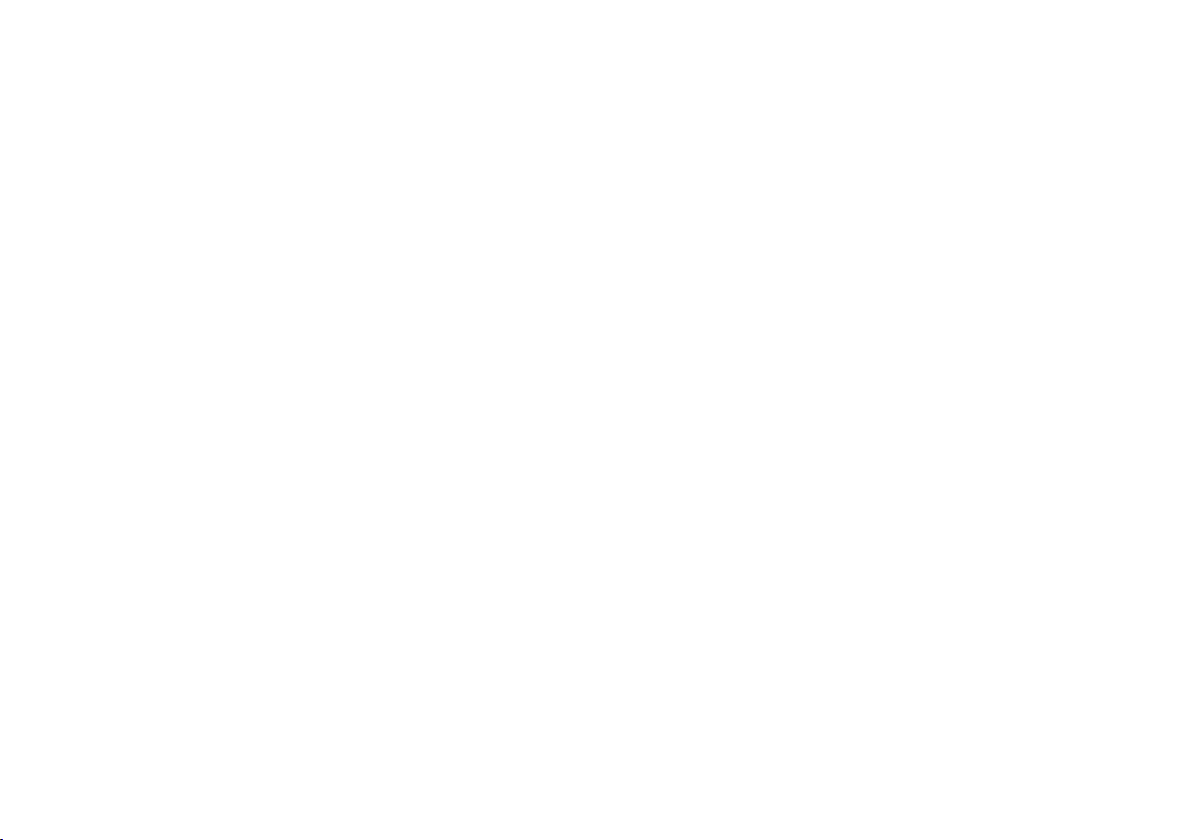
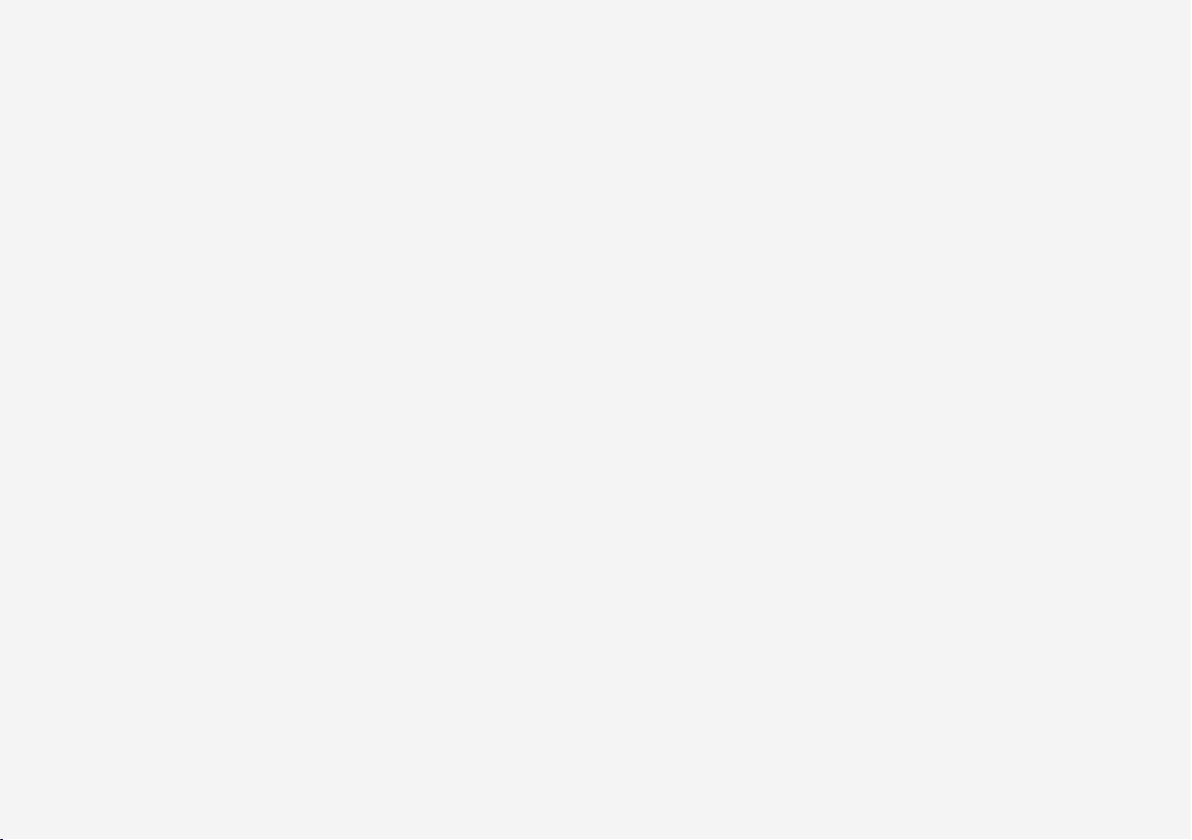
VÄLKOMMEN!
We hope your Volvo will give you many years of happy motoring.
The vehicle is designed for the safety and comfort of you and your
passengers. Volvo strives to design one of the world's safest passenger vehicles. Your Volvo is also designed to meet applicable
safety and environmental requirements.
To increase your enjoyment of your Volvo, we recommend that you
read the instructions and maintenance information contained in this
owner's manual. The owner's manual is also available as a mobile
app (Volvo Manual) and on Volvo Cars support page
(support.volvocars.com).
We also encourage everyone to always use seat belts in this and
other vehicles. You should also not drive if you are under the influence of alcohol or medicines or if your ability to drive is for some
other reason impaired.
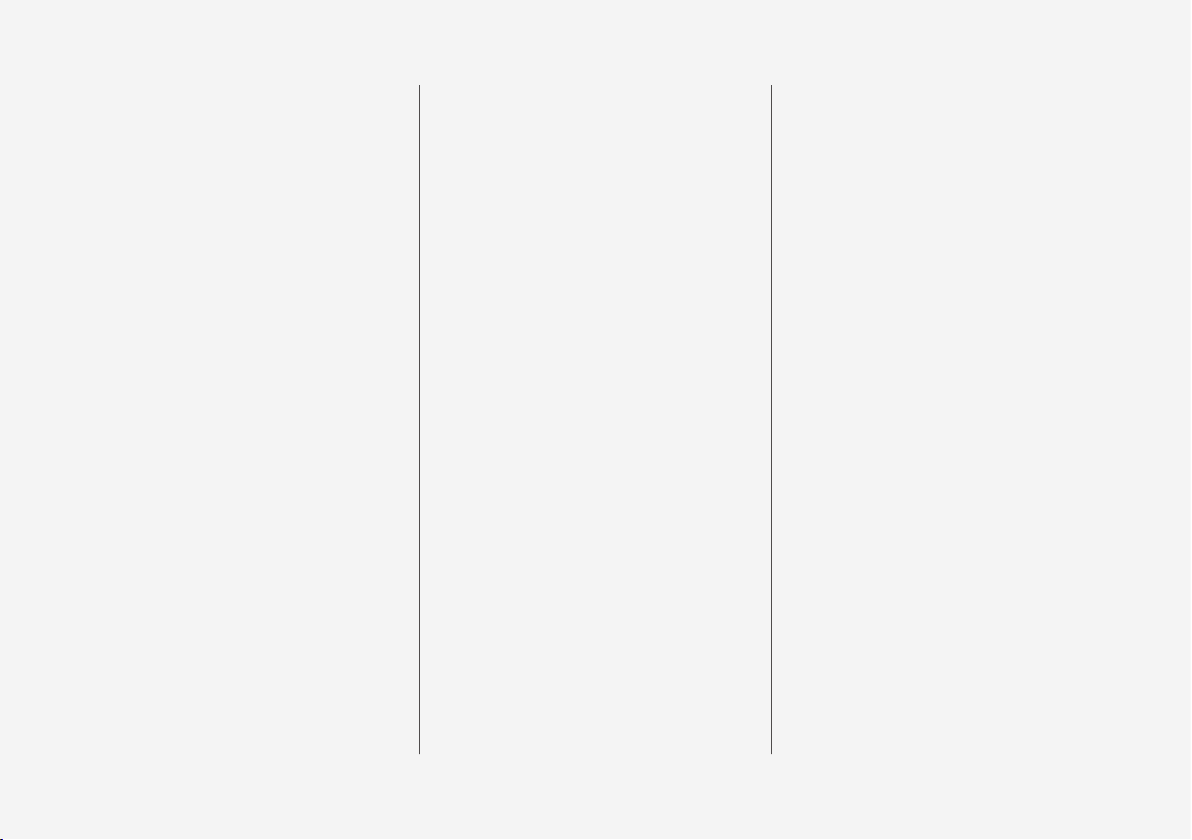
2
OWNER'S INFORMATION
Owner's information
16
Owner's Manual in the center display
17
Navigate in the Owner's Manual
in the center display
18
Owner's manual in mobile devices
20
Volvo Cars support site
21
Using the Owner's Manual
21
The Owner's Manual and the environment
23
YOUR VOLVO
Contacting Volvo
26
Volvo ID
26
Creating and registering a Volvo ID
27
Drive-E ‒ purer driving pleasure
28
IntelliSafe – driver support and safety
29
Sensus - connection and entertainment
30
Software Updates
33
Data recording
33
Terms & Conditions for Services
35
Customer Privacy Policy
35
Important information on accessories and extra equipment
35
Accessory installation
36
Connecting equipment to the
vehicle's data link connector
37
Technician certification
38
Viewing the Vehicle Identification
Number (VIN)
38
Volvo Structural Parts Statement
39
Driver distraction
39
SAFETY
Safety
42
Safety during pregnancy
43
Occupant safety
43
Reporting safety defects
44
Recall information
45
Whiplash Protection System
46
Seat belts
47
Buckling and unbuckling seat belts
48
Seat belt tensioners
50
Resetting the electric seat belt
tensioners*
51
Door and seat belt reminders
51
Airbags
52
Driver/passenger-side airbags
53
Occupant weight sensor
56
Side airbags
60
Inflatable curtain
60
Safety mode
61
Starting and moving the vehicle
when it is in safety mode
62
Child safety
63
Child restraints
65
Infant seats
67
Convertible seats
69
Booster cushions
72
TABLE OF CONTENTS
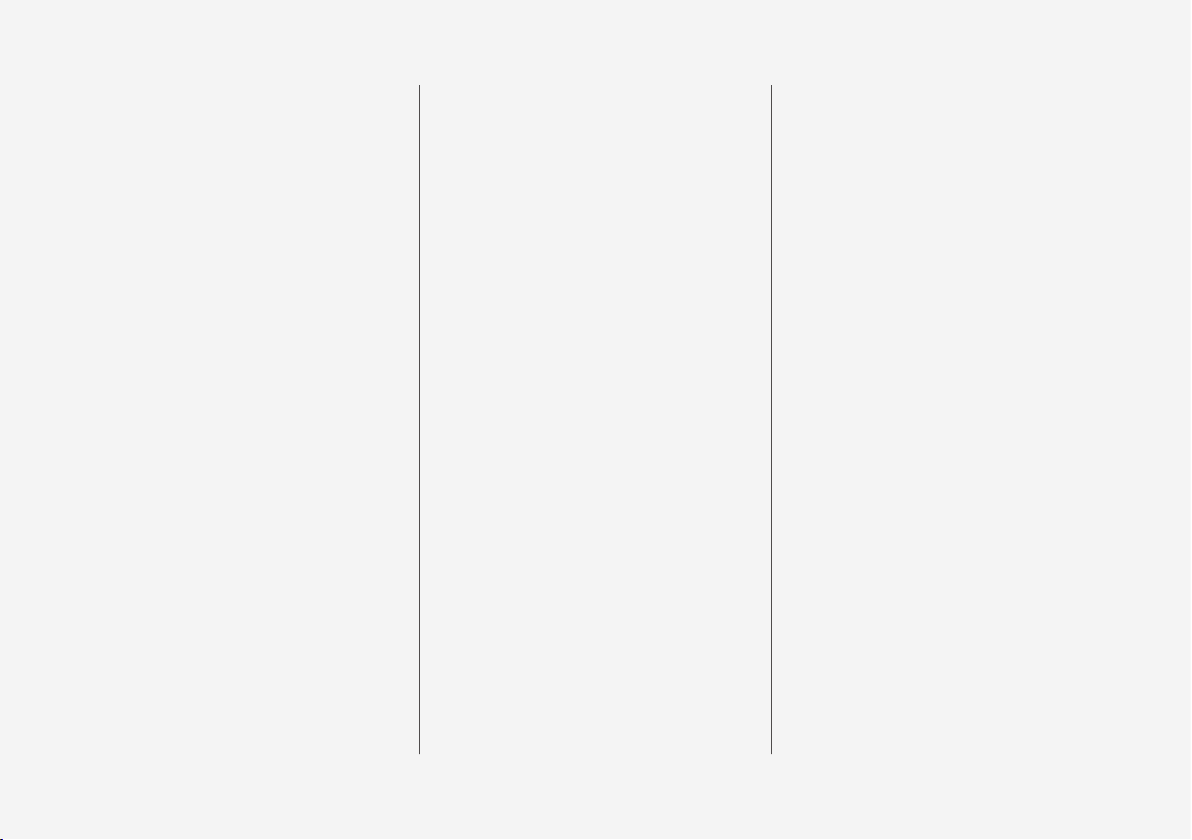
3
Top tether anchors
73
Lower child seat attachment points
74
ISOFIXLATCH lower anchors
75
DISPLAYS AND VOICE
CONTROL
Instruments and controls in lefthand drive vehicles
78
Instrument panel
80
Instrument panel settings
84
Fuel gauge
85
Trip computer
85
Displaying trip data in the instrument panel
87
Resetting the trip odometer
88
Displaying trip statistics in the
center display
88
Trip statistics settings
89
Date and time
90
Ambient temperature sensor
90
Indicator symbols in the instrument panel
91
Warning symbols in the instrument panel
93
Instrument panel licenses
95
App menu in instrument panel
101
Handling the App menu in the
instrument panel
102
Messages in the instrument panel
103
Handling messages in the instrument panel
104
Handling messages saved from
the instrument panel
105
Center display overview
107
Handling the center display
109
Activating and deactivating the
center display
112
Navigating in the center display's
views
112
Handling tiles in the center display
116
Function view in the center display
119
Moving apps and buttons in the
center display
121
Symbols in the center display status bar
121
Using the center display keyboard
123
Changing keyboard language in
the center display
126
Entering characters, letters and
words by hand in the center display
126
Changing the appearance of the
center display
128
Turning off and adjusting the volume of the center display system
sounds
128
Changing system units of measurement
129
Changing system language
129
Changing settings in the center
display's Top view
129
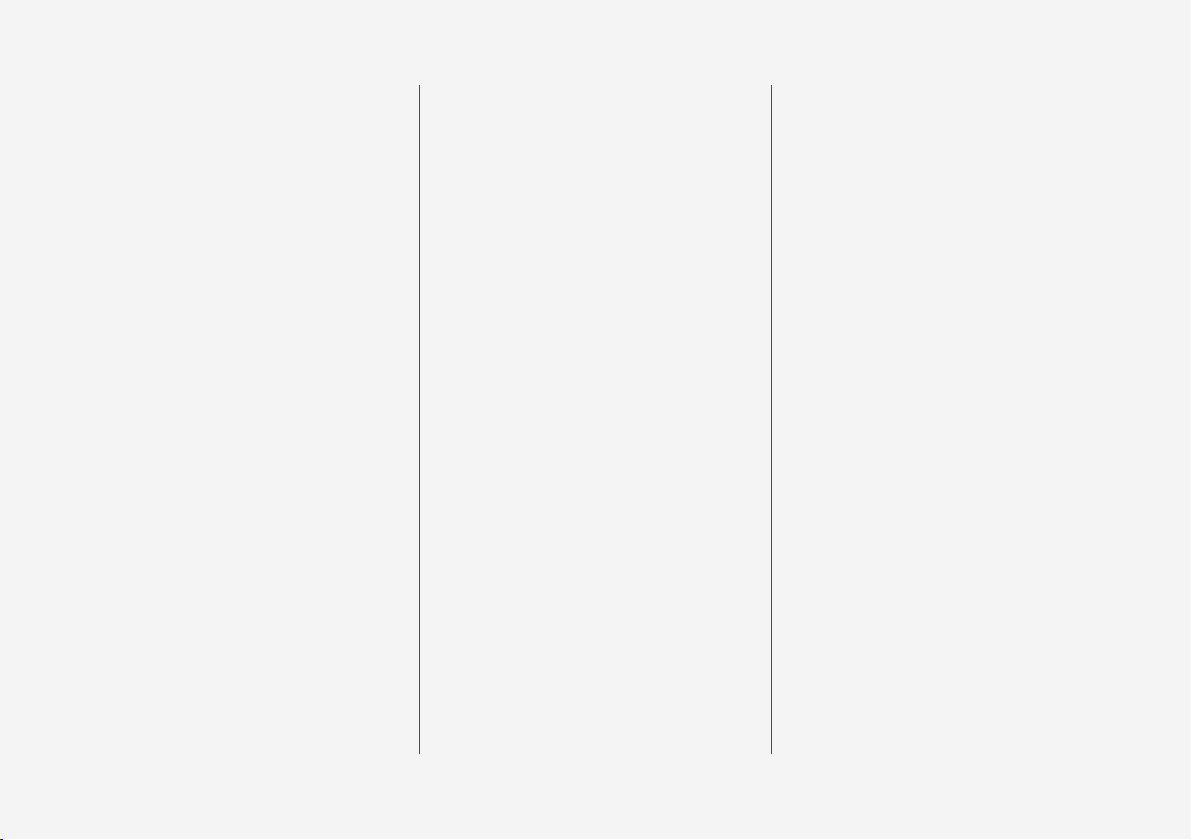
4
Opening contextual setting in the
center display
130
Resetting user data when the
vehicle changes owners
131
Resetting center display settings
131
Table of settings in the center display
132
Driver profiles
133
Selecting a driver profile
134
Changing a driver profile's name
134
Protecting a driver profile
135
Linking a remote key to a driver profile
135
Resetting driver profile settings
136
Messages in the center display
137
Handling messages in the center
display
137
Handling messages saved from
the center display
138
Head-up display*
139
Activating and deactivating the
head-up display*
140
Head-up display settings*
141
Voice Control
142
Use voice recognition
143
Voice control for cellular phones
145
Voice control for radio and media
145
Voice control settings
146
LIGHTING
Lighting control and panel
148
Adjusting light functions via the
center display
149
Adjusting the headlight pattern
150
Parking lights
150
Daytime running lights
151
Low beams
152
Using high beam
152
Active high beam
153
Using turn signals
154
Active Bending Lights*
155
Front fog lights/corner illumination*
155
Rear fog light
156
Brake lights
157
Emergency brake lights
157
Hazard warning flashers
158
Using home safe lighting
158
Welcome Light
158
Interior Lighting
159
Adjusting interior lighting
160
WINDOWS, GLASS AND
MIRRORS
Windows, glass and mirrors
164
Pinch protection for windows and
sun curtains
164
Reset procedure for pinch protection
165
Power windows
165
Operating the power windows
166
Using sun curtains*
167
Rearview/door mirrors
168
Adjusting the rearview mirror dimming function
168
Adjusting the door mirrors
169
Panoramic roof*
170
Operating the panoramic roof*
172
Auto closing the panoramic roof*
sun curtain
174
Wiper blades and washer fluid
175
Using the windshield wipers
175
Using the rain sensor
176
Using the rain sensor's memory
function
177
Using the windshield and headlight washers
177
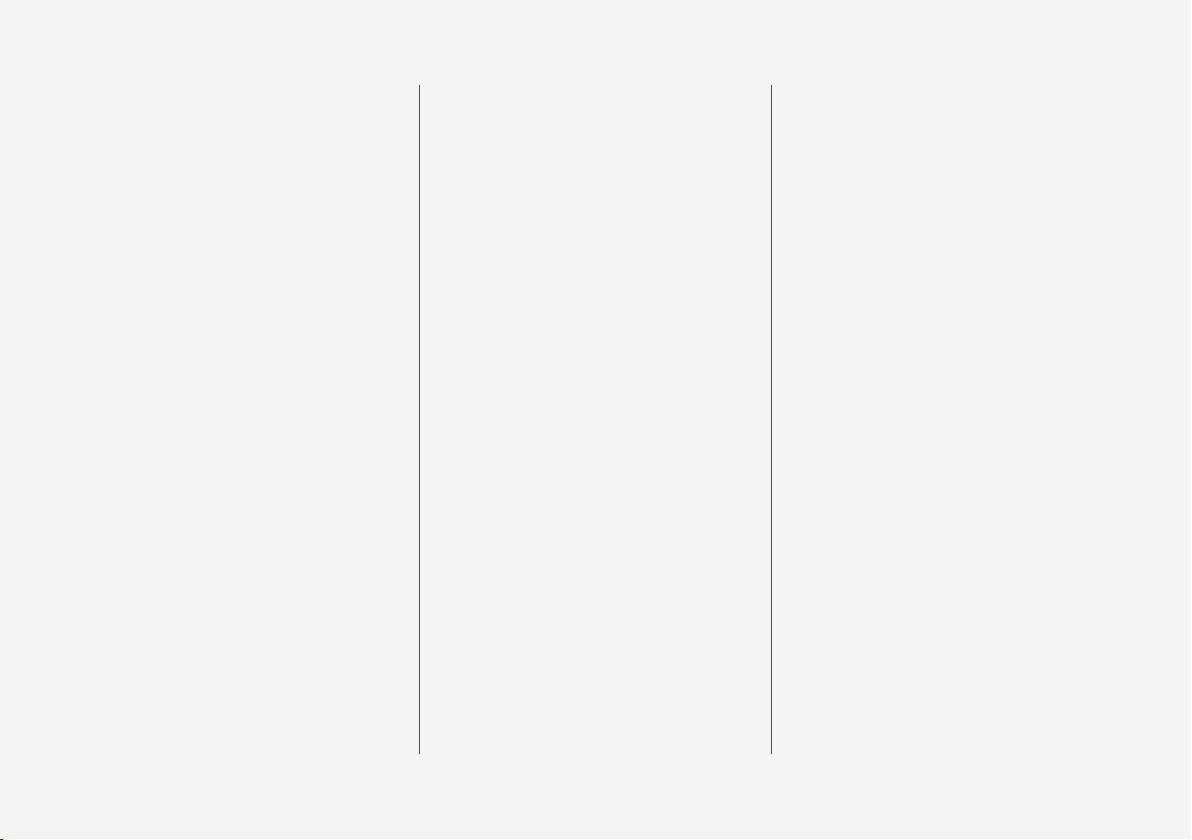
5
SEATS AND STEERING WHEEL
Manual front seats
180
Power* front seats
181
Adjusting the power* front seats
181
Storing positions for seats, mirrors and head-up display*
182
Using stored positions for seats,
mirrors and head-up display*
183
Front seat massage* settings
184
Adjusting front seat massage settings*
185
Adjusting* front seat cushion length
186
Adjusting front seat side bolster
settings*
187
Adjusting front seat lumbar support*
187
Adjusting the passenger seat from
the driver's seat*
189
Folding down the rear seat backrests*
190
Adjusting the rear seat head restraints
191
Steering wheel controls and horn
192
Adjusting the steering wheel
193
CLIMATE CONTROL
Climate
196
Climate zones
196
Climate control sensors
197
Perceived temperature
197
Climate control system voice
commands
198
Air quality
199
Clean Zone*
199
Clean Zone Interior Package*
200
Interior Air Quality System*
200
Activating and deactivating the air
quality sensor*
201
Passenger compartment air filter
201
Air distribution
201
Adjusting air distribution
202
Opening, closing and directing air
vents
203
Air distribution options
204
Climate system controls
207
Activating and deactivating power
front seats*
209
Activating and deactivating the
heated front seat*
210
Activating and deactivating the
heated rear seats*
210
Activating and deactivating front
seat ventilation*
211
Activating and deactivating the
heated steering wheel*
212
Activating and deactivating automatic steering wheel heating*
212
Activating auto climate control
212
Activating and deactivating recirculation
213
Activating and deactivating the
recirculation timer setting
214
Activating and deactivating max
defroster
214
Activating and deactivating the
heated rear window and door mirrors
215
Automatically activating and deactivating the heated rear window
and door mirrors
216
Setting the blower speed for the
front seats
216
Setting the blower speed for the
rear seats*
217
Setting the temperature for the
front seats
218
Setting the temperature for the
rear seats*
219
Synchronize temperature
220
Activating and deactivating air
conditioning
221
Parking climate*
222
Preconditioning*
222
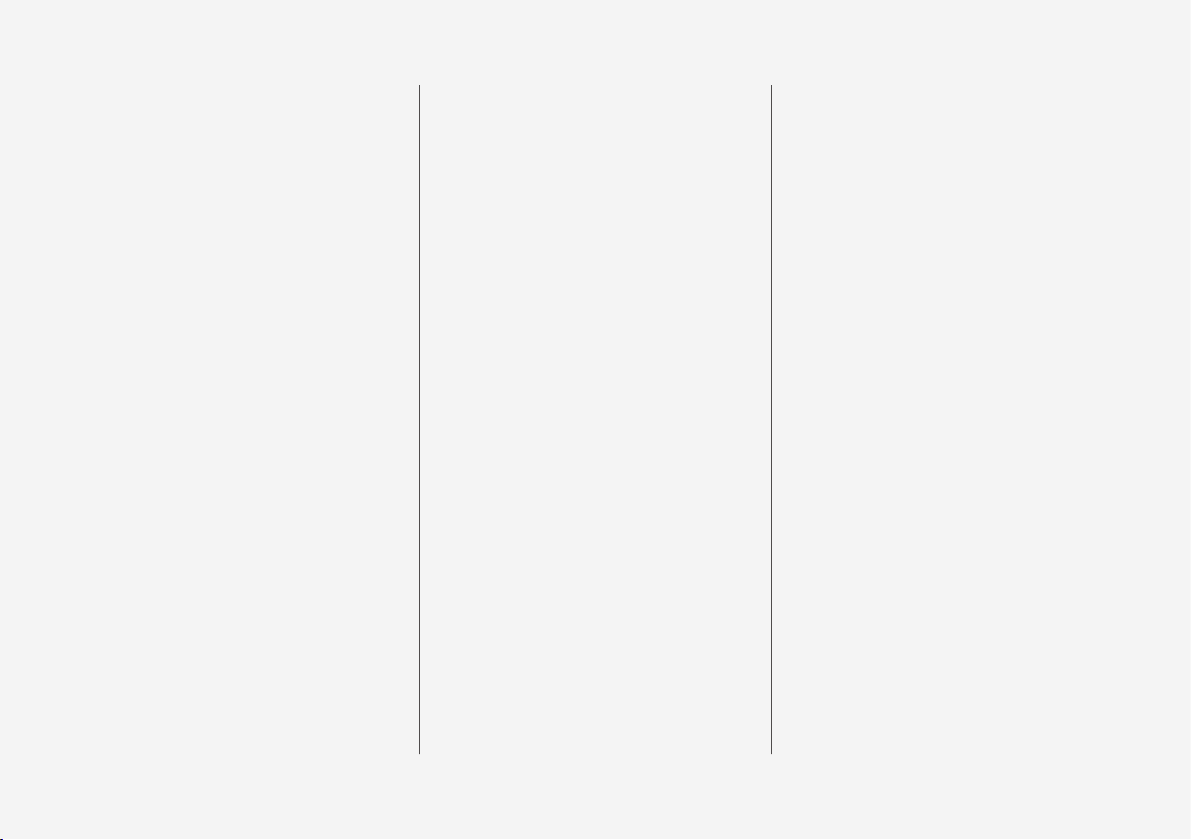
6
Starting and stopping preconditioning*
222
Preconditioning timer*
223
Adding and editing timer settings
for preconditioning*
223
Activating and deactivating preconditioning timer*
224
Deleting preconditioning timer
settings*
225
Climate comfort retaining function*
226
Starting and switching off the climate retaining function when parking*
226
Parking climate symbols and messages*
227
KEY, LOCKS AND ALARM
Lock indication
230
Lock confirmation settings
231
Remote key
232
Locking and unlocking using the
remote key
234
Settings for remote and inside
door unlock
235
Remote key range
235
Replacing the remote key's battery
236
Ordering additional remote keys
239
Red Key - restricted remote key*
240
Settings for Red Key*
241
Detachable key blade
242
Locking and unlocking with
detachable key blade
243
Electronic immobilizer
244
Start and lock system type designations
245
Keyless and touch-sensitive surfaces*
246
Keyless locking and unlocking*
247
Keyless unlock settings*
248
Keyless trunk lid unlock*
249
Antenna locations for the start
and lock system
249
Locking and unlocking from inside
the vehicle
250
Unlocking the trunk lid from inside
the vehicle
251
Opening the trunk lid from inside
the trunk
252
Activating and deactivating child
safety locks
252
Automatic locking when driving
254
Opening and closing the trunk lid
with foot movement*
254
Private Locking
255
Activating and deactivating private locking
255
Alarm
256
Arming and disarming the alarm
257
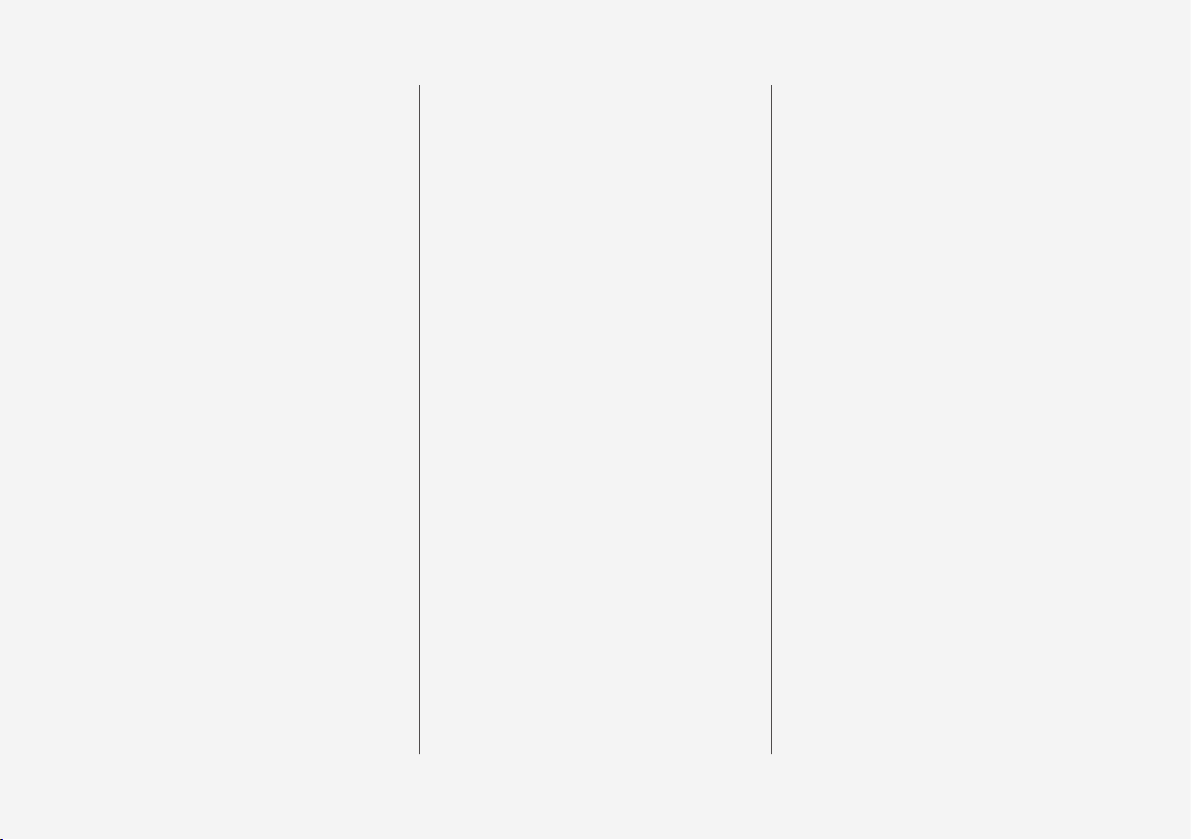
7
DRIVER SUPPORT
Driver support systems
260
Speed-dependent steering wheel
resistance
260
Electronic Stability Control
261
Electronic Stability Control in
sport mode
262
Activating or deactivating Sport
mode for Electronic Stability Control
263
Electronic Stability Control symbols and messages
264
Distance Alert*
265
Activating or deactivating Distance Alert
266
Distance Alert limitations
266
Cruise control
267
Selecting and activating cruise control
268
Deactivating cruise control
269
Cruise control standby mode
269
Adaptive Cruise Control*
270
Adaptive Cruise Control* controls
and display
271
Selecting and activating Adaptive
Cruise Control*
272
Deactivating Adaptive Cruise Control*
273
Adaptive Cruise Control* standby
mode
274
Adaptive Cruise Control* limitations
275
Switching between cruise control
and Adaptive Cruise Control* in
the center display
276
Symbols and messages for Adaptive Cruise Control*
277
Pilot Assist*
279
Pilot Assist* controls and display
281
Selecting and activating Pilot Assist*
282
Deactivating Pilot Assist*
283
Pilot Assist* standby mode
284
Temporarily deactivating steering
assistance with Pilot Assist*
285
Pilot Assist* limitations
285
Pilot Assist* symbols and messages
287
Collision risk warning from driver
support
288
Switching target vehicles with
driver support
289
Adjusting set speed for driver support
290
Setting time interval to the vehicle
ahead
291
Auto-hold braking with driver support
292
Drive mode for driver support
293
Curve Speed Assist (CSA)*
294
Activating or deactivating Curve
Speed Assist (CSA)*
295
Curve Speed Assist (CSA)* limitations
295
Passing assistance
296
Using passing assistance
296
Radar sensor
297
Radar sensor type approval
298
Camera
300
Camera/radar sensor limitations
301
Recommended camera and radar
sensor maintenance
305
City Safety™
306
City Safety sub-functions
307
Setting a warning distance for
City Safety
309
Detecting obstacles with City Safety
310
City Safety in crossing traffic
312
Limitations of City Safety in crossing traffic
313
City Safety steering assistance for
evasive maneuver
314
City Safety steering assistance
limitations during evasive maneuvers
314
Automatic braking during delayed
evasive maneuvers with City Safety
315
City Safety braking for oncoming
vehicles
315
City Safety limitations
316
City Safety messages
319
Rear Collision Warning*
320
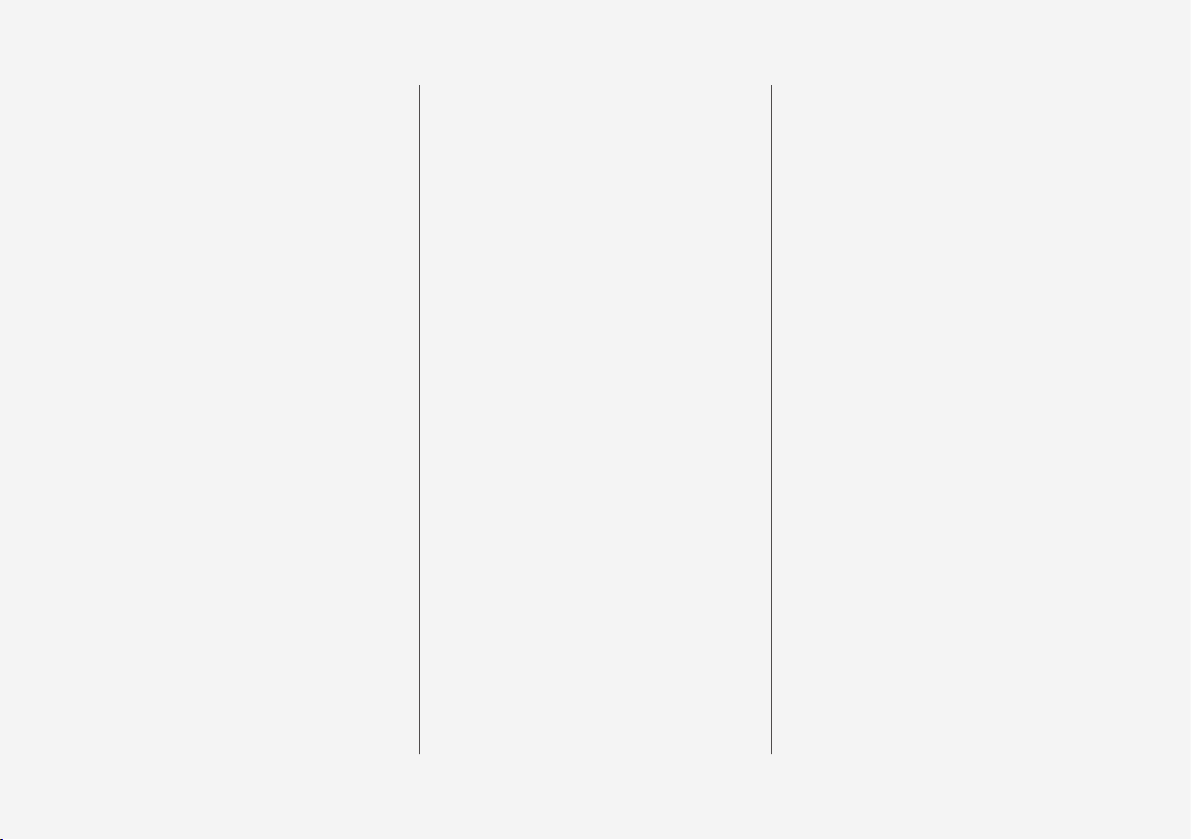
8
Rear Collision Warning* limitations
320
BLIS*
321
Activating or deactivating BLIS
322
BLIS limitations
323
BLIS messages
324
Cross Traffic Alert*
325
Activating or deactivating Cross
Traffic Alert*
326
Cross Traffic Alert* limitations
326
Cross Traffic Alert* messages
328
Road Sign Information*
329
Activating or deactivating Road
Sign Information*
330
Road Sign Information* display
330
Road Sign Information and
Sensus Navigation*
331
Speed limit and speed camera
warnings from Road Sign Information*
331
Activating or deactivating warnings from Road Sign Information*
332
Road Sign Information* limitations
333
Driver Alert Control
334
Activating or deactivating Driver
Alert Control
335
Selecting guidance to a rest area if
the Driver Alert Control warning
has been given
335
Driver Alert Control limitations
336
Lane Keeping Aid
336
Activating or deactivating Lane
Keeping Aid
338
Selecting type of assistance for
Lane Keeping Aid
338
Lane Keeping Aid limitations
339
Lane Keeping Aid symbols and
messages
340
Lane Keeping Aid display
342
Steering assistance at risk of collision
343
Activating or deactivating steering
assistance during collision risks
344
Run-Off Mitigation with steering
assistance
344
Steering assistance during collision risks from oncoming traffic
345
Steering assistance during collision risks from behind*
346
Steering assistance during collision risks limitations
347
Symbols and messages for steering assistance during collision risks
348
Park Assist*
349
Park Assist front, rear and sides*
350
Activating or deactivating Park Assist*
351
Park Assist limitations
351
Park Assist symbols and messages
353
Park Assist Camera*
354
Location and field of vision of Park
Assist Cameras*
355
Park Assist Camera trajectory lines*
357
Park Assist sensor field
359
Activating Park Assist Camera
360
Park Assist Camera symbols and
messages
362
Park Assist Pilot*
363
Types of parking with Park Assist
Pilot*
364
Using Park Assist Pilot*
365
Leaving a parallel parking space
with Park Assist Pilot*
368
Park Assist Pilot* limitations
368
Park Assist Pilot* messages
371
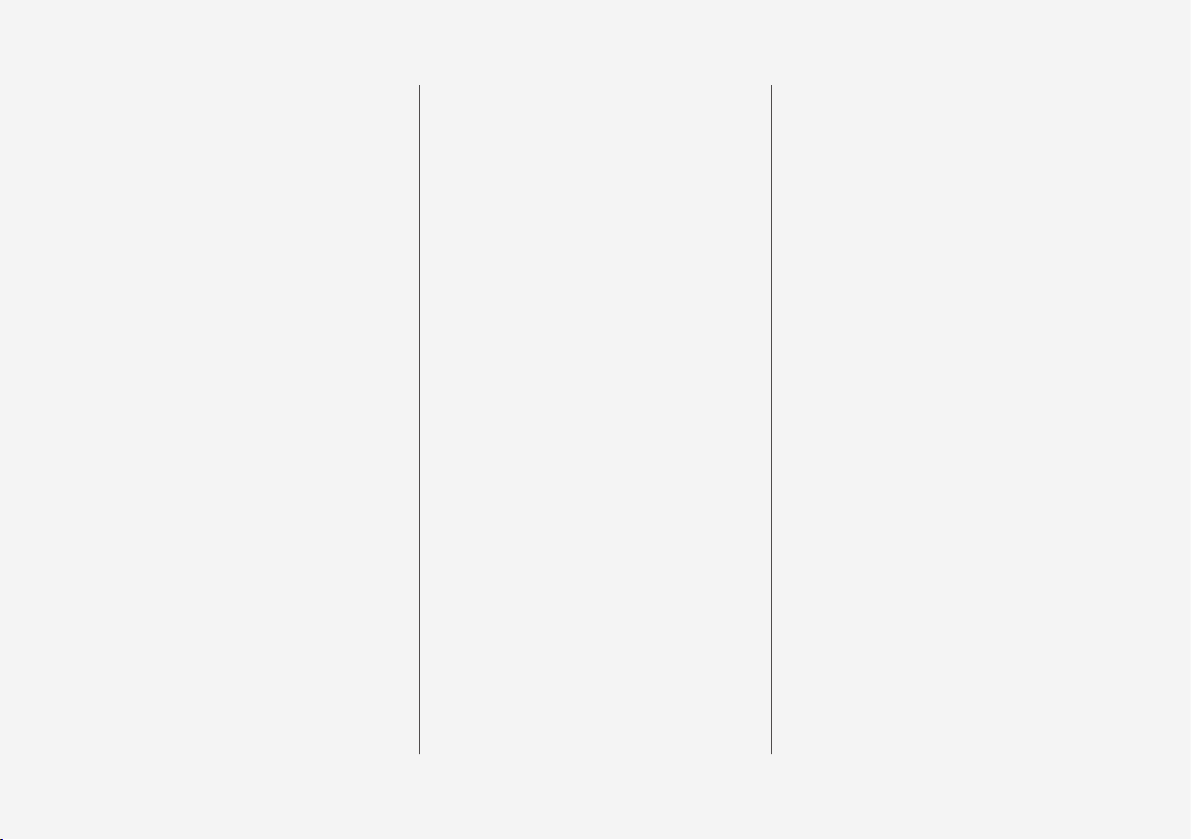
9
STARTING AND DRIVING
Starting the vehicle
374
Switching off the vehicle
376
Ignition modes
377
Selecting ignition mode
378
Brake functions
378
Brakes
379
Brake Assist System
380
Braking on wet roads
380
Braking on salted roads
381
Maintenance of the brake system
381
Parking brake
381
Activating and deactivating the
parking brake
382
Settings for automatically activating the parking brake
383
Parking on a hill
384
Parking brake malfunction
384
Auto-hold brakes
385
Activating and deactivating Autohold at a standstill
386
Hill Start Assist
386
Braking assist after a collision
387
Transmission
387
Automatic transmission
387
Gear selector positions for automatic transmissions
388
Using the steering wheel paddles*
to shift
391
Shiftlock
393
Deactivating the automatic shiftlock
394
The kickdown function
394
All Wheel Drive (AWD)*
395
Drive modes*
395
Changing drive mode*
397
Eco drive mode
397
Activating and deactivating Eco
drive mode using the function button
400
Start/Stop function
400
Driving with the Start/Stop function
400
Deactivating the Start/Stop function
402
Conditions for the Start/Stop function
402
Leveling control* and suspension
404
Economical driving
405
Preparing for a long trip
406
Winter driving
406
Driving through standing water
407
Opening/closing the fuel filler door
408
Refueling
408
Fuel
409
Octane rating
410
Emission controls
412
Overheating of engine and transmission
412
Battery drain
413
Jump starting using another battery
414
Driving with a trailer
416
Trailer Stability Assist*
418
Checking trailer lights
419
Towing using a towline
420
Attaching and removing the towing eyelet
421
Recovery
423
HomeLink®*
424
Programming HomeLink®*
425
Using HomeLink®*
427
Type approval for HomeLink®*
427
Compass*
428
Activating and deactivating the
compass*
428
Calibrating the compass*
429
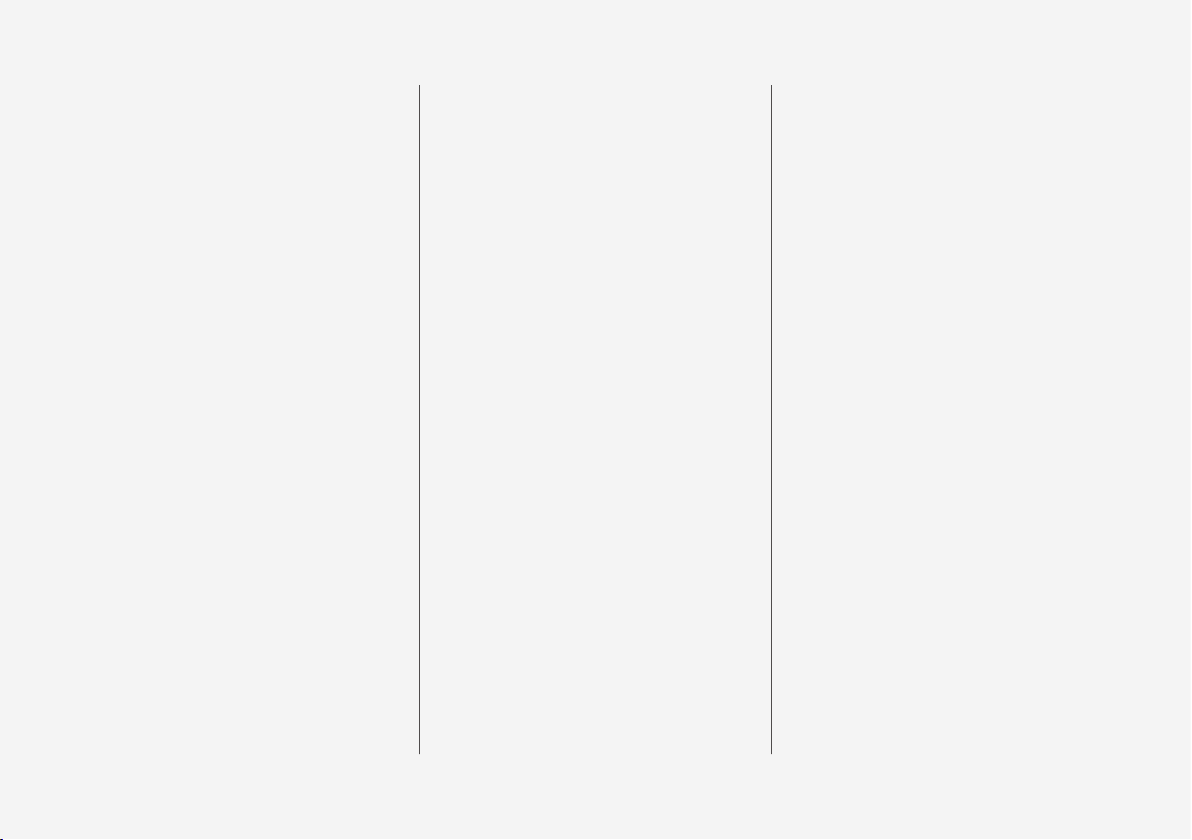
10
AUDIO, MEDIA AND INTERNET
Audio, media and Internet
432
Sound settings
432
Sound experience*
433
Apps
434
Download apps
435
Updating apps
435
Deleting apps
436
Radio
436
Starting the radio
437
Changing waveband and radio station
438
Searching for a radio station
438
Storing radio channels in the
Radio favorites app
439
Radio settings
440
RBDS
440
HD Radio™
441
Activating and deactivating the HD
Radio™
442
HD Radio™ sub-channels
443
HD Radio™ limitations
443
SiriusXM® Satellite radio*
444
Using SiriusXM® Satellite radio*
445
Settings for SiriusXM® Satellite radio*
447
SiriusXM Travel Link®*
448
SiriusXM Travel Link®* - Weather
449
SiriusXM Travel Link®* - Notifications
451
SiriusXM Travel Link®* - Fuel
451
SiriusXM Travel Link®* - Sports
453
Media player
453
Playing media
454
Controlling and changing media
455
Media searches
456
Gracenote
®
457
CD player*
458
Video
458
Playing video
458
Playing DivX®
459
Video settings
459
Streaming media via Bluetooth
®
459
Connecting a device via Bluetooth
®
460
Playing media via the USB port
460
Connecting a device via the USB port
460
Technical specifications for USB
devices
461
Compatible file formats for media
461
Apple® CarPlay®*
462
Using Apple® CarPlay®*
463
Settings for Apple® CarPlay®*
465
Tips for using Apple® CarPlay®*
465
Android Auto*
466
Using Android Auto*
467
Settings for Android Auto*
468
Tips for using Android Auto*
468
Phone
469
Connecting a phone to the car via
Bluetooth for the first time
470
Connecting a phone to the car via
Bluetooth automatically
472
Connecting a phone to the car via
Bluetooth manually
472
Disconnecting a Bluetooth-connected phone
472
Switch between phones connected via Bluetooth
473
Disconnecting Bluetooth-connected devices
473
Handling phone calls
473
Handling text messages
474
Text message settings
475
Managing the phone book
476
Phone settings
476
Settings for Bluetooth devices
477
Internet-connected vehicle*
478
Connecting the vehicle to the
Internet via a Bluetooth-connected
phone
479
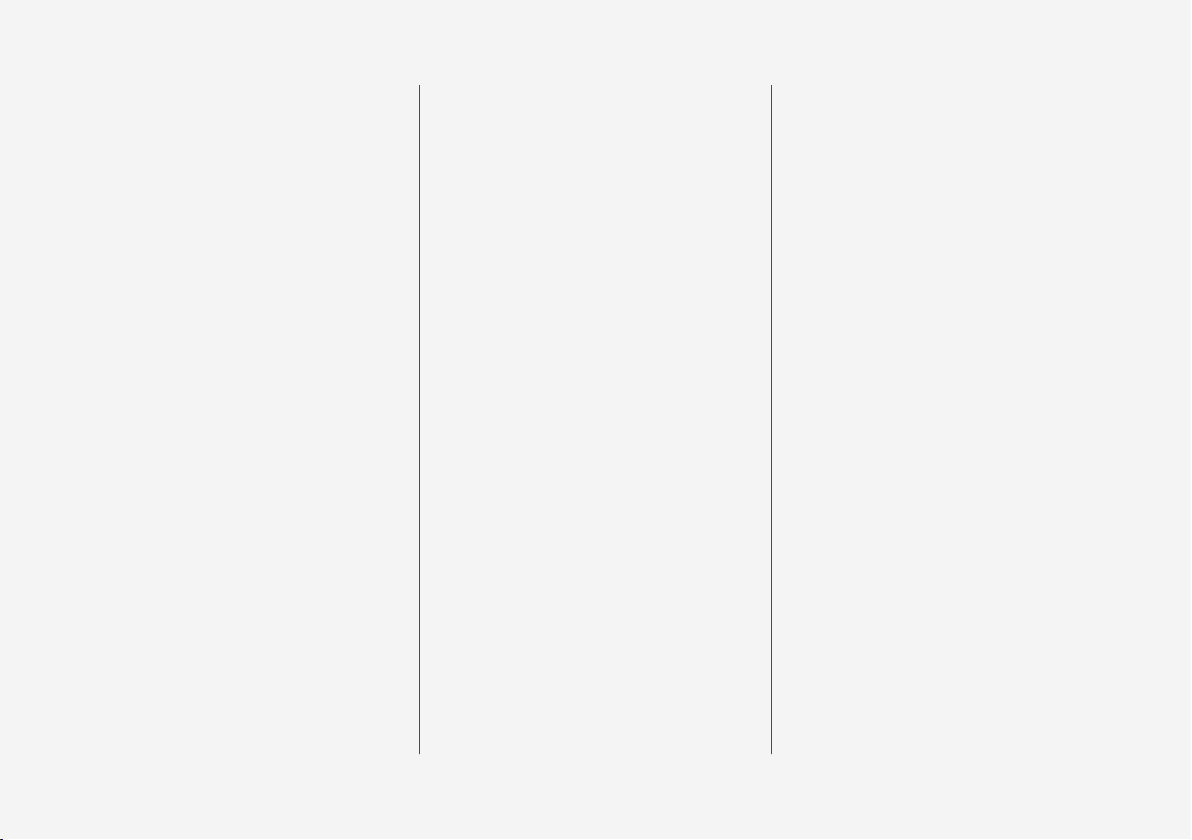
11
Connecting the vehicle to the
Internet via a phone (Wi-Fi)
479
Connecting the vehicle to the
Internet via vehicle modem (SIM card)
480
Vehicle modem settings
481
Sharing Internet from the vehicle
via Wi-Fi hotspot (tethering)
482
No or poor Internet connection
483
Deleting Wi-Fi networks
483
Wi-Fi technology and security
484
Terms of use and data sharing
484
Activating and deactivating data
sharing
485
Data sharing for services
485
Hard disk storage space
486
License agreement for audio and
media
487
WHEELS AND TIRES
Tires
498
Tire direction of rotation
500
Tread wear indicator
501
Tire terminology
501
Tire sidewall designations
502
Uniform Tire Quality Grading
504
Checking tire pressure
505
Adjusting tire pressure
506
Recommended tire pressure
507
Tire pressure monitoring system*
507
Saving a new inflation pressure in
the monitoring system*
509
Viewing tire pressure status in the
center display*
510
Action when warned of low tire
pressure
511
When changing wheels
512
Tool kit
512
Jack*
513
Wheel bolts
513
Removing a wheel
514
Installing a wheel
516
Spare wheel
517
Handling spare tires
518
Snow tires
519
Snow chains
520
Tire sealing system
521
Using the tire sealing system
522
Inflate tires with the compressor
included in the tire sealing system
525
Determining the vehicle's permitted weight
526
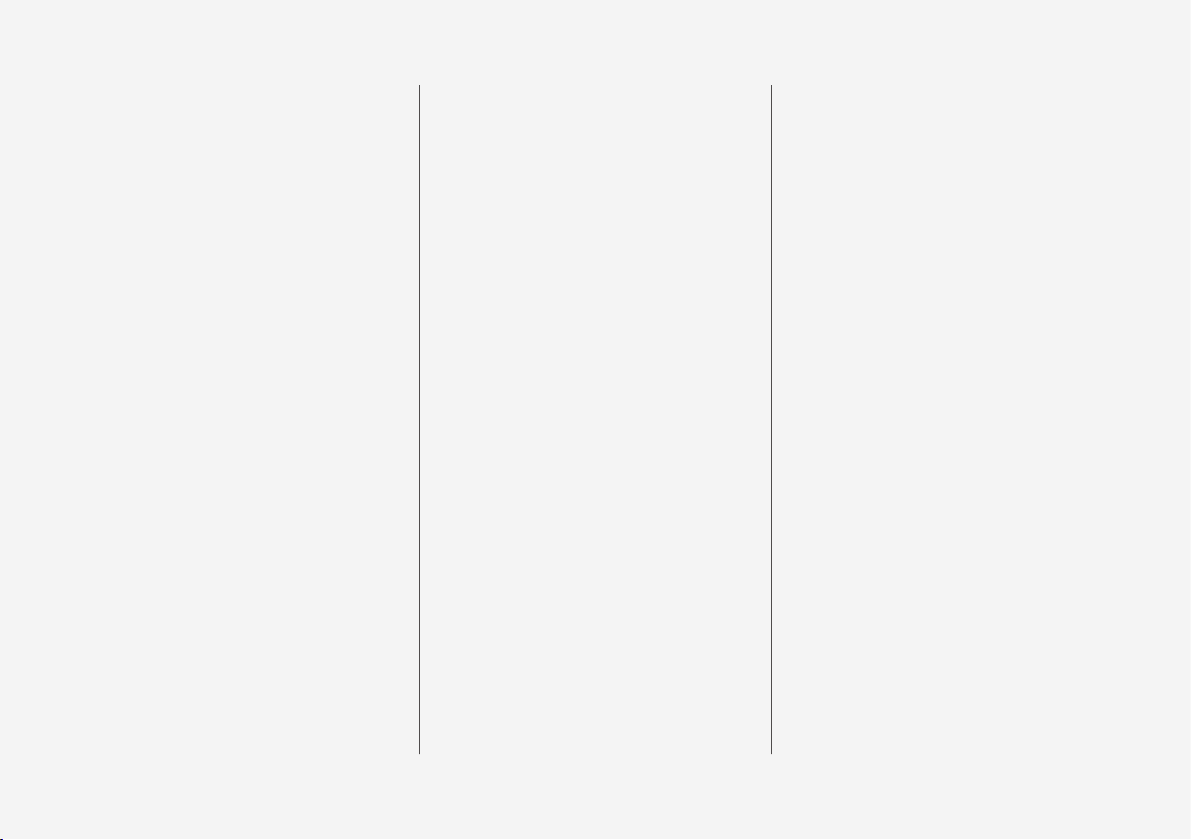
12
LOADING, STORAGE AND
PASSENGER COMPARTMENT
Passenger compartment interior
530
Tunnel console
531
Electrical outlets
532
Using the electrical outlets
534
Using the glove compartment
535
Sun visors
537
Cargo compartment
537
Loading recommendations
537
Roof loads and load carriers
538
Grocery bag holders
539
Load anchoring eyelets
540
Rear seat ski hatch*
540
MAINTENANCE AND SERVICE
Volvo's service program
542
Data transfer between vehicle and
workshop over Wi-Fi
544
Download Center
545
Handling system updates via
Download Center
545
Vehicle status
546
Scheduling service and repairs
547
Sending vehicle information to the
workshop
548
Hoisting the vehicle
549
Climate control system service
551
Replacing a windshield with headup display*
551
Opening and closing the hood
552
Engine compartment overview
553
Engine oil
554
Checking and filling engine oil
555
Refilling coolant
556
Replacing bulbs
558
Start battery
559
Support battery
563
Battery symbols
564
Battery recycling
565
Fuses and fuseboxes
565
Replacing fuses
566
Fuses in the engine compartment
567
Fuses under the glove compartment
572
Fuses in the trunk
578
Cleaning the interior
583
Cleaning the center display
583
Cleaning the head-up display*
584
Cleaning fabric upholstery and
ceiling liner
585
Cleaning the seat belt
585
Cleaning floor mats and inlay mats
585
Cleaning leather upholstery*
586
Cleaning the leather steering wheel
587
Cleaning interior plastic, metal and
wood surfaces
587
Cleaning the exterior
588
Polishing and waxing
588
Hand washing
589
Automatic car washes
591
High-pressure washing
592
Cleaning the wiper blades
592
Cleaning exterior plastic, rubber
and trim components
593
Cleaning rims
594
Corrosion protection
594
Paintwork
595
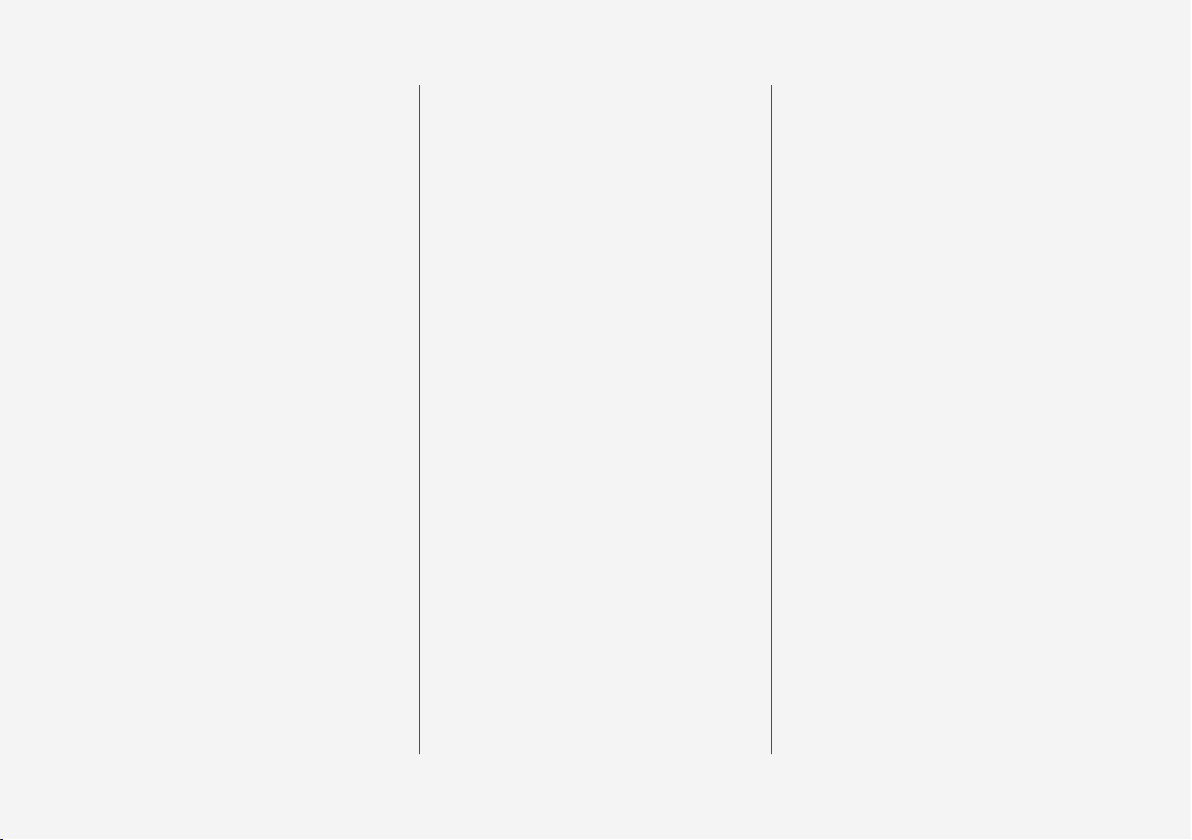
13
Touching up minor paint damage
595
Color codes
596
Replacing windshield wiper blades
597
Putting the wiper blades in service
position
598
Filling washer fluid
599
SPECIFICATIONS
Type designations
602
Dimensions
605
Weights
607
Towing capacity and tongue weight
608
Engine specifications
609
Engine oil specifications
610
Coolant specifications
611
Transmission fluid specifications
611
Brake fluid specifications
611
Fuel tank volume
612
Air conditioning specifications
612
Approved tire pressure
614
INDEX
Index 615
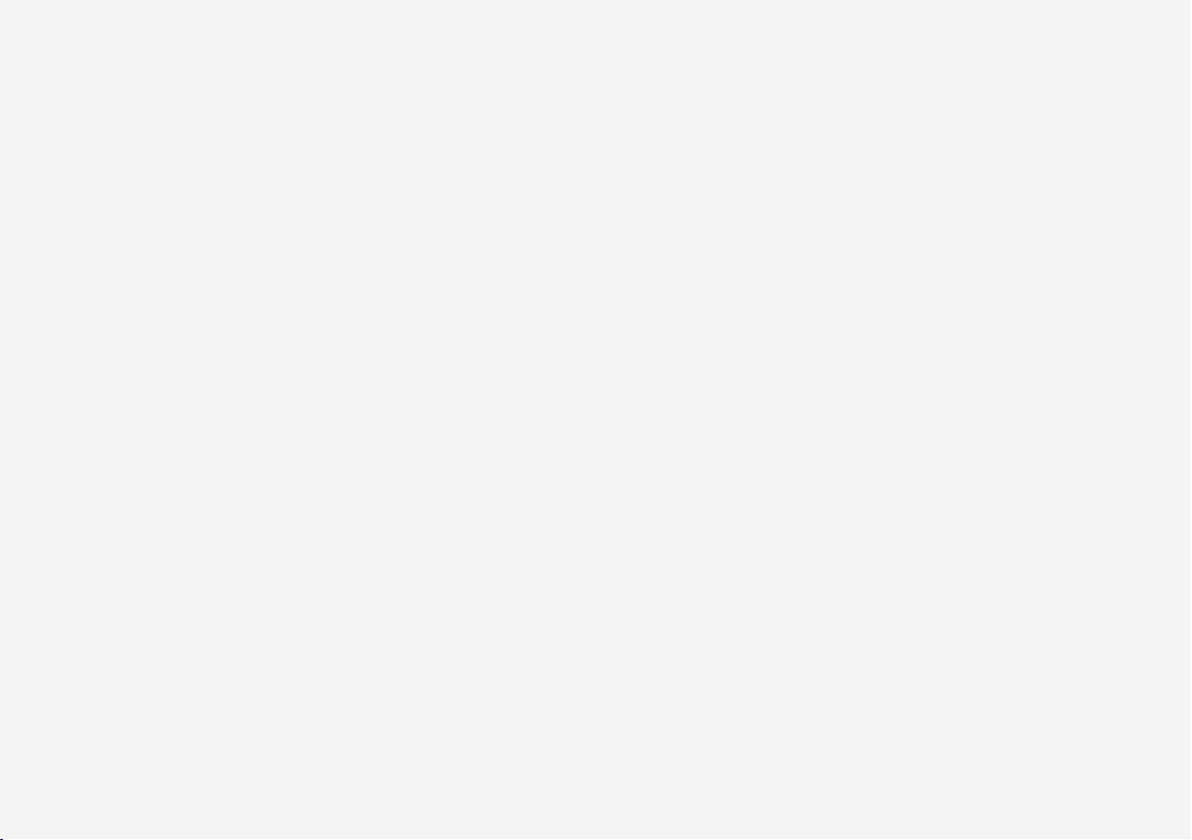
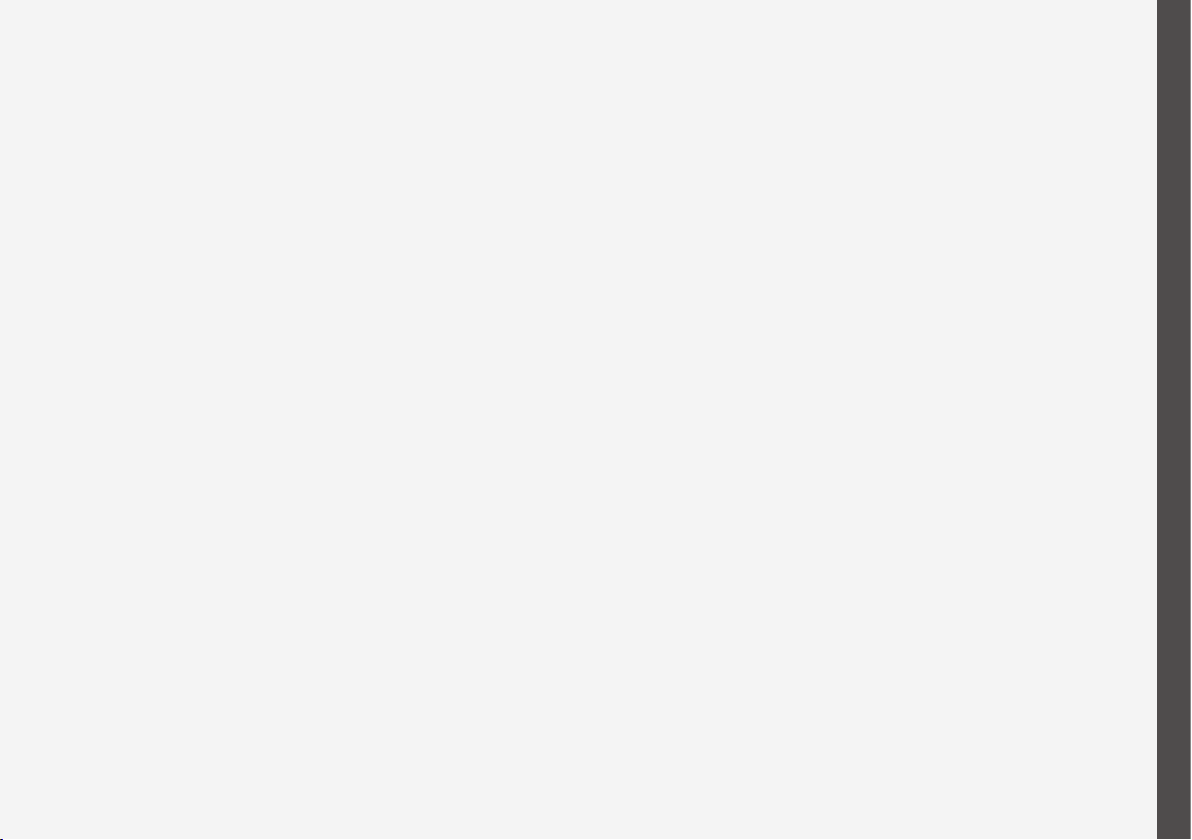
OWNER'S INFORMATION
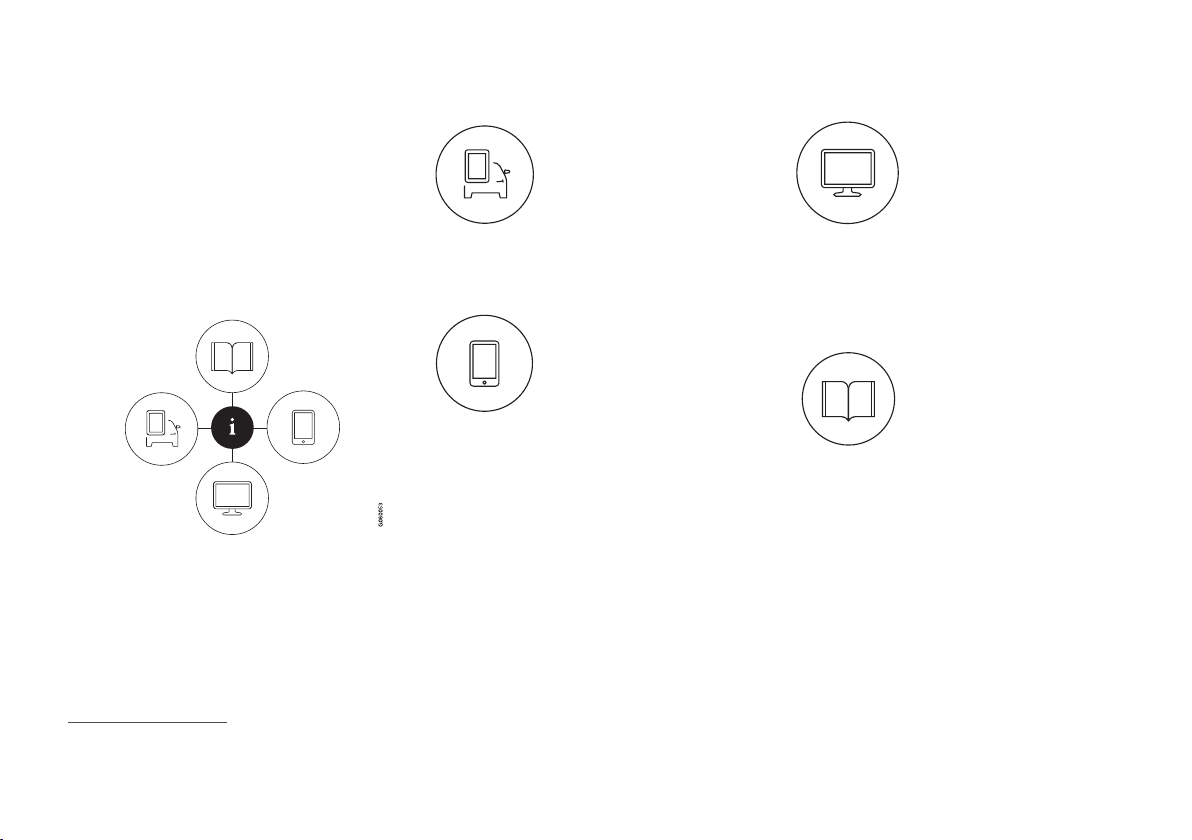
OWNER'S INFORMATION
16
Owner's information
Owner's information is available in several
different formats, both digital and printed.
The Owner's Manual is available on the vehicle's center display, as a mobile app and on
Volvo Cars' support website. There is also a
Quick Guide in the glove compartment, as
well as a supplement to the Owner's Manual
containing information about e.g. fuses, specifications, etc. A printed Owner's Manual can
be ordered.
Vehicle's center display
1
In the center display, pull
down Top view and tap
Owner's manual. This gives
you access to visual navigation with exterior and interior
images of the vehicle. The
information is searchable and
is divided into categories.
Mobile app
In App Store or Google Play,
search for "Volvo Manual".
Download the app to your
smartphone or tablet and
select your vehicle model.
The app contains instructive
videos and offers visual navigation, including exterior and interior images
of the vehicle. The contents are searchable
and the sections are designed to be easy to
navigate.
Volvo Cars support site
Go to support.volvocars.com
and select your country.
Owner's Manuals are available here for viewing online
and in PDF format. The support site also contains
instructive videos and additional information and assistance concerning
your vehicle and owning a Volvo. The website
is available on most markets.
Printed information
The glove compartment con-
tains a printed supplement to
the Owner's Manual1, which
contains information on fuses
and specifications as well as
a summary of important and
practical information.
There is also a printed Quick Guide with useful
information about the most commonly used
features and functions in your vehicle.
Other printed information may also be provided in the vehicle, depending on equipment
level, market, etc.
A printed Owner's Manual and accompanying
supplement can also be ordered. Contact a
Volvo retailer to order.
1
For markets without Owner's Manuals in the center display, a complete printed manual is provided along with the vehicle.
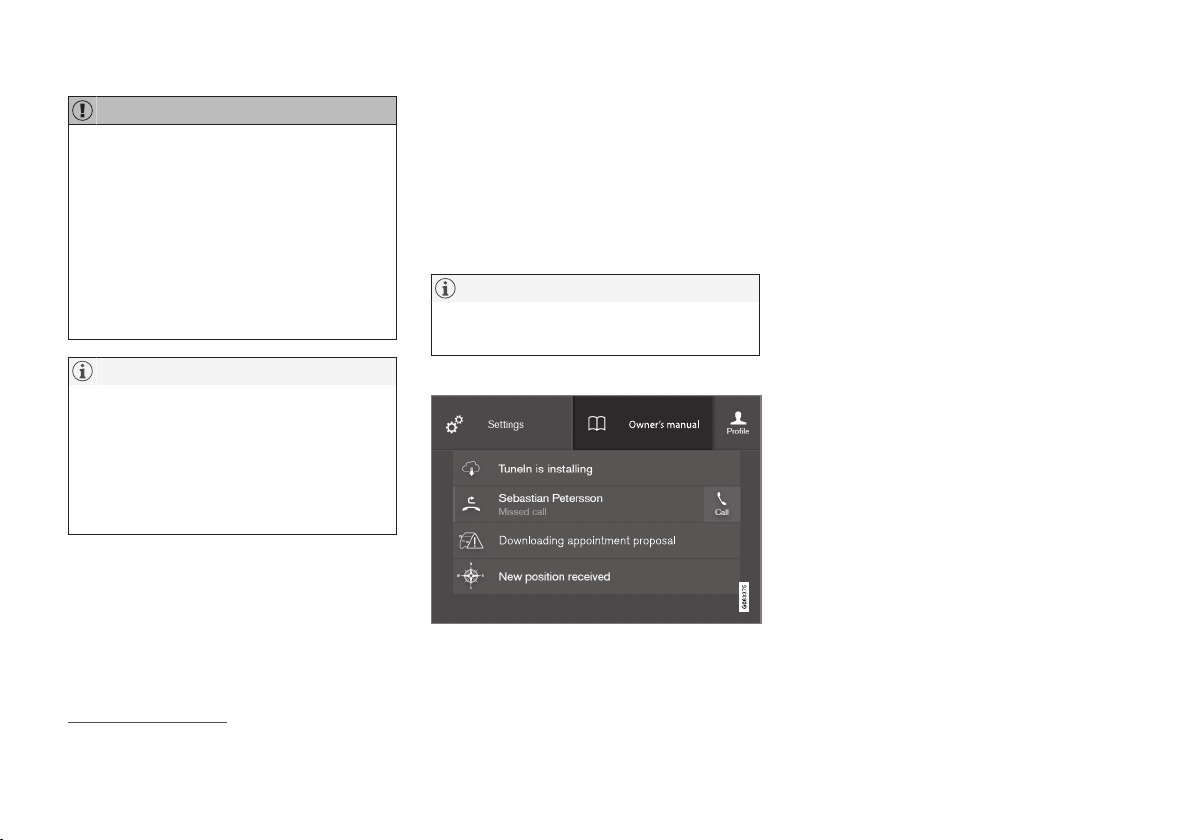
OWNER'S INFORMATION
}}
17
CAUTION
The driver is always responsible for operating the vehicle in a safe manner and adhering to all applicable laws and regulations. It
is also important that the vehicle is operated, maintained and serviced according to
Volvo's recommendations provided in the
owner's information.
If the information in the center display differs from the printed information, the printed information always takes precedence.
NOTE
Changing languages in the center display
could mean that certain owner's information will not comply with national or local
laws and regulations. Do not change to a
language you do not speak well, as it can
be difficult to find your way back through
the menu.
Related information
•
Owner's Manual in the center display
(p. 17)
•
Owner's manual in mobile devices
(p. 20)
•
Volvo Cars support site (p. 21)
•
Using the Owner's Manual (p. 21)
Owner's Manual in the center display
A digital version of the Owner's Manual is
available in the vehicle's center display2.
The digital Owner's Manual can be accessed
from Top view and in certain cases, the contextual Owner's Manual can also be accessed
from Top view.
NOTE
The digital Owner's Manual is not available
during driving.
OWNER'S MANUAL
Top view with button for Owner's Manual.
To open the Owner's Manual, pull down Top
view in the center display and tap
Owner's
manual.
The information in the Owner's Manual can be
accessed directly via the Owner's Manual
start page or via its Top menu.
2
Available in most markets.
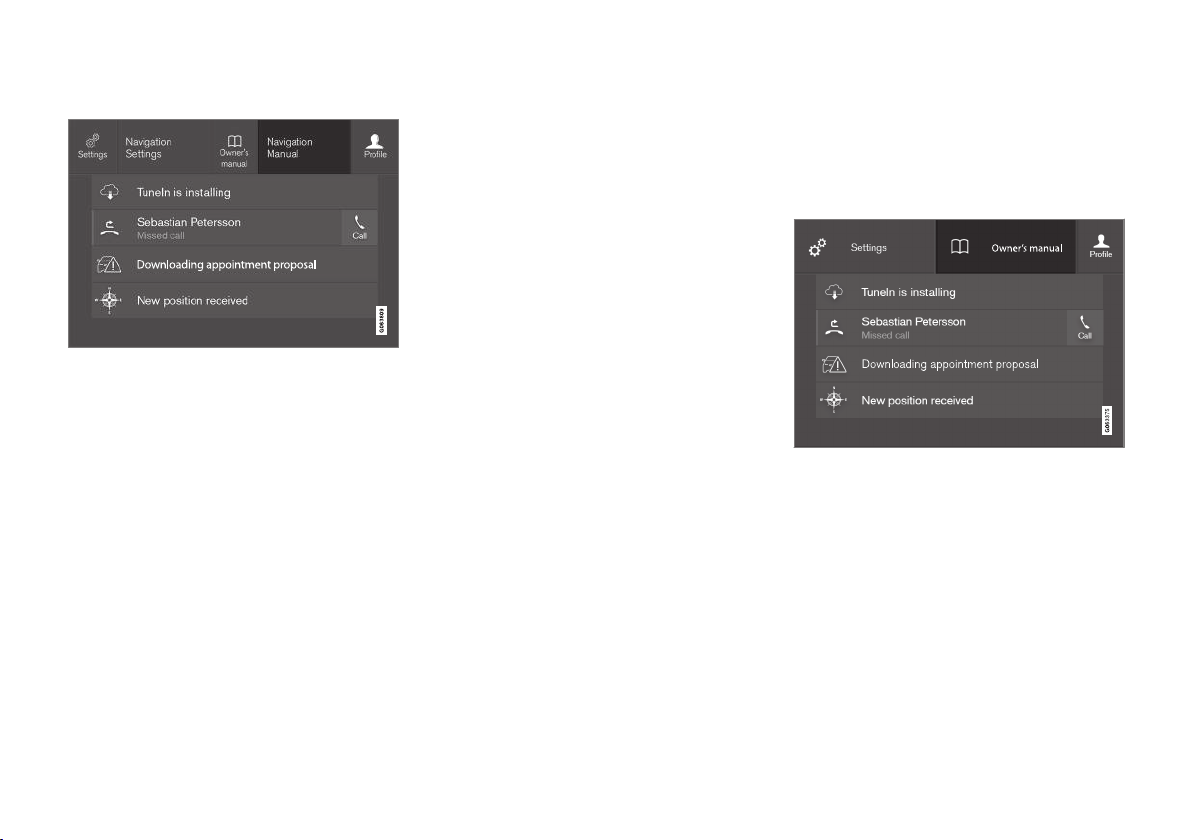
||
OWNER'S INFORMATION
18
Contextual Owner's Manual
Top view with button for contextual Owner's Manual.
The contextual Owner's Manual is a shortcut
to an article in the Owner's Manual describing
the active function displayed on the screen.
When a contextual Owner's Manual is available, it will be shown to the right of
Owner's
manual in Top view.
Tap the contextual Owner's Manual to open
an article in the Owner's Manual related to the
information displayed on the screen.
For example, tap
Navigation Manual to open
an article related to navigation.
Certain apps in the vehicle only. For downloa-
ded third-party apps, it is e.g. not possible to
access app-specific articles.
Related information
•
Navigate in the Owner's Manual in the
center display (p. 18)
•
Navigating in the center display's views
(p. 112)
•
Download apps (p. 435)
Navigate in the Owner's Manual in the center display
The digital Owner's Manual can be accessed
from the center display's Top view. The contents are searchable and the sections are
designed to be easy to navigate.
The Owner's Manual is accessed from Top view.
–
To open the Owner's Manual, pull down
Top view in the center display and tap
Owner's manual.
There are a number of ways to find information in the Owner's Manual. The options can
be accessed from the Owner's Manual start
page and from the Top menu.
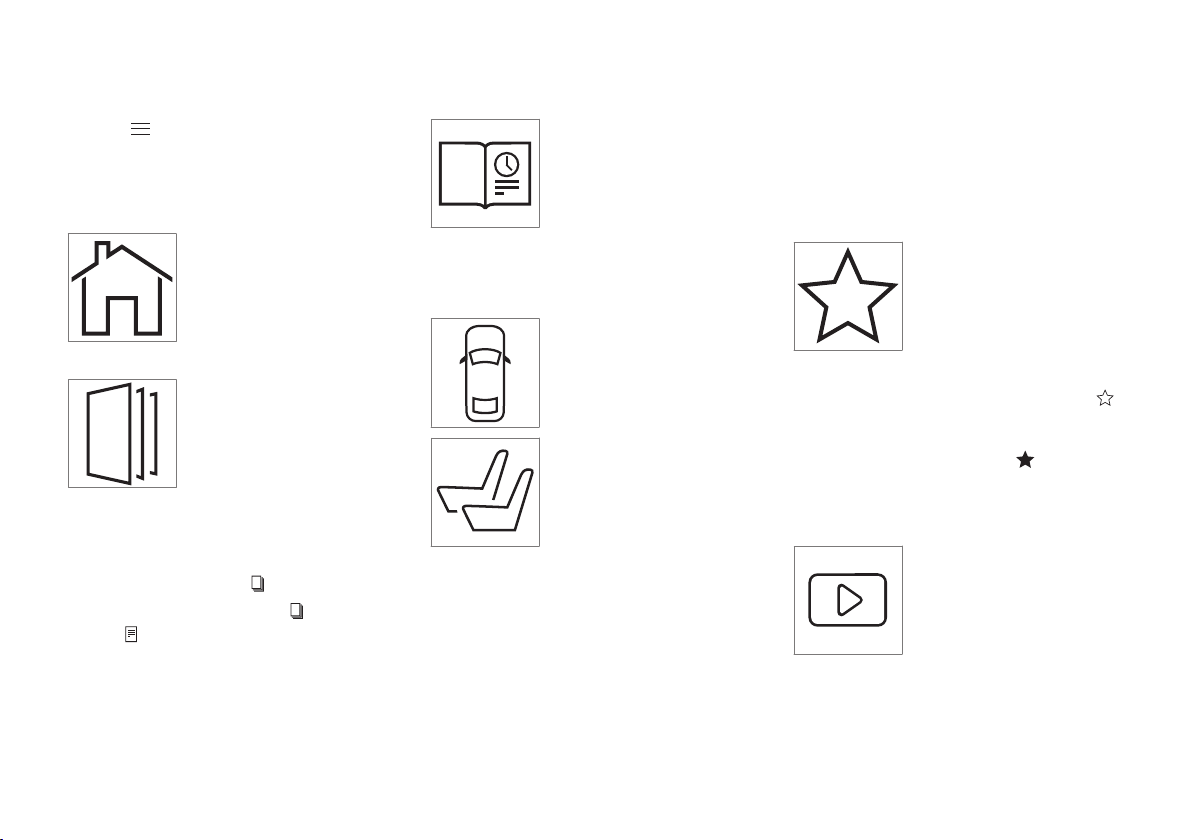
OWNER'S INFORMATION
}}
19
Opening the menu in the Top menu
–
Tap in the upper list in the Owner's
Manual.
> A menu will open, displaying different
options for finding information:
Start page
Tap the symbol to return to
the Owner's Manual start
page.
Categories
The articles in the Owner's
Manual are structured into
main and sub-categories. The
same article may appear in
several relevant categories in
order to help make them easier to find.
1.
Tap
Categories.
> The main categories are listed.
2.
Tap a main category (
).
>
A list of sub-categories (
) and articles
(
) will appear.
3. Tap an article to open it.
To go back, tap the left arrow.
Quick Guide
Tap the symbol to go to a
page with links to a selection
of useful articles about the
vehicle's more commonly
used features and functions.
The articles can also be
accessed via categories, but
have been collected here for quicker access.
Tap an article to read it in its entirety.
Exterior and interior hotspots
Exterior and interior over-
views of the vehicle. Hot-
spots are provided for certain
functions, components, etc.
Tap a hotspot to come to a
relevant article.
1.
Press
Exterior or Interior.
> Exterior or interior images of the vehicle
are shown with hotspots. The hotspots
lead to articles about the corresponding
function, component, etc. Swipe the
screen horizontally to scroll between
the images.
2. Tap a hotspot.
> The title of a relevant article will be dis-
played.
3. Tap the title to open the article.
To go back, tap the left arrow.
Favorites
Tap the symbol to go to articles saved as favorites. Tap
an article to read it in its
entirety.
Saving or deleting favorite articles
Save an article as a favorite by tapping the
at the upper right when the article is open.
When an article has been saved as a favorite,
the star symbol will be filled in:
.
To remove an article from the list of favorites,
tap its star again.
Video
Tap the symbol to go to brief
instructive videos for various
functions in the vehicle.
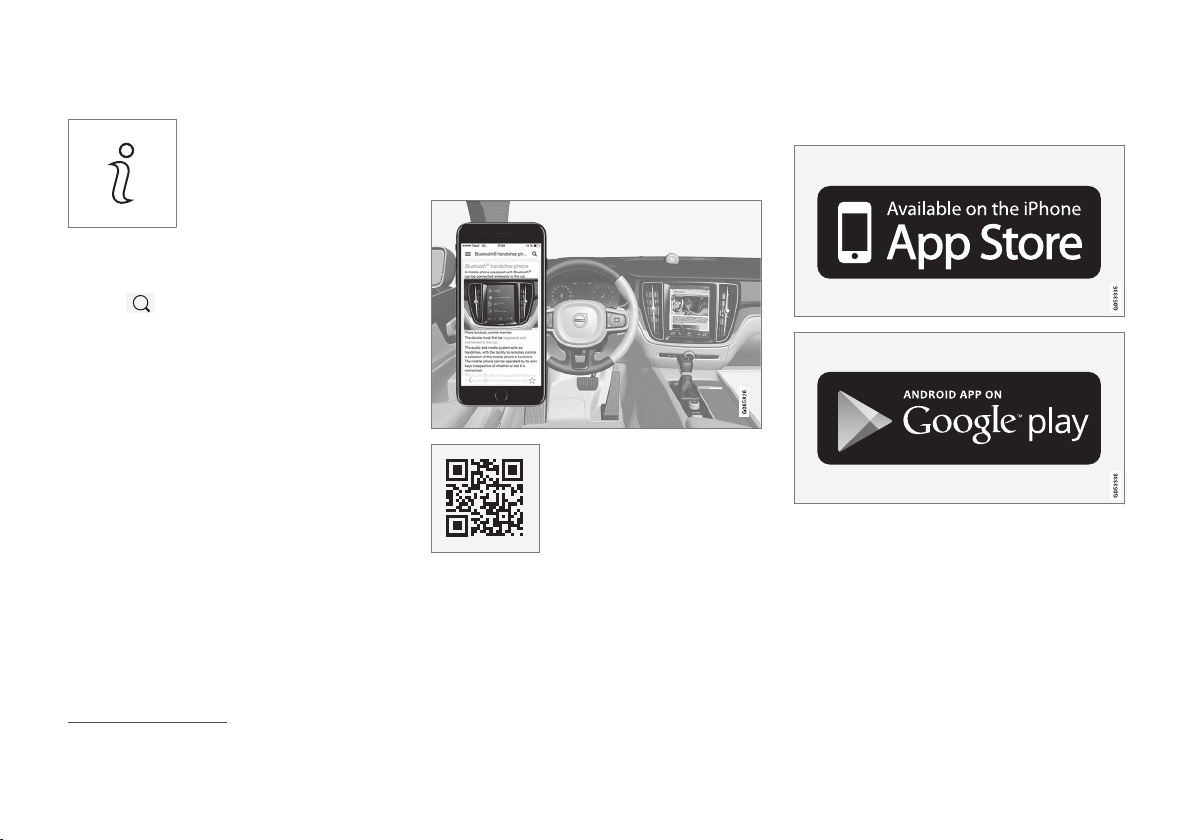
||
OWNER'S INFORMATION
20
Information
Tap the symbol for information about the current version
of the Owner's Manual in
your vehicle and other useful
information.
Using the search function in the Top menu
1.
Tap in the Owner's Manual upper
menu. A keyboard will appear at the bottom of the screen.
2. Enter a search word, e.g. "seat belt".
> Suggested articles and categories will
be displayed as characters are entered.
3. Tap the article or category to read it.
Related information
•
Owner's Manual in the center display
(p. 17)
•
Using the center display keyboard
(p. 123)
•
Using the Owner's Manual (p. 21)
Owner's manual in mobile devices
The Owner's Manual is available as a mobile
app3 and can be downloaded from the App
Store and Google Play. The app is adapted for
both smartphones and tablets.
The Owner's Manual can be
downloaded as a mobile app
from the App Store or Google
Play. This QR code will take
you directly to the app. You
can also search for "Volvo
manual" in the App Store or
Google Play.
The app contains videos and exterior/interior
images of the vehicle. These images contain
hotspots for various functions, components,
etc., which lead directly to related information.
The contents are searchable and the sections
are designed to be easy to navigate.
The mobile app is available on both App Store and
Google Play.
Related information
•
Using the Owner's Manual (p. 21)
3
Certain mobile devices.
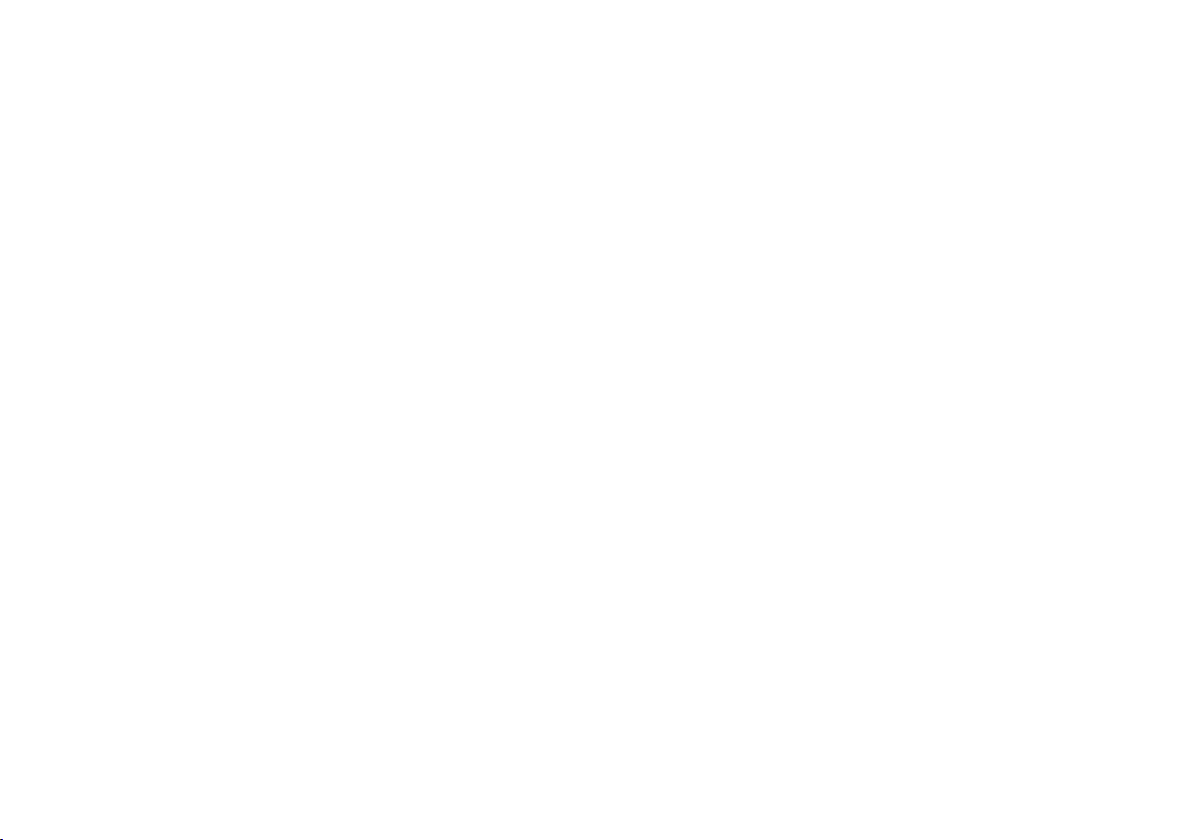
OWNER'S INFORMATION
}}
* Option/accessory.
21
Volvo Cars support site
Volvo Cars' website and support site contain
additional information about your vehicle.
Online support
Go to support.volvocars.com to visit the site.
The support site is available in most markets.
The site contains support for e.g. Internetbased services and functions, Volvo On Call,
the navigation system* and apps. Videos and
step-by-step instructions explain various procedures, such as how to connect the vehicle
to the Internet via a cellular phone.
Downloadable information
Maps
For vehicles equipped with Sensus Navigation
maps can be downloaded from the support
site.
Mobile apps
Beginning with model year 2014, the Owner's
Manual is available as an app for certain Volvo
models. The Volvo On Call app can also be
downloaded from the support site.
Owner's manuals in PDF format
Owner's Manuals are available for downloading in PDF format. Select the vehicle model
and year to download the desired manual.
Contact
Contact information for customer support and
your nearest Volvo retailer are available on the
support site.
Related information
•
Contacting Volvo (p. 26)
•
Volvo ID (p. 26)
Using the Owner's Manual
To get to know your new vehicle, read the
Owner's Manual before driving it for the first
time.
Reading your Owner's Manual is a way to
familiarize yourself with new features and
functions, get advice on how to handle your
vehicle in different situations, and to learn how
to take advantage of everything your Volvo has
to offer. Pay particular attention to the safety
warnings provided in the Owner's Manual.
The intention of this owner's information is to
explain all of the possible features, functions,
options and accessories included in a Volvo
vehicle. It is not intended as an indication or
guarantee that all of these features, functions
and options are included in every vehicle.
Some terminology used may not exactly
match terminology used in sales, marketing
and advertising materials.
Volvo continuously works to develop and
improve our products. Modifications can mean
that information, descriptions and illustrations
in the Owner's Manual differ from the equipment in the vehicle. We reserve the right to
make changes without prior notice.
Do not remove this manual from the vehicle. If
a problem should occur, you will not have the
necessary information on where and how to
get professional assistance.
© Volvo Car Corporation
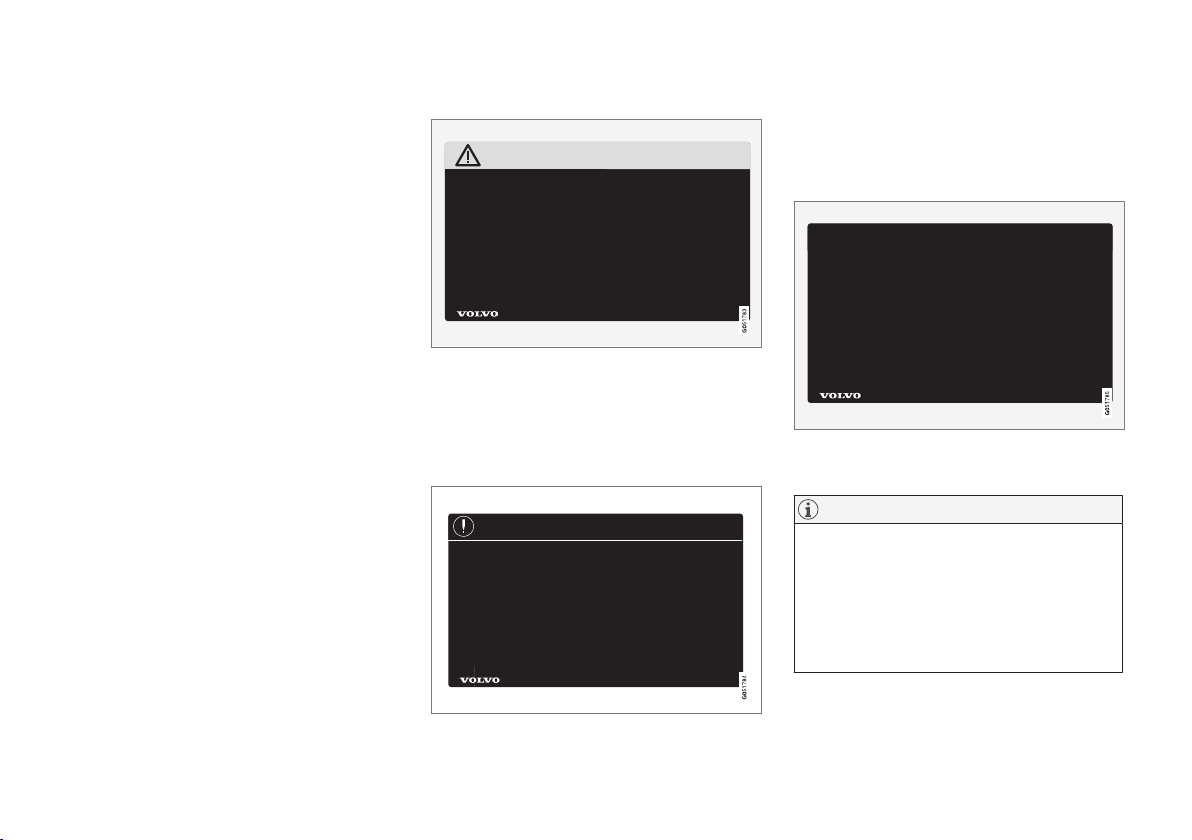
||
OWNER'S INFORMATION
* Option/accessory.
22
Option/accessory
In addition to standard equipment, the
Owner's Manual also describes options (factory-installed equipment) and certain accessories (extra retrofitted equipment).
All, at the time of publication known, options
and accessories are marked with an asterisk:
*.
The equipment described in the Owner's Manual is not available in all vehicles. Vehicles may
be equipped differently depending on market
requirements and national or local laws and
regulations.
For more information on which equipment is
standard and which is an option or accessory,
please contact your Volvo retailer.
Decals
There are various types of decals affixed in the
vehicle to communicate important information
in a clear manner. The importance of these
decals is explained as follows, in descending
order of importance.
Risk of injury
Black ISO symbols on a yellow warning field,
white text/image on a black message field.
Used to indicate potential danger. Ignoring a
warning of this type could result in serious
injury or death.
Risk of damage
White ISO symbols and white text/image on a
black or blue warning field and message field.
Used to indicate potential danger. Ignoring a
warning of this type could result in damage.
Information
White ISO symbols and white text/image on a
black message field.
NOTE
The decals shown in the Owner's Manual
do not claim to be exact reproductions of
those found in the vehicle. The purpose is
to show approximately how they look and
about where they are located. The information that applies for your vehicle in particular is found on the decal on the vehicle.
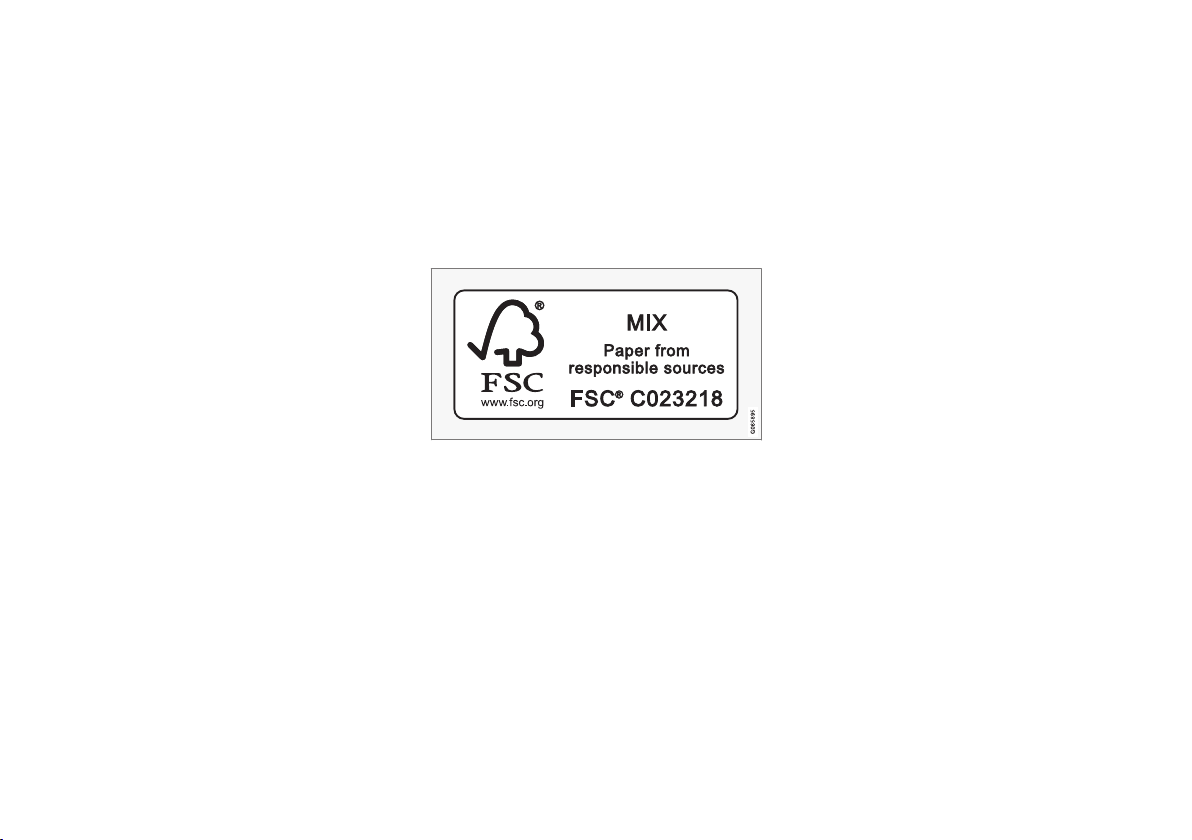
OWNER'S INFORMATION
23
Illustrations, images and video clips
Illustrations, images and video clips used in
the Owner's Manual are sometimes generic
and are intended to provide an overview or an
example of a certain function or feature. They
may vary depending on equipment level and
market and may differ from the appearance of
your vehicle.
Related information
•
Owner's Manual in the center display
(p. 17)
•
Owner's manual in mobile devices (p. 20)
•
Volvo Cars support site (p. 21)
The Owner's Manual and the environment
The Owner's Manual is printed on paper from
responsibly managed forests.
The Forest Stewardship Council (FSC)® symbol certifies that the paper pulp in the printed
Owner's Manual comes from FSC®-certified
forests or other responsibly managed sources.
Related information
•
Drive-E ‒ purer driving pleasure (p. 28)
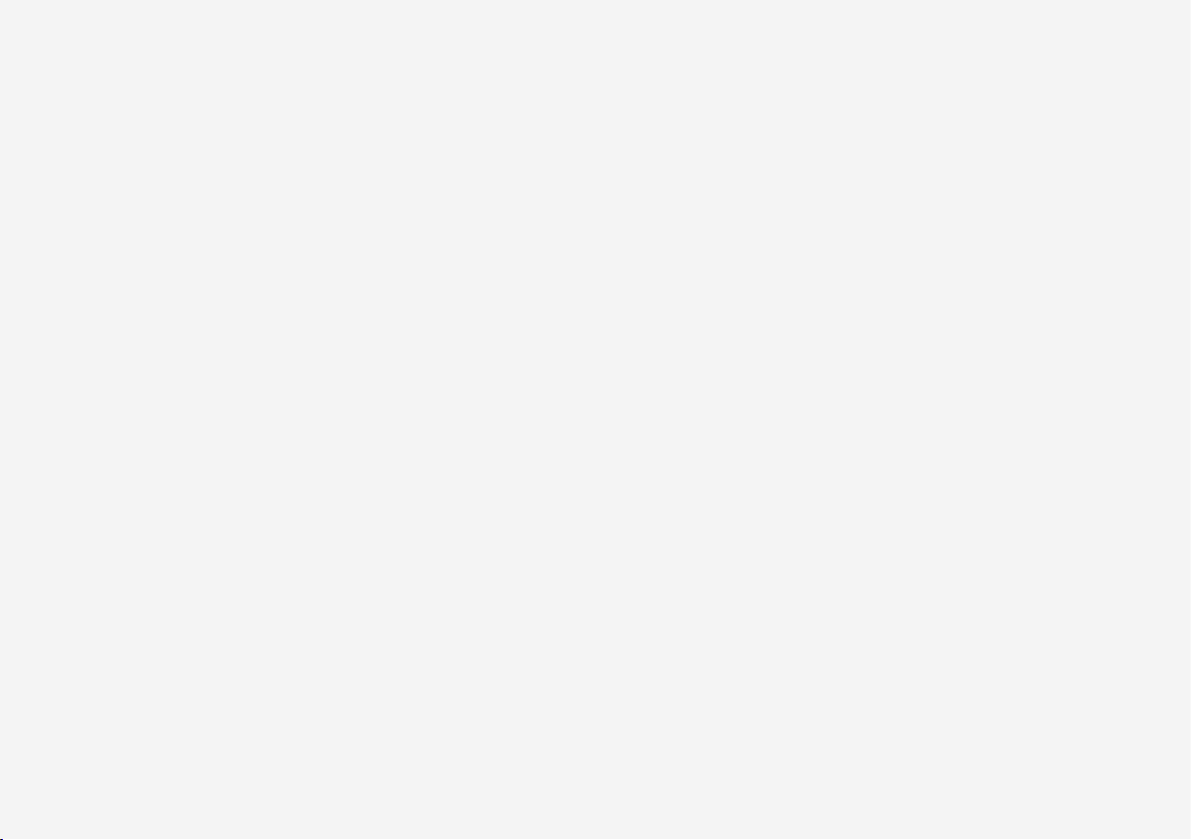
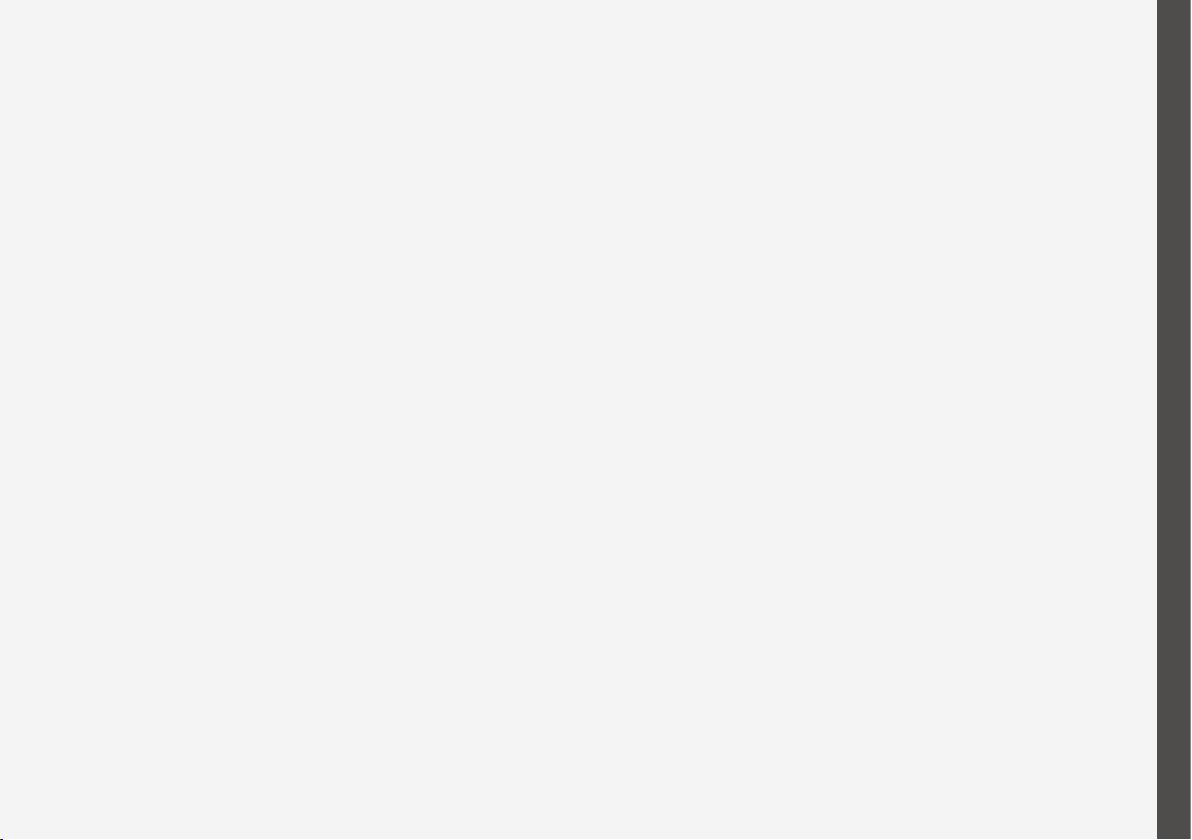
YOUR VOLVO
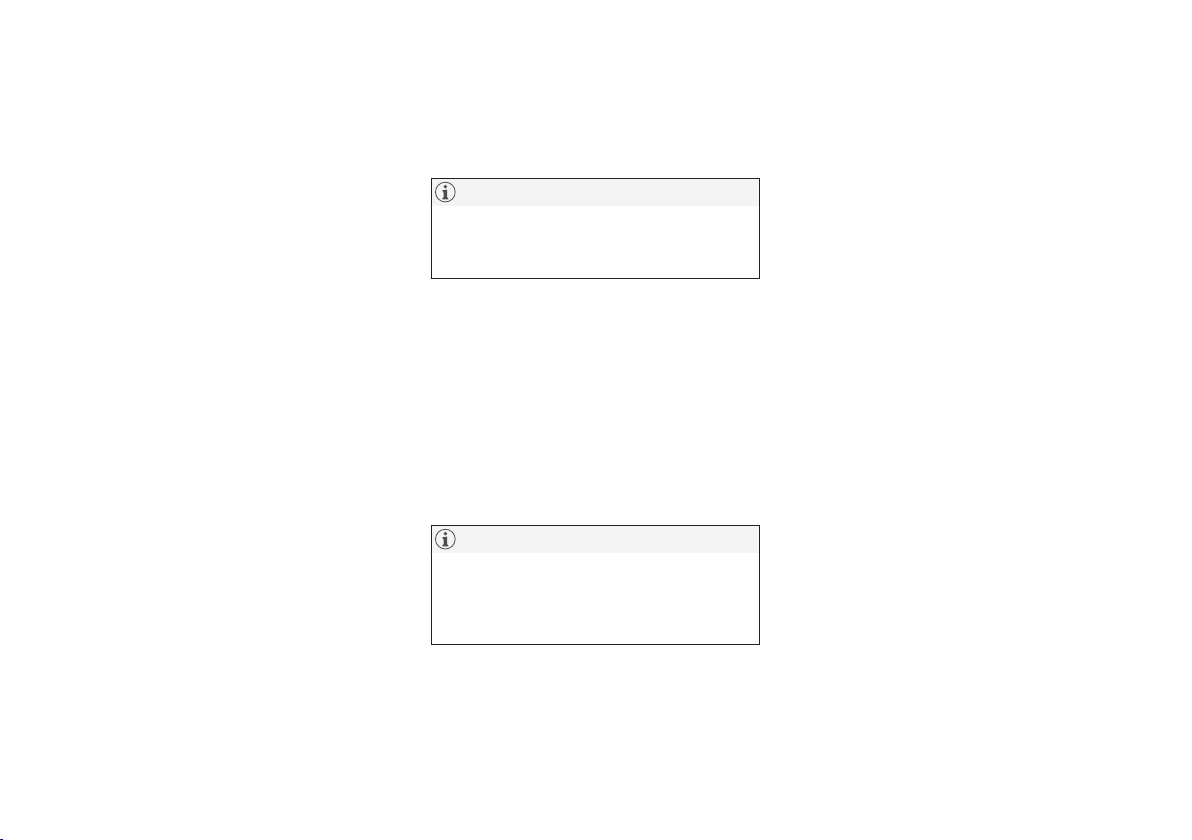
YOUR VOLVO
26
Contacting Volvo
Use the following contact information if you
would like to get in touch with Volvo in the
United States or Canada.
In the USA:
Volvo Car USA, LLC
Customer Care Center
1 Volvo Drive,
P.O. Box 914
Rockleigh, New Jersey 07647
18004581552
www.volvocars.com/us
In Canada:
Volvo Car Canada Ltd.
Customer Care Centre
9130 Leslie Street, Suite 101
Richmond Hill, Ontario L4B 0B9
18006638255
www.volvocars.com/ca
Volvo ID
Volvo ID is a personal ID that gives you
access to a range of services using a single
username and password.
NOTE
The available services can vary over time
and depend on equipment level and market.
Examples of services:
•
Volvo On Call-app - check your vehicle
using your phone. You can check fuel
level, find the nearest gas station and lock
the vehicle remotely.
•
Send to Car – send addresses from online
map services directly to the vehicle.
•
Send a request for service and repairs
directly from the vehicle. The booking will
then be completed via email.
NOTE
If the username/password for a service
(e.g. Volvo On Call) is changed, the change
will also automatically be applied to other
services.
The creation of a Volvo ID is initiated through
the Volvo On Call app or from the vehicle and
then completed by email.
When a Volvo ID is registered in the vehicle,
additional services are available. Multiple
Volvo IDs can be used for the same vehicle,
and multiple vehicles can be linked to the
same Volvo ID.
Related information
•
Creating and registering a Volvo ID
(p. 27)
•
Scheduling service and repairs (p. 547)
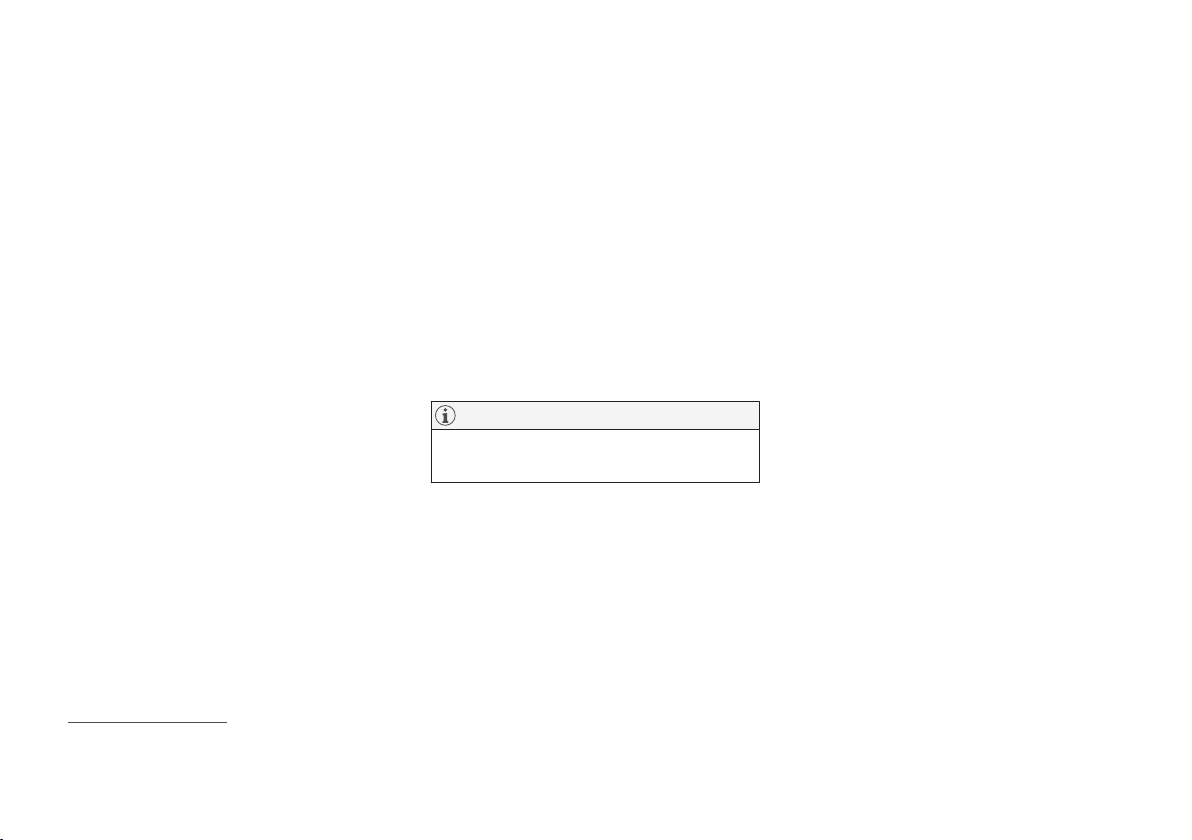
YOUR VOLVO
* Option/accessory.
27
Creating and registering a Volvo ID
A Volvo ID can be created in two ways. If your
Volvo ID was created with the Volvo On Call
app, the Volvo IDmust also be registered to
the vehicle to enable access to the Volvo ID
services.
Creating a Volvo ID with the Volvo ID app
1. Download the Volvo ID app from
Download Center in the center display's
App view.
2. Start the app and register a personal email
address.
3. Follow the instructions that will be sent
automatically to this email address.
> A Volvo ID has now been created and is
automatically registered to the vehicle.
The Volvo ID services can now be used.
Creating a Volvo ID using the Volvo On Call
app
1
1. Download the latest version of the Volvo
On Call app to your phone, via e.g. App
Store, Windows Phone or Google Play.
2. Choose to create a Volvo ID.
3. The website for creating a Volvo ID will
open. Fill in the requested information.
4. Check the box to accept the terms and
conditions.
5. Press the button to create your Volvo ID.
6. An email will be sent to the address you
have provided. Confirm that the address is
correct.
> Your Volvo ID is now ready to be used.
Registering your Volvo ID to the vehicle
If your Volvo ID was created using the Volvo
On Call app, follow these steps to register the
ID to the vehicle:
1. If you have not already done so, download
the Volvo ID app from
Download Center
in the center display's App view.
NOTE
To download apps the vehicle must be
connected to the internet.
2. Start the app and enter your Volvo ID/
email address.
3. Follow the instructions that will be automatically sent to the email address connected to your Volvo ID.
> Your Volvo ID has now been registered
to the vehicle. The Volvo ID services
can now be used.
Related information
•
Volvo ID (p. 26)
•
Download apps (p. 435)
•
Handling system updates via Download
Center (p. 545)
•
Internet-connected vehicle* (p. 478)
1
Vehicles with Volvo On Call.
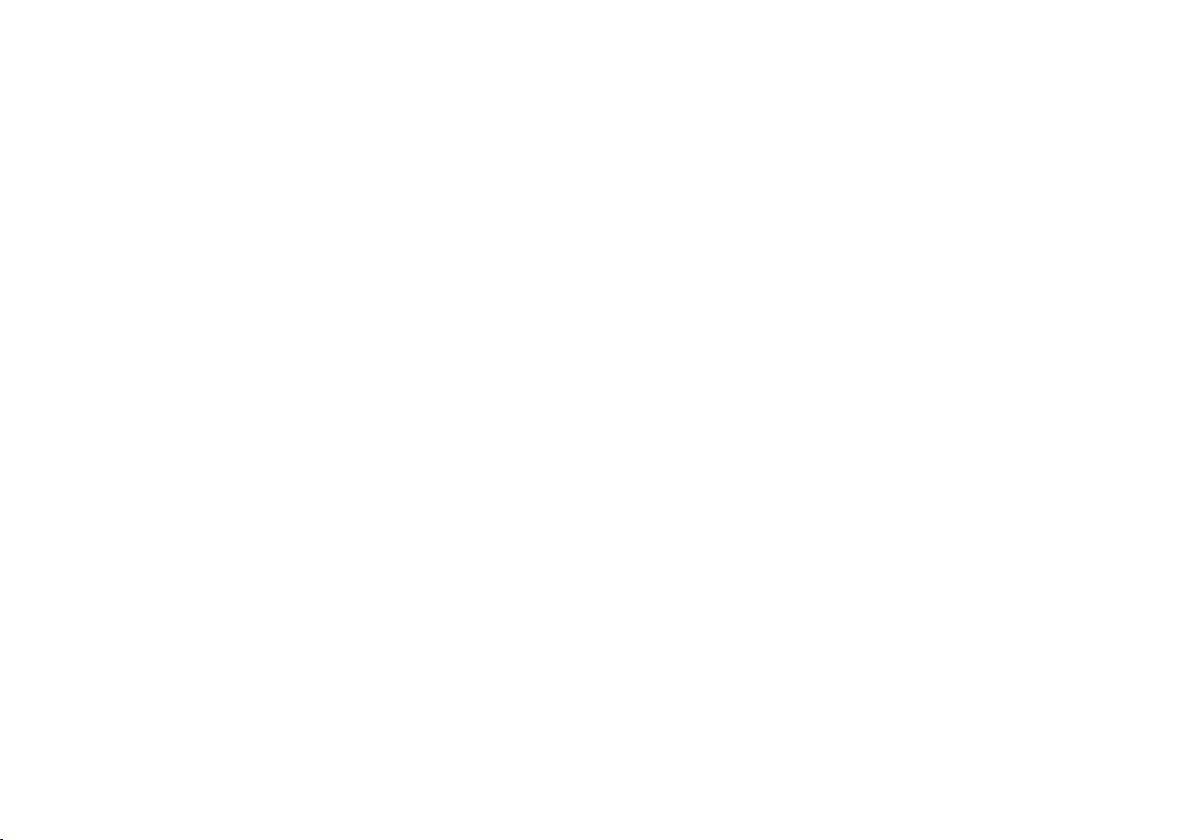
YOUR VOLVO
* Option/accessory.
28
Drive-E ‒ purer driving pleasure
Volvo is committed to the well-being of its
customers. As a natural part of this commitment, we care about the environment in
which we all live. Concern for the environment means an everyday involvement in
reducing our environmental impact.
Volvo's environmental activities are based on a
holistic view, which means we consider the
overall environmental impact of a product
throughout its complete life cycle. In this context, design, production, product use, and
recycling are all important considerations. In
production, Volvo has partly or completely
phased out several chemicals including CFCs,
lead chromates, asbestos, and cadmium; and
reduced the number of chemicals used in our
plants 50% since 1991.
Volvo was the first in the world to introduce
into production a three-way catalytic converter
with a Lambda sond, now called the heated
oxygen sensor, in 1976. The current version of
this highly efficient system reduces emissions
of harmful substances (CO, HC, NOx) from the
exhaust pipe by approximately 95 - 99% and
the search to eliminate the remaining emissions continues. Volvo is the only automobile
manufacturer to offer CFC-free retrofit kits for
the air conditioning system of all models as far
back as the 1975 model 240. Advanced electronic engine controls and cleaner fuels are
bringing us closer to our goal. In addition to
continuous environmental refinement of conventional gasoline-powered internal combustion engines, Volvo is actively looking at
advanced technology alternative-fuel vehicles.
When you drive a Volvo, you become our partner in the work to lessen the vehicle's impact
on the environment. To reduce your vehicle's
environmental impact, you can:
•
Maintain proper air pressure in your tires.
Tests have shown decreased fuel economy with improperly inflated tires.
•
Follow the recommended maintenance
schedule in your Warranty and Service
Records Information booklet.
•
Drive at a constant speed whenever possible.
•
See a trained and qualified Volvo service
technician as soon as possible for inspection if the check engine (malfunction indicator) light illuminates, or stays on after
the vehicle has started.
•
Properly dispose of any vehicle-related
waste such as used motor oil, used batteries, brake pads, etc.
•
When cleaning your vehicle, please use
genuine Volvo car care products. All Volvo
car care products are formulated to be
environmentally friendly.
Related information
•
Economical driving (p. 405)
•
Starting and stopping preconditioning*
(p. 222)
•
The Owner's Manual and the environment
(p. 23)
•
Air quality (p. 199)
