Page 1
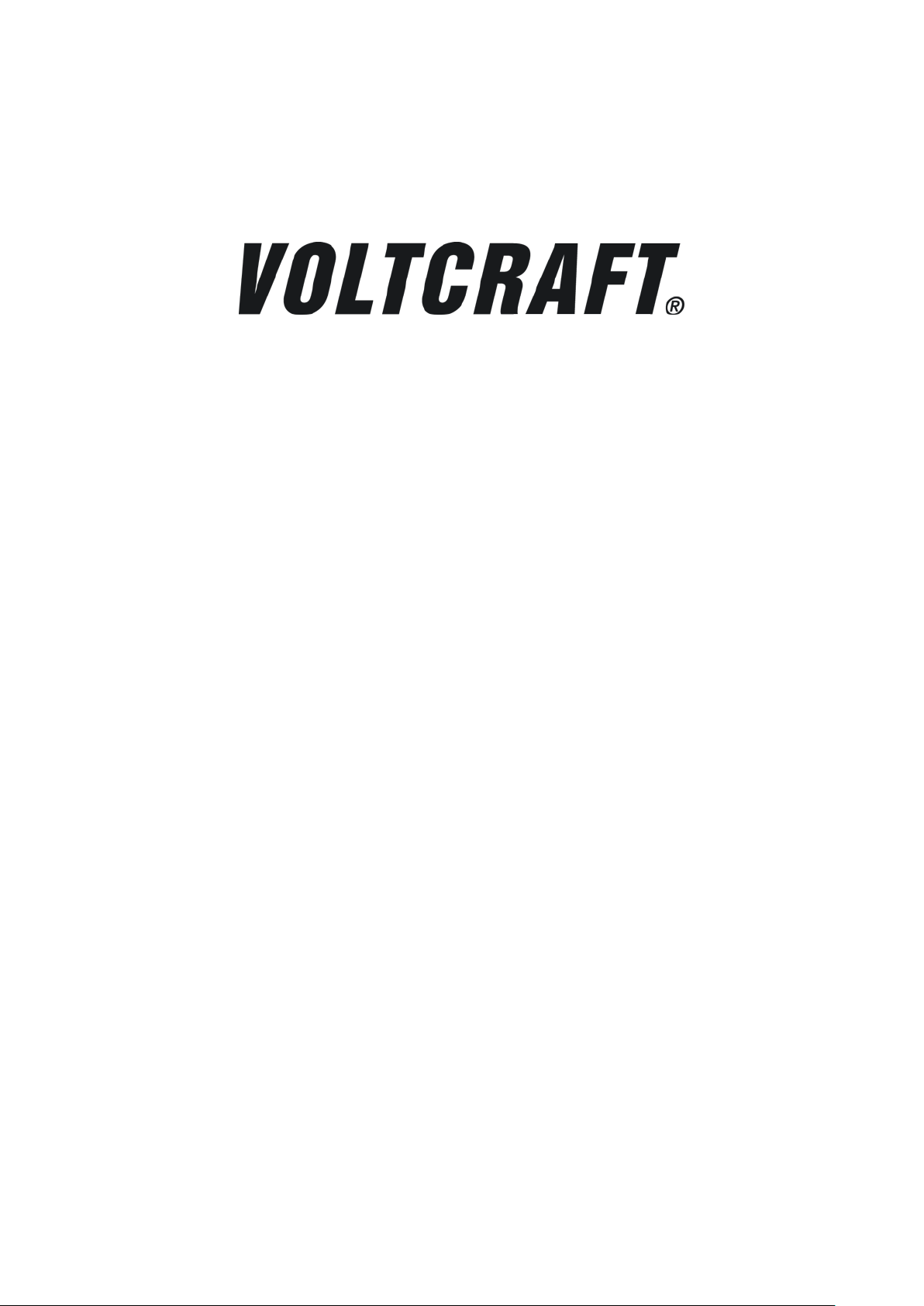
Dual-Channel Arbitrary
Waveform Generator
FG-2102
FG-2252
FG-2502
FG-2602
User Manual
Page 2
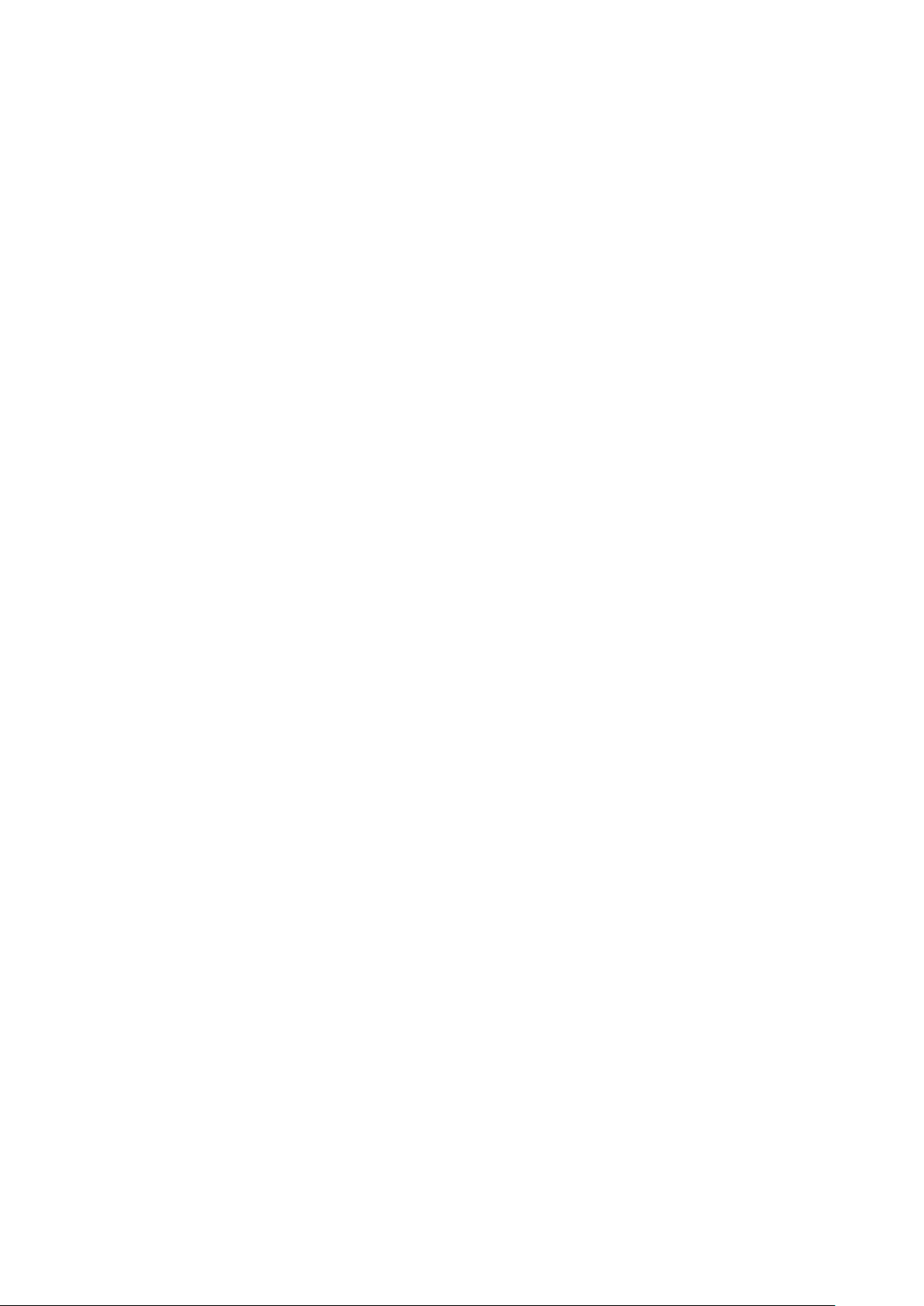
General Warranty
We warrants that the product will be free from defects in materials and workmanship for
a period of 3 years (1 year for accessories) from the date of purchase of the product by
the original purchaser from the our Company. This warranty only applies to the original
purchaser and is not transferable to the third party.
If the product proves defective during the warranty period, we either will repair the
defective product without charge for parts and labor, or will provide a replacement in
exchange for the defective product. Parts, modules and replacement products used by
our company for warranty work may be new or reconditioned like new performance. All
replaced parts, modules and products become the property of our company.
In order to obtain service under this warranty, customer must notify our company of the
defect before the expiration of the warranty period. Customer shall be responsible for
packaging and shipping the defective product to the service center designated by our
company, and with a copy of customer proof of purchase.
This warranty shall not apply to any defect, failure or damage caused by improper use or
improper or inadequate maintenance and care. We shall not be obligated to furnish
service under this warranty a) to repair damage resulting from attempts by personnel
other than our company representatives to install, repair or service the product; b) to
repair damage resulting from improper use or connection to incompatible equipment; c)
to repair any damage or malfunction caused by the use of not our supplies; or d) to
service a product that has been modified or integrated with other products when the
effect of such modification or integration increases the time or difficulty of servicing the
product.
Please contact the nearest Sales and Service Offices for services or a complete copy of
the warranty statement.
Excepting the after-sales services provided in this summary or the applicable warranty statements,
we will not offer any guarantee for maintenance definitely declared or hinted, including but not
limited to the implied guarantee for marketability and special-purpose acceptability. We should not
take any responsibilities for any indirect, special or consequent damages.
Page 3
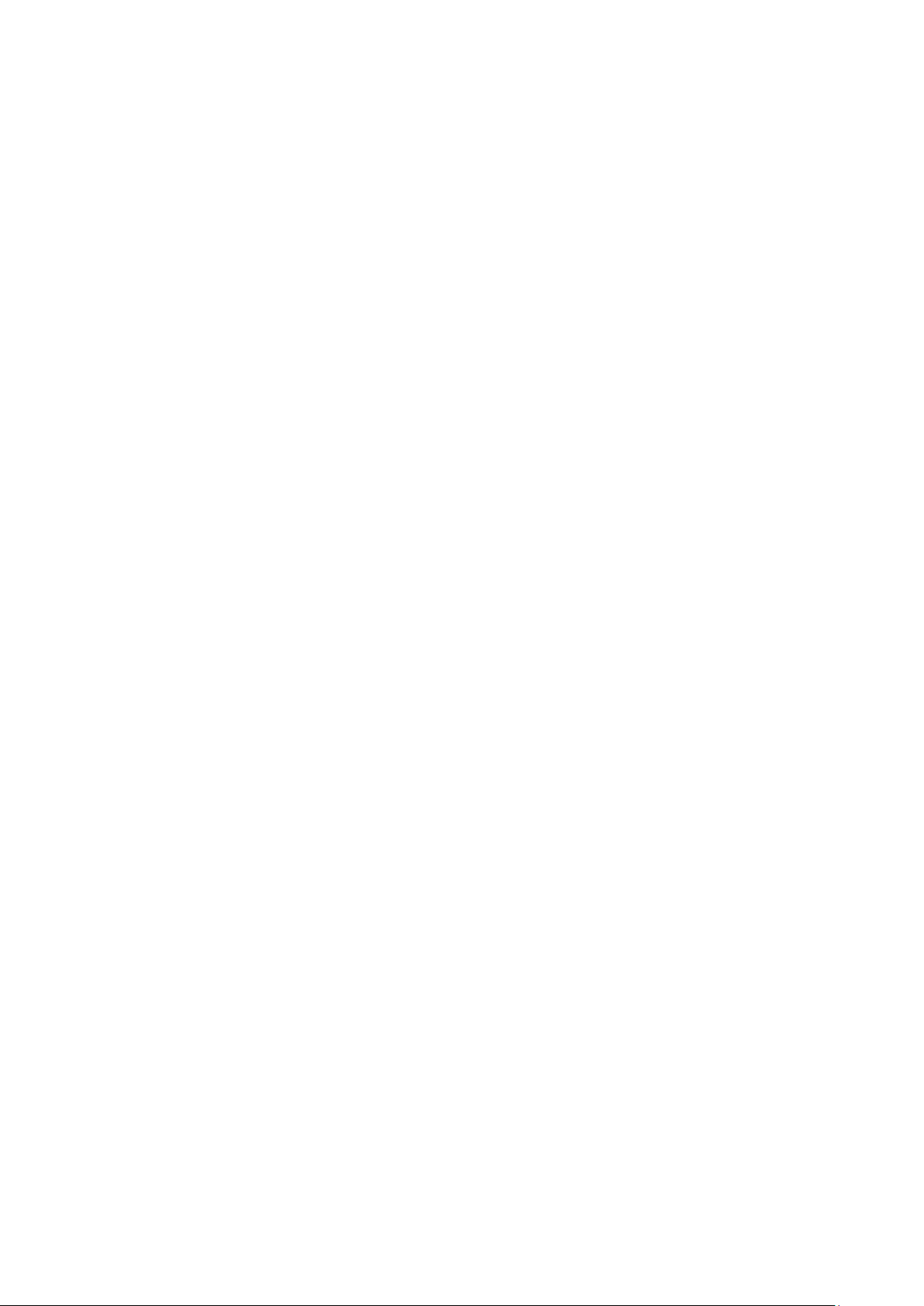
i
Table of Contents
1.General Safety Requirements ..................................................................................... 1
2.Safety Terms and Symbols ......................................................................................... 2
3.General Characteristics ............................................................................................. 3
4.Quick Start ................................................................................................................ 4
Front/Rear Panel and User Interface ................................................................................... 5
Front Panel ............................................................................................................................................... 5
Rear Panel ................................................................................................................................................ 6
User Interface ........................................................................................................................................... 7
General Inspection .............................................................................................................. 8
Foot Stool Adjustment ........................................................................................................ 8
Power-On Check ................................................................................................................. 8
AC Power Input Setting ............................................................................................................................ 8
Power On .................................................................................................................................................. 9
5.Front Panel Operation ............................................................................................ 10
To set channels .................................................................................................................. 11
To set signals ..................................................................................................................... 12
To Output Sine Signals ............................................................................................................................ 12
To Set the Frequency/Period ............................................................................................................................... 12
To Set the Amplitude ........................................................................................................................................... 13
To Set the Offset .................................................................................................................................................. 13
To Set the High Level ............................................................................................................................................ 13
To Set the Low Level ............................................................................................................................................ 13
To Output Square Signals ....................................................................................................................... 13
To Set the Duty Cycle ........................................................................................................................................... 14
To Output Ramp Signals ......................................................................................................................... 15
To Set the Symmetry ............................................................................................................................................ 15
To Output Pulse Signals .......................................................................................................................... 16
To Set the Pulse Width / Duty Cycle .................................................................................................................... 17
To Output Noise Signals ......................................................................................................................... 17
To Output Arbitrary Signals .................................................................................................................... 18
To Select the Built-in Waveform ........................................................................................................................... 19
The User-Definable Waveform ............................................................................................................................. 20
To Output DC .......................................................................................................................................... 22
To Generate the Modulated Waveform .............................................................................. 22
AM (Amplitude Modulation) .................................................................................................................. 22
FM (Frequency Modulation) .................................................................................................................. 24
PM (Phase Modulation) .......................................................................................................................... 25
PWM (Pulse Width Modulation) ............................................................................................................ 26
Page 4
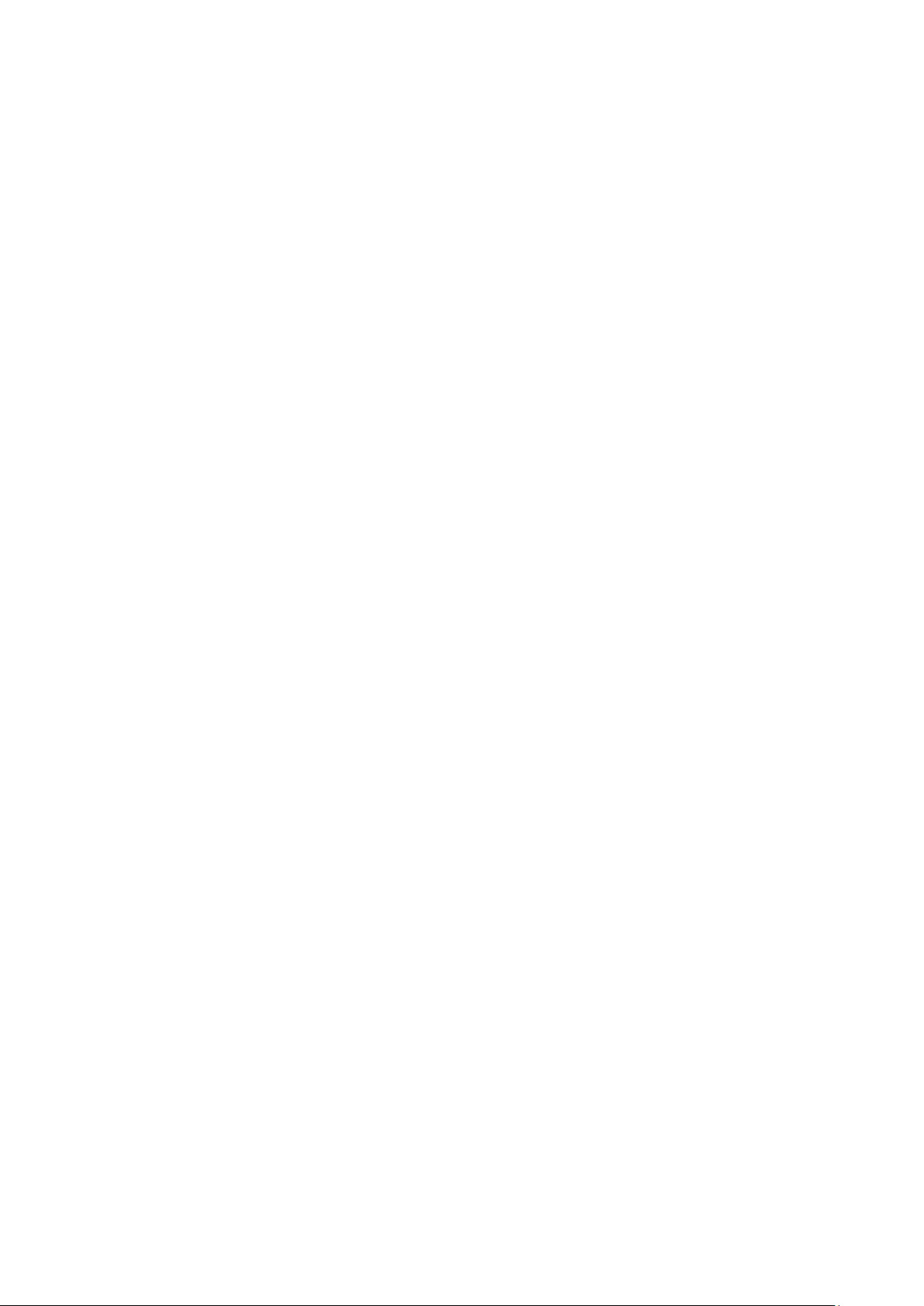
ii
FSK (Frequency Shift Keying) .................................................................................................................. 26
ASK (Amplitude Shift Keying) ................................................................................................................. 28
PSK (Phase Shift Keying) ......................................................................................................................... 29
To Generate Sweep ............................................................................................................ 30
To Generate Burst .............................................................................................................. 31
Set the N-Cycle Burst .............................................................................................................................. 32
Set the Gated Burst ................................................................................................................................ 33
To Save and Recall ............................................................................................................. 33
To Use USB Storage ................................................................................................................................ 33
To Edit the File Name ............................................................................................................................. 34
To Set the Utility Function .................................................................................................. 34
To Set Display Parameter ....................................................................................................................... 34
To Set the Bright .................................................................................................................................................. 34
To Set the Separator ............................................................................................................................................ 35
To Set the Screen Saver ........................................................................................................................................ 35
To Set the Counter ................................................................................................................................. 35
To Set Output Parameter ....................................................................................................................... 36
To Set the Output Load ........................................................................................................................................ 36
To Set the Phase Deviation .................................................................................................................................. 36
To Set the System ................................................................................................................................... 37
Language Setting.................................................................................................................................................. 37
Power On Setting ................................................................................................................................................. 37
To Return to Default Setting................................................................................................................................. 37
To Set the Beep .................................................................................................................................................... 38
View System Information .................................................................................................................................... 38
To Set the Clock Source ........................................................................................................................................ 39
To Use Built-in Help ........................................................................................................... 39
6.Communication with PC ......................................................................................... 40
7.SCPI ....................................................................................................................... 41
8.Troubleshooting ...................................................................................................... 41
9.Technical Specifications .......................................................................................... 42
10.Appendix ............................................................................................................... 48
Appendix A: Enclosure ....................................................................................................... 48
Appendix B: General Care and Cleaning .............................................................................. 48
Page 5
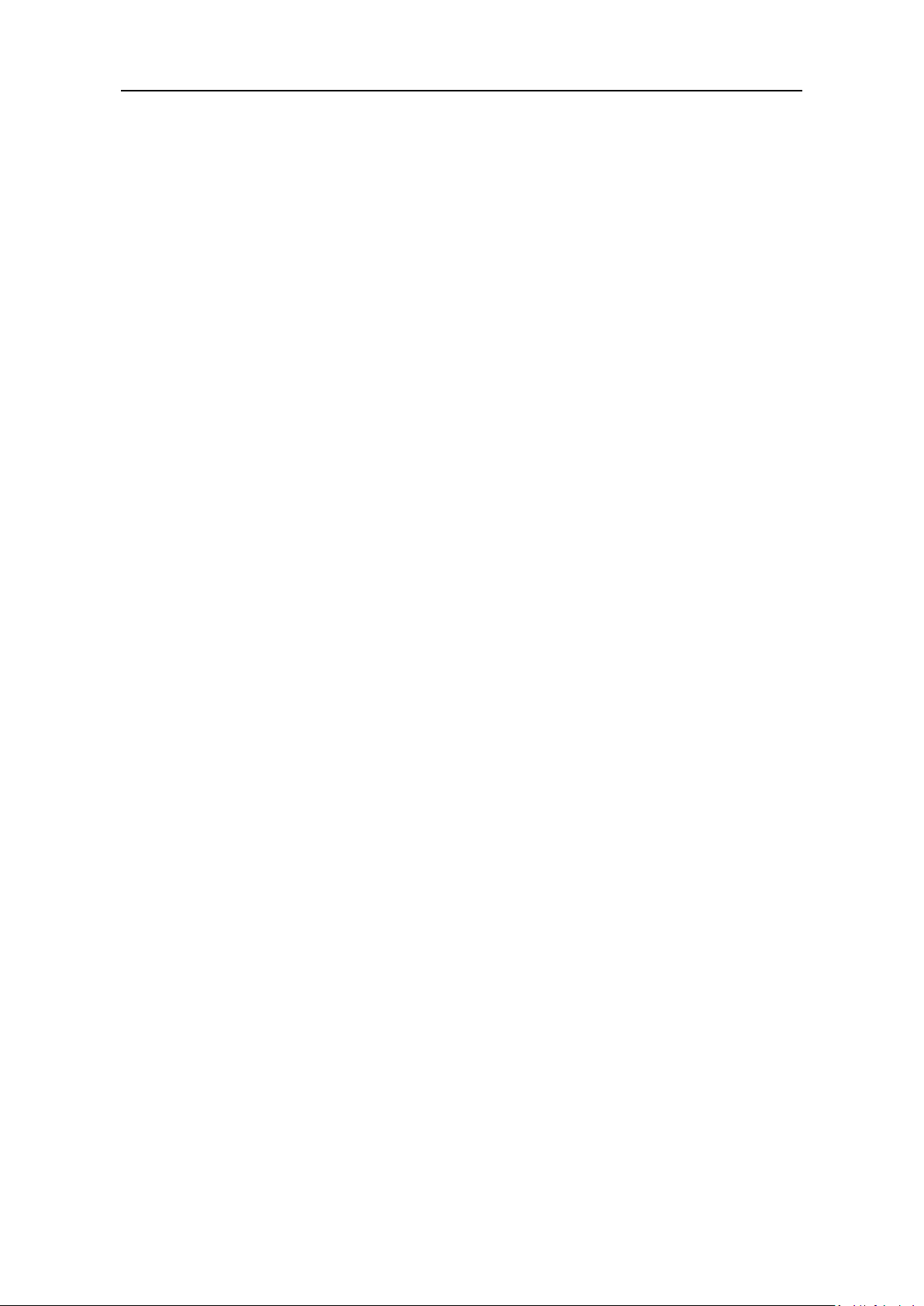
1.General Safety Requirements
1
1. General Safety Req uirements
Before any operations, please read the following safety precautions to avoid any
possible bodily injury and prevent this product or any other products connected from
damage. In order to avoid any contingent danger, this product is only used within the
range specified.
Check AC power input setting according to the standards in your own country (see page 8,
AC Power Input Setting).
Only the qualified technicians can implement the maintenance.
To avoid Fire or Personal Injury:
Use Proper Power Cord. Use only the power cord supplied with the product and
certified to use in your country.
Product Grounded. This instrument is grounded through the power cord grounding
conductor. To avoid electric shock, the grounding conductor must be grounded. The
product must be grounded properly before any connection with its input or output
terminal.
Check all Terminal Ratings. To avoid fire or shock hazard, check all ratings and
markers of this product. Refer to the user's manual for more information about
ratings before connecting to the instrument.
Do not operate without covers. Do not operate the instrument with covers or panels
removed.
Use Proper Fuse. Use only the specified type and rating fuse for this instrument.
Avoid exposed circuit. Do not touch exposed junctions and components when the
instrument is powered.
Do not operate if in any doubt. If you suspect damage occurs to the instrument,
have it inspected by qualified service personnel before further operations.
Use your instrument in a well-ventilated area. Make sure the instrument installed
with proper ventilation, refer to the user manual for more details.
Do not operate in wet conditions.
Do not operate in an explosive atmosphere.
Keep product surfaces clean and dry.
Page 6
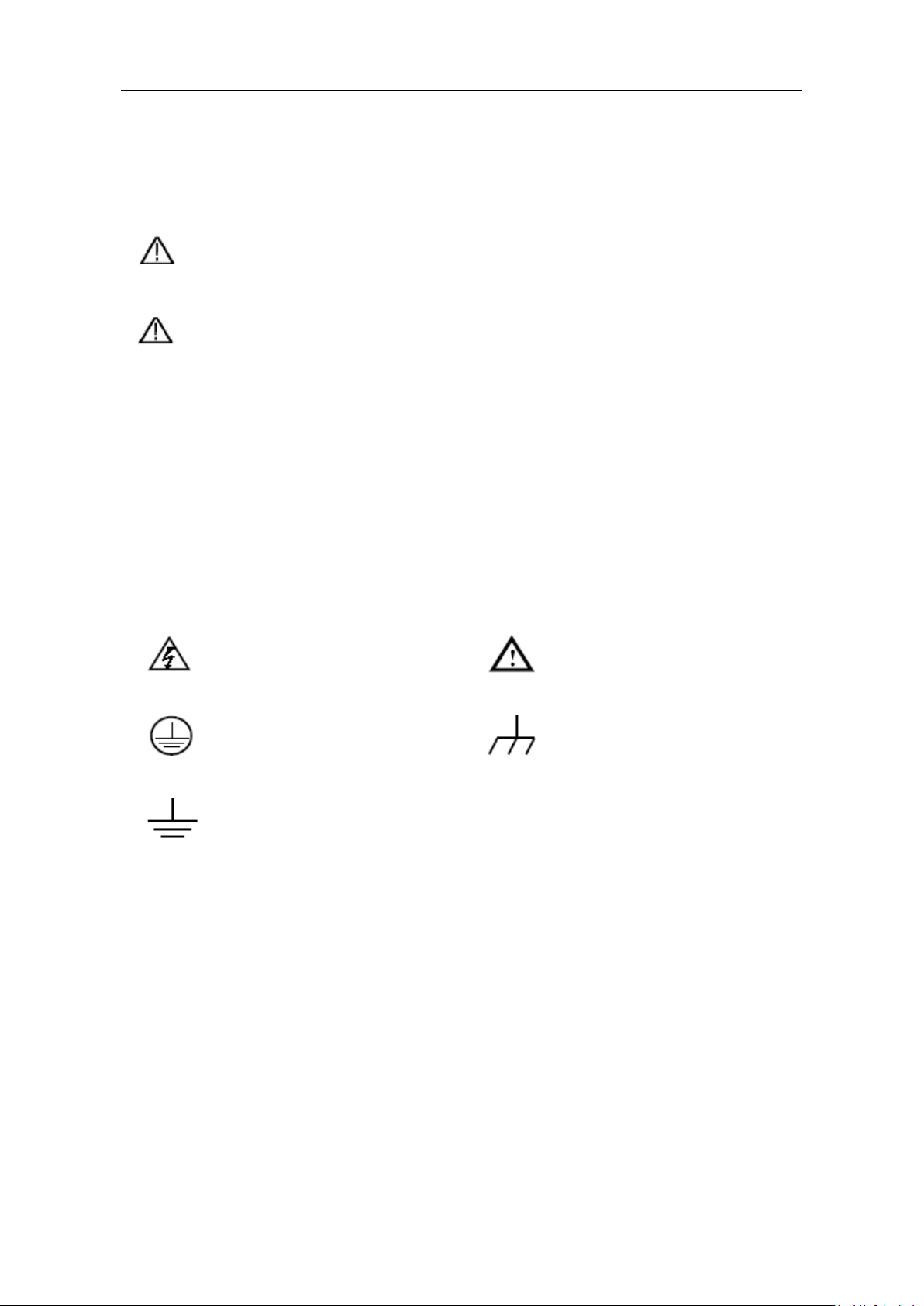
2.Safety Terms and Symbols
2
2. Safety Terms and Symbols
Safety Terms
Terms in this Manual. The following terms may appear in this manual:
Warning: Warning indicates the conditions or practices that could result in
injury or loss of life.
Caution: Caution indicates the conditions or practices that could result in
damage to this product or other property.
Terms on the Product. The following terms may appear on this product:
Danger: It indicates an injury or hazard may immediately happen.
Warning: It indicates an injury or hazard may be accessible potentially.
Caution: It indicates a potential damage to the instrument or other property might occur.
Safety Symbols
Symbols on the Product. The following symbol may appear on the product:
Hazardous Voltage
Protective Earth Terminal
Test Ground
Refer to Manual
Chassis Ground
Page 7
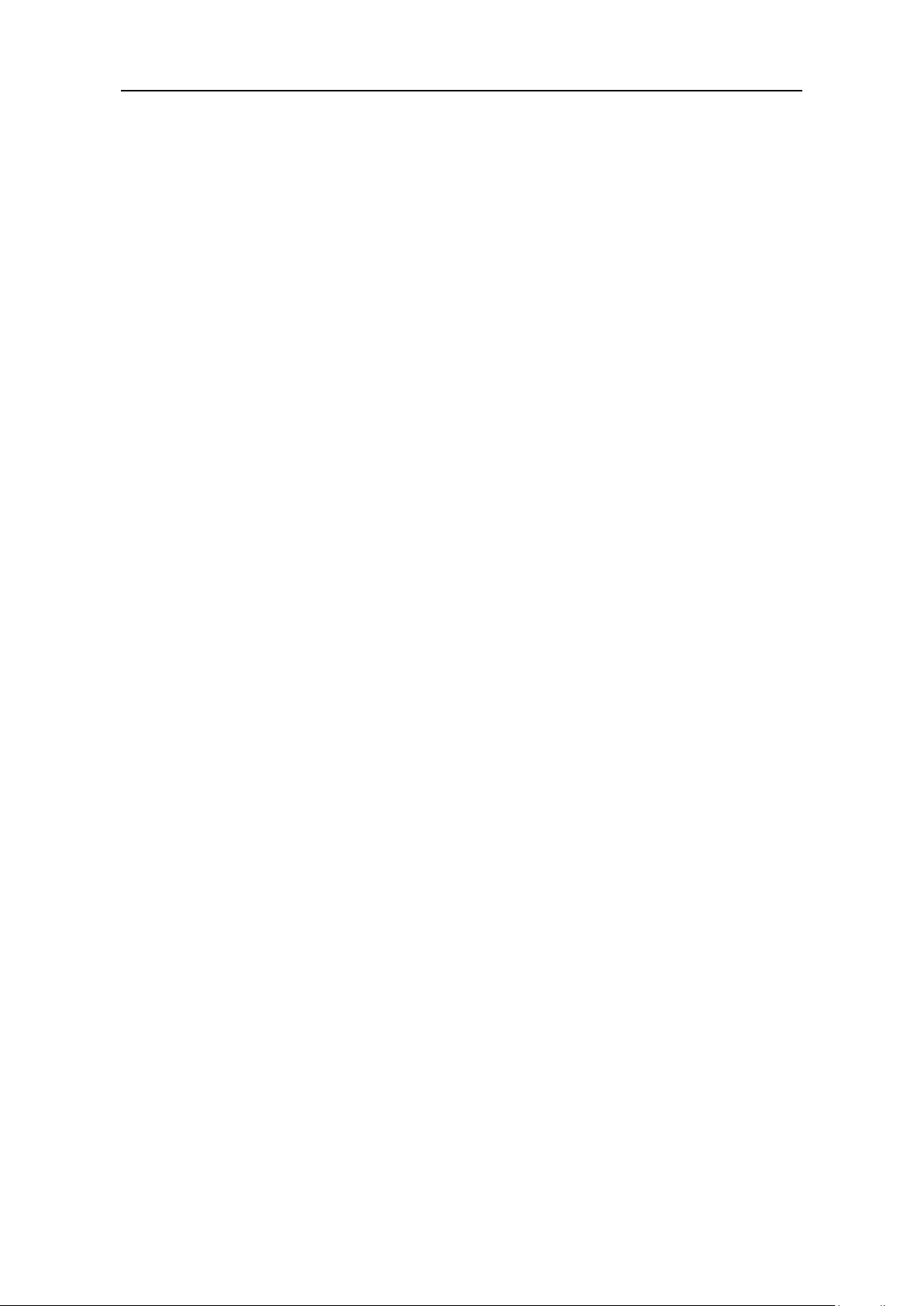
3.General Characteristics
3
3. General Characteristics
The product is dual-channel multi-function generator which combines Arbitrary
Waveform Generation and Function Generation. The product introduces Direct Digital
Synthesizer (DDS) technology to provide stable, precise, pure and low distortion signal.
The user-friendly interface design and panel layout bring exceptional user experience.
Support USB storage device. Provide more alternative solutions for users.
Features and benefits:
3.9 inch high resolution (480 × 320 pixels) TFT LCD display;
Advanced DDS technology, max. 60 MHz frequency output;
Max. Sample rate: 300 MSa/s, Frequency resolution: 1 μHz;
Vertical resolution: 14 bits, max. 1 M waveform record length;
Abundant waveform output: 5 basic waveforms and 45 built-in arbitrary waveforms
output;
Exponential rise, Exponential fall, Sin(x)/x, Staircase, etc. 45 built-in waveforms and
user defined arbitrary waveform;
Abundant modulation functions along with output liner/logarithm sweep and pulse
string waveform;
Standard interface: USB port, USB (type B) connector.
Page 8
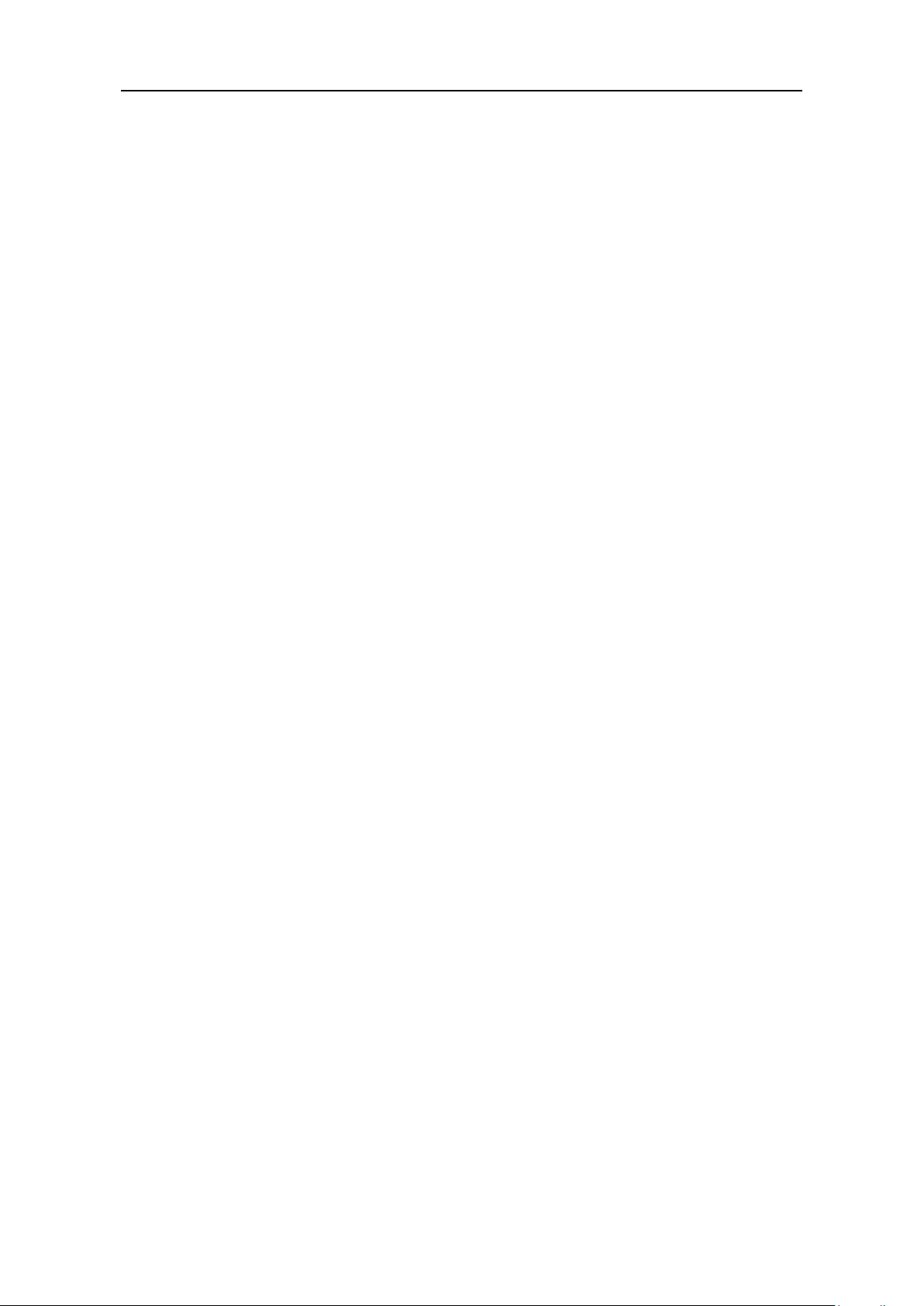
4.Quick Start
4
4. Quick Start
This chapter will deal with the following topics mainly:
Front/Rear Panel Overview
User Interface Overview
How to Implement General Inspection
How to Adjust the Foot Stools
How to Implement Power-On Check
Page 9
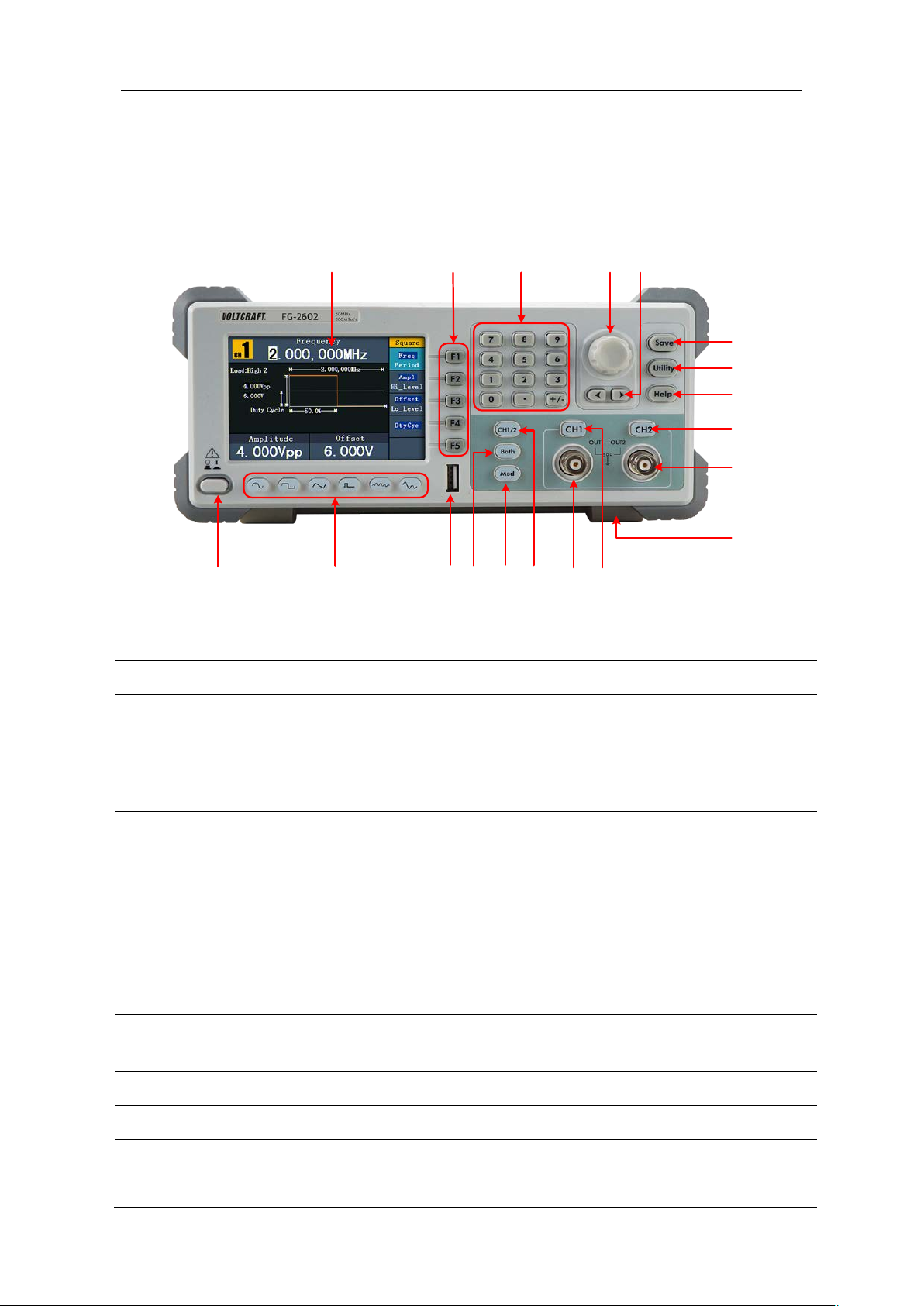
4.Quick Start
5
① ② ③
④
⑥
⑱
⑬
⑮
⑭
⑯
⑲
⑩
⑪
⑦
⑧
⑨
⑫
⑤
⑰
LCD
Display the user interface
Menu selection
buttons
sign
Knob
Change the current highlighted number, also can be used to
select file location or switch the character of the soft
Cycle Burst, if you choose Source as
Copy menu.
Direction key
Move the cursor of the focused parameter or select the file
locations
Save button
Store/recall the user-defined arbitrary waveform data
Utility button
Set the auxiliary system function.
Help button
View the build-in help information
CH2 Output Control
Turn on/off the output of CH2. The backlight will be lighted
Front/Rear Panel and User Interface
Front Panel
Figure 4-1 Front panel overview (FG-2252 shown)
①
②
Number keys Input parameters, include: number, point and plus/minus
③
④
⑤
Include 5 buttons: F1 - F5, activate the corresponding menu
keyboard when entering file name.
In Sweep and N"Manual", every time you press this knob, the generator will
be triggered once.
In signal output interface, press this knob to enter Channel
⑥
⑦
⑧
⑨
Page 10
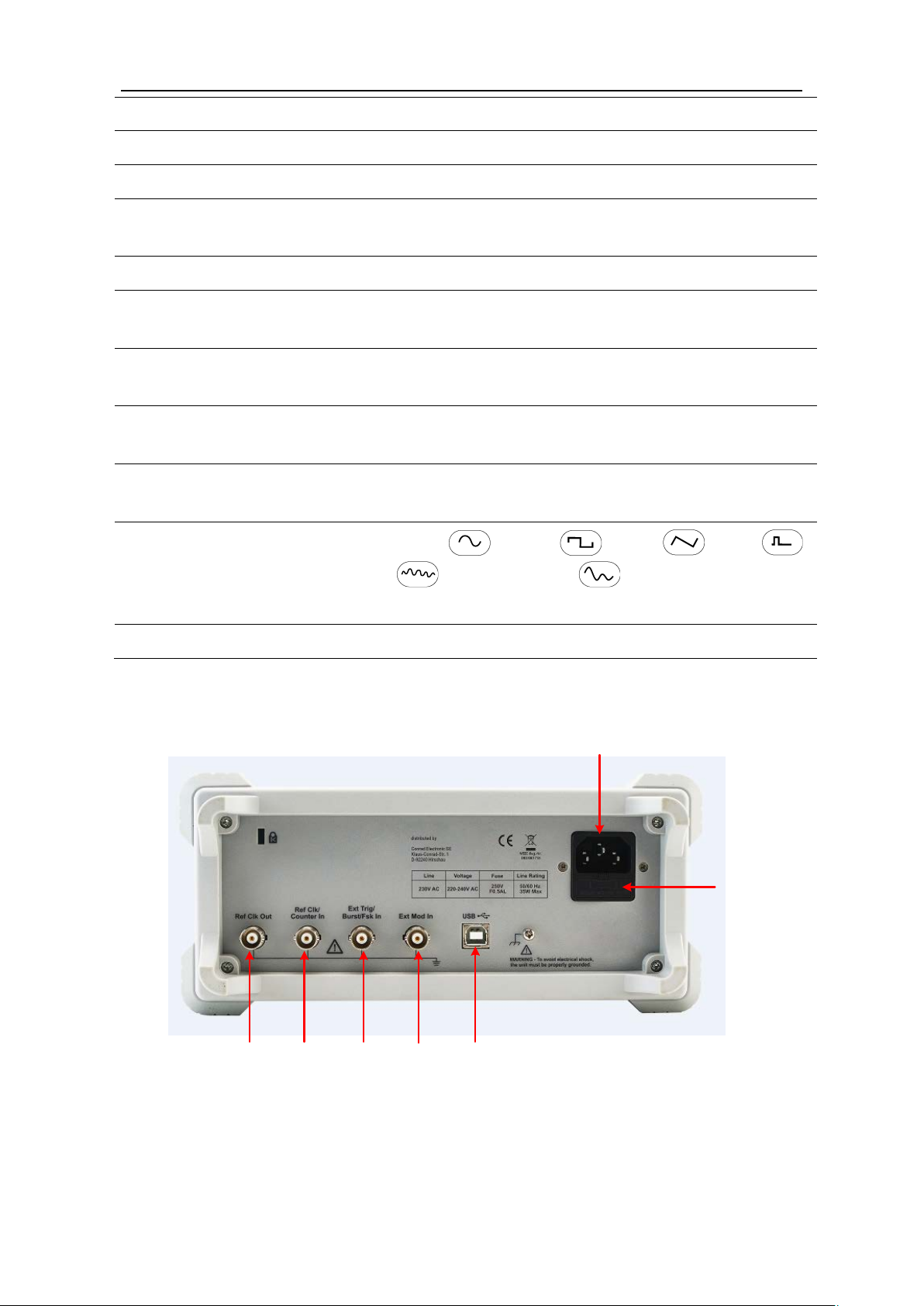
6
when CH2 is tuned on.
⑩
CH2 Output
Output signal of CH2
Foot stool
Make the instrument to be tilted for ease of operation
CH1 Output Control
Turn on/off the output of CH1. The backlight will be lighted
when CH1 is tuned on.
CH1 Output
Output signal of CH1
CH1/2 button
Switch channel displayed on the screen between CH1 and
CH2.
Generate the Modulated waveforms, Sweep and Burst; these
functions are only used for CH1.
Both button
Display the editable parameters of both channels. When the
function is enabled, the backlight of the button turns on.
USB port
Connect with an external USB device, such as connect a USB
device to the instrument.
Waveform selection
waveform is selected, the backlight of the button turns on.
Power button
Turn on/off the generator
①
⑤
④
③
②
⑥⑦
⑪
⑫
⑬
⑭
Modulation (Mod)
⑮
⑯
⑰
4.Quick Start
⑱
buttons
⑲
Rear Panel
Include: Sine , Square , Ramp , Pulse ,
Noise and Arbitrary waveform. When a
Figure 4-2 Rear panel overview
Page 11
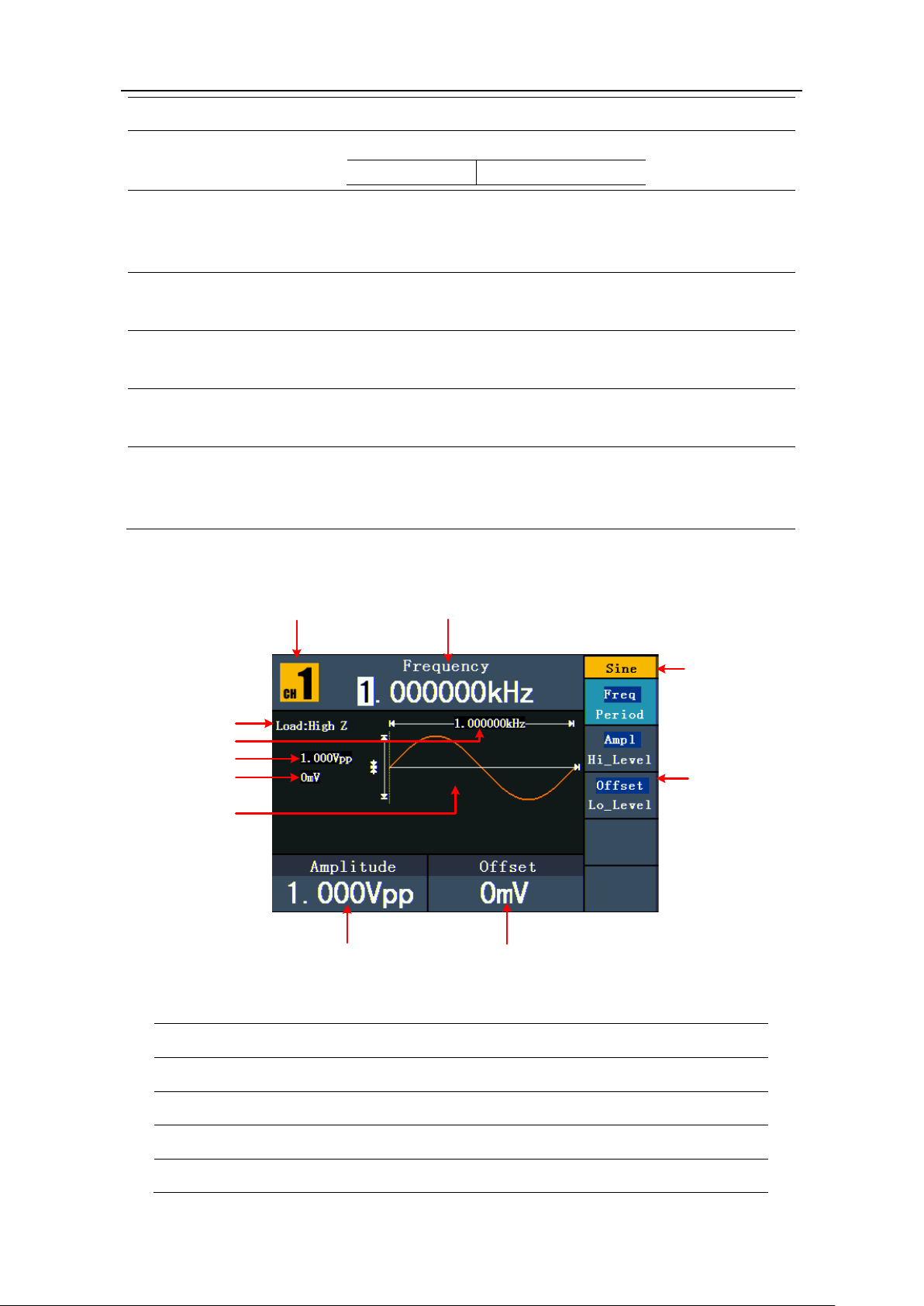
7
①
Power socket
AC input connector
Fuse
The rating is
220 - 240 VAC
250 V, F0.5AL
This can be used to connect a USB type B controller.
and controlled via PC software.
Connector
Ext Trig/Burst/Fsk
In connector
This signal can be used as external signal source in Sweep,
Burst and FSK mode.
Ref Clk/Counter In
connector
, or to accept the input
signal of counter. ( See page 39, To Set the Counter)
Ref Clk Out
To synchronize generators. Output a clock signal generated
Clock Source)
④
⑨
⑧
③
⑦
②
①
⑥
⑤
⑩
⑪
Current channel
②
Parameter 1, display parameter and edit the focused parameter
③
Current signal type or mode
④
The setting menu of current signal or mode
⑤
Parameter 3, display parameter and edit the focused parameter
②
4.Quick Start
USB (type B)
③
connector
Ext Mod In
④
⑤
⑥
⑦
connector
User Interface
Connect with an external device, such as connected to a PC
External modulation input, use it as external signal source.
To accept an external clock signal
by the crystal inside the generator. (See page 39, To Set the
Figure 4-3 User interface (take Sine for instance)
①
Page 12
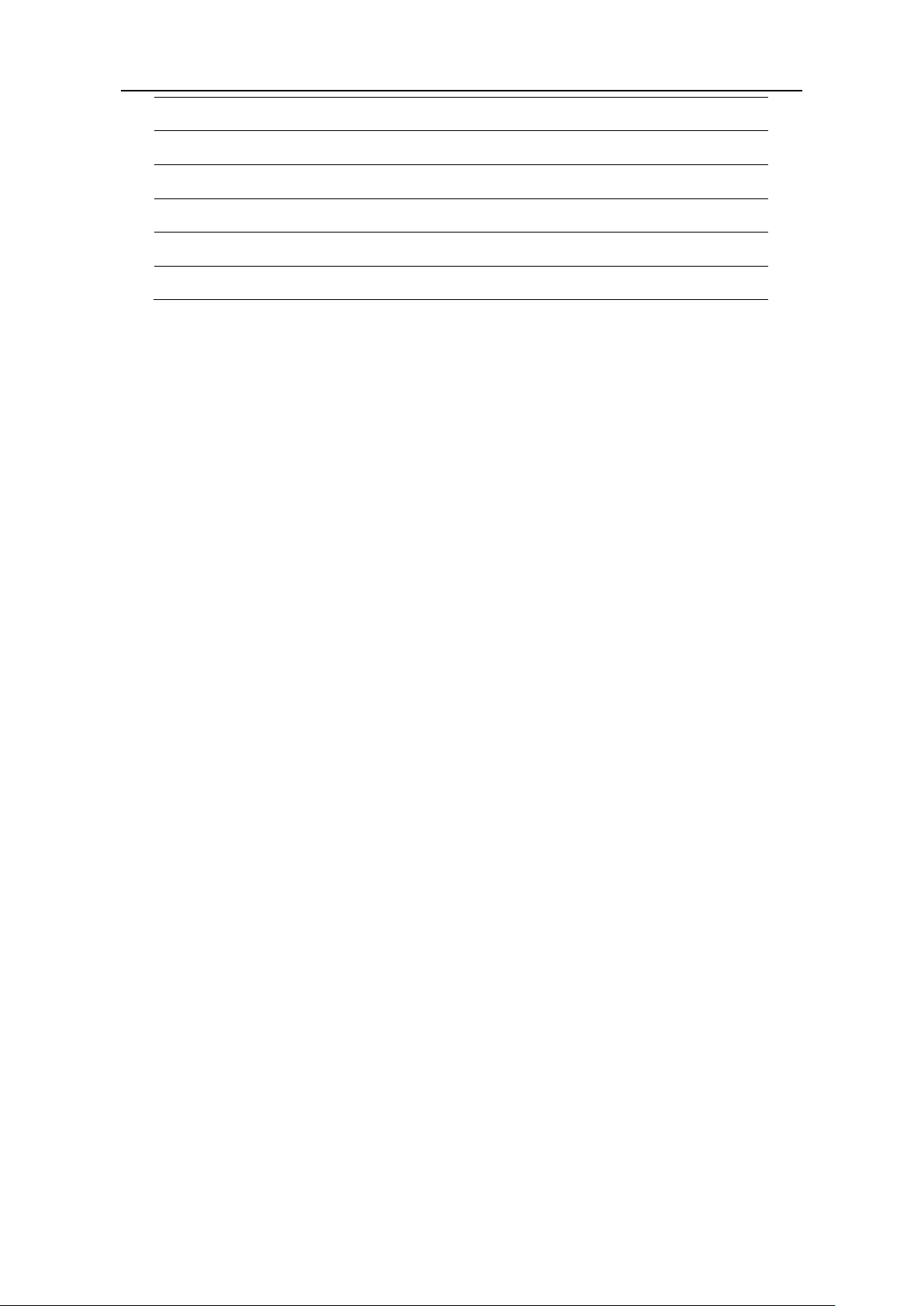
4.Quick Start
8
⑥
Parameter 2, display parameter and edit the focused parameter
⑦
Display current waveform
⑧
Offset/low level, depends on the highlighted menu item on the right
⑨
Amplitude/high level, depends on the highlighted menu item on the right
⑩
Frequency/period, depends on the highlighted menu item on the right
⑪
Load, High Z represents high resistance
General Inspection
After you get a new Waveform Generator, it is recommended that you should make a
check on the instrument according to the following steps:
1. Check whether there is any damage caused by transportation.
If it is found that the packaging carton or the foamed plastic protection cushion has
suffered serious damage, do not throw it away first till the complete device and its
accessories succeed in the electrical and mechanical property tests.
2. Check the Accessories
The supplied accessories have been already described in the Appendix A: Enclosure
of this Manual. You can check whether there is any loss of accessories with reference
to this description. If it is found that there is any accessory lost or damaged, please
get in touch with your distributor or our local office.
3. Check the Complete Instrument
If it is found that there is damage to the appearance of the instrument, or the
instrument can not work normally, or fails in the performance test, please get in
touch with your distributor or our local office. If there is damage to the instrument
caused by the transportation, please keep the package. With the transportation
department or the distributor responsible for this business be informed about it, a
repairing or replacement of the instrument will be arranged by the distributor.
Foot Stool Adjustment
Unfold the foot stools on the bottom of the generator, as ⑪ in Figure 4-1.
Power-On Check
AC Power Input Setting
Adopt 100 - 120 VAC or 220 - 240 VAC power source. Users should regulate the voltage
scale of the Power Switch according to the standards in their own country (see Figure 4-2)
Page 13
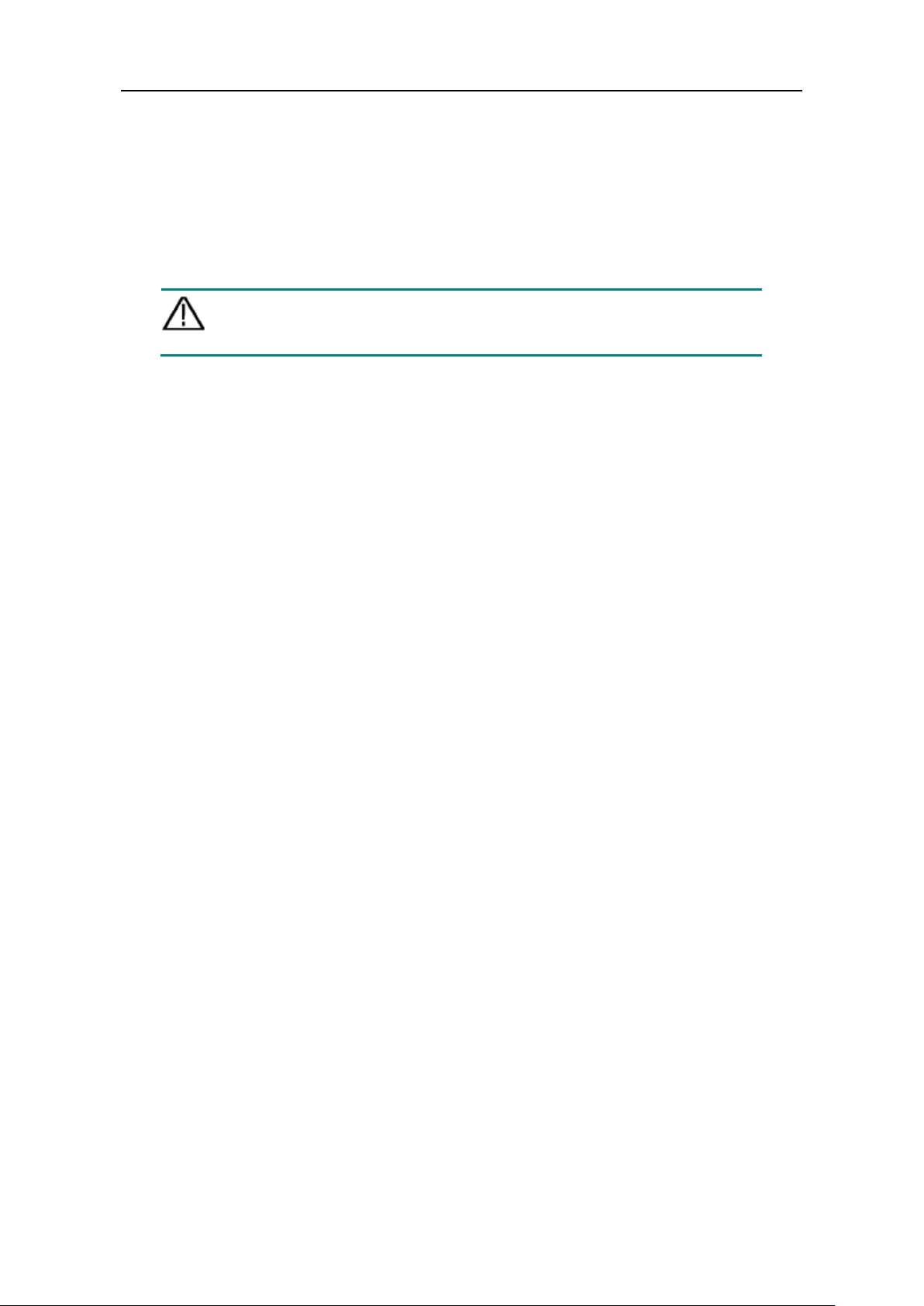
4.Quick Start
9
at the rear panel.
To change the voltage scale of the instrument, do the following steps:
(1) Turn off the power button at the front panel and remove the power cord.
(2) Regulate the Power Switch to the desired voltage scale.
Power On
(1) Connect the instrument to the AC supply using the supplied power cord.
Warning:
To avoid electric shock, the instrument must be grounded properly.
(2) Press down the power button at the front panel, the screen shows the boot screen.
Page 14
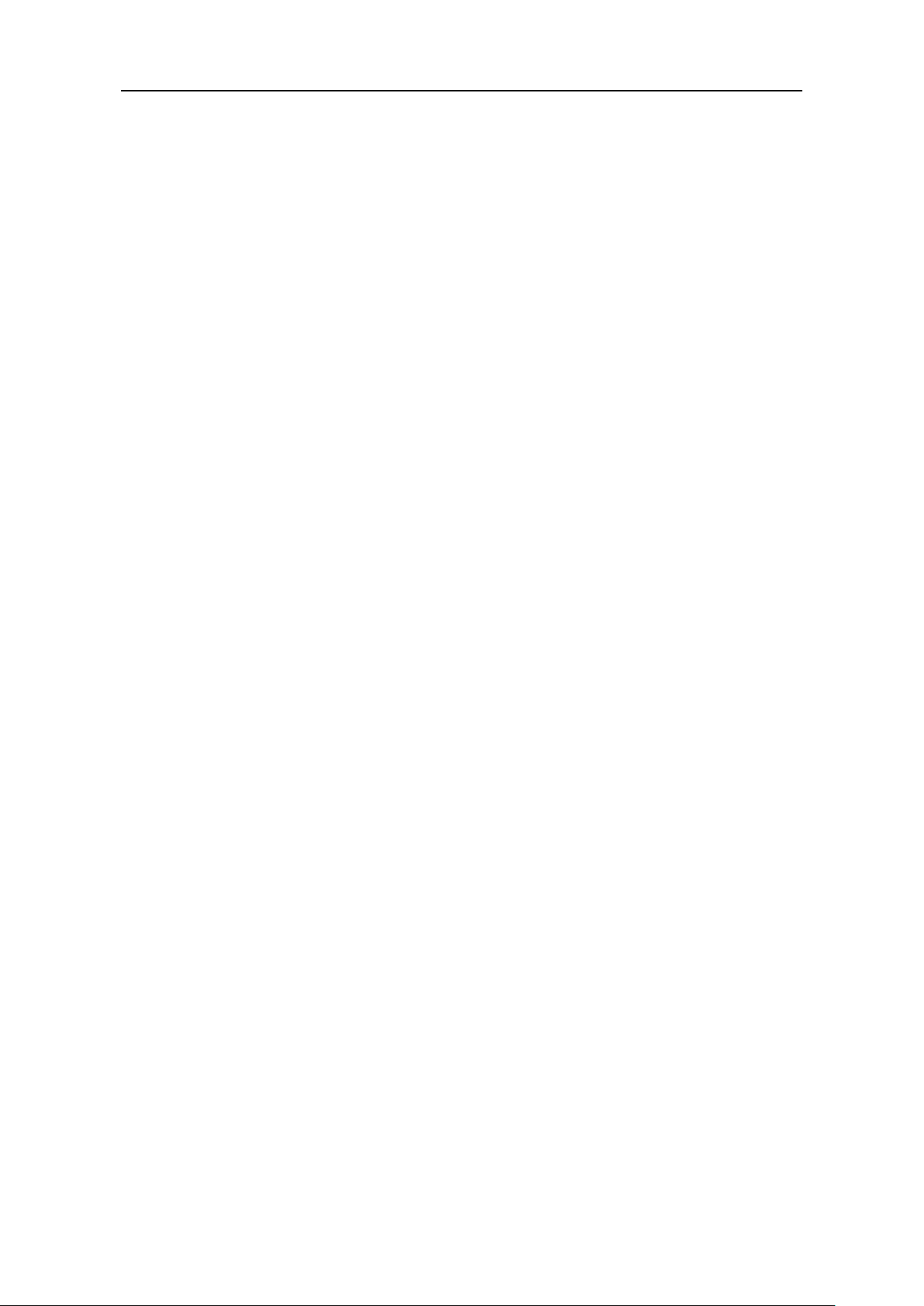
5.Front Panel Operation
10
5. Front Panel Operation
This chapter will deal with the following topics mainly:
How to Set Channels
How to Output Sine Signals
How to Output Square Signals
How to Output Ramp Signals
How to Output Pulse Signals
How to Output Noise Signals
How to Output Arbitrary Signals
How to Output DC
How to Generate the Modulated Waveform
How to Generate Sweep
How to Generate Burst
How to Save and Recall
How to Set the Utility Function
How to Use Built-in Help
Page 15
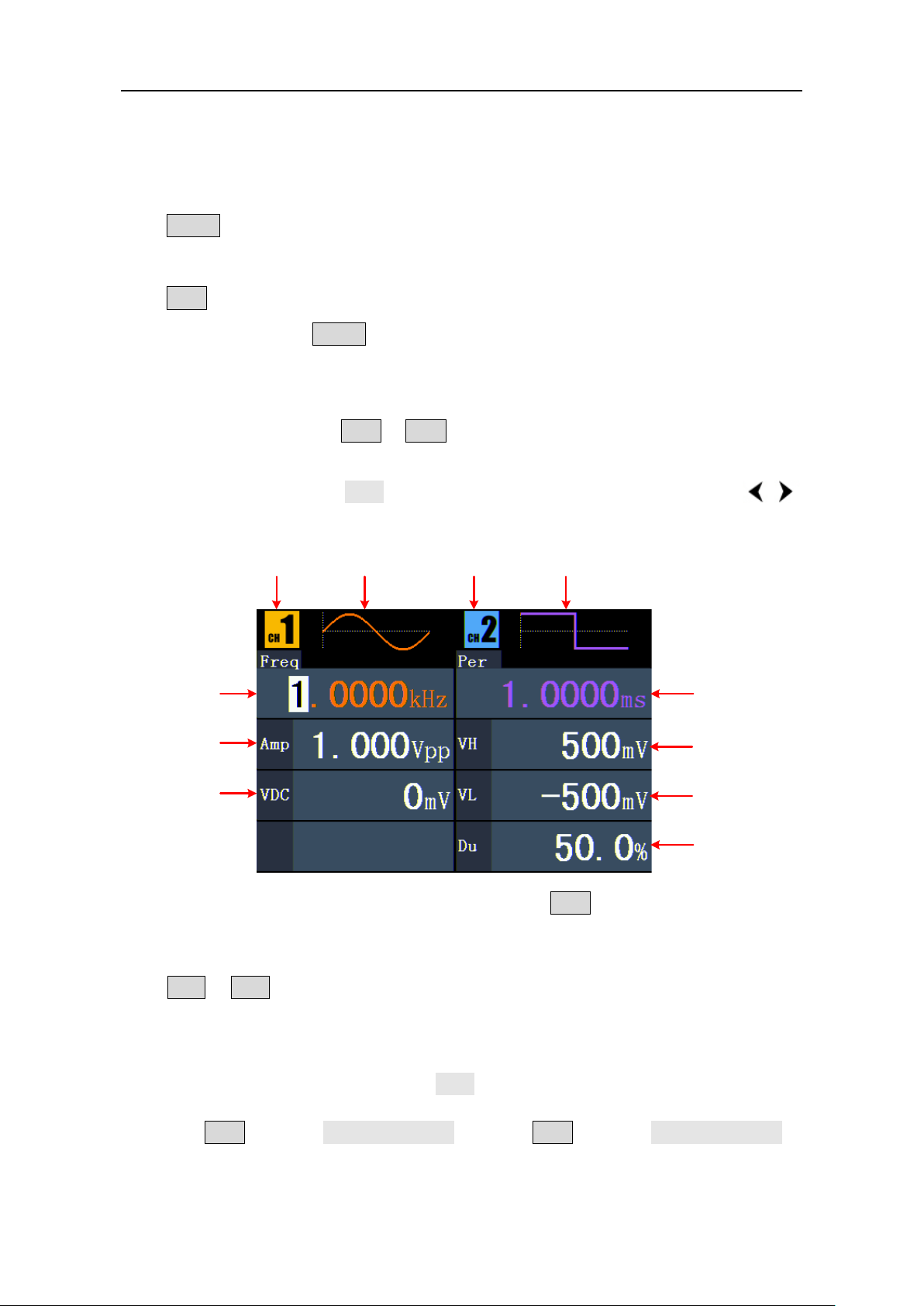
5.Front Panel Operation
11
CH1 Waveform
Parameter 1
Parameter 4
CH2
Waveform
Parameter 1
Parameter 2
Parameter 3
Parameter 2
Parameter 3
To set channels
To Switch Channels for Display
Press CH1/2 button to switch channel displayed on the screen between CH1 and CH2.
To Display/Edit Both Channels
Press Both button to display the parameters of both channels.
To switch channel: Press CH1/2 to switch the editable channel.
To select waveform: Press Waveform selection buttons to select waveform of current
channel.
To select parameter: Press F2 - F5 to choose the Parameter 1 to Parameter 4;
Press it again to switch the current parameter such as Frequency/Period.
To edit parameter: Turn the knob to change the value of cursor position. Press /
direction key to move the cursor. (The number keys can not be used to input.)
Figure 5-1: The User Inter face of Both button
To Turn On/Off Output of Channels
Press CH1 or CH2 to turn on/off output of the corresponding channel. The indicator will
be lighted when the corresponding channel is tuned on.
Channel Copy
(1) In signal output interface, press the knob on the front panel to enter Channel Copy
menu.
(2) Press F1 to select From CH2 To CH1, or press F2 to select From CH1 To CH2.
Page 16
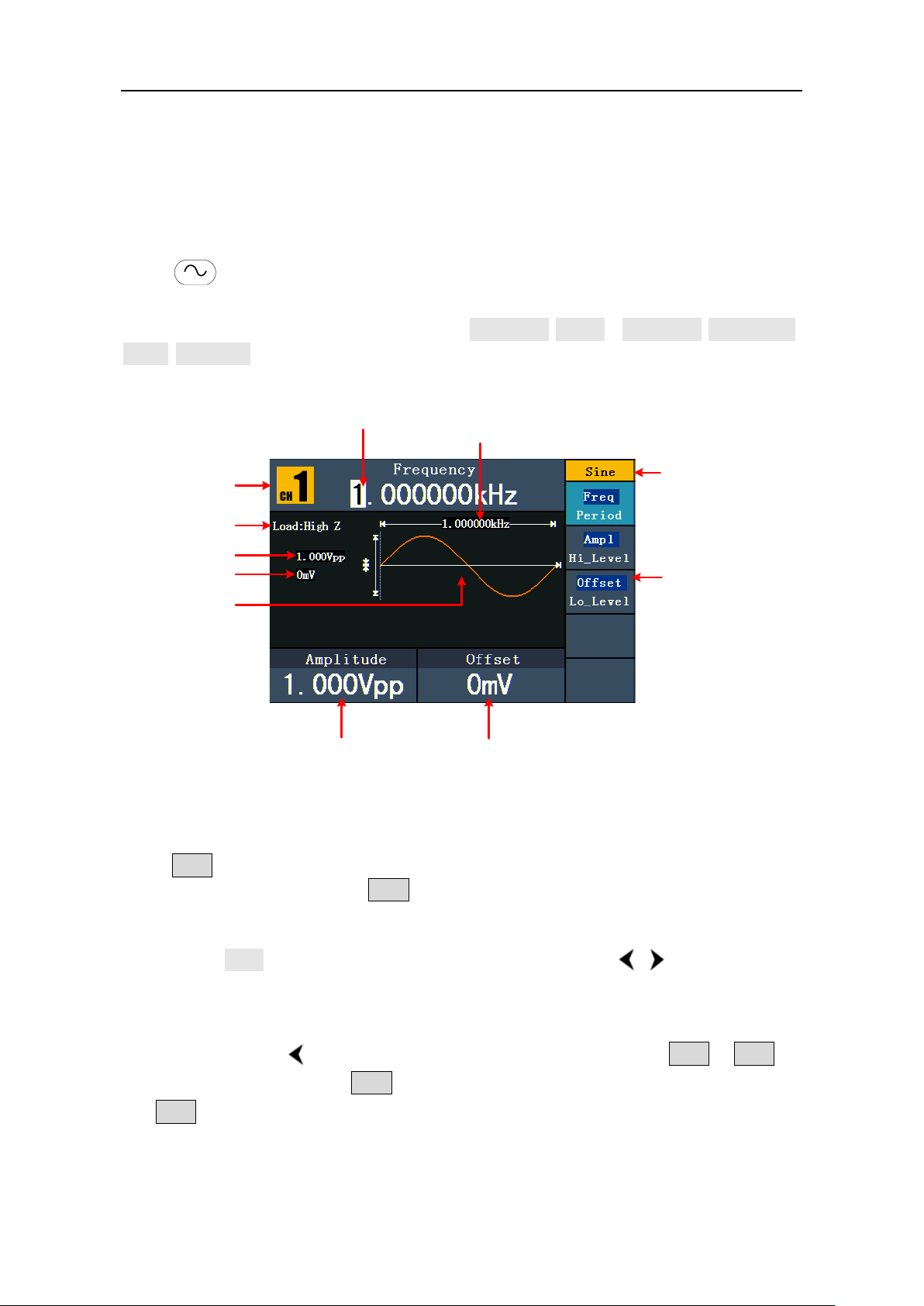
5.Front Panel Operation
12
Channel
Setting menu
of Sine signal
Amplitude
Load
Offset
Current signal
Frequency
Parameter 3
Parameter 2
Parameter 1
Sine
To set signals
The following describes how to set and output Sine, Square, Ramp, Pulse, Noise, Arbitrary,
DC signals and copy channel.
To Output Sine Signals
Press button to call the user interface of Sine signal, the Sine waveform
parameters can be set by operating the Sine setting menu on the right.
The parameters of Sine waveform are: Frequency/Period, Amplitude/High Level,
Offset/Low Level. You can operate the menu by using the menu selection buttons on the
right.
Figure 5-2: The User Inter face of Sine Signal
To Set the Frequency/Period
Press F1 button, the chosen menu item is highlighted, the focused parameter is
displayed in Parameter 1. Press F1 button to switch between Frequency/Period.
Two methods to change the chosen parameter:
Turn the knob to change the value of cursor position. Press / direction key to
Press a number key in the front panel, an input box will pop up; keep going to input
move the cursor.
the value. Press direction key to delete the last number. Press F1 - F3 to
choose the unit, or press F4 to go to next page and choose other units. Press
F5 to cancel the input.
Page 17
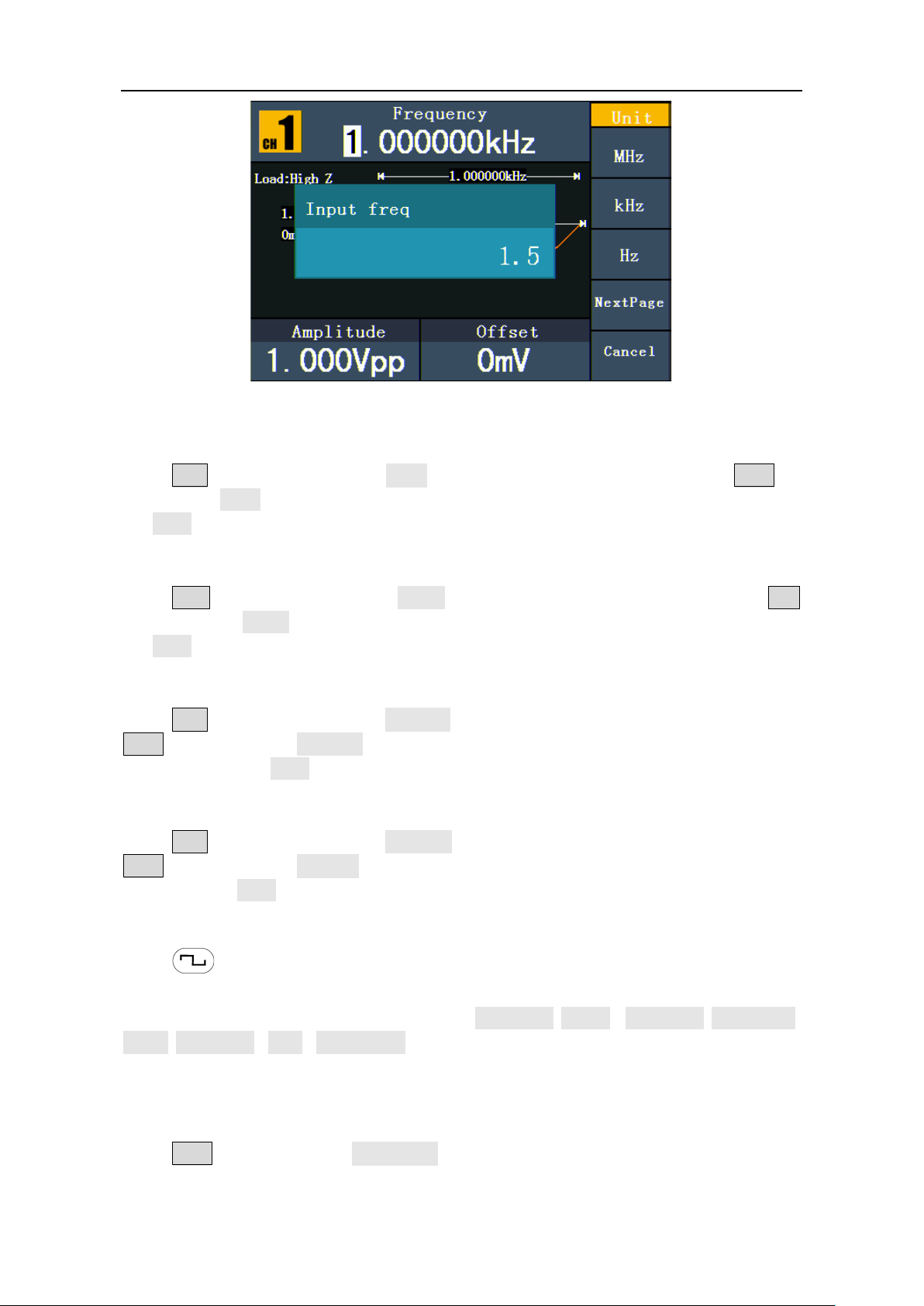
5.Front Panel Operation
13
Figure 5-3: Set the frequency using number keys
To Set the Amplitude
Press F2 , confirm whether the "Ampl" menu item is highlighted; if not, press F2 to
switch into "Ampl". In Parameter 2, a cursor appears under the value of amplitude. Use
the knob or the number keys to set the desired value.
To Set the Offset
Press F3 , confirm whether the "Offset" menu item is highlighted; if not, press F3
to switch into "Offset". In Parameter 3, a cursor appears under the value of offset. Use
the knob or the number keys to set the desired value.
To Set the High Level
Press F2 , confirm whether the "Hi_Level" menu item is highlighted; if not, press
F2 to switch into "Hi_Level". In Parameter 2, a cursor appears under the value of
amplitude. Use the knob or the number keys to set the desired value.
To Set the Low Level
Press F3 , confirm whether the "Lo_Level" menu item is highlighted; if not, press
F3 to switch into "Lo_Level". In Parameter 3, a cursor appears under the value of
offset. Use the knob or the number keys to set the desired value.
To Output Square Signals
Press button to call the user interface of Square signal, the Square waveform
parameters can be set by operating the Square setting menu on the right.
The parameters of Square waveform are: Frequency/Period, Amplitude/High Level,
Offset/Low Level, Duty, TTL Output. You can operate the menu by using the menu
selection buttons on the right.
To set the Frequency/Period, Amplitude/High Level, Offset/Low Level, please refer to To
Output Sine Signals on page 12.
Press F5 button to select TTL Output, TTL level will be outputted. When the load is
High Z, the output signal is set to 5Vpp amplitude and 2.5V offset. When the load is 50 Ω,
Page 18

5.Front Panel Operation
14
Channel
Setting menu of
Square signal
Amplitude
Load
Offset
Current signal
Frequency
Parameter 1
Duty cycle
Parameter 2
Parameter 3
Term Explanation
The percentage that the High Level takes up the whole Period.
the output signal is set to 2.5Vpp amplitude and 1.25V offset.
Figure 5-4: The User Inter face of Square Signal
Duty Cycle:
To Set the Duty Cycle
(1) Press F4 button, the "Duty" menu item is highlighted, the current value of the
Duty cycle is displayed in Parameter 1.
(2) Turn the knob to change the value directly;
or press the number keys to input the desired value, press F4 to choose "%".
Figure 5-5: Set the Duty cycle of Square signal
Page 19
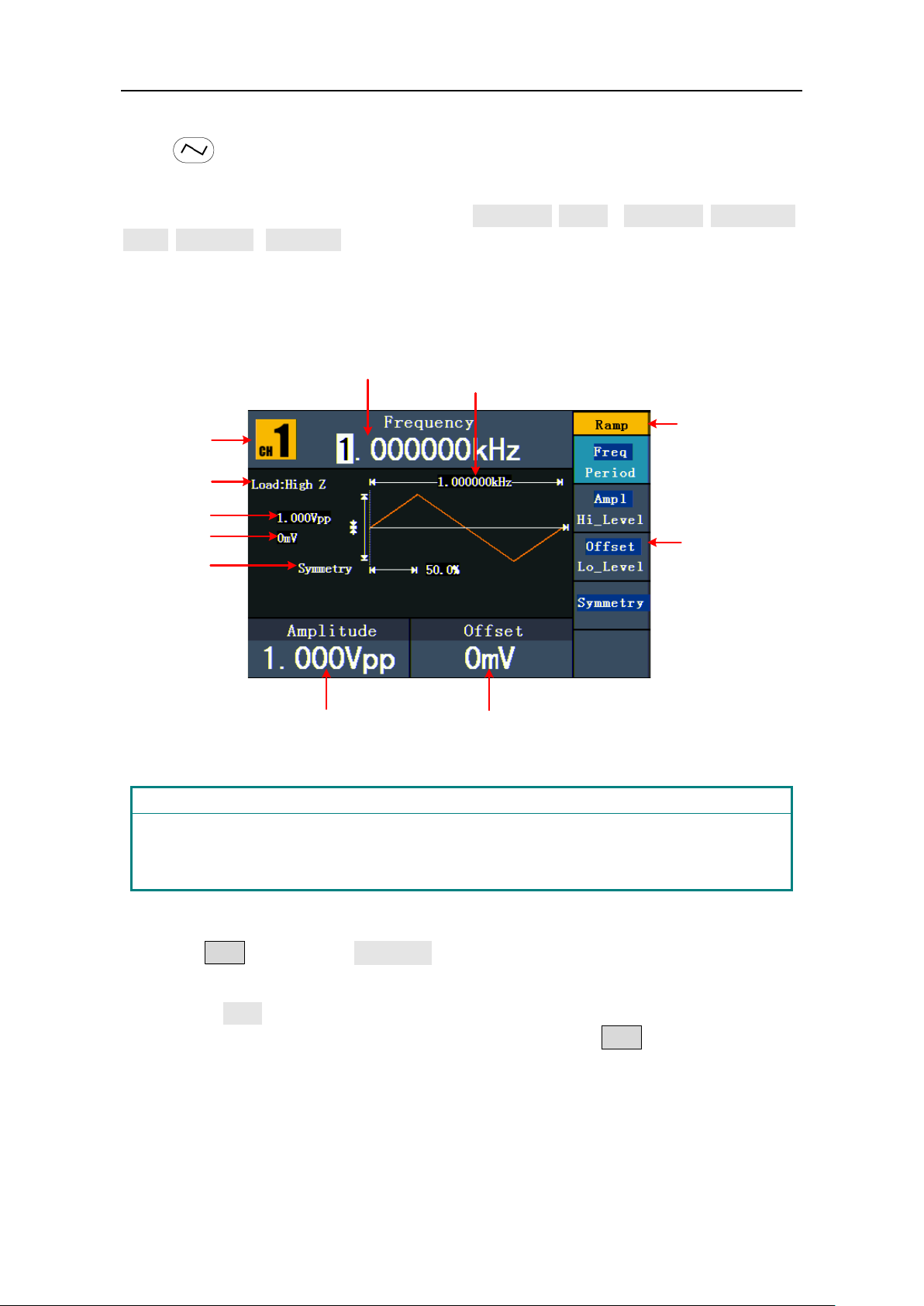
5.Front Panel Operation
15
Channel
Setting menu
of Ramp signal
Amplitude
Load
Offset
Current signal
Frequency
Parameter 1
Symmetry
Parameter 2
Parameter 3
Term Explanation
The percentage that the Rising Period takes up the whole Period.
To Output Ramp Signals
Press button to call the user interface of Ramp signal, the Ramp waveform
parameters can be set by operating the Ramp setting menu on the right.
The parameters of Ramp waveform are: Frequency/Period, Amplitude/High Level,
Offset/Low Level, Symmetry. You can operate the menu by using the menu selection
buttons on the right.
To set the Frequency/Period, Amplitude/High Level, Offset/Low Level, please refer to To
Output Sine Signals on page 12.
Figure 5-6: The User Inter face of Ramp Signal
Symmetry:
To Set the Symmetry
(1) Press F4 button, the "Symmetry" menu item is highlighted, the current value of
the symmetry is displayed in Parameter 1.
(2) Turn the knob to change the value directly;
or press the number keys to input the desired value, press F4 to choose "%".
Page 20
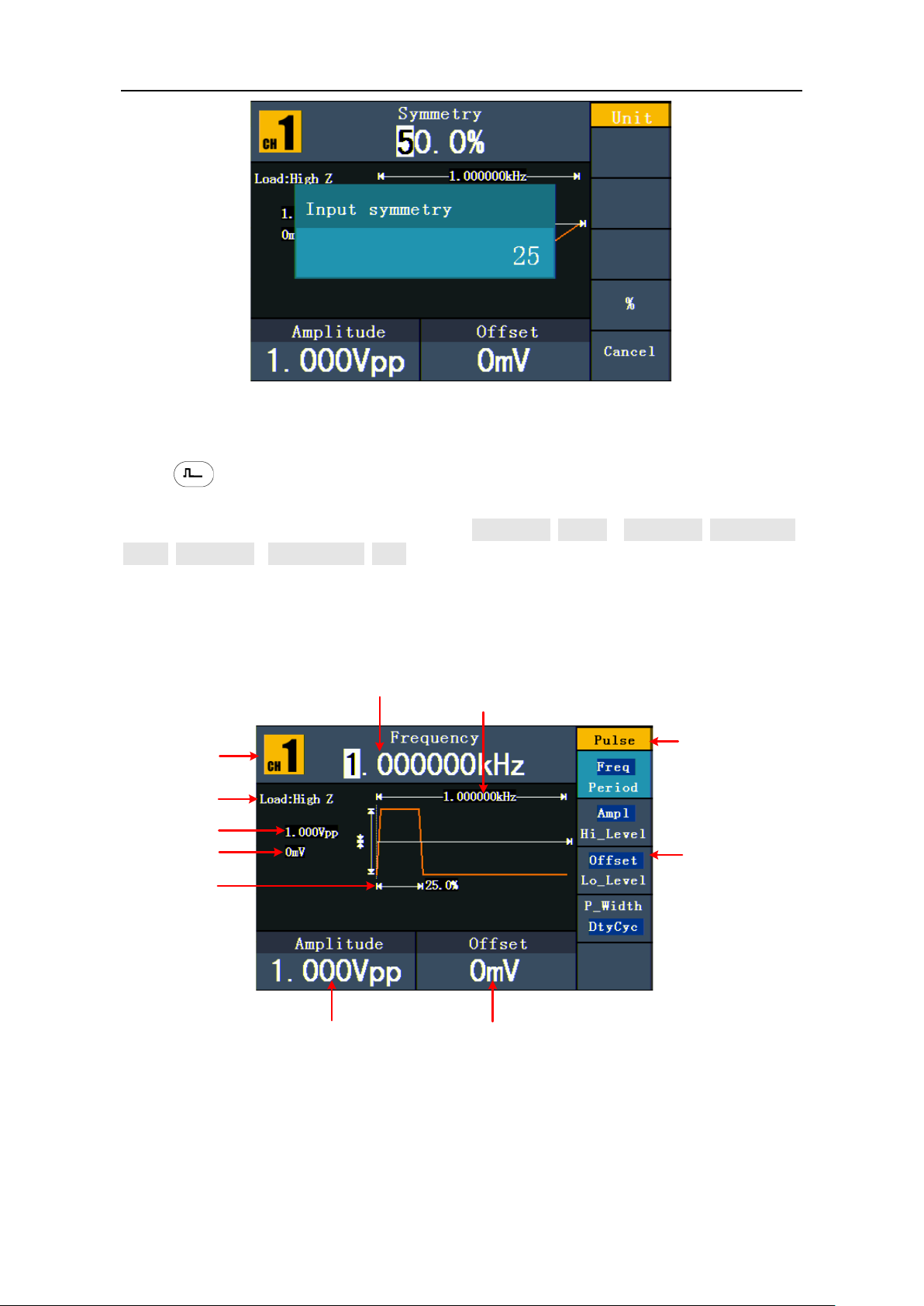
5.Front Panel Operation
16
Channel
Setting menu
of Pulse signal
Amplitude
Load
Offset
Current signal
Frequency
Pulse width
Parameter 2
Parameter 3
Parameter 1
Figure 5-7: Set the symmetry of Ramp signal
To Output Pulse Signals
Press button to call the user interface of Pulse signal, the Pulse waveform
parameters can be set by operating the Pulse setting menu on the right.
The parameters of Pulse waveform are: Frequency/Period, Amplitude/High Level,
Offset/Low Level, Pulse Width/Duty. You can operate the menu by using the menu
selection buttons on the right.
To set the Frequency/Period, Amplitude/High Level, Offset/Low Level, please refer to To
Output Sine Signals on page 12.
Figure 5-8: The User Inter face of Pulse Signal
Page 21
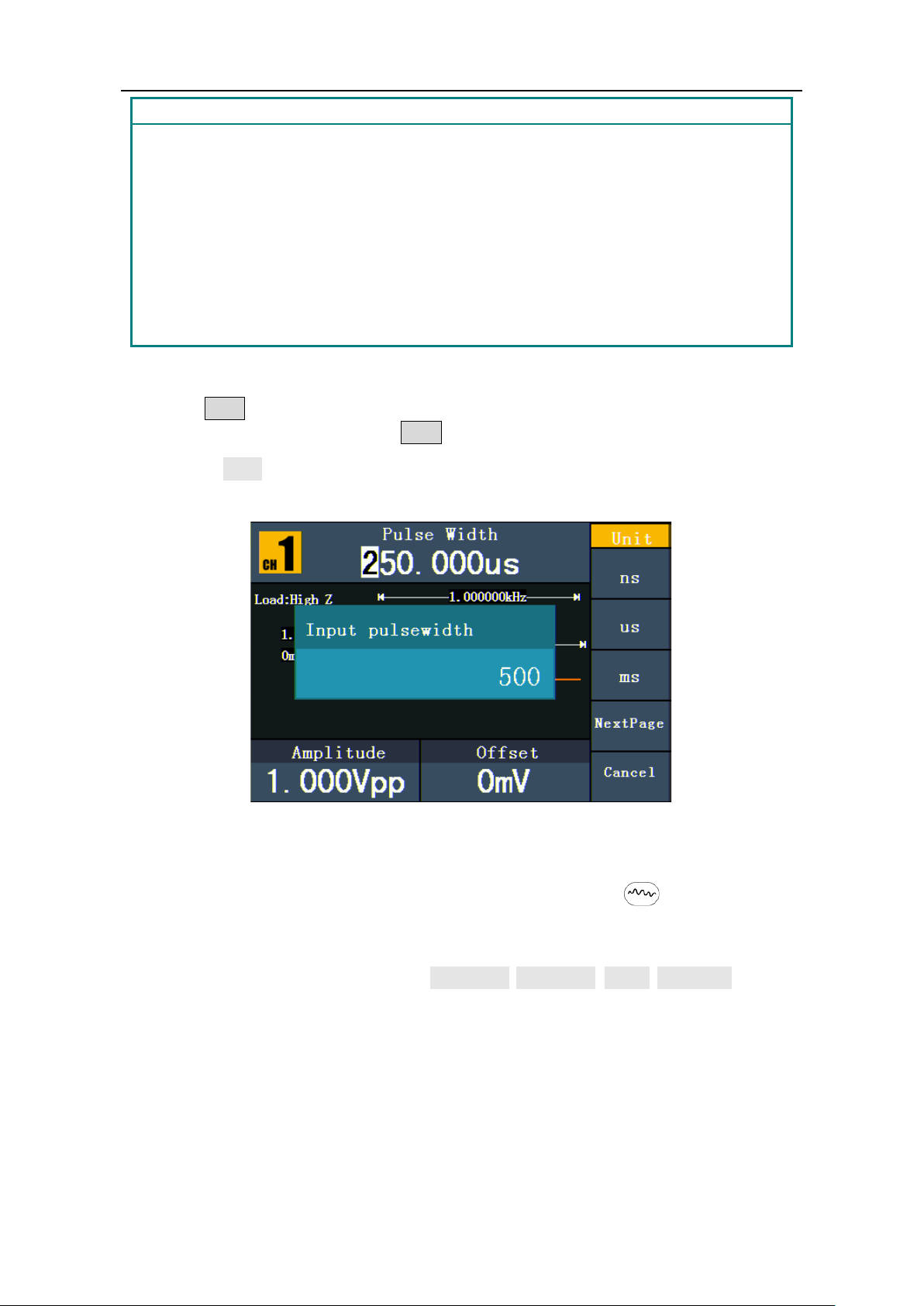
5.Front Panel Operation
17
Term Explanation
time span between thresholds of 50% of the rising edge
the time span between thresholds of 50% of the falling edge
the formula is: Pulse Width = Period * Duty Cycle.
Pulse Width:
There are two kinds of Pulse Width—positive and negative.
Positive Pulse Width is the
amplitude to the next 50% of the falling edge amplitude.
Negative Pulse Width is
amplitude to the next 50% of the rising edge amplitude.
Pulse Width is determined by Period and Duty Cycle;
To Set the Pulse Width / Duty Cycle
(1) Press F4 button, the chosen menu item is highlighted, the focused parameter is
displayed in Parameter 1. Press F4 to switch between Pulse Width/Duty.
(2) Turn the knob to change the value directly;
or press the number keys to input the desired value and choose the unit.
Figure 5-9: Set the Pulse Width of Pulse signal
To Output Noise Signals
The noise signal which the generator output is white noise. Press button to call the
user interface of Noise signal, the Noise waveform parameters can be set by operating
the Noise setting menu on the right.
The parameters of Noise waveform are: Amplitude/High Level, Offset/Low Level. You can
operate the menu by using the menu selection buttons on the right.
To set the Amplitude/High Level, Offset/Low Level, please refer to To Output Sine Signals
on page 12.
Page 22
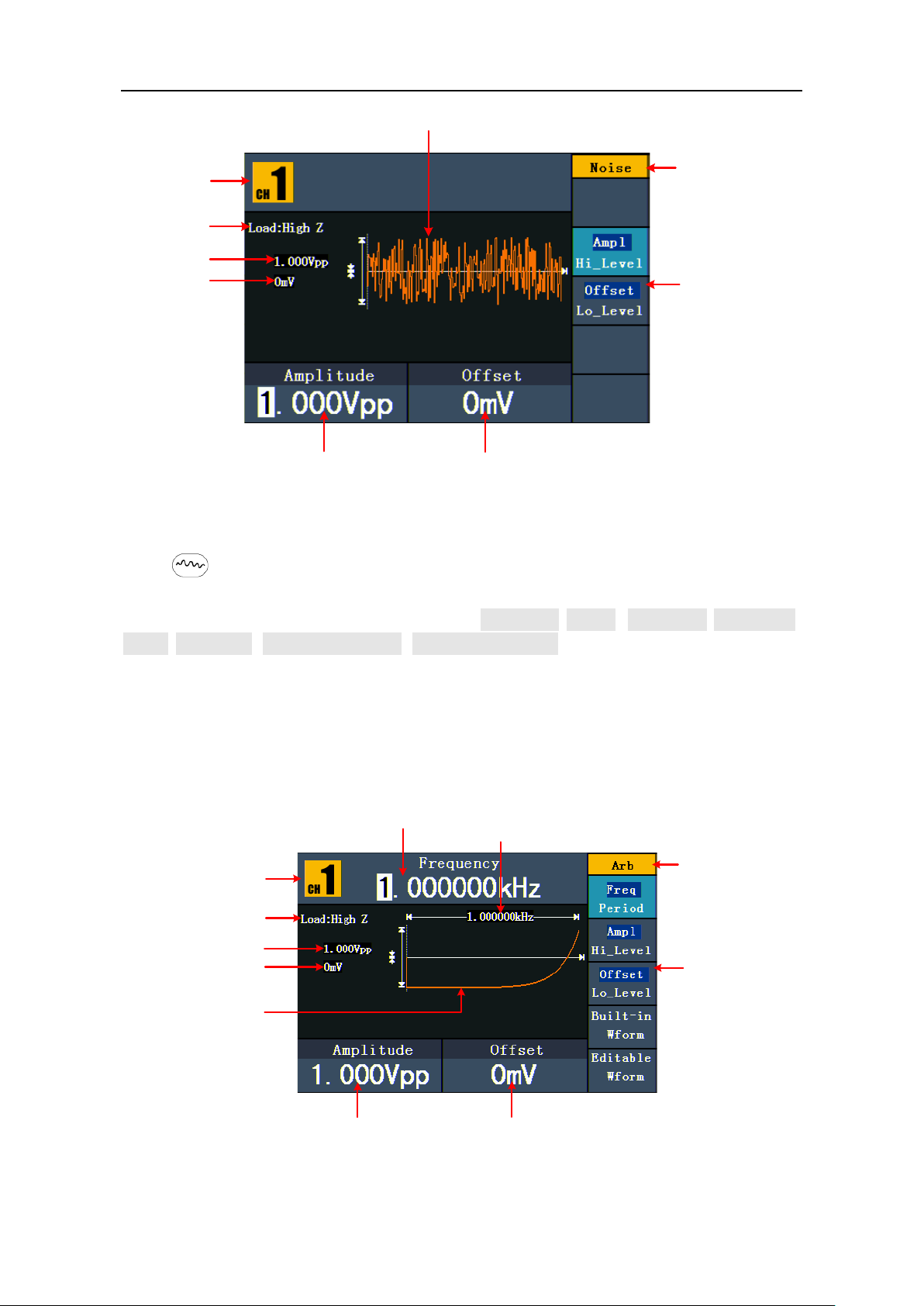
5.Front Panel Operation
18
Setting menu
of Noise signal
Amplitude
Load
Offset
Current signal
Channel
Parameter 2
Parameter 3
Noise waveform
Channel
Setting menu of
Arbitrary signal
Amplitude
Load
Offset
Current signal
Frequency
Parameter
1
Parameter 2
Parameter 3
Built-
in Exponential
Rise Waveform
Figure 5-10: The User Interface of Noise Signal
To Output Arbitrary Signals
Press button to call the user interface of Arbitrary signal, the Arbitrary waveform
parameters can be set by operating the Arbitrary setting menu on the right.
The menu items of Arbitrary waveform are: Frequency/Period, Amplitude/High Level,
Offset/Low Level, Built-in Waveform, Editable Waveform. You can operate the menu by
using the menu selection buttons on the right.
To set the Frequency/Period, Amplitude/High Level, Offset/Low Level, please refer to To
Output Sine Signals on page 12.
The Arbitrary signal consists of two types: the system built-in waveform and the
user-definable waveform.
Figure 5-11: The User Interface of Arbitrary Signal
Page 23
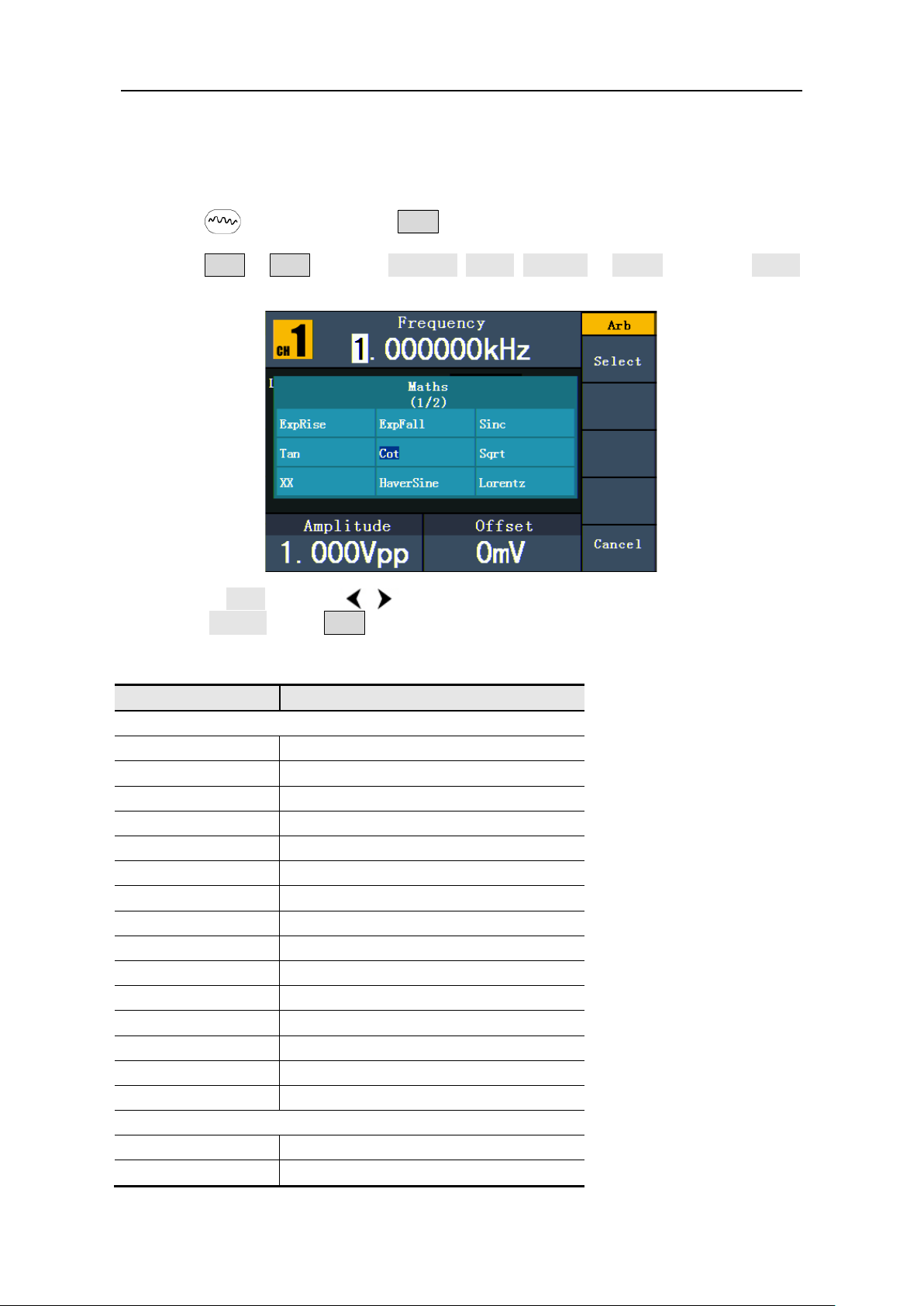
5.Front Panel Operation
19
Name
Explanation
To Select the Built-in Waveform
There are 45 built-in Arbitrary waveforms.
Steps for selecting the built-in waveform:
(1) Press button, then press F4 to enter the Built-in Wform menu.
(2) Press F1 - F4 to select Common, Maths, Window or Others. E.g. select Maths
to enter the following interface.
(3) Turn the knob or press / direction key to choose the desired waveform. E.g.
select ExpRise. Press F1 to output the Exponential Rise waveform.
Built-in Waveform Table
Common
StairD Stair-down waveform
StairU Stair-up waveform
StairUD Stair-up and stair-down waveform
Trapezia Trapezoid waveform
RoundHalf RoundHalf wave
AbsSine Absolute value of a Sine
AbsSineHalf Absolute value of half a Sine
SineTra Sine transverse cut
SineVer Sine vertical cut
NegRamp Negative ramp
AttALT Gain oscillation curve
AmpALT Attenuation oscillation curve
CPulse Coded pulse
PPulse Positive pulse
NPulse Negative pulse
Maths
ExpRise Exponential rise function
ExpFall Exponential fall function
Page 24
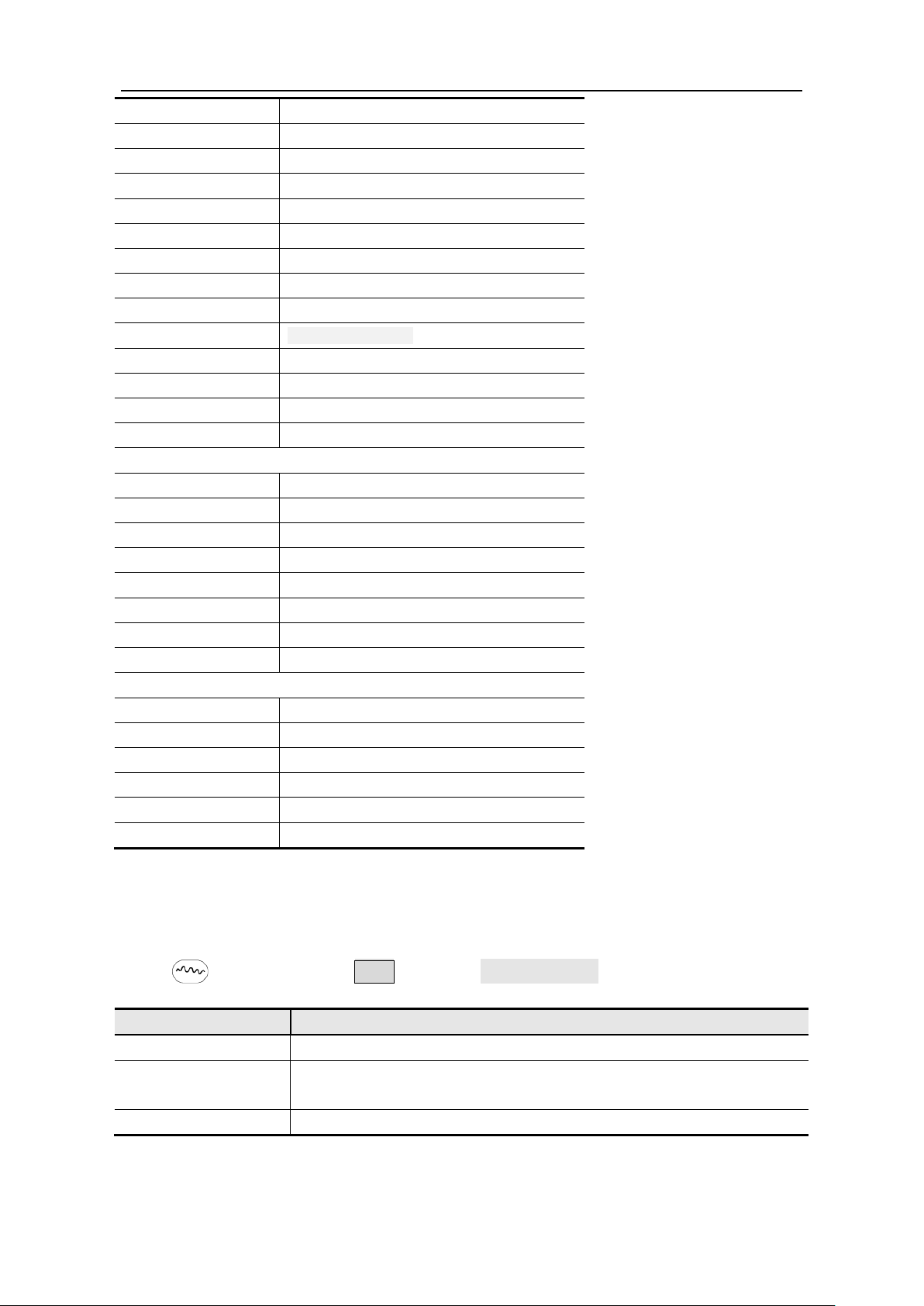
5.Front Panel Operation
20
Windows
Others
Menu item
Instruction
Create Wform
Create a new waveform.
Select the waveform stored in internal storage (FLASH) or USB
device (USBDEVICE).
Edit Wform
Edit the stored waveform.
Sinc Sinc function
Tan Tangent
Cot Cotangent
Sqrt Square root
XX Square function
HaverSine HaverSine function
Lorentz Lorentz function
ln Natural logarithm function
Cubic Cubic function
Cauchy Cauchy distribution
Besselj BesselI function
Bessely BesselII function
Erf Error function
Airy Airy function
Rectangle Rectangle window
Gauss Gauss distribution
Hamming Hamming window
Hann Hanning window
Bartlett Bartlett window
Blackman Blackman window
Laylight Laylight window
Triang Triangle window (Fejer window)
DC DC signal
Heart Heart signal
Round Round signal
LFMPulse Linear FM pulse
Rhombus Rhombus signal
Cardiac Cardiac signal
The User-Definable Waveform
Press button and press F5 to select "Editable Wform".
Select Wform
Page 25

5.Front Panel Operation
21
How to Create a New Waveform
(1) Enter the operation menu: Press →Editable Wform →Create Wform.
(2) Set the number of waveform points: Press F1 to select "Wform Points", turn the
knob or press the number keys to input the desired value and choose the unit. X1, XK,
XM respectively represent 1, 1000, 1000,000. The waveform points range is 2 1000,000.
(3) Set the interpolation: Press F2 to switch between On/Off. If you choose On, the
points will be connected with beelines; otherwise, the voltages between two
consecutive points will not change, and the waveform looks like a step-up one.
(4) Edit the waveform points: Press F3 to enter the operation menu.
Press F1 to choose "Points", input the number of the point to be edited.
Press F2 to choose "Voltage", input the voltage for the current point.
Repeat the step above, set all the points to your needs.
Press F4 to choose "Store", enter the file system. If a USB device is
connected, press / direction key to select the storage. "USBDEVICE" is
the USB device storage, "FLASH" is the internal storage. Choose Next level, enter
the desired storage path, choose Save, an input keyboard pops up, input the file
name, and then choose DONE.
How to Select a Stored Waveform
(1) Enter the operation menu: Press →Editable Wform →Select Wform.
(2) Enter the storage path of the desired waveform file. Turn the knob or press /
direction key to select the desired waveform file.
(3) Choose Recall output.
How to Edit a Stored Waveform
(1) Enter the operation menu: Press →Editable Wform →Edit Wform.
(2) Enter the storage path of the desired waveform file. Turn the knob or press /
direction key to select the desired waveform file.
(3) Choose Recall suppress.
How to Delete a Stored Waveform
(1) Press Save function button to enter the file system.
(2) Enter the storage path of the desired waveform file. Turn the knob or press /
direction key to select the desired waveform file.
(3) Choose Delete.
Page 26

5.Front Panel Operation
22
DC Voltage
Parameter 3
To Output DC
(1) Press CH1/2 to select the channel that you want to output DC.
(2) Press button, then press F4 to enter the Built-in Wform menu.
(3) Press F4 to select Others. Select DC. Press F1 to output DC.
(4) Press F3 , confirm whether the "Offset" menu item is highlighted; if not, press
F3 to switch into "Offset". In Parameter 3, a cursor appears under the value of
offset. Use the knob or the number keys to set the desired value and choose the unit.
Figure 5-12: The DC Setting Interface
To Generate the Modulated Waveform
Modulation function is only used for CH1. Press the Mod button, then press F1 to
select Mod to generate modulated waveform. The waveform generator can modulate
waveform using AM, FM, PM, PWM, FSK, ASK and PSK. To turn off the modulation, press
the Mod button.
AM (Amplitude Modulation)
The modulated waveform consists of two parts: the Carrier Waveform and the
Modulating Waveform. The Carrier Waveform can only be Sine. In AM, the amplitude of
the Carrier Waveform varies with the instantaneous voltage of the modulating waveform.
The user interface of the AM is shown as below.
Page 27

5.Front Panel Operation
23
Current Parameter
Carrier
Frequency
Carrier
Amplitude
Carrier Waveform
Modulating Waveform
Load
Mod Depth
AM Frequency
Mod Type
Mod Shape
Source
Figure 5-13: The User Interface of AM
How to set the parameters of AM
(1) Press Mod function button, then press F1 to select Mod.
(2) Press F1 to switch Mod Type to AM. If the Carrier Waveform is not Sine, the
system will switch it to Sine automatically.
(3) Press button to display the waveform and parameters of the Carrier
Waveform. You can change the parameters, please refer to To Output Sine Signals on
page 12. Press button again to return to the Modulation mode interface.
(4) Press F5 to select the source. If the source is External, use the Ext Mod In
connector in the rear panel to input the external signal, the setting of AM is finished.
If you choose Internal, continue to the steps below.
(5) Press F2 to choose Mod Shape, you can choose Sine, Square ,Ramp, Noise or
Arb .
(6) Press F3 to set AM Frequency. The range is 2 mHz - 20 kHz (Internal source only).
(7) Press F4 to set Mod Depth. The range is 0% - 100%.
Page 28

5.Front Panel Operation
24
Term Explanation
In the 0% Modulation, the output
Modulation, the output amplitude
panel. +1V corresponds to the currently set depth 100%.
Current Parameter
Carrier
Frequency
Carrier
Amplitude
Carrier Waveform
Modulating Waveform
Load
Frequency Deviation
FM Frequency
Mod Type
Mod Shape
Source
AM Frequency:
The frequency of modulating waveform.
Mod Depth:
The Amplitude Range of modulating waveform.
amplitude is the half of the set one. In the 100%
is the same with the set one. For an external source, the depth of AM is controlled by
the voltage level of the signal connected to the Ext Mod In connector in the rear
FM (Frequency Modulation)
The modulated waveform consists of two parts: the Carrier Waveform and the
Modulating Waveform. The Carrier Waveform can only be Sine. In FM, the frequency of
the Carrier Waveform varies with the instantaneous voltage of the modulating waveform.
The user interface of the FM is shown as below.
Figure 5-14: The User Interface of FM
How to set the parameters of FM
(1) Press Mod function button, then press F1 to select Mod.
(2) Press F1 to switch Mod Type to FM. If the Carrier Waveform is not Sine, the
system will switch it to Sine automatically.
(3) Press button to display the waveform and parameters of the Carrier
Waveform. You can change the parameters, please refer to To Output Sine Signals on
page 12. Press button again to return to the Modulation mode interface.
(4) Press F5 to select the source. If the source is External, use the Ext Mod In
connector in the rear panel to input the external signal, then skip ahead to step (7). If
you choose Internal, continue to the steps below.
Page 29

5.Front Panel Operation
25
Current Parameter
Carrier
Frequency
Carrier
Amplitude
Carrier Waveform
Modulating Waveform
Load
Phase Deviation
PM Frequency
Mod Type
Mod Shape
Source
(5) Press F2 to choose Mod Shape, you can choose Sine, Square ,Ramp, Noise or
Arb .
(6) Press F3 to set Mod Frequency. The range is 2 mHz - 20 kHz (Internal source
only).
(7) Press F4 to set FM Deviation. The Deviation should be less than the Carrier
Waveform Frequency.
Note:
The Sum of the Deviation and the Carrier Frequency must be less than or equal to the sum
of upper limit of current carrier frequency and 1kHz.
For an External Source, the Deviation is controlled by the voltage Level of the signal
connected to the Ext Mod In connector in the rear panel. +1 V corresponds to the selected
Deviation and -1 V to the negative selected Deviation.
PM (Phase Modulation)
The modulated waveform consists of two parts: the Carrier Waveform and the
Modulating Waveform. The Carrier Waveform can only be Sine. In PM, the phase of the
Carrier Waveform varies with the instantaneous voltage level of the modulating
waveform. The user interface of the PM is shown as below.
Figure 5-15: The User Interface of PM
How to set the parameters of PM
(1) Press Mod function button, then press F1 to select Mod.
(2) Press F1 to switch Mod Type to PM. If the Carrier Waveform is not Sine, the
system will switch it to Sine automatically.
(3) Press button to display the waveform and parameters of the Carrier
Waveform. You can change the parameters, please refer to To Output Sine Signals on
Page 30

5.Front Panel Operation
26
page 12. Press button again to return to the Modulation mode interface.
(4) Press F5 to select the source. If the source is External, use the Ext Mod In
connector in the rear panel to input the external signal, then skip ahead to step (7). If
you choose Internal, continue to the steps below.
(5) Press F2 to choose Mod Shape, you can choose Sine, Square ,Ramp, Noise or
Arb .
(6) Press F3 to set PM Frequency. The range is 2 mHz - 20 kHz (Internal source only).
(7) Press F4 to set Phase Deviation. The Phase Deviation between the Modulating
Waveform and the Carrier Waveform ranging from 0° to 180°.
PWM (Pulse Width Modulation)
The modulated waveform consists of two parts: the Carrier Waveform and the
Modulating Waveform. PWM can only be used for pulse modulation, so the Carrier
Waveform must be Pulse. In PWM, the width of the Carrier Waveform (Pulse) varies with
the instantaneous voltage of the modulating waveform.
How to set the parameters of PWM
(1) Press Mod function button, then press F1 to select Mod.
(2) Press F1 to switch Mod Type to PWM. If the Carrier Waveform is not Pulse, the
system will switch it to Pulse automatically.
(3) Press button to display the waveform and parameters of the Carrier
Waveform. You can change the parameters, please refer to To Output Pulse Signals
on page 16. Press button again to return to the Modulation mode interface.
(4) Press F5 to select the source. If the source is External, use the Ext Mod In
connector in the rear panel to input the external signal, then skip ahead to step (7). If
you choose Internal, continue to the steps below.
(5) Press F2 to choose Mod Shape, you can choose Sine, Square ,Ramp or Arb .
(6) Press F3 to set Mod Frequency. The range is 2 mHz - 20 kHz (Internal source
only).
(7) Press F4 to set Width Deviation/Duty Deviation (depends on the P_Width/Duty
menu item of the Pulse setting menu when you exit the Modulation mode). The
maximum range of the Duty Deviation is the smaller one in [Pulse Duty, 1-Pulse Duty].
The maximum range of the Width Deviation is Pulse Width.
FSK (Frequency Shift Keying)
The FSK Modulation is a modulation method, the output frequency of which switches
between two the pre-set frequencies (Carrier Waveform Frequency and the Hop
Frequency). The Frequency of the Output Frequency switch between the carrier
waveform frequency and the Hop frequency is called the FSK rate. The frequency by
which the output frequency switch from each other is determined by the Internal
Page 31

5.Front Panel Operation
27
Current Parameter
Carrier Frequency
Carrier Amplitude
Carrier Waveform
Modulating Waveform
Load
FSK Rate
Mod Type
Source
Hop Frequency
Frequency generator or the Signal Voltage Level offered by the Ext Trig/Burst/Fsk In
connector in the rear panel. The Carrier Waveform can only be Sine. The user interface of
the FSK is shown as below.
Figure 5-16: The User Interface of FSK
How to set the parameters of FSK
(1) Press Mod function button, then press F1 to select Mod.
(2) Press F1 to switch Mod Type to FSK. If the Carrier Waveform is not Sine, the
system will switch it to Sine automatically.
(3) Press button to display the waveform and parameters of the Carrier
Waveform. You can change the parameters, please refer to To Output Sine Signals on
page 12. Press button again to return to the Modulation mode interface.
(4) Press F5 to select Internal or External as FSK source.
(5) If you select Internal, press F3 to set the FSK Rate.
If you select External, press F3 to switch Slope between Positive and Negative.
The external source can be offered by the Ext Trig/Burst/Fsk In connector in the rear
panel. Set the Slope to Positive and the generator would output the carrier frequency
when the external input signal is logic low level and output the hop frequency when
the external input signal is logic high level. The situation is the opposite when the
Slope is set to Negative.
(6) Press F4 to set Hop Frequency. Carrier waveform frequency shifts to the Hop
frequency with the specified FSK rate, and then returns to the original frequency.
Page 32

5.Front Panel Operation
28
Term Explanation
The frequency at which the output frequency shifts between the carrier frequency
and the Hop frequency (Internal Modulation only).
Current Parameter
Carrier Frequency
Carrier Amplitude
Carrier Waveform
Modulating Waveform
Load
ASK Rate
Mod Type
Source
Modulating Amplitude
FSK Rate:
ASK (Amplitude Shift Keying)
Amplitude Shift Keying modulation is a modulation technique that shifts the output signal
amplitude between two amplitudes: the carrier amplitude and modulating amplitude.
How to set the parameters of ASK
(1) Press Mod function button, then press F1 to select Mod.
(2) Press F1 to switch Mod Type to ASK. If the Carrier Waveform is not Sine, the
(3) Press button to display the waveform and parameters of the Carrier
(4) Press F5 to select Internal or External as ASK source.
(5) If you select Internal, press F3 to set the ASK Rate.
Figure 5-17: The User Interface of ASK
system will switch it to Sine automatically.
Waveform. You can change the parameters, please refer to To Output Sine Signals on
page 12. Press button again to return to the Modulation mode interface.
If you select External, press F3 to switch Slope between Positive and Negative.
The external source can be offered by the Ext Trig/Burst/Fsk In connector in the rear
panel. Set the Slope to Positive and the generator would output the lower of the
carrier amplitude and modulating amplitude when the external input signal is logic
low level and output the greater when the external input signal is logic high level.
The situation is the opposite when the Slope is set to Negative.
(6) Press F4 to set Amplitude. Carrier waveform amplitude shifts to the modulating
Page 33

5.Front Panel Operation
29
Term Explanation
ASK Rate:
The rate at which the output amplitude shifts between the carrier amplitude and the
modulating amplitude is called the ASK rate (Internal Modulation only).
Current Parameter
Carrier Frequency
Carrier Amplitude
Carrier Waveform
Modulating Waveform
Load
PSK Rate
Mod Type
Source
Modulating Phase
amplitude with the specified ASK rate, and then returns to the original amplitude.
PSK (Phase Shift Keying)
Phase Shift Keying modulation is a modulation technique that shifts the output signal
phase between two phases: the carrier phase and modulating phase.
Figure 5-18: The User Interface of PSK
How to set the parameters of PSK
(1) Press Mod function button, then press F1 to select Mod.
(2) Press F1 to switch Mod Type to PSK. If the Carrier Waveform is not Sine, the
system will switch it to Sine automatically.
(3) Press button to display the waveform and parameters of the Carrier
Waveform. You can change the parameters, please refer to To Output Sine Signals on
page 12. Press button again to return to the Modulation mode interface.
(4) Press F5 to select Internal or External as PSK source.
(5) If you select Internal, press F3 to set the PSK Rate.
If you select External, press F3 to switch Slope between Positive and Negative.
The external source can be offered by the Ext Trig/Burst/Fsk In connector in the rear
panel. Set the Slope to Positive and the generator would output the carrier phase
when the external input signal is logic low level and output the modulating phase
when the external input signal is logic high level. The situation is the opposite when
Page 34
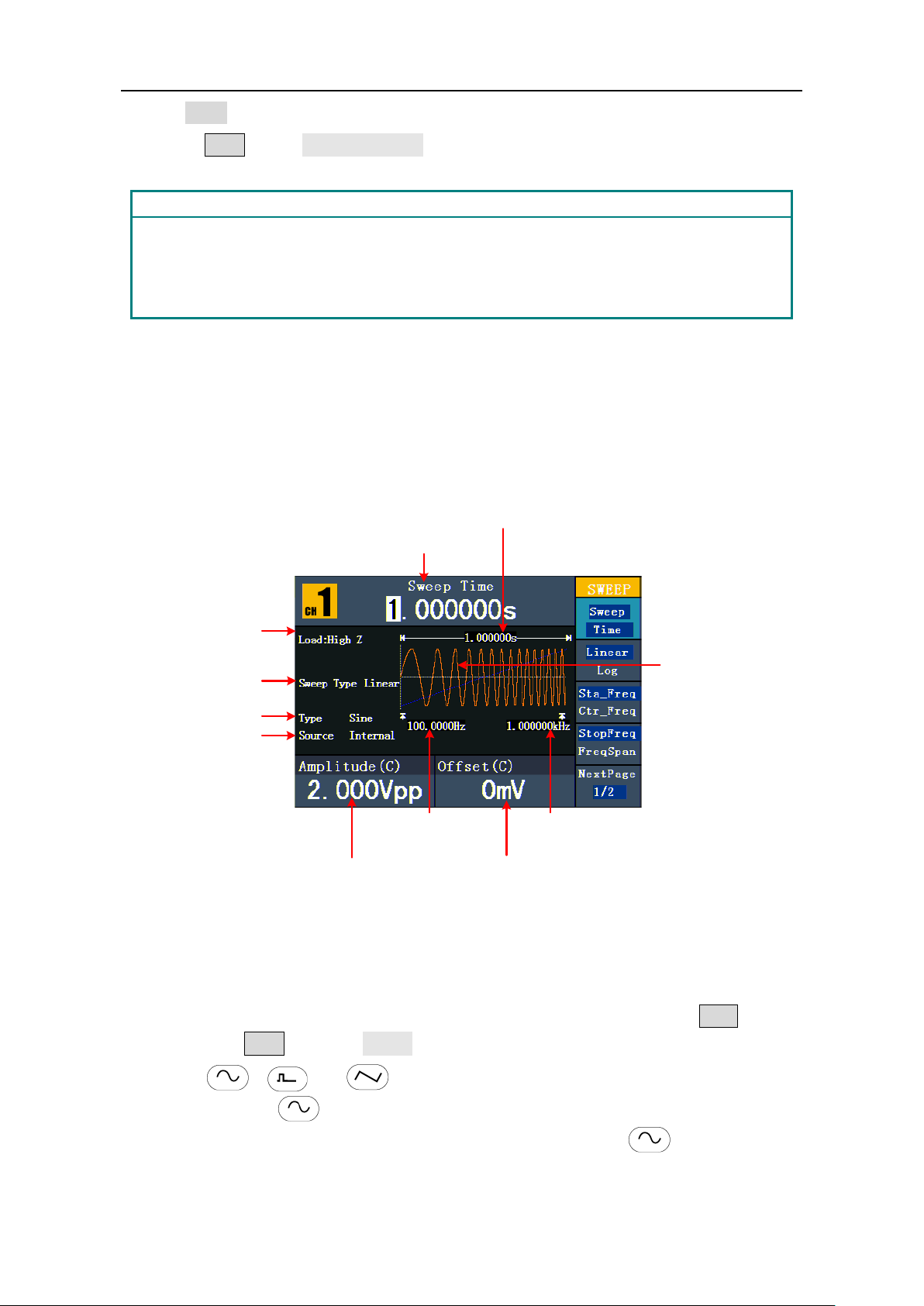
5.Front Panel Operation
30
Term Explanation
PSK Rate:
ifts between the carrier phase and the
modulating phase is called the PSK rate (Internal Modulation only).
Current Parameter
Sweep Waveform
Load
Sweep Type
Sweep Time
Sweep Waveform
Source
Sweep Waveform
Amplitude
Sweep Waveform
Offset
Start
Frequency
Stop
Frequency
the Slope is set to Negative.
(6) Press F4 to set Phase Deviation. Carrier waveform phase shifts to the modulating
phase with the specified PSK rate, and then returns to the original phase.
The rate at which the output phase sh
To Generate Sweep
Sweep function is only used for CH1. In the frequency sweep mode, the generator "steps"
from the start frequency to the stop frequency at the sweep rate you specify. Sweep can
be generated by Sine, Square or Ramp Waveforms.
Figure 5-19: The User Interface of Sweep Mode
How to set the parameters of Sweep
(1) When the output signal is Sine, Square or Ramp waveform, press the Mod button,
then press F2 to select Sweep to enter the Sweep mode.
(2) Press , or button to choose the waveforms. Take Sine for
instance, press to display the waveform and parameters. You can change the
parameters, please refer to To set signals on page 12. Press button again to
return to the Sweep mode interface.
Page 35
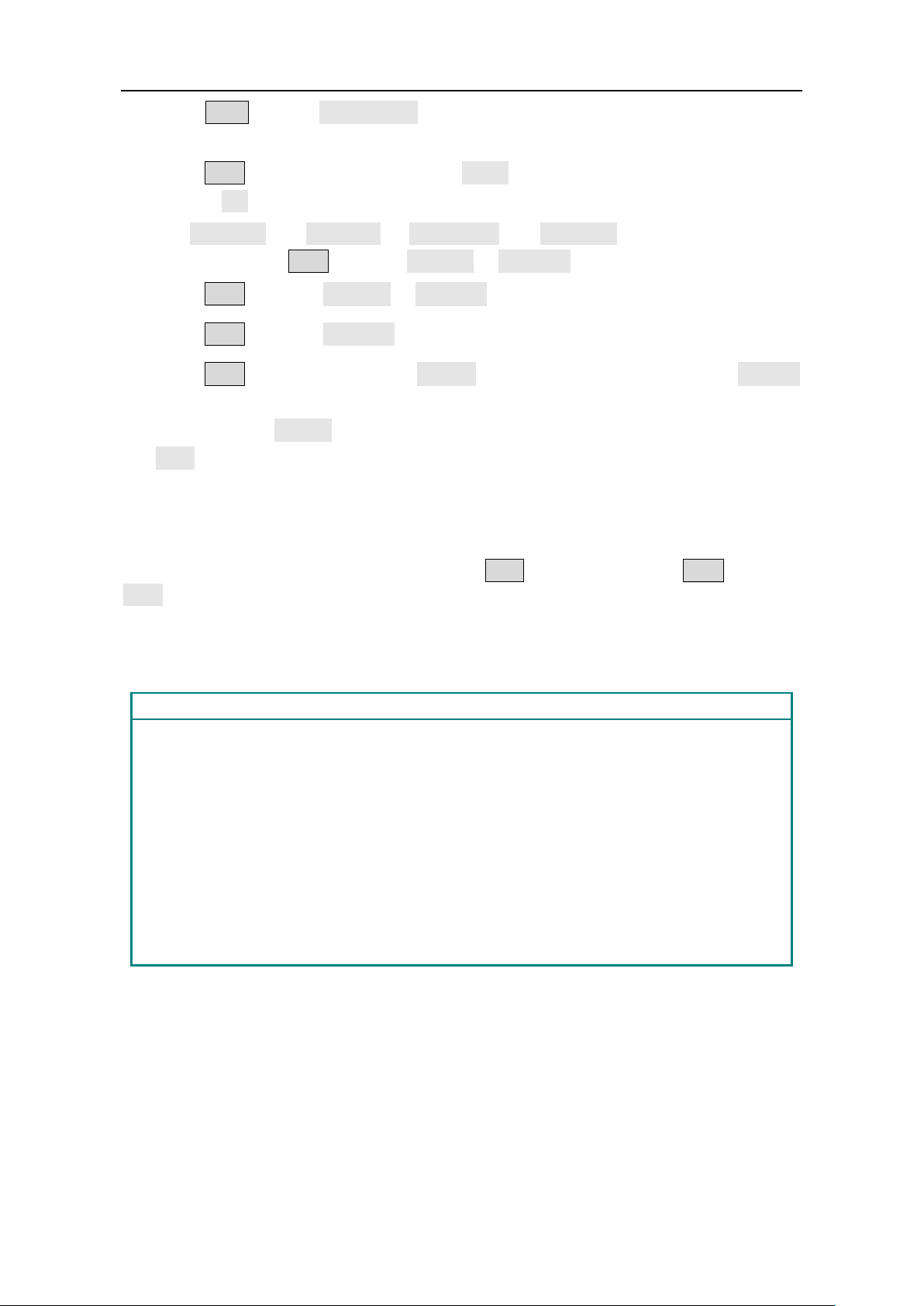
5.Front Panel Operation
31
Term Explanation
Cycle has specific number of waveform cycles, and every burst is activated by a
Gated burst use external source to control burst as when to be activated.
(3) Press F1 to set Sweep Time, the Time Span of the Sweep for which the
Frequency changes from the Start Frequency to Stop Frequency.
(4) Press F2 to select the Sweep Type. Linear means setting the Sweep with linear
spacing; Log means setting the Sweep with logarithmic spacing.
(5) Use Start Freq and Stop Freq or Center Freq and Freq Span to set the range of the
frequency. Press F3 to select Sta_Freq or Cen_Freq, and set the desired value.
(6) Press F4 to select StopFreq or FreqSpan, and set the desired value.
(7) Press F5 to select NextPage, press it again to enter the next page.
(8) Press F1 to select the source. Internal means using the internal source. External
means using the Ext Trig/Burst/Fsk In connector in the rear panel to input the
external signal. Manual means choosing manual trigger; in Sweep interface, press the
knob on the front panel to trigger a Sweep.
To Generate Burst
Burst function is only used for CH1. Press the Mod button, then press F3 to select
Burst to generate versatile waveforms in burst. Burst can last for certain times of
waveform cycle (N-Cycle Burst), or to be controlled by external gated signals (Gated Burst).
Bust can apply to Sine, Square, Ramp, Pulse and Arbitrary waveforms (Noise can not be
used).
Burst:
Output Waveforms with set cycle times. Generally it is called BURST function within
every Signal Generator.
N-Cycle Burst:
Ntrigger event.
Gated Burst:
Page 36
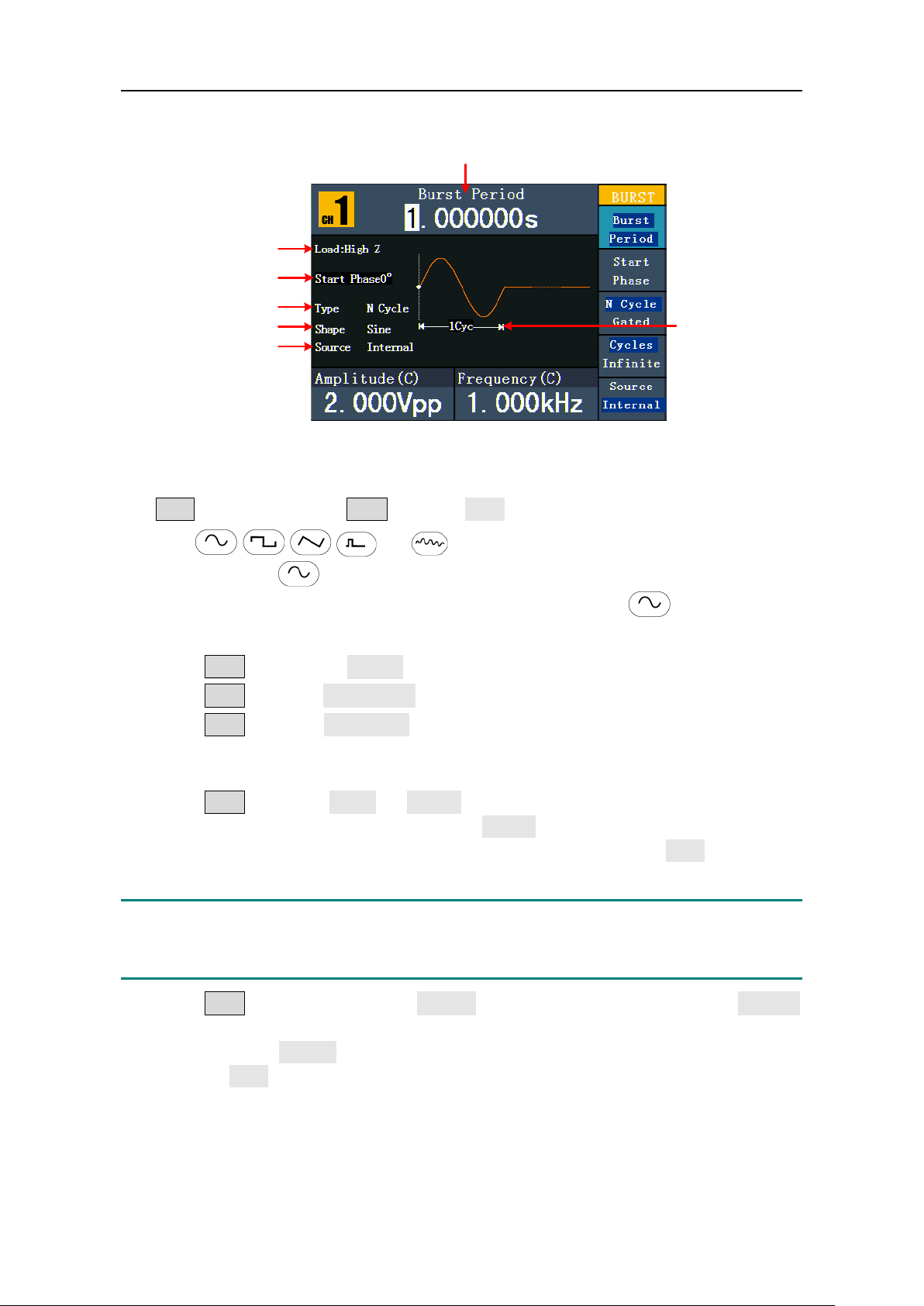
5.Front Panel Operation
32
Current Parameter
Cycles
Load
Start Phase
N Cycle
Waveform
Source
Set the N-Cycle Burst
Figure 5-20: The User Interface of N-Cycle Burst
(1) When the output signal is Sine, Square, Ramp, Pulse or Arbitrary waveform, press the
Mod button, then press F3 to select Burst.
(2) Press , , ,
or
button to choose the waveform. Take Sine for
instance, press to display the waveform and parameters. You can change the
parameters, please refer to To set signals on page 12. Press button again to
return to the Burst mode interface.
(3) Press F3 to switch to N Cycle.
(4) Press F1 to select Burst Period, set it to the desired value.
(5) Press F2 to select Start Phase (if current waveform is Pulse, skip this step), define
the Start and the Stop Point in a waveform. The phase varies from -360° to +360°. For
an Arbitrary Waveform, 0° is the first waveform point.
(6) Press F4 to select Cycles or Infinite. Set the number of Waveform Cycle in an
N-Cycle (from 1 to 50,000). If you choose Infinite, then a continuous waveform will
be generated which will not stop until a trigger event happens (the knob on the front
panel is pressed).
Note:
● If needed, Burst Period will increase to cater to the specific number of cycles.
● For an infinite-cycle Burst, External or Manual Trigger is needed to activate burst.
(7) Press F5 to select the source. Internal means using the internal source. External
means using the Ext Trig/Burst/Fsk In connector in the rear panel to input the
external signal. Manual means choosing manual trigger; in N-Cycle Burst interface,
press the knob on the front panel to output a burst signal.
Page 37
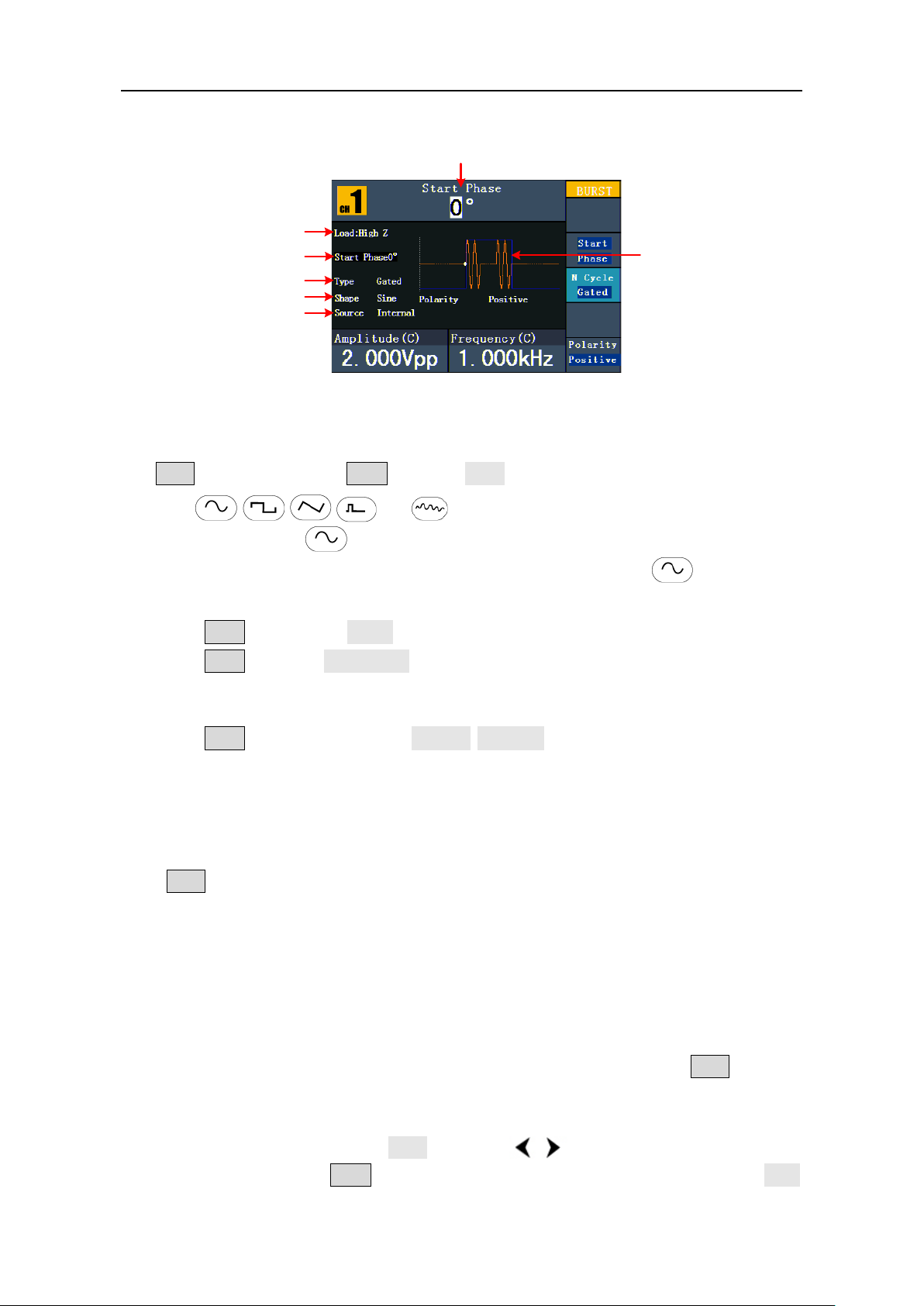
5.Front Panel Operation
33
Current Parameter
Positive
Load
Start Phase
Gated
Waveform
Source
Set the Gated Burst
Figure 5-21: The User Interface of Gated Burst
(1) When the output signal is Sine, Square, Ramp, Pulse or Arbitrary waveform, press the
Mod button, then press F3 to select Burst.
(2) Press , , ,
for instance, press to display the waveform and parameters. You can change
the parameters, please refer to To set signals on page 12. Press button again
to return to the Burst mode interface.
(3) Press F3 to switch to Gated.
(4) Press F2 to select Start Phase, define the Start and the Stop Point in a waveform.
The phase varies from -360° to +360°. For an Arbitrary Waveform, 0° is the first
waveform point.
(5) Press F5 to switch between Positive/Negative. Set the Polarity for the Gated
Signal.
or
button to choose the waveforms. Take Sine
To Save and Recall
Press Save function button to enter the file system.
To Use USB Storage
The storage location is divided into the internal storage (FLASH) and the USB device
storage (USBDEVICE). When a USB device is connected, the storage menu will show
"USBDEVICE" and "FLASH". Otherwise, the storage menu will show "FLASH" only.
(1) Install the USB device: insert a USB device into the "⑰USB port" on the front panel
in Figure 4-1, and the screen will show "Detect USB device". Press Save function
button to enter the file system, the storage menu will show "USBDEVICE" and
"FLASH".
(2) Enter the storage: Tu r n the knob or press / direction key to choose the
desired storage. Press F1 to enter the chosen storage. Provide operations as Next
Page 38
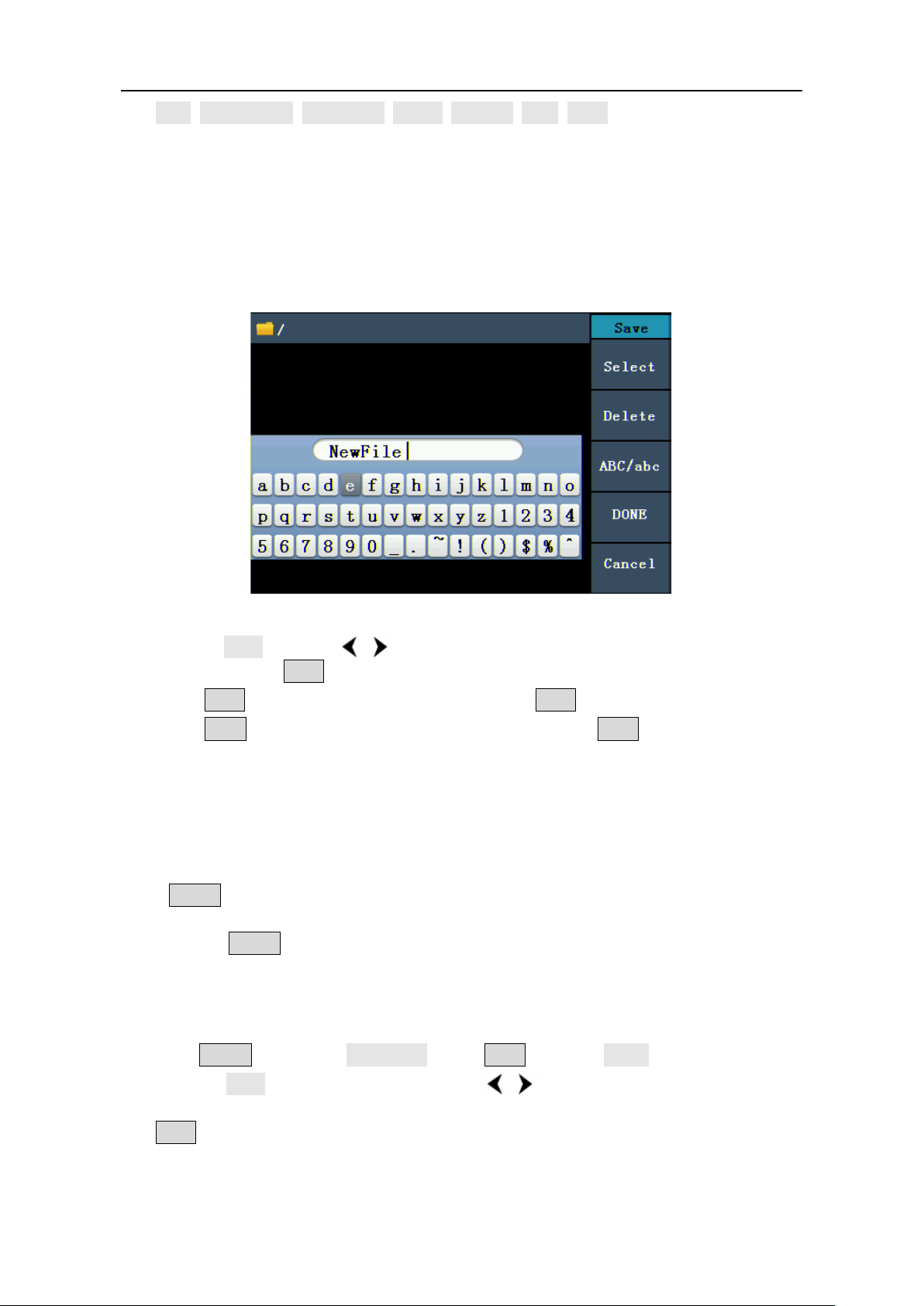
5.Front Panel Operation
34
level, Up one level, New folder, Delete, Rename, Copy, Paste.
(3) Remove the USB device: Remove the USB device from the USB port on the front
panel. The system will inform you "The USB device is removed", and the
"USBDEVICE" in the storage menu will disappear.
To Edit the File Name
In file system, the user can edit the name of a file or a folder. When the system needs the
user to input a name, an input keyboard will appear.
Figure 5-22: Edit the File Name
(1) Turn the knob or press / direction key to move the cursor left and right in the
keyboard. Press F3 to switch between capital and small of the characters.
(2) Press F1 to enter the current character. Press F2 to delete the last character .
(3) Press F4 to finish editing and save the file. Press F5 to cancel the save
operation.
Note: The length of file name is up to 15 characters.
To Set the Utility Function
Press Utility function key to enter the Utility Menu. You can set the parameters of the
Generator such as: Display Parameter, Counter Parameter, Output Parameter and System
Setting. Press Utility again to exit the Utility Menu.
To Set Display Parameter
To Set the Bright
(1) Press Utility and choose Disp Setup, press F1 to select Bright.
(2) Turn the knob to change the value, press / direction key to move the cursor
left and right; or press the number keys to input the desired value in percent, press
F4 to select the unit. The bright range is 0% - 100%.
Page 39

5.Front Panel Operation
35
To Set the Separator
The user can set the separator of the displayed parameter.
(1) Press Utility and choose Disp Setup, press F2 to select Sep.
(2) Press F2 to switch between Comma, Space, Off.
Take the Frequency parameter for instance:
Comma
Space
Off
To Set the Screen Saver
The screen saver will run automatically if no operation is taken for any key within the set
time. Press any button to resume.
(1) Press Utility and choose Disp Setup, press F3 to select Scrn Svr.
(2) Press F3 to switch between On/Off.
(3) If On is selected, you can set the screen saver time. Turn the knob to change the
value, press / direction key to move the cursor left and right; or press the
number keys to input the desired time in minutes, press F4 to select the unit.
The screen saver time range is 1 - 999 minutes.
To Set the Counter
The counter can measure the signal with frequency from 100 mHz to 200 MHz.
The operation steps:
(1) Press Utility and choose Counter.
(2) Connect the signal to the connector [Ref Clk/Counter In] on the rear panel.
(3) Press F3 to choose Set, enter measurement setting menu.
To set the coupling mode: Press F1 to switch Coupling as AC/DC.
To set the sensitivity: Press F2 to switch Sens as Low/Middle/High.
For low amplitude signal, the “Middle” or “High” sensitivity should be used.
For low frequency signal with high amplitude and slower rising edge, low
sensitivity is a better choice.
To set the high frequency restrain on/off: Press F3 to switch HFR as ON/OFF.
High frequency restrain is used for filtering the high frequency signal in
Page 40
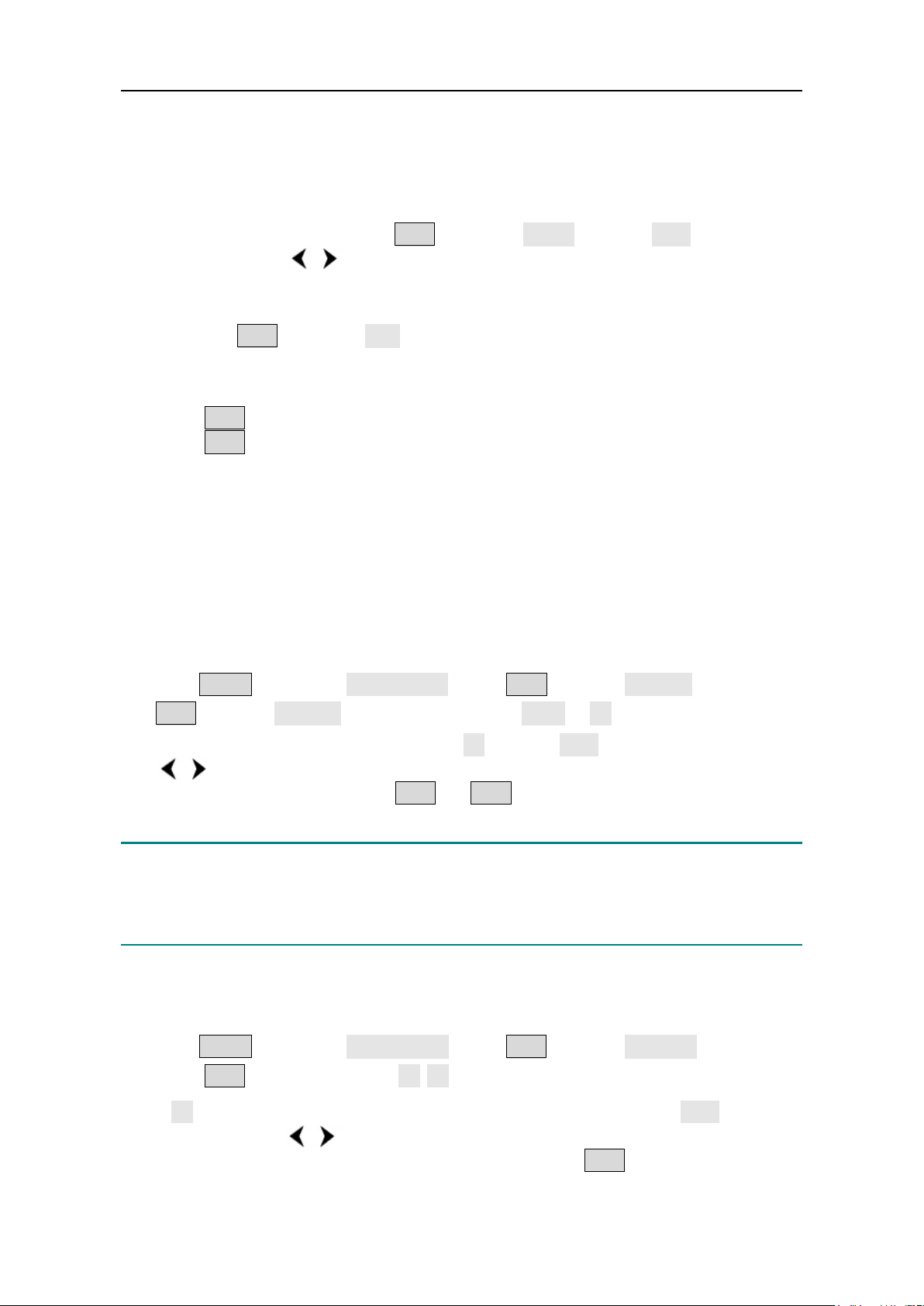
5.Front Panel Operation
36
measuring the low frequency signal, and improve the measure accuracy.
To measure low frequency signal lower than 1 kHz, you should put on the high
frequency restrain to filter the high frequency noise disturb.
To measure high frequency signal higher than 1 kHz, you should put off the high
frequency restrain.
To set the trig level: Press F4 to choose TrigLev. Turn the knob to change the
value, press / direction key to move the cursor left and right; or press the
number keys to input the desired value and choose the unit. The range of trig
levle is -2.5 V - 2.5 V.
Press F5 to choose Back to previous menu, view the result.
After all the set was done, the counter will measure the signal according to the
current set. If the reading is unsteady, please repeat the above step until it is steady.
(4) Press F1 to switch to view the measure result of frequency or period.
Press F2 to switch to view the measure result of positive width or duty.
To Set Output Parameter
To Set the Output Load
For either of CH1 Output and CH2 Output on the Front panel, the Generator has a built-in
50Ωseries impendence. If the actual load does not match the set one, the displayed
amplitude and offset are incorrect. This function is used to match the displayed voltage
with the expected one.
Steps for setting the Load of each channel:
(1) Press Utility and choose Output Setup. Press F1 to select CH1Load, or press
F2 to select CH2Load; press it again to select HighZ or *Ω ("*" represents a value).
(2) To change the load value, after selecting *Ω, turn the knob to change the value, press
/ direction key to move the cursor left and right; or press the number keys to
input the desired value. Press F3 or F4 to select the unit. The load range is
1 Ω - 10 kΩ.
Note:
For either of CH1 Output and CH2 Output on the Front panel, the waveform generator
has a fixed 50Ω Series Impendence. No matter what Value the set parameter is, if the real
load is different from the set one, the displayed voltage will not equal the real voltage.
To Set the Phase Deviation
You can set the phase deviation of the two channels.
(1) Press Utility and choose Output Setup, press F3 to select PhaseDev.
(2) Press F3 to switch between On/Off.
(3) If On is selected, you can set the value of phase deviation. Turn the knob to change
the value, press / direction key to move the cursor left and right; or press the
number keys to input the desired value in degree, press F4 to select the unit. The
phase deviation range is 0 - 360°.
Page 41

5.Front Panel Operation
37
100 Hz, Sine Wave (except FSK)
100 Hz, Square Wave (FSK)
To Set the System
Language Setting
Press Utility and choose System, press F1 to switch display languages.
Power On Setting
(1) Press Utility and choose System, press F2 to select Power On.
(2) Press F2 to switch between Default/Last. Default means that all the settings
return to default when powered. Last means that all the settings return to the last
one when powered.
To Return to Default Setting
Press Utility and choose System, press F3 to select Set to Default, press F1 to
confirm. All the settings will be set to default. The default settings of the system are as
follows:
Output Default
Function Sine Wave
Frequency 1 kHz
Amplitude/Offset 1 V
/ 0 Vdc
p-p
Waveforms Default
Frequency 1 kHz
1 V
Amplitude
Offset
p-p
0 Vdc
Duty Cycle of Square 50%
Symmetry of Ramp 50%
Pulse Width of Pulse 200 us
Duty Cycle of Pulse 20%
Modulation Default
Modulation waveform
AM Depth 100%
FM Deviation 100 Hz
PM Phase Deviation 0°
PWM deviation 0.0%
FSK Hop Frequency 100 Hz
Page 42

5.Front Panel Operation
38
FSK Rate 100 Hz
ASK Rate 100 Hz
PSK Rate 100 Hz
Source Internal
Sweep Default
Start/Stop Frequency 100 Hz/1 kHz
Time 1 sec
Mode Linear
Burst Default
Frequency 1 kHz
Count 1 Cycle
Period 1 sec
Phase 0°
Others Default
Brightness
100%
Separator Comma
Screen Saver time 30 minutes
Load High Z
Phase Deviation 0°
Clock Source Internal
Channel Output Control Off
To Set the Beep
(1) Press Utility and choose System, enter the second page of the menu.
(2) Press F1 to select Beep.
(3) Press F1 to switch between On/Off. On is to activate the sound when the system
informs you. Off is to deactivate it.
View System Information
(1) Press Utility and choose System, enter the second page of the menu.
(2) Press F2 to select Sys info. You can view the Version and Serial number.
Page 43

5.Front Panel Operation
39
To Set the Clock Source
The waveform generator provides an internal clock source and also accepts external clock
source input from the [Ref Clk/Counter In] connector at the rear panel. It can also output
a clock source from the [Ref Clk Out] connector for other device to use.
Note:
The amplitude of the [Ref Clk/Counter In] input signal must be over 1 V.
(1) Press Utility and choose System, enter the second page of the menu.
(2) Press F3 to select CLK Sou.
(3) Press F3 to switch between Internal/External.
To Use Built-in Help
(1) Press Help function button, the catalog will display in the screen.
(2) Press F1 or F2 to choose help topic, or just turn the knob to choose.
(3) Press F3 to view the details about the topic; press F5 to go back to the
catalog.
(4) Press Help again to exit the help, or just do other operations.
Page 44

6.Communication with PC
40
6. Communication with PC
The Waveform Generator supports communications with a PC through USB port. You can
use the ultrawave communication software to set the parameters, control the output of
the Waveform Generator.
The Waveform Generator supports communications with a PC by SCPI commands
through USB port.
Here is how to connect with PC. Install the ultrawave communication software on the
supplied CD.
(1) Connection: Use a USB data cable to connect the USB (type B) connector on the rear
panel of the Waveform Generator to the USB port of a PC.
(2) Install the driver: When the Waveform Generator is turned on, a dialog will appear
on the PC screen and guide you to install the USB driver. The driver is in the
"USBDRV" folder under the directory where the ultrawave communication software
is installed.
(3) Port setting of the software: Run the ultrawave software; click "Communications" in
the menu bar, choose "Ports-Settings", in the setting dialog, choose "Connect using"
as "USB". After connect successfully, the connection information in the bottom right
corner of the software will turn green.
For the detail communication protocol of SCPI, please refer to FG Series Waveform
Generator SCPI Protocol.
To learn about how to operate the software, press F1 in the software to open the help
document.
Page 45

7.SCPI
41
7. SCPI
The waveform generator supports SCPI, and the users can operate and control the device by USB port.
For the detailed information about SCPI, please refer to
Protocol.
FG Series Waveform Generator SCPI
8. Troubleshooting
1. The instrument is powered on but no Display.
Check if the power is connected properly.
Check if the Power Switch is in the proper voltage scale.
Check if the fuse which is below the AC Power socket is used appropriately and
in good condition (the cover can be pried open with a straight screwdriver).
Restart the instrument after the steps above.
If the problem still exists, please contact us for service.
2. The measured value of output signal amplitude disaccords to the displayed value:
Check if the actual load matches the set one. Please refer to To Set the Output Load
on page 36.
If you encounter other problems, try to reset the settings (refer to To Return to Default
Setting on page 37) or restart the instrument. If it still can not work properly, please
contact us for service.
Page 46

9.Technical Specifications
42
Waveforms
Standard Waveforms
Sine, Square, Ramp, Pulse, Noise
Staircase,
Waveform
Numbers of channel
2
Frequency Characteristic
Sine
FG-2102
1 μHz—10 MHz
FG-2252
1 μHz—25 MHz
FG-2502
1 μHz—50 MHz
FG-2602
1 μHz—60 MHz
Square
FG-2102
FG-2252
1 μHz—5 MHz
FG-2502
1 μHz—25 MHz
FG-2602
1 μHz—30 MHz
Ramp
1 μHz—1MHz
Pulse
FG-2102
FG-2252
1 μHz—5 MHz
FG-2502
1 μHz—10 MHz
FG-2602
1 μHz—15 MHz
White Noise
25 MHz bandwidth (-3 dB) (typical)
Arbitrary
1 μHz—10 MHz
Amplitude Characteristic
High Z
1 μHz to 10 MHz
1 mVPP - 20 VPP
50 Ω
1 μHz to 10 MHz
1 mVPP - 10 VPP
High Z
1 μHz to 25 MHz
1 mVPP - 20 VPP
50 Ω
1 μHz to 25 MHz
1 mVPP - 10 VPP
1 μHz to 25 MHz
1 mVPP - 20 VPP
25 MHz to 50 MHz
1 mVPP - 10 VPP
1 μHz to 25 MHz
1 mVPP - 10 VPP
25 MHz to 50 MHz
1 mVPP - 5 VPP
9. Technical Specifications
All these specifications apply to the Waveform Generator unless otherwise
explanation. To reach these specifications, the instrument must have been operating
continuously for more than 30 minutes within the specified operating temperature.
All the specifications are guaranteed unless those marked with “typical”.
Exponential rise, Exponential fall, Sin(x)/x,
Arbitrary Waveforms
Frequency resolution: 1 μHz
FG-2102,FG-2252 Max sampling rate 125 MSa/s, FG-2502 ,FG-2602 Max sampling rate
300 MSa/s
etc. 45 built-in waveforms, User-Definable
Output Amplitude
FG-2102
FG-2252
High Z
FG-2502
50 Ω
Page 47

9.Technical Specifications
43
1 μHz to 25 MHz
1 mVPP - 20 VPP
25 MHz to 60 MHz
1 mVPP - 10 VPP
1 μHz to 25 MHz
1 mVPP - 10 VPP
25 MHz to 60 MHz
1 mVPP - 5 VPP
Amplitude Accuracy
1 mVPP or 14 bits
DC Offset Range
(AC+DC)
±5 V (50 Ω)
±10 V (High Z)
DC Offset Accuracy
(1 % of |setting| + 1 mV + amplitude Vp-p * 0.5%)
Output Impedance
50 Ω (typical)
Waveform Characteristic
Sine
FG-2252
10 MHz to 25 MHz
0.3 dB
1 μHz to 10 MHz
0.2 dB
25 MHz to 60 MHz
0.5 dB
Total Harmonic Distortion (when
the Amplitude is 1 V
p-p
)
110 dBc/Hz at 1 MHz frequency,
10 kHz offset, 1 V
p-p
, typical
Residue Clock Noise
-57 dBm (typical)
Square
Rise/Fall Time
<12 ns (10% - 90%) (typical, 1 kHz, 1 V
p-p
)
FG-2102
FG-2252
FG-2502
Non-symmetry (below 50% Duty
Cycle)
Overshoot
< 5%
FG-2102
FG-2252
20% - 80% (< 1 MHz)
50% (1 MHz - 5 MHz)
FG-2602
50% (≥ 1 MHz)
Ramp
< 0.1% of peak output (typical, 1 kHz, 1 V
,
Symmetry 50%)
Symmetry
0% to 100%
High Z
FG-2602
50 Ω
±
Flatness (when the Amplitude is
1.0 V
(+4 dBm), load is 50Ω)
p-p
Harmonic Distortion (when the
Amplitude is 1.0 V
p-p
)
Phase Noise
Jitter (rms)
FG-2102
FG-2502
FG-2602
1 μHz to 10 MHz:±0.2 dB
10 MHz to 25 MHz:±0.3 dB
FG-2102
FG-2252
FG-2502
<-40 dBc
FG-2602
10 Hz to 20 kHz: <0.2 %
-
1 ns + 30 ppm
FG-2602
300 ps + 100 ppm of period
:±
:±
:±
Duty Cycle
Linearity
1% of period+ 5 ns
FG-2502
20% - 80% (< 1 MHz)
p-p
Page 48
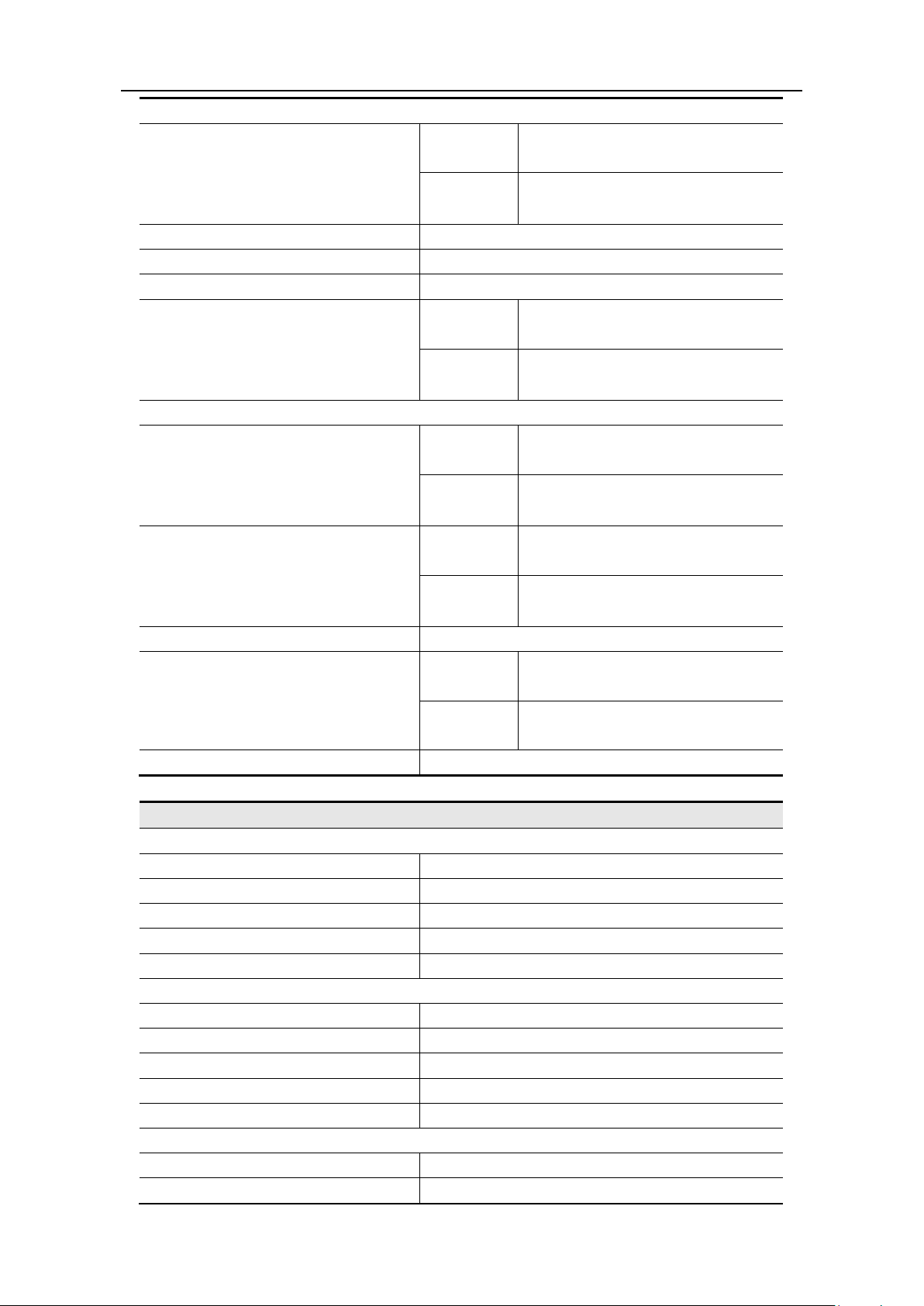
9.Technical Specifications
44
Pulse
FG-2252
FG-2502
Accuracy
10 ns
Rising/Falling Edge Time
< 12 ns
Overshoot
< 5%
FG-2252
FG-2502
Arbitrary
FG-2252
FG-2502
FG-2102
FG-2252
FG-2502
Amplitude Accuracy
14 bits
FG-2102
FG-2252
FG-2502
FG-2602
Jitter (RMS) , typical
< 6 ns
Modulated Waveform
AM
Carrier Waveforms
Sine
Source
Internal/ External
Internal Modulating Waveforms
Sine, Square, Ramp, White Noise, Arbitrary
Internal AM Frequency
2 mHz - 20 kHz
Depth
0.0% - 100.0%
FM
Carrier Waveforms
Sine
Source
Internal/ External
Internal Modulating Waveforms
Sine, Square, Ramp, White Noise, Arbitrary
Internal Modulating Frequency
2 mHz - 20 kHz
Frequency Deviation
2 mHz - 20 MHz
PM
Carrier Waveforms
Sine
Source
Internal/ External
Pulse Width
Jitter
Waveform Length
Sample Rate
FG-2102
FG-2602
FG-2102
FG-2602
FG-2102
FG-2602
FG-2602
40 ns to 1000 ks
20 ns to 1000 ks
1 ns + 30 ppm
300 ps + 100 ppm of period
2 – 8k points
2 - 1M points
125 MSa/s
300 MSa/s
Rise/Fall Time, typical
< 10 ns
< 8 ns
Page 49
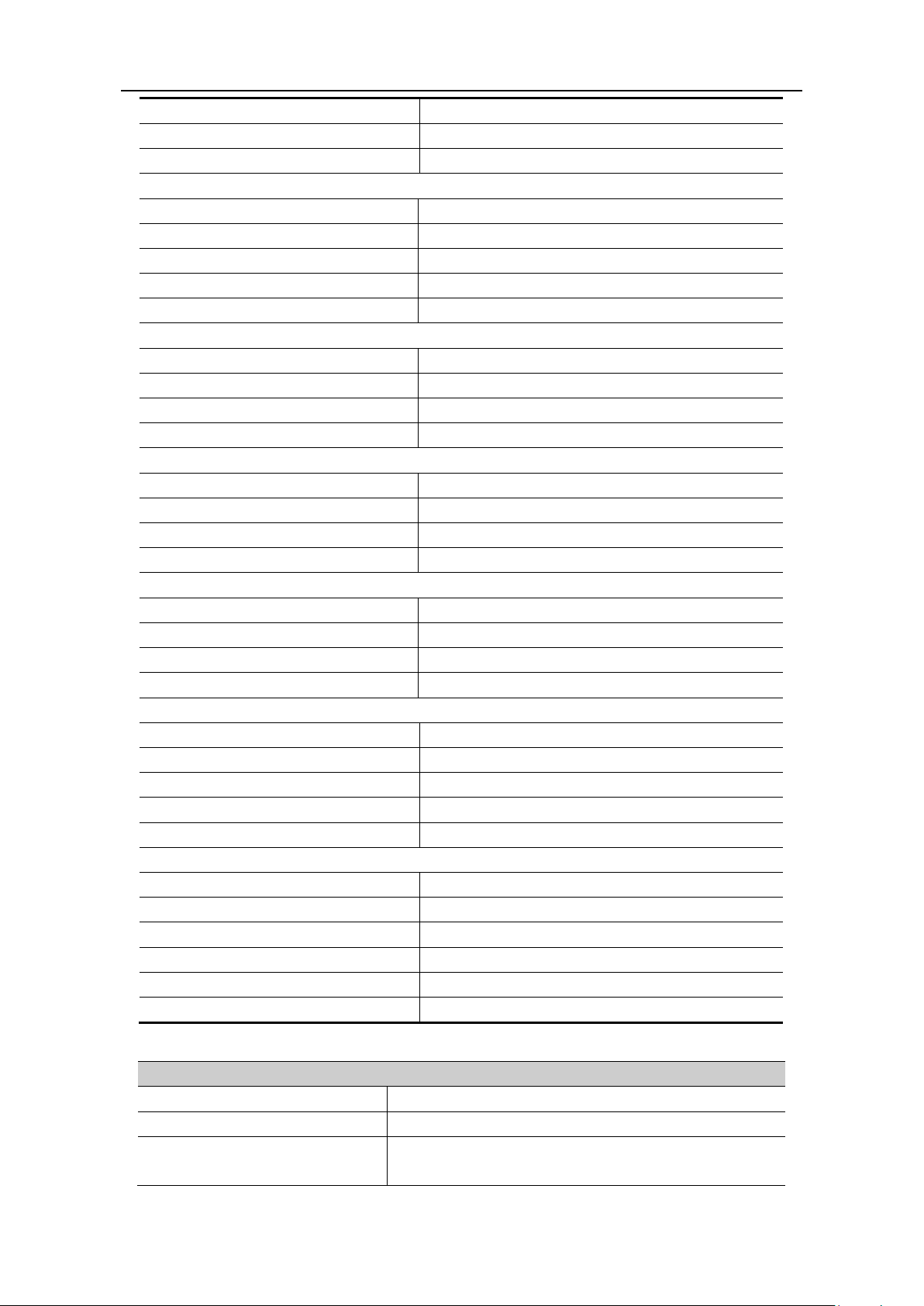
9.Technical Specifications
45
Internal Modulating Waveforms
Sine, Square, Ramp, White Noise, Arbitrary
Internal PM Frequency
2 mHz - 20 kHz
Phase Deviation
0° - 180°
PWM
Carrier Waveforms
Pulse
Source
Internal/ External
Internal Modulating Waveforms
Sine, Square, Ramp, Arbitrary
Internal Modulating Frequency
2 mHz - 20 kHz
Width Deviation
Pulse width 0.0 ns to 200.00 usec
FSK
Carrier Waveforms
Sine
Source
Internal/ External
Internal Modulating Waveforms
50% duty cycle square
FSK Rate
2 mHz - 100 kHz
ASK
Carrier Waveforms
Sine
Source
Internal/ External
Internal Modulating Waveforms
50% duty cycle square
ASK Rate
2 mHz - 100 kHz
PSK
Carrier Waveforms
Sine
Source
Internal/ External
Internal Modulating Waveforms
50% duty cycle square
PSK Rate
2 mHz - 100 kHz
Sweep
Type
Linear, Logarithmic
Carrier Waveforms
Sine, Square, Ramp
Direction
Up / Down
Sweep Time
1 ms to 500 s ± 0.1%
Source
Source, External or Manual
Burst
Waveforms
Sine, Square, Ramp, Pulse, Arbitrary
Types
Count (1 to 50,000 periods), infinite, gated
Start Phase
-360° - +360°
Internal Period
(10 ms - 500 s) ± 1%
Gated Source
External Trigger
Trigger Sources
Source, External or Manual
Counter Specification
Function
Frequency, period, positive Pulse width, Duty cycle
Frequency Range
Single channel: 100 mHz - 200 MHz
Frequency Resolution
Frequency Accuracy
6 digits
Page 50
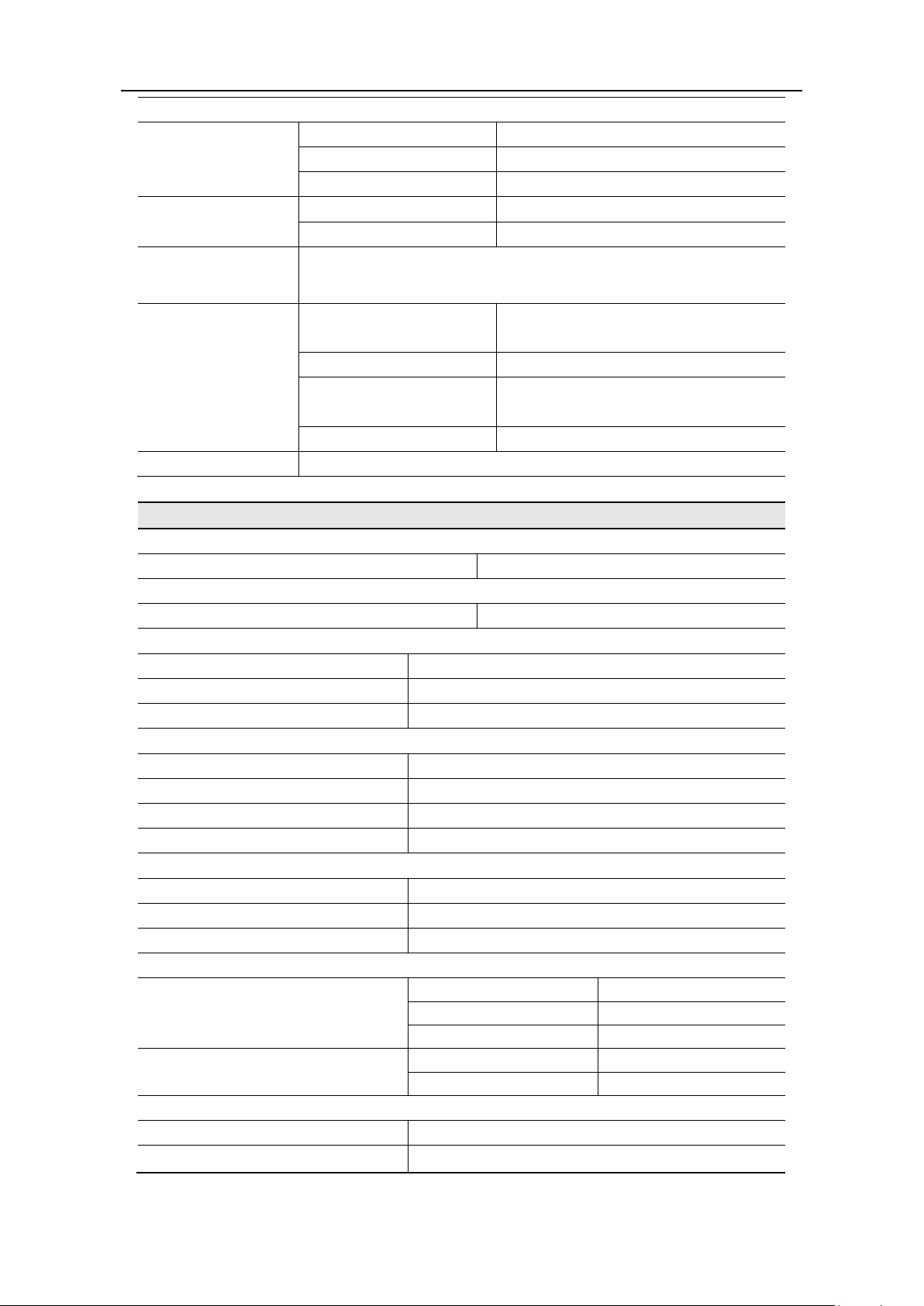
46
Voltage Range and Sensitivity (non-modulation signal)
DC coupled
DC offset range
±1.5 VDC
100 mHz - 100 MHz
250 mV
p-p
- 5 V
p-p
(AC+DC)
100 MHz - 200 MHz
450 mV
p-p
- 3 V
p-p
(AC+DC)
1 Hz - 100 MHz
250 mV
p-p
- 5 V
p-p
100 MHz - 200 MHz
450 mV
p-p
- 4 V
p-p
Pulse width and
Measure
1 MΩ (DC Coupling)
High Z (AC Coupling)
Coupling mode
AC, DC
On or Off
sensitivity
Low, Middle, High
Trigger level range
2.5 V
Input/Output
Channel Coupling, Channel Copy
Phase Deviation
0 - 360°
Rear Panel
Interfaces
USB (type B) connector
External Modulation Input
Input Frequency Range
DC-20 kHz
Input Voltage Range
± 5 Vpk
Input Impedance
10 kΩ (typical)
External Trigger Input
Level
TTL-compatible
Slope
Rising or falling (selectable)
Pulse Width
>100 ns
Trigger Delay
0.0 ns - 60 s
External Reference Clock Input
Impedance
1 kΩ, AC coupled
Requested Input voltage swing
100 mV
p-p
to 5 V
p-p
Locking range
10 MHz ± 9 kHz
Counter Input (share the same port as External Reference Clock Input)
DC offset range
±1.5 VDC
100 mHz - 100 MHz
250 mV
p-p
- 5 V
p-p
100 MHz - 200 MHz
450 mV
p-p
- 3 V
p-p
1 Hz - 100 MHz
250 mV
p-p
- 5 V
p-p
100 MHz - 200 MHz
450 mV
p-p
- 4 V
p-p
External Reference Clock Output
Impedance
50 kΩ, AC coupled
Amplitude
3.3 V
p-p
, access 1 MΩ
AC coupled
9.Technical Specifications
Duty cycle
Input adjust
1 Hz - 10 MHz (250 m V
Input impedance
High frequency restrain
±
p-p
- 5 V
p-p
)
High frequency noise restrain (HFR)
DC coupled
AC coupled
Page 51
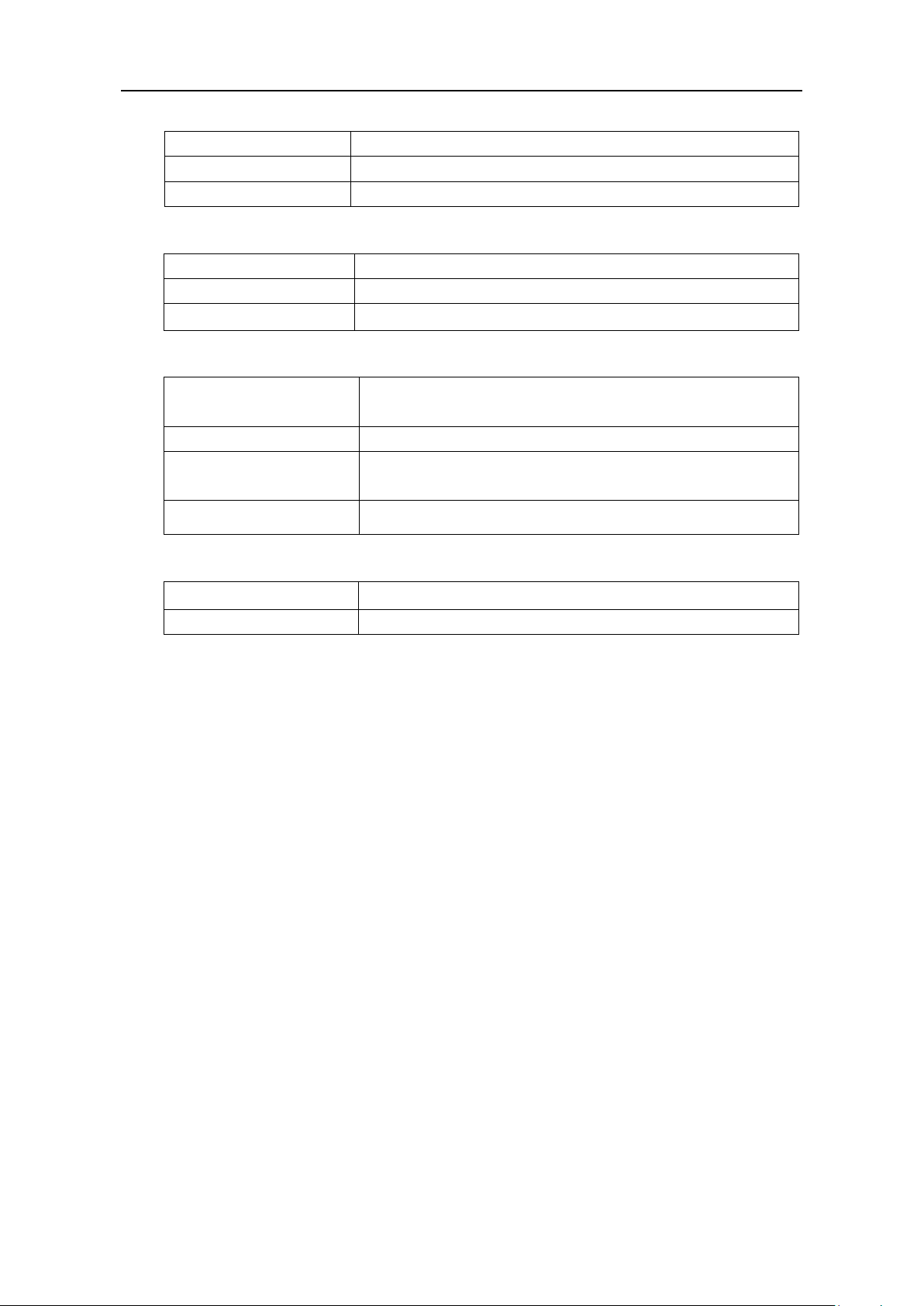
9.Technical Specifications
47
Display Type
3.9 inch colored LCD (Liquid Crystal Display)
Display Resolution
480 (Horizontal) × 320 (Vertical) Pixels
Display Colors
65536 colors, 16 bits, TFT screen
Supply
220 - 240 VAC, 50/60 Hz, CATⅡ
Consumption
Less than 35 W
Fuse
250 V, F0.5AL
Working temperature: 0℃ - 40℃
Storage temperature: -20℃ - 60℃
Relative Humidity
≤ 90%
Operating: 3,000 m
Non-operating: 15,000 m
Weight
3 kg
Display
Power
Environment
Temperature
Height
Cooling Method Fan cooling
Mechanical Specifications
Dimension 235 mm × 110 mm × 295 mm (W*H*D)
Interval Period of Adjustment:
One year is recommended for the calibration interval period.
Page 52
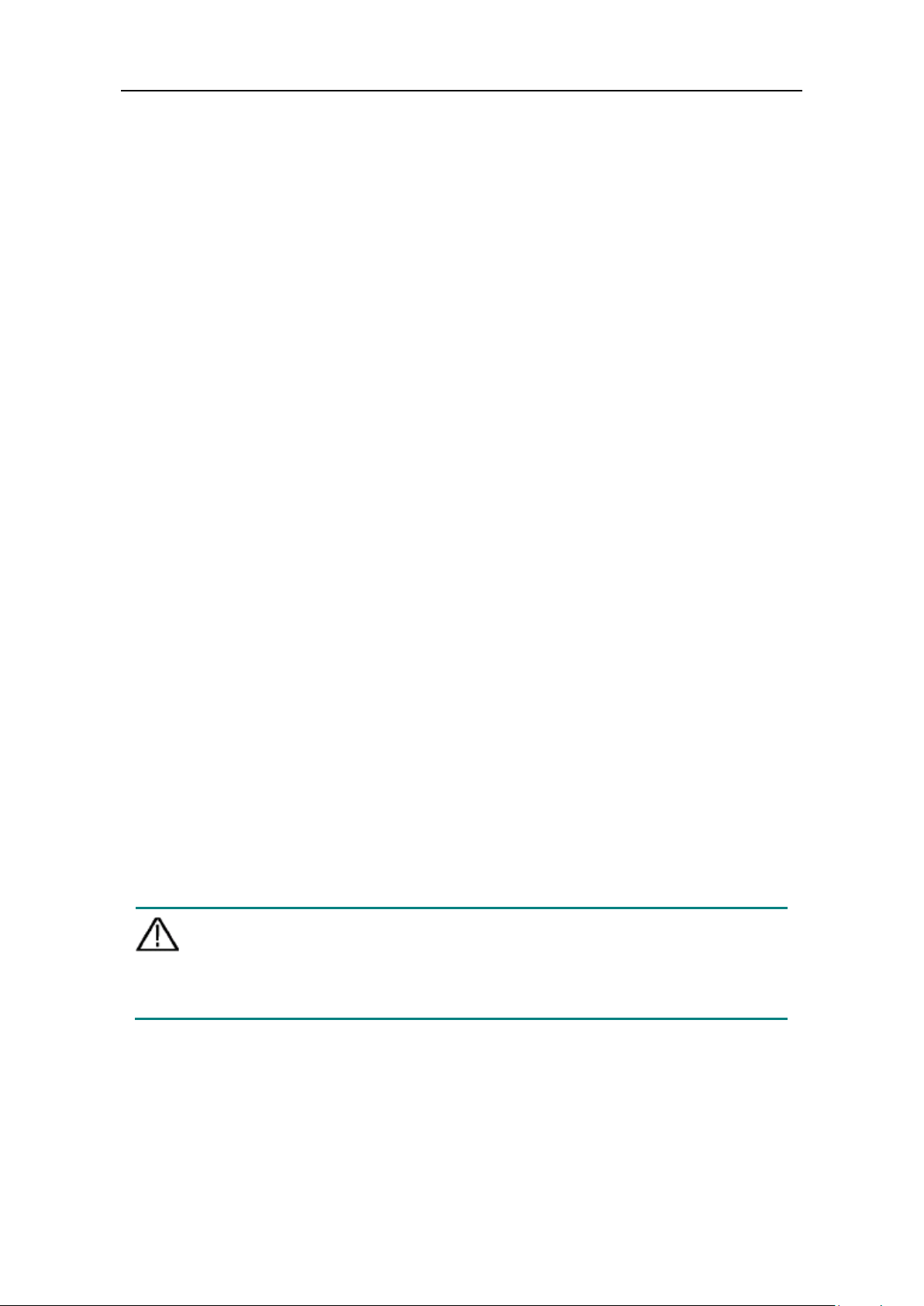
10.Appendix
48
Warn
on, it is required to confirm that
the instrument has already been dried completely, avoiding any
10. Appendix
Appendix A: Enclosure
A power cord that fits the standard of the destination country
A USB cable
A CD (PC link application software)
A Safety hintsheet
A BNC/Q9 cable
Appendix B: General Care and Cleaning
General Care
Do not store or leave the instrument where the liquid crystal display will be exposed
to direct sunlight for long periods of time.
Caution: To avoid any damage to the instrument, do not exposed it to any sprays,
liquids, or solvents.
Cleaning
Inspect the instrument as often as operating conditions require.
To clean the instrument exterior, perform the following steps:
1. Wipe the dust from the instrument surface with a soft cloth. Do not make any
scuffing on the transparent LCD protection screen when clean the LCD screen.
2. Disconnect power before cleaning your instrument. Clean the instrument with a
wet soft cloth not dripping water. It is recommended to scrub with soft
detergent or fresh water. To avoid damage to the instrument, do not use any
corrosive chemical cleaning agent.
ing: Before power on again for operati
electrical short circuit or bodily injury resulting from the moisture.
