Page 1
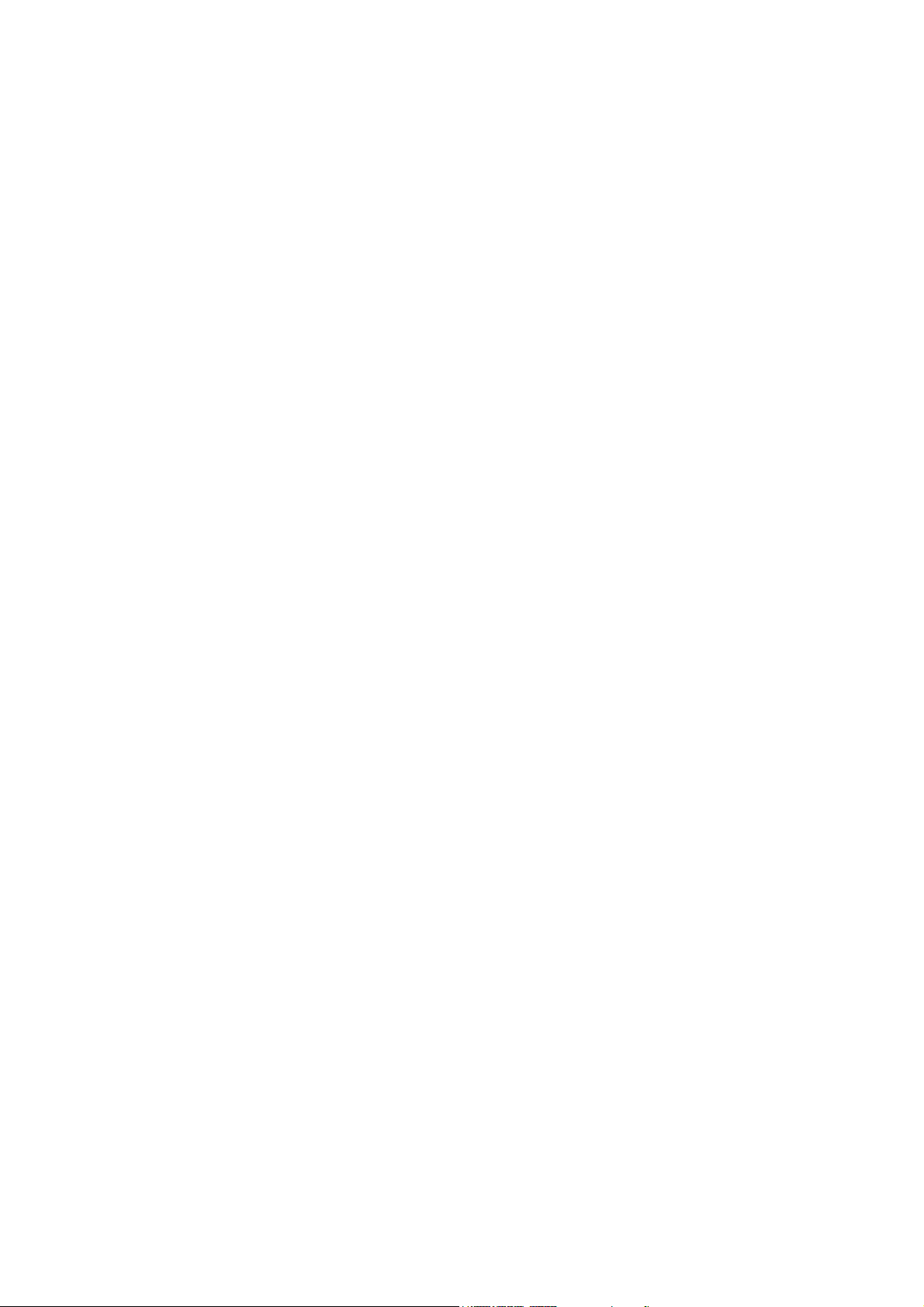
USER’S MANUAL
DSO-1102 USB
DSO-2202 USB
Page 2
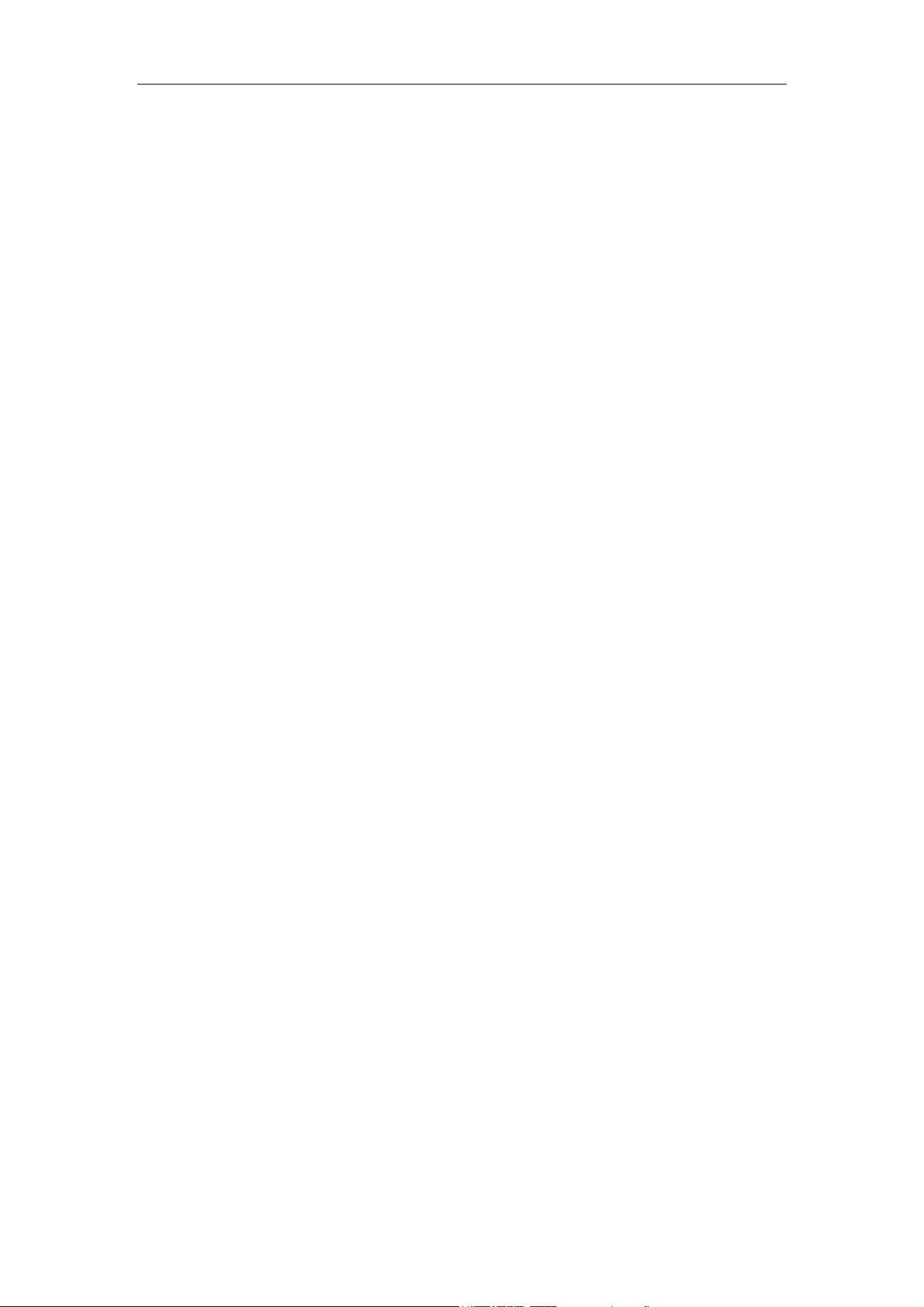
Content
General Safety Summary ................................................................................. 1
Chapter 1 Getting Start .................................................................................... 3
1.1 System Requirement ........................................................................................... 4
1.2 Install Software ..................................................................................................... 5
1.3 Install Drive .......................................................................................................... 8
1.4 General Check ................................................................................................... 14
1.5 Probe Compensation ......................................................................................... 14
1.6 Self Calibration ................................................................................................... 15
1.7 Function Check .................................................................................................. 16
1.8 Accessories ........................................................................................................ 17
Chapter 2 Operating Basics ........................................................................... 18
2.1 The User’s Interface ........................................................................................... 19
2.2 The Menu System .............................................................................................. 21
2.3 The Horizontal System ....................................................................................... 23
2.4 The Vertical System ........................................................................................... 24
2.5 The Trigger System ............................................................................................ 25
2.6 Input Connectors ................................................................................................ 26
Chapter 3 Functions ....................................................................................... 27
3.1 Setup the Oscilloscope ...................................................................................... 28
3.2 Set Vertical System ............................................................................................ 29
3.3 Set Horizontal System ........................................................................................ 37
3.4 Set Trigger System ............................................................................................ 39
3.5 Save/Load .......................................................................................................... 43
3.6 Utility Function ................................................................................................... 44
3.7 Measure Signal .................................................................................................. 54
3.8 The Display System ........................................................................................... 61
3.9 Zoom In/Out and Drag Waveforms .................................................................... 67
3.11 Acquisition Modes ............................................................................................ 70
3.12 Print And Print Preview .................................................................................... 70
Chapter 4 Application Example ...................................................................... 72
4.1 Simple Measurement ......................................................................................... 73
4.2 Pass/Fail Test .................................................................................................... 74
4.3 Capturing a Single-Shot Signal .......................................................................... 76
4.4 The Application of the X-Y Operation ................................................................. 77
Chapter 5 Appendix ....................................................................................... 82
Appendix A: Specifications ....................................................................................... 83
Appendix B: General Maintenance .......................................................................... 85
Page 3
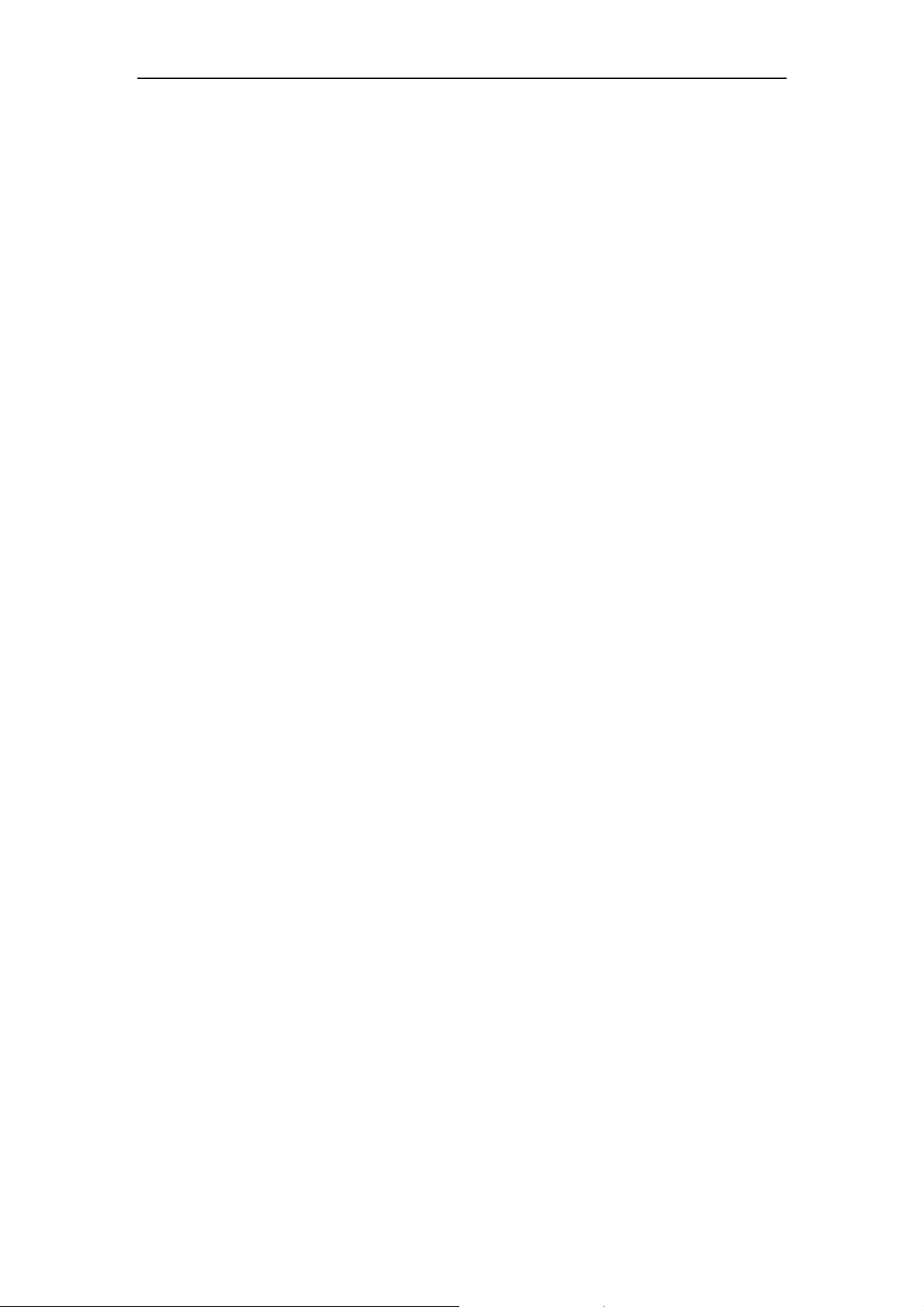
DSO-1102 USB
DSO-2202 USB
General Safety Summary
Review the following safety precautions carefully before operate the device to avoid any
personal injuries or damages to the device and any products connected to it. To avoid
potential hazards use the device as specified by this user’s guide only.
To Avoid Fire or Personal Injury
Use Proper Power Cord. Use only the power cord specified for this product and
certified for the country of use.
Connect and Disconnect Properly. Do not connect or disconnect probes or test
leads while they are connected to a voltage source.
Connect and Disconnect Properly. Connect the probe output to the measurement
device before connecting the probe to the circuit under test. Disconnect the probe
input and the probe reference lead from the circuit under test before disconnecting
the probe from the measurement device.
Observe All Terminal Ratings. To avoid fire or shock hazard, observe all ratings
and markings on the product. Consult the product manual for further ratings
information before making connections to the product.
Use Proper Probe. To avoid shock hazard, use a properly rated probe for your
measurement.
Avoid Circuit or Wire Exposure. Do not touch exposed connections and
components when power is on.
Do Not Operate With Suspected Failures. If suspected damage occurs with the
device, have it inspected by qualified service personnel before further operations.
Provide Proper Ventilation. Refer to the installation instructions for proper
ventilation of the device.
Do not operate in Wet/Damp Conditions.
Do not operate in an Explosive Atmosphere.
Keep Product Surfaces Clean and Dry.
USER’S MANUAL 1
Page 4
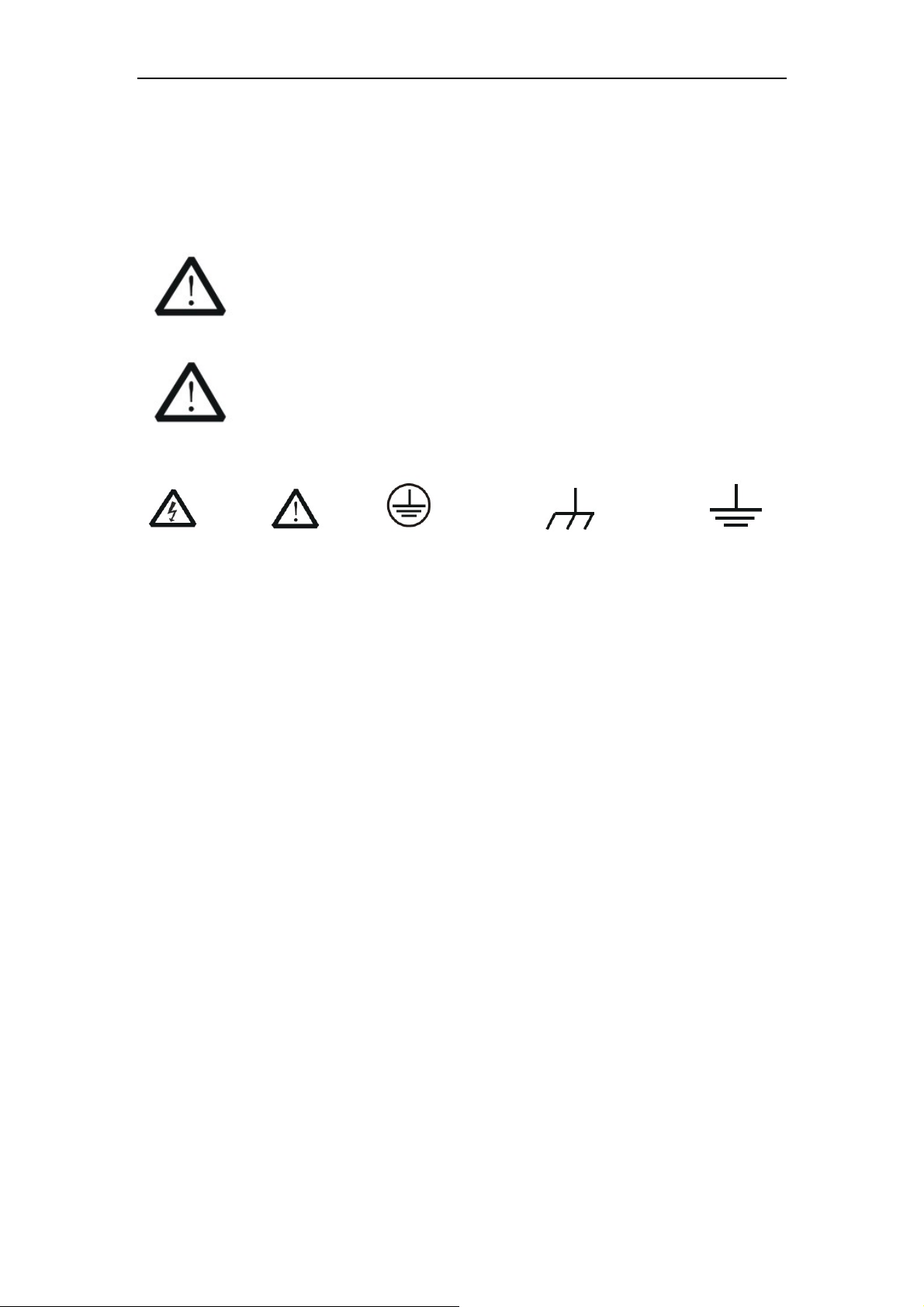
DSO-1102 USB
DSO-2202 USB
Safety Information
In order to ensure the correct using and the best efficient service, please carefully read the
user’s manual.
System Symbols
These symbols may appear in this manual or on the instrument.
Warning: “Waring” identifies conditions and actions that pose hazards to
the users.
Caution: “Caution” identifies conditions and actions that may damage the
product or other properties.
DANGER: Refer to Protective Chassis grand Earth(grand)
High Voltage the manual Condutor Terminal Terminal
System Terms
The following terms may appear on the instrument:
Danger: The term “Danger” is used in the manual to indicate that when you read this
mark, personal injury may be caused to immediately.
Waning: The term “Danger” is used in the manual to indicate that when you read this
mark, personal injury may not be caused to you immediately, but you need to
be cautionary.
Notice: The term “Noise” is used in this manual to indicate that damages may be
caused on this product or other properties.
USER’S MANUAL 2
Page 5
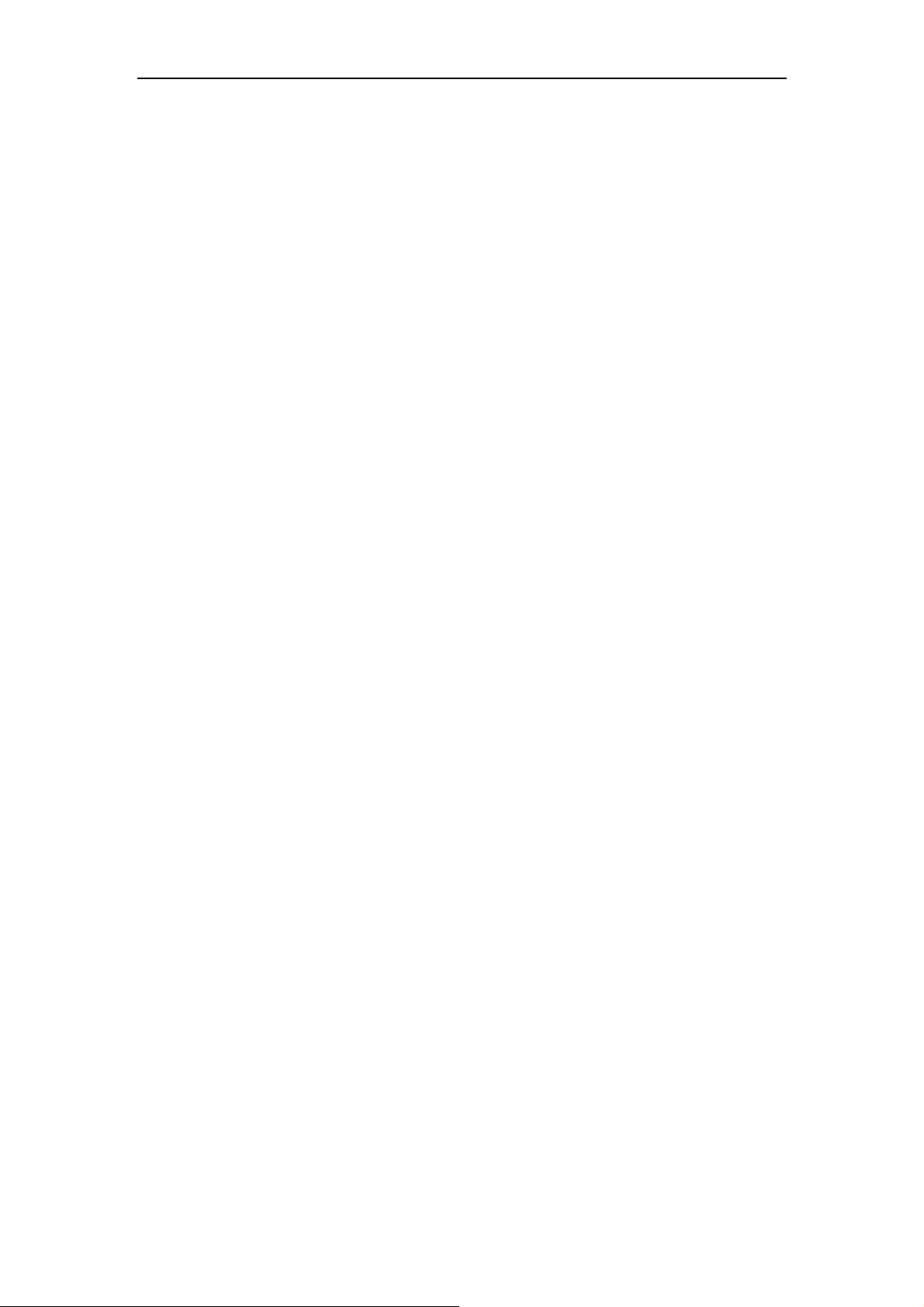
DSO-1102 USB
DSO-2202 USB
Chapter 1 Getting Start
The oscilloscope is small, lightweight, no external power required, portable oscilloscopes!
The oscilloscopes is ideal for production test, research and design and all of the
applications involving analog circuits test and troubleshooting, as well as education and
training.
In addition to the list of general features on the next page, this chapter describes how to
do the following tasks:
System Requirements
Install software
Install Drive
General Check
probe compensation
self calibration
Accessories
USER’S MANUAL 3
Page 6

DSO-1102 USB
DSO-2202 USB
1.1 System Requirement
To run the oscilloscope software, the needs of computer configuration are as follows:
Minimum System Requirements
Operating System
Windows XP/Vista/Win7
Processor
Upwards of 1.00G processor
Memory
256M byte
Disk Space
500M disk free space
Screen resolution
800 x 600
Recommended Configuration
Operating System
Windows XP SP3 System
Processor
2.4G Processor
Memory
1G Byte Memory
Disk Space
80G Disk Space
Screen resolution
1024 x 768 or 1280 x 1024 resolution
DPI Setting
Normal Size (96DPI)
USER’S MANUAL 4
Page 7
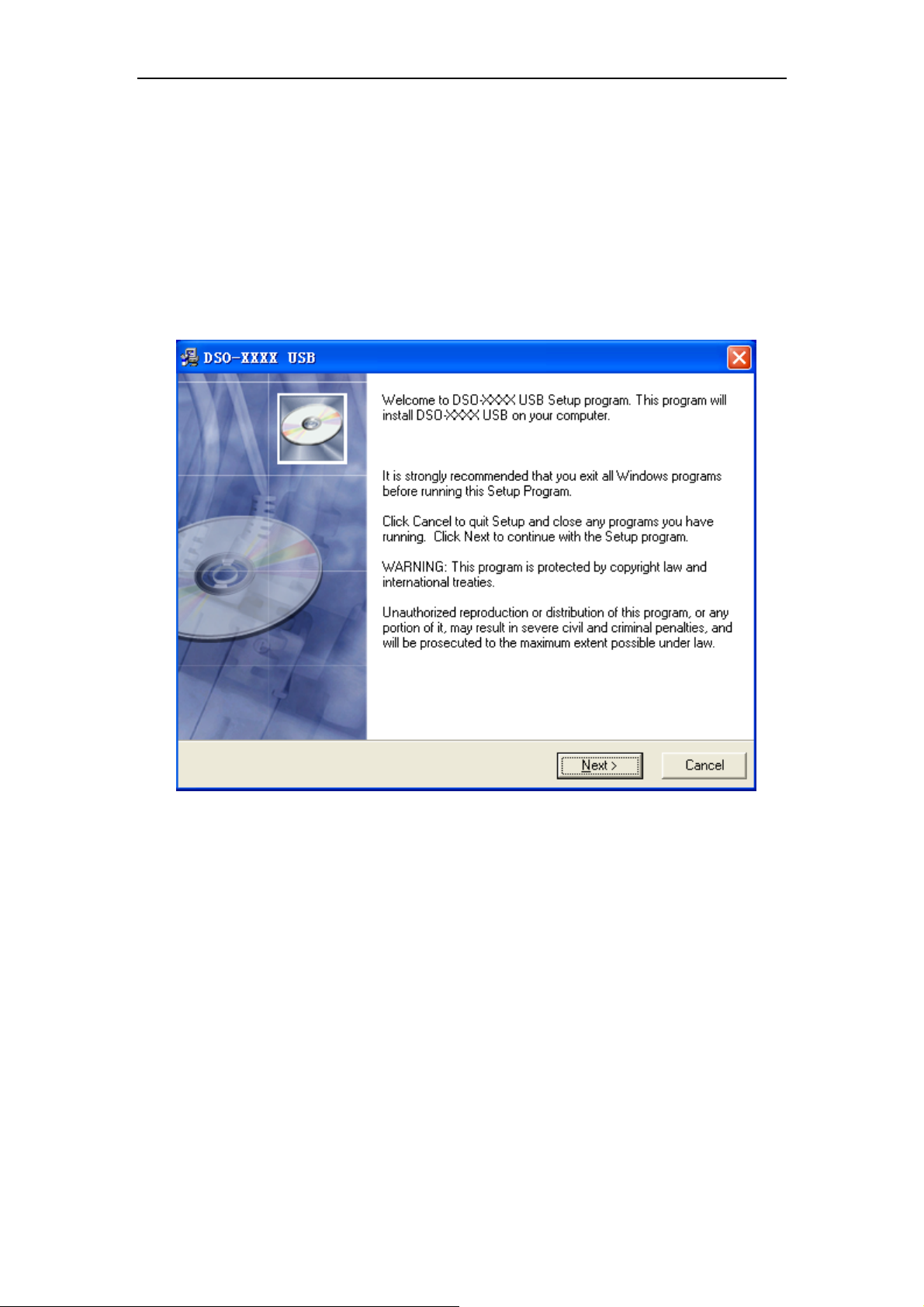
DSO-1102 USB
DSO-2202 USB
1.2 Install Software
Caution: You must install the software before using the oscilloscope.
1. While in Windows, insert the installation CD into the CD-ROM drive.
2. The installation should start up automatically. Otherwise in Windows Explorer, switch
to the CD-ROM drive and run Setup.exe.
3. The software Installation is started. Click 'Next' to continue.
USER’S MANUAL 5
Page 8
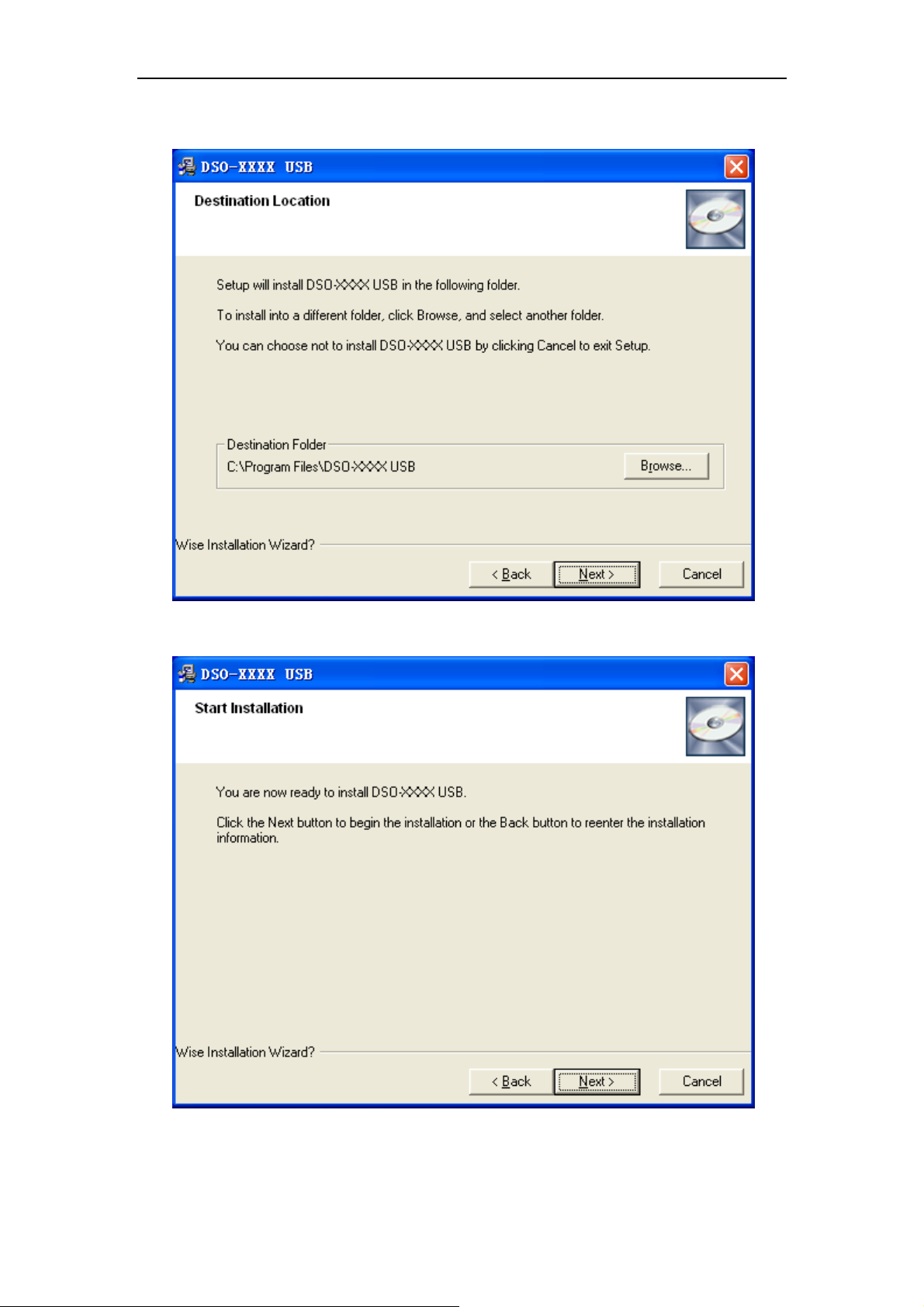
4. Choose a destination directory. Click 'Next' to continue.
DSO-1102 USB
DSO-2202 USB
5. Check the setup information. Click Next to start copying of files.
6. This Status dialog is displayed during copying of files.
USER’S MANUAL 6
Page 9
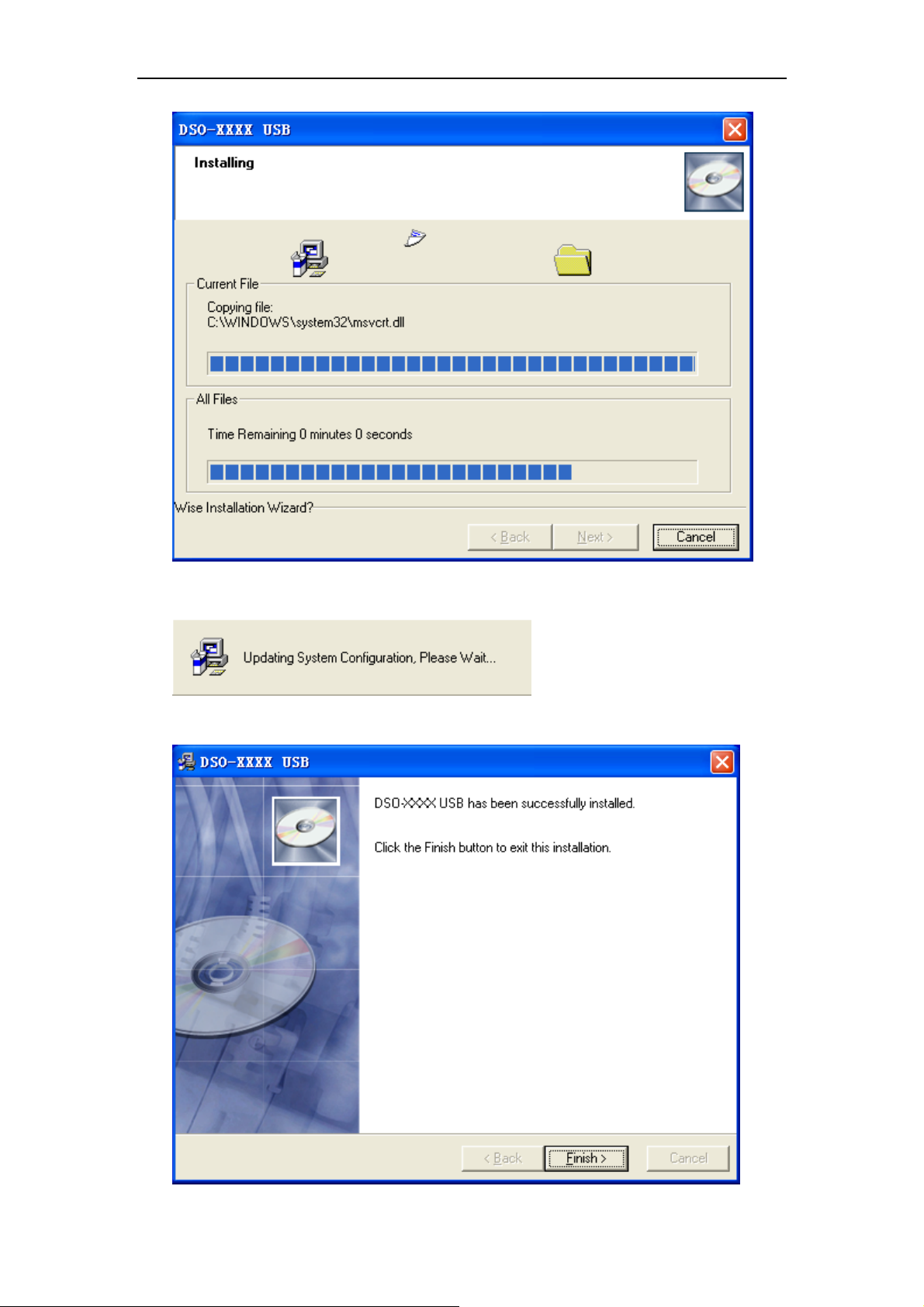
DSO-1102 USB
DSO-2202 USB
7. Updating Your System Configuration.
8. The installation is complete.
USER’S MANUAL 7
Page 10
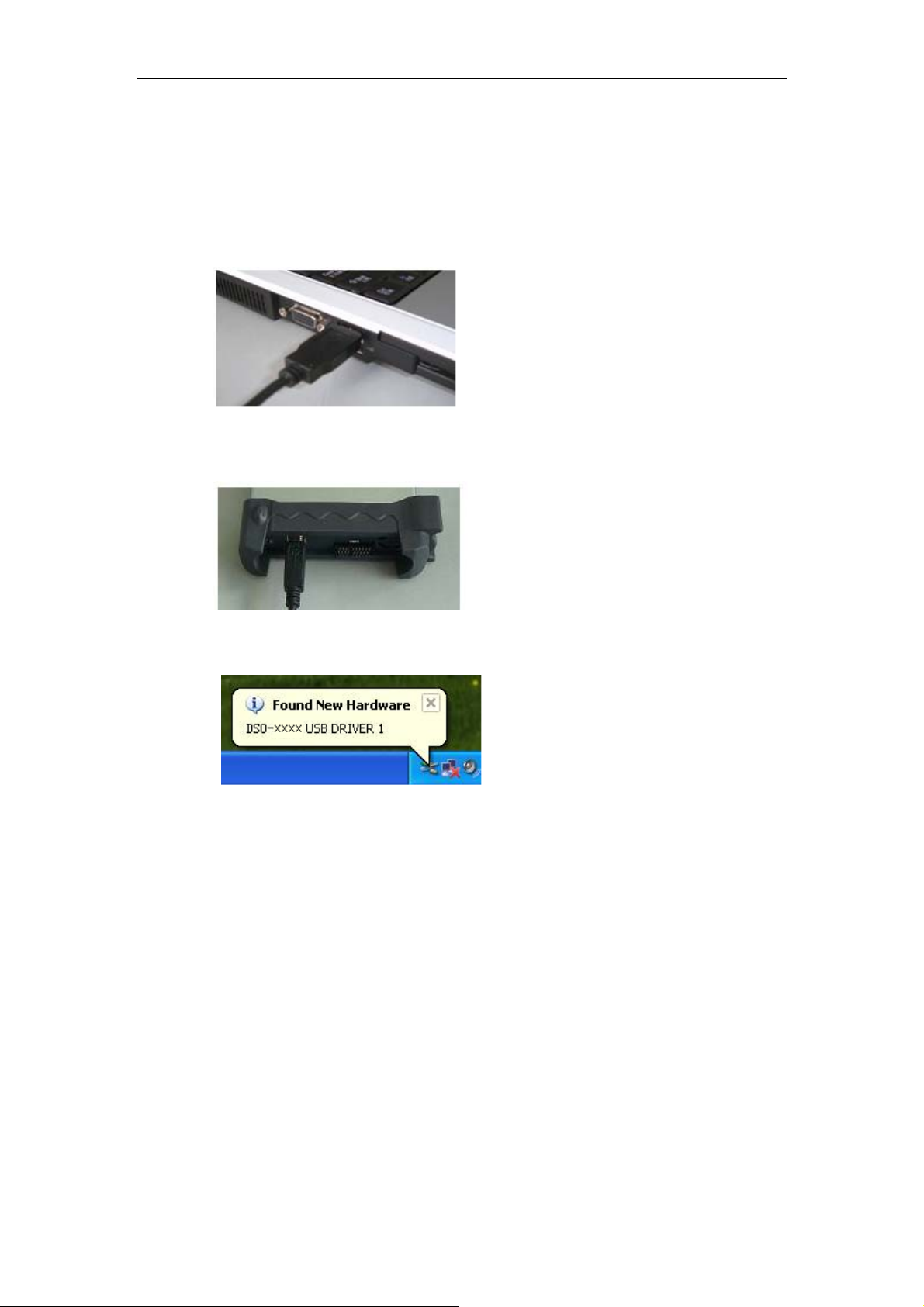
1.3 Install Drive
Example: DSO-1102 USB
1. Connect the A-Type Plug of USB cable to your PC’s USB port.
DSO-1102 USB
DSO-2202 USB
2. Connect the B-Type Plug of USB cable to DSO USB’s USB port.
3. New hardware is found.
USER’S MANUAL 8
Page 11
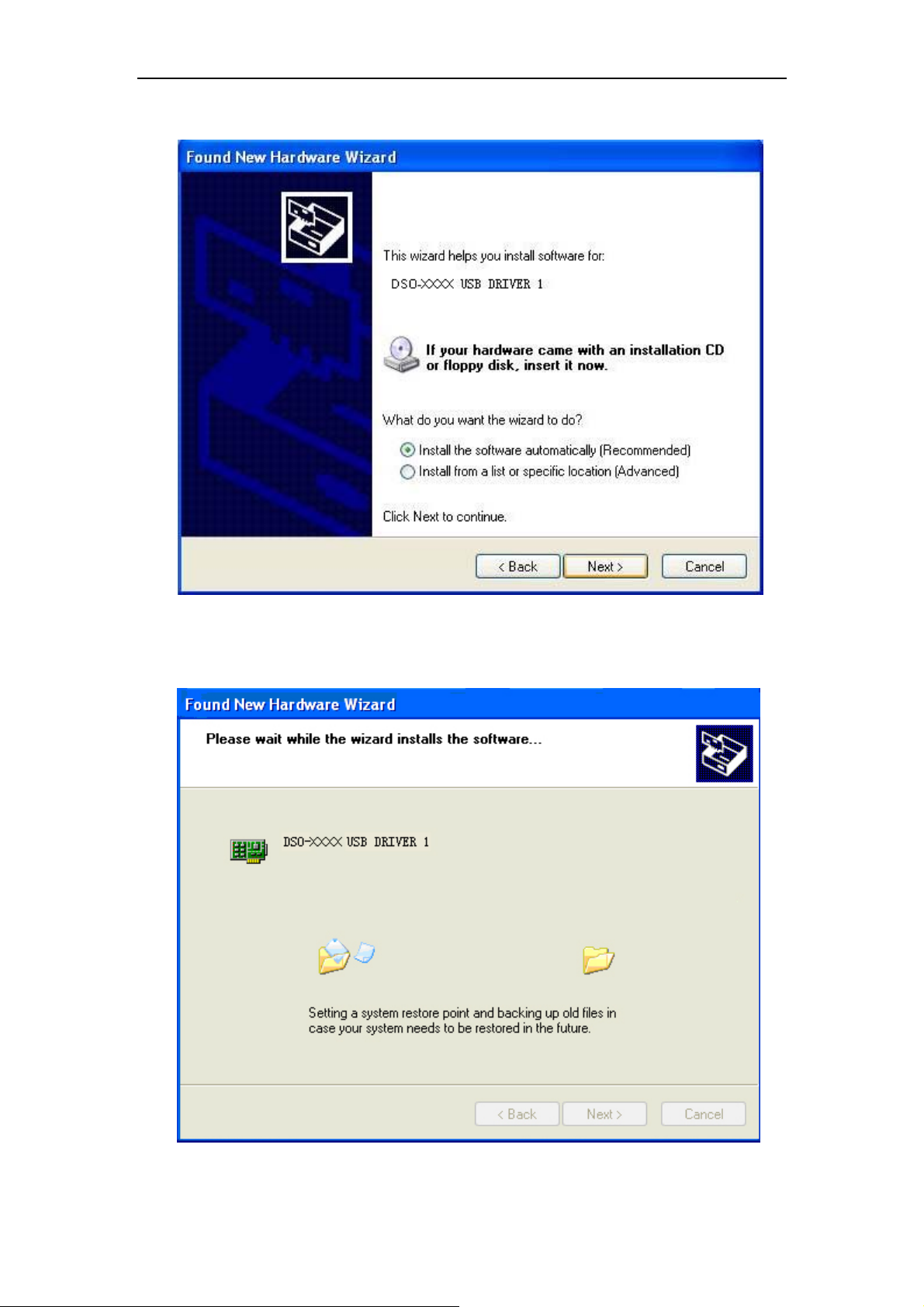
4. New hardware search wizard starts.
DSO-1102 USB
DSO-2202 USB
5. New hardware search wizard starts to search the driver.
USER’S MANUAL 9
Page 12
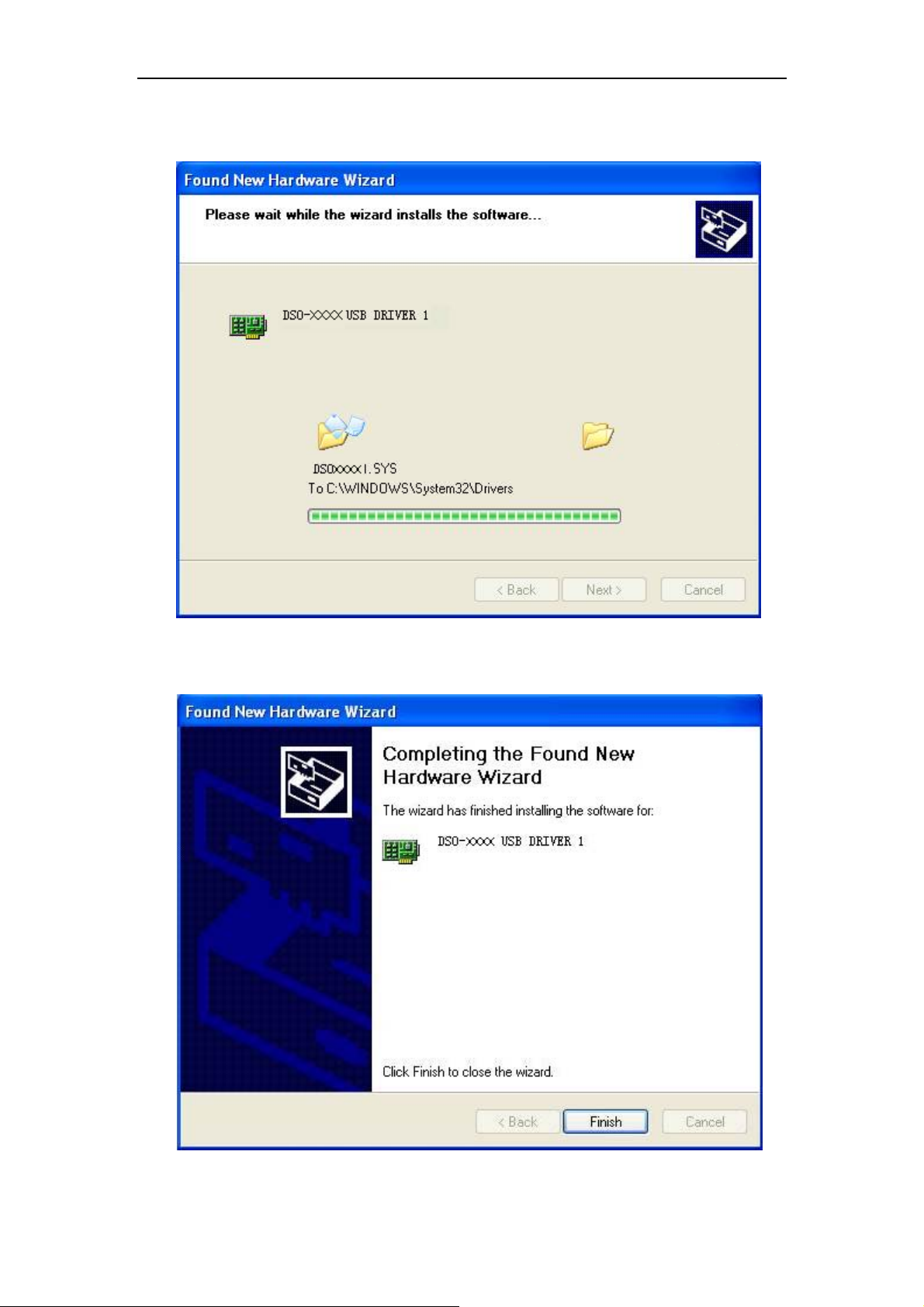
6. New hardware wizard installs “USB DRIVER”.
DSO-1102 USB
DSO-2202 USB
7. Finish new hardware search wizard.
USER’S MANUAL 10
Page 13
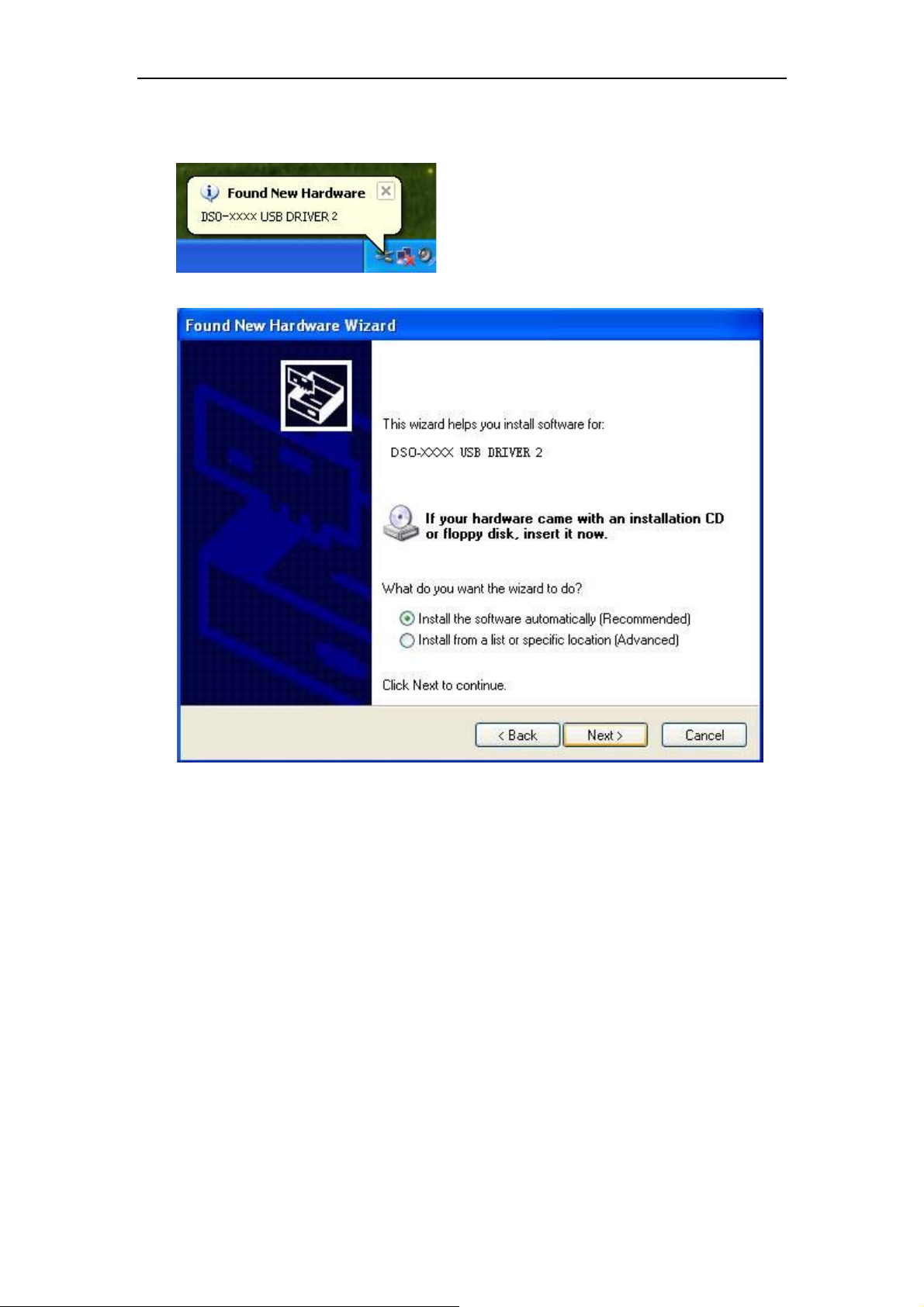
8. New hardware is found.
DSO-1102 USB
DSO-2202 USB
USER’S MANUAL 11
Page 14
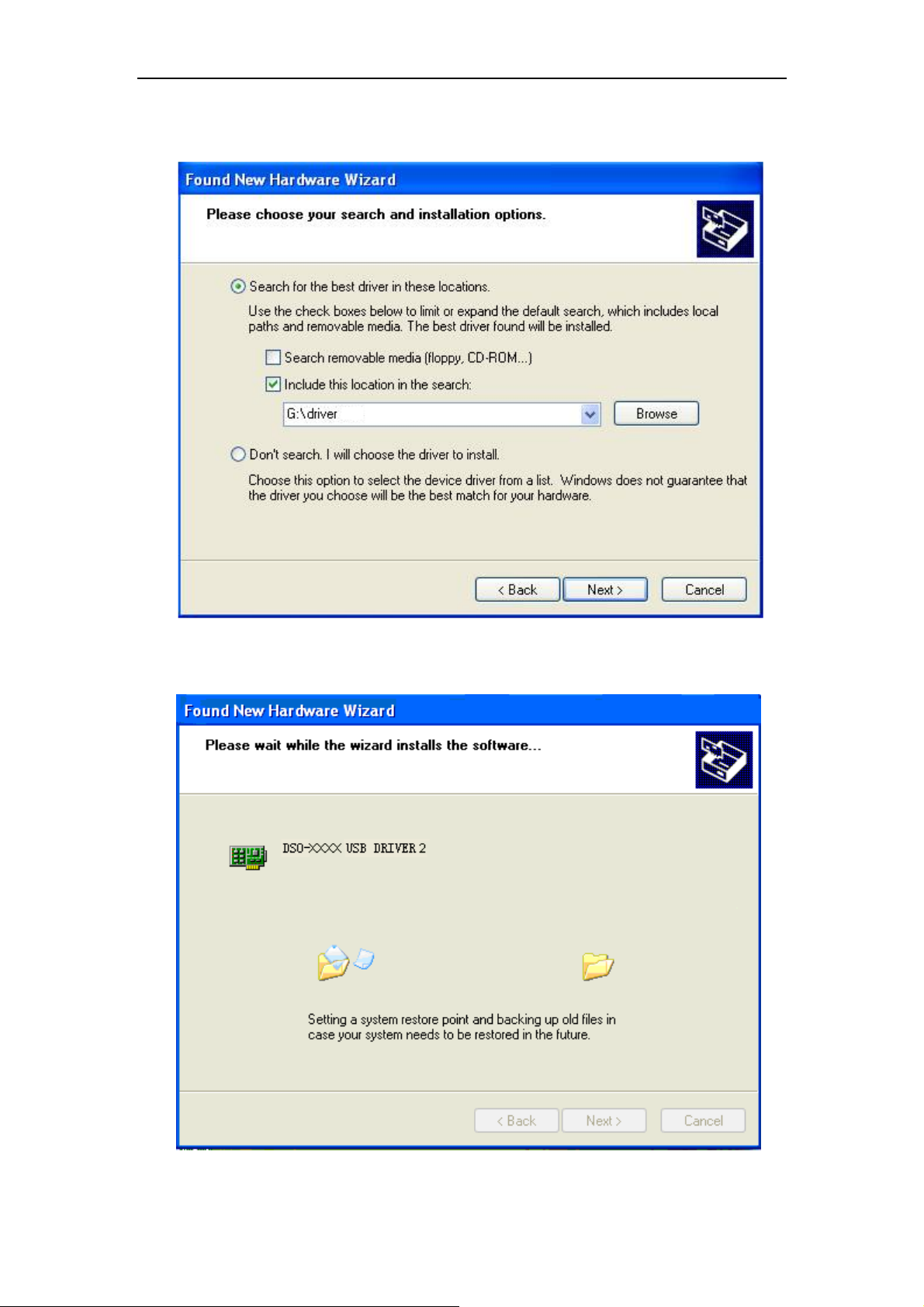
9. Set the driver search location to CD-Rom or the driver path.
DSO-1102 USB
DSO-2202 USB
10. New hardware search wizard starts to search.
USER’S MANUAL 12
Page 15
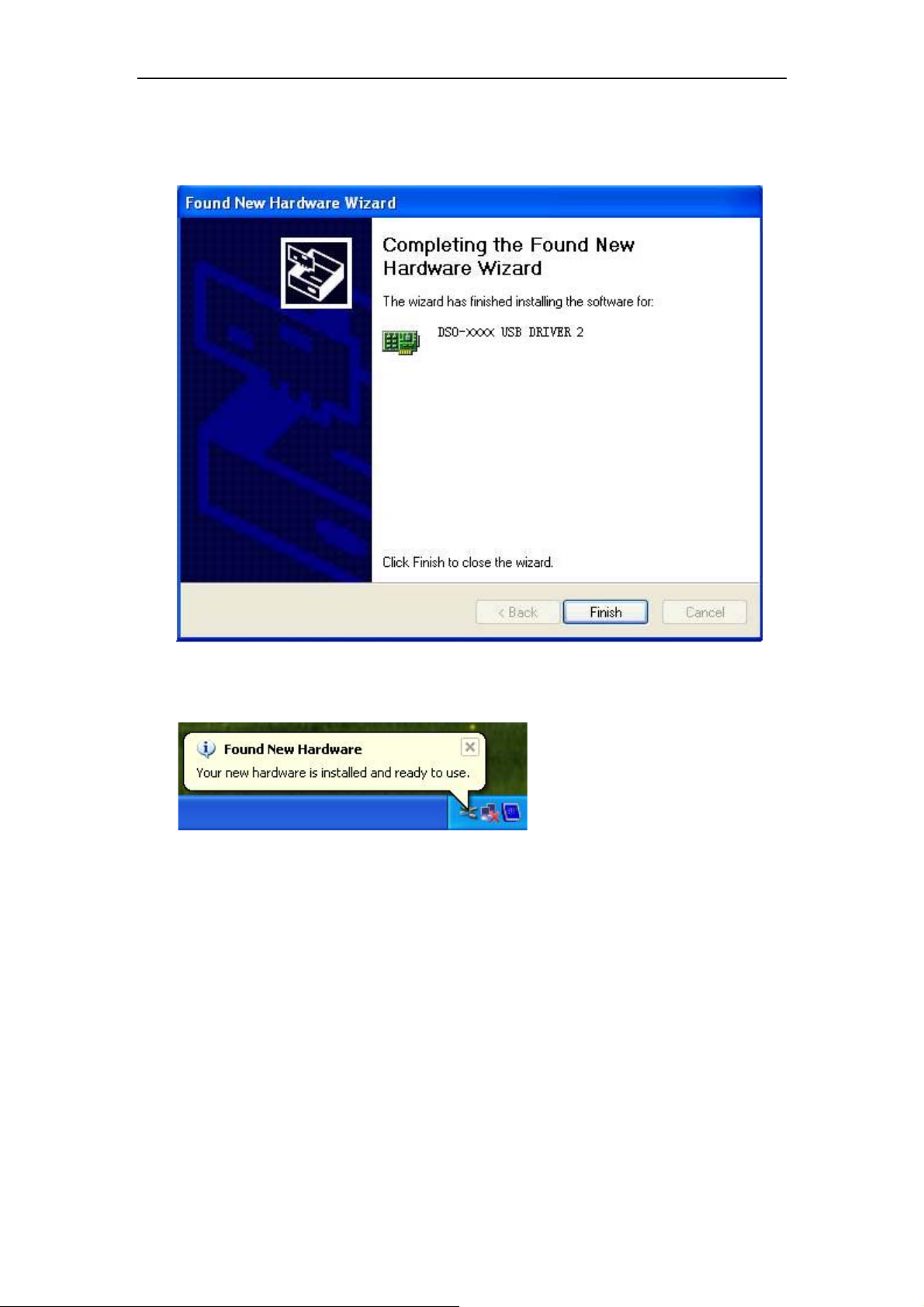
DSO-1102 USB
DSO-2202 USB
11. New hardware wizard installs software and finish new hardware search wizard.
12. The wizard has finished installing for “USB DRIVER”.
USER’S MANUAL 13
Page 16
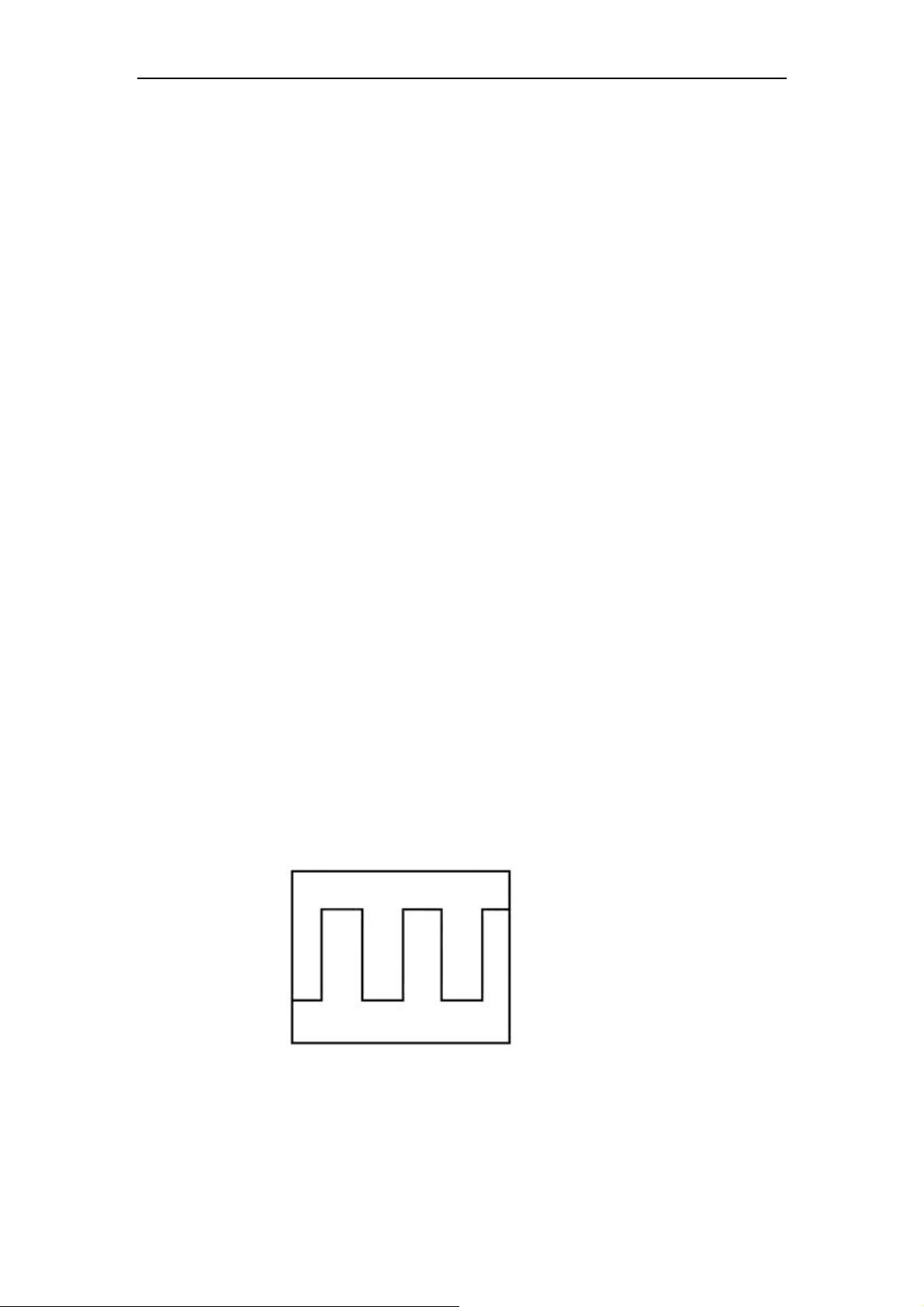
DSO-1102 USB
DSO-2202 USB
1.4 General Check
Please check the instrument as following steps after receiving an oscilloscope:
Check the shipping container for damage:
Keep the damaged shipping container or cushioning material until the contents of the
shipment have been checked for completeness and the instrument has been checked
mechanically and electrically.
Check the accessories:
Accessories supplied with the instrument are listed in "Accessories" in this guide. If the
contents are incomplete or damaged, please notify the franchiser.
Check the instrument:
In case there is any mechanical damage or defect, or the instrument does not operate
properly or fails performance tests, please notify the franchiser.
1.5 Probe Compensation
Perform this function to match the characteristics of the probe and the channel input.
This should be performed whenever attaching a probe to any input channel at the first
time.
From the “Probe” menu, select attenuation to 1:10. Set the switch to “X10” on the
probe and connect it to CH1 of the oscilloscope. When using the probe hook-tip, insert
the tip onto the probe firmly to ensure a proper connection.
Attach the probe tip to the Probe Compensator and the reference lead to the
ground connector, select CH1, and then press the “AUTOSET“ button into the menu or
the toolbar.
Check the shape of the displayed waveform.
Correctly Compensated
USER’S MANUAL 14
Page 17
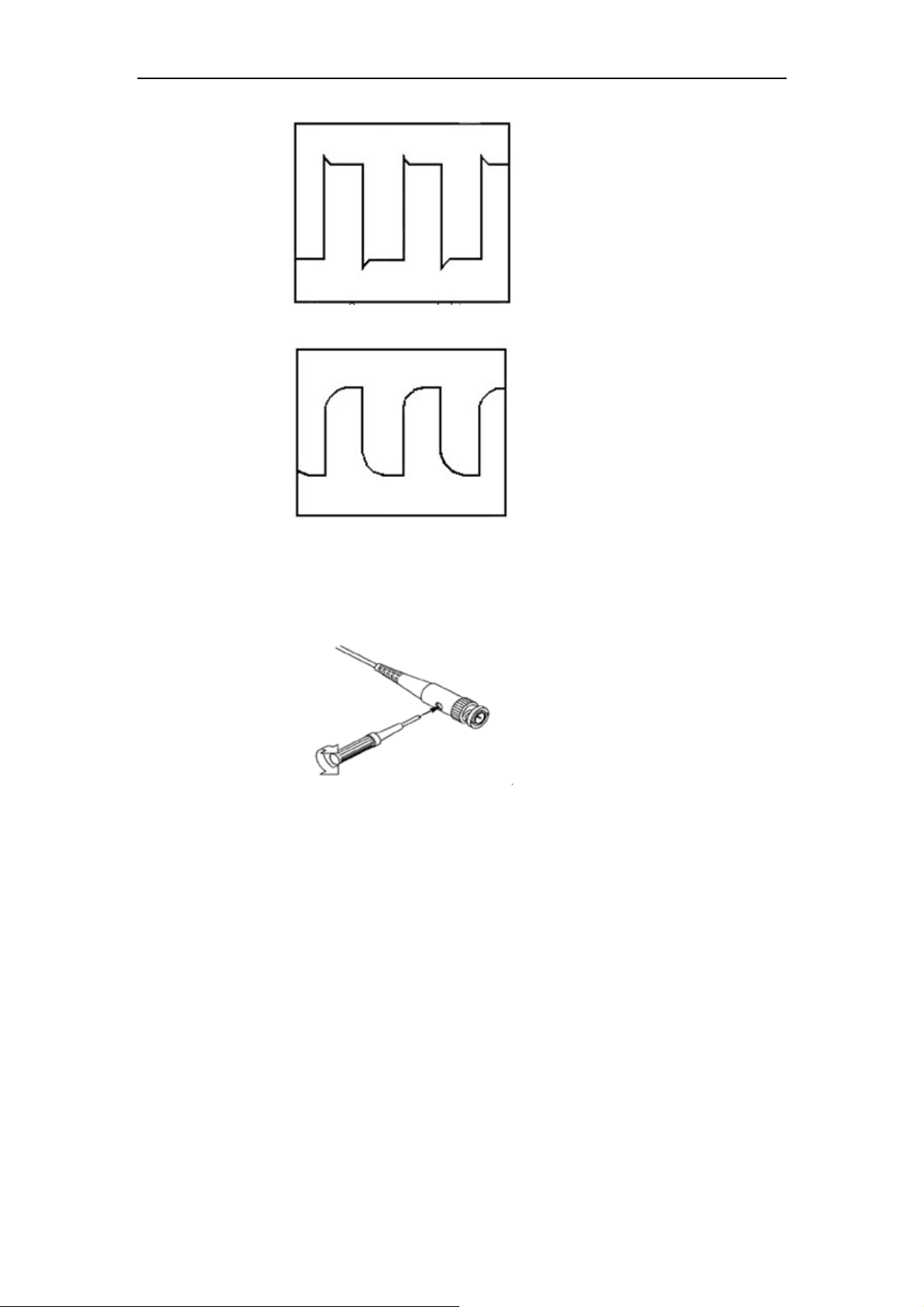
Over compensated
DSO-1102 USB
DSO-2202 USB
Under Compensated
If necessary, use a non-metallic tool to adjust the trimmer capacitor of the probe
for the fattest square wave being displayed on the oscilloscope.
Repeat if necessary.
WARNNING: To avoid electric shock while using the probe, be sure the perfection of the
insulated cable, and do not touch the metallic portions of the probe head while it is
connected with a voltage source.
1.6 Self Calibration
The self calibration routine lets you optimize the oscilloscope signal path for maximum
measurement accuracy. You can run the routine at any time but you should always run
the routine if the ambient temperature changes by 5v or more. For accurate calibration,
power on the oscilloscope and wait twenty minutes to ensure it is warmed up. To
compensate the signal path, disconnect any probes or cables from the input connectors.
Then, access the “Utility -> Calibration” option and follow the directions on the screen.
The self calibration routine takes about several minutes.
USER’S MANUAL 15
Page 18
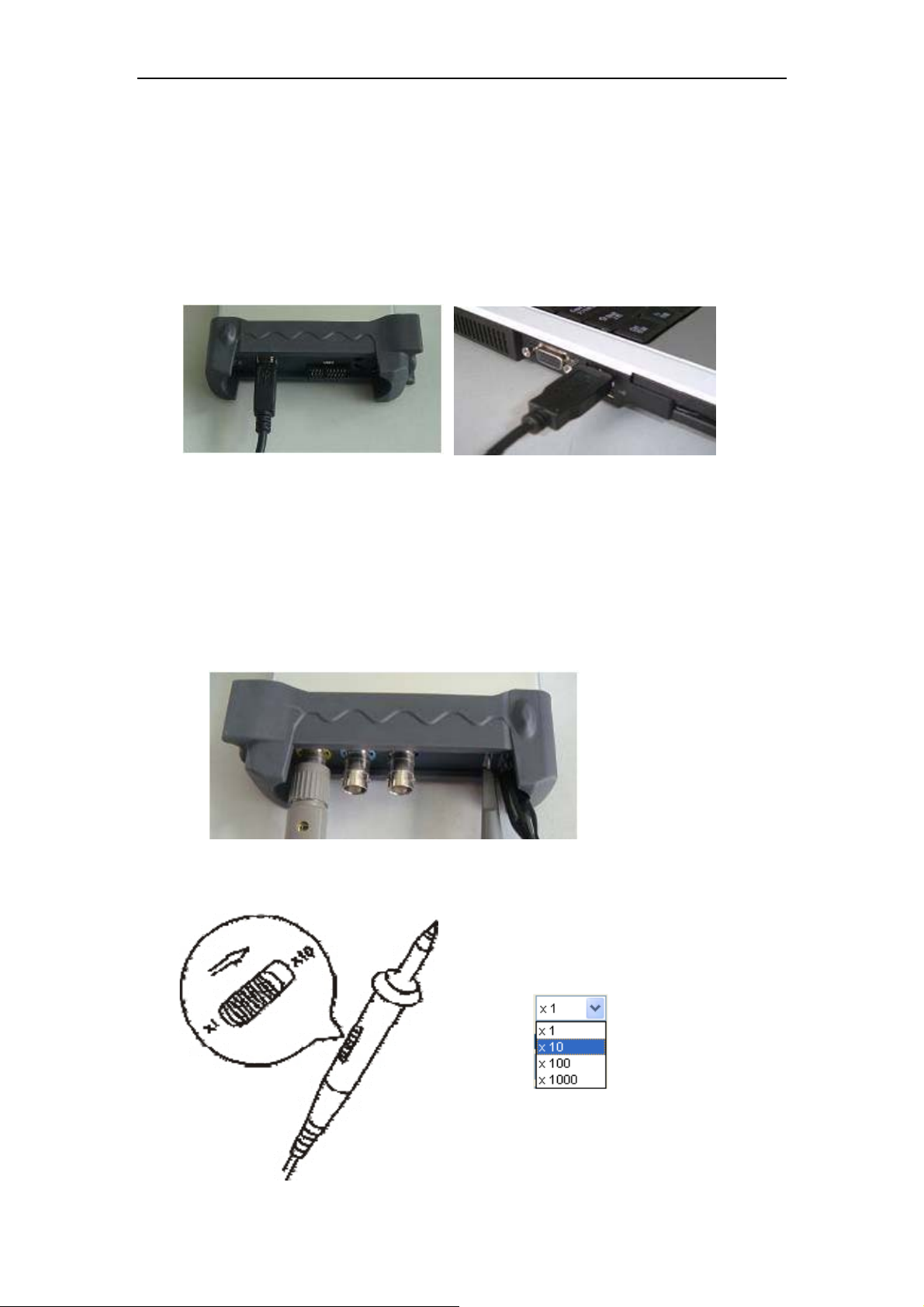
DSO-1102 USB
DSO-2202 USB
1.7 Function Check
Perform this functional check to verify that your oscilloscope is operating correctly.
Connect the oscilloscope
You should connect the A-Type Plug of USB cable to your PC USB port and connect
the B-Type Plug of USB cable to oscilloscope USB port.
Input a signal to a channel of the oscilloscope
The oscilloscope is equipped with two channels plus external trigger.
Please input signal in the following steps:
1. Set the attenuation switch on the probe as 10X and connect the probe on the
oscilloscope with CH1. Aim the slot in the probe connector at the faucet on BNC of CH1
and insert, then, turn right to lock the probe. Finally, attach the tip of probe and ground nip
to the Connector of Probe compensator.
2. Set the CH1 probe attenuation of the oscilloscope to X10. (The default is X1).
USER’S MANUAL 16
Page 19
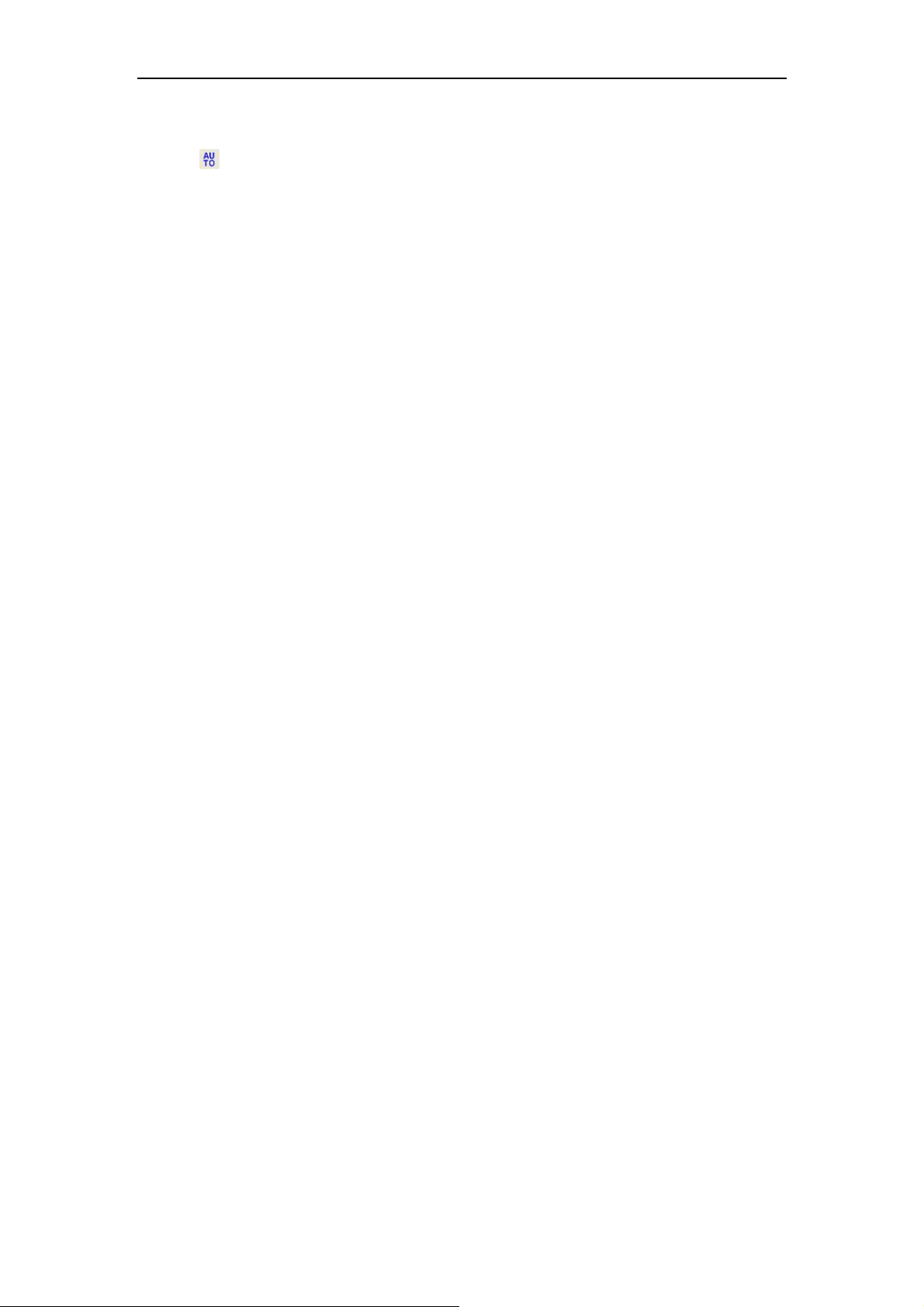
DSO-1102 USB
DSO-2202 USB
3. Attach the tip of probe and ground nip to the Connector of Probe compensator. Click
the
(Approximately 1 kHz, 2V, peak- to- peak).
4. Inspect CH2 with the same method. Repeat steps 2 and 3.
button. A square wave will be displayed within a several seconds.
1.8 Accessories
All the accessories listed below are standard accessories for the oscilloscope:
Probe x 2 (1.5m), 1:1, (10:1) Passive Probes
A User’s Guide
A USB Cable
A PC software of the oscilloscope
USER’S MANUAL 17
Page 20
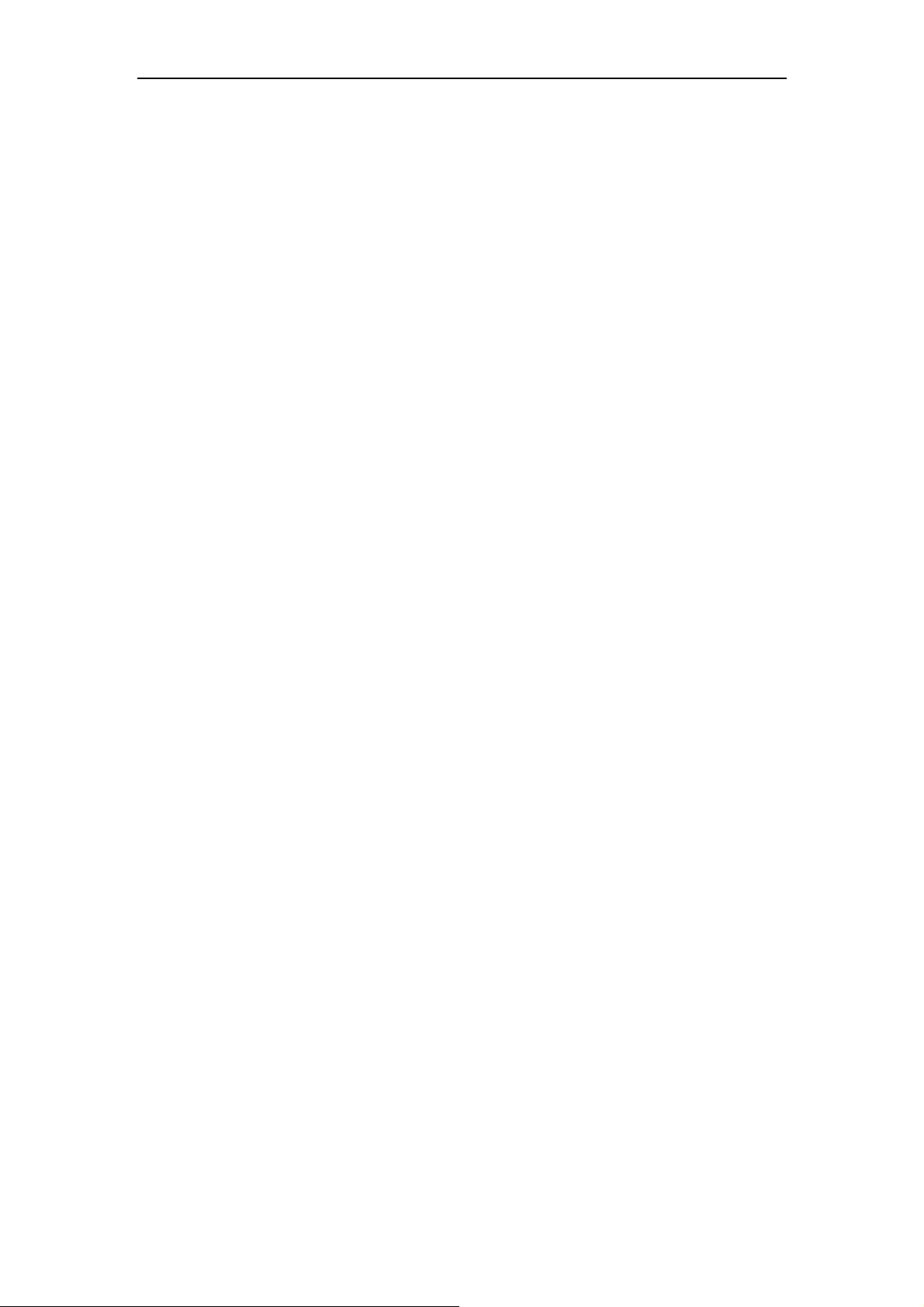
Chapter 2 Operating Basics
The User’s Interface
The Menu System
The Horizontal System
The Vertical System
The Trigger System
Input Connectors
DSO-1102 USB
DSO-2202 USB
USER’S MANUAL 18
Page 21
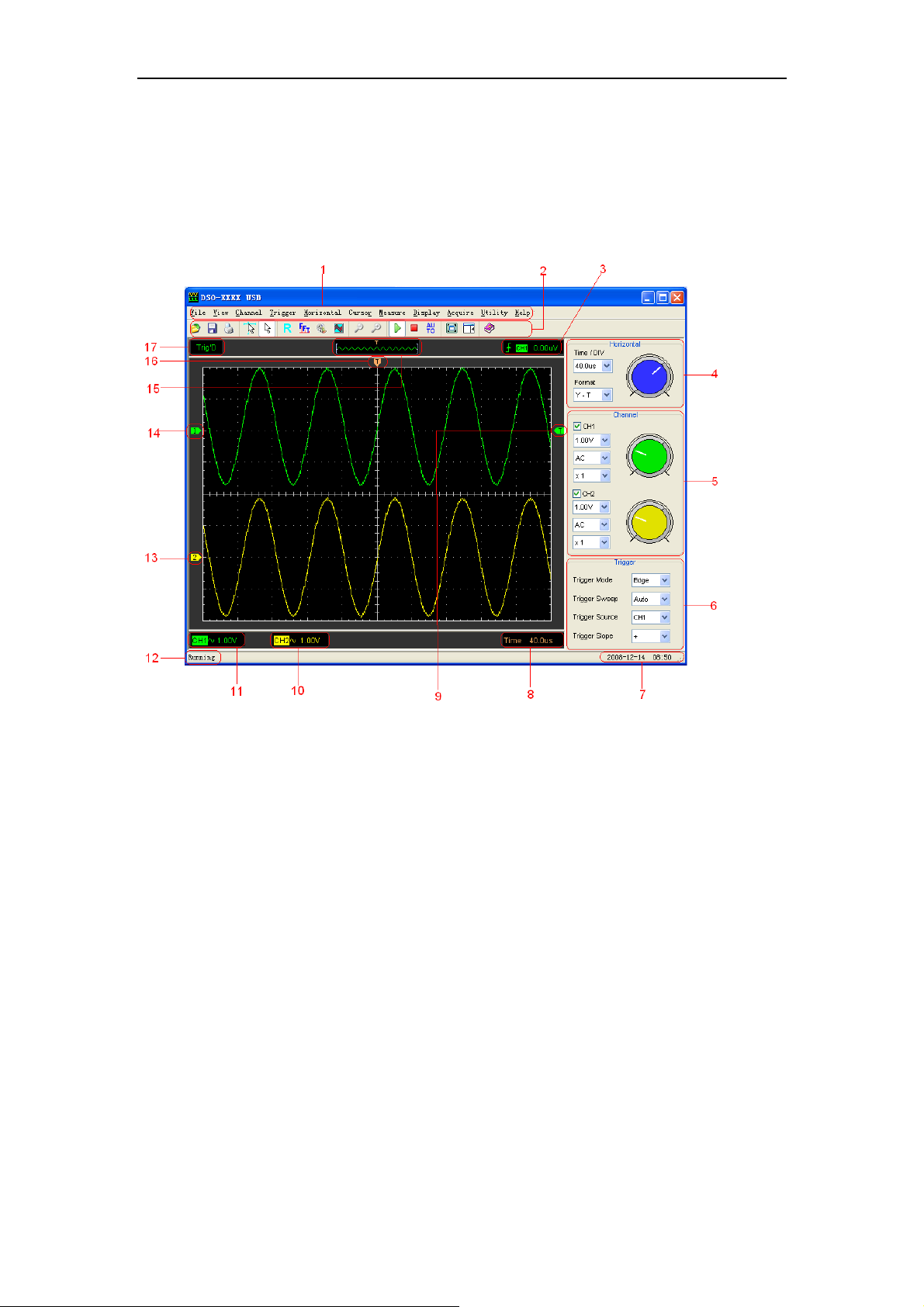
DSO-1102 USB
DSO-2202 USB
2.1 The User’s Interface
Click the software icon on the desk after you finished the software setting and equipment
connecting. Then a user interface will be showed as follows:
1. The Main Menu
All setting can be found in the main menu.
2. The Toolbar
3. Displays the trigger information
Displays the edge trigger slope, source and level.
4. The Horizontal Panel
The user can change Time/Div, format in the panel.
5. The vertical Panel
The user can turn on/off the CH1/CH2.Also the user can change the CH1/CH2 volt/div,
coupling and probe attenuation.
6. The Trigger Panel
In this panel, the user can change the trigger mode, sweep, source and slope.
7. Displays the system time.
8. Displays the main time base setting.
9. Marker shows Edge trigger level.
10. Displays the CH2 information
Readout show the coupling of the channels.
USER’S MANUAL 19
Page 22
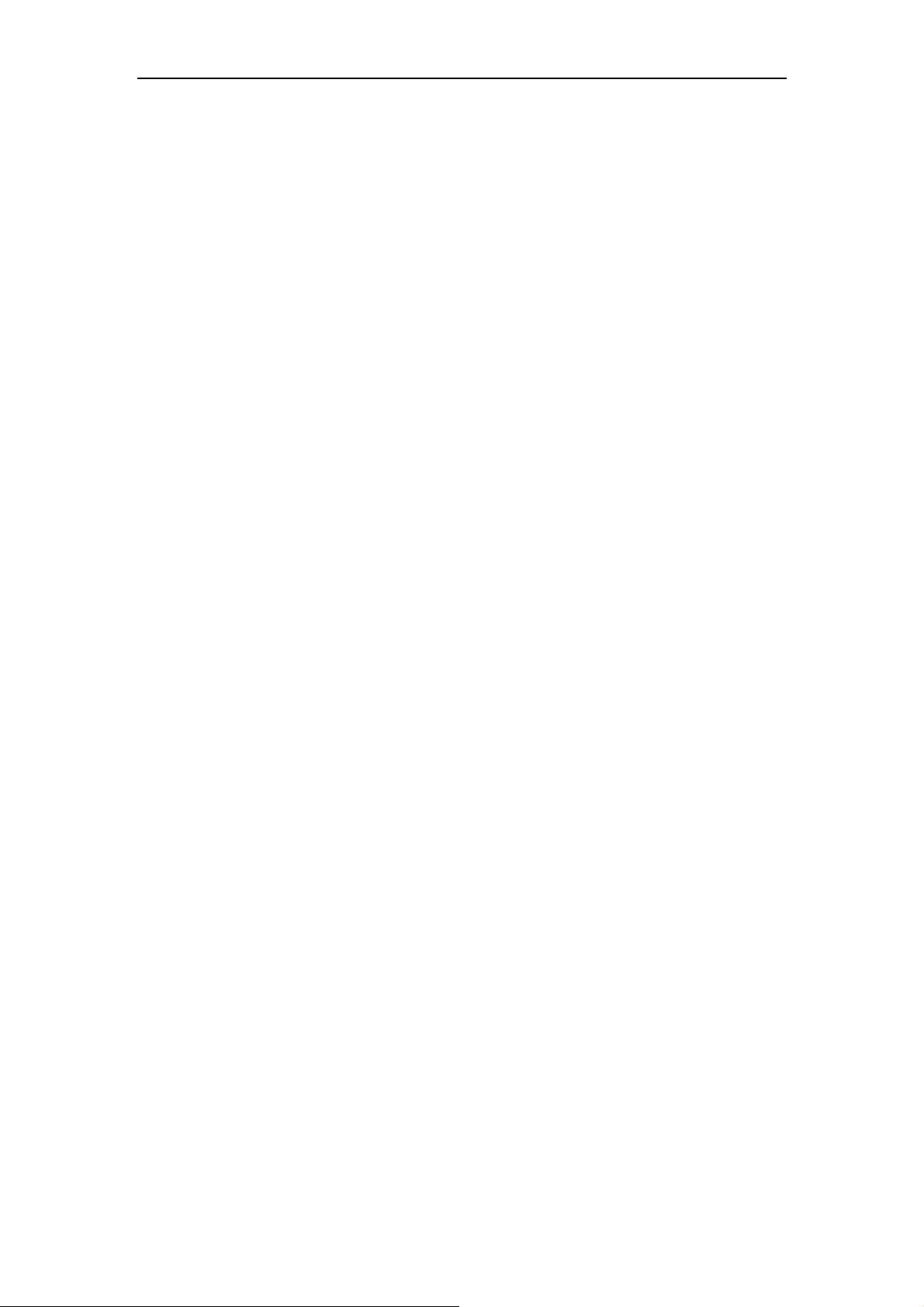
DSO-1102 USB
DSO-2202 USB
Readout show the vertical scale factors of the channels.
A “B” icon indicates that the channel is bandwidth.
11. Displays the CH1 information
Readout show the coupling of the channels.
Readout show the vertical scale factors of the channels.
A “B” icon indicates that the channel is bandwidth.
12. It shows the software status.
13. The marker shows the reference points of the displayed waveforms.
If there is no marker, the channel is not displayed.
14. The same as 13.
15. A window that shows the display waveform in buffer position.
16. Marker shows horizontal trigger position.
17. Trigger status indicates the following.
Auto: The oscilloscope is in auto mode and is acquiring waveform waveform in the
absence of triggers.
Trig’D: The oscilloscope has seen a trigger and is acquiring the post trigger data.
WAIT: All pretrigger data has been acquired and the oscilloscope is ready to accept a
trigger.
Stop: The oscilloscope has stopped acquiring waveform data.
Run: The oscilloscope is running.
Play: The oscilloscope is displaying the record waveform.
USER’S MANUAL 20
Page 23
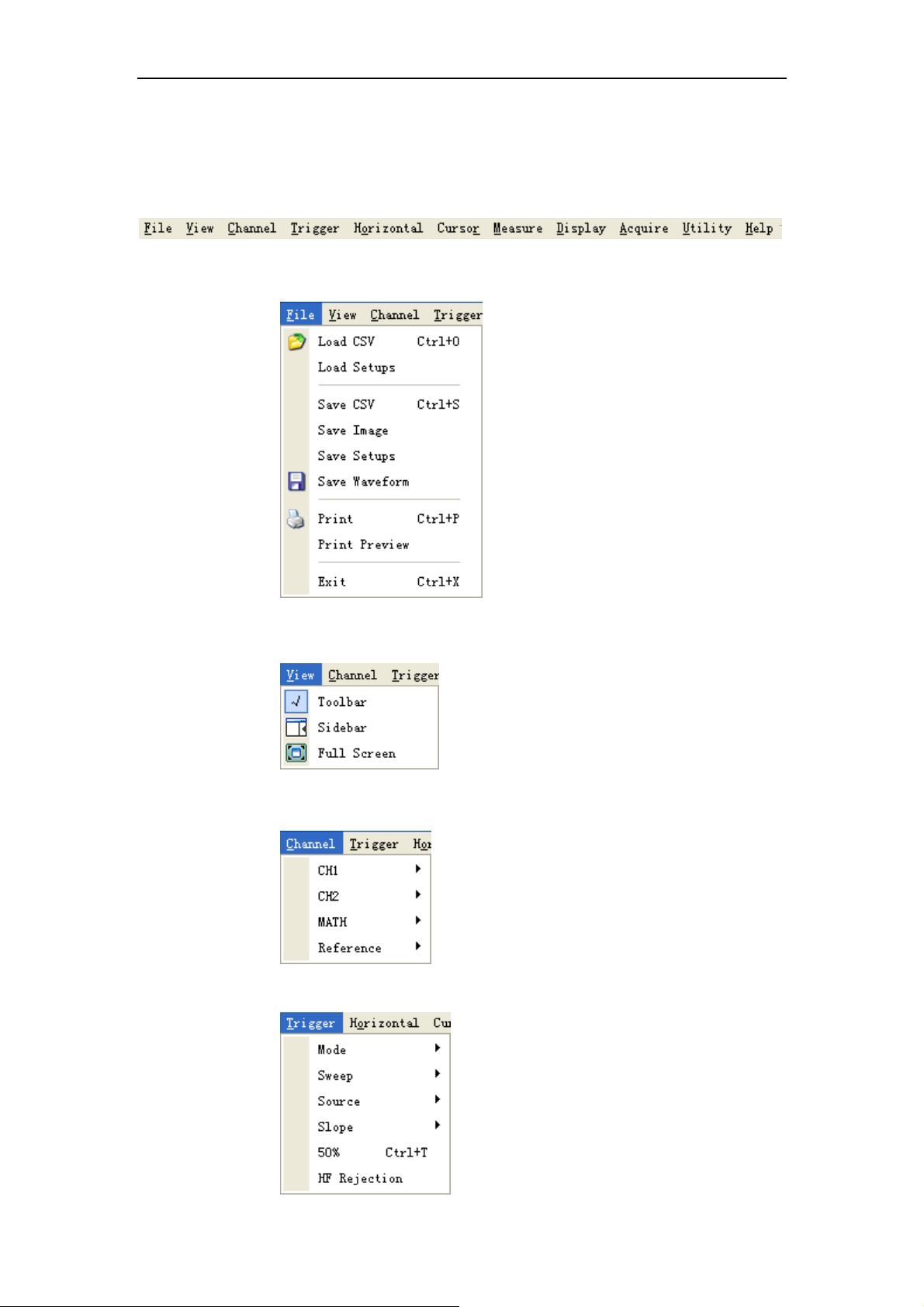
2.2 The Menu System
The Main Menu:
1. File: Load or save CSV, waveform and setup
DSO-1102 USB
DSO-2202 USB
2. View: Change the user interface
3. Channel: Set the vertical system
4. Trigger: Change trigger Mode, Sweep, Source, Slope and so on.
USER’S MANUAL 21
Page 24
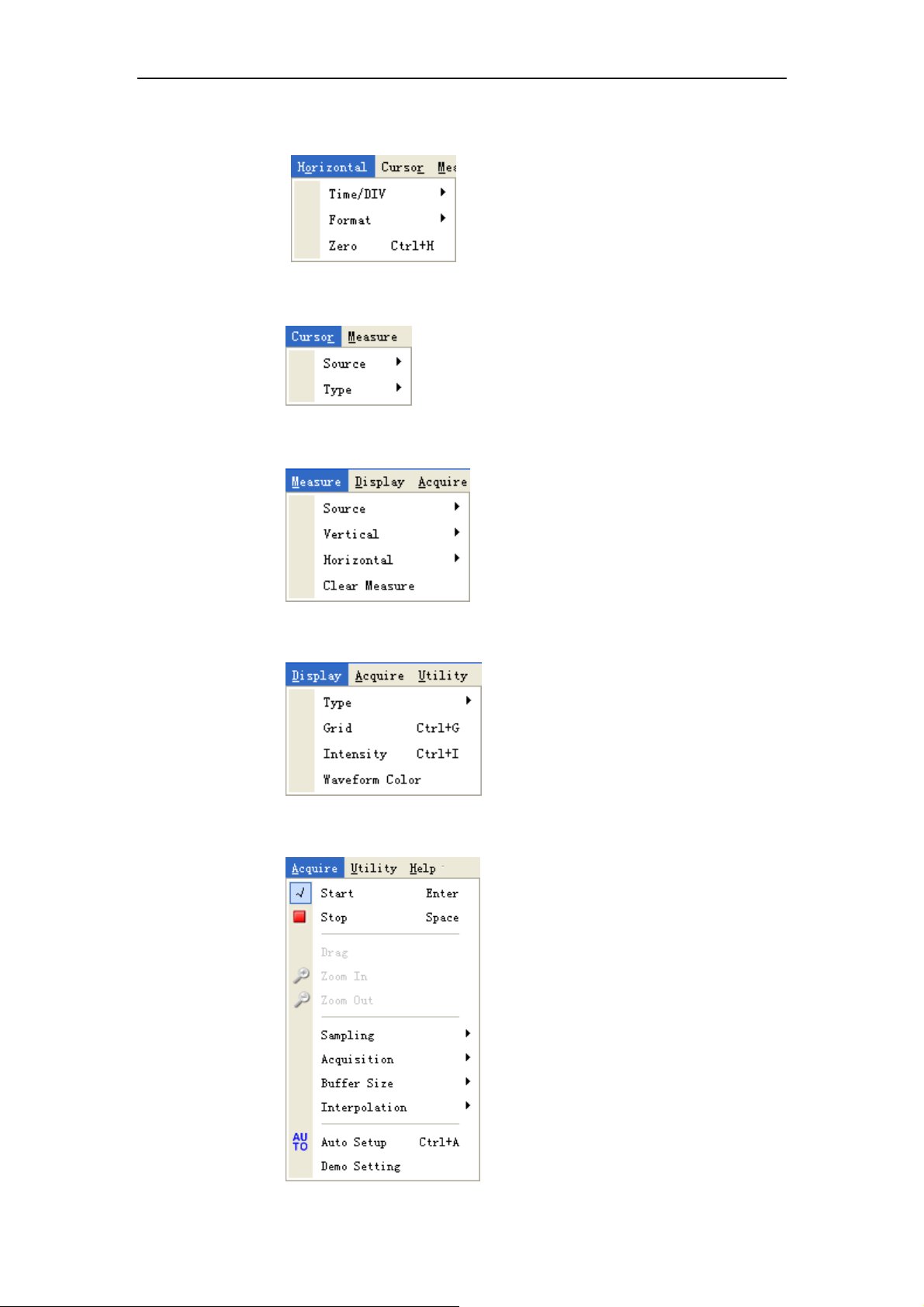
5. Horizontal: Sets time base parameters and format parameters.
6. Cursor: Set cursor measure type
7. Measure: Set measurement parameters
DSO-1102 USB
DSO-2202 USB
8. Display: Change wave display type and color.
9. Acquire: Start, Stop, Autoset and other operation setting
USER’S MANUAL 22
Page 25
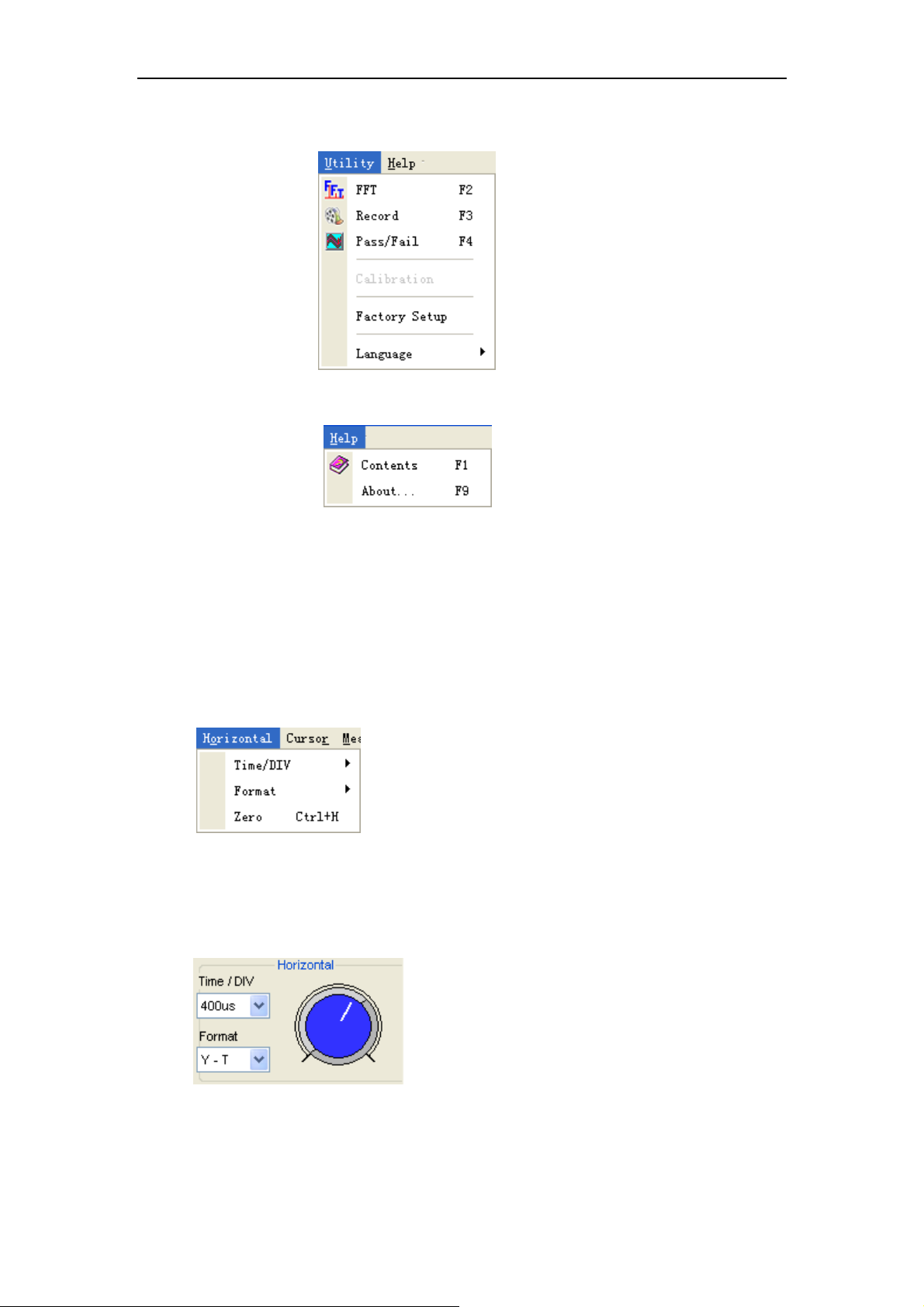
10. Utility: Utility setting
DSO-1102 USB
DSO-2202 USB
11. Help: Turn on help file
2.3 The Horizontal System
Click “Horizontal” in main menu.
The following figure shows the horizontal parameters setting.
1. Time/DIV: leads the setting of the time base parameters
2. Format: leads the setting of the horizontal format parameters
Users can also set the parameters in the right sidebar.
USER’S MANUAL 23
Page 26
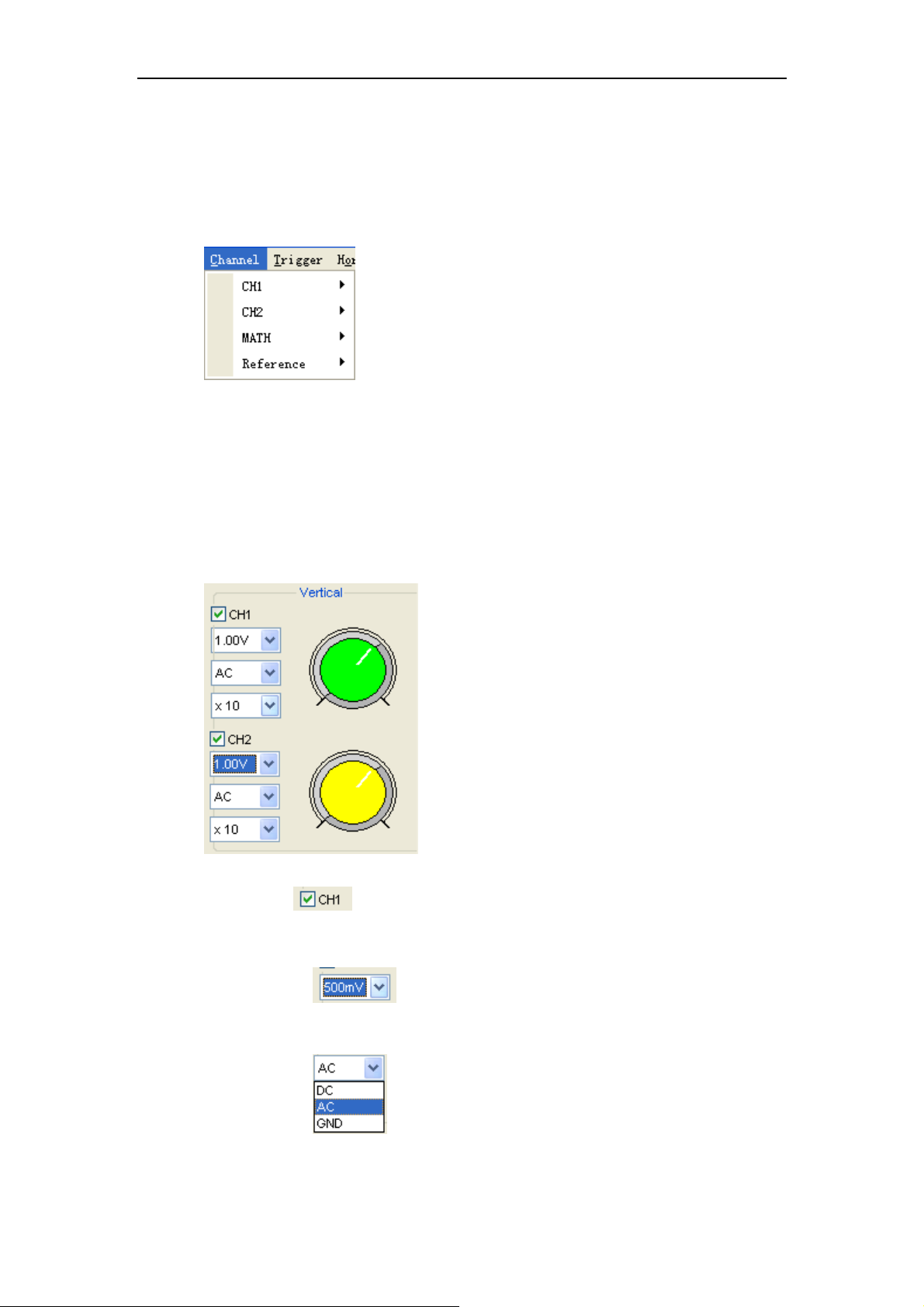
2.4 The Vertical System
Click “Channel” in main menu.
The following figure shows the vertical parameters setting.
1. CH1: Leads to the setting of the Ch1 parameters
2. CH2: Leads to the setting of the Ch2 parameters
3. Math: Leads to the setting of the Math parameters
4. Reference: Leads to the setting of the Reference parameters
DSO-1102 USB
DSO-2202 USB
You can also set parameters in the right sidebar.
1. Select channel:
2. VLTS/DIV: Set the selected channel voltage range.
3. Coupling: Set the selected channel to DC/AC.
USER’S MANUAL 24
Page 27
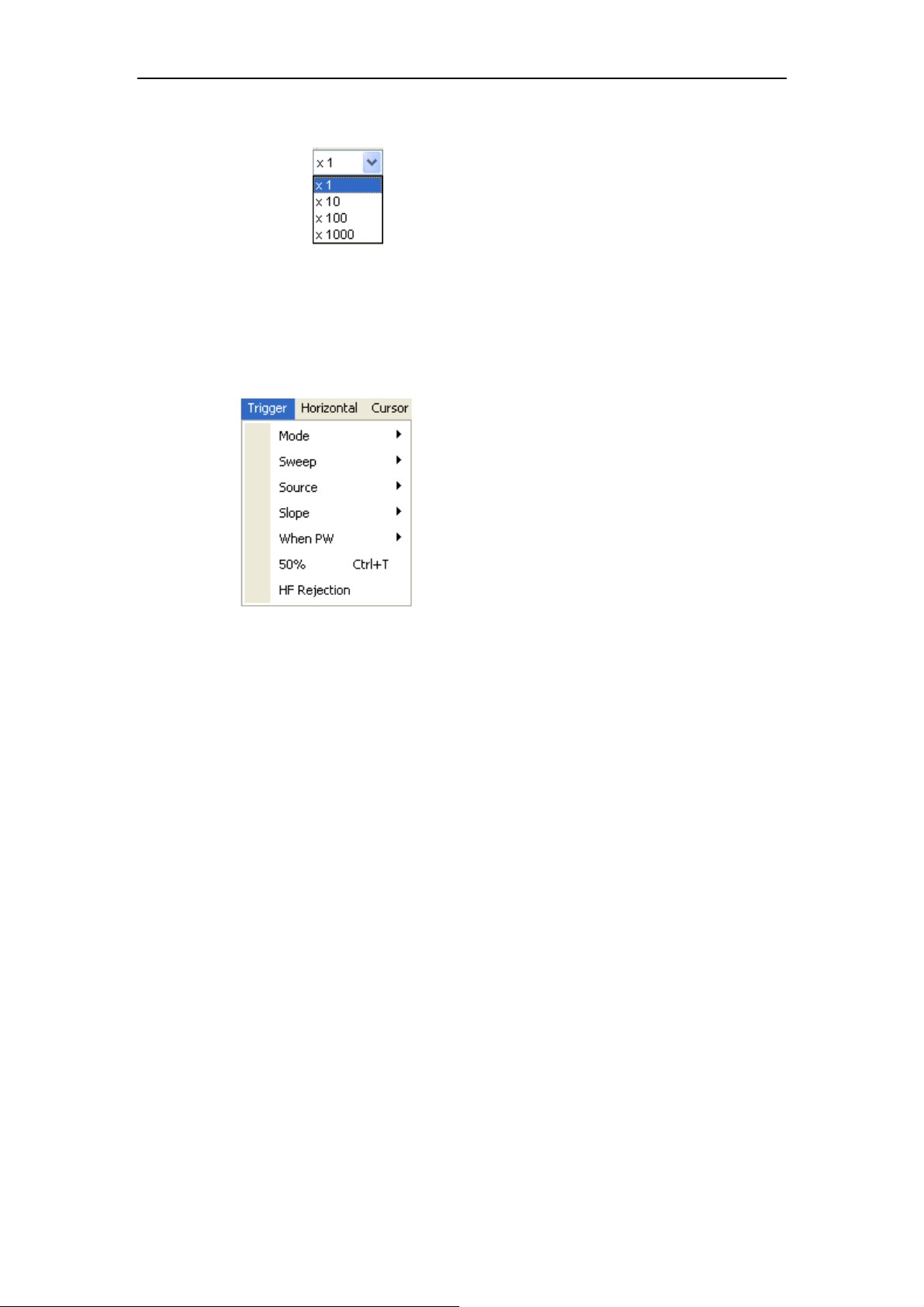
4. BW Limit: Reject the frequency component higher than 20MHz.
2.5 The Trigger System
Click “Trigger” in main menu.
The following figure shows the trigger system control.
DSO-1102 USB
DSO-2202 USB
1. Mode: Sets the trigger mode to Edge trigger
2. Sweep: Selects the trigger sweep mode to AUTO, NORMAL or SINGLE
3. Source: Selects the trigger source to CH1, CH2, ALT, EXT., EXT./10.
4. Slope: Selects the edge trigger slope to Positive or Negative slope
5. When PW: Selects the pulse width trigger condition
6. 50%: Sets the trigger level to the center of the waveform amplitude
7. HF Rejection: Eliminates trigger high-frequency (20M above)
The user can drag the trigger icon to adjust the trigger level and the trigger level will be
displayed on the top right corner.
USER’S MANUAL 25
Page 28

DSO-1102 USB
DSO-2202 USB
2.6 Input Connectors
CH 1/CH 2: Input connectors for waveform display.
EXT.: Input connector for an external trigger source. Use the Trigger menu to select the
Ext. source.
Other Connector:
GND.: Ground terminal.
USB PORT: Connect the B-Type Plug of USB cable to this port.
CAL.: Probe compensation output.
USER’S MANUAL 26
Page 29

Chapter 3 Functions
Set Oscilloscope
Set Vertical System
Set Horizontal System
Set Trigger System
Measure Signal
Utility Function
The Display System
Save/Load
Print
DSO-1102 USB
DSO-2202 USB
USER’S MANUAL 27
Page 30

DSO-1102 USB
DSO-2202 USB
3.1 Setup the Oscilloscope
Use “AUOSET” to display a signal automatically.
Auto setup functions one time each time you push the “AUTOSET” button. The function
obtains a stable waveform display for you. It automatically adjusts the vertical scale,
horizontal scale and trigger settings. Auto setup also displays several automatic
measurements in the graticule area, depending on the signal type.
Connect a signal to the CH1 input:
1. Connect a signal to the oscilloscope as described above.
2. Click the “Acquire -> Autoset” button.
The oscilloscope will change the current settings to display this signal.
Save Setup
The oscilloscope software saves the current setup before you close the oscilloscope
software. The oscilloscope recalls this setup when you run the software next time. You
can use the “Save Setup” menu to permanently save setting.
Load Setup
The oscilloscope can recall the last setup before the oscilloscope software was running,
any saved setups, or the factory setup. You can use the “Load Setup” menu to
permanently recall setup.
Factory Setup
The oscilloscope software is set up for normal operation when it is shipped from the
factory. This is the factory setup. Push the “Factory Setup” menu to recall this setup.
USER’S MANUAL 28
Page 31

3.2 Set Vertical System
Click “Channel” in main menu.
3.2.1 Change CH1/CH2
Click “CH1/CH2” in “Channel” menu.
The CH1 menu
DSO-1102 USB
DSO-2202 USB
The CH2 menu:
USER’S MANUAL 29
Page 32

The CH1/CH2 control panel in sidebar
DSO-1102 USB
DSO-2202 USB
The Vertical function:
Turn ON/OFF: Turn on/off the channel
Volt/DIV: Select the channel voltage/div
Coupling: Select the channel coupling
Probe: Select the channel probe attenuation
Filter: Select software filter
Reset: Set the channel vertical position to zero
Invert: Turn on/off the invert function.
Bandwidth Limit: Limit the channel bandwidth to 20MHz to reduce noise.
Change Volt/DIV
You can click “Volt/Div” in “CH1/CH2”to select the voltage
You can also change “CH1/CH2” voltage in side bar.
USER’S MANUAL 30
Page 33

DSO-1102 USB
DSO-2202 USB
You cam left click and drag the mouse on the green knob or the yellow knob to change the
voltage.
Set Channel Coupling
Click “Coupling” in “Channel” menu.
In the sidebar, you can change the channel coupling.
You can set the coupling to DC, AC or GND. If you set the coupling to DC, it blocks the AC
component of the input signal.
Probe Attenuation Setting
Select the attenuation factor for the probe. To check the probe attenuation setting, toggle
the probe menu to match the attenuation factor of the probe.
This setting remains in effect before you changed again.
Click “Probe” in Vertical Setup window to select the probe attenuation.
USER’S MANUAL 31
Page 34

The probe setting window in the sidebar:
DSO-1102 USB
DSO-2202 USB
Caution: The attenuation factor changes the vertical scale of the oscilloscope so that the
measurement results refect the actual voltage levels at the probe tip.
Invert
The invert function turns the displayed waveform 180 degrees, with respect to the ground
level. When the oscilloscope is triggered on the inverted signal, the trigger is also inverted.
Turn on Invert:
Turn off Invert:
USER’S MANUAL 32
Page 35

The following picture shows the waveform before inversion:
DSO-1102 USB
DSO-2202 USB
The following picture shows the waveform of inversion:
USER’S MANUAL 33
Page 36

DSO-1102 USB
DSO-2202 USB
Set the Channel Bandwidth Limit
The oscilloscope is set to full bandwidth and will pass the high frequency component in the
signal if the “BW Limit” was turned off.
The oscilloscope will reject the frequency component higher than 20MHz if the “BW
Limit” was turned on.
When the “BW Limit” was turned on, a “B” sign will be displayed at the bottom of display
screen.
Filter definition:
None: without the Filter, read out the actual value directly.
Lower: with low limitation filter, the waveform will look more thin than in “None” mode.
Higher: with high limitation Filter, the waveform will look more thin than in “Lower” mode.
3.2.2 Set Math
Click “MATH” in Channel menu to set MATH channel.
The MATH Menu:
Turn On/Off: Turn On/Off the MATH Channel.
Source A/B: Set the sources of the math channel.
Operate: Set operates type of the math channel.
Volt/DIV: Set the resolution of the math channel.
Probe: Set the math channel probe attenuation.
Reset: Set the math channel vertical position to zero.
Invert: Turn on/off the invert function
The mathematic functions include addition, subtract, multiply and division for CH1 and
CH2.
Source A/B
Source A and Source B menu:
USER’S MANUAL 34
Page 37

DSO-1102 USB
DSO-2202 USB
Operate:
Four Types:
A + B Add source A and source B
A - B Subtract source B from source A
A × B Multiply source A by source B
A / B Divided source A by source B
In this function, use the addition, subtraction, multiplication and division function to
operate and analyze the waveform.
Select the operate type in the Operate menu. Select source A and B. Then adjust the
vertical scale and offset to view the math channel clearly. The mathematic result can be
measured by the measure and the cursor.
The Math Function Display:
USER’S MANUAL 35
Page 38

3.3.3 Set Reference
Click “Reference” in “Channel” menu to set REF channel.
DSO-1102 USB
DSO-2202 USB
The Reference Channel Function:
Turn On/Off: Turn on/off the reference channel.
Volt/DIV: Channel the resolution of the reference channel.
Reset: Reset the reference channel vertical position to zero.
Load Reference: Load the reference waveform from the “.ref” file from your
computer.
Save Reference: Save the current reference waveform to your computer as “.ref”
format.
You can change the vertical scale of a waveform. The waveform display will contract or
expand relative to the reference level.
Click “Save Reference” to save the waveform to *.ref file. The saved source window
appears.
The Reference Waveform Display Window:
USER’S MANUAL 36
Page 39

DSO-1102 USB
DSO-2202 USB
Caution: If you turn on the “Reference” channel, the load file window will appear.
3.3 Set Horizontal System
Click “Horizontal” in main menu.
3.3.1 Change Time/Div
The “Time/Div” menu:
Select the horizontal Time/Div (scale factor) for the main or the window time base.
The Horizontal Panel:
Click the blue knob can change Time/Div.
USER’S MANUAL 37
Page 40

DSO-1102 USB
DSO-2202 USB
3.3.2 Change Format
Click “Format” menu:
In the “Format” item, set the waveform display format (Y-T, X-Y and Roll).
Y -T: Shows the relative relation between vertical voltage and horizontal time.
Roll: In Roll Mode, the waveform display updates from right to left.
X -Y: Show CH1 value at X axis; CH2 value at Y axis.
In Roll mode, the waveform display rolls from right to left. No trigger or horizontal offset
control of waveforms is available during Roll Mode, and it’s only available when set to
1s/div or slower.
Caution: If the time/div bigger than 1s, the format will change to Roll mode automatically.
3.3.3 Change Horizontal Position
The “Zero” menu:
Click “Zero” to set the trigger point to the horizontal center of the screen.
Horizontal position changes the displayed waveform position, relative to the trigger point.
The user can drag
on screen to change the horizontal position.
USER’S MANUAL 38
Page 41

3.4 Set Trigger System
3.4.1 Set Trigger
Click “Trigger” in main menu.
DSO-1102 USB
DSO-2202 USB
The trigger determines when the oscilloscope starts to acquire data and display a
waveform. When a trigger is set up properly, it can convert unstable displays or blank
screens into meaningful waveforms.
If the oscilloscope wants to acquire a waveform, it collects enough data so that it can draw
the waveform to the left of the trigger point. The oscilloscope continues to acquire data
while waiting for the trigger condition to occur. The oscilloscope continues to acquire
enough data so that it can draw the waveform to the right of the trigger point after it
detects a trigger,.
The Edge trigger determines whether the oscilloscope finds the trigger point on the rising
or the falling edge of a signal. Select Edge trigger mode to trigger on Rising edge or
Falling edge.
The Pulse trigger occurs according to the width of a pulse. The signals can be detected
through setting up the pulse width condition.
Mode: Select the trigger mode.
USER’S MANUAL 39
Page 42

Sweep: Set the sweep mode to Auto, Normal or Single.
Auto: Acquire waveform even no trigger occurred
Normal: Acquire waveform when trigger occurred.
Single: Acquire waveform when trigger occurred then stop
DSO-1102 USB
DSO-2202 USB
Source: You can use the trigger source options to select the signal that the oscilloscope
uses as a trigger. The source can be any signal connected to a channel BNC, or
to the EXT. BNC.
CH1: Select CH1 as trigger signal
CH2: Select CH2 as trigger signal
ALT: Select CH1 and CH2 as trigger signal
EXT: Select EXT as trigger signal
EXT/10: Select attenuated EXT/10 as trigger signal
Slope: Set the slope to Rising (+) or Falling (-).
USER’S MANUAL 40
Page 43

Rising: Trigger on rising edge
Falling: Trigger on falling edge
When PW: Set the pulse width trigger condition
DSO-1102 USB
DSO-2202 USB
+ Less: Positive pulse width less than
+ Equal: Positive pulse width equal to
+ More: Positive pulse width more than
- Less: Negative pulse width less than
- Equal: Negative pulse width equal to
- More: Negative pulse width more than
50%: Sets the trigger level to the center of the waveform amplitude
The user can also change the trigger setting on trigger panel in sidebar.
USER’S MANUAL 41
Page 44

DSO-1102 USB
DSO-2202 USB
Pulse Width Setting
Click the pulse width value to set pulse width. The pulse width value range is 10ns - 10s.
When the condition is set, it will trigger and acquire the signals.
3.4.2 HF Rejection
Click “HF Rejection” in “Trigger” menu:
The user can turn on “HF Rejection” to eliminate trigger higher-frequency (20M above).
USER’S MANUAL 42
Page 45

3.5 Save/Load
Click “File” in main menu to save waveform, setups and screen.
DSO-1102 USB
DSO-2202 USB
Save:
1. Save CSV
Save waveform data as a CSV file.
2. Save Image
Save the software display window as a .bmp or .jpg file.
3. Save Setups
Save the current oscilloscope setups to file.
4. Save Waveform
Save waveform data as a TEST, WORD or EXCEL file.
Load:
1. Load CSV
Load the waveform that had saved as a CSV file.
2. Load Setups
Load the instrument that had saved.
USER’S MANUAL 43
Page 46

3.6 Utility Function
Click the “Menu -> Utility” to get into the “Utility” menu.
The “Utility” Functions:
FFT
Record
Pass/Fail
Factory Setup
Language
DSO-1102 USB
DSO-2202 USB
USER’S MANUAL 44
Page 47

DSO-1102 USB
DSO-2202 USB
3.6.1 Fast Fourier Transform Function
You can use the FFT mode to convert a time-domain signal into its frequency components
(spectrum). You can use the FFT mode for the following types of analysis:
To use the FFT mode, you need to click “Menu->Utility->FFT” to open the FFT setup
window.
The FFT setup window:
You can select the Source channel, Window algorithm, FFT number, and FFT Zoom
factor. It displays only one FFT spectrum at a time.
Source
Selects the channel used as the FFT source
Window:
:
Selects the FFT window type
USER’S MANUAL 45
Page 48

The windows reduce spectral leakage in the FFT spectrum.
No. of Freq Bins:
Selects the FFT number
DSO-1102 USB
DSO-2202 USB
Scale:
Selects the vertical scale units
Vertical:
Selects the vertical scale
Horizontal:
Selects the FFT zoom factor
Sets horizontal scale, If the information is more than the quantity displayed to the display
window, more information is displayed by using scroll bar.
You can click the “Start” button to start FFT math, also you can click this button to stop
FFT math.
Click “Save” button if you want to save FFT math result. You can save the data into Word
file, Excel file or Text file.
Harmonic information window shows the information of Harmonics.
USER’S MANUAL 46
Page 49

DSO-1102 USB
DSO-2202 USB
Measurement information window shows the information about measurement of FFT.
The FFT Display Windows:
USER’S MANUAL 47
Page 50

DSO-1102 USB
DSO-2202 USB
3.6.2 Record and Play Back
Click “Record” in “Utility” menu.
The Record window will display. The following picture shows the Record Interface.
This function can record input waveform form CH1 or CH2. The maximum record length is
1000 frames.
Record Setup window:
USER’S MANUAL 48
Page 51

Source:
Select record source channel. (CH1 or CH2)
DSO-1102 USB
DSO-2202 USB
End Frame:
Set the number of record times. The max frames are 1000.
Time Interval:
Set the time interval of record waveform.
Record:
Record counter, it shows the record frames.
“Start” button:
Start to record frames. After you start to record waveforms, this button changes to
“Stop” button. It stops recording waveforms.
“Save” button:
Save the record setup to file.
Play back setup window:
Time Interval:
Set the time interval of play back.
Start Frame:
Set the start frame of play back.
End Frame:
Set the end frame of play back.
Current Frame:
USER’S MANUAL 49
Page 52

DSO-1102 USB
DSO-2202 USB
Displays the current frame of play back. You can also change this number to watch
the waveform one by one.
Repeat:
If it was checked, the waveform will be played back repeatedly.
“Play” button:
Click this button to start playing back waveform. It can stop playing back if you
started playing back.
“Load” button:
Click this button to load a record setup.
Note: When it plays back waveform, the other channel will be turned off.
3.6.3 Pass/Fail
Click “Pass/Fail” in “Utility” menu.
USER’S MANUAL 50
Page 53

The Pass/Fail window appears:
DSO-1102 USB
DSO-2202 USB
The Pass/Fail function monitors changes of signals and outputs pass or fail signals by
comparing the input signal with the pre-created mask.
Control Setting:
Source:
Select the Pass/Fail channel
Output:
Select the Pass/Fail output condition
Stop When Output:
If it was checked, the Pass/Fail will stop when output.
Mask Setting:
USER’S MANUAL 51
Page 54

DSO-1102 USB
DSO-2202 USB
Vertical:
Set the vertical limit range
Horizontal:
Set the horizontal limit range
“Create” button:
Click this button to create Pass/Fail area according to the mask
“Save” button:
Click this button to save the setups to file.
“Load” button:
Click this button to load the saved setups fil
e.
Information Display:
Fail: Displays the fail waveform number.
Pass: Displays the pass waveform number.
Total: Displays the l total Pass/Fail waveform number.
Operation
Click “Start” button to start the Pass/Fail test.
Click “Stop” button to stop the Pass/Fail test.
USER’S MANUAL 52
Page 55

The Pass/Fail function display:
DSO-1102 USB
DSO-2202 USB
NOTE:Pass/Fall function is unavailable in X-Y mode and Roll mode.
3.6.4 Factory Setup
Click “Factory Setup” in “Utility” menu to load default setups.
When you click the Factory Setup in Utility menu, the oscilloscope displays the CH1 and
CH2 waveforms and removes all other waveforms.
The oscilloscope set up for normal operation when it is shipped from the factory and can
be recalled at anytime by user.
The Factory Setup function does not reset the following settings:
Language option
Date and time
USER’S MANUAL 53
Page 56

DSO-1102 USB
DSO-2202 USB
3.6.5 Language
Click “Language” in “Utility” menu.
There are four languages in “Language” menu. The default language is English.
3.7 Measure Signal
3.7.1 Cursor
Click “Cursor” in main menu.
This method allows you to take measurements by moving the cursors.
1. Source
The user can set the source to CH1, CH2, FFT and MATH. But the FFT source can only
use Trace type.
USER’S MANUAL 54
Page 57

DSO-1102 USB
DSO-2202 USB
When you use cursors, be sure to set the Source to the waveform on the display that you
want to measure.
2. Type
There are four types of cursors: Cross, Trace, Vertical and Horizontal.
1) Cross
The Cross cursors appear as cross lines on the display and measure the vertical and
horizontal parameters.
The Cross cursor display window:
The Cross measure result displays on status bar:
2) Trace
The Trace cursors appear as vertical lines on the display and measure the waveform
amplitude at the point the waveform crosses the cursor.
USER’S MANUAL 55
Page 58

The Trace cursor display window:
DSO-1102 USB
DSO-2202 USB
The Trace cursor measure result display on status bar:
3) Vertical
The Vertical cursors appear as vertical lines on the display and measure the vertical
parameters.
The Vertical cursor display window:
USER’S MANUAL 56
Page 59

DSO-1102 USB
DSO-2202 USB
The Vertical cursor measure result display on status bar
4) Horizontal
The Horizontal cursors appear as horizontal lines on the display and measure the
horizontal parameters.
The Horizontal cursor display window:
USER’S MANUAL 57
Page 60

DSO-1102 USB
DSO-2202 USB
The Horizontal cursor measure result display on status bar:
3.7.2 Measure Menu
Click “Measure” in main menu.
The oscilloscope provides 20 parametric auto measurements (12 voltage and 8 time
measurements).
1. Source
USER’S MANUAL 58
Page 61

The user can use the “Source” menu to select a measure source.
2. Vertical
DSO-1102 USB
DSO-2202 USB
Maximum: Voltage of the absolute maximum level, measured over the entire waveform
Minimum: Voltage of the absolute minimum level, measured over the entire waveform
Peak to Peak: Peak- to-peak=Max-Min, measured over the entire waveform
Top: Voltage of the statistical maximum level, Measured over the entire waveform
Base: Voltage of the statistical maximum level, measured over the entire waveform
Middle: Voltage of the 50%level from base to top
RMS:The Root Mean Square voltage over the entire waveform
Amplitude: Amp=Base-Top, measured over the entire waveform
Mean: The arithmetic mean over the entire waveform
Cycle Mean: The arithmetic mean over the first cycle in the waveform
Preshoot: Positive Overshoot =(Max-Top)/Amp*100%,measured over the entire
waveform
3. Horizontal
USER’S MANUAL 59
Page 62

DSO-1102 USB
DSO-2202 USB
Period: Time to take for the signal cycle to complete in the waveform
Frequency: Reciprocal of the period of the first cycle in the waveform
Rise Time: Time taken from lower threshold to upper threshold
Fall Time: Time taken from upper threshold to lower threshold
+Duty Cycle: Positive Duty Cycle = (Positive Pulse Width)/Period x 100%,Measured of
the first cycle in the waveform
-Duty Cycle: Negative Duty Cycle = (Negative Pulse Width)/Period x 100%, Measuredof
the first cycle in the waveform
+Pulse Width: Measured of the first positive pulse in the waveform. The time between the
50% amplitude points
-Pulse Width: Measured of the first negative pulse in the waveform. The time between the
50% amplitude points
4. Clear Measure
Clear all measure items on display screen.
The Measure Display Window:
USER’S MANUAL 60
Page 63

DSO-1102 USB
DSO-2202 USB
Caution: The results of the automatic measurements will be displayed on the bottom of
the screen. Maximum 8 results could be displayed at the same time. When there is no
room, the next new measurement result will make the previous results moving left, out of
screen.
3.8 The Display System
3.8.1 Display Type
Click “Type” in “Display” menu.
The following figure shows the parameters setting.
If the Vectors type mode is selected, the waveform will be displayed as following figure.
USER’S MANUAL 61
Page 64

DSO-1102 USB
DSO-2202 USB
If the Dots type mode is selected, the waveform will be displayed as following figure.
USER’S MANUAL 62
Page 65

DSO-1102 USB
DSO-2202 USB
3.8.2 Display Grid
Click “Display” in main menu:
The grid shows:
USER’S MANUAL 63
Page 66

DSO-1102 USB
DSO-2202 USB
Without the grid shows:
3.8.3 Intensity
USER’S MANUAL 64
Page 67

DSO-1102 USB
DSO-2202 USB
Click “Display->Intensity” In main menu.
The following figure shows the intensity dialog. It shows the display parameters setting.
You can change the grid and waveform color intensity in this dialog.
3.8.4 Waveform Color
USER’S MANUAL 65
Page 68

DSO-1102 USB
DSO-2202 USB
Click “Display->Waveform Color” in main menu.
The following figure shows the waveform color dialog. It shows the waveform color setting.
If you click the color rectangle, the color dialog will be showed.
The waveform color is changed:
USER’S MANUAL 66
Page 69

DSO-1102 USB
DSO-2202 USB
3.9 Zoom In/Out and Drag Waveforms
The software will stop updating waveform after the user clicked “Stop” button, the user
can change the waveform display by adjusting the scale and position. When you change
the scale, the waveform display will increase or decrease in size. When you change the
position, the waveform will move up, down, right, or left.
Zoom In/Out
The user can click “Zoom In/Out” in Acquire menu, then left or right click the mouse
button on display screen to Zoom in/out the waveform. Also the user can change
Time/Div in Horizontal menu or in Horizontal panel to zoom in/out the waveform.
Drag
The user can modify the waveform position after clicked “Drag” in “Acquire” menu
following the following steps.
USER’S MANUAL 67
Page 70

DSO-1102 USB
DSO-2202 USB
3.10 Interpolation
At the time 40ns/div or faster, user can use the different interpolation mode to get
waveforms of different smoothness.
The Step Interpolation:
The Linear Interpolation:
USER’S MANUAL 68
Page 71

The Sin(x)/x Interpolation:
DSO-1102 USB
DSO-2202 USB
Caution: The default interpolation mode is Sin(x)/x.
USER’S MANUAL 69
Page 72

DSO-1102 USB
DSO-2202 USB
3.11 Acquisition Modes
Acquisition
When you acquire a signal, the oscilloscope converts it into a digital form and displays a
waveform. The acquisition mode defines how the signal is digitized and the time base
setting affects the time span and level of detail in the acquisition.
There are two acquisition modes: Normal and Average.
Normal: In this acquisition mode, the oscilloscope samples the signal in evenly spaced
intervals to construct waveform.
Average: In this acquisition mode the oscilloscope acquires several waveforms,averages
them, and display the resulting waveform. You can use this mode to reduce random noise.
3.12 Print And Print Preview
Click “Print” in “File” menu to set the printer to print the current waveform.
1. Click “print” in “File” menu to set the current waveform.
USER’S MANUAL 70
Page 73

The Print Report:
DSO-1102 USB
DSO-2202 USB
2. Click the “Print Preview” in “File” menu to get into the Preview windows.
Click the “Print Preview” in “File” menu to get into the Preview window.
In “Print Preview” window, use the “Zoom In” button and the “Zoom Out” button to
change the size of the waveform graph. Click the “Close” button to turn this window off
and click the “Print” button to print the report.
USER’S MANUAL 71
Page 74

Chapter 4 Application Example
Sample Measurement
Pass/Fail Test
Capturing a Single-Shot Signal
The Application of the X-Y
Taking Cursor Measurement
DSO-1102 USB
DSO-2202 USB
USER’S MANUAL 72
Page 75

DSO-1102 USB
DSO-2202 USB
4.1 Simple Measurement
To acquire and display a signal, please do the steps as follows:
1. Connect signal to CH1 by using probe
2. Click the button on toolbar or “Acquire” -> “Auto Setup” on menu.
To measure the frequency and “Vpp”, you can do these steps as follows:
1. Click the “Measure”-> “Horizontal”-> “Frequency” button, the frequency of the signal
display on the bottom of the waveform interface.
2. Click the “Measure”-> “Vertical”-> “Peak-to-Peak” button, the “Vpp” of the signal will
also display on the bottom of the waveform interface.
3. To clear the measurement on the waveform interface, click the “Measure”-> “Clear
Measure” button
.
USER’S MANUAL 73
Page 76

DSO-1102 USB
DSO-2202 USB
4.2 Pass/Fail Test
The Pass/Fail function monitors changes of signals and outputs pass or fail signals by
comparing the input signal with the pre-created mask.
Control Setting
Source:
Select the Pass/Fail channel.
Output:
Stop When Output:
Mask Setting
Select the Pass/Fail output condition.
USER’S MANUAL 74
Page 77

Vertical:
Set the vertical limit range
Horizontal:
Set the horizontal limit range
“Create” button:
Click this button to create Pass/Fail area according to the mask
DSO-1102 USB
DSO-2202 USB
“Save” button:
Click this button to save the setups to file
“Load” button:
Click this button to load the saved setups file.
Information Display
Fail: It shows the fail waveform number
Pass: It shows the pass waveform number
Total: It shows the total Pass/Fail waveform number
Operation:
Click “Start” button to start the Pass/Fail test.
Click “Stop” button to start the Pass/Fail test.
USER’S MANUAL 75
Page 78

The Pass/Fail function display:
DSO-1102 USB
DSO-2202 USB
Caution: Pass/Fail function unavailable in X-Y mode and Roll mode.
4.3 Capturing a Single-Shot Signal
To capture a single event, it needs to gather some pre-test knowledge of the signal in
order to set up the trigger level and slope correctly. For example, if the event is derived
from 3.3V COMS logic, a trigger level of 1.2 or higher Volts should work on a rising edge.
Do these steps as follows:
1. Set the probe and the channel attenuations to X 10.
2. Set up the trigger in the Trigger Menu, or in the Trigger Setting window.
(1)Adjust the Trigger Mode to Edge.
(2)Set the Trigger Sweep to Single.
(3)Set the Trigger Source to CH1.
(4)Set the Trigger Slope to “+” which means you select the rising edge.
(5)Adjust the Volts/Div and the time base in a proper range for the signal.
(6)Drag the trigger level sign on the waveform display screen to proper position. It ally
higher a little above the normal level.
(7)Click START button to start capturing. When the trigger conditions are met, data
USER’S MANUAL 76
Page 79

DSO-1102 USB
DSO-2202 USB
appears on the display representing the data points that the oscilloscope obtained with
one acquisition.
This function helps to capture the signal occurrence easily, such as the noise with large
amplitude; set the trigger level higher a little above the normal level and press and wait.
When noise occurs, the instrument will record the waveform before and after the trigger.
4.4 The Application of the X-Y Operation
X-Y Plot acts to analyze correlation of data of two channels. Lissajous diagram is
displayed in the screen when you use X-Y Plot, which enables to compare frequencies,
amplitudes and phases of counterpart waveform against the reference waveform. This
makes it possible to compare and analyze frequency, amplitude and phase between input
and output.
Do these steps as follows:
1. Set the probe attenuation to “x10”. Set the switch to “x10” on the probes.
2. Connect the CH1 probe to the input of the circuit, and connect the CH2 probe to the
output of the circuit.
3. Click
4. Adjust the vertical scale and offset to display approximately the same amplitude
signals on each channel.
5. Select X-Y format at Horizontal window. The oscilloscope will displays a Lissajous
pattern representing the input and the output characteristics of the circuit.
6. Adjust the scale and offset of the horizontal and vertical to a desirable waveform
display. The following picture shows a typical example.
7. Apply the Ellipse Method to observe the phase difference between the two channels.
button.
USER’S MANUAL 77
Page 80

Signal in X-Y Format:
DSO-1102 USB
DSO-2202 USB
Instruction of the Ellipse Method
Sinθ = A/B or C/D, where θ = phase shift (in degrees) between the two signals.
From the formula above:
θ = ±arcsine (A/B) or ±arcsine (C/D)
θ must be in the range of (0~π/2) or (3π/2~2π) if the main axis of the ellipse is between I
and III quadrant .If the main axis is at II and IV quadrant, θ must be in the range of (π/2~π)
or (π~3π/2).
USER’S MANUAL 78
Page 81

DSO-1102 USB
DSO-2202 USB
4.5 Taking Cursor Measurements
Use cursors to make time and amplitude measurements on a waveform quickly.
Measure the Frequency or Time of the Sine Waveform
Do these steps:
1. Click “Cursor”-> “Source”, select CH1 (select CH2 if you want measure CH2).
2. Click “Cursor”-> “Type”, select Vertical.
3. Push left mouse button, and the vertical lines appear.
4. Drag the mouse button to the point you want to measure.
5. Release the left mouse button, the frequency difference and time difference will be
shown at the status bar.
Measure the Frequency and Time:
Read the details showing in the status bar.
Measure the Amplitude of the First Waveform Peak of the Waveform
Do these steps:
1. Click “Cursor”-> “Source”, select CH1 (select CH2 if you want measure CH2).
2. Click “Cursor”-> “Type”, select Horizontal.
USER’S MANUAL 79
Page 82

DSO-1102 USB
DSO-2202 USB
3. Push left mouse button, and the Horizontal lines appear.
4. Drag the mouse button to the point you want to measure.
5. Release the left mouse button, the voltage difference will be shown at the status bar.
Measure the Amplitude:
Read the details showing in the status bar.
Trace the Amplitude of a fixed position on X-axis in a Waveform
Do these steps:
1. Click “Cursor->Source”, select CH1 (select CH2 if you want trace CH2).
2. Click “Cursor->Type”, select Trace.
3. Click the cursor at the position that you want traced of the wave in the waveform
window.
USER’S MANUAL 80
Page 83

Trace the Amplitude:
DSO-1102 USB
DSO-2202 USB
Read the details showing in the status bar.
Caution: Click “Cursor->Type” to select “Cross”, you can measure time and amplitude at
one time.
USER’S MANUAL 81
Page 84

Chapter 5 Appendix
Appendix A: Specifications
Appendix B: General Maintenance
DSO-1102 USB
DSO-2202 USB
USER’S MANUAL 82
Page 85

Appendix A: Specifications
Specifications Table:
Input
DSO-1102 USB
DSO-2202 USB
Max. sample
rate
Equivalent
Sampling Rate
Channels 2
Bandwidth
Vertical
resolution
Gain range
Range 8 divisions
Offset level +/-4 divisions
Coupling AC, DC,GND
Offset
increments
Impedance 1M ohm
DC accuracy +/-3%
Input protection 35Vpk (DC + peak AC < 10 kHz, without external attenuation)
Display Mode Y-T, X-Y and Roll
Timebase
Timebase
range
Real-time sampling:
250MSa/s using one channel(DSO-1102 USB)
250MSa/s using one channel(DSO-2202 USB)
50GSa/s (Only for DSO-2202 USB)
100 MHz analog bandwidth(DSO-1102 USB)
200 MHz analog bandwidth(DSO-2202 USB)
8 bits/channel (DSO-1102 USB)
9 bits/channel (DSO-2202 USB)
DSO-1102 USB
DSO-2202 USB
0.02 div
DSO-1102 USB 4ns/div ~ 1h/div(1-2-4 sequence)
DSO-2202 USB 2ns/div ~ 1h/div(1-2-4 sequence)
10mV ~5V/div @ x1 probe(1,2,5 sequence)
100mV ~ 50V/div @ x10 probe
1V ~ 500V/div @ x100 probe
10V ~ 5KV/div @ x1000 probe
10mV ~10V/div @ x1 probe(1,2,5 sequence)
100mV ~100V/div @ x10 probe
1V ~ 1000V/div @ x100 probe
10V ~ 10KV/div @ x1000 probe
DSO-1102 USB
Acquisition
mode
Range 10 divisions
Buffer Size 10KB ~ 1MB
USER’S MANUAL 83
DSO-2202 USB Real-time sampling: 10us/div ~ 400ms/div.
Real-time sampling: 4ns/div ~ 400ms/div.
Roll mode: 1s/div ~ 1h/div
Roll mode: 1s/div ~ 1h/div
Page 86

Trigger
Type DSO-1102 USB Edge trigger
DSO-2202 USB Edge trigger, Pulse Trigger
Mode Auto, Normal and Single
Autoset Yes
Range 10 divisions
Trigger level +/-4 divisions
Settabillity 0.02 div increments
Math
Vp-p, Vmax, Vmin, Vrms, Vamp, Vtop, Vbase, positive overshoot,
Measurements
negative overshoot, average, RMS, cycle RMS, period, frequency,
positive pulse width, negative pulse width, rise time, fall time, positive
duty cycle, negative duty cycle
Math Addition, Subtraction, Multiplication, Division
FFT Rectangular, Hanning, Hamming, Blackman Window
Physical
Interface USB2.0
Power
No external power source required.
Bus-powered from USB
Dimensions 190 x100 x 35(mm)
DSO-1102 USB
DSO-2202 USB
USER’S MANUAL 84
Page 87

DSO-1102 USB
DSO-2202 USB
Appendix B: General Maintenance
General Care
Do not store or leave the oscilloscope where the device will be exposed to direct sunlight
for long periods of time.
Caution
To avoid damages to the device or probes, do not expose them to sprays, liquids or
solvents.
Cleaning
In order to keep the instrument clean ,you need to check often whether the channels are
dusty or not .Please clean the instrument surface and the channel connecting point as
per the following cautions(Make sure the device disconnect form all power sources):
1. Remove loose dust on the outside of the oscilloscope and probes with a lint-free cloth.
2. Use a soft cloth dampened with water to clean the device.
Warning
To avoid damages to the surface of the device or probes not use any abrasive or chemical
cleaning agents.
USER’S MANUAL 85
