Page 1
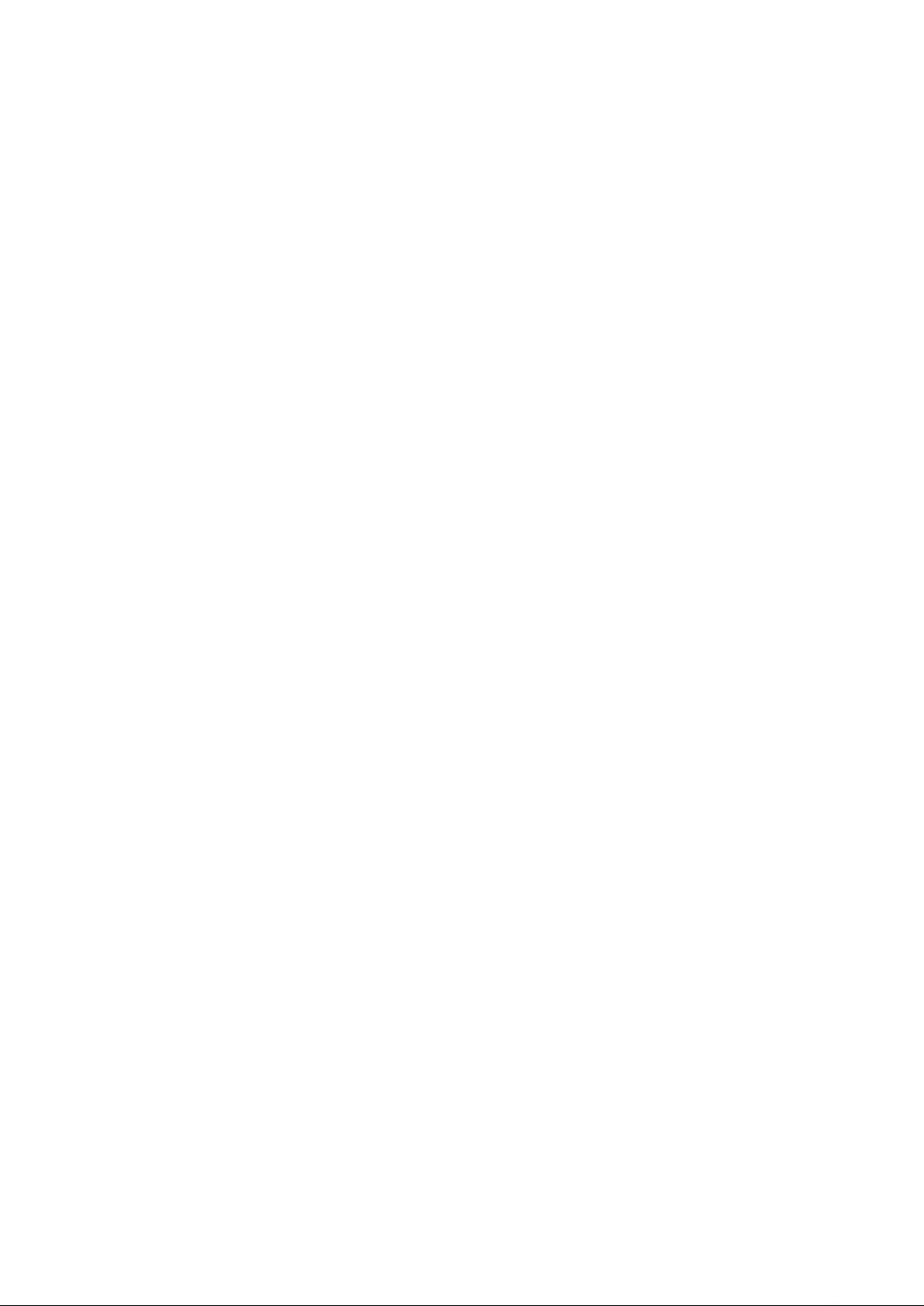
DSO-1062D
Digital Oscilloscope
User Manual
Page 2
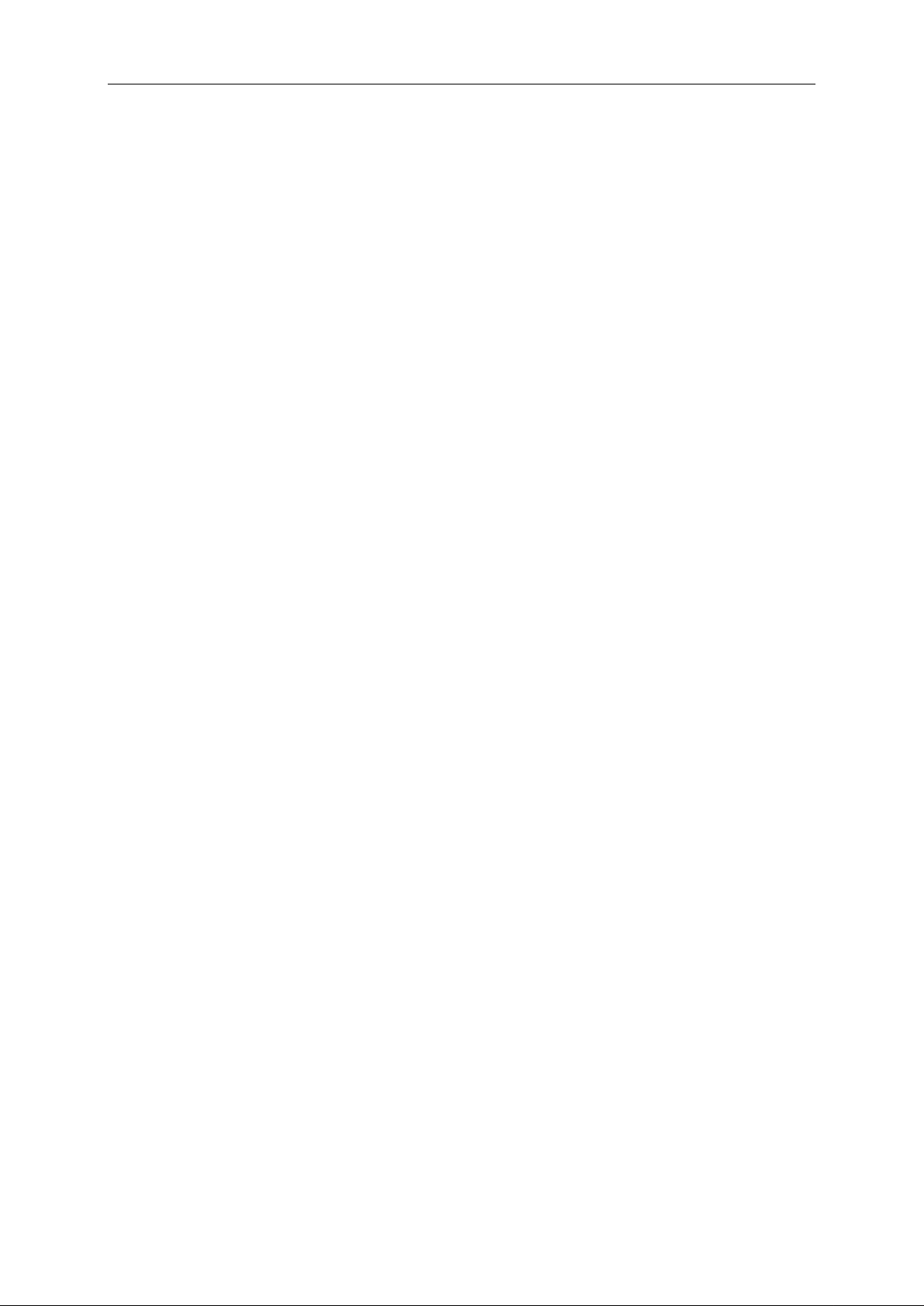
Contents
Contents
Contents ........................................................................................................................................... i
Copyright Declaration ................................................................................................................... iv
Chapter 1 Safety Tips .................................................................................................................... 1
1.1 General Safety Summary .................................................................................................. 1
1.2 Safety Terms and Symbols ................................................................................................ 2
1.3 Terms on Pr oduct ............................................................................................................... 2
1.4 Symbols on Product ........................................................................................................... 2
1.5 Product Scrapping ............................................................................................................. 2
Chapter 2 Overview ....................................................................................................................... 3
2.1 Brief Introduction to DSO-1062D ..................................................................................... 3
2.2 Help System ....................................................................................................................... 3
Chapter 3 Getting Started Guide .................................................................................................. 5
3.1 Installation .......................................................................................................................... 5
3.1.1 Power Supply.............................................................................................................. 5
3.1.2 Power Cord ................................................................................................................. 5
3.2 Functional Check ............................................................................................................... 5
3.2.1 Power on the oscilloscope .......................................................................................... 5
3.2.2 Connect the oscilloscope ........................................................................................... 5
3.2.3 Observe the waveform ............................................................................................... 6
3.3 Probe Examination............................................................................................................. 6
3.3.1 Safety .......................................................................................................................... 6
3.3.2 Use of Probe Check Wizard ....................................................................................... 7
3.4 Manual Probe Compensation ............................................................................................ 7
3.5 Probe Attenuation Setting .................................................................................................. 8
3.6 Self Calibrat io n ................................................................................................................... 8
Chapter 4 Main Feature Description ............................................................................................ 9
4.1 Oscilloscope Setup ............................................................................................................ 9
4.2 Trigger ................................................................................................................................ 9
4.3 Data Acquis ition ................................................................................................................ 11
4.4 Waveform Scaling and Positioning ................................................................................... 11
4.5 Waveform Measurement.................................................................................................. 12
Chapter 5 Basic Operation .......................................................................................................... 14
5.1 Display Area ..................................................................................................................... 14
5.1.1 XY Format ................................................................................................................. 16
5.2 Horizontal Controls .......................................................................................................... 16
5.2.1 Scan Mode Display (Roll Mode) ............................................................................... 19
DSO-1062D Digital Oscilloscope User Manual i
Page 3
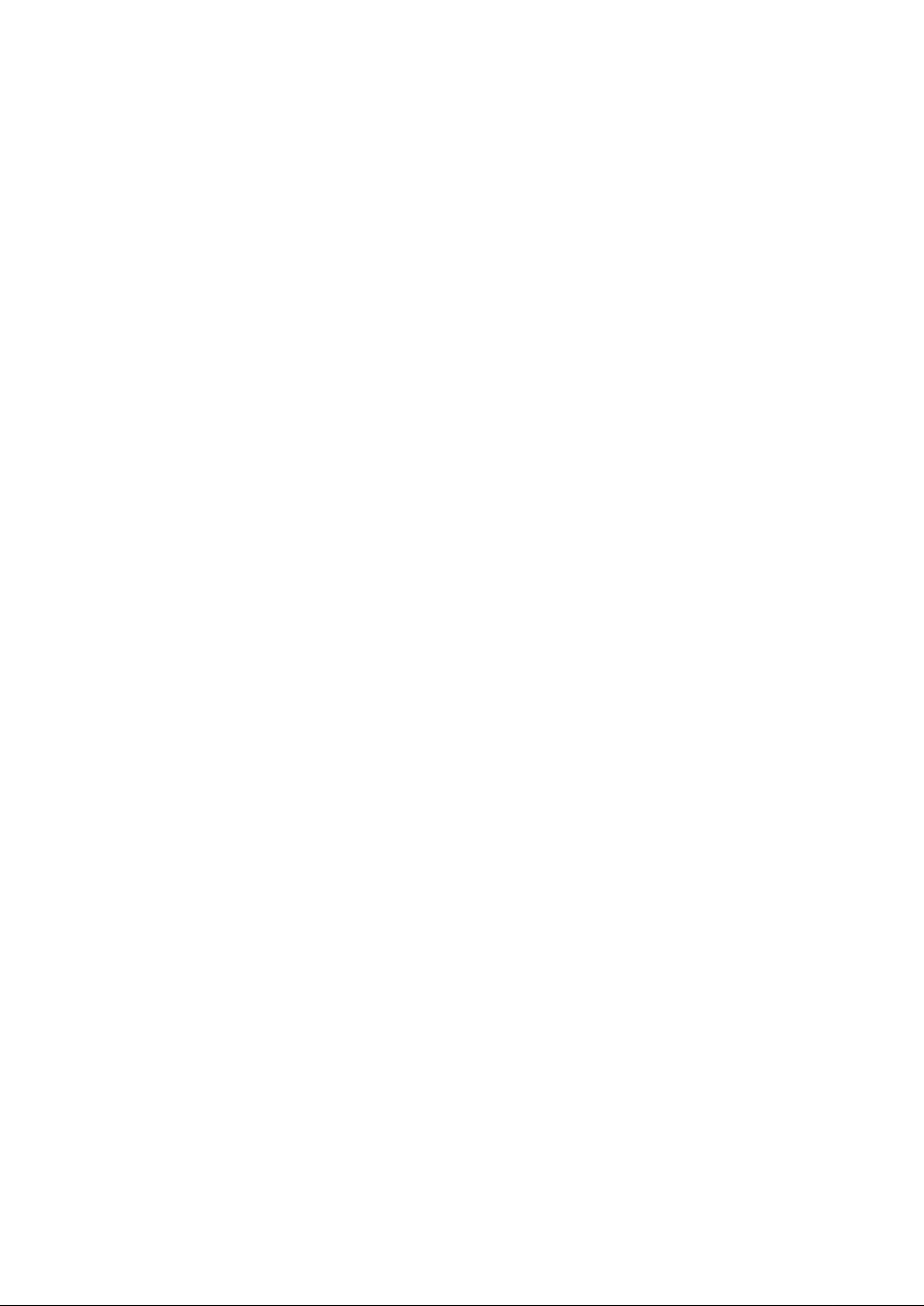
Contents
5.3 Ver t ica l Cont r o ls ............................................................................................................... 19
5.3.1 Math FFT .................................................................................................................. 21
5.3.1.1 Setting Time-domain Waveform ........................................................................... 21
5.3.1.2 Displaying FFT Spectrum ..................................................................................... 22
5.3.1.3 Selecting FFT Window .......................................................................................... 23
5.3.1.4 FFT Aliasing .......................................................................................................... 25
5.3.1.5 Eliminating Aliases ................................................................................................ 25
5.3.1.6 Magnifying and Positioni ng FFT Spectrum ........................................................... 25
5.3.1.7 Using Cursors to Measure FFT Spectrum ............................................................ 26
5.4 Trigger Contro ls ............................................................................................................... 26
5.5 Menu and Option Buttons ................................................................................................ 32
5.5.1 SAVE/RECALL ......................................................................................................... 33
5.5.2 MEASURE ................................................................................................................ 34
5.5.3 ACQUIRE ................................................................................................................. 35
5.5.4 UTILITY .................................................................................................................... 37
5.5.5 CURSOR .................................................................................................................. 37
5.5.6 DISPLAY ................................................................................................................... 38
5.6 Fast Action Buttons .......................................................................................................... 39
5.6.1 AUTOSET ................................................................................................................. 39
5.6.2 Help........................................................................................................................... 40
5.6.3 Default Setup ............................................................................................................ 41
5.7 Multi-functional Knobs and Buttons ................................................................................. 43
5.8 Signal Connectors............................................................................................................ 43
Chapter 6 Application Examples ................................................................................................ 45
6.1 Example 1: Taking Simple Measurements ...................................................................... 45
6.2 Example 2: Taking Cursor Measurements ....................................................................... 47
6.3 Example 3: Analyzing Input Signal s t o El iminate Random Noise ................................... 50
6.4 Example 4: Capturing Single-shot Signal ........................................................................ 51
6.5 Example 5: Using X-Y Mode ............................................................................................ 52
6.6 Example 6: Triggering on Pulse Width ............................................................................ 53
6.7 Example 7: Triggering on Video Signal ........................................................................... 54
6.8 Example 8: Using Slope Trigger to C apt ur e Particular Slope Sign al .............................. 56
6.9 Example 9: Using Overtime Trigger to Measure Long Pulse Sig nal ............................... 57
6.10 Example 10: Using Math Functions to Analyze Waveforms ............................................ 58
6.11 Example 11: Measuring Data Propagation Delay ............................................................ 59
Chapter 7 Troubleshooting ......................................................................................................... 61
7.1 Problem Settlement ......................................................................................................... 61
Chapter 8 Specifications ............................................................................................................. 62
8.1 Technical Specificati ons ................................................................................................... 62
8.2 Accessories ...................................................................................................................... 67
Chapter 9 General Care and Cleaning ..................................................................................... 68
DSO-1062D Digital Oscilloscope User Manual ii
Page 4
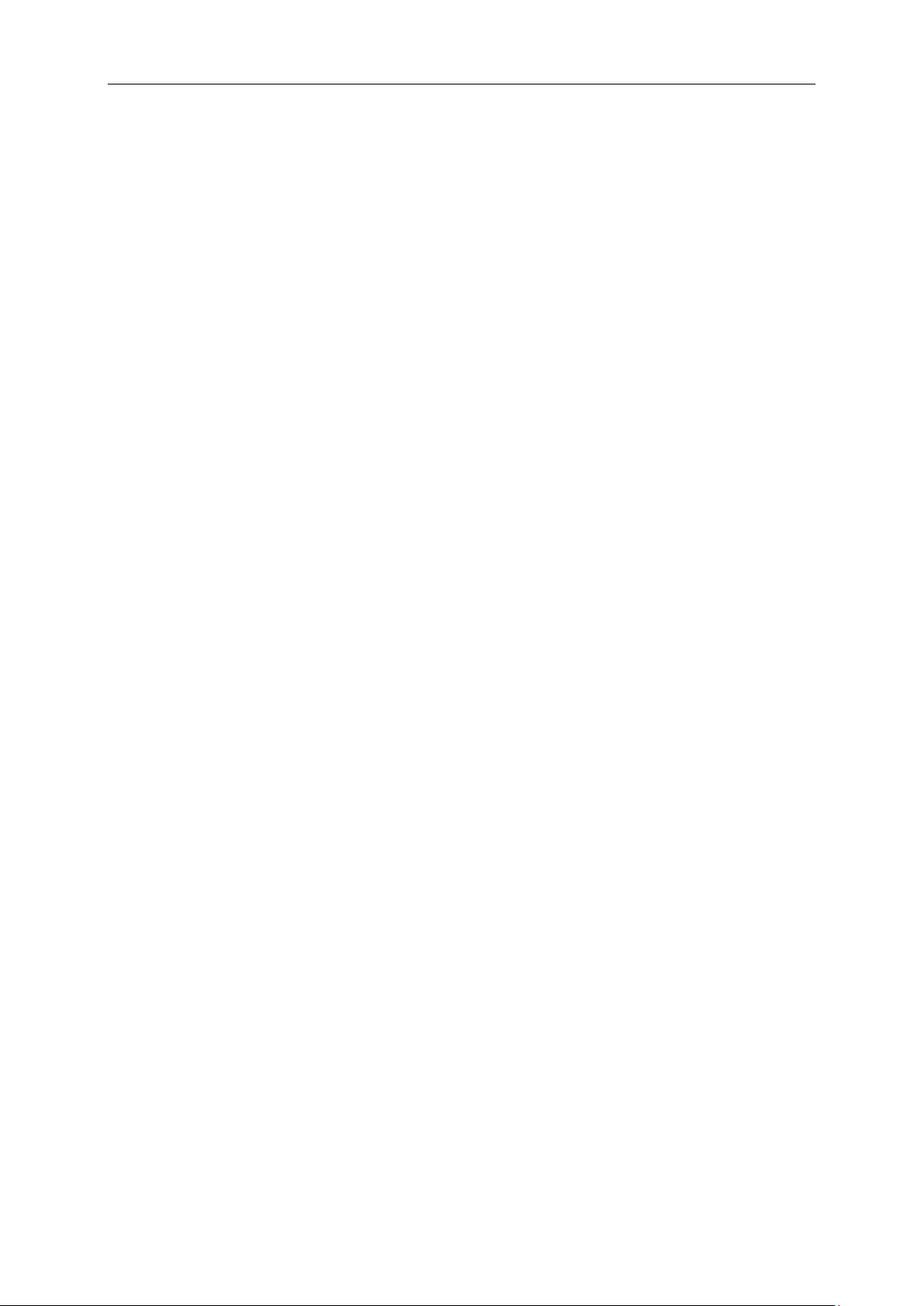
Contents
10.1 General Care ................................................................................................................... 68
10.2 Cleaning ........................................................................................................................... 68
Appendix A Harmful an d Poisonous Substances or Elements ............................................... 69
Appendix B Index ......................................................................................................................... 71
Appendix C GNU General Public Liscence Version 2, June 1991……..
DSO-1062D Digital Oscilloscope User Manual iii
Page 5
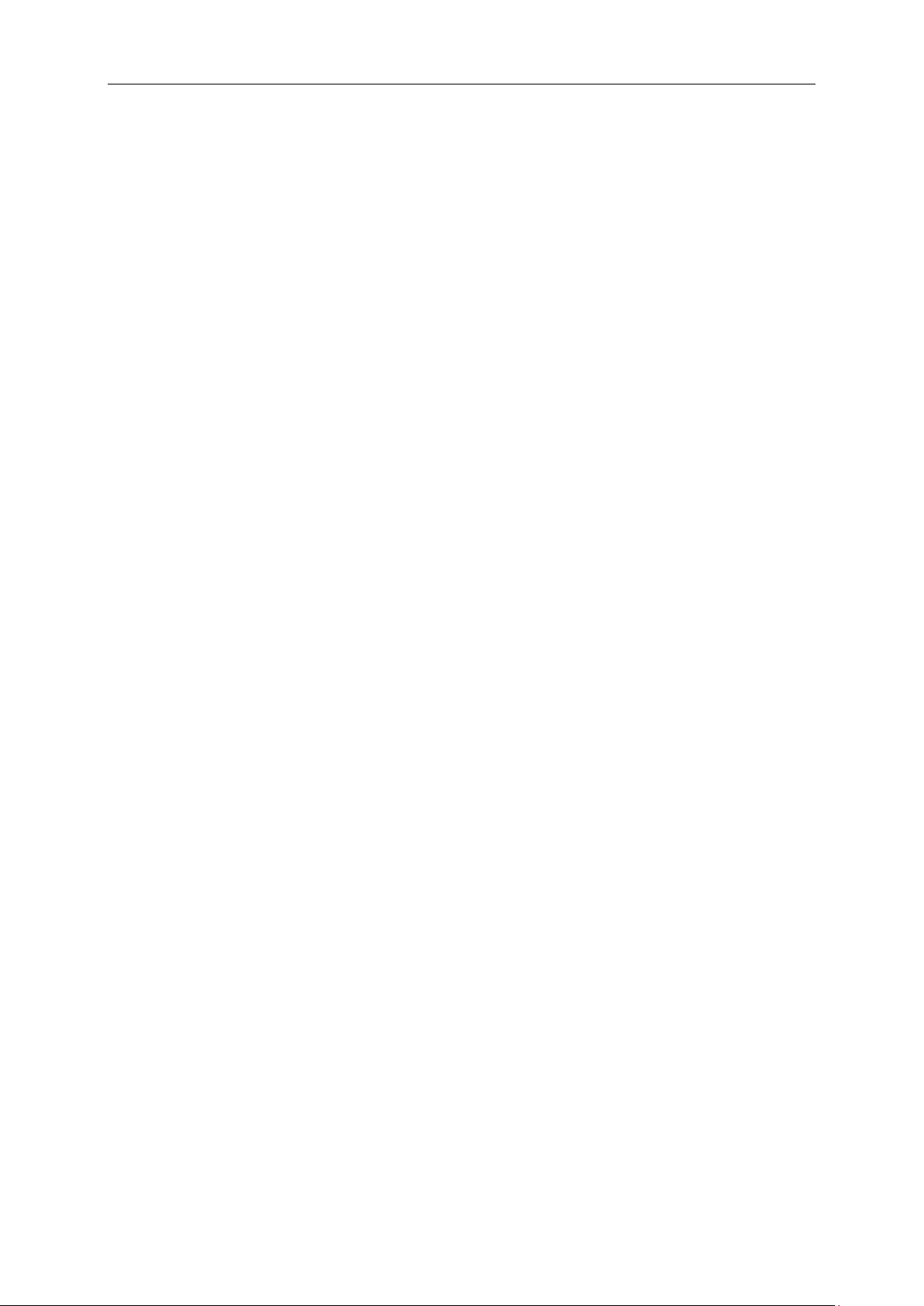
Copyright Declaration
Copyright Declaration
All rights reserved; no part of this document may be reproduced or transmitted in any form or by
any means, electronic or mechanical, without prior w r itten permission from our company.
Our company reserves all rights to modify this document without prior notice. Please contact our
company for the late st version of this document before placing an order.
Our company has made every effort to ensure the accuracy of this document but does not
guarantee the absence of errors. Moreover, our company a ssumes no responsi bility i n obtaini ng
permission and authorization of any third party patent, copyright or product involved in relation to
the use of this document.
DSO-1062D Digital Oscilloscope User Manual iv
Page 6
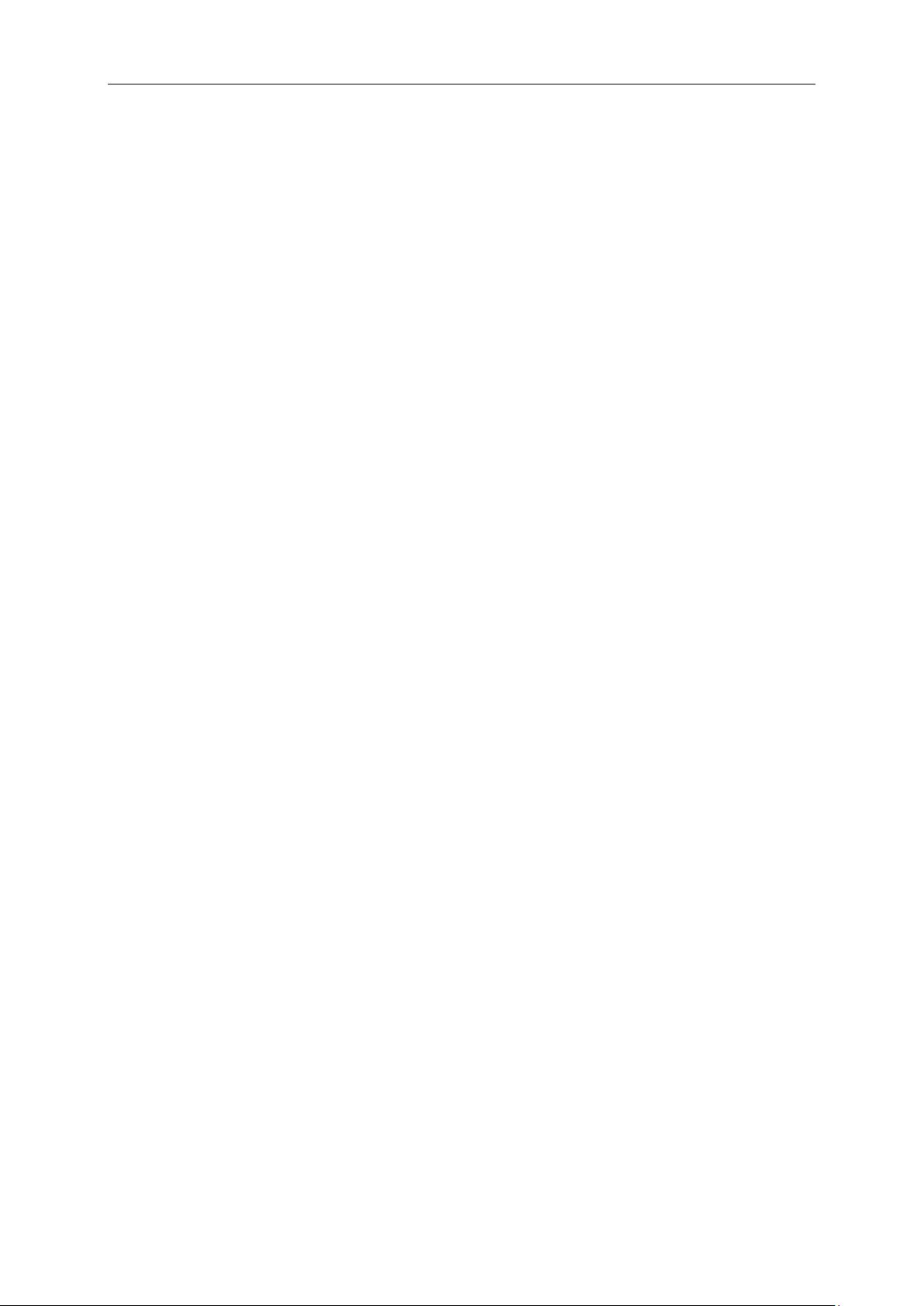
Safety Tips
Chapter 1 Safety Tips
1.1 General Safety Summary
Read the following safety precautions to avoid injury and prevent dam age to this product or any
products connected to it. To evade potential hazards, use this product on ly as s pecified.
Only qualifie d per sonnel should pe r form maintenance.
Avoid fire or personal injury.
Use suitable p ower cord. Use only the power cord specified for this product and certified for the
country of use.
Connect and disconnect properly. Connect a probe with the oscilloscope before it is connected
to measured circuits; disconnect the probe from the oscilloscope after it is disconnected from
measured circuits.
Ground the product. This product is grounded through the grounding conductor of the power
cord. To av oid e lect r i c shock, the grounding conductor must be connected to ear t h gr ound. Before
making connections to the input or output terminals of the product, ensure that the product is
properly grounded.
Connect the probe in a right way. The probe ground lead is at ground potential. Do not connect
the ground lead to an elevated voltage.
Check all terminal ratings. To avoid fire or shock hazard, check all ratings and markings on the
product. Refer to the product manual for detailed information about ratings before making
connections to the product.
Do not operate without covers. Do not operate this product with covers or panels removed.
Avoid exposed circuitry. Do not touch exposed connections and components when power is
present.
Do not operate with suspected failures. If you suspect there is damage to this product, have it
inspected by qualified service personnel.
Assure good ventilation.
Do not operate in wet/damp environments.
Do not operate in an explosive atmosphere.
Keep product surfaces clean and dry.
DSO-1062D Digital Oscilloscope User Manual 1
Page 7
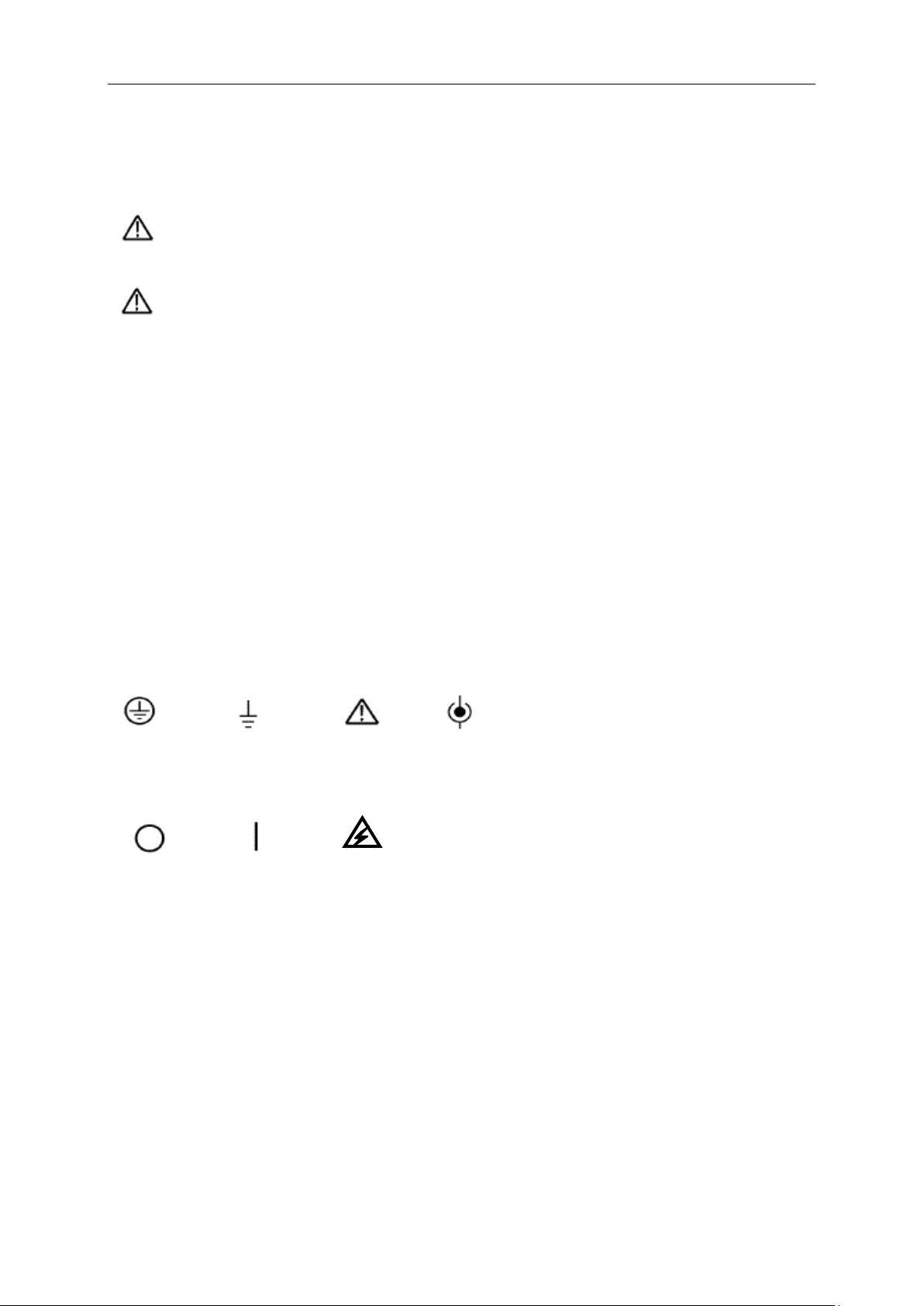
Safety Tips
Mains
Mains
High Voltage
Protective
Measurement
CAUTION
Refer to Manual
Measurement
Input Terminal
1.2 Safety Terms and Symbols
The following terms may appear in this manual:
WARNING. Warning statements point out conditions or pr actices that could result in injury
or loss of life.
CAUTION. Caution stateme nts ident ify cond itions or practices t hat could result in damage
to this product or other propert y.
1.3 Terms on Product
The following terms may appear on the product:
DANGER indicat es an injury hazard immedi at ely accessible as you read the markin g.
WARNING indicates an injury hazar d not i m med iat ely accessible as you read t he marking.
CAUTION indicates a possible hazard to t his product or other property.
1.4 Symbols on Product
The following symbo ls may appear on the product:
Ground
(Earth)
Terminal
Disconnected
OFF (Power)
Ground
Terminal
Connected
ON (Power)
1.5 Product Scrapping
Device Recycling
We need extract and utilize natural resources to produce this device. If you do not reclaim the
device in a proper way, some substances it contains may become harmful or poisonous to
environments or human bodies. To avoid them being released outside and to minimize the waste
of natural resources, we suggest you reasonably call back this device to ensure proper recovery
and recycling of most mater ials within it.
DSO-1062D Digital Oscilloscope User Manual 2
Page 8
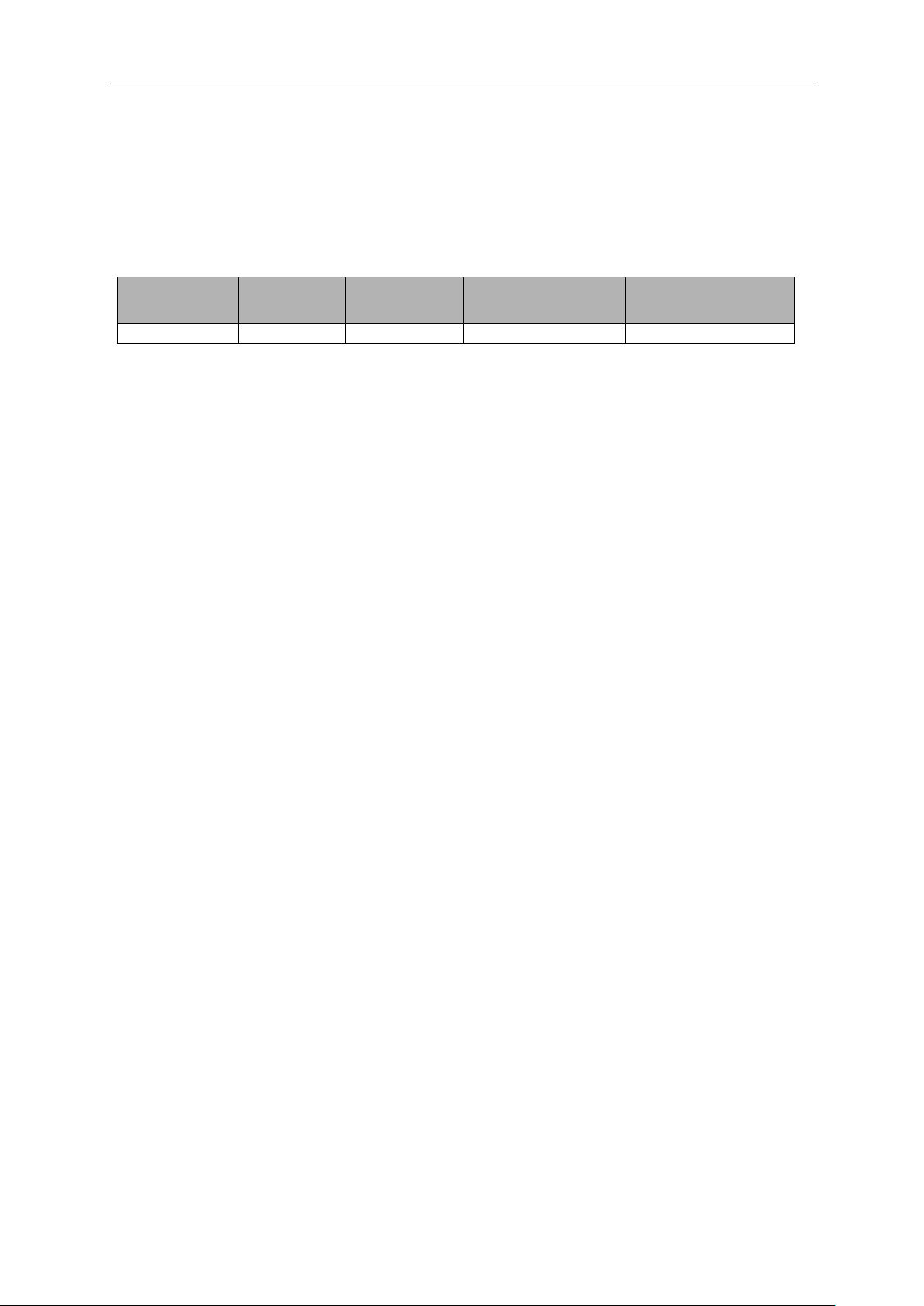
Overview
DSO-1062D
2
60MHz
500MS/s
7 inch color
Chapter 2 Overview
2.1 Brief Introduction to DSO-1062D
Model Channels Bandwidth Sample Rate LCD
Table 2-1 DSO-1062D main specification
DSO-1062D oscilloscope is with the bandwidth of 60MHz, and provides the real-time and
equivalent sample rates respectively up to 500MSa/s and 25GSa/s. In addition, it has maximum
1M memory depth for bet ter obs ervat ion of the w aveform d eta ils, and 7 inch co lor TFT LCD as well
as WINDOWS-style interfaces and menus for easy operation.
What’s more, the plenty menu information and the easy-to-operate buttons allow you to gain
information as much as possible in measurement; the multifunctional knobs and the powerful
shortcut keys help you sa v e a lot of time in oper atio n; the Autoset funct ion lets you detect sine and
square waves automatically; the Probe Check Wizard guides you to adjust the probe
compensation and set the Probe option attenuation factor. By using the three methods the
oscilloscope provides (context-sensitive, hyperlinks , and an index ) , you may master all operations
on the device in quite a short time so as to greatly improve your efficiency in production and
development.
2.2 Help System
This oscilloscope has a Help system with topics covering all of its f eatures. You can use the Help
system to display sev er al kind s of information:
General information about understand ing and us ing the oscilloscope, such as Using the Me nu
System.
Information about specific menus and cont r ols, such as the Vertical Position Contr ol.
Advice to problems you may come across while using an oscilloscope, such as Reducing
Noise.
The Help system provides three methods for you to find the information you want:
context-sensitive, hyperlinks, and an index.
Context-Sensitive
Push the HELP front-panel button and the oscilloscope displays information about the last menu
displayed on the screen. The HELP SCROLL LED lights beside the HORIZONTAL POSITION
knob indicate the alternative function of the knob. If a topic uses more than one page, turn the
HELP SCROLL knob to move fro m page to page within t he t opic.
DSO-1062D Digital Oscilloscope User Manual 3
Page 9
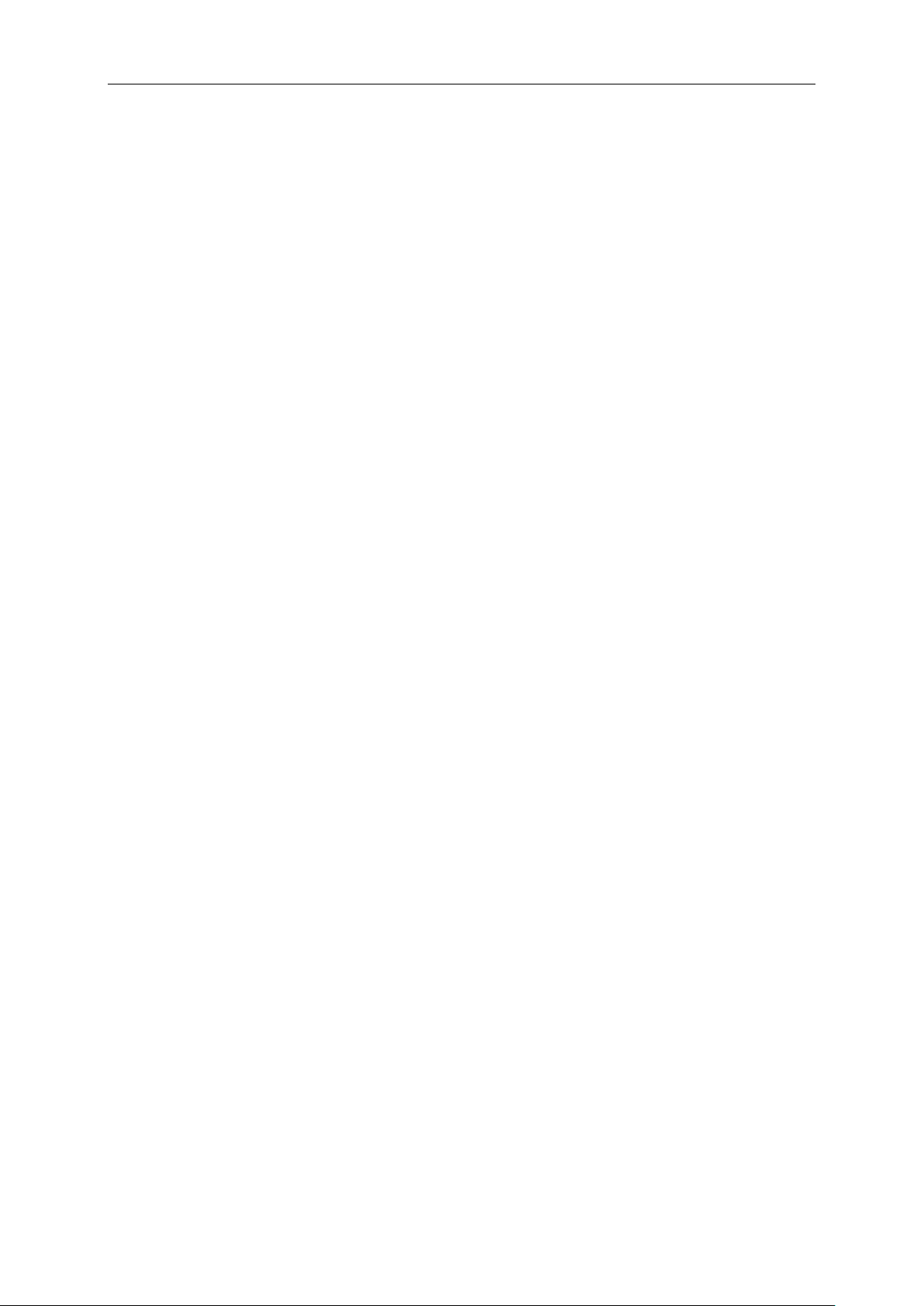
Overview
Hyperlinks
Most of the help topics contain phrases marked with angle brackets, suc h as < Aut oset>. They are
links to other topics. Turn the HELP SCROLL knob to move the highlight from one link to another.
Push the Show Topic o ption button t o displ ay the topic cor re spond ing to the highlighted lin k. Press
the Back option button to retur n t o t he previous topic.
Index
Push the front-panel HELP button, and then press the Index option button. Push the Page Up or
Page Down option button until you find the index page which contains the topic you want to view.
Turn the HELP SCROLL knob to highlight a help topic. Press the Show Topic option button to
display the topic.
NOTE: Press the Exit option button or any menu button to remove the He lp text from the
screen and return to displ ayi ng waveforms.
DSO-1062D Digital Oscilloscope User Manual 4
Page 10
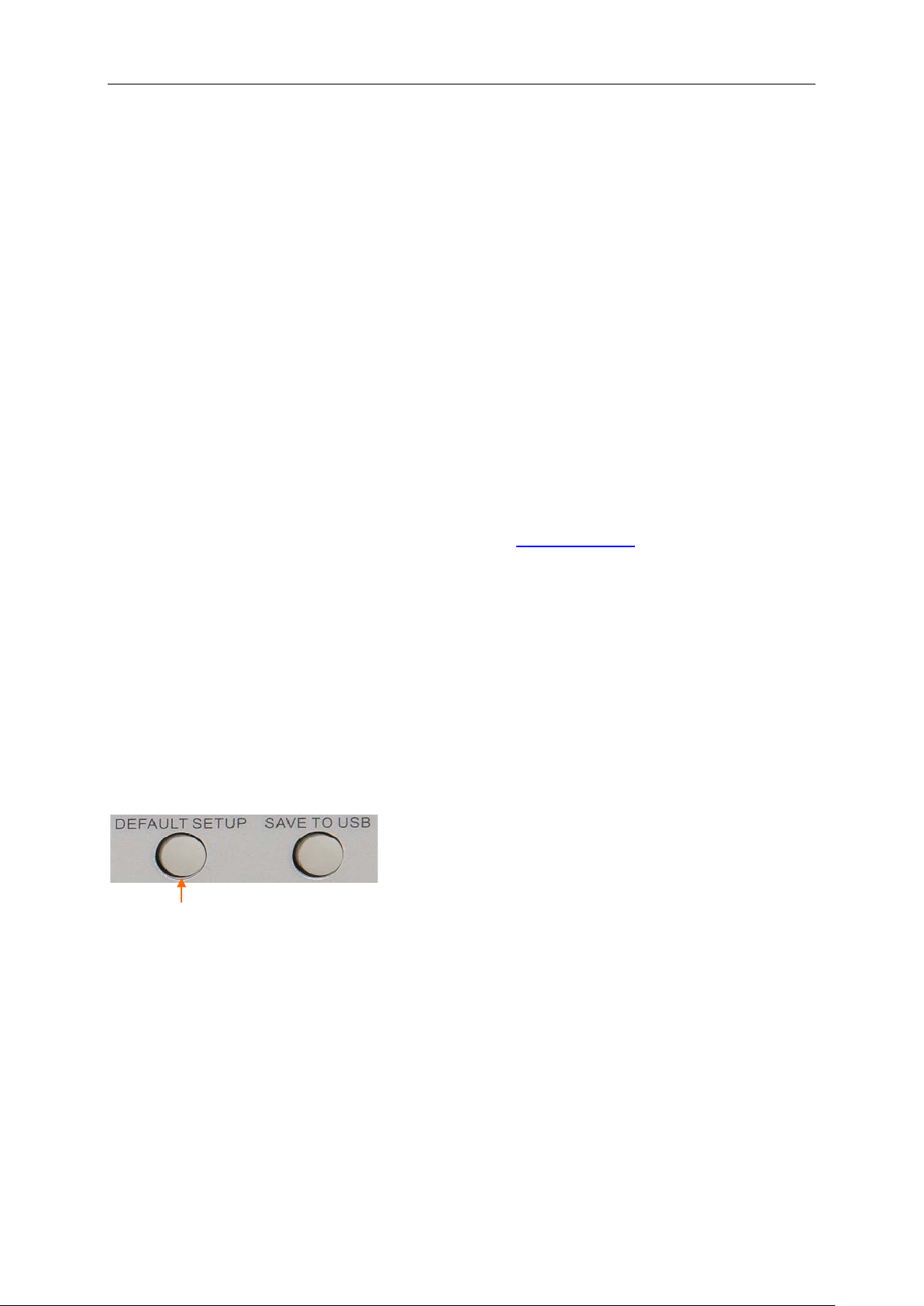
Getting Started Guide
The Default Setup button
Chapter 3 Getting Started Guide
3.1 Installation
To keep proper ventilation of the oscilloscope in operation, leave a space of more than 5cm away
from the top and the two sides of the product.
3.1.1 Power Supply
Use a power supply that deliver s 90 to 240 V
, 45 to 440 Hz.
RMS
3.1.2 Power Cord
Use only power cords design ed for this product. Refer to 8.2 Accessories for specific standards.
3.2 Functional Check
Follow the steps below t o perform a quick functiona l check to your oscilloscope.
3.2.1 Power on the oscilloscope
Plug in the oscilloscope and press the ON/OFF button. Then push the DEFAULT SETUP button.
The default Probe option attenuation setting is 10X.
3.2.2 Connect the oscilloscope
Set the switch on the probe to 10X and connect the probe to Channel 1 on the oscilloscope. First,
align the slot in the probe connector with the protuberance on the CH1 BNC and push to connect;
then, turn to right to lock the probe in place; after that, connect the probe tip and reference lead to
the PROBE COMP c onnectors. There is a mark on the panel: Probe CO M P ~5V@1KHz.
DSO-1062D Digital Oscilloscope User Manual 5
Page 11
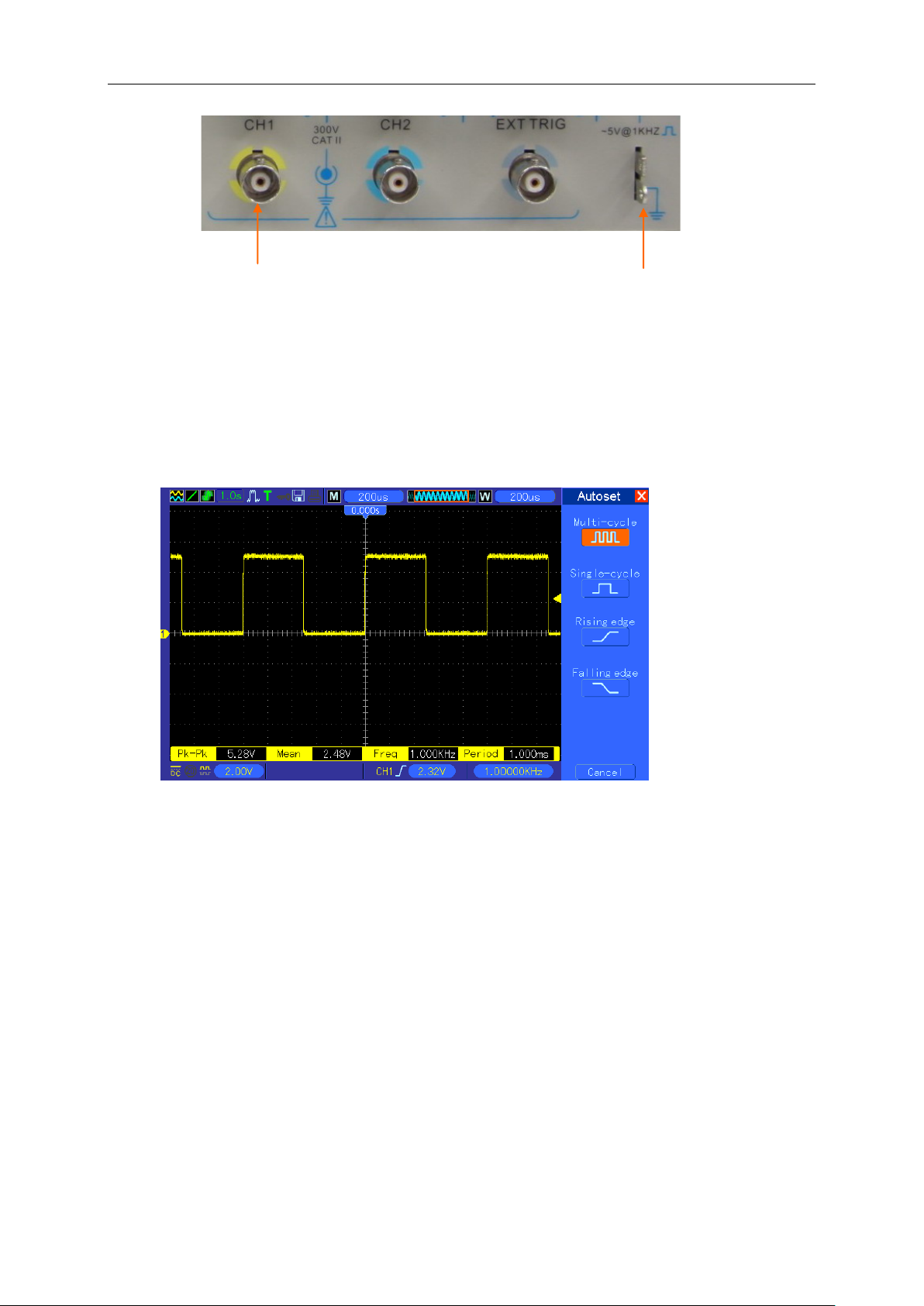
Getting Started Guide
CH1:
PROBE COMP
to connect with the probe
3.2.3 Observe the waveform
Press the AUTOSET button and you should see within a few seconds a square wave of about 5V
peak-to-peak at 1kHz in the display. Press the CH1 MENU button twice to remove Channel 1.
Push the CH2 MENU button and repeat Step 2 and Step 3 to observe Channel 2.
3.3 Probe Examination
3.3.1 Safety
When using the probe, keep your fingers behind the guard on the probe body to avoid electric
shock. Do not touch metallic portions of the probe head while it is connected to a voltage source.
Connect the probe to the oscilloscope and connect t he grou nd terminal to ground before you start
any measurements.
DSO-1062D Digital Oscilloscope User Manual 6
Page 12
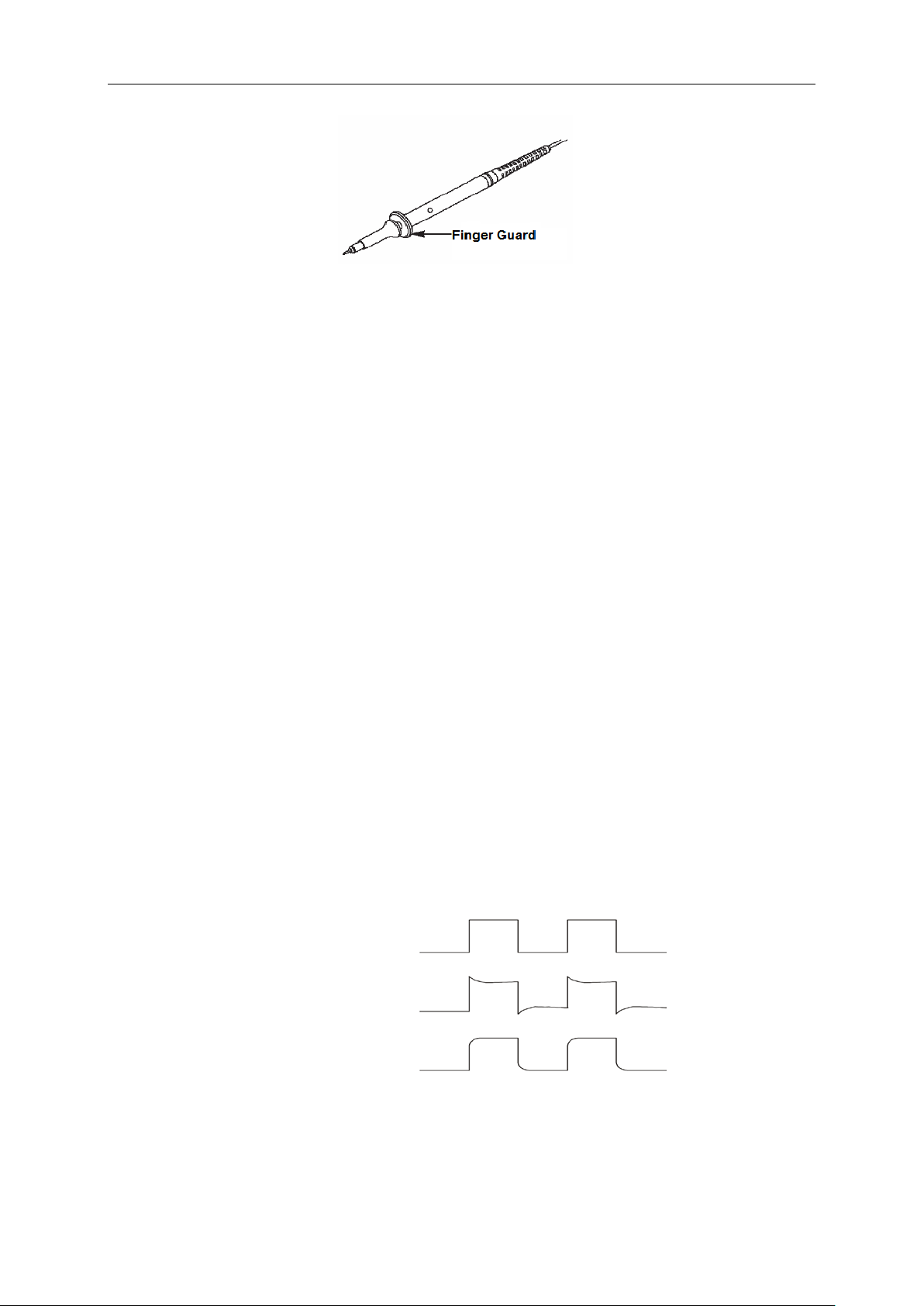
Getting Started Guide
Compensated correctly
3.3.2 Use of Probe Check Wizard
Every tim e you connect a probe to an input channel, you should use the probe check wizard t o
verify that this probe is operating c or r ect ly. There are two ways to do this:
1) Use the vertical menu (for example, push the CH1 MENU button) to set the Probe option
attenuation factor.
2) Press the PROBE CHECK button to use the Probe Check Wizard and configure the probe
option attenuation factor properly following menu pr om pts.
3.4 Manual Probe Compensation
Upon the first connection of a probe and an input channel, you should manually perform this
adjustment to match the probe to the input channel. Uncompensated or miscompensated probes
may lead to errors or faults in measurement. To adjust the probe compensation, follow the steps
below.
1. Set the Probe option attenuation in the channel menu to 10X. Set the switch on the probe to
10X and connect the probe to Channel 1 on the oscilloscope. If you use the probe hook-tip,
ensure it is firmly inserted onto the probe. Attach the probe tip to the PROBE COMP
~5V@1KHz connector and the reference lead to the PROBE COMP Ground connector.
Display the channel and then press the AUT OSET button.
2. Check the shape of the displayed waveform.
Overcompensated
Undercompensated
3. If necessary, use a nonmetallic screwdriver to adjust the variable capacity of your probe until
the shape of the waveform turns to be the same as the above figure. Repeat this step as
necessary. See the figure below for the way of adjustment.
DSO-1062D Digital Oscilloscope User Manual 7
Page 13
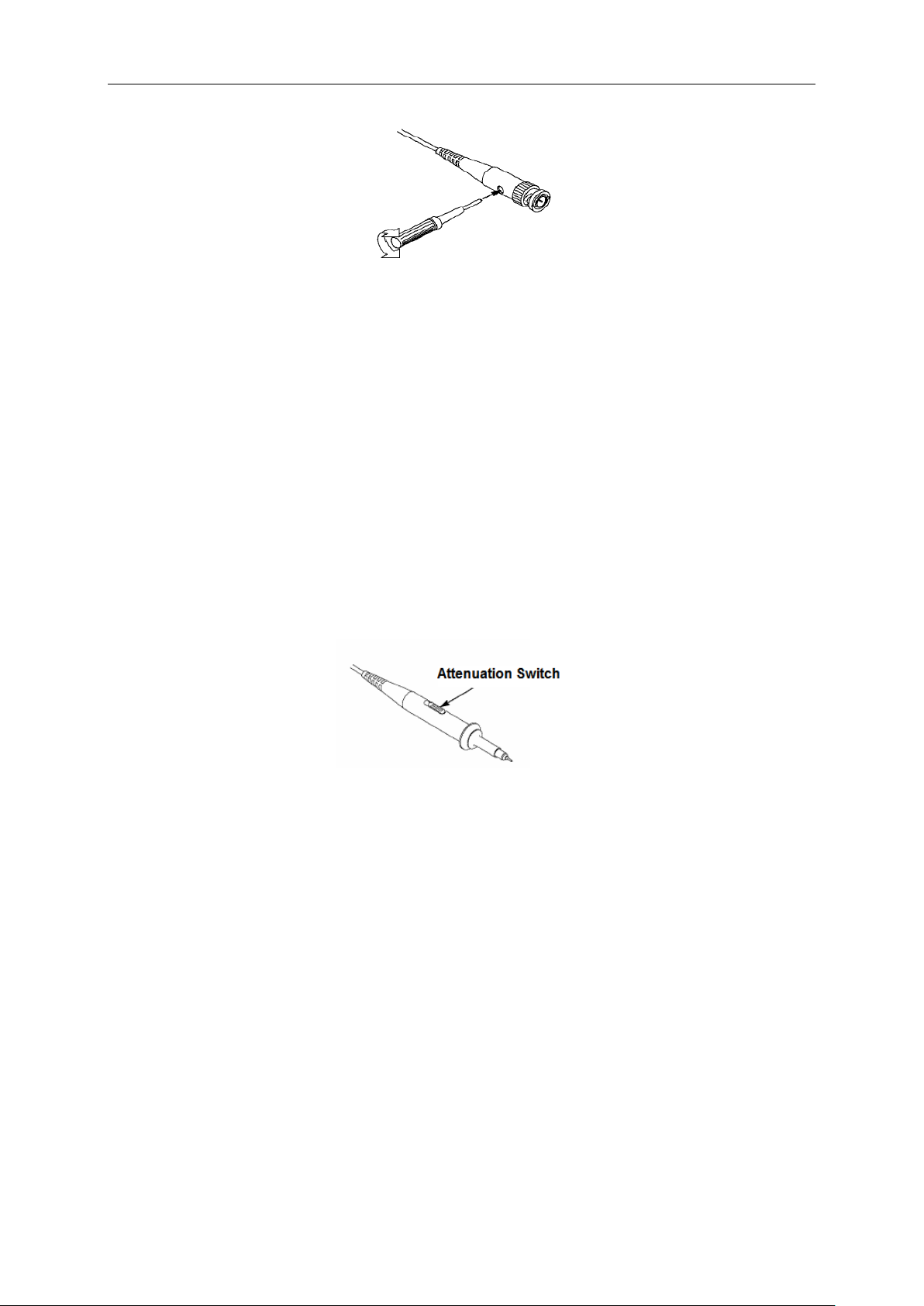
Getting Started Guide
3.5 Probe Attenuation Setting
Probes are of various attenuation factors which affect the vertical scale of the signal. The Probe
Check f unction is used to verify if the Probe attenuation option matches the attenuation of the
probe.
As an alternative method to Probe Check, you can push a vertical menu b ut t on ( such as t he C H 1
MENU button) and select t he Pr obe option that matches the att enuation factor of your probe.
Make sure that the Attenuation switch on the probe matches the Probe option in the oscilloscope.
Switch settings are 1X an d 10X.
When the Attenuation switch is set to 1X, the probe limits the bandwidth of the oscilloscope to
6MHz. To use the full bandwidth of the oscilloscope, be sure to set the switch to 10X.
3.6 Self Calibration
The self calibration routin e helps optimiz e the os cillo scope s igna l path for maximum meas ure ment
accuracy. You can run the routine at any time but should always run it if the ambient temperature
changes by 5℃ or more . For a more accurate calibration, please power on the oscilloscope and
wait for 20 minutes until it has ad equately warmed up.
To compensate the signal path, disconnect any probes or cables from the front-panel input
connectors. Then, push t h e UTILI TY button, select t he D o Self Ca l opt ion and fo llow the d irect ions
on the screen.
.
DSO-1062D Digital Oscilloscope User Manual 8
Page 14
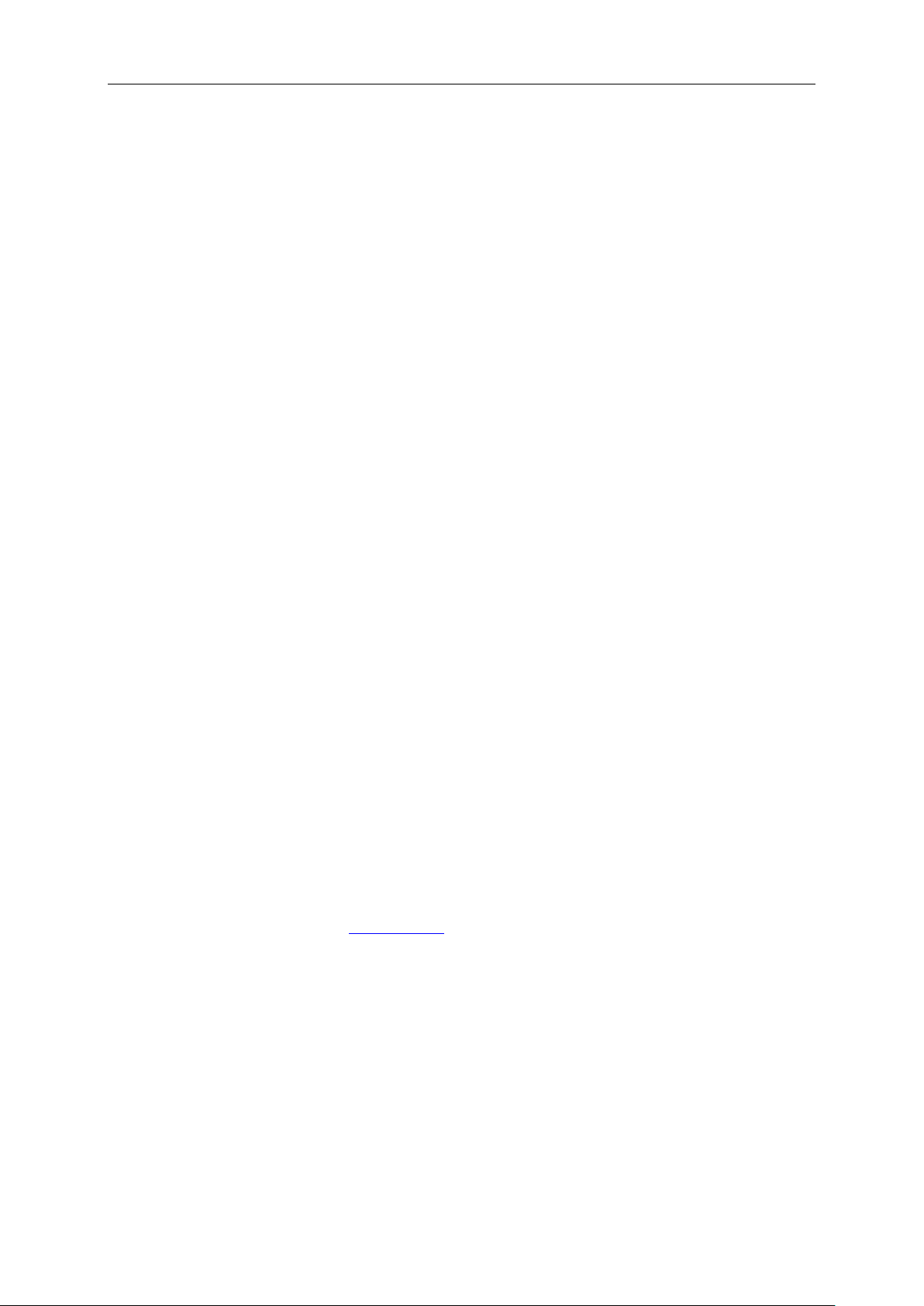
Main Feature Description
Chapter 4 Main Feature Description
This chapter provides some general information that you need to learn before using an
oscilloscope. It cont ains:
1. Oscilloscope setup
2. Trigger
3. Data acquisition
4. Wavefor m sc al ing and positioning
5. Waveform measurement
4.1 Oscilloscope Setup
While operating the oscilloscope, you may often use three features: Autoset, saving a setup and
recalling a setup. Hereinaf ter they are introduced one by one.
Autoset: This function can be used to adjust the horizontal and vertical scales of the oscilloscope
automatically and set the trigger coupling, type, position, slope, level and mode, etc., to acquire a
stable waveform display .
Saving a Setup: By default, the oscilloscope will save the setup each time before being closed,
and automatically recall the setup once being turned on. (Note: If you modify the setup, please
wait for more than 5 seconds before turning off the oscilloscope to ensure the proper
storage of new settings.) You can save 10 settings permanently in the oscilloscope and reset
them as necessary.
Recalling a Setup: The oscilloscope can recall any of your saved setups or the default factory
setup.
Default Setup: The oscilloscope is preset for normal operations when it is shipped from the
factory. This is the default setup. You may recall this setup at any time for your requirements. To
view the default settings, refer to
Section 5.6.3.
4.2 Trigger
The trigger determines when the oscilloscope begins to acquire data and display a waveform.
Once a trigger is properly set up, the oscilloscope can convert unstable displays or blank screens
to meaningful waveforms. Here introduce some bas i c concepts about trigger.
Trigger Source: Th e trigg er can be ge nerated w ith multi ple sources . The mos t common o ne is th e
input channel (alternative between CH1 and CH2). Whether the input signal is displayed or not, it
can trigger normal operations. Also the trigger source can be any signal connected to an external
DSO-1062D Digital Oscilloscope User Manual 9
Page 15
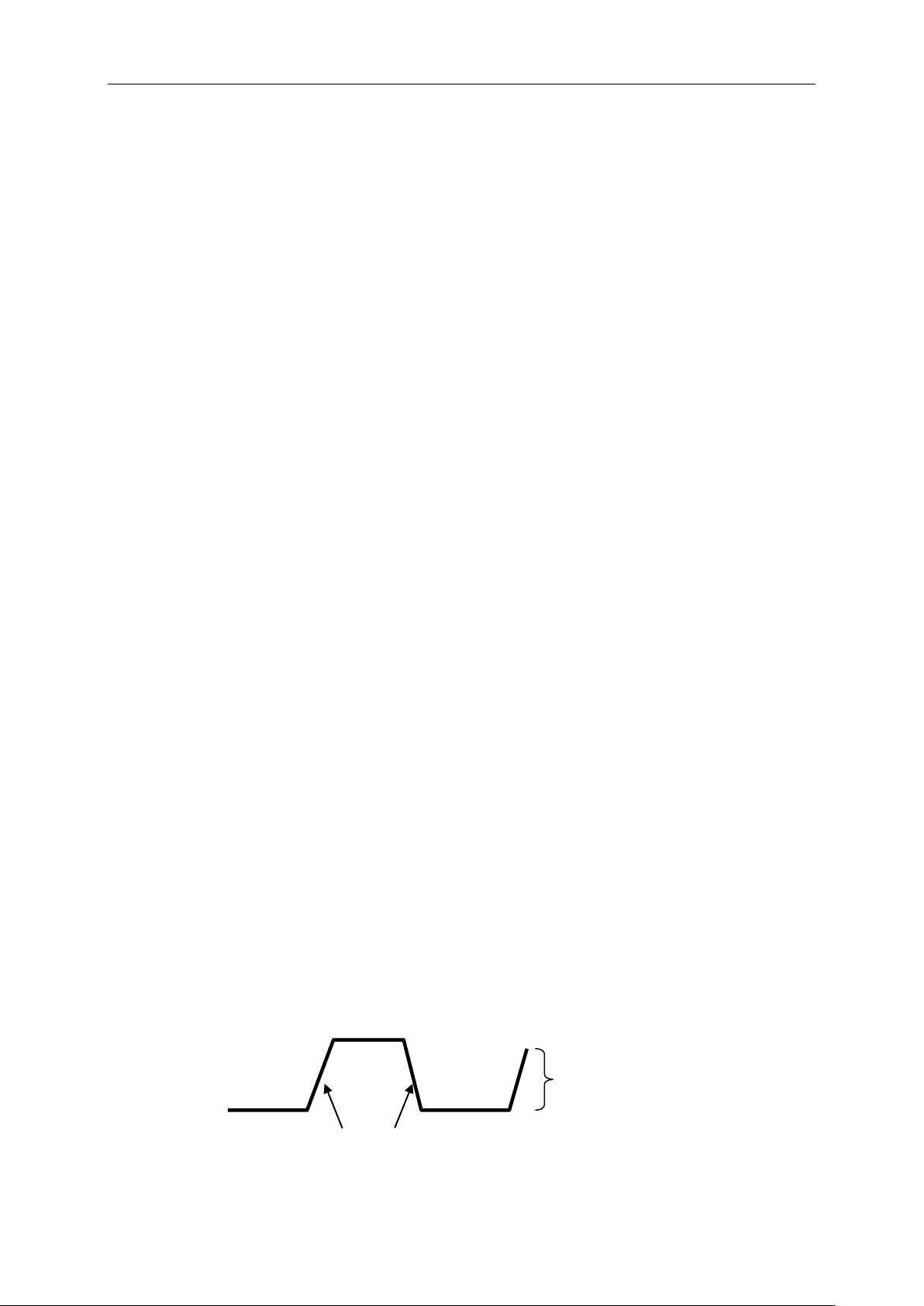
Main Feature Description
Trigger slope can be rising or falling
Rising Edge
Falling Edge
Trigger level can be
adjusted vertically
trigger channel or the AC power line (only for Edge triggers). The source with the AC power line
shows the frequency relationship between the signal and t he AC co m mercial power.
Trigger Type: The oscilloscope has six types of triggers: Edge, Video, Pulse Width, Slope,
Overtime and Swap.
Edge Trigger uses the analog or digital test circuits for triggering. It happens when the
input trigger source crosses a specified level in a specified direction.
Video T r igger performs a fie ld or l ine trigger through standard video signals.
Pulse Width Trigger can trigger normal or abnorma l pulses t hat meet trigger conditions.
Slope Trigger uses the rise and fall times on the edge of signal for t r iggering.
Overtime Trigger happens after the edge of signal reaches the set time.
Swap Trigger, as a feature of analog oscilloscopes, gives stable displays of signals at
two different frequencies. Mainly it uses a specific frequency to switch between two
analog channels CH1 and CH2 so that the channels will generate swap trigger signals
through the trigger cir cuitry.
Trigger Mode: You can select the Auto or Normal mode to define how the oscilloscope acquires
data when it does not detect a trigger condition. Auto Mode performs the acquisition freely in
absence of valid trigger. It allows the generation of untriggered waveforms with the time base set
to 80ms/div or slower. Normal Mode updates the displayed waveforms only when the
oscilloscope detects a valid trigger condition. Before t his update, the oscilloscope still displays the
old waveforms. This mode shall be used when you want to only view the effectively triggered
waveforms. In this mode, the oscilloscope displays waveforms only after the first trigger. To
perform a single seque nce acquisition, push the SINGLE SEQ button.
Trigger Coupling: Trigger Coupling determines which part of the signal will be delivered to the
trigger circuit. This can help to obtain a stable display of the waveform. To use trigger coupling,
push the TRIG MENU button, select an Edge or Puls e trigger, and then select a Coupling opti on.
Trigger Position: The horizontal position control establishes the time betw een the trigger position
and the screen center.
Slope and Level: The Slope and Level controls help to define the trigger. The Slope option
determines whether the trigger point is on the rising or falling edge of a signal. To perform t he
trigger slope control, press the TRIG MENU button, select an Edge trigger, and use the Slope
button to select rising or falling. The TRIGGER LEVEL knob controls the trigger point i s on whi ch
position of the edge.
DSO-1062D Digital Oscilloscope User Manual 10
Page 16
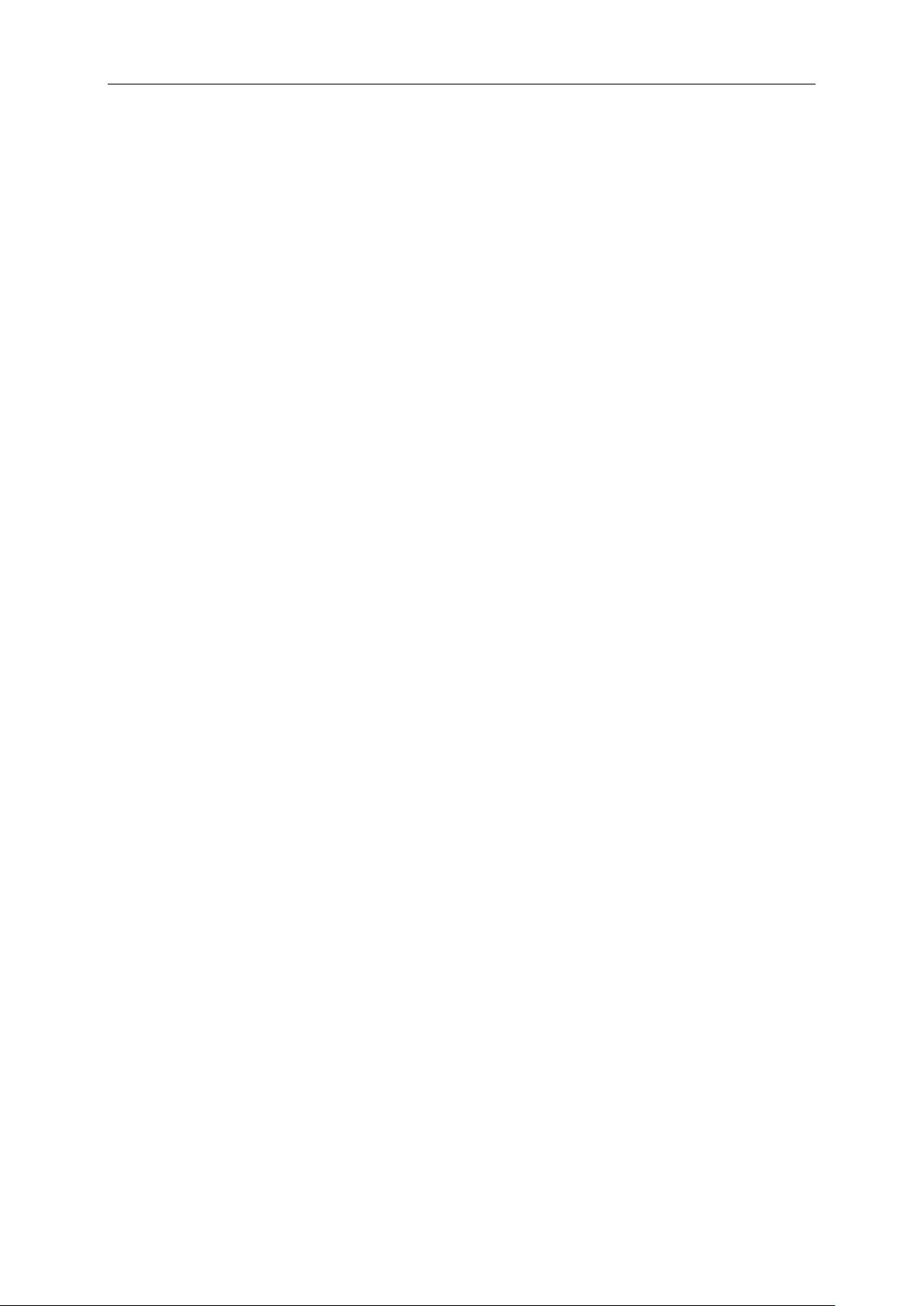
Main Feature Description
4.3 Data A cquisition
When you acquire an analog signal, the oscilloscope will convert it into a digital one. There are
two kinds of acquisition: Real-time acquis ition and Equival ent acquis ition. The real-ti me acquisiti on
has three modes: Normal, Peak Detect, and Average. The acquisition rate is affected by the
setting of time base.
Normal: In this acquisition mode, the oscilloscope samples the signal in evenly spac ed intervals to
establish the waveform. This mode accurately represents signals in most time. However, it does
not acquire rapid variations in the analog signal that may occur between two samples, which can
result in aliasing and may cause narrow pulses to be missed. In such cases, you should use the
Peak Detect mode to acquire data.
Peak Detect: In thi s ac quisitio n mod e, t he osci llosco pe gets the maximum and minimum values of
the input signal over each sample interval and uses these values to display the waveform. In this
way, the oscilloscope can acquire and display those narrow pulses that may have otherwise been
missed in Normal mode. However, nois e w il l appear to be higher in this mode.
Average: In this acquisition mode, the oscilloscope acquires several waveforms, averages them,
and displays the resultin g w aveform. You can use this mode to reduce random noise.
Equivalent Acquisition: This kind of acquisition can be utilized for periodi c signals. In case the
acquisition rate is too low when using the real-time acquisition, the oscilloscope will use a fixed
rate to acquire data with a stationary tiny delay after each acquisition of a frame of data. After
repeating this acquisition for N times, the oscilloscope will arrange the acquired N frames of data
by time to make up a new frame of data. Then the waveform can be recovered. The number of
times N is related to the equivalent acquis ition rate.
Time Base: The oscilloscope digitizes waveforms by acquiring the value of an input signal at
discrete points. The time base helps to control how often the values are digitized. Use the
SEC/DIV knob to adjust the time base to a hor iz ontal scale that suits your pur pose.
4.4 Waveform Scaling and Positioning
The display of waveforms on the screen can be changed by adjusting their scale and position.
Once the scale changes, the waveform display w ill increase or decrease i n siz e. Once the position
changes, the waveform will move up, dow n, r ight, or left.
The channel reference indicator (located on the left of the graticule) identifies each waveform on
the screen. It points to the ground lev el o f the waveform record.
Vertical Scale and Posi t ion: The vertical posit ion of a waveform can be changed by moving it up
and down on the screen. To compare data, you may align a waveform over another. When yo u
push the VOLTS/DIV button to change the vertical scale of a waveform, the waveform display will
contract or expand vertica lly t o t he gr ound level.
Horizontal Scale and Position: Pretrigger Information
DSO-1062D Digital Oscilloscope User Manual 11
Page 17

Main Feature Description
You can adjust the HORIZONTAL POSITION control to view waveform data before the trigger,
after the trigger, or some of eac h. When you change the horiz ontal pos ition of a wav eform, you ar e
actually changing the time bet ween the trigger position and the screen center.
For example, if you want to find out the cause of a glitch in your test circuit, you should trigger on
the glitch and make the pretrigger period long enough to capture data before the glitch. Then you
can analyze the pretrigger data and perhaps find the cause. You are allowed to change the
horizontal scale of all the waveforms by turning the SEC/DIV knob. For exam ple, you may want to
see just one cycle of a waveform to measure the overshoot on its rising edge. The osci lloscope
shows the horizontal scale as time per division in the scale readout. Since all active waveforms
use the same time base, the osc il loscope only displays one value for all the active channels.
4.5 Waveform Measurement
The oscilloscope displays graphs of voltage versus time and can help to measure the displayed
waveform. There are several ways to take measurements, using the graticule, the cursors or
performing an automatic me asurement.
Graticule: This method allows you to make a quick, visual estimate and take a simple
measurement through the graticule divisions and the sc al e fa c t or .
For example, you can take simple measurements by counting the major and minor graticule
divisions involved and multiplying by the scale factor. If you counted 6 major vertical graticule
divisions between the minimum and maximum values of a waveform and knew you had a scale
factor of 50mV/division, you could easily calculate your peak-to-peak voltage as fo llows:
6 divisions x 50mV/division = 300mV.
Cursor: This method allows you to take measure m ent s by moving the cursors. Cursors always
appear in pairs and the displayed r eadouts are just their measur ed values. There are two kinds of
cursors: Amplitude Curs or and Time Cursor. The am plitude cursor appear as a horizontal broken
line, measuring the vert ical parameters. The time cur s or appear as a vertical broken line,
measuring the horizonta l parameters.
When using cursors, please make sure to set the Source to the waveform that you want to
measure on the screen. To use cursors, push the CURSOR button.
DSO-1062D Digital Oscilloscope User Manual 12
Page 18
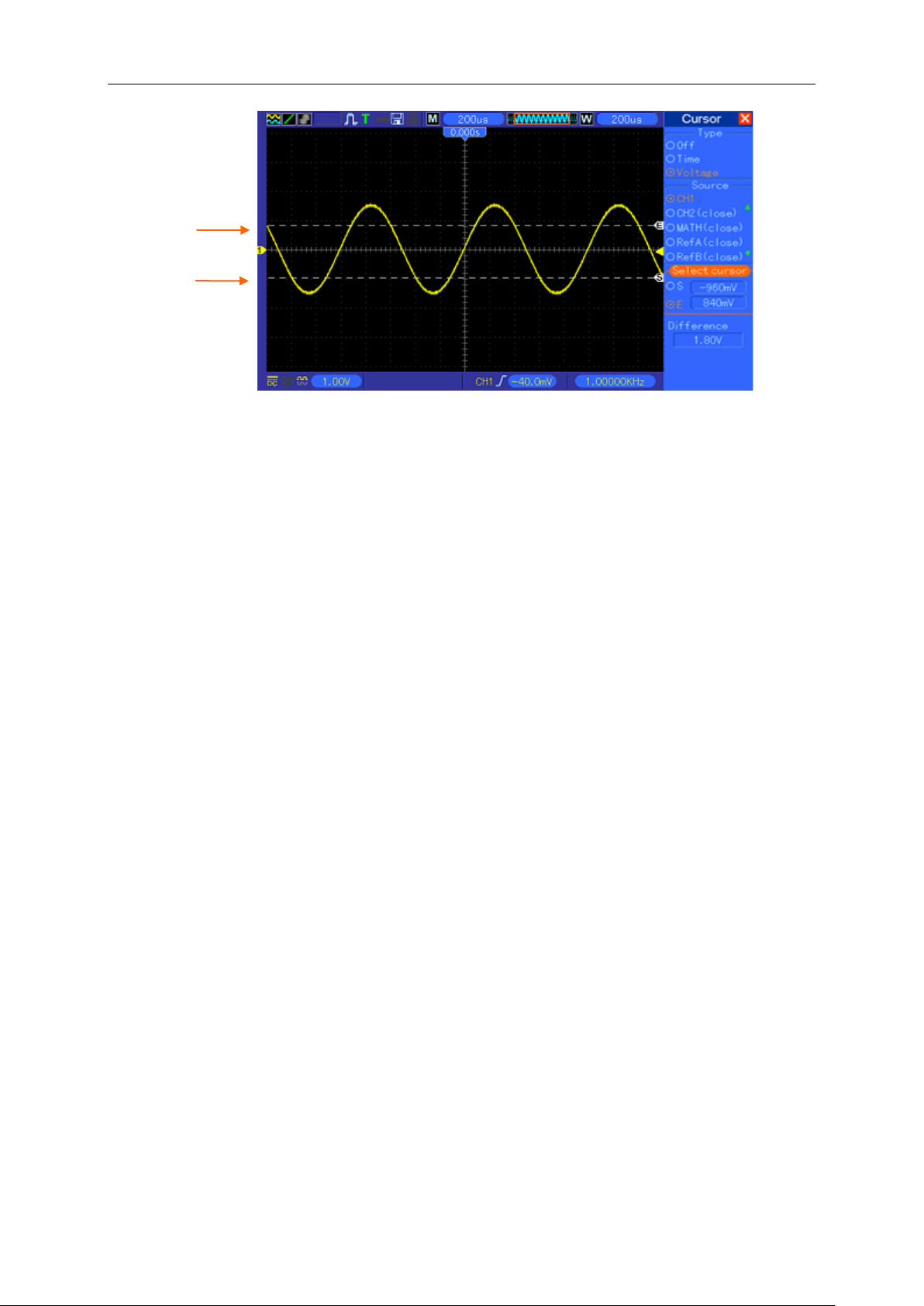
Main Feature Description
Cursor
Cursor
Automatic Measurement: The oscilloscope performs all the calculations automatical ly in t his
mode. As t his measurement uses the waveform record points, it is more precise than the graticule
and cursor measurements. Automatic measurem ents show the measure me nt r esults by readouts
which are periodically upd at ed with the new data acquired by the oscilloscope
DSO-1062D Digital Oscilloscope User Manual 13
Page 19

Basic Operation
1 2 3 4 5 6 7 8
18
Chapter 5 Basic Operation
The front panel of the oscilloscope is divided into several functional areas. In this chapter we will
give a quick overview of all control buttons and knobs on the front panel as well as the displayed
information on the screen and relative testing operations. The figure below illustrates the front
panel of the DSO-1062D digital oscilloscope.
5.1 Display Area
19
Front Panel of DSO-1062D
9
17 16 15 14
DSO-1062D Digital Oscilloscope User Manual 14
10 13 12 11
Page 20
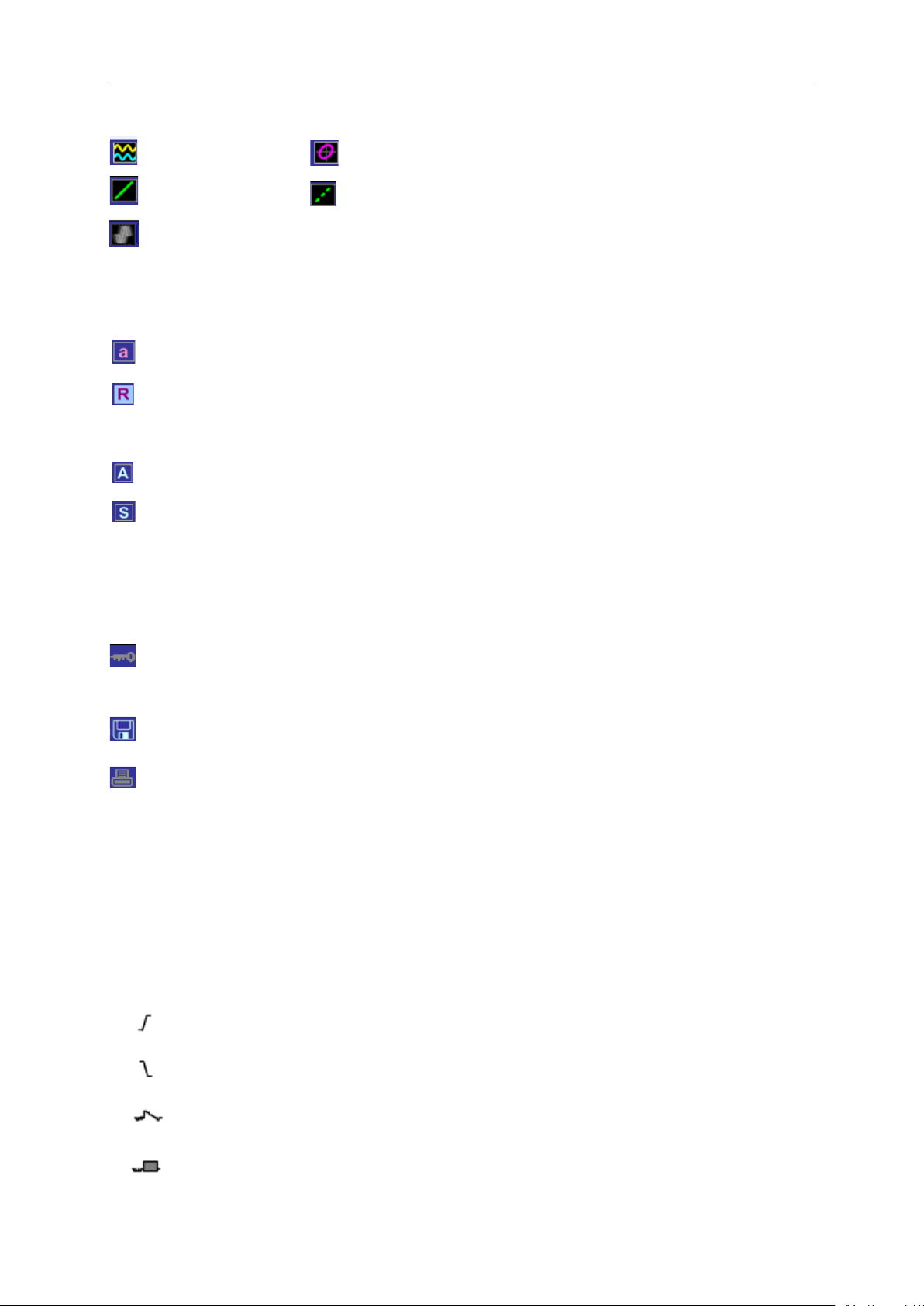
1. Display Format:
:
: Vectors
:
When
the icon is set to green, the time for persistence display will be shown behind it.
: XY
: Dots
Basic Operation
YT
Gray indicates auto persistence; Green means persistence display is enabled.
2. Acquisition Mode: Normal, Peak Detect or Average
3. Trigger Status:
The oscilloscope is acquir ing pretriggered data.
All pretriggered data have been acquir ed and the oscilloscope is ready t o accept a t r igger.
T The oscilloscope has detected a trigger and is acquiring the posttrigger information.
The oscilloscope wor ks in auto mode a nd is acquiri ng wavefor ms in the absence o f triggers .
The oscilloscope is acquiring and displaying waveform data continuous ly in scan mode.
● The oscilloscope has stopped acquiring waveform data.
S The oscilloscope has finished a single sequen ce acquisition.
4. Tool Icon:
: If this icon lights up, it means t he keybo ard of the os cillosc ope is loc ked by t he host co mput er
via USB control.
: If this icon lights up, it m eans t he USB disk has been connected.
: This icon lights u p only when the USB slave interface is connected with the computer.
5. Readout shows main ti me base set ting.
6. Main Time Base Window
7. Display of window’s position in data memory and data length.
8. Window Time Base
9. Operating Menu shows different infor mati on f or different function key s.
10. Readout shows frequency count.
11. Readout points out horizontal waveform position
12. Trigger T ype:
: Edge trigger on the risin g edge.
: Edge trigger on the falling edge.
: Video trigger with line synchronization.
: Video trigger with field synchronization.
DSO-1062D Digital Oscilloscope User Manual 15
Page 21
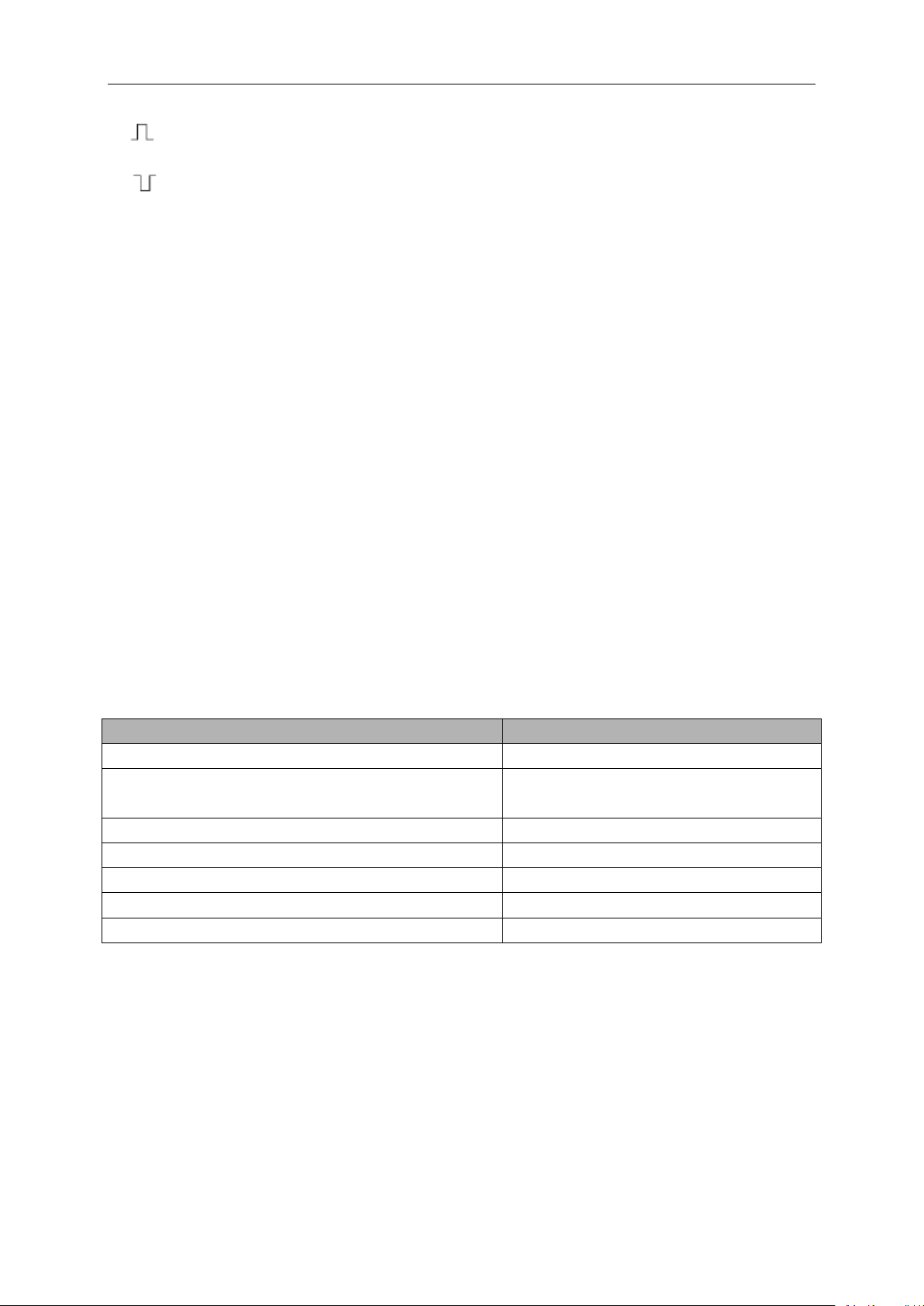
Basic Operation
Controls
Usable or not in XY format
CH1 VOLTS/DIV and VERTIC A L POSITI ON controls
Set the horizontal scal e and position
set the vertical scale and
Cursors
Unusable
Autoset (display format reset to YT)
Unusable
Time base contr ols
Unusable
Trigger cont r ols
Unusable
: Pulse Width trigger, positive polarity.
: Pulse Width trigger, neg at ive polarity.
13. Pop-up Prompt
14. Readout tells trigger level.
15. Icon indicates whether the waveform is inv er t ed or not.
16. 20M Bandwidth Limit. If this icon lights up, it means the bandwidth limit is enabled, otherwise
disabled.
17. Icon indicates channel coupling.
18. Channel Marker
19. Window displays waveform.
5.1.1 XY Format
The XY format is used to analyze phase differences, such as those represented by Lissajous
patterns. The format plots the voltage on CH1 against the voltage on CH2, where CH1 is the
horizontal axis and CH2 is the vertical axis. The oscilloscope uses the untriggered Normal
acquisition mode and displays data as dots. The sampling rate is fixed at 1 MS/s.
The oscilloscope can acquire waveforms in YT format at any sam pling rate. You may view the
same waveform in XY format. To perform this operation, stop the acquisition and change the
display format to XY.
The table below shows how to operate some controls in X Y format.
CH2 VOLTS/DIV and VERTIC A L POSITI ON controls
Reference or Math Unusable
Continuously
position
5.2 Horizontal Controls
Use the horizontal controls to change the horizontal scale and position of waveforms. The
horizontal position readout shows the time represented by the center of the screen, using the
trigger time as zero. When you c hange the horizontal scale, the waveform will expand or contract
to the screen center. The readout near the upper right of the screen shows the current horizontal
position in second. M represents ‘Main Time Base’, and W indicates ‘W indow Time Base’. The
oscilloscope also has an arrow icon at the top of the graticu le to indicate the horizontal p osition.
DSO-1062D Digital Oscilloscope User Manual 16
Page 22
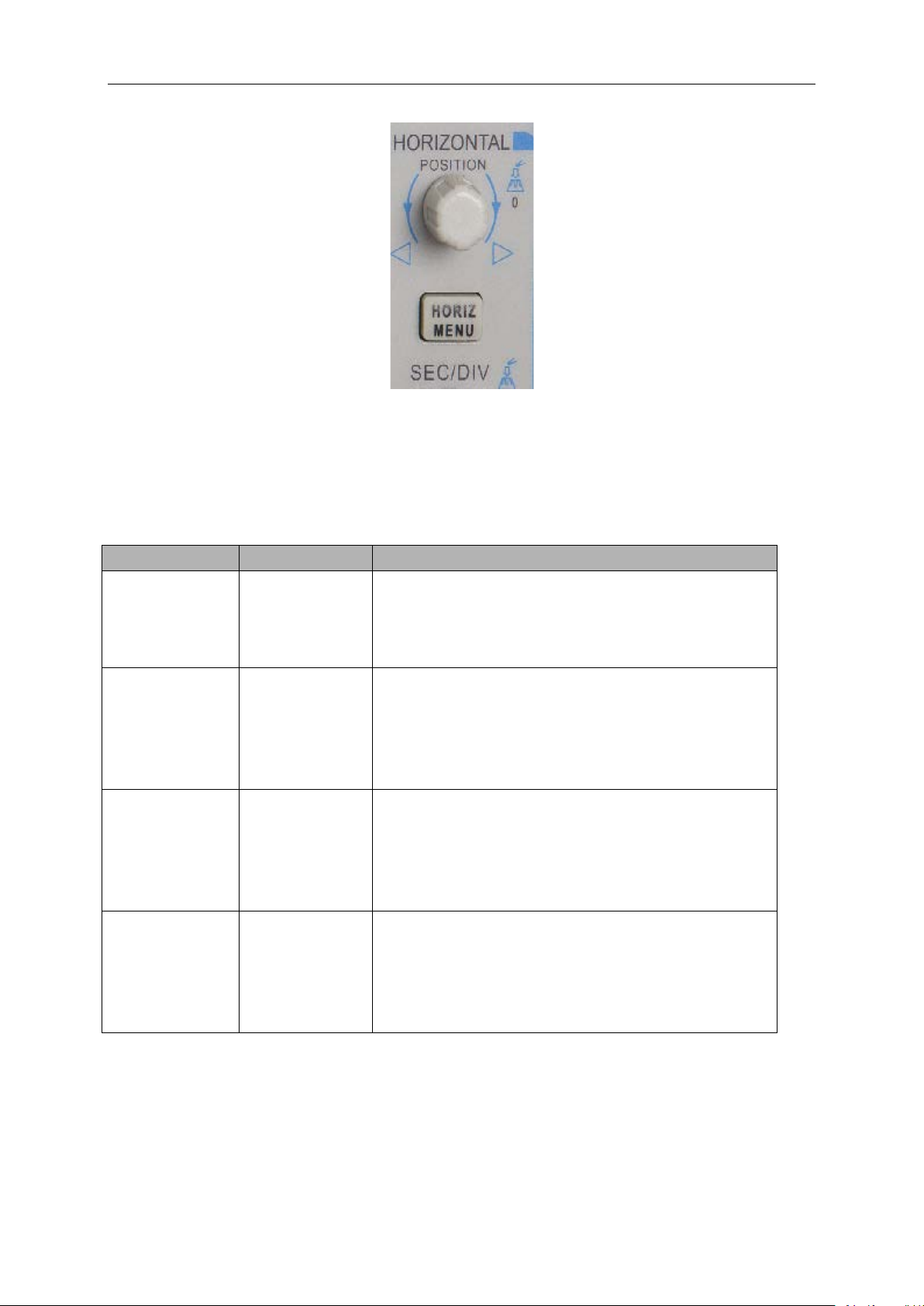
Basic Operation
Options
Settings
Comments
mode. The window is highlighted once selected.
window mode to
enter the daul-window mode.
s at some waveform record locations that
by right and left arrows. Then it positions the window
adjust the trigger holdoff time within the range of
ct this menu and push the
starting value 100ns.
nded window will
1. HORIZONTAL POSITION Knob: Used to control the trigger position against the screen center.
Push this button to reset the t r igger point back to the screen cent er.
AN: Used to set the horiz ontal position as zero.
2. Each option in HORIZ MENU is described as follows.
Window Control Major Window
Selects the major or minor window in dual-window
Minor Window
Mark Right arrow
Left arrow
Set/Clear
Press this option button in single-
This function is usable only in dual-window mode. It
sets mark
users are interested in, and searches for these marks
Clear All
to this mark for further observation.
Holdoff None Select this menu and turn the multi-functional knob to
100ns-10s. Sele
multi-functional knob to reset the holdoff time with the
Autoplay None This function is usable in dual-window mode. Push
this menu button and auto move it from left to right at
a specified speed. In the expa
display corresponding waveforms until it stops once
reaching the rightmost side of the major scan w indow
Single-window Mode
DSO-1062D Digital Oscilloscope User Manual 17
Page 23
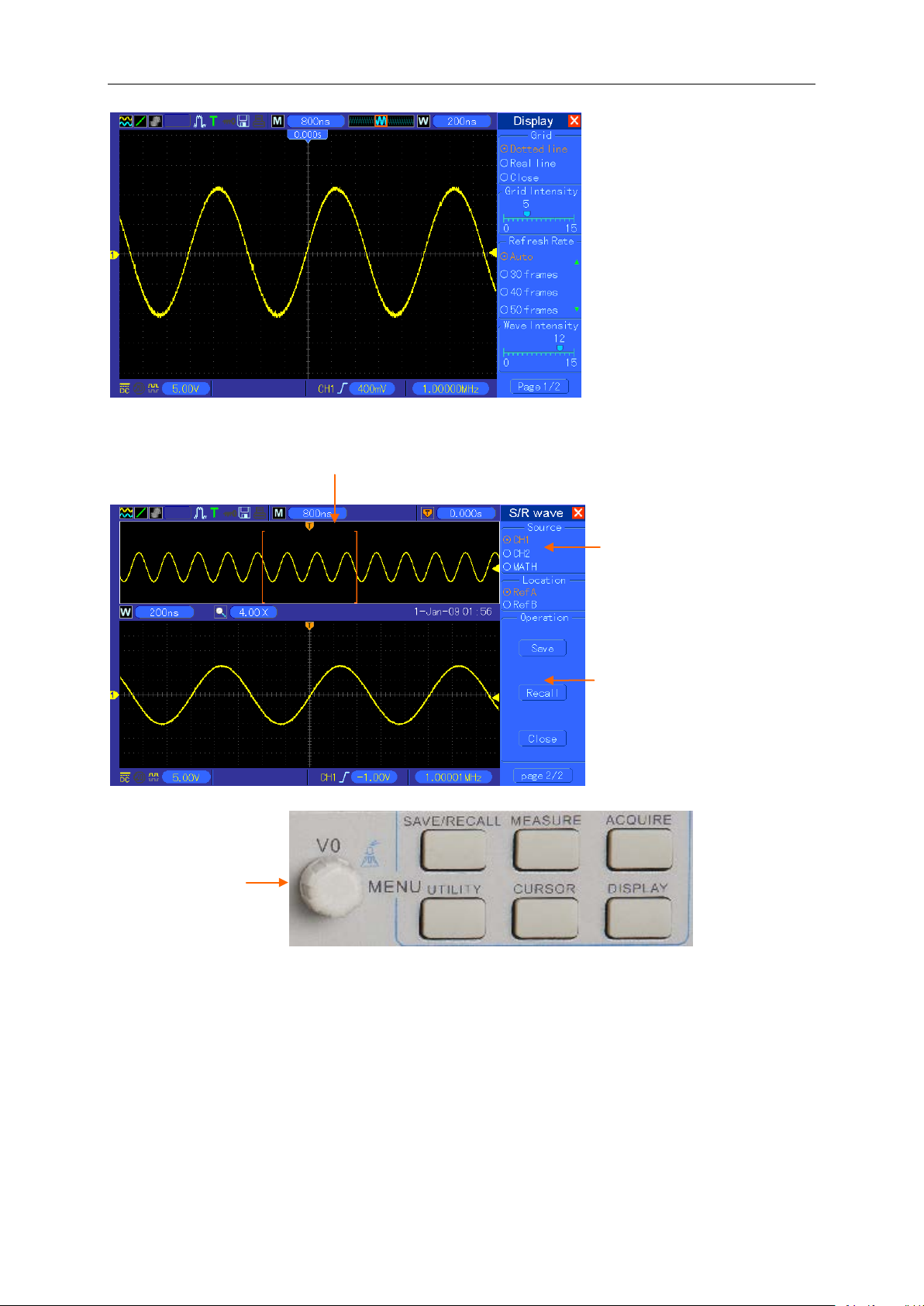
Dual-window Mode (Full Screen)
Knob
Location of expanded window data in me mory
Basic Operation
Major Window
Minor Window
(Expanded Window)
Multi-functional
3.SEC/DIV Knob: Used to change the horizontal time scale so as to magnify or compress the
waveform horizont ally. If the waveform acquisition is stopped (by usi ng the R UN/ST O P or SINGL E
SEQ button), the SEC/DIV control will expand or compress the waveform. In dual-window mode,
push this knob to select major or minor window. When the major window is selected, this knob
provides the same functions as it provides in single-mode window. When the minor window is
selected, turn this knob to sc al e t he waveform whose magnification is up to 1000.
Notes:
DSO-1062D Digital Oscilloscope User Manual 18
Page 24
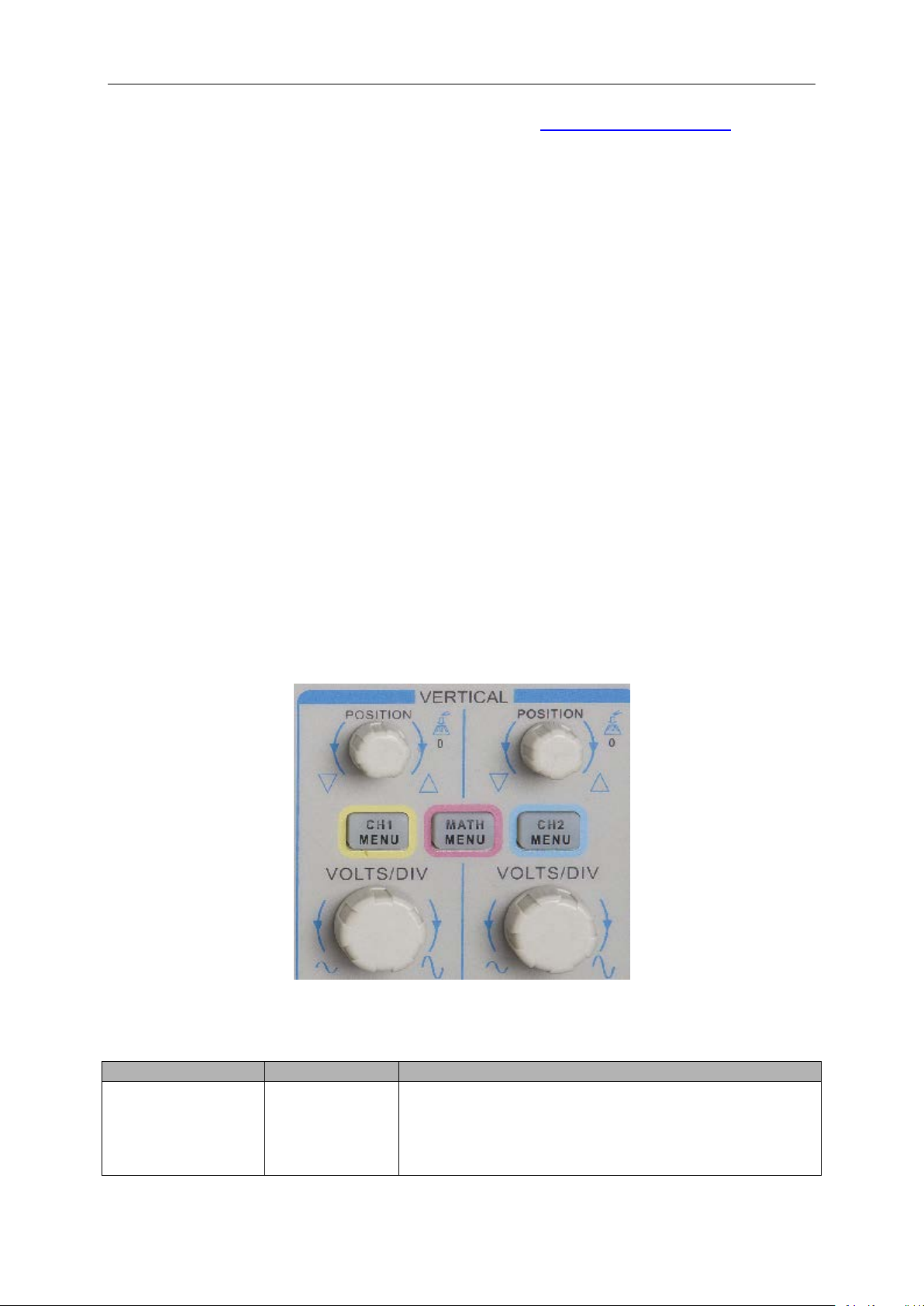
Basic Operation
Options
Settings
Comments
DC passes both DC and AC components of the input
AC blocks the DC component of the input signal and
Ground disconnects the input signal.
1. For more information of the tri gge r holdoff, se e Sec t ion Trigger Controls.
2. In single-window mode, press F0 to hide or show the menus on the right side. The
dual-window m ode does not supp or t the menu hidi ng f unction.
5.2.1 Scan Mode Display (Roll Mode)
With the SEC/DIV control set to 80ms/div or slower and the trigger mode set to Auto, the
oscilloscope works in the scan acquisition mode. In this mode, the waveform display is updated
from left to right without any trigger or horizontal position cont r ol.
5.3 Vertical Controls
Vert ica l controls can be used to display and r emove waveforms, adjust vertical scale and position,
set input parameters and perform math calculations. Each channel has a separate vertical menu
to set. See below for menu desc ription.
1. VERTICAL POSITION Knob: Move the channel waveform up and down on the screen. In
dual-window mode, mov e the wav eforms in b oth window s at the sam e time in a same direct ion.
Push this knob to return wav eforms to the v ertic al ce nt er pos ition on t he scree n. Two channel s
correspond to two knobs.
2. Menu (CH1, CH2): Display vertical menu options; turn on or off the display of channel
waveforms.
DC
Coupling
DSO-1062D Digital Oscilloscope User Manual 19
AC
Ground
signal.
attenuates signals below 10Hz.
Page 25
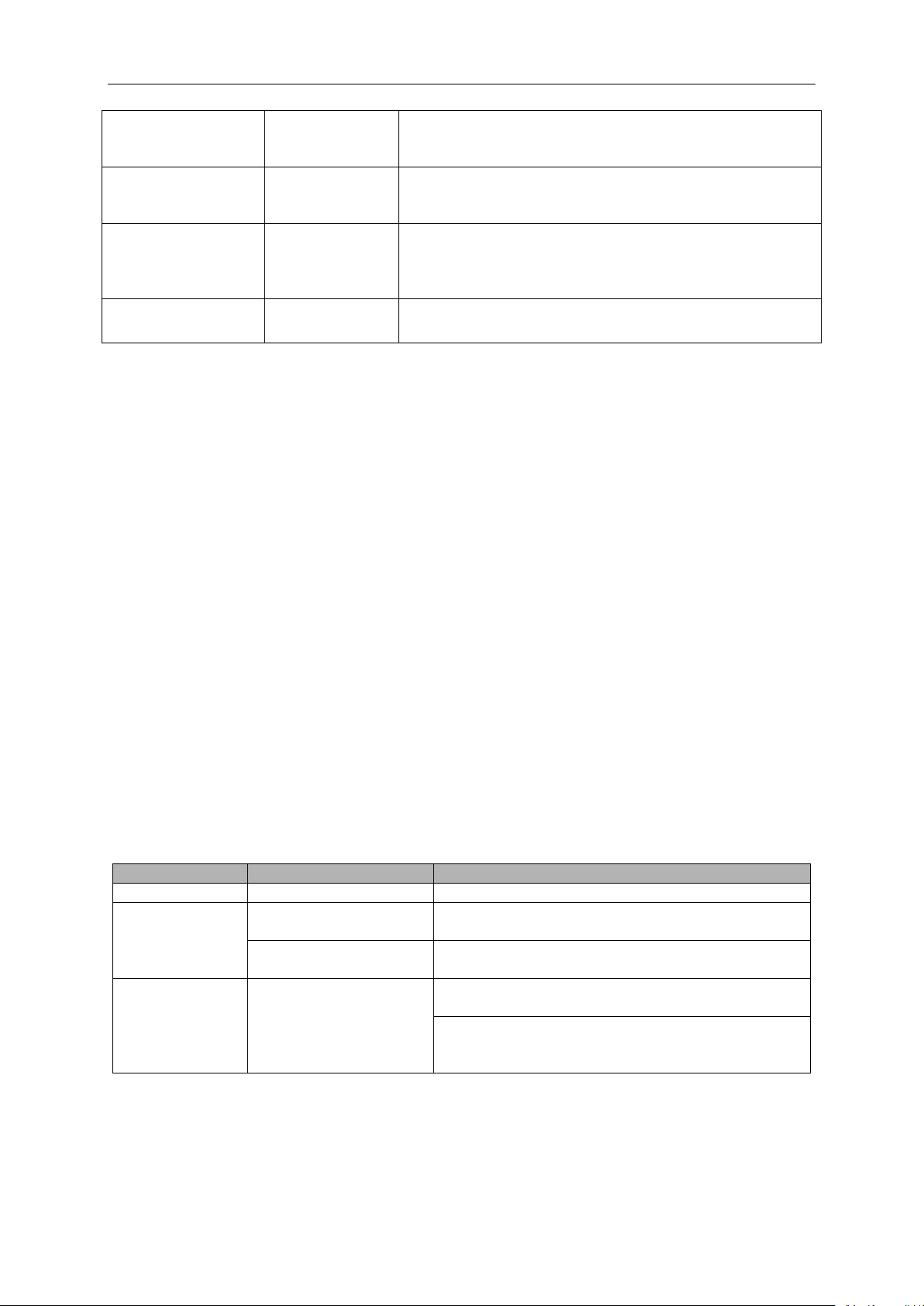
Basic Operation
Limits the bandwidth to reduce display noise; filters the
signal to eliminate noise and other unnecessary HF
components.
Selects the resolution of the VOLTS/DIV kno b.
5 sequence. Fine changes the
resolution to small steps between the Coarse set t ing s .
1X
1000X
Operations
Source Options
Comments
+
CH1+CH2
Add Channel 1 to Chan nel 2.
Subtract the Channel 2 waveform from the
Channel 1 waveform.
Subtract the Channel 1 waveform from the
Channel 2 waveform.
Three types of window available for selection:
Hanning, Flattop, Rectangular.
Zoom: Use the FFT Zoom button to adjust the
Scale: x1, x2, x5, x10.
20MHz Bandwidth
Limit
VOLTS/DIV
Probe Attenuation
Invert
Unlimited
Limited
Coarse
Fine
10X
100X
Off
On
Coarse defines a 1-2-
Selects a value according t o the pr obe attenuat ion fa ctor
so as to ensure correct vertical readouts. Reduce
bandwidth to 6MHz when using a 1X probe.
Inverts the wav eform relative to the reference level.
Ground Couplin g
Used to display a zero-volt waveform. Internally, the channel input is connected with a zero-volt
reference level.
Fine Resolution
In the fine resolution settin g, the v er tical scale read o ut disp lays the actua l VO LTS/DIV setting. The
vertical scale changes only after you adjust the VO LTS/DIV control and set to coarse.
Remove Waveform Display
To remove a waveform from the screen, first push the menu button to display the vertical menu,
then push again to remove the waveform. A channel waveform which is unnecessary to be
displayed can be used as a trigger source or f or m at h oper at ions.
3. VOLTS/DIV Knob
Control the oscilloscope to magnify or attenuate the source signal of the channel waveform. The
vertical size of the display on the screen will change (increase or decrease) to the ground level.
Also you may use this knob to sw it ch bet w een coarse and fine.
4. MATH MENU: Display the waveform m at h oper ations. See the tab le be low for detai ls.
The MATH menu contains source options for all math operations.
CH1-CH2
-
CH2-CH1
FFT CH1 or CH2
window size.
Note: Al l s elected menus ar e highlighted in orange.
DSO-1062D Digital Oscilloscope User Manual 20
Page 26
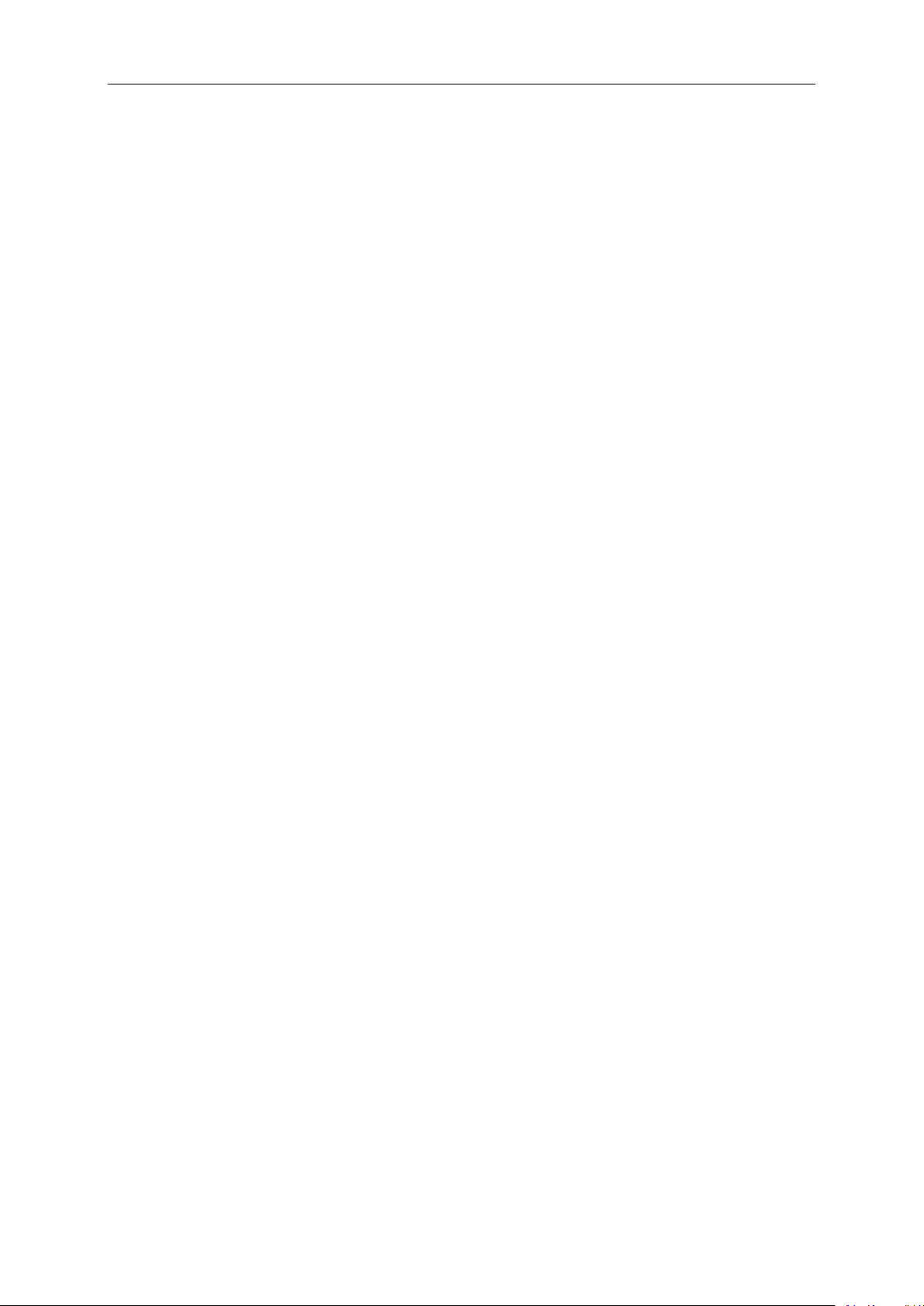
Basic Operation
5.3.1 Math FFT
This chapter elaborates how to use the Mat h FFT (Fast Fourier Transform). You can use the Math
FFT mode to convert a time-domain (YT) signal into its frequency components (spectrum), and to
observe the following t ypes of signals:
Analyze harmonics in power cords;
Measure harmonic content and distort i on i n s ystems;
Characterize noise in DC power sup pl ies;
Test impulse response of filters and systems;
Analyze vibration.
To use the Math FFT mode, perfor m the following tasks:
Set the source (time-domain) wav ef or m;
Display the FFT spectrum;
Choose a type of FFT window;
Adjust the sample rate to display the fu ndamental frequency and harmonics without aliasing;
Use zoom controls to magnify t he spect r um;
Use cursors to measure the spectr um.
5.3.1.1 Setting Time-domain Waveform
It is necessary to set the time-domain (YT) waveform before us ing the FFT mode. Fol low the step s
below.
1. Push the AUTOSET but ton to display a Y T waveform.
2. Turn the VERTICAL POSITION knob to vertically move the YT waveform to the center (zero
division) so as to ensure the FFT will display a tr ue D C value.
3. Turn the HORIZONTAL POSITION knob to position the part of the YT waveform to be
analyzed in the center eight divisions of the screen. The oscilloscope uses the 2048 center
points of the time-dom ain waveform to calculate the FFT spectrum.
4. Turn the VOLTS/DIV knob to ensure the entire waveform remains on the screen. If the entire
waveform is invisible, the oscilloscope may display wrong FFT results by adding
high-frequency components.
5. Turn the SE C/DIV knob to provide the resolution you need in the FFT spectrum.
6. If possible, set the oscillos cope t o display multiple signal cycles.
If you turn the SEC/DIV kn ob to se lect a faster set ting ( fewer cycl es), the FF T s pectru m will display
a larger frequency range and r educe the possibility of FFT aliasing.
To set the FFT display, follow t he st eps below.
1. Push the MATH MENU bu t ton;
DSO-1062D Digital Oscilloscope User Manual 21
Page 27

Basic Operation
Math FFT Options
Settings
Comments
Source
CH1, CH2
Choose a channel to be the FFT source.
Hanning, Flattop,
Rectangular
Select a type of the FFT window. For more
information, refer to Section 5.3.1.3.
Change the horizontal magnification of the FFT
5.3.1.6.
2. Set the Operation option to FFT;
3. Select the Math FFT S ource channel.
In many situations, the oscilloscope can also generate a useful FFT spectrum despite the YT
waveform not being triggered. This is especially true if the signal is periodic or random (such as
noise).
Note: You sh ould t r i gg er and position transient or burst waveforms as close as possible to
the screen center.
Nyquist Frequency
The highest frequency that any real-time digital oscilloscope can measure without errors is half of
the sample rate, which is called the Nyquist frequency. Frequency information beyond t he Nyquist
frequency is undersampled which brings about the FFT aliasing. The math function can convert
the center 2048 points of the time-domain waveform to an FFT spectrum. The resulting FFT
spectrum contains 1024 points from DC (0Hz) to the Nyquist frequency. Usually, the screen
compresses the FFT spectrum horizontally to 250 points, but you can use the FFT Zoom fu n ct io n
to expand the FFT spectru m so that y ou can c lear ly v iew t he freq uency com ponent s at e ach o f the
1024 data points in the FFT spectrum.
Note: The oscilloscope’s vertical response is a little bit larger than its bandwidth (60MHz;
or 20MHz when the Bandwidth Limit option is set to Limited). Therefore, the FFT spectrum
can display valid frequency information above the oscilloscope bandwidth. However, the
amplitude infor mation near or ab ove the bandwidth will not be accurate.
5.3.1.2 Displa ying FFT Spectrum
Push the MATH MENU button to display the Math menu. Use the options to select the Source
channel, the Window algorithm and the FFT Zoom factor. Only one FFT spectrum can be
displayed at a time.
Window
FFT Zoom X1, X2, X5, X10
display. For deta iled in format ion, re fer t o Section
DSO-1062D Digital Oscilloscope User Manual 22
Page 28
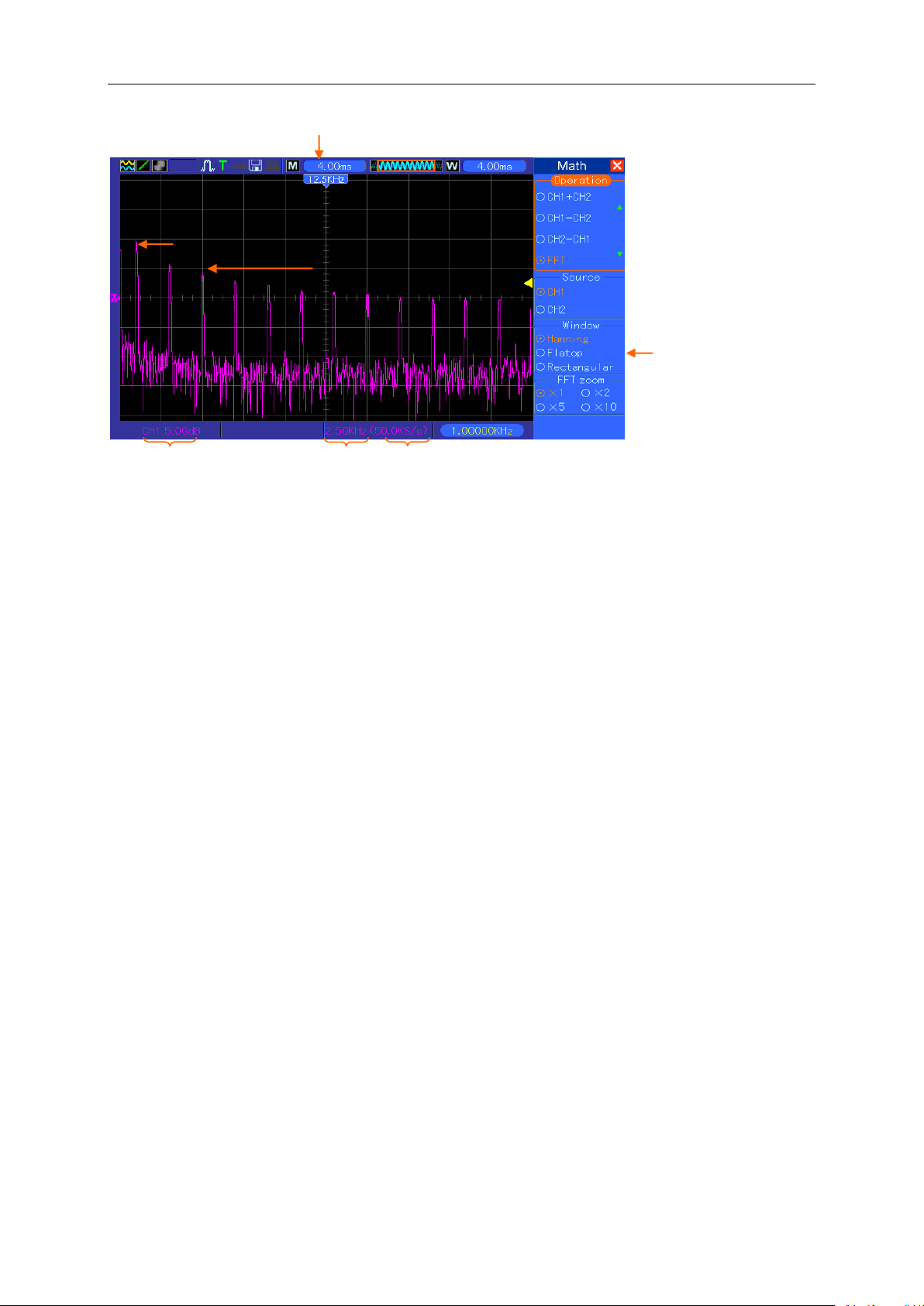
Fundamental frequen cy compon ent
F
requency component
2 3 4 5 1
1. Frequency at the center g r aticule line
Basic Operation
2. Vertical scale in dB per division (0dB=1V
RMS
)
3. Horizontal scale in frequency per division
4. Sample rate in number of samples per second
5. FFT window type
5.3.1.3 Selecting FFT Window
Using windows can eliminate the spectral leakage in the FFT spectrum. The FFT algorithm
assumes that the YT waveform repeats all the time. When the number of cycles is integral (1, 2,
3 ...), the YT waveform starts and ends at the same amplitude and there are no discontinuities in
the signal shape.
If the number of cycles is nonintegral, t he YT waveform st art s and ends at di ffer ent amplitud es and
transitions between the start and end points will cause discontinuities in the signal that introduces
high-frequency transients.
DSO-1062D Digital Oscilloscope User Manual 23
Page 29

Basic Operation
Window
Measurement
Characteristics
Hanning
Periodic Wavefor m
Better frequency, poorer amplitude accuracy t han Fl at t op
Flattop
Periodic Wavefor m
Better amplitude, poorer frequency accuracy than Hanning
Pulse or Transient
Waveform
Special-purpose window applicable to discontinuous
waveforms. This is actually the same as no window s.
Applying a window to the YT waveform changes the waveform so that the start and stop values
are close to each other, which reduces the discontinuities.
The Math FFT function has three FFT Window options. There is a trade-off between frequency
resolution and amplitude accuracy for each type of window. You shall determine which one to
choose according to the object you want to measure and the sour ce signal characteristics.
Rectangular
DSO-1062D Digital Oscilloscope User Manual 24
Page 30

Basic Operation
5.3.1.4 FFT Aliasing
Problems occur when the t ime-domain waveform acquire d by the oscilloscope cont ai ns frequency
components higher than the Nyquist frequency. The frequency components above the Nyquist
frequency will be undersampled and displayed as lower frequency components that ‘fold back’
from the Nyquist frequency. These erroneous components are ca lled aliases.
5.3.1.5 Eliminating Aliases
To eliminate aliases, use the following methods.
Turn the SEC/DIV knob t o set a faster sample rate. Bec aus e t he Nyquist frequency increases
as you increase the sample rate, the aliased frequency components will be displayed cor r ec t.
If too many frequency components appear on the screen, you may use the FFT Zoom option
to magnify the FFT spect rum.
If there is no need to observe the frequency components above 20MHz, set the Bandwidth
Limit option to Limited.
Filter the signal input from outside and limit the bandwidth of the source waveform to lower
than the Nyquist frequency.
Identify and ignore the aliased frequencies.
Use zoom controls and cursors to magnify and measure the F FT spectrum.
5.3.1.6 Magnif ying and Positioning FFT Spectrum
You may scale the FFT spectrum and use cursors to measure it through the FFT Zoom option
which enables the horizontal magnification. To vertically magnify the spectrum, use the vertical
controls.
Horizont a l Zoom and Posit i on
You can use the FFT Zoom option to magnify the FFT spectrum horizontally without changing the
sample rate. The available zoom factors are X1(default), X2, X5 and X10. When the zoom factor is
set to X1 and the waveform is located at the center graticule, the left graticule line is at 0Hz and
the right is at the Nyquist freque nc y.
You magnifies the FFT spectrum to the center graticule line when you change the zoom factor.
That is, the axis for horizontal magnification is the center graticule line. Turn the Horizontal
Position knob clockwise to mov e t he FFT spectrum to the right. Push the SET TO ZERO button to
position the center spectr um at t he center of the graticule.
Ver t ical Zoom and Posi t ion
When the FFT spectrum is being displayed, the channel vertical knobs become the zoom and
position controls corresponding to their respective channels. The VOLTS/DIV knob provides the
following zoom factors: X1(default), X2, X5 and X10. The FFT spectrum is magnifi ed ve rtic ally to
DSO-1062D Digital Oscilloscope User Manual 25
Page 31

Basic Operation
Amplitude Cursors
the marker M (math wavef or m reference point on the left edge of the screen). Turn the VERTICAL
POSITION knob clockwi se to move up the spectru m.
5.3.1.7 Using Cursor s to Mea s ure FFT Spectrum
You may use cursors to take two measurements on the FFT spectrum: amplitude (in dB) and
frequency (in Hz). Amplitude is referenced to 0db that equals 1VRMS here. You may use cursors
to measure at any zoom fact or.
Push the CURSOR button, choose t he Sourc e optio n and then sel ect M ath. Pr ess the Type option
button to select between A mp litude and Frequency. Clic k the S ELECT CURSOR opt i on t o choose
a cursor. Then use the V0 k nobs to move Cursor S and Cursor E. Use the horizontal cursor to
measure the amplitude and the vertical cursor to measure the frequency. Now the display at the
DELTA menu is just the measured value, and the values at Cursor S and Cursor E.
Delta is the absolute v alu e of Cursor S minus Cursor E.
Frequency Cursors
5.4 Trigger Controls
The trigger can be defined through the Trigger Menu and front-panel controls. There are six types
of trigger: Edge, Video, Pulse Width, Swap, Slope and Overtime. R efer to the following tables to
find a different set of options for each type of trig ger.
DSO-1062D Digital Oscilloscope User Manual 26
Page 32

Basic Operation
1. Level
It sets the amplitude level the signal must cross to cause an acquisition when using the Edge or
Pulse Width trigger.
2. Set to 50%
The trigger level is set to the ver t ical m id point between the pea k s of the trigger signal.
3. Force Trigger
Used to complete an acquisition regardless of an adequate trigger signal. This button becomes
useless if the acquisition i s already stopped.
4. TRIG MENU
Push this button to display trigger me nus. The edge trigger is in comm on use. See the table below
for details.
DSO-1062D Digital Oscilloscope User Manual 27
Page 33

Options
Settings
Comments
Tri gger Ty pe
Edge Video
Swap Overtime
By default the oscilloscope uses the edge trigger which
input signal when it crosses t he t r igger level (threshold).
Select the input source as the trigger signal.
: No matter the waveform is displayed or not, a
: Same as EXT option, but attenuates the signal by
AC Line: Uses a signal derived fro m the p ower cor d as the
trigger source.
Select a trigger mode.
scope uses the Auto mode. In this
to trigger when it does
The oscilloscope goes into the
Only after the first trigger does the disp lay appear.
Select the components of the trigger signal applied to the
frequency components
LF Reject: Blocks DC components and attenuates the
low-frequency components below 8kHz.
Options
Settings
Comments
With Video highlighted, an NTSC, PAL or SECAM
standard video signal will be triggered. The trigger
coupling is preset to AC.
CH1
EXT/5
Ext and
Normal
Inverted
Normal: Trig gers on the negative edge of the sync p ulse.
Inverted: T riggers o n the p ositive e dge of t he sync p ulse.
All Lines
All Fields
Choose a proper video sync. When selecting Line
Number for the Sync option, you may use the User
NTSC
PAL/SECAM
Choose a video standard for sync and line number
count.
Basic Operation
Pulse Slope
Source
Mode
Coupling
CH1
CH2
EXT
EXT/5
AC Line
Auto
Normal
AC
DC
HF Reject
LF Reject
triggers the oscilloscop e on the ris ing or fallin g edge of the
CH1, CH2
certain channel will be tr iggered.
EXT: Does not display the trigger signal and allows a
trigger level range of +1.6V to -1.6V.
EXT/5
a factor of 5 and allows a trigger level range of +8V to -8V.
By default, the oscillo
mode, the oscilloscope is forced
not detect a trigger within a certain amount of time based
on the SEC/DIV setting.
scan mode at 80ms/div or slower time base set t ings.
In the Normal mode, the oscilloscope updates the display
only when it detects a valid trigger condition. New
waveforms are not displayed until they replace old ones.
Use this mode to just view valid triggered waveforms.
trigger circuitry.
AC: Blocks DC components and attenuates signals below
10Hz.
DC: Passes all componen ts of the signal.
HF Reject: Attenuates the highabove 80kHz.
NOTE: Trigger coupling only affects the signal passed through the trigger system. It does
not affect the bandwidth or coupling of the signal displayed on the scr een.
Video Trigger
Video
Select the input source as the trigger signal.
Ext/5 use the signal applied to the EXT TRIG connector
as the source.
Source
CH2
EXT
Polarity
Line Number
Sync
Standard
Odd Field
Even Field
Select knob to specify a line number.
DSO-1062D Digital Oscilloscope User Manual 28
Page 34

Basic Operation
Options
Settings
Comments
With Pulse highlighted, the trigger occurs on pulses that
meet the trigger condition (defined by the Source, When
and Set Pulse Width opt ions).
CH1
EXT5
=
>
Set Pulse
Width
With Set Pulse Width highlighted by pressing F4, turn the
multi-functional knob to set the pulse widt h.
Positive
Negative
Auto
Normal
Select the type of trigger. The Normal mode is best for
most pulse width trigger applications.
AC
LF Reject
Select the components of the trigger signal applied to the
More
Switch between submenu pages.
Triggers when pulse is
equal to width setting ±5%
Threshold level
Triggers whe n pulse is
greater than width sett ing
Triggers whe
equal to width setting ±5%
Tolerance
Tolerance
Triggers whe n pulse
less than width setting
Note: When you choose Normal Polarity, the trigger always occurs on negative-going sync
pulses. If the video signal contains positive-going sync pulses, use the Inverted Polarity
option.
Pulse Width Trigger
You can use it to trigger on aberrant pulses.
Pulse
Source
When
CH2
EXT
≠
<
Select the input source as the trigger signal.
Select the trigger conditi on.
20ns to 10.0sec
Polarity
Select to trigger on positiv e or negat iv e pulses.
Mode
Coupling
DC
HF Reject
trigger circuit.
Tri gger W hen : The p ulse widt h of the source must be ≥5ns so that the oscilloscope can detect the
pulse.
is
n pulse is not
= T rigger Point
=, ≠: Within a ±5% tolerance, triggers the oscillosc ope w hen the signal pulse width is equal to
DSO-1062D Digital Oscilloscope User Manual 29
Threshold level
Page 35

Basic Operation
Options
Settings
Comments
Slope
Select the type of trigger. The Normal mode is best for
Next Page
Adjust the vertical window by setting two trigger levels.
highlighted by pressing F4, turn the
multi-functional knob to set the time span.
Options
Settings
Comments
Trigger
Trigger allows CH1 and CH2 to select different trigger
ame screen. That is, both channels can choose the
or not equal to the specified pu lse width.
<, >: Triggers the oscilloscope when the source signal pulse width is less than or greater
than the specified pulse w idth.
Slope Trigger: Judges trigger according to the time for r ising or f alling, more flexib le and accur ate
than the Edge trigger.
CH1
Source
CH2
EXT
Select the input source as the trigger signal.
EXT5
Slope
Mode
Rising
Falling
Auto
Normal
Select the slope type of signal.
most pulse width trigger applications.
AC
Coupling
DC
Noise Reject
HF Reject
Selects the components of the trigger signal applied to
the trigger circuitry.
LF Reject
Vertical
V1
V2
Select this option and press F3 t o choose V1 or V2.
=
When
≠
<
Select the trigger conditi on.
>
Time 20ns to 10.0sec
With this option
Swap Trigger: As a feature of analog oscilloscopes, it gives stable displays of signals at two
different frequencies. Mainly it uses a specific frequency to switch between two analog channels
CH1 and CH2 so that the chan nels will generate swap trigger signals through the trigger circuitry.
Swap
Mode
Channel
Auto
Normal
CH1
CH2
Select the type of trigger.
Push an option such as CH1, select the channel trigger type
and set the menu interfac e.
Below list options in submenus. Swap
modes and to display waveforms on a s
following four trigger mo des.
DSO-1062D Digital Oscilloscope User Manual 30
Page 36

Type Edge
Falling
Push F3 or F4 to select the components of the trigger signal
Type
Video
Normal
Inverted
Positive
Negative
>
Width
the pulse width.
Falling
signal applied to the
V2
Select this option and press F3 t o choose V1 or V2.
Slope
Rising
AC
Coupling
DC
HF Reject
LF Reject
Basic Operation
applied to the trigger circu itr y.
Polarity
Standard
NTSC
PAL/SECAM
All Lines
Line Number
Sync
Odd Field
Even Field
All Fields
Type Pulse
Polarity
=
When
Set Pulse
≠
<
Pulse Width
AC
DC
Coupling
Noise Reject
HF Reject
LF Reject
Type Slope
Slope
Rising
Select by F4, F5.
Select by F3.
Push F4 to select. Adjust the multi -functional knob V0 to set
Select by F5.
Select the slope type of signal.
Mode
Auto
Normal
Select the type of trigger. The Normal mode is best for most
pulse width trigger applications.
AC
Coupling
DC
Noise Reject
HF Reject
Selects the components of the trigger
trigger circuitry.
LF Reject
Next Page
Vertical
V1
Adjust the vertical window by setting two trigger levels.
When = Select the trigger condition.
DSO-1062D Digital Oscilloscope User Manual 31
Page 37

Basic Operation
to set the time span.
Options
Settings
Comments
CH2
time.
LF Reject
signal applied to the
Trigger Level
Indicates
Trigger Poi nts
Holdoff
Holdoff
Acquisition Interval
Acquisition
≠
<
>
Time 20ns to 10.0sec
Overtime Trigger: In Pulse Width trigger, you may sometimes be puzzled with the long time f or
trigger, as you do not need a complete pulse width to trigger the oscilloscope, but want the trigger
occurs just upon the overtime point. This is cal le d Overtime Trigger.
Type OT
Source
CH1
Press F4 to select this option. Turn the multi-functional kno b
Select the trigger source.
Polarity
Mode
Overtime t
Coupling
Holdoff: To use Trigger Holdoff, push the HORIZONTAL Menu button and set the Holdoff Time
option by pressing F4. The Trigger Holdoff function can be used to generate a stable display of
complex waveforms (such as pulse trains). Holdoff is the time between when the oscilloscope
detects one trigger and w hen it is ready to detect a n other. During the holdoff time, the oscilloscope
will not trigger. For a pulse t rain, the h oldof f time can be ad justed to l et the osci lloscope t rigger o nly
on the first pulse in the train.
Positive
Negative
Auto
Normal
AC
DC
HF Reject
Select to trigger on positiv e or negat iv e pulses.
Press F5 to select Overtime option and adjust V0 to set the
Selects the components of the trigger
trigger circuitry.
Interval
5.5 Menu and Option Buttons
As shown below, these six buttons at the top of the front panel are used mainly to recall relative
DSO-1062D Digital Oscilloscope User Manual 32
Page 38

setup menus.
Options
Settings
Comments
Waveforms
Ref off
Options
Settings
Comments
Setups
Store the current setups to the USB disk or the memory of the
Specify the memory location in which to store the current waveform
to select.
Save
Complete the saving operation.
Recall the oscilloscope settings stored in the location selected in the
Setup field. Push the Default Setup button to initialize the oscilloscope
SAVE/RECALL: Displays the Save/Recall menu for setups and waveforms.
MEASURE: Displays the Measure menu.
ACQUIRE: Displays the Acquire menu.
UTIILITY: Disp lays the Utility menu.
CURSOR: Displays the Cursor menu.
DISPLAY: Displays the Display menu.
Basic Operation
5.5.1 SAVE/RECALL
Press the SAVE/RECALL button to save or r ecal l oscilloscope setups or waveforms.
The first page shows the f ollowin g menu.
CH1
Source
REF
Operation
Press ‘Next Page’ to recall the following menu.
CH2 off
MATH off
RefA
RefB
Save Save the source wavefor m to t he selected reference location.
Ref on
Select a waveform display to store.
Select the reference location to store or recall a waveform.
Display or remove the reference w aveform on the screen.
Operation
Source
Memory 0 to 9
Operation
DSO-1062D Digital Oscilloscope User Manual 33
Flash memory
USB disk
Recall
oscilloscope.
settings or from which to recall the waveform settings. Use the V0 knob
Page 39

Basic Operation
to a known setup.
Options
Settings
Comments
CH2
Measurement
Type
Period
Calculate the time of the first cycle.
Mean
Calculate the arithmetic m ean voltage over the entire record.
Calculate the absolute difference betwee n t he gr eatest and the
smallest peaks of the entire waveform.
Calculate the actual RMS measurement of the first complete
cycle of the waveform.
Examine the waveform record of all points in the current
window and display the m i nimum value.
Examine the waveform record of all points in the current
window and display the m aximum value.
Measure the time between 10% and 90% of the first rising
edge of the waveform.
Measure the time between 90% and 10% of the first falling
edge of the waveform.
Measure the time between the first rising edge and the next
falling edge at the waveform 50 % level.
Negative Width
Measure the time between the first falling edge and the next
rising edge at the waveform 50 % level.
Off
Do not take any measur ement.
the recalled RefA waveform
At most 9 groups of
setups can be stored
See below for waveform me nus.
The white waveforms on the menu is
Note: The oscilloscope will save the current settings if you wait 5 seconds after the last
modification, and it w i l l recall t hese settings the next time you power on the oscilloscope.
5.5.2 MEASURE
Push the MEASURE button to perform auto measurements. There are 11 types of measurements
and up to 8 can be displayed at a t ime.
Turn the V0 knob to se lect an unspec ified opti on. Press V0 or F6 when the red arr ow icon stops on
it. Then the following menu appears.
Source
Pk-Pk
Cyc RMS
Min
Max
CH1
Frequency Calculate the wavefor m frequency by measuring the first cycle.
Select the measure source.
Rise Time
Fall Time
Positive Width
Use the knob V0 or the functional keys F3, F4 to select the t ype of measurement.
DSO-1062D Digital Oscilloscope User Manual 34
Page 40

Options
Settings
Comments
Real Time
Acquire waveforms by r eal-time digital technique.
Detect glitches and eliminate the possibility of
in signal
display. The nu mber of averages is selectabl e.
Memory Depth
The readouts in big font size on
the menu are just results of the
corresponding measurements.
Basic Operation
Taking Measurements: For a single waveform (or a waveform divided among multiple
waveforms), up to 8 automatic measurements can be displayed at a time. The waveform channel
must stay in an ‘ON’ (displayed) state to facilitate the measurement. The automatic measurement
can not be performed on refer ence or math waveforms, or in X Y or Scan mode.
5.5.3 ACQUIRE
Push the ACQUIRE button to set t he acquisition parameter.
Category
Mode
(Real T ime)
Averages
(Real T ime)
Equ-Time
Normal
Peak Detect
Average
4
16
64
128
Rebuild waveforms by equivalent sample technique.
Acquire and accurately display most waveforms.
aliasing.
Reduce random or uncorrelated noise
Select the number of aver ages by pressing F3 or F4.
(Real Time)
Normal: For the oscilloscope model with the bandwidth of 100MHz, the maximum sample rate is
1GS/s. For time base with insuf fic ient sample r ate, you may use the Sine Inter polation Algorithm to
interpolate points between sampled points to produce a complete waveform record (4K by
DSO-1062D Digital Oscilloscope User Manual 35
4K, 40K, 512K, 1M Select the memory depth f or different board mode ls.
Page 41

default).
8 3 7 2 4 5 6 1 9
10
Input repeated signals
First Acqu isition
Second Acquisition
Third Acquisition
Fourth Acquisition
Basic Operation
Normal Acquisition Intervals
Sample Points
Normal Mode Acquires a Single Sample Point in Each Interval
Peak Detect: Use this mode to detect glitches within 10ns and to limit the possibility of aliasing.
This mode is valid at the SEC/DIV setting of 4µs/div or slower. Once you set the SEC/DIV setting
to 4µs/di v or faster, the acquisition mode will change to Normal because the sample rate is fast
enough that Peak Detect is unnecessar y. The oscilloscope does not display a message to tell you
that the mode has been changed t o Normal.
Average: Use this mode to reduce random or uncorrelated noise in the signal to be displayed.
Acquire data in Normal mode and then average a great number of waveforms. Choose the
number of acquisitions (4, 16, 64 or 128) to average for the waveform.
Stopping the Acquisition: When you are running the acquisition, the waveform display is live.
Stop the acquisition (press the RUN/STOP button) to freeze the display. In either mode, the
waveform display can be s cal ed or positioned by vertical and horizontal controls.
Equivalent Acquisition: Just repeat the Normal acquisition. Use this mode to take a specific
observation on repeatedly displayed periodic signals. You can get a resolution of 40ps, i.e.
25GSa/s sample rate, w hi c h is muc h higher than that obtained i n r eal-time acquisition.
The acquisition principle is as follows.
As shown above, acquire input s ignals (cy cle repeat abl e) for mor e than on ce at a slow samp le rate,
arrange the sample point s by the time they appear, then recover waveforms.
DSO-1062D Digital Oscilloscope User Manual 36
Page 42

5.5.4 UTILITY
Options
Comments
Display the software and hardware versions, serial number and some other
pops up. Push F6 to upgrade or push F2 to cancel.
this icon and you can see the waveform pause for a while, being saved. You can
find the saved waveform data in the USB disk. Here X represents how many
times you press the button. Each press generates a corresponding folder. For
are generated.
is button to see the dialog for buzzer and time setups. Turn the knob V0
be red. Turn V0 again to set ON/OFF or time. Press V0 again to exit or save the
setups.
Options
Settings
Comments
Off
Time
Select a measurement cursor and display it.
Voltage measures amplitude while Time measures time and
frequency.
CH1
REFB
S indicates Cursor 1. E indicat es Cursor 2.
A selected cursor is highlighted, which can be moved freely. Both
cursors can be selected and moved at the same time. The box
Push the UTILITY button to display the Utility M enu as follows.
System Info
information about the oscilloscope.
Update
Program
Insert a USB disk with upgrade program and the disk icon at the top left corner is
highlighted. Press the Update Program button and the Software Upgrade dialog
Basic Operation
Save
Waveform
Self
Calibration
Advance Buzzer and time setups
Self Calibration: The self calibration routine can optimize the precision of the oscilloscope to fit
the ambient temperature. To maximize the precision, you should perform the self calibration once
the ambient temperature changes by 5℃ or more. Follow the instructions on the screen.
Tip: Press any menu button on the front panel to remove the status display and enter a
corresponding menu.
Insert a USB disk and the disk icon at the top left corner is highlighted. Click on
example, press once and a folder 1 is generated; press tw ice and t wo fo lders 1, 2
Press this option and the Self Calibrat ion di alog po p s up. Press F6 t o perfor m the
self calibration. Press F4 t o cancel.
Press th
to select buzzer or time (with a black frame). Press V0 and the black frame turn to
5.5.5 CURSOR
Push the CURSOR button t o displ ay the Cursor Menu.
Type
Source
Select Cursor
DSO-1062D Digital Oscilloscope User Manual 37
Voltage
CH2
MATH
REFA
S
E
Select a waveform to take the cursor measurement .
Use the readouts to show the measurement.
Page 43

Basic Operation
behind the cursor display s t he locat i on of the cursor.
Display the
cursors.
Options
Settings
Comments
Vectors fills up the space between adjacent sample
points in the display; Dots only displays the sample
points.
OFF
Infinite
Sets the time length to display each displayed sample
YT format shows the vertical voltage in relation to time
(horizontal scale); XY format displays a dot between
CH1 and CH2 each time when a sample is acquired,
where the voltage or current of CH1 determines the X
coordinate of the dot (horizontal) and the voltage or
rent of CH2 determines the Y coordinate (vertical).
For detailed information, refer to descriptions on XY
format in the following text.
0-15 16 ranks adjustable, with a progress bar to
multi-functional knob to adjust.
Volt age Cursor
difference
Delta
Moving Cursors: Press the key near Select Cursor to select a cursor and turn V0 to move it.
Cursors can be moved only when the Cursor Menu is displayed.
(delta)
between the
Display the measurement in the box under this optio n.
Time Cursor
5.5.6 DISPLAY
The waveform display is affected by settings of the oscilloscope. A waveform can be measured
once it is captured. The different styles to display a waveform on the screen give significant
information about it.
There are two modes to display waveforms Single-window and Dual-window. Refer to
Controls for more information.
Push the DISPLAY button and the following me nu appears.
Type
Persist
Vectors
Dots
0.2S-8S selectable
point.
Horizontal
Format
Contrast
DSO-1062D Digital Oscilloscope User Manual 38
YT
XY
cur
display; Press F5 to select this option. Turn the
Page 44

Basic Operation
Next Page
Dotted line
OFF
Off only displays t he horizontal and vertical coord inates
0-15 16 ranks adjustable, with a progress bar to
display.
Functions
Settings
Acquire Mode
Adjusted to Normal or Peak Detect
Horizontal Position
Adjusted
SEC/DIV
Adjusted
Trigger Coupl ing
Adjusted to DC, No is e Re j ect or HF Reje ct
Trigger Holdoff
Minimum
Trigger Level
Set to 50%
Trigger Mo de
Auto
Trigger Source
Adjusted; Autoset can not be used for t he EXT TRIG signal
Trigger Slo pe
Adjusted
Trigger Type
Edge
Trigger Video Sync
Adjusted
Grid
Grid Intensity
Real line
at the center graticule on the screen.
5.6 Fast Action Buttons
AUTOSET: Automatically set the oscilloscope controls to generate a usable display of the input
signals. Refer to the follo w ing table for relative content.
SINGLE SEQ: A cquire a single waveform and then stop the acquisition.
RUN/STOP: Continuously acquire waveforms or stop t he acquisition.
HELP: Display the Help menu.
DEFAULT SETUP: Recall the fact or y setup. Refer to the following table for relative cont ent.
Save to USB Disk: Save all dis play s on t he scree n to a USB dev ice, just l ike t he scree n captur in g
function of a computer.
5.6.1 AUTOSET
Autoset is one of the adv antage s digit al osci lloscope s have. When you push th e AUT OS ET butt on,
the oscilloscope will identify the type of waveform (sine or square wave) and adjust controls
according to input signals so t hat it can accurately display the waveform of the input signal.
Cursor Off
Display Format Set to YT
Display Type Set to Vec t or s for an FFT spectrum; otherwise, unchanged
DSO-1062D Digital Oscilloscope User Manual 39
Page 45

Basic Operation
Trigger Video Standard
Adjusted
Vert ica l B andwidth
Full
DC (if GND was chosen before); AC for the video signal; otherwise,
unchanged
VOLTS/DIV
Adjusted
Sine Wave Options
Details
Display multiple cycles that have appropriate vertical and
horizontal scales.
Single-cycle Sine
Set the horizonta l scale to disp lay about one cy cle of the w aveform.
Convert the input time-domain signal to its frequency components
FFT for more information.
Undo Setup
Let the oscilloscope recall the previous setup.
Square Wave Option s
Details
Display multiple cycles that have appropriate vertical and
horizontal scales.
Set the horizonta l scale to disp lay about one cy cle of the w aveform.
The oscilloscope displays Min, Mean and Positive Width automatic
measurements.
Rising Edge
Display the rising edge.
Falling Edge
Display the falling edge.
Undo Setup
Let the oscilloscope recall the previous setup.
Vert ical Coupl ing
The Autoset function examines all channels for signals and displays corresponding waveforms.
Autoset determines the trigger source according to the fo ll ow i ng c onditions.
If multiply channels get signals, the oscilloscope will use the channel with the lowest
frequency signal as the tri gger source.
If no signals are found, the oscilloscope will use the lowest-numbered cha n nel dis pl a yed
in Autoset as the trigger source.
If no signals are found and no channels are displayed, the oscilloscope will display and
use Channel 1 as the trigger sour ce.
Sine Wave:
When you use the Autoset function and the oscilloscope determines that the signal is similar to a
sine wave, the oscilloscop e displays the following options.
Multi-cycle Sine
FFT
Square Wave or Pulse:
When you use the Autoset function and the oscilloscope determines that the signal is similar to a
square wave or pulse, the osc i ll oscope displays the following options.
Multi-cycle Square
Single-cycle Square
and display the result as a graph of frequency versus amplitude
(spectrum). Since it is a math calculation, see
Section 5.3.1 Math
5.6.2 Help
Push the HELP button to display the Help menu which provides topics covering all the menu
options and controls of the oscilloscope. For detailed information about the Help sys tem, ref er to
Section 2.2.
DSO-1062D Digital Oscilloscope User Manual 40
Page 46

Basic Operation
Menu or System
Option, Butto n or Knob
Default Setting
(Three mode options)
Normal
Type
Off
Source
CH1
Horizontal (amplitude)
±3.2div
Vertical (time)
±4div
Type
Vectors
Persist
Off
Format
YT
Window Mode
Single-window
Operation
—
Source
CH1-CH2
Position
0div
Source
CH1
Type
Edge
Source
CH1
Slope
Rising
Mode
Auto
Coupling
DC
Polarity
Normal
Sync
All lines
Standard
NTSC
When
=
5.6.3 Default Setup
When you push the DEFAULT SETUP button, the oscilloscope will display the CH1 w aveform and
remove all the others. When you are at the default setup, press F1 to Undo Preset. Then the
oscilloscope returns to the status before default setup. The table below gives the options, buttons
and controls that change set t ings at default setup.
Acquire
Cursor
Display
Horizontal
Math
FFT
Averages 16
Run/Stop Run
Trigger Knob Level
Position 0.00s
SEC/DIV 200μs
Vertica l S cal e 20dB
FFT Operation
Source CH1
Window Hanning
FFT Zoom X1
DSO-1062D Digital Oscilloscope User Manual 41
Measure
Trigger (Edge)
Trigger (Video)
Trigger (Pulse)
Type None
Level 0.00v
Set Pulse Width 1.00ms
Polarity Positive
Mode Auto
Page 47

Trigger (Slope)
Type
Edge
Slope
Rising
Mode
Auto
Coupling
DC
Level
0.00v
Source
CH1
Polarity
Positive
Mode
Auto
Coupling
DC
Bandwidth Limit
Unlimited
VOLTS/DIV
Coarse
Probe
Voltage
Volt age Probe Attenuation
10X
Basic Operation
Coupling DC
Slope Rising
Mode Auto
Coupling DC
When =
CH1
Trigger (Swap)
Level 0.00v
CH2
Type Edge
Slope Rising
Mode Auto
Coupling DC
Trigger (OT)
Time 20ns
Vertical System,
All Channels
Invert Off
Position 0.00div (0.00V)
VOLTS/DIV 1.00V
The following settings do not change when you push the D EFAULT SETUP button.
Language Option
Saved Settings
Saved Reference Waveforms
Display Contrast
Calibration Data
DSO-1062D Digital Oscilloscope User Manual 42
Page 48

5.7 Multi-functional Knobs and Buttons
V0: Multi-functional knob. Under different menu options, it supports selecting menu
options (
Press this knob to reset data (trigger holdoff,
and
slope trigger), select me nu options and so on. Easy to operate.
F7: Push this button in single-window mode to switch between dotted line display
and cross display. Push it in dual
F0:
of the
screen and give a full screen display
. Push it again to show the menu
options.
F1
functional. They are in charge of selecting
corresponding menu options on the screen in different menu modes. For example, in
the
F6: This functional button is mainly used to turn pages and confirm a selection, such
as
ush
Self Calibration option.
MEASURE), moving cursors and levels (Slope Trigger).
overtime of the overtime trigger
-window mode to per form autocruise.
Hide/Show button. Push it to hide the menu options on the right side
of waveforms
-F5: These five buttons are all multi-
Basic Operation
UTILITY menu, F1-F5 respectively correspo nd t o ‘System Info’ – ‘Advance’.
‘next page’, ‘pr evious page ’, and ‘press F6 to confirm’ appearing when you p
5.8 Signal Connectors
See the figure below to find the three signals connectors and a pair of metal electrodes at the
bottom of the oscilloscope panel.
1. CH1, CH2: Input connectors for waveform display, through which to connect and input the
signal to be measured.
2. EXT TRIG: Input connector for an exter nal tr igger sour ce, t hough w it h to co nne ct and inp ut the
external trigger signal.
3. Probe Compensation: Voltage probe compensation output and ground, used to electrically
match the probe to the oscilloscope input circuit. The probe compensation ground and BNC
DSO-1062D Digital Oscilloscope User Manual 43
Page 49

Basic Operation
shields connect to eart h gr ound and are considered t o be gr oun d t er minals. To avoid damages,
do not connect a voltage source to any of these ground terminals.
DSO-1062D Digital Oscilloscope User Manual 44
Page 50

Application Examples
Chapter 6 Application Examples
This chapter unfolds a further description on main features of the oscilloscope by giving eleven
simplified application examples for reference to help solve your own test problems.
1. Taking simple measurements
Using AUTO SET
Using the Measure menu t o take auto measurements
2. Taking cursor measurements
Measuring ring frequency and r ing amplitude
Measuring pulse wid t h
Measuring rise time
3. Analyzing input sig nals to eliminate random noise
Observing a noisy signal
Eliminating random noise
4. Capturing a single-shot signal
5. Using X-Y mode
6. Triggering on a pulse width
7. Triggering on a video signal
Observing triggers on video fields and video lines
8. Using Slope Trigger to capt ur e a particular slope signal
9. Using Overtime T rigger to measure a long pulse signal
10. Using math functions to analyze waveforms
11. Measuring data propagation delay
6.1 Example 1: Taking Simple Measurements
When you want to observe an unknown signal in a certain circuit without having its amplitude and
frequency parameters, you may use this function to take a fast measurement on the frequency,
period and peak-to-peak ampl itude of the signal.
Follow the steps below.
1. Set the switch on the osc il loscope probe to 10X;
2. Push the CH1 MENU button and set the Probe option attenuation to 10X;
3. Connect the CH1 probe to t he t est point of the circuit;
4. Press the AUTOS ET button.
The oscilloscope will automatically set the waveform to a best display. If you want to further
optimize the waveform display, you may manually adjust the vertical and horizontal controls until
the waveform meets y our particular requirement.
DSO-1062D Digital Oscilloscope User Manual 45
Page 51

Application Examples
T aking A uto Measureme nts
The oscilloscope can display most signals by automatic measurements. To measure such
parameters as the signal frequency, period, peak-to-peak amplitude, rise time and positive width,
follow the steps below.
1. Push the MEASURE button to see the Measur e menu.
2. Turn the knob V0 to select the first ‘unspecified’ opti on ( m arked by red arrow), press V0 or F6
to enter the submenu.
3. Select CH1 for the Source option. Then repeatedly push F3 or F4 to select measure items in
the Type m enu. Push the back menu to go back to the measure interface. Or turn and push
V0 to select a measure item and go back to the measure interface. The corresponding box
under the measure item shows the measurement s.
4. Repeat Step 2 and Step 3. Then select other measure items. Totally 8 measure items can be
displayed.
Note: All readouts change with the me asured signals.
The figure below shows three measure items as an example. The boxes under them display the
measurements in large font s.
DSO-1062D Digital Oscilloscope User Manual 46
Page 52

Application Examples
6.2 Example 2: Taking Cursor Measurements
You can use the cursor t o quickly measure the time and amplitude of a waveform.
Measuring Ring Time (convertible to Fre quency) and Amplitude on Rising Edge of Pulse
To measure t he r ing time on the rising edge of the p ulse, follow the steps belo w.
1. Push the CURSOR button to view t he Cur sor m enu.
2. Push F1 the Type option button and select Time.
3. Push F2 or F3 the Sour ce option button and select CH1.
4. Push F4 to select a cursor. If S is selected, turn V0 to move Cursor S on the screen; if E is
selected, turn V0 to move Cursor E; if both are selected, turn V0 to move them at the same
time.
5. Put Cursor S on the first peak of the ring.
6. Put Cursor E on the seco nd peak of the ring.
7. At Delta displays the measured time and at Cursor S an Cursor E display the positions of
these two cursors.
8. Push the Type option button and select Voltage.
9. Put Cursor S on the highest peak of the ring.
10. Put Cursor E on the lowest point of the ring. The amplitude of the ring will be displayed at
Delta.
See figures below for better under standing.
DSO-1062D Digital Oscilloscope User Manual 47
Page 53

Application Examples
Measuring Pulse Width
To analyze a pulse signal and to know it s width, follow the steps below.
1. Push the CURSOR button to view t he Curs or menu.
2. Push F1 the Type option button and se lect Time.
3. Push F2 or F3 the Source option button and select CH1.
4. Push F4 to select a cursor. If S is selected, turn V0 to move Cursor S on the screen; if E is
selected, turn V0 to move Cursor E; if both are selected, turn V0 to move them at the same
time.
5. Place Cursor S on the rising edge of the pulse and Cursor E on the falling edge.
6. Thus at Delta displays the measured time and at Cursor S and Cursor E displays the time
relative to the trigger.
See the figure below for better under standing.
DSO-1062D Digital Oscilloscope User Manual 48
Page 54

Application Examples
Measuring Rise Ti me of Pul s e
You may need to measure the rise time of the pulse in many application environments, usually, to
measure the rise time between the 10% and 90% levels of the pulse waveform. To do so, follow
the steps below.
1. Turn the SEC/DIV knob to display the rising edge of the waveform.
2. Turn the VOLTS/DIV and VERTICAL POSITION knobs to adjust the waveform amplitude to
about 5 divisions.
3. Push the CH1 MENU button.
4. Push the VOLTS/DIV option button and select Fine. Turn the VERTICAL POSITION knob to
accurately separat e the waveform into 5 divisions.
5. Turn the VERTICAL POSITION knob to center t he waveform. Position the waveform basel ine
to 2.5 divisions below the cent er gr at icule.
6. Press the CURSOR button.
7. Push the Type option b ut t on and select Time. Push the Source option button to select CH1.
8. Select Cursor S and tur n V0 to place it at the 10% level of the waveform.
9. Select Cursor E and tur n V0 to place it at the 90% lev el of the waveform.
10. The Delta readout in the Cursor Menu i s t he r ise t i me o f the pulse.
See the figure below for better understanding.
DSO-1062D Digital Oscilloscope User Manual 49
Page 55

Application Examples
5
divisions
6.3 Example 3: Analyzing Input Signals to Eliminate
Random Noise
In certain circumstances, to display a noisy signal on the oscilloscope and to get its details, you
may follow the steps bel ow to analyze this signal.
Observing Noisy Signal
1. Press the ACQUIRE button to see the Acquire menu .
2. Push the Type option b ut t on and select Real Time.
3. Push the Peak Detect opt i on but ton.
4. If necessary, push the DISPLAY button and set the Contrast option to view the noise more
clearly.
See the figure below for better under standing.
DSO-1062D Digital Oscilloscope User Manual 50
Page 56

Eliminating Rand om Noise
1. Press the ACQUIRE button to see the Acquire menu .
2. Push the Type option b ut t on and select Real Time.
Application Examples
3. Push the Average opt i on button.
4. Push the Averages option button and adjust the number of running averages to watch the
change in the waveform display.
Note: Averaging reduces random noise and let you view t he signal details more easil y.
See the figure below for bet ter understanding
6.4 Example 4: Capturing Single-shot Signal
You may refer to the following example to easily capture some aperiodic signals like pulses and
glitches.
DSO-1062D Digital Oscilloscope User Manual 51
Page 57

Application Examples
To set for a sing le-shot acquisition, follow t he s t eps below.
1. First, set up the oscilloscope probe and the atten uat ion factor of CH1.
2. Turn the vertical VOLTS/DIV and horizontal SEC/DIV knobs to a proper position for a better
examination of the signal.
3. Press the ACQUIRE button to see the Acquire menu .
4. Push the Peak Detect opt i on button.
5. Push the TRIG MENU button and select Rising for the Slope option. Then adjust the trigger
level properly.
6. Push the SINGL E SEQ button to start t he ac quis it io n.
Using this feature can help you to capture occasional events more easily. This is an advantage of
the digital oscilloscope.
6.5 Example 5: Using X-Y Mode
Viewing Phase Diff er ences between Two Channel Signals
For example, you need to measure the change in a phase across a circuit network.
Connect the oscilloscope with circuitry and view the input and output of the circuit in XY mode.
Follow the steps below.
1. First, prepare t w o os ci lloscope probes and set the sw it ches t o 10X on both probes.
2. Push the CH1 MENU button and set the Probe option attenuation to 10X; push the CH2
MENU button and set the Probe option attenuation to 10X.
3. Connect the CH1 probe to the input of the network, and co nnect the CH2 probe to the output.
4. Push the AUTOSET button.
DSO-1062D Digital Oscilloscope User Manual 52
Page 58

Application Examples
D
Signal Horizontal
5. Turn the VOLTS/DIV knobs to display approximately the same amplitude signals on each
channel.
6. Push the DISPLAY button to see the Display menu.
7. Push the Format option button and select XY.
8. Now the oscilloscope displays a Lissajous pattern to characterize the input and output of the
circuit.
9. Turn the VOLTS/DIV and VERTICAL POSITION knobs to properly scale the waveform
display.
10. Use the Lissajous's oscillographic method to observe and calculate the phase differences
following the formula below .
As sinθ=A/B or C/D, in which θ is the phase difference angle between channels and A, B, C, D
represent what shown in the figure below, you can get the value of the phase difference angle by
the formula: θ=±arcsin(A/B) or ±arcsin(C/D).
If the principal axes of the ellipse are in the first and third quadrants, the phase difference angle
should be in the first and fourth quadrants, i.e. within (0~π/2) or (3π/2~2π). If the principal axes of
the ellipse are in the second and fourth quadrants, the phase difference angle should be in the
second and third quadrants, i.e. within (π/2~π) or (π-3π/2). See the figure below for better
understanding.
Centering
B
A
C
6.6 Example 6: Triggering on Pulse Width
Tri ggering on a Specific Pulse Width
While testing the pulse width of a signal in a circuit, you may need to verify the pulse width is
consistent with the theoretic value. Or even if the edge triggering shows that your signal has the
same pulse width with the specific signal, you still doubt about the result. Then you can fo ll o w the
steps below.
DSO-1062D Digital Oscilloscope User Manual 53
Page 59

Application Examples
1. Set the Probe option att enuation to 10X.
2. Push the AUTOSET button to trigger a st able waveform display.
3. Push the Single Cy cle option button in the Autoset menu and r ead out the signal pulse width.
4. Push the TRIG MENU button.
5. Push F1 to select Pulse for the Ty pe opt ion; push F2 to select CH1 for the Source option; turn
the TRIGGER LEVEL knob to set the trigger level at the bottom of the signal.
6. Push F6 to enter the next page. Select the When op t ion button and Push F4 to select ‘=’.
7. Push the Set Pulse Width option butt on. Turn V0 to set the pulse width t o the value read out i n
Step 3.
8. Turn the TRIGGER LEVEL knob to set t he puls e width to the value read out i n Step 3.
9. Push the More option button and select Normal for the Mode option. Once triggering on
normal pulses, the oscilloscope can give a stable waveform display.
10. If the When option is set to >, < or ≠ and there appear any aberrant pulses that meet the
specified condition, the oscilloscope will trigger. For example, the signal contains such
aberrant pulses as shown below, you may select ‘≠’ or ‘<’ to trigger on t he pulse.
As shown in the above figure, you can get a stable waveform display if inputting a square wave at
the frequency of 1KHz, with pulse width s et t o 500μs.
6.7 Example 7: Triggering on Video Signal
Assume that you are monitoring the video signals of a television to see if they are input normally,
and the video signal is of an N TSC sys tem. You can get a stable display by using the v ideo t rigger.
Triggering on Video Fields
To trigger o n t he video fields, follow the step s below .
DSO-1062D Digital Oscilloscope User Manual 54
Page 60

Application Examples
1. Push the TRIG MENU button t o see t he Trigger menu.
2. Push F1 to select Video for the T ype option.
3. Push the Source opt ion bu tton to sele ct CH1; p ush the Po larity option button t o select Normal;
push the Standard option butt on t o sel ec t N TSC.
4. Push the Sync option button to select Odd Field, Ev en Fi el d or All Fie lds.
5. Turn the Trig ger Level knob to adjust the trigger level and stabilize video signals.
6. Turn the horizontal SEC/DIV and the Vertical Position knobs to display on the screen a
complete video signal triggering on a video field.
The figure below shows a stable si gnal triggering on a video field.
Triggering on Video Lines
To trigger o n t he video lines, follow the steps below.
1. Push the TRIG MENU button t o see t he Trigger menu.
2. Push F1 to select Video for the Type option.
3. Push the Source opt ion bu tton to sele ct CH1; p ush the Po larity option button t o select Normal;
push the Standard option button to select NTSC; push the Sync option button to select Line
Number.
4. Turn the Trig ger Level knob to adjust the trigger level and stabilize video signals.
5. Turn V0 to adjust the line number (NTSC: 0-525 lines).
6. Turn the horizontal SEC/DIV and the vertical VOLTS/DIV knobs to display on the screen a
complete video signal triggering on a video line. See the figure below.
DSO-1062D Digital Oscilloscope User Manual 55
Page 61

Application Examples
6.8 Example 8: Using Slope Trigger to Capture Particular
Slope Signal
In many occasions, we are not only concer ned ab o ut t he edge of the signa l, but also want to know
the rise and fall times of the signal. To better observe this kind of signals, we bring in the slope
trigger . Follow the steps below.
1. Push the TRIG MENU button t o see t he Trigger menu.
2. Push F1 to select Slope for the Type option.
3. Push the Source option button to select CH1; push the Slope option button to select Rising;
push the Mode option button t o s el ect Auto; push the Coupling option button to select DC.
4. Click the ‘Next Page’ button and select Vertical. Turn the V0 knob to adjust V1 and V2 to
proper locations. Select t he When option button and set it to ‘=’.
5. Select ‘Time’ and turn V0 to adjust the time until you get a stable display of waveforms. See
the figure below.
DSO-1062D Digital Oscilloscope User Manual 56
Page 62

Application Examples
6.9 Example 9: Using Overtime Trigger to Measure Long
Pulse Signal
It is not easy to observe some part of a long pulse signal by using the edge or pulse width trigger.
In such case, you can use the overtime trigger by following st eps.
1. Push the TRIG MENU button t o see the Trigger menu.
2. Push F1 to select OT for the Type option; push the Polarity option button to select Normal;
push the Mode option button t o s el ect Auto; push the Coupling option button to select DC.
3. Turn the Trig ger Level knob to adjust the trigger level and stabilize v ideo signals.
4. Turn V0 to adjust the line number (NTSC: 0-525 lines).
5. Turn the horizontal SEC/DIV and the vertica l VOLTS/DIV knobs to display on the screen a
complete video signal triggering on a video line. See the figure below.
DSO-1062D Digital Oscilloscope User Manual 57
Page 63

Application Examples
Note: The difference between the overtime and the delay triggers is that the overtime
trigger can identify the pulse you need according to your set time and trigger on any point
of the pulse. In the other word, the overtime trigger occurs based on pulse identification. It
is similar to the > mode of the pulse width trigger, but not the same.
6.10 Example 10: Using Math Fun ctions to Analyze
Waveforms
Using math functions to analyze input waveforms is another advantage of the digital oscilloscope.
For example, you want to get the instantaneous difference between two channel waveforms. By
using the math function of the oscilloscope, you can get a better representation of the waveform
on the screen. To observe this signal, follow the steps below.
1. Set the Probe option attenuation to 10X.
2. Open CH1 and CH2 at the s ame time, both with the attenuat ion of 10X.
3. Push the AUTOSET button to trigger a st able waveform.
4. Push the MATH MENU button to see the Math menu.
5. Push the Operation option button and select ‘CH1+CH2’.
6. Turn the horizontal SEC/DIV and the vertical VOLTS/DIV knobs to properly scale the
waveform for easy check.
In addition, the oscilloscope also su pport s t he - and FFT functions. For a det ailed an alysis on F FT,
refer to
Note: You should compensate both probes before performing the math operation;
otherwise, differences in probe compensation will appear as errors in the differential
signal.
Chapter 5.3.1 Mat h FF T.
As illustrated in the above figure, input a 1KHz sine wave from CH1 an d a 1KHz square wav e from
DSO-1062D Digital Oscilloscope User Manual 58
Page 64

Application Examples
CH2.
Follow the above steps to set up the Math menu, and observe the subtracted waveform as shown
in the figure below.
Those in pink are added wav efor ms.
6.11 Example 11: Measuring Data Propagation Delay
When you doubt that there appear instabilities in a serial data propagation control circuit, you can
set the oscilloscope to measure the propagation delay between the enable signal and the transfer
data.
To set the propagation delay measurement, follow the steps below.
1. Connect two oscillosc ope probes res pect iv ely t o the CS (chip-s el ect) pin an d the D ATA pin on
the chip.
2. Set the Probe option att enuation to 10X for both probes.
3. Open CH1 and CH2 at the s ame time, both with the att enuat ion of 10X.
4. Push the AUTOSET button to trigger a st able waveform display.
5. Adjust the horizontal and vertical contro ls to optimize the waveform display.
6. Push the CURSOR button to view t he Cur sor m enu.
7. Push the Type option b ut t on and select Time.
8. Select Cursor S and tur n V0 to place it on the active edge of the enable signal.
9. Select Cursor E and t ur n V0 to place it on the data output transition (See the figure below).
10. Read the data propagation delay in the Delta readout .
DSO-1062D Digital Oscilloscope User Manual 59
Page 65

CH2
CS
DATA
CH1
CS
Application Examples
DATA
DSO-1062D Digital Oscilloscope User Manual 60
Page 66

Troubleshooting
Chapter 7 Troubleshooting
7.1 Problem Settlement
1. If the oscilloscope does not start up at power on, follow these steps:
1) Che ck the power cord to verify it has been c onnected properly;
2) Che ck the power on/off but ton to ensure it has been pushed;
3) The n r estart the oscilloscope.
Contact your local dist r ibutor or directly keep touch with our Technical Support department if the
oscilloscope still can not be t ur ned on normally.
2. If there is no display of waveforms on the screen when the oscilloscope is turned on,
follow these steps:
1) Che ck the probe to assure its proper connection to the input BNC;
2) Check the channel switch (such as CH1, CH2 menu buttons) to make sure it has been turned
on;
3) Che ck the input signal to verify it has been c onnected to the probe correct ly;
4) Affirm that all measured c i r cuits have signals to output ;
5) Turn up the magnitude for DC signals with large magnitude;
6) In addition, you may press the Auto Measure button to perform an automatic detection of
signals at first.
Contact our Technical Sup port department in time if t her e is still no display of wavefor ms.
3. If the waveform of the input signal is distorted seriously, follow these steps:
1) Che ck the probe to assure its proper connection to the channe l B NC;
2) Che ck the probe to assure its good connection to the measured object;
3) Check the probe to verify it has been well calibrated. Otherwise, refer to the content about
calibration described in thi s ma nual.
4. If the waveform is rolling continuously on the screen but can not be triggered, follow
these steps :
1) Che ck the trigger source to make sure it consistent with the input chan nel;
2) Check the trigger level to assure its correct adjustment. You may push the TRIGGER LEVEL
knob or press the SET TO 50% button t o reset the trigger level back to the cent er of the signal;
3) Check the trigger mode to confirm it is a right choice for the input signal. The default trigger
mode is edge trigger. However, it is not suitable for all kinds of input signals.
DSO-1062D Digital Oscilloscope User Manual 61
Page 67

Specifications
Sample Rate Range
500MS/s dual channel
aximum 512K
samples per dual-channel (4K, 40K option al)
± (1 sample interval +100ppm × reading + 0.6ns)
each channel sampled si mu ltaneously
2mV/div to 200mV/div, ± 2V
Chapter 8 Specifications
8.1 Technical Specifications
All specifications herein mentioned apply to the DSO-1062D oscilloscopes. Before checking an
oscilloscope from our company to see if it complies with these specifications, make sure it meets
the following conditions:
The oscilloscope must have been operating continuously for twenty minutes under the
specified operating tem perature.
The Do Self Cal operation must be performed through the Utility menu if the operating
temperature changes by more than 5℃.
The oscilloscope must be within the factory calibration interval.
All specifications are guaranteed unless noted ‘typic al’.
Oscilloscope Specifications
Horizontal
Waveform Interpolation (sin x)/x
Record Length
SEC/DIV Range 4ns/div to 40s/div, in a 2, 4, 8 sequence
Sample Rate and
Delay Time Accuracy
Delta T ime Measurement
Accuracy
(Full Bandwidth)
Position Range
Vertical
Maximum 1M samples per single-channel; m
±50ppm over any ≥1ms time interval
Single-shot, Normal mode
>16 averages
± (1 sample interval + 100ppm × reading + 0.4ns)
Sample interval = s/div ÷ 200
20ns/div to 80μs/div (-8div × s/div) to 40ms
200μs/div to 40s/div (-8div × s/div) to 400s
A/D Converter
VOL TS/DIV Range 2mV/div to 5V/div at input BNC
Position Range
DSO-1062D Digital Oscilloscope User Manual 62
8-bit resolution,
>200mV/div to 5V/div, ±50V
Page 68

Specifications
Coupled
5V/div, ±50V
Selectable Analog Bandwidth Limit,
Low Frequency Response (-3db)
≤10Hz at BNC
±3% for Normal or Average acquisition mode, 5V/div to
or Average acquisition mode, 5mV/div
150kHz; attenuates signals below 150kHz
Analog Bandwidth in
Normal and Average
modes at BNC or with probe, DC
typical
2mV/div to 20mV/div, ±400mV
50mV/div to 200mV/div, ±2V
500mV/div to 2V/div, ±40V
20MHz
Rise Time at BNC, typical <5.8ns
DC Gain Accuracy
10mV/div
±4% for Normal
to 2mV/div
Measurement Type: Average of ≥16 waveforms with
vertical position at zer o
Accuracy: ± (3% × reading + 0.1div + 1mV) when
10mV/div or greater is sel ected
DC Measurement Accuracy,
Average Acquisiti on Mode
Measurement Type: Average of ≥16 waveforms with
vertical position not at z er o
Accuracy: ± [3% × (reading + vertical position) + 1% of
vertical position + 0.2div]
Add 2mV for settings from 2mV/div to 200mV/div; add
50mV for settings from 20 0m V/div to 5V/div
Volts Measurement Repeatability,
Average Acquisiti on Mode
Delta volts betw een any two averages of ≥16 waveforms
acquired under same setup and a mb ie nt conditions
Note: Bandwidth reduced to 6MHz when using a 1X probe.
Trigger
Coupling Sensitivity
CH1
CH2
1div from DC to 10MHz;
1.5div from 10MHz to Full
DC
Trigger Sensitivity
(Edge Trigger T y pe)
EXT
EXT/5
200mV from DC to 100MHz
1V from DC to 100MHz
AC Attenuates signals below 10Hz
HF Reject Attenuates signals ab ove 80kHz
LF Reject
Same as the DC-coupled limits for frequencies above
Source Range
Trigger Level Range
CH1, CH2 ±8 divisions from center of screen
EXT ±1.2V
DSO-1062D Digital Oscilloscope User Manual 63
Page 69

EXT/5 ±6V
divisions from center of
screen
typical
Video Tr igger Type
Source
Range
Signal Formats and
Field Rates, Video
Trigger Type
Supports NTSC, PAL and SECAM
broadcast systems for any field or
any line
Holdoff Range
100ns to 10s
Mode
Positive pulse or Negativ e pulse
triggers when a
waveform slope is not
waveform slope is
Trigger Level
Accuracy, typical
Source Accuracy
CH1, CH2
0.2div × volts/div within ±4
(Accuracy is for
signals having rise
and fall times ≥20ns)
Set Level to 50%,
EXT ± (6% of setting + 40mV)
EXT/5 ± (6% of setting + 200mV)
Operates with input signal s ≥50Hz
Note: Bandwidth reduced to 6MHz w hen using a 1X probe.
Specifications
Pulse Width Trigg er
Pulse Width Trigg er
Pulse Width Trigg er
Point
Pulse Width Range Selectable from 20ns to 10s
Slope Trigger
Slope Trigger Mode
Slope Trigger Point
DSO-1062D Digital Oscilloscope User Manual 64
CH1, CH2
Peak-to-peak amplitude of 2
divisions
EXT 400mV
EXT/5 2V
Trigger when < (Less than), > (Greater than), = (Equal), or ≠ (Not Equal);
Equal: The oscilloscope triggers when the trailing edge of the pulse
crosses the trigger level.
Not Equal: If the pulse is narrower than the specified width, the trigger
point is the trailing edge. Otherwise, the oscilloscope
pulse continues longer tha n t he time specified as the Pulse Width.
Less than: The trigger point is the trailing edge.
Greater than (also called overtime trigger): The oscilloscope triggers
when a pulse continu es longer than t he time speci fied as the Pulse Width.
Trigger when < (Less than), > (Greater than), = (Equal), or ≠ (Not Equal);
Positive slope or Negative slope
Equal: The oscilloscope triggers when the waveform slope is equal to the
set slope.
Not Equal: The oscilloscope triggers when the
equal to the set slope.
Less than: The oscilloscope triggers when the waveform slope is less
than the set slope.
Greater than: The oscilloscope triggers when the
greater than the set slope.
Page 70

Specifications
Frequency Range
AC coupled, from 4Hz minimum to rated bandwidth
changes in the run
Video Tri gger mode: The Frequ ency Counter does not work.
Acquisition Rate,
Up to 2000 waveforms per second per channel (Normal acquisition mode,
simultaneously
16, 32, 64 or 128
Inputs
Input Coupling
DC, AC or GND
Probe Attenuation
1X, 10X
Time Range Selectable from 20ns to 10s
Overtime Trigger The leading edge: Rising edge or Falling edge; Time Setting: 20-10s
Swap Trigger
CH1 Internal Trigger: Edge, Pulse Width, Video, Slope
CH2 Internal Trigger: Edge, Pulse Width, Video, Slope
Trigger Frequency
Counter
Readout Resolution 6 digits
Accuracy (typical) ±30ppm (including all frequency r eference errors and ±1 count error s)
Pulse Width or Edge Trigger modes: all available trigger sour ces
The Frequency Counter measures trigger source at all times, including
when the oscilloscope acquisition pauses due to
status, or acquisitio n of a single shot event has com plet ed.
Pulse Width Trigger mode: The oscilloscope counts pulses of significant
Signal Source
magnitude inside the 1s measurement window that qualify as triggerable
events, such as narrow pulses in a PWM pulse train if set to < mode and
the width is set to a relatively small time.
Edge Trigger mode: The oscilloscope counts all edges of sufficient
magnitude and correct pol ar ity.
Acquisition
Acquisition Modes Normal, Peak Detect, and Average
typical
no measurement)
Single Sequence Acquisition Mode Acquisition Stop Time
Upon single acquisition on all
Normal, Peak Detect
channels
After N acquisitions on all channels
Average
simultane ously, N can be set to 4, 8,
Inputs
Input Impedance,
DC coupled
1MΩ±2% in paral lel with 20pF±3pF
Supported Probe
Attenuation Factors
DSO-1062D Digital Oscilloscope User Manual 65
1X, 10X, 100X, 1000X
Page 71

Maximum Input
Display
Display T ype
7 inch 64K color TFT (diagonal l iquid crystal)
typical
120-240VAC
RMS
(±10%), 45Hz to 66Hz, CATⅡ
Power Consumption
<30W
+104℉ or below (+40℃ or below): ≤90% relative humidity
106℉ to 122℉ (+41℃ to 50℃): ≤60% relative humidity
Altitude
Operating and Nonoperating
3,000m (10,000 feet)
, 10
Voltage
Measurements
Cursors
Automatic
Measurements
Specifications
Overvoltage Categor y Maximum Voltage
CAT I and CAT II 300V
CAT III 150V
(10×), Installation Cat egory
RMS
(1×)
RMS
Installation Category II: derate at 20dB/decade above 100kHz to 13V peak
AC at 3MHz* and above. For non-sinusoidal waveforms, peak value must
be less than 450V. Excursion above 300V should be of less than 100ms
duration. RMS signal le vel including all DC components remo ved through
AC coupling must be limited to 300V. If thes e values are exceeded, damage
to the oscilloscope may occur.
Voltage difference between cursors: △V
Time difference between cur sor s: △T
Reciprocal of △T in Hertz (1/ΔT)
Frequency, Period, Mean, Peak-to-peak, Cycl e R MS, Mi nimum , Maxim um,
Rise Time, Fall T ime, Posit ive Width, Negative Width
General Specificatio ns
Display Resolution 800 horizontal by 480 vertical pixels
Display Contrast Adjustable (16 gears) with the progress bar
Probe Compensator Output
Output Voltage,
About 5Vpp into ≥1MΩ load
Frequency, typical 1kHz
Power Supply
Supply Voltage
100-120VAC
(±10%), 45Hz to 440Hz, CAT Ⅱ
RMS
Fuse 2A, T rating, 250V
Environmental
Operating: 32 ℉ to 122 ℉ (0 ℃ to 50 ℃)
Temperature
Nonoperating: -40 ℉ to 159.8 ℉ (-40 ℃ to +71 ℃)
Cooling Method Convection
Humidity
Random Vibration
Nonoperating
Mechanical Shock Operating 50g, 11ms, half sine
DSO-1062D Digital Oscilloscope User Manual 66
0.31g
from 50Hz to 500Hz, 10
RMS
minutes on each axis
2.46g
from 5Hz to 500Hz
RMS
minutes on each axis
Page 72

Mechanical
Sketch
Description
purchase another one
certified for the country of use.
Sketch
Description
interface like a printer or to establish communications between PC
and the oscilloscope.
Length 313mm
Size
Weight
Packing
Gross Weight inclusive of all accessories About 2.5Kg
Height 142mm
Depth 108mm
exclusive of packing and
accessories
Length 385mm
Width 200mm
Height 245mm
2.08Kg
8.2 Accessories
All the following accessories are available by contacting your local distributor.
Standar d A ccessories
Specifications
Optional Accessories
X1, X10 two passive probes. The passive probes have a 6MHz
bandwidth (rated 100Vr ms CAT III) when the switch is in the X1
position, and a maximum bandwidth (rated 300Vrms CAT I I ) w hen
the switch is in the X10 position. Each probe consists of all
necessary fittings.
A power cord special for this product. In addition to the power cord
shipped with your instrument, you may
A USB A-B line, used to connect external devices with USB-B
A software installation CD. It contains the user manual of
DSO-1062D, giving particular descriptions on the DSO-1062D
oscilloscope.
DSO-1062D Digital Oscilloscope User Manual 67
Page 73

8.3 Open Source Information
Kernel Version
Linux2.6.13
Supported File system
Yaffs, Fat32
General Information:
Buzzer Driver, DMA Driver, FPG A Dr iver, I2C Driver,SPI Driver,
Drivers
Linux Applications busybox1.18.4, gnupg1.4.11
U_boot V er sion Vivi_2.6.13
Sourcecode download website
License: GPLV2 See Appendix C
IO-bank Driver, USB Host Dr iv er, L CD Driver, USB
massstorage、gadget Dri ver
http://www.produktinfo.conrad.com
(Please enter the product code "122485" to search)
Services and Support
DSO-1062D Digital Oscilloscope User Manual 68
Page 74

General Care and Cleaning
Chapter 9 General Care and Cleaning
9.1 General Care
Do not put or leave the device in a plac e where the LCD display will be exposed to direct sunlight
for long periods of time.
Note: To avoid damage to the oscilloscope or probes, do not expose them to sprays, liquids, or
solvents.
9.2 Cleaning
Examine the oscilloscope and probes as often as operating conditions require. To clean the
exterior surface, perform the following steps:
1) Use a lint-free cloth to remove floating dust on the outside of the oscilloscope and probes.
Take care t o avoid scratching the glabrous display filter.
2) Use a soft cloth dampened with water to clean the oscilloscope. For more efficient cleaning,
you may use an aqueous solution of 75% isopropyl alcohol.
Note: To avoid damage to the surface of the oscilloscope or probes, do not use any
corrosive or chemical cl eani ng agents.
DSO-1062D Digital Oscilloscope User Manual 69
Page 75

Harmful and Poisonous Substances or Elements
Harmful and poisonous su bstances or elements 1
Component2
Pb
Hg
Cd
Cr(Vi)
PBB
PBDE
Fastener and Installed Ha rdwar e
X
0 X X 0 0
Other Accessories (incl udi ng pr obes)
X
0 0 X 0 0
Others
0
0 0 0 0 0
Appendix A Harmful and Poisonous
Substances or Elements
Shell and Chassis X 0 0 X 0 0
Display Module X X 0 0 0 0
Circuit Board X 0 0 X 0 0
Power Supply X 0 0 X 0 0
Electric Wire and Cable Asse mb ly X 0 0 0 0 0
Connector X 0 0 X 0 0
‘X’ means that at least the content of this poisonous and harmful substance in a homogeneous
material of this compon ent exceeds the limit specified in the SJ/T 11363-2006 standard.
‘0’ indicates that the content of this poisonous and harmful substance in all homogeneous
materials of this component is refrained under the li m it stated in the SJ/T 11363-2006 standard.
This component list contains components approved in the file ‘Management Measures’.
DSO-1062D Digital Oscilloscope User Manual 70
Page 76

Appendix B Index
Search by alphabetical order
A
AC coupling 66
ACQUIRE button 35
Acquisition mode 11
Amplitude cursor 12
Application examples 45
Automatic measurement 12
AUTOSET 3
AUTOSET button 6
Autoset function 3
Average 11
B
Bandwidth limit 16
C
Capturing single-shot signal 51
CH1 MENU button 6
CH2 MENU button 6
Cleaning 70
Coarse, Fine 20
Connector 5
Contrast 39
Coupling 9
CURSOR 12
CURSOR button 12
Cyc RMS 34
D
DISPLAY button 38
Dual-window 17
E
Edge trigger 10
EXT TRIG 28
F
Factory setup 9
FFT aliasing 22
FFT Window 21
Harmful and Poisonous Substances or Elements
FFT Zoom 21
Field synchronization 16
Fine resolution 20
Force trigger 27
Frequency counter 65
Functional check 5
Fundamental frequency 21
G
Ground coupling 20
H
Hanning 21
HELP button 4
HELP SCROLL LED 4
Help system 3
Holdoff 18
Horizontal controls 17
HORIZONTAL POSITION knob 4
Hyperlinks 3
I
Intensity 39
L
Language 43
Level 9
Lissajous pattern 16
M
Main time base 16
Math FFT 21
MATH MENU button 22
MEASURE button 34
Measure FFT spectrum 26
Measurement cursor 38
Mechanical 67
Mechanical shock 67
Menu hiding 19
Multi-functional knob 43
DSO-1062D Digital Oscilloscope User Manual 71
Page 77

Harmful and Poisonous Substances or Elements
N
Negative pulse 29
NTSC 28
Nyquist frequency 22
O
Option button 4
Overtime Trigger 10
Overview 3
P
PAL 28
Peak Detect 11
Pk-Pk 34
Power cord 5
Power supply 5
Probe 1
Probe attenuation 8
PROBE CHECK button 7
PROBE COMP connector 5
Probe compensation 3
Probe ground lead 1
Pulse width trigger 10
R
Recall 9
Rectangular 21
RUN/STOP button 36
S
Sample rate 3
SAVE/RECALL 33
Scale 11
Scan mode display (roll mode) 19
SECAM 28
SEC/DIV knob 11
Self calibration 8
SET TO 50% button 61
Simple measurement 12
Sine wave 40
SINGLE SEQ button 10
Slope 9
Slope trigger 10
Software installation CD 68
Square wave 3
Standard accessories 67
Swap Trigger 10
T
Time 10
Time base 10
Time cursor 12
Time-domain waveform 21
Trigger 9
Trigger coupling 9
Trigger source 9
Trigger status 15
TRIG MENU button 10
Troubleshooting 61
U
UTILITY 8
UTILITY button 8
V
Vectors 39
Vertical controls 19
Vertical position 11
Vertical scale 11
Video signal 10
Video trigger 10
Voltage 1
VOLTS/DIV knob 20
W
Waveform autocruise 43
Waveform display 9
Waveform scaling and po sitioning 9
Window Time Base 16
X
XY format 16
DSO-1062D Digital Oscilloscope User Manual 72
Page 78

Harmful and Poisonous Substances or Elements
Appendix C
GNU GENERAL PUBLIC LICENSE
Version 2, June 1991
Copyright (C) 1989, 1991 Free S oftware Foundation, I nc. ,
51 Franklin St r eet , Fi fth Floor, Boston, MA 02110-1301 USA
Everyone is permitted to copy and di st r ibute verbatim copies of this license document, but
changing it is not allowed.
Preamble
The licenses for most s oftware are designed to take away your freedom to share and change it.
By contrast, the GNU Gen er al P ublic License is intended to guarantee your freedom to sh ar e and
change free software--to make sure the so ftware is free for all its users. This General Public
License applies to most of t he Fr ee Software Found at ion's software and to an y other program
whose authors commit tousing it. (Some other Free Softw ar e Foundation software is covered by
the GNU Lesser General Public License instead.) You can apply it to your programs, too.
When we speak of free so ftware, we are referring t o freedom, notprice. Our General Public
Licenses are designed to ma ke sur e t hat you have the freedom to distribute copies of free
software (and charge for this service if you wish), t hat you receive source code or can get it if you
want it, that you can change t he software or use pieces o f it in new free programs; and that you
know you can do these things.
To protect your rights, we need to ma ke r est r ictions that forbid anyone to deny you these rights
or to ask you to surrender t he rights. These rest r ictions translate to cert ain responsibilities for you
if you distribute copies of the software, or if you mod ify it.
For example, if you distr ibute copies of such a program, whether gratis or for a fee, you must
give the recipients a ll the rights that you have. You must make sure that they, too, receiv e or can
get the source code. And you must show them these terms so they know t heir rights.
We protect your r ights with two steps: ( 1) copyright the software, and (2) offer you t his lic ense
which gives you legal permission to copy, distribute and/or modify the software.
Also, for each author's protection and ours, we want to ma k e cer tain that everyone understands
that there is no warranty for this free software. If the software is modified by someon e el se and
DSO-1062D Digital Oscilloscope User Manual 73
Page 79

Harmful and Poisonous Substances or Elements
passed on, we want its recipients to know that what they have is not the origin al, so that any
problems introduced by ot her s w il l not r eflect on the original author s ' reputations.
Finally, any free program is threatened constantly by software patents. We wish to avoid the
danger that redistributors of a free program will individu ally obt ain p ate nt licens es, in effect making
the program proprietary. To prevent t his, we have made it clear that any patent must be licensed
for everyone's free use or not licensed at all.
The precise terms and c onditions for copying, distr ibut io n and modification follow.
GNU GENERAL PUBLIC LICENSE
TERMS AND CONDITIONS FOR COPYING, DISTRIBUTION AND MODIFICATION
0. This License app li es to any program or other work which contains a notice placed by the
copyright holder saying it may be distri buted under the terms of this Genera l Publ ic Licens e. The
"Program", below, r efers to any such progr am or w ork, and a "w or k based on the Progra m" means
either the Program or any derivat ive w ork under cop y right law : that is to say, a work containing the
Program or a portion of it, either verbatim or with modific at ions and/or translated into another
language. (Hereinafter, translation is i ncluded without limitat i on i n the term "modification". )
Each licensee is addresse d as " you".
Activities other than copy i ng, dist r i but ion and modification are not covered by this License; t hey
are outside its scope. The act of
running the Program is not restricted, and the output fro m the Program is covered only if its
contents constitut e a w ork based on the Progra m (in dependent of having been made by running
the Program). Whether t hat is true depends on what t he Pr ogr am does.
1. You may c opy and distribute verbatim co pies of the Program's source code as you receive it,
in any medium, provided that you conspicuously and appropriately publish on each copy an
appropriate copyrig ht noti ce and disc lai mer of warra nty ; keep int act all the notices that refer to this
License and to the absence of any w ar r ant y; and give any other recip ients of the Program a copy
of this License along with t he Progr am.
You may charge a fee f or the physical act of transferring a copy, and you may at your option offer
warranty protection in exchange for a fee.
2. You may m odify your copy or copies of the Pr ogram or any portion of it, t hus forming a work
based on the Program, and copy and distribute such modi fi cat ions or work under the terms o f
Section 1 above, prov ided that you also meet all of these cond itions:
a) You must cause the modified files to carry prominent noti c es stating that you changed the
files and the date of any chang e.
DSO-1062D Digital Oscilloscope User Manual 74
Page 80

Harmful and Poisonous Substances or Elements
b) You must cause any work that you distribute or publish, that in whole or in part contains or
is derived from the Program or any part thereof, to be lic ensed as a whole at no charge to all th ird
parties under t he t er ms o f this License.
c) If the modified prog r am n ormally reads commands i nt er actively when run, you must cause
it, when started runnin g for such interactive use in the mo st ordinary way, to print or display an
announcement including an appropriate copyright no t ice and a notice that there is no warrant y (or
else, saying that you provide a warranty) and that users may redistribute the progra m un der
these conditions, and telli ng t he user how to view a copy of this License. (Exception: if the
Program itself is interactive but does not normally print such an announcement, your work based
on the Program is not req uir ed t o print an announcement.)
These requirements apply to the modified work as a whole. If identifiable sections of that work
are not derived from the Progr am, and can be reasonably considered independent and separate
works in themselves, then this License, and its terms, do not apply to those sections when you
distribute them as sep ar ate works. But when you distribute the sa me s ect ions as part of a whole
which is a work based on the Program, the distribution of the whole must be on the terms of
this License, whose per missions for other licensees extend t o t he entire whole, and thus t o each
and every part regardless of who wrote it.
Thus, it is not the intent of this sect i on t o claim rights or contest your rights to work writt en entirely
by you; rather, the intent is to exercise the right to control the distrib ut ion of derivative or collective
works based on the Program.
In addition, mere aggregation of another work not ba sed on th e Pro gra m with the Program (or wit h
a work based on the Program) on a volume of a storage or dis t r ibution medium does not bring t he
other work under the scop e of this License.
3. You may c opy and distribute the Progra m (or a work based on it, under Section 2) in object
code or executable form under the terms of Sections 1 and 2 above provided that you also do one
of the following:
a) Accomp any it w ith t he co mpl ete corr espon di ng m achin e-readable source cod e, w hich must
be distributed under the ter ms o f S ect ions 1 and 2 above on a medium customarily used for
software interchan ge; or,
b) Accompany it with a wr itt en offer, valid for at least three years, to give any third part y, for a
charge no more than your cost of physically performing sour ce distribution, a complete
machine-readabl e copy of the corresponding source c ode, to be distributed und er the terms
of Sections 1 and 2 above on a medi um customarily used for s oftware interchange; or,
c) Accompany it with the information you received as to t he offer to distribute corresponding
source code. (This alternative is allow ed only for noncommercial dist r ibution and only if you
DSO-1062D Digital Oscilloscope User Manual 75
Page 81

Harmful and Poisonous Substances or Elements
received the program in o bject code or executable f orm wit h such an offer, in accord w it h
Subsection b above.)
The source code for a work means t he preferred form of the work for making modificati ons t o it .
For an executable work, complete source code m eans all the source code for all modules it
contains, plus any associated interface defin ition files, plus the scripts used to control compil at ion
and installation of the ex ecutable. However, as a special exce ption, the source code distribut ed
need not include anythin g t hat is normally distributed ( in either source or binary for m) w it h t he
major components (compiler, kernel, and so on) of the operating system on which t he executable
runs, unless that component itself accompanies the executable.
If distribution of execut able or object code is made by offering access to copy from a designated
place, then offering e quivalent access to copy the source code from the same place c ounts as
distribution of the source code, even though third p arties are not compell ed t o copy the source
along with the object code.
4. You may not c opy, modify, sublic ense, or dis trib ute t he Progr a m except as expressly provided
under this License. Any attempt otherwise to copy, modify, subl ice ns e or distribute the Program
is void, and will automatically terminate your rights under this License. However, parties who have
received copies, or right s, from you under this License will not have their licenses t erminated so
long as such parties remain in full compliance.
5. You are not r equired to accept this License, sin ce you have not signed it. However, nothing
else grants you perm iss ion to modify or distribute the Program or its derivative works. These
actions are prohibited by l aw if y ou do not accept this License. Therefore, by modifying or
distributing the Progra m (or any wor k based on the Program), you indicate y our acceptance of this
License to do so, and all its terms an d condit ions for copying, d istributi ng or mo difying the Program
or works based on it.
6. Each time you redistribute t he Program (or any work based on t he Program), the recipient
automatically receives a license fr om the original licensor to copy, distr ibute or modify the Program
subject to these terms and c onditions. You may not impose any furt her restrictions on the
recipients' exerci se of the rights granted herei n. You are not r esponsible for enforcing comp li ance
by third parties to this Lic ense.
7. If, as a consequence of a cour t judg m ent or allegation of patent infringement or for any other
reason (not limited to patent issues), conditions ar e i mp os ed on you (whether by cour t or der,
agreement or otherwis e) t hat cont r adict the conditions of this License, they do not excuse y ou
from the conditions of this License. If you cannot distribute so as t o sat isfy simultaneously y our
obligations under this L icense and any other pertine nt obli gat ions, then as a consequence you
may not distribute the Pro gr am at all. For example, if a patent licens e would not permit
royalty-free redistributi on of the Program by all thos e who receive copies directly or indirectly
through you, then the only way you could satisfy both it and this License would be to refrain
entirely from distribution of the Program.
DSO-1062D Digital Oscilloscope User Manual 76
Page 82

Harmful and Poisonous Substances or Elements
If any portion of this secti o n is he ld inv alid or un en forceab le under any particular circum st anc e, t he
balance of the section is intended to apply and t he section as a who le is intended to apply in other
circumstances.
It is not the purpose of this sectio n t o ind uc e you to infringe any patents or other propert y right
claims or to contest validit y of any such claims; this sectio n has t he sole purpose of protecting the
integrity of the free softw are distribution system, whi ch is implemented by public lice nse pr actices.
Many people have made generous contributions to t he w ide range of software distr i but ed through
that system in reliance on cons ist ent application of that syst em; it is up to t he author/donor to
decide if he or she is willing to distribute softw are through any other system and a licensee cannot
impose that choice.
This section is intended to make thor oug hly cle ar what is believ ed to be a consequence of the rest
of this License.
8. If the distribution and/or use of the Program is restr ict ed in certain countri es eit her by patents
or by copyrighted interfaces, the original copyright h older who places the Program under t his
License may add an expli cit geographical distributio n lim itation excluding those countries, so that
distribution is permitted o nly in or among countries n ot t hus excl uded. In such case, this License
incorporates the limitation as if written in the body of this License.
9. The Free Software Foundation may publish revised and/or new versions of the General
Public License from ti me to time. Such new versions will be similar in spirit to the pres ent v er sion,
but may differ in detail to address new proble m s or conc erns.
Each version is given a di stinguis hing versio n numb er. If the Program specifies a ver sion number
of this License which applies t o it and " any later version", you have the option of following the
terms and conditions either of that version or of any later version published by the Free Software
Foundation. If the Program does not specify a version number of this Li c ense, you may choose
any version ever published by the Free Software Foundation.
10. If you wish to incorporat e parts of the Program into other free programs w hose distribution
conditions are dif ferent, write to the author to as k for permission. For software which is
copyrighted by the Free Software Foundation, write to the Free Software Foundation; we
sometimes make except ions for this. Our decision will be guided by t he t wo goals of preserving
the free status of all derivatives of our free softw ar e and of promoting the sharing a nd r euse of
software generally.
NO WARRANTY
11. BECAUSE THE PRO G RAM IS LICENS ED FREE OF CHARGE, THERE IS NO
WARRANTY FOR THE PROGRAM, TO THE EXTENT PERMITTED BY APPLICABLE LAW.
EXCEPT WHEN O THE R WISE STATE D IN WRITING THE COPY RIG HT HOLD ERS A ND/ OR
DSO-1062D Digital Oscilloscope User Manual 77
Page 83

Harmful and Poisonous Substances or Elements
OTHER PARTIES PROVIDE THE PROG RAM "AS IS" WITHOUT WARRA NTY OF ANY KIND,
EITHER EXPRESSED OR IMPLIED, INCLUDING, BUT NOT LIMITED TO, THE IMPLIED
WARRANTIES OF MERCHANTABILITY AND FITNESS FOR A PARTICULAR PURPOSE. THE
ENTIRE RISK AS TO THE QUALITY AND PERFORMANCE OF THE PROGRAM IS WITH YOU.
SHOULD THE PROGRAM PROVE DEFECTIVE, YOU ASSUME THE COST OF ALL
NECESSARY SERVICING, REP AIR OR CORRECTION.
12. IN NO EV ENT UNL ESS REQUIRED BY APPLI CABLE LAW OR AGREED TO IN WRITING
WILL ANY COPYRIGHT HOLDER, OR ANY OT HER PARTY WHO MA Y MODIFY AND/OR
REDISTRIB UTE THE PR OGRAM AS PE RMIT TED ABOVE, BE LIABL E TO YOU FOR
DAMAGES, INCLUDING ANY GENERAL, SPECIAL, INCIDENTAL OR CONSEQUENTIAL
DAMAGES ARI SING OUT OF THE USE O R INABILITY TO USE THE PROG RAM (INCLUDI NG
BUT NOT LIMITED TO LOSS OF DATA O R DATA BEING RENDERED INACCURATE OR
LOSSES SUSTAINED BY YO U OR THIRD PA RTIES O R A FAILURE OF THE PROGRAM TO
OPERATE WITH ANY OTHER PROGRAMS), EVEN IF SUCH HOLDER OR OTHER PARTY HAS
BEEN ADVISED OF THE POSSIBILITY OF S UCH DAMAGES.
END OF TERMS AND CONDITIONS
How to Apply These Terms to Your New Progr ams
If you develop a new program, and you want it to be of the greatest possible use to the public ,
the best way to achieve this is to ma ke it free software w hich ev er yone can redistribute and
change under these terms .
To do so, at tach the following notices to the program. It is safest to attach them to the start of
each source file to most effectively conv ey the exclusion of warranty; and each file should have at
least the "copyright" line and a pointer to where the full notic e is found.
<one line to give the program's name and a brief idea of what it does.>
Copyright (C) <year > <name of author>
This program is free s of t w ar e; you can redistribute it and/or modify it under the ter ms o f the
GNU General Public License as published by the Free So f t w ar e Foundation; either versio n 2 of
the License, or (at your opt ion) any later version.
This program is distri but ed in the hope that it will be useful, but WITHOUT ANY WARRANTY;
without even the implied w ar r ant y of MERCHANTABILITY or FITNESS FOR A PARTICULAR
PURPOSE. See the GNU General Pub lic License for more details.
You should hav e r eceiv ed a copy of the G N U Genera l Publ ic Lice nse a lon g with this program;
if not, write to the Free Soft w ar e Foundation, Inc., 51 Fr anklin Street, Fifth Floor, Boston, MA
02110-1301 USA.
DSO-1062D Digital Oscilloscope User Manual 78
Page 84

Harmful and Poisonous Substances or Elements
Also add information on h ow to contact you by electronic and paper mail.
If the program is interactiv e, ma ke it output a short notice like this w hen it starts in an interact ive
mode:
Gnomovision version 69, Copyright (C) year na me o f author Gnomovision comes with
ABSOLUTELY NO WARRANTY; for details type `show w'. This is free software, and you are
welcome to redistribute it under certain conditions; type `show c' for det ai ls.
The hypothetical commands `show w' and `show c' should sh ow the appropriate par ts of the
General Public License. Of course, the commands you use may be ca ll ed something other than
`show w' and `show c'; they could even be mouse-clicks or menu items--whatever suits your
program.
You should also get your employer (if you work as a pr ogr ammer) or your school, if any, to sign a
"copyright disclaimer" for the program, if necessar y. Here is a sample; alter the names :
Yoyody ne, Inc., her eby disclaims all copyright interest in the program
`Gnomovision' (which makes passes at co mp iler s ) written by James Hacker.
<signature of Ty Coon>, 1 April 1989
T y Coon, President of Vice
This General Public Licen se doe s not per m it incor por ating y our pro gra m int o proprietary progra ms.
If your program is a subroutine library, you may consider it more useful to permit linking proprietary
applications with the library. If this is what you want to do, use the GNU Lesser General Public
License instead of this Lic ense.
DSO-1062D Digital Oscilloscope User Manual 79
