Vodafone LG KS500 User Manual
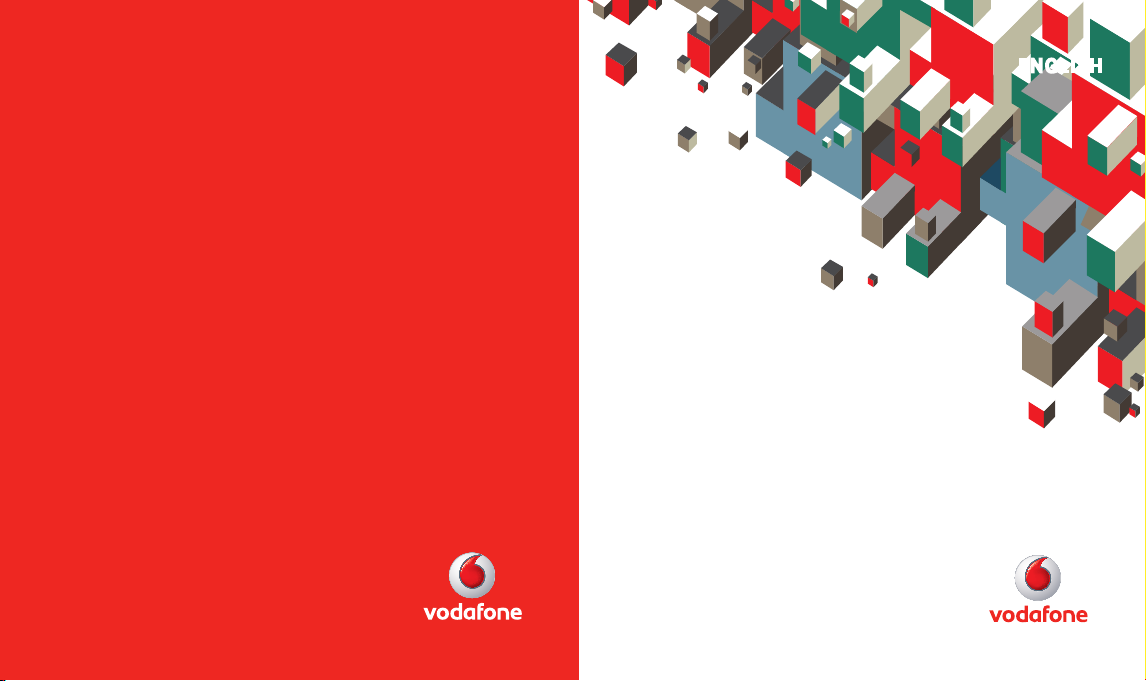
© Vodafone Group 2 008. Vodafone and the Vodafone
logos are trade marks of the Vodafone Gro up.
Any product or company names men tioned herein
may be the trade marks of their respective owners.
P/N : MMBB0000000 (1.0) H
ENGLISH
User Guide
LG KS500
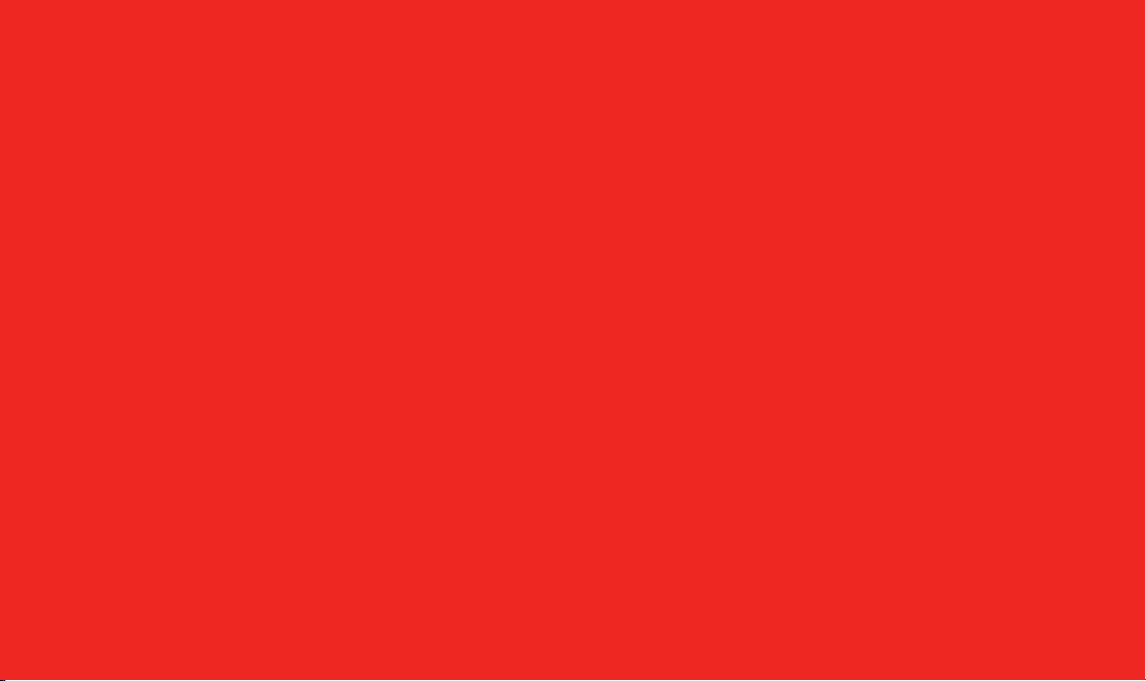
Bluetooth QD ID B014526
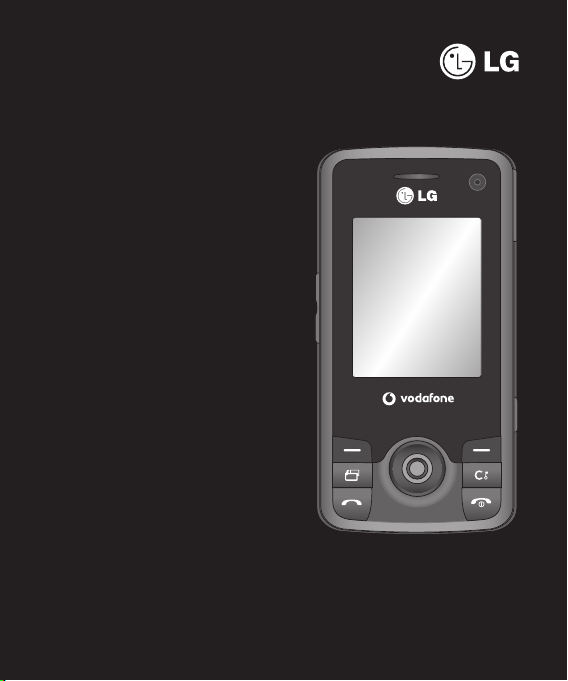
Some of the contents in this manual may
differ from your phone depending on
the software of the phone or your service
provider.
KS500 User Guide
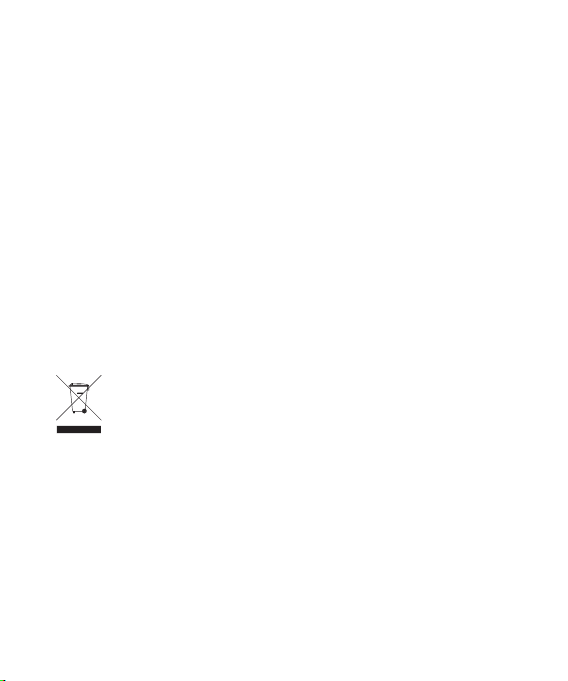
Congratulations on your purchase of the
advanced and compact KS500 phone by LG,
designed to operate with the latest digital mobile
communication technology.
Disposal of your old appliance
1 When this crossed-out wheeled bin symbol is attached to a product it
means the product is covered by the European Directive 2002/96/EC.
2 All electrical and electronic products should be disposed of separately from
the municipal waste stream via designated collection facilities appointed
by the government or the local authorities.
3 The correct disposal of your old appliance will help prevent potential
negative consequences for the environment and human health.
4 For more detailed information about disposal of your old appliance, please
contact your city office, waste disposal service or the shop where you
purchased the product.
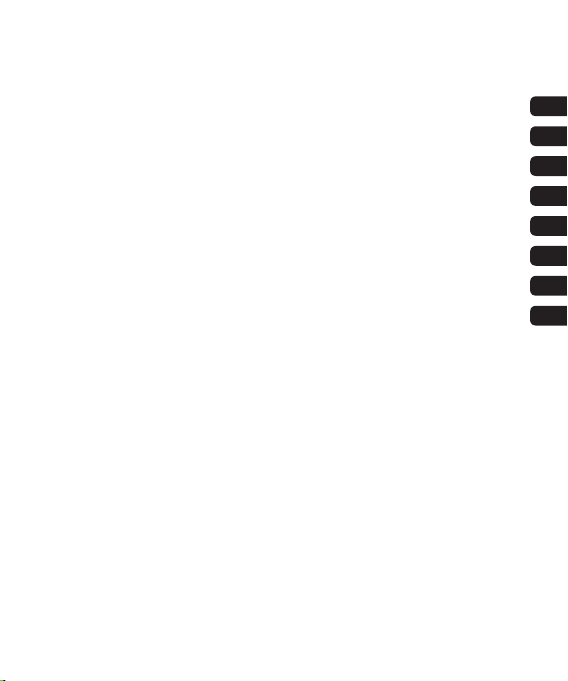
Set up
Your standby screen
The basics
Get creative
Get organised
The web
Settings
Accessories
01
02
03
04
05
06
07
08
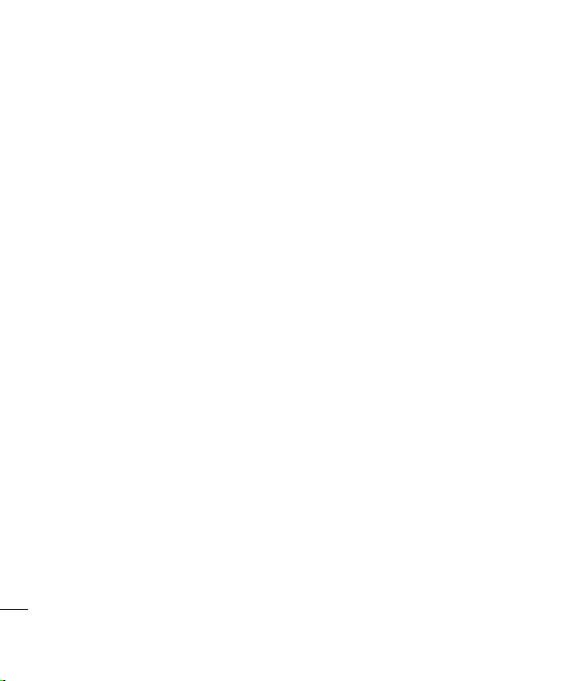
Contents
Guidelines
Guidelines for safe and ecient use ..................8
Set up
Getting to know your phone .............................14
Inserting the SIM and Battery ............................16
Memory card ............................................................18
Menu map ................................................................. 20
Your standby screen
Thumbpad ................................................................22
The main menu ....................................................... 22
The status bar ..........................................................23
The basics
Calls .............................................................................24
Making a voice call ............................................ 24
Making a video call ........................................... 24
Making a voice/video call from Contacts .. 24
Making international calls ..............................25
Answering and rejecting a call ...................... 25
Speed dialling .....................................................25
Making a second call ........................................25
DTMF Tone ............................................................ 25
Viewing your call logs ......................................25
Using call divert .................................................. 26
Using call barring ............................................... 26
Changing the common call setting.............27
Changing your video call settings ............... 27
4
LG KS500 | User Guide
Contacts ..................................................................... 28
Searching for a contact .................................... 28
Adding a new contact ...................................... 28
Contact options .................................................. 29
Creating a group ................................................ 29
Using service dial numbers ............................ 30
Viewing your own number.............................30
Creating a business card .................................30
Changing your contact settings ...................30
Messaging .................................................................31
Messaging ............................................................31
Sending a message ...........................................31
Entering text ........................................................31
T9 predictive ........................................................ 31
Abc manual ..........................................................32
Message folders.................................................. 32
Managing your messages ............................... 32
Using templates .................................................33
Using emoticons ................................................33
Changing your text message
settings .................................................................. 33
Changing your multimedia message
settings .................................................................. 33
Changing your other settings ....................... 34
E-mail .......................................................................... 35
Setting up your email ....................................... 35
Sending an email using your new
account .................................................................. 35
Changing your email settings ....................... 35
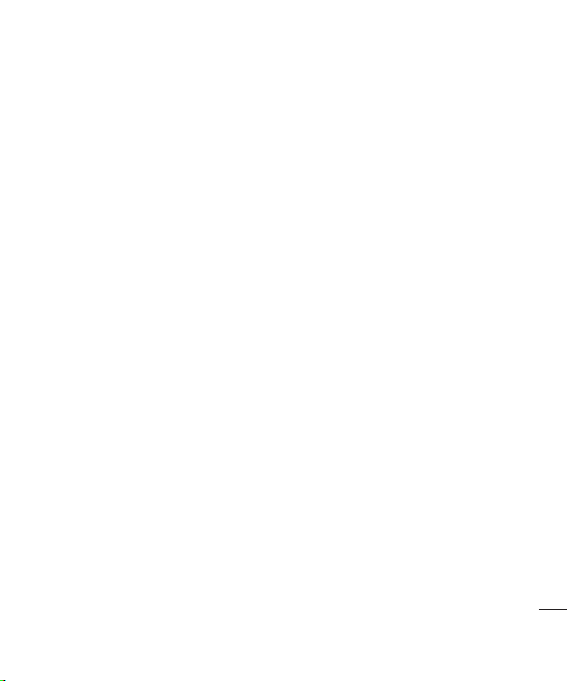
Get creative
Camera ....................................................................... 36
Taking a quick photo ....................................... 36
After you’ve taken your photo ...................... 36
Using the toolbar ...............................................36
Changing the image size ................................37
Viewing your saved photos ............................ 37
Choosing a shot mode ..................................... 37
Using burst shot mode ....................................38
Using a frame shot mode ................................ 38
Video camera ........................................................... 39
Shooting a quick video ....................................39
After you’ve shot your video .......................... 39
Using the toolbar ...............................................39
Watching your saved videos .......................... 40
Adjusting the volume when
viewing a video ..................................................40
Your photos and videos ....................................... 41
Editing photo album options
menu .....................................................................41
Editing video album options menu ............41
Viewing your photos and videos .................41
Adjusting the volume
when viewing a video ...................................... 41
Multimedia................................................................ 42
Pictures ..................................................................42
Pictures options menu ..................................... 42
Sending a photo................................................. 42
Using an image ................................................... 43
Organising your images .................................. 43
Deleting an image ............................................. 43
Moving or copying an image ........................43
Marking and unmarking images .................. 43
Creating a slide show .......................................44
Checking your memory status ......................44
Sounds ...................................................................44
Using a sound .....................................................44
Videos.....................................................................44
Watching a video ...............................................44
Using options while video is
paused ...................................................................44
Sending a video clip .........................................45
Using a video clip as a ringtone.................... 45
Using the video options menu .....................45
Games and Applications .................................45
Downloading a game ...................................... 46
Playing a game ...................................................46
Using the games options menu ................... 46
Flash contents ..................................................... 46
Viewing an SWF/SVG le ................................. 46
Using options viewing the SWF/SVG le... 46
Transferring a le to your phone .................. 46
5
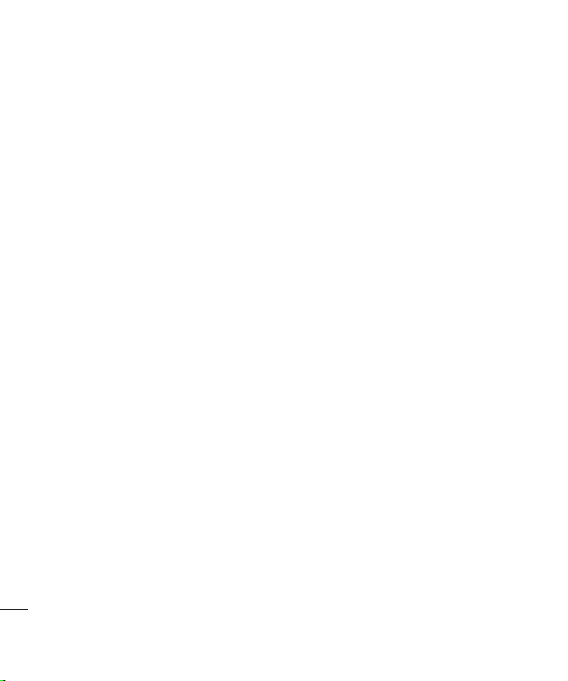
Contents
Others ....................................................................47
Music ......................................................................47
Transferring music onto your
phone ..................................................................... 47
Playing a song ..................................................... 48
Using options while playing music ............. 48
Creating a playlist .............................................. 48
Editing a playlist .................................................48
Deleting a playlist .............................................. 49
Get organised
Organiser & Tools .................................................... 50
Adding an event to your calendar ............... 50
Changing your default calendar
view......................................................................... 50
Adding an item to your to do list ................. 50
Sharing a to do item .........................................51
alarm....................................................................... 51
Adding a memo .................................................. 51
Using your calculator........................................51
Converting a unit ...............................................52
Adding a city to your world time .................52
Using voice recorder ......................................... 52
Recording a sound or voice ...........................53
Sending the voice recording .........................53
6
LG KS500 | User Guide
The web
Vodafone live! .......................................................... 54
Accessing the web ............................................. 54
Adding and accessing your bookmarks ....54
Saving a page ...................................................... 54
Accessing a saved page ................................... 54
Viewing your browser history ....................... 55
Using RSS reader ................................................55
Adding the Feed ................................................. 55
Updating the RSS reader ................................. 55
Changing the web browser settings...........55
Using your phone as a modem ..................... 56
Using Bluetooth .................................................56
Settings
Settings ......................................................................57
Changing your screen settings .....................57
Personalising your proles .............................57
Changing your phone settings .....................57
Changing your connectivity
settings .................................................................. 58
Using memory manager .................................59
Using ight mode ..............................................60
Sending and receiving your les
using Bluetooth .................................................. 60
Pairing with another Bluetooth
device ..................................................................... 60
Using a Bluetooth headset .............................61
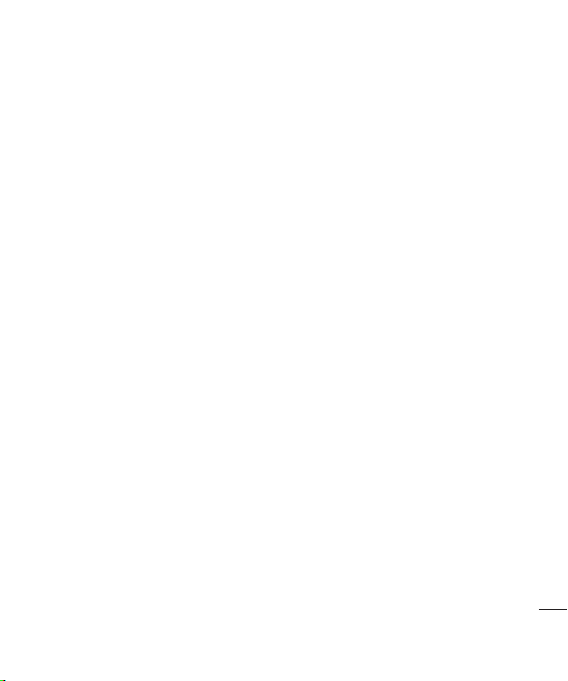
Accessories ....................................................62
Network service ...........................................63
Technical data ............................................... 63
7
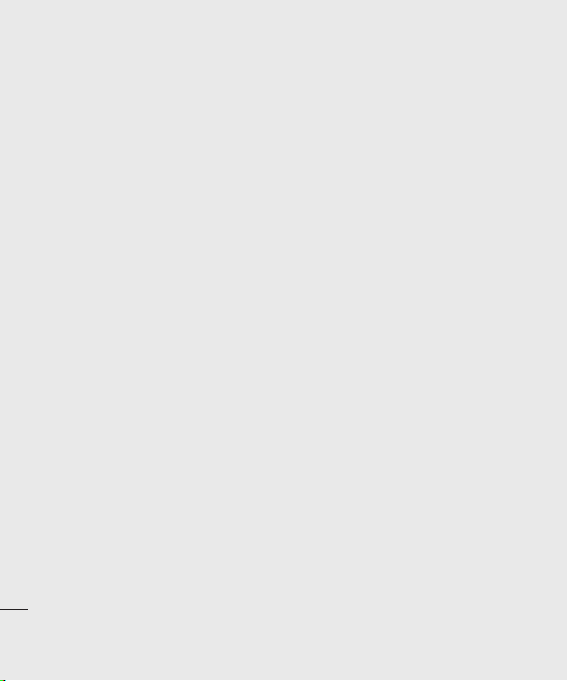
Guidelines for safe and ecient use
Please read these simple guidelines.
Not following these guidelines may be
dangerous or illegal.
Exposure to radio frequency energy
THIS DEVICE MEETS INTERNATIONAL
GUIDELINES FOR EXPOSURE TO RADIO
WAVES
Your mobile device is a radio transmitter
and receiver. It is designed and
manufactured not to exceed the
limits for exposure to radio frequency
(RF) recommended by international
guidelines (ICNIRP). These limits are part of
comprehensive guidelines and establish
permitted levels of RF energy for the
general population. The guidelines were
developed by independent scientific
organisations through periodic and
thorough evaluation of scientific studies.
The guidelines include a substantial safety
margin designed to assure the safety of all
persons, regardless of age and health.
The exposure standard for mobile devices
employs a unit of measurement known
Guidelines
as the Specific Absorption Rate, or SAR.
The SAR limit stated in the international
guidelines is 2.0 W/kg*. Tests for SAR are
conducted using standard operating
positions with the device transmitting at its
8
LG KS500 | User Guide
highest certified power level in all tested
frequency bands. Although the SAR is
determined at the highest certified power
level, the actual SAR of the device while
operating can be well below the maximum
value. This is because the device is designed
to operate at multiple power levels so as to
use only the power required to reach the
network. In general, the closer you are to a
base station, the lower the power output
of the device. Before a phone model is
available for sale to the public, compliance
with the European R&TTE directive must
be shown. This directive includes as one
essential requirement the protection of the
health and the safety for the user and any
other person.
The highest SAR value for this device when
tested for use at the ear is 0.874 W/kg.
This device meets RF exposure guidelines
when used either in the normal use position
against the ear or when positioned at
least 1.5 cm away from the body. When a
carry case, belt clip or holder is used for
body-worn operation, it should not contain
metal and should position the product
at least 1.5 cm away from your body. In
order to transmit data files or messages,
this device requires a quality connection to
the network. In some cases, transmission
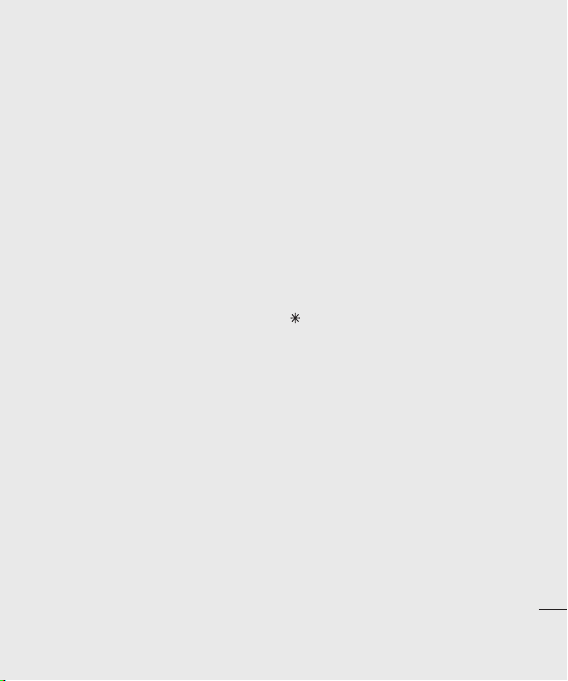
of data files or messages may be delayed
until such a connection is available. Ensure
the above separation distance instructions
are followed until the transmission is
completed. The highest SAR value for this
device when tested for use at the body is
1.36 W/kg.
* The SAR limit for mobile devices used
by the public is 2.0 watts/kilogram (W/kg)
averaged over ten grams of body tissue. The
guidelines incorporate a substantial margin
of safety to give additional protection
for the public and to account for any
variations in measurements. SAR values
may vary depending on national reporting
requirements and the network band.
For SAR information in other regions please
look under product information at www.
lgmobile.com.
FCC SAR information
Your mobile device is also designed to
meet the requirements for exposure to
radio waves established by the Federal
Communications Commission (USA) and
Industry Canada. These requirements set a
SAR limit of 1.6 W/kg averaged over 1 gram
of tissue. The highest SAR value reported
under this standard during product
certication for use at the ear is 0.506W/kg
and when properly worn on the body is
0.225 W/kg.
Additionally, this device was tested for
typical body-worn operations with the
back of the phone kept 0.79 inches (2cm)
between the users body and the back of
the phone.
To comply with FCC RF exposure
requirements, a minimum separation
distance of 0.79 inches(2cm) must be
maintained between the user’s body and
the back of the phone.
FCC Notice & Caution
Notice!
This device complies with part 15 of the
FCC Rules. Operation is subject to the
following two conditions:
(1) This device may not cause harmful
interference, and
(2) this device must accept any interference
received, including interference that
may cause undesired operation.
Caution!
Change or Modications that are not
expressly approved by the manufacturer
could void the user’s authority to operate
the equipment.
Guidelines
9
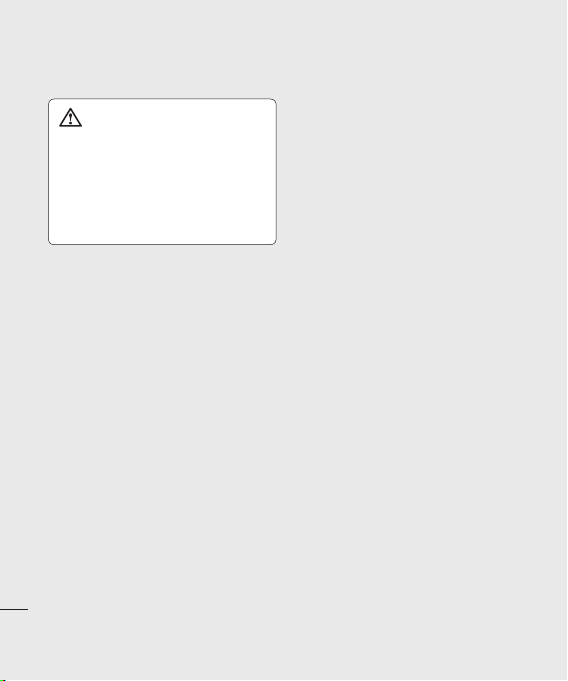
Guidelines for safe and ecient use
Product care and maintenance
WARNING
Only use batteries, chargers and
accessories approved for use with this
particular phone model. The use of
any other types may invalidate any
approval or warranty applying to the
phone, and may be dangerous.
Do not disassemble this unit. Take it to a
•
qualified service technician when repair
work is required.
Keep away from electrical appliances such
•
as TVs, radios, and personal computers.
The unit should be kept away from heat
•
sources such as radiators or cookers.
Do not drop.
•
Do not subject this unit to mechanical
•
vibration or shock.
Switch off the phone in any area where
•
you are required by special regulations.
For example, do not use your phone in
hospitals as it may affect sensitive medical
Guidelines
equipment.
Do not handle the phone with wet hands
•
while it is being charged. It may cause an
electric shock and can seriously damage
your phone.
10
LG KS500 | User Guide
to charge a handset near
• Do not
flammable material as the handset can
become hot and create a fire hazard.
Use a dry cloth to clean the exterior of the
•
unit (do not use solvents such as benzene,
thinner or alcohol).
Do not charge the phone when it is on
•
soft furnishings.
The phone should be charged in a well
•
ventilated area.
Do not subject this unit to excessive
•
smoke or dust.
Do not keep the phone next to credit
•
cards or transport tickets; it can affect the
information on the magnetic strips.
Do not tap the screen with a sharp object
•
as it may damage the phone.
Do not expose the phone to liquid or
•
moisture.
Use the accessories like earphones
•
cautiously. Do not press the antenna
unnecessarily.
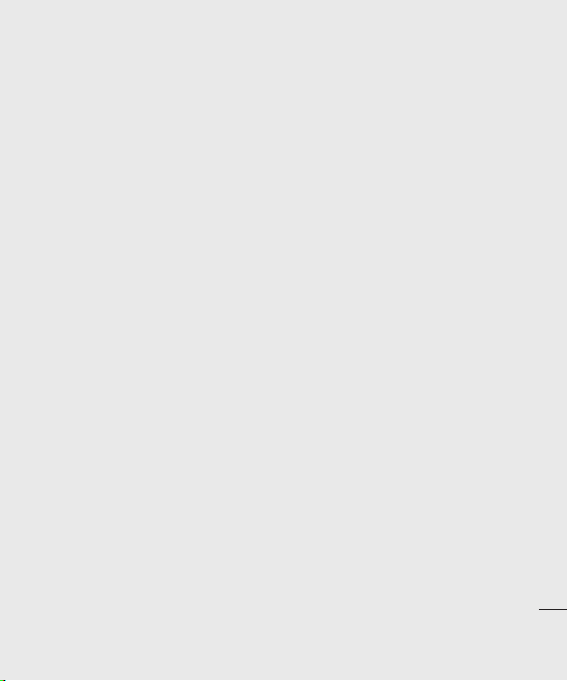
Efficient phone operation
Electronic and medical devices
All mobile phones may get interference,
which could affect performance.
Do not use your mobile phone near
•
medical equipment without requesting
permission. Please consult your doctor
to determine if operation of your phone
may interfere with the operation of your
medical device.
Some hearing aids might be disturbed by
•
mobile phones.
Minor interference may affect TVs, radios,
•
PCs, etc.
Pacemakers
Pacemaker manufacturers recommend
that a minimum separation of 15cm be
maintained between a mobile phone and a
pacemaker to avoid potential interference
with the pacemaker. To achieve this use
the phone on the opposite ear to your
pacemaker and do not carry it in a breast
pocket.
Hospitals
Switch off your wireless device when
requested to do so in hospitals, clinics or
health care facilities. These requests are
designed to prevent possible interference
with sensitive medical equipment.
Road safety
Check the laws and regulations on the use
of mobile phones in the area when you
drive.
Do not use a hand-held phone while
•
driving.
Give full attention to driving.
•
Use a hands-free kit, if available.
•
Pull off the road and park before making
•
or answering a call if driving conditions
so require.
RF energy may affect some electronic
•
systems in your vehicle such as car stereos
and safety equipment.
When your vehicle is equipped with an
•
air bag, do not obstruct with installed or
portable wireless equipment. It can cause
the air bag to fail or cause serious injury
due to improper performance.
Guidelines
11
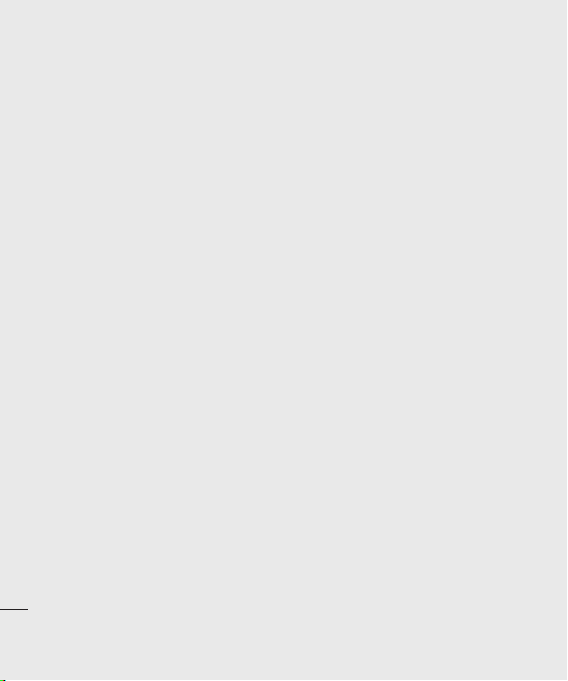
Guidelines for safe and ecient use
• If you are listening to music whilst out
and about, please ensure that the volume
is at a reasonable level so that you are
aware of your surroundings. This is
particularly imperative when near roads.
Avoid damage to your hearing
Damage to your hearing can occur if you are
exposed to loud sound for long periods of
time. We therefore recommend that you do
not turn on or off the handset close to your
ear. We also recommend that music and call
volumes are set to a reasonable level.
Glass Parts
Some parts of your mobile device are
made of glass. This glass could break if your
mobile device is dropped on a hard surface
or receives a substantial impact. If the glass
breaks, do not press or attempt to remove.
Stop using your mobile device until the
glass is replaced by an authorized service
provider.
Blasting area
Do not use the phone where blasting is in
Guidelines
progress. Observe restrictions, and follow
any regulations or rules.
12
LG KS500 | User Guide
Potentially explosive atmospheres
Do not use the phone at a refueling point.
•
Do not use near fuel or chemicals.
•
Do not transport or store flammable
•
gas, liquid, or explosives in the same
compartment of your vehicle as your
mobile phone and accessories.
In aircraft
Wireless devices can cause interference in
aircraft.
Turn your mobile phone off before
•
boarding any aircraft.
Do not use it on the ground without
•
permission from the crew.
Children
Keep the phone in a safe place out of the
reach of small children. It includes small
parts which may cause a choking hazard if
detached.
Emergency calls
Emergency calls may not be available
under all mobile networks. Therefore, you
should never depend solely on the phone
for emergency calls. Check with your local
service provider.
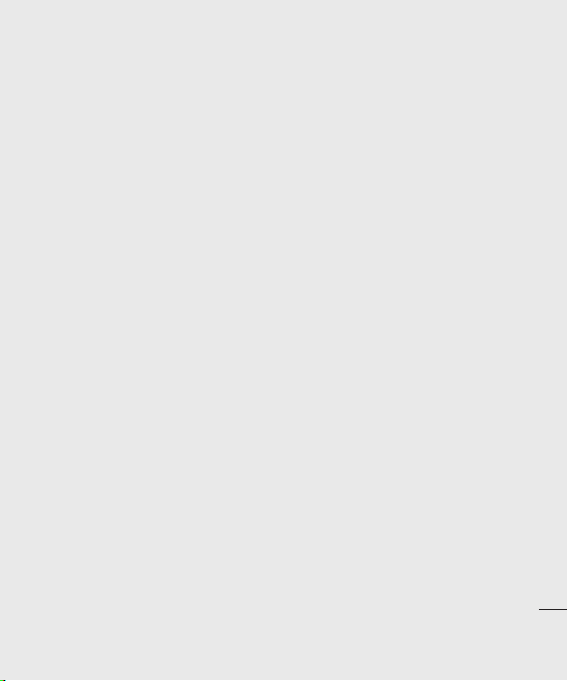
• Use your wireless phone to call
emergency services for yourself or others.
In the case of re, trac accident or
medical emergencies;
• Australia: Dial 0-0-0,
• New Zealand: Dial 1-1-1,
• International: Dial 1-1-2,
• other local emergency number.
Remember, it is a free call on your
wireless phone for emergency services.
• Use your wireless phone to help others in
emergencies, if you see an auto accident
crime in progress or other serious
emergency where lives are in danger, call
the emergency number, as you would
want others to do for you.
Battery information and care
You do not need to completely discharge
•
the battery before recharging. Unlike
other battery systems, there is no memory
effect that could compromise the battery’s
performance.
Use only LG batteries and chargers. LG
•
chargers are designed to maximize the
battery life.
Do not disassemble or short-circuit the
•
battery pack.
Keep the metal contacts of the battery
•
pack clean.
Replace the battery when it no longer
•
provides acceptable performance. The
battery pack maybe recharged hundreds
of times until it needs replacing.
Recharge the battery if it has not been
•
used for a long time to maximize usability.
Do not expose the battery charger to
•
direct sunlight or use it in high humidity,
such as in the bathroom.
Do not leave the battery in hot or cold
•
places, this may deteriorate the battery
performance.
There is risk of explosion if the battery is
•
replaced by an incorrect type.
Dispose of used batteries according to
•
the manufacturer’s instructions. Please
recycle when possible. Do not dispose as
household waste.
• If you need to replace the battery, take it
to the nearest authorized LG Electronics
service point or dealer for assistance.
• Always unplug the charger from the wall
socket after the phone is fully charged to
save unnecessary power consumption of
the charger.
Guidelines
13

Getting to know your phone
Inner camera
Main screen
Clear key
Deletes a
character with
each press.
Call key
Dials a number
or answers an
incoming call.
End/Power key
Ends or rejects a call. Turns the
Set up
phone on/off. Press once to
return to the standby screen.
14
LG KS500 | User Guide
Charger, USB Cable,
Handsfree connector
Capture button
Volume
Micro SD card slotslot
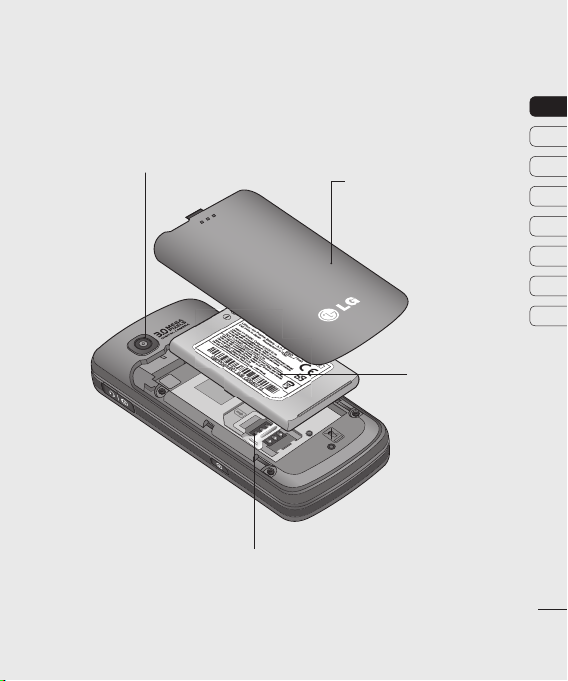
External camera lens
Battery cover
01
02
03
04
05
06
07
08
Battery
SIM card slot
Set up
15
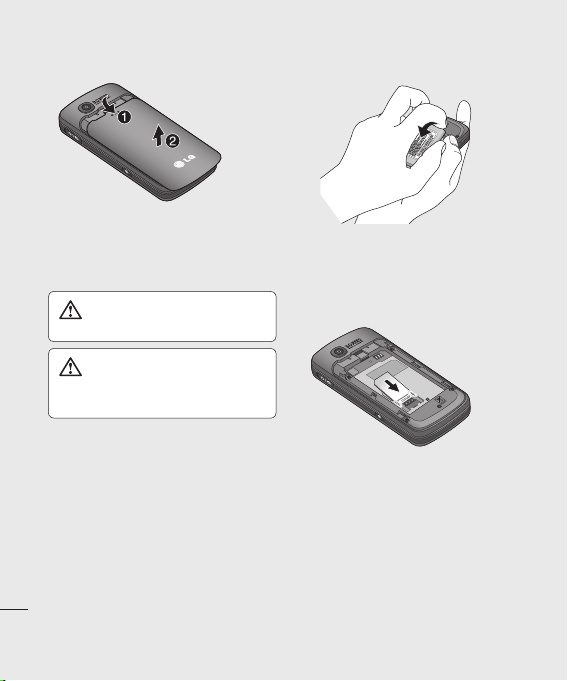
Inserting the SIM and Battery
1 Remove the battery cover
Slide the battery cover towards the
bottom of the phone and away from it.
WARNING: Do not use your
ngernail when removing the battery.
WARNING: Do not remove the
battery when the phone is switched
on, as this may damage the phone.
Set up
16
LG KS500 | User Guide
2 Remove the battery
Lever the bottom edge of the battery
and remove it carefully from the battery
compartment.
3 Insert the SIM card
Slide the SIM card into the SIM card
holder. Make sure that the gold contact
area on the card is facing downwards. To
remove the SIM card, pull it gently in the
reverse direction.
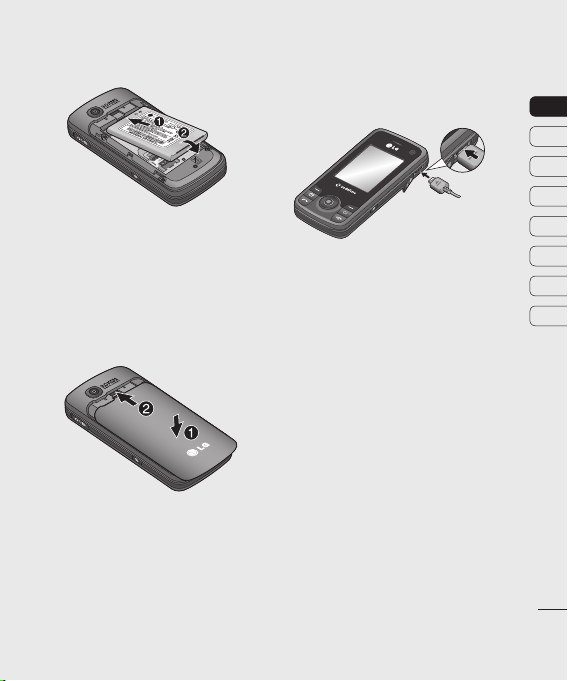
4 Install the battery
Insert the top of the battery into the
top edge of the battery compartment.
Ensure the battery contacts align with
the terminals on the phone. Press down
the bottom of the battery until it clips
into place.
5 Replace the battery cover
Slide the battery cover towards the top of
the phone until it clicks into place.
6 Charging your phone
Pull open the cover of the charger socket
on the side of your KS500. Insert the
connector on your charger, and plug into
a mains electricity socket. Your KS500 will
need to be charged until the message
“Battery full” appears on the screen.
01
02
03
04
05
06
07
08
Set up
17
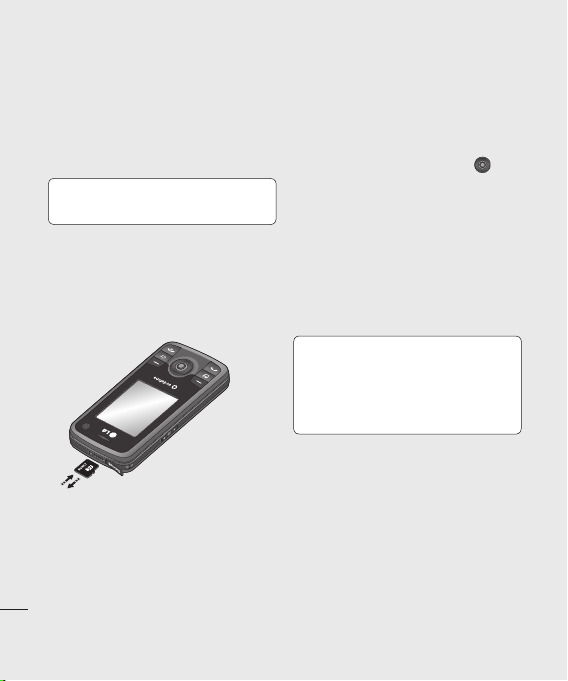
Memory card
Installing a memory card
You can expand the memory space
available on your phone using a memory
card. The KS500 will support up to a 8GB
memory card.
TIP!! A memory card is an optional
accessory.
1 Remove the Micro SD cover.
2 Slide the memory card into the slot at
the top, until it clicks into place. Make
sure that the gold contact area is facing
downwards.
3 Replace the Micro SD cover.
Set up
18
LG KS500 | User Guide
Formatting the memory card
If your memory card is already formatted,
you can begin using it. If your card isn’t
formatted you will need to do so.
1 From the standby screen press
, select Settings and choose Phone
settings.
2 Select Memory manager then choose
External memory.
3 Select Format and then confirm your
choice.
4 Enter the password, if one is set, and your
card will be formatted and ready to use.
TIP! To change your default
storage destination, open Memory
manager from the Phone settings
menu and select Primary storage
settings.
NOTE: If your memory card has existing
content it will automatically be filed in the
correct folder. For example, videos will be
stored in the My videos folder.
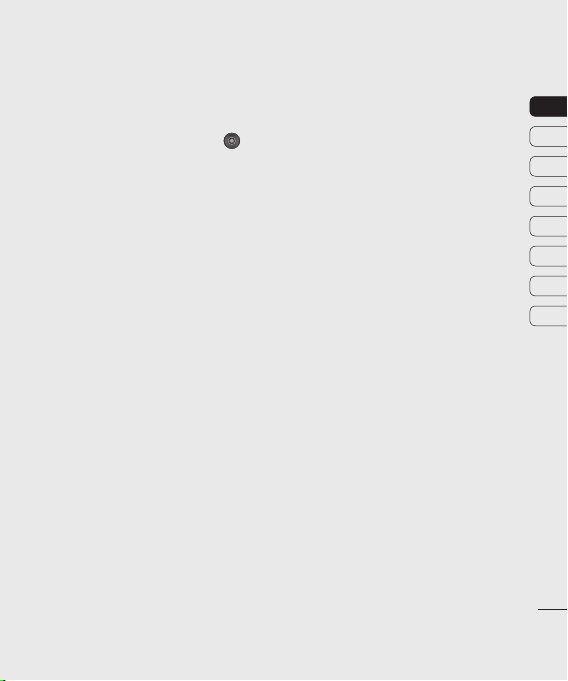
Transferring your contacts
To transfer your contacts from your USIM to
your phone:
1 From the standby screen select and
choose Contacts.
2 Select Contact settings then Copy.
3 Choose USIM to Handset.
4 Choose All together or One by one and
press to select Done.
01
02
03
04
05
06
07
08
Set up
19
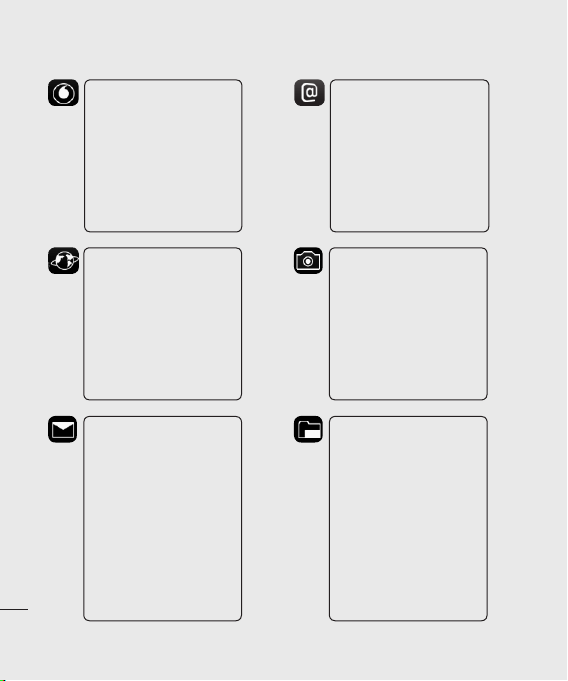
Menu map
Set up
20
LG KS500 | User Guide
Vodafone live!
1 Vodafone live!
2 Enter address
3 Bookmarks
4 RSS reader
5 Saved pages
6 History
7 Browser settings
Applications
1 Download applications
Messaging
1 Create new
2 Inbox
3 Drafts
4 Outbox
5 Sent messages
6 My folders
7 Templates
8 Emoticons
9 Media Album
0 Message settings
Email
1 Create new
2 Mail box
3 Drafts
4 Outbox
5 Sent messages
6 Email settings
Camera
1 Still camera
2 Video camera
My Files
1 Pictures
2 Sounds
3 Videos
4 Games
5 Applications
6 Flash contents
7 Others Others
External memory
8 External memory
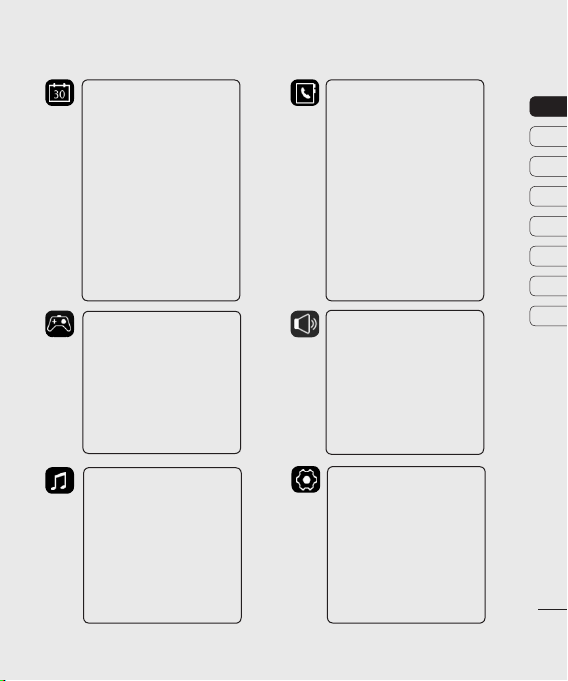
Organiser & Tools
1 Alarms
2 Calendar
3 Quick menu
4 Vodafone
5 Tasks
6 Memo
7 Voice recorder
8 Private memo
9 Calculator
0 ConverterConverter
* World time World time
# Organiser settings
Entertainment
1 Games
2 Mobile TV
Contacts
1 Add new
2 Contacts list
3 Groups
4 Speed dials
5 Calls Calls
6 Service dial numbers
7 Own number
8 My business card
9 Contact settings
Profiles
1 Normal
2 Silent
3 Outdoor
4 Flight Mode
5 Customised 1
6 Customised 2
7 Customised 3
01
02
03
04
05
06
07
08
Music
1 Recently played
(Or Now playing)
2 My music
3 Music store
Settings
1 Phone settings
2 Display settings
3 Connectivity
4 Call settings
5
Message settings
6 Email settings
7 Contact settings
8 Java settings
Set up
21
