Vodafone K5160-H Setup Manual

Setup Guide
TKS
Version November 22, 2016 1 / 3
Get connected with the USB Stick K5160-H Vodafone Speed 6
Your new Vodafone Mobile Broadband USB Stick connects your computer to the internet over the
Vodafone mobile phone network. The Vodafone QuickStart technology built into the device
lets you connect quickly, simply and easily.
Browse the web
You can now access the web and any other internet service wherever there’s a mobile phone network.
Pick up emails
Keep up to date with your emails, wherever you are.
Send and receive SMS text messages
You can send and receive SMS text messages straight from your computer. The SMS application
provides an easy way to view messages, write new ones, and manage them.
System Requirements:
To use this USB Stick and the Vodafone Mobile Broadband application, you need a computer or
Laptop etc. with the following specifications:
A computer
− running Microsoft® Windows® 8, Windows® 7 (SP1 recommended), Windows Vista™ (SP2
recommended), or Windows® XP (SP3 recommended), or an Apple Mac running Mac OS® X 10.7 or
higher
− A USB socket
− Administrator rights on your computer.
Set up your USB Stick:
Slide the back cover off the USB Stick, and insert the SIM as shown.
If using a MicroSD memory card with the Stick (to allow the Stick to behave as a flash memory drive),
insert the card as shown.
Plug the USB Stick firmly into your USB port. The first time you plug the USB Stick into a PC the
software setup should start automatically, and proceed to set up the USB Stick. You should see a
progress bar while the Vodafone Mobile Broadband service is installed on your computer from the
USB Stick. Once setup is completed, the Vodafone Mobile Broadband application will start
automatically, and you are connected to the Vodafone network (if a PIN is required you will see a
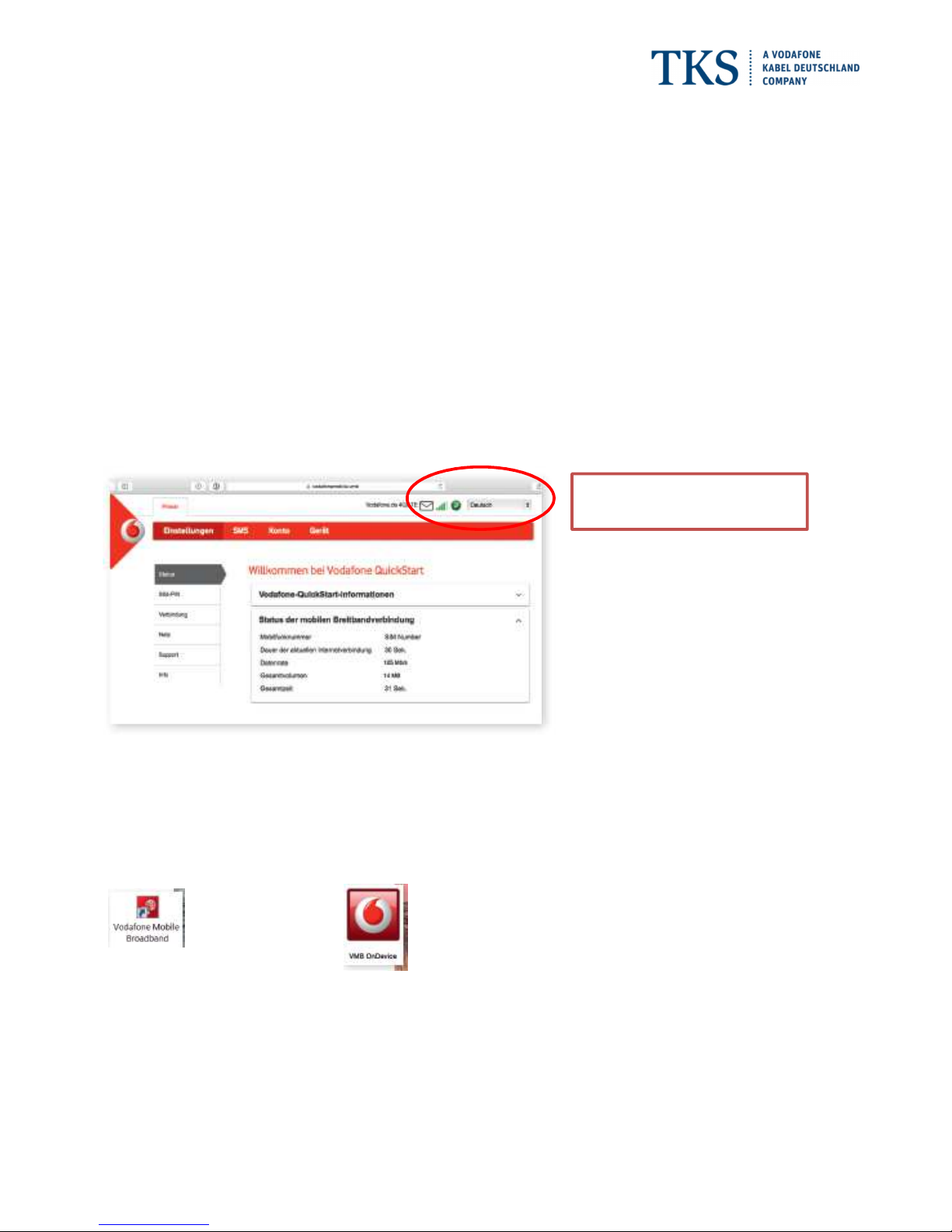
Setup Guide
TKS
Version November 22, 2016 2 / 3
popup screen requesting it before you can connect). The LED on the USB Stick will change from
flashing to solid.
Important:
If you have an earlier version of the VMB software on your computer, you must un-install the VMB
software completely and re-boot your PC before inserting this USB Stick.
Account view:
Type in your browser the following address: vodafonemobile.vmb. You can check the used data
volume, use the help and support section and you can send and receive SMS text messages straight
from your computer
.
Note: If you can see the application window in your browser, you can find more hints and tips in the Help area. Selecting
the Help option on the Navigation bar in any view, and then ‘Diagnostics’ in the Menu bar, may help you to identify a
problem. This area also shows information that may be required if you need to contact Support at your mobile network
operator. Select ‘Support’ from the Menu bar for more information and local support.
Download the monitor app
The Vodafone WiFi® Monitor app is a quick and easy way to monitor your network on your computer.
Note: Once the setup is completed, you can always access the Vodafone Mobile Broadband
application when your USB Stick is inserted into your computer by clicking the desktop icon
(for Windows 8/10) (for MacOS)
Change language into English
