Vodafone K4203-Z Quick Start Manual
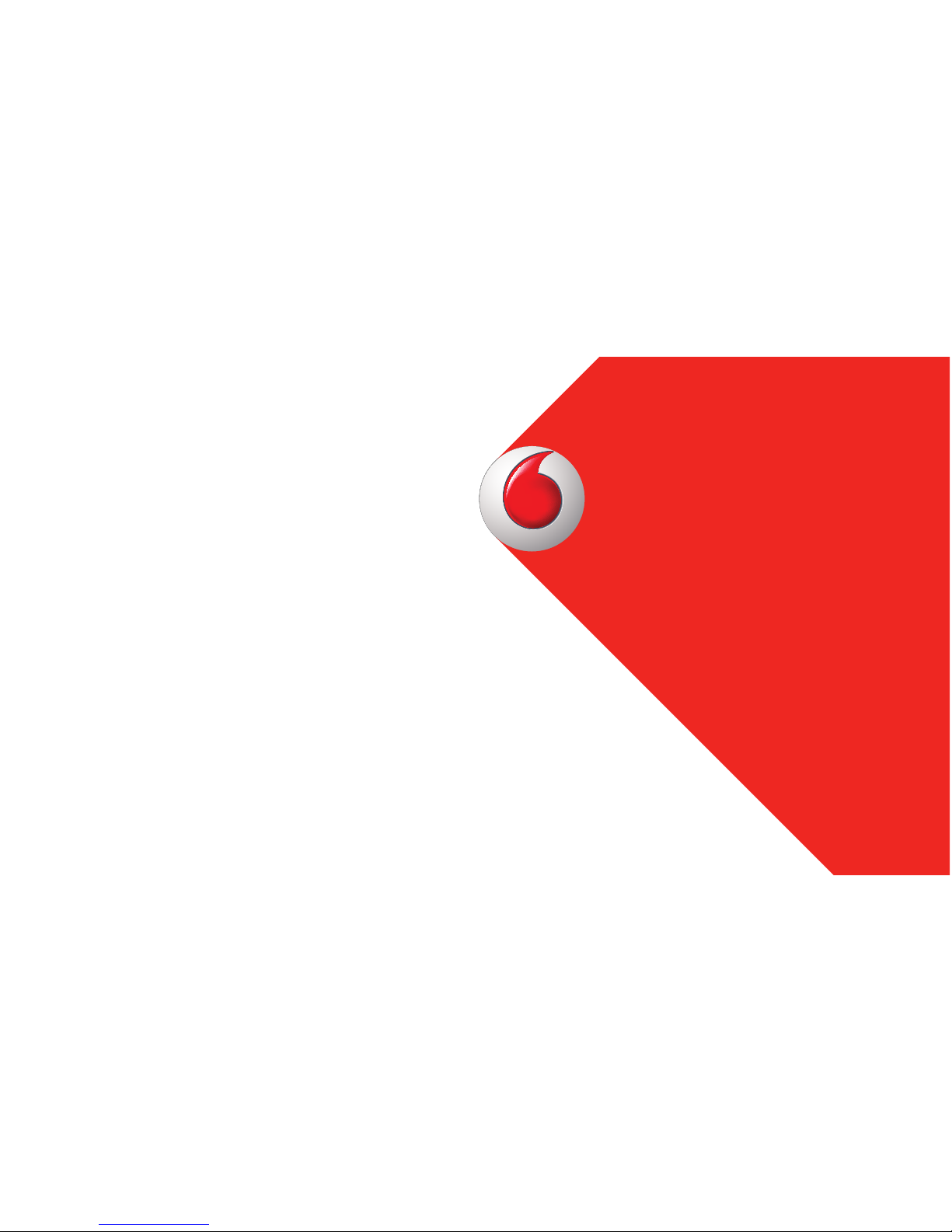
Quickstart Guide
Vodafone Mobile Broadband
K4203-Z USB Stick
Designed by Vodafone

1 Welcome
2 Set up your USB Stick
4 Windows 7, Windows Vista
Windows XP
6 Windows 8
8 Apple Mac
10 Linux – and all other
systems
12 USB Stick LED lights
13 Hints and tips
16 Glossary
Welcome
to the world of mobile communications
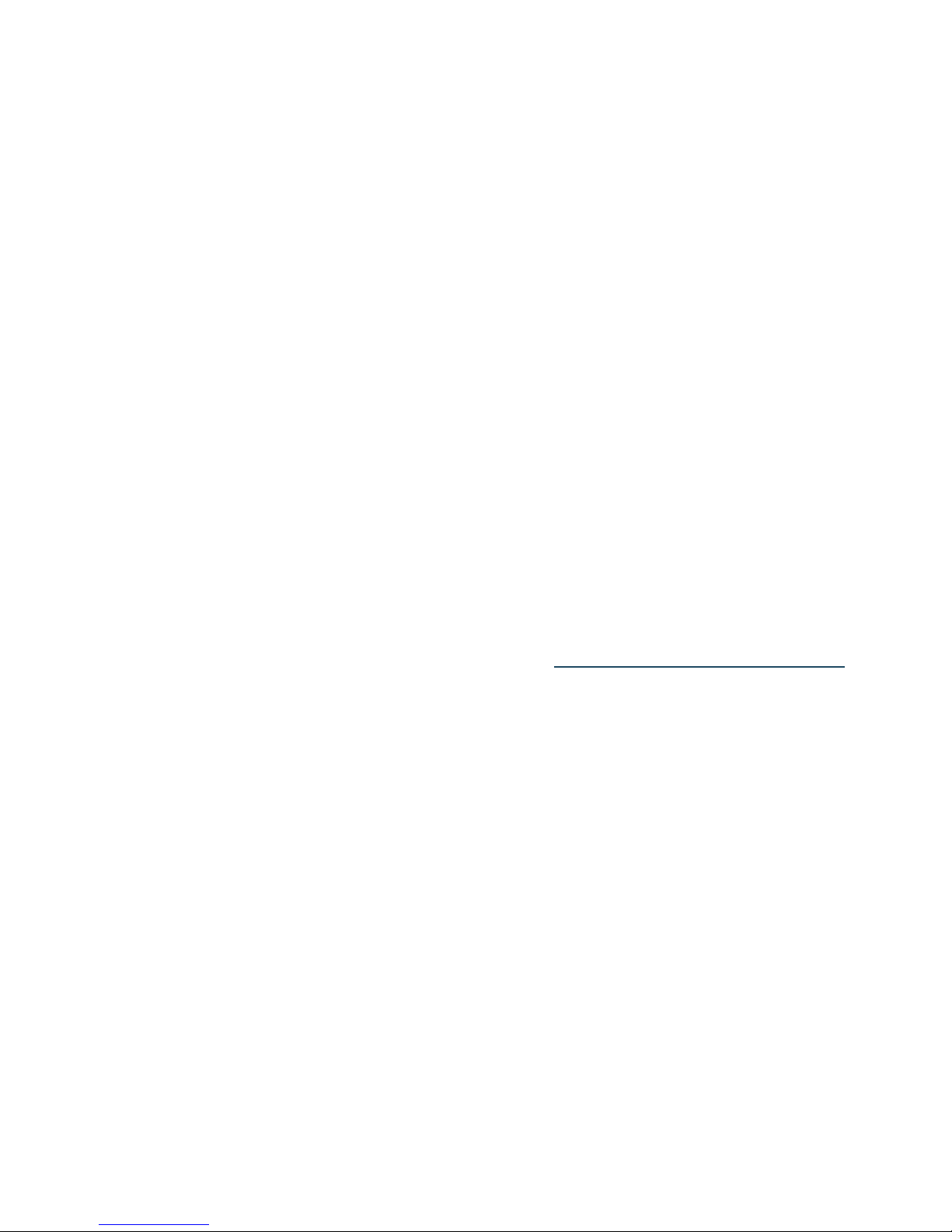
1
Your new Vodafone Mobile Broadband USB Stick connects your computer to the
internet over the Vodafone mobile phone network.
You can now browse the web, pick up emails, and use any other internet service
wherever there’s a mobile phone network, plus you can send, receive and manage SMS
text messages directly on your computer.
Where the applicable license entitles you to the source code of such software and/
or other additional data, you may obtain it for a period of three years after purchasing
this product, and, if required by the license conditions, for as long as we offer customer
support for the product.
You may download the source codes from
http://www.vodafone.com/k4203-z
Copyright © ZTE 2015.
All Rights Reserved
Your Vodafone USB Stick is made exclusively for Vodafone by ZTE.
No part of this guide may be reproduced or transmitted in any form or by any means
without prior written consent of ZTE.
Welcome
Notice
Licenses
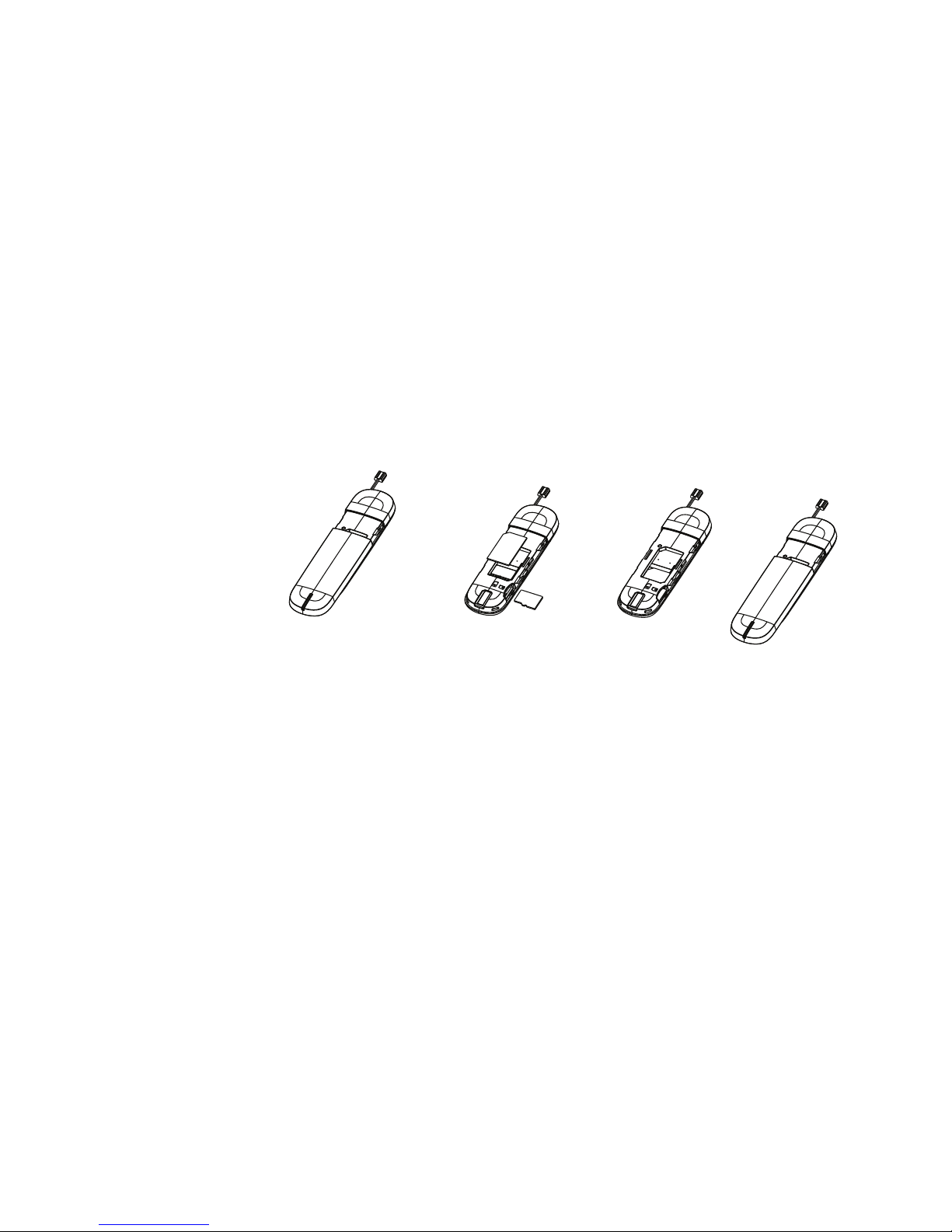
2
Step 1
Slide the front cover off the USB Stick, and insert your SIM and SD card as shown.
Step 2
Plug the USB Stick fi rmly into your computer’s USB port.
Set up your
USB Stick
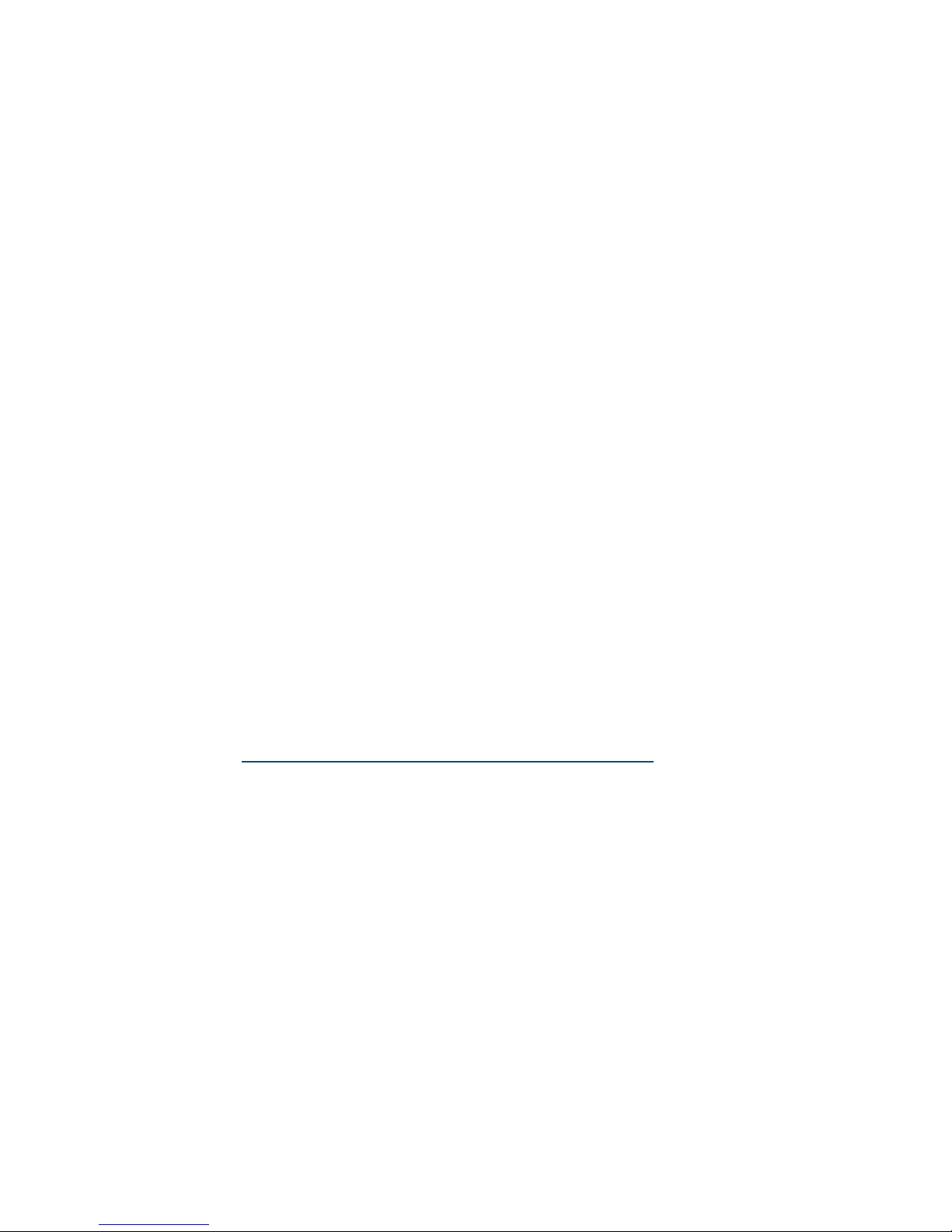
3
Set up your
USB Stick
On Windows 8, you
can open the charms
by sliding your finger
in from the right-hand
border of your
touchscreen, or
by pressing the
Windows and C keys.
Step 3
On Windows XP, Windows Vista and Windows 7
The installer for the Vodafone Mobile Broadband application should start
automatically. If it does not, browse to your USB stick in Windows and doubleclick the setup program.
On Windows 8
Open the Settings charm, select Networks and then Mobile Broadband. After
you have clicked Connect, the Vodafone Mobile Broadband application will be
downloaded automatically.
On Apple Mac
Double-click the Vodafone Mobile Broadband app icon to install it and start it.
On Linux
Installation guidelines can be found at
http://support.vodafone.com/QuickStart/Linux
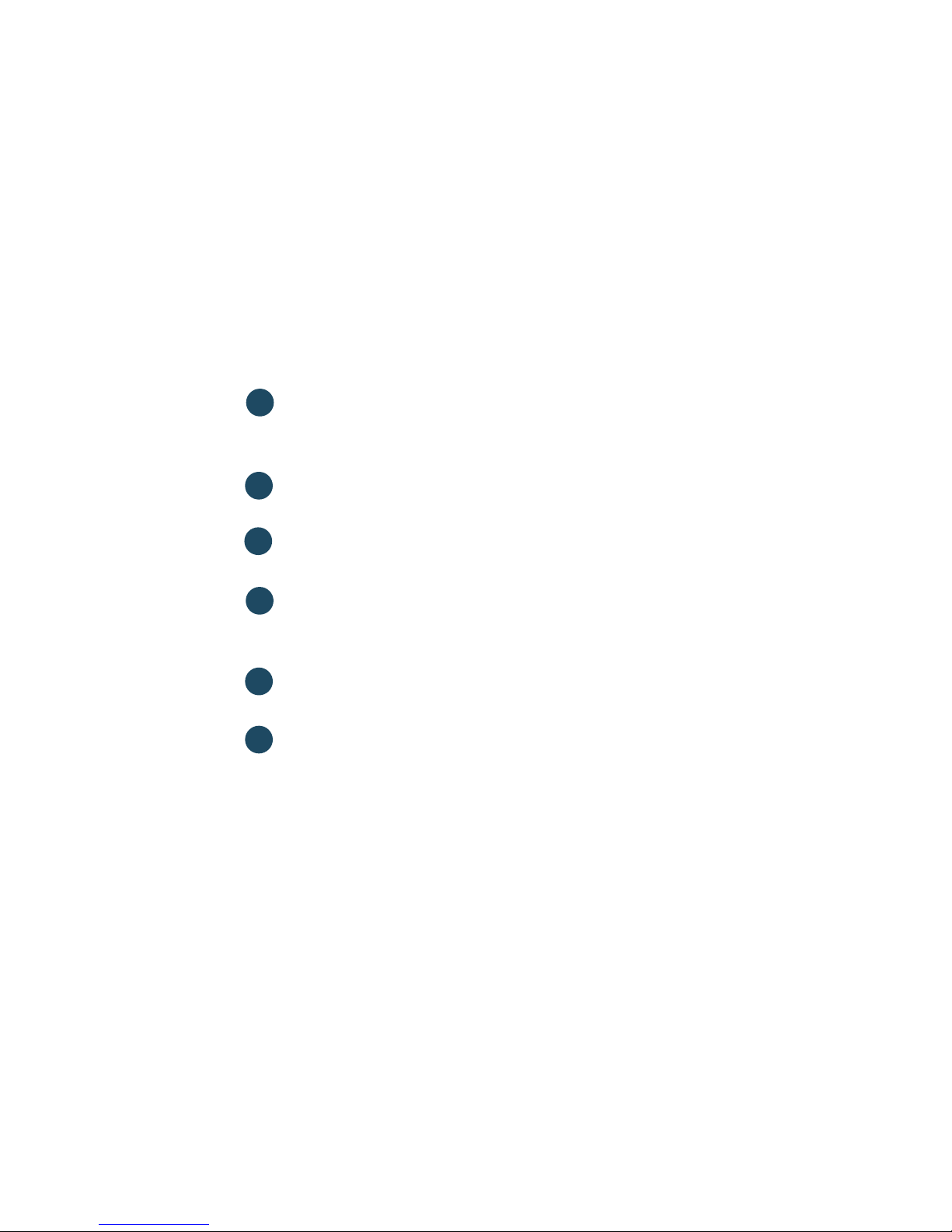
4
Windows 7
Windows Vista
Windows XP
Connect/Disconnect
Connect to the internet via the mobile phone network or Wi-Fi, to browse
the web or use email
Status
Check the status of the current connection
Shortcuts
Select further apps and services
Menu bar
Send, receive and manage SMS, manage your account, and view further
settings
Always Best Connected
View and edit your connection preferences
Help
View Help topics
4
5
3
1
2
6
