Vodafone K4203 User Manual
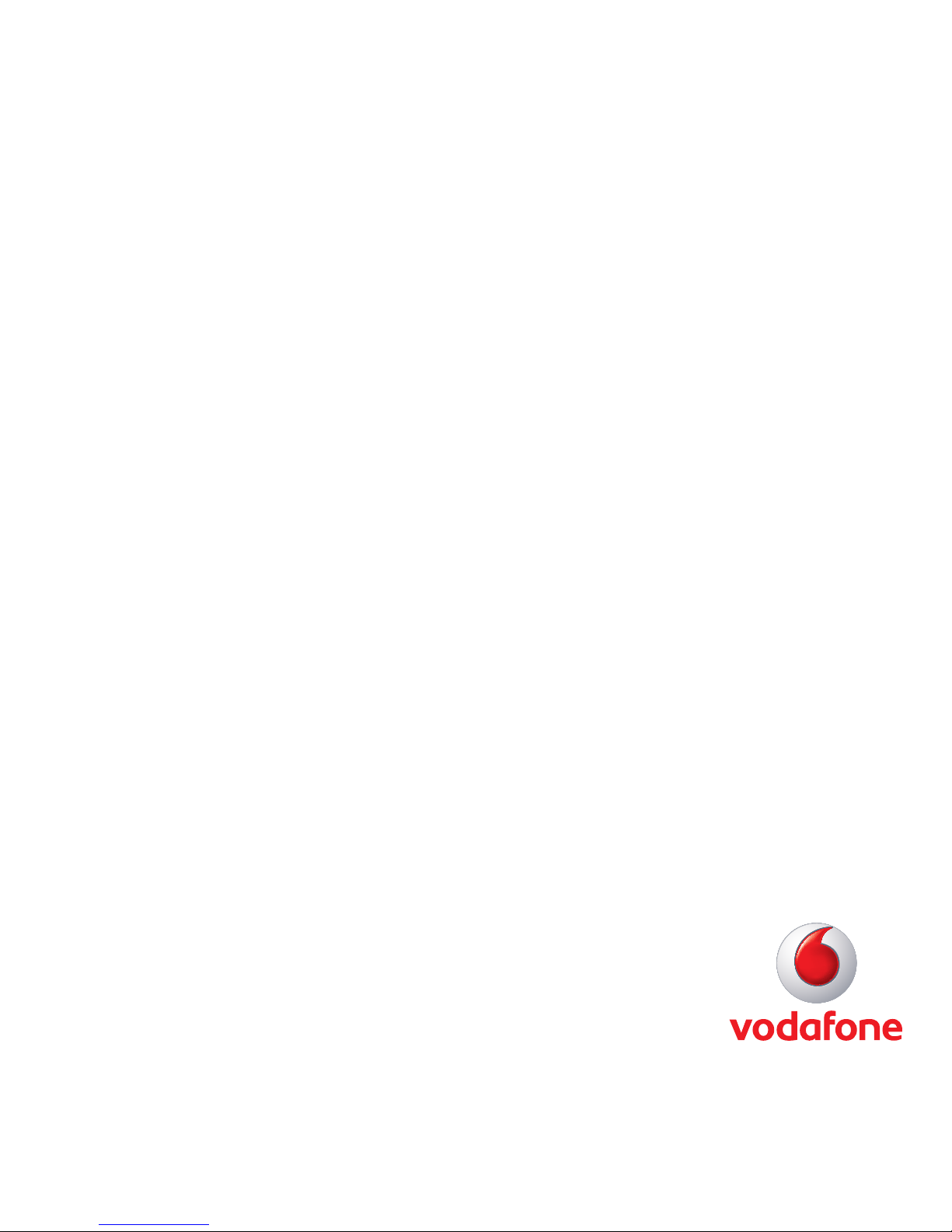
User Guide
Vodafone Mobile
Broadband USB Modem
K4203
Designed
by Vodafone
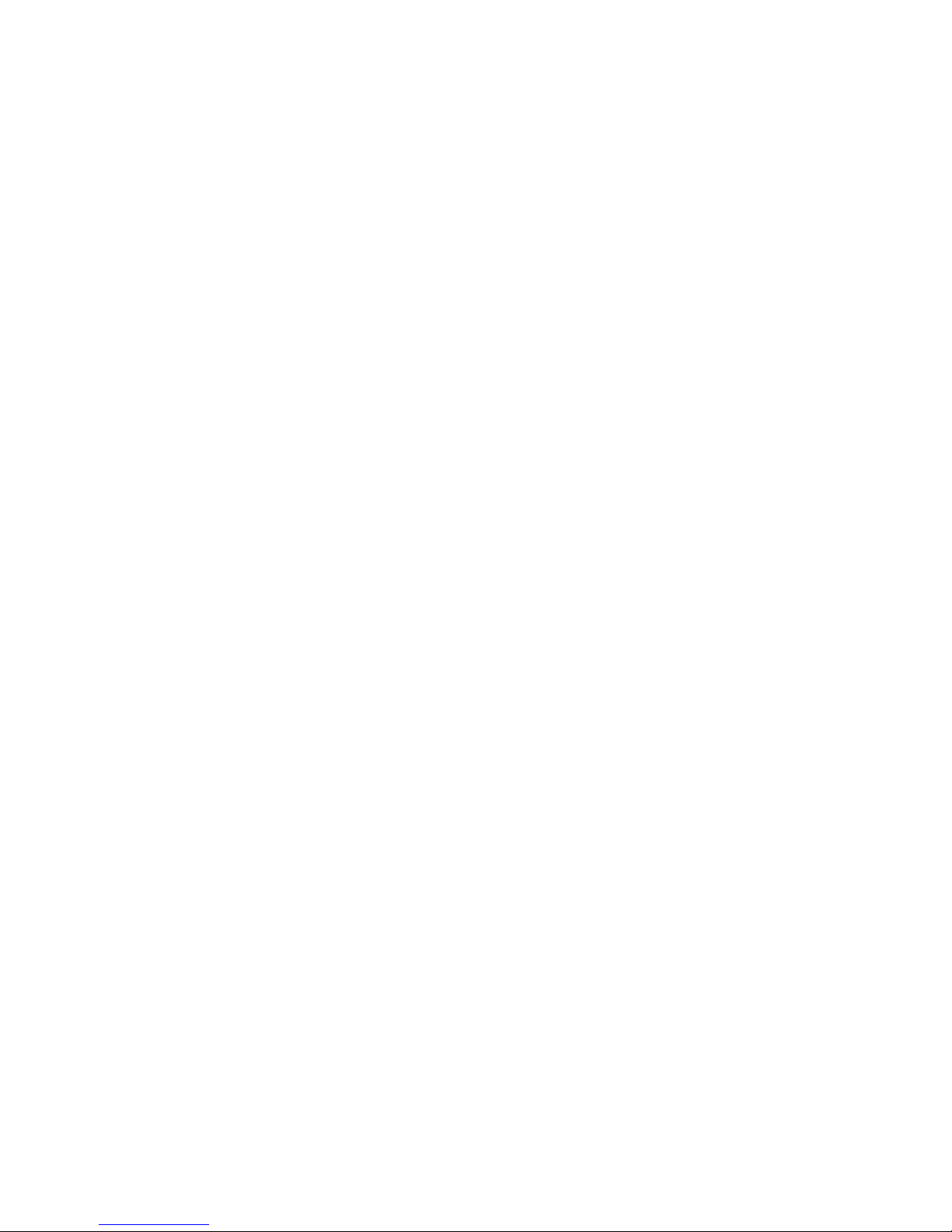

Welcome
to the world of mobile communications
1 Welcome
2 Set up your USB Modem
3 Windows 7, Windows Vista,
Windows XP
4 Windows 8
5 Apple Mac
6 Linux – and all other systems
7 USB Modem LED lights
7 Signal Strength
8 Hints and tips
11 Glossary
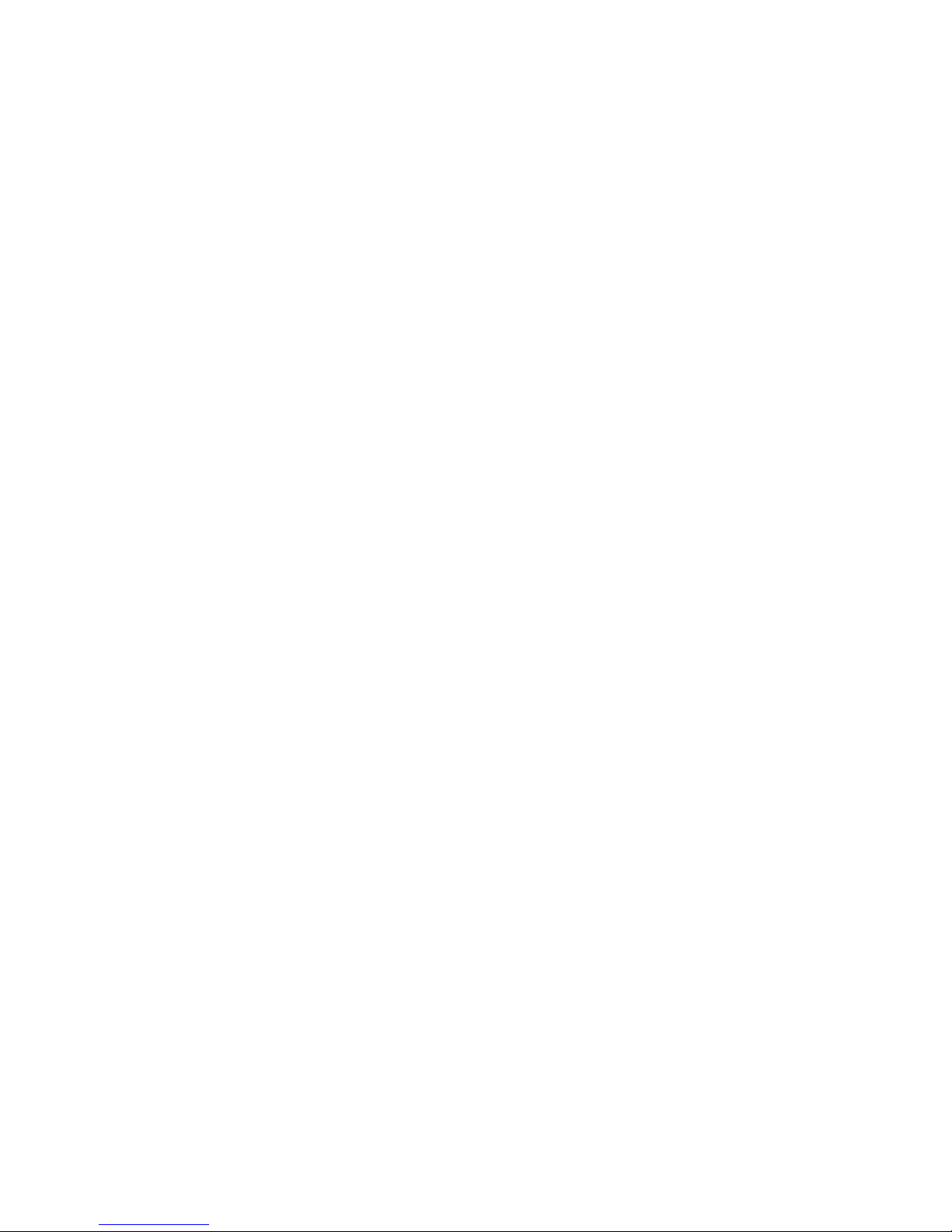
1
Your new Vodafone Mobile Broadband USB Modem connects
your computer to the internet over the Vodafone mobile
network.
Browse the web
You can now access the web and any other internet service
wherever there’s mobile network coverage.
Pick up emails
Keep up to date with your emails, wherever you are.
Send and receive SMS text messages
You can send, receive and manage SMS text messages directly
on your computer.
System Requirements
To use this USB Modem and the Vodafone Mobile Broadband
application, you need:
– A computer with at least Microsoft Windows XP
®
SP3, or
– An Apple Mac with at least OS X 10.5 on Intel
®
, or
– A computer running Linux Ubuntu 12.10/12.04/11.10,
openSUSE 12.2/11.4, Fedora 17/16, Debian 6.0/5.0,
Mandriva 2011, Red Flag 7.0, and
– A USB socket, and
– Administrator rights on your computer.
Welcome
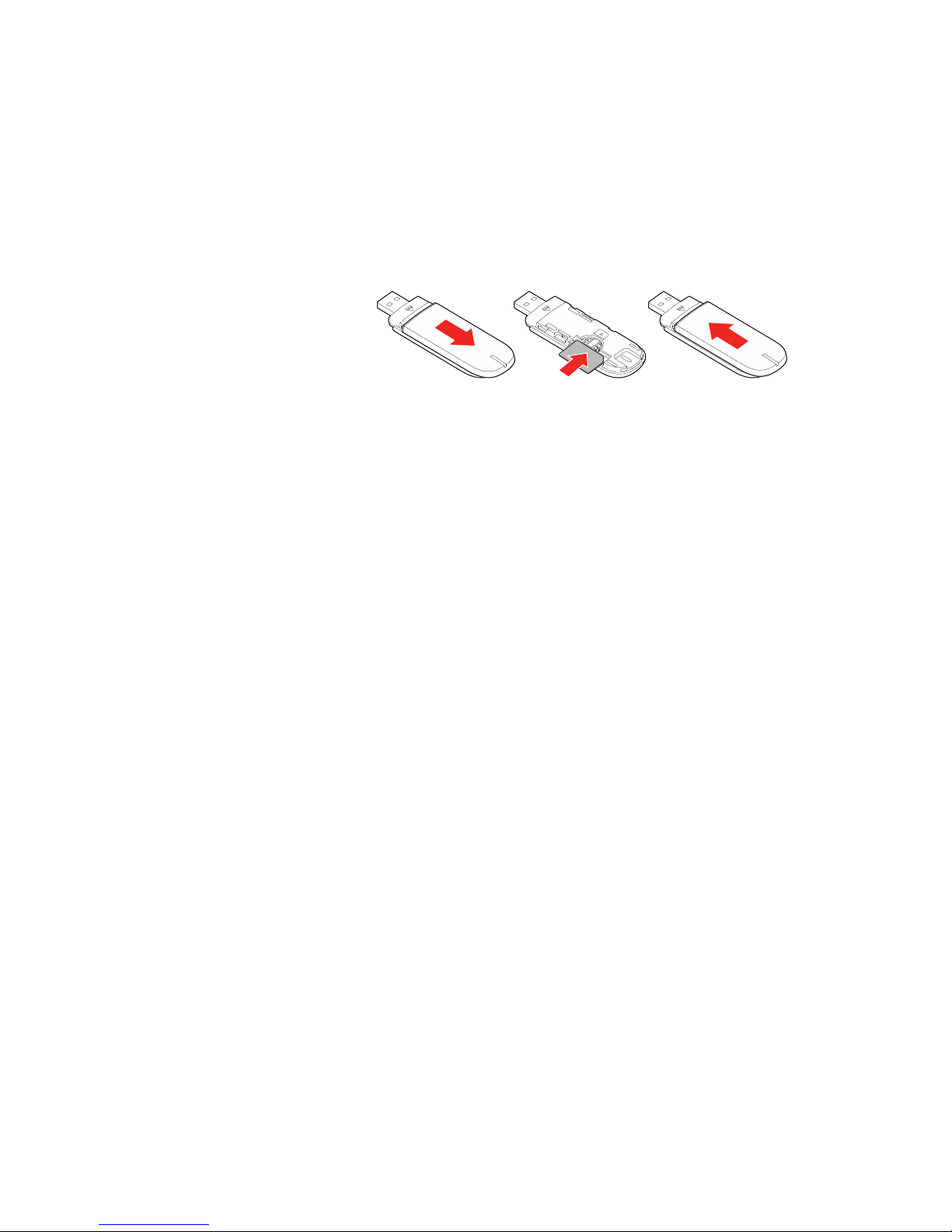
2
Step 1
Slide the front cover off the USB Modem, and insert your SIM as
shown.
Step 2
Plug the USB Modem fi rmly into your computer’s USB port.
Step 3
On Windows XP, Windows Vista and Windows 7
The installer for the Vodafone Mobile Broadband application
should start automatically. If it does not, browse to your USB
Modem in Windows and double-click the setup program.
On Windows 8
Open the Settings charm, select Networks and then Mobile
Broadband. After you have clicked Connect, the Vodafone Mobile
Broadband application will be downloaded automatically.
On Apple Mac
Double-click the Vodafone Mobile Broadband app icon to install
it and start it.
On Linux
Installation guidelines can be found at
http://support.vodafone.com/QuickStart/Linux.
Set up your
USB Modem
On Windows 8, you
can open the charms
by sliding your fi nger
in from the left-hand
border of your
touchscreen, or
by pressing the
Windows and C keys.
