Vodafone K4201 I Quick Start Manual
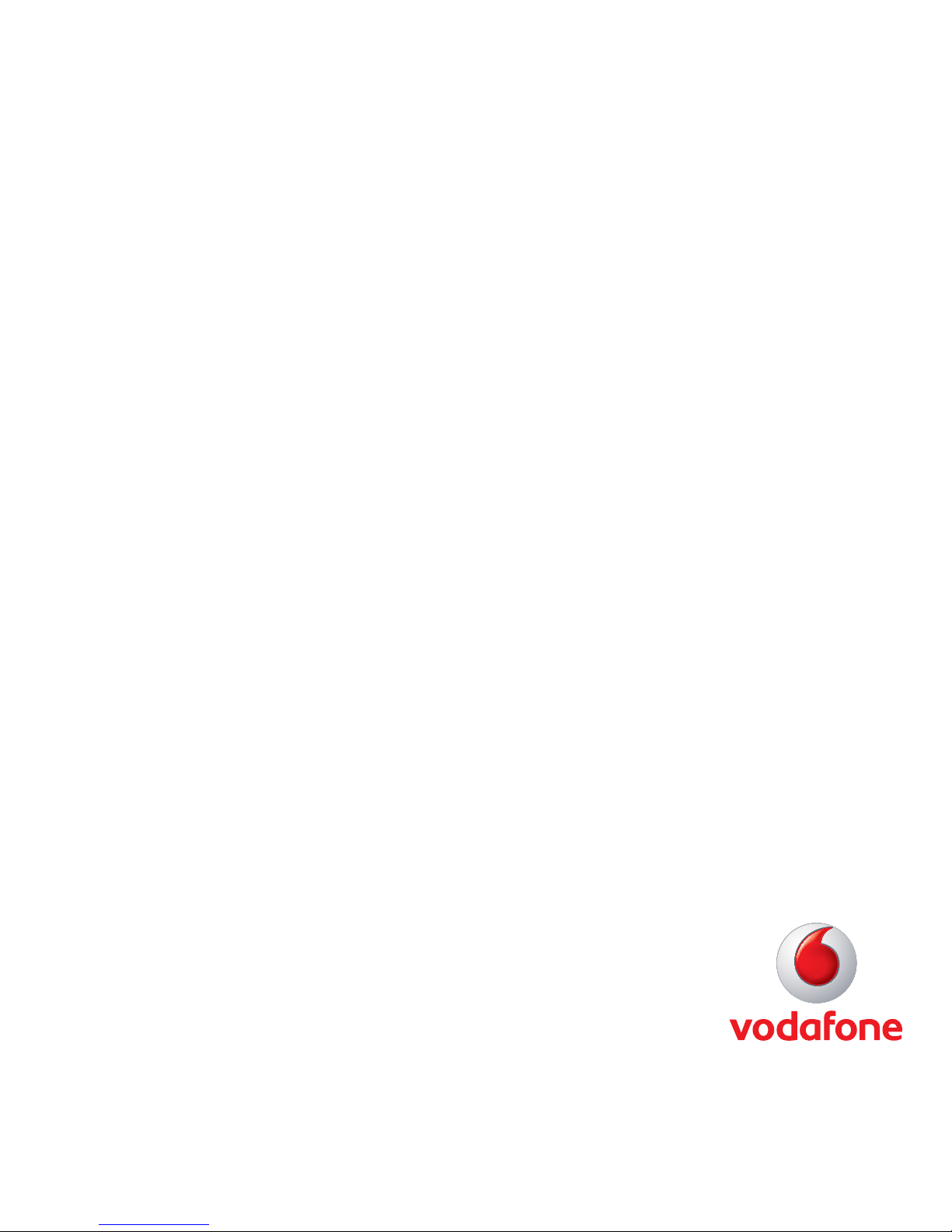
Quick Start Guide
Vodafone Mobile
Connect USB Stick
K4201 I
Designed
by Vodafone
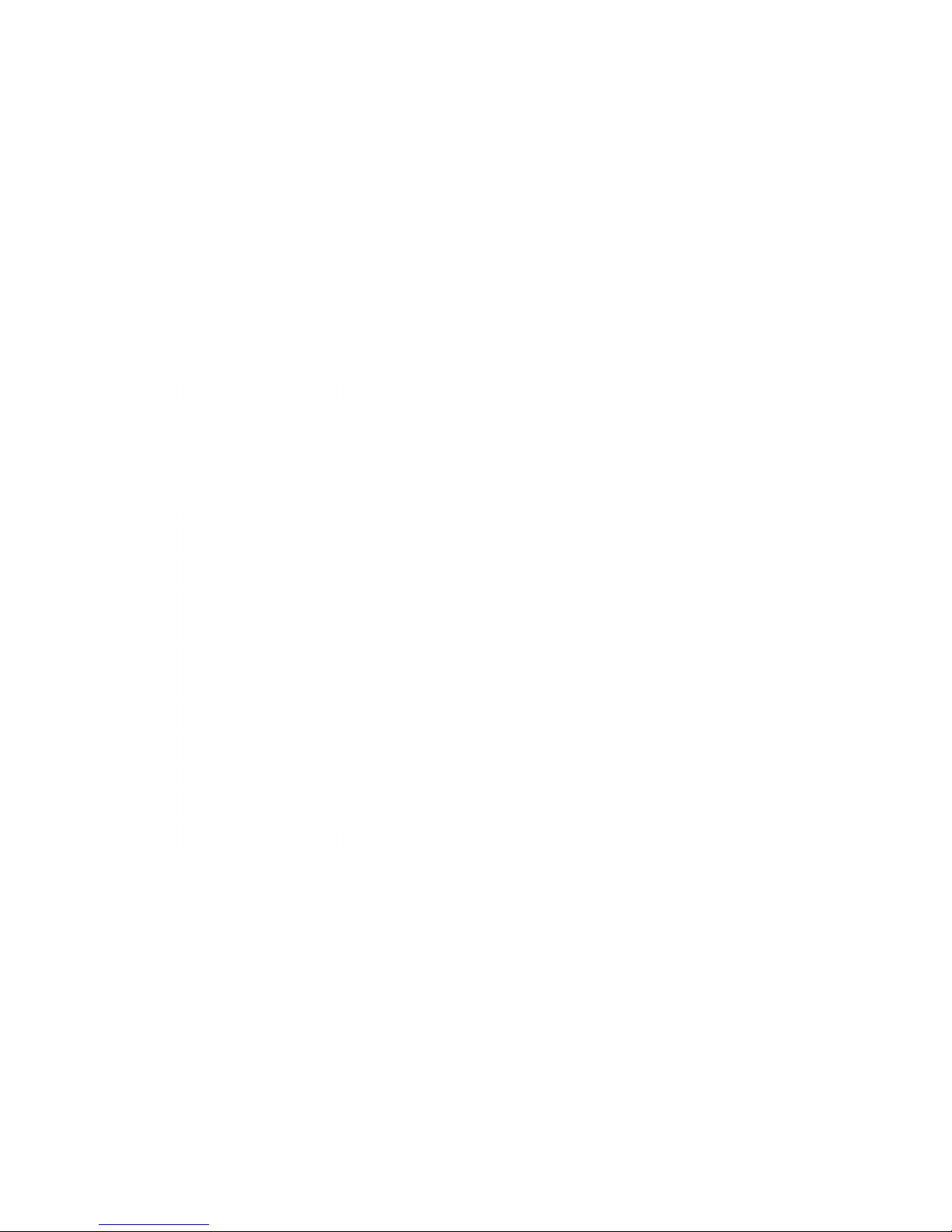
1
Your new Vodafone Mobile Connec t USB Stick lets you connec t
your computer to the internet over the Vodafone high-speed
mobile phone network.
Browse the web
You can now access the web and any other internet service
wherever there’s a mobile phone network.
Pick up emails
Keep up to date with your emails, wherever you are. You can
also access your personal email accounts – even web- based
accounts like Hotmail.
Send and receive SMS text messages
You can send and receive SMS text messages straight from your
computer. The SMS application provides an easy w ay to view
messages, write new ones, and manage contact details.
Use your US B stick as an exte rnal storage dev ice.
You can use upto 32 GB MicroSD card with your USB stick. After
inser ting MicroSD card you can use your USB stick as an ex ternal
storage device.
Welcome
Welcome
to the world of mobile communications
1 Welcome
2 Set up your USB Stick
3 Start the application
4 Connect – Standard window
5 SMS text messaging
7 Phone Book
8 Usage
10 My Vodafone
10 Help
10 Webchat
11 Setting
11 Online update
11 MicroSD card Lock / Unlock
12 USB Stick LED lights
12 Signal strength
13 Hints and tips
16 Glossary
System requirements
To use this device and the Vodafone Mobile Connec t software,
you need:
– A computer – running Microsoft® Windows® 8,
Windows 8.1, Windows RT, Windows® 7 (SP1
Recommended), Windows Vista™ (SP2 Recommended),or
Windows® XP (SP3 Recommended ), or an Apple Mac
running OS® 10.8, 10.7, 10.6, 10.5(Intel)(all with latest
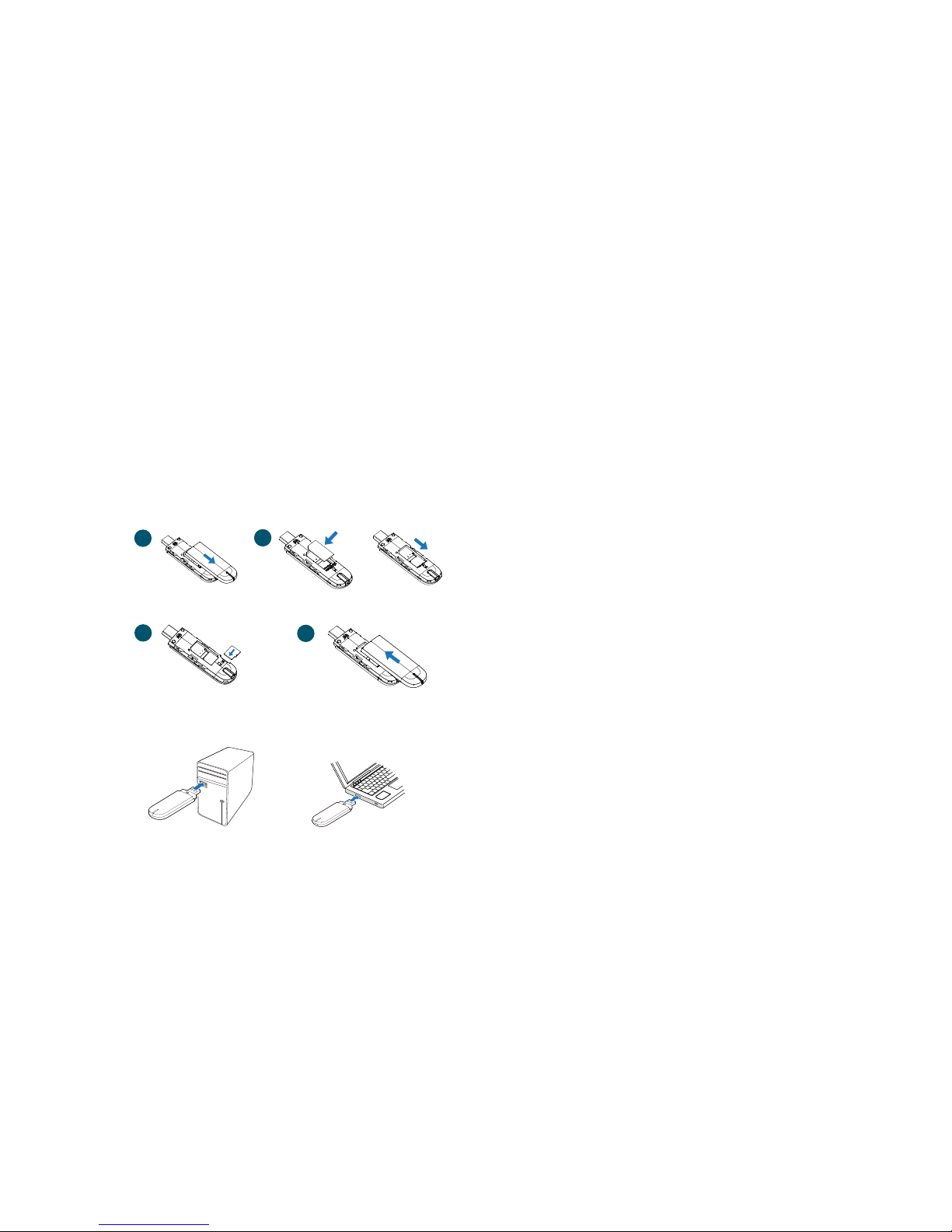
32
On Microsoft Windows computers
The rst time you plug your USB Stick into your computer, it
should be set up automatically. If for some reason setup does
not start, right- click on the CD drive ( x) Vodafone K4201 I drive
in ‘My Computer ’, (St art menu>Computer on Vista), select
‘Ex plore’ and double-click the le called Window > AutoRun.exe
on the USB Stick. Follow the on-screen instructions.
Setting up your USB Stick may take a few minutes, but once
setup is complete, the Vodafone Mobile Connect application
should s tart automatically. If for some reason it does not star t,
select Vodafone K4201 I from the Windows Start menu.
On Mac OS X computers
The rst time you plug in your USB Stick, it will show up on your
desktop as Vodafone K4201 I. Click Vodafone K4201 I -> Mac
->Vodafone K4201 I.mpkg to install the progr am.
Double-click the Vodafone K4201 I icon in your Applications
folder to star t the application. T he application will star t, identif y
your dev ice, create the correc t mobile connec tion settings
and select a mobile net work. Once the application is ready to
connect, the Connect button will be enabled.
• Slide the back cover off the USB Stick, and insert your SIM
and Micro SD card as shown.
Set up your
USB Stick
Start the
application
• Plug the USB Stick rmly into your computer’s USB port .
SIM card
SD card
updates), Linux Support - Ubuntu(32bit)12.10,12.04,11.10,
Fe dora (32b it )17,16,15.
– At least 100 MB free disk space and 256 MB R AM.
– A USB socket.
1
2
3
4
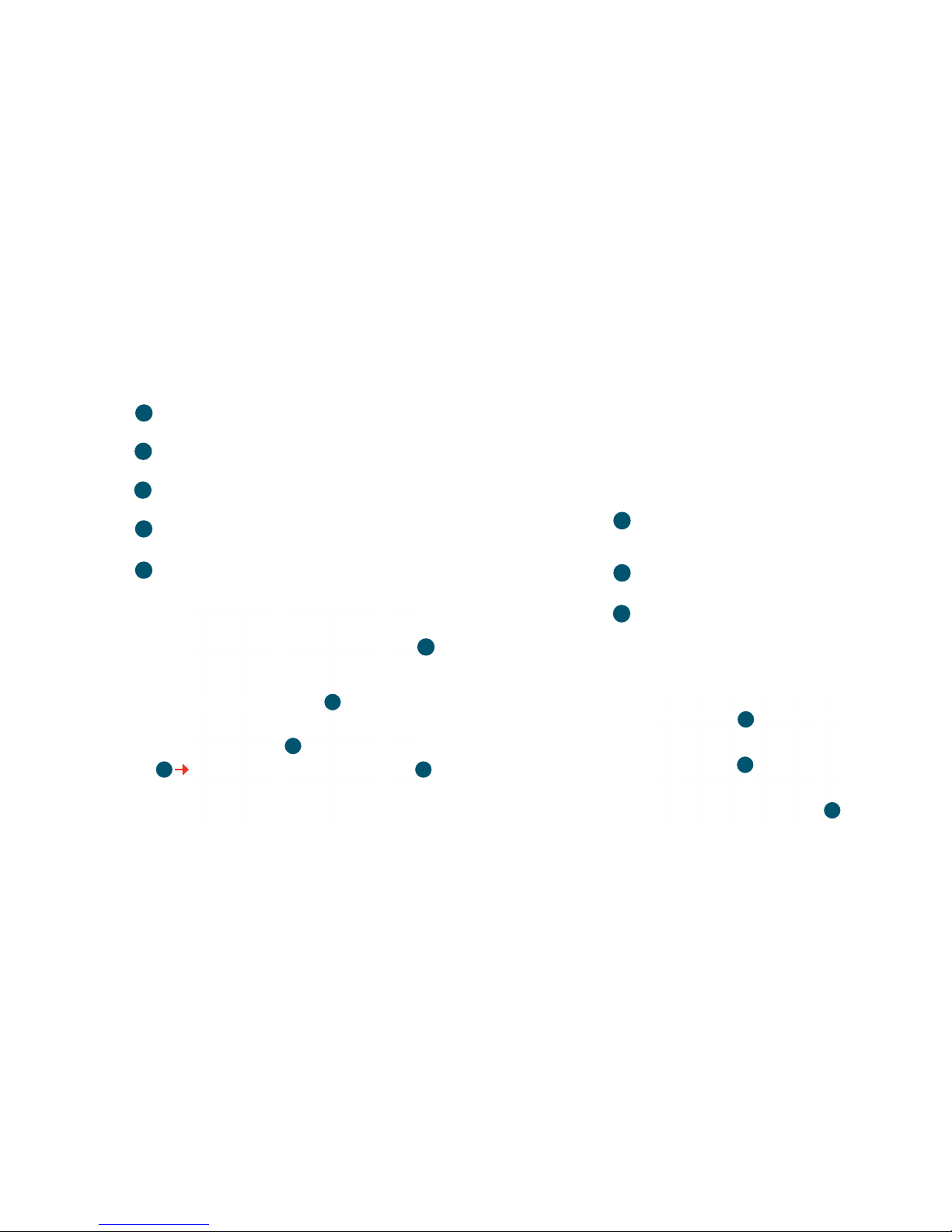
54
Connect/Disconnect
Connec t to the internet to browse the web or use email.
Status
Check the status of the current connec tion.
Menu Bar
Select the function to be used from the menu bar.
Help
View Help topics.
Webchat
Connect to Vodafone Webchat Support.
1
4
2
3
4
5
3
1
2
As a ru le,
anywhere you
can mak e a call
on your m obile
phone , you
shoul d be able
to open a m obile
connection.
Connect –
Standard
window
Click SMS on the bar at the bottom of the Vodafone
Mobile Connect application to open the SMS
application.
To send an SMS
Click New at the left-hand end of the SMS toolbar to
create a new SMS tex t message.
Address
Enter the recipients here, or choose them from
Contacts.
Message
Write your message here.
Send
Click on the Send button to send your message.
After your SMS has been sent, it will be s tored in the
Sent Box.
2
3
SMS Text
Messaging
1
5
2
1
3
