Page 1
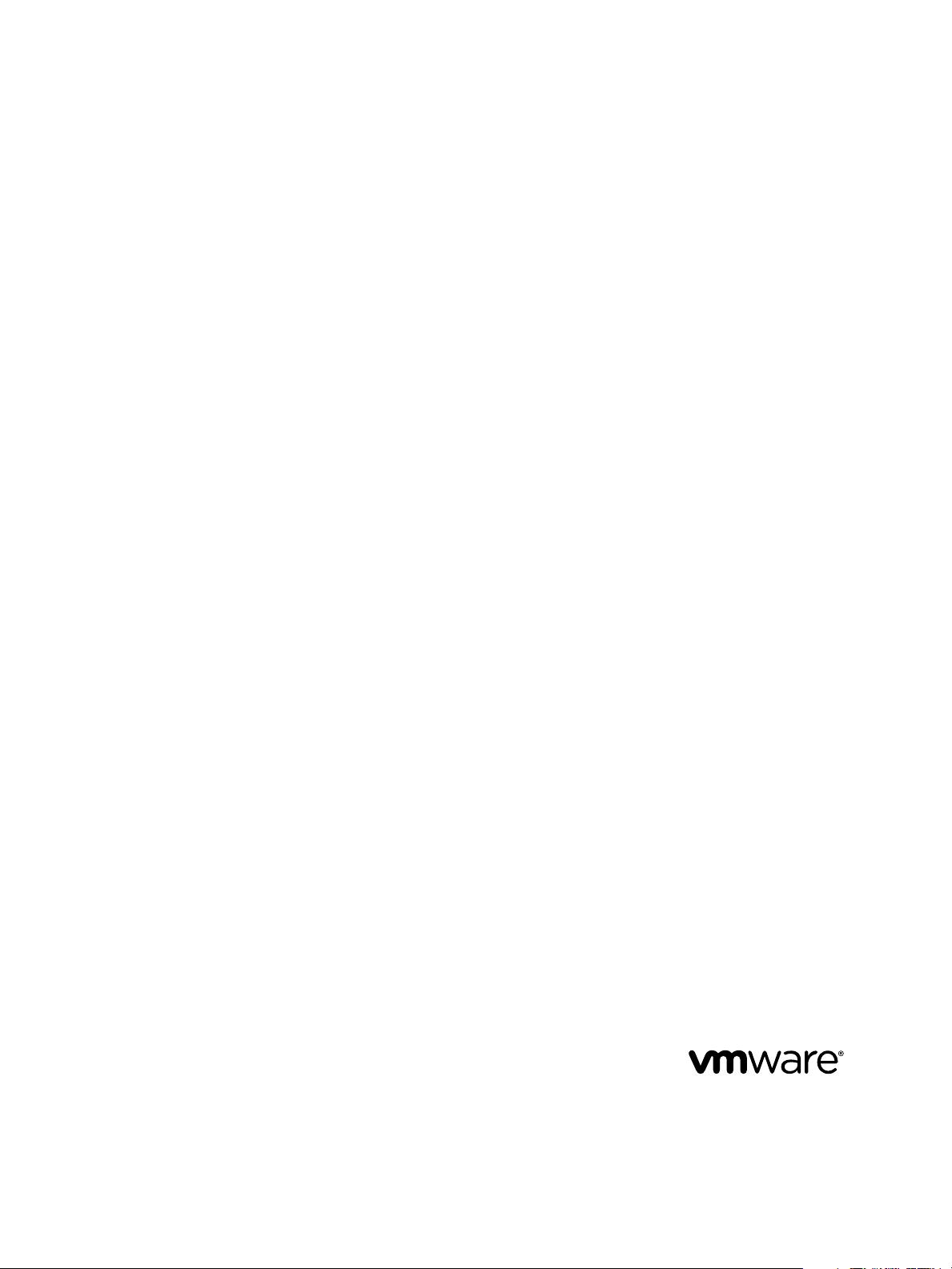
vRealize Suite Getting Started Guide
vRealize Suite 6.0
This document supports the version of each product listed and
supports all subsequent versions until the document is
replaced by a new edition. To check for more recent editions
of this document, see http://www.vmware.com/support/pubs.
EN-001749-00
Page 2
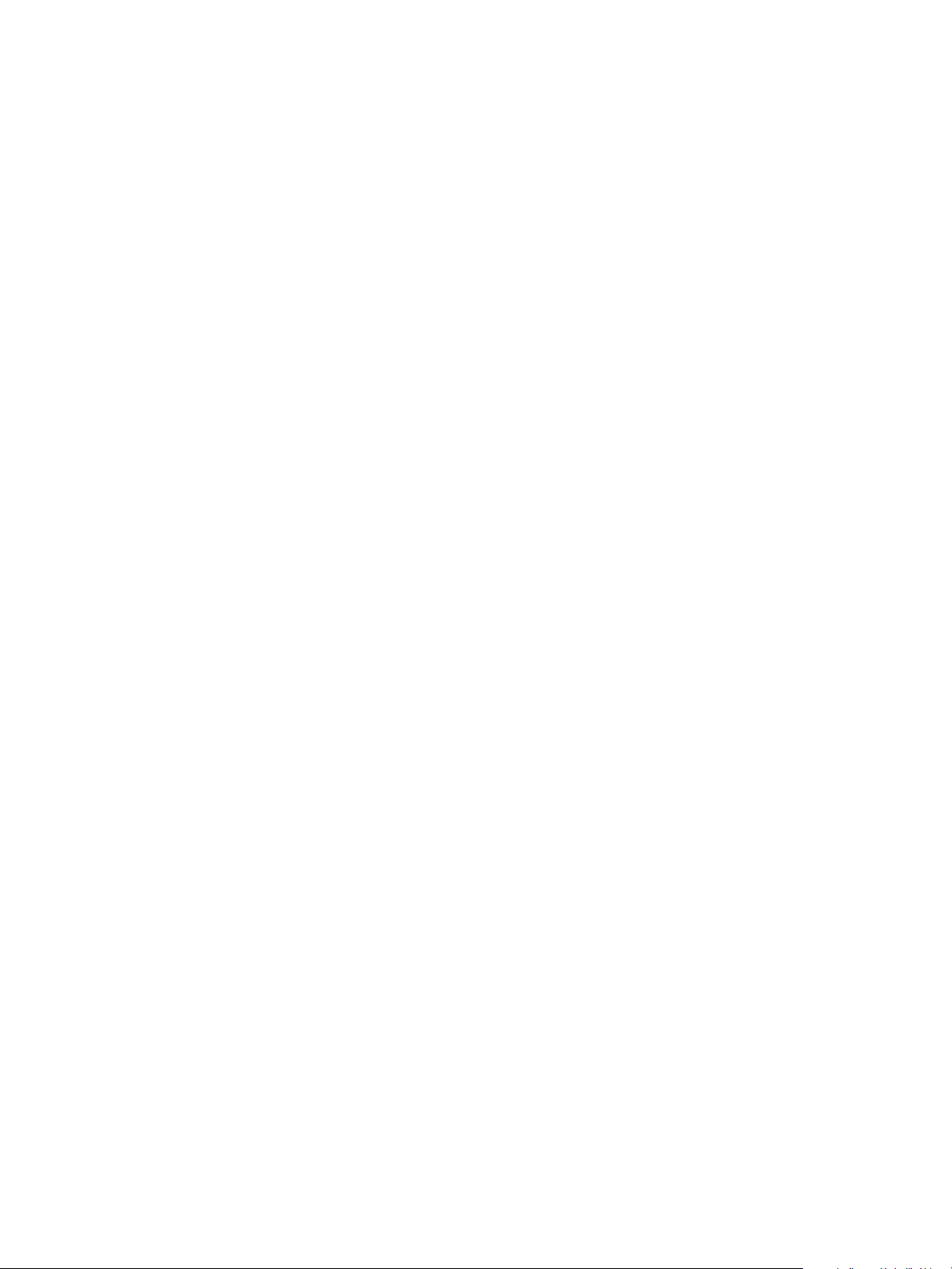
vRealize Suite Getting Started Guide
You can find the most up-to-date technical documentation on the VMware Web site at:
http://www.vmware.com/support/
The VMware Web site also provides the latest product updates.
If you have comments about this documentation, submit your feedback to:
docfeedback@vmware.com
Copyright © 2015 VMware, Inc. All rights reserved. Copyright and trademark information.
VMware, Inc.
3401 Hillview Ave.
Palo Alto, CA 94304
www.vmware.com
2 VMware, Inc.
Page 3

Contents
Introduction to the VMware vRealize Suite 5
1
VMware vRealize Suite Licensing 6
vRealize Suite Components 6
Deployment Overview of vRealize Suite 9
2
Installing vRealize Operations Management Suite Components 9
Installing and Configuring vRealize Operations Manager 9
Installing and Configuring vRealize Infrastructure Navigator 10
Installing and Configuring vRealize Configuration Manager 11
Installing and Configuring vRealize Hyperic 12
Installing and Configuring vRealize Log Insight 12
About vRealize Automation Installations 13
Installing and Configuring vRealize Automation 13
About vRealize Business 14
Installing and Configuring vRealize Business Standard 15
Updating vRealize Operations Management Suite Components 17
3
Index 19
VMware, Inc. 3
Page 4
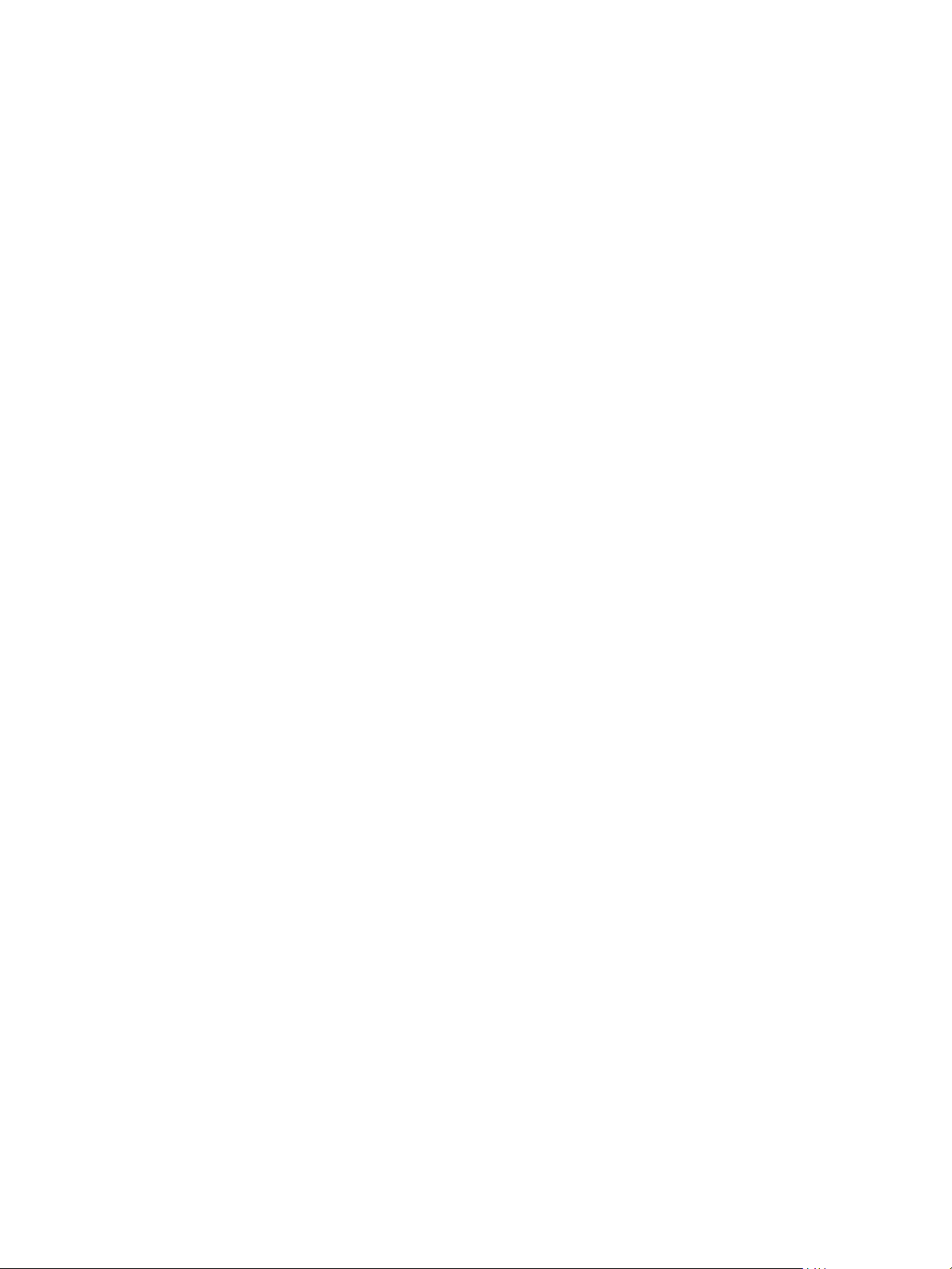
vRealize Suite Getting Started Guide
4 VMware, Inc.
Page 5

Introduction to the
VMware vRealize Suite 1
VMware vRealize Suite complements VMware vCloud Suite, so that you can deliver infrastructure and
applications across VMware vSphere and other hypervisors, physical infrastructure, and private and public
clouds. vRealize Suite is available in Advanced and Enterprise editions.
VMware vRealize Suite Advanced
VMware vRealize Suite is a comprehensive management solution for provisioning and on-going
management of infrastructure services that provides the following functions:
Rapid, self-service infrastructure provisioning
n
Infrastructure health, performance, and capacity monitoring across physical, virtual, and hybrid cloud
n
deployments
Rapid creation of rate cards and automatic pricing of service catalog blueprints for use in a self-service
n
portal
Benchmarks, usage metering, and public cloud comparison
n
Planning, controlling, and recovering costs expended in providing a full IT services stack,
n
implementing cost transparency, cost optimization, and demand management
Detecting application dependencies, hypervisor change, and configuration management
n
VMware vRealize Suite Enterprise
VMware vRealize Suite is a complete management solution for deployment, on-going management, and
compliance for infrastructure and applications, with the following additional benefits:
Rapid, self-service infrastructure and application provisioning
n
Automated configuration and deployment of multitier cloud applications and custom services
n
Detection of application performance
n
Regulatory compliance and OS-level change and configuration management
n
IT service level management
n
Detection of IT performance and value measures for all services and vendors, enabling IT to govern
n
contractual commitments
This chapter includes the following topics:
“VMware vRealize Suite Licensing,” on page 6
n
“vRealize Suite Components,” on page 6
n
VMware, Inc.
5
Page 6
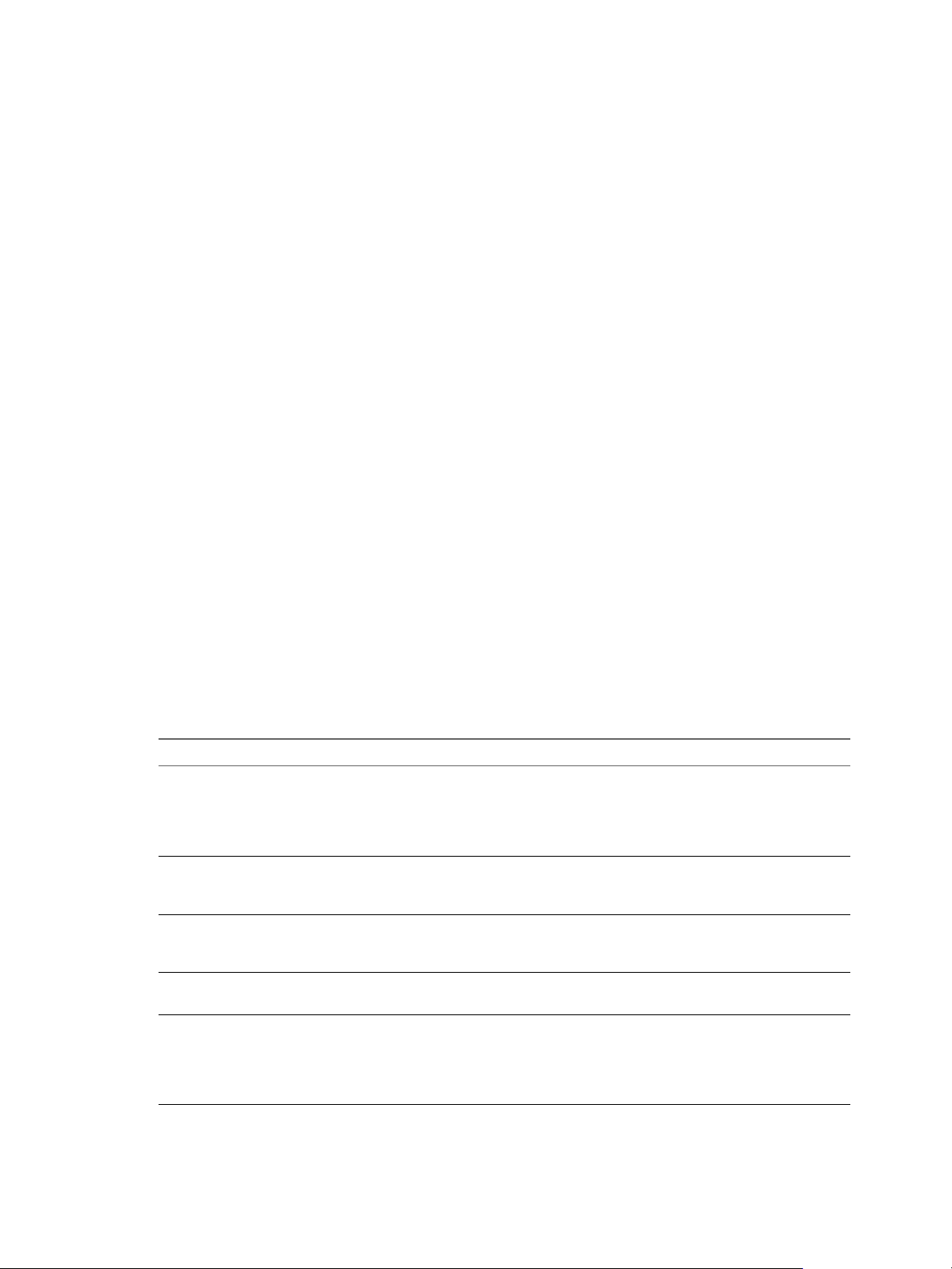
vRealize Suite Getting Started Guide
VMware vRealize Suite Licensing
You can license the components in VMware vRealize Suite individually or as part of VMware vRealize Suite
6.0.
Some components are available as standalone products that are licensed on a per-virtual machine basis.
When the products are part of vRealize Suite, they are licensed on a per-CPU basis. You can run an
unlimited number of virtual machines on CPUs that are licensed with vRealize Suite. Note that when you
install a component of the VMware vRealize Operations Management Suite, such as Hyperic
vRealize Suite consists of the following products:
VMware vRealize Automation Advanced or Enterprise
n
VMware vRealize Operations Management Suite Advanced or Enterprise
n
VMware vRealize Log Insight
n
VMware vRealize Business Standard Advanced or Enterprise
n
vRealize Suite is available with the following licensing models:
Per CPU, for on-premise private cloud or virtual environments
n
Per virtual machine instance, for public cloud workloads or workloads on physical hardware
n
After you purchase VMware vRealize Suite, you receive four license keys, one for each of the component
products.
vRealize Suite Components
A vRealize Suite edition contains individual products with different versions. To ensure interoperability,
verify that the components of your vRealize Suite environment are the correct versions.
VMware vRealize Suite includes the following components or a subset of these components, based on the
edition you purchased.
Table 1‑1. Products of vRealize Suite
Product Name Description
vRealize Operations Manager Collects performance data from each object at every level of your virtual
vRealize Infrastructure Navigator Provides automated discovery of application services, displays relationships,
vRealize Configuration Manager
(Enterprise edition)
vRealize Hyperic (Full Hyperic
functionality is in Enterprise Edition)
vRealize Log Insight Provides scalable log aggregation and indexing for the vRealize Suite,
environment, from individual virtual machines and disk drives to entire
clusters and datacenters. It stores and analyzes the data, and uses that
analysis to provide real-time information about problems, or potential
problems, anywhere in your virtual environment.
and maps dependencies of applications on virtualized compute, storage, and
network resources.
Automates configuration and compliance management across your virtual,
physical and cloud environments, assessing them for operational and security
compliance.
Provides monitoring of operating systems, middleware, and applications
running in physical, virtual, and cloud environments.
including all editions of vSphere, with near real-time search and analytics
capabilities. Log Insight collects, imports, and analyzes logs to provide realtime answers to problems related to systems, services, and applications, and
derive important insights.
6 VMware, Inc.
Page 7

Chapter 1 Introduction to the VMware vRealize Suite
Table 1‑1. Products of vRealize Suite (Continued)
Product Name Description
vRealize Automation Helps deploy and provision business-relevant cloud services across private
and public clouds, physical infrastructure, hypervisors, and public cloud
providers. vRealize Automation Enterprise includes vRealize Automation
Application Services.
vRealize Business, Standard, Advanced,
or Enterprise
Provides greater visibility into financial aspects of your cloud infrastructure
and lets you optimize and improve these operations.
vRealize Suite Product Documentation
VMware vRealize Operations Manager Documentation
VMware vRealize Infrastructure Navigator Documentation
VMware vRealize Configuration Manager Documentation
VMware vRealize Hyperic Documentation
VMware vRealize Log Insight Documentation
VMware vRealize Automation Documentation
VMware vRealize Business Documentation
VMware, Inc. 7
Page 8

vRealize Suite Getting Started Guide
8 VMware, Inc.
Page 9

Deployment Overview of
vRealize Suite 2
You download, install, and configure vRealize Suite components separately. Individual products in
vRealize Suite are delivered as either installation packages for Windows or Linux-based machines, or as
virtual appliances that you can deploy on virtual machines that are running on ESXi hosts.
Ensure that the prerequisites and configuration requirements for each component are met. This guide only
provides high-level design recommendations and deployment sequences. For detailed installation
instructions and in-depth discussions of individual vRealize Suite components, see the documentation for
those products.
This chapter includes the following topics:
“Installing vRealize Operations Management Suite Components,” on page 9
n
“Installing and Configuring vRealize Log Insight,” on page 12
n
“About vRealize Automation Installations,” on page 13
n
“About vRealize Business,” on page 14
n
Installing vRealize Operations Management Suite Components
vRealize Operations is used to monitor and manage the health, capacity, and performance of your virtual
environment. vRealize Operations Management Suite includes either vRealize Operations Advanced or
Enterprise editions.
The vRealize Operations suite includes the following components:
vRealize Operations Manager
n
vRealize Infrastructure Navigator
n
vRealize Configuration Manager
n
vRealize Hyperic
n
Installing and Configuring vRealize Operations Manager
vRealize Operations Manager is a virtual appliance that runs in a VMware virtual infrastructure.
You must ensure that your environment meets requirements so that you can deploy and use the
vRealize Operations Manager virtual appliance. Use the following resources to prepare for your
vRealize Operations Manager installation:
VMware vRealize Operations Manager Documentation Center
n
VMware vRealize Operations Manager Release Notes
n
VMware, Inc.
9
Page 10

vRealize Suite Getting Started Guide
To ensure interoperability with the vRealize Suite, verify that vRealize Operations Manager is the correct
version. For more information about VMware-certified compatibility, see VMware Compatibility Guide for
vRealize Operations Manager.
The vRealize Operations Manager virtual application installation process consists of deploying the
vRealize Operations Manager OVF once for each cluster node, accessing the product to set up cluster nodes
according to their role, and logging in to configure the installation.
Before you begin the installation, validate the sizing requirements for the vApp. By default, VMware offers
Extra Small, Small, Medium, and Large configurations during installation. You can size the environment
according to the existing infrastructure to be monitored. After the vRealize Operations Manager instance
outgrows the existing size, you must expand the cluster to add nodes of the same size or add additional disk
space to the existing nodes.
Deployment Sequence
The high-level deployment sequence includes the following steps.
1 Install vRealize Operations Manager. See vRealize Operations Manager vApp Deployment and
Configuration Guide.
2 Validate the system requirements for vRealize Operations Manager. The system requirements are
available in the release notes at VMware vRealize Operations Manager Release Notes.
3 Deploy and power on the vRealize Operations Manager virtual appliance.
4 Run the master node setup.
5 Log in to vRealize Operations Manager.
6 Assign the vRealize Operations Manager license.
7 Define the vCenter Server system to monitor.
8 Verify that vCenter Server and inventory objects appear to confirm that the management pack
installation and configuration have finished successfully.
After you install and configure vRealize Operations Manager, determine which management packs are
required. For example, you might need to install the management pack for vRealize Hyperic or
vRealize Configuration Manager.
Installing and Configuring vRealize Infrastructure Navigator
vRealize Infrastructure Navigator is a virtual appliance that runs in a VMware virtual infrastructure.
You must ensure that your environment meets requirements so that you can deploy and use the
vRealize Infrastructure Navigator virtual appliance. Use the following resources to prepare for your
vRealize Infrastructure Navigator installation:
VMware vRealize Infrastructure Navigator Documentation Center
n
VMware vRealize Infrastructure Navigator Release Notes
n
To ensure interoperability with the vRealize Suite, verify that vRealize Infrastructure Navigator is the
correct version. For more information about VMware certified compatibility, see VMware Compatibility
Guide for vRealize Infrastructure Navigator.
Deployment Sequence
The high-level deployment sequence includes the following steps.
1 Install the vRealize Infrastructure Navigator components. See the vRealize Infrastructure Navigator
Installation and Configuration Guide.
a Deploy the vRealize Infrastructure Navigator virtual appliance.
10 VMware, Inc.
Page 11

Chapter 2 Deployment Overview of vRealize Suite
b Add the license for vRealize Infrastructure Navigator.
2 Log in to VMware vRealize Operations Management Suite and verify that
vRealize Infrastructure Navigator data appears in the Environment Overview Inventory and in the
vRealize Infrastructure Navigator dashboards to confirm that the installation and initial configuration
has finished successfully.
For more information about how to manage vRealize Infrastructure Navigator, see the vRealize
Infrastructure Navigator User's Guide.
Installing and Configuring vRealize Configuration Manager
vRealize Configuration Manager automates configuration and compliance management tasks.
Before you install vRealize Configuration Manager, decide on the appropriate configuration for your
environment. Use the following resources to prepare for your vRealize Configuration Manager installation:
vRealize Configuration Manager Documentation
n
vRealize Configuration Manager Release Notes
n
To ensure interoperability with the vRealize Configuration Manager, verify that
vRealize Infrastructure Navigator is the correct version. For more information about VMware certified
compatibility, see VMware Compatibility Guide for vRealize Configuration Manager.
A typical Installation verifies the prerequisites and assists you in correcting any that are missing. You then
enter settings such as domain account credentials and installation paths, and start the installation.
Deployment Sequence
The high-level deployment sequence includes the following steps.
1 Install the vRealize Configuration Manager components. See VMware vRealize Configuration Manager
Installation Guide.
a Validate hardware and software requirements.
b Install and configure Windows Server 2008 R2.
c Add the vRealize Configuration Manager domain account as local administrator.
d Install the required software components.
e Add the vRealize Configuration Manager license.
If you purchased vRealize Configuration Manager as part of
vRealize Operations Management Suite, use the same license key you use for
vRealize Operations Manager.
2 Configure vRealize Configuration Manager.
a Configure vCenter Server integration.
b Configure virtual environments collections.
c Install agents.
d Create and run virtual environment compliance, patching, and change management.
e Configure vRealize Operations Manager integration.
f Create and run compliance badge mappings.
g Log in to vRealize Operations Manager and verify that vRealize Operations Manager badge
mappings and compliance appear in the UI to confirm that the installation and initial configuration
have finished successfully.
VMware, Inc. 11
Page 12

vRealize Suite Getting Started Guide
Installing and Configuring vRealize Hyperic
vRealize Hyperic is a virtual appliance that runs in a VMware virtual infrastructure. You can download
vRealize Hyperic in a variety of packages. You select the format based on the operating system and if the
configuration is automated or customized.
You must ensure that your environment meets the system requirements required to deploy and use the
vRealize Hyperic virtual appliance. Use the following resources to prepare for your vRealize Hyperic
installation:
VMware vRealize Hyperic Documentation Center
n
vRealize Hyperic Release Notes
n
To ensure interoperability with the vRealize Suite, verify that vRealize Hyperic is the correct version. For
more information about VMware certified compatibility, see VMware Compatibility Guide for
vRealize Hyperic.
Deployment Sequence
The high-level deployment sequence includes the following steps.
1 Install vRealize Hyperic. See vRealize Hyperic Installation and Configuration Guide.
If you purchased vRealize Hyperic as part of vRealize Operations Management Suite, use the same
license key you use for vRealize Operations Manager.
a Validate the system requirements.
b Install and configure the vRealize Hyperic virtual appliance.
c Install and deploy vRealize Hyperic agents.
2 Configure vRealize Hyperic. See vRealize Operations Management Pack for vRealize Hyperic Solution.
a Discover and import resources to the inventory.
b Log in to the vRealize Hyperic UI.
c Verify that vRealize Hyperic objects and metrics appear to confirm that the installation and initial
configuration is successfully finished.
d Configure a unique mapping for vRealize Operations Manager. See vRealize Operations
Management Pack for vRealize Hyperic Solution.
3 Download the Management Pack for vRealize Hyperic. See http://solutionexchange.vmware.com.
4 Install and configure the vRealize Operations Management Pack for vRealize Hyperic.
5 Verify that vRealize Hyperic objects and metrics appear in the vRealize Operations Manager UI.
6 Download and install additional vRealize Operations Management Packs for specific third-party
applications and middleware. See http://solutionexchange.vmware.com.
Installing and Configuring vRealize Log Insight
vRealize Log Insight is delivered as a virtual appliance that you must deploy in your environment. To
deploy the vRealize Log Insight virtual appliance, follow the standard OVF deployment procedure.
Use the following resources to prepare for your vRealize Log Insight installation:
VMware vRealize Log Insight Documentation
n
VMware vRealize Log Insight Release Notes
n
12 VMware, Inc.
Page 13

Chapter 2 Deployment Overview of vRealize Suite
To ensure interoperability with the vRealize Suite, verify that vRealize Log Insight is the correct version. For
more information about VMware certified compatibility, see VMware Compatibility Guide for
vRealize Log Insight.
Deployment Sequence
The high-level deployment sequence includes the following steps.
1 Validate the system requirements and sizing guidelines.
2 Deploy the vRealize Log Insight virtual appliance.
3 Configure vRealize Log Insight
a Configure integration with vSphere.
b Configure integration with vRealize Operations Manager.
c (Optional) Deploy and configure the Windows agents.
d Validate that the connection between vRealize Log Insight to vRealize Operations Manager is
working and view in context from the vRealize Operations Manager UI.
4 Validate that the vSphere log events are being received. See VMware vRealize Log Insight User's Guide.
5 Download and configure the vRealize Automation management component from the Solution
Exchange at http://solutionexchange.vmware.com.
6 (Optional) Download and configure the management pack for Microsoft Windows from the Solution
Exchange at http://solutionexchange.vmware.com.
7 Validate that the content pack data is visible in vRealize Log Insight. See VMware vRealize Log Insight
User's Guide.
About vRealize Automation Installations
vRealize Automation enables IT administrators to automate delivery and life-cycle management of
infrastructure and application services.
Installing vRealize Automation involves installing the following main components:
An identity server, which provides authentication services
n
The vRealize Automation appliance, which provides administration and self-service capabilities
n
An Infrastructure as a Service (IaaS) Windows Server, which supports cross-product infrastructure
n
capabilities
You can use the Identity Appliance SSO that vRealize Automation provides for authentication or some
versions of the SSO that vSphere provides. For information about supported versions of SSO and the
Identity Appliance, see the vRealize Automation Support Matrix in vRealize Automation documentation at
https://www.vmware.com/support/pubs/vcac-pubs.html.
Installing and Configuring vRealize Automation
vRealize Automation installation includes installing and configuring single sign-on (SSO) capabilities, the
user interface portal, and Infrastructure as a Service (IaaS) components.
You must ensure that your environment meets the requirements for you to deploy and use
vRealize Automation. Use the following resources to prepare for your vRealize Automation installation:
VMware vRealize Automation Documentation Center
n
VMware vRealize Automation Release Notes
n
VMware, Inc. 13
Page 14

vRealize Suite Getting Started Guide
Review the vRealize Automation Reference Architecture to plan your deployment. See
n
http://pubs.vmware.com/vra-62/topic/com.vmware.ICbase/PDF/vrealize-automation-62-referencearchitecture.pdf
To ensure interoperability with the vRealize Suite, verify that vRealize Automation is the correct version.
For more information about VMware certified compatibility, see VMware Compatibility Guide for
vRealize Automation.
Deployment Sequence
The high-level deployment sequence includes the following steps.
1 Install and configure vRealize Automation. See vRealize Automation Installation and Configuration
Guide.
a If you are not using vCenter Server for your single sign-on source, deploy and configure a VMware
Identity Appliance.
b (Optional) Deploy the load balancer for vRealize Automation appliances.
c Deploy, configure, and connect the vRealize Automation appliance to the single sign-on service.
d Complete prerequisites for an Infrastructure as a Service server.
e Download the Infrastructure as a Service setup file from the vRealize Automation server to the
Infrastructure as a Service server.
f Install all components of the Infrastructure as a Service function.
g Verify Infrastructure as a Service services.
2 Configure vRealize Automation tenants. See vRealize Automation System Administration.
3 Log in to the tenant as the Infrastructure as a Service administrator and click the Infrastructure tab. If
the page loads with no errors reported at the top of the screen, the installation finished successfully.
4 Create a hypervisor or cloud endpoint to be able to connect to the deployment target. See vRealize
Automation IaaS Configuration for Virtual Platforms.
5 Create a new fabric group. If the compute resources from the endpoints that you configured appear in
the list at the bottom of the screen, the connection to the endpoint is successfully established.
After installation, system administrators can customize the installation environment and configure one or
more tenants, which sets up access to self-service provisioning and life cycle management of cloud services.
By using the secure portal Web interface, administrators, developers, or business users can request IT
services and manage specific cloud and IT resources based on their roles and privileges. Users can request
infrastructure, applications, desktops, and IT service through a common service catalog.
About vRealize Business
VMware vRealize Business provides capabilities that allow users to gain greater visibility into financial
aspects of their infrastructure and lets them optimize and improve these operations. vRealize Business
provides service costing data, showback and chargeback capabilities and cost benchmarking against known
public clouds.
vRealize Business Standard Edition has tight integration with vRealize Automation.
vRealize Business Standard Edition appears as a tab, named as Business Management, in the
vRealize Automation user interface shell. vRealize Business Standard Edition uses the common services of
vRealize Automation such as SSO authentication and authorization.
14 VMware, Inc.
Page 15

Chapter 2 Deployment Overview of vRealize Suite
The Infrastructure as a Service (IaaS) component of vRealize Automation consumes the base rate APIs of
vRealize Business Standard Edition to compute blueprint price of virtual machine.
vRealize Business Standard Edition also has data integration with the IaaS component of
vRealize Automation. You can define rules and categorize according to vRealize Automation hierarchy.
In addition to vRealize Business Standard, vRealize Suite also includes vRealize Business Advanced or
Enterprise, depending on which edition of vRealize Suite you have purchased.
vRealize Business Advanced includes additional capabilities for IT Financial Management to allocate or
translate IT costs to each IT business service. Capabilities include TCO analysis, identifying top spenders
and consumers, analyzing efficiency rations, tracking actual versus planned spends and preparing a bill of
IT services. This helps spot ongoing potential cost saving strategies, such as potential for virtualization,
consolidation, retirement or refresh, SLA reduction, and tiering.
vRealize Business Enterprise includes additional service level management and vendor management
capabilities to help customers better understand the trade-off between cost and quality and run IT more like
a business.
Installing and Configuring vRealize Business Standard
vRealize Business Standard is a virtual appliance that runs in a VMware virtual infrastructure.
Ensure that your environment meets requirements so that you can deploy and use the
vRealize Business Standard virtual appliance. Use the following resources to prepare for your
vRealize Business Standard installation:
vRealize Business Standard Documentation Center
n
vRealize Business Standard Release Notes
n
For more information about VMware certified compatibility, see VMware Compatibility Guide for
vRealize Business Standard.
To ensure interoperability with the vRealize Suite, verify that vRealize Business Standard is the correct
version. For more information about VMware certified compatibility, see VMware Compatibility Guide for
vRealize Business Standard.
Deployment Sequence
The high-level deployment sequence includes the following steps.
1 Install and configure Business Management Standard. See vRealize Business Standard Installation
Guide.
2 Validate the hardware requirements for the Identity Appliance and the vRealize Business Standard
appliance.
3 Download virtual appliances. See https://my.vmware.com.
4 Deploy and configure the VMware Identity Appliance.
5 Deploy and configure the vRealize Business Standard appliance.
6 Register vRealize Business with SSO and the existing vRealize Automation Server.
7 Connect vRealize Business to an existing vCenter Server.
8 (Optional) Connect vRealize Business to a public cloud provider.
9 Access the vRealize Business Standard UI. Log in to vRealize Automation and select the vRealize
Business Management tab.
10 Set or update the license for vRealize Business Standard.
VMware, Inc. 15
Page 16

vRealize Suite Getting Started Guide
16 VMware, Inc.
Page 17

Updating
vRealize Operations Management
Suite Components 3
Updating vRealize Suite components to newer versions requires you to perform separate update
procedures. Follow the recommended update order to ensure that vRealize Suite updates finish without
problems.
Verify that you have the required installation or upgrade packages.
n
Verify that you have administrator privileges for all systems.
n
Before upgrading, review the VMware Product Interoperability Matrix for each product you plan to
upgrade to ensure that you have supported, compatible product versions. See the VMware Product
Interoperability Matrixes Web site.
Update the following vRealize Operations Management Suite components.
Product Update documentation
VMware vRealize Operations Manager Migrating a vCenter Operations Manager Deployment into
this Version
You can migrate data from vCenter Operations Manager to a
fresh installation of VMware vRealize Operations Manager.
vRealize Infrastructure Navigator Upgrading vCenter Infrastructure Navigator
vRealize Configuration Manager VMware vRealize Configuration Manager Advanced
Installation Guide
vRealize Hyperic Migrating and Upgrading vRealize Hyperic Components
vRealize Log Insight Upgrading from Previous Versions of vRealize Log Insight
vRealize Automation Upgrading to vRealize Automation 6.2 or Later
vRealize Business Standard Upgrading vRealize Business Standard
VMware, Inc. 17
Page 18

vRealize Suite Getting Started Guide
18 VMware, Inc.
Page 19

Index
A
about the editions, vRealize Business
Standard 14
C
components, vRealize Operations Management
Suite 9
components, vRealize Suite 6
D
deployment overview, vRealize Suite 9
E
editions, vRealize Suite 5
I
installing and configuring
Log Insight 12
vRealize Automation 13
vRealize Business Standard 15
vRealize Hyperic 12
vRealize Infrastructure Navigator 10
vRealize Operations Manager 9
installing and configuring, vRealize Configuration
Manager 11
vRealize Business Standard, installing and
configuring 15
vRealize Business Standard, about the
editions 14
vRealize Configuration Manager, installing and
configuring 11
vRealize Infrastructure Navigator, installing and
configuring 10
vRealize Operations Manager, installing and
configuring 9
vRealize Suite Components, upgrading
products 17
vRealize Suite, components 6
vRealize Suite, editions 5
L
licencing, vRealize Suite 6
Log Insight, installing and configuring 12
M
main components, vRealize Automation
Installations 13
P
product upgrades, vRealize Suite
Components 17
V
vRealize Hyperic, installing and configuring 12
vRealize Operations Management Suite,
components 9
vRealize Suite
deployment overview 9
licensing 6
vRealize Automation Installations, about 13
vRealize Automation, installing and
configuring 13
VMware, Inc. 19
Page 20

vRealize Suite Getting Started Guide
20 VMware, Inc.
