Page 1

Developing a Web Services Client for
VMware vRealize Orchestrator
vRealize Orchestrator 7.0
This document supports the version of each product listed and
supports all subsequent versions until the document is
replaced by a new edition. To check for more recent editions
of this document, see http://www.vmware.com/support/pubs.
EN-001863-00
Page 2
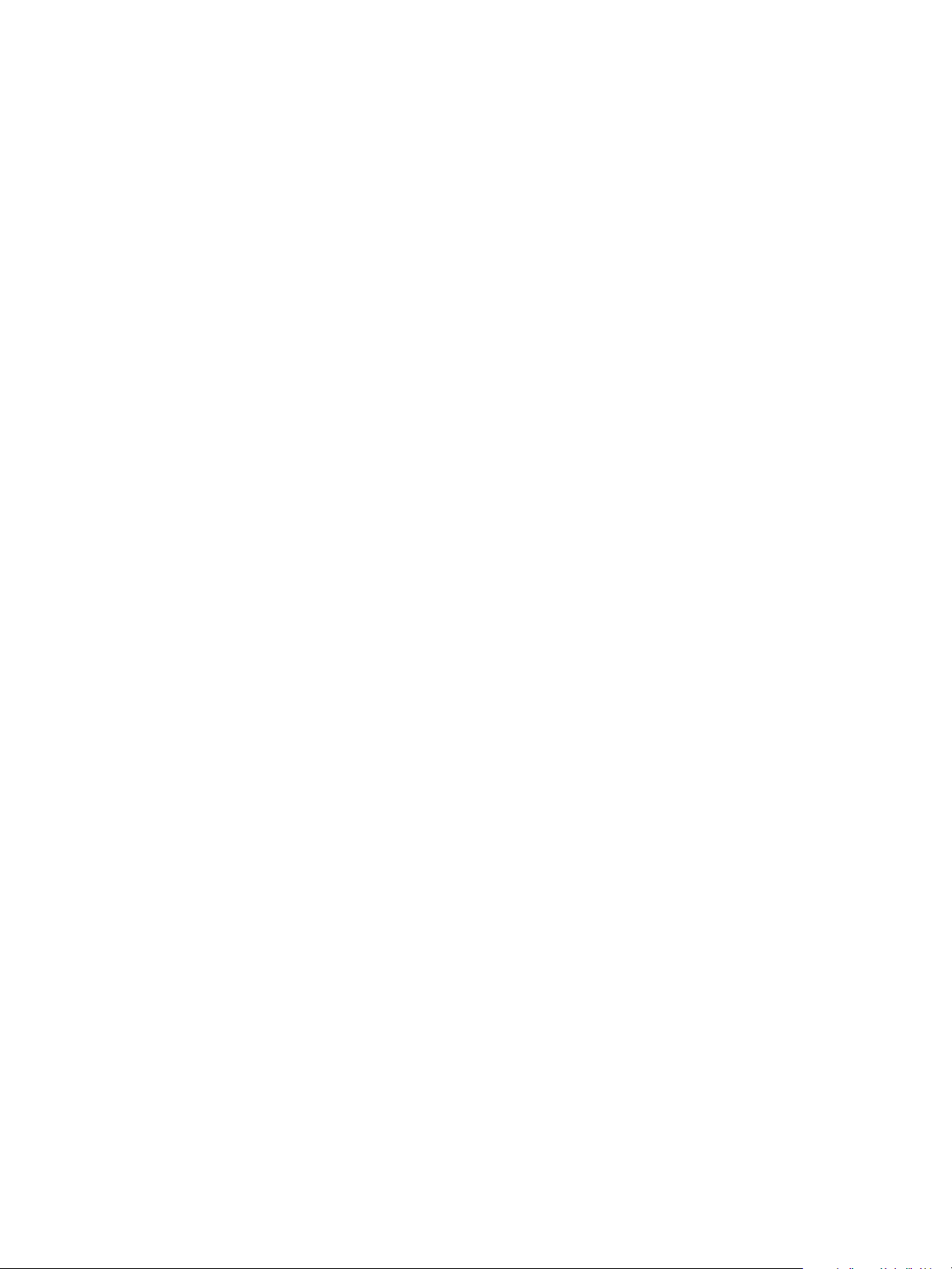
Developing a Web Services Client for VMware vRealize Orchestrator
You can find the most up-to-date technical documentation on the VMware Web site at:
http://www.vmware.com/support/
The VMware Web site also provides the latest product updates.
If you have comments about this documentation, submit your feedback to:
docfeedback@vmware.com
Copyright © 2008–2015 VMware, Inc. All rights reserved. Copyright and trademark information.
VMware, Inc.
3401 Hillview Ave.
Palo Alto, CA 94304
www.vmware.com
2 VMware, Inc.
Page 3
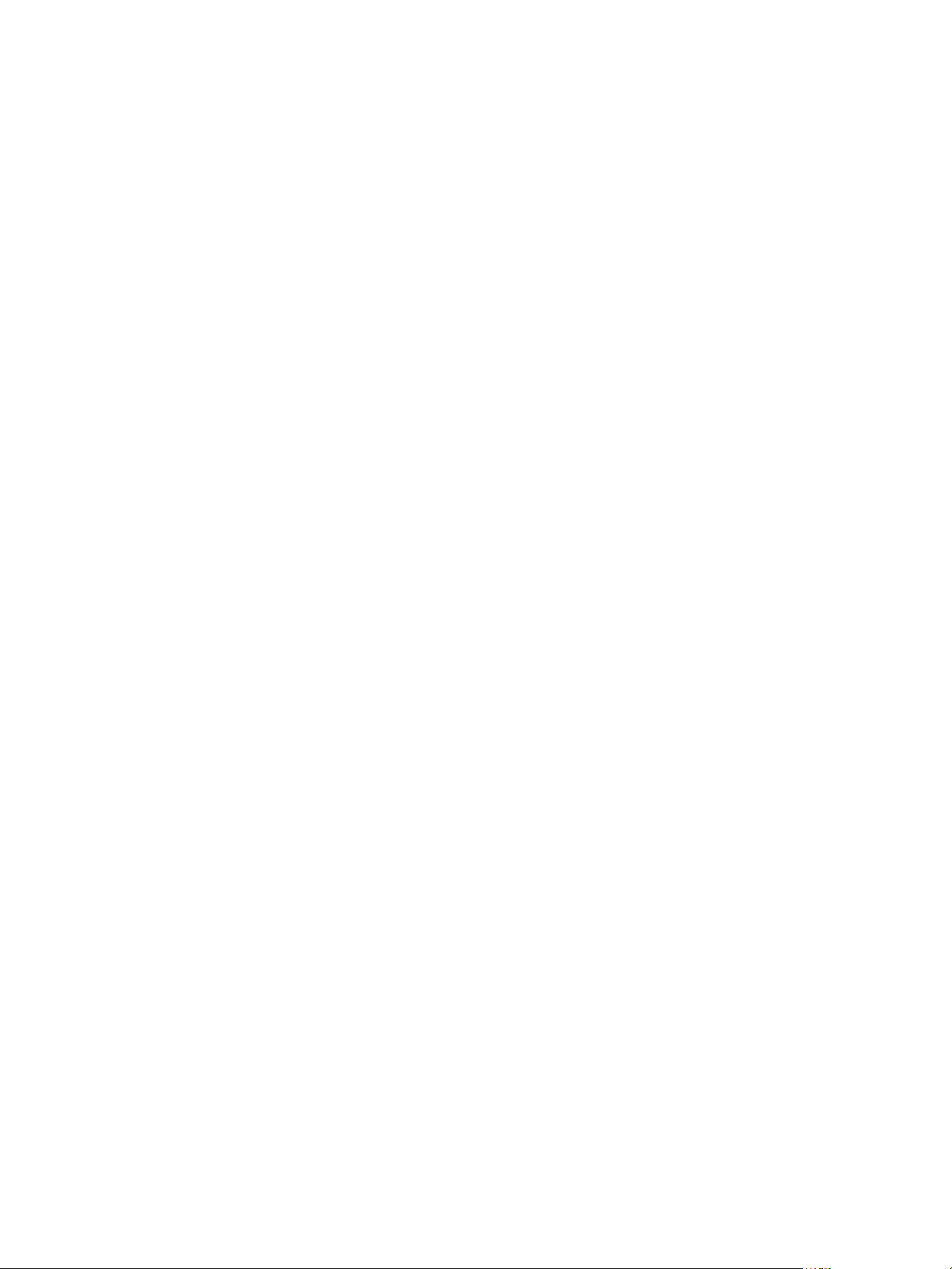
Contents
Developing a Web Services Client for VMware vRealize Orchestrator 7
Developing a Web Services Client 9
1
Using the vRealize Orchestrator REST API 11
2
Authenticating Against Orchestrator and Third-Party Systems 12
Using vCenter Single Sign-On Authentication with the Orchestrator REST API 12
Using LDAP Authentication with the Orchestrator REST API 14
Accessing the Reference Documentation for the Orchestrator REST API 14
Using the Java REST SDK 14
Operations with Workflows 16
Find a Workflow and Retrieve Its Definition 16
Run a Workflow 18
Run a Workflow After Validating Its Input Parameters Against the Workflow Presentation 20
Interacting with a Workflow While It Runs 23
Retrieve a Workflow's Interactions 29
Access a Workflow's Schema 29
Working with Tasks 29
Create a Task 30
Modify a Task 31
Check the State of a Task 31
Finding Objects in the Orchestrator Inventory 32
Find Objects by Type and ID 32
Find Objects by Relations 33
Apply Filters 34
Importing and Exporting Orchestrator Objects 34
Import a Workflow 34
Export a Workflow 35
Import an Action 35
Export an Action 35
Import a Package 36
Export a Package 36
Import a Resource 37
Export a Resource 37
Import a Configuration Element 38
Export a Configuration Element 38
Deleting Orchestrator Objects 38
Delete a Workflow 38
Delete an Action 39
Delete a Package 39
Delete a Resource 39
Delete a Configuration Element 40
VMware, Inc.
3
Page 4
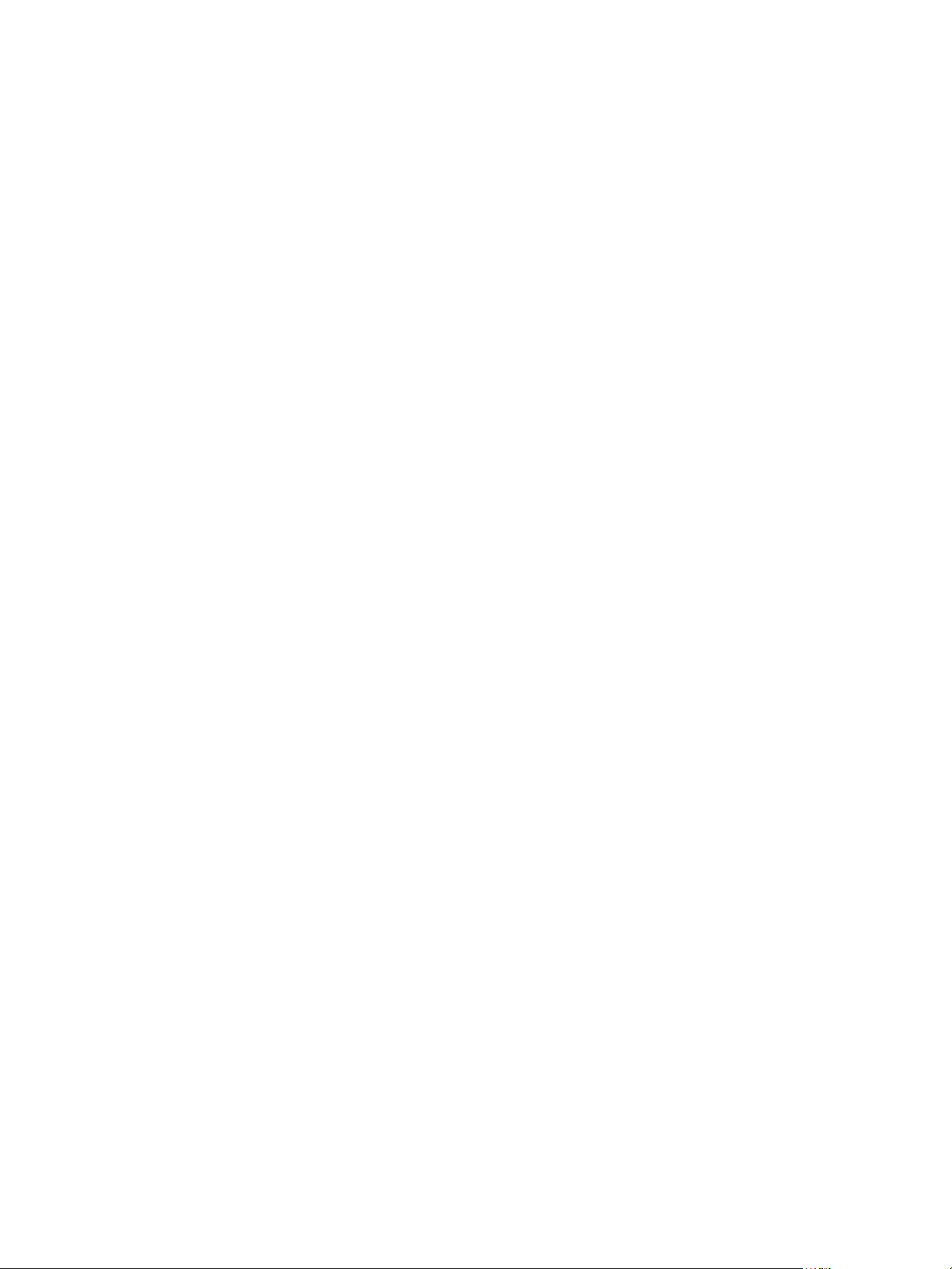
Developing a Web Services Client for VMware vRealize Orchestrator
Setting Permissions on Orchestrator Objects 40
REST API Permissions 40
Retrieve the Permissions of a Workflow 41
Delete the Permissions of a Workflow 41
Set the Permissions for a Workflow 41
Retrieve the Permissions of an Action 42
Delete the Permissions of an Action 42
Set the Permissions for an Action 42
Retrieve the Permissions of a Package 43
Delete the Permissions of a Package 43
Set the Permissions for a Package 43
Retrieve the Permissions of a Resource 44
Delete the Permissions of a Resource 44
Set the Permissions for a Resource 44
Retrieve the Permissions of a Configuration Element 45
Delete the Permissions of a Configuration Element 45
Set the Permissions for a Configuration Element 46
Performing Operations with Plug-Ins 46
Retrieve Information About Plug-Ins 46
Import a Plug-In 46
Export a Plug-In 47
Enable or Disable a Plug-In 47
Performing Server Configuration Operations 48
Retrieve Information About the Orchestrator Server Configuration 48
Import Orchestrator Server Configuration 48
Export Orchestrator Server Configuration 48
Performing Tagging Operations 49
Tag an Object 49
Untag an Object 49
List Object Tags 50
List Tagged Objects by Type 50
List Tag Owners 50
List Tags by Users 51
List Tags by Users Filtered by Tag Name 51
Remove Tags by Users 51
Writing a Client Application for the Orchestrator SOAP Service 53
3
Process for Creating an Orchestrator Web Service Client Application 53
Web Service Endpoint 55
Generating the Orchestrator Web Service Stubs 55
Accessing the Server from Web Service Clients 56
Create a Web Service Client 56
Connect to the Orchestrator Web Service 57
Find Objects in the Orchestrator Server 58
Find Objects by Using the find Operation 58
Find Objects by Using the findForId Operation 59
Find Objects by Using the findRelation Operation 60
Find Workflows in the Orchestrator Server 61
Find Workflows by Using the getAllWorkflows Operation 62
4 VMware, Inc.
Page 5

Retrieve the ID of a Workflow 62
Find Workflows by Using the getWorkflowsWithName Operation 62
Find Workflows by Using the getWorkflowForID Operation 63
Run Workflows from a Web Service Client 63
Interact with a Workflow While it Runs 64
Obtain Workflow Results 66
Time Zones and Running Workflows Through Web Services 67
Web Service Application Examples 67
Contents
Web Service API Object Reference 69
4
FinderResult Object 69
ModuleInfo Object 70
Property Object 71
QueryResult Object 71
Workflow Object 72
WorkflowParameter Object 73
WorkflowToken Object 73
WorkflowTokenAttribute Object 76
Web Service API Operation Reference 79
5
answerWorkflowInput Operation 80
cancelWorkflow Operation 80
echo Operation 81
echoWorkflow Operation 81
executeWorkflow Operation 81
find Operation 82
findForId Operation 83
findRelation Operation 84
getAllPlugins Operation 86
getAllWorkflows Operation 86
getWorkflowForId Operation 87
getWorkflowInputForId Operation 87
getWorkflowInputForWorkflowTokenId Operation 88
getWorkflowsWithName Operation 88
getWorkflowTokenBusinessState Operation 89
getWorkflowTokenForId Operation 89
getWorkflowTokenResult Operation 90
getWorkflowTokenStatus Operation 90
hasChildrenInRelation Operation 91
hasRights Operation 92
sendCustomEvent Operation 93
simpleExecuteWorkflow Operation 94
Index 97
VMware, Inc. 5
Page 6
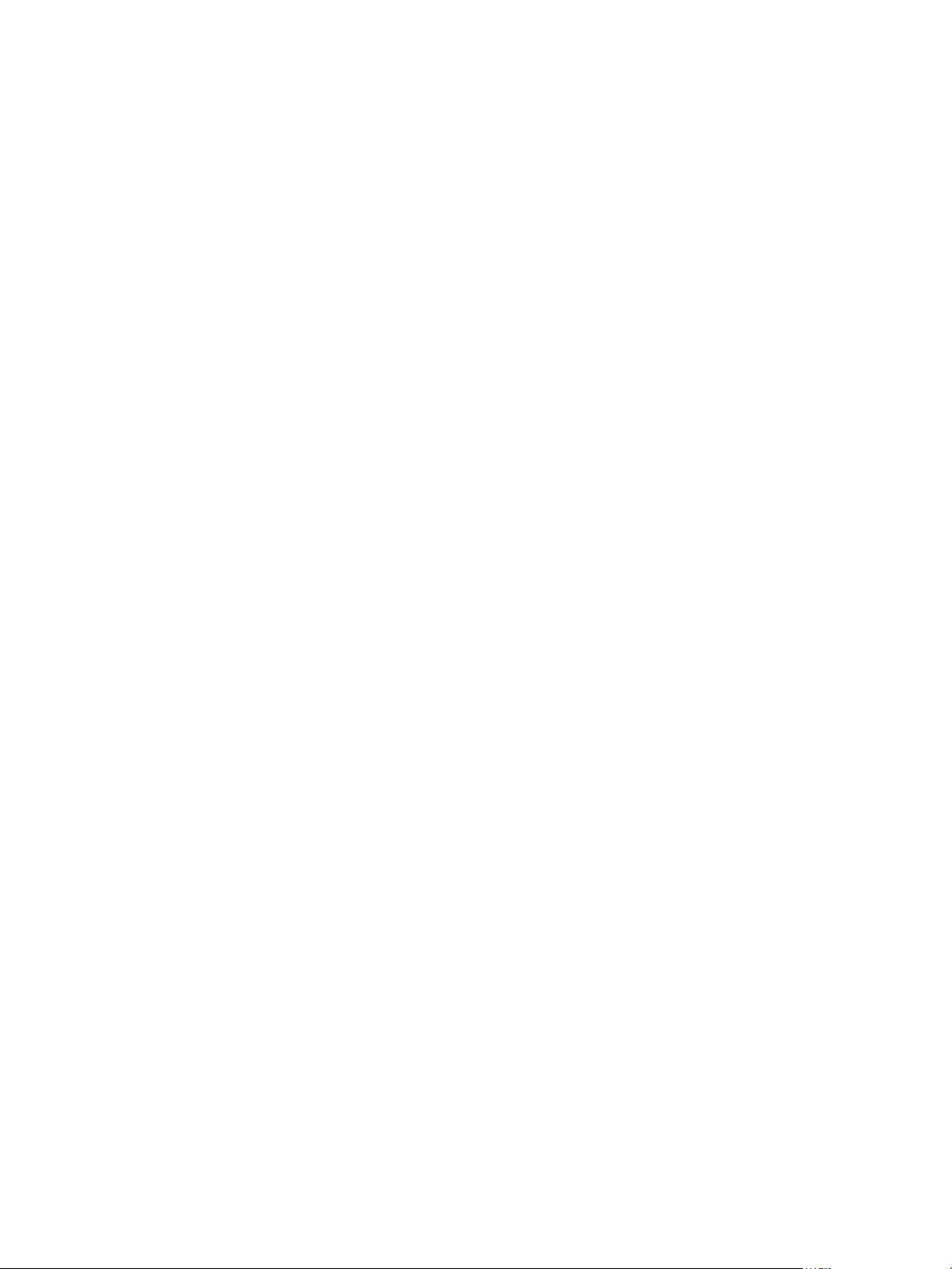
Developing a Web Services Client for VMware vRealize Orchestrator
6 VMware, Inc.
Page 7
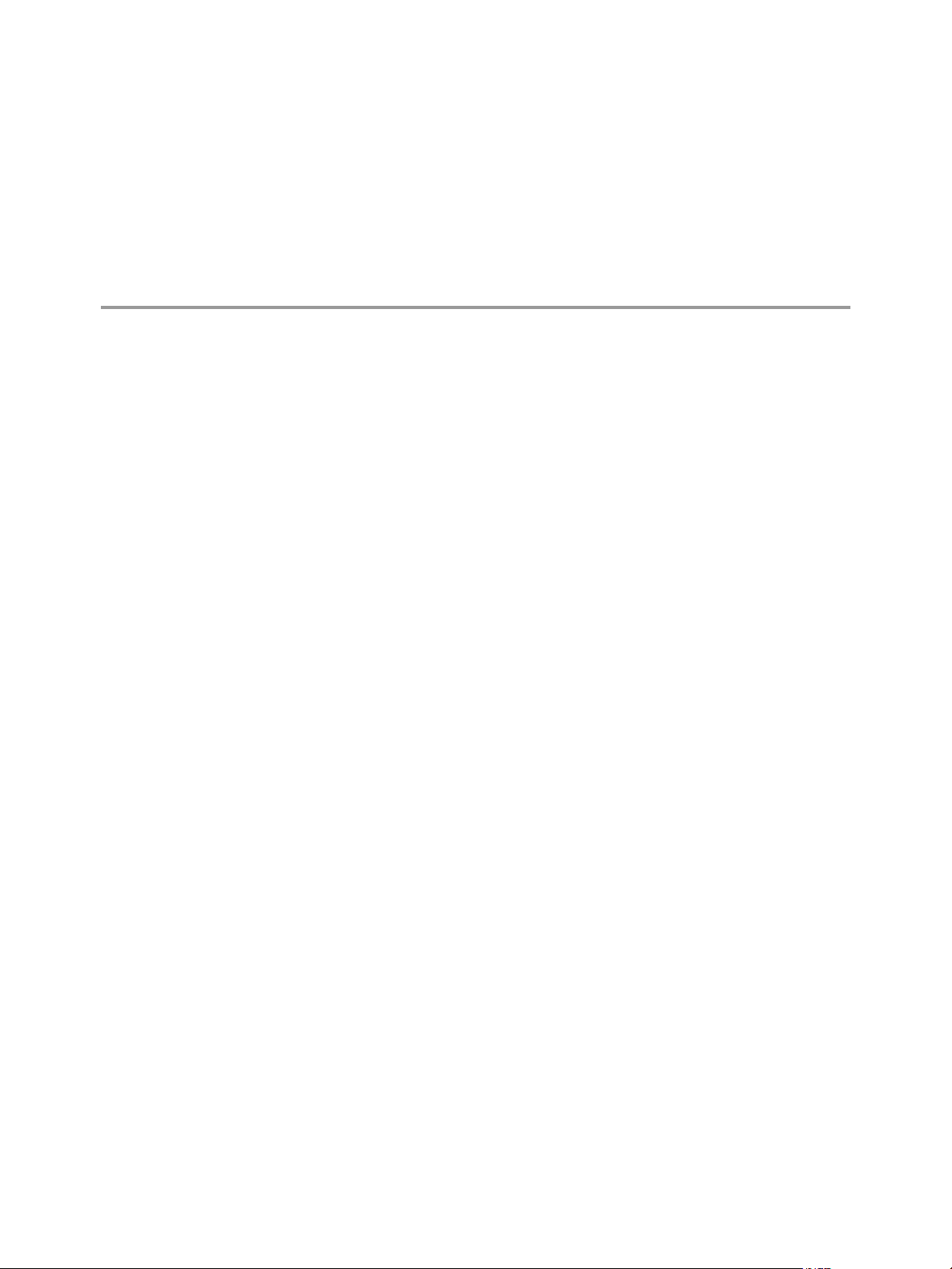
Developing a Web Services Client for VMware vRealize Orchestrator
Developing a Web Services Client for VMware vRealize Orchestrator provides information about developing a
Web services client for VMware® vRealize Orchestrator.
Orchestrator provides Web services APIs so that you can develop applications to access and use workflows
through the Web. Orchestrator provides a representational state transfer (REST) API as well as a simple
object access protocol (SOAP) service that you can use to perform various operations over workflows.
Intended Audience
This information is intended for Web application developers who want to access the Orchestrator processes
across a network, through technologies such as SOAP and RESTful Web services.
VMware, Inc.
7
Page 8
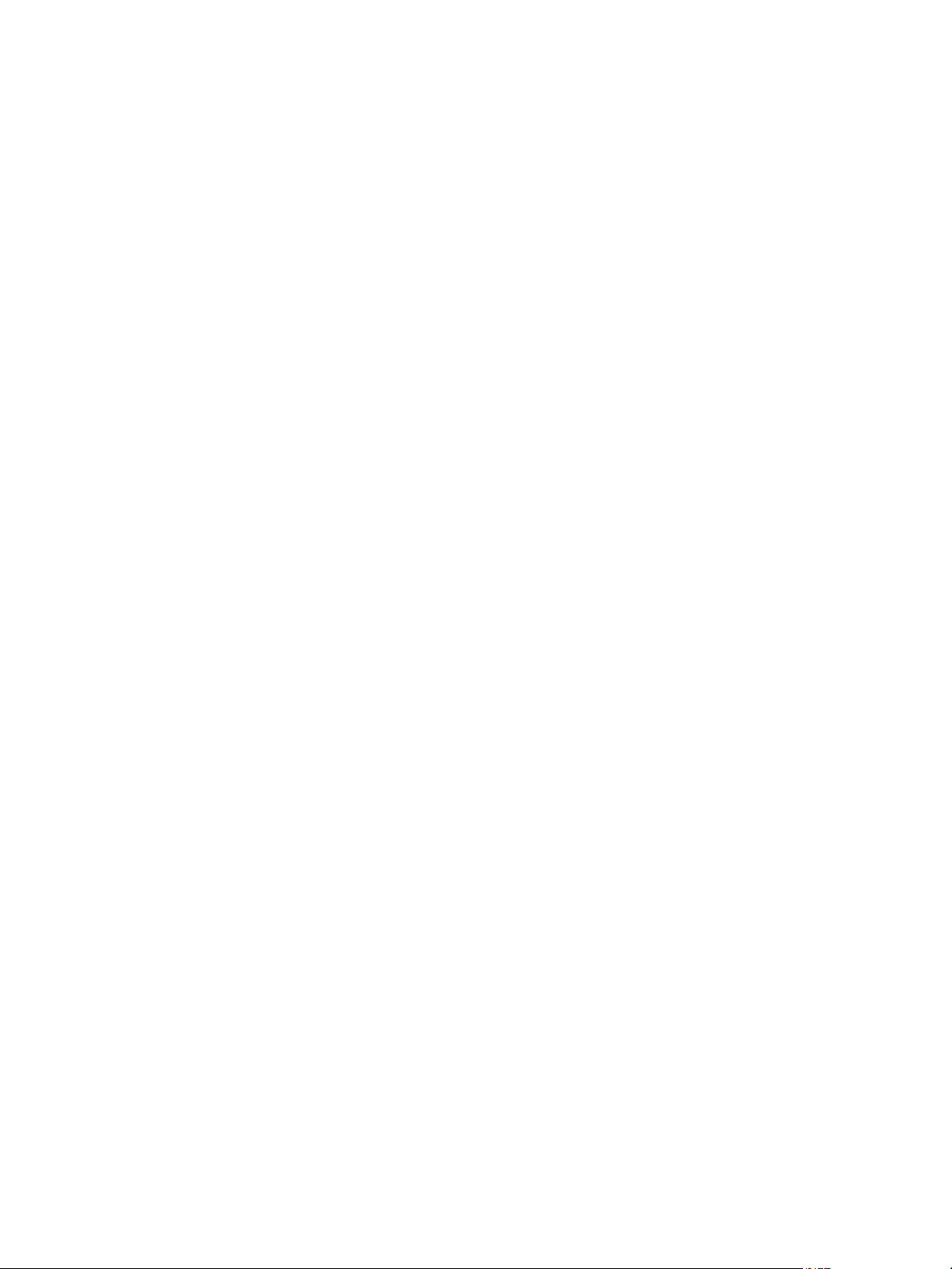
Developing a Web Services Client for VMware vRealize Orchestrator
8 VMware, Inc.
Page 9
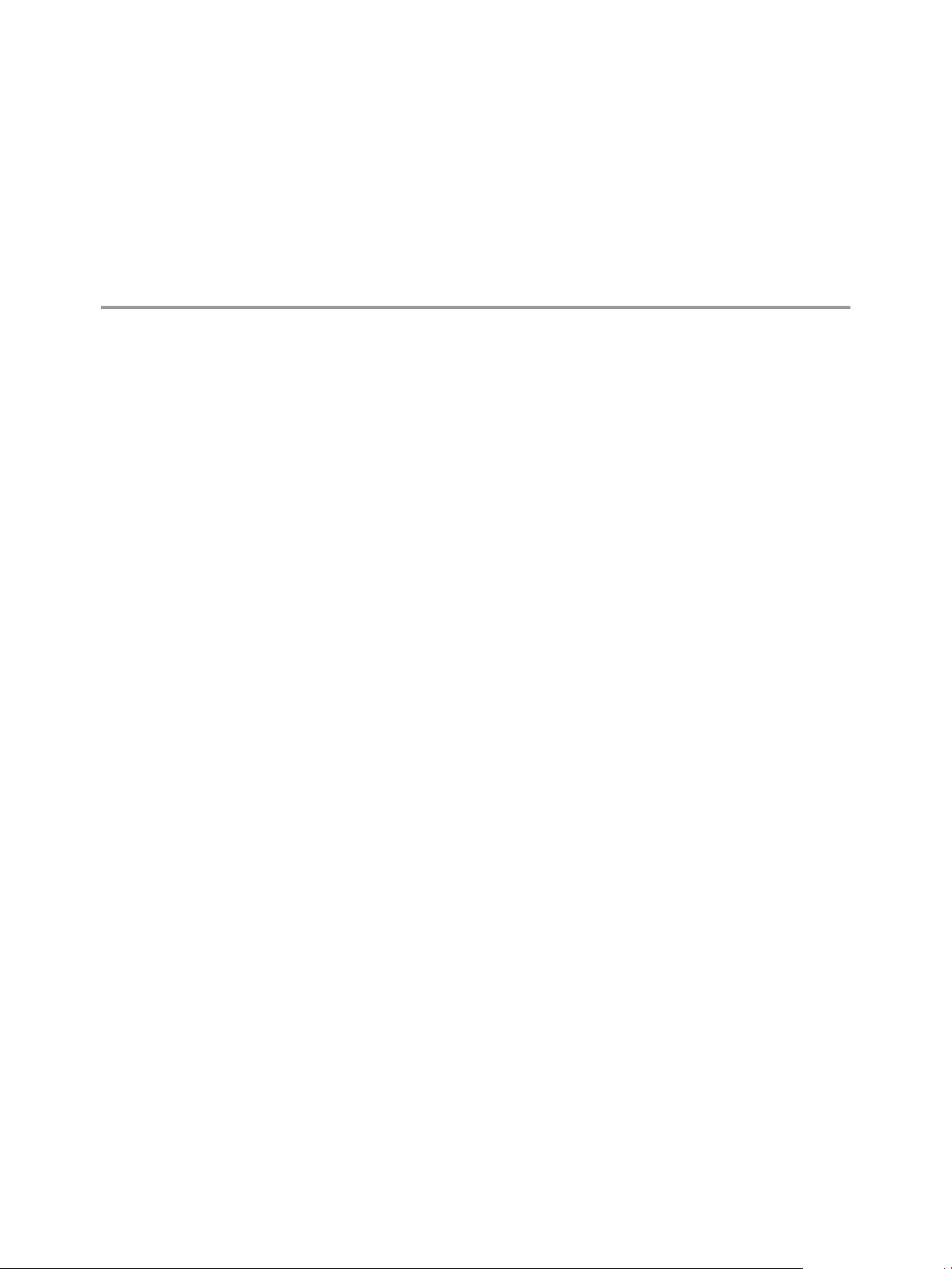
Developing a Web Services Client 1
VMware vRealize Orchestrator provides Web services APIs so that you can develop applications to access
workflows through the Web. The main purpose of the Orchestrator Web services APIs is to allow you to
integrate Orchestrator workflows in custom Web-based applications.
Orchestrator provides Web services APIs that are based on two types of technologies:
A representational state transfer (REST) API. The Orchestrator REST API exposes the objects in the
n
Orchestrator inventory and the inventories of the installed plug-ins as resources that you can access at
predefined URLs. HTTP requests at these URLs result in triggering operations over workflows. The
Orchestrator REST API exposes inventory objects as resources through a set of RESTful Web services
that you can use to retrieve the definitions of workflows, run workflows, check the status of the running
workflows, cancel workflow runs, process waiting user interactions, retrieve the presentation of
workflows, and so on.
A simple object access protocol (SOAP) service. The Orchestrator SOAP service API provides a set of
n
Web service definition language (WSDL) object type definitions and a set of Web service operations,
that obtain workflows, run workflows, refresh workflow states, and obtain their output parameter
values. You can also use the SOAP service to implement tree viewers, based on the relations between
objects obtained from plug-ins. The API has few complex object types and relatively few operations.
VMware, Inc.
9
Page 10
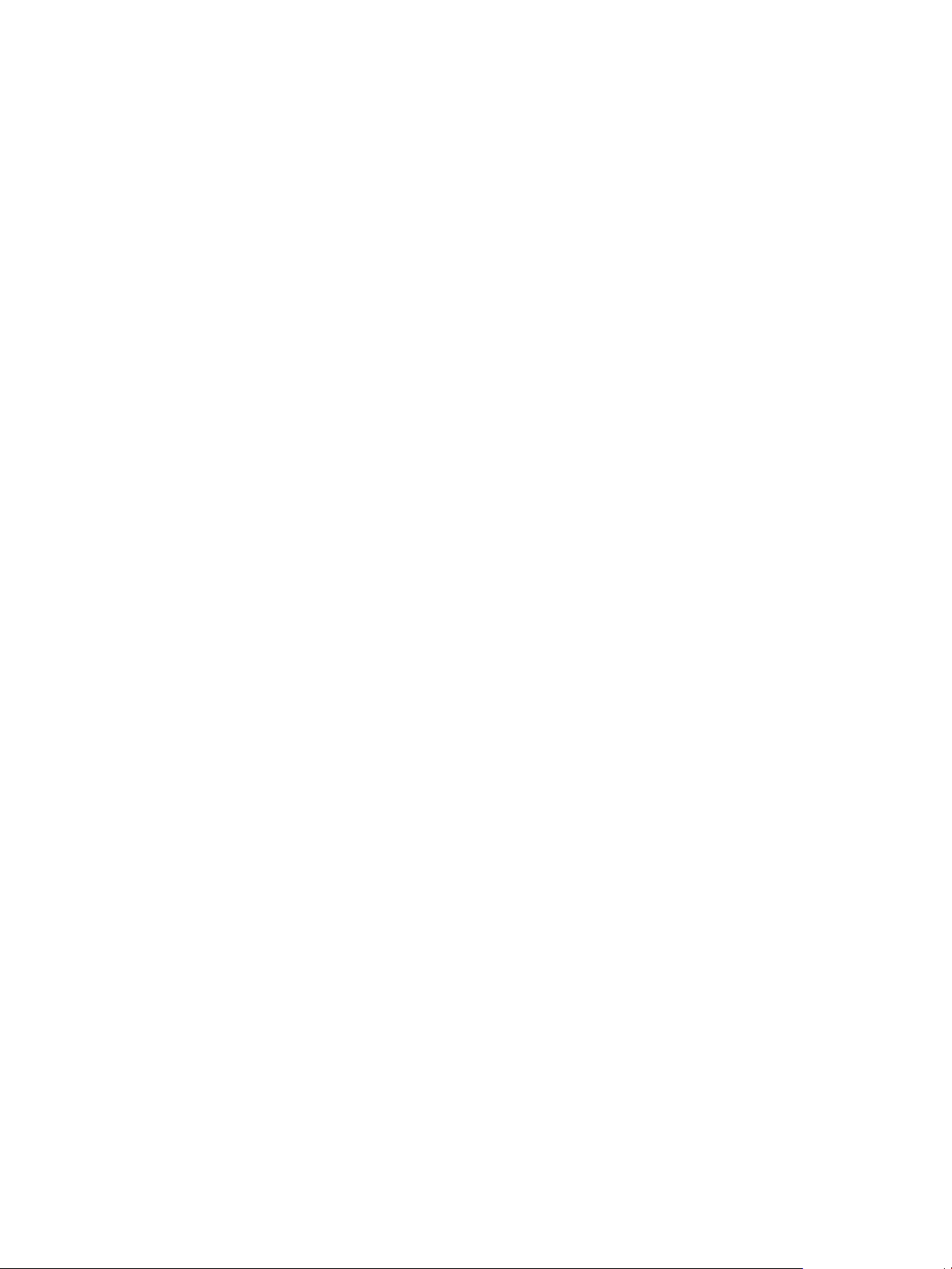
Developing a Web Services Client for VMware vRealize Orchestrator
10 VMware, Inc.
Page 11

Using the vRealize Orchestrator
REST API 2
The Orchestrator REST API provides functionality that allows you to communicate with the Orchestrator
server directly through HTTP and perform various workflow-related operations over workflows.
The Orchestrator REST API exposes the objects from the inventories of the Orchestrator server and the
installed plug-ins as resources at predefined URLs. You make HTTP calls at these URLs to trigger
operations in Orchestrator. In this way, you can perform various tasks over workflows:
Run a workflow, schedule a workflow, retrieve the runs of a workflow, answer to a user interaction,
n
and cancel a workflow run.
Retrieve details about a workflow such as its input and output parameters and its presentation.
n
Retrieve details about a workflow run, such as its state, generated logs, start date, and end date.
n
Browse the inventories of Orchestrator and the installed plug-ins.
n
Import and export workflows, actions, and packages.
n
By using the Orchestrator REST API you can easily integrate Orchestrator workflows in custom applications
that you can build in any programing language.
The Orchestrator REST API also provides eTag support as well as a mechanism for caching of response data.
This chapter includes the following topics:
“Authenticating Against Orchestrator and Third-Party Systems,” on page 12
n
“Accessing the Reference Documentation for the Orchestrator REST API,” on page 14
n
“Using the Java REST SDK,” on page 14
n
“Operations with Workflows,” on page 16
n
“Working with Tasks,” on page 29
n
“Finding Objects in the Orchestrator Inventory,” on page 32
n
“Importing and Exporting Orchestrator Objects,” on page 34
n
“Deleting Orchestrator Objects,” on page 38
n
“Setting Permissions on Orchestrator Objects,” on page 40
n
“Performing Operations with Plug-Ins,” on page 46
n
“Performing Server Configuration Operations,” on page 48
n
“Performing Tagging Operations,” on page 49
n
VMware, Inc.
11
Page 12
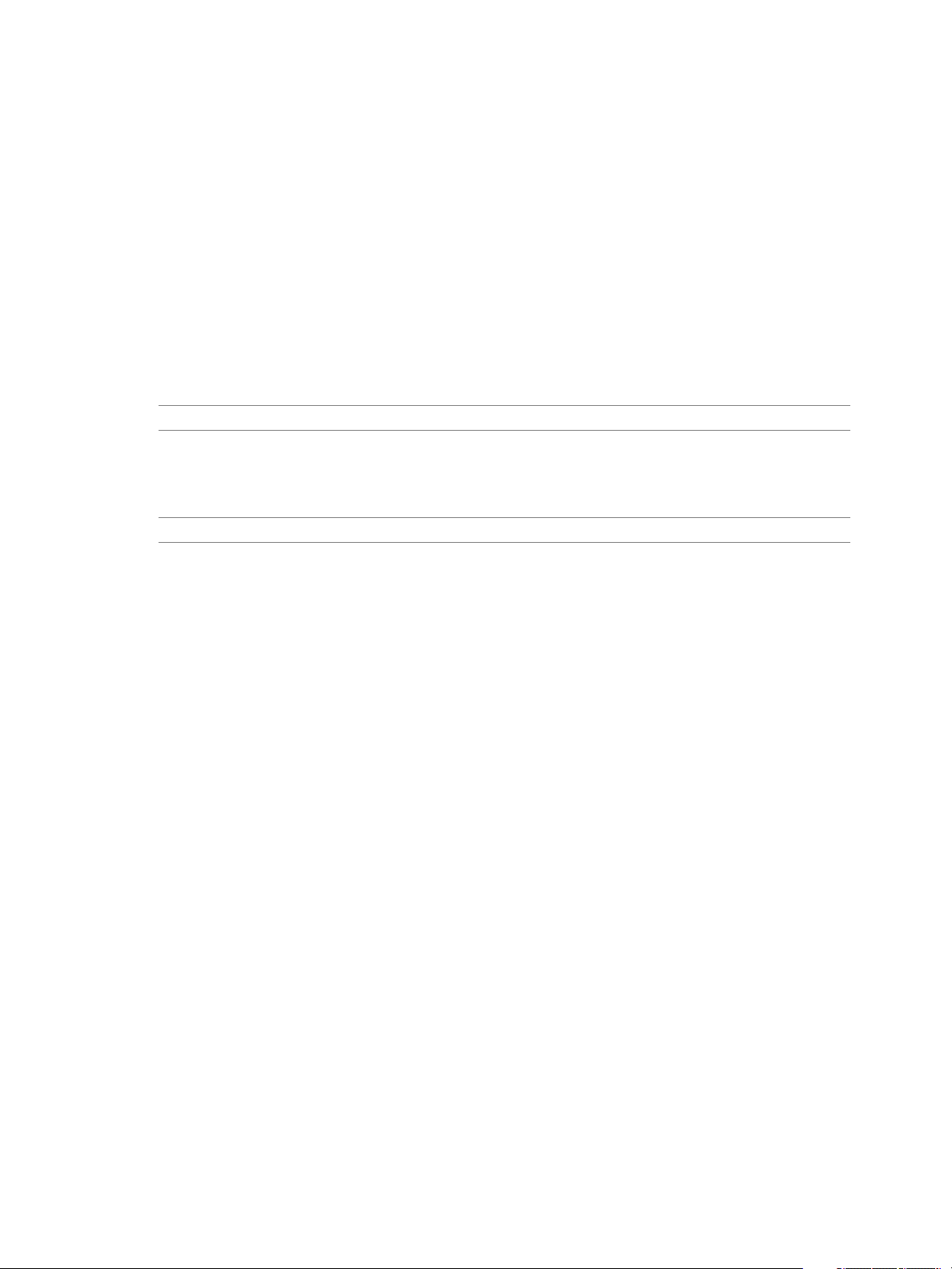
Developing a Web Services Client for VMware vRealize Orchestrator
Authenticating Against Orchestrator and Third-Party Systems
You must authenticate against Orchestrator in the HTTP requests that you make through the Orchestrator
REST API. If you use the Orchestrator REST API to access resources on a third-party system, such as
vCenter Server, you must authenticate against that system as well.
For example, to access all workflows in the Orchestrator inventory, you must authenticate against
Orchestrator. However, to run a workflow against vCenter Server, you must authenticate against
Orchestrator and vCenter Server.
Depending on whether you configure Orchestrator with LDAP or with vCenter Single Sign-On, the
authentication scheme for the Orchestrator REST API is different. If Orchestrator uses LDAP, you must
authenticate by using valid credentials. If Orchestrator uses vCenter Single Sign-On, depending on your
configuration, you can authenticate by using basic authentication or by using a holder-of-key token issued
by the vCenter Single Sign-On server.
NOTE LDAP authentication is deprecated.
If you make HTTP requests at the top-level URL of the Orchestrator REST API, you do not need to
authenticate against Orchestrator. The top level URL of the Orchestrator REST API is
https://orchestrator_host:port/vco/api/.
NOTE The default port number is 8281.
A GET request at the top level URL of the REST API returns URLs to all resources that are accessible through
the API. To make HTTP requests at these URLs, you must authenticate against Orchestrator.
Using vCenter Single Sign-On Authentication with the Orchestrator REST API
If Orchestrator is configured with the vCenter Single Sign-On Server and basic authentication is disabled,
you need a principal holder-of-key token to access system objects in Orchestrator through the Orchestrator
REST API. To access vCenter Server or third-party systems that use the vCenter Single Sign-On Server
through the Orchestrator server, you need a delegate holder-of-key token for Orchestrator and your
principal token.
If Orchestrator is configured with the vCenter Single Sign-On Server and basic authentication is enabled,
you must authenticate by using valid credentials and Orchestrator manages the holder-of-key token.
Accessing System Objects in Orchestrator
You can access system objects in Orchestrator at the URLs of the Inventory and the Catalog services of the
REST API.
https://orchestrator_host:port/vco/api/inventory/System/
n
https://orchestrator_host:port/vco/api/catalog/System/
n
When you access system objects in Orchestrator, you pass your principal holder-of-key token in the
Authorization header of HTTP requests that you make to the Inventory or the Catalog service.
For example, to retrieve all system objects of type Workflow, you make a GET request at
https://orchestrator_host:port/vco/api/catalog/System/Workflow/. To authenticate against Orchestrator, you
need to pass your principal holder-of-key token in the Authorization header of the request.
12 VMware, Inc.
Page 13
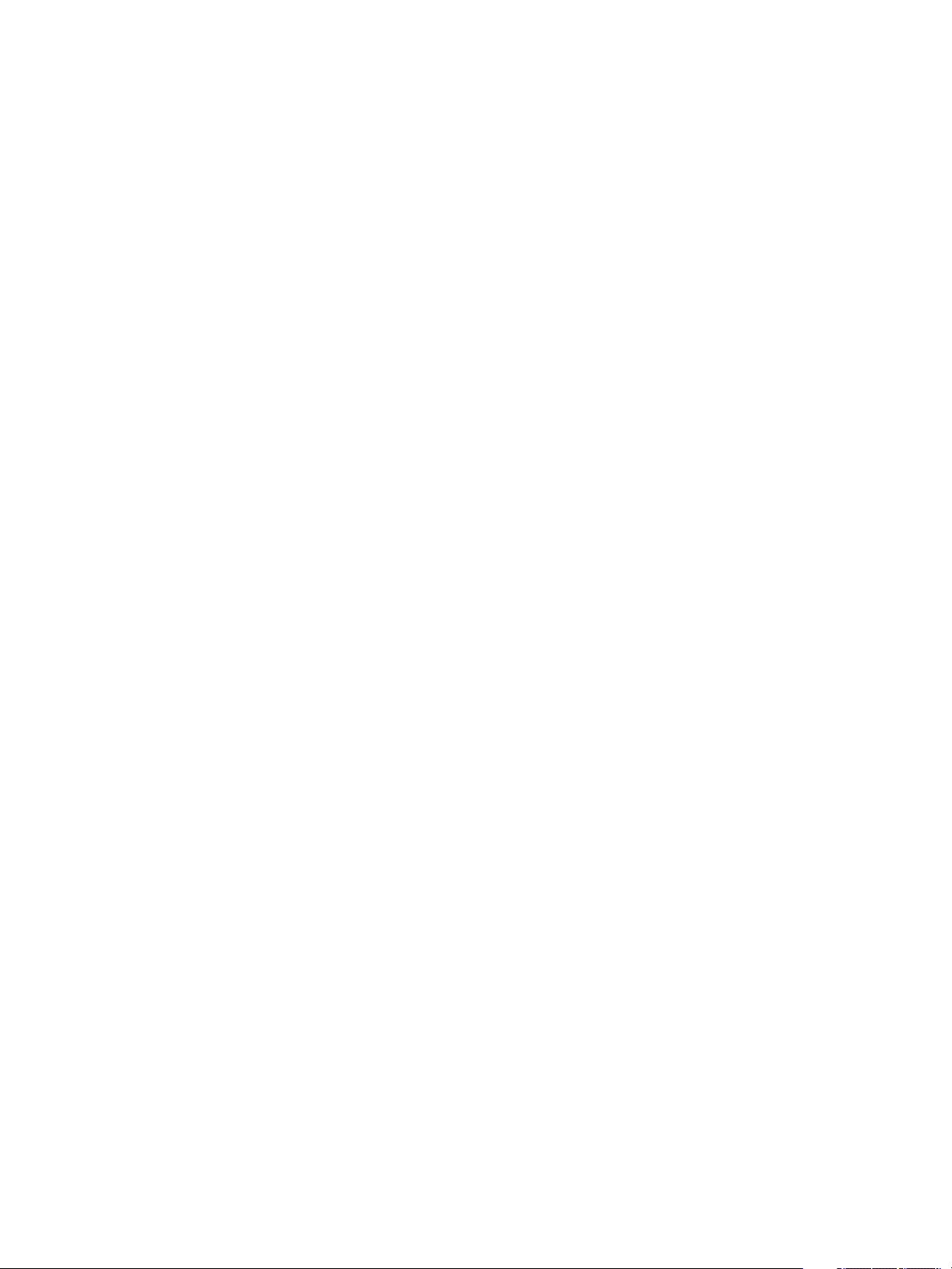
Chapter 2 Using the vRealize Orchestrator REST API
Accessing Objects in Third-Party Systems
To perform operations in third-party systems that are registered with the vCenter Single Sign-On Server
through the Orchestrator REST API, you must authenticate against Orchestrator and the third-party system.
You include two headers in the HTTP calls that you make through the Orchestrator REST API.
Authorization. You must pass your principal holder-of-key token in this header.
n
VCOAuthorization. You must pass a delegate holder-of-key token for Orchestrator in this header. You
n
must acquire the delegate token for Orchestrator from the vCenter Single Sign-On Server. Orchestrator
uses the delegate token to authenticate against the third-party system on your behalf.
For example, to run a workflow that uses a virtual machine through the Orchestrator REST API, you access
resources both in Orchestrator and in vCenter Server. To authenticate against Orchestrator and
vCenter Server, you must pass your principal holder-of-key token in the Authorization header of the
request that you make, and the delegate token in the VCOAuthorization header. In this way, you authenticate
against Orchestrator with your principal token and Orchestrator authenticates on your behalf against
vCenter Server with the delegate token.
The vCenter Single Sign-On Server treats Orchestrator as a solution, and every solution is registered with a
unique user name with the vCenter Single Sign-On Server. You request a delegate token for Orchestrator by
passing the solution user name of Orchestrator and a principal holder-of-key token to the vCenter Single
Sign-On Server. The token that the vCenter Single Sign-On Server issues is a delegate holder-of-key token
for Orchestrator to authenticate on your behalf against third-party systems.
Example: Obtain a Session in vCenter Single Sign-On Mode
The following example code obtains a session in vCenter Single Sign-On mode.
URI uri = URI.create("https://orchestrator-server:8281/vco/api");
VcoSessionFactory sessionFactory = new DefaultVcoSessionFactory(uri);
//provide the address of the vCenter Single Sign-On server
URI ssoUri = URI.create("https://sso-server:7444/ims/STSService?wsdl");
//set the tokens to be valid for an hour
long lifeTimeSeconds = 60 * 60;
//create a factory for vCenter Single Sign-On tokens
SsoAuthenticator sso = new SsoAuthenticator(ssoUri, sessionFactory, lifeTimeSeconds);
//provide vCenter Single Sign-On credentials
SsoAuthentication authentication = sso.createSsoAuthentication("username", "password");
VcoSession session = sessionFactory.newSession(authentication);
//use session here
Get the Solution User Name of Orchestrator
The vCenter Single Sign-On Server treats Orchestrator as a solution, and every solution is registered with a
unique user name with the vCenter Single Sign-On Server. To be able to request a delegate holder-of-key
token for Orchestrator from the vCenter Single Sign-On Server, you need the solution user name of
Orchestrator.
Prerequisites
Verify that you have a valid principal holder-of-key token that the vCenter Single Sign-On Server issued.
VMware, Inc. 13
Page 14
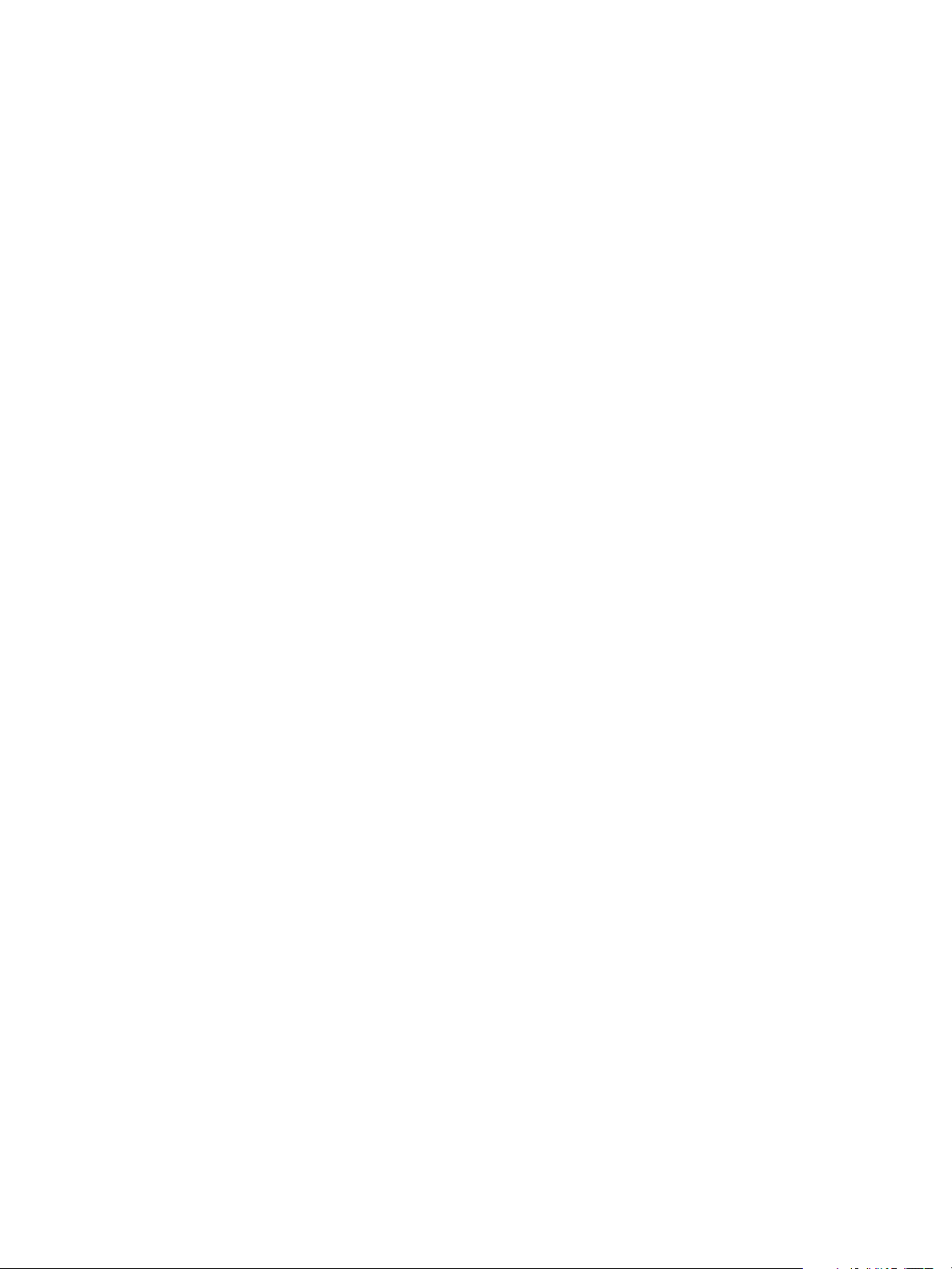
Developing a Web Services Client for VMware vRealize Orchestrator
Procedure
1 Make a GET request at the URL of the solution user name of Orchestrator:
GET https://{orchestrator_host}:{port}/vco/api/users/
2 Provide your principal holder-of-key token in the Authorization header of the request.
The <user solution-user="OrchestratorSolutionUserName"/> element of the response contains the solution
user name of Orchestrator. The following is an example of a solution user name of Orchestrator.
<user xmlns="http://www.vmware.com/vco" solution-user="Orchestrator-133acc26ff78e5695b102146326"
admin-rights="true"/>
What to do next
Use the solution user name of Orchestrator and your principal holder-of-key token to request a delegate
holder-of-key token from the vCenter Single Sign-On Server.
Using LDAP Authentication with the Orchestrator REST API
You must apply the Basic HTTP Authentication scheme if Orchestrator is configured with LDAP, or if you
use the Orchestrator server to access a third-party system that is configured with LDAP.
The Basic HTTP Authentication scheme allows you to authenticate against Orchestrator or a third-party
system by including an Authorization header in the API calls that you make. You must provide base64encoded credentials in the Authorization header. Orchestrator uses the same credentials to authenticate on
your behalf against third-party systems that are configured with LDAP.
For details about the Basic HTTP Authentication, see RFC 2617.
Example: Obtain a Session in LDAP Mode
The following example code obtains a session in LDAP mode.
URI uri = URI.create("https://orchestrator-server:8283/vco/api");
VcoSessionFactory sessionFactory = new DefaultVcoSessionFactory(uri);
//provide LDAP credentials
Authentication auth = new UsernamePasswordAuthentication("username", "password");
VcoSession session = sessionFactory.newSession(auth);
//use session here
Accessing the Reference Documentation for the Orchestrator REST API
The reference documentation for the Orchestrator REST API contains information about the RESTful Web
services of the API, the data model that is applicable for the API, the response codes that are valid for the
API, code examples, and so on.
The reference documentation of the Orchestrator REST API is installed together with Orchestrator. The
reference documentation is available at https://orchestrator_host:port/vco/api/docs/.
Using the Java REST SDK
You can use a Java SDK library to call operations on the Orchestrator REST API in Java applications and
work directly with objects.
Every RESTful Web service of the Orchestrator REST SDK has a wrapping Java class with methods that
correspond to the operations that can be run by using the service.
14 VMware, Inc.
Page 15
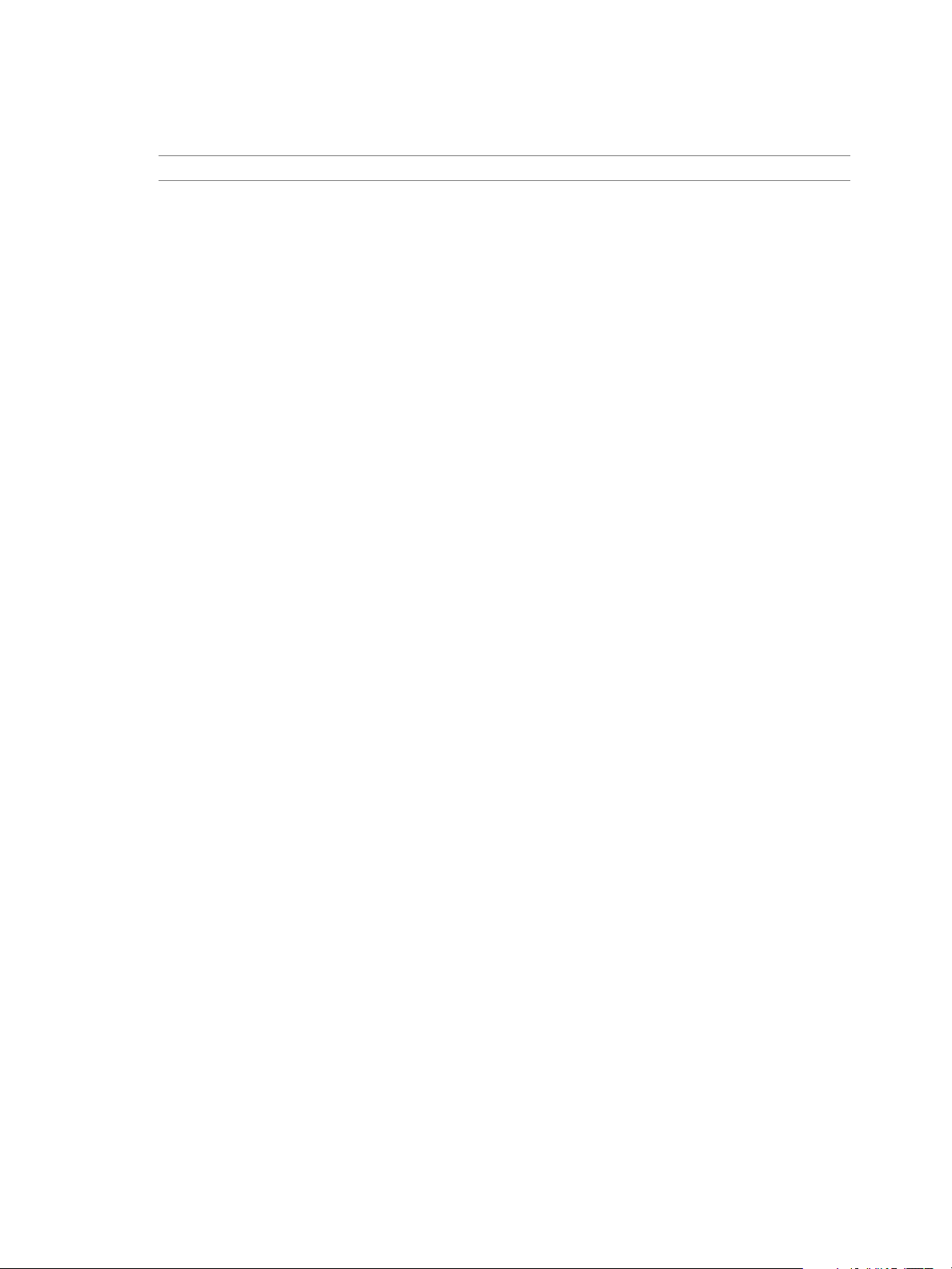
Chapter 2 Using the vRealize Orchestrator REST API
The Java REST SDK is installed together with Orchestrator. The Java REST SDK artifacts are available at the
following locations.
NOTE You can only access the artifacts if you have deployed the Orchestrator Appliance.
https://orchestrator_host:port/vco-repo/com/vmware/o11n/o11n-rest-client/
n
https://orchestrator_host:port/vco-repo/com/vmware/o11n/o11n-rest-client-examples/
n
https://orchestrator_host:port/vco-repo/com/vmware/o11n/o11n-rest-client-services/
n
https://orchestrator_host:port/vco-repo/com/vmware/o11n/o11n-rest-client-stubs/
n
Example: Run a Workflow and Wait for Its Completion
The following example code runs a workflow and waits for it to complete.
//start a new session to Orchestrator by using specified credentials
VcoSession session = DefaultVcoSessionFactory.newLdapSession(new URI("https://orchestratorserver:8281/vco/api/"), "username", "password");
//create the services
WorkflowService workflowService = new WorkflowService(session);
ExecutionService executionService = new ExecutionService(session);
//find a workflow by ID
Workflow workflow = workflowService.getWorkflow("1231235");
//create an ExecutionContext from the user's input
ExecutionContext context = new ExecutionContextBuilder().addParam("name",
"Jerry").addParam("age", 18).build();
//run the workflow
WorkflowExecution execution = executionService.execute(workflow, context);
//wait for the workflow to reach the user interaction state, checking every 500 milliseconds
execution = executionService.awaitState(execution, 500, 10, WorkflowExecutionState.CANCELED,
WorkflowExecutionState.FAILED, WorkflowExecutionState.COMPLETED);
String nameParamValue = new
ParameterExtractor().fromTheOutputOf(execution).extractString("name");
System.out.println("workflow was executed with 'name' input set to" + nameParamValue);
VMware, Inc. 15
Page 16
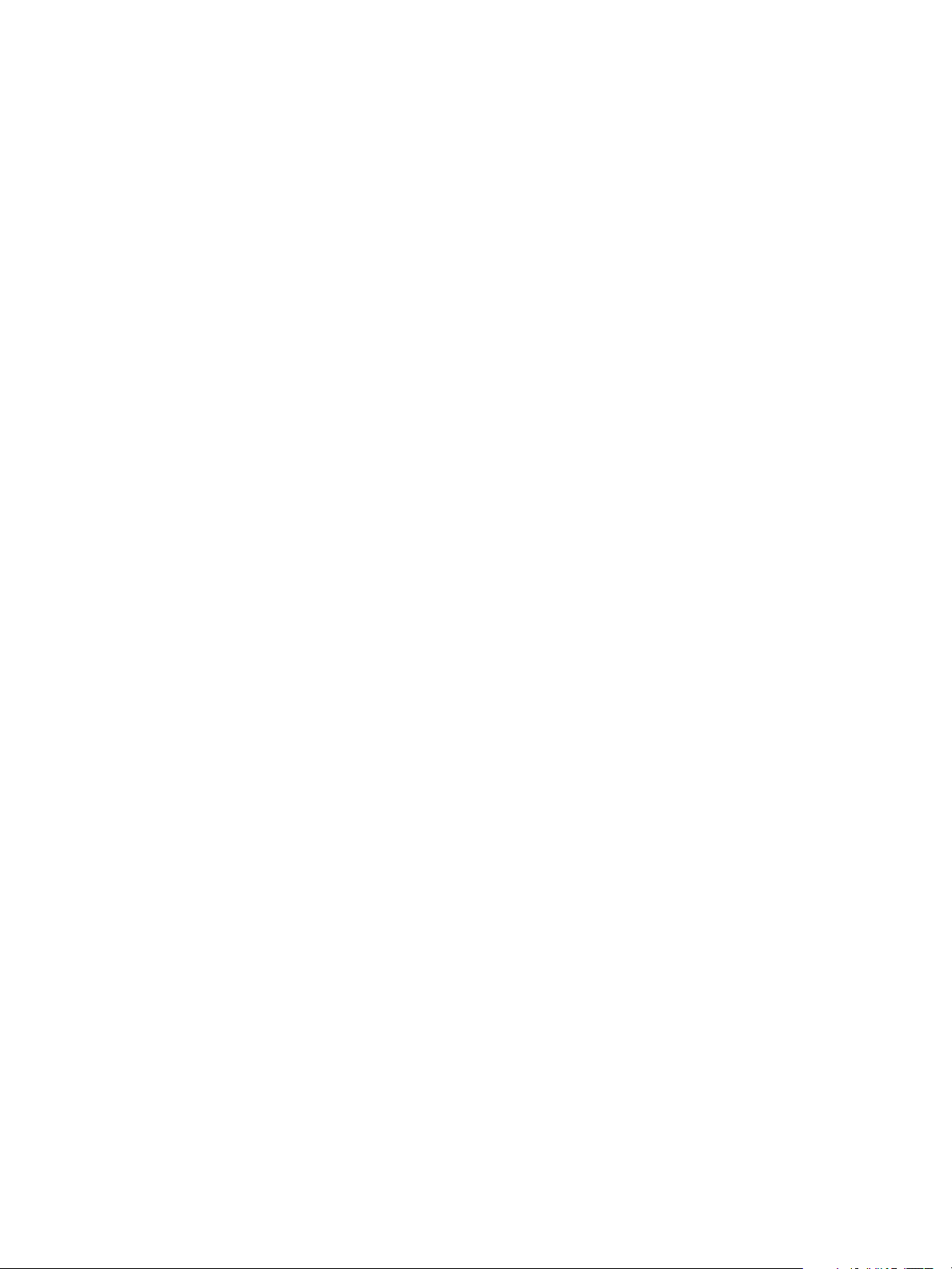
Developing a Web Services Client for VMware vRealize Orchestrator
Operations with Workflows
The Orchestrator REST API provides Web services that you can use to perform various operations with
workflows.
Find a Workflow and Retrieve Its Definition
To be able to perform any kind of operation with a workflow, you must find that workflow in the
Orchestrator inventory and retrieve its definition. The definition lists the workflow input and output
parameters, and contains links to the available workflow runs, the workflow presentation, and other objects.
Prerequisites
Verify that you have imported the sample workflows package in Orchestrator. The package is included in
the Orchestrator sample applications ZIP file that you can download from the Orchestrator documentation
page.
Procedure
1 Find the inventory item of the workflow.
If you have the full name of the workflow or a key word from the name, make a GET request at the
n
URL of the Workflow service by applying a filter:
GET https://{orchestrator_host}:{port}/vco/api/workflows?
conditions=name={workflowFullName}
GET https://{orchestrator_host}:{port}/vco/api/workflows?conditions=name~{keyWord}
Search for the workflow through the Catalog or the Inventory service by making a GET request at
n
the URL that is an entry point for the workflow inventory items:
GET https://{orchestrator_host}:{port}/vco/api/catalog/System/Workflow/
GET https://{orchestrator_host}:{port}/vco/api/inventory/System/Workflows/
2 Retrieve the inventory item of the workflow by making a GET request at its URL:
GET https://{orchestrator_host}:{port}/vco/api/catalog/System/Workflow/{workflowID}/
3 Retrieve the definition of the workflow by making a GET request at the URL of the definition:
GET https://{orchestrator_host}:{port}/vco/api/workflows/{workflowID}/
Example: Search for the Send Hello Workflow
You can find the Send Hello workflow and retrieve its definition:
1 To find the Send Hello workflow, make a GET request at the URL of the Workflow service by applying a
filter:
GET https://localhost:8281/vco/api/workflows?conditions=name~Hello
You receive a list of the workflows that contain Hello in their names:
<xml version="1.0" encoding="UTF-8" standalone="yes">
<inventory-items xmlns="http://www.vmware.com/vco" total="2">
<link rel="down"
href="https://localhost:
8281/vco/api/catalog/System/Workflow/CF808080808080808080808080808080E6808080013086668236014a
0614d16e1/">
<attributes>
16 VMware, Inc.
Page 17

Chapter 2 Using the vRealize Orchestrator REST API
<attribute name="id"
value="CF808080808080808080808080808080E6808080013086668236014a0614d16e1"/>
<attribute name="canExecute" value="true" />
<attribute name="description" value="" />
<attribute name="name" value="Interactive Hello World" />
<attribute name="type" value="Workflow"/>
<attribute name="canEdit" value="true"/>
</attributes>
</link>
<link rel="down"
href="https://localhost:
8281/vco/api/catalog/System/Workflow/CF808080808080808080808080808080DA808080013086668236014a
0614d16e1/">
<attributes>
<attribute name="id"
value="CF808080808080808080808080808080DA808080013086668236014a0614d16e1"/>
<attribute name="canExecute" value="true" />
<attribute name="description" value="" />
<attribute name="name" value="Send Hello" />
<attribute name="type" value="Workflow"/>
<attribute name="canEdit" value="true"/>
</attributes>
</link>
</inventory-items>
2 Make a GET request at the URL of the inventory item of the Send Hello workflow:
GET https://localhost:
8281/vco/api/catalog/System/Workflow/CF808080808080808080808080808080DA808080013086668236014a
0614d16e1/
You receive the inventory item of the Send Hello workflow in the response body:
<xml version="1.0" encoding="UTF-8" standalone="yes">
<inventory-item xmlns="http://www.vmware.com/vco"
href="https://localhost:
8281/vco/api/catalog/System/Workflow/CF808080808080808080808080808080DA808080013086668236014a
0614d16e1/">
<relations>
<link rel="down"
href="https://localhost:
8281/vco/api/workflows/CF808080808080808080808080808080DA808080013086668236014a0614d16e1/" />
</relations>
<attributes>
<attribute name="id"
value="CF808080808080808080808080808080DA808080013086668236014a0614d16e1"/>
<attribute name="canExecute" value="true" />
<attribute name="description" value="" />
<attribute name="name" value="Send Hello" />
<attribute name="type" value="Workflow"/>
<attribute name="canEdit" value="true"/>
</attributes>
</inventory-item>
3 To retrieve the workflow's definition make a GET request at its URL:
GET https://localhost:
8281/vco/api/workflows/CF808080808080808080808080808080DA808080013086668236014a0614d16e1/
VMware, Inc. 17
Page 18
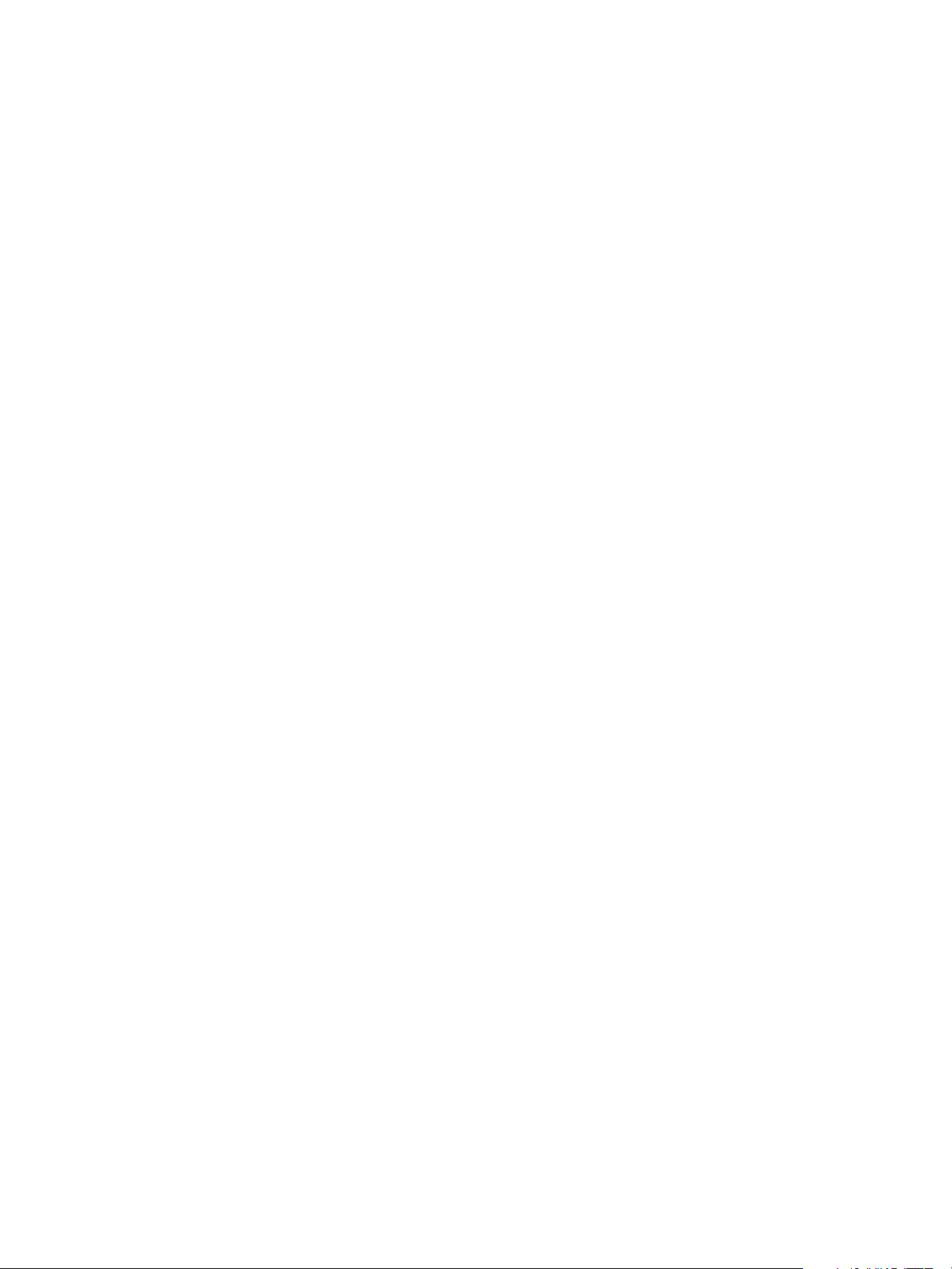
Developing a Web Services Client for VMware vRealize Orchestrator
You receive the definition of the Send Hello workflow in the response body:
<xml version="1.0" encoding="UTF-8" standalone="yes">
<workflow xmlns="http://www.vmware.com/vco" customized-icon="false"
href="https://localhost:
8281/vco/api/workflows/CF808080808080808080808080808080DA808080013086668236014a0614d16e1/">
<relations>
<link rel="up"
href="https://localhost:
8281/vco/api/inventory/System/Workflows/Samples/HelloWorld/" />
<link rel="add"
href="https://localhost:
8281/vco/api/workflows/CF808080808080808080808080808080DA808080013086668236014a0614d16e1/exec
utions/" />
<link rel="down"
href="https://localhost:
8281/vco/api/workflows/CF808080808080808080808080808080DA808080013086668236014a0614d16e1/exec
utions/" />
<link rel="down"
href="https://localhost:
8281/vco/api/workflows/CF808080808080808080808080808080DA808080013086668236014a0614d16e1/pres
entation/" />
<link rel="down"
href="https://localhost:
8281/vco/api/workflows/CF808080808080808080808080808080DA808080013086668236014a0614d16e1/task
s/" />
<link rel="down"
href="https://localhost:
8281/vco/api/workflows/CF808080808080808080808080808080DA808080013086668236014a0614d16e1/ico
n/" />
</relations>
<input-parameters>
<parameter name="name" type="string" />
</input-parameters>
<output-parameters>
<parameter name="message" type="string" />
</output-parameters>
<name>Send Hello</name>
<description></description>
</workflow>
Run a Workflow
You run a workflow through the Orchestrator REST API by creating a new execution object for a particular
workflow.
Prerequisites
Verify that you have imported the sample workflows package in Orchestrator. The package is included in
the Orchestrator sample applications ZIP file that you can download from the Orchestrator documentation
page.
18 VMware, Inc.
Page 19
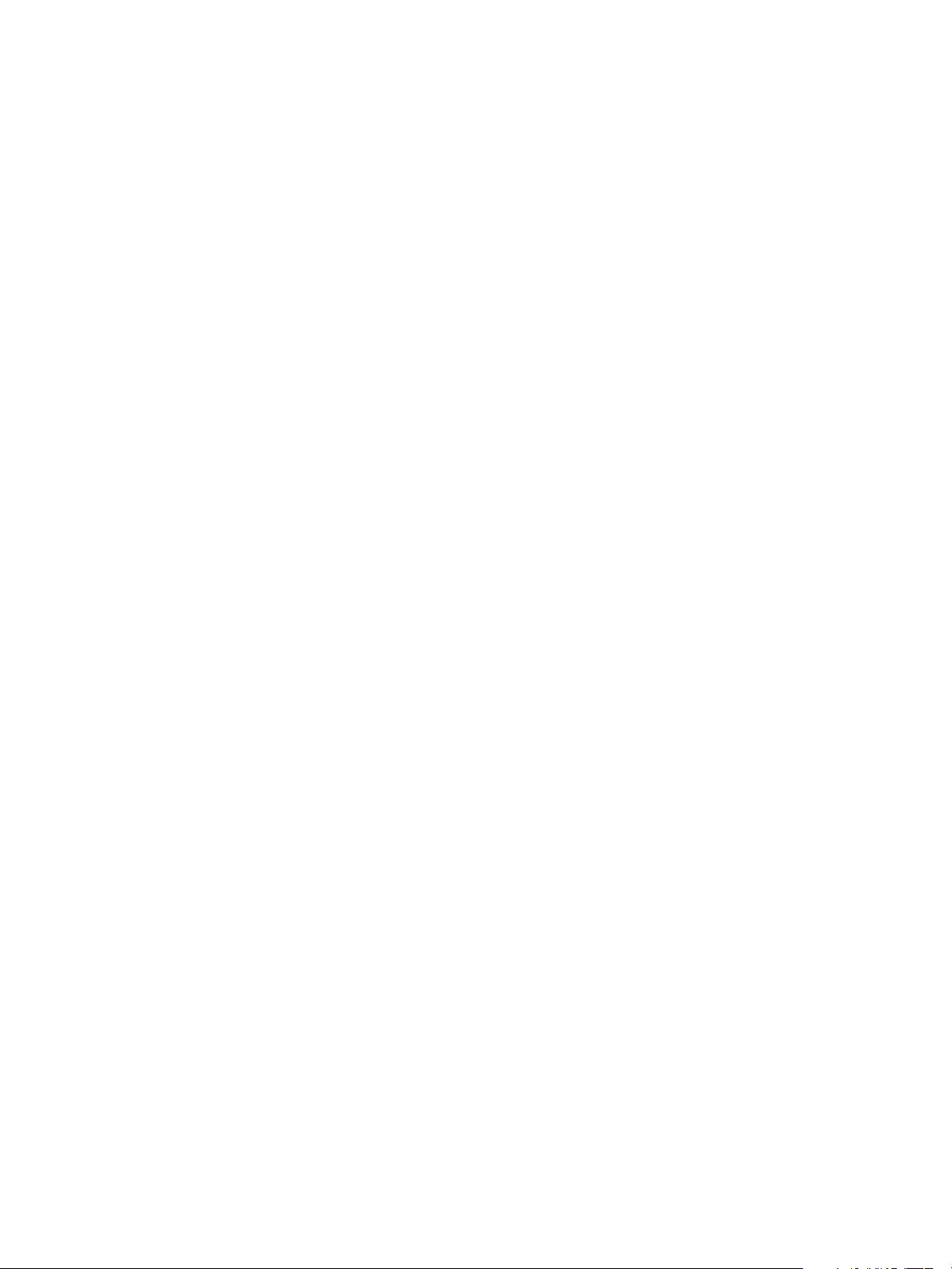
Chapter 2 Using the vRealize Orchestrator REST API
Procedure
1 Retrieve the definition of the workflow that you want to run by making a GET request at the URL of the
definition:
GET http://{orchestrator_host}:{port}/vco/api/workflows/{workflowID}/
You receive the definition of the workflow in the response body of the request. In the workflow
definition, you can view the input parameters of the workflow, the workflow description, and other
information.
2 Make a POST request at the URL that holds the execution objects of the workflow:
POST https://{orchestrator_host}:{port}/vco/api/workflows/{workflowID}/executions/
3 Provide values for the input parameters of the workflow in an execution-context element in the
request body.
If you provide an empty execution-context in the request body, the workflow runs with default values
for its input parameters, if any.
If the POST request is successful, you receive the status code 202 with an empty response body and a link to
the newly created execution object in the Location header.
Example: Run the Send Hello Workflow
You can retrieve the definition of the Send Hello workflow and run it.
1 Make a GET request at the URL that holds the definition of the Send Hello workflow:
GET https://localhost:
8281/vco/api/workflows/CF808080808080808080808080808080DA808080013086668236014a0614d16e1/
You receive the workflow definition in the response body of the request:
<xml version="1.0" encoding="UTF-8" standalone="yes">
<workflow xmlns="http://www.vmware.com/vco" customized-icon="false"
href="https://localhost:
8281/vco/api/workflows/CF808080808080808080808080808080DA808080013086668236014a0614d16e1/">
<relations>
<link rel="up"
href="https://localhost:
8281/vco/api/inventory/System/Workflows/Samples/HelloWorld/" />
<link rel="add"
href="https://localhost:
8281/vco/api/workflows/CF808080808080808080808080808080DA808080013086668236014a0614d16e1/exec
utions/" />
<link rel="down"
href="https://localhost:
8281/vco/api/workflows/CF808080808080808080808080808080DA808080013086668236014a0614d16e1/exec
utions/" />
<link rel="down"
href="https://localhost:
8281/vco/api/workflows/CF808080808080808080808080808080DA808080013086668236014a0614d16e1/pres
entation/" />
<link rel="down"
href="https://localhost:
8281/vco/api/workflows/CF808080808080808080808080808080DA808080013086668236014a0614d16e1/task
s/" />
<link rel="down"
VMware, Inc. 19
Page 20
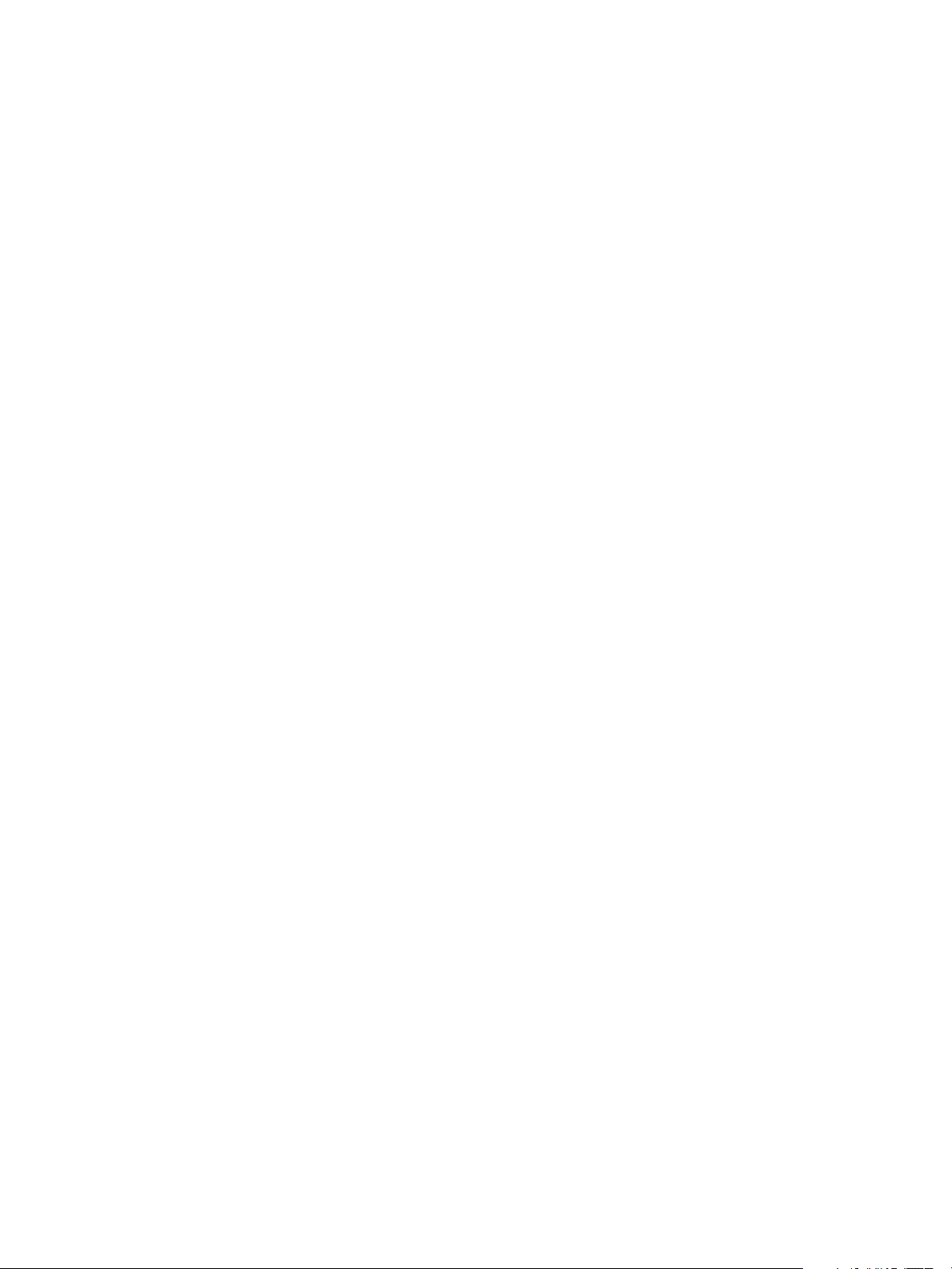
Developing a Web Services Client for VMware vRealize Orchestrator
href="https://localhost:
8281/vco/api/workflows/CF808080808080808080808080808080DA808080013086668236014a0614d16e1/ico
n/" />
</relations>
<input-parameters>
<parameter name="name" type="string" />
</input-parameters>
<output-parameters>
<parameter name="message" type="string" />
</output-parameters>
<name>Send Hello</name>
<description></description>
</workflow>
2 Make a POST request at the URL that holds the execution objects for the workflow:
POST https://localhost:
8281/vco/api/workflows/CF808080808080808080808080808080DA808080013086668236014a0614d16e1/exec
utions/
Pass values for the input parameters in an execution-context element in the request body:
<execution-context xmlns="http://www.vmware.com/vco">
<parameters>
<parameter name="name" type="string">
<string>John Smith</string>
</parameter>
</parameters>
</execution-context>
Run a Workflow After Validating Its Input Parameters Against the Workflow Presentation
The presentation of a workflow can define constraints for the values that you can pass to the input
parameters of the workflow, such as a predefined list of values or a certain range of values. To ensure that
the workflow runs successfully, you must validate the values that you pass to the input parameters of the
workflow against the definition of the workflow presentation.
When you integrate workflows in custom applications, you might need to create a wizard where you enter
values for the input parameters of the workflow when you run it. By using the Workflow Presentation
service, you can instantiate the presentation of a workflow and pass values for its input parameters in parts
that correspond to the different screens of the wizard. You can validate the values that you pass to the input
parameters against the constraints that are defined in the workflow presentation.
Prerequisites
Verify that you have imported the sample workflows package in Orchestrator. The package is included in
the Orchestrator sample applications ZIP file that you can download from the Orchestrator documentation
page.
Procedure
1 Retrieve the definition of the workflow that you want to run by making a GET request at the URL that
contains the workflow definition:
GET https://{orchestrator_host}:{port}/vco/api/workflows/{workflowID}/
You receive the definition of the workflow in the response body of the request. In the workflow
definition, you can view the input parameters of the workflow, the workflow description and other
information.
20 VMware, Inc.
Page 21

Chapter 2 Using the vRealize Orchestrator REST API
2 Retrieve the definition of the workflow presentation by making a GET request at its URL:
GET https://{orchestrator_host}:{port}/vco/api/workflows/{workflowID}/presentation/
3 In the response body of the request, examine the definition of the workflow presentation for any
constraints of the values that you can pass to the input parameters.
For example, an input parameter can have a predefined list of values to choose from.
4 Instantiate the workflow presentation by making a POST request at the URL of the presentation
instances:
POST https://{orchestrator_host}:
{port}/vco/api/workflows/{workflowID}/presentation/instances/
5 Provide an execution-context element in the request body to instantiate the presentation.
You can pass an empty execution-context or pass an execution-context with values only for some of
the input parameters.
6 To pass values to the input parameters in parts, make as many POST or PUT requests as needed at the
URL that holds the presentation instance:
PUT https://{orchestrator_host}:
{port}/vco/api/workflows/{workflowID}/presentation/instances/{executionID}/
7 Review the response body of the POST or PUT request that you made.
If the values that you passed to the input parameters are valid, you find a valid="true" attribute in the
execution tag. If the presentation is valid, you can take the values that are listed in the out-parameters
element of the response, and pass them as values to the input parameters when you run the workflow.
8 If the values for the input parameters are valid, run the workflow by making a POST request at the URL
that holds the workflow executions:
POST https://{orchestrator_host}:{port}/vco/api/workflows/{workflowID}/executions/
9 Provide the valid values to the input parameters of the workflow in an execution-context element.
Example: Run the Send Hello Workflow by Validating Its Input Parameters
You can run the Send Hello workflow by validating its input parameters against the definitions of its
presentation.
1 Make a GET request at the URL that holds the definition of the Send Hello workflow:
GET https://localhost:
8281/vco/api/workflows/CF808080808080808080808080808080DA808080013086668236014a0614d16e1/
You receive the workflow definition in the response body of the request:
<xml version="1.0" encoding="UTF-8" standalone="yes">
<workflow xmlns="http://www.vmware.com/vco" customized-icon="false"
href="https://localhost:
8281/vco/api/workflows/CF808080808080808080808080808080DA808080013086668236014a0614d16e1/">
<relations>
<link rel="up"
href="https://localhost:
8281/vco/api/inventory/System/Workflows/Samples/HelloWorld/" />
<link rel="add"
href="https://localhost:
8281/vco/api/workflows/CF808080808080808080808080808080DA808080013086668236014a0614d16e1/exec
utions/" />
<link rel="down"
VMware, Inc. 21
Page 22

Developing a Web Services Client for VMware vRealize Orchestrator
href="https://localhost:
8281/vco/api/workflows/CF808080808080808080808080808080DA808080013086668236014a0614d16e1/exec
utions/" />
<link rel="down"
href="https://localhost:
8281/vco/api/workflows/CF808080808080808080808080808080DA808080013086668236014a0614d16e1/pres
entation/" />
<link rel="down"
href="https://localhost:
8281/vco/api/workflows/CF808080808080808080808080808080DA808080013086668236014a0614d16e1/task
s/" />
<link rel="down"
href="https://localhost:
8281/vco/api/workflows/CF808080808080808080808080808080DA808080013086668236014a0614d16e1/ico
n/" />
</relations>
<input-parameters>
<parameter name="name" type="string" />
</input-parameters>
<output-parameters>
<parameter name="message" type="string" />
</output-parameters>
<name>Send Hello</name>
<description></description>
</workflow>
2 Make a GET request at the URL that holds the definition of the workflow presentation:
GET https://localhost:
8281/vco/api/workflows/CF808080808080808080808080808080DA808080013086668236014a0614d16e1/pres
entation/
3 Make a POST request at the URL that holds the execution instances of the workflow presentation:
POST https://localhost:
8281/vco/api/workflows/CF808080808080808080808080808080DA808080013086668236014a0614d16e1/pres
entation/instances/
Provide an empty execution-context so that just to instantiate the presentation without providing any
values for the input parameters:
<execution-context xmlns="http://www.vmware.com/vco"/>
The response body contains error messages attached to every field, indicating that the values for the
input parameters are invalid.
.......
<fields>
<field type="string" hidden="false" id="name">
<display-name>name</display-name>
<description>name</description>
<messages>
<message severity="ERROR" code="VCO-CNS0002">
<Summary>
The minimum number of characters allowed for this field is 3.0
</Summary>
</message>
</messages>
22 VMware, Inc.
Page 23
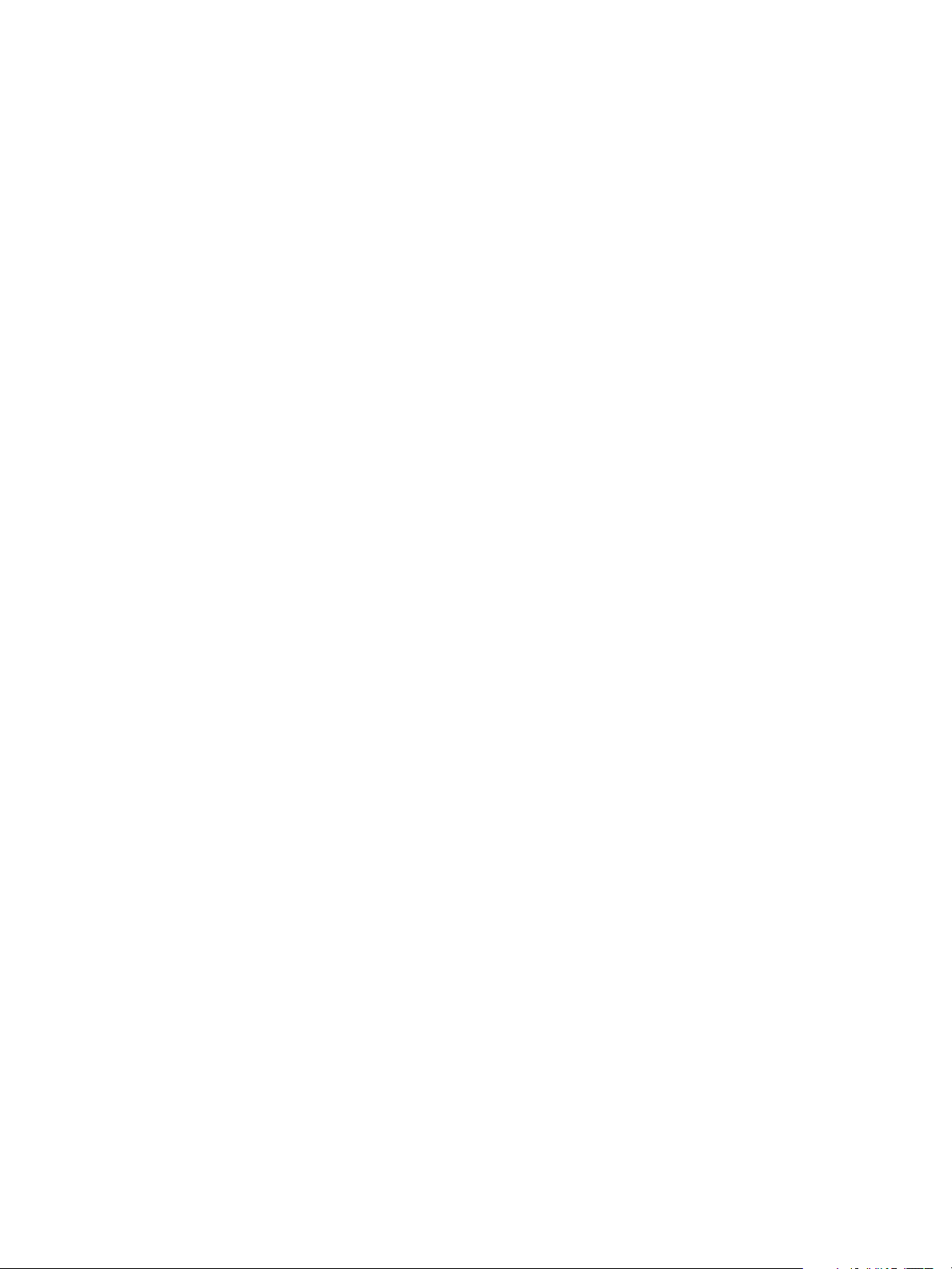
Chapter 2 Using the vRealize Orchestrator REST API
<constraints>
<number-range max="15.0" min="3.0" />
</constraints>
.......
4 Make a POST request at the URL that holds the particular presentation instance:
POST https://localhost:
8281/vco/api/workflows/CF808080808080808080808080808080DA808080013086668236014a0614d16e1/pres
entation/instances/888080808080808080808080808080803F8080800132145338690643f66a027ec/
In the request body, provide values for the input parameters:
<?xml version="1.0" encoding="UTF-8" standalone="yes"?>
<execution-context xmlns="http://www.vmware.com/vco">
<parameters>
<parameter name="name" type="string">
<string>John Smith</string>
</parameter>
</parameters>
</execution-context>
In the response body of the request, you can check whether the values of the input parameters are valid:
<execution started-by="vcoadmin" .... valid="true".....>
5 If the presentation is valid, run the workflow by making a POST request at the URL that holds the
workflow executions:
POST https://localhost:
8281/vco/api/workflows/CF808080808080808080808080808080DA808080013086668236014a0614d16e1/exec
utions/
In the request body, pass values to the input parameters of the workflow. Use the same values that are
returned as output parameters of the workflow presentation, or directly use the request body of the last
POST request that you made to the workflow presentation.
Interacting with a Workflow While It Runs
The Orchestrator REST API allows you to perform various operations with a workflow during its run. You
can get the status of a running workflow, answer to a waiting user interaction, and cancel a workflow run.
Get Workflow Run Objects and Check the Workflow Status
You can get information about the runs of a workflow, such as the start and end dates, the state of the run,
and the values for the input parameters. You can also get logs that are generated for a workflow run.
Prerequisites
Verify that you have imported the sample workflows package in Orchestrator. The package is included in
the Orchestrator sample applications ZIP file that you can download from the Orchestrator documentation
page.
Procedure
1 Retrieve the definition of the workflow whose status you want to check by making a GET request at the
URL of the workflow:
GET https://{orchestrator_host}:{port}/vco/api/workflows/{workflowID}/
You receive the definition of the workflow in the response body of the request. The workflow definition
contains a link to the execution instances of the workflow.
VMware, Inc. 23
Page 24
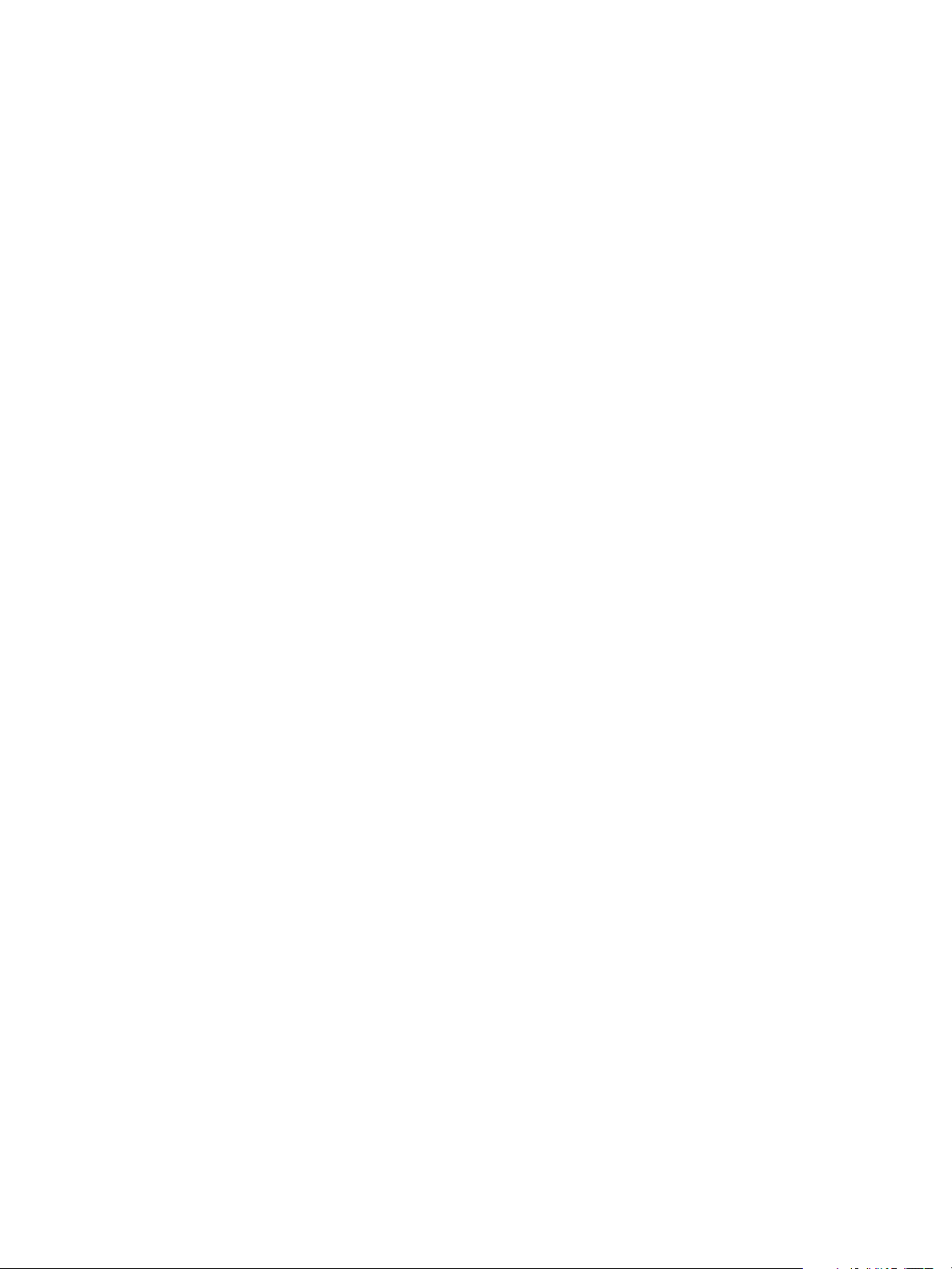
Developing a Web Services Client for VMware vRealize Orchestrator
2 Retrieve the available execution instances of the workflow by making a GET request at their URL:
GET https://{orchestrator_host}:{port}/vco/api/workflows/{workflowID}/executions/
The response body of the request lists the available execution instances of the workflow where you can
view the start and end dates of every workflow run as well their status and initiator.
3 (Optional) To get more details about a particular run of the workflow, make a GET request at the URL of
that run:
GET https://{orchestrator_host}:
{port}/vco/api/workflows/{workflowID}/executions/{executionID}/
In the response body of the request, you receive the XML representation of the particular workflow run.
You can check the values of the input parameters that are passed for this run, the user who initiated the
run, the start and end dates, as well as the state of the run.
4 (Optional) To retrieve the logs that are generated for the workflow run, make a GET request at the URL
that holds the logs:
GET https://{orchestrator_host}:
{port}/vco/api/workflows/{workflowID}/executions/{executionID}/logs/
5 (Optional) To retrieve additional information about the state of the run, make a GET request at the URL
that holds the state of the workflow:
GET https://{orchestrator_host}:
{port}/vco/api/workflows/{workflowID}/executions/{executionID}/state/
Example: Get the Runs of the Send Hello Workflow and Check the State of a Particular Run
If you have run the Send Hello workflow, you can get the available execution objects and check details
about them.
1 Get the definition of the Send Hello workflow by making a GET request at the URL that holds the
definition:
GET https://localhost:
8281/vco/api/workflows/CF808080808080808080808080808080DA808080013086668236014a0614d16e1/
2 Get the available runs of the workflow by making a GET request at the URL that holds the execution
objects for the workflow:
GET https://localhost:
8281/vco/api/workflows/CF808080808080808080808080808080DA808080013086668236014a0614d16e1/exec
utions/
3 From the response body of the request, select a workflow run and make a GET request to retrieve it:
GET https://localhost:
8281/vco/api/workflows/CF808080808080808080808080808080DA808080013086668236014a0614d16e1/exec
utions/888080808080808080808080808080803A8080800132145338690643f66a027ec/
The response body contains the XML representation of the workflow run with the specified ID, where
you can check details about that run:
.......
<input-parameters>
<parameter name="name" type="string">
<string>John Smith</string>
</parameter>
</input-parameters>
<output-parameters>
<parameter name="message" type="string">
24 VMware, Inc.
Page 25
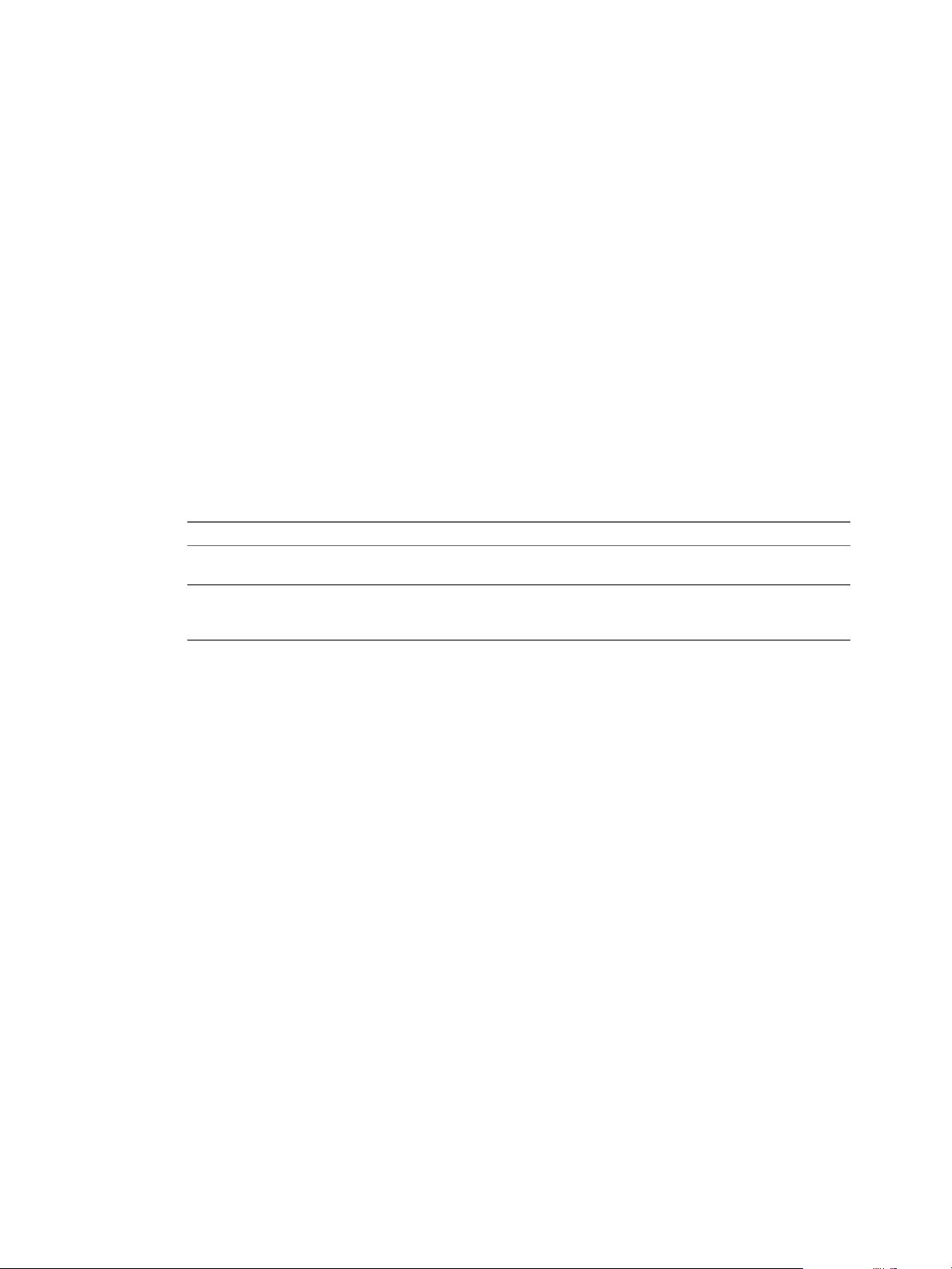
Chapter 2 Using the vRealize Orchestrator REST API
<string>Hello, John Smith!</string>
</parameter>
</output-parameters>
<start-date>2012-01-31T14:28:40.223+03:00</start-date>
<end-date>2012-01-31T14:28:40.410+03:00</end-date>
<started-by>vcoadmin</started-by>
<name>Send Hello</name>
......
Answer to a Waiting User Interaction
You can answer to a waiting user interaction of a workflow run by using the Orchestrator REST API.
Prerequisites
Verify that you have imported the sample workflows package in Orchestrator. The package is included in
the Orchestrator sample applications ZIP file that you can download from the Orchestrator documentation
page.
Procedure
1 Retrieve the list of all user interaction objects by making a GET request at the URL that holds the
available user interaction objects, or by filtering only the waiting user interactions:
URL Description
https://orchestrator_host:port/vco/a
pi/catalog/System/UserInteraction
https://orchestrator_host:port/vco/a
pi/catalog/System/UserInteraction?
status=0
Holds the available user interaction objects in Orchestrator
Filters only the waiting user interaction objects.
You receive a list of the available user interaction objects. User interactions that are waiting have an
attribute with name state and value waiting.
2 Make a GET request at the URL that holds the inventory item of the waiting user interaction to which
you want to answer:
GET https://{orchestrator_host}:
{port}/vco/api/catalog/System/UserInteraction/{userInteractionID}/
The inventory item contains a link to the user interaction instance.The user interaction instance is
associated with a particular workflow run.
3 Make a POST request at the URL of the user interaction instance for the particular workflow execution:
POST https://{orchestrator_host}:
{port}/vco/api/workflows/{workflowID}/executions/{executionID}/interaction/
4 Provide values for the input parameters of the user interaction in an execution-context element in the
request body.
The REST API returns a 204 status when you answer to a user interaction successfully.
Example: Answer to the User Interaction of the Interactive Hello World Workflow
You can run the Interactive Hello World sample workflow and answer to its user interaction.
1 Search for the waiting user interaction of the workflow by making GET request at the endpoint for the
user interaction objects of the Catalog service:
GET https://localhost:8281/vco/api/catalog/System/UserInteraction?status=0
VMware, Inc. 25
Page 26
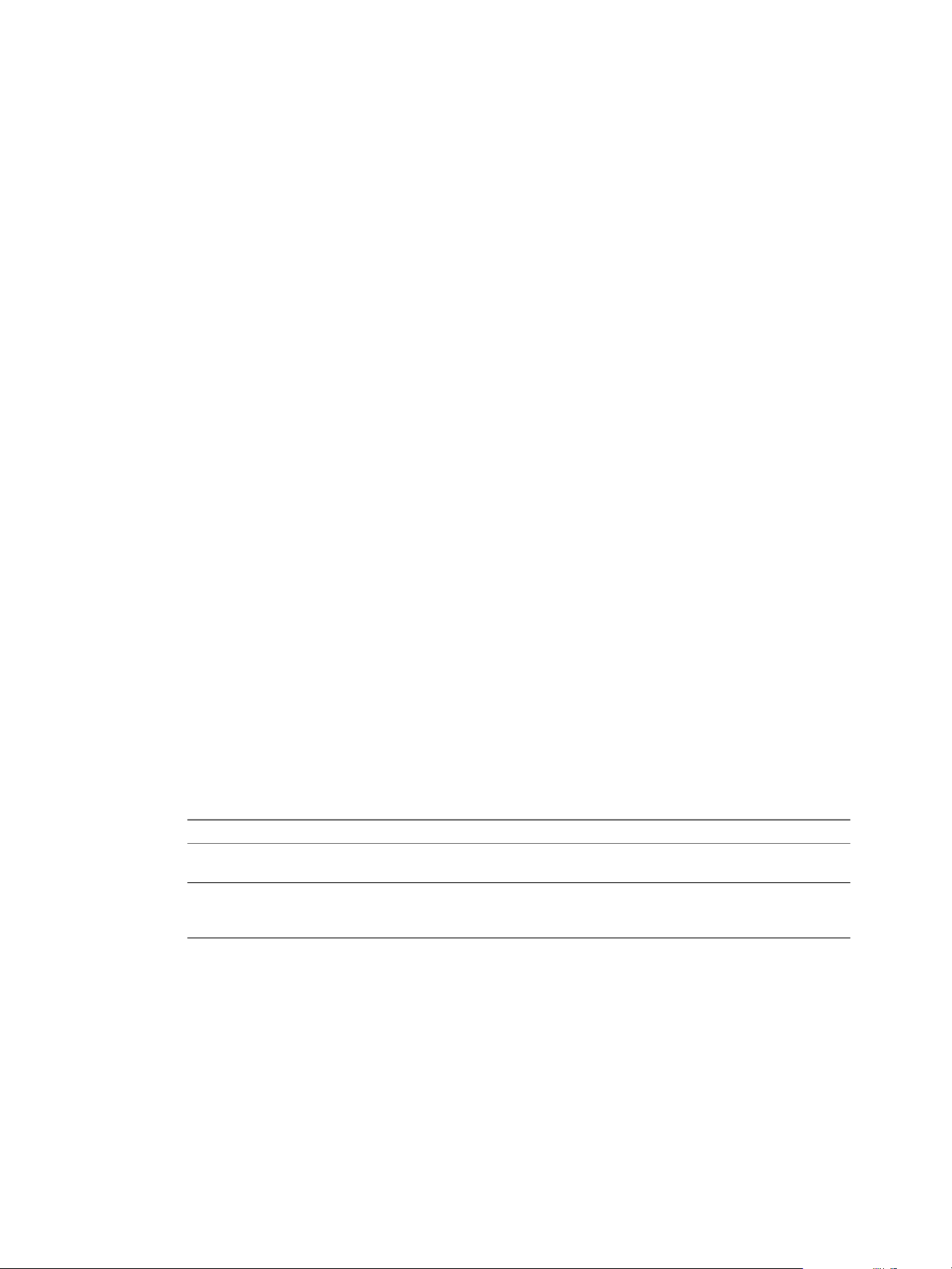
Developing a Web Services Client for VMware vRealize Orchestrator
2 Locate the user interaction inventory object for the Interactive Hello World workflow and make a GET
request at its URL:
GET https://localhost:
8281/vco/api/catalog/System/UserInteraction/888080808080808080808080808080805A808080013214533
8690643f66a027ec/
3 Make a POST request at the URL of the user interation objects for the currently running workflow
execution:
POST https://localhost:
8281/vco/api/workflows/CF808080808080808080808080808080E6808080013086668236014a0614d16e1/exec
utions/88808080808080808080808080808080578080800132145338690643f66a027ec/interaction/
Provide a value for the input parameter in the request body:
<execution-context xmlns="http://www.vmware.com/vco">
<parameters>
<parameter name="name" type="string">
<string>John Smith</string>
</parameter>
</parameters>
</execution-context>
Answer to a User Interaction After Validating Input Parameters
The presentation of a user interaction might define constraints for the values that you can pass to the input
parameters of the workflow. When you answer to a user interaction, you can validate the values that you
pass to the input parameters against the constraints that are defined in the presentation of the user
interaction.
Prerequisites
Verify that you have imported the sample workflows package in Orchestrator. The package is included in
the Orchestrator sample applications ZIP file that you can download from the Orchestrator documentation
page.
Procedure
1 Retrieve the list of all user interaction objects by making a GET request at the URL that holds the
available user interaction objects, or by filtering only the waiting user interactions:
URL Description
https://orchestrator_host:port/vco/a
pi/catalog/System/UserInteraction
https://orchestrator_host:port/vco/a
pi/catalog/System/UserInteraction?
status=0
You receive a list of the available user interaction objects. User interactions that are waiting have an
attribute with name state and value waiting.
Holds the available user interaction objects in Orchestrator.
Filters only the waiting user interaction objects.
2 Make a GET request at the URL that holds the inventory item of the waiting user interaction that you
want to answer:
GET https://{orchestrator_host}:
{port}/vco/api/catalog/System/UserInteraction/{userInteractionID}/
The response body contains a link to the user interaction instance. The user interaction instance is
associated with a particular workflow run.
26 VMware, Inc.
Page 27

Chapter 2 Using the vRealize Orchestrator REST API
3 Make a GET request at the URL of the user interaction instance:
GET https://{orchestrator_host}:
{port}/vco/api/workflows/{workflowID}/executions/{executionID}/interaction/
In the response body, you find a down link to the presentation of the user interaction.
4 Make a GET request at the URL of the presentation of the user interaction:
GET https://{orchestrator_host}:
{port}/vco/api/workflows/{workflowID}/executions/{executionID}/interaction/presentation/
You receive the definition of the user interaction presentation in the response body.
5 In the presentation definition, check for constraints of the values that you can pass to the input
parameters.
6 Run the user interation presentation by making a POST request at the URL where the instances of the
presentation reside:
POST https://{orchestrator_host}:
{port}/vco/api/workflows/{workflowID}/executions/{executionID}/interaction/presentation/insta
nces/
7 In the request body, provide values for the input parameters in an execution-context element.
In the response body, you receive the instance of the user interaction presentation. If the values that you
passed to the input parameters are valid, you find a valid="true" attribute in the execution element. In
the output-parameters element, you find the valid values for the input parameters that you can use to
answer to the user interaction.
8 Answer to the user interaction by making a POST request at the URL where the user interaction instance
resides:
POST https://{orchestrator_host}:
{port}/vco/api/workflows/{workflowID}/executions/{executionID}/interaction/
9 In the request body, pass an execution-context context with the values for the input parameters.
You can use the same request body as the one for the POST request that you made at the URL for the
user interaction presentation.
If the last request is successful, you receive a status code 204 and an empty response body.
Example: Answer to the User Interaction of the Interactive Hello World Workflow by Validating Input
Parameters
You can answer to the user interaction of the Interactive Hello World workflow by validating the values of
the input parameters against the constraints that are defined in the presentation of the user interaction.
1 Search for the waiting user interactions of the workflow by making a GET request at the endpoint for the
user interaction objects of the Catalog service:
GET https://localhost:8281/vco/api/catalog/System/UserInteraction?status=0
2 Locate the user interaction inventory object for the Interactive Hello World workflow and make a GET
request at its URL:
GET https://localhost:
8281/vco/api/catalog/System/UserInteraction/888080808080808080808080808080805A808080013214533
8690643f66a027ec/
VMware, Inc. 27
Page 28

Developing a Web Services Client for VMware vRealize Orchestrator
3 Make a GET request at the URL of the user interaction instance:
GET https://localhost:
8281/vco/api/catalog/System/UserInteraction/888080808080808080808080808080805A808080013214533
8690643f66a027ec/interaction/
4 Make a GET request at the URL of the user interaction presentation:
GET https://localhost:
8281/vco/api/catalog/System/UserInteraction/888080808080808080808080808080805A808080013214533
8690643f66a027ec/interaction/presentation/
The presentation defines the input parameter as mandatory, and contains a constraint for the length of
the string that you can pass.
5 Make a POST request at the URL that holds the instances of the user interaction presentation:
POST https://localhost:
8281/vco/api/catalog/System/UserInteraction/888080808080808080808080808080805A808080013214533
8690643f66a027ec/interaction/presentation/instances/
Provide a value for the input parameter in the request body:
<execution-context xmlns="http://www.vmware.com/vco">
<parameters>
<parameter name="name" type="string">
<string>John Smith</string>
</parameter>
</parameters>
</execution-context>
The execution element of the response body contains a valid="true" attribute, indicating that the input
parameter value is valid against the constraints in the user interaction presentation. The valid value is
listed in the output-parameters element:
............
<output-parameters>
<parameter name="name" type="string">
<string>John Smith</string>
</parameter>
</output-parameters>
............
6 Make a POST request at the URL of the user interaction instance by passing the same request body as in
the POST request in step 5.
POST https://localhost:
8281/vco/api/catalog/System/UserInteraction/888080808080808080808080808080805A808080013214533
8690643f66a027ec/interaction/
Cancel a Workflow Run
You can cancel the run of a workflow by using the Orchestrator REST API.
Procedure
1 Retrieve the definition of the workflow by making a GET request at the URL of the workflow's
definition:
GET https://{orchestrator_host}:{port}/vco/api/workflows/{workflowID}/
The workflow definition contains a link to the available execution objects of the workflow.
28 VMware, Inc.
Page 29

Chapter 2 Using the vRealize Orchestrator REST API
2 Get the available workflow runs by making a GET request to the URL that holds the available execution
objects for the workflow:
GET https://{orchestrator_host}:{port}/vco/api/workflows/{workflowID}/executions/
3 From the list of the available workflow executions, select the one that you want to cancel and make a
DELETE request at its URL:
DELETE https://{orchestrator_host}:
{port}/vco/api/workflows/{workflowID}/executions/{executionID}/
Retrieve a Workflow's Interactions
You can retrieve the list of all user interactions for a workflow by using the Orchestrator REST API.
Procedure
1 Retrieve the definition of the workflow by making a GET request at the URL of the workflow's
definition:
GET https://{orchestrator_host}:{port}/vco/api/workflows/{workflowID}/
2 Get the list of workflow interactions by making a GET request to the URL of the workflow's interactions:
GET https://{orchestrator_host}:{port}/vco/api/workflows/{workflowID}/interactions/
If the GET request is successful, you receive the status code 200 and a list of all user interactions available for
the workflow.
Access a Workflow's Schema
You can access the schema image of a workflow by using the Orchestrator REST API.
Procedure
1 Retrieve the definition of the workflow by making a GET request at the URL of the workflow's
definition:
GET https://{orchestrator_host}:{port}/vco/api/workflows/{workflowID}/
2 Get the workflow's schema image by making a GET request to the URL of the workflow's schema:
GET https://{orchestrator_host}:{port}/vco/api/workflows/{workflowID}/schema/
If the GET request is successful, you receive the status code 200 and the binary data of the image,
representing the workflow schema. The response content type is set to a correct media type, for example
Content-Type:image/png.
Working with Tasks
Using the Task service of the Orchestrator REST API, you can perform any operation that is related to
managing tasks in Orchestrator. You can create a task for scheduling a workflow, modify the properties of
an already existing task, delete a task, and so on.
The maximum number of scheduled tasks supported by Orchestrator is 50.
VMware, Inc. 29
Page 30
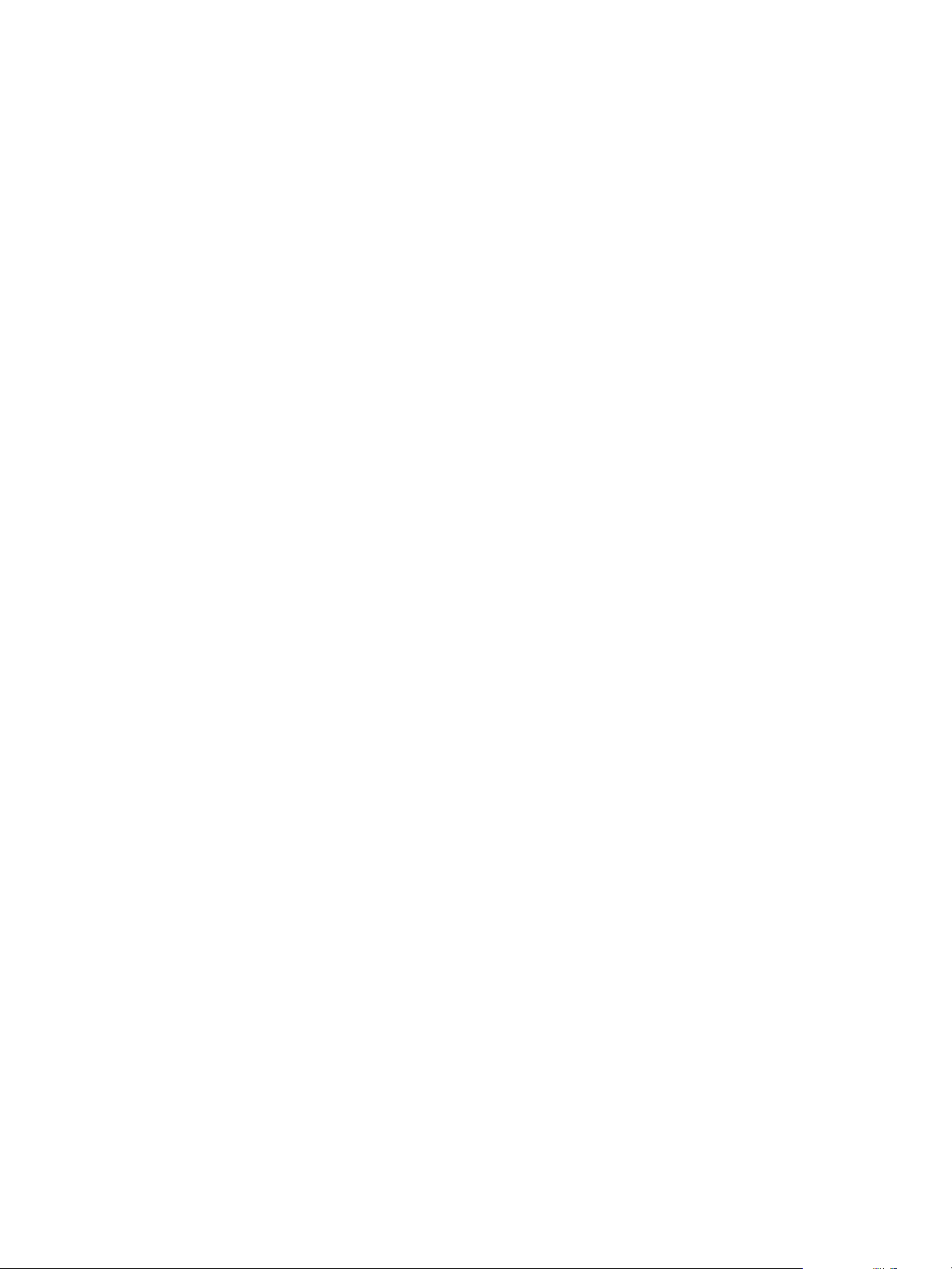
Developing a Web Services Client for VMware vRealize Orchestrator
Create a Task
You can create a task for scheduling a workflow by using the Orchestrator REST API.
Prerequisites
Verify that you have imported the sample workflows package in Orchestrator. The package is included in
the Orchestrator sample applications ZIP file that you can download from the Orchestrator documentation
page.
Procedure
1 Retrieve the definition of the workflow for which you want to create a task by making a GET request at
the URL of the workflow:
GET https://{orchestrator_host}:{port}/vco/api/workflows/{workflowID}/
In the workflow definition you can view the name and the ID of the workflow, as well as its input
parameters.
2 To create a new task for the workflow, make a POST request at the URL of the Task service:
POST https://{orchestrator_host}:{port}/vco/api/tasks/
3 In the request body, provide the parameters for the new task in a task element.
If the request is successful, the API responds with status code 202 and an empty response body.
Example: Create a Task for the Send Hello Workflow
You can create a task that schedules the Send Hello workflow to run on the fifteenth minute of every hour
starting from a specific date.
1 Make a GET request at the URL of the Send Hello workflow to retrieve its definition:
GET https://localhost:
8281/vco/api/workflows/CF808080808080808080808080808080DA808080013086668236014a0614d16e1/
2 Make a POST request at the URL of the Task service by providing the parameters of the new task in the
request body:
POST https://localhost:8281/vco/api/tasks/
<task xmlns="http://www.vmware.com/vco">
<name>Send Hello Task</name>
<recurrence-cycle>every-hours</recurrence-cycle>
<recurrence-start-date>2012-01-31T11:00:00+00:00</recurrence-start-date>
<recurrence-end-date>2012-02-05T11:00:00+00:00</recurrence-end-date>
<recurrence-pattern>15:15</recurrence-pattern>
<input-parameters>
<parameter name="name" type="string">
<string>John Smith</string>
</parameter>
</input-parameters>
<workflow href="https://localhost:
8281/vco/api/workflows/CF808080808080808080808080808080DA808080013086668236014a0614d16e1/">
<name>Send Hello</name>
</workflow>
<start-mode>normal</start-mode>
</task>
30 VMware, Inc.
Page 31

Chapter 2 Using the vRealize Orchestrator REST API
Modify a Task
You can change the properties of an existing task by using the Orchestrator REST API.
You can only add new scheduling properties to a task or change the values of the already existing
properties. If you want to replace the scheduling properties of a task, you must delete the task and create a
new one.
Prerequisites
Verify that you have imported the sample workflows package in Orchestrator. The package is included in
the Orchestrator sample applications ZIP file that you can download from the Orchestrator documentation
page.
Procedure
1 Make a GET request at the URL of the task that you want to modify:
GET https://{orchestrator_host}:{port}/vco/api/tasks/{task ID}/
2 Check the properties of the task in the response body of the request.
3 To modify the task, make a POST request at the URL of the task by providing the new properties of the
task in a task-data element in the request body.
If the POST request is successful, the API reruns a status code 200 and the updated task in the response body.
Example: Update the Send Hello Example Task
You can update the start and the end dates of a task. You can modify the example task that is introduced in
“Create a Task,” on page 30. You must make a POST request at the URL of the task by providing the new
start and end dates in the request body:
<?xml version="1.0" encoding="utf-8" standalone="yes"?>
<task-data xmlns="http://www.vmware.com/vco">
<recurrence-start-date>2012-02-01T14:00:00+02:00</recurrence-start-date>
<recurrence-end-date>2012-02-05T14:00:00+02:00</recurrence-end-date>
</task-data>
Check the State of a Task
You can check the state of the currently available tasks or check the state for all execution instancess of a
certain task.
Prerequisites
Verify that you have imported the sample workflows package in Orchestrator. The package is included in
the Orchestrator sample applications ZIP file that you can download from the Orchestrator documentation
page.
Procedure
To check the status of all currently available tasks, make a GET request at the URL of the Task service:
n
GET https://{orchestrator_host}:{port}/vco/api/tasks/
The response body contains the definitions of the currently available tasks in Orchestrator. The state of
every task is available in an attribute element, whose name is state. Respectively, the value for the
element can be finished, pending, running and so on.
VMware, Inc. 31
Page 32

Developing a Web Services Client for VMware vRealize Orchestrator
To check the status of all executions of a certain task, make a GET request at the URL where the task
n
executions reside:
GET https://{orchestrator_host}:{port}/vco/api/tasks/{taskID}/executions/
You receive a list of the available executions for the task in the response body. The state of every
execution is available in the state element of the task execution object.
Finding Objects in the Orchestrator Inventory
You can find any object in the Orchestrator inventory by using the Catalog or the Inventory services. You
can access only a certain subset of objects by applying filter parameters at the end of the URLs where you
make HTTP requets.
You can use the Catalog service to find objects in the Orchestrator inventory that are of a certain type, or
retrieve a specific object by its type and ID. For example, you can retrieve all objects that are of type
workflow or action, or can retrieve a specific workflow or action.
The Inventory service allows you to browse the Orchestrator inventory by parent-child relations. Using the
Inventory service, you can access objects that are available at a specific location in the Orchestrator
inventory. For example, you can retrieve all workflows for Datacenter management by browsing to their
location in the Orchestrator inventory, that is Library/vCenter/Datacenter.
Every service from the Orchestrator REST API supports filter parameters that you can add at the end of
URLs when making HTTP requests. Using the filter parameters, you can narrow the results that you receive
in the response body of a request at a specific URL.
Find Objects by Type and ID
You can use the Catalog service of the REST API to find objects in Orchestrator by type and ID.
Prerequisites
Verify that you have imported the sample workflows package in Orchestrator. The package is included in
the Orchestrator sample applications ZIP file that you can download from the Orchestrator documentation
page.
Procedure
1 Make a GET request at the URL of the Catalog Service:
GET https://{orchestrator_host}:{port}/vco/api/catalog/
The response body of the request contains down links to the catalog entry points of the plug-ins that
expose inventories in Orchestrator as well as to the system objects in Orchestrator:
https://{orchestrator_host}:{port}/vco/api/catalog/{plug-in namespace}/
n
https://{orchestrator_host}:{port}/vco/api/catalog/System/
n
2 To access objects that a plug-in exposes or the system objects in Orchestrator, make a GET request at the
URL of the catalog entry point for the plug-in or at the URL where the system objects in Orchestrator
reside.
The response body of the request contains links to the types of objects that are exposed.
3 Make a GET request at the URL of the type of object that you want to access.
GET https://{orchestrator_host}:{port}/vco/api/catalog/{namespace}/{objectType}/
4 Make a GET request at the URL of the specific object that you want to find:
GET https://{orchestrator_host}:{port}/vco/api/catalog/{namespace}/{objectType}/{objectID}/
32 VMware, Inc.
Page 33

Chapter 2 Using the vRealize Orchestrator REST API
Example: Find the Send Hello Workflow
You can find the sample Send Hello workflow by using the Catalog Service.
1 Make a GET request at the URL of the Catalog Service:
GET https://localhost:8281/vco/api/catalog/
2 Make a GET request at the URL where all system objects in Orchestrator are located:
GET https://localhost:8281/vco/api/catalog/System/
3 Make a GET request at the URL where all workflows reside:
GET https://localhost:8281/vco/api/catalog/Workflow/
4 Make a GET request at the URL of the Send Hello workflow:
GET https://localhost:
8281/vco/api/catalog/Workflow/CF808080808080808080808080808080DA808080013086668236014a0614d16
e1/
Find Objects by Relations
You can use the Inventory service of the Orchestrator REST to browse the Orchestrator and the plug-in
inventories as a hierarchy.
Prerequisites
Verify that you have imported the sample workflows package in Orchestrator. The package is included in
the Orchestrator sample applications ZIP file that you can download from the Orchestrator documentation
page.
Procedure
1 Make a GET request at the URL of the Inventory service:
GET https://{orchestrator_host}:{port}/vco/api/inventory/
The response body contains down links to the registered inventories of the installed plug-ins as well as
to the system objects in Orchestrator under System.
2 Make a GET request at the down link of the inventory that you want to access.
3 Make a GET requests at the up and down links for the items in the inventory until you reach the object
that you want to find.
Example: Find the Send Hello Workflow
You can browse the Orchestrator Inventory to find the Send Hello workflow.
1 Make a GET request at the URL of the Inventory service:
GET https://localhost:8281/vco/api/inventory/
2 Make a GET request at the URL where the system objects in Orchestrator reside:
GET https://localhost:8281/vco/api/inventory/System/
3 Make a GET request at the URL where all workflows in Orchestrator reside:
GET https://localhost:8281/vco/api/inventory/System/Workflows/
4 Make a GET request at the URL of the Samples workflow category:
GET https://localhost:8281/vco/api/inventory/System/Workflows/Samples/
VMware, Inc. 33
Page 34

Developing a Web Services Client for VMware vRealize Orchestrator
5 Use the down link for the Hello World workflow category where to locate the Send Hello workflow.
Apply Filters
The services of the Orchestrator REST API support additional URL parameters that allow you to narrow the
objects that HTTP requests to the API return.
Different query parameters are supported for every URL to a resource that you can access through the REST
API. To learn which query parameters are applicable to a URL, see the vRealize Orchestrator REST API
reference documentation.
Procedure
To narrow the results from a request at a certain URL, apply filters at the end of the URL:
u
URL?filter_1& filter_2&filter_3&....&filter_N. Every filter contains query parameters that are valid for the
relevant URL. For information about the valid query parameters for every URL, see the Orchestrator
REST API reference documentation.
Example: Filter Workflows
If you look for workflows that contain a specific word in their name, for example datastore, you can apply
the following filter in a request to the Catalog Service:
GET https://localhost:8281/vco/api/catalog/System/Workflow?conditions=name~datastore
To limit the amount of the workflows that are returned to a certain number, for example five, apply an
additional filter to the request:
GET https://localhost:8281/vco/api/catalog/System/Workflow?conditions=name~datastore&maxResult=5
Importing and Exporting Orchestrator Objects
The Orchestrator REST API provides Web services that you can use to import and export workflows,
actions, packages, resources, and configuration elements.
Import a Workflow
You can import a workflow by using the Orchestrator REST API.
Depending on the library of your REST client application, you can use custom code that defines the
properties of the workflow.
Prerequisites
The workflow binary content should be available as multi-part content. For details, see RFC 2387.
Procedure
1 In a REST client application, add request headers to define the properties of the workflow that you
want to import.
2 Make a POST request at the URL of the workflow objects:
POST http://{orchestrator_host}:{port}/vco/api/workflows/
If the POST request is successful, you receive the status code 202.
34 VMware, Inc.
Page 35

Chapter 2 Using the vRealize Orchestrator REST API
Export a Workflow
You can export a workflow by using the Orchestrator REST API and download the workflow as a file.
Procedure
1 In a REST client application, add a request header with the following values.
Name: accept
n
Value: application/zip
n
2 Make a GET request at the URL of the workflow that you want to export:
GET http://{orchestrator_host}:{port}/vco/api/workflows/{workflowID}/
If the GET request is successful, you receive the status code 200. The workflow binary content is available as
an attachment with a default file name workflow_name.workflow. You can save the file with a REST client
application.
Import an Action
You can import an action by using the Orchestrator REST API.
Depending on the library of your REST client application, you can use custom code that defines the
properties of the action.
Prerequisites
The action binary content should be available as multi-part content. For details, see RFC 2387.
Procedure
1 In a REST client application, add request headers to define the properties of the action that you want to
import.
2 Make a POST request at the URL of the action objects:
POST http://{orchestrator_host}:{port}/vco/api/actions/
If the POST request is successful, you receive the status code 202.
Export an Action
You can export an action by using the Orchestrator REST API and download the action as a file.
Procedure
1 In a REST client application, add a request header with the following values.
Name: accept
n
Value: application/zip
n
2 Make a GET request at the URL of the action that you want to export:
GET http://{orchestrator_host}:{port}/vco/api/actions/{actionID}/
If the GET request is successful, you receive the status code 200. The action binary content is available as an
attachment with a default file name action_name.action. You can save the file with a REST client
application.
VMware, Inc. 35
Page 36

Developing a Web Services Client for VMware vRealize Orchestrator
Import a Package
You can import a package by using the Orchestrator REST API.
Depending on the library of your REST client application, you can use custom code that defines the
properties of the package.
By default, if you import an Orchestrator package with a duplicate name, the existing package is not
overwritten. You can specify whether to overwrite existing packages by using a parameter in the request.
By default, Orchestrator packages are imported with the attribute values of configuration elements. You can
import a package without attribute values by using a parameter in the request.
By default, tags contained in Orchestrator packages are imported, but if the same tags already exist on the
Orchestrator server, the values of existing tags are preserved. You can specify whether existing tag values
are preserved by using parameters in the request.
Prerequisites
The package binary content should be available as multi-part content. For details, see RFC 2387.
Procedure
1 In a REST client application, add request headers to define the properties of the package that you want
to import.
2 Make a POST request at the URL of the package objects:
POST http://{orchestrator_host}:{port}/vco/api/packages/
3 (Optional) To import a package and overwrite an existing package with the same name, use the
overwrite parameter in the POST request:
POST http://{orchestrator_host}:{port}/vco/api/packages/?overwrite=true
4 (Optional) To import a package without the attribute values of the configuration elements from the
package, use the importConfigurationAttributeValues parameter in the POST request:
POST http://{orchestrator_host}:{port}/vco/api/packages/?
importConfigurationAttributeValues=false
5 (Optional) To import a package without the tags that it contains, use the tagImportMode parameter in
the POST request:
POST http://{orchestrator_host}:{port}/vco/api/packages/?tagImportMode=DoNotImport
6 (Optional) To import a package with the tags that it contains and overwrite existing tag values, use the
tagImportMode parameter in the POST request:
POST http://{orchestrator_host}:{port}/vco/api/packages/?
tagImportMode=ImportAndOverwriteExistingValue
If the POST request is successful, you receive the status code 202.
Export a Package
You can export a package by using the Orchestrator REST API and download the package as a file.
By default, Orchestrator packages are exported with attribute values of configuration elements and global
tags. You can export a package without attribute values or global tags by using parameters in the request.
You can also specify a custom name for the package file that you download.
36 VMware, Inc.
Page 37

Chapter 2 Using the vRealize Orchestrator REST API
Procedure
1 In a REST client application, add a request header with the following values.
Name: accept
n
Value: application/zip
n
2 Make a GET request at the URL of the package that you want to export:
GET http://{orchestrator_host}:{port}/vco/api/packages/{package_name}/
3 (Optional) To set a custom name for the exported package, use the packageName parameter in the GET
request:
GET http://{orchestrator_host}:{port}/vco/api/packages/{package_name}/?
packageName={custom_name}
4 (Optional) To export a package without the attribute values of the configuration elements from the
package, use the exportConfigurationAttributeValues parameter in the GET request:
GET http://{orchestrator_host}:{port}/vco/api/packages/{package_name}/?
exportConfigurationAttributeValues=false
5 (Optional) To export a package without global tags, use the exportGlobalTags parameter in the GET
request:
GET http://{orchestrator_host}:{port}/vco/api/packages/{package_name}/?exportGlobalTags=false
If the GET request is successful, you receive the status code 200. The package binary content is available as an
attachment with a default file name package_name.package. You can save the file with a REST client
application.
Import a Resource
You can import a resource by using the Orchestrator REST API.
Depending on the library of your REST client application, you can use custom code that defines the
properties of the resource.
Prerequisites
The resource binary content should be available as multi-part content. For details, see RFC 2387.
Procedure
1 In a REST client application, add request headers to define the properties of the resource that you want
to import.
2 Make a POST request at the URL of the resource objects:
POST http://{orchestrator_host}:{port}/vco/api/resources/
If the POST request is successful, you receive the status code 202.
Export a Resource
You can export a resource by using the Orchestrator REST API.
Procedure
1 In a REST client application, add a request header with the following values.
Name: accept
n
Value: application/octet-stream
n
VMware, Inc. 37
Page 38

Developing a Web Services Client for VMware vRealize Orchestrator
2 Make a GET request at the URL of the resource that you want to export:
GET http://{orchestrator_host}:{port}/vco/api/resources/{resourceID}/
If the GET request is successful, you receive the status code 200. The content of the resource is available in the
response body.
Import a Configuration Element
You can import a configuration element by using the Orchestrator REST API.
Depending on the library of your REST client application, you can use custom code that defines the
properties of the configuration element.
Prerequisites
The configuration element binary content should be available as multi-part content. For details, see RFC
2387.
Procedure
1 In a REST client application, add request headers to define the properties of the configuration element
that you want to import.
2 Make a POST request at the URL of the configuration element objects:
POST http://{orchestrator_host}:{port}/vco/api/configurations/
If the POST request is successful, you receive the status code 202.
Export a Configuration Element
You can export a configuration element by using the Orchestrator REST API.
Procedure
1 In a REST client application, add a request header with the following values.
Name: accept
n
Value: application/vcoobject+xml
n
2 Make a GET request at the URL of the configuration element that you want to export:
GET http://{orchestrator_host}:{port}/vco/api/configurations/{configuration_elementID}/
If the GET request is successful, you receive the status code 200. The configuration element content is
available in the response body.
Deleting Orchestrator Objects
The Orchestrator REST API provides Web services that you can use to delete workflows, actions, packages,
resources, and configuration elements.
Delete a Workflow
You can delete a workflow by using the Orchestrator REST API.
Procedure
1 Make a GET request and retrieve the ID of the workflow from the list of returned workflows:
GET http://{orchestrator_host}:{port}/vco/api/workflows/
38 VMware, Inc.
Page 39

Chapter 2 Using the vRealize Orchestrator REST API
2 Make a DELETE request at the URL of the workflow:
DELETE http://{orchestrator_host}:{port}/vco/api/workflows/{workflowID}/
If the DELETE request is successful, you receive the status code 200, and the response body is empty.
Delete an Action
You can delete an action by using the Orchestrator REST API.
Procedure
1 Make a GET request and retrieve the ID of the action from the list of returned actions:
GET http://{orchestrator_host}:{port}/vco/api/actions/
2 Make a DELETE request at the URL of the action:
DELETE http://{orchestrator_host}:{port}/vco/api/actions/{actionID}/
If the DELETE request is successful, you receive the status code 200, and the response body is empty.
Delete a Package
You can delete a package by using the Orchestrator REST API.
When you delete a package, the elements from the package are not deleted. If you want to delete the content
of a package, you must provide an option parameter.
Procedure
1 Make a GET request and retrieve the name of the package from the list of returned packages:
GET http://{orchestrator_host}:{port}/vco/api/packages/
2 Make a DELETE request at the URL of the package, and if you want to delete elements from the package,
provide an option parameter at the end of the request:
DELETE http://{orchestrator_host}:{port}/vco/api/packages/{package_name}/?option={parameter}
Parameter Description
deletePackage
deletePackageWithContent
deletePackageKeepingShared
Only the package is deleted, while its content is retained.
The package and all its content is deleted. If other packages share elements
with the deleted package, the shared elements are deleted from the other
packages.
The package and the content that is not shared is deleted. Elements that are
shared with other packages are not deleted.
If you do not provide an option parameter, the default deletePackage parameter is used.
If the DELETE request is successful, you receive the status code 200, and the response body is empty.
Delete a Resource
You can delete a resource by using the Orchestrator REST API.
Procedure
1 Make a GET request and retrieve the ID of the resource from the list of returned resources:
GET http://{orchestrator_host}:{port}/vco/api/resources/
VMware, Inc. 39
Page 40

Developing a Web Services Client for VMware vRealize Orchestrator
2 Make a DELETE request at the URL of the resource:
DELETE http://{orchestrator_host}:{port}/vco/api/resources/{resourceID}/
If the DELETE request is successful, you receive the status code 200, and the response body is empty.
Delete a Configuration Element
You can delete a configuration element by using the Orchestrator REST API.
Procedure
1 Make a GET request and retrieve the ID of the configuration element from the list of returned
configuration elements:
GET http://{orchestrator_host}:{port}/vco/api/configurations/
2 Make a DELETE request at the URL of the configuration element:
DELETE http://{orchestrator_host}:{port}/vco/api/configurations/{configuration_elementID}/
If the DELETE request is successful, you receive the status code 200, and the response body is empty.
Setting Permissions on Orchestrator Objects
You can set custom permissions for an Orchestrator object by using the REST API. To set the permissions,
you must make a POST request at the URL of the object's permissions and define the permissions in the
request body.
You can also use the Orchestrator REST API to retrieve information about an object's permissions or delete
the existing permissions.
REST API Permissions
When you set permissions by using the Orchestrator REST API, you must use a set of characters to define
the permissions.
You can define the permissions for an element by including a sequence of characters in the <rights> tag of
the request body of a POST request .
The characters that you can use to set permissions through the Orchestrator REST API have specific
meanings.
Table 2‑1. Orchestrator REST API Permissions Character Set
Character Description
r
x
i
c
a
Gives view permissions.
Gives execute permissions.
Gives inspect permissions.
Gives edit permissions.
Gives administrative permissions.
40 VMware, Inc.
Page 41

Chapter 2 Using the vRealize Orchestrator REST API
Example: Syntax for Setting Permissions
You can use the following example syntax in the request body of a POST request at the URL of an
Orchestrator element's permissions.
<permissions xmlns="http://www.vmware.com/vco">
<permission>
<principal>cn=vcousers,ou=vco,dc=appliance</principal>
<rights>ric</rights>
</permission>
</permissions>
By setting ric permissions in the <rights> tag of the request body, you allow members of the vcousers user
group to view, inspect, and edit the Orchestrator element.
Retrieve the Permissions of a Workflow
You can retrieve information about the permissions of a workflow by using the Orchestrator REST API.
Procedure
1 Make a GET request and retrieve the ID of the workflow from the list of returned workflows:
GET http://{orchestrator_host}:{port}/vco/api/workflows/
2 Make a GET request at the URL of the workflow's permissions:
GET http://{orchestrator_host}:{port}/vco/api/workflows/{workflowID}/permissions/
If the GET request is successful, you receive the status code 200. Information about the workflow's
permissions is available in the response body.
Delete the Permissions of a Workflow
You can delete the permissions of a workflow by using the Orchestrator REST API. You can delete the
existing permissions of a workflow before you set new permissions.
Procedure
1 Make a GET request and retrieve the ID of the workflow from the list of returned workflows:
GET http://{orchestrator_host}:{port}/vco/api/workflows/
2 Make a DELETE request at the URL of the workflow's permissions:
DELETE http://{orchestrator_host}:{port}/vco/api/workflows/{workflowID}/permissions/
If the DELETE request is successful, you receive the status code 204, and the response body is empty.
Set the Permissions for a Workflow
You can set the permissions for a workflow by using the Orchestrator REST API.
Prerequisites
Review the types of permissions that you can set and the syntax that you can use in the request body. See
“REST API Permissions,” on page 40.
VMware, Inc. 41
Page 42

Developing a Web Services Client for VMware vRealize Orchestrator
Procedure
1 Make a GET request and retrieve the ID of the workflow from the list of returned workflows:
GET http://{orchestrator_host}:{port}/vco/api/workflows/
2 In a REST client application, add request headers to define the properties of the workflow for which
you want to set permissions.
3 In the request body, specify the permissions that you want to set.
4 Make a POST request at the URL of the workflow's permissions:
POST http://{orchestrator_host}:{port}/vco/api/workflows/{workflowID}/permissions/
If the POST request is successful, you receive the status code 201. Information about the workflow's
permissions is available in the response body.
Retrieve the Permissions of an Action
You can retrieve information about the permissions of an action by using the Orchestrator REST API.
Procedure
1 Make a GET request and retrieve the ID of the action from the list of returned actions:
GET http://{orchestrator_host}:{port}/vco/api/actions/
2 Make a GET request at the URL of the action's permissions:
GET http://{orchestrator_host}:{port}/vco/api/actions/{actionID}/permissions/
If the GET request is successful, you receive the status code 200. Information about the action's permissions is
available in the response body.
Delete the Permissions of an Action
You can delete the permissions of an action by using the Orchestrator REST API. You can delete the existing
permissions of an action before you set new permissions.
Procedure
1 Make a GET request and retrieve the ID of the action from the list of returned actions:
GET http://{orchestrator_host}:{port}/vco/api/actions/
2 Make a DELETE request at the URL of the action's permissions:
DELETE http://{orchestrator_host}:{port}/vco/api/actions/{actionID}/permissions/
If the DELETE request is successful, you receive the status code 204, and the response body is empty.
Set the Permissions for an Action
You can set the permissions for an action by using the Orchestrator REST API.
Prerequisites
Review the types of permissions that you can set and the syntax that you can use in the request body. See
“REST API Permissions,” on page 40.
42 VMware, Inc.
Page 43

Chapter 2 Using the vRealize Orchestrator REST API
Procedure
1 Make a GET request and retrieve the ID of the action from the list of returned actions:
GET http://{orchestrator_host}:{port}/vco/api/actions/
2 In a REST client application, add request headers to define the properties of the action for which you
want to set permissions.
3 In the request body, specify the permissions that you want to set.
4 Make a POST request at the URL of the action's permissions:
POST http://{orchestrator_host}:{port}/vco/api/actions/{actionID}/permissions/
If the POST request is successful, you receive the status code 201. Information about the action's permissions
is available in the response body.
Retrieve the Permissions of a Package
You can retrieve information about the permissions of a package by using the Orchestrator REST API.
Procedure
1 Make a GET request and retrieve the name of the package from the list of returned packages:
GET http://{orchestrator_host}:{port}/vco/api/packages/
2 Make a GET request at the URL of the package's permissions:
GET http://{orchestrator_host}:{port}/vco/api/packages/{package_name}/permissions/
If the GET request is successful, you receive the status code 200. Information about the package's permissions
is available in the response body.
Delete the Permissions of a Package
You can delete the permissions of a package by using the Orchestrator REST API. You can delete the
existing permissions of a package before you set new permissions.
Procedure
1 Make a GET request and retrieve the name of the package from the list of returned packages:
GET http://{orchestrator_host}:{port}/vco/api/packages/
2 Make a DELETE request at the URL of the package's permissions:
DELETE http://{orchestrator_host}:{port}/vco/api/packages/{package_name}/permissions/
If the DELETE request is successful, you receive the status code 204, and the response body is empty.
Set the Permissions for a Package
You can set the permissions for a package by using the Orchestrator REST API.
Prerequisites
Review the types of permissions that you can set and the syntax that you can use in the request body. See
“REST API Permissions,” on page 40.
VMware, Inc. 43
Page 44

Developing a Web Services Client for VMware vRealize Orchestrator
Procedure
1 Make a GET request and retrieve the name of the package from the list of returned packages:
GET http://{orchestrator_host}:{port}/vco/api/packages/
2 In a REST client application, add request headers to define the properties of the package for which you
want to set permissions.
3 In the request body, specify the permissions that you want to set.
4 Make a POST request at the URL of the package's permissions:
POST http://{orchestrator_host}:{port}/vco/api/packages/{package_name}/permissions/
If the POST request is successful, you receive the status code 201. Information about the package's
permissions is available in the response body.
Retrieve the Permissions of a Resource
You can retrieve information about the permissions of a resource by using the Orchestrator REST API.
Procedure
1 Make a GET request and retrieve the ID of the resource from the list of returned resources:
GET http://{orchestrator_host}:{port}/vco/api/resources/
2 Make a GET request at the URL of the resource's permissions:
GET http://{orchestrator_host}:{port}/vco/api/resources/{resourceID}/permissions/
If the GET request is successful, you receive the status code 200. Information about the resource's permissions
is available in the response body.
Delete the Permissions of a Resource
You can delete the permissions of a resource by using the Orchestrator REST API. You can delete the
existing permissions of a resource before you set new permissions.
Procedure
1 Make a GET request and retrieve the ID of the resource from the list of returned resources:
GET http://{orchestrator_host}:{port}/vco/api/resources/
2 Make a DELETE request at the URL of the resource's permissions:
DELETE http://{orchestrator_host}:{port}/vco/api/resources/{resourceID}/permissions/
If the DELETE request is successful, you receive the status code 204, and the response body is empty.
Set the Permissions for a Resource
You can set the permissions for a resource by using the Orchestrator REST API.
Prerequisites
Review the types of permissions that you can set and the syntax that you can use in the request body. See
“REST API Permissions,” on page 40.
44 VMware, Inc.
Page 45

Chapter 2 Using the vRealize Orchestrator REST API
Procedure
1 Make a GET request and retrieve the ID of the resource from the list of returned resources:
GET http://{orchestrator_host}:{port}/vco/api/resources/
2 In a REST client application, add request headers to define the properties of the resource for which you
want to set permissions.
3 In the request body, specify the permissions that you want to set.
4 Make a POST request at the URL of the resource's permissions:
POST http://{orchestrator_host}:{port}/vco/api/resources/{resourceID}/permissions/
If the POST request is successful, you receive the status code 201. Information about the resource's
permissions is available in the response body.
Retrieve the Permissions of a Configuration Element
You can retrieve information about the permissions of a configuration element by using the Orchestrator
REST API.
Procedure
1 Make a GET request and retrieve the ID of the configuration element from the list of returned
configuration elements:
GET http://{orchestrator_host}:{port}/vco/api/configurations/
2 Make a GET request at the URL of the configuration element's permissions:
GET http://{orchestrator_host}:
{port}/vco/api/configurations/{configuration_elementID}/permissions/
If the GET request is successful, you receive the status code 200. Information about the configuration
element's permissions is available in the response body.
Delete the Permissions of a Configuration Element
You can delete the permissions of a configuration element by using the Orchestrator REST API. You can
delete the existing permissions of a configuration element before you set new permissions.
Procedure
1 Make a GET request and retrieve the ID of the configuration element from the list of returned
configuration elements:
GET http://{orchestrator_host}:{port}/vco/api/configurations/
2 Make a DELETE request at the URL of the configuration element's permissions:
DELETE http://{orchestrator_host}:
{port}/vco/api/configurations/{configuration_elementID}/permissions/
If the DELETE request is successful, you receive the status code 204, and the response body is empty.
VMware, Inc. 45
Page 46

Developing a Web Services Client for VMware vRealize Orchestrator
Set the Permissions for a Configuration Element
You can set the permissions for a configuration element by using the Orchestrator REST API.
Prerequisites
Review the types of permissions that you can set and the syntax that you can use in the request body. See
“REST API Permissions,” on page 40.
Procedure
1 Make a GET request and retrieve the ID of the configuration element from the list of returned
configuration elements:
GET http://{orchestrator_host}:{port}/vco/api/configurations/
2 In a REST client application, add request headers to define the properties of the configuration element
for which you want to set permissions.
3 In the request body, specify the permissions that you want to set.
4 Make a POST request at the URL of the configuration element's permissions:
POST http://{orchestrator_host}:
{port}/vco/api/configurations/{configuration_elementID}/permissions/
If the POST request is successful, you receive the status code 201. Information about the configuration
element's permissions is available in the response body.
Performing Operations with Plug-Ins
The Orchestrator REST API provides Web services that you can use to perform various operations with
plug-ins.
Retrieve Information About Plug-Ins
You can retrieve metadata information for all installed plug-ins by using the Orchestrator REST API.
Procedure
1 In a REST client application, add request headers to define the properties of the plug-ins.
2 Make a GET request at the URL of the plug-in objects:
GET http://{orchestrator_host}:{port}/vco/api/plugins/
If the GET request is successful, you receive the status code 200.
Import a Plug-In
You can import a plug-in by using the Orchestrator REST API.
Depending on the library of your REST client application, you can use a custom code that defines the
properties of the plug-in.
NOTE You cannot import a plug-in if a plug-in with the same name is already installed.
Prerequisites
The plug-in binary content should be available as multi-part content. For details, see RFC 2387.
46 VMware, Inc.
Page 47

Chapter 2 Using the vRealize Orchestrator REST API
Procedure
1 In a REST client application, add request headers to define the properties of the plug-in that you want
to import.
2 Make a POST request at the URL of the plug-in objects:
POST http://{orchestrator_host}:{port}/vco/api/plugins/
If the POST request is successful, you receive the status code 200.
Export a Plug-In
You can export a plug-in by using the Orchestrator REST API.
Procedure
1 In a REST client application, add a request header with the following values.
Name: accept
n
Value: application/dar
n
2 Make a GET request at the URL of the plug-in that you want to export:
GET http://{orchestrator_host}:{port}/vco/api/plugins/{plug-in_name}/
If the GET request is successful, you receive the status code 200. The plug-in content is available in the
response body.
Enable or Disable a Plug-In
You can enable or disable a plug-in by using the Orchestrator REST API.
You can change the state of a plug-in from enabled to disabled, or from disabled to enabled, by making a
PUT request at the URL of the plug-in. You can check the current state of a plug-in by retrieving information
about the Orchestrator plug-ins. See “Retrieve Information About Plug-Ins,” on page 46.
Prerequisites
The plug-in binary content should be available as multi-part content. For details, see RFC 2387.
Procedure
1 In a REST client application, add request headers to define the properties of the plug-in that you want
to enable or disable.
2 Make a PUT request at the URL of the plug-in that you want to enable or disable:
PUT http://{orchestrator_host}:{port}/vco/api/plugins/{plug-in_name}/state/
If the PUT request is successful, you receive the status code 200.
VMware, Inc. 47
Page 48

Developing a Web Services Client for VMware vRealize Orchestrator
Performing Server Configuration Operations
The Orchestrator REST API provides Web services that you can use to perform various operations related to
the Orchestrator server configuration.
Retrieve Information About the Orchestrator Server Configuration
You can retrieve information about the Orchestrator server configuration by using the Orchestrator REST
API.
Procedure
1 In a REST client application, add request headers to define the properties of the server for which you
want to retrieve information.
2 Make a GET request at the URL of the plug-in objects:
GET http://{orchestrator_host}:{port}/vco/api/server-configuration/
If the GET request is successful, you receive the status code 200.
Import Orchestrator Server Configuration
You can import a saved configuration by using the Orchestrator REST API.
Prerequisites
The configuration binary content should be available as multi-part content. For details, see RFC 2387.
Procedure
1 In a REST client application, add a request header with the following values.
Name: content-type
n
Value: multipart/form-data
n
2 Make a POST request at the URL of the server configuration:
POST http://{orchestrator_host}:{port}/vco/api/server-configuration/
If the POST request is successful, you receive the status code 200.
Export Orchestrator Server Configuration
You can export the server configuration by using the Orchestrator REST API.
Prerequisites
The configuration binary content should be available as multi-part content. For details, see RFC 2387.
Procedure
1 In a REST client application, add a request header with the following values.
Name: content-type
n
Value: multipart/form-data
n
2 Add another request header with the following values.
Name: accept
n
Value: */*
n
48 VMware, Inc.
Page 49

3 Make a POST request at the URL of the server configuration:
POST http://{orchestrator_host}:{port}/vco/api/server-configuration/
If the POST request is successful, you receive the status code 200.
Performing Tagging Operations
The Orchestrator REST API provides Web services that you can use to perform various operations to make
objects more searchable by using tags in Orchestrator.
You can make objects more searchable by attaching tags to them. Tags are strings with length between 3 and
64 characters and must contain no whitespace characters.
You can add global and private tags. Global tags are visible to all Orchestrator users and private tags are
visible only to the user who created them. Global tags can be created and removed only by users with
administrative privileges.
Tag an Object
You can assign tags to an object by using the Orchestrator REST API.
You can create both private and global tags. You specify whether the tag is private or global in the body of
the request.
Chapter 2 Using the vRealize Orchestrator REST API
NOTE To create global tags, you must be logged in as a user with administrative privileges.
You can also assign a value to the tag that you create. The value is an optional parameter that you can use to
filter tags.
Procedure
1 Define the request body by using the following syntax.
<?xml version="1.0" encoding="UTF-8" standalone="yes"?>
<tag-instance xmlns="http://www.vmware.com/vco" global="false">
<name>tag_name</name>
<value>tag_value</value>
</tag-instance>
NOTE You can create a global tag by setting the global variable to "true".
2 Make a POST request at the URL of the object:
POST http://{orchestrator_host}:
{port}/vco/api/catalog/{namespace}/{objectType}/{objectId}/tags
If the POST request is successful, you receive the status code 200.
Untag an Object
You can remove tags assigned to an object by using the Orchestrator REST API.
You can remove both private and global tags.
NOTE To remove global tags, you must be logged in as a user with administrative privileges.
VMware, Inc. 49
Page 50

Developing a Web Services Client for VMware vRealize Orchestrator
Procedure
Make a DELETE request to remove private or global tags.
u
To remove a private tag, make a DELETE request at the URL of the object by using the following
n
syntax:
DELETE http://{orchestrator_host}:
{port}/vco/api/catalog/{namespace}/{objectType}/{objectId}/tag/{tag_name}
To remove a global tag, make a DELETE request at the URL of the object by using the following
n
syntax:
DELETE http://{orchestrator_host}:
{port}/vco/api/catalog/{namespace}/{objectType}/{objectId}/tag/:{tag_name}
If the DELETE request is successful, you receive the status code 200.
List Object Tags
You can retrieve a list of tags assigned to an object by using the Orchestrator REST API.
Procedure
Make a GET request at the URL of the object:
u
GET http://{orchestrator_host}:
{port}/vco/api/catalog/{namespace}/{objectType}/{objectId}/tags
If the GET request is successful, you receive the status code 200.
List Tagged Objects by Type
You can use the Orchestrator REST API to retrieve a list of objects tagged with a specific tag and filter them
by object type.
Procedure
Make a GET request at the URL of the object type:
u
GET http://{orchestrator_host}:{port}/vco/api/catalog/{namespace}/{objectType}/?
tags=tag1&tags=:tag2=value
If the GET request is successful, you receive the status code 200.
List Tag Owners
You can retrieve a list of tag owners by using the Orchestrator REST API. Tag owners are users who have
created at least one tag.
Procedure
Make a GET request at the following URL:
u
GET http://{orchestrator_host}:{port}/vco/api/tags
If the GET request is successful, you receive the status code 200. The list that you retrieve contains users who
have created at least one tag. Global tags are listed under the system user name __GLOBAL__.
50 VMware, Inc.
Page 51

Chapter 2 Using the vRealize Orchestrator REST API
List Tags by Users
You can use the Orchestrator REST API to retrieve a list of tags created by a specific user.
You can also retrieve global tags. Global tags are listed under the system user name __GLOBAL__.
Procedure
Make a GET request at the URL of the user.
u
To retrieve a list of the tags created by a specific user, make a GET request by using the following
n
syntax:
GET http://{orchestrator_host}:{port}/vco/api/tags/{user_name}
To retrieve a list of global tags, make a GET request by using the following syntax:
n
GET http://{orchestrator_host}:{port}/vco/api/tags/__GLOBAL__
If the GET request is successful, you receive the status code 200.
List Tags by Users Filtered by Tag Name
You can use the Orchestrator REST API to retrieve a list of tag instances created by a specific user and filter
the tags by tag name.
You can also retrieve global tag instances. Global tags are listed under the system user name __GLOBAL__.
Procedure
Make a GET request at the URL of the user.
u
To retrieve a filtered list of the tag instances created by a specific user, make a GET request by using
n
the following syntax:
GET http://{orchestrator_host}:{port}/vco/api/tags/{user_name}/{tag_name}
To retrieve a filtered list of global tag instances, make a GET request by using the following syntax:
n
GET http://{orchestrator_host}:{port}/vco/api/tags/__GLOBAL__/{tag_name}
If the GET request is successful, you receive the status code 200. The information that you retrieve contains a
reference to the tagged object, tag name, tag value, and an indication whether the tag instance is global or
private.
Remove Tags by Users
You can use the Orchestrator REST API to remove all tags created by a specific user.
You can also remove global tags. Global tags are listed under the system user name __GLOBAL__.
NOTE To remove global tags, you must be logged in as a user with administrative privileges.
Procedure
Make a DELETE request at the URL of the user.
u
To remove the tags created by a specific user, make a DELETE request by using the following syntax:
n
DELETE http://{orchestrator_host}:{port}/vco/api/tags/{user_name}
To remove the global tags, make a DELETE request by using the following syntax:
n
DELETE http://{orchestrator_host}:{port}/vco/api/tags/__GLOBAL__
VMware, Inc. 51
Page 52

Developing a Web Services Client for VMware vRealize Orchestrator
If the DELETE request is successful, you receive the status code 204.
52 VMware, Inc.
Page 53

Writing a Client Application for the
Orchestrator SOAP Service 3
Most applications that use the Orchestrator SOAP service have a common structure. To create a client
application for the Orchestrator SOAP service, you must perform a standard sequence of tasks.
This chapter includes the following topics:
“Process for Creating an Orchestrator Web Service Client Application,” on page 53
n
“Web Service Endpoint,” on page 55
n
“Generating the Orchestrator Web Service Stubs,” on page 55
n
“Accessing the Server from Web Service Clients,” on page 56
n
“Create a Web Service Client,” on page 56
n
“Time Zones and Running Workflows Through Web Services,” on page 67
n
“Web Service Application Examples,” on page 67
n
Process for Creating an Orchestrator Web Service Client Application
Developing a Web services client application follows a broad sequence of stages.
The following figure shows how to create a typical Orchestrator Web service client application.
VMware, Inc.
53
Page 54

Provide runtime input
with
answerWorkflow
Input
Cancel the workflow
using
cancelWorkflow
Send a custom event
using
sendCustomEvent
Check the status of
the workflow with
getWorkFlowToken
Status
Find other
WorkflowToken
objects using
getWorkFlowToken
ForId
Create a VSOWebControl object
to connect to the Web service
HTTP
(Optional) check the connection to
the server using echoWorkflow
(Optional) check for plug-ins using
getAllPlugins
If necessary, find objects to execute workflows upon
Use find to locate an object of a
particular type, that matches a
particular query criterion
Use hasChildrenInRelation and
findRelation to find children of a
particular relation type
Use findForId to Iocate an object
with a particular ID number
(Optional) check whether the current
user has rights to read, execute, or
edit the workflow using hasRights
HTTPS
Execute the workflow using
executeWorkflow, which creates a
WorkflowToken
Find a workflow
Use getAllWorkflows to list all
workflows
Use getWorkflowsForId to find a
workflow based on its unique ID
Use getWorkflowsWithName to
find workflows with a particular name
Define the workflow's
inParameters
Perform different actions while the WorkflowToken executes
When the WorkflowToke n completes,
check the results with
getWorkflowTokenResult
Display, process, or otherwise act
upon the results of the workflow
Developing a Web Services Client for VMware vRealize Orchestrator
Figure 3‑1. Process for Creating Orchestrator Web Service Applications
54 VMware, Inc.
Follow the broad stages of development illustrated to create Orchestrator Web services client applications
that satisfy most of your requirements.
Page 55

Chapter 3 Writing a Client Application for the Orchestrator SOAP Service
Web Service Endpoint
The Web service endpoint is the port upon which you connect a Web service client to the Orchestrator
server.
You connect to the Orchestrator Web service's endpoint at the following URL, in which orchestrator_server is
the IP address or host name of the host on which the Orchestrator server is running.
https://orchestrator_server:8281/vco/vmware-vmo-webcontrol/webservice
By default, the Web service runs over HTTPS on port 8281 of the Orchestrator server. Access to the Web
service API requires a valid user name and password on the Orchestrator server.
Generating the Orchestrator Web Service Stubs
You generate client and server stubs from the Orchestrator WSDL.
Orchestrator publishes the WSDL file at the following location.
https://orchestrator_server:8281/vco/vmware-vmo-webcontrol/webservice?WSDL
You generate the Web service client and server stubs by using a Java or .Net code generator. The
Orchestrator Web service supports all WSDL 1.1 parsers. Generating the Web service provides the following
objects.
NOTE The exact objects that the Orchestrator Web service generates depend on your code generator. The
objects in the following list are those that the Axis 1.4 code generator generates. Other code generators
might generate the objects differently. If the generator that you use generates different objects, use
VSOWebControlService service as the point of access to the other Web service objects.
Table 3‑1. Java classes generated with Axis 1.4
Class Description
VSOWebControl
WebServiceStub
VSOWebControlProxy
VSOWebControlService The VSOWebControlService service is a remote procedure
VSOWebControlServiceLocator The VSOWebControlServiceLocator service extends
The Web service defines a WSDL port type named
VSOWebControl, through which you access all the
Orchestrator Web service operations.
The Web service defines client and server side stubs that
the application uses to start the Web service.
The Web service provides access to the Orchestrator Web
service operations through a proxy.
call (RPC) Service implementation. The
VSOWebControlService service is the point of access to
the other Web service objects.
VSOWebControlService to provide the following
operations.
n
getwebserviceAddress obtains the endpoint URL for
the Web service.
n
getwebservice obtains the client-side stub for the
Web service application and instantiates the
VSOWebControl port type object with the appropriate
endpoint URL.
VMware, Inc. 55
Page 56

Developing a Web Services Client for VMware vRealize Orchestrator
Accessing the Server from Web Service Clients
By default, Orchestrator permits access to workflows from Web service clients. However, the Orchestrator
administrator can configure the server to deny connections from Web service clients.
If the Orchestrator administrator has disabled access to the server from Web service clients, the server only
answers Web service client calls from the echo() and echoWorkflow() methods, for testing purposes.
The Orchestrator administrator enables and disables access to the server from Web service clients by setting
a system property. For information about setting system properties, see Installing and Configuring
VMware vRealize Orchestrator.
Create a Web Service Client
You can use the Orchestrator Web service API to create a Web service client to connect to the Orchestrator
Server. The Web service connection allows you to access workflows in the Orchestrator server and perform
operations on them.
Prerequisites
You must have generated the Web service client stub from the Orchestrator WSDL definition by using a
code generator.
Procedure
1 Connect to the Orchestrator Web Service on page 57
Web service applications use the HTTPS protocol to establish connections to the Orchestrator server
through simple object access protocol (SOAP) binding.
2 Find Objects in the Orchestrator Server on page 58
To perform any useful task with a workflow, you must find the objects on which the workflow will
run. The Orchestrator Web service API provides functions for finding objects of all types in the
VMware Infrastructure inventory.
3 Find Objects by Using the find Operation on page 58
You can use the find operation to find objects of any type that match a particular search criterion, that
you set in the query parameter.
4 Find Objects by Using the findForId Operation on page 59
You can use the findForId operation to find an object if you know a specific object's unique ID.
5 Find Objects by Using the findRelation Operation on page 60
You can use the findRelation operation to locate the children of a particular object.
6 Find Workflows in the Orchestrator Server on page 61
When you have found the objects with which to interact, you must find the workflows that perform
these interactions.
7 Find Workflows by Using the getAllWorkflows Operation on page 62
The getAllWorkflows operation lists all workflows that a user can access as an array of Workflow
objects.
8 Retrieve the ID of a Workflow on page 62
Every workflow has a unique ID that you can retrieve by using the Orchestrator client and a text
editor. You need the workflow ID to perform operations over a workflow by using the Orchestrator
SOAP API.
56 VMware, Inc.
Page 57

Chapter 3 Writing a Client Application for the Orchestrator SOAP Service
9 Find Workflows by Using the getWorkflowsWithName Operation on page 62
If you know the name of a particular workflow, as it is defined in the Orchestrator client, the Web
service application can obtain this workflow using its name or part of its name.
10 Find Workflows by Using the getWorkflowForID Operation on page 63
If you know a particular workflow ID, a Web service application can obtain this workflow by using
the getWorkflowForID operation.
11 Run Workflows from a Web Service Client on page 63
The main purpose of a Web services client is to run workflows across a network.
12 Interact with a Workflow While it Runs on page 64
After the workflow starts, the Web services client can perform various actions in response to events
while the workflow is running.
13 Obtain Workflow Results on page 66
After the workflow completes its run, you can retrieve the results by calling the
getWorkflowTokenResult( ) operation.
Connect to the Orchestrator Web Service
Web service applications use the HTTPS protocol to establish connections to the Orchestrator server through
simple object access protocol (SOAP) binding.
Prerequisites
Verify that you have generated the Orchestrator Web service client and server stubs from the
n
Orchestrator WSDL definition.
Verify that you have created a Web service client application class that implements the VSOWebControl
n
interface.
Procedure
1 In your Web service client application class, create a VSOWebControl instance that connects to the Web
service endpoint.
The default HTTPS port is 8281. The URL is also a default.
The following example shows how to create a connection to the Web service.
String urlprefix = "https://10.0.0.1:8281/vco" ;
URL url = new URL(urlprefix + "/vmware-vmo-webcontrol/webservice");
vsoWebControl = new VSOWebControlServiceLocator().getwebservice(url);
2 Check the server connections by calling the echo operation.
The following example shows how you can call the echo operation.
vsoWebControl.echo(string);
The call to the echo operation returns the String object that you provided as an argument.
3 (Optional) To check which plug-ins are running on the Orchestrator server, call the getAllPlugins
operation.
The following example shows how you can call the getAllPlugins operation.
ModuleInfo[] modules = vsoWebControl.getAllPlugins(username, password);
The preceding call to the getAllPlugins operation returns an array of ModuleInfo objects, each of which
contains the name and version information about a plug-in running in the Orchestrator server.
VMware, Inc. 57
Page 58

Developing a Web Services Client for VMware vRealize Orchestrator
You created a connection to the Orchestrator Web service, verified the connection, and established what
technologies plug in to the Orchestrator server.
What to do next
Find objects in the Orchestrator server through the Web service connection.
Find Objects in the Orchestrator Server
To perform any useful task with a workflow, you must find the objects on which the workflow will run. The
Orchestrator Web service API provides functions for finding objects of all types in the VMware
Infrastructure inventory.
Workflows typically run on objects in the vCenter Server. Workflows can also run on objects from outside
the vCenter Server by accessing them through plug-ins.
The operations that the Web service API defines for finding objects are as follows.
find
n
findForId
n
findRelation
n
hasChildrenInRelation
n
All of the operations that find objects return FinderResult objects, either individually, as an array, or
embedded in a QueryResult object.
Find Objects by Using the find Operation
You can use the find operation to find objects of any type that match a particular search criterion, that you
set in the query parameter.
The vso.xml file of the plug-in through which you access the object defines the syntax of the query
parameter.
Prerequisites
You must have created a connection to the Orchestrator Web services endpoint in your Web service client
application class.
Procedure
1 Create a QueryResult object by calling the find operation on an object.
The following code example shows how an application can call the find operation to find out how
many virtual machines are accessible by a particular user through the vCenter Server plug-in.
QueryResult queryResult = vsoWebControl.find("VC:VirtualMachine", null,
<username>, <password>);
if (queryResult != null) {
System.out.println("Found " + queryResult.getTotalCount() +
" objs.");
FinderResult[] elts = queryResult.getElements();
finderResult = elts[0];
displayFinderResult(finderResult);
58 VMware, Inc.
Page 59

Chapter 3 Writing a Client Application for the Orchestrator SOAP Service
}
else {
System.out.println("Found nothing");
}
According to the query syntax defined by the vCenter Server plug-in, setting the query parameter to
null returns the list of all of the objects of the type specified by the first parameter. The preceding code
example performs the following tasks.
Gets the list of any VC:VirtualMachine objects in the library.
n
Calls the QueryResult object's getTotalCount operation to obtain the total number of
n
VC:VirtualMachine objects found and print the value.
Calls the QueryResult object's getElements operation to obtain the details of the objects found as an
n
array of FinderResult objects.
Passes the array of FinderResult objects to the internal method displayFinderResult, which
n
extracts the information.
2 Extract the results from a FinderResult object.
To show, interpret, or process the results in the FinderResult objects that the find operation returns,
you must convey these results to the Web service application.
The following example shows how to extract the results returned in a FinderResult object.
public static void displayFinderResult(FinderResult finderResult) {
if (finderResult != null) {
System.out.println("Finder result is of type '"
+ finderResult.getType()
+ "', id '" + finderResult.getId()
+ "' and uri '"
+ finderResult.getDunesUri() + "'");
System.out.println("And has properties :");
Property[] props = finderResult.getProperties();
if (props != null) {
for (int ii = 0; ii < props.length; ii++) {
System.out.println("\t" + props[ii].getName() + "="
+ props[ii].getValue());
}
}
}
The example defines an internal method, displayFinderResult, which takes a FinderResult object and
obtains and shows its type, ID, the URI at which it is located, and its properties. You can use the URI to
set arguments when starting or answering workflows. The getType, getId, getProperties and
getDunesUri methods are defined by the FinderResult object.
You found objects in the Orchestrator server that the Web service client can access and run workflows upon.
What to do next
Implement Web service operations in the client application to find workflows in the Orchestrator server.
Find Objects by Using the findForId Operation
You can use the findForId operation to find an object if you know a specific object's unique ID.
To use findForId, you match a specific type of object to its identifier.
VMware, Inc. 59
Page 60

Developing a Web Services Client for VMware vRealize Orchestrator
Prerequisites
You must have created a connection to the Orchestrator Web services endpoint in your Web service client
application class.
Procedure
1 Create a FinderResult object by calling the findForId operation on an object.
finderResult = vsoWebControl.findForId("VC:VirtualMachine", "vcenter/vm-xx",
username, password);
In the preceding example, vcenter/vm-xx is the ID of a virtual machine object that the findForID
operation finds.
The findForID operation returns a FinderResult instance directly, rather than creating an array of
FinderResult objects like find. Finding objects by their unique ID always returns only one object.
2 Extract the results from a FinderResult object.
To show, interpret, or process the results in the FinderResult objects that the find operation returns,
you must convey these results to the Web service application.
The following example shows how to extract the results returned in a FinderResult object.
public static void displayFinderResult(FinderResult finderResult) {
if (finderResult != null) {
System.out.println("Finder result is of type '"
+ finderResult.getType()
+ "', id '" + finderResult.getId()
+ "' and uri '"
+ finderResult.getDunesUri() + "'");
System.out.println("And has properties :");
Property[] props = finderResult.getProperties();
if (props != null) {
for (int ii = 0; ii < props.length; ii++) {
System.out.println("\t" + props[ii].getName() + "="
+ props[ii].getValue());
}
}
}
The example defines an internal method, displayFinderResult, which takes a FinderResult object and
obtains and shows its type, ID, the URI at which it is located, and its properties. You can use the URI to
set arguments when starting or answering workflows. The getType, getId, getProperties and
getDunesUri methods are defined by the FinderResult object.
You found objects in the Orchestrator server that the Web service client can access and run workflows upon.
Find Objects by Using the findRelation Operation
You can use the findRelation operation to locate the children of a particular object.
The findRelation operation returns an array of FinderResult objects that correspond to the children of a
particular object.
Prerequisites
You must have created a connection to the Orchestrator Web services endpoint in your Web service client
application class.
60 VMware, Inc.
Page 61

Chapter 3 Writing a Client Application for the Orchestrator SOAP Service
Procedure
1 Create an array of FinderResult objects by calling the findRelation operation on an object.
FinderResult[] results = vsoWebControl.findRelation("VC:ComputeResource",
"vcenter/domain-s114", "getResourcePool()", "username", "password");
The preceding example returns an array of FinderResult objects that match the following criteria.
The parent element is of the type VC:ComputeResource.
n
The parent element's ID is vchost/domain-s114.
n
The returned children are related to the parent by the getResourcePool relation, defined by the
n
Orchestrator vCenter Server plug-in.
2 Extract the results from a FinderResult object.
To show, interpret, or process the results in the FinderResult objects that the find operation returns,
you must convey these results to the Web service application.
The following example shows how to extract the results returned in a FinderResult object.
public static void displayFinderResult(FinderResult finderResult) {
if (finderResult != null) {
System.out.println("Finder result is of type '"
+ finderResult.getType()
+ "', id '" + finderResult.getId()
+ "' and uri '"
+ finderResult.getDunesUri() + "'");
System.out.println("And has properties :");
Property[] props = finderResult.getProperties();
if (props != null) {
for (int ii = 0; ii < props.length; ii++) {
System.out.println("\t" + props[ii].getName() + "="
+ props[ii].getValue());
}
}
}
The example defines an internal method, displayFinderResult, which takes a FinderResult object and
obtains and shows its type, ID, the URI at which it is located, and its properties. You can use the URI to
set arguments when starting or answering workflows. The getType, getId, getProperties and
getDunesUri methods are defined by the FinderResult object.
You found objects in the Orchestrator server that the Web service client can access and run workflows upon.
What to do next
Implement Web service operations in the client application to find workflows in the Orchestrator server.
Find Workflows in the Orchestrator Server
When you have found the objects with which to interact, you must find the workflows that perform these
interactions.
The Orchestrator Web service API includes the following operations to find all the workflows running in a
given environment, to find a workflow with a particular name, or to find workflows with a particular ID.
getAllWorkflows
n
getWorkflowsWithName
n
VMware, Inc. 61
Page 62

Developing a Web Services Client for VMware vRealize Orchestrator
getWorkflowForID
n
Find Workflows by Using the getAllWorkflows Operation
The getAllWorkflows operation lists all workflows that a user can access as an array of Workflow objects.
Because the getAllWorkflows operation returns Workflow objects that contain all the information about a
workflow, it is useful for applications that require full information about workflows, such as the workflow's
name, ID, description, parameters, and attributes.
Prerequisites
You must have implemented Web service operations in your client application to find objects in the
Orchestrator server.
Procedure
Create an array of Workflow objects by calling the getAllWorkflows operation.
u
Workflow[] workflows = vsoWebControl.getAllWorkflows(username, password);
The preceding code example calls getAllWorkflows to get an array of Workflow objects that the Web
service client can run.
You found workflows in the Orchestrator server that the Web service client can run on objects.
What to do next
Implement operations in the Web services client to run the workflows it finds.
Retrieve the ID of a Workflow
Every workflow has a unique ID that you can retrieve by using the Orchestrator client and a text editor. You
need the workflow ID to perform operations over a workflow by using the Orchestrator SOAP API.
Procedure
1 In the Orchestrator client, select the Workflows view.
2 From the workflow library, select the workflow whose ID you want to retrieve and press Ctrl+C.
3 Open a text editor and press Ctrl+V.
The workflow name and ID appear in the text editor.
Find Workflows by Using the getWorkflowsWithName Operation
If you know the name of a particular workflow, as it is defined in the Orchestrator client, the Web service
application can obtain this workflow using its name or part of its name.
The getWorkflowsWithName operation returns an array of workflows, so you can use it to match several
workflows by using wildcards.
Prerequisites
You must have implemented Web service operations in your client application to find objects in the
Orchestrator server.
62 VMware, Inc.
Page 63

Chapter 3 Writing a Client Application for the Orchestrator SOAP Service
Procedure
Create an array of Workflow objects by calling the getWorkflowsWithName operation.
u
Workflow[] workflows =
vsoWebControl.getWorkflowsWithName("Simple user interaction",
username, password);
The preceding code example calls the getWorkflowsWithName operation to obtain all workflows for
which the name, or part of the name, is Simple user interaction.
You found workflows in the Orchestrator server that the Web service client can run on objects.
What to do next
Implement operations in the Web services client to run the workflows it finds.
Find Workflows by Using the getWorkflowForID Operation
If you know a particular workflow ID, a Web service application can obtain this workflow by using the
getWorkflowForID operation.
The getWorkflowForID operation returns a single Workflow instance, because all workflow IDs are unique.
Prerequisites
You must have implemented Web service operations in your client application to find objects in the
Orchestrator server.
Procedure
Create a Workflow object by calling the getWorkflowForID operation.
u
String workflowId = "1880808080808080808080808080808087808080011713796199469943be4c882";
Workflow workflow = vsoWebControl.getWorkflowForID(workflowId, username, password);
You found a workflow in the Orchestrator server that the Web service client can run on objects.
What to do next
Implement operations in the Web services client to run the workflows it finds.
Run Workflows from a Web Service Client
The main purpose of a Web services client is to run workflows across a network.
Prerequisites
You must have implemented Web service operations in the client to find workflows in the Orchestrator
server.
Procedure
1 (Optional) Check the workflow user permissions by calling the hasRights operation.
You can verify if a user has rights to read, run, or edit a particular workflow using the hasRights
operation. This operation is not mandatory, but checking user rights before you run a workflow can
help prevent exceptions.
String workflowId = "1880808080808080808080808080808087808080011713796199469943be4c882";
Boolean rights = vsoWebControl.hasRights(workflowId, username, password, 'x');
The preceding code example calls the hasRights operation to discover whether the user has the right to
run the workflow identified by workflowId.
VMware, Inc. 63
Page 64

Developing a Web Services Client for VMware vRealize Orchestrator
If the user has the right to run the workflow, hasRights returns true. Otherwise, hasRights returns
false.
2 Set the workflow attributes in a WorkflowTokenAttribute object.
The Web services client passes WorkflowTokenAttributes arrays to a WorkflowToken object, which runs
the workflow.
WorkflowTokenAttribute[] attributes = new WorkflowTokenAttribute[1];
WorkflowTokenAttribute attribute = new WorkflowTokenAttribute();
attribute.setName("vm");
attribute.setType(finderResult.getType());
attribute.setValue(finderResult.getDunesUri());
attributes[0] = attribute;
The preceding example creates a WorkflowTokenAttribute object, then populates it with the following
information:
The name of the attribute, in this case, vm.
n
The type of attribute, as discovered in a FinderResult object defined elsewhere in the code.
n
The attribute value, which in this case is a dunesUri string, signifying that the value specifies an
n
object accessed through a plug-in.
3 Run the workflow by calling the executeWorkflow operation.
To run a workflow, you pass the workflow attributes to the executeWorkflow operation in the form of a
WorkflowTokenAttribute array.
Running a workflow creates a WorkflowToken object, which represents the instance of the workflow that
runs with the specific input parameters that it receives when it starts.
WorkflowToken token = vsoWebControl.executeWorkflow(workflowId, username, password,
attributes);
In the preceding example, the attributes property is the array of WorkflowTokenAttribute objects
created in Step 2.
Sometimes, workflows require input parameters during their run. In these cases, you can provide
attributes through a user interaction while the workflow is running. You can pass attributes to the
workflow during its run using the answerWorkflowInput operation.
You implemented operations in the Web service client that check user permissions, pass attributes to a
workflow, and run the workflow.
What to do next
Implement operations in the Web services client to interact with workflows while they run.
Interact with a Workflow While it Runs
After the workflow starts, the Web services client can perform various actions in response to events while
the workflow is running.
Prerequisites
You must have implemented operations in the Web service client to run workflows in the Orchestrator
server.
64 VMware, Inc.
Page 65

Chapter 3 Writing a Client Application for the Orchestrator SOAP Service
Procedure
1 Find running workflows by calling the getWorkflowTokenForId operation.
Calling getWorkflowTokenForId obtains a WorkflowToken object, which contains all of the information
about that specific workflow token.
WorkflowToken onemoretoken = vsoWebControl.getWorkflowTokenForId(workflowTokenId, username,
password);
AllActiveWorkflowTokens[n] = onemoretoken;
The preceding code example obtains a WorkflowToken object from its ID and sets it into an array of
running WorkflowToken objects.
2 Check the status of a workflow token by calling the getWorkFlowTokenStatus operation.
When a workflow runs, an application's main event loop usually concentrates on checking the status of
the workflow at regular intervals. The getWorkflowTokenStatus operation requires an array of the IDs of
the workflow tokens for which it is obtaining the status.
String workflowId = workflows[0].getId();
WorkflowToken token = vsoWebControl.executeWorkflow(workflowId, username, password, null);
String[] tokenIds = { token.getId() };
String tokenStatus = "";
while ("completed".equals(tokenStatus) == false
&& "failed".equals(tokenStatus) == false
&& "canceled".equals(tokenStatus) == false
&& "waiting".equals(tokenStatus) == false) {
Thread.sleep(1 * 1000); // Wait 1s
String[] status = vsoWebControl.getWorkflowTokenStatus(tokenIds, username,
password);
tokenStatus = status[0];
System.out.println("Workflow is still running...(" + tokenStatus + ")");
}
The preceding example obtains the IDs of an array of workflow tokens. It checks the status of a
WorkflowToken by calling getWorkflowTokenStatus().
The preceding example keeps the application updated on the status of the WorkflowToken objects by
checking their state at one second intervals. For example, If the workflow is in the waiting state, it is
waiting for runtime input from the answerWorkflowInput operation.
3 Provide inputs from user interactions by calling the answerWorkflowInput operation.
If a workflow is waiting for user input in the waiting state, an application's event loop can specify that
input at any time. You can create WorkflowTokenAttribute arrays as normal, and then supply them to a
workflow during its run by using the answerWorkflowInput operation. The following example continues
the code from Step 2.
if ("waiting".equals(tokenStatus) == true) {
System.out.println("Answering user interaction");
WorkflowTokenAttribute[] attributes = new WorkflowTokenAttribute[2];
WorkflowTokenAttribute attribute = null;
attribute = new WorkflowTokenAttribute();
attribute.setName("param1");
attribute.setType("string");
attribute.setValue("answer1");
attributes[0] = attribute;
attribute = new WorkflowTokenAttribute();
attribute.setName("param2");
attribute.setType("number");
VMware, Inc. 65
Page 66

Developing a Web Services Client for VMware vRealize Orchestrator
attribute.setValue("123");
attributes[1] = attribute;
vsoWebControl.answerWorkflowInput(token.getId(), attributes, username,
password);
}
In the preceding example, if the workflow is in the waiting state, the application creates two
WorkFlowTokenAttribute objects. The objects call the various WorkFlowTokenAttribute operations to
obtain the attribute values. The process then adds these WorkFlowTokenAttribute objects into a
WorkflowTokenAttribute array.
4 Cancel a workflow by calling the cancelWorkflow operation.
You can cancel a workflow at any time using the cancelWorkflow operation.
vsoWebControl.cancelWorkflow(workflowTokenId, username, password);
5 Check that the workflow canceled successfully.
Because the cancelWorkflow operation does not return anything, you must obtain the WorkflowToken
status to make sure the workflow canceled successfully, as the following code example shows.
String[] status = vsoWebControl.getWorkflowTokenStatus(tokenIds, username, password);
if ("canceled".equals(status) == true) {
System.out.println("Workflow canceled");
}
The Web service client interacts with workflows by finding their status, supplying input parameters from
user interactions, and by canceling the workflows.
What to do next
Implement operations in the Web services client to extract the workflow results.
Obtain Workflow Results
After the workflow completes its run, you can retrieve the results by calling the getWorkflowTokenResult( )
operation.
Prerequisites
You must have implemented how workflows start in the Orchestrator server in the Web services client.
Procedure
1 Obtain the results of a running workflow by calling the getWorkflowTokenResult( ) operation.
The getWorkflowTokenResult( ) operation stores the results as an array of attributes.
WorkflowTokenAttribute[] retAttributes =
vsoWebControl.getWorkflowTokenResult(token.getId(),
username, password);
The preceding example code obtains the result of a workflow token with a specific identifier.
2 (Optional) Print the workflow results.
WorkflowTokenAttribute resultCode = retAttributes[0];
WorkflowTokenAttribute resultMessage = retAttributes[1];
System.out.println("Workflow output code ... (" + resultCode.getValue() + ")");
System.out.println("Workflow output message... (" + resultMessage.getValue() + ")");
66 VMware, Inc.
Page 67

Chapter 3 Writing a Client Application for the Orchestrator SOAP Service
3 Emit the workflow token's result attributes for display or for use by other applications.
for (int ii = 0; ii < retAttributes.length; ii++) {
System.out.println("\tName:'" + retAttributes[ii].getName()
+ "' - Type:'" + retAttributes[ii].getType()
+ "' - Value:'" + retAttributes[ii].getValue()
}
The preceding example code prints out the name, type, and value of the workflow token's result
attributes.
You defined a Web services client that finds objects in Orchestrator, runs workflows on them, interacts with
the running workflows, and extracts the results of running those workflows.
Time Zones and Running Workflows Through Web Services
Running workflows through Web services can lead to erroneous timestamping, if the run request comes
from an application running in a different time zone to the Orchestrator server.
If a workflow takes the time and date as an input parameter, and generates the time and date as output
when it runs, and if this workflow runs through a Web services application, the time and date sent as an
input parameter reflects the time and date of the system on which the Web services application is running.
The time and date that the workflow sends as its output reflects the time and date of the system on which
the Orchestrator server is running. If the Web services application is running in a different time zone than
the Orchestrator server, the time returned by the workflow does not match the time that the Web services
application provided as input when it called executeWorkflow or getWorkflowTokenResult.
To avoid this problem, you can create a function to compare dates in your Web services application. You
must serialize the date and time, taking the time zone information into account. The following Java code
example shows how to transform a String that Orchestrator returns into a Date object.
public Date dateFromString(String value){
java.text.DateFormat s_dateFormat = new java.text.SimpleDateFormat("yyyyMMddHHmmssZ");
Date date = null;
if (value != null && value.length() > 0) {
try {
date = s_dateFormat.parse(value);
} catch (ParseException e) {
System.err.println("Converting String to Date : ERROR");
date = null ;
}
}
return date;
}
Web Service Application Examples
Orchestrator provides working examples of Web services client applications that provide Web access to
Orchestrator.
You can download the Orchestrator examples ZIP file from the VMware vRealize Orchestrator
Documentation landing page.
VMware, Inc. 67
Page 68

Developing a Web Services Client for VMware vRealize Orchestrator
68 VMware, Inc.
Page 69

Web Service API Object Reference 4
The Orchestrator Web service API provides a collection of objects that serve as WSDL complex types and a
collection of methods that server as WSDL operations.
This chapter includes the following topics:
“FinderResult Object,” on page 69
n
“ModuleInfo Object,” on page 70
n
“Property Object,” on page 71
n
“QueryResult Object,” on page 71
n
“Workflow Object,” on page 72
n
“WorkflowParameter Object,” on page 73
n
“WorkflowToken Object,” on page 73
n
“WorkflowTokenAttribute Object,” on page 76
n
FinderResult Object
A FinderResult represents an object from the Orchestrator inventory that Orchestrator locates in an external
application by using a plug-in. For example, a FinderResult object can represent a virtual machine from
vCenter Server.
VMware, Inc.
FinderResult objects represent any object that a plug-in registers with Orchestrator in its vso.xml file.
FinderResult objects represent the items, from all installed plug-ins, that you find when you call one of the
find* operations. The items returned can be any type of object that an Orchestrator plug-in defines. Most
workflows require FinderResult instances as input parameters, as most workflows act upon Orchestrator
objects.
You cannot set a FinderResult as a workflow attribute directly. You must set WorkflowTokenAttribute in
workflows instead, which take the type and the dunesUri from FinderResult objects.
The find operation finds objects according to query criteria that the vso.xml file defines. It does not return
FinderResult objects directly, but returns QueryResult objects instead. QueryResult objects contain arrays of
FinderResult objects.
69
Page 70

Developing a Web Services Client for VMware vRealize Orchestrator
The objects searched for can also be identified by ID or by relation using the findForId and findRelation
operations, as the following example shows.
public FinderResult findForId(String type, String id, String username, String password);
public FinderResult[] findRelation(String parentType, String parentId, String relation, String
username, String password);
NOTE FinderResult is not an Orchestrator scriptable object.
The following table shows the properties of the FinderResult object.
Type Value Description
String
String
Array of properties
String
type
id
properties
dunesUri
Type of object found.
ID of the discovered object.
A list of the discovered object's
properties.
The format of the properties values
is defined by each plug-in in its
vso.xml file, under the FinderResult
description.
A string representation of the object.
If a FinderResult object is accessed
through a plug-in, it is identified by a
dunesUri string, rather than by
another type of string or ID. The
format of the dunesUri is as follows.
dunes://service.dunes.ch/Custom
SDKObject?id='<object_ID>'
&dunesName='<plug-
in_name>:<object_type>'
ModuleInfo Object
ModuleInfo stores the name, version, description, and display name attributes for each plug-in. A Web
service application can use these attributes to modify its behavior based on the presence or absence of
certain plug-ins or plug-in versions.
The getAllPlugins operation returns arrays of ModuleInfo objects to list all the plug-ins a user can access, as
the following example shows.
public ModuleInfo[] getAllPlugins(username, password);
The following table shows the properties of the ModuleInfo object.
Type Value Description
String
String
String
String
moduleName
moduleVersion
moduleDescription
moduleDisplayName
Name of the plug-in, used as a prefix
in object names.
Plug-in version.
Description of the plug-in.
Plug-in name shown in the
Orchestrator inventory.
70 VMware, Inc.
Page 71

Property Object
A Property object represents a key-value pair that describes the properties of an item in the Orchestrator
inventory.
You can obtain a Property object by calling the getProperties operation on a FinderResult object, as the
following example shows.
Property[] props = finderResult.getProperties();
This example method call returns the contents of the FinderResult object's properties attribute.
The following table shows the properties of the Property object.
Type Value Description
String
String
name
value
Chapter 4 Web Service API Object Reference
Property name.
Property value.
The format of a property's values is
defined by each plug-in in its vso.xml
file, under the FinderResult
description.
QueryResult Object
The QueryResult object represents the results of a find query.
A QueryResult object contains an array of FinderResult objects and a counter. A QueryResult object is
returned by the find operation, as the following example shows.
public QueryResult find(String type, String query, String username,
String password);
The following table shows the properties of the QueryResult object.
Type Value Description
Long
FinderResult[] elements An array of FinderResult objects.
totalCount
The total number of objects found.
The QueryResult object contains an
array of FinderResult objects. The
vso.xml file for the relevant plug-in
sets the number of FinderResult
objects the query returns. The standard
plug-ins that Orchestrator provides all
return an unlimited number of
FinderResult objects. The
totalCount property reports the total
number of FinderResult objects
found. If the value of totalCount is
greater than the number set by the
plug-in, the array of FinderResults
returned does not include all the
objects found in the queried inventory.
VMware, Inc. 71
Page 72

Developing a Web Services Client for VMware vRealize Orchestrator
Workflow Object
A Workflow object represents an Orchestrator workflow that defines a certain sequence of tasks, decisions,
and operations.
Users with the correct permissions can obtain specific Workflow objects by name or by ID, or they can obtain
all the workflows they have the permission to see.
Orchestrator provides the following operations to obtain Workflow objects.
public Workflow[] getWorkflowsWithName(String workflowName, String username, String password);
public Workflow getWorkflowForId(String workflowId, String username, String password);
public Workflow[] getAllWorkflows(String username, String password);
The following table shows the properties of the Workflow object.
Type Value Description
String
String
String
WorkflowParameter[] inParameters The inParameters array is the set of
id
name
description
The workflow ID.
The id string is a globally unique ID
string. Workflows that Orchestrator
creates have identifiers that are very
large strings, with a very low
probability of namespace collision.
The name of the workflow, as it
appears in the workflow's Name text
box in Orchestrator.
A detailed description of what the
workflow does.
WorkflowParameter objects that are
the workflow's input parameters. The
workflow can manipulate these input
parameters or use them directly as the
input parameters for tasks and other
workflows.
You can set up arbitrary input
parameters to provide any necessary
input parameters. Omitting a required
parameter at runtime causes the
workflow to fail.
72 VMware, Inc.
Page 73

Chapter 4 Web Service API Object Reference
Type Value Description
WorkflowParameter[] outParameters The outParameters array is the set of
WorkflowParameter objects that
result from running a workflow. This
array allows the workflow to send
errors, the names of any created
objects, and other information as
output.
You can set up arbitrary output
parameters to generate any
information that you need.
WorkflowParameter[] attributes The attributes array is a set of
WorkflowParameter objects that
represent constants and preset
variables for a given workflow.
Attributes differ from inParameters
because they are intended to represent
environmental constants or variables,
rather than runtime information.
NOTE You cannot retrieve workflow
attribute values by using the Web
service. You can only retrieve output
parameter values.
WorkflowParameter Object
The WorkflowParameter object defines a parameter in a workflow, for example, an input, an output, or an
attribute.
Workflow developers can set up arbitrary parameters to provide any input parameters or output
parameters that the workflows need. The format of the parameters is defined entirely by the workflow.
The following table shows the properties of the WorkflowParameter object.
Type Value Description
String
String
WorkflowToken Object
A WorkflowToken object represents a specific instance of a workflow in the running, waiting, waiting-signal,
canceled, completed or failed state.
You obtain a WorkflowToken object by starting a workflow or by obtaining an existing workflow token by its
ID, as the following method signatures show.
public WorkflowToken executeWorkflow(String workflowId, String username, String password,
WorkflowTokenAttribute[] attributes);
public WorkflowToken getWorkflowTokenForId(String workflowTokenId, String username, String
password);
name
type
The parameter name.
The parameter type.
The following table shows the properties of the WorkflowToken object.
VMware, Inc. 73
Page 74

Developing a Web Services Client for VMware vRealize Orchestrator
Type Value Description
String
String
String
String
String
id
title
workflowId
currentItemName
currentItemState
The identifier of this particular
instance of a completed workflow.
The title of this particular instance of a
completed workflow.
By default, the WorkflowToken title is
the same as the Workflow title,
although some operations do allow
you to set a different WorkflowToken
title when you start the workflow.
The identifier of the workflow of
which this WorkflowToken object is a
running instance.
The name of the step in the workflow
that is running at the moment when
getWorkflowTokenForId is called.
The state of the current step in the
workflow, with the following possible
values:
n
running: the step is running
n
waiting: the step is waiting for
runtime parameters, which can be
provided by
answerWorkflowInput
n
waiting-signal: the step is
waiting for an external event from
a plug-in
n
canceled: the step was canceled
by a user or API-integrated
program
n
completed: the step has finished
n
failed: the step encountered an
error
You must run
getWorkflowTokenForId every time
you update this value.
NOTE You should not use
currentItemState. The
globalState property makes
currentItemState redundant.
74 VMware, Inc.
Page 75

Chapter 4 Web Service API Object Reference
Type Value Description
String
globalState
The state of the workflow as a whole,
with the following possible values:
n
running: the workflow is running
n
waiting: the workflow is waiting
for runtime parameters, which can
be provided by
answerWorkflowInput
n
waiting-signal: the workflow is
waiting for an external event
n
canceled: the workflow was
canceled by a user or by an
application
n
completed: the workflow has
finished
n
failed: the workflow
encountered an error
n
suspended: the workflow run is
paused
The globalState is the state of the
workflow as a whole.
You must run
getWorkflowTokenForId every time
you update this value.
String
startDate
The date and time that this workflow
token started
The startDate value is set at the
moment the workflow starts. When
you obtain a token, its startDate has
already been initialized.
VMware, Inc. 75
Page 76

Developing a Web Services Client for VMware vRealize Orchestrator
Type Value Description
String
String
endDate
xmlContent
Date and time that this workflow
token ended, if the workflow token has
finished.
The endDate value is filled in at the
moment the workflow reaches the end
of its run.
The endDate is only set when the
workflow finishes in one of the
completed, failed or canceled
states.
Defines input parameters, output
parameters, attributes, and the content
of error messages. The values of the
attributes and parameters are set in
CDATA elements and error messages
are set in <exception> tags, as the
following example shows.
<token>
<atts>
<stack>
<att n='attstr' t='string'
e='n'>
<!
[CDATA[attribute]]>Attribute
value</att>
<att n='instr' t='string'
e='n'>
<![CDATA[]]>Input parameter
value</att>
<att n='outstr' t='string'
e='n'>
<![CDATA[]]>Output
parameter value</att>
</stack>
</atts>
<exception encoded='n'>Error
message</exception>
</token>
WorkflowTokenAttribute Object
A WorkflowTokenAttribute object represents an input or output parameter of a running instance of a
workflow.
A WorkflowTokenAttribute is a value that you pass to a predefined WorkflowParameter when a
WorkflowToken begins, or in some cases, at runtime. When you run a workflow, you supply the input
parameters for that particular workflow as WorkflowTokenAttribute objects. The executeWorkflow operation
takes an array of WorkflowTokenAttribute objects as an argument when you call it, as the following example
shows.
public WorkflowToken executeWorkflow(String workflowId, String username,
String password, WorkflowTokenAttribute[] attributes);
Workflows also use WorkflowTokenAttribute as the output parameter of a run workflow.
WorkflowTokenAttribute contains the results of a completed WorkflowToken created by running
executeWorkflow. You can collect the result of a WorkflowToken, in the form of a WorkflowTokenAttribute, by
calling getWorkflowTokenResult, as the following example shows.
public WorkflowTokenAttribute[] getWorkflowTokenResult(String workflowTokenId,
String username, String password);
76 VMware, Inc.
Page 77

Chapter 4 Web Service API Object Reference
You can also pass an array of WorkflowTokenAttribute objects to the answerWorkflowInput operation to
provide input that a workflow token needs while it runs.
public void answerWorkflowInput(String workflowTokenId,
WorkflowTokenAttribute[] answerInputs, String username, String password);
The following table shows the properties of the WorkflowTokenAttribute object.
Type Value Description
String
String
String
name
type
value The value property represents either
Name of the input or output parameter
Type of input or output parameter
the input or output parameter value
for this particular workflow token, in
the form of a string.
If the type is an array of objects, the
value is a string of the following
format:
"#{#<type1>#<value1>#;#<type2>#
<value2>#...}#"
If the value property specifies an
object obtained from a plug-in, then
the input or output parameter value is
a dunesUri string that points to the
object in question. The following
example shows the format of the
dunesUri.
dunes://service.dunes.ch/Custom
SDKObject?
id='<object_ID>'&dunesName='<pl
ug-in_name>:<object_type>'
VMware, Inc. 77
Page 78

Developing a Web Services Client for VMware vRealize Orchestrator
78 VMware, Inc.
Page 79

Web Service API Operation
Reference 5
The Orchestrator Web service API provides a collection of methods that server as WSDL operations.
NOTE Every Web service operation, except echo, echoWorkflow, and sendCustomEvent uses the Orchestrator
user name and password to authenticate the session. The operations throw exceptions if you use the
incorrect username or password.
This chapter includes the following topics:
“answerWorkflowInput Operation,” on page 80
n
“cancelWorkflow Operation,” on page 80
n
“echo Operation,” on page 81
n
“echoWorkflow Operation,” on page 81
n
“executeWorkflow Operation,” on page 81
n
“find Operation,” on page 82
n
“findForId Operation,” on page 83
n
“findRelation Operation,” on page 84
n
“getAllPlugins Operation,” on page 86
n
“getAllWorkflows Operation,” on page 86
n
“getWorkflowForId Operation,” on page 87
n
“getWorkflowInputForId Operation,” on page 87
n
“getWorkflowInputForWorkflowTokenId Operation,” on page 88
n
“getWorkflowsWithName Operation,” on page 88
n
“getWorkflowTokenBusinessState Operation,” on page 89
n
“getWorkflowTokenForId Operation,” on page 89
n
“getWorkflowTokenResult Operation,” on page 90
n
“getWorkflowTokenStatus Operation,” on page 90
n
“hasChildrenInRelation Operation,” on page 91
n
“hasRights Operation,” on page 92
n
“sendCustomEvent Operation,” on page 93
n
“simpleExecuteWorkflow Operation,” on page 94
n
VMware, Inc.
79
Page 80

Developing a Web Services Client for VMware vRealize Orchestrator
answerWorkflowInput Operation
The answerWorkflowInput operation passes information from a user or an external application to a workflow
while the workflow is running.
If a running workflow reaches a stage that requires an input from a user action or external application, the
WorkflowToken enters the waiting state until it receives the input from answerWorkflowInput. The
answerWorkflowInput operation provides input in the form of an array of WorkflowTokenAttribute objects.
The answerWorkflowInput operation is declared as the following example shows.
public void answerWorkflowInput(String workflowTokenId, WorkflowTokenAttribute[] answerInputs,
String username, String password);
The Web service performs only a simple validation of the input attributes you provide for running a
workflow. The Web service verifies only that the attributes that you set in the WorkflowTokenAttribute
objects are of the expected type. The Web service does not perform complex validation to verify that you set
all of the WorkflowTokenAttribute objects' properties correctly. The Web service does not access the
parameter properties that the workflow developer set in the workflow Presentation. If one of the
WorkflowTokenAttribute objects' properties is not set, or if an attribute value is not one that the workflow
expects, the Web service sends the answerWorkflowInput request, with the invalid WorkflowTokenAttribute
object. If a WorkflowTokenAttribute object is invalid, the workflow fails, entering the failed state without
informing the Web service application. Your Web service application can check whether a workflow runs
correctly or fails by calling the getWorkflowTokenStatus operation during and after the workflow runs.
Type Value Description
String
Array of WorkflowTokenAttribute
objects
String
String
Return Value
No return value. Throws an exception if you pass it an invalid parameter.
cancelWorkflow Operation
The cancelWorkflow operation cancels a workflow.
The behavior of the cancelWorkflow operation depends on the workflow that it cancels. A canceled
workflow stops running in the Orchestrator server and enters the canceled state, but the actions that it has
already run or started running do not stop or reverse themselves. For example, if a workflow is performing
a Power On Virtual Machine operation when you cancel it, the virtual machine does not stop powering on,
nor does it power itself off if it has already started.
The cancelWorkflow operation is declared as follows.
workflowTokenId
answerInputs
username
password
The ID of a running workflow that is
waiting for input from a user
interaction or external application
The result of the user interaction or
external application, passed as input to
the waiting workflow
Orchestrator user name
Orchestrator password
public void cancelWorkflow(String workflowTokenId, String username, String password);
80 VMware, Inc.
Page 81

Type Value Description
String
String
String
Return Value
No return value. The cancelWorkflow operation returns an exception if you pass it an invalid parameter.
echo Operation
The echo operation tests the connection to the Web service by returning a String message.
The echo operation is declared as follows.
public String echo(String echo);
Type Value Description
String echo An arbitrary String. If the Web service
workflowTokenId
username
password
Chapter 5 Web Service API Operation Reference
The identifier of the running workflow
to cancel
Orchestrator user name
Orchestrator password
connection is working correctly, it
returns the String.
Return Value
Returns the same String as you provide as an input parameter.
echoWorkflow Operation
The echoWorkflow operation tests the connection to the Web service by checking serialization.
The echoWorkflow operation provides a useful debugging tool if you are connecting to an older Web service
implementation. Calling this operation verifies the connection to the server by checking that the serialize
and deserialize operations work correctly.
The echoWorkflow operation is declared as follows.
public Workflow echoWorkflow(Workflow workflow);
Type Value Description
Workflow
Return Value
Returns the same Workflow object as the object provided as an input parameter.
workflow The echoWorkflow operation takes a
Workflow object as a parameter. If the
connection and serialization are
working correctly, it returns the same
workflow.
executeWorkflow Operation
The executeWorkflow operation runs a specified workflow.
The executeWorkflow takes an array of WorkflowTokenAttribute objects as input parameters, which provide
the specific attributes with which this particular workflow instance runs.
VMware, Inc. 81
Page 82

Developing a Web Services Client for VMware vRealize Orchestrator
The executeWorkflow operation is declared as follows.
public WorkflowToken executeWorkflow(String workflowId, String username, String password,
WorkflowTokenAttribute[] attributes);
Type Value Description
String
String
String
Array of WorkflowTokenAttribute
instances
workflowId
username
password
workflowInputs
Return Value
Returns a WorkflowToken object. Returns an exception if you pass it an invalid parameter.
find Operation
The find operation finds elements that correspond to a particular query.
The find operation obtains objects of any type by searching for a particular name. The query results are
provided in the form of a QueryResult object, which contains an array of FinderResult objects with a total
counter. The query itself is passed to find as the second parameter, as the following operation declaration
shows.
The identifier of the workflow to run
Orchestrator user name
Orchestrator password
Array of input parameters required to
run the workflow
public QueryResult find(String type, String query, String username, String password);
The plug-in that contains the objects that you are looking for parses the query. The plug-in defines the query
language that the find operation uses. Consequently, the syntax of the query parameter differs according to
the implementation of the plug-in. Most of the officially supported Orchestrator plug-ins do not store any
objects in the inventory, so they do not expose anything that can be searched for.
The following table describes the find operation query parameter syntax and behavior for each of the
supported Orchestrator plug-ins.
Table 5‑1. Query Syntax of the Orchestrator Plug-Ins
Orchestrator Plug-In Query Parameter Syntax Query Behavior
Database, for example Lifecycle
Manager
Enumeration Not applicable Stores nothing in the inventory. You
Jakarta common set Not applicable Stores nothing in the inventory.
JDBC Not applicable Stores nothing in the inventory.
Library Not applicable Stores nothing in the inventory.
Mail Not applicable Stores nothing in the inventory.
SSH If you have configured Orchestrator
String Searches for object names in SQL
database tables. Orchestrator sets the
search string in a SQL WHERE keyword
search. It searches the primary keys,
then the object IDs in the database.
can find enumerations on each data
type that contains enumeration types.
Stores nothing in the inventory.
to use SSH connections, you can
make queries SSH commands.
82 VMware, Inc.
Page 83

Chapter 5 Web Service API Operation Reference
Table 5‑1. Query Syntax of the Orchestrator Plug-Ins (Continued)
Orchestrator Plug-In Query Parameter Syntax Query Behavior
vCenter Server String or null Ignores the query string and returns all
objects of the specified type.
XML Not applicable Stores nothing in the inventory.
When you develop plug-ins, you can define a query language to use find to search for named objects
through the custom plug-in. This definition is not mandatory. The syntax of the query parameter is entirely
dependent on the query language that the plug-in implements. To avoid defining a query language, make
find return all objects, as in the case of the VMware Infrastructure plug-ins.
The size of the array of objects that the QueryResult returns depends on the definition of the plug-in through
which you make the query. For the queries you make through the standard Orchestrator plug-ins, the array
contains an unlimited number of FinderResult objects. Developers of third-party plug-ins, however, can set
a limit on the number of results that the query returns. If the value of totalCount exceeds the number of
objects in the array of FinderResult objects, the array does not include all of the objects found in the queried
inventory. The totalCount property does report the total number of FinderResult objects found. The
totalCount property can be negative, which signifies that the plug-in cannot determine how many
corresponding objects are in the plug-in.
Type Value Description
String
String
String
String
type
query
username
password
Type of object looked for.
The query.
The query is a string enclosed in
quotation marks. Any object of the
type specified by the type parameter
with a name that matches the query
string is returned in the QueryResult
object.
Orchestrator user name.
Orchestrator password.
Return Value
Returns the result of the query as a QueryResult object.
If find fails to match an object, QueryResult.getTotalCount returns 0 and QueryResult.getElement returns
null.
If the server does not recognize the object type or plug-in searched for, find throws an exception. The find
operation also returns an exception if you pass it an invalid parameter.
findForId Operation
The findForId operation searches for a specific FinderResult object according to that FinderResult object's
type and id properties.
You can use the findForId operation to acquire information about FinderResult objects you have already
found by using the other find* operations. For example, you can use the findForId method to obtain the
state of a FinderResult object you found by using the find operation.
The findForId operation is declared as the following example shows.
public FinderResult findForId(String type, String id, String username,
String password);
VMware, Inc. 83
Page 84

Developing a Web Services Client for VMware vRealize Orchestrator
Type Value Description
String
String
String
String
type
id
username
password
Return Value
Returns a FinderResult object containing details of the object found. Returns null if you pass it an invalid
parameter.
findRelation Operation
The findRelation operation finds all the children elements in an inventory that belong to a particular parent
or type of parent.
Knowing how a child is related to its parent is useful if you develop tree viewers to view the objects in a
library. The findRelation operation is declared as follows.
public FinderResult[] findRelation(String parentType, String parentId,
String relation, String username, String password);
Type of object looked for.
ID of the object looked for.
Orchestrator user name.
Orchestrator password.
Type Value Description
String
String
String
String
String
parentType
parentId
relation
username
password
The type of parent object.
The parentType property can be the
name of a plug-in, or it can specify a
more narrowly defined parent. For
example, you can specify the
parentType as "VC:" to obtain the
objects at the root of VMware vCenter
Server plug-in, or you can a specific
folder, such as "VC:VmFolder".
The ID of a particular parent object.
The parentId parameter allows you
to find the children of a specific parent
object, if you know its ID.
The name of the relation.
Calling findRelation returns all
children elements under a parent
identified by its parentId. If you omit
the parentId the parentType is not
the root type of the inventory, the
findRelation operation returns null.
See “Relation Types,” on page 84 for
more information.
Orchestrator user name.
Orchestrator password.
Relation Types
The relation property types are defined by the plug-ins. The validity of relations depends on the parent
type.
This table lists the relation types defined by each of the standard plug-ins provided by Orchestrator.
84 VMware, Inc.
Page 85

Chapter 5 Web Service API Operation Reference
Table 5‑2. Standard Orchestrator Relation Types
Plug-In Relation Names Relation Types
Enumerations No relations No relations
Jakarta
Commons Net
JDBC No relations No relations
Library No relations No relations
Mail No relations No relations
Networking
SSH
vCenter Server
XML No relations No relations
No relations No relations
n
IpAddress
n
IPV4Address
n
MacAddressPool
n
NetworkDomain
n
Proxy
n
Subnet
n
Range
n
File
n
Folder
n
RootFolder
n
SshConnection
n
getComputeResource_ClusterComputeResource()
n
getComputeResource_ComputeResource()
n
getDatacenter()
n
getDatastore()
n
getDatastoreFolder()
n
getFolder()
n
getFolder()
n
getFolder()
n
getFolder()
n
getFolder()
n
getHost()
n
getHostFolder()
n
getNetwork()
n
getNetworkFolder()
n
getNetwork_DistributedVirtualPortgroup()
n
getNetwork_Network()
n
getOwner()
n
getParentFolder()
n
getPortgroup()
n
getRecentTask()
n
getResourcePool()
n
getResourcePool_ResourcePool()
n
getResourcePool_VirtualApp()
n
getRootFolder()
n
getSdkConnections()
n
getVm()
n
getVmFolder()
n
getVmSnapshot()
n
ClusterComputeResource
n
ComputeResource
n
Datacenter
n
Datastore
n
DatastoreFolder
n
DatacenterFolder
n
DatastoreFolder
n
HostFolder
n
NetworkFolder
n
VmFolder
n
HostSystem
n
HostFolder
n
Network
n
NetworkFolder
n
DistributedVirtualPortgroup
n
Network
n
ComputeResource
n
VmFolder
n
DistributedVirtualPortgroup
n
Task
n
ResourcePool
n
ResourcePool
n
VirtualApp
n
DatacenterFolder
n
SdkConnection
n
VirtualMachine
n
VmFolder
n
VirtualMachineSnapshot
VMware, Inc. 85
Page 86

Developing a Web Services Client for VMware vRealize Orchestrator
The relation property can also reference relation types specified in each plug-in's vso.xml file. The
following example is an excerpt from the networking plug-in vso.xml file.
[...]
<relations>
<relation name="Subnet" type="Class:Subnet"/>
<relation name="Range" type="Class:Range"/>
<relation name="NetworkDomain" type="Class:NetworkDomain"/>
<relation name="MacAddressPool" type="Class:MacAddressPool"/>
</relations>
[...]
In addition to the relation types listed in Table 5-2, Orchestrator also defines the CHILDREN relation, to
represent all relation types.
Return Value
Returns a list of FinderResult objects.
Returns an exception if no children are found or if you pass it an invalid parameter.
getAllPlugins Operation
The getAllPlugins operation returns the description of all the plug-ins installed in Orchestrator.
Many of the actions that you perform using Orchestrator depend on functions that you enable through
plug-ins. Workflows might depend on the existence of certain custom plug-ins, or on standard plug-ins that
the administrator has disabled. Consequently, you can check that the necessary plug-ins are present before
you run a workflow. Without the necessary plug-ins, some object types used by workflows might be absent.
The getAllPlugins operation lists all the available plug-ins as an array of ModuleInfo objects. The
ModuleInfo objects store the name, version, description, and name for each plug-in. A Web service
application can use these attributes to modify its behavior based on the presence or absence of certain
plugged-in modules or versions.
The getAllPlugins operation is declared as follows.
public ModuleInfo[] getAllPlugins(username, password);
The following table describes the getAllPlugins operation properties.
Type Value Description
String
String
username
password
Orchestrator user name.
Orchestrator password.
Return Value
Returns a list of plug-in descriptions as ModuleInfo objects.
getAllWorkflows Operation
The getAllWorkflows operation finds all available workflows.
The getAllWorkflows operation lists all the workflows available in an Orchestrator server as an array of
Workflow objects. The getAllWorkflows operation is also useful for programs that must list information about
workflows, such as the workflows' names, IDs, and so on. The Workflow objects present all the relevant
information about the workflows.
86 VMware, Inc.
Page 87

The getAllWorkflows operation is declared as follows.
public Workflow[] getAllWorkflows(String username, String password);
Type Value Description
String
String
Return Value
Returns an array of Workflow objects.
getWorkflowForId Operation
The getWorkflowForId operation retrieves a workflow identified by its unique ID.
If you know the ID of a specific workflow, you can use the getWorkflowForID operation to obtain the
workflow object. Multiple workflows running through different plug-ins might have the same name. The
safest way to obtain workflows is to use the getWorkflowsWithName operation to obtain their ID, rather than
by obtaining them by name.
You can find out a workflow ID by checking the workflow's workflowID property, as the following example
shows.
username
password
Chapter 5 Web Service API Operation Reference
Orchestrator user name.
Orchestrator password.
String workflowId = workflows[0].getId();
The getWorkflowForId operation is declared as follows.
public Workflow getWorkflowForId(String workflowId, String username, String password);
Type Value Description
String
String
String
workflowId
username
password
Return Value
Returns the Workflow object that corresponds to the provided ID. Returns null if you pass it an invalid
parameter.
getWorkflowInputForId Operation
The getWorkflowInputForId operation retrieves the answer to a user interaction for an interactionId object.
The getWorkflowInputForId operation is declared as follows.
public WorkflowInput getWorkflowInputForId(String id, String username, String password);
Type Value Description
String
String
String
id
username
password
ID of the workflow to retrieve.
Orchestrator user name.
Orchestrator password.
ID of the workflow input to retrieve.
Orchestrator user name.
Orchestrator password.
VMware, Inc. 87
Page 88

Developing a Web Services Client for VMware vRealize Orchestrator
Return Value
Returns a WorkflowInput object for a specific workflow input that corresponds to the provided workflow
input ID.
getWorkflowInputForWorkflowTokenId Operation
The getWorkflowInputForWorkflowTokenId operation retrieves the answer to a user interaction for a
workflowTokenId object.
The getWorkflowInputForWorkflowTokenId operation is declared as follows.
public WorkflowInput getWorkflowInputForWorkflowTokenId(String workflowTokenId, String username,
String password);
Type Value Description
String
String
String
workflowTokenId
username
password
ID of this run of the workflow.
Orchestrator user name.
Orchestrator password.
Return Value
Returns a WorkflowInput object for a specific workflow token that corresponds to the provided workflow
token ID.
getWorkflowsWithName Operation
The getWorkflowsWithName operation searches for workflows by their name.
The getWorkflowsWithName operation is declared as follows.
public Workflow[] getWorkflowsWithName(String workflowName, String username, String password);
If you know the name (or a part of the name) of a particular workflow, you can obtain this workflow by
calling getWorkflowsWithName. The getWorkflowsWithName operation returns an array of workflows, so it can
be used to find several workflows at one time.
IMPORTANT The getWorkflowsWithName operation is a convenient means of obtaining workflows, but you
should not use it in production applications because workflow names can change. Use the getWorkflowForId
operation rather than the getWorkflowsWithName operation in production applications.
Type Value Description
String
String
String
workflowName
username
password
Name of the workflow to find.
The value of the workflowName
property can be a full name or a
wildcard (*), which returns all the
workflows available to the user. You
can also search for partial names. For
example, if you enter *Clone or
Clone* as the workflowName, this
returns all workflows with names that
contain the word Clone.
Orchestrator user name.
Orchestrator password.
88 VMware, Inc.
Page 89

Return Value
Returns an array of Workflow objects that correspond to the provided name or name fragment. Workflows
are returned in an array even if only one workflow is found. Returns null if you pass it an invalid parameter.
getWorkflowTokenBusinessState Operation
The getWorkflowTokenBusinessState operation retrieves the business state of a workflow token for a
workflowTokenId object.
Activities that are part of the workflow's schema can change the current business state of the workflow.
The getWorkflowTokenBusinessState operation is declared as follows.
public WorkflowToken getWorkflowTokenBusinessState(String workflowTokenId, String username,
String password);
Type Value Description
String
String
String
workflowTokenId
username
password
Chapter 5 Web Service API Operation Reference
ID of this run of the workflow.
Orchestrator user name.
Orchestrator password.
Return Value
Returns the business state of a WorkflowToken object for a specific workflow token that corresponds to the
provided workflow token ID.
getWorkflowTokenForId Operation
The getWorkflowTokenForId operation finds the WorkflowToken object for a specific workflow token ID.
The getWorkflowTokenForId operation is declared as follows.
public WorkflowToken getWorkflowTokenForId(String workflowTokenId, String username,
String password);
Individual threads or functions can run multiple workflows. The getWorkflowTokenForId operation allows a
central process or thread to track the progress of each workflow. Using getWorkflowTokenForId provides
access to all the information about a specific WorkflowToken because, although checking the token status only
requires the ID, it is often useful to obtain all the information about a given token.
Type Value Description
String
String
String
Return Value
workflowTokenId
username
password
ID of this run of the workflow
Orchestrator user name.
Orchestrator password.
Returns a WorkflowToken object for a specific workflow token that corresponds to the provided workflow
token ID.
VMware, Inc. 89
Page 90

Developing a Web Services Client for VMware vRealize Orchestrator
getWorkflowTokenResult Operation
The getWorkflowTokenResult operation obtains the result of running a given workflow.
You can view the results that a WorkflowToken object produces by calling getWorkflowTokenResult. The
results of running a workflow are delivered as an array of WorkflowTokenAttribute objects that contain the
output parameters that the workflow set during its run. The structure of the output WorkflowTokenAttribute
objects is the same as the structure of the input parameters passed to the workflow when it starts. The
parameters have a name, type, and value.
You can obtain the results before the workflow finishes. If the workflow has set its output parameters, you
can obtain their values by calling getWorkflowTokenResult while the workflow runs. This method allows the
workflow to communicate its results to external systems while it is still in the running state. You can also use
getWorkflowTokenResult to obtain results from workflows in the failed, waiting, and canceled states, to
show the results of the workflow up to the point it entered a nonrunning or incomplete state.
Objects of the Any type do not deserialize correctly. You cannot call getWorkflowTokenResult on a workflow
token if one of the token's attributes is of the Any type. If you specify the correct object type, for example,
VC:VirtualMachine, getWorkflowTokenResult returns the correct dunesURI value.
If the object that getWorkflowTokenResult obtains is a plain Java object, you can deserialize it by using the
standard Java API, but to do so you must include the relevant Java class in your classpath. For example, if
the object you obtain is of the type VirtualMachineRuntimeInfo, you must include
VirtualMachineRuntimeInfo.class or o11nplugin-vsphere-core-version_number.jar in the classpath. You
find the o11nplugin-vsphere-core-version_number.jar file in install-
directory\VMware\Orchestrator\app-server\temp\dars\o11nplugin-vsphere.dar\lib.
The getWorkflowTokenResult operation is declared as follows.
public WorkflowTokenAttribute[] getWorkflowTokenResult(String workflowTokenId,
String username, String password);
Type Value Description
String
String
String
workflowTokenId
username
password
Return Value
Returns an array of WorkflowTokenAttribute objects that correspond to the provided workflow token ID or
IDs. Returns null if you pass it an invalid parameter.
getWorkflowTokenStatus Operation
The getWorkflowTokenStatus operation obtains the globalStatus of specific workflow tokens.
The getWorkFlowTokenStatus operation checks the status of a workflow or an array of workflows while they
run. The getWorkFlowTokenStatus operation obtains the globalStatus value from running WorkflowToken
objects, identified by their workflowTokenId. The globalStatus value can be one of the following.
running: the workflow is running
n
waiting: the workflow is waiting for runtime parameters, which can be provided by
n
answerWorkflowInput
ID of this specific run of the workflow
Orchestrator user name.
Orchestrator password.
waiting-signal: the workflow is waiting for an external event
n
canceled: the workflow was canceled by a user or by an application
n
90 VMware, Inc.
Page 91

Chapter 5 Web Service API Operation Reference
completed: the workflow has finished
n
failed: the workflow encountered an error
n
suspended: the workflow run is paused
n
The getWorkflowTokenStatus operation is declared as follows.
public String[] getWorkflowTokenStatus(String[] workflowTokenID, String username,
String password);
Type Value Description
Array of strings
String
String
workflowTokenId
username
password
List of workflow token IDs.
Orchestrator user name.
Orchestrator password.
Return Value
Returns a list of workflow token status values. The returned value is a string array of the globalStatus of
each workflow token, ordered by their workflowTokenID values. Returns null if you pass it an invalid
parameter.
hasChildrenInRelation Operation
The hasChildrenInRelation operation checks whether a given relation type has any children.
In some cases, objects are most easily located through their relationships with other objects. You can obtain
all the objects that relate to another object by a given relation by calling the findRelation operation on that
object. The findRelation operation finds only the relatives of a known object. The hasChildrenInRelation
operation checks for the presence of objects that present a given relation property. hasChildrenInRelation
checks for the presence of objects that are children of other objects and are related to their parents by a given
relation type. For example, a snapshot of a virtual machine is a child of the original virtual machine.
Checking for all virtual machines that are children of other virtual machines enables you to identify all
snapshots.
Knowing how a child is related to its parent is useful if you develop tree viewers to view the objects in the
library. The hasChildrenInRelation operation is declared as follows.
public int hasChildrenInRelation(String parentType, String parentId, String relation, String
username, String password);
VMware, Inc. 91
Page 92

Developing a Web Services Client for VMware vRealize Orchestrator
Type Value Description
String
String
String
String
String
parentType
parentId
relation
username
password
Type of parent object. You can narrow
the search by specifying the parent
type, which limits the result to
children related by the given relation
to parents of a given parent type.
This value can be null, in which case
hasChildrenInRelation checks for
child objects related by the specified
relation type to all types of parent.
ID of a particular parent object.
Specifying the parentId allows you to
check for children related by a given
relation to a particular parent. This
check is useful if a particular parent
has large numbers of children that are
related to it by different relation types.
The findRelation operation returns
all of that parent's children, regardless
of the relation
type.hasChildrenInRelation checks
for the presence of only the children
related by the desired relation type.
This value can be null if you call
hasChildrenInRelation on the root
object of the hierarchy of objects.
The type of relation by which children
are related to their parents.
Relation types are specified in the
vso.xml file for each plug-in.
Orchestrator user name.
Orchestrator password.
Return Value
Returns one of the following values:
1
-1
0
Related Information
For more information, see “findRelation Operation,” on page 84.
hasRights Operation
The hasRights operation checks whether a user has permissions to view, edit, and run workflows.
To check the rights that you have on a workflow, you must have permission to view that workflow. If you
have only edit or run permission on a workflow, you cannot view what rights you have on this workflow,
and hasRights returns False.
A Web service application can check those rights by calling the hasRights operation. In the following
example, hasRights checks whether the user has the right to read the workflow.
hasRights(workflowId, username, password, 'r')
Yes, children of the specified relation type are present
No, children of the specified relation type are not present
Unknown, or an input parameter is invalid
92 VMware, Inc.
Page 93

Chapter 5 Web Service API Operation Reference
Type Value Description
String
String
String
Int
workflowId
username
password
rights
Return Value
Returns the following values:
The ID of the workflow for which you
are checking a user's rights.
Orchestrator user name.
Orchestrator password.
n
a: The administrator can change
the rights of the object.
n
c: The user can edit the workflow.
n
I: The user can inspect the
workflow schema and scripting.
n
r: The user can view the workflow
(but not the schema or scripting).
n
x: The user can run the workflow.
NOTE User rights are not cumulative.
To perform all possible tasks on a
workflow, a user must have all of the
rights.
True if the user has the specified rights on the workflow.
n
False if the user does not have the specified rights on the workflow.
n
The hasRights operation returns an "Unable to find workflow" exception if the workflow does not exist or
if the user calling hasRights does not have permission to view the workflow.
sendCustomEvent Operation
The sendCustomEvent operation synchronizes workflows with external events.
public void sendCustomEvent(String eventName, String serializedProperties);
The sendCustomEvent operation sends messages from Web service clients to workflows that are waiting for a
particular event to occur before they run. The waiting workflows resume their run when they receive the
message from sendCustomEvent.
A custom event that calls sendCustomEvent to send a message when it occurs can be any script, workflow, or
action that Orchestrator can run. For example, a workflow might use sendCustomEvent to trigger another
workflow that reloads all Orchestrator plug-ins when the sending workflow performs a specific action while
it is running.
The messages that sendCustomEvent sends are simple triggers, the format of which is not exposed to users.
The message triggers the waiting workflow to run at the moment that the server receives it.
IMPORTANT Access to the sendCustomEvent operation is not protected by a username and password
combination. VMware therefore recommends that you only use this function in secure, internal
deployments. For example, do not use this operation in deployments that operate openly across the Internet.
VMware, Inc. 93
Page 94

Developing a Web Services Client for VMware vRealize Orchestrator
Type Value Description
String
String
eventName The eventName property is the name
serializedProperties The serializedProperties property
Return Value
of the event that a workflow is waiting
for before running. The eventName
string you pass to sendCustomEvent
must match the name of an Event
object declared in the script, action or
workflow that defines the custom
event.
defines the parameters to pass to the
waiting workflow as a series of name-
value pairs. The syntax of
serializedProperties is as follows:
"name1=value1\nname2=value2\nna
me3=value3"
If the workflow requires no input
parameters, the
serializedProperties property can
be null or omitted.
No return value informs applications that the sendCustomEvent operation ran successfully.
The sendCustomEvent operation returns an exception if you pass it an invalid parameter.
Receiving Messages from sendCustomEvent
Workflows waiting for a message from sendCustomEvent before they run must declare the event they are
waiting for by calling the System.waitCustomEventUntil operation from the Orchestrator API. The following
example shows two calls to waitCustomEventUntil.
System.waitCustomEventUntil("internal", customEventKey, myDate);
System.waitCustomEventUntil("external", customEventKey, myDate);
The waitCustomEventUntil operation's parameters are as follows.
internal / external
The awaited event comes from another workflow (internal) or from a Web
service application (external).
customEventKey
myDate
The name of the awaited event.
The date until which waitCustomEventUntil waits for a message from
sendCustomEvent.
simpleExecuteWorkflow Operation
The simpleExecuteWorkflow operation uses string attributes to start a workflow.
IMPORTANT This operation is deprecated since Orchestrator 4.0. Do not use simpleExecuteWorkflow.
Type Value Description
String
String
94 VMware, Inc.
workflowId
username
ID of the Workflow to be run.
Orchestrator user name.
Page 95

Chapter 5 Web Service API Operation Reference
Type Value Description
String
String
password
attributes The format for the attributes
Return Value
Runs a workflow. Returns a WorkflowToken object.
Orchestrator password.
parameter is a list of attributes
separated by commas. Because
commas are used as separators,
attribute name strings containing
commas are not processed correctly.
Each attribute is represented by its
name, type, and value, as shown in the
following examples.
Name1,Type1,Value1,Name2,Type2,
Value2
VMware, Inc. 95
Page 96

Developing a Web Services Client for VMware vRealize Orchestrator
96 VMware, Inc.
Page 97

Index
A
action
delete permissions 42
deleting 39
download 35
export 35
get permissions 42
import 35
retrieve permissions 42
upload 35
answerWorkflowInput 64, 80
API documentation 14
audience 7
authentication
LDAP 14
Orchestrator solution user name 13
solution user name 13
vCenter Single Sign-On 12
C
cancelWorkflow 64, 80
configuration element
delete permissions 45
deleting 40
download 38
export 38
get permissions 45, 46
import 38
retrieve permissions 45, 46
upload 38
D
deleting objects 38
dunesUri 69, 76
E
echo operation 57, 81
echoWorkFlow 81
executeWorkflow 81
executeWorkflow operation 63
export 34
F
filters 34
find
by ID 32
by type 32
objects 33
find objects 32
find operation 58
FinderResult 58–60, 69
findForId 83
findForId operation 58, 59
findRelation 58, 60, 84
G
getAllPlugins 86
getAllPlugins operation 57
getAllWorkflows 61, 62, 86
getWorkflowForId 87
getWorkflowForID 61, 63
getWorkflowInputForId 87
getWorkflowInputForWorkflowTokenId 88
getWorkflowsWithName 61, 62, 88
getWorkflowTokenBusinessState 89
getWorkflowTokenForId 64
getWorkflowTokenForID 89
getWorkflowTokenResult 66, 90
getWorkflowTokenStatus 64, 90
globalStatus 90
H
hasChildrenInRelation 91
hasRights 92
hasRights operation 63
I
import 34
inventory, search 32
J
Java REST SDK 14
L
LDAP
authentication 12
vCenter Single Sign-On 12
VMware, Inc. 97
Page 98

Developing a Web Services Client for VMware vRealize Orchestrator
M
ModuleInfo 70
O
object, find 32
Orchestrator API 11
P
package
delete permissions 43
deleting 39
download 36
export 36
get permissions 43
import 36
retrieve permissions 43
upload 36
permissions 40
plug-in
disable 47
enable 47
export 47
import 46
information retrieval 46
retrieving information 46
plug-ins, operations 46
Property 71
Q
QueryResult 58, 71
R
reference 14
resource
delete permissions 44
deleting 39
download 37
export 37
get permissions 44
import 37
retrieve permissions 44
upload 37
REST API, permissions 40
S
schedule workflow 29
SDK, Java REST 14
sendCustomEvent 93
server configuration
export 48
import 48
operations 48
retrive information 48
simpleExecuteWorkflow 94
T
taggaing, operations 49
tagging
list tags 50
list filtered tags by users 51
list tag owners 50
list tagged objects by type 50
list tags by users 51
remove tags by users 51
tag 49
untag 49
task
check state 31
create 30
modify 31
schedule workflow 30
state 31
V
vsoWebControl 57
W
waitForCustomEvent 93
Web service
access server 56
client creation process 53
download examples 67
endpoint 55
generating stubs 55
HTTPS connection 57
obtain results 66
operation arguments 55
running workflows 63
WSDL description 55
Web service API
objects 69
operations 79
Web services
create client 56
finding objects 58–60
finding workflows 61–63
time zones 67
workflow interaction 64
writing client application 53
workflow
accessing schema 29
answer to user interaction 25
cancel 28
delete 28
delete permissions 41
deleting 38
98 VMware, Inc.
Page 99

download 35
executions 23
export 35
filter 16
find 16
get executions 23
get permissions 41
get runs 23
import 34
interact 23
interact while running 23
retrieve permissions 41
retrieving interactionsl 29
run 18, 20, 28
runs 23
upload 34
user interaction 25, 26
validate 20
validate and run 20
workflow ID 62
Workflow object 72
WorkflowParameter 73
WorkflowToken 73
WorkflowTokenAttribute 63
WorkFlowTokenAttribute 76
workflowTokenId 90
Index
VMware, Inc. 99
Page 100

Developing a Web Services Client for VMware vRealize Orchestrator
100 VMware, Inc.
