Page 1
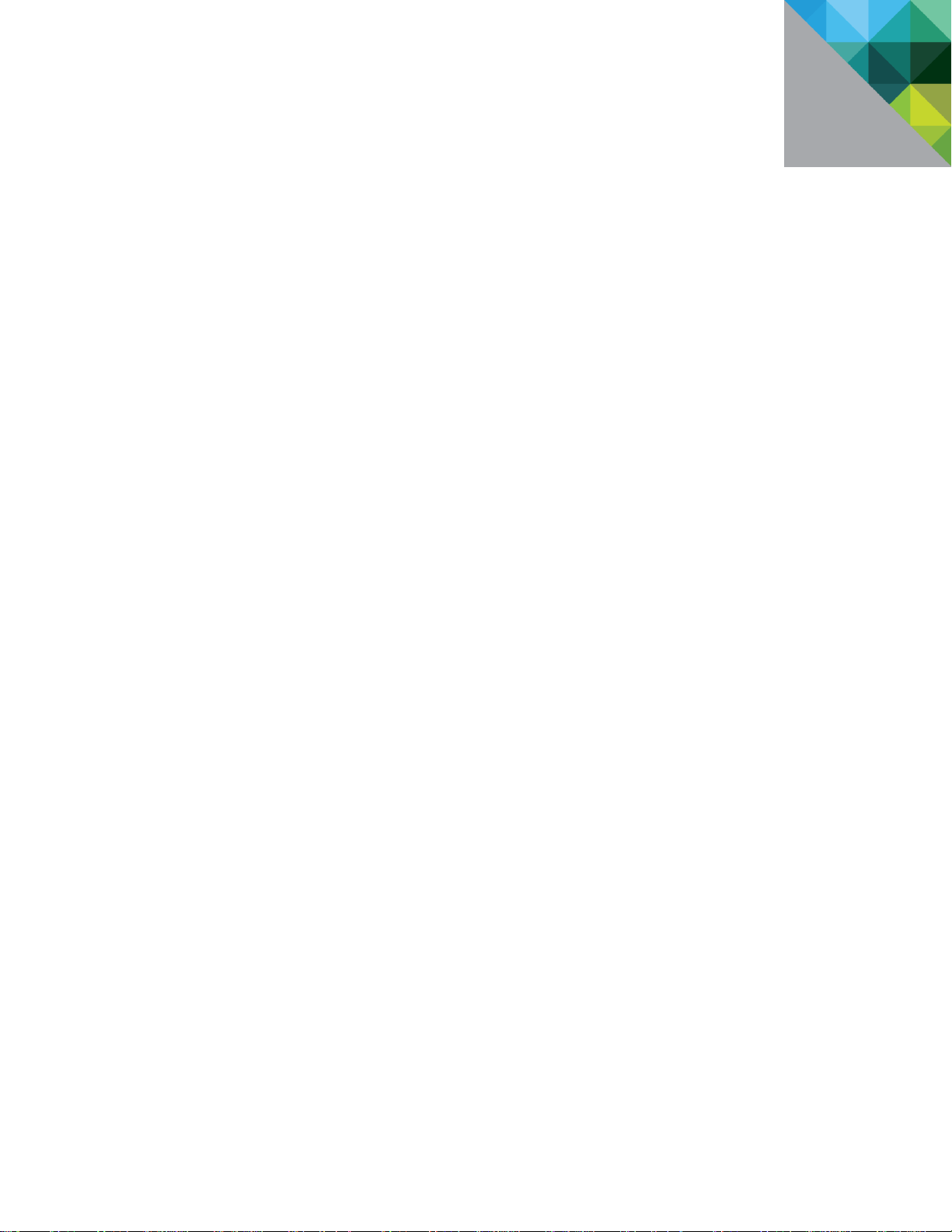
vRealize Operations Manager
Load Balancing
Configuration Guide
Version 6.1 and 6.2
TECHNI CAL W HITE PAPER
DECEMB E R 2 0 1 5
VERSION 1 . 0
Page 2
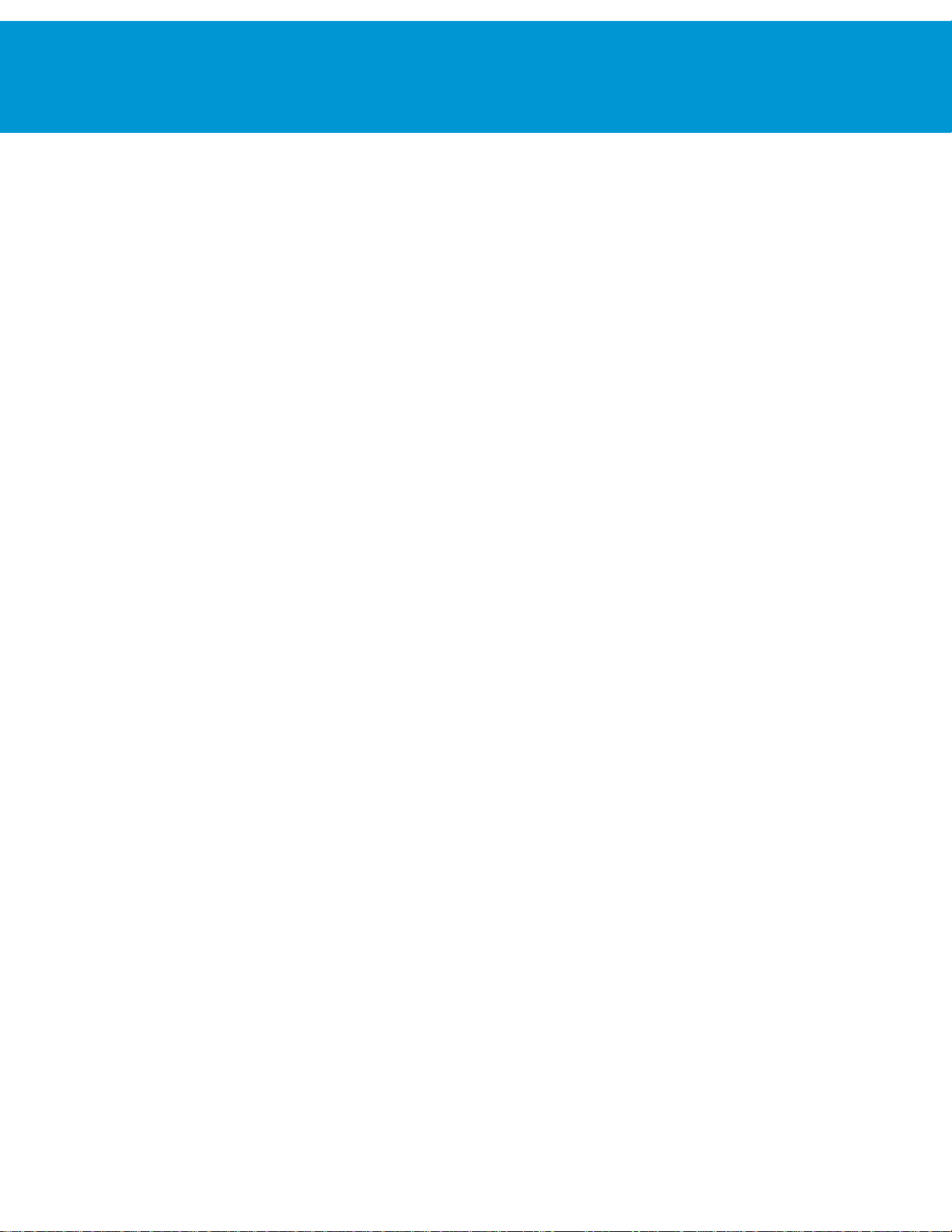
vRealize Operations Manager Load Balancing
T EC HN IC AL W H IT E PA P E R / 2
Table of Contents
Introduction ...................................................................................................................................... 4
Load Balancing Concepts ............................................................................................................ 4
Selecting a Load Balancer ....................................................................................................... 4
How to Handle SSL UI Certificates with a Load Balancer ..................................................... 5
vRealize Operations Manager Overview ..................................................................................... 5
vRealize Operations Manager Architecture............................................................................. 6
Configuring End Point Operations Agents .............................................................................. 7
HAProxy Installation and Configuration ......................................................................................... 8
Installation and Configuration of Single-Node HAProxy on CentOS 6.5 or RHEL ................... 8
Install Single-Node HAProxy on CentOS 7.0 ........................................................................... 10
Configure Logging for HAProxy ............................................................................................... 10
Configure HAProxy ................................................................................................................... 11
Configure HAProxy for vRealize Operations Manager Analytics ........................................ 11
Configure EPOps HAProxy .................................................................................................. 13
Verify HAProxy Configuration ............................................................................................. 14
Advanced Cofiguration: HAProxy with Keepalived ................................................................. 15
Configure HAProxy with Keepalived ................................................................................... 16
F5 Big IP Installation & Configuration .......................................................................................... 20
Configure Custom Persistence Profile ....................................................................................... 20
Configure Health Monitors ........................................................................................................ 22
Configure Server Pools .............................................................................................................. 23
Configure Virtual Servers .......................................................................................................... 24
Verify Component and Pool Status ............................................................................................ 26
NSX 6.2.0 Installation & Configuration ........................................................................................ 27
Install and Configure Edge for Load Balancing ........................................................................ 27
Configure Application Profiles .................................................................................................. 28
Add Service Monitoring ............................................................................................................ 29
Add Pools .................................................................................................................................. 31
Add Virtual Servers ................................................................................................................... 32
Configure Auto Redirect from HTTP to HTTPS ....................................................................... 33
Configure Application Profile for HTTPS Redirect .............................................................. 33
Configure the Virtual Server for HTTPS Redirect ................................................................ 34
Verify Component and Pool Status ............................................................................................ 35
Page 3
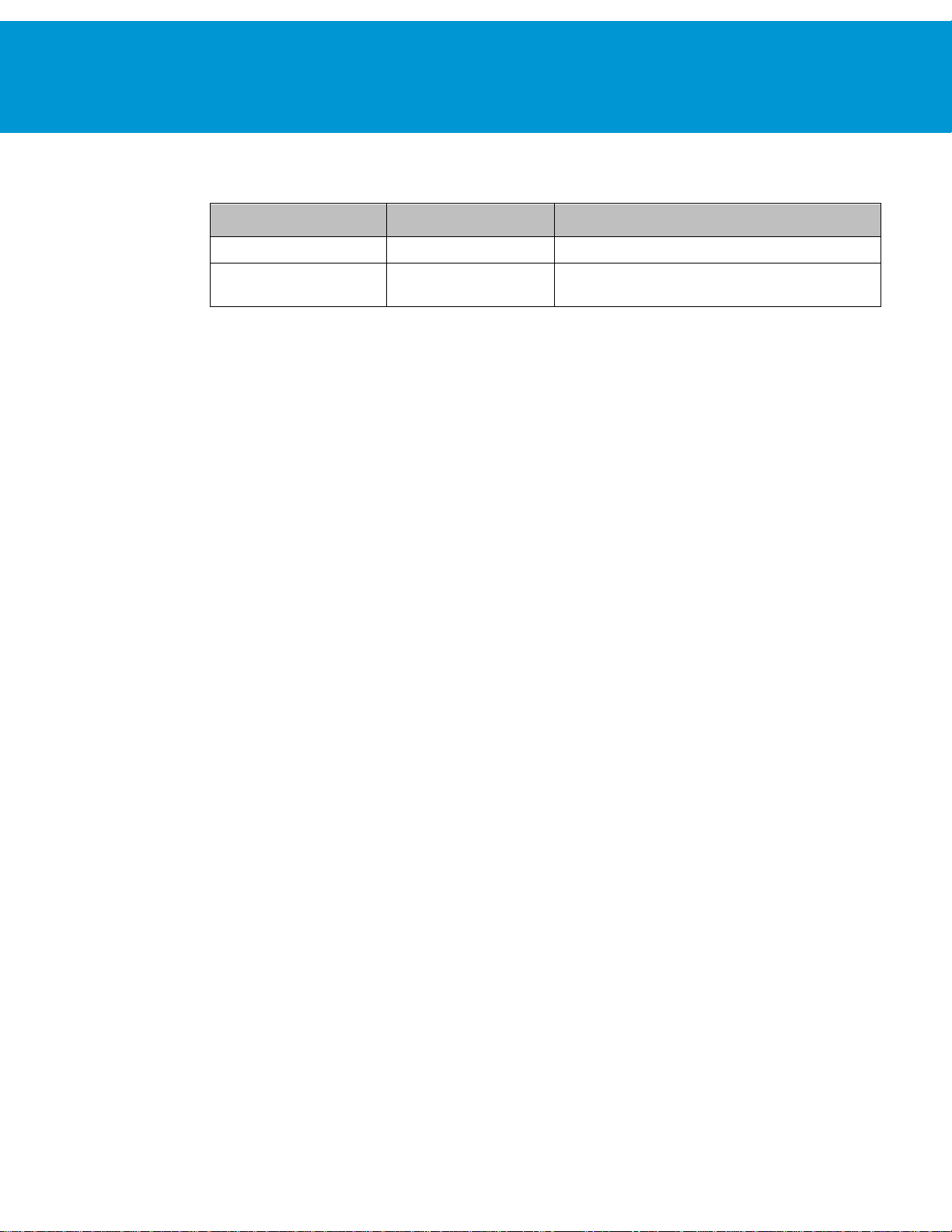
vRealize Operations Manager Load Balancing
T EC HN IC AL W H IT E PA P E R / 3
DATE
VERSION
DESCRIPTION
December 2015
1.0
Initial version.
February 2016
1.1
Minor updates to include vRealize Operations Manager
version 6.2
Revision History
Page 4
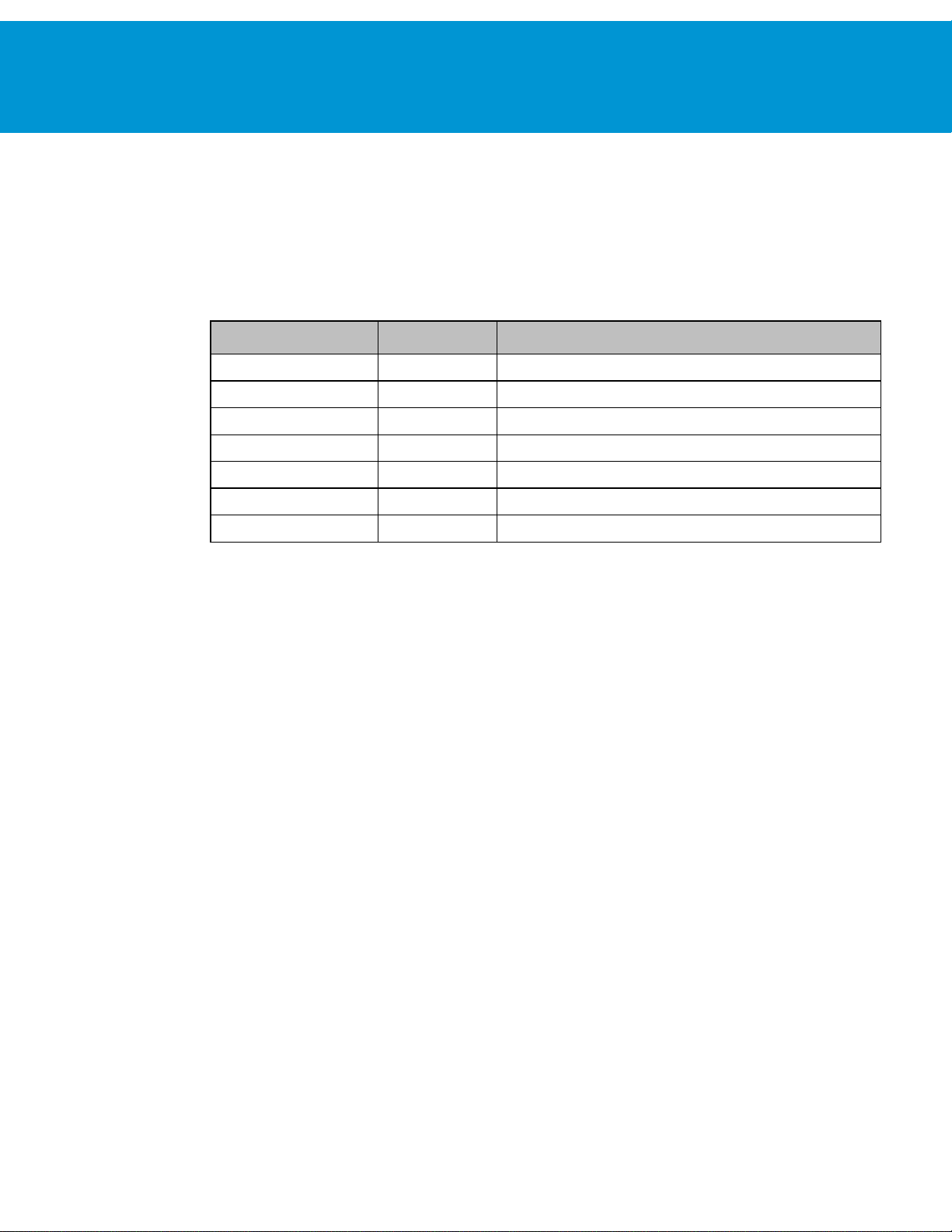
vRealize Operations Manager Load Balancing
T EC HN IC AL W H IT E PA P E R / 4
PRODUCT
VERSION
DOCUMENTATION
vRealize Operations Manager
6.1 and 6.2
http://pubs.vmware.com/vrealizeoperationsmanager-6/index.jsp
F5 BIG IP
11.5
https://support.f5.com/kb/en-us.html
NSX
6.1.3
https://pubs.vmware.com/NSX-6/index.jsp#Welcome/welcome.html
HA Proxy
1.5.x
http://www.haproxy.org/
CentOS
v6.x, v7,x
http://wiki.centos.org/Documentation
RHEL
v6.x
https://access.redhat.com/documentation/en-US/index.html
Keepalived
v1.2.13-4.el6
http://www.keepalived.org/
Introduction
This document describes the configuration of the load balancing modules of F5 Networks BIG-IP software (F5) and
NSX load balancers for vRealize Operations Manager 6.1 and 6.2. This document is not an installation guide, but a
load-balancing configuration guide that supplements the vRealize Operations Manager installation and configuration
documentation available in the vRealize Operations Manager Documentation Center.
This information is for the following products and versions.
Load Balancing Concepts
Load balancers distribute work among servers in high availability (HA) deployments. The system administrator backs
up the load balancers on a regular basis at the same time as other components.
Follow your site policy for backing up load balancers, keeping in mind the preservation of network topology and
vRealize Operations Manager backup planning.
Following are the advantages of using a load balancer in front of the vRealize Operations Manager cluster:
Utilizing a load balancer ensures that the deployed cluster is properly balanced for performance of UI traffic.
Allows all nodes in the cluster to equally participate in the handling of UI sessions and traffic.
Provides high availability if any admin or data node fails, by directing UI traffic only to serving nodes in the cluster.
Provides simpler access for the users. Instead of accessing each node individually the user only needs one URL to
access the entire cluster and not be concerned with which node is available.
Provides load balancing, high availability and ease of configuration for the End Point Operations (EPOps) agents.
Selecting a Load Balancer
There are no specific requirements for selecting a load balancer platform for vRealize Operations Manager. Majority of
Load Balancers available today support complex web servers and SSL. You can use a load balancer in front of a
vRealize Operations Manager cluster as long as certain parameters and configuration variables are followed. HAProxy
was chosen for this example due to its ease of deployment, open source availability, stability, capability handling SSL
sessions, and performance. Following are some of the parameters that should be considered for configuring other
brands of load balancers:
You must use TCP Mode, HTTP mode is not supported.
It is not recommended to use round-robin balancing mode
Cookie persistence does not work
SSL pass-through is used, SSL termination is not supported
Hash type balancing is recommended to ensure that the same client IP address always reaches the same node, if the
node is available
Page 5
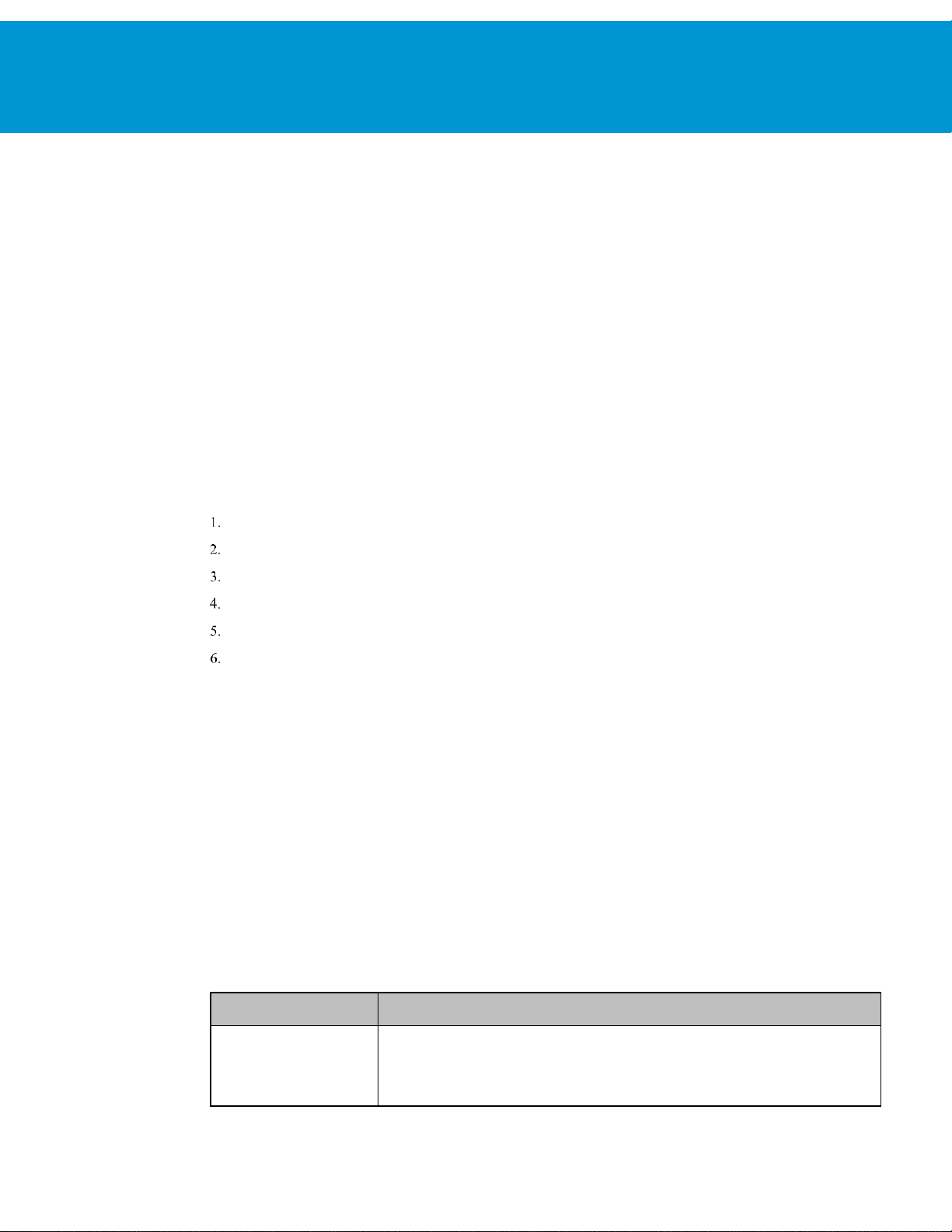
vRealize Operations Manager Load Balancing
T EC HN IC AL W H IT E PA P E R / 5
NODE ROLE
FUNCTIONS
Master Node
It is the initial, required node in the cluster. All other nodes are managed by the master node. It
contains the product UI.
In a single-node installation, the master node performs data collection and analysis as it is the
only node where vRealize Operations Manager adapters are installed.
Health checks should be performed for at least 3 pages presented in the UI
How to Handle SSL UI Certificates with a Load Balancer
In all the default installations of vRealize Operations Manager nodes a default self-signed VMware certificate is
included. You can implement your own SSL certificate from an internal Certificate Authority or external Certificate
Authority. For more information on the certificate installation procedures, see Requirements for Custom vRealize
Operations Manager SSL Certificates.
In addition to these configuration variables it is important to understand how SSL certificates are distributed in a
cluster. If you upload a certificate to a node in the cluster, for example: the master node, the certificate will then be
pushed to all nodes in the cluster. To handle UI sessions by all the nodes in the cluster you must upload an SSL
certificate that contains all of the DNS names (optional: IP addresses and DNS names) in the
field of the uploaded certificate. The common name should be the Load Balancer DNS name. The subject
Name
alternative names are used to support access to the admin UI page.
When the certificate is uploaded to the master node, it is pushed to all the nodes in the cluster. Currently, when you use
a load balancer with vRealize Operations Manager, the only supported method is SSL pass-through, which means the
SSL certificate cannot be terminated on the load balancer.
To change SSL certificate on a cluster deployment:
Subject Alternative
Log in to the master node by using the following link: https://<ipaddress>/admin.
On the top right side, click the certificate button to change the certificate.
Upload your PEM file and store it on the local node: /data/vcops/user/conf/ssl/uploaded_cert.pem
Copy the PEM file to all the nodes.
Unpack the PEM file contents on each node.
Activate the new certificates by changing some symbolic links and restart the web server (apache httpd) on each
node in the cluster.
When you view the certificate on the node that you are accessing, you will see all nodes in the cluster listed in the
certificate SAN.
vRealize Operations Manager Overview
The vRealize Operations Manager clusters consist of a master node, an optional replica node for high availability,
optional data nodes, and optional remote collector nodes. You can access and interact with the product by using the
product UI available on the master and data nodes. The remote collector nodes do not contain a product UI and are used
for data collection only. The product UI is powered by a Tomcat instance that resides across each node, but is not load
balanced out of the box. You can scale up vRealize Operations Manager environment by adding nodes when the
environment grows larger.
vRealize Operations Manager supports high availability by enabling a replica node for the vRealize Operations
Manager master node. A high availability replica node can take over the functions that a master node provides. When a
problem occurs with the master node, fail-over to the replica node is automatic and requires only 2 to 3 minutes of
vRealize Operations Manager downtime. Data stored on the master node is always backed up on the replica node. In
addition, with high availability enabled, the cluster can survive the loss of a data node without losing any data.
Page 6
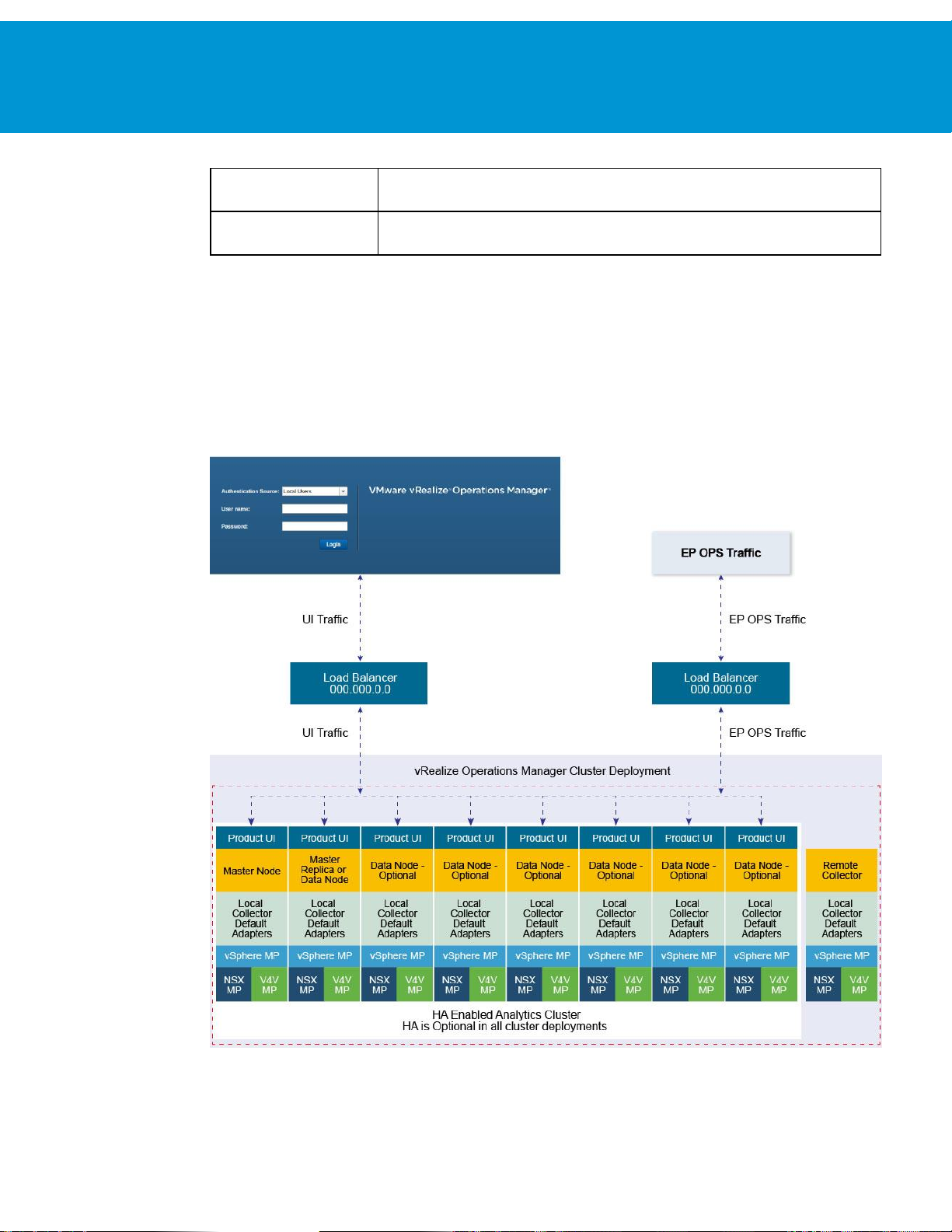
vRealize Operations Manager Load Balancing
T EC HN IC AL W H IT E PA P E R / 6
Data Node
In larger deployments, only data nodes have adapters installed to perform collection and analysis.
It contains the product UI.
Replica Node
To enable high availability, the cluster requires that you convert a data node in to a replica of the
master node. It does not contain product UI.
vRealize Operations Manager Architecture
Currently, the vRealize Operations Manager 6.0 release supports the maximum of 8-nodes in the analytics cluster.
Remote collectors are not considered part of the analytics clusters as they do not participate in any type of data
calculations or processing. EPOps traffic is load balanced to the same cluster.
NOTE:
Following is a basic architecture overview of a vRealize Operations Manager 8-node cluster with high availability
enabled.
The load balancer cannot decrypt the traffic, hence cannot differentiate between EPOps and analytics traffic.
FIGURE 1. VREALIZE OPERATIONS MANAGER 8-NODES CLUSTER WITH HIGH AVAILABILITY
Page 7

vRealize Operations Manager Load Balancing
T EC HN IC AL W H IT E PA P E R / 7
Configuring End Point Operations Agents
End Point Operations agents are used to gather operating system metrics to monitor availability of remote platforms
and applications. This metrics are sent to the vRealize Operations Manager server. You can configure additional load
balancers to separate analytics traffic from EPOps traffic.
The steps to configure EPOps load balancer are described as required throughout this document.
You must shut down that the load balancer while upgrading or shutting down vRealize Operations Manager cluster.
The load balancer should be restarted after the cluster is upgraded.
In the case of EPOps balancing, the overall latency between agent, load balancer, and cluster should be lower than 20
millisecond. If the latency is higher, you must install a remote collector and direct the agents directly to it.
Page 8

vRealize Operations Manager Load Balancing
T EC HN IC AL W H IT E PA P E R / 8
HAProxy Installation and Configuration
HAProxy offers high availability, load balancing, and proxying for TCP and HTTP-based applications.
Prerequisites
Following are the prerequisites to ensure a functional load balancer configuration and deployment.
Fully Patched CentOS or Redhat Linux VM
CPU: 2 or 4 vCPU
Memory: 4GB
Disk space: 50GB
HAProxy 1.5.x
: HAProxy 1.6 is supported, however it may require some changes that are out of scope for this document.
NOTE
Fully functioning DNS with both forward and reverse lookups
All nodes in the vRealize Operations Manager cluster operating correctly
HAProxy deployed in same datacenter and preferably on the same cluster as vRealize Operations Manager
HAProxy deployed on same subnet, also known as a one arm configuration, as vRealize Operations Manager cluster
: Multiple subnet deployment has not been tested.
NOTE
HAProxy not deployed on the same ESX hosts as vRealize Operations Manager cluster to ensure availability
Minimum 2-node deployment of vRealize Operations Manager cluster
Deployment does not require high availability to be enabled, but it is recommended that you enable high availability
One master node and at least one data node is required for using a load balancer beneficially
Installation and Configuration of Single-Node HAProxy on CentOS
6.5 or RHEL
A single-node HAProxy deployment is the basic model for majority of environments that require the use of a proxy
server in front of vRealize Operations Manager cluster. For installing a single-node HAProxy deployment on singlenode of CentOS, you must complete the following steps:
Perform a package update on the system to ensure all the packages are up-to-date:
yum update (update all packages)
Verify that the system Hostname is valid:
view /etc/sysconfig/network
Verify the network settings for the primary network interface:
view /etc/sysconfig/network-scripts/ifcfg-eth0
If the VM is cloned, ensure to clean the old persistent rules:
/etc/udev/rules.d/70-persistent-net.rules
Restart network service to make any additional changes on network settings:
service network restart
Download the HAProxy:
yum install wget
wget http://www.haproxy.org/download/1.5/src/haproxy-1.5.11.tar.gz
Page 9
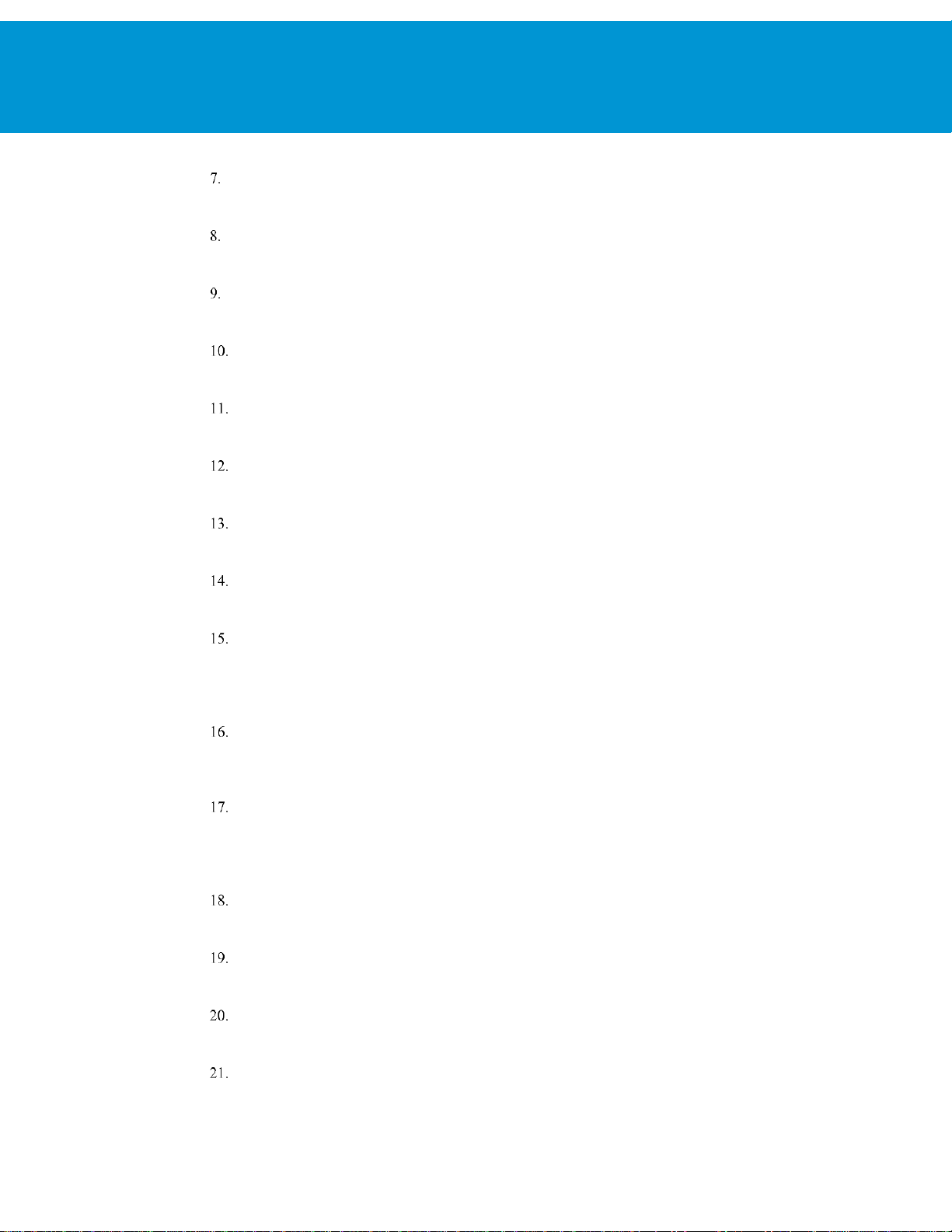
vRealize Operations Manager Load Balancing
T EC HN IC AL W H IT E PA P E R / 9
Install core build essentials for building and compiling HAProxy:
yum install build-essential openssl-devel make gcc-c++ gcc zlib-devel
Unzip HAProxy:
cd
Change directories to HAProxy extract location:
cd extracted directory
Compile HAProxy:
make TARGET=linux26 USE_OPENSSL=1 USE_ZLIB=1
(Optional) Add prefix for make install command if you want to install into a custom directory:
make PREFIX=/apps/opt/haproxy-ssl install
Install the binary:
make install
Create directory for configuration and executables:
mkdir /etc/haproxy
Move the initialization script example into startup directory:
cp ./examples/haproxy.init /etc/init.d/haproxy
Create the HAProxy configuration file:
touch /etc/haproxy/haproxy.cfg instead of:
vi /etc/haproxy/haproxy.cfg
:wq
Insert the HAProxy config and edit server lines with IP addresses of all nodes in the cluster:
vi /etc/haproxy/haproxy.cfg
:wq
Edit the initialization script to adjust installation location of the binary files as needed. For example, by default the
file uses /usr/sbin/haproxy but in most of the cases it uses /usr/local/sbin/haproxy.
vi /etc/init.d/haproxy
wq
Change the ownership of the initialization script for correct access:
chmod 755 /etc/init.d/haproxy
Add the haproxy user:
useradd haproxy
Start the HAProxy Service:
service haproxy start
Configure HAProxy to start on reboot of server:
chkconfig haproxy on
Page 10
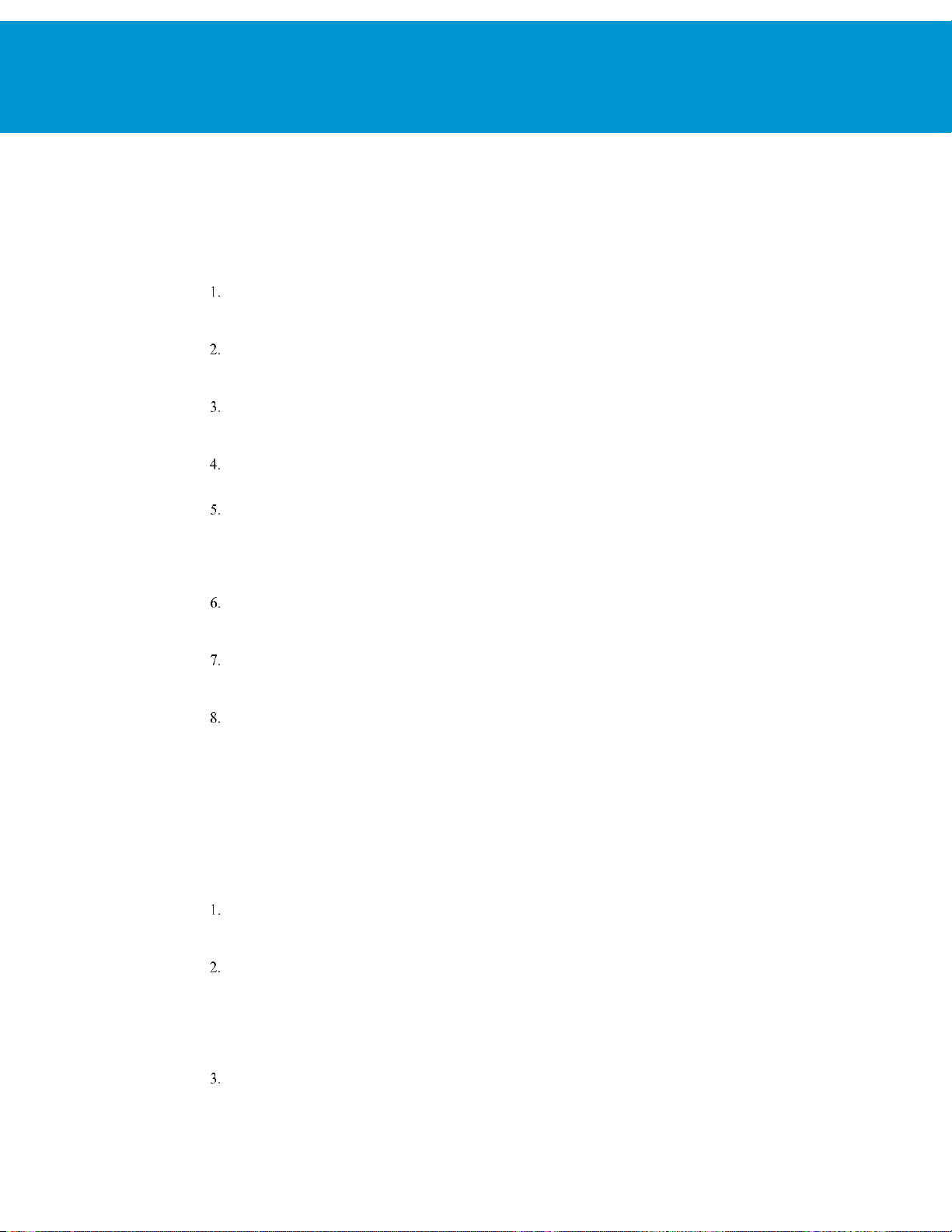
vRealize Operations Manager Load Balancing
T EC HN IC AL W H IT E PA P E R / 10
Install Single-Node HAProxy on CentOS 7.0
HAProxy is also supported on CentOS 7.0 and can be obtained from yum repository already compiled or compile as
shown in the Installation and Configuration of Single-Node HAProxy on CentOS 6.5 section. To install HAProxy on
CentOS 7 by using yum package manager, which can then be used to configure the instance using the same
configuration, complete the following steps:
Perform a package update on system to ensure all packages are up-to-date:
yum update (update all packages)
Install HAProxy:
yum -y install haproxy
Copy original HAProxy configuration to backup file:
cp /etc/haproxy/haproxy.cfg /etc/haproxy/haproxy.cfg.bak
Configure HAProxy configuration. To configure analytics balancer, see Configure HAProxy Analytics and to
configure EPOps balancer, see Configure EPOps HAProxy.
Allow firewall traffic through for the ports needed for HAProxy to function:
firewall-cmd --permanent --zone=public --add-port=80/tcp
firewall-cmd --permanent --zone=public --add-port=9090/tcp
firewall-cmd --permanent --zone=public --add-port=443/tcp
Reload the firewall configuration:
systemctl reload firewalld
Enable HAProxy to connect to any interface:
setsebool -P haproxy_connect_any 1
Enable HAProxy service:
systemctl enable haproxy
Configure Logging for HAProxy
An administrator might want to configure logging of the HAProxy service to aid in monitoring and troubleshooting an
environment. The HAProxy logger allows for the use rsyslog internally on the Linux installation to log to a local file.
You can also utilize Log Insight integration to send this log to a Log Insight deployment by utilizing the new Log
Insight Linux agent to greatly simplify the configuration and logging of Linux platforms. To configure basic
applications logging using rsyslog locally on the server perform the following steps.
Configure the rsyslog configuration file to accept UDP syslog reception:
vi /etc/rsyslog.conf
Uncomment the following lines:
# Provides UDP syslog reception
$ModLoad imudp
$UDPServerAddress 127.0.0.1
$UDPServerRun 514
Save the file:
wq!
Page 11
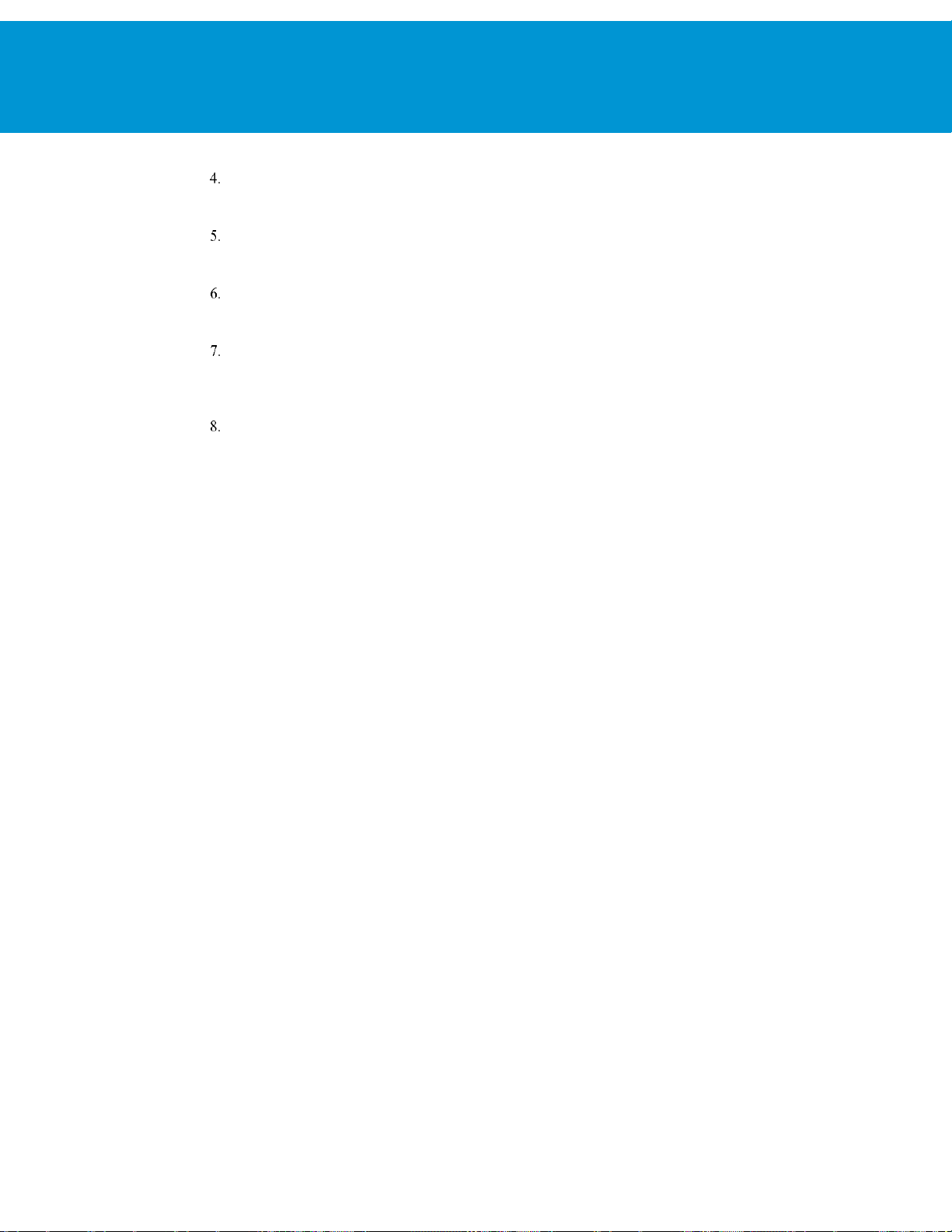
vRealize Operations Manager Load Balancing
T EC HN IC AL W H IT E PA P E R / 11
Create the HAProxy logging configuration file for specific application parameters
vi /etc/rsyslog.d/haproxy.conf
Add the following line:
if ($programname == 'haproxy') then -/var/log/haproxy.log
Save the file:
wq!
Create HAProxy Log file and set proper permissions:
touch /var/log/haproxy.log
chmod 755 /var/log/haproxy.log
Restart the rsyslog service:
Service rsyslog restart
Configure HAProxy
The HAProxy configuration has been tested against an 8-node vRealize Operations Manager cluster. Clusters with
fewer nodes are also supported and require the same configuration. Every time the cluster is expanded and a new node
is deployed you must edit the HAProxy configuration and add the IP address of the new node. After editing the
configuration file the HAProxy service should always be restarted so the configuration is reloaded.
Configure HAProxy for vRealize Operations Manager Analytics
You can configure the HAProxy for vRealize Operations Manager analytics as follows:
# Configuration file to balance both web and epops
#global parameters
global
log 127.0.0.1 local2
chroot /var/lib/haproxy
pidfile /var/run/haproxy.pid
maxconn 400
user haproxy
group haproxy
daemon
stats socket /var/lib/haproxy/stats
ssl-server-verify none
#default parameters unless otherwise specified
defaults
log global
mode http
option httplog
option tcplog
option dontlognull
timeout connect 5000ms
timeout client 50000ms
timeout server 50000ms
#listener settings for stats webpage can be opti onal but highly recommended
Page 12
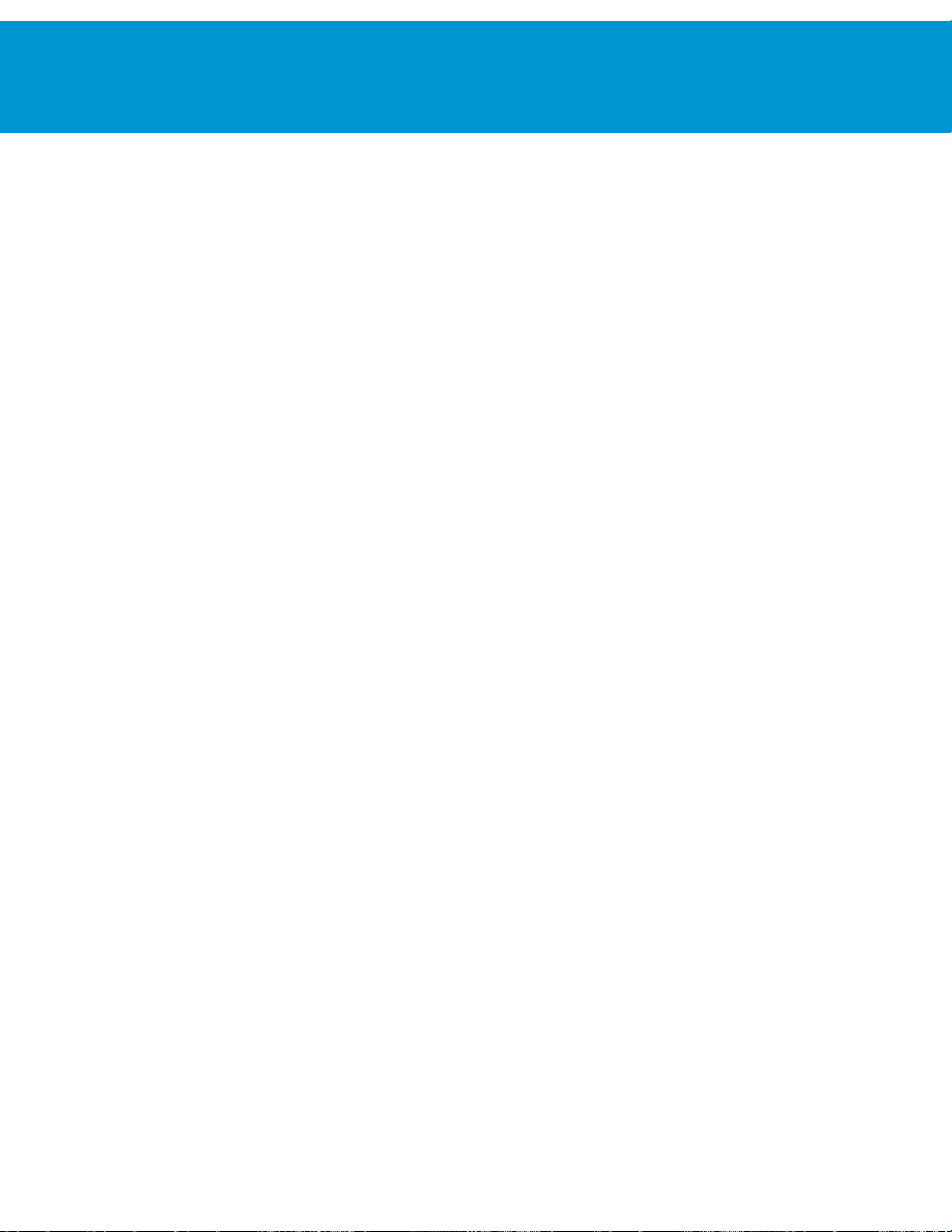
vRealize Operations Manager Load Balancing
T EC HN IC AL W H IT E PA P E R / 12
listen stats :9090
balance
mode http
stats enable
stats auth admin:admin
stats uri /
stats realm Haproxy\ Statistics
#automatic redirect for http to https connections
frontend vrops_unsecured_redirect *:80
redirect location https://<insert_fqdn_address_here>
#front settings in this case we bind to all addresses on system or specify an interface
frontend vrops_frontend_secure
bind <web dedicated ip>:443
mode tcp
option tcplog
default_backend vrops_backend_secure
#backend configuration of receiving servers containing tcp-checks health checks and
hashing
#needed for a proper configuration and page sessions
#adjust the server parameters to your environment
backend vrops_backend_secure
mode tcp
option tcplog
balance source
hash-type consistent
option tcp-check
tcp-check connect port 443 ssl
tcp-check send GET\ /suite-api/api/deployment/node/status\ HTTP/1.0\r\n\r\n
tcp-check expect rstring ONLINE
server node1 <Insert node1 ip address here>:443 check inter 60s check-ssl maxconn 140
fall 6 rise 6
server node2 <Insert node2 ip address here>:443 check inter 60s check-ssl maxconn 140
fall 6 rise 6
server node3 <Insert node3 ip address here>:443 check inter 60s check-ssl maxconn 140
fall 6 rise 6
server node4 <Insert node4 ip address here>:443 check inter 60s check-ssl maxconn 140
fall 6 rise 6
NOTE:
HAProxy 1.6 introduced strict checking of the configuration file, if you want to use HAProxy 1.6 you would
have to make some changes to support the new strict validation, such as BIND address. For example, you can use:
bind <web dedicated ip>:443
Page 13

vRealize Operations Manager Load Balancing
T EC HN IC AL W H IT E PA P E R / 13
Configure EPOps HAProxy
You can configure EPOps HAProxy as follows:
# EPOPS Load Balancer configuration.
#global parameters
global
log 127.0.0.1 local2
chroot /var/lib/haproxy
pidfile /var/run/haproxy.pid
maxconn 2000
user haproxy
group haproxy
daemon
stats socket /var/lib/haproxy/stats
ssl-server-verify none
#default parameters unless otherwise specified
defaults
log global
mode http
option httplog
option tcplog
option dontlognull
timeout connect 5000ms
timeout client 50000ms
timeout server 50000ms
#listener settings for stats webpage can be optional but highly recommended
listen stats :9090
balance
mode http
stats enable
stats auth admin:admin
stats uri /
Page 14

vRealize Operations Manager Load Balancing
T EC HN IC AL W H IT E PA P E R / 14
stats realm Haproxy\ Statistics
#automatic redirect for http to https connections
frontend vrops_unsecured_redirect *:80
redirect location <Insert https fqdn here >
frontend epops_frontend_secure
bind <epops dedicated ip>:443
mode tcp
option tcplog
use_backend epops_backend_secure
#adjust the server parameters to your environment
backend epops_backend_secure
mode tcp
option tcplog
balance source
hash-type consistent
option tcp-check
timeout queue 20s
tcp-check connect port 443 ssl
tcp-check send GET\ /epops-webapp/health-check\ HTTP/1.0\r\n
tcp-check send \r\n
tcp-check expect string ONLINE
server node1 <Insert node1 ip address here>:443 check inter 60s check-ssl maxconn 140
fall 6 rise 6
server node2 <Insert node2 ip address here>:443 check inter 60s check -ssl maxconn 140
fall 6 rise 6
server node3 <Insert node3 ip address here>:443 check inter 60s check-ssl maxconn 140
fall 6 rise 6
server node4 <Insert node4 ip address here>:443 check inter 60s check-ssl maxconn 140
fall 6 rise 6
NOTE:
The line “listen stats :9090” configures the status listener of HAProxy.
Verify HAProxy Configuration
When the configuration is completed, connect to http://haproxy_ip_address:9090 by using the username and
password used to configure HAProxy. In the above example, username: admin and password: admin.
Page 15
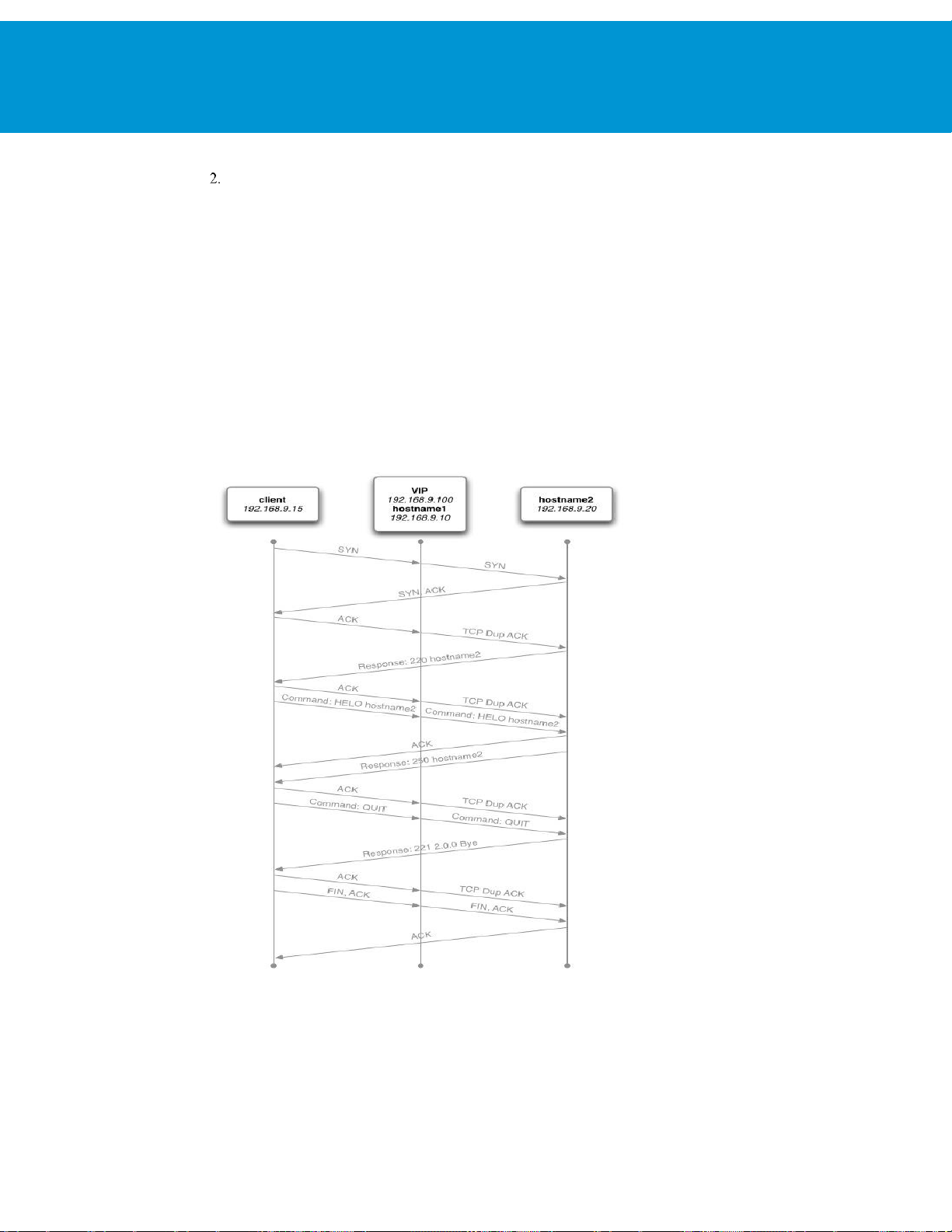
vRealize Operations Manager Load Balancing
T EC HN IC AL W H IT E PA P E R / 15
Verify that all the nodes rows are shown in green.
Advanced Cofiguration: HAProxy with Keepalived
In some circumstances and deployments, dual highly available HAProxy is required. In a single-node deployment
HAProxy becomes the single point of failure in the deployment and adds potential reliability concerns. Also, if the
HAProxy needs patches, updates, or other maintenance, the HAProxy becomes a single point of downtime. To
remediate this concern, deployment of two HAProxys and Keepalived is used to ensure one node is always available.
The configuration of the HAProxy can be exactly same across nodes, simply adjusting for local node IP addresses. In
most cases the first deployed HAProxy virtual machine can simply be cloned and used as the secondary node.
Failover of a failed HAProxy node by using Keepalived has been tested to occur in less than 5 seconds depending on
the network variables. The failover period was rarely noticed by the user or effecting the UI session, during the limited
testing. Keepalived uses Linux Virtual Router Redundancy Protocol (VRRP) and multicast advertisements from the
master node. If the master node stops sending advertisements the backup proceeds to send a gratuitous ARP to the
network and taking ownership of the VIP address and owns the hardware address that master previously owned. The
master and the backup monitor each other with multicast events at a rate of once per second.
FIGURE 2. HAPROXY WITH KEEPALIVED
Page 16
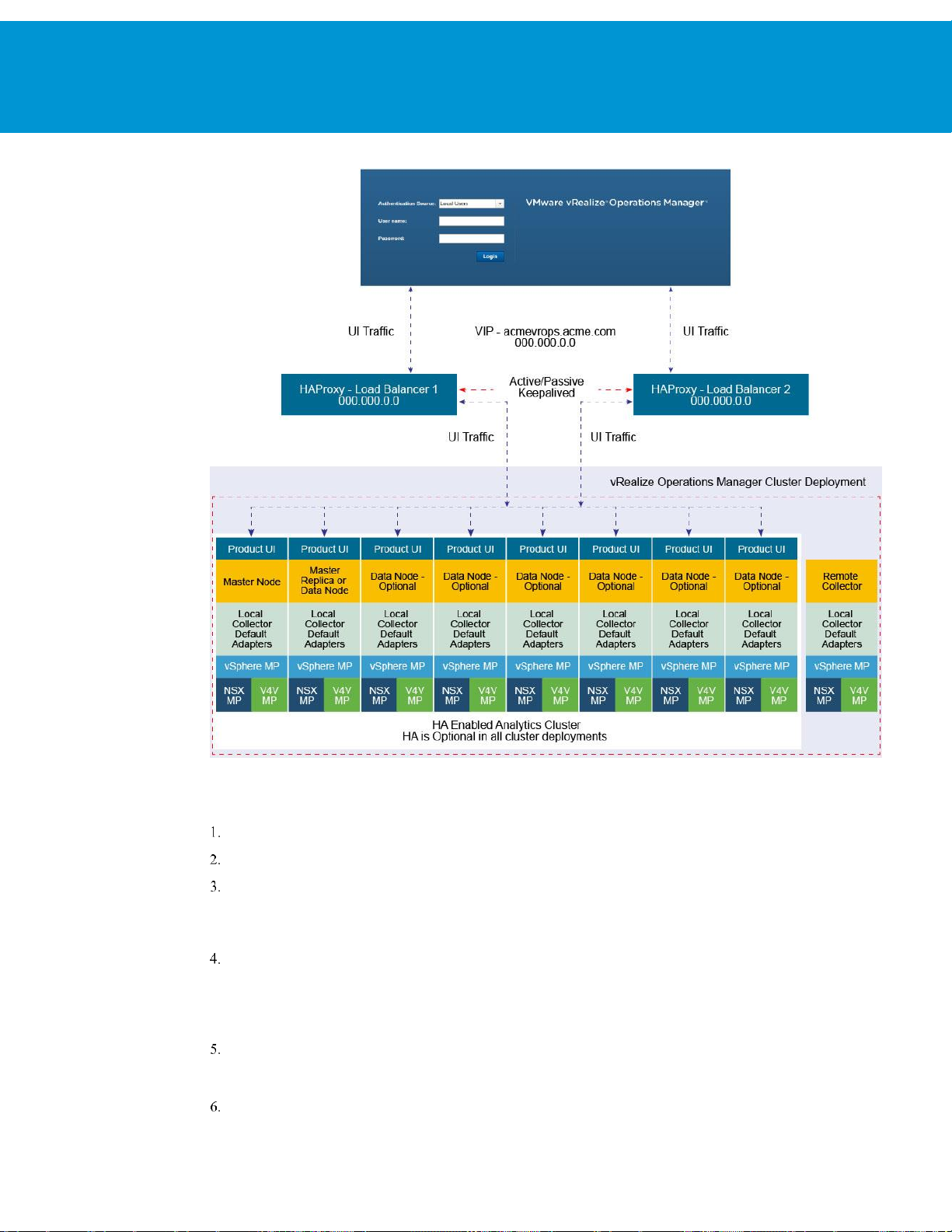
vRealize Operations Manager Load Balancing
T EC HN IC AL W H IT E PA P E R / 16
FIGURE 3. VREALIZE OPERATIONS MANAGER 8-NODES CLUSTER USING HAPROXY WITH KEEPALIVED
Configure HAProxy with Keepalived
Clone the HAProxy VM or install a new VM with the same configuration as the first deployed HAProxy.
Change Hostname and IP Address
Create VIP and point to main DNS record for vRealize Operations Manager cluster. For example:
acmevrops6.acme.com / 192.168.1.5)
You will now have 2x HAProxy load balancers running. For example: LB1/192.168.1.6 and LB2/192.168.1.7.
Verify HAProxy configuration is located on both the load balancers. You should be able to access either one and
access vRealize Operations Manager cluster successfully.
When both the HAProxies are confirmed working and contain identical configurations, you should configure the
Keepalived to ensure that you have availability between the two load balancers.
SSH to LB1 which we will consider is the MASTER election.
yum install keepalived
You should configure the kernel to use a VIP to bind to vi /etc/sysctl.conf. Add the following line to the file
Page 17
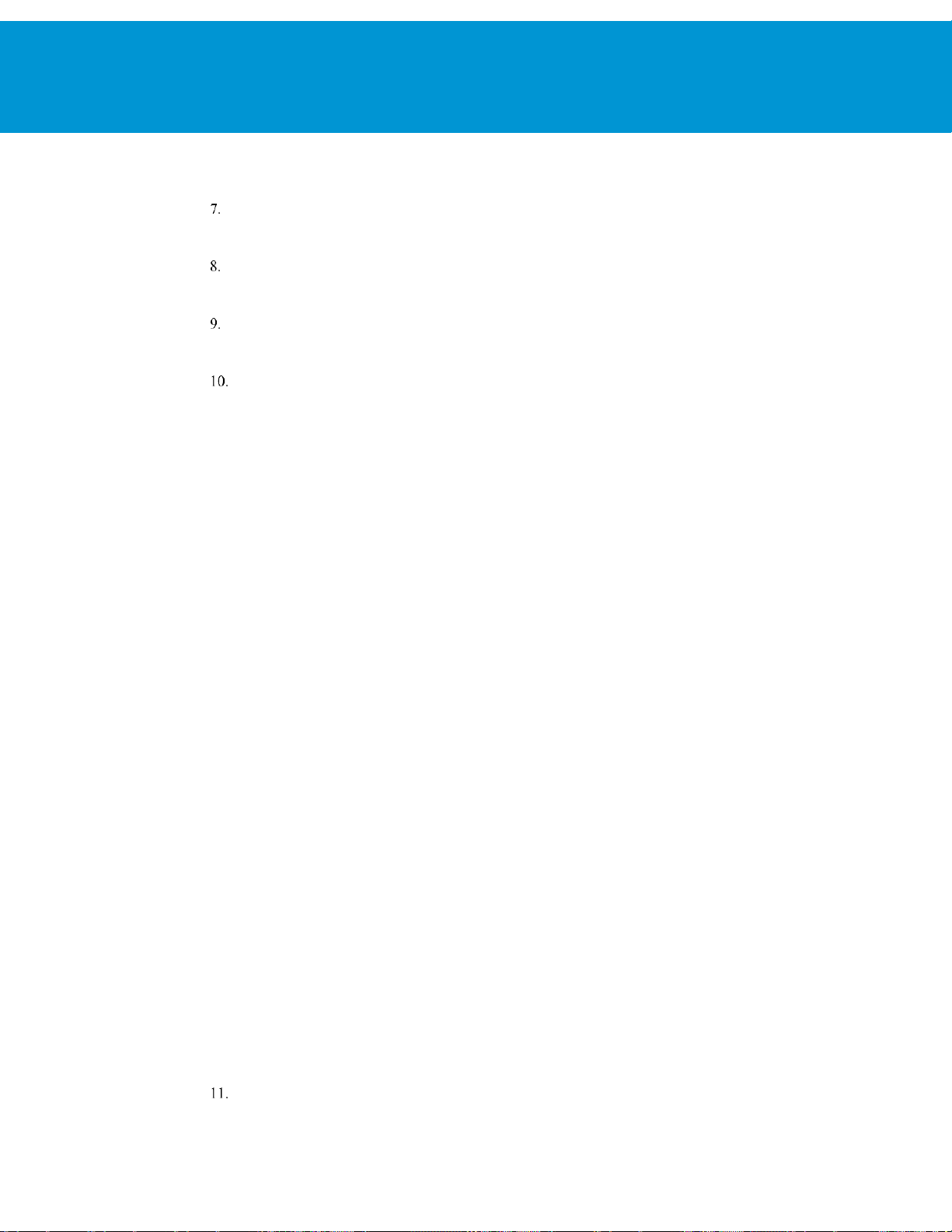
vRealize Operations Manager Load Balancing
T EC HN IC AL W H IT E PA P E R / 17
net.ipv4.ip_nonlocal_bind=1
In order for the kernel to pick up the new changes without rebooting, run the following command:
sysctl -p
Delete the file:
/etc/keepalived/keepalived.conf
Create a new file:
/etc/keepalived/keepalived.conf
In the new keepalived.conf file add the following
Master Node
global_defs {
router_id haproxy2 # The hostname of this host.
}
vrrp_script haproxy {
script "killall -0 haproxy"
interval 2
weight 2
}
vrrp_instance 50 {
virtual_router_id 50
advert_int 1
priority 50
state MASTER
interface eth0
virtual_ipaddress {
Virtual_IPaddress dev eth0 # The virtual IP address that will be shared betwee
MASTER and BACKUP
}
track_script {
haproxy
}
}
Verify that above the Router_ID is the HOSTNAME of the local load balancer that you are setting up.
Page 18
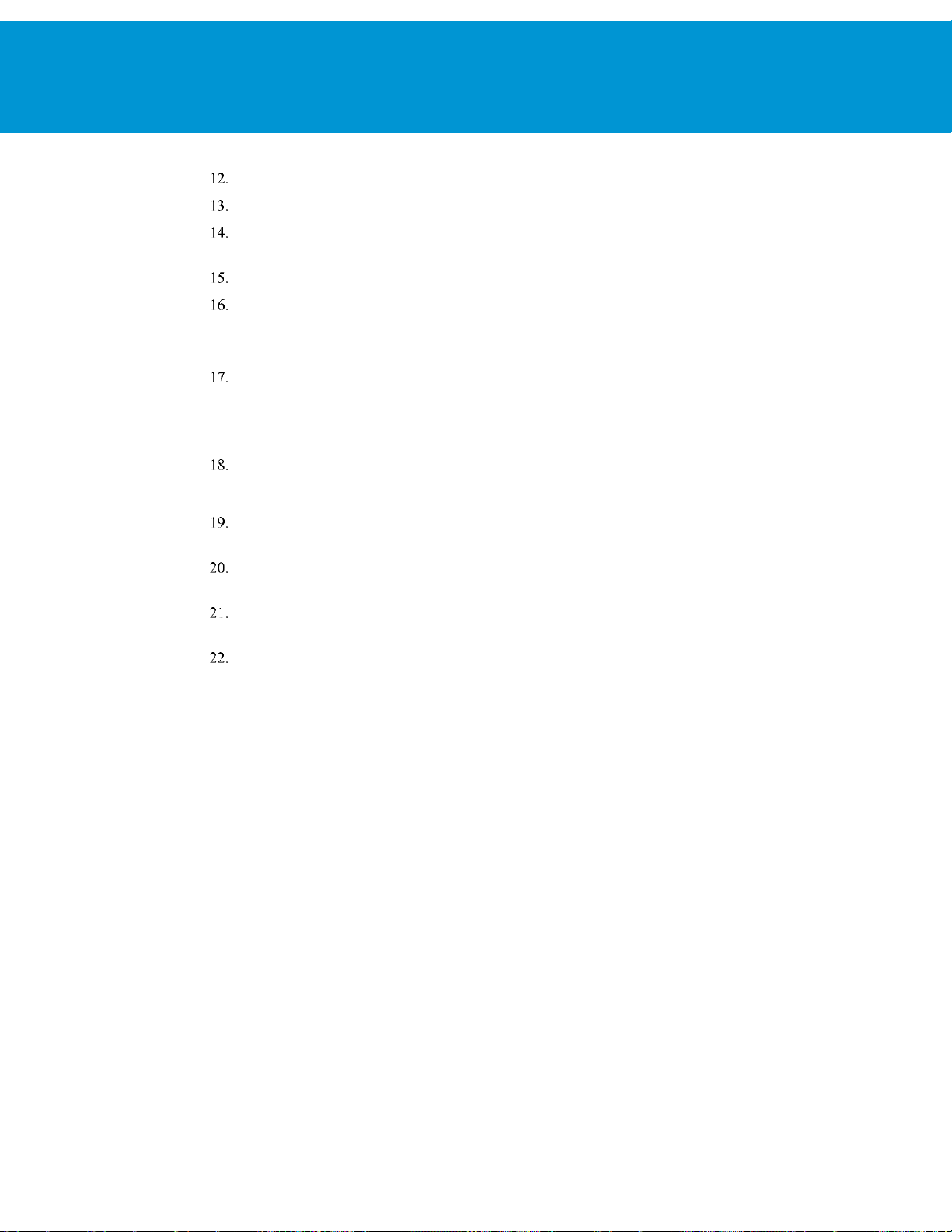
vRealize Operations Manager Load Balancing
T EC HN IC AL W H IT E PA P E R / 18
Verify that you have set up the correct network device, check if you are using eth0.
Verify that above the Virtual_IPaddress is the VIP address, and not the local IP address of the LB1 node.
Set the priority in increments of 50. In this example, the node has the highest priority, so it is set to 100. Verify that
the node is set as the master node.
Save the configuration file and restart the services.
You must enable the Keepalived service:
For CentOS 7.x: systemctl enable keepalived
For CentOS 6.x: chkconfig keepalived on
Run the commands:
service keepalived restart
service haproxy restart
To display if the node has the active load balancer IP, run:
ip a | grep eth0
If the system you are on displays the primary IP address of the load balancer, then this is the active system
processing traffic. Verify that only one system displays the primary IP address of the load balancer.
If the address is present on both the machines, the configuration is incorrect and both the machines might not be
able to communicate with each other.
To configure the second LB2 Keepalived service perform the same steps as above and configure Keepalived
service on LB2.
In the new keepalived.conf file add the following for the slave node:
global_defs {
router_id haproxy4 # The hostname of this host !
}
vrrp_script haproxy {
script "killall -0 haproxy"
interval 2
weight 2
}
vrrp_instance 50 {
virtual_router_id 50
advert_int 1
priority 50
state BACKUP
interface eth0
virtual_ipaddress {
Page 19

vRealize Operations Manager Load Balancing
T EC HN IC AL W H IT E PA P E R / 19
Virtual_IPaddress dev eth0 # The virtual IP address that will be shared betwee
MASTER and BACKUP.
}
track_script {
haproxy
}
}
Verify that the Router_ID is the HOSTNAME of the local load balancer that you are setting up.
Verify that above the Virtual_IPaddress is the VIP address and not the local IP address of the LB1 node.
Set the priority in increments of 50. In this example, the node has the highest priority, so it is set to 100. Verify that
the node is set as the backup.
Save the configuration file and restart the services.
You must enable the Keepalived service:
For CentOS 7.x: systemctl enable keepalived
For CentOS 6.x: chkconfig keepalived on
Run the commands:
service keepalived restart
service haproxy restart
To display if the node has the active load balancer IP, run:
ip a | grep eth0
If the system you are on displays the primary IP address of the load balancer, then this is the active system
processing traffic
Page 20

vRealize Operations Manager Load Balancing
T EC HN IC AL W H IT E PA P E R / 20
F5 Big IP Installation & Configuration
The F5 Big IP load balancer configuration is similar to the HAProxy configuration. The F5 uses the SSL pass-through
in the same manner as the HAProxy configuration. The F5 configuration has been tested in a one-arm configuration,
which means that the load balancer is on the same network as the pool members. Multi-arm configuration has not been
tested.
Prerequisites
The following are the prerequisites for a functional F5 configuration in front of a vRealize Operations Manager cluster:
This document assumes that an F5 device is already deployed in the environment and is configured with network
connectivity to the deployed environment where the load balancer instance would be used and run from.
The F5 can be either physical or virtual and can be deployed in one-arm or multi-arm topologies. Multi-arm
configuration has not been tested.
The Local Traffic Module (LTM) must be configured and licensed as Nominal, Minimum, or Dedicated. You can
configure LTM on System > Resource Provisioning page.
A vRealize Operations Manager cluster has been deployed in the environment and is fully functional and all nodes
in the cluster are accepting UI traffic. This cluster might have high availability enabled but it is not a requirement.
An additional VIP/Virtual Server IP address for vRealize Operations Manager analytics.
An additional VIP/Virtual Server IP address for EPOps in case you are configuring separate load balancers for
analytics and EPOps.
Configure Custom Persistence Profile
There are multiple possible profiles provided out of box in most F5 deployments and creating a custom persistence
profile using source addresses affinity. You must create a customer persistence profile by using the following steps:
Log in to the F5 and select Local Traffic > Profiles > Persistence.
Click
Enter the name source_addr_vra and select Source Address Affinity from the drop-down menu.
Enable Custom mode.
Set the Timeout to 1800 seconds (30 minutes).
Click Finished.
: The timeout of the vRealize Operations Manager user sessions, configured through the Global Settings page is
NOTE
30 minutes is, consistent with vRealize Operations Manager configuration. If the timeout value is updated for vRealize
Operations Manager, it should be updated for F5 too.
Create
.
Page 21
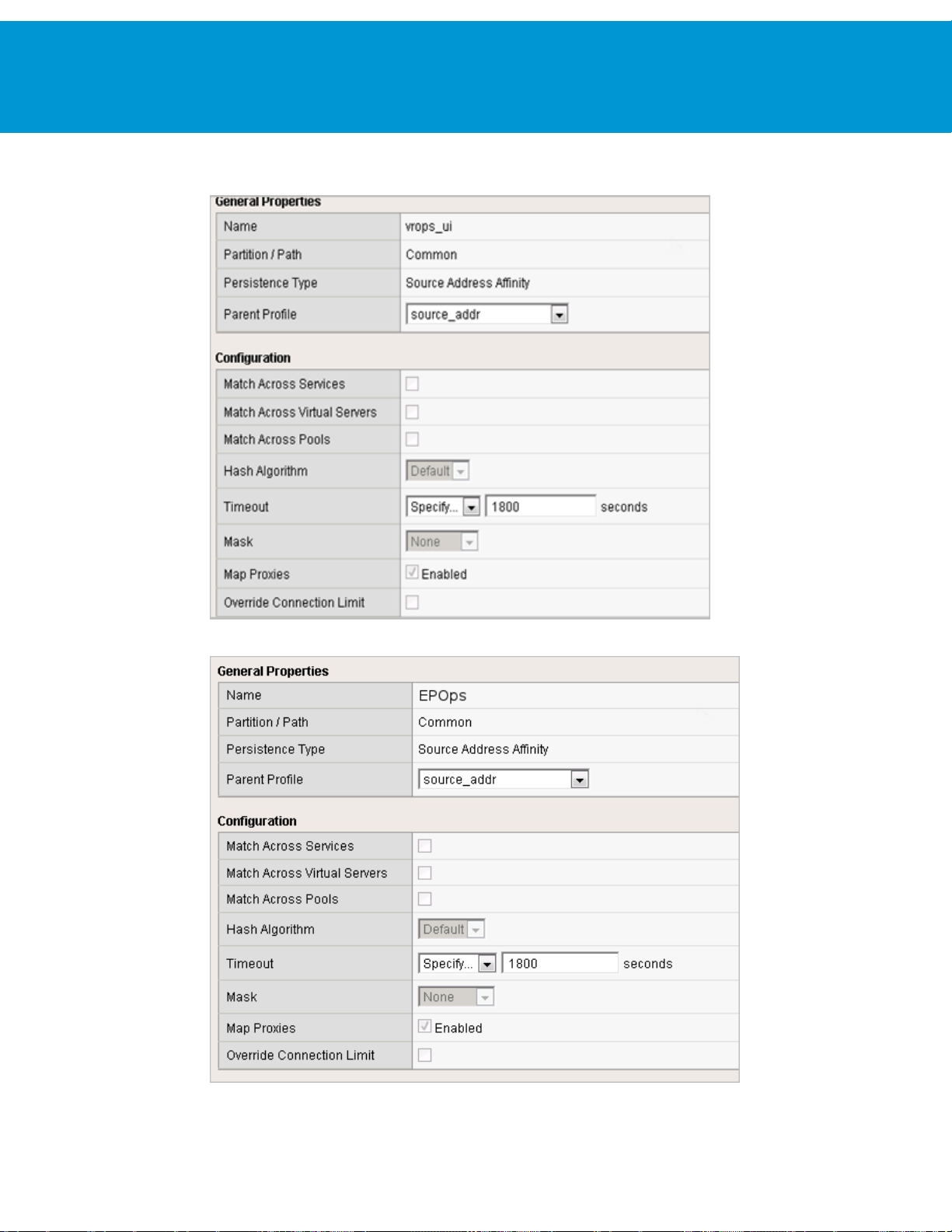
vRealize Operations Manager Load Balancing
T EC HN IC AL W H IT E PA P E R / 21
Example for vRealize Operations Manager analytics configuration:
Example for EPOps configuration:
Page 22

vRealize Operations Manager Load Balancing
T EC HN IC AL W H IT E PA P E R / 22
NAME
TYPE
INTERVAL
TIMEOUT
SEND STRING
RECEIVE
STRING
DESCRIPTION
vrops_http
http
60 8 GET HTTP/1.0\r\n\r\n
(2..|3..)
Default HTTP monitor to
ensure the HTTP redirect
page is accessible
vrops_https1
https
60 8 GET /suiteapi/api/deployment/node/
status\r\n
ONLINE
Default HTTPS monitor
to ensure the HTTPS
page is accessible
NAME
TYPE
INTERVAL
TIMEOUT
SEND STRING
RECEIVE
STRING
DESCRIPTION
vrops_epops
https
60 8 GET /epopswebapp/health-check
HTTP/1.0\r\n
ONLINE
Heartbeat page used to
monitor the epops health
Configure Health Monitors
Health monitors are required to ensure the F5 has the proper endpoints on the vRealize Operations Manager node to
test to make sure the node is available and functioning for clients to access the node. In this case, create a few Health
Monitors to ensure all URLs are checked properly for availability.
Log in to the F5 and from the main menu select
Local Traffic
>
Monitors
.
Click Create and provide the required information as shown in the following tables. Leave the default when
nothing is specified.
vRealize Operations Manager Analytics configuration:
EPOPS configuration:
Example:
Page 23

vRealize Operations Manager Load Balancing
T EC HN IC AL W H IT E PA P E R / 23
NAME
DESCRIPTION
HEALTH
MONITORS
LOAD BALANCING
METHOD
NODE NAME
ha-vrops-prod
vRealize Operations
Manager Pool
vrops_http
vrops_https1
Least Connections
vrops_node1:<ipaddress>
vrops_node2:<ipaddress>
vrops_node3:<ipaddress>
Configure Server Pools
Server Pools are used to contain the pools of members or nodes that will be receiving traffic. You will only need to
create a single pool for a vRealize Operations Manager cluster with all nodes participating in the UI traffic as members.
In most cases you will add each node in the cluster except for the remote collectors.
Log in to the F5 load balancer and select Local Traffic > Pools.
Click Create and provide the required information. Leave the default when nothing is specified.
Enter each pool member as a New Node and add it to the New Members.
Repeat steps 1, 2, and 3 for each row of information in the following table.
On the Members page, select the Load Balancing Method as the Least Connections (node) and Priority Group
Activation as Disabled.
vRealize Operations Manager Analytics configuration:
Page 24

vRealize Operations Manager Load Balancing
T EC HN IC AL W H IT E PA P E R / 24
NAME
DESCRIPTION
HEALTH
MONITORS
LOAD BALANCING
METHOD
NODE NAME
ha-epops-prod
vRealize Operations
Manager Pool
vrops_epops
Least Connections
vrops_node1:<ipaddress>
vrops_node2:<ipaddress>
vrops_node3:<ipaddress>
NAME
TYPE
DESTINATIO
N ADDRESS
SERVICE
PORT
SERVICE
ADDRES
S
TRANSLA
TION
DEFAULT
POOL
DEFAULT
PERSISTENCE
PROFILE
IRULES
EPOps configuration:
: Ensure that you are using the correct service port: 443 for SSL.
NOTE
Example:
Configure Virtual Servers
Virtual servers contain the virtual IP address (VIP) for the pools of nodes that will be accessed. In this case, there are
two separate VIP's created with the same IP address. One virtual server will be for insecure traffic which will leverage
a custom iRule to ensure the traffic gets redirected properly to the HTTPS session. The second virtual server will be
used for secure traffic to ensure traffic will be sent directly to the secure HTTPS web page normally.
Log in to the F5 load balancer and select Local Traffic > Virtual Servers.
Click
When all the settings are configured, click
Repeat the steps to configure the second virtual server by using the settings in the table below.
and provide the required information. Leave the default when nothing is specified.
Create
to create the first virtual server.
Update
Page 25

vRealize Operations Manager Load Balancing
T EC HN IC AL W H IT E PA P E R / 25
ra-vropsvip1
Performance
(Layer 4)
<ipaddress>
80
Auto Map
ha-vropsprod
ha-vrops-profile
_sys_https_redir
ect
Error:
01070394:3:
HTTP_REQUES
T event in rule
(/Common/_sys_
https_redirect)
requires an
associated HTTP
or FASTHTTP
profile on the
virtual server
(/Common/ravrops-vip1).
ra-vrops-vip
Performance
(Layer 4)
<ipaddress>
443
Auto Map
ha-vropsprod
ha-vrops-profile
None
epops-vip
Performance
(Layer 4)
<ipaddress>
443
Auto Map
ha-epopsprodhavropsprofile
ha-vrops-profile
None
Example:
Page 26

vRealize Operations Manager Load Balancing
T EC HN IC AL W H IT E PA P E R / 26
Verify Component and Pool Status
After you complete configuration for health monitors, server pools, and virtual servers, you should verify the status of
the configured environment and filter to the specific deployment that was just configured to get an overall view of the
nodes, pools, and virtual servers.
To check the network map for an overall view of the server pools, select LTM > Network Map.
Filter the Network Map by using the search box to enter the name of the virtual server name used in the
configuration.
Each status indicator represents the status of the node, the pool, and virtual server or assigned VIP.
Example:
In the following example, you can see both the ra-vrops-vip and the ra-vrops-http VIP are functioning normally. When
one of the nodes fail the indicator will turn red and the indicator for the pool will turn yellow to represent a failure in
the pool.
Page 27
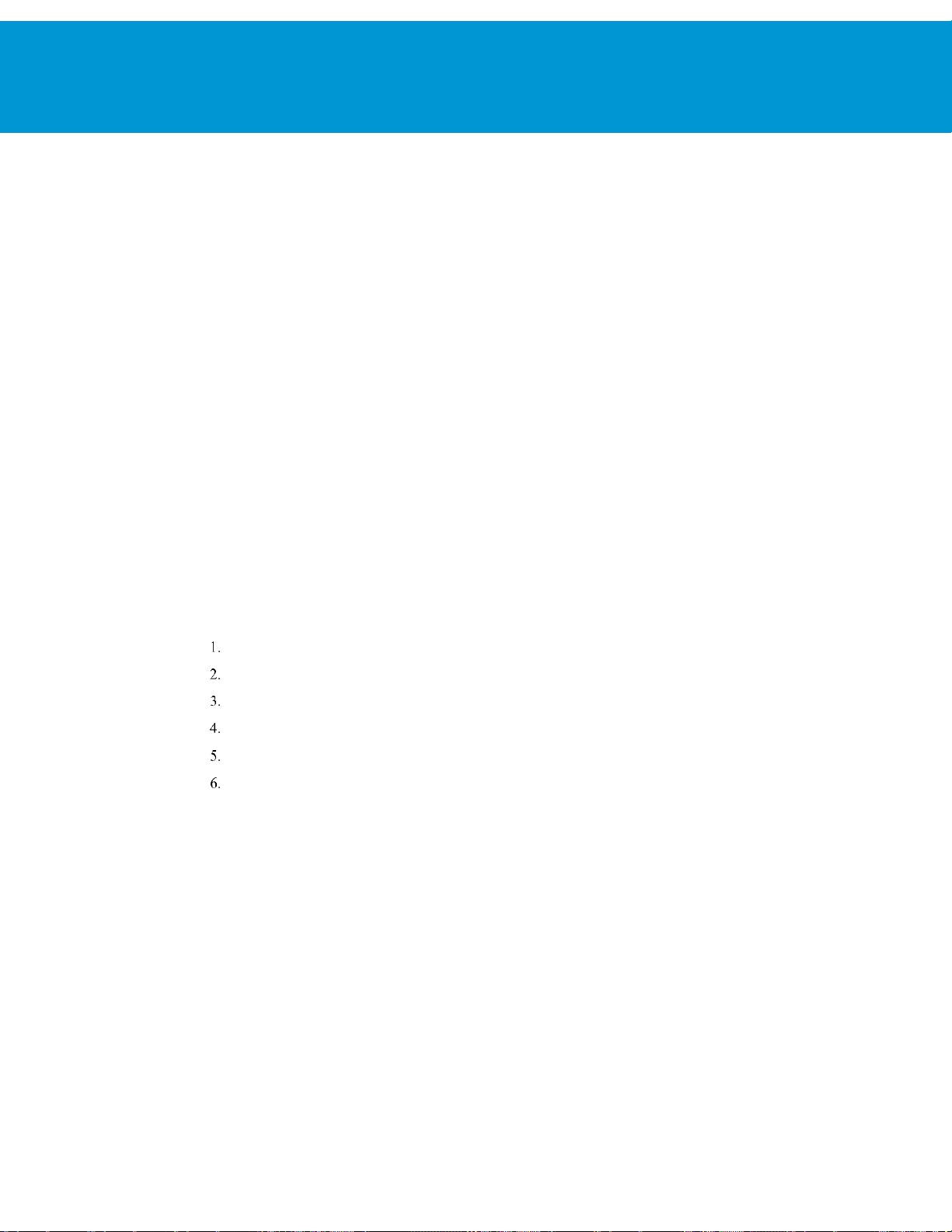
vRealize Operations Manager Load Balancing
T EC HN IC AL W H IT E PA P E R / 27
NSX 6.2.0 Installation & Configuration
The NSX virtual networking solution includes the capability of deploying an Edge gateway as a load balancer.
Currently, the NSX load balancer has basic load balancing functionality and it should not be considered a full-fledged
load balancer with advanced configuration like F5.
: Use NSX version 6.1.3 and higher for all deployments as many issues with the load balancers have been
NOTE
resolved in this release.
Prerequisites
The following are the prerequisites for a functional NSX load balancer in front of a vRealize Operations Manager
cluster:
This document assumes that NSX deployment is already deployed in the environment and is fully functional.
The NSX deployment is of version 6.1.3 or higher.
NSX Edge is deployed and has access to the network on which vRealize Operations Manager cluster is deployed.
Edge can be enabled for high availability, however it is not a requirement
Currently, there are 2 types of modes the load balancer can use: Accelerated and Non-Accelerated. Accelerated
mode uses L4 and LVS and non-accelerated mode uses L7 which is essentially HAProxy.
Do not configure the load balancer in the accelerated mode.
Install and Configure Edge for Load Balancing
You can specify global load balancer configuration parameters and configure the NSX Edge for load balancing by
enabling the load balancer service.
Log in to the vSphere Web Client.
Click
Networking & Security
Double-click an NSX Edge.
Click
Manage
Click
Edit
Click OK to save changes and enable the service on the Edge.
Example from NSX 6.2.0:
and then click the
and select
Enable Load Balancer
and then click
Load Balancer
NSX Edges
tab.
.
.
Page 28
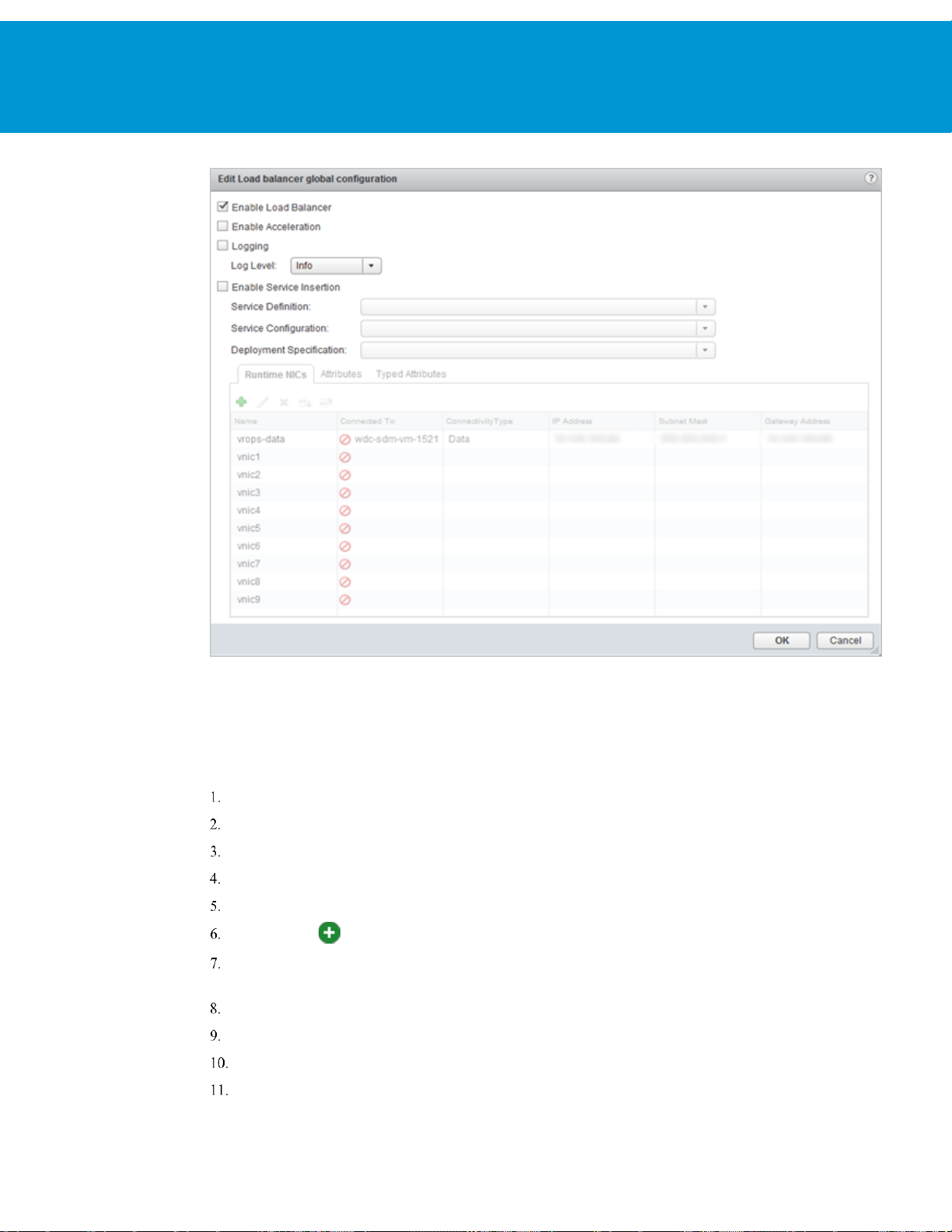
vRealize Operations Manager Load Balancing
T EC HN IC AL W H IT E PA P E R / 28
Configure Application Profiles
You must create an application profile to define the behavior of a particular type of network traffic. After configuring a
profile, you should associate the profile with a virtual server. The virtual server then processes traffic according to the
values specified in the profile. Using profiles enhances your control over managing network traffic, and makes trafficmanagement tasks easier and more efficient.
Log in to the vSphere Web Client.
Click
Networking & Security
Double-click an NSX Edge.
Click
Manage
In the left navigation panel, click Application Profiles.
Click the Add ( ) icon.
Enter a name for the profile and select the traffic type for which you are creating the profile. For example:
vrops_https.
Select the
Select
Select
Enter
1800
and then click the
: HTTPS
Type
Enable SSL Passthrough
Persistence
as
Source IP
for
Expires in (seconds)
and then click
Load Balancer
.
.
.
NSX Edges
tab.
.
Page 29

vRealize Operations Manager Load Balancing
T EC HN IC AL W H IT E PA P E R / 29
Select
Click OK to save the Profile
NOTE: When the encrypted traffic is balanced, the load balancer cannot differentiate between the traffic for vRealize
Operations Manager analytics and EPOps. If you plan to use two load balancers, one for vRealize Operations Manager
analytics and one for EPOps, you could use the same profile as both the profiles are identical. If you create two
different profiles, only the name of the profiles is different, but the configurations for both the profiles are identical.
Example:
Ignore
for
Client Authentication
.
Add Service Monitoring
Configuring service monitoring is similar to creating health checks on other platforms. In NSX 6.1, there is a limitation
on how many health checks can be performed against a single node. Currently, you can only have a single health check
run against a node to ensure availability.
When you associate a service monitor with a pool, the pool members are monitored according to the service monitor
parameters. To configure a Service Monitor perform the following steps:
Log in to the vSphere Web Client
Click
Networking & Security
Double-click an NSX Edge.
Click
Manage
In the left navigation panel, click
and then click the
and then click
Load Balancer
Service Monitoring
NSX Edges
.
tab.
.
Page 30

vRealize Operations Manager Load Balancing
T EC HN IC AL W H IT E PA P E R / 30
NAME
INTERVAL
TIMEOUT
RETRIES
TYPE
METHOD
URL
RECEIVE
:
vROps_Monitor
60 5 2
HTTPS
GET
/suiteapi/api/deployment/node
/status\r\n
ONLINE
(upper
case)
EPPOS_Monitor
60 5 2
HTTPS
GET
GET\ /epopswebapp/health-check\
HTTP/1.0\r\n
ONLINE
(upper
case)
Click the Add ( ) icon.
Enter a name for the service monitor. For example: vROps_Monitor
Enter an
Enter a
Enter the number of times the server must be pinged before it is declared down.
Select the
Insert the health check URL as shown in the following table.
Enter the
Click OK to save the new Service Monitor.
Interval
Timeout
at which a server is to be pinged.
in seconds, maximum time within which a response from the server must be received.
in which you want to send the health check request to the server. For example: GET.
Method
data string needed for a successful health check response. For example: ONLINE.
Receive
Example:
Page 31

vRealize Operations Manager Load Balancing
T EC HN IC AL W H IT E PA P E R / 31
POOL
NAME
ALGORITHM
MONITORS
MEMBER
NAME
IP
ADDRESS/
VCENTER
CONTAINE
R
WEIGHT
PORT
MONITOR
PORT
MAX
CONN
S
MIN
CONN
S
vROps
_Pool
LEASTCONN
vROps_Mo
nitor
vROps_N
ode1
x.x.x.x
1
443
443 8 8
EPOP
S_Pool
LEASTCON
EPPOS_M
onitor
EOPOS_
NODE1
x.x.x.x
1
443
443 8 8
Add Pools
You can add a server pool to manage and share backend servers, flexibly and efficiently. A pool manages load balancer
distribution methods and has a service monitor attached to it for health check parameters.
Log in to the vSphere Web Client.
Click
Networking & Security
Double-click an NSX Edge.
Click
Manage
In the left navigation panel, click
Enter a name for the load balancer pool. For example: vROps_Pool.
(Optional) Enter a description.
Select an
Select the
Click the Add ( ) icon to add your member servers and the required information:
and then click the
Algorithm
Monitors
from the drop-down list. For example: LEASTCONN.
from the drop-down list. For example: vROps_Monitor.
and then click
Load Balancer
.
Pools
NSX Edges
tab.
.
a. Name
b. IP Address
c. Weight: 1
d. Monitor Port: 443
e. Port: 443
f. Max Connections: 8
g. Min Connections: 8
Example:
Page 32
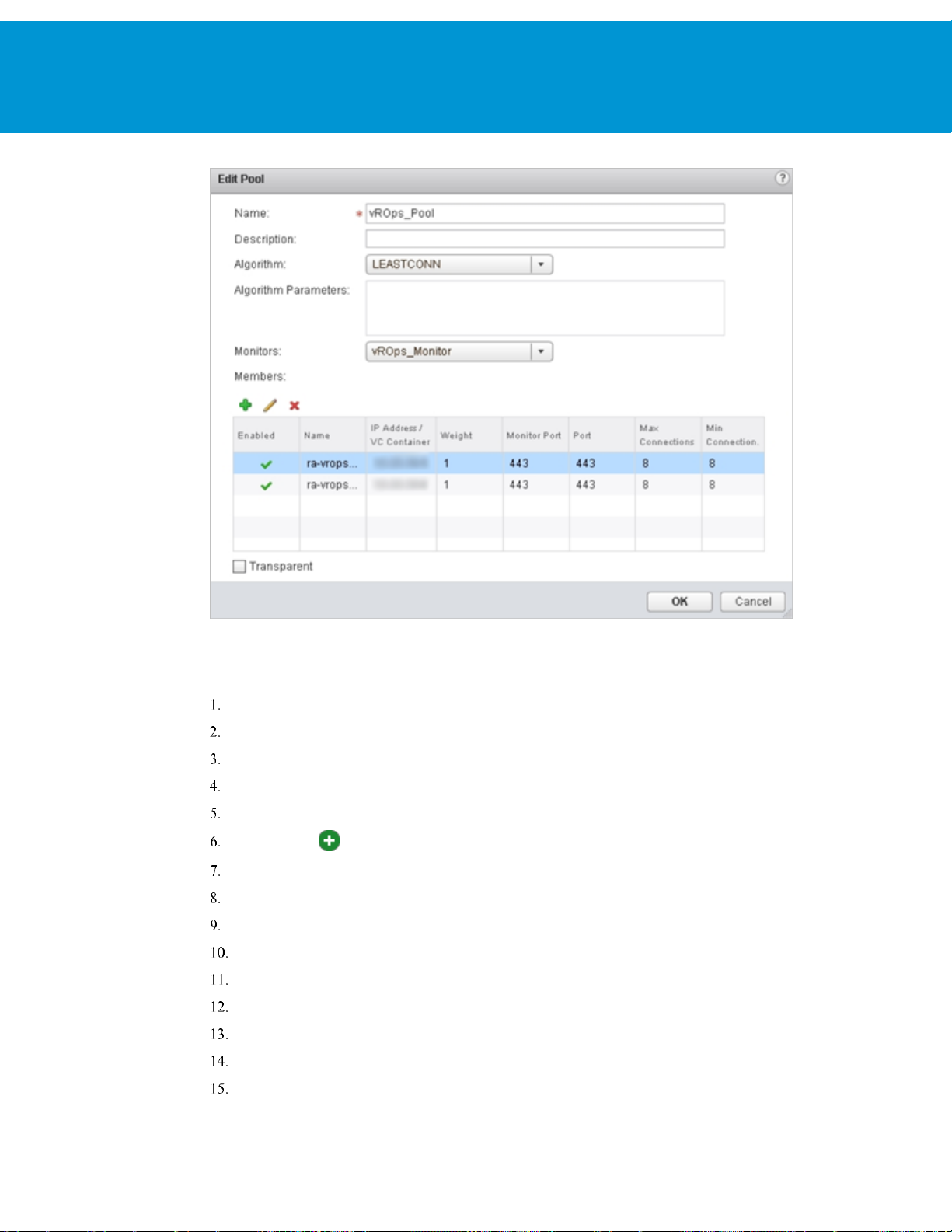
vRealize Operations Manager Load Balancing
T EC HN IC AL W H IT E PA P E R / 32
Add Virtual Servers
You can add an NSX Edge internal or uplink interface as a virtual server.
Log in to the vSphere Web Client.
Click
Networking & Security
Double-click an NSX Edge.
Click
Manage
In the left navigation panel, click
Click the Add ( ) icon.
Enter a name for the virtual server. For example: vROps_Virtual_Server
Select
Select the
Enter a
(Optional) Enter a description.
Enter the IP Address to be used for the VIP.
From the drop-down list for
Enter the
From the drop-down list for
vROps_Pool
and then click the
Enable Virtual Server
Application Profile
for the virtual server.
Name
value as 443.
Port
and then click
Load Balancer
Virtual Servers
.
name from the drop-down list. For example: Exp: vrops_https
Protocol
Default Pool
, select
NSX Edges
tab.
HTTPS
, select the default pool that you have configured. For example:
.
.
.
Page 33
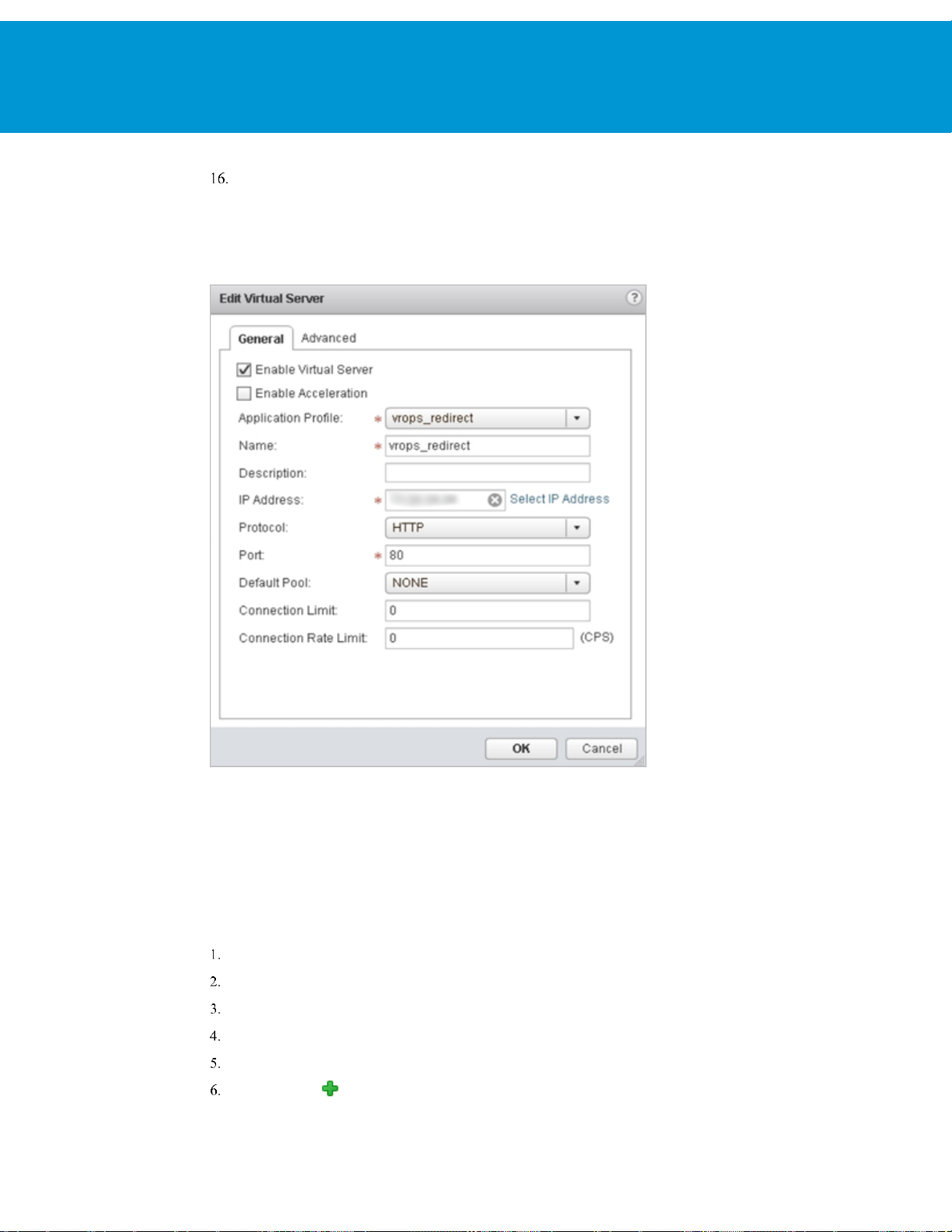
vRealize Operations Manager Load Balancing
T EC HN IC AL W H IT E PA P E R / 33
For
Connection Limit
: If you are using separate load balancers for vRealize Operations Manager and EPOps, the above steps need to
NOTE
be repeated for EPOps virtual server. Use different names for EPOps profile and respective pool. For example:
epops_http and EPOPS_Pool.
Example:
and
Connection Rate Limit
, leave the default as 0.
Configure Auto Redirect from HTTP to HTTPS
When using the NSX load balancer in front of the vRealize Operations Manager cluster you may want the URL to
automatically redirect to the HTTPS login page. If you do not configure this the user will need to insert the https field
in front of the URL/IP Address. Similar setting is also required in a HAProxy configuration to ensure the redirect works
properly. You must configure application profiles and virtual servers for HTTPS redirect.
: Ensure that you are using the HTTPS URLs in a correct manner.
NOTE
Configure Application Profile for HTTPS Redirect
Log in to the vSphere Web Client.
Click
Networking & Security
Double-click an NSX Edge.
Click
Manage
In the left navigation panel, click
Click the Add ( ) icon.
and then click the
and then click
Load Balancer
Application Profiles
NSX Edges
.
tab.
.
Page 34

vRealize Operations Manager Load Balancing
T EC HN IC AL W H IT E PA P E R / 34
Enter a name for the Application Profile. For example: vROps_Redirect
From the drop-down list for
For
HTTP Redirect URL
From the drop-down list for
Enter
Click OK to save.
Example:
1800
for
Expires in (seconds)
, select
Type
, enter https://<ip_address_of_vip>/vcops-web-ent/login.action.
Persistence
.
HTTP
, select
.
Source IP
.
Configure the Virtual Server for HTTPS Redirect
You can configure the virtual server for HTTPS redirect.
Log in to the vSphere Web Client.
Click
Networking & Security
Double-click an NSX Edge.
Click
Manage
In the left navigation panel, click
and then click the
and then click
Load Balancer
Virtual Servers
NSX Edges
tab.
.
.
Page 35

vRealize Operations Manager Load Balancing
T EC HN IC AL W H IT E PA P E R / 35
Click the Add ( ) icon.
Select
Example:
Enable Virtual Server
Select an
Enter a
(Optional) Enter a
Enter IP Address for the VIP.
From the drop-down list for
Enter the
From the drop-down list for
For
Application Profile
for the virtual server.
Name
Description
value as 80.
Port
Connection Limit
.
from the drop-down list that you have created. For example: vrops_redirect
.
Protocol
Default Pool
and
Connection Rate Limit
, select
, select
.
HTTPS
.
None
, leave the default as 0.
Verify Component and Pool Status
You can verify the status of the components running on the load balancer and you can check the status of the pools
from inside the UI of the vSphere Web Client.
Log in to the vSphere Web Client.
Click
Networking & Security
Double-click an NSX Edge.
and then click
NSX Edges
.
Page 36

vRealize Operations Manager Load Balancing
T EC HN IC AL W H IT E PA P E R / 36
Click
Manage
In the left navigation panel, click
Select the pool you want to verify. For example: vROps_Pool.
Click
Show Pool Statistics
Select a pool ID. For example: vROps_Pool.
The member ID and status of the selected pool are displayed. The status can be
Example:
and then click the
. A
Pool and Member Status
Load Balancer
.
Pools
tab.
pop-up window appears.
UP
or
DOWN
.
Page 37

vRealize Operations Manager Load Balancing
T EC HN IC AL W H IT E PA P E R / 37
Last page. Created using a section break. Do not delete this page. Text can appear on this page or it can be left blank.
