Page 1

vRealize Operations
Manager Configuration
Guide
vRealize Operations Manager 6.7
Page 2
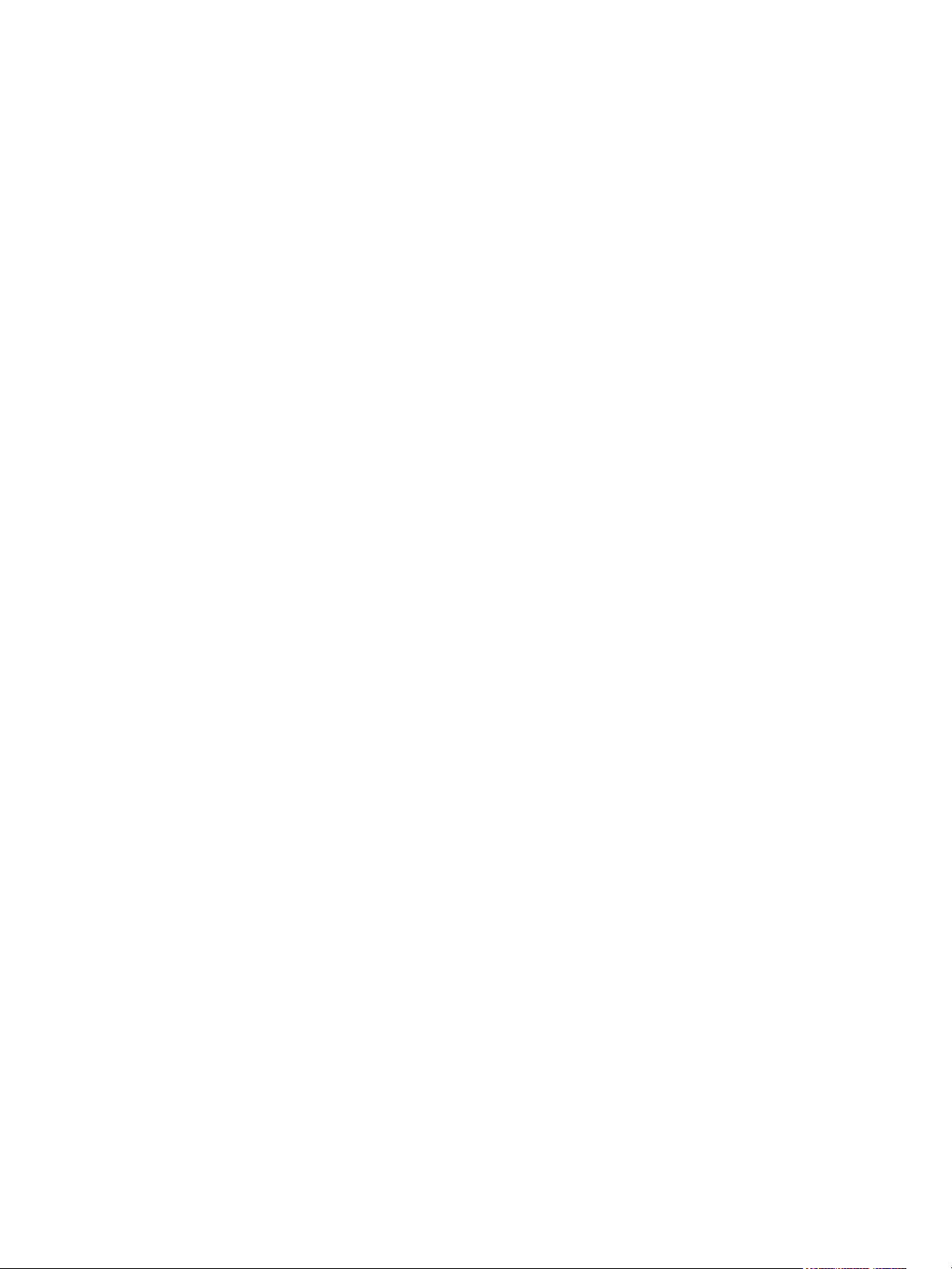
vRealize Operations Manager Configuration Guide
You can find the most up-to-date technical documentation on the VMware website at:
https://docs.vmware.com/
If you have comments about this documentation, submit your feedback to
docfeedback@vmware.com
VMware, Inc.
3401 Hillview Ave.
Palo Alto, CA 94304
www.vmware.com
Copyright © 2018 VMware, Inc. All rights reserved. Copyright and trademark information.
VMware, Inc. 2
Page 3

Contents
About Configuration 7
Connecting vRealize Operations Manager to Data Sources 8
1
VMware vSphere Solution in vRealize Operations Manager 8
Configure a vCenter Adapter Instance in vRealize Operations Manager 10
Configure User Access for Actions 11
End Point Operations Management Solution in vRealize Operations Manager 12
End Point Operations Management Agent Installation and Deployment 12
Roles and Privileges in vRealize Operations Manager 56
Registering Agents on Clusters 56
Manually Create Operating System Objects 57
Managing Objects with Missing Configuration Parameters 58
Mapping Virtual Machines to Operating Systems 59
Customizing How End Point Operations Management Monitors Operating Systems 60
VMware vRealize Application Management Pack 71
View the Configuration Details 71
Log Insight 72
Log Insight Page 72
Logs Tab 73
Configuring vRealize Log Insight with vRealize Operations Manager 73
Log Forwarding 75
Business Management 76
Configure the vRealize Business for Cloud Adapter 76
Cost Settings for Financial Accounting Model 77
Overview of Cost Drivers 79
Editing Cost Drivers 80
Cost Calculation Status Overview 85
Cluster Cost Overview 85
vRealize Automation Solution 85
Supported vRealize Automation Versions 86
Object Types and Relationships 86
vRealize Automation Workload Placement 87
Port Information 87
Security Guidelines 88
Configuring vRealize Automation 88
Alert Definitions 92
vSAN 92
Configure a vSAN Adapter Instance 92
VMware, Inc.
3
Page 4

vRealize Operations Manager Configuration Guide
Verify that the Adapter Instance is Connected and Collecting Data 94
Installing Optional Solutions in vRealize Operations Manager 96
Managing Solution Credentials 96
Managing Collector Groups 97
Configuring Alerts and Actions 98
2
Types of Alerts 98
Configuring Alerts 98
Defining Alerts in vRealize Operations Manager 98
Defining Symptoms for Alerts 99
Defining Recommendations for Alert Definitions 103
Create a New Alert Definition 104
Alert Definition Best Practices 105
Creating and Managing vRealize Operations Manager Alert Notifications 106
Create an Alert Definition for Department Objects 118
Alerts Group 129
Configuring Actions 130
List of vRealize Operations Manager Actions 131
Actions Supported for Automation 132
Integration of Actions with vRealize Automation 134
Working With Actions That Use Power Off Allowed 135
Configuring and Using Workload Optimization 139
3
Configuring Workload Optimization 139
Workload Policy Settings 141
Tag-Based VM Placement 142
Configuring Workload Optimization Alerts 144
Using Workload Optimization 144
Example: Run Workload Optimization 145
Example: Schedule a Repeating Optimization Action 147
Example: Run Workload Optimization from Recommended Actions 148
Configuring Policies 150
4
Policies 150
Policy Decisions and Objectives 152
Active Policies Tab for Policies 153
Policy Library Tab for Policies 156
Operational Policies 158
Types of Policies 159
Custom Policies 159
Default Policy in vRealize Operations Manager 161
Policies Provided with vRealize Operations Manager 161
VMware, Inc. 4
Page 5

vRealize Operations Manager Configuration Guide
Using the Monitoring Policy Workspace to Create and Modify Operational Policies 163
Policy Workspace in vRealize Operations Manager 164
Configuring Super Metrics 181
5
Create a Super Metric 182
Enhancing Your Super Metrics 184
Exporting and Importing a Super Metric 185
Configuring Objects 187
6
Object Discovery 187
About Objects 188
Managing Objects in Your Environment 190
Managing Custom Object Groups in VMware vRealize Operations Manager 196
Managing Application Groups 200
Configuring Data Display 202
7
Widgets 202
Widget Interactions 203
Manage Metric Configuration 203
Add a Resource Interaction XML File 204
Widget Definitions List 205
Dashboards 208
Types Of Dashboards 208
Create and Configure Dashboards 229
Managing Dashboards 232
Views 234
Views Overview 235
Views and Reports Ownership 236
Create and Configure a View 236
Editing, Cloning, and Deleting a View 248
User Scenario: Create, Run, Export, and Import a vRealize Operations Manager View for
Tracking Virtual Machines 249
Reports 251
Report Templates Tab 252
Generated Reports Tab 252
Create and Modify a Report Template 253
Add a Network Share Plug-In for vRealize Operations Manager Reports 256
User Scenario: Handling Reports to Monitor Virtual Machines 257
Configuring Application Monitoring with Wavefront 262
8
Configure Wavefront Account Tab 263
Configure the Wavefront Account 263
VMware, Inc. 5
Page 6

vRealize Operations Manager Configuration Guide
Create a Wavefront Trial Account 263
Deploy VMware Application Proxy 264
Configure VMware Application Proxy Tab 266
Add and Configure an Application Proxy 267
Agent Management Tab 268
Install an Agent 270
Manage Application Services 271
Activate and Deactivate an Application Service 272
Uninstall an Agent 272
Monitor Metrics in Wavefront 273
Configuring Administration Settings 274
9
Managing Users and Access Control in vRealize Operations Manager 274
Users of vRealize Operations Manager 275
Roles and Privileges in vRealize Operations Manager 279
User Scenario: Manage User Access Control 280
Configure a Single Sign-On Source in vRealize Operations Manager 283
Audit Users and the Environment in vRealize Operations Manager 286
vRealize Operations Manager Passwords and Certificates 287
Change the vRealize Operations Manager Administrator Password 287
Generate a vRealize Operations Manager Passphrase 288
Custom vRealize Operations Manager Certificates 288
Modifying Global Settings 292
List of Global Settings 292
Global Settings 295
Create a vRealize Operations Manager Support Bundle 296
Customizing Icons 296
Customize an Object Type Icon 297
Customize an Adapter Type Icon 297
OPS-CLI Command-Line Tool 299
10
dashboard Command Operations 300
template Command Operations 301
supermetric Command Operations 302
attribute Command Operations 303
reskind Command Operations for Object Types 303
report Command Operations 303
view Command Operations 303
file Command Operations 304
VMware, Inc. 6
Page 7

About Configuration
The VMware vRealize Operations Manager Configuration Guide describes how to configure and monitor
your environment. It shows you how to connect vRealize Operations Manager to external data sources
and analyze the data collected from them, ensure that users and their supporting infrastructure are in
place, configure resources to determine the behavior of your objects, and format the content that appears
in vRealize Operations Manager.
To help you maintain and expand your vRealize Operations Manager installation, this information
describes how to manage nodes and clusters, configure NTP, view log files, create support bundles, and
add a maintenance schedule. It provides information about license keys and groups, and shows you how
to generate a passphrase, review the certificates used for authentication, run the describe process, and
perform advanced maintenance functions.
Intended Audience
This information is intended for vRealize Operations Manager administrators, virtual infrastructure
administrators, and operations engineers who install, configure, monitor, manage, and maintain the
objects in your environment.
For users who want to configure vRealize Operations Manager programmatically, the
VMware vRealize Operations Manager REST API documentation is available in HTML format and is
installed with your vRealize Operations Manager instance. For example, if the URL of your instance is
https://vrealize.example.com, the API reference is available from
https://vrealize.example.com/suite-api/docs/rest/index.html.
VMware Technical Publications Glossary
VMware Technical Publications provides a glossary of terms that might be unfamiliar to you. For
definitions of terms as they are used in VMware technical documentation, go to
http://www.vmware.com/support/pubs.
VMware, Inc.
7
Page 8

Connecting
vRealize Operations Manager to
Data Sources 1
Configure solutions in vRealize Operations Manager to connect to and analyze data from external data
sources in your environment. Once connected, you use vRealize Operations Manager to monitor and
manage objects in your environment.
A solution might be only a connection to a data source, or it might include predefined dashboards,
widgets, alerts, and views.
vRealize Operations Manager includes the VMware vSphere and End Point Operations Management
solutions. These solutions are installed when you install vRealize Operations Manager.
Other solutions can be added to vRealize Operations Manager as management packs, such as the
VMware Management Pack for NSX for vSphere. To download VMware management packs and other
third-party solutions, visit the VMware Solution Exchange at https://marketplace.vmware.com/vsx/.
This chapter includes the following topics:
n
VMware vSphere Solution in vRealize Operations Manager
n
End Point Operations Management Solution in vRealize Operations Manager
n
VMware vRealize Application Management Pack
n
Log Insight
n
Business Management
n
vRealize Automation Solution
n
vSAN
n
Installing Optional Solutions in vRealize Operations Manager
VMware vSphere Solution in vRealize Operations Manager
The VMware vSphere solution connects vRealize Operations Manager to one or more vCenter Server
instances. You collect data and metrics from those instances, monitor them, and run actions in them.
vRealize Operations Manager evaluates the data in your environment, identifying trends in object
behavior, calculating possible problems and future capacity for objects in your system based on those
trends, and alerting you when an object exhibits defined symptoms.
VMware, Inc.
8
Page 9

Configure and manage
vCenter adapter instances in
one central workplace
Configure user access so that
users can run actions on objects
in vCenter Server from vRealize
Operations Manager
Enable/disable actions
Update the default monitoring policy
Add vCenter adapter instances
Configure the vSphere Solution to
connect vRealize Operations Manager
to one or more vCenter instances
To begin, access
Administration > Solutions
Create roles with permissions to determine
who can access actions
Create user groups, and assign them
action-specific roles and access to adapter
instances
vRealize Operations Manager Configuration Guide
Configuring the vSphere Solution
The vSphere solution is installed together with vRealize Operations Manager. The solution provides the
vCenter Server adapter which you must configure to connect vRealize Operations Manager to your
vCenter Server instances.
How Adapter Credentials Work
The vCenter Server credentials that you use to connect vRealize Operations Manager to a
vCenter Server instance, determines what objects vRealize Operations Manager monitors. Understand
how these adapter credentials and user privileges interact to ensure that you configure adapters and
users correctly, and to avoid some of the following issues.
n
If you configure the adapter to connect to a vCenter Server instance with credentials that have
permission to access only one of your three hosts, every user who logs in to
vRealize Operations Manager sees only the one host, even when an individual user has privileges on
all three of the hosts in the vCenter Server.
n
If the provided credentials have limited access to objects in the vCenter Server, even
vRealize Operations Manager administrative users can run actions only on the objects for which the
vCenter Server credentials have permission.
n
If the provided credentials have access to all the objects in the vCenter Server, any
vRealize Operations Manager user who runs actions is using this account.
VMware, Inc. 9
Page 10

vRealize Operations Manager Configuration Guide
Controlling User Access to Actions
Use the vCenter Server adapter to run actions on the vCenter Server from vRealize Operations Manager.
If you choose to run actions, you must control user access to the objects in your vCenter Server
environment. You control user access for local users based on how you configure user privileges in
vRealize Operations Manager. If users log in using their vCenter Server account, then the way their
account is configured in vCenter Server determines their privileges.
For example, you might have a vCenter Server user with a read-only role in vCenter Server. If you give
this user the vRealize Operations Manager Power User role in vCenter Server rather than a more
restrictive role, the user can run actions on objects because the adapter is configured with credentials that
has privileges to change objects. To avoid this type of unexpected result, configure local
vRealize Operations Manager users and vCenter Server users with the privileges you want them to have
in your environment.
Configure a vCenter Adapter Instance in
vRealize Operations Manager
To manage your vCenter Server instances in vRealize Operations Manager, you must configure an
adapter instance for each vCenter Server instance. The adapter requires the credentials that are used for
communication with the target vCenter Server.
Caution Any adapter credentials you add are shared with other adapter administrators and
vRealize Operations Manager collector hosts. Other administrators might use these credentials to
configure a new adapter instance or to move an adapter instance to a new host.
Prerequisites
Verify that you know the vCenter Server credentials that have sufficient privileges to connect and collect
data. If the provided credentials have limited access to objects in vCenter Server, all users, regardless of
their vCenter Server privileges see only the objects that the provided credentials can access. At a
minimum, the user account must have Read privileges and the Read privileges must be assigned at the
data center or vCenter Server level.
Procedure
1 On the menu, click Administration and in the left pane click Solutions.
2 On the Solutions page, select VMware vSphere and click the Configure icon.
3 Enter a display name and description for the adapter instance.
4 In the vCenter Server text box, enter the FQDN or IP address of the vCenter Server instance to
which you are connecting.
The vCenter Server FQDN or IP address must be reachable from all nodes in the
vRealize Operations Manager cluster.
VMware, Inc. 10
Page 11

vRealize Operations Manager Configuration Guide
5 To add credentials for the vCenter Server instance, click the Add icon, and enter the required
credentials.
6 The adapter is configured to run actions on objects in the vCenter Server from
vRealize Operations Manager. If you do not want to run actions, select Disable.
The credentials provided for the vCenter Server instance are also used to run actions. If you do not
want to use these credentials, you can provide alternative credentials by expanding Alternate Action
Credentials, and clicking the Add icon.
7 Click Test Connection to validate the connection with your vCenter Server instance.
8 In the Review and Accept Certificate dialog box, review the certificate information.
u
If the certificate presented in the dialog box matches the certificate for your target vCenter Server,
click OK.
u
If you do not recognize the certificate as valid, click Cancel. The test fails and the connection to
vCenter Server is not completed. You must provide a valid vCenter Server URL or verify the
certificate on the vCenter Server is valid before completing the adapter configuration.
9 To modify the advanced options regarding collectors, object discovery, or change events, expand the
Advanced Settings.
For information about these advanced settings, search for the VMware vSphere Solution Workspace
Options in the Information Center.
10 To adjust the default monitoring policy that vRealize Operations Manager uses to analyze and display
information about the objects in your environment, click Define Monitoring Goals.
For information about monitoring goals, search for the VMware vSphere Solution Workspace Options
in the Information Center.
11 Click Save Settings.
The adapter instance is added to the list.
vRealize Operations Manager begins collecting data from the vCenter Server instance. Depending on the
number of managed objects, the initial collection can take more than one collection cycle. A standard
collection cycle begins every five minutes.
What to do next
If you configured the adapter to run actions, configure user access for the actions by creating action roles
and user groups.
Configure User Access for Actions
To ensure that users can run actions in vRealize Operations Manager, you must configure user access to
the actions.
You use role permissions to control who can run actions. You can create multiple roles. Each role can
give users permissions to run different subsets of actions. Users who hold the Administrator role or the
default super user role already have the required permissions to run actions.
VMware, Inc. 11
Page 12

vRealize Operations Manager Configuration Guide
You can create user groups to add action-specific roles to a group rather than configuring individual user
privileges.
Procedure
1 On the menu, click Administration and in the left pane click Access > Access Control.
2 To create a role:
a Click the Roles tab.
b Click the Add icon, and enter a name and description for the role.
3 To apply permissions to the role, select the role, and in the Permissions pane, click the Edit icon.
a Expand Environment, and then expand Action.
b Select one or more of the actions, and click Update.
4 To create a user group:
a Click the User Groups tab, and click the Add icon.
b Enter a name for the group and a description, and click Next.
c Assign users to the group, and click the Objects tab.
d Select a role that has been created with permissions to run actions, and select the Assign this
role to the user check box.
e Configure the object privileges by selecting each adapter instance to which the group needs
access to run actions.
f Click Finish.
What to do next
Test the users that you assigned to the group. Log out, and log back in as one of the users. Verify that this
user can run the expected actions on the selected adapter.
End Point Operations Management Solution in
vRealize Operations Manager
You configure End Point Operations Management to gather operating system metrics and to monitor
availability of remote platforms and applications. This solution is installed with
vRealize Operations Manager.
End Point Operations Management Agent Installation and Deployment
Use the information in these links to help you to install and deploy End Point Operations Management
agents in your environment.
VMware, Inc. 12
Page 13

vRealize Operations Manager Configuration Guide
Prepare to Install the End Point Operations Management Agent
Before you can install the End Point Operations Management agent, you must perform preparatory tasks.
Prerequisites
n
To configure the agent to use a keystore that you manage yourself for SSL communication, set up a
JKS-format keystore for the agent on its host and import its SSL certificate. Make a note of the full
path to the keystore, and its password. You must specify this data in the agent's agent.properties
file.
Verify that the agent keystore password and the private key password are identical.
n
Define the agent HQ_JAVA_HOME location.
vRealize Operations Manager platform-specific installers include JRE 1.8.x . Depending on your
environment and the installer you use, you may need to define the location of the JRE to ensure that
the agent can find the JRE to use. See Configuring JRE Locations for End Point Operations
Management Components.
Supported Operating Systems for the End Point Operations Management Agent
These tables describe the supported operating systems for End Point Operations Management agent
deployments.
These configurations are supported for the agent in both development and production environments.
Table 1‑1. Supported Operating Systems for the End Point Operations Management Agent
Operating System Processor Architecture JVM
RedHat Enterprise Linux (RHEL) 5.x, 6.x,
7.x
CentOS 5.x, 6.x, 7.x x86_64, x86_32 Oracle Java SE8
SUSE Enterprise Linux (SLES) 11.x, 12.x x86_64 Oracle Java SE8
Windows 2008 Server, 2008 Server R2 x86_64, x86_32 Oracle Java SE8
Windows 2012 Server, 2012 Server R2 x86_64 Oracle Java SE8
Windows Server 2016 x86_64 Oracle Java SE8
Solaris 10, 11 x86_64, SPARC Oracle Java SE7
AIX 6.1, 7.1 Power PC IBM Java SE7
VMware Photon Linux 1. 0 x86_64 Open JDK 1.8.0_72-BLFS
x86_64, x86_32 Oracle Java SE8
Oracle Linux versions 5, 6, 7 x86_64, x86_32 Open JDK Runtime Environment 1.7
Selecting an Agent Installer Package
The End Point Operations Management agent installation files are included in the
vRealize Operations Manager installation package.
VMware, Inc. 13
Page 14

vRealize Operations Manager Configuration Guide
You can install the End Point Operations Management agent from a tar.gz or .zip archive, or from an
operating system-specific installer for Windows or for Linux-like systems that support RPM.
Note that when you install a non-JRE version of End Point Operations Management agent, to avoid being
exposed to security risks related to earlier versions of Java, VMware recommends that you only use the
latest Java version.
n
Install the Agent on a Linux Platform from an RPM Package
You can install the End Point Operations Management agent from a RedHat Package Manager
(RPM) package. The agent in the noarch package does not include a JRE.
n
Install the Agent on a Linux Platform from an Archive
You can install an End Point Operations Management agent on a Linux platform from a tar.gz
archive.
n
Install the Agent on a Windows Platform from an Archive
You can install an End Point Operations Management agent on a Windows platform from a .zip file.
n
Install the Agent on a Windows Platform Using the Windows Installer
You can install the End Point Operations Management agent on a Windows platform using a
Windows installer.
n
Installing an End Point Operations Management Agent Silently on a Windows Machine
You can install an End Point Operations Management agent on a Windows machine using silent or
very silent installation.
n
Install the Agent on an AIX Platform
You can install the End Point Operations Management agent on an AIX platform.
n
Install the Agent on a Solaris Platform
You can install the End Point Operations Management agent on a Solaris platform.
Install the Agent on a Linux Platform from an RPM Package
You can install the End Point Operations Management agent from a RedHat Package Manager (RPM)
package. The agent in the noarch package does not include a JRE.
Agent-only archives are useful when you deploy agents to a large number of platforms with various
operating systems and architectures. Agent archives are available for Windows and UNIX-like
environments, with and without built-in JREs.
The RPM performs the following actions:
n
Creates a user and group named epops if they do not exist. The user is a service account that is
locked and you cannot log into it.
n
Installs the agent files into /opt/vmware/epops-agent.
n
Installs an init script to /etc/init.d/epops-agent.
n
Adds the init script to chkconfig and sets it to on for run levels 2, 3, 4, and 5.
VMware, Inc. 14
Page 15

vRealize Operations Manager Configuration Guide
If you have multiple agents to install, see Install Multiple End Point Operations Management Agents
Simultaneously.
Prerequisites
n
Verify that you have sufficient privileges to deploy an End Point Operations Management agent. You
must have vRealize Operations Manager user credentials that include a role that allows you to install
End Point Operations Management agents. See Roles and Privileges in vRealize Operations
Manager.
n
If you plan to run ICMP checks, you must install the End Point Operations Management agent with
root privileges.
n
To configure the agent to use a keystore that you manage yourself for SSL communication, set up a
JKS-format keystore for the agent on its host and configure the agent to use its SSL certificate. Note
the full path to the keystore, and its password. You must specify this data in the agent
agent.properties file.
Verify that the agent keystore password and the private key password are identical.
n
If you are installing a non-JRE package, define the agent HQ_JAVA_HOME location.
End Point Operations Management platform-specific installers include JRE 1.8.x. Platformindependent installers do not. Depending on your environment and the installer you use, you might
need to define the location of the JRE to ensure that the agent can find the JRE to use. See
Configuring JRE Locations for End Point Operations Management Components.
n
If you are installing a non-JRE package, verify that you are using the latest Java version. You might
be exposed to security risks with earlier versions of Java.
n
Verify that the installation directory for the End Point Operations Management agent does not contain
a vRealize Hyperic agent installation.
n
If you are using the noarch installation, verify that a JDK or JRE is installed on the platform.
n
Verify that you use only ASCII characters when specifying the agent installation path. If you want to
use non-ASCII characters, you must set the encoding of the Linux machine and SSH client
application to UTF-8.
Procedure
1 Download the appropriate RPM bundle to the target machine.
Operating System RPM Bundle to Download
64bit Operating System
32bit Operating System
No Arch
epops-agent-x86-64-linux-version.rpm
epops-agent-x86-linux-version.rpm
epops-agent-noarch-linux-version.rpm
2 Open an SSH connection using root credentials.
3 Run rpm -i epops-agent-Arch-linux-version.rpm to install the agent on the platform that the
agent will monitor, where Arch is the name of the archive and version is the version number.
VMware, Inc. 15
Page 16

vRealize Operations Manager Configuration Guide
The End Point Operations Management agent is installed, and the service is configured to start at boot.
What to do next
Before you start the service, verify that the epops user credentials include any permissions that are
required to enable your plug-ins to discover and monitor their applications, then perform one of the
following processes.
n
Run service epops-agent start to start the epops-agent service.
n
If you installed the End Point Operations Management agent on a machine running SuSE 12.x, start
the End Point Operations Management agent by running the [EP Ops Home]/bin/ep-agent.sh
start command.
n
When you attempt to start an End Point Operations Management agent you might receive a message
that the agent is already running. Run ./bin/ep-agent.sh stop before starting the agent.
n
Configure the agent in the agent.properties file, then start the service. See Activate End Point
Operations Management Agent to vRealize Operations Manager Server Setup Properties.
Install the Agent on a Linux Platform from an Archive
You can install an End Point Operations Management agent on a Linux platform from a tar.gz archive.
By default, during installation, the setup process prompts you to provide configuration values. You can
automate this process by specifying the values in the agent properties file. If the installer detects values in
the properties file, it applies those values. Subsequent deployments also use the values specified in the
agent properties file.
Prerequisites
n
Verify that you have sufficient privileges to deploy an End Point Operations Management agent. You
must have vRealize Operations Manager user credentials that include a role that allows you to install
End Point Operations Management agents. See Roles and Privileges in vRealize Operations
Manager.
n
If you plan to run ICMP checks, you must install the End Point Operations Management agent with
root privileges.
n
Verify that the installation directory for the End Point Operations Management agent does not contain
a vRealize Hyperic agent installation.
n
Verify that you use only ASCII characters when specifying the agent installation path. If you want to
use non-ASCII characters, you must set the encoding of the Linux machine and SSH client
application to UTF-8.
VMware, Inc. 16
Page 17

vRealize Operations Manager Configuration Guide
Procedure
1 Download and extract the End Point Operations Management agent installation tar.gz file that is
appropriate for your Linux operating system.
Operating System
64bit Operating System
32bit Operating System
No Arch
tar.gz Bundle to Download
epops-agent-x86-64-linux-version.tar.gz
epops-agent-x86-linux-version.tar.gz
epops-agent-noJRE-version.tar.gz
2 Run cd agent name/bin to open the bin directory for the agent.
3 Run ep-agent.sh start.
The first time that you install the agent, the command launches the setup process, unless you already
specified all the required configuration values in the agent properties file.
4 (Optional) Run ep-agent.sh status to view the current status of the agent, including the IP address
and port.
What to do next
Register the client certificate for the agent. See Regenerate an Agent Client Certificate.
Install the Agent on a Windows Platform from an Archive
You can install an End Point Operations Management agent on a Windows platform from a .zip file.
By default, during installation, the setup process prompts you to provide configuration values. You can
automate this process by specifying the values in the agent properties file. If the installer detects values in
the properties file, it applies those values. Subsequent deployments also use the values specified in the
agent properties file.
Prerequisites
n
Verify that you have sufficient privileges to deploy a End Point Operations Management agent. You
must have vRealize Operations Manager user credentials that include a role that allows you to install
End Point Operations Management agents. See Roles and Privileges in vRealize Operations
Manager.
n
Verify that the installation directory for the End Point Operations Management agent does not contain
a vRealize Hyperic agent installation.
n
Verify that you do not have any End Point Operations Management or vRealize Hyperic agent
installed on your environment before running the agent Windows installer.
VMware, Inc. 17
Page 18

vRealize Operations Manager Configuration Guide
Procedure
1 Download and extract the End Point Operations Management agent installation .zip file that is
appropriate for your Windows operating system.
Operating System
64bit Operating System
32bit Operating System
No Arch
ZIP Bundle to Download
epops-agent-x86-64-win-version.zip
epops-agent-win32-version.zip
epops-agent-noJRE-version.zip
2 Run cd agent name\bin to open the bin directory for the agent.
3 Run ep-agent.bat install.
4 Run ep-agent.bat start.
The first time that you install the agent, the command starts the setup process, unless you already
specified the configuration values in the agent properties file.
What to do next
Generate the client certificate for the agent. See Regenerate an Agent Client Certificate.
Install the Agent on a Windows Platform Using the Windows Installer
You can install the End Point Operations Management agent on a Windows platform using a Windows
installer.
You can perform a silent installation of the agent. See Installing an End Point Operations Management
Agent Silently on a Windows Machine.
Prerequisites
n
Verify that you have sufficient privileges to deploy an End Point Operations Management agent. You
must have vRealize Operations Manager user credentials that include a role that allows you to install
End Point Operations Management agents. See Roles and Privileges in vRealize Operations
Manager.
n
Verify that the installation directory for the End Point Operations Management agent does not contain
a vRealize Hyperic agent installation.
n
If you already have an End Point Operations Management agent installed on the machine, verify that
it is not running.
n
Verify that you do not have any End Point Operations Management or vRealize Hyperic agent
installed on your environment before running the agent Windows installer.
n
You must know the user name and password for the vRealize Operations Manager, the
vRealize Operations Manager server address (FQDN), and the server certificate thumbprint value.
You can see additional information about the certificate thumbprint in the procedure.
VMware, Inc. 18
Page 19

vRealize Operations Manager Configuration Guide
Procedure
1 Download the Windows installation EXE file that is appropriate for your Windows platform.
Operating System RPM Bundle to Download
64bit Operating System
32bit Operating System
epops-agent-x86-64-win-version.exe
epops-agent-x86-win-version.exe
2 Double-click the file to open the installation wizard.
3 Complete the steps in the installation wizard.
Verify that the user and system locales are identical, and that the installation path contains only
characters that are part of the system locale's code page. You can set user and system locales in the
Regional Options or Regional Settings control panel.
Note the following information related to defining the server certificate thumbprint.
n
The server certificate thumbprint is required to run a silent installation.
n
Either the SHA1 or SHA256 algorithm can be used for the thumbprint.
n
By default, the vRealize Operations Manager server generates a self-signed CA certificate that is
used to sign the certificate of all the nodes in the cluster. In this case, the thumbprint must be the
thumbprint of the CA certificate, to allow for the agent to communicate with all nodes.
n
As a vRealize Operations Manager administrator, you can import a custom certificate instead of
using the default. In this instance, you must specify a thumbprint corresponding to that certificate
as the value of this property.
n
To view the certificate thumbprint value, log into the vRealize Operations Manager Administration
interface at https://IP Address/admin and click the SSL Certificate icon located on the right
of the menu bar. Unless you replaced the original certificate with a custom certificate, the second
thumbprint in the list is the correct one. If you did upload a custom certificate, the first thumbprint
in the list is the correct one.
4 (Optional) Run ep-agent.bat query to verify if the agent is installed and running.
The agent begins running on the Windows platform.
Caution The agent will run even if some of the parameters that you provided in the installation wizard
are missing or invalid. Check the wrapper.log and agent.log files in the product installation
path/log directory to verify that there are no installation errors.
Installing an End Point Operations Management Agent Silently on a Windows Machine
You can install an End Point Operations Management agent on a Windows machine using silent or very
silent installation.
Silent and very silent installations are performed from a command line interface using a setup installer
executable file.
VMware, Inc. 19
Page 20

vRealize Operations Manager Configuration Guide
Verify that you do not have any End Point Operations Management or vRealize Hyperic agent installed on
your environment before running the agent Windows installer.
Use the following parameters to set up the installation process. For more information about these
parameters, see Specify the End Point Operations Management Agent Setup Properties.
Caution The parameters that you specify for the Windows installer are passed to the agent
configuration without validation. If you provide an incorrect IP address or user credentials, the
End Point Operations Management agent cannot start.
Table 1‑2. Silent Command Line Installer Parameters
Mandator
Parameter Value
y/Optional Comments
-serverAddress
-username
-securePort
-password
-serverCertificateThumbprint
FQDN/iP
address
string Mandatory
number Optional Default is 443
string Mandatory
string Mandatory The vRealize Operations Manager server certificate
Mandatory FQDN or IP address of the vRealize Operations Manager
server.
thumbprint. You must enclose the certificate thumbprint in
opening and closing quotation marks, for example, -
serverCertificateThumbprint "31:32:FA:1F:FD:
78:1E:D8:9A:15:32:85:D7:FE:54:49:0A:1D:9F:6D" .
Parameters are available to define various other attributes for the installation process.
Table 1‑3. Additional Silent Command Line Installer Parameters
Parameter Default Value Comments
/DIR
/SILENT
C:\ep-agent Specifies the installation path. You cannot use spaces in the
installation path, and you must connect the /DIR command and
the installation path with an equal sign, for example, /DIR=C:\ep-
agent.
none Specifies that the installation is to be silent. In a silent installation,
only the progress window appears.
/VERYSILENT
none Specifies that the installation is to be very silent. In a very silent
installation, the progress window does not appear, however
installation error messages are displayed, as is the startup prompt
if you did not disable it.
Install the Agent on an AIX Platform
You can install the End Point Operations Management agent on an AIX platform.
Prerequisites
1 Install IBM Java 7.
VMware, Inc. 20
Page 21

vRealize Operations Manager Configuration Guide
2 Add the latest JCE from the IBM JRE security directory:
JAVA_INSTALLATION_DIR/jre/lib/security. For more information, see Downloading and
installing the unrestricted JCE policy files
Procedure
1 When you configure the PATH variable, add /usr/java7_64/jre/bin:/usr/java7_64/bin or
PATH=/usr/java7_64/jre/bin:/usr/java7_64/bin:$PATH.
2 Configure HQ_JAVA_HOME=path_to_current_java_directory.
For more information on setting up and checking your AIX environment, see
https://www.ibm.com/support/knowledgecenter/SSYKE2_7.0.0/com.ibm.java.aix.
70.doc/diag/problem_determination/aix_setup.html.
3 Download the noJre version of the End Point Operations Management agent and install the agent on
an AIX machine.
4 For agent installation information, see Install the Agent on a Linux Platform from an Archive
Install the Agent on a Solaris Platform
You can install the End Point Operations Management agent on a Solaris platform.
Prerequisites
1 Install Java 7 or above for Solaris from the Oracle site:
https://java.com/en/download/help/solaris_install.xml
2 Add the latest JCE from
http://www.oracle.com/technetwork/java/javase/downloads/jce-7-download-432124.html
Procedure
1 When you configure the PATH variable, add /usr/java7_64/jre/bin:/usr/java7_64/bin or
PATH=/usr/java7_64/jre/bin:/usr/java7_64/bin:$PATH.
2 Configure HQ_JAVA_HOME=path_to_current_java_directory.
3 Download and install the noJre version of the End Point Operations Management agent on a Solaris
machine.
4 For agent installation information, see Install the Agent on a Linux Platform from an Archive
Java Prerequisites for the End Point Operations Management Agent
All End Point Operations Management agents require Java Cryptography Extension (JCE) Unlimited
Strength Jurisdiction policy files be included as part of the Java package.
Java Cryptography Extension (JCE) Unlimited Strength Jurisdiction policy files are included in the JRE
End Point Operations Management agent installation options.
You can install an End Point Operations Management agent package that does not contain JRE files, or
choose to add JRE later.
VMware, Inc. 21
Page 22

vRealize Operations Manager Configuration Guide
If you select a non-JRE installation option, you must ensure that your Java package includes Java
Cryptography Extension (JCE) Unlimited Strength Jurisdiction policy files to enable registration of the
End Point Operations Management agent. If you select a non-JRE option and your Java package does
not include Java Cryptography Extension (JCE) Unlimited Strength Jurisdiction policy files, you receive
these error messages Server might be down (or wrong IP/port were used) and Cannot
support TLS_RSA_WITH_AES_256_CBC_SHA with currently installed providers.
Configuring JRE Locations for End Point Operations Management
Components
End Point Operations Management agents require a JRE. The platform-specific
End Point Operations Management agent installers include a JRE. Platform-independent
End Point Operations Management agent installers do not include a JRE.
If you select a non-JRE installation option, you must ensure that your Java package includes Java
Cryptography Extension (JCE) Unlimited Strength Jurisdiction policy files to enable registration of the End
Point Operations Management agent. For more information , see Java Prerequisites for the End Point
Operations Management Agent.
Depending on your environment and the installation package that you use, you might need to define the
location of the JRE for your agents. The following environments require JRE location configuration.
n
Platform-specific agent installation on a machine that has its own JRE that you want to use
n
Platform-independent agent installation
How the Agent Resolves its JRE
The agent resolves its JRE based on platform type.
UNIX-like Platforms On UNIX-like platforms, the agent determines which JRE to use in the
following order:
1 HQ_JAVA_HOME environment variable
2 Embedded JRE
3 JAVA_HOME environment variable
Linux Platforms On Linux platforms, you use export HQ_JAVA_HOME=
path_to_current_java_directory to define a system variable.
Windows Platforms On Windows platforms, the agent resolves the JRE to use in the following
order:
1 HQ_JAVA_HOME environment variable
VMware, Inc. 22
Page 23

vRealize Operations Manager Configuration Guide
The path defined in the variable must not contain spaces. Consider
using a shortened version of the path, using the tild (~) character. For
example,c:\Program Files\Java\jre7 can become
c:\Progra~1\Java\jre7. The number after the tild depends on the
alphabetical order (where a = 1, b =2, and so on) of files whose name
begins with progra in that directory.
2 Embedded JRE
You define a system variable from the My Computer menu. Select
Properties > Advanced > Environment Variables > System Variables >
New.
Because of a known issue with Windows, on Windows Server 2008 R2 and 2012 R2, Windows services
might keep old values of system variables, even though they have been updated or removed. As a result,
updates or removal of the HQ_JAVA_HOME system variable might not be propagated to the
End Point Operations Management Agent service. In this event, the End Point Operations Management
agent might use an obsolete value for HQ_JAVA_HOME, which will cause it to use the wrong JRE version.
System Prerequisites for the End Point Operations Management Agent
If you do not define localhost as the loopback address, the End Point Operations Management agent
does not register and the following error appears: Connection failed. Server may be down (or
wrong IP/port were used). Waiting for 10 seconds before retrying.
As a workaround, complete the following steps:
Procedure
1 Open the hosts file /etc/hosts on Linux or C:\Windows\System32\Drivers\etc\hosts on
Windows.
2 Modify the file to include a localhost mapping to the IPv4 127.0.0.1 loopback address, using
127.0.0.1 localhost.
3 Save the file.
Configure the End Point Operations Management Agent to
vRealize Operations Manager Server Communication Properties
Before first agent startup, you can define the properties that enable the agent to communicate with the
vRealize Operations Manager server, and other agent properties, in the agent.properties file of an
agent. When you configure the agent in the properties file you can streamline the deployment for multiple
agents.
If a properties file exists, back it up before you make configuration changes. If the agent does not have a
properties file, create one.
An agent looks for its properties file in AgentHome/conf. This is the default location of
agent.properties.
VMware, Inc. 23
Page 24

vRealize Operations Manager Configuration Guide
If the agent does not find the required properties for establishing communications with the
vRealize Operations Manager server in either of these locations, it prompts for the property values at
initial start up of the agent.
A number of steps are required to complete the configuration.
You can define some agent properties before or after the initial startup. You must always configure
properties that control the following behaviors before initial startup.
n
When the agent must use an SSL keystore that you manage, rather than a keystore that
vRealize Operations Manager generates.
n
When the agent must connect to the vRealize Operations Manager server through a proxy server.
Prerequisites
Verify that the vRealize Operations Manager server is running.
Procedure
1 Activate End Point Operations Management Agent to vRealize Operations Manager Server Setup
Properties
In the agent.properties file, properties relating to communication between the
End Point Operations Management agent and the vRealize Operations Manager server are inactive
by default. You must activate them.
2 Specify the End Point Operations Management Agent Setup Properties
The agent.properties file contains properties that you can configure to manage communication.
3 Configure an End Point Operations Management Agent Keystore
The agent uses a self-signed certificate for internal communication, and a second certificate that is
signed by the server during the agent registration process. By default, the certificates are stored in a
keystore that is generated in the data folder. You can configure your own keystore for the agent to
use.
4 Configure the End Point Operations Management Agent by Using the Configuration Dialog Box
The End Point Operations Management agent configuration dialog box appears in the shell when
you start an agent that does not have configuration values that specify the location of the
vRealize Operations Manager server. The dialog box prompts you to provide the address and port of
the vRealize Operations Manager server, and other connection-related data.
5 Overriding Agent Configuration Properties
You can specify that vRealize Operations Manager override default agent properties when they differ
from custom properties that you have defined.
6 End Point Operations Management Agent Properties
Multiple properties are supported in the agent.properties file for an
End Point Operations Management agent. Not all supported properties are included by default in the
agent.properties file.
VMware, Inc. 24
Page 25

vRealize Operations Manager Configuration Guide
What to do next
Start the End Point Operations Management agent.
Activate End Point Operations Management Agent to vRealize Operations Manager Server Setup Properties
In the agent.properties file, properties relating to communication between the
End Point Operations Management agent and the vRealize Operations Manager server are inactive by
default. You must activate them.
Procedure
1 In the agent.properties file, locate the following section.
## Use the following to automate agent setup
## using these properties.
##
## If any properties do not have values specified, the setup
## process prompts for their values.
##
## If the value to use during automatic setup is the default, use the string *default* as the
value for the option.
2 Remove the hash tag at the beginning of each line to activate the properties.
#agent.setup.serverIP=localhost
#agent.setup.serverSSLPort=443
#agent.setup.serverLogin=username
#agent.setup.serverPword=password
The first time that you start the End Point Operations Management agent, if
agent.setup.serverPword is inactive, and has a plain text value, the agent encrypts the value.
3 (Optional) Remove the hash tag at the beginning of the line
#agent.setup.serverCertificateThumbprint= and provide a thumbprint value to activate preapproval of the server certificate.
Specify the End Point Operations Management Agent Setup Properties
The agent.properties file contains properties that you can configure to manage communication.
Agent-server setup requires a minimum set of properties.
Procedure
1 Specify the location and credentials the agent must use to contact the vRealize Operations Manager
server.
Property Property Definition
agent.setup.serverIP
agent.setup.serverSSLPort
VMware, Inc. 25
Specify the address or hostname of the vRealize Operations Manager server.
The default value is the standard SSL vRealize Operations Manager server listen
port. If your server is configured for a different listen port, specify the port number.
Page 26

vRealize Operations Manager Configuration Guide
Property Property Definition
agent.setup.serverLogin
agent.setup.serverPword
Specify the user name for the agent to use when connecting to the
vRealize Operations Managerserver. If you change the value from the username
default value, verify that the user account is correctly configured on the
vRealize Operations Manager server.
Specify the password for the agent to use, together with the user name specified
in agent.setup.camLogin, when connecting to thevRealize Operations Manager
server. Verify that the password is the one configured in
vRealize Operations Manager for the user account.
2 (Optional) Specify the vRealize Operations Manager server certificate thumbprint.
Property Property Definition
agent.setup.serverCertificateThum
bprint
Provides details about the server certificate to trust.
This parameter is required to run a silent installation.
Either the SHA1 or SHA256 algorithm can be used for the thumbprint.
By default, the vRealize Operations Manager server generates a self-signed CA
certificate that is used to sign the certificate of all the nodes in the cluster. In this
case, the thumbprint must be the thumbprint of the CA certificate, to allow for the
agent to communicate with all nodes.
As a vRealize Operations Manager administrator, you can import a custom
certificate instead of using the default. In this instance, you must specify a
thumbprint corresponding to that certificate as the value of this property.
To view the certificate thumbprint value, log into the vRealize Operations Manager
Administration interface at https://IP Address/admin and click the SSL
Certificate icon located on the right of the menu bar. Unless you replaced the
original certificate with a custom certificate, the second thumbprint in the list is the
correct one. If you did upload a custom certificate, the first thumbprint in the list is
the correct one.
3 (Optional) Specify the location and file name of the platform token file.
This file is created by the agent during installation and contains the identity token for the platform
object.
Property Property Definition
Windows:
agent.setup.tokenFileWindows
Linux: agent.setup.tokenFileLinux
Provides details about the location and name of the platform token file.
The value cannot include backslash (\) or percentage(%) characters, or
environment variables.
Ensure that you use forward slashes (/) when specifying the Windows path.
4 (Optional) Specify any other required properties by running the appropriate command.
Operating System Command
Linux
Windows
./bin/ep-agent.sh set-property PropertyKey PropertyValue
./bin/ep-agent.bat set-property PropertyKey PropertyValue
The properties are encrypted in the agent.properties file.
VMware, Inc. 26
Page 27

vRealize Operations Manager Configuration Guide
Configure an End Point Operations Management Agent Keystore
The agent uses a self-signed certificate for internal communication, and a second certificate that is signed
by the server during the agent registration process. By default, the certificates are stored in a keystore
that is generated in the data folder. You can configure your own keystore for the agent to use.
Important To use your own keystore, you must perform this task before the first agent activation.
Procedure
1 In the agent.properties file, activate the # agent.keystore.path= and #
agent.keystore.password= properties.
Define the full path to the keystore with agent.keystore.path and the keystore password with
agent.keystore.password.
2 Add the [agent.keystore.alias] property to the properties file, and set it to the alias of the
primary certificate or private key entry of the keystore primary certificate.
Configure the End Point Operations Management Agent by Using the Configuration Dialog
Box
The End Point Operations Management agent configuration dialog box appears in the shell when you
start an agent that does not have configuration values that specify the location of the
vRealize Operations Manager server. The dialog box prompts you to provide the address and port of the
vRealize Operations Manager server, and other connection-related data.
The agent configuration dialog box appears in these cases:
n
The first time that you start an agent, if you did not supply one or more of the relevant properties in
the agent.properties file.
n
When you start an agent for which saved server connection data is corrupt or was removed.
You can also run the agent launcher to rerun the configuration dialog box.
Prerequisites
Verify that the server is running.
Procedure
1 Open a terminal window on the platform on which the agent is installed.
2 Navigate to the AgentHome/bin directory.
VMware, Inc. 27
Page 28

vRealize Operations Manager Configuration Guide
3 Run the agent launcher using the start or setup option.
Platform Command
UNIX-like
Windows Install the Windows service for the agent, then run the it: ep-agent.bat
ep-agent.sh start
install ep-agent.bat start command.
When you configure an End Point Operations Management agent as a Windows
service, make sure that the credentials that you specify are sufficient for the
service to connect to the monitored technology. For example, if you have
anEnd Point Operations Management agent that is running on Microsoft SQL
Server, and only a specific user can log in to that server, the Windows service
login must also be for that specific user.
4 Respond to the prompts, noting the following as you move through the process.
Prompt Description
Enter the server hostname or IP
address
Enter the server SSL port Specify the SSL port on the vRealize Operations Manager server to which the
The server has presented an untrusted
certificate
Enter your server username Enter the name of a vRealize Operations Manager user with agentManager
Enter your server password Enter the password for the specified vRealize Operations Manager. Do not store
If the server is on the same machine as the agent, you can enter localhost. If a
firewall is blocking traffic from the agent to the server, specify the address of the
firewall.
agent must connect. The default port is 443.
If this warning appears, but your server is signed by a trusted certificate or you
have updated the thumbprint property to contain the thumbprint, this agent
might be subject to a man-in-the-middle attack. Review the displayed certificate
thumbprint details carefully.
permissions.
the password in the agent.properties file.
The agent initiates a connection to the vRealize Operations Manager server and the server verifies that
the agent is authenticated to communicate with it.
The server generates a client certificate that includes the agent token. The message The agent has
been successfully registered appears. The agent starts discovering the platform and supported
products running on it.
Overriding Agent Configuration Properties
You can specify that vRealize Operations Manager override default agent properties when they differ from
custom properties that you have defined.
In the Advanced section of the Edit Object dialog, if you set the Override agent configuration data to
false, default agent configuration data is applied. If you set Override agent configuration data to true,
the default agent parameter values are ignored if you have set alternative values, and the values that you
set are applied.
VMware, Inc. 28
Page 29

vRealize Operations Manager Configuration Guide
If you set the value of Override agent configuration data to true when editing an MSSQL object
(MSSQL, MSSQL Database, MSSQL Reporting Services, MSSQL Analysis Service, or MSSQL Agent)
that runs in a cluster, it might result in inconsistent behavior.
End Point Operations Management Agent Properties
Multiple properties are supported in the agent.properties file for an End Point Operations Management
agent. Not all supported properties are included by default in the agent.properties file.
You must add any properties that you want to use that are not included in the default agent.properties
file.
You can encrypt properties in the agent.properties file to enable silent installation.
Encrypt End Point Operations Management Agent Property Values
After you have installed an End Point Operations Management agent, you can use it to add encrypted
values to the agent.properties file to enable silent installation.
For example, to specify the user password, you can run ./bin/ep-agent.sh set-property
agent.setup.serverPword serverPasswordValue to add the following line to the agent.properties
file.
agent.setup.serverPword = ENC(4FyUf6m/c5i+RriaNpSEQ1WKGb4y
+Dhp7213XQiyvtwI4tMlbGJfZMBPG23KnsUWu3OKrW35gB+Ms20snM4TDg==)
The key that was used to encrypt the value is saved in AgentHome/conf/agent.scu. If you encrypt other
values, the key that was used to encrypt the first value is used.
Prerequisites
Verify that the End Point Operations Management agent can access AgentHome/conf/agent.scu.
Following the encryption of any agent-to-server connection properties, the agent must be able to access
this file to start.
Procedure
u
Open a command prompt and run ./bin/ep-agent.sh set-property
agent.setup.propertyName propertyValue.
The key that was used to encrypt the value is saved in AgentHome/conf/agent.scu.
What to do next
If your agent deployment strategy involves distributing a standard agent.properties file to all agents,
you must also distribute agent.scu. See Install Multiple End Point Operations Management Agents
Simultaneously.
Adding Properties to the agent.properties File
You must add any properties that you want to use that are not included in the default agent.properties file.
Following is a list of the available properties.
VMware, Inc. 29
Page 30

vRealize Operations Manager Configuration Guide
n
agent.keystore.alias Property
This property configures the name of the user-managed keystore for the agent for agents configured
for unidirectional communication with the vRealize Operations Manager server.
n
agent.keystore.password Property
This property configures the password for an End Point Operations Management agent's SSL
keystore.
n
agent.keystore.path Property
This property configures the location of a End Point Operations Management agent's SSL keystore.
n
agent.listenPort Property
This property specifies the port where the End Point Operations Management agent listens to
receive communication from the vRealize Operations Manager server.
n
agent.logDir Property
You can add this property to the agent.properties file to specify the directory where the
End Point Operations Management agent writes its log file. If you do not specify a fully qualified
path, agent.logDir is evaluated relative to the agent installation directory.
n
agent.logFile Property
The path and name of the agent log file.
n
agent.logLevel Property
The level of detail of the messages the agent writes to the log file.
n
agent.logLevel.SystemErr Property
Redirects System.err to the agent.log file.
n
agent.logLevel.SystemOut Property
Redirects System.out to the agent.log file.
n
agent.proxyHost Property
The host name or IP address of the proxy server that the End Point Operations Management agent
must connect to first when establishing a connection to the vRealize Operations Manager server.
n
agent.proxyPort Property
The port number of the proxy server that the End Point Operations Management agent must connect
to first when establishing a connection to the vRealize Operations Manager server.
n
agent.setup.acceptUnverifiedCertificate Property
This property controls whether an End Point Operations Management agent issues a warning when
the vRealize Operations Manager server presents an SSL certificate that is not in the agent's
keystore, and is either self-signed or signed by a different certificate authority than the one that
signed the agent's SSL certificate.
VMware, Inc. 30
Page 31

vRealize Operations Manager Configuration Guide
n
agent.setup.camIP Property
Use this property to define the IP address of the vRealize Operations Manager server for the agent.
The End Point Operations Management agent reads this value only in the event that it cannot find
connection configuration in its data directory.
n
agent.setup.camLogin Property
At first startup after installation, use this property to define the End Point Operations Management
agent user name to use when the agent is registering itself with the server.
n
agent.setup.camPort Property
At first startup after installation, use this property to define the End Point Operations Management
agent server port to use for non-secure communications with the server.
n
agent.setup.camPword Property
Use this property to define the password that the End Point Operations Management agent uses
when connecting to the vRealize Operations Manager server, so that the agent does not prompt a
user to supply the password interactively at first startup.
n
agent.setup.camSecure
This property is used when you are registering the End Point Operations Management with the
vRealize Operations Manager server to communicate using encryption.
n
agent.setup.camSSLPort Property
At first startup after installation, use this property to define the End Point Operations Management
agent server port to use for SSL communications with the server.
n
agent.setup.resetupToken Property
Use this property to configure an End Point Operations Management agent to create a new token to
use for authentication with the server at startup. Regenerating a token is useful if the agent cannot
connect to the server because the token has been deleted or corrupted.
n
agent.setup.unidirectional Property
Enables unidirectional communications between the End Point Operations Management agent and
vRealize Operations Manager server.
n
agent.startupTimeOut Property
The number of seconds that the End Point Operations Management agent startup script waits before
determining that the agent has not started up successfully. If the agent is found to not be listening for
requests within this period, an error is logged, and the startup script times out.
n
autoinventory.defaultScan.interval.millis Property
Specifies how frequently the End Point Operations Management agent performs a default
autoinventory scan.
n
autoinventory.runtimeScan.interval.millis Property
Specifies how frequently an End Point Operations Management agent performs a runtime scan.
VMware, Inc. 31
Page 32
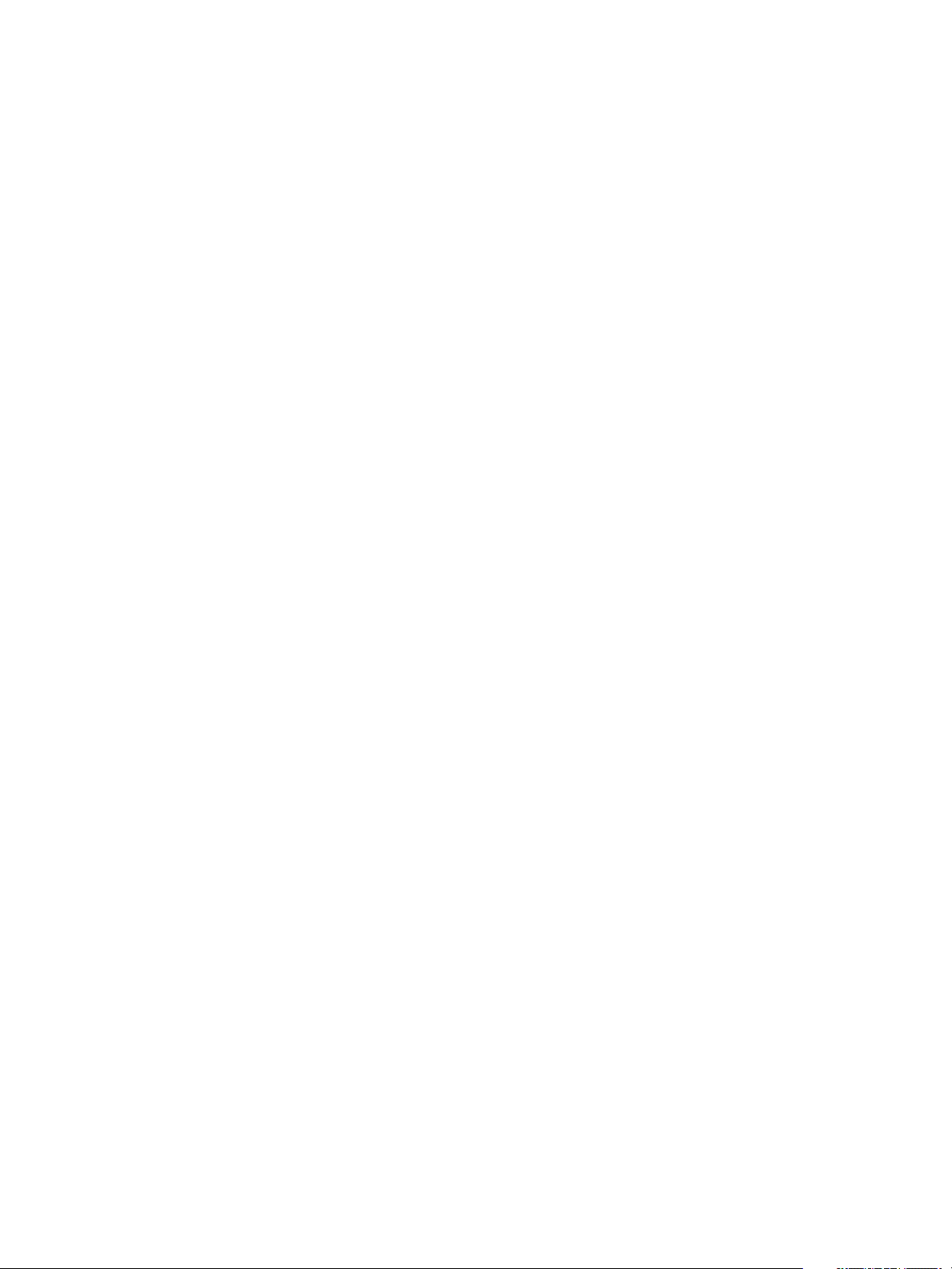
vRealize Operations Manager Configuration Guide
n
http.useragent Property
Defines the value for the user-agent request header in HTTP requests issued by the
End Point Operations Management agent.
n
log4j Properties
The log4j properties for the End Point Operations Management agent are described here.
n
platform.log_track.eventfmt Property
Specifies the content and format of the Windows event attributes that an
End Point Operations Management agent includes when logging a Windows event as an event in
vRealize Operations Manager.
n
plugins.exclude Property
Specifies plug-ins that the End Point Operations Management agent does not load at startup. This is
useful for reducing an agent's memory footprint.
n
plugins.include Property
Specifies plug-ins that the End Point Operations Management agent loads at startup. This is useful
for reducing the agent's memory footprint.
n
postgresql.database.name.format Property
This property specifies the format of the name that the PostgreSQL plug-in assigns to autodiscovered PostgreSQL Database and vPostgreSQL Database database types.
n
postgresql.index.name.format Property
This property specifies the format of the name that the PostgreSQL plug-in assigns to autodiscovered PostgreSQL Index and vPostgreSQL Index index types.
n
postgresql.server.name.format Property
This property specifies the format of the name that the PostgreSQL plug-in assigns to autodiscovered PostgreSQL and vPostgreSQL server types.
n
postgresql.table.name.format Property
This property specifies the format of the name that the PostgreSQL plug-in assigns to autodiscovered PostgreSQL Table and vPostgreSQL Table table types.
n
scheduleThread.cancelTimeout Property
This property specifies the maximum time, in milliseconds, that the ScheduleThread allows a metric
collection process to run before attempting to interrupt it.
n
scheduleThread.fetchLogTimeout Property
This property controls when a warning message is issued for a long-running metric collection
process.
n
scheduleThread.poolsize Property
This property enables a plug-in to use multiple threads for metric collection. The property can
increase metric throughput for plug-ins known to be thread-safe.
VMware, Inc. 32
Page 33

vRealize Operations Manager Configuration Guide
n
scheduleThread.queuesize Property
Use this property to limit the metric collection queue size (the number of metrics) for a plug-in.
n
sigar.mirror.procnet Property
mirror /proc/net/tcp on Linux.
n
sigar.pdh.enableTranslation Property
Use this property to enable translation based on the detected locale of the operating system.
n
snmpTrapReceiver.listenAddress Property
Specifies the port on which the End Point Operations Management agent listens for SNMP traps
agent.keystore.alias Property
This property configures the name of the user-managed keystore for the agent for agents configured for
unidirectional communication with the vRealize Operations Manager server.
Example: Defining the Name of a Keystore
Given this user-managed keystore for a unidirectional agent
hq self-signed cert), Jul 27, 2011, trustedCertEntry,
Certificate fingerprint (MD5): 98:FF:B8:3D:25:74:23:68:6A:CB:0B:9C:20:88:74:CE
hq-agent, Jul 27, 2011, PrivateKeyEntry,
Certificate fingerprint (MD5): 03:09:C4:BC:20:9E:9A:32:DC:B2:E8:29:C0:3C:FE:38
you define the name of the keystore like this
agent.keystore.alias=hq-agent
If the value of this property does not match the keystore name, agent-server communication fails.
Default
The default behavior of the agent is to look for the hq keystore.
For unidirectional agents with user-managed keystores, you must define the keystore name using this
property.
agent.keystore.password Property
This property configures the password for an End Point Operations Management agent's SSL keystore.
Define the location of the keystore using the agent.keystore.path Property property.
By default, the first time you start the End Point Operations Management agent following installation, if
agent.keystore.password is uncommented and has a plain text value, the agent automatically
encrypts the property value. You can encrypt this property value yourself, prior to starting the agent.
It is good practice to specify the same password for the agent keystore as for the agent private key.
Default
By default, the agent.properties file does not include this property.
VMware, Inc. 33
Page 34

vRealize Operations Manager Configuration Guide
agent.keystore.path Property
This property configures the location of a End Point Operations Management agent's SSL keystore.
Specify the full path to the keystore. Define the password for the keystore using the
agent.keystore.password property. See agent.keystore.password Property.
Specifying the Keystore Path on Windows
On Windows platforms, specify the path to the keystore in this format.
C:/Documents and Settings/Desktop/keystore
Default
AgentHome/data/keystore.
agent.listenPort Property
This property specifies the port where the End Point Operations Management agent listens to receive
communication from the vRealize Operations Manager server.
The property is not required for unidirectional communication.
agent.logDir Property
You can add this property to the agent.properties file to specify the directory where the
End Point Operations Management agent writes its log file. If you do not specify a fully qualified path,
agent.logDir is evaluated relative to the agent installation directory.
To change the location for the agent log file, enter a path relative to the agent installation directory, or a
fully qualified path.
Note that the name of the agent log file is configured with the agent.logFile property.
Default
By default, the agent.properties file does not include this property.
The default behavior is agent.logDir=log, resulting in the agent log file being written to the
AgentHome/log directory.
agent.logFile Property
The path and name of the agent log file.
Default
In the agent.properties file, the default setting for the agent.LogFile property is made up of a
variable and a string
agent.logFile=${agent.logDir}\agent.log
where
n
agent.logDir is a variable that supplies the value of an identically named agent property. By default,
the value of agent.logDir is log, interpreted relative to the agent installation directory.
VMware, Inc. 34
Page 35

vRealize Operations Manager Configuration Guide
n
agent.log is the name for the agent log file.
By default, the agent log file is named agent.log, and is written to the AgentHome/log directory.
agent.logLevel Property
The level of detail of the messages the agent writes to the log file.
Permitted values are INFO and DEBUG.
Default
INFO
agent.logLevel.SystemErr Property
Redirects System.err to the agent.log file.
Commenting out this setting causes System.err to be directed to agent.log.startup.
Default
ERROR
agent.logLevel.SystemOut Property
Redirects System.out to the agent.log file.
Commenting out this setting causes System.out to be directed to agent.log.startup.
Default
INFO
agent.proxyHost Property
The host name or IP address of the proxy server that the End Point Operations Management agent must
connect to first when establishing a connection to the vRealize Operations Manager server.
This property is supported for agents configured for unidirectional communication.
Use this property in conjunction with agent.proxyPort and agent.setup.unidirectional.
Default
None
agent.proxyPort Property
The port number of the proxy server that the End Point Operations Management agent must connect to
first when establishing a connection to the vRealize Operations Manager server.
This property is supported for agents configured for unidirectional communication.
Use this property in conjunction with agent.proxyPort and agent.setup.unidirectional.
Default
None
VMware, Inc. 35
Page 36

vRealize Operations Manager Configuration Guide
agent.setup.acceptUnverifiedCertificate Property
This property controls whether an End Point Operations Management agent issues a warning when the
vRealize Operations Manager server presents an SSL certificate that is not in the agent's keystore, and is
either self-signed or signed by a different certificate authority than the one that signed the agent's SSL
certificate.
When the default is used, the agent issues the warning
The authenticity of host 'localhost' can't be established.
Are you sure you want to continue connecting? [default=no]:
If you respond yes, the agent imports the server's certificate and will continue to trust the certificate from
this point on.
Default
agent.setup.acceptUnverifiedCertificate=no
agent.setup.camIP Property
Use this property to define the IP address of the vRealize Operations Manager server for the agent. The
End Point Operations Management agent reads this value only in the event that it cannot find connection
configuration in its data directory.
You can specify this and other agent.setup.* properties to reduce the user interaction required to
configure an agent to communicate with the server.
The value can be provided as an IP address or a fully qualified domain name. To identify an server on the
same host as the server, set the value to 127.0.0.1.
If there is a firewall between the agent and server, specify the address of the firewall, and configure the
firewall to forward traffic on port 7080, or 7443 if you use the SSL port, to the
vRealize Operations Manager server.
Default
Commented out, localhost.
agent.setup.camLogin Property
At first startup after installation, use this property to define the End Point Operations Management agent
user name to use when the agent is registering itself with the server.
The permission required on the server for this initialization is Create, for platforms.
Log in from the agent to the server is only required during the initial configuration of the agent.
The agent reads this value only in the event that it cannot find connection configuration in its data
directory.
You can specify this and other agent.setup.* properties to reduce the user interaction required to
configure an agent to communicate with the server.
VMware, Inc. 36
Page 37

vRealize Operations Manager Configuration Guide
Default
Commented our hqadmin.
agent.setup.camPort Property
At first startup after installation, use this property to define the End Point Operations Management agent
server port to use for non-secure communications with the server.
The agent reads this value only in the event that it cannot find connection configuration in its data
directory.
You can specify this and other agent.setup.* properties to reduce the user interaction required to
configure an agent to communicate with the server.
Default
Commented out 7080.
agent.setup.camPword Property
Use this property to define the password that the End Point Operations Management agent uses when
connecting to the vRealize Operations Manager server, so that the agent does not prompt a user to
supply the password interactively at first startup.
The password for the user is that specified by agent.setup.camLogin.
The agent reads this value only in the event that it cannot find connection configuration in its data
directory.
You can specify this and other agent.setup.* properties to reduce the user interaction required to
configure an agent to communicate with the server.
The first time you start the End Point Operations Management agent after installation, if
agent.keystore.password is uncommented and has a plain text value, the agent automatically
encrypts the property value. You can encrypt these property values prior to starting the agent.
Default
Commented our hqadmin.
agent.setup.camSecure
This property is used when you are registering the End Point Operations Management with the
vRealize Operations Manager server to communicate using encryption.
Use yes=secure, encrypted, or SSL, as appropriate, to encrypt communication.
Use no=unencrypted for unencrypted communication.
agent.setup.camSSLPort Property
At first startup after installation, use this property to define the End Point Operations Management agent
server port to use for SSL communications with the server.
VMware, Inc. 37
Page 38

vRealize Operations Manager Configuration Guide
The agent reads this value only in the event that it cannot find connection configuration in its data
directory.
You can specify this and other agent.setup.* properties to reduce the user interaction required to
configure an agent to communicate with the server.
Default
Commented out 7443.
agent.setup.resetupToken Property
Use this property to configure an End Point Operations Management agent to create a new token to use
for authentication with the server at startup. Regenerating a token is useful if the agent cannot connect to
the server because the token has been deleted or corrupted.
The agent reads this value only in the event that it cannot find connection configuration in its data
directory.
Regardless of the value of this property, an agent generates a token the first time it is started after
installation.
Default
Commented out no.
agent.setup.unidirectional Property
Enables unidirectional communications between the End Point Operations Management agent and
vRealize Operations Manager server.
If you configure an agent for unidirectional communication, all communication with the server is initiated
by the agent.
For a unidirectional agent with a user-managed keystore, you must configure the keystore name in the
agent.properties file.
Default
Commented out no.
agent.startupTimeOut Property
The number of seconds that the End Point Operations Management agent startup script waits before
determining that the agent has not started up successfully. If the agent is found to not be listening for
requests within this period, an error is logged, and the startup script times out.
Default
By default, the agent.properties file does not include this property.
The default behavior of the agent is to timeout after 300 seconds.
VMware, Inc. 38
Page 39

vRealize Operations Manager Configuration Guide
autoinventory.defaultScan.interval.millis Property
Specifies how frequently the End Point Operations Management agent performs a default autoinventory
scan.
The default scan detects server and platform services objects, typically using the process table or the
Windows registry. Default scans are less resource-intensive than runtime scans.
Default
The agent performs the default scan at startup and every 15 minutes thereafter.
Commented out 86,400,000 milliseconds, or one day.
autoinventory.runtimeScan.interval.millis Property
Specifies how frequently an End Point Operations Management agent performs a runtime scan.
A runtime scan may use more resource-intensive methods to detect services than a default scan. For
example, a runtime scan might involve issuing an SQL query or looking up an MBean.
Default
86,400,000 milliseconds, or one day.
http.useragent Property
Defines the value for the user-agent request header in HTTP requests issued by the
End Point Operations Management agent.
You can use http.useragent to define a user-agent value that is consistent across upgrades.
By default, the agent.properties file does not include this property.
Default
By default, the user-agent in agent requests includes the End Point Operations Management agent
version, so changes when the agent is upgraded. If a target HTTP server is configured to block requests
with an unknown user-agent, agent requests fail after an agent upgrade.
Hyperic-HQ-Agent/Version, for example, Hyperic-HQ-Agent/4.1.2-EE.
log4j Properties
The log4j properties for the End Point Operations Management agent are described here.
log4j.rootLogger=${agent.logLevel}, R
log4j.appender.R.File=${agent.logFile}
log4j.appender.R.MaxBackupIndex=1
log4j.appender.R.MaxFileSize=5000KB
log4j.appender.R.layout.ConversionPattern=%d{dd-MM-yyyy HH:mm:ss,SSS z} %-5p [%t] [%c{1}@%L] %m%n
log4j.appender.R.layout=org.apache.log4j.PatternLayout
log4j.appender.R=org.apache.log4j.RollingFileAppender
##
## Disable overly verbose logging
##
VMware, Inc. 39
Page 40

vRealize Operations Manager Configuration Guide
log4j.logger.org.apache.http=ERROR
log4j.logger.org.springframework.web.client.RestTemplate=ERROR
log4j.logger.org.hyperic.hq.measurement.agent.server.SenderThread=INFO
log4j.logger.org.hyperic.hq.agent.server.AgentDListProvider=INFO
log4j.logger.org.hyperic.hq.agent.server.MeasurementSchedule=INFO
log4j.logger.org.hyperic.util.units=INFO
log4j.logger.org.hyperic.hq.product.pluginxml=INFO
# Only log errors from naming context
log4j.category.org.jnp.interfaces.NamingContext=ERROR
log4j.category.org.apache.axis=ERROR
#Agent Subsystems: Uncomment individual subsystems to see debug messages.
#-----------------------------------------------------------------------
#log4j.logger.org.hyperic.hq.autoinventory=DEBUG
#log4j.logger.org.hyperic.hq.livedata=DEBUG
#log4j.logger.org.hyperic.hq.measurement=DEBUG
#log4j.logger.org.hyperic.hq.control=DEBUG
#Agent Plugin Implementations
#log4j.logger.org.hyperic.hq.product=DEBUG
#Server Communication
#log4j.logger.org.hyperic.hq.bizapp.client.AgentCallbackClient=DEBUG
#Server Realtime commands dispatcher
#log4j.logger.org.hyperic.hq.agent.server.CommandDispatcher=DEBUG
#Agent Configuration parser
#log4j.logger.org.hyperic.hq.agent.AgentConfig=DEBUG
#Agent plugins loader
#log4j.logger.org.hyperic.util.PluginLoader=DEBUG
#Agent Metrics Scheduler (Scheduling tasks definitions & executions)
#log4j.logger.org.hyperic.hq.agent.server.session.AgentSynchronizer.SchedulerThread=DEBUG
#Agent Plugin Managers
#log4j.logger.org.hyperic.hq.product.MeasurementPluginManager=DEBUG
#log4j.logger.org.hyperic.hq.product.AutoinventoryPluginManager=DEBUG
#log4j.logger.org.hyperic.hq.product.ConfigTrackPluginManager=DEBUG
#log4j.logger.org.hyperic.hq.product.LogTrackPluginManager=DEBUG
#log4j.logger.org.hyperic.hq.product.LiveDataPluginManager=DEBUG
#log4j.logger.org.hyperic.hq.product.ControlPluginManager=DEBUG
platform.log_track.eventfmt Property
Specifies the content and format of the Windows event attributes that an
End Point Operations Management agent includes when logging a Windows event as an event in
vRealize Operations Manager.
By default, the agent.properties file does not include this property.
Default
VMware, Inc. 40
Page 41
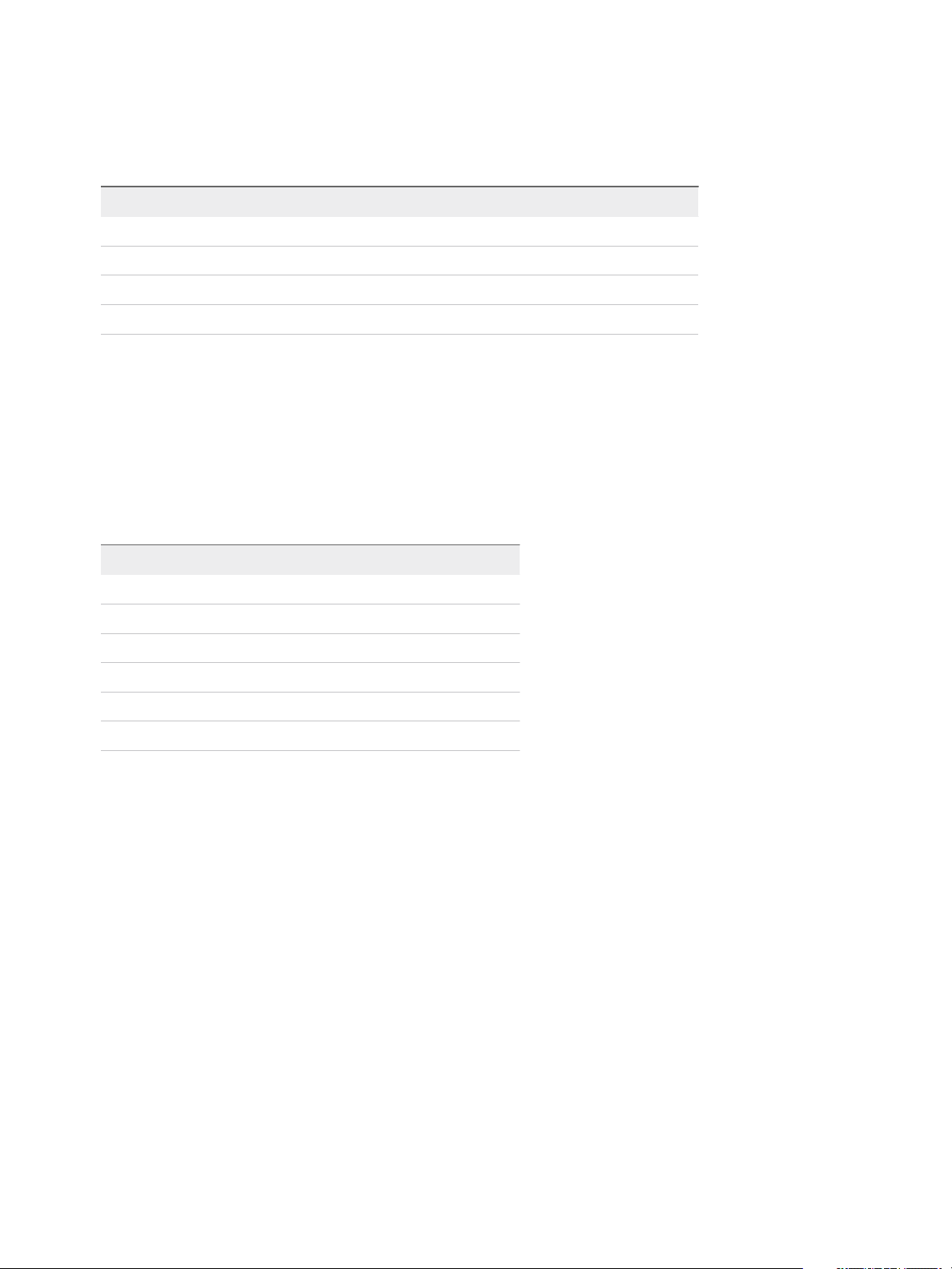
vRealize Operations Manager Configuration Guide
When Windows log tracking is enabled, an entry in the form [Timestamp] Log Message
(EventLogName):EventLogName:EventAttributes is logged for events that match the criteria you
specified on the resource's Configuration Properties page.
Attribute Description
Timestamp
Log Message
EventLogName
EventAttributes
When the event occurred
A text string
The Windows event log type System, Security, or Application
A colon delimited string made of the Windows event Source and Message attributes
For example, the log entry: 04/19/2010 06:06 AM Log Message (SYSTEM): SYSTEM: Print:
Printer HP LaserJet 6P was paused. is for a Windows event written to the Windows System event
log at 6:06 AM on 04/19/2010. The Windows event Source and Message attributes, are "Print" and
"Printer HP LaserJet 6P was paused.", respectively.
Configuration
Use the following parameters to configure the Windows event attributes that the agent writes for a
Windows event. Each parameter maps to Windows event attribute of the same name.
Parameter Description
%user%
%computer%
%source%
%event%
The name of the user on whose behalf the event occurred.
The name of the computer on which the event occurred.
The software that logged the Windows event.
A number identifying the particular event type.
%message%
%category%
The event message.
An application-specific value used for grouping events.
For example, with the property setting platform.log_track.eventfmt=%user%@%computer% %source
%:%event%:%message%, the End Point Operations Management agent writes the following data when
logging the Windows event 04/19/2010 06:06 AM Log Message (SYSTEM): SYSTEM:
HP_Admistrator@Office Print:7:Printer HP LaserJet 6P was paused.. This entry is for a
Windows event written to the Windows system event log at 6:06 AM on 04/19/2010. The software
associated with the event was running as "HP_Administrator" on the host "Office". The Windows event's
Source, Event, and Message attributes, are "Print", "7", and "Printer HP LaserJet 6P was paused.",
respectively.
plugins.exclude Property
Specifies plug-ins that the End Point Operations Management agent does not load at startup. This is
useful for reducing an agent's memory footprint.
VMware, Inc. 41
Page 42

vRealize Operations Manager Configuration Guide
Usage
Supply a comma-separated list of plug-ins to exclude. For example,
plugins.exclude=jboss,apache,mysql
plugins.include Property
Specifies plug-ins that the End Point Operations Management agent loads at startup. This is useful for
reducing the agent's memory footprint.
Usage
Supply a comma-separated list of plug-ins to include. For example,
plugins.include=weblogic,apache
postgresql.database.name.format Property
This property specifies the format of the name that the PostgreSQL plug-in assigns to auto-discovered
PostgreSQL Database and vPostgreSQL Database database types.
By default, the name of a PostgreSQL or vPostgreSQL database is Database DatabaseName, where
DatabaseName is the auto-discovered name of the database.
To use a different naming convention, define postgresql.database.name.format. The variable data
you use must be available from the PostgreSQL plug-in.
Use the following syntax to specify the default table name assigned by the plug-in,
Database ${db}
where
postgresql.db is the auto-discovered name of the PostgreSQL or vPostgreSQL database.
Default
By default, the agent.properties file does not include this property.
postgresql.index.name.format Property
This property specifies the format of the name that the PostgreSQL plug-in assigns to auto-discovered
PostgreSQL Index and vPostgreSQL Index index types.
By default, the name of a PostgreSQL or vPostgreSQL index is Index DatabaseName.Schema.Index,
comprising the following variables
Variable Description
DatabaseName
Schema
Index
VMware, Inc. 42
The auto-discovered name of the database.
The auto-discovered schema for the database.
The auto-discovered name of the index.
Page 43

vRealize Operations Manager Configuration Guide
To use a different naming convention, define postgresql.index.name.format. The variable data you
use must be available from the PostgreSQL plug-in.
Use the following syntax to specify the default index name assigned by the plug-in,
Index ${db}.${schema}.${index}
where
Attribute Description
db
schema
index
Identifies the platform that hosts the PostgreSQL or vPostgreSQL server.
Identifies the schema associated with the table.
The index name in PostgreSQL.
Default
By default, the agent.properties file does not include this property.
postgresql.server.name.format Property
This property specifies the format of the name that the PostgreSQL plug-in assigns to auto-discovered
PostgreSQL and vPostgreSQL server types.
By default, the name of a PostgreSQL or vPostgreSQL server is Host:Port, comprising the following
variables
Variable Description
Host
Port
The FQDN of the platform that hosts the server.
The PostgreSQL listen port.
To use a different naming convention, define postgresql.server.name.format. The variable data you
use must be available from the PostgreSQL plug-in.
Use the following syntax to specify the default server name assigned by the plug-in,
${postgresql.host}:${postgresql.port}
where
Attribute Description
postgresql.host
postgresql.port
Identifies the FQDN of the hosting platform.
Identifies the database listen port.
Default
By default, the agent.properties file does not include this property.
postgresql.table.name.format Property
This property specifies the format of the name that the PostgreSQL plug-in assigns to auto-discovered
PostgreSQL Table and vPostgreSQL Table table types.
VMware, Inc. 43
Page 44
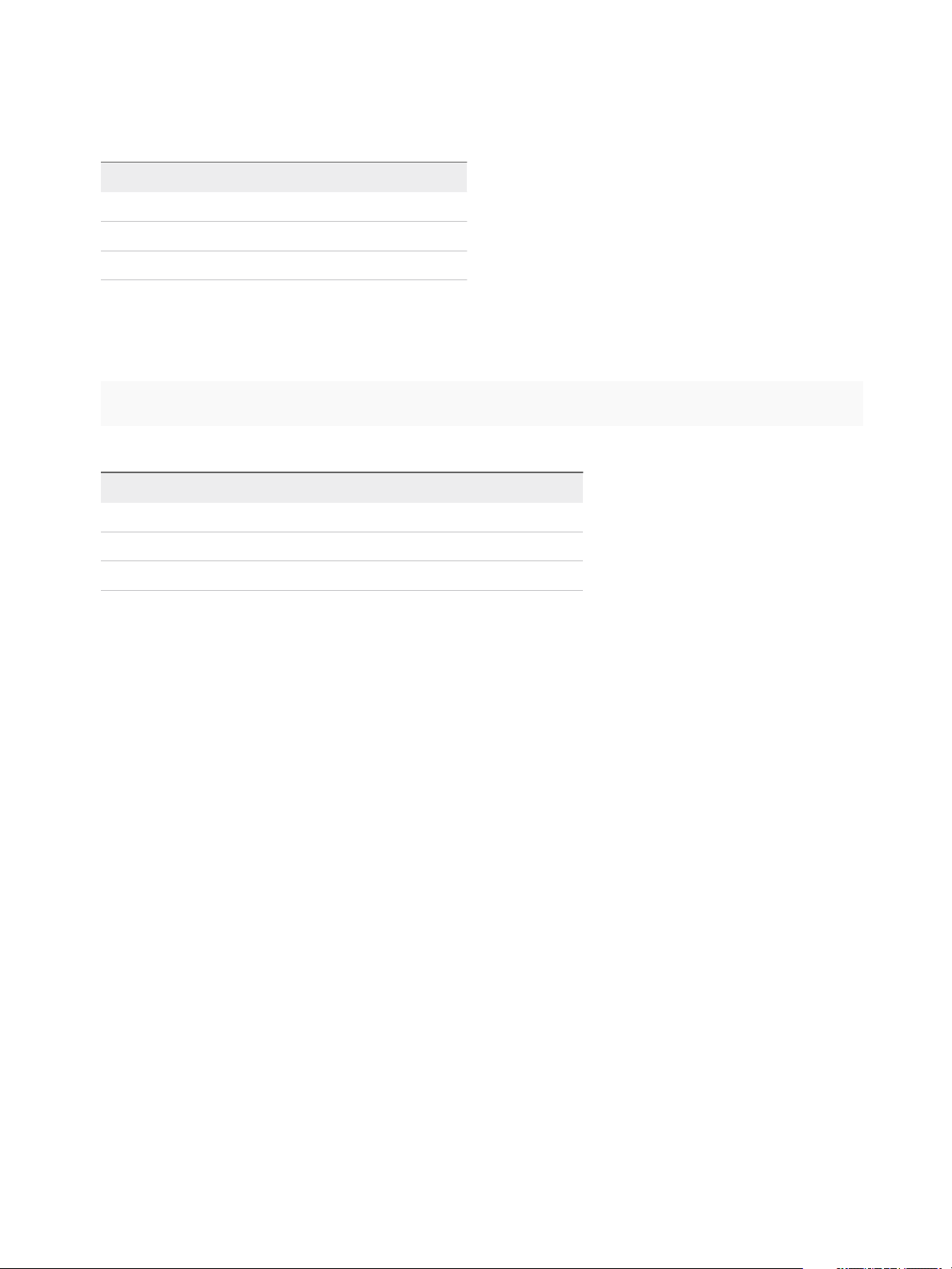
vRealize Operations Manager Configuration Guide
By default, the name of a PostgreSQL or vPostgreSQL table is Table DatabaseName.Schema.Table,
comprising the following variables
Variable Description
DatabaseName
Schema
Table
The auto-discovered name of the database.
The auto-discovered schema for the database.
The auto-discovered name of the table.
To use a different naming convention, define postgresql.table.name.format. The variable data you
use must be available from the PostgreSQL plug-in.
Use the following syntax to specify the default table name assigned by the plug-in,
Table ${db}.${schema}.${table}
where
Attribute Description
db
schema
table
Identifies the platform that hosts the PostgreSQL or vPostgreSQL server.
Identifies the schema associated with the table.
The table name in PostgreSQL.
Default
By default, the agent.properties file does not include this property.
scheduleThread.cancelTimeout Property
This property specifies the maximum time, in milliseconds, that the ScheduleThread allows a metric
collection process to run before attempting to interrupt it.
When the timeout is exceeded, collection of the metric is interrupted, if it is in a wait(), sleep() or nonblocking read() state.
Usage
scheduleThread.cancelTimeout=5000
Default
5000 milliseconds.
scheduleThread.fetchLogTimeout Property
This property controls when a warning message is issued for a long-running metric collection process.
If a metric collection process exceeds the value of this property, which is measured in milliseconds, the
agent writes a warning message to the agent.log file.
Usage
scheduleThread.fetchLogTimeout=2000
VMware, Inc. 44
Page 45
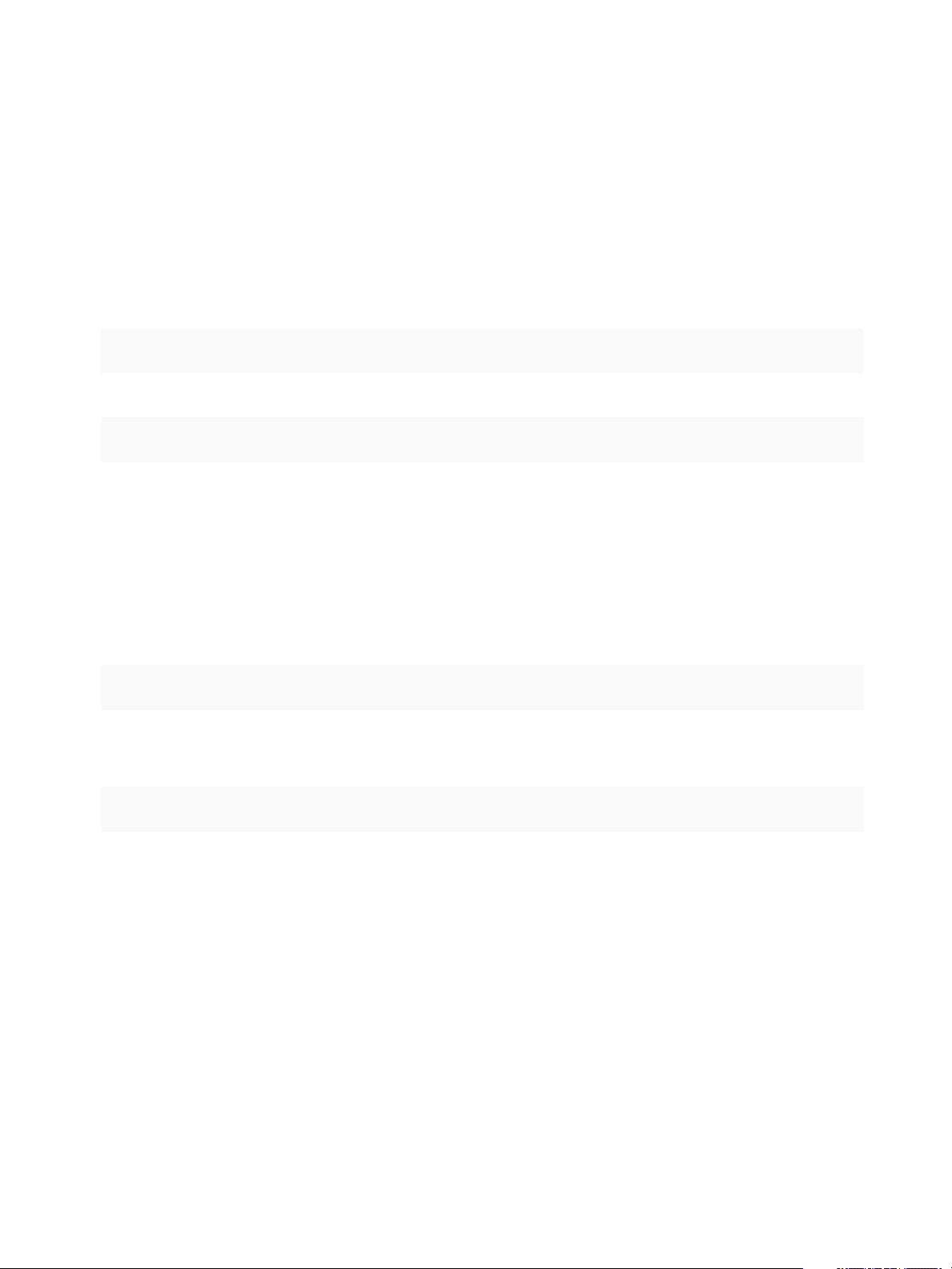
vRealize Operations Manager Configuration Guide
Default
2000 milliseconds.
scheduleThread.poolsize Property
This property enables a plug-in to use multiple threads for metric collection. The property can increase
metric throughput for plug-ins known to be thread-safe.
Usage
Specify the plug-in by name and the number of threads to allocate for metric collection
scheduleThread.poolsize.PluginName=2
where PluginName is the name of the plug-in to which you are allocating threads. For example,
scheduleThread.poolsize.vsphere=2
Default
1
scheduleThread.queuesize Property
Use this property to limit the metric collection queue size (the number of metrics) for a plug-in.
Usage
Specify the plug-in by name and the maximum metric queue length number:
scheduleThread.queuesize.PluginName=15000
where PluginName is the name of the plug-in on which you are imposing a metric limit.
For example,
scheduleThread.queuesize.vsphere=15000
Default
1000
sigar.mirror.procnet Property
mirror /proc/net/tcp on Linux.
Default
true
sigar.pdh.enableTranslation Property
Use this property to enable translation based on the detected locale of the operating system.
snmpTrapReceiver.listenAddress Property
Specifies the port on which the End Point Operations Management agent listens for SNMP traps
VMware, Inc. 45
Page 46

vRealize Operations Manager Configuration Guide
By default, the agent.properties file does not include this property.
Typically SNMP uses the UDP port 162 for trap messages. This port is in the privileged range, so an
agent listening for trap messages on it must run as root, or as an administrative user on Windows.
You can run the agent in the context of a non-administrative user, by configuring the agent to listen for
trap messages on an unprivileged port.
Usage
Specify an IP address (or 0.0.0.0 to specify all interfaces on the platform) and the port for UDP
communications in the format
snmpTrapReceiver.listenAddress=udp:IP_address/port
To enable the End Point Operations Management agent to receive SNMP traps on an unprivileged port,
specify port 1024 or higher. The following setting allows the agent to receive traps on any interface on the
platform, on UDP port 1620.
snmpTrapReceiver.listenAddress=udp:0.0.0.0/1620
Managing Agent Registration on vRealize Operations Manager Servers
The End Point Operations Management agents identify themselves to the server using client certificates.
The agent registration process generates the client certificate.
The client certificate includes a token that is used as the unique identifier. If you suspect that a client
certificate was stolen or compromised, you must replace the certificate.
You must have AgentManager credentials to perform the agent registration process.
If you remove and reinstall an agent by removing the data directory, the agent token is retained to enable
data continuity. See Understanding Agent Uninstallation and Reinstallation Implications.
Regenerate an Agent Client Certificate
An End Point Operations Management agent client certificate might expire and need to be replaced. For
example, you would replace a certificate that you suspected was corrupt or compromised.
Prerequisites
Verify that you have sufficient privileges to deploy an End Point Operations Management agent. You must
have vRealize Operations Manager user credentials that include a role that allows you to install
End Point Operations Management agents. See Roles and Privileges in vRealize Operations Manager.
VMware, Inc. 46
Page 47

vRealize Operations Manager Configuration Guide
Procedure
u
Start the registration process by running the setup command that is appropriate for the operating
system on which the agent is running.
Operating System Run Command
Linux
Windows
ep-agent.sh setup
ep-agent.bat setup
The agent installer runs the setup, requests a new certificate from the server, and imports the new
certificate to the keystore.
Securing Communications with the Server
Communication from an End Point Operations Management agent to the vRealize Operations Manager
server is unidirectional, however both parties must be authenticated. Communication is always secured
using transport layer security (TLS).
The first time an agent initiates a connection to the vRealize Operations Manager server following
installation, the server presents its SSL certificate to the agent.
If the agent trusts the certificate that the server presented, the agent imports the server's certificate to its
own keystore.
The agent trusts a server certificate if that certificate, or one of its issuers (CA) already exists in the
agent's keystore.
By default, if the agent does not trust the certificate that the server presents, the agent issues a warning.
You can choose to trust the certificate, or to terminate the configuration process. The
vRealize Operations Manager server and the agent do not import untrusted certificates unless you
respond yes to the warning prompt.
You can configure the agent to accept a specific thumb print without warning by specifying the thumb print
of the certificate for the vRealize Operations Manager server.
By default, the vRealize Operations Manager server generates a self-signed CA certificate that is used to
sign the certificate of all the nodes in the cluster. In this case, the thumbprint must be the thumbprint of
the issuer, to allow for the agent to communicate with all nodes.
As a vRealize Operations Manager administrator, you can import a custom certificate instead of using the
default. In this instance, you must specify a thumbprint corresponding to that certificate as the value of
this property.
Either the SHA1 or SHA256 algorithm can be used for the thumbprint.
Launching Agents from a Command Line
You can launch agents from a command line on both Linux and Windows operating systems.
Use the appropriate process for your operating system.
VMware, Inc. 47
Page 48

vRealize Operations Manager Configuration Guide
If you are deleting the data directory, do not use Windows Services to stop and start an
End Point Operations Management agent. Stop the agent using epops-agent.bat stop. Delete the
data directory, then start the agent using epops-agent.bat start.
Run the Agent Launcher from a Linux Command Line
You can initiate the agent launcher and agent lifecycle commands with the epops-agent.sh script in the
AgentHome/bin directory.
Procedure
1 Open a command shell or terminal window.
2 Enter the required command, using the format sh epops-agent.sh command, where command is one
of the following.
Option Description
start
stop
restart
status
dump
ping
setup
Starts the agent as a daemon process.
Stops the agent's JVM process.
Stops and then starts the agent's JVM process.
Queries the status of the agent's JVM process.
Runs a thread dump for the agent process, and writes the result to the
agent.log file in AgentHome/log.
Pings the agent process.
Re-registers the certificate using the existing token.
Run the Agent Launcher from a Windows Command Line
You can initiate the agent launcher and agent lifecycle commands with the epops-agent.bat script in the
AgentHome/bin directory.
Procedure
1 Open a terminal window.
2 Enter the required command, using the format epops-agent.bat command, where command is one of
the following.
Option Description
install
start
stop
remove
query
dump
ping
setup
Installs the agent NT service. You must run start after running install.
Starts the agent as an NT service.
Stops the agent as an NT service.
Removes the agent's service from the NT service table.
Queries the current status of the agent NT service (status).
Runs a thread dump for the agent process, and writes the result to the
agent.log file in AgentHome/log.
Pings the agent process.
Re-registers the certificate using the existing token.
VMware, Inc. 48
Page 49

vRealize Operations Manager Configuration Guide
Managing an End Point Operations Management Agent on a Cloned Virtual Machine
When you clone a virtual machine that is running an End Point Operations Management agent that is
collecting data, there are processes that you must complete related to data continuity to ensure data
continuity.
Cloning a Virtual Machine to Delete the Original Virtual Machine
If you are cloning the virtual machine so that you can delete the original virtual machine, you need to
verify that the original machine is deleted from thevCenter Server and from vRealize Operations Manager
so that the new operating system to virtual machine relationship can be created.
Cloning a Virtual Machine to Run Independently of the Original Machine
If you are cloning the virtual machine so that you can run the two machines independently of the other,
the cloned machine requires a new agent because an agent can only monitor a single machine.
Procedure
u
On the cloned machine, delete the End Point Operations Management token and the data folder,
according to the operating system of the machine.
Operating System Process
Linux Stop the End Point Operations Management services and
delete the End Point Operations Management token and the
data folder.
Windows 1 Run epops-agent remove.
2 Remove the agent token and the data folder.
3 Run epops-agent install.
4 Run epops-agent start.
Moving Virtual Machines between vCenter Server Instances
When you move a virtual machine from one vCenter Server to another, you must delete the original
machine from vRealize Operations Manager to enable the new operating system relationship with the
virtual machine to be created.
Understanding Agent Uninstallation and Reinstallation Implications
When you uninstall or reinstall an End Point Operations Management agent, various elements are
affected, including existing metrics that the agent has collected, and the identification token that enables a
reinstalled agent to report on the previously discovered objects on the server. To ensure that you maintain
data continuity, it is important that you aware of the implications of uninstalling and reinstalling an agent.
VMware, Inc. 49
Page 50

vRealize Operations Manager Configuration Guide
There are two key locations related to the agent that are preserved when you uninstall an agent. Before
reinstalling the agent, you must decide whether to retain or delete the files.
n
The /data folder is created during agent installation. It contains the keystore, unless you chose a
different location for it, and other data related to the currently installed agent.
n
The epops-token platform token file is created before agent registration and is stored as follows:
n
Linux: /etc/vmware/epops-token
n
Windows: %PROGRAMDATA%/VMware/EP Ops Agent/epops-token
When you uninstall an agent, you must delete the /data folder. This does not affect data continuity.
However, to enable data continuity it is important that you do not delete the epops-token file. This file
contains the identity token for the platform object. Following agent reinstallation, the token enables the
agent to be synchronized with the previously discovered objects on the server.
When you reinstall the agent, the system notifies you whether it found an existing token, and provides its
identifier. If a token is found, the system uses that token. If a token in not found, the system creates a new
one. In the case of an error, the system prompts you to provide either a location and file name for the
existing token file, or a location and file name for a new one.
The method that you use to uninstall an agent depends on how it was installed.
n
Uninstall an Agent that was Installed from an Archive
You can use this procedure to uninstall agents that you installed on virtual machines in your
environment from an archive.
n
Uninstall an Agent that was Installed Using an RPM Package
You can use this procedure to uninstall agents that you installed on virtual machines in your
environment using an RPM package.
n
Uninstall an Agent that was Installed Using a Windows Executable
You can use this procedure to uninstall agents that you installed on virtual machines in your
environment from a Windows EXE file.
n
Reinstall an Agent
If you change the IP address, hostname or port number of the vRealize Operations Manager server,
you need to uninstall and reinstall your agents.
Uninstall an Agent that was Installed from an Archive
You can use this procedure to uninstall agents that you installed on virtual machines in your environment
from an archive.
Prerequisites
Verify that the agent is stopped.
Procedure
1 (Optional) If you have a Windows operating system, run ep-agent.bat remove to remove the agent
service.
VMware, Inc. 50
Page 51

vRealize Operations Manager Configuration Guide
2 Select the uninstall option that is appropriate to your situation.
n
If you do not intend to reinstall the agent after you have uninstalled it, delete the agent directory.
The default name of the directory is epops-agent-version.
n
If you are reinstalling the agent after you have uninstalled it, delete the /data directory.
3 (Optional) If you do not intend to reinstall the agent after you have uninstalled it, or you do not need to
maintain data continuity, delete the epops-token platform token file.
Depending on your operating system, the file to delete is one of the following, unless otherwise
defined in the properties file.
n
Linux: /etc/epops/epops-token
n
Windows: %PROGRAMDATA%/VMware/EP Ops Agent/epops-token
Uninstall an Agent that was Installed Using an RPM Package
You can use this procedure to uninstall agents that you installed on virtual machines in your environment
using an RPM package.
When you are uninstalling an End Point Operations Management agent, it is good practice to stop the
agent running, to reduce unnecessary load on the server.
Procedure
u
On the virtual machine from which you are removing the agent, open a command line and run rpm -e
epops-agent.
The agent is uninstalled from the virtual machine.
Uninstall an Agent that was Installed Using a Windows Executable
You can use this procedure to uninstall agents that you installed on virtual machines in your environment
from a Windows EXE file.
When you are uninstalling an End Point Operations Management agent, it is good practice to stop the
agent running, to reduce unnecessary load on the server.
Procedure
u
Double-click unins000.exe in the installation destination directory for the agent.
The agent is uninstalled from the virtual machine.
Reinstall an Agent
If you change the IP address, hostname or port number of the vRealize Operations Manager server, you
need to uninstall and reinstall your agents.
Prerequisites
To maintain data continuity, you must have retained the epops-token platform token file when you
uninstalled your agent. See Uninstall an Agent that was Installed from an Archive.
VMware, Inc. 51
Page 52

vRealize Operations Manager Configuration Guide
When you reinstall an End Point Operations Management agent on a virtual machine, objects that had
previously been detected are no longer monitored. To avoid this situation, do not restart the
End Point Operations Management agent until the plug-in synchronization is complete.
Procedure
u
Run the agent install procedure that is relevant to your operating system.
See Selecting an Agent Installer Package.
What to do next
After you reinstall an agent, MSSQL resources might stop receiving data. If this happens, edit the
problematic resources and click OK.
Install Multiple End Point Operations Management Agents Simultaneously
If you have multiple End Point Operations Management agents to install at one time, you can create a
single standardized agent.properties file that all the agents can use.
Installing multiple agents entails a number of steps. Perform the steps in the order listed.
Prerequisites
Verify that the following prerequisites are satisfied.
1 Set up an installation server.
An installation server is a server that can access the target platforms from which to perform remote
installation.
The server must be configured with a user account that has permissions to SSH to each target
platform without requiring a password.
2 Verify that each target platform on which an End Point Operations Management agent will be installed
has the following items.
n
A user account that is identical to that created on the installation server.
n
An identically named installation directory, for example /home/epomagent.
n
A trusted keystore, if required.
Procedure
1 Create a Standard End Point Operations Management Agent Properties File
You can create a single properties file that contains property values that multiple agents use.
2 Deploy and Start Multiple Agents One-By-One
You can perform remote installations to deploy multiple agents that use a single agent.properties
file one-by-one.
3 Deploy and Start Multiple Agents Simultaneously
You can perform remote installations to simultaneously deploy agents that use a single
agent.properties file.
VMware, Inc. 52
Page 53

vRealize Operations Manager Configuration Guide
Create a Standard End Point Operations Management Agent Properties File
You can create a single properties file that contains property values that multiple agents use.
To enable multiple agent deployment, you create an agent.properties file that defines the agent
properties required for the agent to start up and connect with the vRealize Operations Manager server. If
you supply the necessary information in the properties file, each agent locates its setup configuration at
startup, rather than prompting you for the location. You can copy the agent properties file to the agent
installation directory, or to a location available to the installed agent.
Prerequisites
Verify that the prerequisites in Install Multiple End Point Operations Management Agents Simultaneously
are satisfied.
Procedure
1 Create an agent.properties file in a directory.
You will copy this file later to other machines.
2 Configure the properties as required.
The minimum configuration is the IP address, user name, password, thumb print, and port of the
vRealize Operations Manager installation server.
3 Save your configurations.
The first time that the agents are started, they read the agent.properties file to identify the server
connection information. The agents connect to the server and register themselves.
What to do next
Perform remote agent installations. See Deploy and Start Multiple Agents One-By-One or Deploy and
Start Multiple Agents Simultaneously.
Deploy and Start Multiple Agents One-By-One
You can perform remote installations to deploy multiple agents that use a single agent.properties file
one-by-one.
Prerequisites
n
Verify that the prerequisites in Install Multiple End Point Operations Management Agents
Simultaneously are satisfied.
n
Verify that you configured a standard agent properties file and copied it to the agent installation, or to
a location available to the agent installation.
Procedure
1 Log in to the installation server user account that you configured with permissions to use SSH to
connect to each target platform without requiring a password.
2 Use SSH to connect to the remote platform.
VMware, Inc. 53
Page 54

vRealize Operations Manager Configuration Guide
3 Copy the agent archive to the agent host.
4 Unpack the agent archive.
5 Copy the agent.properties file to the AgentHome/conf directory of the unpacked agent archive on
the remote platform.
6 Start the new agent.
The agent registers with the vRealize Operations Manager server and the agent runs an autodiscovery
scan to discover its host platform and supported managed products that are running on the platform.
Deploy and Start Multiple Agents Simultaneously
You can perform remote installations to simultaneously deploy agents that use a single
agent.properties file.
Prerequisites
n
Verify that the prerequisites in Install Multiple End Point Operations Management Agents
Simultaneously are satisfied.
n
Verify that you configured a standard agent properties file and copied it to the agent installation, or to
a location available to the agent installation. See Create a Standard End Point Operations
Management Agent Properties File.
Procedure
1 Create a hosts.txt file on your installation server that maps the hostname to the IP address of each
platform on which you are installing an agent.
2 Open a command-line shell on the installation server.
3 Type the following command in the shell, supplying the correct name for the agent package in the
export command.
$ export AGENT=epops-agent-x86-64-linux-1.0.0.tar.gz
$ export PATH_TO_AGENT_INSTALL=</path/to/agent/install>
$ for host in `cat hosts.txt`; do scp $AGENT $host:$PATH_TO_AGENT_INSTALL && ssh $host "cd
$PATH_TO_AGENT_INSTALL; tar zxfp $AGENT &&
./epops-agent-1.0.0/ep-agent.sh start"; done
4 (Optional) If the target hosts have sequential names, for example host001, host002, host003, and so
on, you can skip the hosts.txt file and use the seq command.
$ export AGENT=epops-agent-x86-64-linux-1.0.0.tar.gz
$ for i in `seq 1 9`; do scp $AGENT host$i: && ssh host$i "tar zxfp $AGENT &&
./epops-agent-1.0.0/ep-agent.sh start"; done
The agents register with the vRealize Operations Manager server and the agents run an autodiscovery
scan to discover their host platform and supported managed products that are running on the platform.
VMware, Inc. 54
Page 55

vRealize Operations Manager Configuration Guide
Upgrade the End Point Operations Management Agent
You can upgrade the 6.3 or 6.4 version of an End Point Operations Management agent to a 6.5 version or
later, from the vRealize Operations Manager administration interface.
Prerequisites
n
Download the End Point Operations Management PAK file.
n
Before you install the PAK file, or upgrade your vRealize Operations Manager instance, clone any
customized content to preserve it. Customized content can include alert definitions, symptom
definitions, recommendations, and views. Then, during the software update, you select the options
named Install the PAK file even if it is already installed and Reset out-of-the-box content.
Procedure
1 Log into the vRealize Operations Manager administration interface of your cluster at https://IP-
address/admin.
2 Click Software Update in the left panel.
3 Click Install a Software Update in the main panel.
4 From the Add Software Update dialog box, click Browse to select the PAK file.
5 Click Upload and follow the steps in the wizard to install your PAK file.
6 After Step 4 of the install is complete, you return to the Software Update page of the
End Point Operations Management administration interface.
7 A message that indicates that the software update completed successfully appears in the main pane.
If any of the agents have not installed successfully, rerun the upgrade steps and ensure that you have
selected Install the PAK file even if it is already installed in the Add Software Update - Select
Software Update page.
What to do next
You can view the log files from the vRealize Operations Manager administration interface > Support page.
Access and View the Log Files
You can access and view the log files to troubleshoot agent upgrade failure. You can verify the status of
the agents during and after the upgrade process to find out if the agents have upgraded successfully.
You can view the status of the agents during the upgrade from the epops-agent-upgrade-status.txt
file. You can view a final report of the number of agents that have successfully upgraded or failed upgrade
from the epops-agent-bundle-upgrade-summary.txt file.
Procedure
1 Log into the vRealize Operations Manager administration interface of your cluster at https://IP-
address/admin.
2 Click Support in the left panel.
VMware, Inc. 55
Page 56

vRealize Operations Manager Configuration Guide
3 Click the Logs tab in the right pane and double-click EPOPS.
4 Double-click the log file to view the contents.
Roles and Privileges in vRealize Operations Manager
vRealize Operations Manager provides several predefined roles to assign privileges to users. You can
also create your own roles.
You must have privileges to access specific features in the vRealize Operations Manager user interface.
The roles associated with your user account determine the features you can access and the actions you
can perform.
Each predefined role includes a set of privileges for users to perform create, read, update, or delete
actions on components such as dashboards, reports, administration, capacity, policies, problems,
symptoms, alerts, user account management, and adapters.
Administrator Includes privileges to all features, objects, and actions in
vRealize Operations Manager.
PowerUser Users have privileges to perform the actions of the Administrator role
except for privileges to user management and cluster management.
vRealize Operations Manager maps vCenter Server users to this role.
PowerUserMinusReme
diation
ContentAdmin Users can manage all content, including views, reports, dashboards, and
AgentManager Users can deploy and configure End Point Operations Management
GeneralUser-1 through
GeneralUser-4
ReadOnly Users have read-only access and can perform read operations, but cannot
Users have privileges to perform the actions of the Administrator role
except for privileges to user management, cluster management, and
remediation actions.
custom groups in vRealize Operations Manager.
agents.
These predefined template roles are initially defined as ReadOnly roles.
vCenter Server administrators can configure these roles to create
combinations of roles to give users multiple types of privileges. Roles are
synchronized to vCenter Server once during registration.
perform write actions such as create, update, or delete.
Registering Agents on Clusters
You can streamline the process of registering agents on clusters by defining a DNS name for a cluster
and configuring that cluster so that the metrics are shared sequentially in a loop.
You only need to register the agent on the DNS, not on the IP address of each individual machine in the
cluster. If you do register the agent on each node in the cluster, it affects the scale of your environment.
VMware, Inc. 56
Page 57

vRealize Operations Manager Configuration Guide
When you have configured the cluster so that the received metrics are shared in a sequential loop, each
time that the agent queries the DNS server for an IP address, the returned address is for one of the virtual
machines in the cluster. The next time the agent queries the DNS, it sequentially supplies the IP address
of the next virtual machine in the cluster, and so on. The clustered machines are set up in a loop
configuration so that each machine receives metrics in turn, ensuring a balanced load.
After you configure the DNS, it is important to maintain it, ensuring that when machines are added or
removed from the cluster, their IP address information is updated accordingly.
Manually Create Operating System Objects
The agent automatically discovers some of the objects to monitor. You can manually add other objects,
such as files, scripts or processes, and specify the details so that the agent can monitor them.
The Monitor OS Object action only appears in the Actions menu of a object that can be a parent object.
Procedure
1 In the left pane of vRealize Operations Manager, select the agent adapter object that is to be the
parent under which you are creating an OS object.
2 Select Actions > Monitor OS Object.
A list of parent object context-sensitive objects appear in the menu.
3 Choose one of the following options.
n
Click an object type from the list to open the Monitor OS Object dialog for that object type.
The three most popularly selected object types appear in the list.
n
If the object type that you want to select is not in the list, click More to open the Monitor OS
Object dialog, and select the object type from the complete list of objects that are available for
selection in the Object Type menu.
4 Specify a display name for the OS object.
5 Enter the appropriate values in the other text boxes.
The options in the menu are filtered according to the OS object type that you select.
Some text boxes might display default values, which you can overwrite if necessary. Note the
following information about default values.
VMware, Inc. 57
Page 58

vRealize Operations Manager Configuration Guide
Option Value
Process Supply the PTQL query in the form: Class.Attribute.operator=value.
For example, Pid.PidFile.eq=/var/run/sshd.pid.
Where:
n
Class is the name of the Sigar class without the Proc prefix.
n
Attribute is an attribute of the given Class, index into an array or key in a Map class.
n
operator is one of the following (for String values):
n
eq Equal to value
n
ne Not Equal to value
n
ew Ends with value
n
sw Starts with value
n
ct Contains value (substring)
n
re Regular expression value matches
Delimit queries with a comma.
Windows
Service
Script Configure vRealize Operations Manager to periodically run a script that collects a system or application metric.
Monitor an application that runs as a service under Windows.
To configure it, you supply its Service Name in Windows.
To determine the Service Name:
1 Select Run from the Windows Start menu.
2 Type services.msc in the run dialog and click OK.
3 In the list of services displayed, right-click the service to monitor and choose Properties.
4 Locate the Service Name on the General tab.
6 Click OK.
You cannot click OK until you enter values for all the mandatory text boxes.
The OS object appears under its parent object and monitoring begins.
Caution If you enter invalid details when you create an OS object, the object is created but the agent
cannot discover it, and metrics are not collected.
Managing Objects with Missing Configuration Parameters
Sometimes when an object is discovered by vRealize Operations Manager for the first time, the absence
of values for some mandatory configuration parameters is detected. You can edit the object's parameters
to supply the missing values.
If you select Custom Groups > Objects with Missing Configuration (EP Ops) in the Environment
Overview view of vRealize Operations Manager, you can see the list of all objects that have missing
mandatory configuration parameters. In addition, objects with such missing parameters return an error in
the Collection Status data.
If you select an object in the vRealize Operations Manager user interface that has missing configuration
parameters, the red Missing Configuration State icon appears on the menu bar. When you point to the
icon, details about the specific issue appear.
You can add the missing parameter values through the Action > Edit Object menu.
VMware, Inc. 58
Page 59
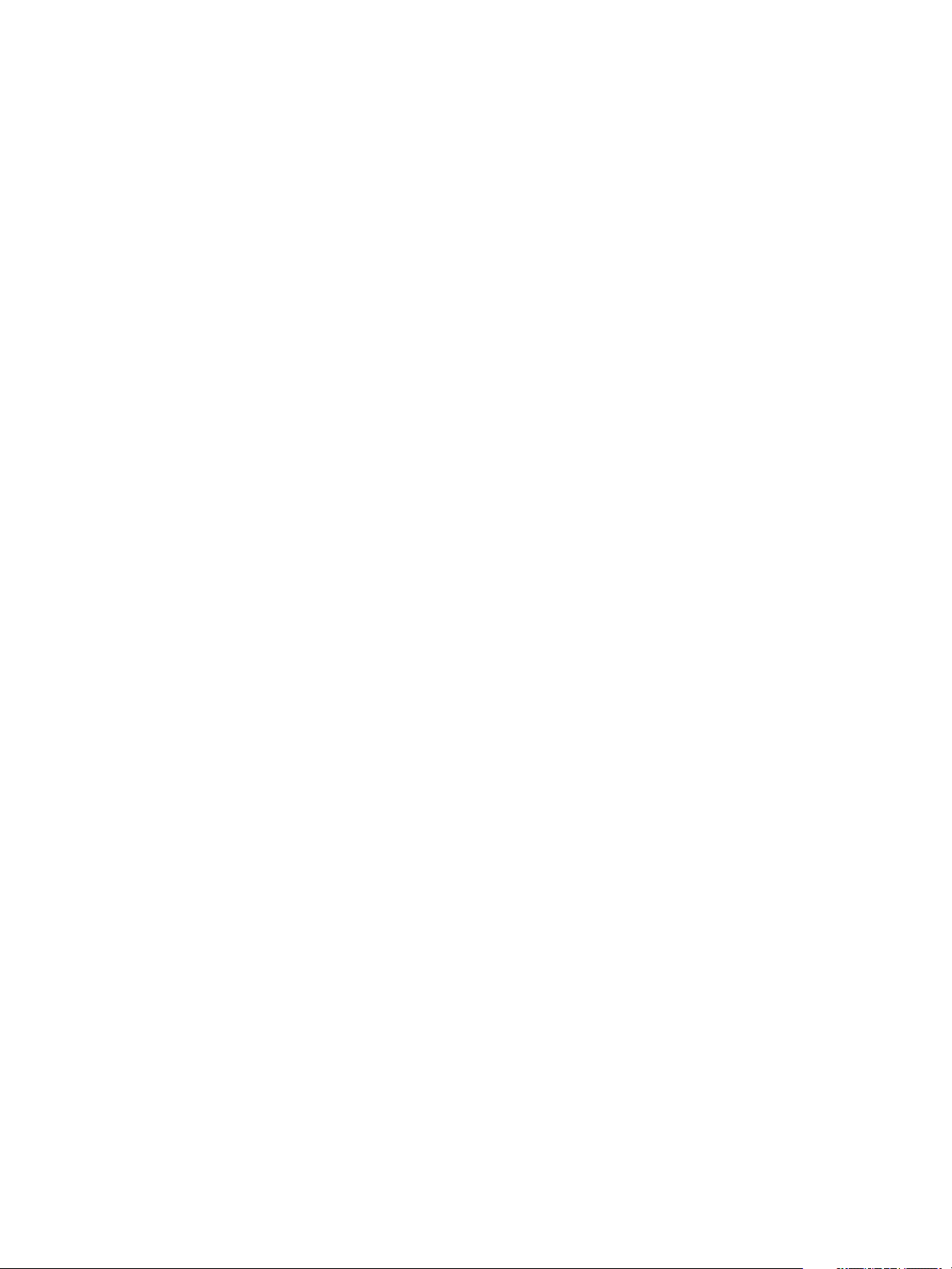
vRealize Operations Manager Configuration Guide
Mapping Virtual Machines to Operating Systems
You can map your virtual machines to an operating system to provide additional information to assist you
to determine the root cause of why an alert was triggered for a virtual machine.
vRealize Operations Manager monitors your ESXi hosts and the virtual machines located on them. When
you deploy an End Point Operations Management agent, it discovers the virtual machines and the objects
that are running on them. By correlating the virtual machines discovered by the
End Point Operations Management agent with the operating systems monitored by
vRealize Operations Manager you have more details to determine the exact cause of an alert being
triggered.
Verify that you have the vCenter Adapter configured with the vCenter Server that manages the virtual
machines. You also need to ensure that you have VMware Tools that are compatible with the
vCenter Server installed on each of the virtual machines.
User Scenario
vRealize Operations Manager is running but you have not yet deployed the
End Point Operations Management agent in your environment. You configured
vRealize Operations Manager to send you alerts when CPU problems occur. You see an alert on your
dashboard because insufficient CPU capacity is available on one of your virtual machines that is running
a Linux operating system. You deploy another two virtual CPUs but the alert remains. You struggle to
determine what is causing the problem.
In the same situation, if you deployed the End Point Operations Management agent, you can see the
objects on your virtual machines, and determine that an application-type object is using all available CPU
capacity. When you add more CPU capacity, it also uses that. You disable the object and your CPU
availability is no longer a problem.
Viewing Objects on Virtual Machines
After you deploy an End Point Operations Management agent on a virtual machine, the machine is
mapped to the operating system and you can see the objects on that machine.
All the actions and the views that are available to other objects in your vRealize Operations Manager
environment are also available for newly discovered server, service, and application objects, and for the
deployed agent.
You can see the objects on a virtual machine in the inventory when you select the machine by clicking
Environment from the menu, and then from the left pane click vSphere Environment > vSphere Hosts
and Clusters. You can see the objects and the deployed agent under the operating system.
When you select an object, the center pane of the user interface displays data relevant to that objects.
VMware, Inc. 59
Page 60

vRealize Operations Manager Configuration Guide
Customizing How End Point Operations Management Monitors Operating Systems
End Point Operations Management gathers operating system metrics through agent-based collections. In
addition to the features available after initial configuration of End Point Operations Management, you can
enable remote monitoring, enable or disable plug-ins for additional monitoring, and customize
End Point Operations Management logging.
Configuring Remote Monitoring
With remote monitoring you can monitor the state of an object from a remote location by configuring a
remote check.
You can configure remote monitoring using HTTP, ICMP TCP methods.
When you configure a remote HTTP, ICMP or TCP check, it is created as a child object of the tested
object that you are monitoring and of the monitoring agent.
If the object that you select to remotely monitor does not already have an alert configured, one is created
automatically in the format Remote check type failed on a object type. If the object has an
existing alert, that is used.
Configure Remote Monitoring of an Object
Use this procedure to configure remote monitoring of an object.
Configuration options are defined in HTTP Configuration Options, ICMP Configuration Optionsand TCP
Configuration Options. You might need to refer to this information when you are completing this
procedure.
Procedure
1 In the vRealize Operations Manager user interface, select the remote object to monitor.
2 On the details page for the object, select Monitor this Object Remotely from the Actions menu.
3 In the Monitor Remote Object dialog, select the End Point Operations Management agent that will
remotely monitor the object from the Monitored From menu.
4 Select the method with which the remote object will be monitored from the Check Method menu.
The relevant parameters for the selected object type appear.
5 Enter values for all of the configuration options and click OK.
HTTP Configuration Options
Here are the options in the configuration schema for the HTTP resource.
For the HTTP resource, the netservices plug-in descriptor default values are:
n
port: 80
n
sslport: 443
VMware, Inc. 60
Page 61

vRealize Operations Manager Configuration Guide
HTTP Configuration Options
Table 1‑4. ssl Option
Option Information Value
Description Use ssl
Default false
Optional true
Type boolean
Notes N/A
Parent Schema ssl
Table 1‑5. hostname Option
Option Information Value
Description Hostname
Default localhost
Optional false
Type N/A
Notes The hostname of system that hosts the service to monitor. For
example: mysite.com
Parent Schema sockaddr
Table 1‑6. port Option
Option Information Value
Description Port
Default A default value for port is usually set for each type of network
service by properties in the netservices plug-in descriptor.
Optional false
Type N/A
Notes The port on which the service listens.
Parent Schema sockaddr
Table 1‑7. sotimeout Option
Option Information Value
Description Socket Timeout (in seconds)
Default 10
Optional true
Type int
VMware, Inc. 61
Page 62

vRealize Operations Manager Configuration Guide
Table 1‑7. sotimeout Option (Continued)
Option Information Value
Notes The maximum length of time the agent waits for a response to a
request to the remote service.
Parent Schema sockaddr
Table 1‑8. path Option
Option Information Value
Description Path
Default /
Optional false
Type N/A
Notes Enter a value to monitor a specific page or file on the site. for
example: /Support.html.
Parent Schema url
Table 1‑9. method Option
Option Information Value
Description Request Method
Default HEAD
Optional false
Type enum
Notes Method for checking availability.
Permitted values: HEAD, GET
HEAD results in less network traffic.
Use GET to return the body of the request response to specify a
pattern to match in the response.
Parent Schema http
Table 1‑10. hostheader Option
Option Information Value
Description Host Header
Default none
Optional true
Type N/A
Notes Use this option to set a Host HTTP header in the request. This
is useful if you use name-based virtual hosting. Specify the host
name of the Vhost's host, for example, blog.mypost.com.
Parent Schema http
VMware, Inc. 62
Page 63

vRealize Operations Manager Configuration Guide
Table 1‑11. follow Option
Option Information Value
Description Follow Redirects
Default enabled
Optional true
Type boolean
Notes Enable if the HTTP request that is generated will be re-directed.
This is important, because an HTTP server returns a different
code for a redirect and vRealize Operations Manager
determines that the HTTP service check is unavailable if it is a
redirect, unless this redirect configuration is set.
Parent Schema http
Table 1‑12. pattern Option
Option Information Value
Description Response Match (substring or regex)
Default none
Optional true
Type N/A
Notes Specify a pattern or substring for vRealize Operations Manager
to attempt to match against the content in the HTTP response.
This enables you to check that in addition to being available, the
resource is serving the content you expect.
Parent Schema http
Table 1‑13. proxy Option
Option Information Value
Description Proxy Connection
Default none
Optional true
Type N/A
Notes If the connection to the HTTP service goes through a proxy
server, supply the hostname and port for the proxy server. For
example, proxy.myco.com:3128.
Parent Schema http
Table 1‑14. requestparams Option
Option Information Value
Description Request arguments. For example, arg0=val0, arg1=val1, and
so on.
Default N/A
VMware, Inc. 63
Page 64

vRealize Operations Manager Configuration Guide
Table 1‑14. requestparams Option (Continued)
Option Information Value
Optional true
Type string
Notes Request parameters added to the URL to be tested.
Parent Schema http
Table 1‑15. Credential Option
Option Information Value
Description Username
Default N/A
Optional true
Type N/A
Notes Supply the user name if the target site is password-protected.
Parent Schema credentials
ICMP Configuration Options
Here are the options in the configuration schema for the ICMP resource.
ICMP configuration is not supported in Windows environments. When attempting to run an ICMP check
for remote monitoring from an Agent running on a Windows platform, no data is returned.
Table 1‑16. hostname Option
Option Information Value
Description Hostname
Default localhost
Optional N/A
Type N/A
Notes The hostname of system that hosts the object to monitor. For
example: mysite.com
Parent Schema netservices plug-in descriptor
Table 1‑17. sotimeout Option
Option Information Value
Description Socket Timeout (in seconds)
Default 10
Optional N/A
Type int
VMware, Inc. 64
Page 65

vRealize Operations Manager Configuration Guide
Table 1‑17. sotimeout Option (Continued)
Option Information Value
Notes The maximum period of time the agent waits for a response to a
request to the remote service.
Parent Schema netservices plug-in descriptor
TCP Configuration Options
Here are the options in the configuration schema to enable TCP checking.
Table 1‑18. port Option
Option Information Value
Description Port
Default A default value for port is usually set for each type of network
service by properties in the netservices plug-in descriptor.
Optional false
Type N/A
Notes The port on which the service listens.
Parent Schema sockaddr
Table 1‑19. hostname Option
Option Information Value
Description Hostname
Default localhost
Optional N/A
Type N/A
Notes The hostname of system that hosts the object to monitor. For
example: mysite.com
Parent Schema netservices plug-in descriptor
Make sure you use the IP address of the machine on which the remote check is to run, not the host
name.
Table 1‑20. sotimeout Option
Option Information Value
Description Socket Timeout (in seconds)
Default 10
Optional N/A
Type int
VMware, Inc. 65
Page 66
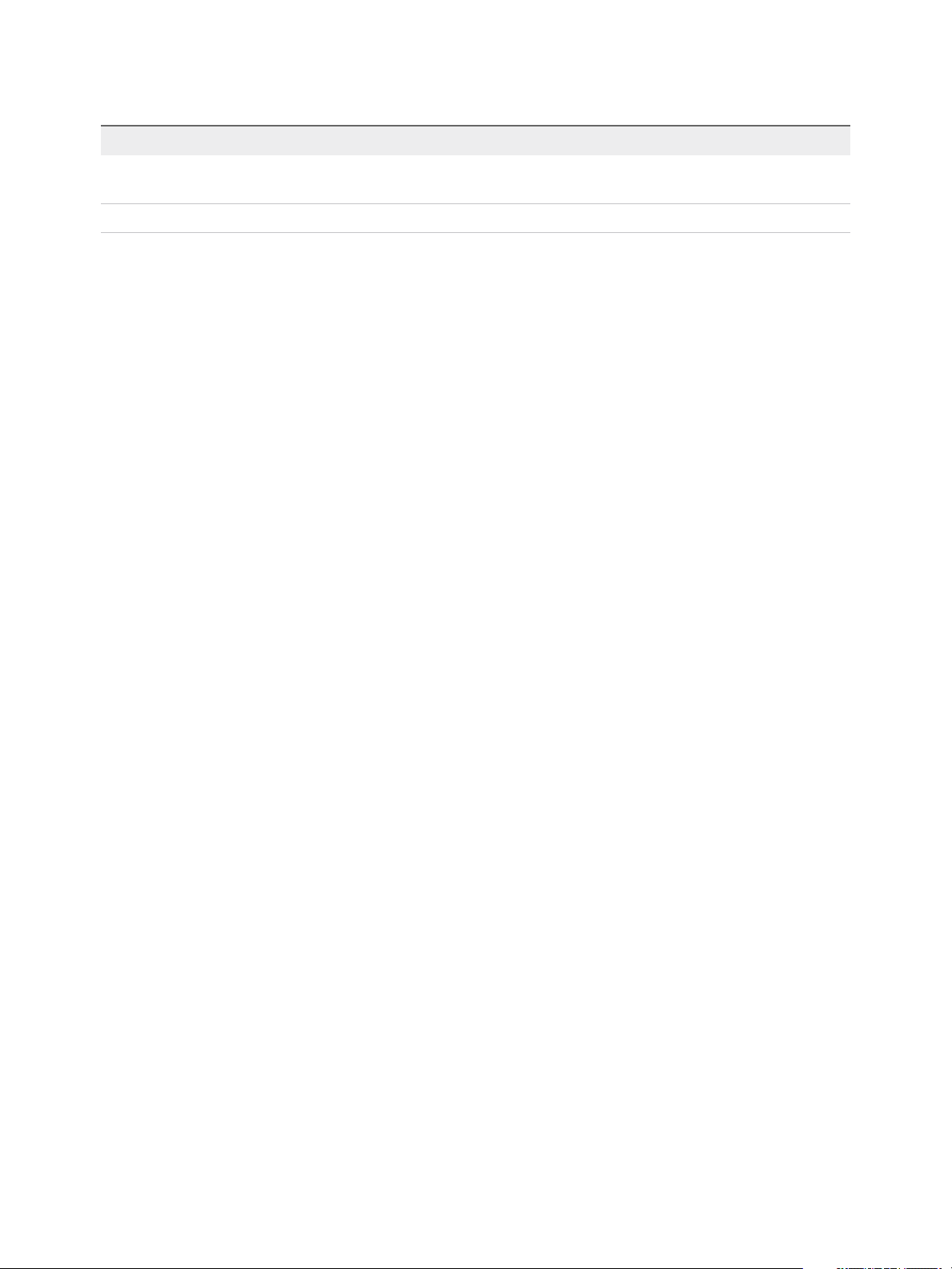
vRealize Operations Manager Configuration Guide
Table 1‑20. sotimeout Option (Continued)
Option Information Value
Notes The maximum amount of time the agent waits for a response to
a request to the remote service.
Parent Schema netservices plug-in descriptor
Agent Management
You can add, edit, and delete End Point Operations Management agents and enable or disable the
End Point Operations Management plug-ins from the tabs in the Agent Management page.
Where You Find the Agent Management Page
In the menu, click Administration, and then in the left pane click Configuration > End Point
Operations.
Agents Tab
You can view the End Point Operations Management agents that are installed and deployed in your
environment.
Where You Find the Agents Tab
In the menu, click Administration, and then in the left pane click Configuration > End Point
Operations.
How the Agents Tab Works
You can view all the agents that are installed, the virtual machines on which they are installed, their
operating system and the agent bundle version. You can also view the collection details of each agent.
You can filter the list of agents based on the name of the agent. You add a filter from the upper-right
corner of the toolbar. You can sort the Agent Token, Agent Name, Collection State, and Collection Status
columns by clicking the column name.
Plug-ins Tab
End Point Operations Management agents include plug-ins that determine which objects to monitor, how
they should be monitored, which metrics to collect, and so on. Some plug-ins are included in the default
End Point Operations Management agent installation, and other plug-ins might be added as part of any
management pack solution that you install to extend the vRealize Operations Manager monitoring
process.
You can use the Plug-ins tab from the Agents Management page to disable or enable the agent plug-ins
that are deployed in your environment as part of a solution installation. For example, you might want to
temporarily disable a plug-in so that you can analyze the implication of that plug-in on a monitored virtual
machine. To access the Plug-ins tab, in the menu, click Administration, and then in the left pane click
Configuration > End Point Operations. You can sort all the columns in the tab by clicking the column
name.
VMware, Inc. 66
Page 67

vRealize Operations Manager Configuration Guide
All the default plug-ins and the plug-ins that are deployed when you installed one or more solutions are
listed alphabetically on the tab.
You must have Manage Plug-ins permissions to enable and disable plug-ins.
When you disable a plug-in, it is removed from all the agents on which it has existed, and the agent no
longer collects the metrics and other data related to that plug-in. The plug-in is marked as disabled on the
vRealize Operations Manager server.
You cannot disable the default plug-ins that are installed during the vRealize Operations Manager
installation.
You use the action menu that appears when you click the gear wheel icon to disable or enable plug-ins.
Before you deploy a new version of a plug-in, you must implement a shutdown method. If you do not
implement a shutdown method, the existing plug-in version does not shut down so that a new instance is
created and allocated resources such as static threads are not released. Implement a shutdown method
for these plug-ins.
n
Plug-ins that use third-party libraries
n
Plug-ins that use native libraries
n
Plug-ins that use connection pools
n
Plug-ins that might lock files, which cause issues on Windows operating systems
It is good practice that plug-ins do not use threads, third-party libraries, or static collection.
Configuring Plug-in Loading
At startup, an End Point Operations Management agent loads all the plug-ins in the
AgentHome/bundles/agent-x.y.z-nnnn/pdk/plugins directory. You can configure properties in the
agent.properties file to reduce an agent's memory footprint by configuring it to load only the plug-ins
that you use.
Plug-ins are deployed to all agents when a solution is installed. You might want to use the properties
described here in a situation in which you need to remove one or more plug-ins from a specific machine.
You can either specify a list of plug-ins to exclude, or configure a list of plug-ins to load.
plugins.exclude
Use this property to specify the plug-ins that the End Point Operations Management agent must not load
at startup.
You supply a comma-separated list of plugins to exclude. For example,
plugins.exclude=jboss,apache,mysql.
plugins.include
Use this property to specify the plug-ins that the End Point Operations Management agent must load at
startup.
You supply a comma-separated list of plugins to include. For example,
plugins.include=weblogic,apache.
VMware, Inc. 67
Page 68

vRealize Operations Manager Configuration Guide
Understanding the Unsynchronized Agents Group
An unsynchronized agent is an agent that is not synchronized with the vRealize Operations Manager
server in terms of its plug-ins. The agent might be missing plug-ins that are registered on the server,
include plug-ins that are not registered on the server, or include plug-ins that have a different version to
that registered on the server.
Each agent must be synchronized with the vRealize Operations Manager server. During the time that an
agent is not synchronized with the server, it appears in the Unsynchronized Agents list. The list is located
in the vRealize Operations Manager user interface on the Groups tab in the Environment view.
The first time an agent is started, a status message is sent to the server. The server compares the status
sent by the agent with that on the server. The server sends commands to the agent to synchronize,
download or delete plug-ins, as required by the differences that it detects.
When a plug-in is deployed, disabled, or enabled as part of a management pack solution update, the
vRealize Operations Manager server detects that change and sends a new command to the agents so
that synchronization occurs.
Commonly, multiple agents are affected at the same time when a plug-in is deployed, disabled or
enabled. All agents have an equal need to be updated so, to avoid overloading the server and creating
performance issues that might occur if many agents were all synchronized at the same time,
synchronization is performed in batches and is staggered in one-minute periods. You will notice that the
list of unsynchronized agents decrements over time.
Configuring Agent Logging
You can configure the name, location, and logging level for End Point Operations Management agent
logs. You can also redirect system messages to the agent log, and configure the debug log level for an
agent subsystem.
Agent Log Files
The End Point Operations Management agent log files are stored in the AgentHome/log directory.
Agent log files include the following:
agent.log
agent.operations.log
wrapper.log
This log is applicable to Windows-based agents only.
This is an audit log that records the commands that were run on the agent,
together with the parameters that the agent used to action them.
The Java service wrapper-based agent launcher writes messages to the
wrapper.log file. For a non-JRE agent, this file is located in
agentHome/wrapper/sbin.
In the event that the value was changed ifr the agent.logDir property, the
file is also located in agentHome/wrapper/sbin.
VMware, Inc. 68
Page 69
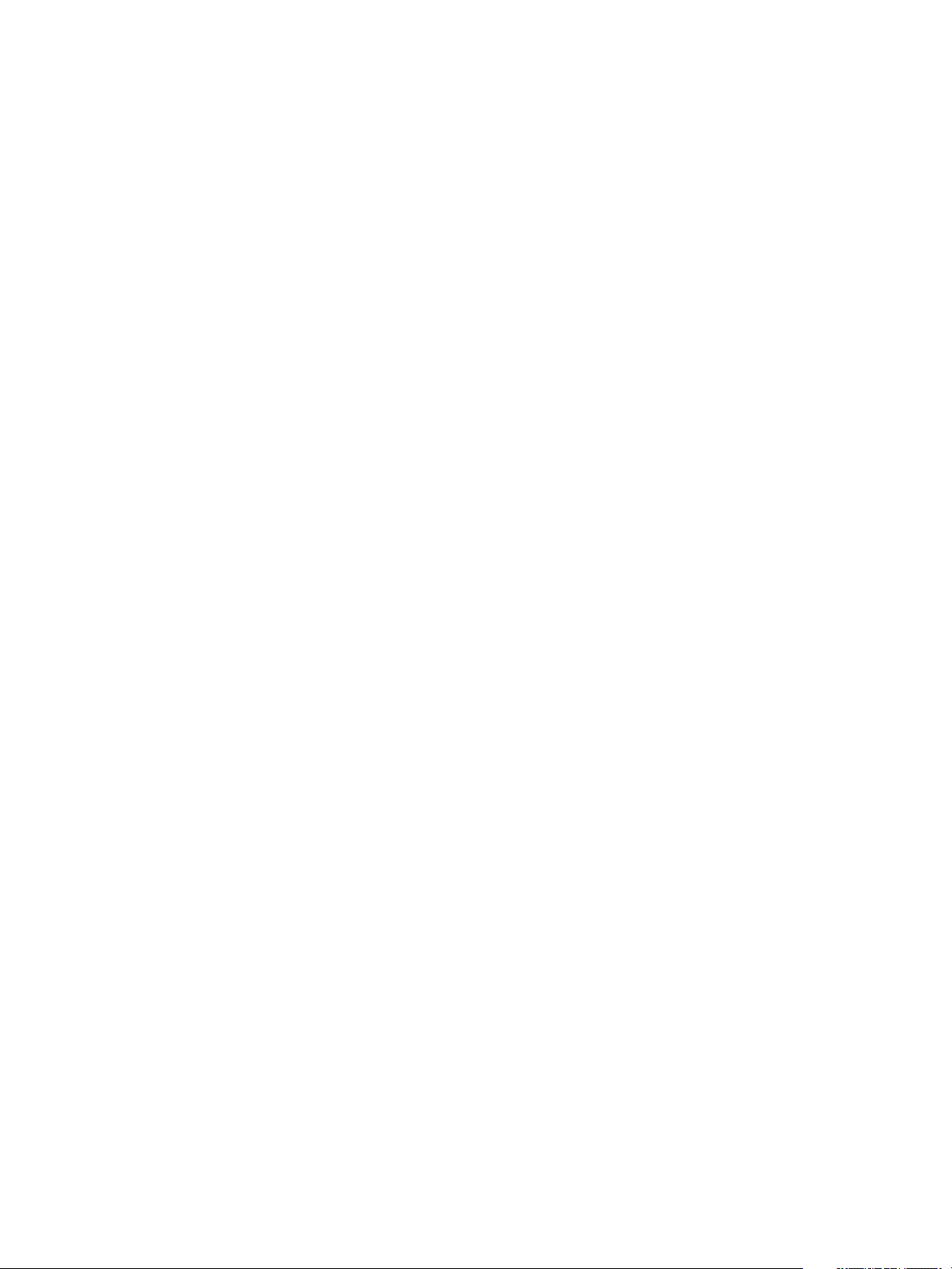
vRealize Operations Manager Configuration Guide
Configuring the Agent Log Name or Location
Use these properties to change the name or location of the agent log file.
agent.logDir
You can add this property to the agent.properties file to specify the directory where the
End Point Operations Management agent will write its log file. If you do not specify a fully qualified path,
agent.logDir is evaluated relative to the agent installation directory.
This property does not exist in the agent.properties file unless you explicitly add it. The default
behavior is equivalent to the agent.logDir=log setting, resulting in the agent log file being written to the
AgentHome/log directory.
To change the location for the agent log file, add agent.logDir to the agent.properties file and enter
a path relative to the agent installation directory, or a fully qualified path.
The name of the agent log file is configured with the agent.logFile property.
agent.logFile
This property specifies the path and name of the agent log file.
In the agent.properties file, the default setting for the agent.LogFile property is made up of a
variable and a string, agent.logFile=${agent.logDir}\agent.logDir.
n
agent.logDir is a variable that supplies the value of an identically named agent property. By default,
the value of agent.logDir is log, interpreted relative to the agent installation directory.
n
agent.log is the name for the agent log file.
By default, the agent log file is named agent.log and is written to the AgentHome/log directory.
To configure the agent to log to a different directory, you must explicitly add the agent.logDir property to
the agent.properties file.
Configuring the Agent Logging Level
Use this property to control the severity level of messages that the End Point Operations Management
agent writes to the agent log file.
agent.logLevel
This property specifies the level of detail of the messages that the End Point Operations Management
agent writes to the log file.
Setting the agent.logLevel property value to DEBUG level is not advised. This level of logging across all
subsystems imposes overhead, and can also cause the log file to roll over so frequently that log
messages of interest are lost. It is preferable to configure debug level logging only at the subsystem level.
The changes that you make to this property become effective approximately five minutes after you save
the properties file. It is not necessary to restart the agent to initiate the change.
VMware, Inc. 69
Page 70

vRealize Operations Manager Configuration Guide
Redirecting System Messages to the Agent Log
You can use these properties to redirect system-generated messages to the
End Point Operations Management agent log file.
agent.logLevel.SystemErr
This property redirects System.err to agent.log. Commenting out this setting causes System.err to
be directed to agent.log.startup.
The default value is ERROR.
agent.logLevel.SystemOut
This property redirects System.out to agent.log. Commenting out this setting causes System.out to
be directed to agent.log.startup.
The default value is INFO.
Configuring the Debug Level for an Agent Subsystem
For troubleshooting purposes, you can increase the logging level for an individual agent subsystem.
To increase the logging level for an individual agent subsystem, uncomment the appropriate line in the
section of the agent.properties file that is labelled Agent Subsystems: Uncomment individual
subsystems to see debug messages.
Agent log4j Properties
This is the log4j properties in the agent.properties file.
log4j.rootLogger=${agent.logLevel}, R
log4j.appender.R.File=${agent.logFile}
log4j.appender.R.MaxBackupIndex=1
log4j.appender.R.MaxFileSize=5000KB
log4j.appender.R.layout.ConversionPattern=%d{dd-MM-yyyy HH:mm:ss,SSS z} %-5p [%t] [%c{1}@%L] %m%n
log4j.appender.R.layout=org.apache.log4j.PatternLayout
log4j.appender.R=org.apache.log4j.RollingFileAppender
##
## Disable overly verbose logging
##
log4j.logger.org.apache.http=ERROR
log4j.logger.org.springframework.web.client.RestTemplate=ERROR
log4j.logger.org.hyperic.hq.measurement.agent.server.SenderThread=INFO
log4j.logger.org.hyperic.hq.agent.server.AgentDListProvider=INFO
log4j.logger.org.hyperic.hq.agent.server.MeasurementSchedule=INFO
log4j.logger.org.hyperic.util.units=INFO
log4j.logger.org.hyperic.hq.product.pluginxml=INFO
# Only log errors from naming context
log4j.category.org.jnp.interfaces.NamingContext=ERROR
log4j.category.org.apache.axis=ERROR
VMware, Inc. 70
Page 71

vRealize Operations Manager Configuration Guide
#Agent Subsystems: Uncomment individual subsystems to see debug messages.
#-----------------------------------------------------------------------
#log4j.logger.org.hyperic.hq.autoinventory=DEBUG
#log4j.logger.org.hyperic.hq.livedata=DEBUG
#log4j.logger.org.hyperic.hq.measurement=DEBUG
#log4j.logger.org.hyperic.hq.control=DEBUG
#Agent Plugin Implementations
#log4j.logger.org.hyperic.hq.product=DEBUG
#Server Communication
#log4j.logger.org.hyperic.hq.bizapp.client.AgentCallbackClient=DEBUG
#Server Realtime commands dispatcher
#log4j.logger.org.hyperic.hq.agent.server.CommandDispatcher=DEBUG
#Agent Configuration parser
#log4j.logger.org.hyperic.hq.agent.AgentConfig=DEBUG
#Agent plugins loader
#log4j.logger.org.hyperic.util.PluginLoader=DEBUG
#Agent Metrics Scheduler (Scheduling tasks definitions & executions)
#log4j.logger.org.hyperic.hq.agent.server.session.AgentSynchronizer.SchedulerThread=DEBUG
#Agent Plugin Managers
#log4j.logger.org.hyperic.hq.product.MeasurementPluginManager=DEBUG
#log4j.logger.org.hyperic.hq.product.AutoinventoryPluginManager=DEBUG
#log4j.logger.org.hyperic.hq.product.ConfigTrackPluginManager=DEBUG
#log4j.logger.org.hyperic.hq.product.LogTrackPluginManager=DEBUG
#log4j.logger.org.hyperic.hq.product.LiveDataPluginManager=DEBUG
#log4j.logger.org.hyperic.hq.product.ControlPluginManager=DEBUG
VMware vRealize Application Management Pack
The VMware vRealize Application Management Pack enables application monitoring from Wavefront.
Do not add, edit, or modify operations. For information about adding an application proxy, see Add and
Configure an Application Proxy.
View the Configuration Details
You can view configuration details of the VMware vRealize Application Management Pack.
To access and view the configuration details, complete the following steps:
1 In the menu, select Administration, and then from the left pane, select Solutions.
2 From the Solutions pane in the right pane, select VMware vRealize Application Management Pack.
3 Click the Configure icon.
VMware, Inc. 71
Page 72

vRealize Operations Manager Configuration Guide
Table 1‑21. Configuration Details
Options Description
Instance Name Displays the vCenter servers that have been mapped with the
VMware Application Proxy.
Display Name Displays the IP address of the VMware Application Proxy and
the vCenter Server.
UCP Host Displays the IP address of the VMware Application Proxy you
have configured.
Mapped vCenter(s) Displays the IP address of the vCenter Server you mapped to
the VMware Application Proxy.
Credentials Displays the name of the credential, which is the IP address of
the VMware Application Proxy.
To add credentials, click the plus sign.
n
Credential Name: The name by which you are identifying
and managing the configured credentials.
n
Application Proxy Username: The user account details
used in VMware Application Proxy.
n
Application Proxy Password: Password of the user
account in VMware Application Proxy.
Collectors/Groups Select the collector that is used to manage the adapter
processes.
Log Insight
When vRealize Operations Manager is integrated with Log Insight, you can view the Log Insight page, the
Troubleshoot with Logs dashboard, and the Logs tab. You can collect and analyze log feeds. You can
filter and search for log messages. You can also dynamically extract fields from log messages based on
customized queries.
Log Insight Page
When vRealize Operations Manager is integrated with vRealize Log Insight, you can search and filter log
events. From the Interactive Analytics tab in the Log Insight page, you can create queries to extract
events based on timestamp, text, source, and fields in log events . vRealize Log Insight presents charts of
the query results.
To access the Log Insight page from vRealize Operations Manager, you must either:
n
Configure the vRealize Log Insight adapter from the vRealize Operations Manager interface, or
n
Configure vRealize Operations Manager in vRealize Log Insight.
For more information about configuring, see Configuring vRealize Log Insight with vRealize
Operations Manager.
For information about vRealize Log Insight interactive analytics, see the vRealize Log Insight
documentation.
VMware, Inc. 72
Page 73

vRealize Operations Manager Configuration Guide
Logs Tab
When vRealize Operations Manager is integrated with vRealize Log Insight, you can view the logs for a
selected object from the Logs tab. You can troubleshoot a problem in your environment by correlating the
information in the logs with the metrics. You can then most likely determine the root cause of the problem.
How the Logs Tab Works
By default, the Logs tab displays different event types for the last hour. For vSphere objects, the logs are
filtered to show the event types for the specific object you select. For more information on the different
filtering and querying capabilities, see the vRealize Log Insight documentation.
Where You Find the Logs Tab
In the menu, select Environment and then from the left pane select an inventory object. Click the Logs tab. To view the Logs tab, you have to configure vRealize Operations Manager in vRealize Log Insight. For more information, see Configuring vRealize Log Insight with vRealize Operations Manager.
After integrating vRealize Operations Manager with vRealize Log Insight, refresh the browser to see the
Logs tab.
Configuring vRealize Log Insight with
vRealize Operations Manager
To use the Log Insight page, the Troubleshoot with Logs dashboard, and Logs tab in
vRealize Operations Manager, you must configure vRealize Log Insight with
vRealize Operations Manager.
Configuring the vRealize Log Insight Adapter in vRealize Operations Manager
To access the Log Insight page and the Troubleshoot with Logs dashboard from
vRealize Operations Manager, you must configure the vRealize Log Insight adapter in
vRealize Operations Manager.
vRealize Operations Manager accesses the first instance of the vRealize Log Insight adapter that is
configured.
Prerequisites
n
Verify that vRealize Log Insight and vRealize Operations Manager are installed.
n
Verify that you know the IP address, user name, and password of the vRealize Log Insight instance
you have installed.
Procedure
1 In the menu, click Administration, and then in the left pane click Solutions.
2 From the Solutions page, click VMware vRealize Log Insight.
3 Click the Configure icon. You see the Manage Solution-VMware vRealize Log Insight dialog box.
VMware, Inc. 73
Page 74

vRealize Operations Manager Configuration Guide
4 In the Manage Solutions dialog box perform the following steps:
n
Enter a name in the Display Name text box.
n
Enter the IP address in the Log Insight server text box of the vRealize Log Insight you have
installed and want to integrate with.
n
Click Test Connection to verify that the connection is successful.
n
Click Save Settings.
n
Click Close.
5 From the vRealize Operations Manager Home page, click Troubleshoot > Using Logs from the left
pane. If you see a statement at the bottom of the page, click the link and accept the certificate
exception in vRealize Log Insight or contact your IT support for more information.
6 From the vRealize Operations Manager Home page, click Troubleshoot > Using Logs from the left
pane and enter the user name and password of the vRealize Log Insight instance you have installed.
Configuring vRealize Operations Manager in vRealize Log Insight
You configure vRealize Operations Manager in vRealize Log Insight in the following scenarios:
n
To access the Logs tab in vRealize Operations Manager.
n
To access the Troubleshoot with Logs dashboard and the Log Insight page from
vRealize Operations Manager.
Prerequisites
n
Verify that vRealize Log Insight and vRealize Operations Manager are installed.
n
Verify that you know the IP address, hostname, and password of the vRealize Operations Manager
instance you want to integrate with.
Procedure
1 From the Administration page of vRealize Log Insight, click the vRealize Operations icon from the
left pane. You see the vRealize Operations Integration pane.
2 In the Hostname and Username text boxes, enter the IP address and hostname of the
vRealize Operations Manager instance you want to integrate with.
3 In the Password text box, select Update Password and enter the password of the
vRealize Operations Manager instance you want to integrate with.
4 Select the Enable launch in context option.
5 Click Test Connection to verify that the connection is successful.
6 Click Save.
You can now view the log details for an object in vRealize Operations Manager.
VMware, Inc. 74
Page 75
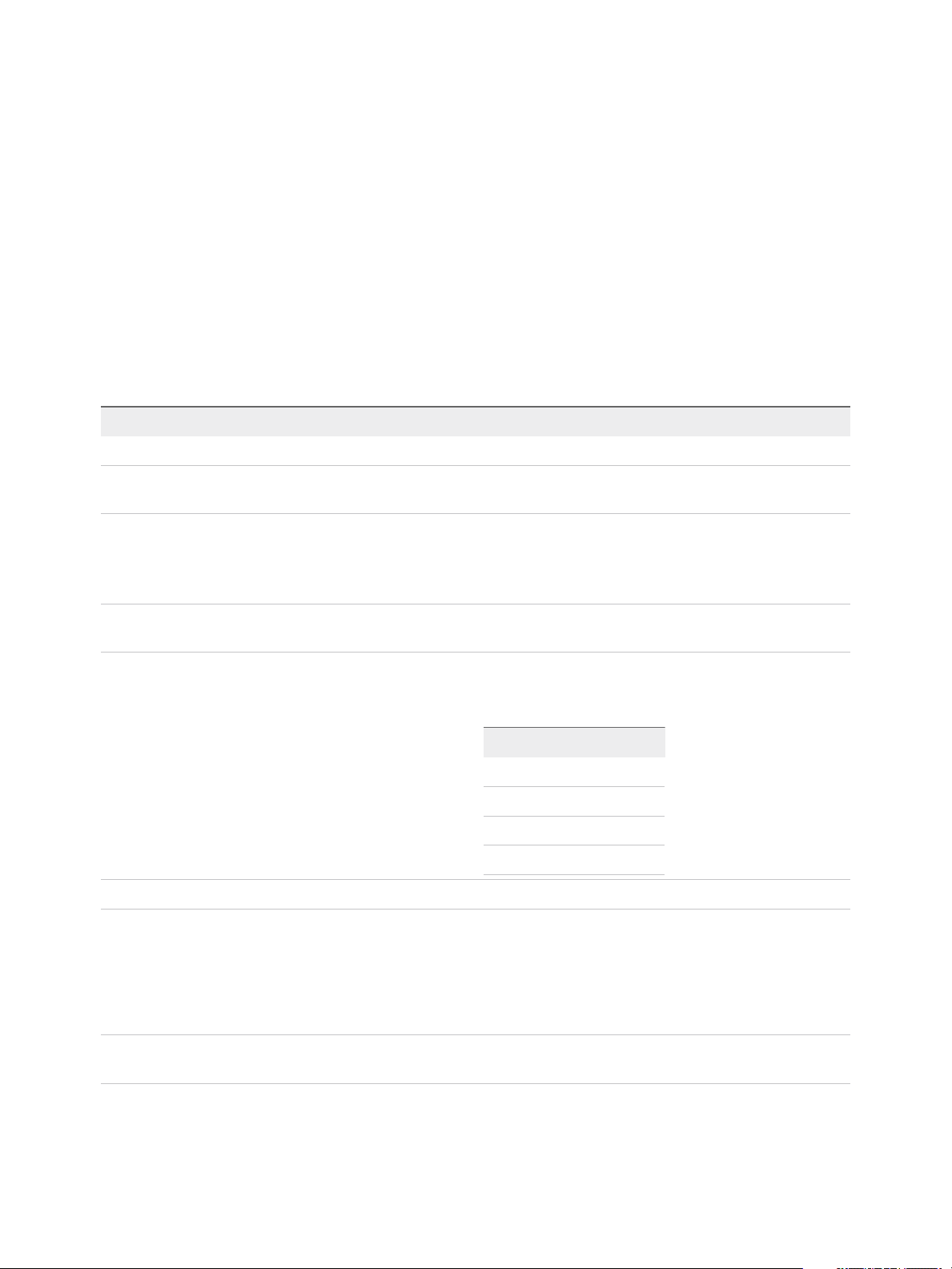
vRealize Operations Manager Configuration Guide
Log Forwarding
For troubleshooting in the product UI, you can send the logs to an external log server or a
vRealize Log Insight server.
If you have configured log forwarding from Administration > Support > Logs in earlier versions of
vRealize Operations Manager, VMware recommends that you reconfigure in this version of
vRealize Operations Manager.
Where You Find the Log Forwarding Page
In the menu, select Administration and then from the left pane select Management > Log Forwarding.
Table 1‑22. Log Forwarding Page Options
Options Description
Output logs to the external log server Forwards the logs to an external log server.
Forwarded Logs You can select the set of logs you want to forward to the external
log server or the vRealize Log Insight server.
Log Insight Servers You can select an available vRealize Log Insight server IP.
If there is no available vRealize Log Insight server IP, select
Other from the drop-down menu and manually enter the
configuration details.
Host IP address of the external log server where logs have to be
forwarded.
Port The default port value depends on whether or not SSL has been
set up for each protocol. The following are the possible default
port values:
Protocol SSL Default Port
cfapi
cfapi
syslog
syslog
Use SSL Allows the vRealize Log Insight agent to send data securely.
Certificate Path You can enter the path to the trusted root certificates bundle file.
If you do not enter a certificate path, the vRealize Log Insight
Windows agent uses system root certificates and the
vRealize Log Insight Linux agent attempts to load trusted
certificates from /etc/pki/tls/certs/ca-bundle.crt
or /etc/ssl/certs/ca-certificates.crt.
No 9000
Yes 9543
No 514
Yes 6514
Protocol You can select either cfapi or syslog from the drop-down
menu to send event logging messages.
VMware, Inc. 75
Page 76
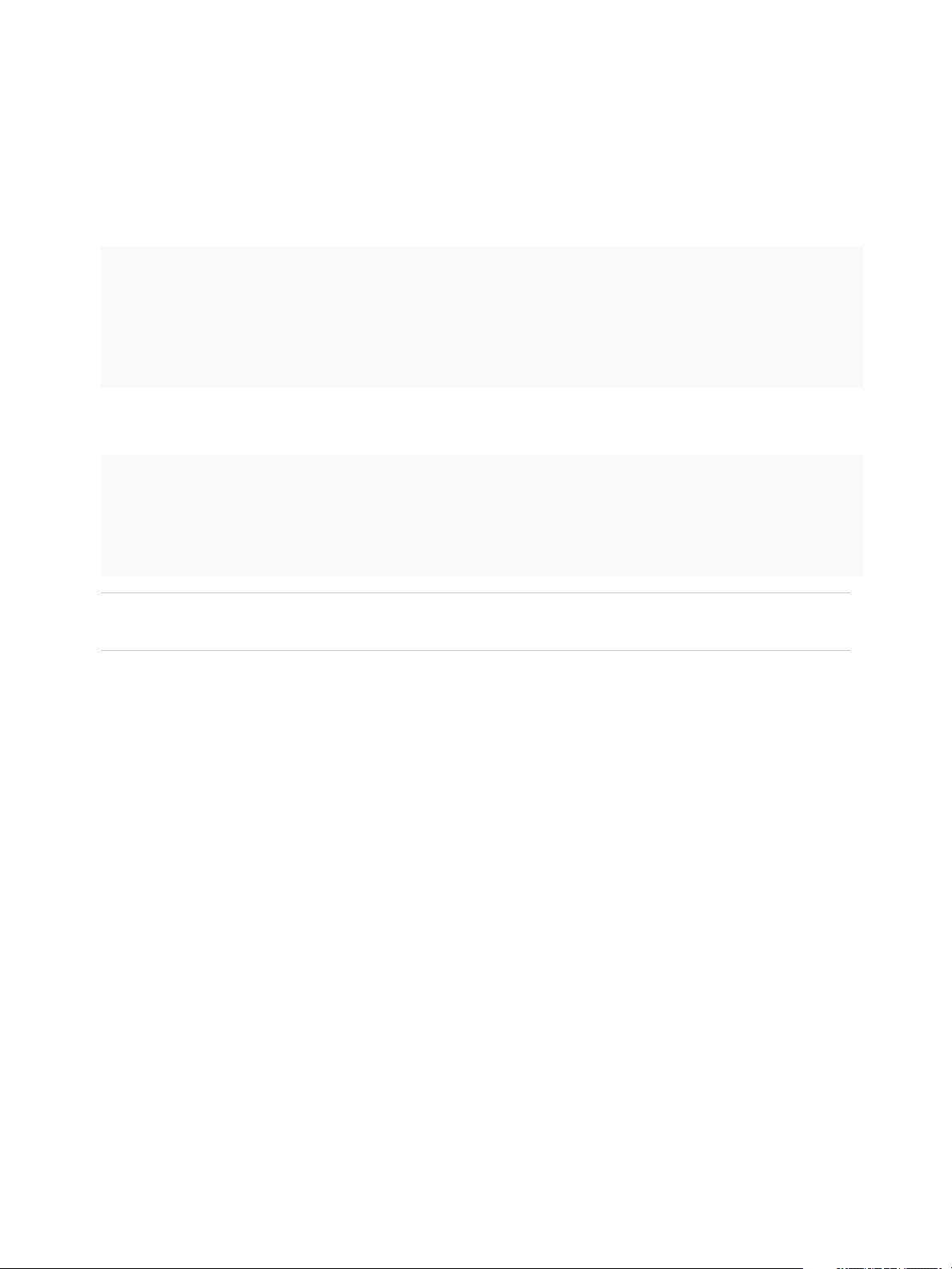
vRealize Operations Manager Configuration Guide
Modifying Existing Log Types
If you manually modified the existing entries or logs sections and then modify the log forwarding settings
from vRealize Operations Manager, you lose the changes that you made.
The following server entries are overwritten by the vRealize Operations Manager log forwarding settings.
port
proto
hostname
ssl
reconnect
ssl_ca_path
The following [common | global] tags are being added or overwritten by the
vRealize Operations Manager log forwarding settings.
vmw_vr_ops_appname
vmw_vr_ops_clustername
vmw_vr_ops_clusterrole
vmw_vr_ops_hostname
vmw_vr_ops_nodename
Note Cluster role changes do not change the value of the vmw_vr_ops_clusterrole tag. You can
either manually modify or ignore it.
Business Management
When vRealize Operations Manager is integrated with vRealize Business for Cloud, you can display
infrastructure performance and cost information in the Business Management page.
To display infrastructure performance and cost information, you must configure the
vRealize Business for Cloud adapter. For information about configuring this adapter, refer to Configure
the vRealize Business for Cloud Adapter.
After you have configured the adapter, you can click the link at the bottom of the Business Management
page to log in to vRealize Business for Cloud, and accept the certificate exception.
You must accept the certificate exception each time you log in to vRealize Business for Cloud to see data
in the Business Management page.
Configure the vRealize Business for Cloud Adapter
Integrate VMware vRealize Business for Cloud with vRealize Operations Manager to view your
infrastructure performance, cost information, and also troubleshooting tips.
You can connect vRealize Operations Manager to a single instance of vRealize Business for Cloud.
VMware, Inc. 76
Page 77

vRealize Operations Manager Configuration Guide
Procedure
1 On the menu, click Administration and in the left pane click Solutions.
2 Select VMware vRealize Business for Cloud, and click the Configure icon.
3 Enter a name for the adapter instance.
4 In the vRealize Business for Cloud Server text box, enter the IP address of the vRealize Business
for Cloud server to which you want to connect.
5 Click Test Connection to verify that the connection is successful.
6 Click Advanced Settings, and in the Collectors/Groups text box, select the
vRealize Operations Manager collector used to manage the adapter process.
If you have one adapter instance, select Default collector group. If you have multiple collectors in
your environment, to distribute the workload and optimize performance, select the collector to
manage the adapter processes for this instance.
7 Click Save Settings to finish configuration of the adapter, and click Close.
What to do next
To view data in the Business Management page:
1 On the menu, click Administration and in the left pane click Business Management.
2 Click the link at the bottom of the Business Management page and log into vRealize Business for
Cloud.
3 Accept the certificate exception.
Cost Settings for Financial Accounting Model
You can configure Server Hardware cost driver and resource utilization parameters to calculate the
accurate cost and improve the efficiency of your environment.
Cost Drivers analyzes the resources and the performance of your virtual environment. Based on the
values you define, Cost Drivers can identify reclamation opportunities and can provide recommendations
to reduce wastage of resources and cost.
Configuring Depreciation Preferences
To compute the amortized cost of the Server Hardware cost driver, you can configure the depreciation
method and the depreciation period. Cost Drivers supports two yearly depreciation methods and you can
set the depreciation period from two to seven years.
Note Cost Drivers calculates the yearly depreciation values and then divides the value by 12 to arrive at
the monthly depreciation.
VMware, Inc. 77
Page 78

vRealize Operations Manager Configuration Guide
Method Calculation
Straight line
Max of Double or
Straight
Yearly straight line depreciation = [(original cost - accumulated depreciation) /
number of remaining depreciation years]
Yearly max of Double or Straight = Maximum (yearly depreciation of double declining
balance method, yearly depreciation of straight line method)
Yearly depreciation of double declining method= [(original cost - accumulated
depreciation) * depreciation rate].
Depreciation rate = 2 / number of depreciation years.
Note Double declining depreciation for the last year = original cost - accumulated
depreciation
Example: Example for Straight Line Depreciation Method
Year Original Cost Accumulated Depreciation Straight Line Depreciation Cost
Year 1 10000 0
Year 2 10000 2000
Year 3 10000 4000
Year 4 10000 6000
[(10000-0)/5] = 2000
[(10000-2000)/4] = 2000
[(10000-2000)/3] = 2000
[(10000-2000)/2] = 2000
Year 5 10000 8000
[(10000-2000)/1] = 2000
Example: Example for Max of Double and Straight Line Depreciation Method
Accumulated
Year Original Cost Depreciation Rate
Year 1 10000 0.4 0
Year 2 10000 0.4 4000
Year 3 10000 0.4 6400
Depreciation Straight Line Depreciation Cost
Maximum([(10000-0)*0.4],[(10000-0)/5])
= Maximum(4000, 2000) = 4000
which is 333.33 per month.
Maximum([(10000-4000)*0.4],[(10000-4000)/4])
= Maximum (2400, 1500) = 2400
which is 200 per month.
Maximum([(10000-6400)*0.4],[(10000-6400)/3])
= Maximum (1440, 1200) = 1440
which is 120 per month.
VMware, Inc. 78
Page 79

vRealize Operations Manager Configuration Guide
Year Original Cost Depreciation Rate
Accumulated
Depreciation Straight Line Depreciation Cost
Year 4 10000 0.4 7840
Year 5 10000 0.4 8920
Maximum([(10000-7840)*0.4],[(10000-7840)/2])
= Maximum (864, 1080) = 1080
which is 90 per month.
Maximum([(10000-8920)*0.4],[(10000-8920)/1])
= Maximum (432, 1080) = 1080
which is 90 per month.
Overview of Cost Drivers
Cost Drivers are the aspect that contributes to the expense of your business operations. Cost drivers
provide a link between a pool of costs. To provide a granular cost visibility and to track your expenses of
virtual machines accurately in a private cloud, vRealize Operations Manager has identified eight key cost
drivers. You can see the total projected expense on your private cloud accounts for the current month and
the trend of cost over time.
According to the industry standard, vRealize Operations Manager maintains a reference cost for these
cost drivers. This reference cost helps you for calculating the cost of your setup, but might not be
accurate. For example, you might have received some special discounts during a bulk purchase or you
might have an ELA with VMware that may not match the socket-based pricing available in the reference
database. To get accurate values, you can modify the reference cost of cost drivers in
vRealize Operations Manager, which overrides the values in reference database. Based on your inputs,
vRealize Operations Manager recalculates the total amount of private cloud expenses. After you add a
private cloud into vRealize Operations Manager, vRealize Operations Manager automatically discovers
one or more vCenter Servers that are part of your Private Cloud. In addition, it also retrieves the inventory
details from each vCenter Server. The details include:
n
Associated clusters: Count and names
n
ESXi hosts: Count, model, configuration, and so on.
n
Data stores: Count, storage, type, capacity
n
VMs: Count, OS type, tags, configuration, utilization
Based on these configuration and utilizations of inventory, and the available reference cost,
vRealize Operations Manager calculates the estimated monthly cost of each cost driver. The total cost of
your private cloud is the sum of all these cost driver expenses.
You can modify the expense of your data center. These costs can be in terms of percentage value or unit
rate, and might not always be in terms of the overall cost. Based on your inputs, the final amount of
expense is calculated. If you do not provide inputs regarding expenses, the default values are taken from
the reference database.
VMware, Inc. 79
Page 80

vRealize Operations Manager Configuration Guide
You can see the projected cost of private cloud for the current month and the trend of total cost over time.
For all the expenses, cost drivers invRealize Operations Manager display the monthly trend of the cost
variations, the actual expense, and a chart that represents the actual expense and the reference cost of
the expense.
Note If the vCenter Server was added from more than six months, the trend displays the total cost for
the last six months only. Otherwise, the trend displays the total cost from the month the vCenter Server
was added into vRealize Operations Manager.
Table 1‑23. Expense Types
Cost Drivers Description
Server
Hardware
Storage You can calculate the storage cost at the level of a datastore based on tag category information collected from
License You see the licenses cost distribution for the operating systems cost and VMware license of your cloud
Maintenance You see the maintenance cost distribution for the server hardware and operating system maintenance. You can
Labor You see the labor cost distribution for the servers, virtual infrastructure, and operating systems. You can view
Network You see the networks costs by NIC type. You can track a network expense based on different types of NICs
The Server Hardware cost driver tracks all the expenses for purchasing of hardware servers that are part of
vCenter Servers. You see the server cost based on CPU age and server cost details.
vCenter Server. You see the storage total distribution based on category and the uncategorized cost details.
environment.
Note For Non-ESX physical servers, VMware license is not applicable.
track your total expense with hardware and operating system vendors.
the total administrative cost for managing physical servers, operating systems and virtual machines. You can
track all expenses spent on human resources to manage the datacenters.
Note
n
Labor cost includes expenses on backup appliance virtual machine (VDP virtual appliance).
n
For physical servers, operating system labor cost and servers labor costs are applicable, virtual
infrastructure cost is not considered.
attached to the ESX server. You can view the total cost of physical network infrastructure that includes internet
bandwidth, and is is estimated by count and type of network ports on the ESXi Servers.
Note For physical servers, the network details are not captured. So, the network cost is considered as zero.
Facilities You see the cost distribution for the facilities such as real estate costs, such as rent or cost of data center
buildings, power, cooling, racks, and associated facility management labor cost. You can point to the chart to
see the cost details for each facility type.
Additional Cost You can see the additional expenses such as backup and restore, high availability, management, licensing,
VMware software licensing.
You can select a data center to view the information specific to the data center.
Editing Cost Drivers
You can manually edit monthly cost of all the eight expense types from the current month onwards.
The configuration used for cost drivers determines how vRealize Operations Manager calculates and
displays the cost.
VMware, Inc. 80
Page 81

vRealize Operations Manager Configuration Guide
Editing Server Hardware
You can view, add, edit, or delete the cost of each server group, based on their configuration and the
purchase date of a batch server running in your cloud environment. After you update the server hardware
cost, cost drivers updates the total monthly cost and average monthly cost for each server group. You can
also see the details about the list of storage arrays that the EMC SRM identifies in the server.
Procedure
1 Click Administration and in the left pane click Configuration > Cost Drivers.
2 Click Server Hardware tab.
3 Click any server from the list of Server Group Description.
The cost drivers groups all server hardware from all data centers in your inventory based on their
hardware configuration.
Category Description
Server Group Description Displays the name of the server in your inventory.
Number of Servers Displays the total number of servers of any particular hardware configuration in your inventory.
Monthly Cost Displays the average monthly cost for server. This value is calculated as a weighted average of
prices of purchased and leased batches.
4 After selecting a server group, you can manually enter the required fields.
a Click Split Batch to enter your purchase date, cost, and type. Click split batch to enter multiple
batch details of the purchase or lease of server hardware.
b Enter the Number of Servers and select the Purchase Type.
c Click Save.
Edit Monthly Cost of Storage
The storage hardware is categorized according to the datastore tag category. You can edit the monthly
cost per storage GB for the datastores based on their storage category (using tags) and storage type
(NAS, SAN, Fiber Channel or Block).
Prerequisites
To edit the cost based on storage category, you must create tags and apply them to the datastores on the
vCenter Server user interface. For more information, see the VMware vSphere Documentation.
Procedure
1 Click Administration and in the left pane click Configuration > Cost Drivers.
2 Click Storage tab.
VMware, Inc. 81
Page 82

vRealize Operations Manager Configuration Guide
3 (Optional) Select a tag category.
Assume that you have two tag categories (for example, Profile and Tiers) with three tags in each
category, you can select either Profile or Tiers from Tag Category to categorize the datastores based
on tags.
Category Description
Tag Category
Datastores Displays the total number of datastores for a specific category or type. You can click the datastore
Total Storage (GB) Displays the total storage for a specific category or type.
Monthly Cost Per
GB
Monthly Cost Displays the total monthly cost for a specific category or type.
n
Category displays the tag categories for datastores and also the tags associated with the category.
Note If you have performed a fresh installation of vCenter Server 6.0, and not assigned tags to
the datastores, cost drivers displays tag category for datastores as uncategorized.
value to see list of datastores and its details such as monthly cost, total GB for each datastore.
Displays the monthly cost per GB for a specific category or type. You can edit this value for defining the
monthly cost per GB for datastores.
4 Click Save.
Edit Monthly Cost of License
You can edit the total operating system licensing cost and VMware license cost of your cloud
environment. You can edit the license cost by either selecting the ELA charging policy or selecting the per
socket value.
Procedure
1 Click Administration and in the left pane click Configuration > Cost Drivers.
2 Click License tab.
The Cost drivers display all the licenses in your cloud environment.
Category Description
Name Displays the category of the operating system. If the operating system is not Windows or Linux, cost drivers
categorize the operating system under Other Operating Systems.
VMs Displays the number of virtual machines that are running on the specific operating system.
Sockets Displays the number of sockets on which the specific operating system is running.
Charged by Displays whether a cost is charged by socket or ELA.
Total Cost Displays the total cost of the specific operating system.
3 Click Save.
According to your inputs, vRealize Operations Manager calculates and displays the total cost and
updates the Charged by column with the option that you have selected.
VMware, Inc. 82
Page 83

vRealize Operations Manager Configuration Guide
Edit Monthly Cost of Maintenance
You can edit the monthly cost of maintaining your cloud environment. Maintenance cost is categorized
into hardware maintenance cost and operating system maintenance cost. Hardware maintenance cost is
calculated as a percentage of the purchase cost of servers. Operating system maintenance cost is
calculated as a percentage of the Windows licensing costs.
Procedure
1 Click Administration and in the left pane click Configuration > Cost Drivers.
2 Click Maintenance tab.
3 Edit the monthly maintenance cost.
n
Edit the percentage value of the hardware maintenance cost.
n
Edit the percentage value of the operating system maintenance cost.
4 Click Save.
Edit Monthly Cost of Labor
You can edit the monthly cost of labor for your cloud environment. The labor cost is combination of the
total cost of the server administrator, virtual infrastructure administrator, and the operating system
administrator.
Procedure
1 Click Administration and in the left pane click Configuration > Cost Drivers.
2 Select the Labor tab.
The monthly labor cost is displayed.
Category Description
Category Displays the categories of labor cost, servers, virtual infrastructure, and operating system
Calculated by Displays whether the cost is calculated hourly or monthly
Total Monthly Cost Displays the total monthly cost of the particular category
Reference Cost Displays the reference cost for the category from the cost drivers database
3 Click Save.
The total monthly cost is updated. The hourly rate option or the monthly cost option that you select is
updated in the Calculated by column.
Edit Monthly Cost of the Network
You can edit the monthly cost for each Network Interface Controller (NIC) type or can edit the total cost of
all the networking expenses associated with the cloud.
VMware, Inc. 83
Page 84

vRealize Operations Manager Configuration Guide
Procedure
1 Click Administration and in the left pane click Configuration > Cost Drivers.
2 Click Network tab.
3 Edit the monthly cost of network.
n
Modify the values for 1 Gigabit NIC and the 10 Gigabit NIC.
n
Modify the total monthly cost of all network expenses associated with the cloud.
4 Click Save.
The total monthly network expenses are updated.
Edit Monthly Cost of Facilities
For your cloud environment, you can specify the total monthly cost of facilities or edit the facilities cost for
real estate, power, and cooling requirements.
Procedure
1 Click Administration and in the left pane click Configuration > Cost Drivers.
2 Click Facilities tab.
3 Edit the monthly facilities cost.
n
Modify the cost of rent or real estate per rack unit and modify the monthly cost of power and
cooling per kilowatt-hour.
n
Modify the total monthly cost of facilities.
4 Click Save to save to update the changes.
The monthly facilities cost is updated.
Editing Additional Costs
The additional cost lets you add any additional or extra expense that is not covered by other expenses
categorized by vRealize Operations Manager. No reference value is present for this expense.
Procedure
1 Click Administration and in the left pane click Configuration > Cost Drivers.
2 Click Additonal Costs tab.
3 Select the monthly cost type for the expenses.
4 Select the Entity Type and Entity Selection.
5 Enter the Monthly Cost per entity and Total Cost per month.
6 Click Save.
VMware, Inc. 84
Page 85

vRealize Operations Manager Configuration Guide
Cost Calculation Status Overview
You can check the ongoing status of manually triggered cost calculation process.
Cost calculation by default, occurs daily and whenever there is a change in the inventory or cost drivers
values. You can trigger the cost calculation manually so that changes in the inventory and cost driver
values reflect accordingly on the VM cost without having to wait there for any failures in the cost
calculation process. It also shows default schedules time for next cost calculation process.
Cluster Cost Overview
vRealize Operations Manager calculates the base rates of CPU and memory so that they can be used for
virtual machine cost computation. Base rates are determined for each cluster, which are homogeneous
provisioning groups. Hence, base rates might change across clusters, but are the same within a cluster.
Unclustered hosts in a vCenter Server are grouped according to their vendor, model, and configuration. If
you have enabled the data center mode, unclustered hosts are grouped under data centers.
1 vRealize Operations Manager first arrives at the fully loaded cost of the cluster from the cost drivers.
After the cost of a cluster is determined, this cost is split into CPU and memory costs based on the
industry standard cost ratios for the different models of the server.
2 The CPU base rate is first computed by dividing the CPU cost of the cluster by the CPU capacity of
the cluster. CPU base rate is then prorated by dividing the CPU base rate by expected CPU utilization
percentage to arrive at true base rate for charging the virtual machines.
3 The memory base rate is first computed by dividing the memory cost of the cluster by the memory
capacity of the cluster. Memory base rate is then prorated by dividing the memory base rate by
expected memory utilization percentage to arrive at true base rate for charging the virtual machines.
4 You can either provide the expected CPU and memory utilization or can derive the expected CPU and
memory utilization based on 3-month utilization average of ESXi hosts.
Cluster Cost Elements Calculation
Total Compute Cost Total Compute Cost = (Total Infrastructure cost, which is sum of all cost drivers) – (Storage cost) –
(Direct VM cost, which is sum of OS labor, VM labor and any Windows Desktop licenses)
Expected CPU and Memory
utilization
Per gHZ CPU base rate Per gHZ CPU base rate = (Cost attributed to CPU out of Total compute cost) / (Expected CPU
Per GB RAM base rate Per GB RAM base rate = (Cost attributed to RAM out of Total compute cost) / (Expected Memory
Expected CPU and Memory utilization = These percentages are arrived based on historical actual
utilization of clusters
Utilization * Cluster CPU Capacity in gHZ)
Utilization * Cluster RAM Capacity in GB)
vRealize Automation Solution
The vRealize Automation solution extends operational management capabilities of the
vRealize Operations Manager platform to provide tenant-aware operational visibility of the cloud
infrastructure.
VMware, Inc. 85
Page 86
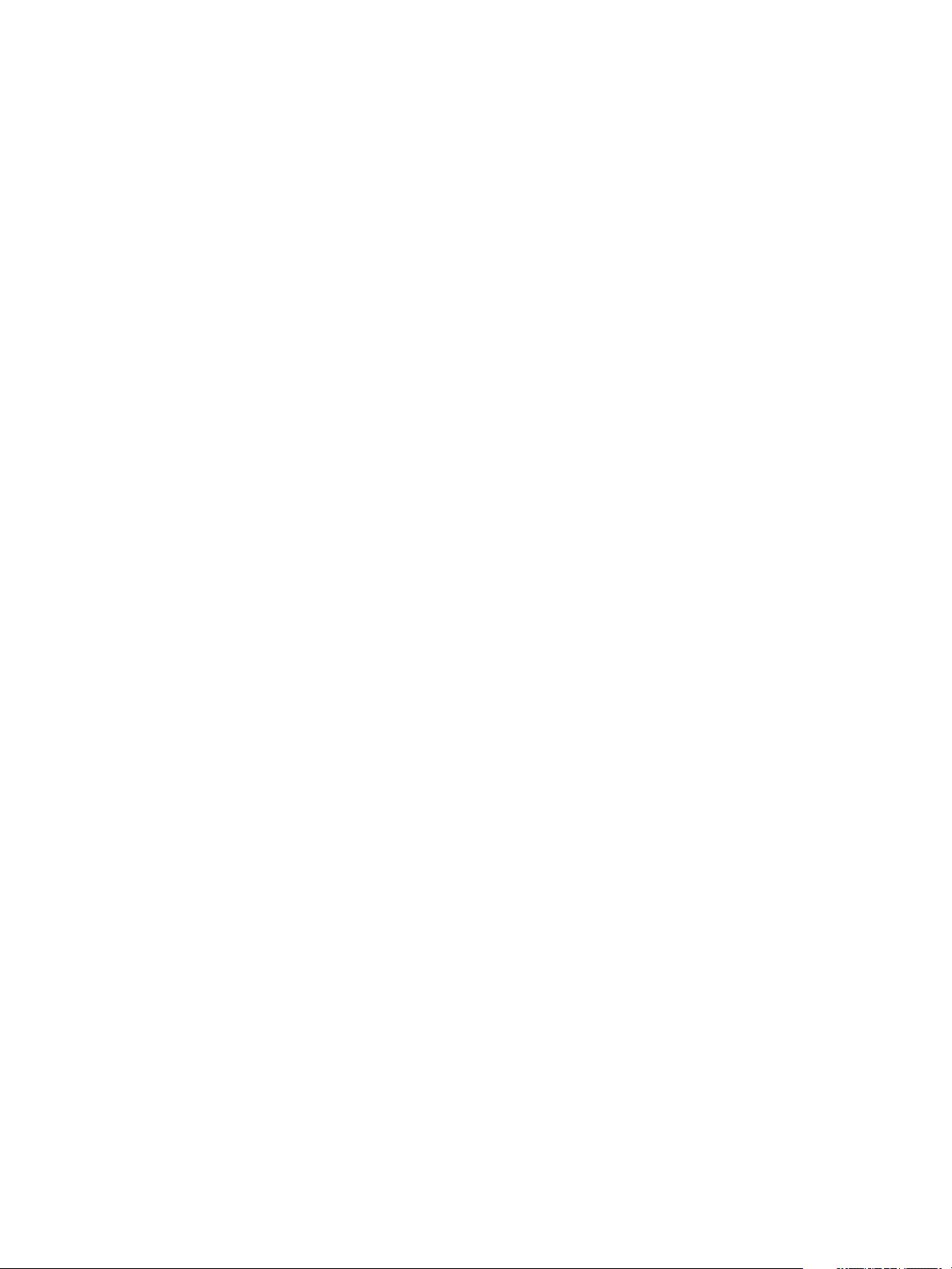
vRealize Operations Manager Configuration Guide
The vRealize Automation solution enables you as a cloud provider to monitor the health and capacity risk
of your cloud infrastructure in the context of the tenant's business groups.
You can use the vRealize Automation solution to perform some of the following key tasks:
n
To gain visibility into the performance and health of the tenant’s business groups that the underlying
cloud infrastructure supports.
n
To minimize the time taken to troubleshoot, if there is a tenant workload or an underlying
infrastructure problem. The vRealize Automation solution provides visibility into the impact to
performance, health, and capacity risk of the business groups because of an operational problem in
the underlying cloud infrastructure layer.
n
To manage the placements of VMs that are part of the clusters managed by vRealize Automation.
Supported vRealize Automation Versions
The vRealize Automation solution is supported with vRealize Automation 7.0 versions. Workload
placement is supported from vRealize Automation 7.3 onwards with vRealize Operations Manager 6.6
and above.
If you upgrade from a previous version to vRealize Operations Manager 6.7, that has the
vRealize Automation Management Pack 3.0 installed, the following behavior is observed:
n
vRealize Automation Management Pack 3.0 is upgraded to 4.0.
Object Types and Relationships
The vRealize Automation solution brings in cloud constructs and their relationships from
vRealize Automation into vRealize Operations Manager for operational analysis.
You can use the following items in the virtual infrastructure as object types in
vRealize Operations Manager.
n
Tenant
n
Reservation
n
Business Group
n
Deployment
n
Blueprint
n
Managed Resources
n
Reservation Policy
n
Virtual Machine
n
Datastore
n
vRealize Automation World
n
vRealize Automation Management Pack Instance
VMware, Inc. 86
Page 87
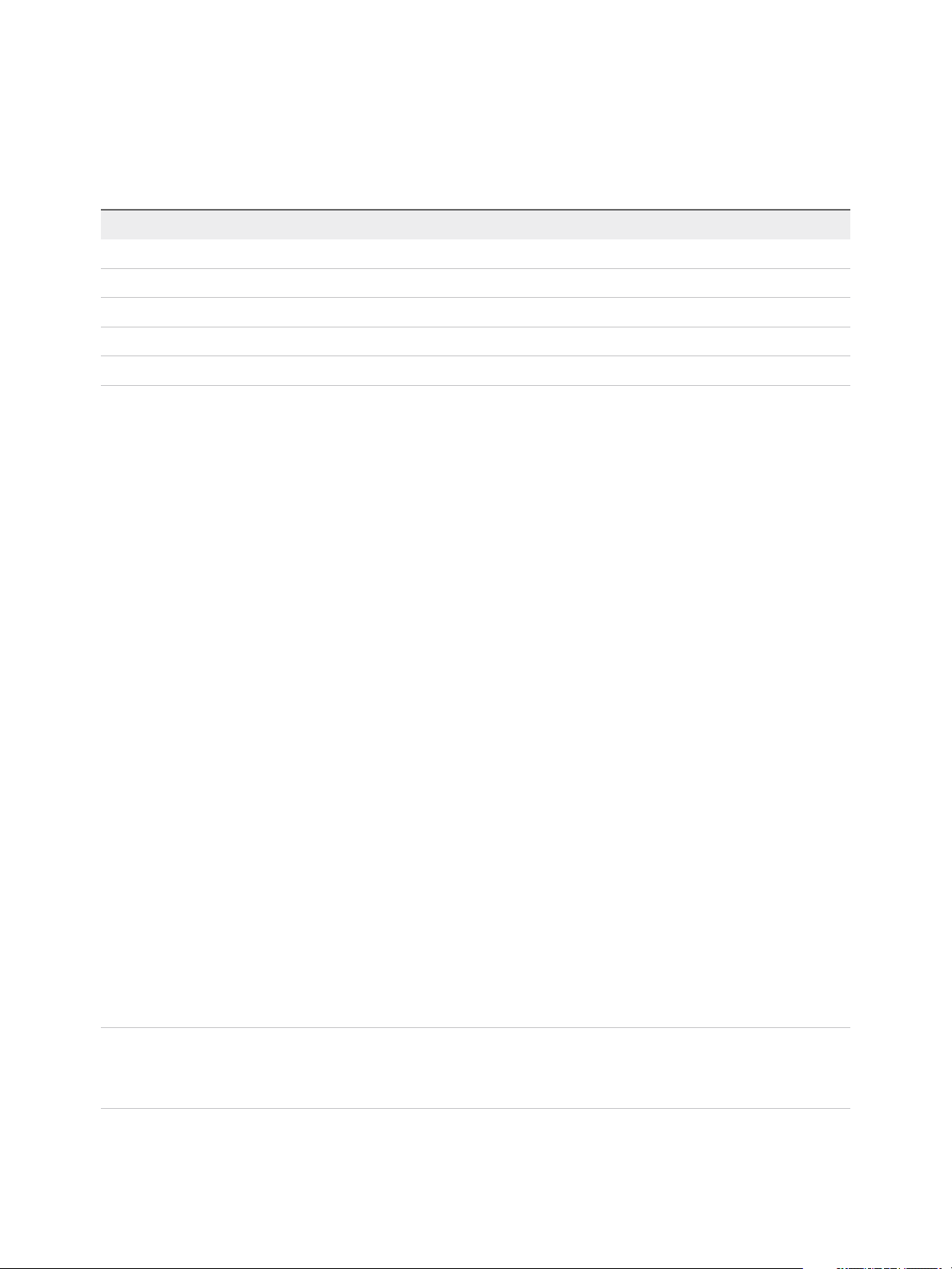
vRealize Operations Manager Configuration Guide
Objects types in an enterprise environment are related to other objects types in that environment. Object
types are either part of a larger object type, or they contain smaller component objects, or both. When
you select a parent object type, vRealize Operations Manager shows any related child objects types.
Table 1‑24. Relationship Model
Relationship View Parent-Child Relationship Between Objects
Application View Tenant > Deployment > Virtual Machine
Infrastructure View Tenant > Business Group > Reservation > Cluster and Datastore
Blueprint View Tenant > Business Group > Blueprint > Deployment > Virtual Machine
Deployment View Tenant > Deployment > Virtual Machine
Reservation Policy View Reservation Policy > Reservation > Cluster
vRealize Automation Workload Placement
You can enable workload placement when you add vRealize Operations Manager 6.6 as an endpoint in
vRealize Automation 7.3. You cannot enable workload placement by adding a version of
vRealize Operations Manager that is previous to version 6.6, as an endpoint in vRealize Automation 7.3.
To add vRealize Operations Manager as an endpoint in vRealize Automation 7.3, complete the following
steps.
Procedure
1 Log in to vRealize Automation as a tenant user.
2 Select Infrastructure > Endpoint > Endpoints.
3 Select New > Management > vRealize Operations Manager.
4 Enter the general information for the vRealize Operations Manager endpoint.
5 Click OK.
Port Information
In environments where strict firewalls are in place, specific ports must be open for the
vRealize Automation solution to retrieve data from vRealize Operations Manager.
n
vRealize Automation CAFÉ Appliance/VIP URL on port 443
n
vRealIze Automation IAAS URL on port 443
n
vRealize Automation SSO URL on port 7444
Note The vRealize Automation solution supports only vCenter objects used and managed by
vRealize Automation. No other object kinds such as AWS or Openstack resources are supported at this
time.
VMware, Inc. 87
Page 88

vRealize Operations Manager Configuration Guide
Security Guidelines
Solutions in vRealize Operations Manager execute independently. They execute within a common
runtime environment within the vRealize Operations Manager collector host.
Java language security protects the adapters from interference with other adapters. All adapters execute
within the common JRE process trust zone. You must only load and use adapters that you obtain from a
publisher you trust and only after you verify the adapter's code integrity before loading into
vRealize Operations Manager.
Even though adapters execute independently, they can make configuration changes to the collector host
or Java runtime environment that may affect the security of other adapters. For example, at installation
time an adapter can modify the list of trusted certificates. During execution an adapter can change the
TLS/SSL certificate validation scheme and thereby change how other adapters validate certificates. The
vRealize Operations Manager system and collector hosts do not isolate adapters beyond the natural
isolation provided by Java execution. The system trusts all adapters equally.
Adapters are responsible for their own data security. When they collect data or make configuration
changes to data sources, each adapter provides its own mechanisms and guarantees with regard to the
confidentiality, integrity, and authenticity of the collected data.
The vRealize Automation solution enforces certificate checks when communicating with the
vRealize Automation servers. These certificates are presented when the user clicks the Test button on
the Adapter Instance setup page. Once these certificates are accepted by the user, they will be
associated with that adapter instance. Any communication to the vRealize Automation servers will ensure
that the certificates presented by the servers match the ones accepted by the user.
Configuring vRealize Automation
You can configure an instance of the vRealize Automation from which you are collecting data.
Prerequisites
n
The super user must have the following privileges:
n
Infrastructure administrator rights for all tenants.
n
Infrastructure architect rights for all tenants.
n
Tenant administrator rights for all tenants.
n
Software architect roles for all tenants.
n
Fabric group administrator rights for all fabric groups, in all tenants.
n
Configure the vCenter adapter instance for the same vCenter that is added as an endpoint in the
vRealize Automation system.
n
Use only DNS names and not IP addresses when you configure the vRealize Automation solution in a
vRealize Automation distributed setup. Add host file entries on all vRealize Operations Manager
nodes in the /etc/hosts location if the DNS is not reachable using vRealize Operations Manager.
VMware, Inc. 88
Page 89

vRealize Operations Manager Configuration Guide
n
The super user account must be created for all the tenants by using an identical user name and
password with the required permissions for successful data collection.
Procedure
1 In the menu, click Administration, and then from the left pane click Solutions.
2 Select VMware vRealize Automation and click the Configure icon.
3 Configure the solution.
Option Description
Display Name The name for the adapter instance.
Description (Optional) The description of the adapter instance.
vRealize Automation Appliance URL The URL of the vRealize Automation CAFÉ appliance from which you are
collecting data. Enter the host name, https://HostName, or the IP address,
https://IP.
If there is a load balancer for the CAFÉ appliances, the URL must have
HostName or IP address of the load balancer in the format https://HostName or
https://IP.
Credential To add the credentials to access the vRealize Automation environment, click the
plus sign.
n
Credential name. The name by which you are identifying the configured
credentials.
n
SysAdmin Username. The user name of the vRealize Automation system
administrator.
For information on the System Administrator, see System-Wide Role
Overview.
n
SysAdmin Password. The password of the vRealize Automation system
administrator.
n
SuperUser Username. The user name of the vRealize Automation super
user. Create a user in vRealize Automation with specific privileges mentioned
in the following note.
n
SuperUser Password. The password of the vRealize Automation super user.
Advanced Settings To configure the advanced settings, click the drop-down menu.
Collectors/Groups The collector on which the vRealize Automation solution runs.
n
For one collector instance, select Automatically select collector.
n
For multiple collectors, to distribute the workload and optimize performance,
select the collector to manage the adapter process for this instance.
VMware, Inc. 89
Page 90

vRealize Operations Manager Configuration Guide
Option Description
Tenants Collects data for specific tenants associated with vRealize Automation. To collect
data, configure the tenants in the following manner:
n
* (by default). Data is collected for all tenants.
Note
n
Tenant test is attempted for the first two tenants that are sorted based on
alphabetical order. If some tenants do not have the required privileges,
then the vRealize Automation solution continues to collect data for the
other tenants. Failure in collecting data for a tenant that does not have
the required privileges is logged in the adapter.log file.
n
If any of the tenants do not have the required privileges, data is not
collected for that tenant.
n
Comma separated list. Data is collected for the specific tenants that are
listed and separated by comma.
n
!. Data is collected for all tenants except the ones listed after !.
vRealize Automation Endpoint
Monitoring
n
Enabled: Collects and monitors data for all the vRealize Automation object
types with the compute clusters under managed resources.
n
Disabled: Collects and monitors data for only the reservation object type with
the compute clusters under managed resources.
vRealize Automation Enabled
Intelligent Placement
Default is On. Allows vRealize Automation to manage the placements of VMs that
are part of the clusters managed by vRealize Automation. This mode is always
On and used for work-load placement (WLP).
vRealize Automation adapter collection
interval (minutes)
The time interval between data collections by the vRealize Automation solution.
Default is 15 minutes. You can increase or decrease the amount of time between
data collections. It is recommended that you do not change this value in largescale environments.
To change this value to less than 5 minutes, you must change the collection
interval value in the adapter.
Tenant resource collection interval
(minutes)
The time interval between the data collected by the tenants in the
vRealize Automation solution.
Default is 240 minutes. You can increase or decrease the amount of time
between data collections. It is recommended that you do not change this value in
large-scale environments.
To change this value to less than 5 minutes, you must change the collection
interval value in the adapter.
Business group resource collection
interval (minutes)
The time interval between the data collected by the business groups in the
vRealize Automation.
Default is 60 minutes. You can increase or decrease the amount of time between
data collections. It is recommended that you do not change this value in largescale environments.
To change this value to less than 5 minutes, you must change the collection
interval value in the adapter.
VMware, Inc. 90
Page 91

vRealize Operations Manager Configuration Guide
Option Description
Blueprint resource collection interval
(minutes)
Autodiscovery Discover objects automatically.
The time interval between the data collected by the blueprints in the
vRealize Automation solution.
Default is 60 minutes. You can increase or decrease the amount of time between
data collections. It is recommended that you do not change this value in largescale environments.
To change this value to less than 5 minutes, you must change the collection
interval value in the adapter.
n
To set automatic discovery for objects, select True.
n
To set the automatic discovery off, select False.
4 Click Test Connection to validate the connection.
If one of the tenant connections is successful, Test Connection is successful.
5 Click Save Settings.
Configuration Properties
In large scale environments, multiple simultaneous API calls might cause performance problems in
vRealize Automation. When an adapter sends multiple parallel requests to WAPI in particular, it severely
impacts the database. Configuration properties are used to configure the settings with appropriate values.
Table 1‑25. Configuration Properties
Property Name Description Default Value
wapiCollectionMaxSeconds The upper limit for the amount of time that
the adapter needs to try and retrieve the
data from API calls. This property must be
increased in large-scale environments, in
addition to increasing the adapter's
collection time interval.
wapiThreadCount The number of threads that are querying
WAPI at a time.
This property may be increased or
decreased based on speed or
performance requirements.
querySuiteAPIPageSize The number of the items to fetch in a suite
API call.
queryVraAPIPageSize The number of the items to fetch in a
single CAFE query.
60 (1 minute)
2
100
100
Note It is recommended that you keep the
maximum value as 100.
Refer to the sizing guidelines for large scale
environment guidelines: Sizing Guidelines
VMware, Inc. 91
Page 92
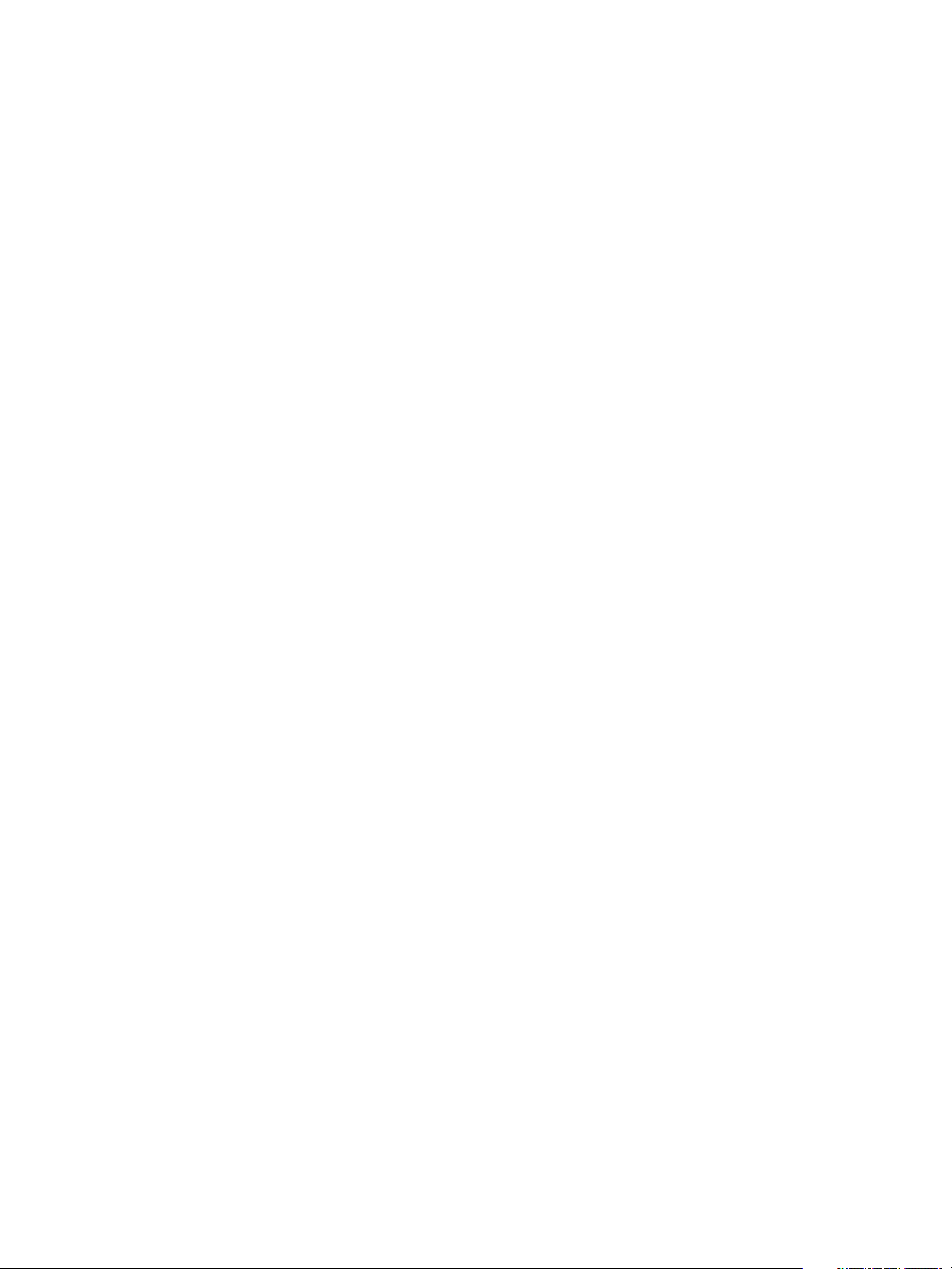
vRealize Operations Manager Configuration Guide
Alert Definitions
Alert definitions are combinations of symptoms and recommendations that identify problem areas in your
environment and generate alerts on which you can act. Symptom and alert definitions are defined for
vRealize Automation objects. The alerts are population-based alerts based on the risk or health of a
certain percentage of child objects.
The health and risk thresholds are as follows:
Health
n
When 25%-50% of the child objects have health issues, the parent object triggers an alert with a
Warning health level.
n
When 50%-75% of the child objects have health issues, the parent object triggers an alert with an
Immediate health level.
n
When 75%-100% of the child objects have health issues, the parent object triggers an alert with a
Critical health level.
Risk
n
When 25%-50% of the child objects have risk issues, the parent object triggers an alert with a
Warning risk level.
n
When 50%-75% of the child objects have risk issues, the parent object triggers an alert with an
Immediate risk level.
n
When 75%-100% of the child objects have risk issues, the parent object triggers an alert with a
Critical risk level.
vSAN
You can make vSAN operational in a production environment by using dashboards to evaluate, manage,
and optimize the performance of vSAN objects and vSAN-enabled objects in your vCenter Server system.
vSAN extends the following features:
n
Discovers vSAN disk groups in a vSAN datastore.
n
Identifies the vSAN-enabled cluster compute resource, host system, and datastore objects in a
vCenter Server system.
n
Automatically adds related vCenter Server components that are in the monitoring state.
Configure a vSAN Adapter Instance
When configuring an adapter instance for vSAN, you add credentials for a vCenter Server.
VMware, Inc. 92
Page 93

vRealize Operations Manager Configuration Guide
Prerequisites
Only vCenter Server systems that are configured for both the vCenter adapter and the vSAN adapter
appear in the inventory tree under the vSAN and Storage Devices. Verify that the vCenter Server that you
use to configure the vSAN adapter instance is also configured as a vCenter adapter instance for the
VMware vSphere® solution. If not, add a vCenter adapter instance for that vCenter Server.
You must open port 5989 between the host and any vRealize Operations Manager node on which the
vSAN adapter resides. This is applicable when the vSAN version in vSphere is 6.6 or lower.
Procedure
1 In the vCenter Server text box, enter the FQDN or IP address of the vCenter Server instance to which
you are connecting.
The vCenter Server FQDN or IP address must be reachable from all nodes in the
vRealize Operations Manager cluster.
2 To add credentials on the Manage Solution page, click the plus sign.
a In the Credential name text box, enter the name by which you are identifying the configured
credentials.
b Type the User name and Password for the vCenter Server instance.
c Click OK.
You configured credentials to connect to a vCenter Server instance.
3 Click Advanced Settings.
4 For Collection Interval, select a value of five minutes or greater.
The vSAN adapter collects Health Check Service and Performance Service metrics from vSphere
objects. The Health Check Service interval is configured in the vSphere interface and is 60 minutes
by default. If the Health Check Service interval is 60 minutes and the vSAN adapter collection interval
is 5 minutes, the vSAN adapter reports:
n
Most recent Performance Service metrics for each cycle.
5 Click Test Connection to validate the connection with your vCenter Server instance.
6 Accept the vCenter Server security certificate.
7 Click Save Settings.
The adapter is added to the Adapter Instance list and is active.
What to do next
To verify that the adapter is configured and collecting data from vSAN objects, wait a few collection
cycles, then view application-related data.
n
Inventory Explorer. Verify that all the objects related to the vSAN instance are listed. Objects should
be in the collecting state and receiving data.
VMware, Inc. 93
Page 94
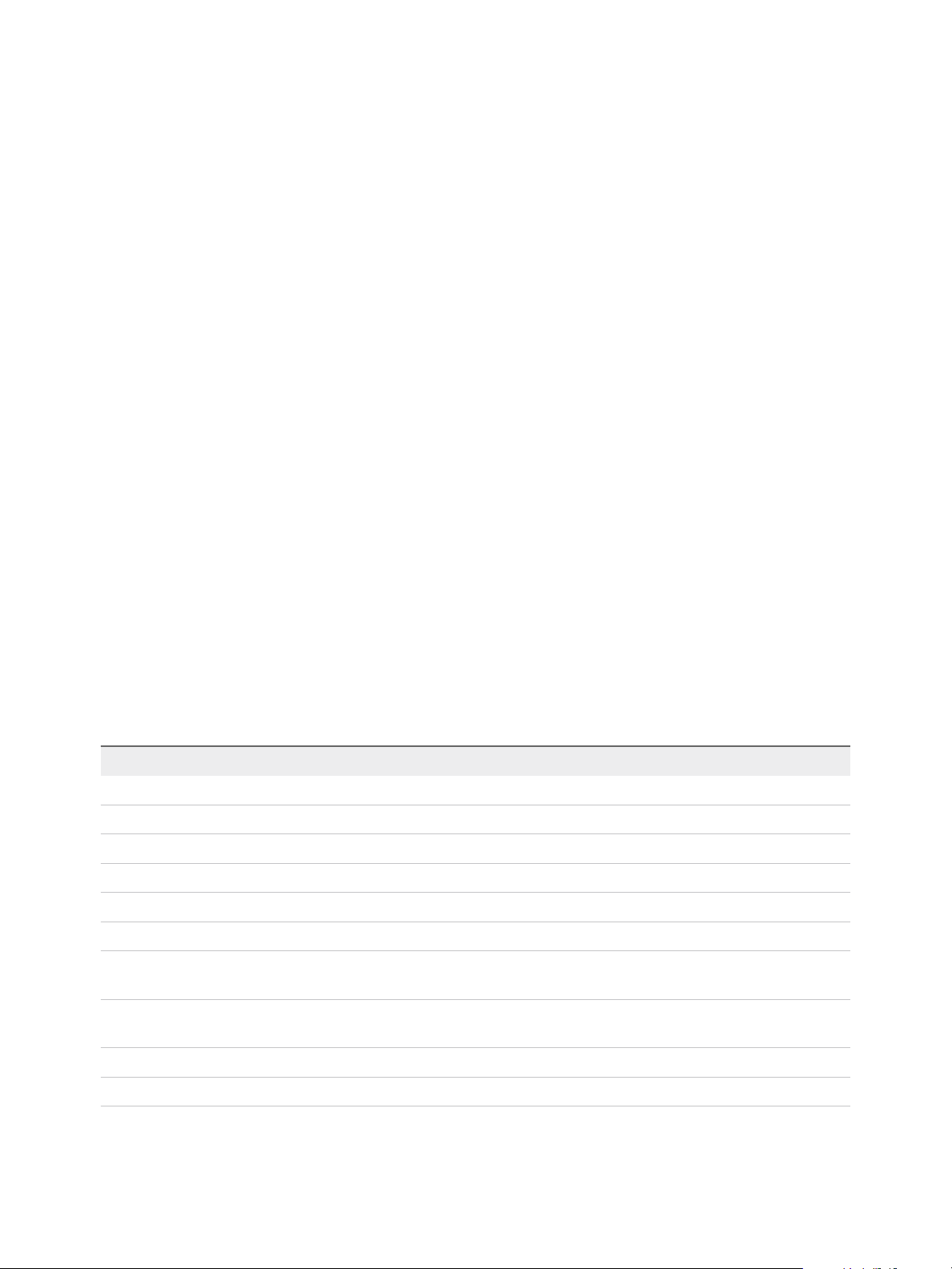
vRealize Operations Manager Configuration Guide
n
Dashboards. Verify that vSAN Capacity Overview, Migrate to vSAN, vSAN Operations Overview, and
Troubleshoot vSAN, are added to the default dashboards.
n
Under Environment > vSAN and Storage Devices, verify that the vSAN hierarchy includes the
following related vCenter Server system objects:
n
vSAN World
n
Cache Disk
n
Capacity Disk
n
vSAN-enabled vCenter Server clusters
n
vSAN Fault Domains (optional)
n
vSAN-enabled Hosts
n
vSAN Datastores
n
vSAN Disk Groups
n
vSAN Datastore related VMs
n
vSAN Witness Hosts (optional)
Verify that the Adapter Instance is Connected and Collecting Data
You configured an adapter instance of vSAN with credentials for a vCenter Server. Now you want to verify
that your adapter instance can retrieve information from vSAN objects in your environment.
To view the object types, in the menu, click Administration > Configuration > Inventory Explorer >
Adapter Instances > vSAN Adapter Instance > <User_Created_Instance>.
Table 1‑26. Object Types that vSAN Discovers
Object Type Description
vSAN Adapter Instance The vRealize Operations Management Pack for vSAN instance.
vSAN Cluster vSAN clusters in your data center.
vSAN Datastore vSAN datastores in your data center.
vSAN Disk Group A collection of SSDs and magnetic disks used by vSAN.
vSAN Fault Domain A tag for a fault domain in your data center.
vSAN Host vSAN hosts in your data center.
vSAN Witness Host A tag for a witness host of a stretched cluster, if the stretched cluster feature is enabled on the vSAN
cluster.
vSAN World A vSAN World is a group parent resource for all vSAN adapter instances. vSAN World displays
aggregated data of all adapter instances and a single root object of the entire vSAN hierarchy.
Cache Disk A local physical device on a host used for storing VM files in vSAN.
Capacity Disk A local physical device on a host used for read or write caching in vSAN
VMware, Inc. 94
Page 95

vRealize Operations Manager Configuration Guide
The vSAN adapter also monitors the following objects discovered by the VMware vSphere adapter.
n
Cluster Compute Resources
n
Host System
n
Datastore
Procedure
1 In the menu, clickAdministration and then in the left pane, click Configuration > Inventory
Explorer.
2 In the list of tags, expand Adapter Instances and expand vSAN Adapter Instance.
3 Select the adapter instance name to display the list of objects discovered by your adapter instance.
4 Slide the display bar to the right to view the object status.
Object Status Description
Collection State If green, the object is connected.
Collection Status If green, the adapter is retrieving data from the object.
5 Deselect the adapter instance name and expand the Object Types tag.
Each Object Type name appears with the number of objects of that type in your environment.
What to do next
If objects are missing or not transmitting data, check to confirm that the object is connected. Then check
for related alerts.
To ensure that the vSAN adapter can collect all performance data, the Virtual SAN performance service
must be enabled in vSphere. For instructions on how to enable the service, see Turn on Virtual SAN
Performance Service in the VMware Virtual SAN documentation.
If the Virtual SAN performance service is disabled or experiencing issues, an alert is triggered for the
vSAN adapter instance and the following errors appear in the adapter logs.
ERROR com.vmware.adapter3.vsan.metricloader.VsanDiskgroupMetricLoader.collectMetrics
- Failed to collect performance metrics for Disk Group
com.vmware.adapter3.vsan.metricloader.VsanDiskgroupMetricLoader.collectMetrics
- vSAN Performance Service might be turned OFF.
com.vmware.adapter3.vsan.metricloader.VsanDiskgroupMetricLoader.collectMetrics
- (vim.fault.NotFound)
{
faultCause = null,
faultMessage = (vmodl.LocalizableMessage)
[
com.vmware.vim.binding.impl.vmodl.LocalizableMessageImpl@98e1294
]
}
VMware, Inc. 95
Page 96

vRealize Operations Manager Configuration Guide
Installing Optional Solutions in
vRealize Operations Manager
You can extend the monitoring capabilities of vRealize Operations Manager by installing optional
solutions from VMware or third parties.
VMware solutions include adapters for Storage Devices, Log Insight, NSX for vSphere, Network Devices,
and VCM. Third-party solutions include AWS, SCOM, EMC Smarts, and many others. To download
software and documentation for optional solutions, visit the VMware Solution Exchange at
https://marketplace.vmware.com/vsx/.
Solutions can include dashboards, reports, alerts and other content, and adapters. Adapters are how
vRealize Operations Manager manages communication and integration with other products, applications,
and functions. When a management pack is installed and the solution adapters are configured, you can
use the vRealize Operations Manager analytics and alerting tools to manage the objects in your
environment.
If you upgrade from an earlier version of vRealize Operations Manager, your management pack files are
copied to the /usr/lib/vmware-vcops/user/plugins/.backup file in a folder with the date and time
as the folder name. Before migrating your data to your new vRealize Operations Manager instance, you
must configure the adapter instances again. If you have customized the adapter, your adapter
customizations are not included in the migration, and you must reconfigure the customizations.
If you update a management pack in vRealize Operations Manager to a newer version, and you have
customized the adapter, your adapter customizations are not included in the upgrade, and you must
reconfigure them.
Managing Solution Credentials
Credentials are the user accounts that vRealize Operations Manager uses to enable one or more
solutions and associated adapters, and to establish communication with the target data sources. The
credentials are supplied when you configure each adapter. You can add or modify the credential settings
outside the adapter configuration process to accommodate changes to your environment.
For example, if you are modifying credentials to accommodate changes based on your password policy,
the adapters configured with these credentials begin using the new user name and password to
communicate between vRealize Operations Manager and the target system.
Another use of credential management is to remove misconfigured credentials. If you delete valid
credentials that were in active use by an adapter, you disable the communication between the two
systems.
If you need to change the configured credential to accommodate changes in your environment, you can
edit the credential settings without being required to configure a new adapter instance for the target
system. You can edit credential settings by clicking Administration on the menu, and then clicking
Credentials.
VMware, Inc. 96
Page 97

vRealize Operations Manager Configuration Guide
Any adapter credential you add is shared with other adapter administrators and
vRealize Operations Manager collector hosts. Other administrators might use these credentials to
configure a new adapter instance or to move an adapter instance to a new host.
Manage Credentials
To configure or reconfigure credentials that you use to enable an adapter instance, you must provide the
collection configuration settings, for example, user name and password, that are valid on the target
system. You can also modify the connection settings for an existing credential instance.
Where You Manage Credentials
On the menu, click Administration and in the left pane click Management > Credentials.
Manage Credentials Options
The Manage Credentials dialog box is used to add new or modifies existing adapter credentials. The
dialog box varies depending on the type of adapter and whether you are adding or editing. The following
options describe the basic options. Depending on the solution, the options other than the basic ones vary.
Caution Any adapter credentials you add are shared with other adapter administrators and
vRealize Operations Manager collector hosts. Other administrators might use these credentials to
configure a new adapter instance or to move an adapter instance to a new host.
Table 1‑27. Manage Credential Add or Edit Options
Option Description
Adapter Type Adapter type for which you are configuring the credentials.
Credential Kind Credentials associated with the adapter. The combination of
adapter and credential type affects the additional configuration
options.
Credential Name Descriptive name by which you are managing the credentials.
User Name User account credentials that are used in the adapter
configuration to connect vRealize Operations Manager to the
target system.
Password Password for the provided credentials.
Managing Collector Groups
vRealize Operations Manager uses collectors to manage adapter processes such as gathering metrics
from objects. You can select a collector or a collector group when configuring an adapter instance.
If there are remote collectors in your environment, you can create a collector group, and add remote
collectors to the group. When you assign an adapter to a collector group, the adapter can use any
collector in the group. Use collector groups to achieve adapter resiliency in cases where the collector
experiences network interruption or becomes unavailable. If this occurs, and the collector is part of a
group, the total workload is redistributed among all the collectors in the group, reducing the workload on
each collector.
VMware, Inc. 97
Page 98

Configuring Alerts and Actions 2
In VMware vRealize Operations Manager, alerts and actions play key roles in monitoring the objects.
This chapter includes the following topics:
n
Types of Alerts
n
Configuring Alerts
n
Configuring Actions
Types of Alerts
Different types of alerts are triggered on a certain object.
The alerts are of three types:
n
Health Alerts
n
Risk Alerts
n
Efficiency Alerts
Configuring Alerts
Whenever there is a problem in the environment, the alerts are generated. You can create the alert
definitions so that the generated alerts tell you about the problems in the monitored environment.
Defining Alerts in vRealize Operations Manager
An alert definition comprises one or more symptom definitions, and the alert definition is associated with a
set of recommendations and actions that help you resolve the problem. Alert definitions include triggering
symptom definitions and actionable recommendations. You create the alert definitions so that the
generated alerts tell you about problems in the monitored environment. You can then respond to the
alerts with effective solutions that are provided in the recommendations.
Predefined alerts are provided in vRealize Operations Manager as part of your configured adapters. You
can add or modify alert definitions to reflect the needs of your environment.
VMware, Inc.
98
Page 99

vRealize Operations Manager Configuration Guide
Symptoms in Alert Definitions
Symptom definitions evaluate conditions in your environment that, if the conditions become true, trigger a
symptom and can result in a generated alert. You can add symptom definitions that are based on metrics
or super metrics, properties, message events, fault events, or metric events. You can create a symptom
definition as you create an alert definition or as an individual item in the appropriate symptom definition
list.
When you add a symptom definition to an alert definition, it becomes a part of a symptom set. A symptom
set is the combination of the defined symptom with the argument that determines when the symptom
condition becomes true.
A symptom set combines one or more symptom definitions by applying an Any or All condition, and
allows you to choose the presence or absence of a particular symptom. If the symptom set pertains to
related objects rather than to Self, you can apply a population clause to identify a percentage or a specific
count of related objects that exhibit the included symptom definitions.
An alert definition comprises one or more symptom sets. If an alert definition requires all of the symptom
sets to be triggered before generating an alert, and only one symptom set is triggered, an alert is not
generated. If the alert definition requires only one of several symptom sets to be triggered, then the alert
is generated even though the other symptom sets were not triggered.
Recommendations in Alert Definitions
Recommendations are the remediation options that you provide to your users to resolve the problems
that the generated alert indicates.
When you add an alert definition that indicates a problem with objects in your monitored environment, add
a relevant recommendation. Recommendations can be instructions to your users, links to other
information or instruction sources, or vRealize Operations Manager actions that run on the target
systems.
Modifying Alert Definitions
If you modify the alert impact type of an alert definition, any alerts that are already generated will have the
previous impact level. Any new alerts will be at the new impact level. If you want to reset all the generated
alerts to the new level, cancel the old alerts. If they are generated after cancellation, they will have the
new impact level.
Defining Symptoms for Alerts
Symptoms are conditions that indicate problems in your environment. You define symptoms that you add
to alert definitions so that you know when a problem occurs with your monitored objects.
As data is collected from your monitored objects, the data is compared to the defined symptom condition.
If the condition is true, then the symptom is triggered.
You can define symptoms based on metrics and super metrics, properties, message events, fault events,
and metric events.
VMware, Inc. 99
Page 100

vRealize Operations Manager Configuration Guide
Defined symptoms in your environment are managed in the Symptom Definitions. When the symptoms
that are added to an alert definition are triggered, they contribute to a generated alert.
Define Symptoms to Cover All Possible Severities and Conditions
Use a series of symptoms to describe incremental levels of concern. For example, Volume nearing
capacity limit might have a severity value of Warning while Volume reached capacity limit
might have a severity level of Critical. The first symptom is not an immediate threat. The second symptom
is an immediate threat.
About Metrics and Super Metrics Symptoms
Metric and super metric symptoms are based on the operational or performance values that
vRealize Operations Manager collects from target objects in your environment. You can configure the
symptoms to evaluate static thresholds or dynamic thresholds.
You define symptoms based on metrics so that you can create alert definitions that let you know when the
performance of an object in your environment is adversely affected.
Static Thresholds
Metric symptoms that are based on a static threshold compare the currently collected metric value against
the fixed value you configure in the symptom definition.
For example, you can configure a static metric symptom where, when the virtual machine CPU workload
is greater than 90, a critical symptom is triggered.
Dynamic Thresholds
Metric symptoms that are based on dynamic thresholds compare the currently collected metric value
against the trend identified by vRealize Operations Manager, evaluating whether the current value is
above, below, or generally outside the trend.
For example, you can configure a dynamic metric symptom where, when the virtual machine CPU
workload is above the trended normal value, a critical symptom is triggered.
Property Symptoms
Property symptoms are based on the configuration properties that vRealize Operations Manager collects
from the target objects in your environment.
You define symptoms based on properties so that you can create alert definitions that let you know when
changes to properties on your monitored objects can affect the behavior of the objects in your
environment.
Message Event Symptoms
Message event symptoms are based on events received as messages from a component of
vRealize Operations Manager or from an external monitored system through the system's REST API. You
define symptoms based on message events to include in alert definitions that use these symptoms. When
the configured symptom condition is true, the symptom is triggered.
VMware, Inc. 100
