Page 1

vRealize Operations Manager vApp
Deployment and Configuration Guide
vRealize Operations Manager 6.6
Page 2

vRealize Operations Manager vApp Deployment and Configuration Guide
You can find the most up-to-date technical documentation on the VMware Web site at:
hps://docs.vmware.com/
The VMware Web site also provides the latest product updates.
If you have comments about this documentation, submit your feedback to:
docfeedback@vmware.com
Copyright © 2017 VMware, Inc. All rights reserved. Copyright and trademark information.
VMware, Inc.
3401 Hillview Ave.
Palo Alto, CA 94304
www.vmware.com
2 VMware, Inc.
Page 3

Contents
About vApp Deployment and Conguration 5
About Installing 7
1
Installation Overview 8
Workow of vRealize Operations Manager Installation 8
Sizing the vRealize Operations Manager Cluster 9
Add Data Disk Space to a vRealize Operations Manager vApp Node 9
Complexity of Your Environment 10
About vRealize Operations Manager Cluster Nodes 12
About vRealize Operations Manager Remote Collector Nodes 13
About vRealize Operations Manager High Availability 13
Preparing for Installation 15
2
Platform requirements for vRealize Operations Manager 15
Requirements 15
Using IPv6 with vRealize Operations Manager 15
Cluster Requirements 16
Installing vRealize Operations Manager 19
3
Deployment of vRealize Operations Manager 19
Create a Node by Deploying an OVF 19
Installation Types 21
Installing vRealize Operations Manager for a New User 22
Installing vRealize Operations Manager as an Administrator 24
Expand an Existing Installation of vRealize Operations Manager 25
VMware, Inc.
Resize your Cluster by Adding Nodes 27
4
Gathering More Data by Adding a vRealize Operations Manager Remote Collector Node 28
Run the Setup Wizard to Create a Remote Collector Node 28
Adding High Availability to vRealize Operations Manager 29
Run the Setup Wizard to Add a Master Replica Node 29
vRealize Operations Manager Cluster and Node Maintenance 30
Cluster Management 32
vRealize Operations Manager Post-Installation Considerations 35
5
About Logging In to vRealize Operations Manager 35
Secure the vRealize Operations Manager Console 36
Log in to a Remote vRealize Operations Manager Console Session 36
About New vRealize Operations Manager Installations 37
Log In and Continue with a New Installation 37
3
Page 4

vRealize Operations Manager vApp Deployment and Configuration Guide
Updating, Migrating and Restoring 39
6
Obtain the Software Update PAK File 39
Create a Snapshot as Part of an Update 40
How To Preserve Customized Content 40
Backup and Restore 41
vRealize Operations Manager Software Updates 41
Install a Software Update 42
Install a vRealize Operations Manager Software Update from the Administration Interface 43
Migrate a vCenter Operations Manager Deployment into this Version 44
Index 45
4 VMware, Inc.
Page 5

About vApp Deployment and Configuration
The vRealize Operations Manager vApp Deployment and Conguration Guide provides information about
deploying the VMware® vRealize Operations Manager virtual appliance, including how to create and
congure the vRealize Operations Manager cluster.
The vRealize Operations Manager installation process consists of deploying the
vRealize Operations Manager virtual appliance once for each cluster node, and accessing the product to
nish seing up the application.
Intended Audience
This information is intended for anyone who wants to install and congure vRealize Operations Manager by
using a virtual appliance deployment. The information is wrien for experienced virtual machine
administrators who are familiar with enterprise management applications and datacenter operations.
VMware Technical Publications Glossary
VMware Technical Publications provides a glossary of terms that might be unfamiliar to you. For denitions
of terms as they are used in VMware technical documentation, go to
hp://www.vmware.com/support/pubs.
VMware, Inc.
5
Page 6

vRealize Operations Manager vApp Deployment and Configuration Guide
6 VMware, Inc.
Page 7

About Installing 1
When you install vRealize Operations Manager, you can install the product in an environment that has
never been monitored by vRealize Operations Manager. You can also migrate, which captures an
environment monitored by a previous version of vRealize Operations Manager so that the new copy of
vRealize Operations Manager can monitor that environment.
You can migrate at installation time, or you can postpone a migration until after your copy of
vRealize Operations Manager is in production use. In other words, you can run
vRealize Operations Manager to monitor a fresh environment, and at any time, decide to add an
environment that was being monitored by a previous vRealize Operations Manager.
This chapter includes the following topics:
“Installation Overview,” on page 8
n
“Workow of vRealize Operations Manager Installation,” on page 8
n
“Sizing the vRealize Operations Manager Cluster,” on page 9
n
“Complexity of Your Environment,” on page 10
n
“About vRealize Operations Manager Cluster Nodes,” on page 12
n
“About vRealize Operations Manager Remote Collector Nodes,” on page 13
n
VMware, Inc.
“About vRealize Operations Manager High Availability,” on page 13
n
7
Page 8

Download OVF/Installers
Monitor your environment
New
install
NoYes
New installation
Licensing
Custom certificates
Add new solution
Configure solution
Configure monitoring policies
Expansion of
existing installation
Run remote collectorRun data node
vRealize Operations Manager vApp Deployment and Configuration Guide
Installation Overview
You prepare for vRealize Operations Manager installation by evaluating your environment and deploying
enough vRealize Operations Manager cluster nodes to support how you want to use the product.
Workflow of vRealize Operations Manager Installation
The vRealize Operations Manager virtual appliance installation process consists of deploying the
vRealize Operations Manager OVF or an installer once for each cluster node, accessing the product to set up
cluster nodes according to their role, and logging in to congure the installation.
Figure 1‑1. vRealize Operations Manager Installation Architecture
8 VMware, Inc.
Page 9

Sizing the vRealize Operations Manager Cluster
The resources needed for vRealize Operations Manager depend on how large of an environment you expect
to monitor and analyze, how many metrics you plan to collect, and how long you need to store the data.
It is dicult to broadly predict the CPU, memory, and disk requirements that will meet the needs of a
particular environment. There are many variables, such as the number and type of objects collected, which
includes the number and type of adapters installed, the presence of HA, the duration of data retention, and
the quantity of specic data points of interest, such as symptoms, changes, and so on.
VMware expects vRealize Operations Manager sizing information to evolve, and maintains Knowledge Base
articles so that sizing calculations can be adjusted to adapt to usage data and changes in versions of
vRealize Operations Manager.
Knowledge Base article 2093783
The Knowledge Base articles include overall maximums, plus spreadsheet calculators in which you enter the
number of objects and metrics that you expect to monitor. To obtain the numbers, some users take the
following high-level approach, which uses vRealize Operations Manager itself.
1 Review this guide to understand how to deploy and congure a vRealize Operations Manager node.
2 Deploy a temporary vRealize Operations Manager node.
Chapter 1 About Installing
3 Congure one or more adapters, and allow the temporary node to collect overnight.
4 Access the Cluster Management page on the temporary node.
5 Using the Adapter Instances list in the lower portion of the display as a reference, enter object and
metric totals of the dierent adapter types into the appropriate sizing spreadsheet from Knowledge
Base article 2093783.
6 Deploy the vRealize Operations Manager cluster based on the spreadsheet sizing recommendation. You
can build the cluster by adding resources and data nodes to the temporary node or by starting over.
If you have a large number of adapters, you might need to reset and repeat the process on the temporary
node until you have all the totals you need. The temporary node will not have enough capacity to
simultaneously run every connection from a large enterprise.
Another approach to sizing is through self monitoring. Deploy the cluster based on your best estimate, but
create an alert for when capacity falls below a threshold, one that allows enough time to add nodes or disk
to the cluster. You also have the option to create an email notication when thresholds are passed.
During internal testing, a single-node vApp deployment of vRealize Operations Manager that monitored
8,000 virtual machines ran out of disk storage within one week.
Add Data Disk Space to a vRealize Operations Manager vApp Node
You add to the data disk of vRealize Operations Manager vApp nodes when space for storing the collected
data runs low.
Prerequisites
Note the disk size of the analytics cluster nodes. When adding disk, you must maintain uniform size
n
across analytics cluster nodes.
Use the vRealize Operations Manager administration interface to take the node oine.
n
Verify that you are connected to a vCenter Server system with a vSphere client, and log in to the
n
vSphere client.
VMware, Inc. 9
Page 10

vRealize Operations Manager vApp Deployment and Configuration Guide
Procedure
1 Shut down the virtual machine for the node.
2 Edit the hardware seings of the virtual machine, and do one of the following:
Increase the size of Hard Disk 2.
n
You cannot increase the size when the virtual machine has snapshots.
Add another disk.
n
3 Power on the virtual machine for the node.
During the power-on process, the virtual machine expands the vRealize Operations Manager data partition.
Complexity of Your Environment
When you deploy vRealize Operations Manager, the number and nature of the objects that you want to
monitor might be complex enough to recommend a Professional Services engagement.
Complexity Levels
Every enterprise is dierent in terms of the systems that are present and the level of experience of
deployment personnel. The following table presents a color-coded guide to help you determine where you
are on the complexity scale.
Green
n
Your installation only includes conditions that most users can understand and work with, without
assistance. Continue your deployment.
Yellow
n
Your installation includes conditions that might justify help with your deployment, depending on your
level of experience. Consult your account representative before proceeding, and discuss using
Professional Services.
Red
n
Your installation includes conditions that strongly recommend a Professional Services engagement.
Consult your account representative before proceeding, and discuss using Professional Services.
Note that these color-coded levels are not rm rules. Your product experience, which increases as you work
with vRealize Operations Manager and in partnership with Professional Services, must be taken into
account when deploying vRealize Operations Manager.
10 VMware, Inc.
Page 11

Table 1‑1. Effect of Deployment Conditions on Complexity
Current or New Deployment
Complexity Level
Green You run only one
Green Your deployment includes a
Yellow You run multiple instances of
Yellow Your deployment includes a
Yellow You are deploying
Yellow You are deploying a multiple-node
Yellow Your new
Yellow Your vRealize Operations Manager
Yellow You want help in understanding the
Condition Additional Notes
vRealize Operations Manager
deployment.
management pack that is listed as
Green according to the compatibility
guide on the VMware Solutions
Exchange Web site.
vRealize Operations Manager.
management pack that is listed as
Yellow according to the compatibility
guide on the VMware Solutions
Exchange Web site.
vRealize Operations Manager remote
collector nodes.
vRealize Operations Manager cluster.
vRealize Operations Manager
instance will include a Linux based
deployment.
instance will use high availability
(HA).
new or changed features in
vRealize Operations Manager and
how to use them in your
environment.
Chapter 1 About Installing
Lone instances are usually easy to
create in
vRealize Operations Manager.
The compatibility guide indicates
whether the supported management
pack for vRealize Operations Manager
is a compatible 5.x one or a new one
designed for this release. In some
cases, both might work but produce
dierent results. Regardless, users
might need help in adjusting their
conguration so that associated data,
dashboards, alerts, and so on appear as
expected.
Note that the terms solution,
management pack, adapter, and plug-in
are used somewhat interchangeably.
Multiple instances are typically used to
address scaling or operator use
paerns.
The compatibility guide indicates
whether the supported management
pack for vRealize Operations Manager
is a compatible 5.x one or a new one
designed for this release. In some
cases, both might work but produce
dierent results. Regardless, users
might need help in adjusting their
conguration so that associated data,
dashboards, alerts, and so on appear as
expected.
Remote collector nodes gather data but
leave the storage and processing of the
data to the analytics cluster.
Multiple nodes are typically used for
scaling out the monitoring capability
of vRealize Operations Manager.
Linux deployments are not as common
as vApp deployments and often need
special consideration.
High availability and its node failover
capability is a unique multiple-node
feature that you might want additional
help in understanding.
vRealize Operations Manager is
dierent than vCenter Operations
Manager in areas such as policies,
alerts, compliance, custom reporting,
or badges. In addition,
vRealize Operations Manager uses one
consolidated interface.
VMware, Inc. 11
Page 12

vRealize Operations Manager vApp Deployment and Configuration Guide
Table 1‑1. Effect of Deployment Conditions on Complexity (Continued)
Current or New Deployment
Complexity Level
Red You run multiple instances of
Red Your deployment includes a
Red You are deploying multiple
Red Your current
Red Professional Services customized
Condition Additional Notes
vRealize Operations Manager, where
at least one includes virtual desktop
infrastructure (VDI).
management pack that is listed as
Red according to the compatibility
guide on the VMware Solutions
Exchange Web site.
vRealize Operations Manager
clusters.
vRealize Operations Manager
deployment required a Professional
Services engagement to install it.
your vRealize Operations Manager
deployment. Examples of
customization include special
integrations, scripting, nonstandard
congurations, multiple level
alerting, or custom reporting.
Multiple instances are typically used to
address scaling, operator use paerns,
or because separate VDI (V4V
monitoring) and non-VDI instances are
needed.
The compatibility guide indicates
whether the supported management
pack for vRealize Operations Manager
is a compatible 5.x one or a new one
designed for this release. In some
cases, both might work but produce
dierent results. Regardless, users
might need help in adjusting their
conguration so that associated data,
dashboards, alerts, and so on appear as
expected.
Multiple clusters are typically used to
isolate business operations or
functions.
If your environment was complex
enough to justify a Professional
Services engagement in the previous
version, it is possible that the same
conditions still apply and might
warrant a similar engagement for this
version.
If your environment was complex
enough to justify a Professional
Services engagement in the previous
version, it is possible that the same
conditions still apply and might
warrant a similar engagement for this
version.
About vRealize Operations Manager Cluster Nodes
All vRealize Operations Manager clusters consist of a master node, an optional replica node for high
availability, optional data nodes, and optional remote collector nodes.
When you install vRealize Operations Manager, you use a vRealize Operations Manager vApp deployment
to create role-less nodes. After the nodes are created and have their names and IP addresses, you use an
administration interface to congure them according to their role.
You can create role-less nodes all at once or as needed. A common as-needed practice might be to add nodes
to scale out vRealize Operations Manager to monitor an environment as the environment grows larger.
12 VMware, Inc.
Page 13

The following node types make up the vRealize Operations Manager analytics cluster:
Chapter 1 About Installing
Master Node
Data Node
Replica Node
The following node type is a member of the vRealize Operations Manager cluster but not part of the
analytics cluster:
Remote Collector Node
The initial, required node in vRealize Operations Manager. All other nodes
are managed by the master node.
In a single-node installation, the master node manages itself, has adapters
installed on it, and performs all data collection and analysis.
In larger deployments, additional data nodes have adapters installed and
perform collection and analysis.
Larger deployments usually include adapters only on the data nodes so that
master and replica node resources can be dedicated to cluster management.
To use vRealize Operations Manager high availability (HA), the cluster
requires that you convert a data node into a replica of the master node.
Distributed deployments might require a remote collector node that can
navigate rewalls, interface with a remote data source, reduce bandwidth
across data centers, or reduce the load on the vRealize Operations Manager
analytics cluster. Remote collectors only gather objects for the inventory,
without storing data or performing analysis. In addition, remote collector
nodes may be installed on a dierent operating system than the rest of the
cluster.
About vRealize Operations Manager Remote Collector Nodes
A remote collector node is an additional cluster node that allows vRealize Operations Manager to gather
more objects into its inventory for monitoring. Unlike data nodes, remote collector nodes only include the
collector role of vRealize Operations Manager, without storing data or processing any analytics functions.
A remote collector node is usually deployed to navigate rewalls, reduce bandwidth across data centers,
connect to remote data sources, or reduce the load on the vRealize Operations Manager analytics cluster.
Remote collectors do not buer data while the network is experiencing a problem. If the connection between
remote collector and analytics cluster is lost, the remote collector does not store data points that occur
during that time. In turn, and after the connection is restored, vRealize Operations Manager does not
retroactively incorporate associated events from that time into any monitoring or analysis.
You must have at least a master node before adding remote collector nodes.
About vRealize Operations Manager High Availability
vRealize Operations Manager supports high availability (HA). HA creates a replica for the
vRealize Operations Manager master node and protects the analytics cluster against the loss of a node.
With HA, data stored on the master node is always 100% backed up on the replica node. To enable HA, you
must have at least one data node deployed, in addition to the master node.
HA is not a disaster recovery mechanism. HA protects the analytics cluster against the loss of only one
n
node, and because only one loss is supported, you cannot stretch nodes across vSphere clusters in an
aempt to isolate nodes or build failure zones.
When HA is enabled, the replica can take over all functions that the master provides, were the master to
n
fail for any reason. If the master fails, failover to the replica is automatic and requires only two to three
minutes of vRealize Operations Manager downtime to resume operations and restart data collection.
VMware, Inc. 13
Page 14

vRealize Operations Manager vApp Deployment and Configuration Guide
When a master node problem causes failover, the replica node becomes the master node, and the cluster
runs in degraded mode. To get out of degraded mode, take one of the following steps.
Return to HA mode by correcting the problem with the master node. When a master node exits an
n
HA-enabled cluster, master node does not rejoin with the cluster without manual intervention.
Therefore, restart the vRealize Operations Analytics process on the downed node to change its role
to replica and rejoin the cluster.
Return to HA mode by converting a data node into a new replica node and then removing the old,
n
failed master node. Removed master nodes cannot be repaired and re-added to
vRealize Operations Manager.
Change to non-HA operation by disabling HA and then removing the old, failed master node.
n
Removed master nodes cannot be repaired and re-added to vRealize Operations Manager.
In the administration interface, after an HA replica node takes over and becomes the new master node,
n
you cannot remove the previous, oine master node from the cluster. In addition, the previous node
continues to be listed as a master node. To refresh the display and enable removal of the node, refresh
the browser.
When HA is enabled, the cluster can survive the loss of one data node without losing any data.
n
However, HA protects against the loss of only one node at a time, of any kind, so simultaneously losing
data and master/replica nodes, or two or more data nodes, is not supported. Instead,
vRealize Operations Manager HA provides additional application level data protection to ensure
application level availability.
When HA is enabled, it lowers vRealize Operations Manager capacity and processing by half, because
n
HA creates a redundant copy of data throughout the cluster, as well as the replica backup of the master
node. Consider your potential use of HA when planning the number and size of your
vRealize Operations Manager cluster nodes. See “Sizing the vRealize Operations Manager Cluster,” on
page 9.
When HA is enabled, deploy analytics cluster nodes on separate hosts for redundancy and isolation.
n
One option is to use anti-anity rules that keep nodes on specic hosts in the vSphere cluster.
If you cannot keep the nodes separate, you should not enable HA. A host fault would cause the loss of
more than one node, which is not supported, and all of vRealize Operations Manager would become
unavailable.
The opposite is also true. Without HA, you could keep nodes on the same host, and it would not make a
dierence. Without HA, the loss of even one node would make all of vRealize Operations Manager
unavailable.
When you power o the data node and change the network seings of the VM, this aects the IP
n
address of the data node. After this point, the HA cluster is no longer accessible and all the nodes have
a status of "Waiting for analytics". Verify that you have used a static IP address.
When you remove a node that has one or more vCenter adapters congured to collect data from a HA-
n
enabled cluster, one or more vCenter adapters associated with that node stops collecting. You change
the adapter conguration to pin them to another node before removing the node.
Administration UI shows the resource cache count, which is created for active objects only, but the
n
Inventory Explorer displays all objects. Therefore, when you remove a node from a HA-enabled cluster
allowing the vCenter adapters collect data and rebalance each node, the Inventory explorer displays a
dierent quantity of objects from that shown in the Administration UI.
14 VMware, Inc.
Page 15

Preparing for Installation 2
You preparing for your installation, consider some of these best practises, platform, and cluster
requirements.
This chapter includes the following topics:
“Platform requirements for vRealize Operations Manager,” on page 15
n
“Requirements,” on page 15
n
Platform requirements for vRealize Operations Manager
vRealize Operations Manager requires the following hardware and software when you install on any
platform.
Requirements
You have to consider important requirements while creating nodes in a vRealize Operations Manager.
Using IPv6 with vRealize Operations Manager
vRealize Operations Manager supports Internet Protocol version 6 (IPv6), the network addressing
convention that will eventually replace IPv4. Use of IPv6 with vRealize Operations Manager requires that
certain limitations be observed.
VMware, Inc.
Using IPv6
All vRealize Operations Manager cluster nodes, including remote collectors, must have IPv6 addresses.
n
Do not mix IPv6 and IPv4.
All vRealize Operations Manager cluster nodes, including remote collectors, must be vApp based.
n
Use global IPv6 addresses only. Link-local addresses are not supported.
n
If any nodes use DHCP, your DHCP server must be congured to support IPv6.
n
DHCP is only supported on data nodes and remote collectors. Master nodes and replica nodes still
n
require xed addresses, which is true for IPv4 as well.
Your DNS server must be congured to support IPv6.
n
When adding nodes to the cluster, remember to enter the IPv6 address of the master node.
n
When registering a VMware vCenter® instance within vRealize Operations Manager, place square
n
brackets around the IPv6 address of your VMware vCenter Server® system if vCenter is also using IPv6.
For example: [2015:0db8:85a3:0042:1000:8a2e:0360:7334]
15
Page 16

vRealize Operations Manager vApp Deployment and Configuration Guide
Note that, even when vRealize Operations Manager is using IPv6, vCenter Server may still have an IPv4
address. In that case, vRealize Operations Manager does not need the square brackets.
Cluster Requirements
When you create the cluster nodes that make up vRealize Operations Manager, you have general
requirements that you must meet.
General vRealize Operations Manager Cluster Node Requirements
You have to follow some general requirements to create a node on your environment.
General Requirements
vRealize Operations Manager version. All nodes must run the same vRealize Operations Manager
n
version.
For example, do not add a version 6.1 data node to a cluster of vRealize Operations Manager 6.2 nodes.
Analytics Cluster Deployment Type. In the analytics cluster, all nodes must be the same kind of
n
deployment: vApp.
Remote Collector Deployment Type. A remote collector node does not need to be the same deployment
n
type as the analytics cluster nodes.
When you add a remote collector of a dierent deployment type, the following clusters are supported:
vApp analytics cluster
n
Analytics Cluster Node Sizing. In the analytics cluster, CPU, memory, and disk size must be identical
n
for all nodes.
Master, replica, and data nodes must be uniform in sizing.
Remote Collector Node Sizing. Remote collector nodes may be of dierent sizes from each other or
n
from the uniform analytics cluster node size.
Geographical Proximity. You may place analytics cluster nodes in dierent vSphere clusters, but the
n
nodes must reside in the same geographical location.
Dierent geographical locations are not supported.
Virtual Machine Maintenance. When any node is a virtual machine, you may only update the virtual
n
machine software by directly updating the vRealize Operations Manager software.
For example, going outside of vRealize Operations Manager to access vSphere to update VMware Tools
is not supported.
Redundancy and Isolation. If you expect to enable HA, place analytics cluster nodes on separate hosts.
n
See “About vRealize Operations Manager High Availability,” on page 13.
You can deploy remote collectors behind a rewall. You cannot use NAT between remote collectors and
n
analytics nodes.
Requirements for Solutions
Be aware that solutions might have requirements beyond those for vRealize Operations Manager itself. For
example, vRealize Operations Manager for Horizon View has specic sizing guidelines for its remote
collectors.
See your solution documentation, and verify any additional requirements before installing solutions. Note
that the terms solution, management pack, adapter, and plug-in are used somewhat interchangeably.
16 VMware, Inc.
Page 17

Chapter 2 Preparing for Installation
vRealize Operations Manager Cluster Node Networking Requirements
When you create the cluster nodes that make up vRealize Operations Manager, the associated setup within
your network environment is critical to inter-node communication and proper operation.
Networking Requirements
I vRealize Operations Manager analytics cluster nodes need frequent communication with one
another. In general, your underlying vSphere architecture might create conditions where some vSphere
actions aect that communication. Examples include, but are not limited to, vMotions, storage vMotions,
HA events, and DRS events.
The master and replica nodes must be use static IP address, or fully qualied domain name (FQDN)
n
with a static IP address.
Data and remote collector nodes can use dynamic host control protocol (DHCP).
You can successfully reverse-DNS all nodes, including remote collectors, to their FQDN, currently the
n
node hostname.
Nodes deployed by OVF have their hostnames set to the retrieved FQDN by default.
All nodes, including remote collectors, must be bidirectionally routable by IP address or FQDN.
n
Do not separate analytics cluster nodes with network address translation (NAT), load balancer, rewall,
n
or a proxy that inhibits bidirectional communication by IP address or FQDN
Analytics cluster nodes must not have the same hostname.
n
Place analytics cluster nodes within the same data center and connect them to the same local area
n
network (LAN).
Place analytics cluster nodes on same Layer 2 network and IP subnet.
n
A stretched Layer 2 or routed Layer 3 network is not supported.
Do not span the Layer 2 network across sites, which might create network partitions or network
n
performance issues.
One-way latency between the analytics cluster nodes must be 5 ms or lower.
n
Network bandwidth between the analytics cluster nodes must be one gbps or higher.
n
Do not distribute analytics cluster nodes over a wide area network (WAN).
n
To collect data from a WAN, a remote or separate data center, or a dierent geographic location, use
remote collectors.
Remote collectors are supported through a routed network but not through NAT.
n
Do not include an underscore in the hostname of any cluster node.
n
vRealize Operations Manager Cluster Node Best Practices
When you create the cluster nodes that make up vRealize Operations Manager, additional best practices
improve performance and reliability in vRealize Operations Manager.
Best Practices
Deploy vRealize Operations Manager analytics cluster nodes in the same vSphere cluster in a single
n
datacenter and add only one node at a time to a cluster allowing it to complete before adding another
node.
VMware, Inc. 17
Page 18

vRealize Operations Manager vApp Deployment and Configuration Guide
If you deploy analytics cluster nodes in a highly consolidated vSphere cluster, you might need resource
n
reservations for optimal performance.
Determine whether the virtual to physical CPU ratio is aecting performance by reviewing CPU ready
time and co-stop.
Deploy analytics cluster nodes on the same type of storage tier.
n
To continue to meet analytics cluster node size and performance requirements, apply storage DRS anti-
n
anity rules so that nodes are on separate datastores.
To prevent unintentional migration of nodes, set storage DRS to manual.
n
To ensure balanced performance from analytics cluster nodes, use ESXi hosts with the same processor
n
frequencies. Mixed frequencies and physical core counts might aect analytics cluster performance.
To avoid a performance decrease, vRealize Operations Manager analytics cluster nodes need
n
guaranteed resources when running at scale. The vRealize Operations Manager Knowledge Base
includes sizing spreadsheets that calculate resources based on the number of objects and metrics that
you expect to monitor, use of HA, and so on. When sizing, it is beer to over-allocate than underallocate resources.
See Knowledge Base article 2093783.
Because nodes might change roles, avoid machine names such as Master, Data, Replica, and so on.
n
Examples of changed roles might include making a data node into a replica for HA, or having a replica
take over the master node role.
The NUMA placement is removed in the vRealize Operations Manager 6.3 and later. Procedures related
n
to NUMA seings from the OVA le follow:
Table 2‑1. NUMA Setting
Action Description
Set the vRealize Operations Manager cluster status to
oine
Remove the NUMA seing 1 From the Conguration Parameters, remove the
1 Shut down the vRealize Operations Manager cluster.
2 Right-click the cluster and click Edit >
Options > Advanced General.
3 Click Parameters. In the vSphere
Client, repeat these steps for each VM.
seing numa.vcpu.preferHT and click OK.
2 Click OK.
3 Repeat these steps for all the VMs in the vRealize
Operations cluster.
4 Power on the cluster.
N To ensure the availability of adequate resources and continued product performance, monitor
vRealize Operations performance by checking its CPU usage, CPU ready and CPU contention time.
18 VMware, Inc.
Page 19

Installing
vRealize Operations Manager 3
vRealize Operations Manager nodes are virtual appliance (vApp) based systems.
This chapter includes the following topics:
“Deployment of vRealize Operations Manager,” on page 19
n
“Installation Types,” on page 21
n
Deployment of vRealize Operations Manager
vRealize Operations Manager consists of one or more nodes in a cluster. To create these nodes, you have to
download and install the vRealize Operations Manager suitable to your environment.
OVF file
vRealize Operations Manager consists of one or more nodes, in a cluster. To
create nodes, you use the vSphere client to download and deploy the
vRealize Operations Manager virtual machine, once for each cluster node.
Create a Node by Deploying an OVF
vRealize Operations Manager consists of one or more nodes, in a cluster. To create nodes, you use the
vSphere client to download and deploy the vRealize Operations Manager virtual machine, once for each
cluster node.
Prerequisites
Verify that you have permissions to deploy OVF templates to the inventory.
n
If the ESXi host is part of a cluster, enable DRS in the cluster. If an ESXi host belongs to a non-DRS
n
cluster, all resource pool functions are disabled.
If this node is to be the master node, reserve a static IP address for the virtual machine, and know the
n
associated domain name server, default gateway, and network mask values.
Plan to keep the IP address because it is dicult to change the address after installation.
If this node is to be a data node that will become the HA replica node, reserve a static IP address for the
n
virtual machine, and know the associated domain name server, default gateway, and network mask
values.
In addition, familiarize yourself with HA node placement as described in “About vRealize Operations
Manager High Availability,” on page 13.
VMware, Inc.
Preplan your domain and machine naming so that the deployed virtual machine name will begin and
n
end with alphabet (a–z) or digit (0–9) characters, and will only contain alphabet, digit, or hyphen (-)
characters. The underscore character (_) must not appear in the host name or anywhere in the fully
qualied domain name (FQDN).
19
Page 20

vRealize Operations Manager vApp Deployment and Configuration Guide
Plan to keep the name because it is dicult to change the name after installation.
For more information, review the host name specications from the Internet Engineering Task Force.
See www.ietf.org.
Preplan node placement and networking to meet the requirements described in “General vRealize
n
Operations Manager Cluster Node Requirements,” on page 16 and “vRealize Operations Manager
Cluster Node Networking Requirements,” on page 17.
If you expect the vRealize Operations Manager cluster to use IPv6 addresses, review the IPv6
n
limitations described in “Using IPv6 with vRealize Operations Manager,” on page 15.
Download the vRealize Operations Manager .ova le to a location that is accessible to the vSphere
n
client.
If you download the virtual machine and the le extension is .tar, change the le extension to .ova.
n
Verify that you are connected to a vCenter Server system with a vSphere client, and log in to the
n
vSphere client.
Do not deploy vRealize Operations Manager from an ESXi host. Deploy only from vCenter Server.
Procedure
1 Select the vSphere Deploy OVF Template option.
2 Enter the path to the vRealize Operations Manager .ova le.
3 Follow the prompts until you are asked to enter a name for the node.
4 Enter a node name. Examples might include Ops1, Ops2 or Ops-A, Ops-B.
Do not include nonstandard characters such as underscores (_) in node names.
Use a dierent name for each vRealize Operations Manager node.
5 Follow the prompts until you are asked to select a conguration size.
6 Select the size conguration that you need. Your selection does not aect disk size.
Default disk space is allocated regardless of which size you select. If you need additional space to
accommodate the expected data, add more disk after deploying the vApp.
7 Follow the prompts until you are asked to select the disk format.
Option Description
Thick Provision Lazy Zeroed
Thick Provision Eager Zeroed
Thin Provision
Creates a virtual disk in a default thick format.
Creates a type of thick virtual disk that supports clustering features such
as Fault Tolerance. Thick provisioned eager-zeroed format can improve
performance depending on the underlying storage subsystem.
Select the thick provisioned eager-zero option when possible.
Creates a disk in thin format. Use this format to save storage space.
Snapshots can negatively aect the performance of a virtual machine and typically result in a 25–30
percent degradation for the vRealize Operations Manager workload. Do not use snapshots.
8 Click Next.
9 From the drop-down menu, select a Destination Network, for example, Network 1 = TEST, and click
Next.
10 In Properties, under Application, Timezone Seing, leave the default of UTC or select a time zone.
The preferred approach is to standardize on UTC. Alternatively, congure all nodes to the same time
zone.
20 VMware, Inc.
Page 21

Chapter 3 Installing vRealize Operations Manager
11 (Optional) Select the option for IPv6.
12 Under Networking Properties, leave the entries blank for DHCP, or ll in the default gateway, domain
name server, static IP address, and network mask values.
The master node and replica node require a static IP. A data node or remote collector node may use
DHCP or static IP.
13 Click Next.
14 Review the seings and click Finish.
15 If you are creating a multiple-node vRealize Operations Manager cluster, repeat through all the steps to
deploy each node.
What to do next
Use a Web browser client to congure a newly added node as the vRealize Operations Manager master
node, a data node, a high availability master replica node, or a remote collector node. The master node is
required rst.
C For security, do not access vRealize Operations Manager from untrusted or unpatched clients, or
from clients using browser extensions.
Installation Types
After you have installed vRealize Operations Manager product, you can either perform a new installation,
an express installation or expand an existing installation.
Express Installation
n
New installation
n
Expand Installation
n
Figure 3‑1. Getting Started Setup
VMware, Inc. 21
Page 22

vRealize Operations Manager vApp Deployment and Configuration Guide
Installing vRealize Operations Manager for a New User
After you install vRealize Operations Manager using an OVF or an installer, you are notied to the main
product UI page. You can create a single node or multiple nodes depending on your environment.
Introduction to a New Installation
You can perform a new installation as a rst time user and create a single node to handle both
administration and data handling.
Figure 3‑2. New Installation from the Setup screen
Perform a New Installation on the vRealize Operations Manager product UI
You can create a single node and congure this as a master node or create a master node in a cluster to
handle additional data. All vRealize Operations Manager installations require a master node. With a single
node cluster, administration and data functions are on the same master node. A multiple-node
vRealize Operations Manager cluster contains one master node and one or more nodes for handling
additional data.
Prerequisites
Create a node by deploying the vRealize Operations Manager vApp.
n
After it is deployed, note the fully qualied domain name (FQDN) or IP address of the node.
n
If you plan to use a custom authentication certicate, verify that your certicate le meets the
n
requirements for vRealize Operations Manager.
Procedure
1 Navigate to the name or IP address of the node that will be the master node of
vRealize Operations Manager.
The setup wizard appears, and you do not need to log in to vRealize Operations Manager.
2 Click New Installation.
3 Click Next.
4 Enter and conrm a password for the admin user account, and click Next.
Passwords require a minimum of 8 characters, one uppercase leer, one lowercase leer, one digit, and
one special character.
The user account name is admin by default and cannot be changed.
5 Select whether to use the certicate included with vRealize Operations Manager or to install one of your
own.
a To use your own certicate, click Browse, locate the certicate le, and click Open to load the le in
the Certicate Information text box.
b Review the information detected from your certicate to verify that it meets the requirements for
vRealize Operations Manager.
6 Click Next.
22 VMware, Inc.
Page 23

Chapter 3 Installing vRealize Operations Manager
7 Enter a name for the master node.
For example: Ops-Master
8 Enter the URL or IP address for the Network Time Protocol (NTP) server with which the cluster will
synchronize.
For example: nist.time.gov
9 Click Add.
Leave the NTP blank to have vRealize Operations Manager manage its own synchronization by having
all nodes synchronize with the master node and replica node.
10 Click Next, and click Finish.
The administration interface appears, and it takes a moment for vRealize Operations Manager to nish
adding the master node.
You have created a master node to which you can add more nodes.
What to do next
After creating the master node, you have the following options.
Create and add data nodes to the unstarted cluster.
n
Create and add remote collector nodes to the unstarted cluster.
n
Click Start vRealize Operations Manager to start the single-node cluster, and log in to nish
n
conguring the product.
The cluster might take from 10 to 30 minutes to start, depending on the size of your cluster and nodes.
Do not make changes or perform any actions on cluster nodes while the cluster is starting.
About the vRealize Operations Manager Master Node
The master node is the required, initial node in your vRealize Operations Manager cluster.
The master node performs administration for the cluster and must be online before you congure any new
nodes. In addition, the master node must be online before other nodes are brought online. If the master node
and replica node go oine together, bring them back online separately. Bring the master node completely
online rst, and then bring the replica node online. For example, if the entire cluster were oine for any
reason, you would bring the master node online rst.
Advantages of a New installation
You can use the new installation to create a new master node during the rst installation of
vRealize Operations Manager. With the master node in place, you can then start adding more nodes to form
a cluster and then dene an environment for your organization.
In a single-node clusters, administration and data are on the same master node. A multiple-node cluster
includes one master node and one or more data nodes. In addition, there might be remote collector nodes,
and there might be one replica node used for high availability. For more information on creating a master
node, see “About the vRealize Operations Manager Master Node,” on page 23.
VMware, Inc. 23
Page 24

vRealize Operations Manager vApp Deployment and Configuration Guide
Installing vRealize Operations Manager as an Administrator
As an administrator, you can install several instances of vRealize Operations Manager build in your VM
environment.
Introduction to Express Installation
Express installation is one possible way to create master nodes, add data nodes, form clusters and test your
connection status. You can use express installation to save time and speed up the process of installation
when compared to new installation. It is recommended not to use this feature unless the user is an
administrator.
Figure 3‑3. Express Installation from the Setup screen
Perform an Express Installation on the vRealize Operations Manager product UI
Use express installation on the vRealize Operations Manager cluster to create a master node. Select express
installation option when installing for the rst time.
Prerequisites
Verify that you have a static IP address created from either an OVF le.
Procedure
1 Navigate to the name or IP address of the node that will be the master node of
vRealize Operations Manager.
The setup wizard appears, and you do not need to log in to vRealize Operations Manager.
2 Click Express Installation.
3 Click Next.
4 Enter and conrm a password for the admin user account, and click Next.
Passwords require a minimum of 8 characters, one uppercase leer, one lowercase leer, one digit, and
one special character.
The user account name is admin by default and cannot be changed.
5 Click Next.
6 Click Finish.
You have created a master node to which you can add more nodes.
24 VMware, Inc.
Page 25

Chapter 3 Installing vRealize Operations Manager
Advantages of an Express Installation
Express installation saves time when compared to a new installation to create a new master node. The
express installation uses the default certicates, which diers from one organization to another. This feature
is mainly used by the developers or the administrators.
Expand an Existing Installation of vRealize Operations Manager
Use this option to add a node to an existing vRealize Operations Manager cluster. You can use this option if
you have already congured a master node and you want to increase the capacity by adding more nodes to
your cluster.
Introduction to Expand an Existing Installation
You can deploy and congure additional nodes so that vRealize Operations Manager can support larger
environments. A master node always requires an additional node for a cluster to monitor your environment.
With expanding your installation, you can add more than one node to your cluster.
Adding Data Nodes
Data nodes are the additional cluster nodes that allow you to scale out vRealize Operations Manager to
monitor larger environments.
You can dynamically scale out vRealize Operations Manager by adding data nodes without stopping the
vRealize Operations Manager cluster. When you scale out the cluster by 25% or more, you should restart the
cluster to allow vRealize Operations Manager to update its storage size, and you might notice a decrease in
performance until you restart. A maintenance interval provides a good opportunity to restart the
vRealize Operations Manager cluster.
In addition, the product administration options include an option to re-balance the cluster, which can be
done without restarting. Rebalancing adjusts the vRealize Operations Manager workload across the cluster
nodes.
Figure 3‑4. Expand an existing installation from the Setup screen
N Do not shut down online cluster nodes externally or by using any means other than the
vRealize Operations Manager interface. Shut down a node externally only after taking it oine in the
vRealize Operations Manager interface.
Expand an Existing Installation to Add a Data Node
Larger environments with multiple-node vRealize Operations Manager clusters contain one master node
and one or more data nodes for additional data collection, storage, processing, and analysis.
Prerequisites
Create nodes by deploying the vRealize Operations Manager vApp.
n
Create and congure the master node.
n
Note the fully qualied domain name (FQDN) or IP address of the master node.
n
VMware, Inc. 25
Page 26

vRealize Operations Manager vApp Deployment and Configuration Guide
Procedure
1 In a Web browser, navigate to the name or IP address of the node that will become the data node.
The setup wizard appears, and you do not need to log in to vRealize Operations Manager.
2 Click Expand an Existing Installation.
3 Click Next.
4 Enter a name for the node (for example, Data-1).
5 From the Node Type drop-down, select Data.
6 Enter the FQDN or IP address of the master node and click Validate.
7 Select Accept this and click Next.
If necessary, locate the certicate on the master node and verify the thumbprint.
8 Verify the vRealize Operations Manager administrator username of admin.
9 Enter the vRealize Operations Manager administrator password.
Alternatively, instead of a password, type a pass-phrase that you were given by your
vRealize Operations Manager administrator.
10 Click Next, and click Finish.
The administration interface appears, and it takes a moment for vRealize Operations Manager to nish
adding the data node.
What to do next
After creating a data node, you have the following options.
New, unstarted clusters:
n
Create and add more data nodes.
n
Create and add remote collector nodes.
n
Create a high availability master replica node.
n
Click Start vRealize Operations Manager to start the cluster, and log in to nish conguring the
n
product.
The cluster might take from 10 to 30 minutes to start, depending on the size of your cluster and
nodes. Do not make changes or perform any actions on cluster nodes while the cluster is starting.
Established, running clusters:
n
Create and add more data nodes.
n
Create and add remote collector nodes.
n
Create a high availability master replica node, which requires a cluster restart.
n
Advantages of an Expanding an Installation
A data node shares the load of performing vRealize Operations Manager analysis and it can also have an
adapter installed to perform collection and data storage from the environment. You must have a master
node before you add data nodes to form a cluster.
26 VMware, Inc.
Page 27

Resize your Cluster by Adding Nodes 4
Start
Monitor your environment
Create role-less nodes
Configure the master node
Configure a data nodeEnable HA
Start vRealize Operations Manager
Configure a new installation
Configure the built-in vCenter SolutionSelect vCenter monitoring policy goals
Add and configure more solutions
You can deploy and congure additional nodes so that vRealize Operations Manager can support larger
environments.
Figure 4‑1. Workflow - Resize your cluster
This chapter includes the following topics:
“Gathering More Data by Adding a vRealize Operations Manager Remote Collector Node,” on
n
page 28
“Adding High Availability to vRealize Operations Manager,” on page 29
n
VMware, Inc.
“vRealize Operations Manager Cluster and Node Maintenance,” on page 30
n
27
Page 28

vRealize Operations Manager vApp Deployment and Configuration Guide
Gathering More Data by Adding a vRealize Operations Manager
Remote Collector Node
You deploy and congure remote collector nodes so that vRealize Operations Manager can add to its
inventory of objects to monitor without increasing the processing load on vRealize Operations Manager
analytics.
Run the Setup Wizard to Create a Remote Collector Node
In distributed vRealize Operations Manager environments, remote collector nodes increase the inventory of
objects that you can monitor without increasing the load on vRealize Operations Manager in terms of data
storage, processing, or analysis.
Prerequisites
Create nodes by deploying the vRealize Operations Manager vApp.
n
During vApp deployment, select a remote collector size option.
Ensure any remote adapter instance is running on the correct remote collector. If you have only one
n
adapter instance, select Default collector group.
Create and congure the master node.
n
Note the fully qualied domain name (FQDN) or an IP address of the master node.
n
Verify that there is one remote collector already added before you add another remote collector.
n
N Remote collectors when added in parallel cause a cluster to crash.
Procedure
1 In a Web browser, navigate to the name or IP address of the deployed OVF that will become the remote
collector node.
The setup wizard appears, and you do not need to log in to vRealize Operations Manager.
2 Click Expand an Existing Installation.
3 Click Next.
4 Enter a name for the node, for example, Remote-1.
5 From the Node Type drop-down menu, select Remote Collector.
6 Enter the FQDN or IP address of the master node and click Validate.
7 Select Accept this and click Next.
If necessary, locate the certicate on the master node and verify the thumbprint.
8 Verify the vRealize Operations Manager administrator username of admin.
9 Enter the vRealize Operations Manager administrator password.
Alternatively, instead of a password, type a passphrase that you were given by the
vRealize Operations Manager administrator.
10 Click Next, and click Finish.
The administration interface appears, and it takes several minutes for vRealize Operations Manager to
nish adding the remote collector node.
28 VMware, Inc.
Page 29

Chapter 4 Resize your Cluster by Adding Nodes
What to do next
After creating a remote collector node, you have the following options.
New, unstarted clusters:
n
Create and add data nodes.
n
Create and add more remote collector nodes.
n
Create a high availability master replica node.
n
Click Start vRealize Operations Manager to start the cluster, and log in to nish conguring the
n
product.
The cluster might take from 10 to 30 minutes to start, depending on the size of your cluster and
nodes. Do not make changes or perform any actions on cluster nodes while the cluster is starting.
Established, running clusters:
n
Create and add data nodes.
n
Create and add more remote collector nodes.
n
Create a high availability master replica node, which requires a cluster restart.
n
Adding High Availability to vRealize Operations Manager
You can dedicate one vRealize Operations Manager cluster node to serve as a replica node for the
vRealize Operations Manager master node.
Run the Setup Wizard to Add a Master Replica Node
You can convert a vRealize Operations Manager data node to a replica of the master node, which adds high
availability (HA) for vRealize Operations Manager.
N If the cluster is running, enabling HA restarts the cluster.
If you convert a data node that is already in use for data collection and analysis, adapters and data
connections that were provided through that data node fail over to other data nodes.
You may add HA to the vRealize Operations Manager cluster at installation time or after
vRealize Operations Manager is up and running. Adding HA at installation is less intrusive because the
cluster has not yet started.
Prerequisites
Create nodes by deploying the vRealize Operations Manager vApp.
n
Create and congure the master node.
n
Create and congure a data node with a static IP address.
n
Note the fully qualied domain name (FQDN) or IP address of the master node.
n
Procedure
1 In a Web browser, navigate to the master node administration interface.
https://master-node-name-or-ip-address/admin
2 Enter the vRealize Operations Manager administrator username of admin.
3 Enter the vRealize Operations Manager administrator password and click Log In.
4 Under High Availability, click Enable.
VMware, Inc. 29
Page 30

vRealize Operations Manager vApp Deployment and Configuration Guide
5 Select a data node to serve as the replica for the master node.
6 Select the Enable High Availability for this cluster option, and click OK.
If the cluster was online, the administration interface displays progress as vRealize Operations Manager
congures, synchronizes, and rebalances the cluster for HA.
7 If the master node and replica node go oine, and the master remains oine for any reason while the
replica goes online, the replica node does not take over the master role, take the entire cluster oine,
including data nodes and log in to the replica node command line console as a root.
8 Open $ALIVE_BASE/persistence/persistence.properties in a text editor.
9 Locate and set the following properties:
db.role=MASTER
db.driver=/data/vcops/xdb/vcops.bootstrap
10 Save and close persistence.properties.
11 In the administration interface, bring the replica node online, and verify that it becomes the master
node and bring the remaining cluster nodes online.
What to do next
After creating a master replica node, you have the following options.
New, unstarted clusters:
n
Create and add data nodes.
n
Create and add remote collector nodes.
n
Click Start vRealize Operations Manager to start the cluster, and log in to nish conguring the
n
product.
The cluster might take from 10 to 30 minutes to start, depending on the size of your cluster and
nodes. Do not make changes or perform any actions on cluster nodes while the cluster is starting.
Established, running clusters:
n
Create and add data nodes.
n
Create and add remote collector nodes.
n
vRealize Operations Manager Cluster and Node Maintenance
You perform cluster and node maintenance procedures to help your vRealize Operations Manager perform
more eciently cluster and node maintenance involves activities such as changing the online or oine state
of the cluster or individual nodes, enabling or disabling high availability (HA), reviewing statistics related to
the installed adapters, and rebalancing the workload for beer performance.
You perform most vRealize Operations Manager cluster and node maintenance using the Cluster
Management page in the product interface, or the Cluster Status and Troubleshooting page in the
administration interface. The administration interface provides more options than the product interface.
30 VMware, Inc.
Page 31

Chapter 4 Resize your Cluster by Adding Nodes
Table 4‑1. Cluster and Node Maintenance Procedures
Procedure Interface Description
Change Cluster Status Administration/Product You can change the status of a node to online or
oine.
In a high availability (HA) cluster, taking the
master or replica oine causes
vRealize Operations Manager to run from the
remaining node and for HA status to be degraded.
Any manual or system action that restarts the
cluster brings all vRealize Operations Manager
nodes online, including any nodes that you had
taken oine.
If you take a data node that is part of a multi-node
cluster oine and then bring it back online, the
End Point Operations Management adapter does
not automatically come back online. To bring the
End Point Operations Management adapter
online, select the
End Point Operations Management adapter in the
Inventory Explorer and click the Start Collector
icon .
Enable or Disable High
Availability
Generate Passphrase Administration You can generate a passphrase to use instead of
Remove a Node Administration When you remove a node, you lose data that the
Congure NTP Product The nodes in vRealize Operations Manager cluster
Rebalance the Cluster Product You can rebalance adapter, disk, memory, or
Administration Enabling or disabling high availability requires the
cluster to have at least one data node, with all
nodes online or all oine. You cannot use Remote
Collector nodes.
Disabling high availability removes the replica
node and restarts the
vRealize Operations Manager cluster.
After you disable high availability, the replica
node vRealize Operations Manager converts back
to a data node and restarts the cluster.
the administrator credentials to add a node to this
cluster.
The passphrase is only valid for a single use.
node had collected unless you are running in high
availability (HA) mode. HA protects against the
removal or loss of one node.
You must not re-add nodes to
vRealize Operations Manager that you already
removed. If your environment requires more
nodes, add new nodes instead.
When you perform maintenance and migration
procedures, you should take the node oine, not
remove the node.
synchronize with each other by standardizing on
the master node time or by synchronizing with an
external Network Time Protocol (NTP) source.
network load across vRealize Operations Manager
cluster nodes to increase the eciency of your
environment.
VMware, Inc. 31
Page 32

vRealize Operations Manager vApp Deployment and Configuration Guide
Cluster Management
vRealize Operations Manager includes a central page where you can monitor and manage the nodes in your
vRealize Operations Manager cluster as well as the adapters that are installed on the nodes.
How Cluster Management Works
Cluster management lets you view and change the online or oine state of the overall
vRealize Operations Manager cluster or the individual nodes. In addition, you can enable or disable high
availability (HA) and view statistics related to the adapters that are installed on the nodes.
Where You Find Cluster Management
In the left pane, select Administration > Cluster Management.
Cluster Management Options
The options include cluster-level monitoring and management features.
Table 4‑2. Initial Setup Status Details
Option Description
Cluster Status Displays the online, oine, or unknown state of the
High Availability Indicates whether HA is enabled, disabled, or degraded.
vRealize Operations Manager cluster.
vRealize Operations Manager provides node-level information as well as a toolbar for taking nodes online
or oine.
Table 4‑3. Nodes in the vRealize Operations Manager Cluster
Option Description
Node Name Machine name of the node.
The node that you are logged into displays a dot next to the
name.
Node Address Internet protocol (IP) address of the node. Master and
replica nodes require static IP addresses. Data nodes may
use DHCP or static IP.
Cluster Role Type of vRealize Operations Manager node: master, data,
replica, or remote collector.
State Running, Not Running, Going Online, Going Oine,
Inaccessible, Failure, Error
Status Online, oine, unknown, or other condition of the node.
Objects in Process Total environment objects that the node currently monitors.
Metrics in Process Total metrics that the node has collected since being added
to the cluster.
Build vRealize Operations Manager software build number
installed on the node.
Version vRealize Operations Manager software version installed on
the node.
Deployment Type Type of machine on which the node is running: vApp
In addition, there are adapter statistics for the selected node.
32 VMware, Inc.
Page 33

Chapter 4 Resize your Cluster by Adding Nodes
Table 4‑4. Adapters on Server
Option Description
Name Name that the installing user gave to the adapter.
Status Indication of whether the adapter is collecting data or not.
Objects Being Collected Total environment objects that the adapter currently
monitors.
Metrics Being Collected Total metrics that the adapter has collected since being
installed on the node.
Last Collection Time Date and time of the most recent data collection by the
adapter.
Added On Date and time when the adapter was installed on the node.
VMware, Inc. 33
Page 34

vRealize Operations Manager vApp Deployment and Configuration Guide
34 VMware, Inc.
Page 35
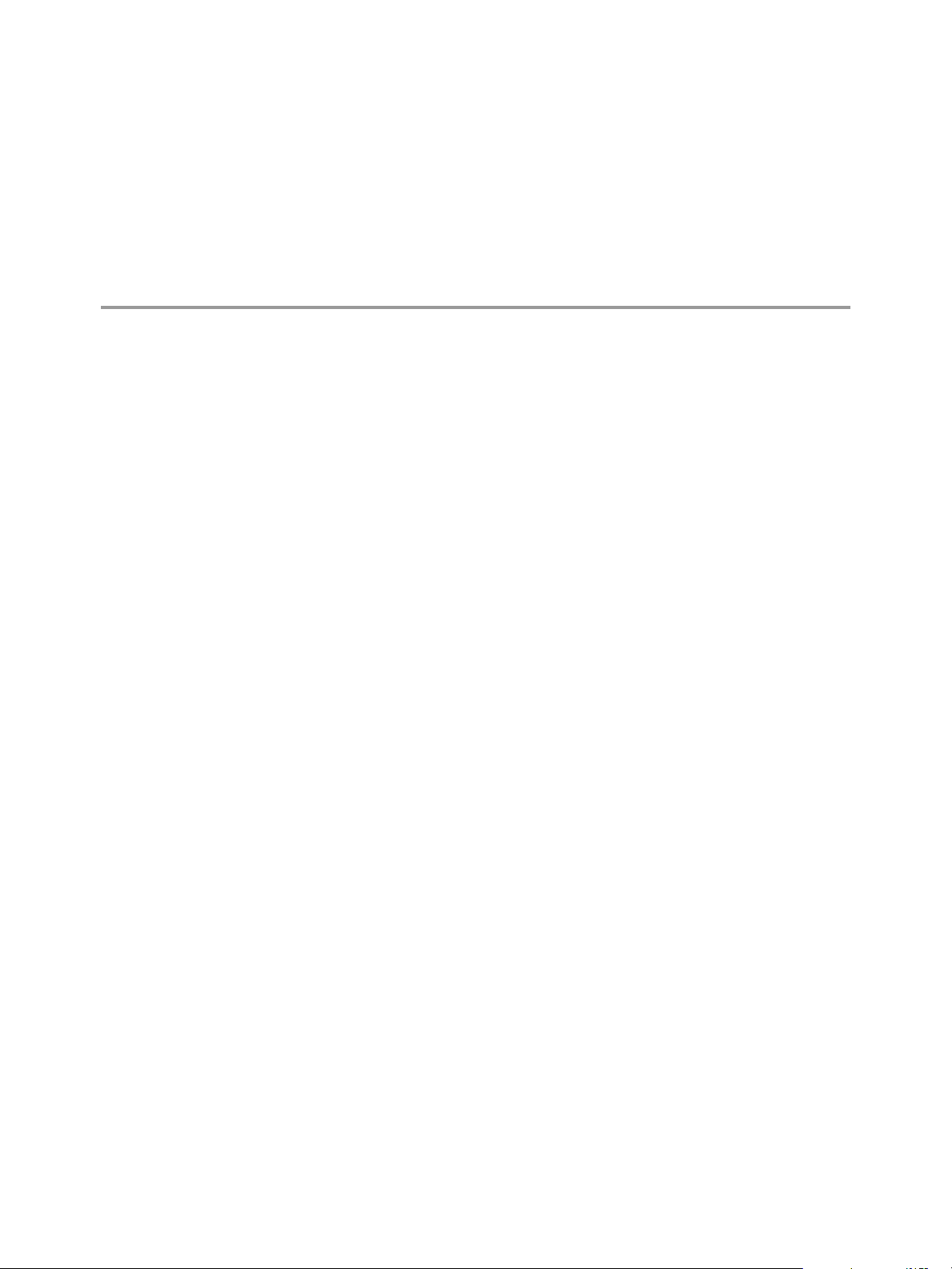
vRealize Operations Manager Post-
Installation Considerations 5
After you install vRealize Operations Manager, there are post-installation tasks that might need your
aention.
This chapter includes the following topics:
“About Logging In to vRealize Operations Manager,” on page 35
n
“Secure the vRealize Operations Manager Console,” on page 36
n
“Log in to a Remote vRealize Operations Manager Console Session,” on page 36
n
“About New vRealize Operations Manager Installations,” on page 37
n
About Logging In to vRealize Operations Manager
Logging in to vRealize Operations Manager requires that you point a Web browser to the fully qualied
domain name (FQDN) or IP address of a node in the vRealize Operations Manager cluster.
When you log in to vRealize Operations Manager, there are a few things to keep in mind.
After initial conguration, the product interface URL is:
n
hps://node-FQDN-or-IP-address
Before initial conguration, the product URL opens the administration interface instead.
n
After initial conguration, the administration interface URL is:
n
hps://node-FQDN-or-IP-address/admin
The administrator account name is admin. The account name cannot be changed.
n
The admin account is dierent from the root account used to log in to the console, and does not need to
n
have the same password.
When logged in to the administration interface, avoid taking the node that you are logged into oine
n
and shuing it down. Otherwise, the interface closes.
The number of simultaneous login sessions before a performance decrease depends on factors such as
n
the number of nodes in the analytics cluster, the size of those nodes, and the load that each user session
expects to put on the system. Heavy users might engage in signicant administrative activity, multiple
simultaneous dashboards, cluster management tasks, and so on. Light users are more common and
often require only one or two dashboards.
The sizing spreadsheet for your version of vRealize Operations Manager contains further detail about
simultaneous login support. See Knowledge Base article 2093783.
You cannot log in to a vRealize Operations Manager interface with user accounts that are internal to
n
vRealize Operations Manager, such as the maintenance Admin account.
VMware, Inc.
35
Page 36

vRealize Operations Manager vApp Deployment and Configuration Guide
You cannot open the product interface from a remote collector node, but you can open the
n
administration interface.
For supported Web browsers, see the vRealize Operations Manager Release Notes for your version.
n
Secure the vRealize Operations Manager Console
After you install vRealize Operations Manager, you secure the console of each node in the cluster by logging
in for the rst time.
Procedure
1 Locate the node console in vCenter or by direct access. In vCenter, use Alt+F1 to access the login
prompt.
For security, vRealize Operations Manager remote terminal sessions are disabled by default.
2 Log in as root.
vRealize Operations Manager prevents you from accessing the command prompt until you create a root
password.
3 When prompted for a password, press Enter.
4 When prompted for the old password, press Enter.
5 When prompted for the new password, enter the root password that you want, and note it for future
reference.
6 Re-enter the root password.
7 Log out of the console.
Log in to a Remote vRealize Operations Manager Console Session
As part of managing or maintaining the nodes in your vRealize Operations Manager cluster, you might need
to log in to a vRealize Operations Manager node through a remote console.
For security, remote login is disabled in vRealize Operations Manager by default. To enable remote login,
perform the following steps.
Procedure
1 Locate the node console in vCenter or by direct access. In vCenter, use Alt+F1 to access the login
prompt.
2 Log in as root. If this is the rst time logging in, you must set a root password.
a When prompted for a password, press Enter.
b When prompted for the old password, press Enter.
c When prompted for the new password, enter the root password that you want, and note it for
future reference.
d Re-enter the root password.
3 To enable remote login, enter the following command:
service sshd start
36 VMware, Inc.
Page 37

Chapter 5 vRealize Operations Manager Post-Installation Considerations
About New vRealize Operations Manager Installations
A new vRealize Operations Manager installation requires that you deploy and congure nodes. Then, you
add solutions for the kinds of objects to monitor and manage.
After you add solutions, you congure them in the product and add monitoring policies that gather the kind
of data that you want.
Log In and Continue with a New Installation
To nish a new vRealize Operations Manager installation, you log in and complete a one-time process to
license the product and congure solutions for the kinds of objects that you want to monitor.
Prerequisites
Create the new cluster of vRealize Operations Manager nodes.
n
Verify that the cluster has enough capacity to monitor your environment. See “Sizing the vRealize
n
Operations Manager Cluster,” on page 9.
Procedure
1 In a Web browser, navigate to the IP address or fully qualied domain name of the master node.
2 Enter the username admin and the password that you dened when you congured the master node,
and click Login.
Because this is the rst time you are logging in, the administration interface appears.
3 To start the cluster, click Start vRealize Operations Manager.
4 Click Yes.
The cluster might take from 10 to 30 minutes to start, depending on your environment. Do not make
changes or perform any actions on cluster nodes while the cluster is starting.
5 When the cluster nishes starting and the product login page appears, enter the admin username and
password again, and click Login.
A one-time licensing wizard appears.
6 Click Next.
7 Read and accept the End User License Agreement, and click Next.
8 Enter your product key, or select the option to run vRealize Operations Manager in evaluation mode.
Your level of product license determines what solutions you may install to monitor and manage objects.
Standard. vCenter only
n
Advanced. vCenter plus other infrastructure solutions
n
Enterprise. All solutions
n
vRealize Operations Manager does not license managed objects in the same way that vSphere does, so
there is no object count when you license the product.
N When you transition to the Standard edition, you no longer have the Advanced and Enterprise
features. After the transition, delete any content that you created in the other versions to ensure that
you comply with EULA and verify the license key which supports the Advanced and Enterprise
features.
9 If you entered a product key, click Validate License Key.
VMware, Inc. 37
Page 38

vRealize Operations Manager vApp Deployment and Configuration Guide
10 Click Next.
11 Select whether or not to return usage statistics to VMware, and click Next.
12 Click Finish.
The one-time wizard nishes, and the vRealize Operations Manager interface appears.
What to do next
Use the vRealize Operations Manager interface to congure the solutions that are included with the
n
product.
Use the vRealize Operations Manager interface to add more solutions.
n
Use the vRealize Operations Manager interface to add monitoring policies.
n
38 VMware, Inc.
Page 39

Updating, Migrating and Restoring 6
You can update your existing vRealize Operations Manager deployments to a newly released version.
When you perform a software update, you need to make sure you use the correct PAK le for your cluster. A
good practice is to take a snapshot of the cluster before you update the software, but you must remember to
delete the snapshot once the update is complete.
If you have customized the content that vRealize Operations Manager provides such as alerts, symptoms,
recommendations, and policies, and you want to install content updates, clone the content before
performing the update. In this way, you can select the option to reset out-of-the-box content when you
install the software update, and the update can provide new content without overwriting customized
content.
This chapter includes the following topics:
“Obtain the Software Update PAK File,” on page 39
n
“Create a Snapshot as Part of an Update,” on page 40
n
“How To Preserve Customized Content,” on page 40
n
“Backup and Restore,” on page 41
n
“vRealize Operations Manager Software Updates,” on page 41
n
Obtain the Software Update PAK File
Each type of cluster update requires a specic PAK le. Make sure you are using the correct one.
Download the Correct PAK files
To update your vRealize Operations Manager environment, you need to download the right PAK le for the
clusters you wish to upgrade. Notice that only the Virtual Appliance clusters use an OS Update PAK le.
Host name entries in the /etc/hosts of each node might be reset when applying the OS update PAK le for
an update from vRealize Operations 6.0.x to version 6.1. You can manually update the hosts le after
completing the software update.
Table 6‑1. Specific PAK Files for Different Cluster Types
Cluster Type OS Update Product Update
Virtual Appliance clusters.
Use both the OS and the product
update PAK les.
RHEL standalone clusters.
VMware, Inc. 39
vRealize_Operations_ManagerVA-OS-xxx.pak
vRealize_Operations_Manager-VAxxx.pak
vRealize_Operations_ManagerRHEL-xxx.pak
Page 40

vRealize Operations Manager vApp Deployment and Configuration Guide
Create a Snapshot as Part of an Update
It's a good practice to create a snapshot of each node in a cluster before you update a
vRealize Operations Manager cluster. Once the update is complete, you must delete the snapshot to avoid
performance degradation.
For more information about snapshots, see the vSphere Virtual Machine Administration documentation.
Procedure
1 Log into the vRealize Operations Manager Administrator interface at https://<master-node-FQDN-or-
IP-address>/admin.
2 Click Take under the cluster status.
3 When all nodes are oine, open the vSphere client.
4 Right-click a vRealize Operations Manager virtual machine.
5 Click Snapshot and then click Take Snapshot.
a Name the snapshot. Use a meaningful name such as "Pre-Update."
b Uncheck the Snapshot the Virtual Machine Memory check box.
c Uncheck the Ensure Quiesce Guest File System (Needs VMware Tools installed) check box.
d Click OK.
6 Repeat these steps for each node in the cluster.
What to do next
Start the update process as described in “Install a Software Update,” on page 42.
How To Preserve Customized Content
When you upgrade vRealize Operations Manager, it is important that you upgrade the current versions of
content types that allow you to alert on and monitor the objects in your environment. With upgraded alert
denitions, symptom denitions, and recommendations, you can alert on the various states of objects in
your environment and identify a wider range of problem types. With upgraded views, you can create
dashboards and reports to easily identify and report on problems in your environment.
You might need to perform certain steps before you upgrade the alert denitions, symptom denitions,
recommendations, and views in your vRealize Operations Manager environment.
If you customized any of the alert denitions, symptom denitions, recommendations, or views that
n
were provided with previous versions of vRealize Operations Manager, and you want to retain those
customized versions, perform the steps in this procedure.
If you did not customize any of the alert denitions, symptom denitions, recommendations, or views
n
that were provided with previous versions of vRealize Operations Manager, you do not need to back
them up rst. Instead, you can start the upgrade, and during the upgrade select the check box named
Reset out-of-the-box content.
Prerequisites
You previously customized versions of your alert denitions, symptom denitions, recommendations, or
views.
Procedure
1 Before you begin the upgrade to vRealize Operations Manager, back up the changes to your alert
denitions, symptom denitions, recommendations, and views by cloning them.
40 VMware, Inc.
Page 41

2 Start the upgrade of vRealize Operations Manager.
3 During the upgrade, select the check box named Reset out-of-the-box content.
After the upgrade completes, you have preserved your customized versions of alert denitions, symptom
denitions, recommendations, and views, and you have the current versions that were installed during the
upgrade.
What to do next
Review the changes in the upgraded alert denitions, symptom denitions, recommendations, and views.
Then, determine whether to keep your previously modied versions, or to use the upgraded versions.
Backup and Restore
Backup and restore your vRealize Operations Manager system on a regular basis to avoid downtime and
data loss in case of a system failure. If your system does fail, you can restore the system to the last full or
incremental backup.
You can backup and restore vRealize Operations Manager single or multi-node clusters by using
vSphere Data Protection or other backup tools. You can perform full, dierential, and incremental backups
and restores of virtual machines.
To backup and restore vRealize Suite components by using vSphere Data Protection and NetBackup, see the
Backup and Restore section in the vRealize Suite Information Center.
Chapter 6 Updating, Migrating and Restoring
N All nodes are backed up and restored at the same time. You cannot back up and restore individual
nodes.
vRealize Operations Manager Software Updates
vRealize Operations Manager includes a central page where you can manage updates to the product
software.
How Software Updates Work
The Software Update option lets you install updates to the vRealize Operations Manager product itself.
Where You Find Software Updates
Log in to the vRealize Operations Manager administration interface at hps://master-node-name-or-ip-
address/admin. On the left, click Software Update.
Software Update Options
The options include a wizard for locating the update PAK le and starting the installation, plus a list of
updates and the vRealize Operations Manager cluster nodes on which they are installed.
Table 6‑2. Software Update Options
Option Description
Install a Software Update Launch a wizard that allows you to locate, accept the
license, and start the installation of a
vRealize Operations Manager software update.
Node Name Machine name of the node where the update is installed
Node IP Address Internet protocol (IP) address of the node where the update
is installed. Master and replica nodes require static IP
addresses. Data nodes may use DHCP or static IP.
VMware, Inc. 41
Page 42

vRealize Operations Manager vApp Deployment and Configuration Guide
Table 6‑2. Software Update Options (Continued)
Option Description
Update Step Software update progress in step x of y format
Status Success, failure, in-progress, or unknown condition of the
Install a Software Update
If you have already installed vRealize Operations Manager, you can update your software when a newer
version becomes available.
N Installation might take several minutes or even a couple hours depending on the size and type of
your clusters and nodes.
Prerequisites
Create a snapshot of each node in your cluster. For information about how to perform this task, see the
n
vRealize Operations Manager Information Center.
Obtain the PAK le for your cluster. For information about which le to use, see the
n
vRealize Operations Manager Information Center.
software update
Before you install the PAK le, or upgrade your vRealize Operations Manager instance, clone any
n
customized content to preserve it. Customized content can include alert denitions, symptom
denitions, recommendations, and views. Then, during the software update, you select the options
named Install the PAK even if it is already installed and Reset out-of-the-box content.
The version 6.2.1 vRealize Operations Manager update operation has a validation process that identies
n
issues before you start to update your software. Although it is good practice to run the pre-update
check and resolve any issues found, users who have environmental constraints can disable this
validation check.
To disable the pre-update validation check, perform the following steps:
Edit the update le
n
to/storage/db/pakRepoLocal/bypass_prechecks_vRealizeOperationsManagerEnterprise-
buildnumberofupdate.json.
Change the value to TRUE and run the update.
n
N If you disable the validation, you might encounter blocking failures during the update itself.
Procedure
1 Log into the master node vRealize Operations Manager Administrator interface of your cluster at
https://master-node-FQDN-or-IP-address/admin.
2 Click Software Update in the left panel.
3 Click Install a Software Update in the main panel.
4 Follow the steps in the wizard to locate and install your PAK le.
a If you are updating a Virtual Appliance deployment, perform the OS update.
This updates the OS on the virtual appliance and restarts each virtual machine.
b Install the product update PAK le.
Wait for the software update to complete. When it does, the Administrator interface logs you out.
5 Read the End User License Agreement and Update Information, and click Next.
42 VMware, Inc.
Page 43
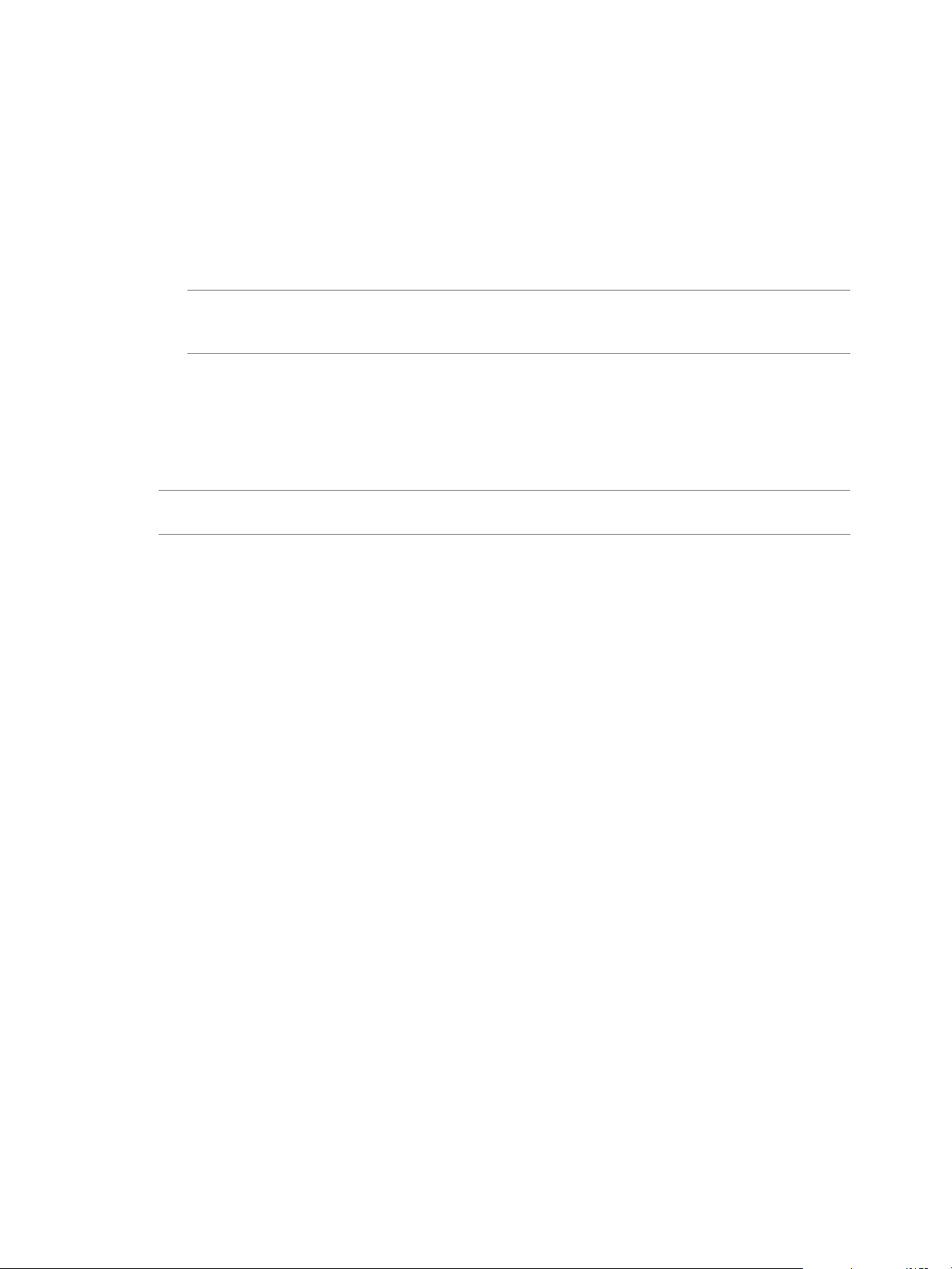
Chapter 6 Updating, Migrating and Restoring
6 Click Install to complete the installation of software update.
7 Log back into the master node Administrator interface.
The main Cluster Status page appears and cluster goes online automatically. The status page also
displays the Bring Online buon, but do not click it.
8 Clear the browser caches and if the browser page does not refresh automatically, refresh the page.
The cluster status changes to Going Online. When the cluster status changes to Online, the upgrade is
complete.
N If a cluster fails and the status changes to oine during the installation process of a PAK le
update then some nodes become unavailable. To x this, you can access the Administrator interface and
manually take the cluster oine and click Finish Installation to continue the installation process.
9 Click Software Update to check that the update is done.
A message indicating that the update completed successfully appears in the main pane.
What to do next
Delete the snapshots you made before the software update.
N Multiple snapshots can degrade performance, so delete your pre-update snapshots after the software
update completes.
Install a vRealize Operations Manager Software Update from the Administration Interface
You activate the vRealize Operations Manager product or its additional solutions by registering licenses.
Prerequisites
Know the name and location of the software update PAK le.
n
Before you install the PAK le, or upgrade your vRealize Operations Manager instance, clone any
n
customized content to preserve it. Customized content can include alert denitions, symptom
denitions, recommendations, and views. Then, during the software update, you select the options
named Install the PAK even if it is already installed and Reset out-of-the-box content.
Procedure
1 In a Web browser, navigate to the vRealize Operations Manager administration interface at
hps://master-node-name-or-ip-address/admin.
2 Log in with the admin username and password for the master node.
3 On the left, click Software Update.
4 Click Install a Software Update.
5 Follow the wizard to locate and install your copy of update-lename.pak.
Installation completes in a couple of minutes, and the administrator interface logs you out. If you are
not logged out automatically after 5 minutes, refresh the page in your browser.
6 Log back in to the master node administrator interface, and click Software Update again.
7 Verify that update name appears on the right. If the update does not appear, wait a few minutes, and
refresh the page in your browser.
VMware, Inc. 43
Page 44

vRealize Operations Manager vApp Deployment and Configuration Guide
Migrate a vCenter Operations Manager Deployment into this Version
By importing data, an established or production version of vRealize Operations Manager can assume the
monitoring of a vCenter Operations Manager deployment.
You cannot migrate vCenter Operations Manager directly to this version of vRealize Operations Manager.
Instead, you follow a two-step process:
1 Migrate and import vCenter Operations Manager 5.8.x into vRealize Operations Manager 6.0.x as
described in the version 6.0.x documentation.
2 Use the vRealize Operations Manager Software Update option to update vRealize Operations Manager
6.0.x to this version.
N Make sure your vCenter Operations Manager 5.8.x and vRealize Operations Manager 6.0.x instances
are on the same physical network. Otherwise the data import may not work. Data import process fails when
source (vCenter Operations Manager 5.x) is separated from the destination vRealize Operations Manager 6.x
environment by a slow network connection (WAN). Data import over a connection that is slower than LAN
speed is not supported. For more information, see the Knowledge Base article 2141964.
44 VMware, Inc.
Page 45

Index
A
adapters, status 32
adding, disk 9
administrator 24
advantages 23, 25
alert definitions, preserve customized content 40
B
backup and restore, general guidelines 41
best practices, cluster nodes 17
C
cluster
best practices 17
general requirements 16
networking requirements 17
cluster, size 9
clusters, status 32
console, password 36
console, remote 36
customized content 40
D
data node, creating 25
disk, adding 9
E
express 24
express installation 24
G
glossary 5
H
HA 13, 29, 32
high availability 13, 29, 32
I
installation
new 37
new deployment 37
post-installation 35
preparing for 10
installation types 21
installer 8
installers 19
installing vRealize Operations Manager 7
intended audience 5
IPv6 15
L
log in 35
M
master node, creating 22
migrate 39
migration 44
N
new deployment, installation 37
new installation 22, 37
node
data 12, 25
master 12, 22, 23
overview 12
remote collector 12, 13, 28
replica 12, 29
virtual appliance 19
nodes
best practices 17
general requirements 16
networking requirements 17
replica 13
status 32
O
overview 8
OVF 19
OVF file 19
P
password, console 36
post-installation 35
preparing install 15
preserve customized content 40
R
recommendations, preserve customized
content 40
remote collector node, creating 28
remote console 36
remote collector node 13, 28
VMware, Inc.
45
Page 46

vRealize Operations Manager vApp Deployment and Configuration Guide
replica node, creating 29
requirements, cluster nodes 16, 17
Reset out-of-the-box content 40
resize cluster 27
restore 39
S
size, cluster 9
software update 41–43
status
adapter 32
cluster 32
node 32
symptom definitions, preserve customized
content 40
U
update, software 41, 43
update software 42
upgrade, Reset out-of-the-box content 40
V
views, preserve customized content 40
virtual appliance 19
vRealize Operations Manager
backup 41
backup and restore 41
restore 41
46 VMware, Inc.
