Page 1
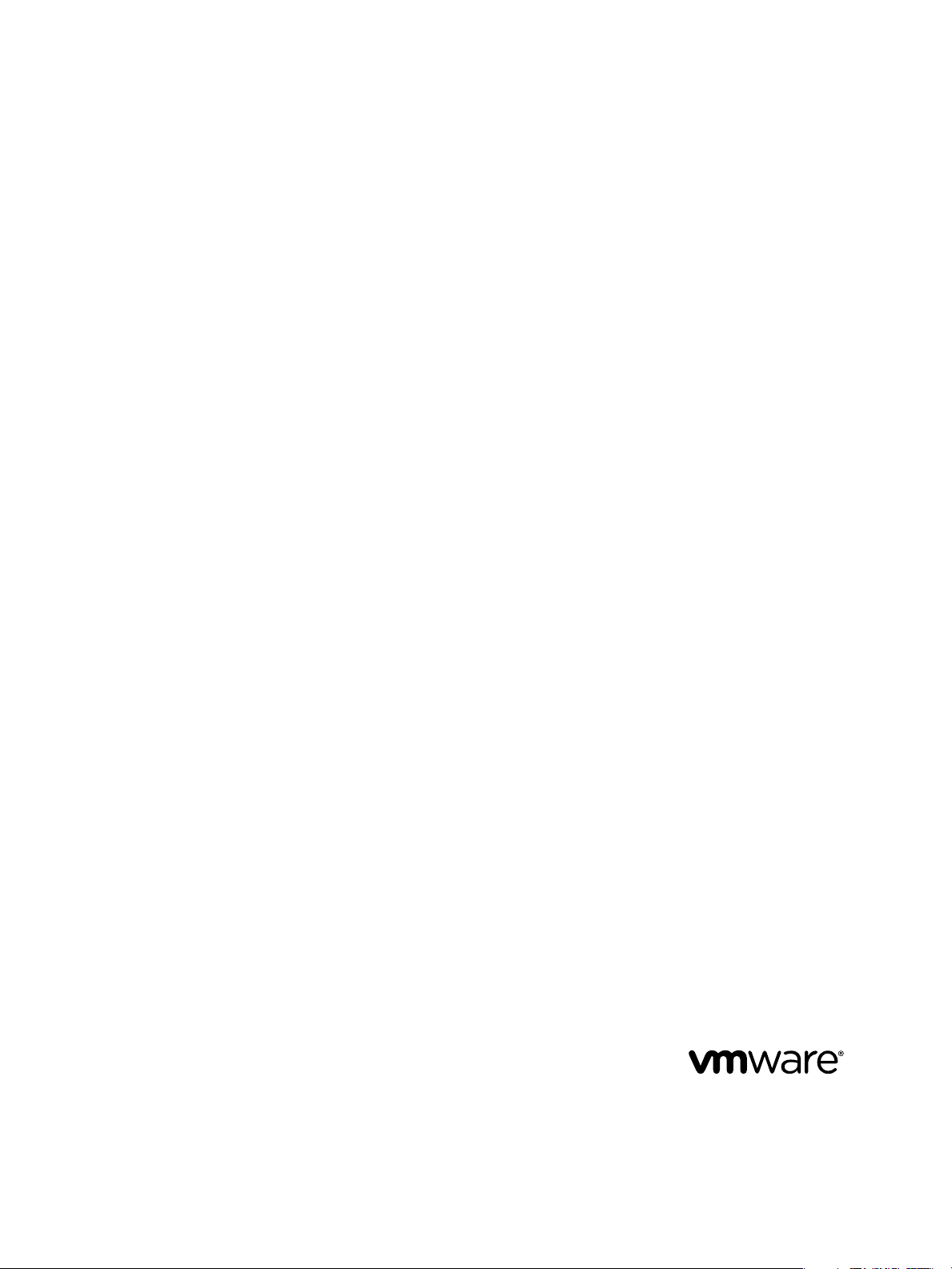
VMware vFabric Data Director
Installation Guide
vFabric Data Director 2.5
This document supports the version of each product listed and
supports all subsequent versions until the document is replaced
by a new edition. To check for more recent editions of this
document, see http://www.vmware.com/support/pubs.
EN-001062-00
Page 2
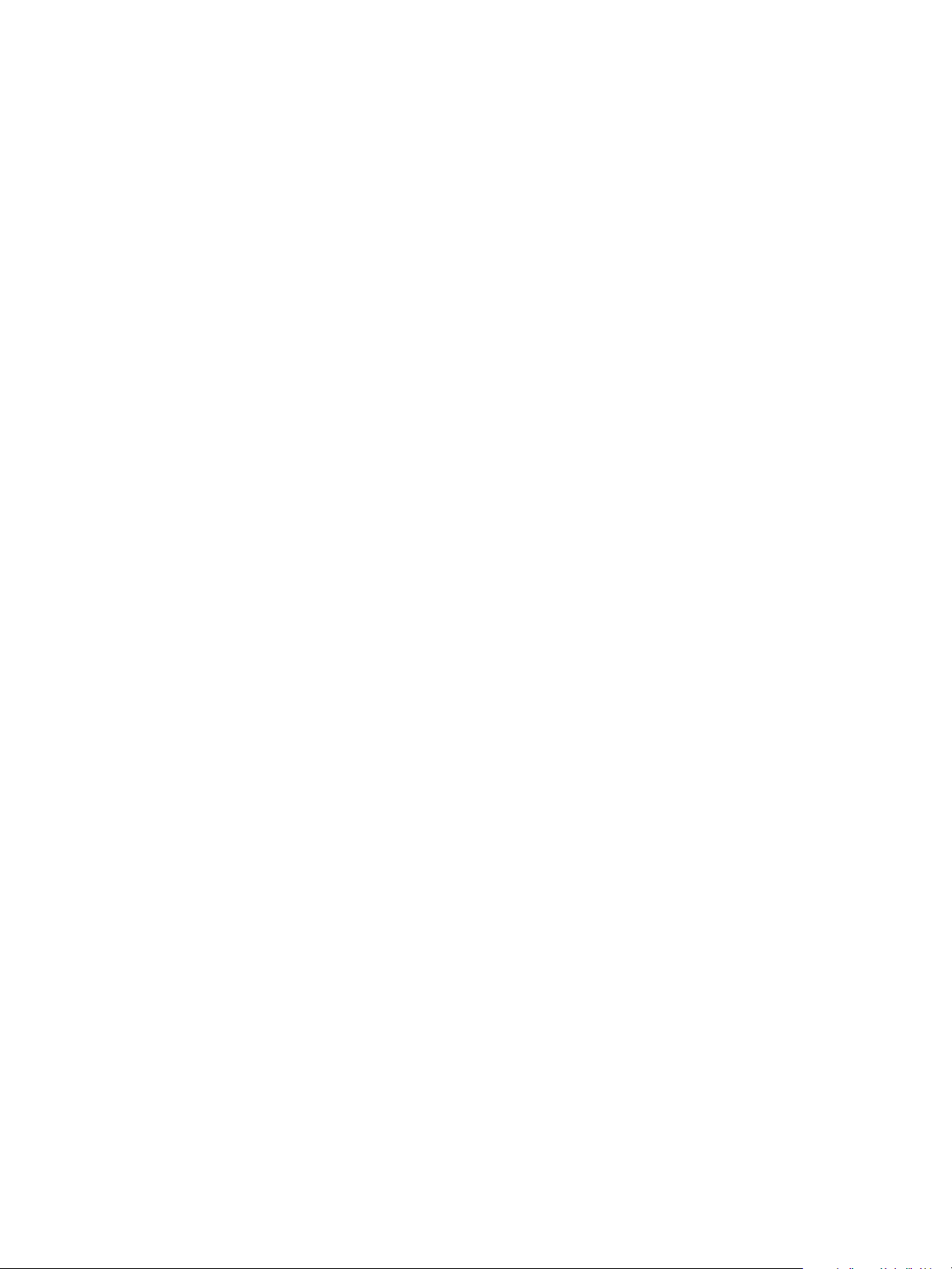
VMware vFabric Data Director Installation Guide
You can find the most up-to-date technical documentation on the VMware Web site at:
http://www.vmware.com/support/
The VMware Web site also provides the latest product updates.
If you have comments about this documentation, submit your feedback to:
docfeedback@vmware.com
Copyright © 2012 VMware, Inc. All rights reserved. This product is protected by U.S. and international copyright and intellectual
property laws. VMware products are covered by one or more patents listed at http://www.vmware.com/go/patents.
VMware is a registered trademark or trademark of VMware, Inc. in the United States and/or other jurisdictions. All other marks
and names mentioned herein may be trademarks of their respective companies.
VMware, Inc.
3401 Hillview Ave.
Palo Alto, CA 94304
www.vmware.com
2 VMware, Inc.
Page 3
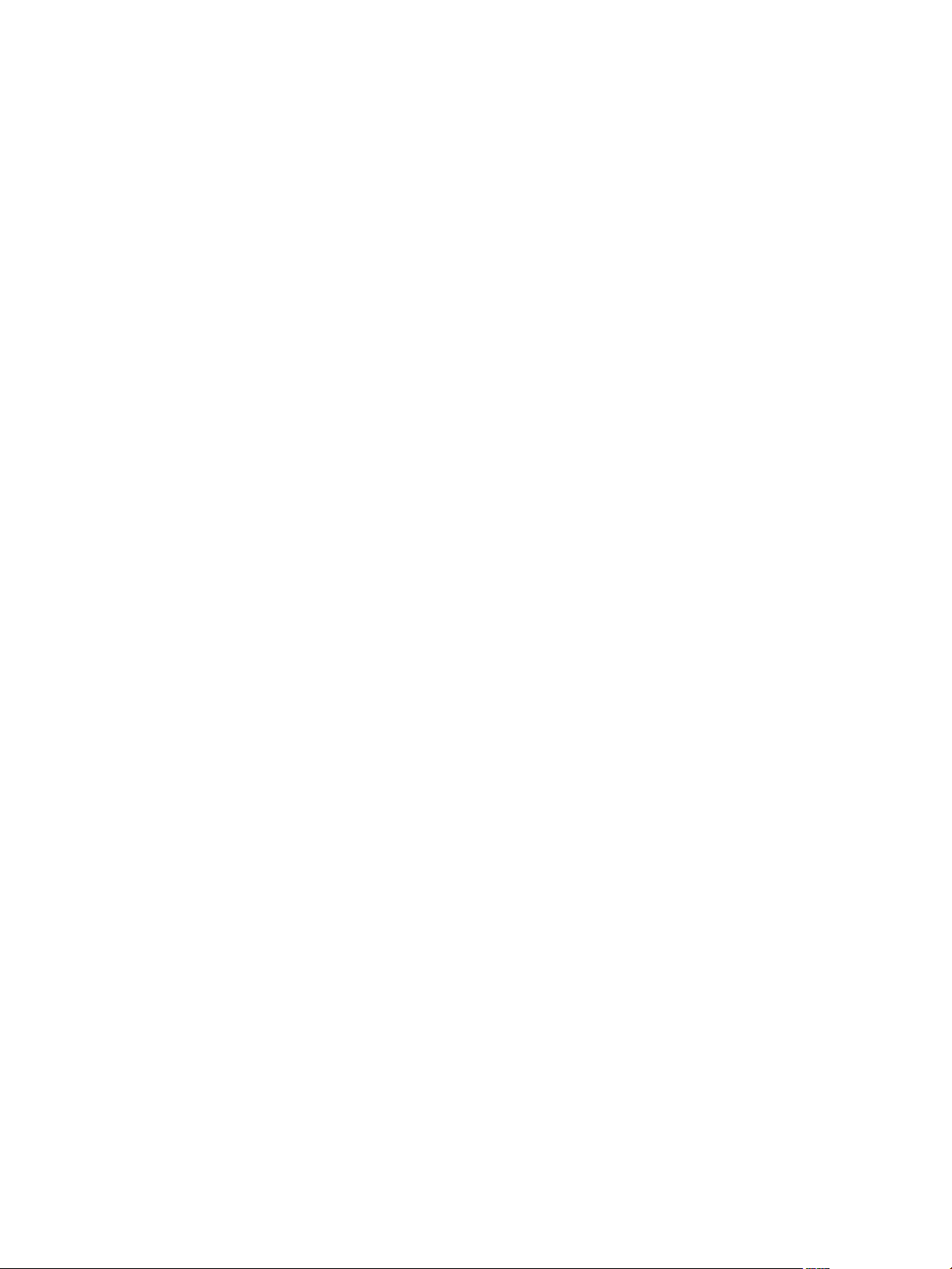
Contents
About VMware vFabric Data Director 5
Installation Prerequisites and vSphere Setup 7
1
Prerequisites for vFabric Data Director 7
Express Setup and Advanced Setup 9
vSphere Settings for Data Director 9
Planning the Network Configuration 13
2
Network Configurations for vFabric Data Director 13
Relating Networks in vSphere and Data Director 15
Data Director Networks, IP Allocation, and Firewalls 15
Four VLAN Network Configuration 18
Two VLAN Network Configuration 20
One VLAN Network Configuration 21
Deploy the vFabric Data Director vApp 23
3
Start the Wizard and Specify vApp Properties 24
Specify Network Mappings 24
Specify Network Properties 25
Finish Data Director vApp Deployment 26
Perform vFabric Data Director Express Setup 27
4
Start the Data Director Setup Wizard 28
Choose Express Setup 28
Accept the License Agreement 28
Configure Network Setup 29
Create Default Resource Bundle, Organization, and Group 29
Create the Data Director System Administrator Account 30
Enter License Information 30
Review Data Director Setup 31
VMware, Inc.
Perform vFabric Data Director Advanced Setup 33
5
Start the Data Director Setup Wizard 34
Accept the License Agreement 34
Choose Advanced Setup 35
Create the Initial Data Director System Administrator Account 35
Set User Management Mode 35
Configure the Branding Settings 36
Configure SMTP Settings 36
Configure the vCenter Network and Its Network Adapters 37
Configure Network Mapping 37
3
Page 4

VMware vFabric Data Director Installation Guide
Configure Networks and Network Adapters 38
Enter License Information 38
Review Data Director Setup 39
vFabric Data Director Upgrade 41
6
About the vFabric Data Director Upgrade Process 42
Data Director Virtual Appliance Upgrade Process Overview 42
Data Director Upgrade Database Virtual Machines Process Overview 43
Upgrade a Data Director Virtual Appliance 43
Upgrade Data Director Database Virtual Machines (DBVMs) 47
Index 49
4 VMware, Inc.
Page 5
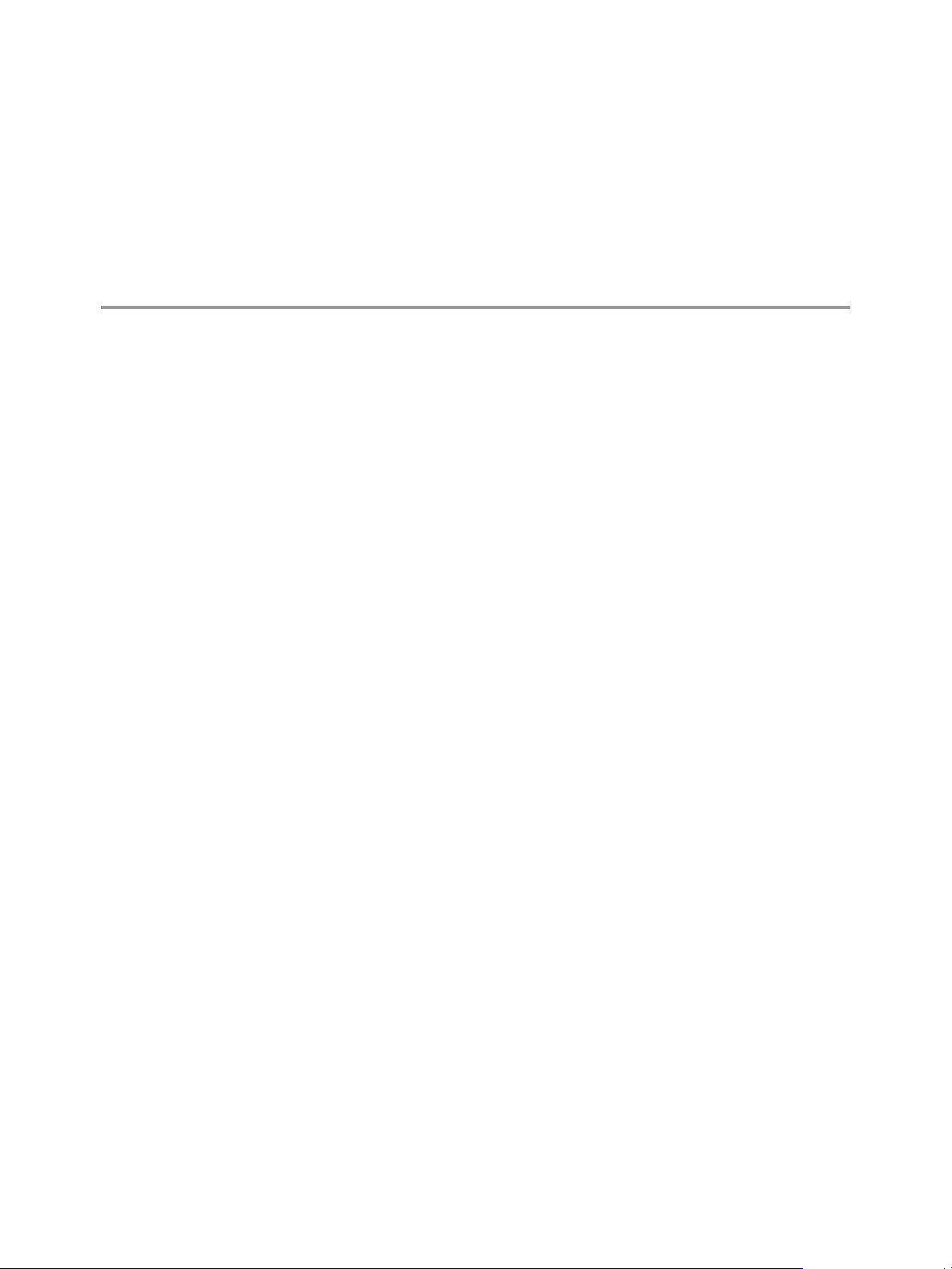
About VMware vFabric Data Director
The VMware vFabric Data Director Installation Guide provides information about installing VMware® vFabric
Data Director, including configuring networks, deploying Data Director in vSphere Client as a virtual
appliance (vApp) running on a vCenter Server, and performing setup and configuration using the Data
Director administration UI.
The Data Director software solution enables you to manage an environment with large numbers of databases,
and offers application developers self-service database creation and resource allocation. Data Director supports
flexible, policy-based resource management, and provides resource isolation at the organization and database
levels. Data Director enables you to implement security policies through role-based access control. You can
delegate and grant customizable roles and privileges to specify users' allowed actions.
Self-service database lifecycle management enables application developers to create new databases, manage
schemas, set up backups, perform restores, clone databases for testing and development, scale database sizes
up, and decommission databases. Customizable database configuration and backup templates enable
administrators to control database parameters and enforce resource allocation policies, while simplifying
database creation and resource allocation for application developers.
Intended Audience
This document is for administrators and application developers.
n
System administrators use this document to learn about managing and monitoring a Data Director
environment. System administrators create organizations, allocate resources to them, and perform other
high-level tasks.
VMware, Inc.
n
Organization administrators use this document to learn about managing and monitoring database groups
and databases. Organization administrators can use and customize database templates, can assign
resources, and can monitor their organization.
n
Application developers use this document to learn about managing and monitoring databases.
5
Page 6
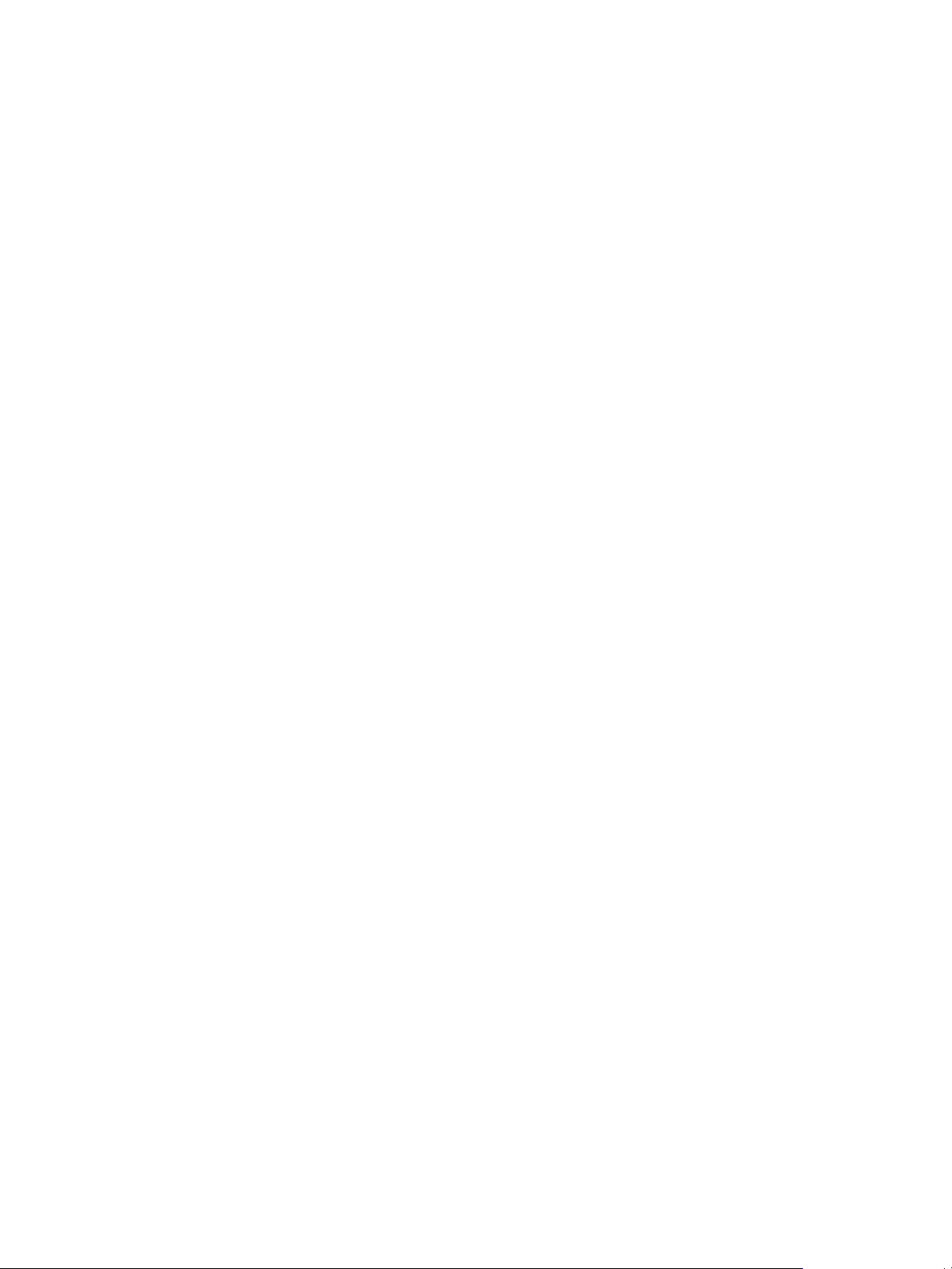
VMware vFabric Data Director Installation Guide
6 VMware, Inc.
Page 7
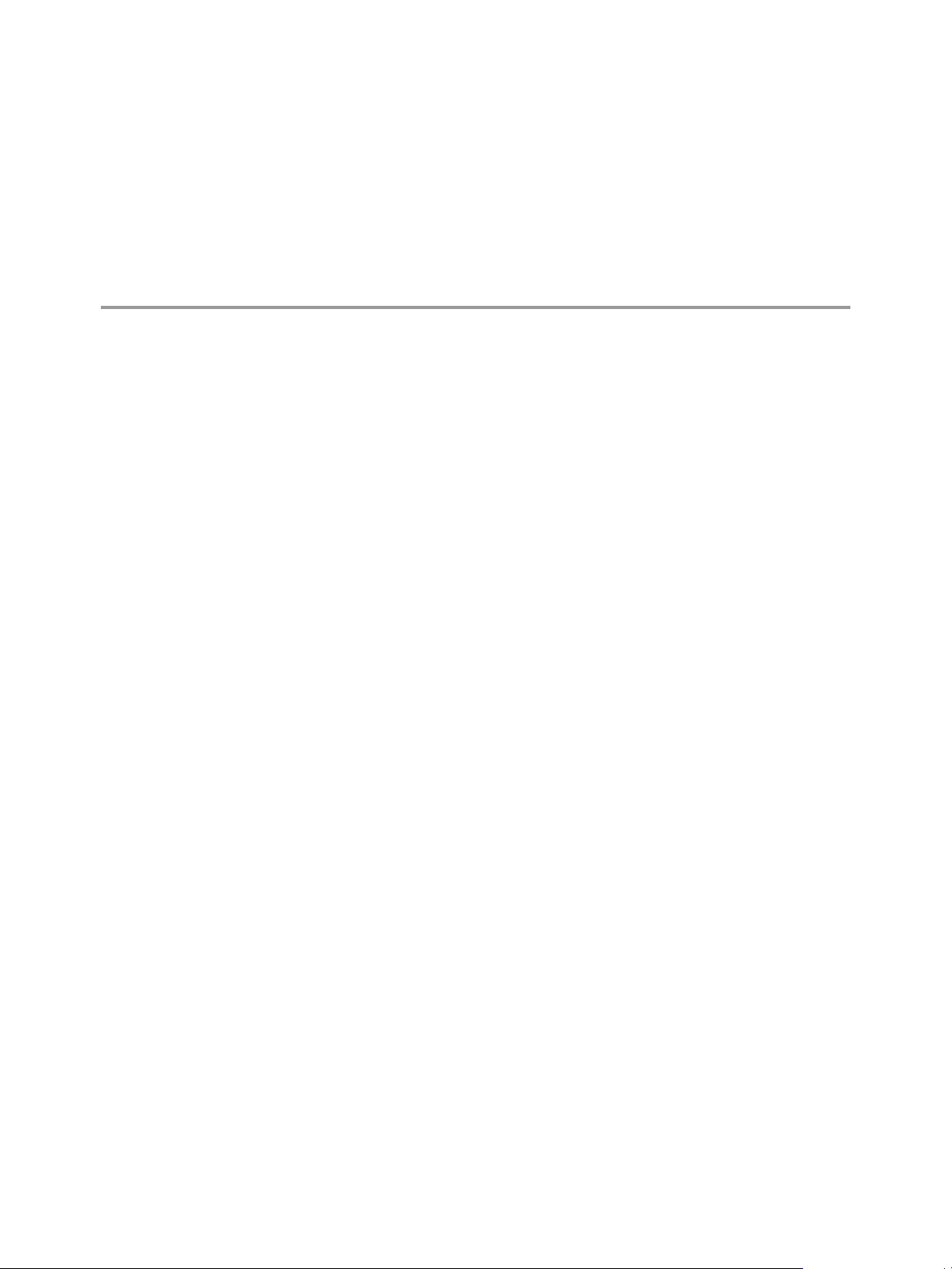
Installation Prerequisites and vSphere
Setup 1
Before you start installing Data Director, you must understand the environment requirements, you must set
up vSphere, and you must determine your networking configuration.
This chapter includes the following topics:
n
“Prerequisites for vFabric Data Director,” on page 7
n
“Express Setup and Advanced Setup,” on page 9
n
“vSphere Settings for Data Director,” on page 9
Prerequisites for vFabric Data Director
Before you can install and run Data Director, your environment must meet the prerequisites.
n
To use vFabric Data Director, you must have installed and set up the following VMware products.
n
One of the following vSphere releases:
n
vSphere 5.0 Enterprise or vSphere 5.0 Enterprise Plus
n
vSphere 5.1 Enterprise or vSphere 5.1 Enterprise Plus
n
VMware vSphere Client 5.0 or 5.1
n
VMware vCenter Server 5.0 or 5.1, and any related modules (ISO or ZIP)
n
ESXi ISO or ESXi offline bundle ZIP
n
vSphere Update Manager
n
vSphere VMFS-5
n
VMware Virtual Hardware 7 or later
n
Operating system support for base database templates. The following operating systems are valid to
include in a base template.
n
Microsoft Windows Server 2008 R2
n
Red Hat Enterprise Linux 5.4 and later (6.0 is not supported)
n
Oracle Linux 5.4 and later (5.7 and 6.0 are not supported)
n
SUSE Linux Enterprise Server 11 SP1
n
vFabric Postgres. Download the following client tools and drivers from the Data Director Download page.
n
Data Director Client Tools (Linux 32-bit or 64-bit)
n
Data Director JDBC drivers
VMware, Inc.
7
Page 8
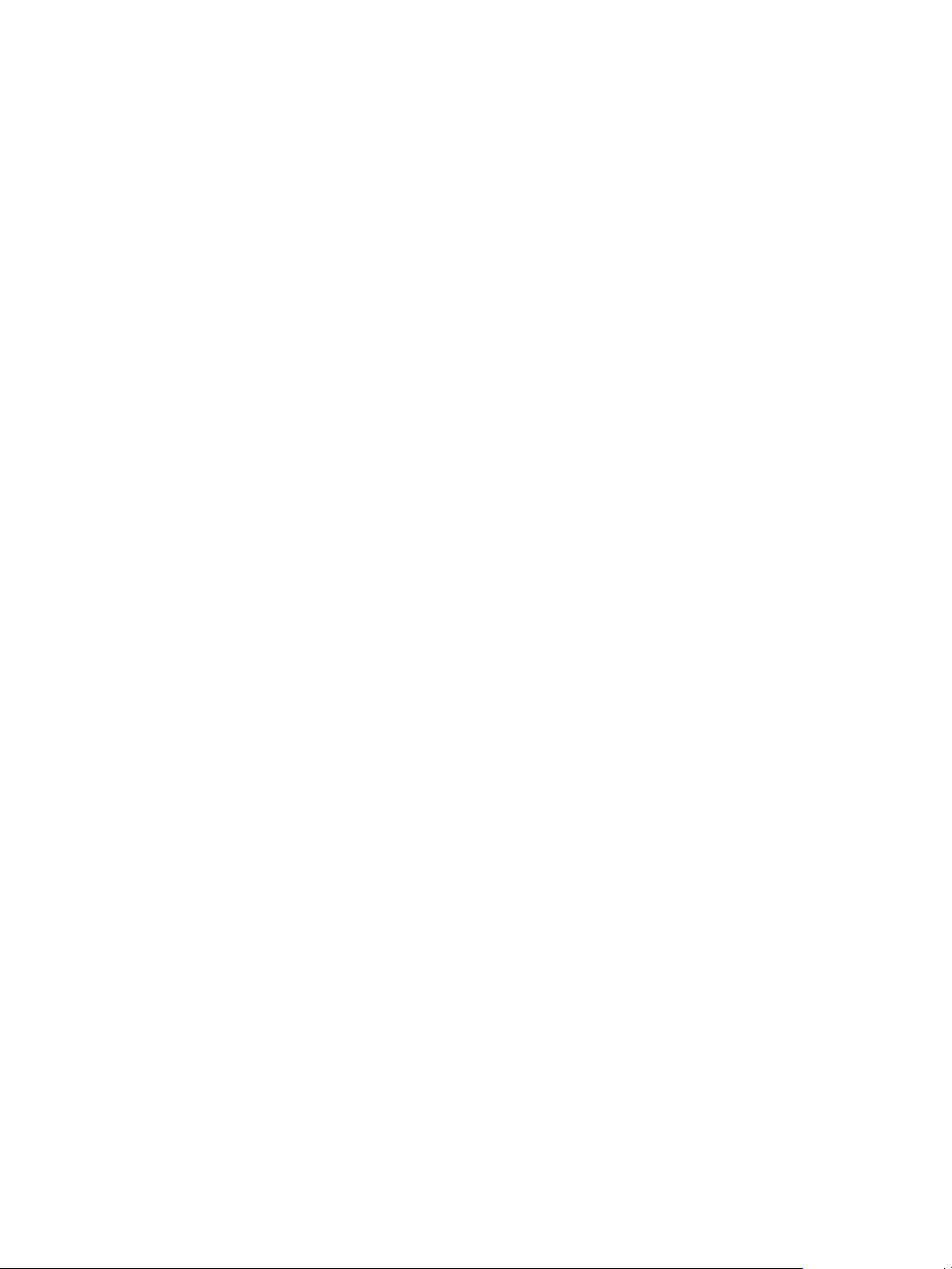
VMware vFabric Data Director Installation Guide
n
Database. You can use Data Director with vFabric Postgres, which comes with Data Director, or you can
use one of the supported databases.
n
Microsoft SQL Server 2012
n
Microsoft SQL Server 2008 R2
n
Oracle 11g Release 2
n
Oracle 10g Release 2
n
Web interface support. vFabric Data Director supports the following Web browsers.
n
Firefox 8.0 or later. Also requires Adobe Flash Player Plug-in 10.1 or later.
n
Internet Explorer 8.0 or later. Also requires Adobe Flash Player Plug-in 10.1 or later.
n
Chrome 16.0 or later. Also requires Adobe Flash Player Plug-in 10.1 or later.
The Data Director Web interface requires a minimum monitor resolution of 1024x768.
The following are the minimum requirements for Data Director.
n
2 ESXi servers with 32GB of RAM combined.
n
1 vCenter Server system (can be running on a virtual machine).
n
1 Windows system for running vSphere Client.
n
250GB of shared storage, configured as two datastores.
n
1 Gigabit Ethernet VLAN.
This VLAN will carry Data Director network traffic.
n
One or more Gigabit Ethernet VLANs for one or more database networks.
Database networks carry SQL traffic to and from Data Director databases. Database clients such as JDBC
and libpq send and receive SQL traffic from database servers on these networks. Data Director supports
multiple database networks for better network isolation, for example, to isolate QA SQL traffic from
production SQL traffic. See Chapter 2, “Planning the Network Configuration,” on page 13.
n
Hardware to run the test application.
Check with your company's network administrators or IT staff to determine a setup that is appropriate for
your organization. For example, here is one possible setup for a 4-VLAN configuration .
n
4 ESXi servers with 64GB of RAM combined.
n
1 vCenter Server.
n
1 Windows system for running vSphere Client.
n
500GB of shared storage configured as two or more datastores.
n
4 Gigabit Ethernet VLANs.
These Gigabit Ethernet VLANs carry Data Director network traffic.
n
One or more Gigabit Ethernet VLANs for one or more database networks.
Database networks carry SQL traffic to and from Data Director databases. Database clients such as JDBC
and libpq send and receive SQL traffic from database servers on these networks. Data Director supports
multiple database networks for better network isolation, for example, to isolate QA SQL traffic from
production SQL traffic. See Chapter 2, “Planning the Network Configuration,” on page 13.
n
Hardware to run the test application
Data Director licensing supports up to 32 vCPUs.
8 VMware, Inc.
Page 9
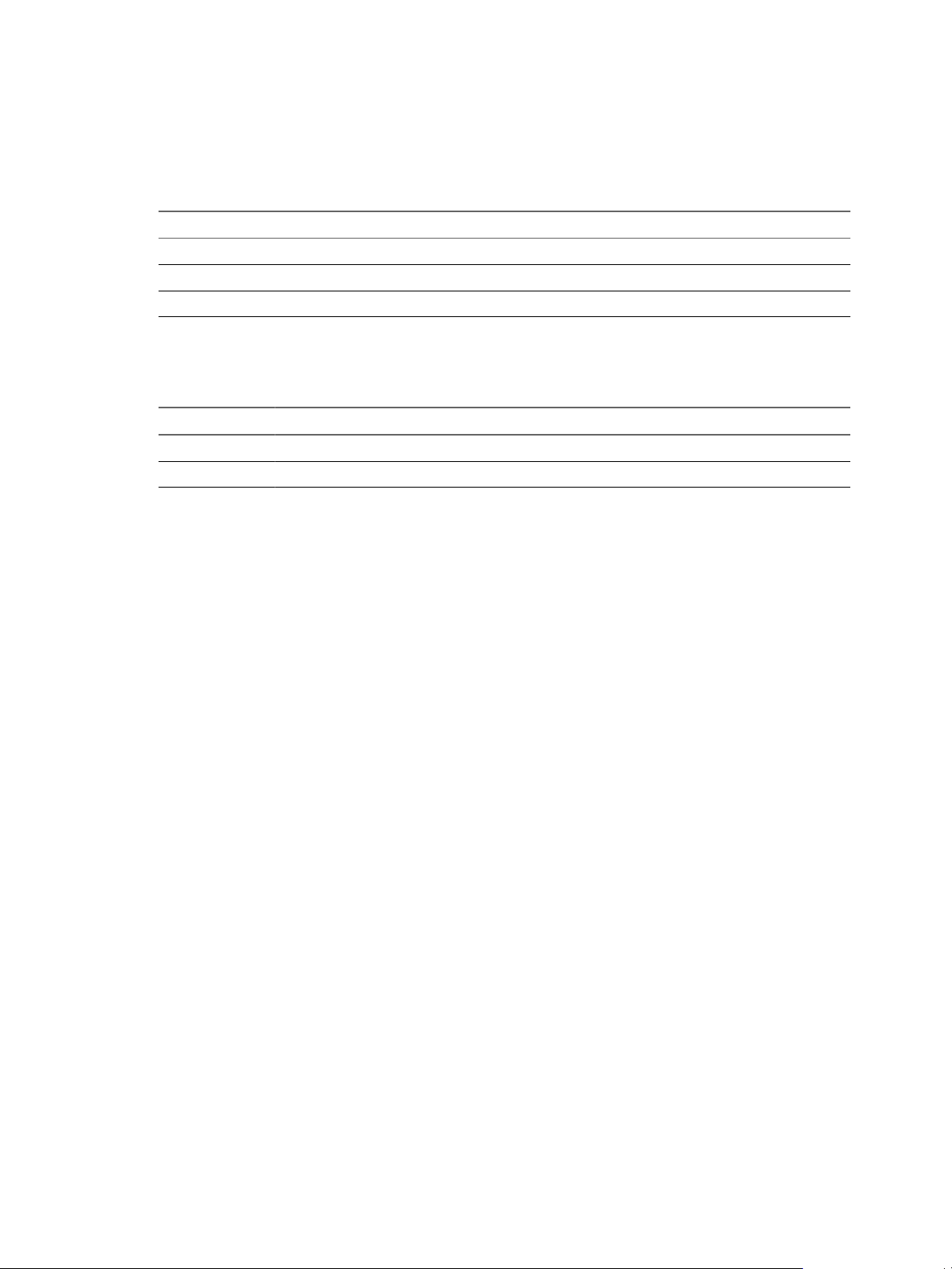
Chapter 1 Installation Prerequisites and vSphere Setup
Data Director provides several database resource templates in different sizes: tiny, small, medium, large, and
giant. Estimate the resources that your Data Director deployment requires based on your installation's expected
database sizes. For example, a database instance that uses the Tiny database resource template has the following
settings.
Table 1-1. Settings for a Tiny Database Configuration
Resource Setting
vCPUs 1
Memory size 512MB
Recommended database storage allocation 2GB
For a base installation that uses the Tiny database template, use a cluster with the following CPU and memory
resources.
Table 1-2. Resource Requirements for a Base Installation Using the Tiny Resource Template
Resource Requirements
CPU 4GHz and an additional 400 MHz for each database instance
Memory 8GB of available memory and an additional 512 MB of available memory for each database instance
Express Setup and Advanced Setup
Data Director provides Express and Advanced setup options. Express setup lets you deploy Data Director for
development or experimentation. Advanced setup is suitable for production environments that require high
availability and performance.
Before beginning the Data Director installation, determine whether to use Express setup to create a simplified
Data Director deployment for development, or Advanced setup to create a production deployment.
Express setup is supported for a single VLAN network used with static IP addresses instead DHCP. If you do
not adhere to these requirements, the Express setup option is disabled, and you must perform the Advanced
setup.
vSphere Settings for Data Director
Before you can install Data Director, set up the vSphere Cluster to deploy Data Director to, and enable the
cluster for vSphere High Availability (HA), and vSphere Dynamic Resource Scheduler (DRS). Data Director
also requires that you have Network Time Protocol (NTP) enabled in your environment.
Create and Configure the Data Director Cluster
Before you can install the Data Director vApp, you have to create and configure the Data Director cluster.
A cluster is a group of hosts. When a host is added to a cluster, the host's resources become part of the cluster's
resources. Clusters enable the vSphere High Availability (HA) and vSphere Distributed Resource Scheduler
(DRS) solutions. Cluster settings must be compatible with Data Director.
Prerequisites
n
Connect to the vCenter Server system by using a vSphere Client.
n
Verify that you have sufficient permissions to create a cluster.
n
Verify that a datacenter exists in the vCenter Server inventory.
n
Create a vSphere cluster for use by Data Director. See the vSphere Resource Management documentation
and the vSphere Availability documentation.
VMware, Inc. 9
Page 10
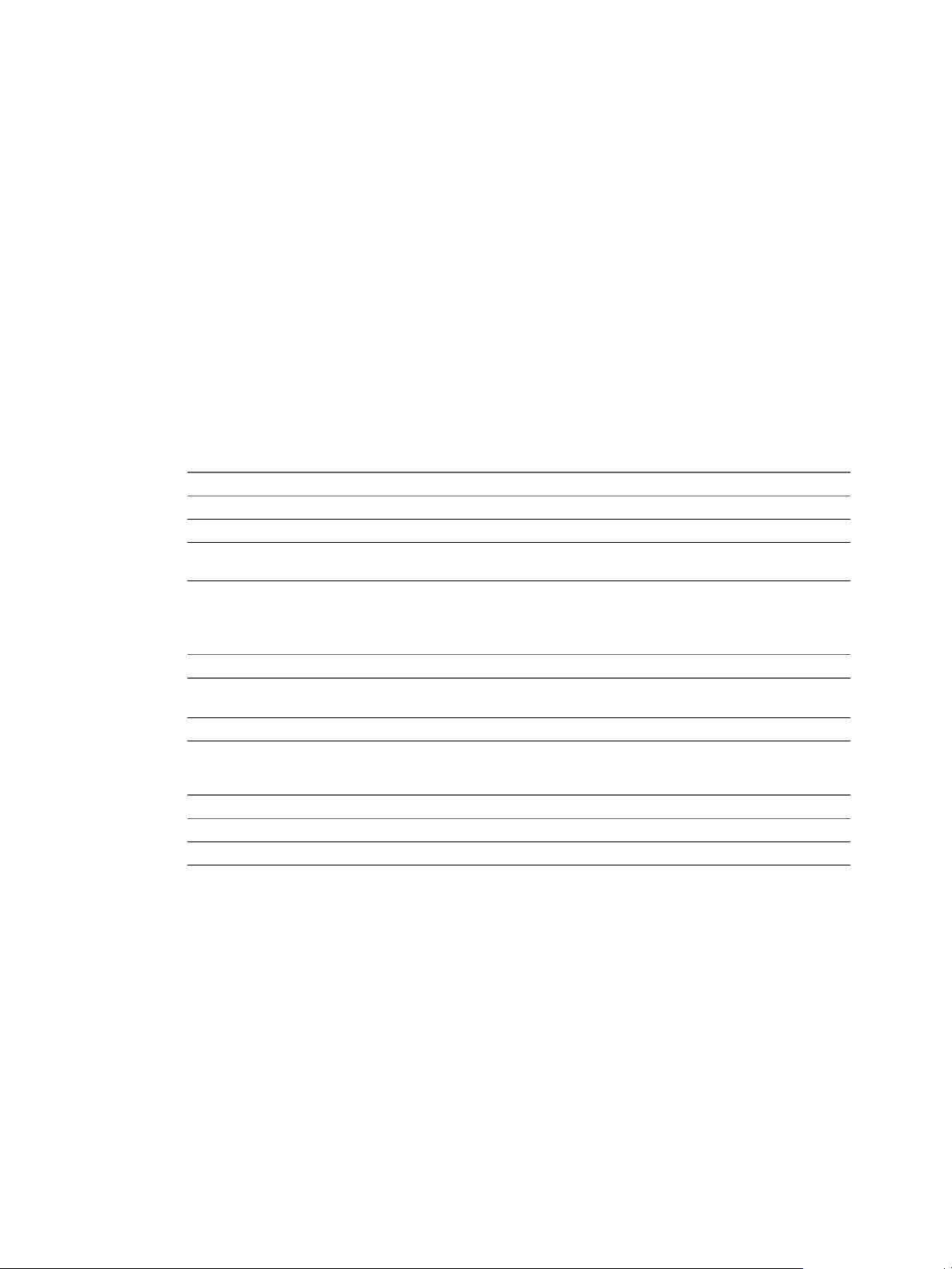
VMware vFabric Data Director Installation Guide
Procedure
1 In the vSphere Client, select Home > Inventory > Hosts and Clusters.
2 Right-click a datacenter or a folder within a datacenter and select New Cluster.
3 Complete the Cluster Features page.
a Name the cluster.
b Select the Turn On vSphere HA and Turn On vSphere DRS check boxes.
vSphere DRS must be enabled. Do not change this setting.
c Click Next.
In DRS clusters, Storage I/O Control is enabled by default. Do not change this setting.
4 On the vSphere DRS page, set the automation level to Partially automated and click Next.
5 On the Power Management page, leave power management set to Off or select a power management
setting appropriate for your environment, and click Next.
6 On the vSphere HA page, select the HA settings required for the Data Director cluster and click Next.
Option Description
Host Monitoring Status
Admission Control
Admission Control Policy
7 On the Virtual Machine Options page, select the settings required for the Data Director cluster settings
and click Next.
Leave Enable Host Monitoring selected.
Leave Enable selected.
Specify a policy suitable for your environment. See the vSphere High
Availability documentation.
Option Description
VM Restart Priority
Host Isolation Response
Any option that does not disable VM restart priority is acceptable. Data
Director requires that VM restart priority is enabled.
Leave the default or change the setting to support your environment.
8 On the VM Monitoring page, select the following settings and click Next.
Option Description
VM Monitoring
Default Cluster Settings
Select VM and Application Monitoring.
Leave the monitoring sensitivity at the default.
9 Finish the cluster setup.
a Leave VMware Enhanced vMotion Compatibility disabled and click Next.
b Leave the swap file location at its default and click Next.
c Review the cluster settings and click Finish.
What to do next
You can customize the cluster even further to suit your environment requirements. See the vFabric Data Director
Administrator and User Guide.
10 VMware, Inc.
Page 11
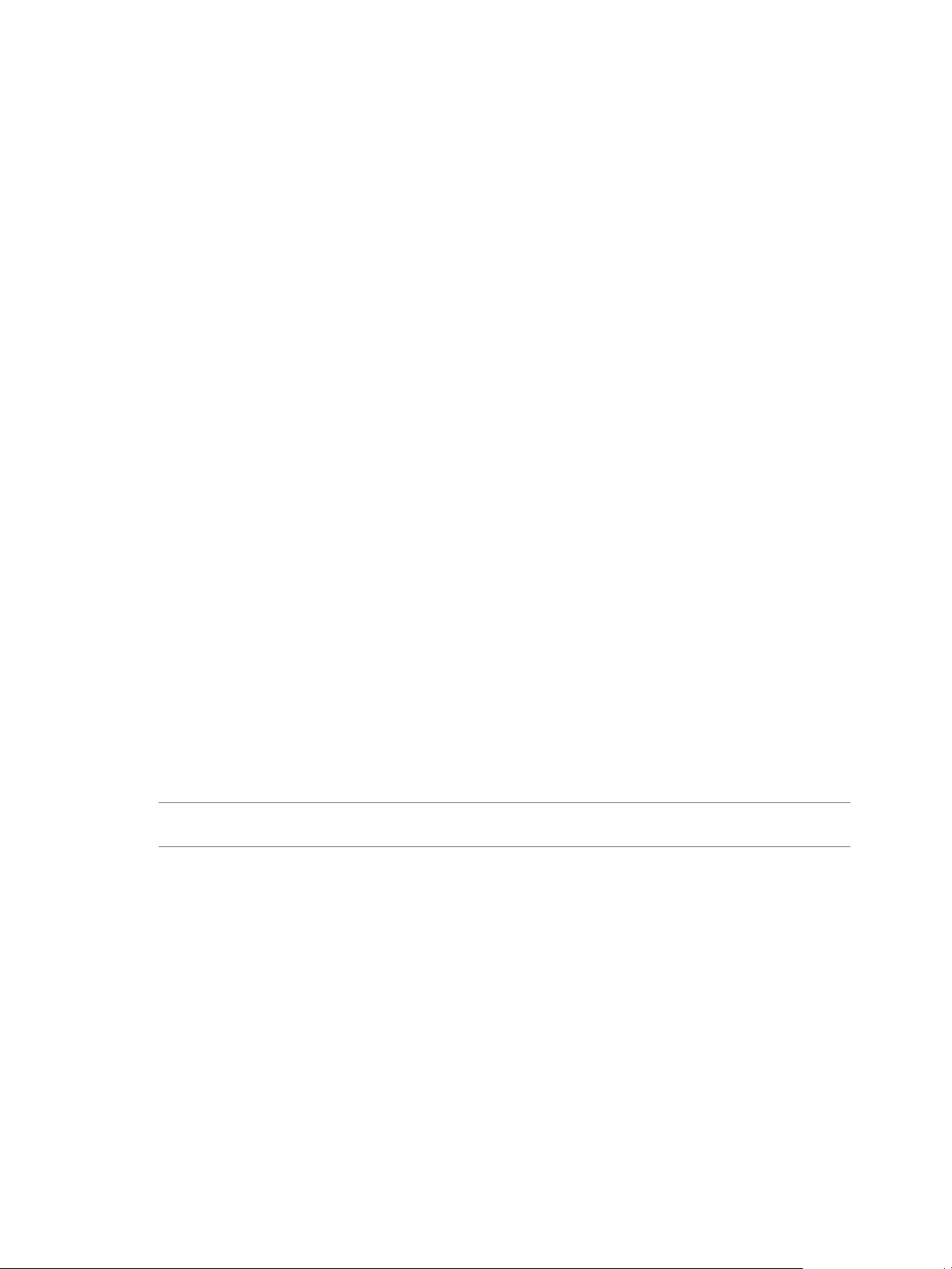
Chapter 1 Installation Prerequisites and vSphere Setup
Enable vSphere Network Time Protocol
The Network Time Protocol (NTP) daemon ensures that time-dependent processes occur in sync across hosts.
Enable the NTP daemon on the ESXi hosts.
Prerequisites
Verify that the ESXi hosts in the Data Director clusters are running.
Procedure
1 Using a vSphere Client, connect to the vCenter Server system that manages the ESXi hosts in the Data
Director cluster.
2 In the left navigation pane, select one of the hosts.
3 In the main pane, click the Configuration tab, and click Time Configuration.
4 Click Properties and click Options.
5 Click NTP Settings and click Add.
6 In the Add NTP Server dialog box, type a valid NTP server address and click OK.
7 Select the Restart NTP service to apply changes check box and click OK.
8 In the Time Configuration dialog, confirm that the NTP Client Enabled check box is selected.
n
If it is selected, click OK.
n
If it is not selected, click the Options button. In the Service Commands section of the NTP Daemon
(ntdp) Options dialog, click Start and click OK.
9 Repeat for the other hosts in the Data Director cluster.
Virtual Switches and Port Groups in vSphere
You create virtual switches and port groups in vSphere for use in Data Director.
vSphere port groups correspond to networks in Data Director. You can later allocate the vSphere port groups
for resource bundles for the Data Director Management Server or DB Access Networks. See the vFabric Data
Director Administrator and User Guide.
NOTE Do not change the port group in your vSphere network setup. If you must change the port group, make
the same change to all hosts in the vSphere environment on which Data Director runs.
VMware, Inc. 11
Page 12
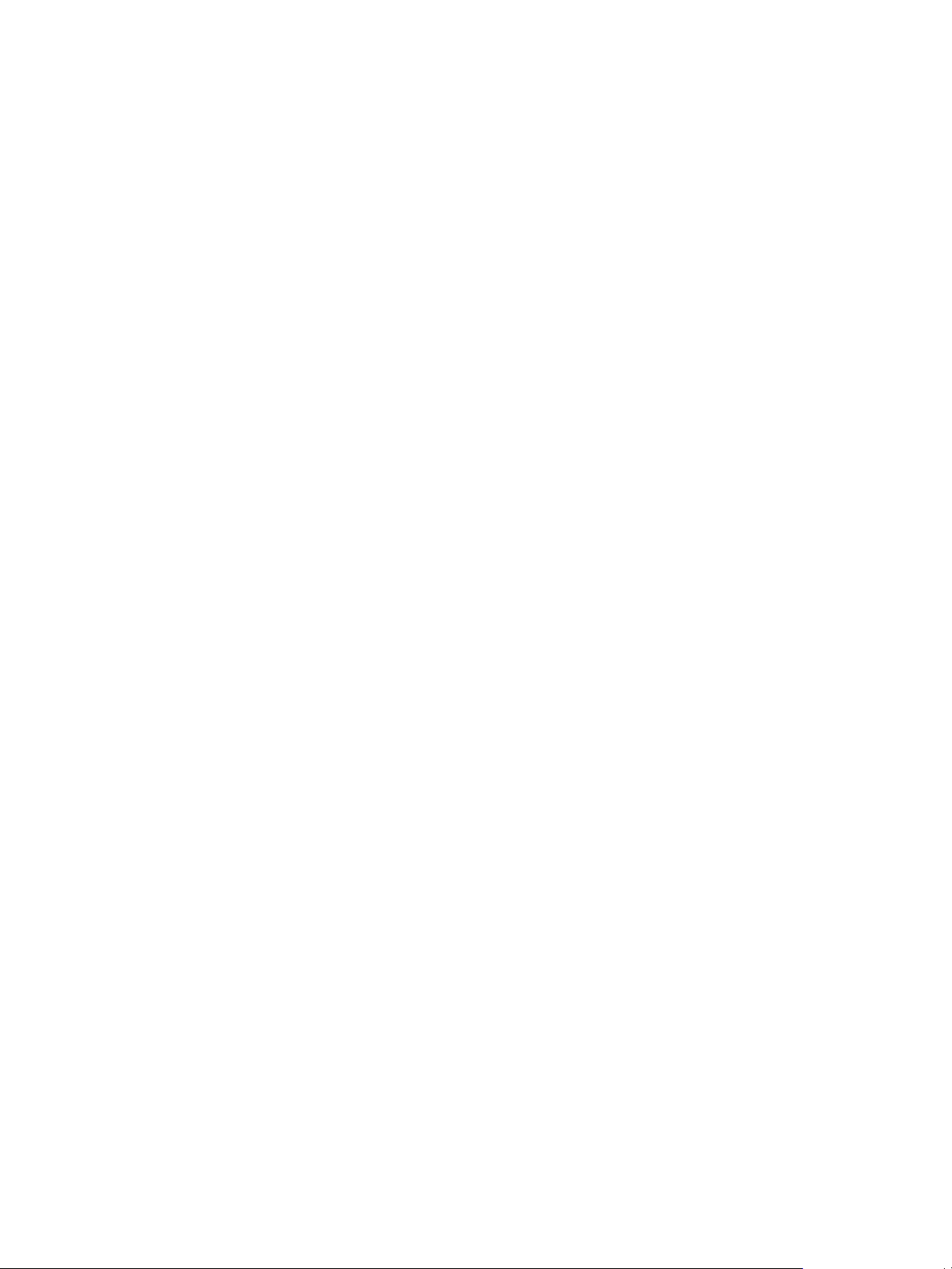
VMware vFabric Data Director Installation Guide
12 VMware, Inc.
Page 13

Planning the Network Configuration 2
When you install Data Director, the installer prompts you for the IP addresses for the different networks in
the Data Director environment. Data Director network traffic runs on several different networks. Before you
start the installation, review the supported Data Director network configurations and plan your Data Director
network configuration.
Work with your enterprise's network and IT staff and use the vFabric Data Director Worksheets to plan and
implement the VLANs, virtual switches, and port groups (networks) that will carry Data Director network
traffic.
For information about vSphere networking, see the vSphere Networking documentation.
This chapter includes the following topics:
n
“Network Configurations for vFabric Data Director,” on page 13
n
“Relating Networks in vSphere and Data Director,” on page 15
n
“Data Director Networks, IP Allocation, and Firewalls,” on page 15
n
“Four VLAN Network Configuration,” on page 18
n
“Two VLAN Network Configuration,” on page 20
n
“One VLAN Network Configuration,” on page 21
Network Configurations for vFabric Data Director
The Data Director system carries different types of network traffic on different networks. To prepare the vFabric
Data Director Worksheets for your deployment, you must understand the different networks and servers in the
Data Director environment.
Data Director Management Server and DB Name Server
Data Director deploys the Management Server and a DB Name Server on virtual machines.
Management Server
DB Name Server
VMware, Inc. 13
The Management Server performs all management operations.
The DB Name Server provides the DB Name Service. The DB Name Service
provides a single entry point to databases. When Data Director creates a
database, it provides a connection string for that database. The connection
string contains the DB Name Service IP address, port, database server id,
database name, and user name.
Page 14
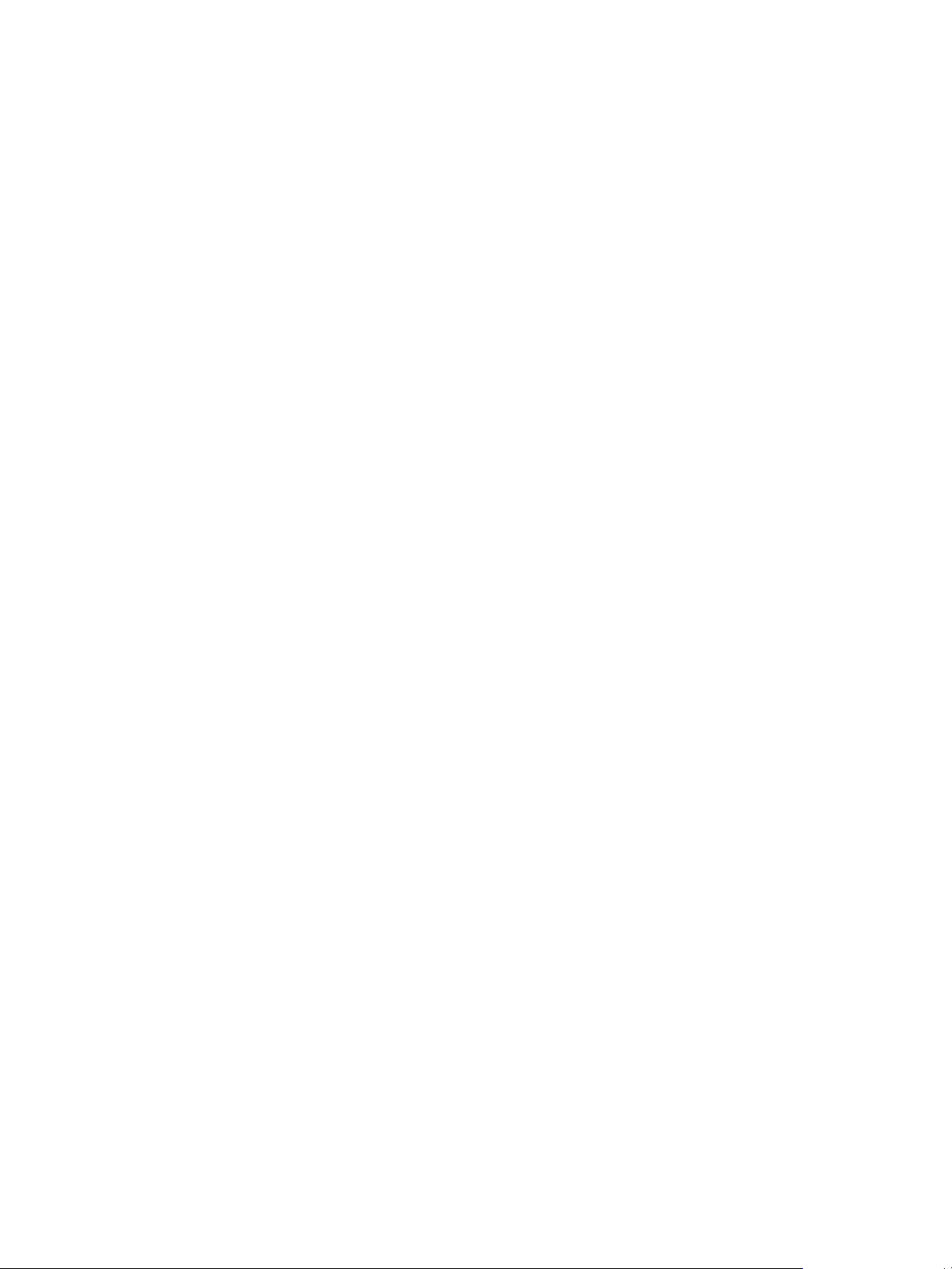
VMware vFabric Data Director Installation Guide
Data Director Networks
Data Director uses the following networks to carry different types of network traffic.
When a database client or application connects to a database using the Data
Director JDBC or database drivers, the driver retrieves the database IP address
from the DB Name Server using the connection string. The driver sets up the
connection between the application and the target database. When you use the
application to access the database, the application uses that connection. This
means that the DB Access Network must be visible from all database clients.
The advantage provided by DB Name Service is that the database applications
are not affected when the database server's IP address changes. This enables
databases to use dynamic IP addresses from a DHCP server, or from an IP pool,
and lowers management costs.
vCenter Network
Carries management traffic between vCenter Server and the Data Director
Management Server. This network carries commands that the Management
Server uses to interact with vCenter Server and all the ESXi hosts managed by
that vCenter Server.
Internal Network
Carries internal management traffic among databases, the Data Director
Management Server, and the DB Name Server.
Web Console Network
Carries traffic between Web clients (console) and the Data Director
Management Server.
DB Name Service
Network
Carries traffic for the name service for databases. The DB Name Server
performs database name to IP address translation (database connection
services) and must be reachable from database clients.
DB Access Networks
Data Director includes one or more DB Access Networks for carrying SQL
traffic between database clients and database virtual machines (DBVMs). Each
DB Access Network must have IP pool or DHCP enabled.
Traffic for more than one Data Director network can be on the same physical network. For example, vCenter
Network traffic can share the identical vSphere network with the Web Console Network traffic.
Some possible network configurations are as follows.
n
Four separate networks, one for carrying each type of Data Director network traffic, plus one or more
networks for carrying database (SQL) network traffic to and from databases. See “Four VLAN Network
Configuration,” on page 18.
n
Two networks, one for carrying database (SQL) network traffic and one shared network that carries all
Data Director Management Server network traffic. This configuration is the minimum network
configuration. See “Two VLAN Network Configuration,” on page 20.
Database clients send and receive SQL traffic from database servers on the DB Access Network. Data Director
supports more than one database network VLAN for better network isolation, for example, to isolate QA SQL
traffic from production traffic.
If you set up two separate database networks, the database network traffic can use the vCenter Network, Web
Console Network, or DB Name Server Network.
You can have as many database networks as your site requires. However, database clients must have access
to the DB Name Service Network.
14 VMware, Inc.
Page 15
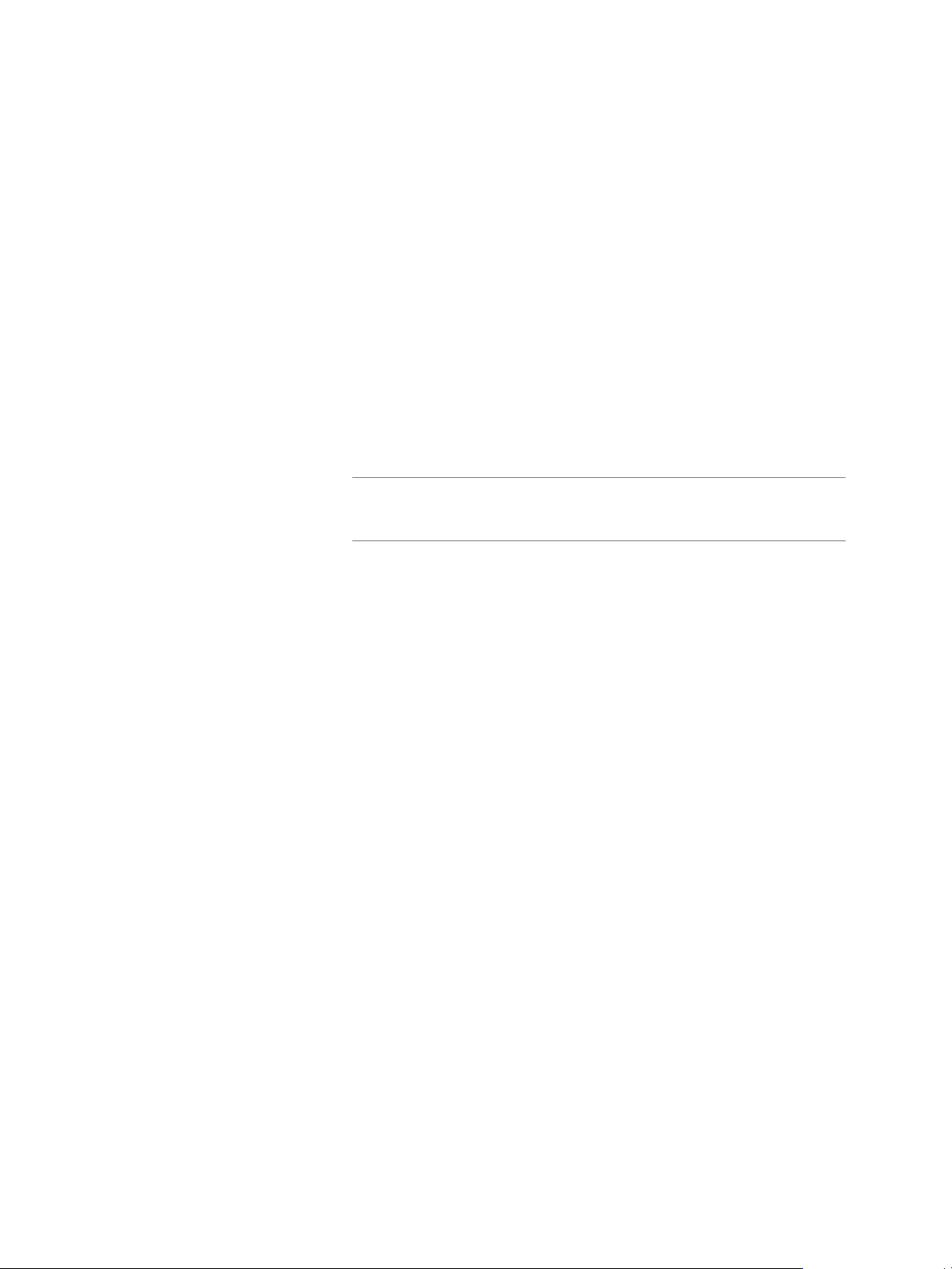
Relating Networks in vSphere and Data Director
Data Director components communicate by using vSphere networking resources. Before you start planning
your network, you must understand vSphere and Data Director networking.
Data Director requires networks to carry communications among its components, including the following.
n
Communication between the Data Director Management Server and database servers.
n
Communication between database servers and applications.
n
Communication between the Data Director DB Name Server and applications.
vSphere administrators create switches and networks for each ESXi host. As a vSphere administrator, you can
either designate existing networks for Data Director use, or create and configure networks for Data Director
use. These networks will be used for the Management Server and for one or more DB Access Networks.
You specify the different networks at different times in the installation and setup process.
Chapter 2 Planning the Network Configuration
vCenter Network and
Web Console Network
Internal Network and DB
Name Service Network
DB Access Network
Best practice is to set up your Data Director networks as separate subnets, such as using different VLANs, to
provide the best security. Use VLANs with 1-Gigabit or higher speed Ethernet interfaces.
In addition to network setup, you must also open certain ports in your firewall. See “Data Director Networks,
IP Allocation, and Firewalls,” on page 15.
You specify the vSphere port groups (networks) to use for vCenter Network
and Web Console Network during Data Director vApp deployment.
NOTE Set up vSphere Update Manager to use the vCenter Network to
communicate with Data Director. If vSphere Update Manager uses a different
network, it cannot function properly.
You set up the Internal Network and DB Name Service Network after the Data
Director vApp deploys, during the Data Director setup process. See “Configure
Network Mapping,” on page 37. DHCP or IP pool must be enabled on these
networks.
A DB Access Network is the interface to the database virtual machines
(DBVMs) and carries SQL traffic. DBVMs run the actual databases and are
created when users create databases. DHCP or IP pool must be enabled on DB
Access networks. You can configure as many DB Access networks as there are
databases. You select the vSphere networks to use for the DB Access Network
when you create resource bundles. See the vFabric Data Director Administrator
and User Guide.
Data Director Networks, IP Allocation, and Firewalls
Data Director supports DHCP and IP pool for network configuration. To plan your network, you must
understand DNS Server requirements and know which firewall ports must be open for Data Director traffic.
The Data Director vApp requires the use of a DHCP or IP pool address allocation policy. Set up a DHCP server
or IP pool for the Internal Network and the DB Access Network. See the vFabric Data Director Administrator and
User Guide for information about IP pool setup. If you select a static IP address for the Web Console Network
adapter on the Management Server, a DHCP server or IP pool on the Web Console Network is not required.
You can assign static IP addresses to the DB Name Service Network Adapter on the DB Name Server and the
vCenter Network adapters on both the Management Server and the DB Name Server. IP pool or DHCP service
is not required on their corresponding networks.
VMware, Inc. 15
Page 16

VMware vFabric Data Director Installation Guide
If you set up Data Director to use an FQDN for the Name Server Internal Network Adapter, ensure that the
network environment and the DBVM network are configured so that DBVMs can resolve the FQDN using the
name server (DNS) configured for the DBVMs.
Data Director network configuration depends upon your existing network configuration. Consult with your
network or IT administrators and see the vFabric Data Director Worksheets to record the network settings, IP
addressing methods, and IP addresses that must set up Data Director networks and network adapters.
n
The DNS server, netmask, and gateway are properties of a vSphere network. As part of network
configuration, you might have to specify information about the DNS server, netmask, and gateway.
n
If your network uses DHCP IP address allocation, the DHCP server supplies IP addresses for these
properties during DHCP configuration.
n
If your network uses IP pool address allocation, the IP pool supplies IP addresses for these properties
during IP pool configuration.
n
If your network uses static IP address allocation, you must supply a subset of the IP addresses for the
DNS server, netmask, and gateway.
n
During Data Director vApp deployment, you configure the Management Server - Web Console Network
Adapter. This adapter is how users connect to the Data Director Web UI.
n
The Management Server Network gateway and DNS server information is configured with the Web
Console Network Adapter's configuration.
n
The DB Name Service Server's network gateway and DNS server information is configured with the DB
Name Service Network Adapter's configuration.
n
If a vSphere network is used by multiple Data Director networks, information that was specified and
cannot be changed appears dimmed.
n
The use of DHCP-assigned addresses for certain adapters requires the use of Dynamic DNS so that FQDNs
specified during configuration can be mapped to dynamically assigned IP addresses. See “IP Address and
DHCP or IP Pool Setup,” on page 17 for details.
n
If you deploy Data Director with a static IP address for the Web Console Network, specify the central DNS
server in Network Properties.
Firewall Ports to Open For Data Director Network Traffic
Data Director requires that you open specific ports on your firewall to handle Data Director network traffic.
Firewall Ports for Outgoing Data Director Network Traffic
The following table lists the ports to open on your firewall to handle outgoing Data Director network traffic.
16 VMware, Inc.
Page 17

Chapter 2 Planning the Network Configuration
Table 2-1. Data Director vApp Outgoing Network Traffic
From To To port Traffic type
n
Management Server vCenter network adapter
n
Management Server Web Console network
adapter
n
DB Name Server vCenter network adapter
n
DB Name Server - DB
Name Service network
adapter
Management Server - Web
Console Network Adapter
Management Server - Web
Console Network Adapter
DB Name Server - DB Name
Service Network Adapter
vCenter Server, ESXi host TCP 443 vSphere Management network
traffic
Mail server TCP 25, TCP 587 SMTP traffic
DNS server UDP 53, TCP 53 DNS traffic
Firewall Ports for Incoming Data Director Network Traffic
The following table lists the ports to open on your firewall to handle imcoming Data Director network traffic.
Table 2-2. Data Director vApp Incoming Network Traffic
To
From To
Any DB Name Server - DB Name Service Network
Adapter
Any Management Server - Web Console network
adapter
Any
vCenter Update
Manager on
vCenter
Network
n
DB Access Network 1
n
DB Access Network 2
n
...
n
DB Access Network n
n
DB Name Server - vCenter Network Adapter
n
Management Server - vCenter Network
Adapter
port Traffic type
5432 Incoming database traffic, including SQL
traffic.
80,443 Web Console traffic.
5432 Incoming database traffic, including SQL
traffic.
5489 Incoming update traffic from the vCenter
Update Manager to the Management
Server and DB Name Server networks'
update agents.
IP Address and DHCP or IP Pool Setup
For some Data Director networks, you must use DHCP or IP pool.
The following table shows IP Address and DHCP and IP Pool Setup requirements for Data Director network
traffic.
VMware, Inc. 17
Page 18

VMware vFabric Data Director Installation Guide
Table 2-3. Required IP Addresses and DHCP Setup
DHCP
or IP
pool
Data Director
Networks
vCenter Network no
Internal Network yes
Web Console
Network
DB Name Service
Network
DB Access
Networks
Require
d IP Address FQDN
no 1 IP address used by the Data Director Management Server. This
no 1 IP address used by Data Director DB Name Server. This IP
yes nIP addresses used by the database virtual machines (DBVMs).
n
1 IP address used by the Data Director Management Server.
n
1 IP address used by the Data Director DB Name Server.
n
1 IP address used by the Data Director Management Server.
n
1 IP address used by the Data Director DB Name Server.
n
n IP addresses used by the database virtual machines
(DBVMs). These IP addresses must be assigned by the
DHCP server or IP pool.
For the Data Director Management Server, these IP addresses
can be static or assigned by the DHCP server or IP pool.
IP address can be static or assigned by the DHCP server or IP
pool.
address can be static or assigned by the DHCP server or IP pool.
These IP addresses must be assigned by the DHCP server or IP
pool and the DB Name Server.
Not required.
Required only if you
cannot provide two
static IP addresses, in
which case Dynamic
DNS is required.
1 FQDN.
1 FQDN.
Not required.
Multiple-Gateway Network Setups
You can configure the Management Server virtual machine and the DB Name Server virtual machine with one
network gateway.
The Management Server virtual machine uses the gateway associated with its Web Console Network Adapter.
The DB Name Server virtual machine uses the gateway associated with its DB Name Service Network Adapter.
If any network traffic that originates from the Management Server and DB Name Server virtual machines
requires routing, that routing can be done only through the configured gateway. Network setups that require
more than one gateway in either the Management Server or DB Name Server virtual machine are not currently
supported and cannot be configured.
Four VLAN Network Configuration
A possible network configuration is to have four separate VLANs for the different types of Data Director
network traffic and one or more separate DB Access Networks for database (SQL) network traffic. This
configuration requires 1-Gigabit or greater Ethernet interfaces.
The following diagram illustrates a four-VLAN network configuration.
18 VMware, Inc.
Page 19

Figure 2-1. A Four-VLAN Network Diagram
Data Director
Web Console
vFabric Data Director vApp
vCenter Network
Management
Server
DB Name
Server
Internal Network (DHCP or IP pool required)
Database VMs
1 to N DB Access Networks
(DHCP or IP pool required)
Database
Client
DB Name Service Network
Database
Client
Database
Client
Web Console Network
vCenter Network
Internal Network
(DHCP or IP pool required)
DB Name Service Network
DB Access Networks
(DHCP or IP pool required)
network adapter
(configured during setup)
vCenter
Server
ESXi host
Web Console
Network
vSphere Update
Manager Server
SMTP Server
Chapter 2 Planning the Network Configuration
This example configuration uses four VLANs with DHCP servers or IP pool mapped in the Data Director
setup wizard after the Deploy OVF Template wizard completes.
n
One VLAN mapped to the vCenter Network, which carries Management Server traffic between vCenter
Server, the Data Director Management Server, and the DB Name Server. The Data Director Management
Server acquires virtual resource information over this network. vSphere Update Manager communicates
with the DB Name Server to get the database server IP address through the vCenter Network.
n
One VLAN mapped to the Internal Network, which carries management traffic between the Data Director
Management Server and the agents running in the database virtual machines (DBVMs), and DB Name
Server traffic between the database virtual machines and the LDAP Server when an IP address changes.
A DHCP Server or IP pool is required on the Internal Network.
n
One VLAN mapped to the Web Console Network, which carries Data Director UI traffic to a web browser.
The Web Console network adapter is defined in the Data Director vApp. Any Web client that will use the
Data Director Management Server must have access to this network using HTTPS.
VMware, Inc. 19
Page 20

Data Director
Web Console
vFabric Data Director vApp
vCenter Network
Management
Server
DB Name
Server
Internal Network (DHCP or IP pool required)
Database VMs
1 DB Access Network (DHCP or IP pool required)
Database
Client
DB Name Service Network
Internal Network
(DHCP or IP pool required)
vCenter Network
Web Console Network
DB Name Service Network
1 DB Access Network
(DHCP or IP pool required)
Network adapter
(configured during setup)
VLAN 1
VLAN 2
vCenter
Server
ESXi host
Web Console
Network
vSphere Update
Manager Server
Database
Client
Database
Client
SMTP Server
VMware vFabric Data Director Installation Guide
n
One VLAN mapped to the DB Name Service Network enables database client applications to connect to
DBVMs. The clients request the database virtual machine IP address from the DB Name Server using the
DB Name Service network. The DB Name Server provides connection information to a database client
application, which then connects to the database using its Database Access Network. Any database client
that will issue SQL traffic to a database managed by Data Director must have access to this network using
port 389.
In addition, DB Access Networks carry SQL traffic between database client applications and databases. These
networks are not defined at installation. DB Access Networks are made available when Data Director system
administrators define resource bundles in the Data Director UI and assign the resource bundles to
organizations. A DHCP Server or IP pool is required on the DB Access Networks. Set aside at least one network
for the DB Access Network.
Two VLAN Network Configuration
A two VLAN network configuration includes one network to carry Internal Network traffic, and one network
for all other traffic. This setup requires two networks with 1-Gigabit or greater Ethernet interfaces.
The following diagram illustrates a two VLAN network configuration.
Figure 2-2. Two VLAN Network Configuration
20 VMware, Inc.
Page 21

Chapter 2 Planning the Network Configuration
Traffic on Each VLAN
The two VLANs carry the following traffic.
n
One VLAN is for the shared network for vCenter, Web Console, DB Name Service, and DB Access
Networks.
n
One VLAN is for the Internal Network. This VLAN carries internal management traffic between databases,
the Data Director Management Server, and the DB Name Server. The Internal Network must be a VLAN.
Required IP Addresses and Setup
This configuration requires DHCP or IP pool on the shared (vCenter Server, Web Console, and Internal)
network, and for the DB Access network. To handle internal management traffic, the DHCP range or the IP
pool should have at least as many IP addresses as the number of databases. See “Data Director Networks, IP
Allocation, and Firewalls,” on page 15.
Limitations
Because all vCenter Network traffic, Web Console Network traffic, and SQL traffic is carried by one network,
you cannot isolate databases into different networks.
One VLAN Network Configuration
A one VLAN network configuration includes only one network. Due to performance and security
considerations, this configuration is not suitable for production.
The following diagram illustrates a one VLAN network configuration.
VMware, Inc. 21
Page 22

Data Director
Web Console
vFabric Data Director vApp
vCenter Network
Management
Server
DB Name
Server
Internal Network (DHCP or IP pool required)
Database VMs
DB Access Network (DHCP or IP pool required)
Database
Client
DB Name Service Network
Database
Client
Database
Client
Web Console Network
vCenter Network
Internal Network
(DHCP or IP pool required)
DB Name Service Network
DB Access Networks
(DHCP or IP pool required)
network adapter
(configured during setup)
vCenter
Server
ESXi host
Web Console
Network
vSphere Update
Manager Server
SMTP Server
VMware vFabric Data Director Installation Guide
Figure 2-3. One VLAN Network Configuration
Required IP Address Setup
This configuration requires DHCP or IP pool on the shared (vCenter Server, Web Console, and Internal)
network and the DB Access network. To handle internal management traffic, assign at least as many IP
addresses as the number of databases to the DHCP range or the IP pool. See “Data Director Networks, IP
Allocation, and Firewalls,” on page 15.
Limitations
Because all network traffic is carried by one network, you cannot isolate databases into different networks.
You also cannot separate internal traffic from other network traffic. Use this configuration only during
development.
22 VMware, Inc.
Page 23

Deploy the vFabric Data Director vApp 3
The Data Director OVA file contains the compressed open virtualization format files that comprise the Data
Director vApp. After setting up vSphere and planning the network configuration, download the Data Director
OVA file and deploy it as a vSphere virtual appliance (vApp).
Before you start deployment, you must know how you will map the networks in the Data Director vApp to
the networks in your vSphere inventory and have the mappings available, including the fully qualified domain
names (FQDNs) or the IP addresses for each of the Data Director networks. See the vFabric Data Director
Worksheets.
To use the Express setup to create a deployment for development or experimentation, the network must meet
the following requirements:
n
The vCenter Network and Web Console Network use the same network.
n
The Web Console has a static IP address.
If either of these requirements is not met, Express setup is disabled, and the Data Director Setup wizard uses
the Advanced setup option.
Prerequisites
n
Log in to VMware vSphere Client as an administrator.
VMware, Inc.
n
Verify that DHCP is enabled in your vSphere installation if you use the Advanced installation. See
“Express Setup and Advanced Setup,” on page 9.
n
Verify that the cluster you created for Data Director deployment meets all requirements. See “Create and
Configure the Data Director Cluster,” on page 9.
n
Verify that the ESXi hosts in the Data Director cluster are running.
n
Verify that NTP has been set up in the environment. See “Enable vSphere Network Time Protocol,” on
page 11.
Procedure
1 Start the Wizard and Specify vApp Properties on page 24
To begin Data Director OVA deployment, you specify basic information about your deployment
including its name, location, and storage.
2 Specify Network Mappings on page 24
As part of vApp deployment, choose the vSphere Networks that Data Director uses for its vCenter
Network and its Web Console Network.
3 Specify Network Properties on page 25
The Web Management console requires a static IP address or FQDN. To access the Web Management
console, point a web browser to this address.
23
Page 24

VMware vFabric Data Director Installation Guide
4 Finish Data Director vApp Deployment on page 26
The Data Director vApp can register as a vCenter extension at runtime only if it is bound to a service. To
finish Data Director vApp deployment, you select a service binding for the Data Director vApp, and
confirm the deployment settings.
Start the Wizard and Specify vApp Properties
To begin Data Director OVA deployment, you specify basic information about your deployment including its
name, location, and storage.
Prerequisites
You will select the disk format for the vApp virtual disks as part of deployment. For information about the
supported disk formats and their trade-offs, see the vSphere Storage documentation or the VMware Knowledge
Base article Using thin provisioned disks with virtual machines.
Procedure
1 In vSphere Client, right-click the cluster in which to deploy the Data Director vApp.
2 Select File > Deploy OVF Template.
3 Answer the wizard prompts.
Wizard Screen Action
Source
OVF Template Details
Name and Location
Resource Pool
Storage
Disk Format
What to do next
Click Next to specify network mappings and network properties.
Specify Network Mappings
As part of vApp deployment, choose the vSphere Networks that Data Director uses for its vCenter Network
and its Web Console Network.
Prerequisites
n
Specify vApp properties in the Deploy OVF Template wizard. See “Start the Wizard and Specify vApp
Properties,” on page 24.
n
Prepare your network setup worksheets. See the vFabric Data Director Worksheets.
Enter or browse to the location of your Data Director vApp OVA file.
Confirm the product information.
Specify a name and select the target datacenter for your deployment.
Select the cluster to which you want to deploy this vApp. If you select a
cluster, the vApp is deployed to the cluster's root resource pool. If the cluster
has child resource pools, you can choose one of the child resource pools.
Select the storage for the Data Director files.
Select the disk format for the vApp virtual disks.
24 VMware, Inc.
Page 25

Procedure
1 On the Network Mapping page, choose the vSphere networks that will carry traffic for the two Data
Director Networks.
If you use the Express installation, map the vCenter Network and Web Console Network to the same
vSphere Network.
Data Director Network Description
vCenter Network
Web Console Network
2 Click Next to continue.
Specify Network Properties
The Web Management console requires a static IP address or FQDN. To access the Web Management console,
point a web browser to this address.
Chapter 3 Deploy the vFabric Data Director vApp
The vCenter Network carries management traffic between vCenter Server
and the Data Director Management Server. Select the vSphere Network that
you decided to use for this traffic.
The Web Console Network carries traffic between Web clients and the Data
Director Management Server. Select the vSphere Network that you decided
to use for this traffic.
If you want to use the Express setup, you must assign a static IP address for use by the Web Management
console. If you assign a FQDN, the Express setup option is disabled, and you must use the Advanced setup.
Prerequisites
n
Plan the network setup for your environment. See the vFabric Data Director Worksheets.
n
Have an IP address that you can assign to the Web Management console.
n
(Optional) If DNS is enabled and you want to use a FQDN for the Web Management console, have the IP
address of the DNS server and a FQDN to assign to the Web Management console.
Procedure
1 Enter the IP address to use with the Web Management console.
If using a FQDN, leave the IP address as 0.0.0.0 and enter the FQDN in the Fully Qualified Domain
Name text box.
2 If you entered a static IP address, enter a valid netmask.
3 (Optional) Enter the IP address of the DNS server.
If the vCenter Server or any ESXi host is resolved using a FQDN, you must enter a DNS address.
4 (Optional) Enter the FQDN to use with the Web Management console.
The use of a FQDN requires DDNS in the Web Console network.
5 Click Next to continue.
Record the IP address or FQDN you assigned to the Web Management console. You will use this address to
access the Web Management console using a web browser.
VMware, Inc. 25
Page 26

VMware vFabric Data Director Installation Guide
Finish Data Director vApp Deployment
The Data Director vApp can register as a vCenter extension at runtime only if it is bound to a service. To finish
Data Director vApp deployment, you select a service binding for the Data Director vApp, and confirm the
deployment settings.
Procedure
1 In the Configure Service Bindings screen, left-click the vCenter Extension service binding, select the service
binding, and click Next.
2 Review the settings, and change settings if necessary.
3 (Optional) Select the Power on after deployment check box to power up Data Director when deployment
is complete.
4 Click Finish to confirm the settings and start the Data Director vApp deployment process.
The Data Director vApp deploys on the designated cluster and powers up. This process can take a few minutes.
The deployed Data Director vApp appears in the vCenter inventory list. When you expand the vApp, you see
the following Data Director virtual machines.
n
Management Server
n
DB Name Server
What to do next
Set up Data Director. See Chapter 5, “Perform vFabric Data Director Advanced Setup,” on page 33.
26 VMware, Inc.
Page 27

Perform vFabric Data Director Express
Setup 4
The Express setup creates a Data Director deployment using a single VLAN and a set of predefined system
resources, organizations, and database groups.
Procedure
1 Start the Data Director Setup Wizard on page 28
The Data Director setup wizard allows you to configure your Data Director environment.
2 Choose Express Setup on page 28
To set up Data Director using simplified networking and default settings, use Express setup.
3 Accept the License Agreement on page 28
When you connect to Data Director for the first time, the VMware End User License Agreement appears.
Before you set up Data Director, read and accept the license agreement.
4 Configure Network Setup on page 29
The Express setup uses an IP pool for network configuration. An IP pool consists of blocks IP addresses
that Data Director can allocate to virtual machines on the Internal Network. You can specify a range of
IP addresses for use by Data Director.
5 Create Default Resource Bundle, Organization, and Group on page 29
The Data Director Express setup lets you create a default resource bundle, organization, and database
group within the organization.
6 Create the Data Director System Administrator Account on page 30
The initial Data Director system administrator performs Data Director setup and configuration, creates
other system administrators and organization administrators, creates and allocates resources for
organizations, and monitors resource usage. You specify the initial Data Director system administrator
account when you connect to Data Director for the first time.
7 Enter License Information on page 30
Data Director offers evaluation and permanent licenses, with database usage designated as production
or nonproduction.
8 Review Data Director Setup on page 31
The setup wizard's Summary screen allows you to review your configuration, make changes, and
complete the setup process.
VMware, Inc.
27
Page 28

VMware vFabric Data Director Installation Guide
Start the Data Director Setup Wizard
The Data Director setup wizard allows you to configure your Data Director environment.
Prerequisites
Obtain the IP address of the Management Server to start the wizard.
Procedure
1 Find the Data Director Management Server IP address
a Log in to the vSphere Client as an administrator.
b In the inventory list, expand the Data Director vApp and right-click the Management Server virtual
machine.
c Click Edit settings.
d Click the Options tab, and click Properties.
The Data Director Static IP address is the second property listed in the vApp Property
Configuration window.
2 Start the setup wizard by typing the following URL into a Web browser.
https://
IP Address
/datadirector
Choose Express Setup
To set up Data Director using simplified networking and default settings, use Express setup.
Prerequisites
Express setup requires that you use a single VLAN network, and that you use static IP addresses instead of a
FQDN. If you do not adhere to these requirements, the Express setup option is disabled, and you must perform
the Advanced setup.
Procedure
1 Select the Express check box.
2 Click Next to continue.
Accept the License Agreement
When you connect to Data Director for the first time, the VMware End User License Agreement appears. Before
you set up Data Director, read and accept the license agreement.
Data Director is a licensed product. You must accept the end user license agreement to continue setting up
Data Director.
Procedure
1 Use the scroll bar to read the entire Data Director license agreement.
2 Select I agree to the terms in the license agreement to accept the agreement.
3 Click Next to continue.
28 VMware, Inc.
Page 29

Configure Network Setup
The Express setup uses an IP pool for network configuration. An IP pool consists of blocks IP addresses that
Data Director can allocate to virtual machines on the Internal Network. You can specify a range of IP addresses
for use by Data Director.
Five of the IP addresses that you assign are used to configure the Data Director network interfaces, and the
remaining two IP addresses are used by a single instance of the database you provision. Any remaining IP
addresses are placed in an IP pool for use by the virtual machines and databases that you deploy within Data
Director. The more IP addresses you specify, the more virtual machines and databases you can deploy within
Data Director.
Prerequisites
n
Plan the network setup for your environment.
n
Have seven or more unique IP addresses that you can assign as part of an IP pool.
n
Ensure that the IP addresses in the IP pool are free, and remain free for IP pool use.
Procedure
1 Enter a range of IP addresses separated by commas, in theIP ranges text box.
Chapter 4 Perform vFabric Data Director Express Setup
The range of addresses you enter must specify a minimum of seven unique IP addresses. You can also use
a hyphen (-) or pound symbol (#) to define ranges of IP addresses.
2 Record the Web Console IP address that appears in the Network section.
Use this IP address to connect to the Data Director console.
3 Click Next to continue.
Create Default Resource Bundle, Organization, and Group
The Data Director Express setup lets you create a default resource bundle, organization, and database group
within the organization.
Prerequisites
n
Verify that the vSphere cluster on which you deployed the Data Director vApp has the following minimum
resources.
n
180GB or greater storage
n
9GB or greater memory
n
7000MHz (7GHz) or greater CPU
If the minimum resources are not available, you cannot select the Create defaults check box, and you
cannot create the default resource bundles, organization, and database group.
n
Complete the Network Setup screen that is part of the Data Director Express setup.
Procedure
1 Select the Create defaults check box to create the default system resource bundle, organization, and
database group.
2 Click Next to continue.
VMware, Inc. 29
Page 30

VMware vFabric Data Director Installation Guide
Express setup creates the following default organization and database group.
n
An organization labeled Default. The system administrator is assigned the role of organization
administrator.
n
A database group labeled Default.
Create the Data Director System Administrator Account
The initial Data Director system administrator performs Data Director setup and configuration, creates other
system administrators and organization administrators, creates and allocates resources for organizations, and
monitors resource usage. You specify the initial Data Director system administrator account when you connect
to Data Director for the first time.
When you deploy Data Director using the Express setup option, the initial Data Director system administrator
you create is also assigned the role of organization administrator for the default organization.
Prerequisites
n
Complete the Create Default Resource Bundle screen that is part of Data Director setup.
n
Determine the login and account information for the initial Data Director system administrator.
Procedure
1 Type the system administrator email and password.
2 Type the system administrator first and last name.
3 (Optional) Type a phone number.
4 Click Next to continue.
Enter License Information
Data Director offers evaluation and permanent licenses, with database usage designated as production or
nonproduction.
See the vFabric Data Director Administrator and User Guide for a discussion of Data Director and database
licensing.
Prerequisites
n
Obtain license keys for your Data Director products from your VMware representative.
n
Complete the Networks and Network Adapters page of the Data Director Setup wizard.
Procedure
1 Enter Data Director and vFabric Postgres license keys in the License key text boxes.
2 Click Add License Keys.
3 Click Next to continue.
30 VMware, Inc.
Page 31

Review Data Director Setup
The setup wizard's Summary screen allows you to review your configuration, make changes, and complete
the setup process.
Procedure
1 In the Summary screen, review the setup.
Some of the settings you specify, such as the user management mode and the initial Data Director
administrator account, cannot be changed after setup finishes.
2 Click Back to make changes or Finish to accept your settings.
When configuration finishes, the Data Director login page appears.
What to do next
Log in using the administrator account that you set up and start using Data Director. See the vFabric Data
Director Administrator and User Guide.
Chapter 4 Perform vFabric Data Director Express Setup
VMware, Inc. 31
Page 32

VMware vFabric Data Director Installation Guide
32 VMware, Inc.
Page 33

Perform vFabric Data Director
Advanced Setup 5
After you successfully deploy the Data Director vApp, you configure Data Director using the Data Director
setup wizard. As part of the setup process you specify user management mode, network mapping, and license
information.
Prerequisites
n
Complete the network planning for your environment. See the vFabric Data Director Worksheets.
n
Deploy the Data Director vApp.
Procedure
1 Start the Data Director Setup Wizard on page 34
You start the setup wizard from a Web browser. You must know the FQDN of the Management Server
to start the wizard.
2 Accept the License Agreement on page 34
When you connect to Data Director for the first time, the VMware End User License Agreement appears.
Before you set up Data Director, read and accept the license agreement.
3 Choose Advanced Setup on page 35
You can perform Advanced setup to configure Data Director for use in production deployments that
require high availability and performance.
4 Create the Initial Data Director System Administrator Account on page 35
The initial Data Director system administrator performs Data Director setup and configuration, creates
other system administrators and organization administrators, creates and allocates resources for
organizations, and monitors resource usage. You specify the initial Data Director system administrator
account when you connect to Data Director for the first time.
5 Set User Management Mode on page 35
User management mode controls how users are assigned and managed across different organizations in
Data Director. You must understand the choices because you cannot change them after you set them.
6 Configure the Branding Settings on page 36
You can optionally specify branding information that will appear on Data Director page headers and in
the login screen. Branding information includes your company name, logo, and About and Support
URLs.
7 Configure SMTP Settings on page 36
You configure SMTP settings to enable Data Director to send notification emails to users. Notifications
such as alarms might go to system administrators. Notifications, such as registration confirmation and
password change emails, might enable self-registration.
VMware, Inc.
33
Page 34

VMware vFabric Data Director Installation Guide
8 Configure the vCenter Network and Its Network Adapters on page 37
Data Director uses the vCenter Network to communicate with the vCenter Server system. You configure
the vCenter Network and its network adapters to enable this communication.
9 Configure Network Mapping on page 37
The Network Mapping screen of the setup wizard allows you to map the vSphere networks to the type
of Data Director network traffic they will carry.
10 Configure Networks and Network Adapters on page 38
You can set up your environment so the Management Server and DB Name Server communicate by using
the Internal and DB Name Service Networks. To do so, you set up the network settings and configure
the adapters.
11 Enter License Information on page 38
Data Director offers evaluation and permanent licenses, with database usage designated as production
or nonproduction.
12 Review Data Director Setup on page 39
The setup wizard's Summary screen allows you to review your configuration, make changes, and
complete the setup process.
Start the Data Director Setup Wizard
You start the setup wizard from a Web browser. You must know the FQDN of the Management Server to start
the wizard.
Procedure
1 Find the Data Director FQDN.
a Log in to the vSphere Client as an administrator.
b In the inventory list in the left pane, expand the Data Director vApp and right-click the Management
Server virtual machine.
c Click Edit settings.
d Click the Options tab, and click Properties.
The Data Director FQDN is the first property listed in the vApp Property Configuration window.
2 Start the wizard by typing the following URL into a Web browser.
https://
The Data Director Setup wizard starts.
FQDN
/datadirector
Accept the License Agreement
When you connect to Data Director for the first time, the VMware End User License Agreement appears. Before
you set up Data Director, read and accept the license agreement.
Data Director is a licensed product. You must accept the end user license agreement to continue setting up
Data Director.
Procedure
1 Use the scroll bar to read the entire Data Director license agreement.
2 Select I agree to the terms in the license agreement to accept the agreement.
3 Click Next to continue.
34 VMware, Inc.
Page 35

Chapter 5 Perform vFabric Data Director Advanced Setup
Choose Advanced Setup
You can perform Advanced setup to configure Data Director for use in production deployments that require
high availability and performance.
Prerequisites
Advanced setup requires that you use either a 2 VLAN or 4 VLAN network configuration. See Chapter 2,
“Planning the Network Configuration,” on page 13.
Procedure
1 Select the Advanced checkbox.
Selecting the Advanced setup option lets you configure Data Director for use in a production deployment.
2 Click Next to continue.
Create the Initial Data Director System Administrator Account
The initial Data Director system administrator performs Data Director setup and configuration, creates other
system administrators and organization administrators, creates and allocates resources for organizations, and
monitors resource usage. You specify the initial Data Director system administrator account when you connect
to Data Director for the first time.
Prerequisites
n
Complete the License Agreement acceptance in the Data Director Setup wizard.
n
Decide on the login and account information for the initial Data Director system administrator.
Procedure
1 Type the system administrator email and password.
2 Type the system administrator first and last name.
3 (Optional) Enter a phone number.
4 Click Next to continue.
Set User Management Mode
User management mode controls how users are assigned and managed across different organizations in Data
Director. You must understand the choices because you cannot change them after you set them.
Data Director offers the following user management modes.
Global user
management mode
Global user management mode is used by enterprises that plan to operate Data
Director internally only, and do not plan to allow access from users outside the
enterprise. In this mode, organizations can represent enterprise business units,
database groups can represent departments within the business units, and
databases pertain to the departments that the database groups represent.
Global user management mode is the default.
By Organization user
management mode
VMware, Inc. 35
By Organization user management mode is used by service providers that plan
to host multiple enterprises within Data Director or that plan to integrate an
instance of VMware vCloud Director with Data Director. Only one vCloud
Director instance can be integrated with Data Director.
Page 36

VMware vFabric Data Director Installation Guide
Prerequisites
Complete the system administrator account setup in the Data Director Setup wizard.
Procedure
1 Select the user management mode that you want to use in your Data Director installation.
2 If you select By Organization and plan to integrate a vCloud Director instance with Data Director, click
Enable vCloud Director Integration.
a In the Enable vCloud Director Integration window, enter the appropriate information.
b Click OK.
Option Description
vCloud Director URL
Administrator User Name
Administrator Password
When integration completes, the vCloud Director IP address or hostname and the number of vCloud
Director organizations appears.
In this mode, organizations each represent self-contained, separate enterprises
that cannot see each others' users and have no visibility outside their own
organization. By Organization database groups can represent business units
and departments within the enterprise, and databases pertain to those business
units and departments.
Enter the vCloud Director IP address or hostname .
Enter the vCloud Director administrator user name.
Enter the vCloud Director administrator user password.
3 Click Next to continue.
Configure the Branding Settings
You can optionally specify branding information that will appear on Data Director page headers and in the
login screen. Branding information includes your company name, logo, and About and Support URLs.
Prerequisites
Complete the User Management Mode selection in the Data Director Setup wizard.
Procedure
1 (Optional) Add branding information for your company.
If you do not want to add branding information now, you can add it later.
2 Click Next to continue.
Configure SMTP Settings
You configure SMTP settings to enable Data Director to send notification emails to users. Notifications such
as alarms might go to system administrators. Notifications, such as registration confirmation and password
change emails, might enable self-registration.
You can specify SMTP settings now or configure SMTP later. If you do not configure SMTP, Data Director
cannot send email to users.
Prerequisites
Complete the Branding Settings page in the Data Director Setup wizard.
36 VMware, Inc.
Page 37

Chapter 5 Perform vFabric Data Director Advanced Setup
Procedure
1 Enter the SMTP settings for your environment.
2 Click Next to continue.
Configure the vCenter Network and Its Network Adapters
Data Director uses the vCenter Network to communicate with the vCenter Server system. You configure the
vCenter Network and its network adapters to enable this communication.
Prerequisites
n
Plan the network setup for your environment. See the vFabric Data Director Worksheets.
n
Complete the SMTP settings in the Data Director Setup wizard.
Procedure
1 Click the Edit button.
2 Select the DHCP or Static IP check box.
You can select both check boxes if your environment supports both protocols.
3 If you selected Static IP, enter a valid netmask.
4 Click OK to accept the network settings.
5 Enter the FQDN for the Management Server - vCenter Network adapter.
6 Enter the FQDN for the DB Name Server - vCenter Network adapter.
7 If you selected Static IP, enter the IP address for each adapter in the address text box.
8 Click Next.
Configure Network Mapping
The Network Mapping screen of the setup wizard allows you to map the vSphere networks to the type of Data
Director network traffic they will carry.
Prerequisites
n
Plan the network setup for your environment. See the vFabric Data Director Worksheets.
n
Complete the vCenter Network setup in the Data Director Setup wizard.
Procedure
1 Use the Internal Network drop-down menu to configure the network mapping.
The Internal Network traffic must be on a different network than other network traffic.
2 Use the drop-down menu for the other networks (Web Console, Internal, and DB Name Service Network)
to configure their network mapping.
During development and prototyping, you can use one network for these three types of network traffic.
In a production environment, each Data Director network must map to a different vSphere network.
3 Click Next to continue.
Data Director setup maps the networks. This can take a few minutes. When mapping finishes, Data Director
setup continues to the Network Configuration screen.
VMware, Inc. 37
Page 38

VMware vFabric Data Director Installation Guide
Configure Networks and Network Adapters
You can set up your environment so the Management Server and DB Name Server communicate by using the
Internal and DB Name Service Networks. To do so, you set up the network settings and configure the adapters.
Prerequisites
n
Plan the network setup for your environment.
n
See the vFabric Data Director Administrator and User Guide for IP pool configuration information.
n
Complete the Network Mapping information in the Data Director Setup wizard.
n
If you set up Data Director to use an FQDN for the Name Server Internal Network Adapter, ensure that
the network environment and the DBVM network are configured so that DBVMs can resolve the FQDN
using the name server (DNS) configured for the DBVMs.
Procedure
1 Click Edit.
2 Select the DHCP, Static IP, or IP Pool check box.
You can select both DHCP and Static IP if your environment supports both protocols. If this network is
mapped to the Internal Network, you can use IP pool instead of DHCP, or both.
3 If you selected Static IP, enter a valid netmask.
4 Click OK to accept the network settings.
5 Type the FQDN for the Management Server - Internal Network adapter.
6 Type the FQDN for the DB Name Server-DB Name Service Network adapter.
7 Type the FQDN for the DB Name Server-Internal Network adapter.
8 If you selected Static IP, type the IP address for each adapter in the address text box.
9 Click Next.
Data Director maps the networks. When mapping finishes, Data Director setup opens the License page.
Enter License Information
Data Director offers evaluation and permanent licenses, with database usage designated as production or
nonproduction.
See the vFabric Data Director Administrator and User Guide for a discussion of Data Director and database
licensing.
Prerequisites
n
Obtain license keys for your Data Director products from your VMware representative.
n
Complete the Networks and Network Adapters page of the Data Director Setup wizard.
Procedure
1 Enter Data Director and vFabric Postgres license keys in the License key text boxes.
2 Click Add License Keys.
3 Click Next to continue.
38 VMware, Inc.
Page 39

Review Data Director Setup
The setup wizard's Summary screen allows you to review your configuration, make changes, and complete
the setup process.
Procedure
1 In the Summary screen, review the setup.
Some of the settings you specify, such as the user management mode and the initial Data Director
administrator account, cannot be changed after setup finishes.
2 Click Back to make changes or Finish to accept your settings.
When configuration finishes, the Data Director login page appears.
What to do next
Log in using the administrator account that you set up and start using Data Director. See the vFabric Data
Director Administrator and User Guide.
Chapter 5 Perform vFabric Data Director Advanced Setup
VMware, Inc. 39
Page 40

VMware vFabric Data Director Installation Guide
40 VMware, Inc.
Page 41

vFabric Data Director Upgrade 6
A vFabric Data Director Upgrade includes upgrade of the Data Director virtual appliance and upgrade of
database virtual machines (DBVMs).
Upgrading is a multistage process in which you perform tasks in a particular order. Follow the process to
ensure a smooth upgrade with a minimum of system downtime. Follow the safeguards to avoid losing data
or access to Data Director. Without planning, you might incur more downtime than is necessary.
Before you begin the upgrade, verify that you completed the following tasks:
n
Your vFabric Data Director deployment is running in the VMware vSphere 5.0 environment.
n
VMware vSphere Update Manager 5.0 is installed and available in that environment. Use vSphere Update
Manager to apply updates to Data Director.
n
Make backups of your Data Director vApp and of the database virtual machines.
For information about vSphere Update Manager, see the vSphere Upgrade documentation.
This chapter includes the following topics:
n
“About the vFabric Data Director Upgrade Process,” on page 42
n
“Data Director Virtual Appliance Upgrade Process Overview,” on page 42
VMware, Inc.
n
“Data Director Upgrade Database Virtual Machines Process Overview,” on page 43
n
“Upgrade a Data Director Virtual Appliance,” on page 43
n
“Upgrade Data Director Database Virtual Machines (DBVMs),” on page 47
41
Page 42

VMware vFabric Data Director Installation Guide
About the vFabric Data Director Upgrade Process
The vFabric Data Director Upgrade consists of two tasks, upgrading the Data Director virtual appliance and
upgrading the database virtual machines (DBVMs). A particular upgrade might require that you upgrade only
the Data Director virtual appliance or that you upgrade the database virtual machines as well.
The two upgrade tasks are performed from different locations and support different options.
Data Director Virtual
Appliance Upgrade
Database Virtual
Machine Upgrade
Use VMware vSphere Upgrade Manager to upgrade the Data Director virtual
appliance. As part of configuring the Data Director virtual appliance upgrade,
you specify a remediation task. Remediation is the process in which vSphere
Upgrade Manager applies patches, extensions, and upgrades to vSphere
objects such as the Data Director virtual appliance.
Use the Data Director administration UI to upgrade existing database virtual
machines. Upgrading a virtual machine can require that you power off, power
on, and reboot the virtual machine multiple times. You can specify when to
apply the updates for powered on virtual machines, powered off virtual
machines, and suspended virtual machines.
Data Director Virtual Appliance Upgrade Process Overview
To upgrade vFabric Data Director virtual appliances, you log in to vSphere Client as an administrator and
perform upgrade tasks such as downloading the upgrade package, taking pre-upgrade snapshot backups, and
using vSphere Update Manager to apply the upgrade.
Upgrading the Data Director virtual appliance includes the following tasks.
1 Obtain the Data Director upgrade package.
2 In the vSphere Client, take a snapshot backup of the Data Director virtual appliance.
3 In the vSphere Client, start vSphere Update Manager or connect to the vSphere Update Manager server.
4 Download the upgrade package and accept the licence agreement (EULA).
5 Define the upgrade baseline and attach it to the current Data Director virtual appliance.
6 Verify that the Data Director virtual appliance needs to be updated by scanning the baseline and
comparing it with the virtual appliance.
7 In the Data Director UI, shut down Data Director.
8 In the vSphere Client, configure the upgrade remediation job and start the Data Director virtual appliance
upgrade.
If the Data Director virtual appliance upgrade succeeds, log in to the Data Director UI and perform any
necessary administration tasks.
If the Data Director virtual appliance upgrade does not complete, revert to the virtual machine snapshot that
you took earlier, fix the blocking issue, and restart the upgrade process.
If the Data Director upgrade includes updates to database virtual machines (DBVMs), see“Data Director
Upgrade Database Virtual Machines Process Overview,” on page 43.
42 VMware, Inc.
Page 43

Chapter 6 vFabric Data Director Upgrade
Data Director Upgrade Database Virtual Machines Process Overview
Data Director upgrades can include upgrades to the database virtual machines (DBVMs). To upgrade database
virtual machines, you log in to Data Director as a system administrator, publish the new database virtual
machine template, and upgrade each database to the new template.
If a Data Director upgrade includes updates to database virtual machine templates, proceed as follows.
1 Log in to the Data Director Web administration UI as an administrator.
2 Publish the new database virtual machine template.
3 Upgrade each database to the latest version.
Upgrade a Data Director Virtual Appliance
Administrators upgrade the Data Director virtual appliance from vSphere Client using VMware vSphere
Update Manager.
A new version of vFabric Data Director includes updates to the database virtual machine (DBVM) binaries.
You want to upgrade your Data Director database virtual machines to the latest version.
Prerequisites
n
You are logged in to a vSphere Client as an administrator.
n
Verify that Data Director is deployed and running.
n
Verify that the vSphere Update Manager plugin is installed and available.
n
You took a snapshot backup of the Data Director vApp virtual machines with a retention time of at least
one day.
n
You obtained the upgrade source URL, either from an email notification or from your VMware
representative.
Procedure
1 Start vSphere Update Manager on page 44
Administrators use the vSphere Update Manager to perform upgrades and to apply patches.
2 Configure Proxy Settings on page 44
You need access to the Internet to upgrade your Data Director virtual appliance. If your site uses a proxy
server to access the Internet, configure the vSphere Update Manager to use the proxy server.
3 Download the Upgrade Source and Accept the License Agreement on page 45
To start the Data Director upgrade process, download the upgrade source from the URL supplied to you,
either in an email notification or by your VMware representative, and accept the license agreement
(EULA).
4 Create an Upgrade Baseline on page 45
You upgrade virtual appliances by using a predefined virtual appliance upgrade baseline, or by creating
a custom virtual appliance upgrade baseline. Data Director virtual appliance upgrades require that you
create a custom virtual appliance upgrade baseline.
5 Specify Upgrade Compliance Settings on page 46
Upgrade compliance settings ensure that the upgrade baseline does not conflict with the current state of
your Data Director virtual appliance.
VMware, Inc. 43
Page 44

VMware vFabric Data Director Installation Guide
6 Shut Down Data Director on page 46
Certain administrative tasks require that you shut down Data Director. These tasks include applying
upgrades and patches. Data Director system administrators shut down Data Director using the Data
Director Web UI.
7 Configure the Upgrade Remediation Task and Run the Upgrade Process on page 47
The upgrade remediation task is the process by which vSphere Update Manager applies patches,
extensions, and upgrades to the Data Director virtual appliance. Configure and run the remediation task
to complete the Data Director virtual appliance upgrade process.
Start vSphere Update Manager
Administrators use the vSphere Update Manager to perform upgrades and to apply patches.
Prerequisites
n
Obtain the URL for downloading the Data Director upgrade source.
n
Log in to vSphere Client as an administrator.
Procedure
1 On the Home page of the vSphere Client, select Hosts and Clusters.
2 Click the Update Manager tab.
3 Open the Admin View.
You perform the upgrade tasks in the Admin View.
What to do next
If your site uses a proxy server to access the Web, see “Configure Proxy Settings,” on page 44. Otherwise, go
to “Download the Upgrade Source and Accept the License Agreement,” on page 45.
Configure Proxy Settings
You need access to the Internet to upgrade your Data Director virtual appliance. If your site uses a proxy server
to access the Internet, configure the vSphere Update Manager to use the proxy server.
Prerequisites
Obtain the values for the proxy server URL and port.
Procedure
1 Click the Configuration tab, and choose the Download Settings page.
2 In the Proxy Settings section, click Use proxy.
3 Enter appropriate values for the proxy URL and port.
4 Click Test Connection to ensure that the settings are correct.
5 Click Apply.
vSphere Update Manager can access the Web using your site's proxy server.
44 VMware, Inc.
Page 45

Chapter 6 vFabric Data Director Upgrade
Download the Upgrade Source and Accept the License Agreement
To start the Data Director upgrade process, download the upgrade source from the URL supplied to you, either
in an email notification or by your VMware representative, and accept the license agreement (EULA).
Prerequisites
Verify that you have the URL from which to download the upgrade source.
Procedure
1 Log in to vSphere Client as an administrator.
2 Click the Configuration tab.
3 In the Download Settings page, click Add Download Source.
4 Enter the upgrade source URL in the Source URL text box.
5 Click Validate URL to verify connectivity to the upgrade URL.
6 Click OK to add the download source to vSphere Update Manager.
7 Click Apply.
8 Click Download Now.
9 In the VA Upgrades tab, select the upgrade.
10 Click EULA to accept the end user license agreement.
The Upgrade source is downloaded.
Create an Upgrade Baseline
You upgrade virtual appliances by using a predefined virtual appliance upgrade baseline, or by creating a
custom virtual appliance upgrade baseline. Data Director virtual appliance upgrades require that you create
a custom virtual appliance upgrade baseline.
Prerequisites
Logged in to a vSphere Client as an administrator.
Verify that the vSphere Client is connected to a vCenter Server system with which vSphere Update Manager
is registered.
Procedure
1 In the Baselines and Groups tab, click VMs/VAs to review the existing baselines and groups.
2 Click Create to start the New Baseline wizard.
3 Enter a meaningful name, such as Data Director VA Upgrade 1.5, and click Next.
4 Click Add Multiple Rules to create a set of rules that determine the target upgrade version for virtual
appliances.
5 Review the baseline settings and click Finish.
VMware, Inc. 45
Page 46

VMware vFabric Data Director Installation Guide
Specify Upgrade Compliance Settings
Upgrade compliance settings ensure that the upgrade baseline does not conflict with the current state of your
Data Director virtual appliance.
Prerequisites
Log in to vSphere Client as an administrator.
Verify that the vSphere Client is connected to a vCenter Server system with which vSphere Update Manager
is registered.
Procedure
1 In vSphere Client, select Inventory > VMs and Templates, and click Upgrade Manager.
2 Open the Compliance View and select the virtual appliance to upgrade.
3 ClickAttach.
4 Select the upgrade baseline.
5 Click Attach.
6 Verify that the virtual appliance needs to be updated.
a In the inventory list in the left pane, right-click the baseline.
b Select Scan for Updates.
vSphere Update Manager scans the baseline against the virtual appliance and determines whether the virtual
appliance is up-to-date with the latest Data Director version. A vSphere Update Manager scan result of 100%
means your Data Director version is up to date.
What to do next
If the Data Director virtual appliance is up-to-date, discontinue the upgrade process. If the Data Director virtual
appliance is not up-to-date, go to “Shut Down Data Director,” on page 46 to continue the upgrade process.
Shut Down Data Director
Certain administrative tasks require that you shut down Data Director. These tasks include applying upgrades
and patches. Data Director system administrators shut down Data Director using the Data Director Web UI.
Prerequisites
Log in to the Data Director Web administration UI as a system administrator.
Procedure
1 In the Administration tab, open the Version page.
2 Click Shut Down Data Director.
Data Director starts shutting down. Wait for the process to complete before you continue.
46 VMware, Inc.
Page 47

Chapter 6 vFabric Data Director Upgrade
Configure the Upgrade Remediation Task and Run the Upgrade Process
The upgrade remediation task is the process by which vSphere Update Manager applies patches, extensions,
and upgrades to the Data Director virtual appliance. Configure and run the remediation task to complete the
Data Director virtual appliance upgrade process.
Prerequisites
Log in to a vSphere Client as an administrator.
Verify that the vSphere Client is connected to a vCenter Server system with which vSphere Update Manager
is registered.
Procedure
1 In the left pane of the VMs and Templates view, right-click the virtual appliance to upgrade and select
Remediate.
2 Select the upgrade baseline to apply and click Next.
3 Run the virtual appliance upgrade remediation task.
The upgrade can take a few hours to complete.
4 Type a unique name and an optional description for the task.
5 Select Immediately to begin the upgrade process immediately after you complete the wizard and click
Next.
6 Configure the rollback option, name the snapshot backup to roll back to, and click Next.
7 Review the task definition and click Finish.
Data Director restarts when the upgrade remediation task completes.
What to do next
If upgrade does not succeed, revert both of the Data Director virtual appliance's virtual machines to the
snapshot that you took and reboot the virtual appliance. Resolve the blocking issue, for example, insufficient
resources, and restart the remediation task.
Upgrade Data Director Database Virtual Machines (DBVMs)
Data Director system administrators upgrade Database Virtual Machines from the Data Director Web UI.
Prerequisites
Verify that Data Director is deployed and running.
Verify that the Data Director virtual appliance was upgraded and an updated database configuration template
is available. See “Upgrade a Data Director Virtual Appliance,” on page 43.
Make backups of the databases that you plan to upgrade.
Procedure
1 Log in to the Data Director Web UI as a system administrator.
2 Click the Manage and Monitor tab.
3 In the left pane, expand Templates and select Base DB Templates.
VMware, Inc. 47
Page 48

VMware vFabric Data Director Installation Guide
4 Create a new Base DB template.
You create a base DB template from a base database virtual machine (DBVM). See "Convert a Base DBVM
into a Base DB Template" in the vFabric Data Director Administrator and User Guide.
5 Set up the upgrade chain from the original template to the new version template.
See "Database Update Configuration" in the vFabric Data Director Administrator and User Guide.
6 Assign a new version template to each organization and enable it.
7 In each Organization tab, right-click a database and select Upgrade.
When the upgrade completes, you can use your environment as before.
48 VMware, Inc.
Page 49

Index
A
accepting license agreement 28, 34
accounts, system administrator 35
Admission Control 9
advanced setup 35
audience for Data Director 5
B
branding 36
C
clusters 9
configure network setup for Data Director 29
configure proxy settings 44
create initial system administrator 35
D
Data Director
browser requirements 7
configure network setup 29
create resource bundle, organization, and
group 29
environment setup 7
installation options 9
prerequisites 7
supported number of vCPUs 7
system administrator account 30
vSphere version requirement 7
Data Director deployment 24
Data Director Setup wizard 28
Data Director vApp, deployment
prerequisites 23
Data Director virtual appliance 41
DB Access Network 15
DB Name Server 38
DB Name Service Network 38
dbvm upgrade 47
DBVM upgrade process overview 43
default system resource bundle, create 29
deploy OVA package 23
deployment prerequisites for Data Director
vApp 23
E
enable NTP 11
enable vCloud Director integration 35
express setup 27
Express setup 28
extension 26
F
finish deploying Data Director 26
firewall ports for network traffic 16
firewalls 15
four VLAN example 18
FQDN 34
H
Host Isolation Response 9
Host Monitoring Status 9
I
installation options for Data Director 9
installation prerequisites 7
Internal Network 15
IP address and DHCP or IP pool setup 17
IP address for Data Director 28
IP allocation 15
L
license 30, 38
license agreement acceptance 28, 34
M
multiple-gateway network setups 18
N
network configuration 13
network configurations 13
network mapping 37
network mappings for vApp deployment 24
network resources 15
network resources, gaining access to 15
networks 15
NTP 11
O
one VLAN network configuration 21
OVA package 23
VMware, Inc.
49
Page 50

VMware vFabric Data Director Installation Guide
P
port groups 11
proxy settings, configure 44
R
remediation, defined 42
remediation task, define 43
review setup 31, 39
S
self-service database lifecycle management 5
service binding 26
setting up branding 36
setup wizard, start 34
shut down Data Director 46
SMTP 36
start vSphere Update Manager 44
system administrator account 35
system administrator account for Data
Director 30
T
two VLAN network configuration 20
vSphere HA
admission control 9
Host Monitoring Status 9
vSphere settings 9
vSphere setup 7
vSphere Update Manager 15
W
Web Console Network 15, 24
Web Management console 25
U
Update Manager 15
upgrade a virtual appliance 43
upgrade baseline, creating 45
upgrade compliance settings 46
upgrade Data Director database virtual machines
process overview 43
upgrade Data Director virtual appliance process
overview 42
upgrade dbvm 47
upgrade process for vFabric Data Director 42
upgrade remediation task, configuring 47
upgrade source, downloading 45
upgrade vFabric Data Director 41
URL for Data Director 25, 34
URL for Data Director setup 28
user management mode 35
V
vCenter extension 26
vCenter Network, configuring 37
vFabric Data Director
upgrade 41
upgrade process 42
See also Data Director
virtual appliance, Data Director 41
virtual switches 11
VM Restart Priority 9
vSphere DRS 9
50 VMware, Inc.
