Page 1
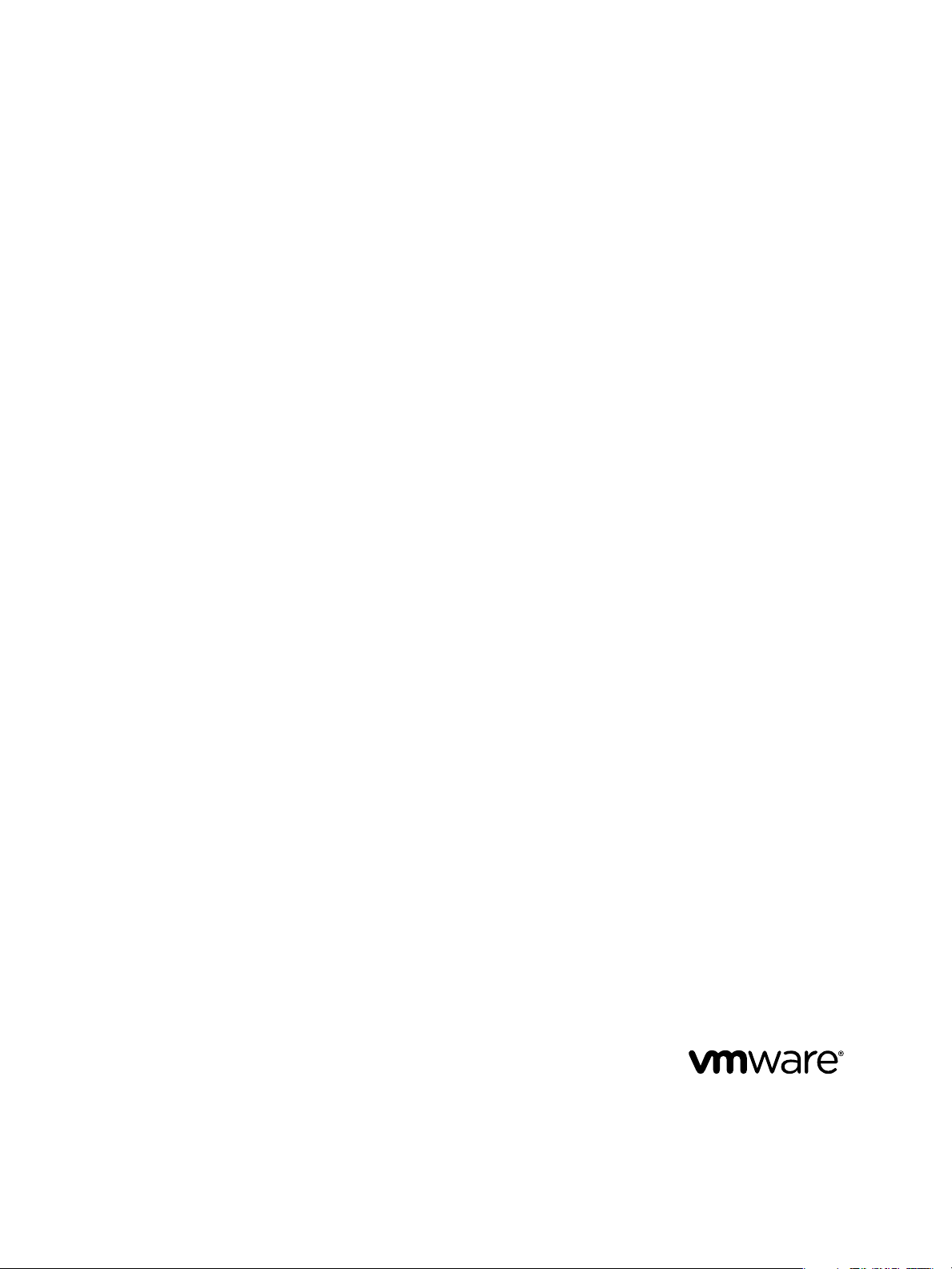
VMware vFabric Data Director
Installation Guide
vFabric Data Director 1.0
This document supports the version of each product listed and
supports all subsequent versions until the document is replaced
by a new edition. To check for more recent editions of this
document, see http://www.vmware.com/support/pubs.
EN-000710-00
Page 2
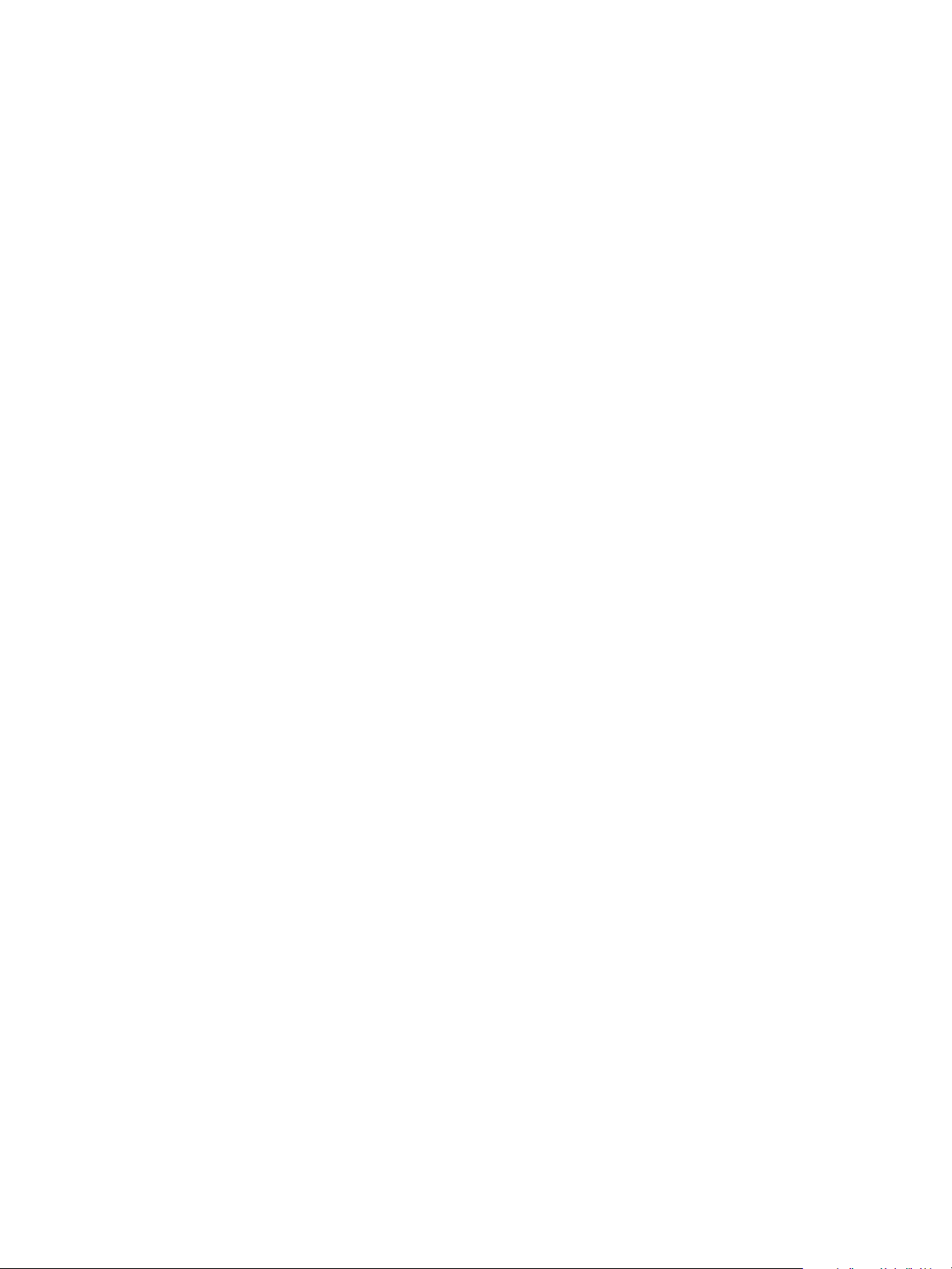
VMware vFabric Data Director Installation Guide
You can find the most up-to-date technical documentation on the VMware Web site at:
http://www.vmware.com/support/
The VMware Web site also provides the latest product updates.
If you have comments about this documentation, submit your feedback to:
docfeedback@vmware.com
Copyright © 2011 VMware, Inc. All rights reserved. This product is protected by U.S. and international copyright and intellectual
property laws. VMware products are covered by one or more patents listed at http://www.vmware.com/go/patents.
VMware is a registered trademark or trademark of VMware, Inc. in the United States and/or other jurisdictions. All other marks
and names mentioned herein may be trademarks of their respective companies.
VMware, Inc.
3401 Hillview Ave.
Palo Alto, CA 94304
www.vmware.com
2 VMware, Inc.
Page 3
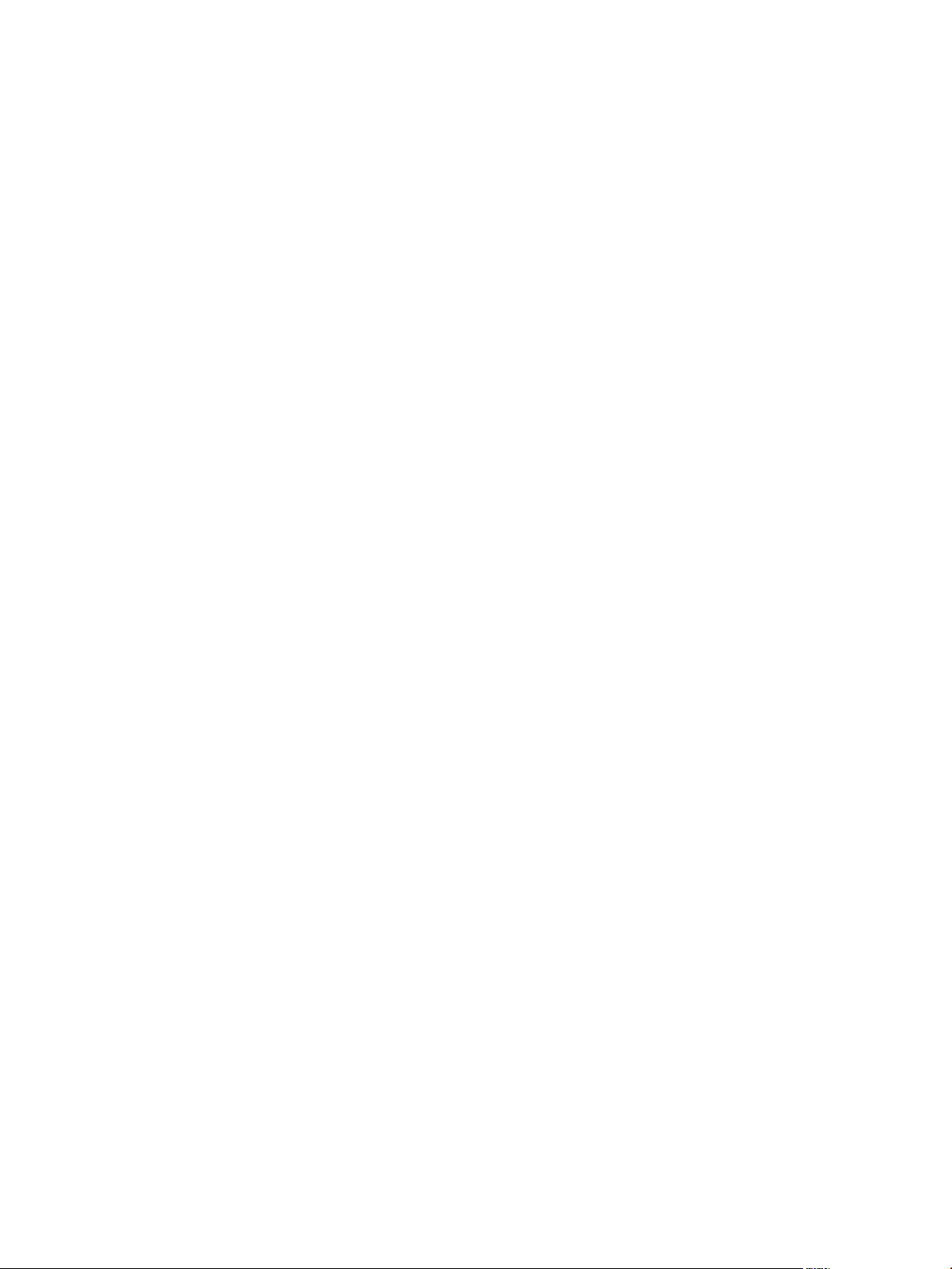
Contents
About VMware vFabric Data Director 5
Installation Prerequisites and vSphere Setup 7
1
Prerequisites for Data Director 7
vSphere Settings for Data Director 9
Planning the Network Configuration 13
2
Network Configurations for vFabric Data Director 13
Relating Networks in vSphere and Data Director 15
Data Director Networks, IP Allocation, and Firewalls 15
Four VLAN Network Configuration 18
Minimum Two VLAN Network Configuration 20
Deploy the Data Director vApp 23
3
Start the Wizard and Specify vApp Properties 24
Specify Network Mappings and Network Properties 24
Finish Data Director vApp Deployment 25
Set Up Data Director 27
4
Start the Data Director Setup Wizard 28
Accept the License Agreement 28
Create the Initial Data Director System Administrator Account 29
Set User Management Mode 29
Configure the Branding Settings 30
Configure SMTP Settings 30
Configure the vCenter Network and Its Network Adapters 30
Configure Network Mapping 31
Configure Networks and Network Adapters 31
Enter License Information 32
Review Data Director Setup 32
Index 33
VMware, Inc. 3
Page 4
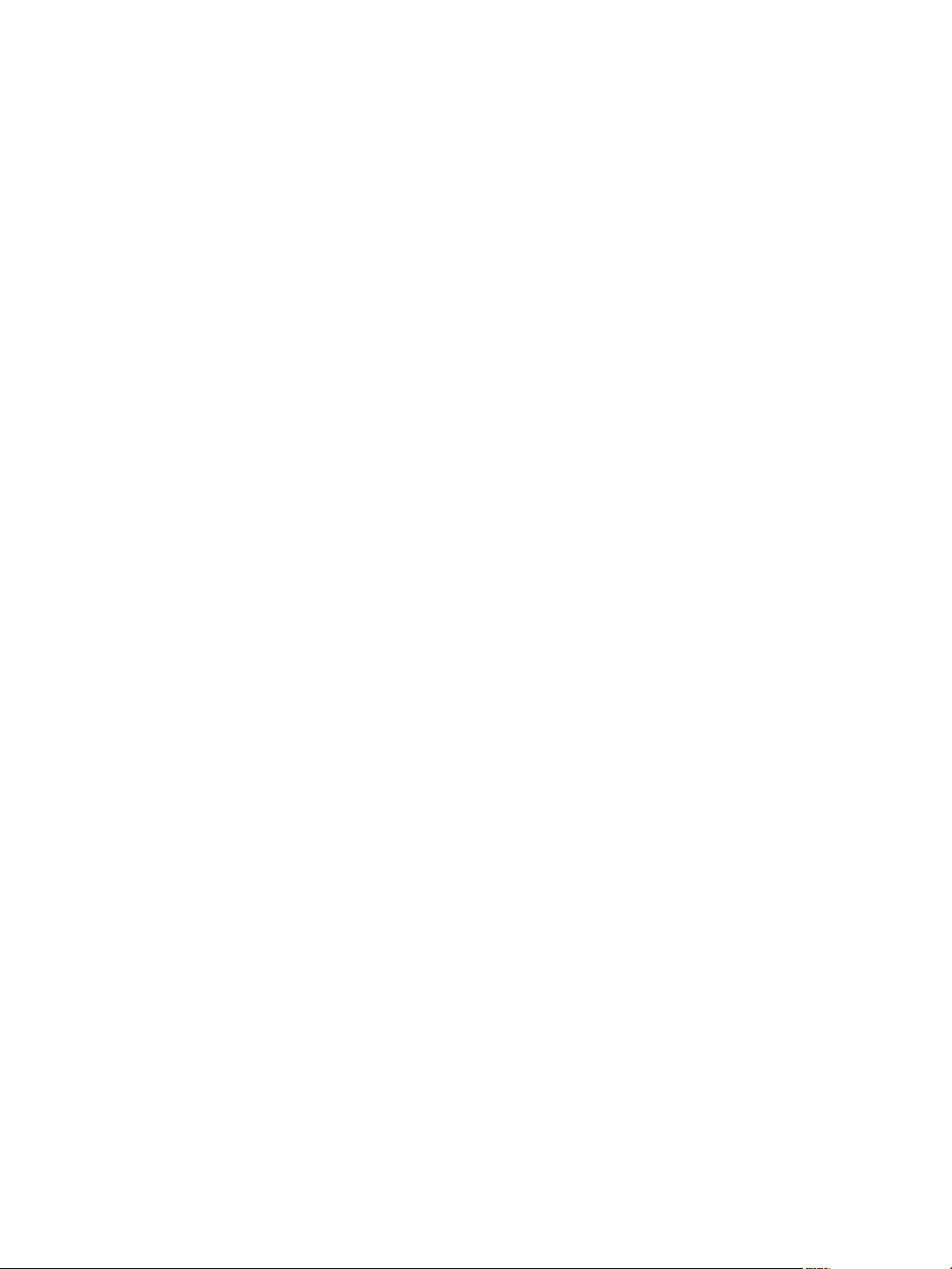
VMware vFabric Data Director Installation Guide
4 VMware, Inc.
Page 5
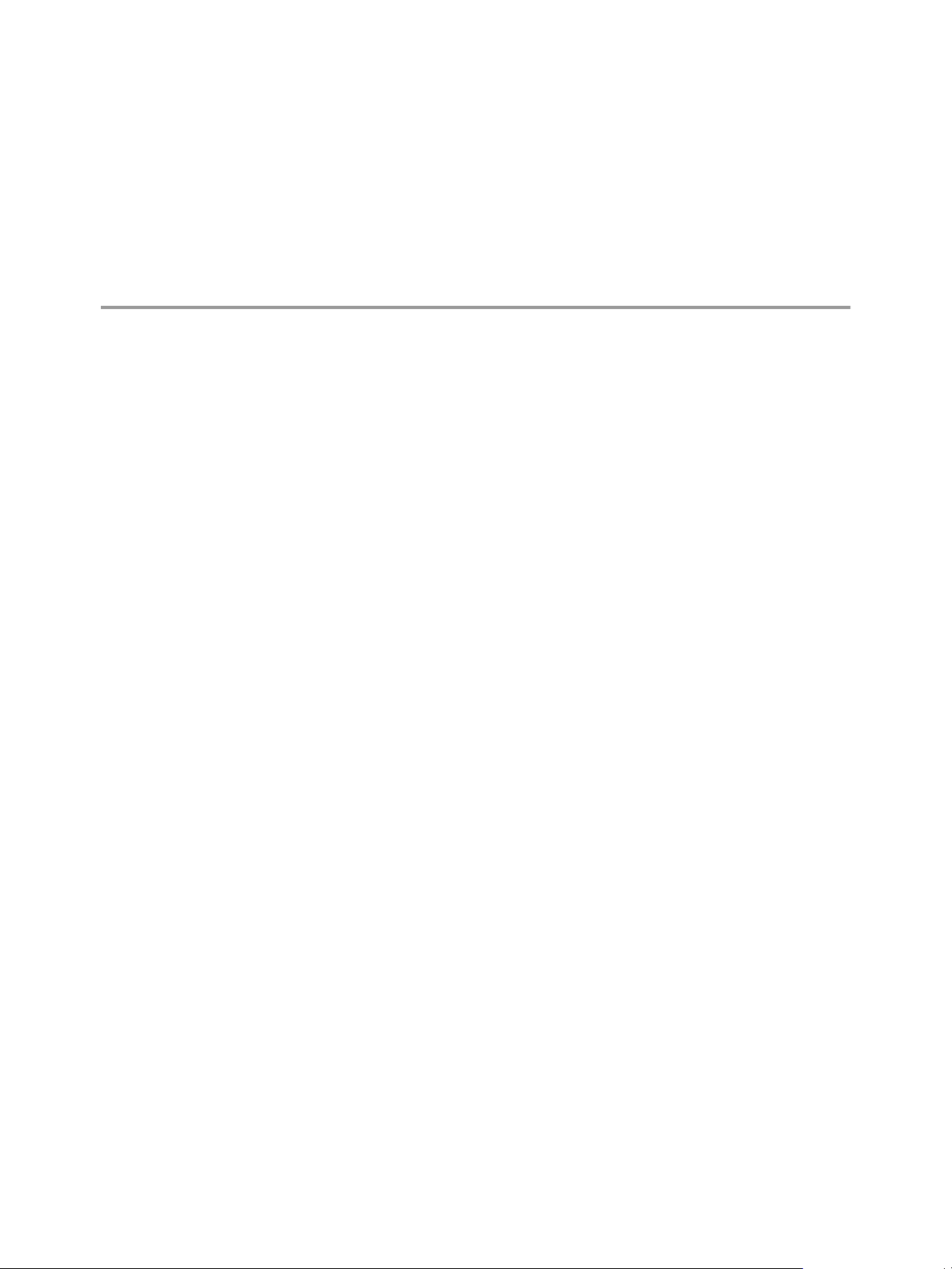
About VMware vFabric Data Director
The VMware vFabric Data Director Installation Guide provides information about installing VMware® vFabric
Data Director, including configuring networks, deploying Data Director in vSphere Client as a virtual
appliance (vApp) running on a vCenter Server, and performing setup and configuration using the Data
Director administration UI.
The Data Director software solution enables you to manage an environment with large numbers of databases,
and offers application developers self-service database creation and resource allocation. Data Director supports
flexible, policy-based resource management, and provides resource isolation at the organization and database
levels. Data Director enables you to implement security policies through role-based access control. You can
delegate and grant customizable roles and privileges to specify users' allowed actions.
Self-service database lifecycle management enables application developers to create new databases, manage
schemas, set up backups, perform restores, clone databases for testing and development, scale database sizes
up, and decommission databases. Customizable database configuration and backup templates enable
administrators to control database parameters and enforce resource allocation policies, while simplifying
database creation and resource allocation for application developers.
Intended Audience
This document is for administrators and application developers.
n
System administrators use this document to learn about managing and monitoring a Data Director
environment. System administrators create organizations, allocate resources to them, and perform other
high-level tasks.
VMware, Inc.
n
Organization administrators use this document to learn about managing and monitoring database groups
and databases. Organization administrators can use and customize database templates, can assign
resources, and can monitor their organization.
n
Application developers use this document to learn about managing and monitoring databases.
5
Page 6
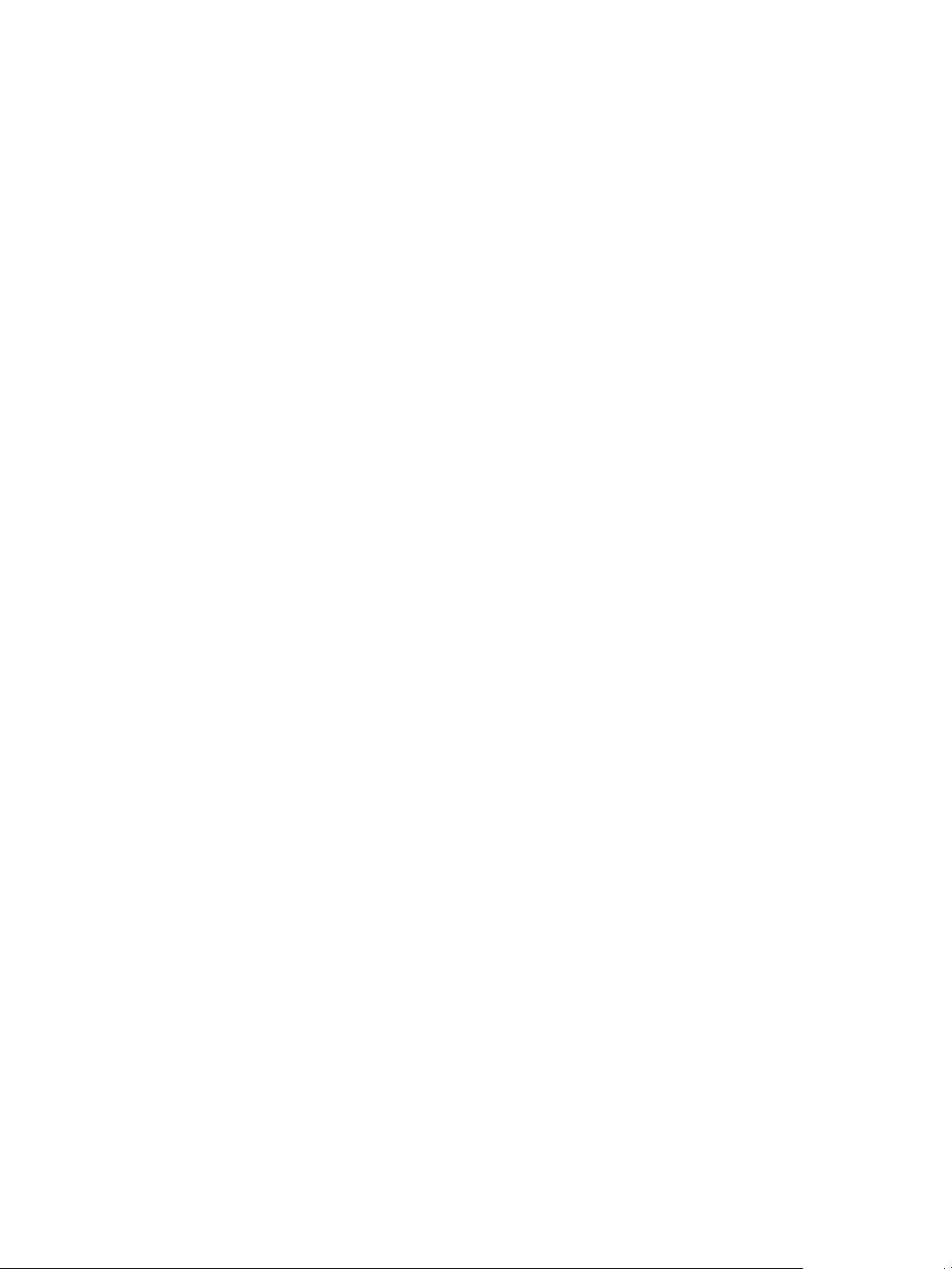
VMware vFabric Data Director Installation Guide
6 VMware, Inc.
Page 7
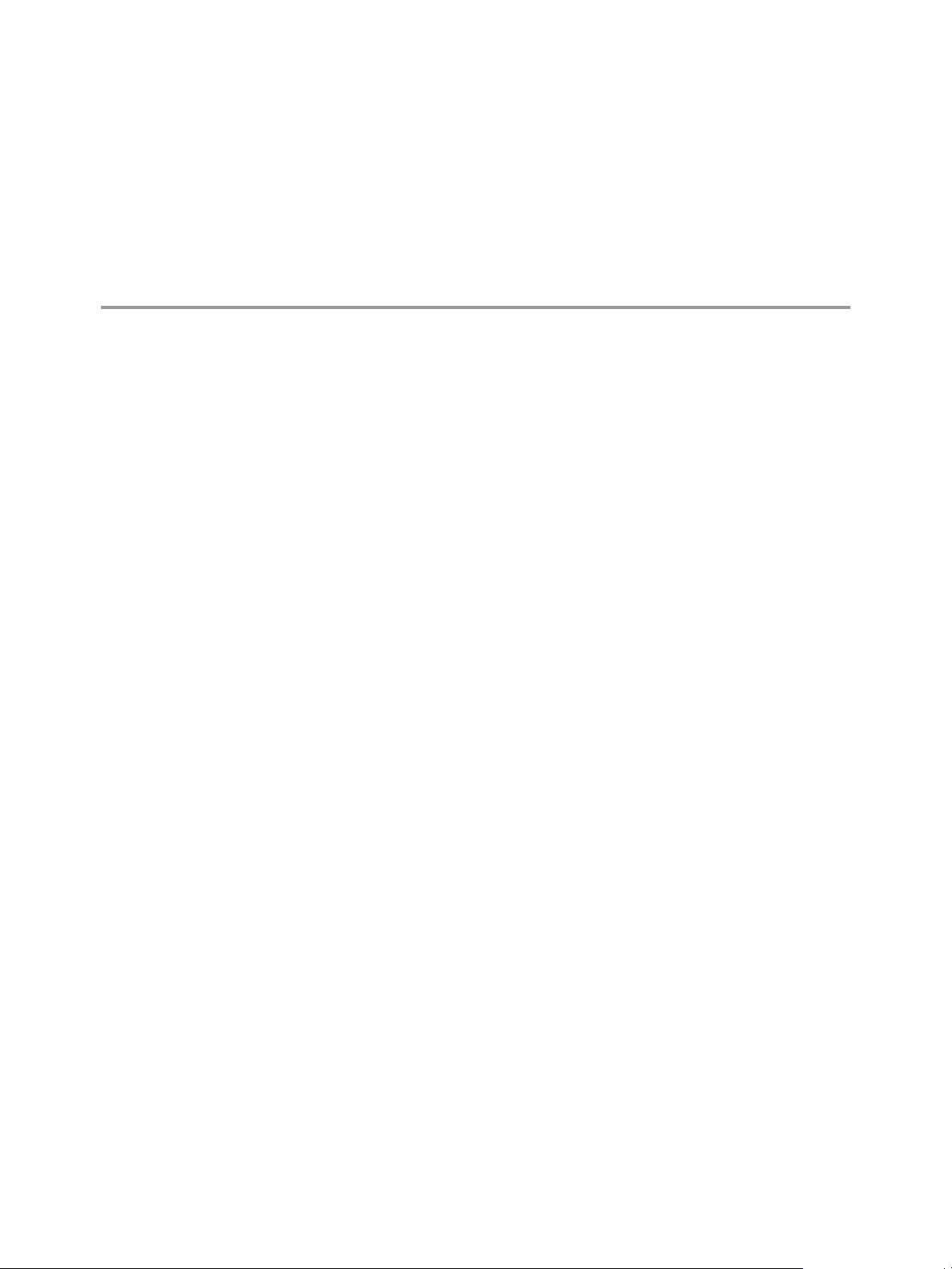
Installation Prerequisites and vSphere
Setup 1
Before you start installing Data Director, you must understand the environment requirements, you must set
up vSphere, and you must determine your networking configuration.
This chapter includes the following topics:
n
“Prerequisites for Data Director,” on page 7
n
“vSphere Settings for Data Director,” on page 9
Prerequisites for Data Director
Before you can install and run Data Director, your environment must meet the software, tools, and hardware
prerequisites.
n
vSphere 5.0 Enterprise or vSphere Enterprise Plus
n
VMware vSphere Client
n
VMware vCenter Server 5.0 and modules (ISO or ZIP)
n
ESXi ISO or ESXi offline bundle ZIP
n
vSphere Update Manager
n
vFabric Data Director. Download the following client tools and drivers from the Data Director Download
page.
n
Data Director Client Tools (Linux 32-bit or 64-bit)
n
Data Director JDBC drivers
n
Web browser. Use one of the following.
n
Firefox 3.6 or later
n
Internet Explorer 7 or later
n
Flash Player 10.1 or later
The following are the minimum requirements for Data Director.
n
2 ESXi servers with 12GB of RAM combined.
n
1 vCenter Server system (can be running on a virtual machine).
n
1 Windows system for running vSphere Client.
n
40GB of shared storage, configured as two datastores.
VMware, Inc.
7
Page 8
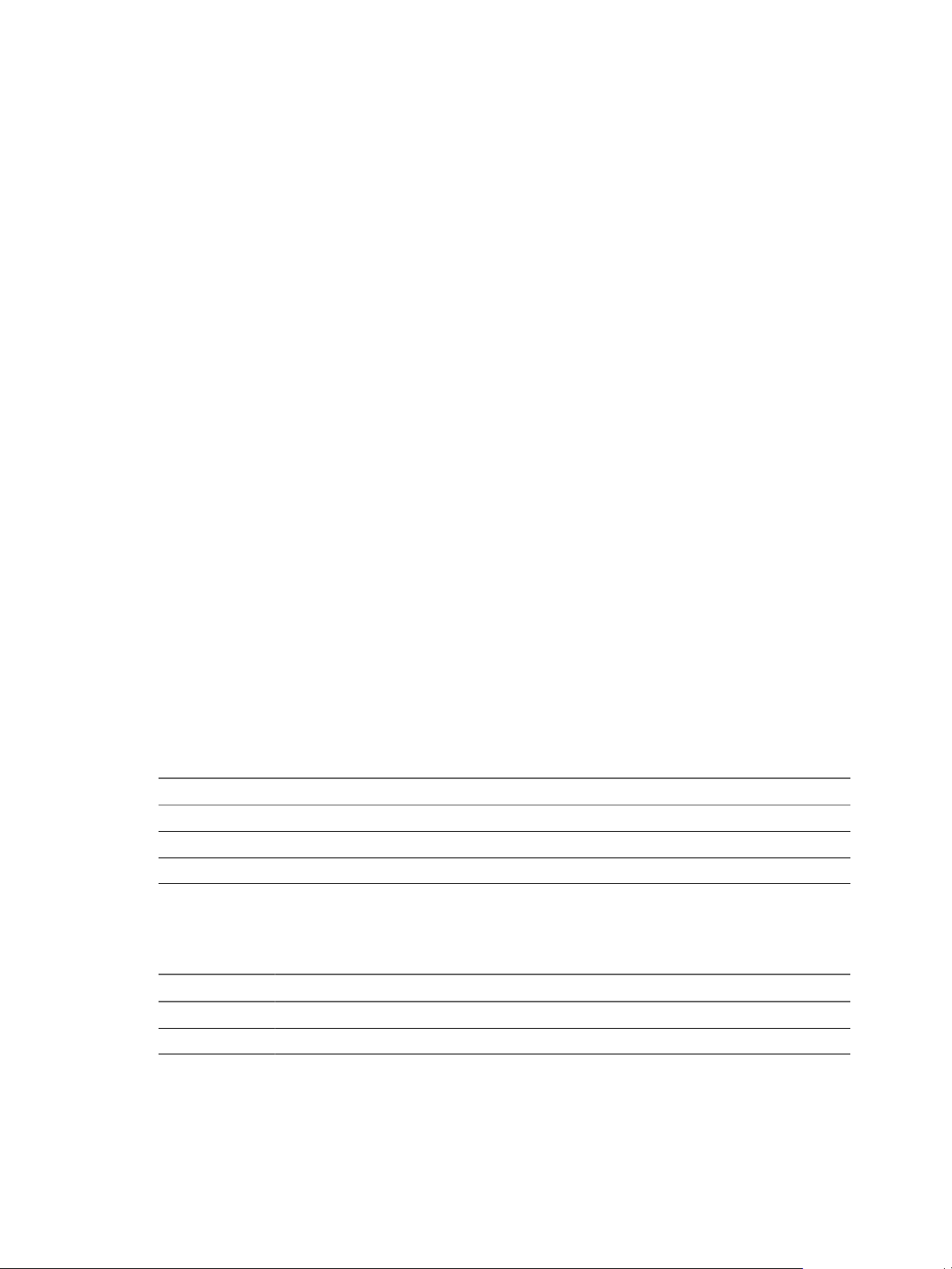
VMware vFabric Data Director Installation Guide
n
1 Gigabit Ethernet VLAN.
This VLAN will carry Data Director network traffic.
n
One or more Gigabit Ethernet VLANs for one or more database networks.
Database networks carry SQL traffic to and from Data Director databases. Database clients such as JDBC
and libpq send and receive SQL traffic from database servers on these networks. Data Director supports
multiple database networks for better network isolation, for example, to isolate QA SQL traffic from
production SQL traffic. See Chapter 2, “Planning the Network Configuration,” on page 13.
n
Hardware to run the test application.
Check with your company's network administrators or IT staff to determine a setup that is appropriate for
your organization. For example, one possible setup for a 4-VLAN configuration is as follows.
n
4 ESXi servers with 64GB of RAM combined.
n
1 vCenter Server.
n
1 Windows system for running vSphere Client.
n
500GB of shared storage configured as two or more datastores.
n
4 Gigabit Ethernet VLANs.
These Gigabit Ethernet VLANs will carry Data Director network traffic.
n
One or more Gigabit Ethernet VLANs for one or more database networks.
Database networks will carry SQL traffic to and from Data Director databases. Database clients such as
JDBC and libpq send and receive SQL traffic from database servers on these networks. Data Director
supports multiple database networks for better network isolation, for example, to isolate QA SQL traffic
from production SQL traffic. See Chapter 2, “Planning the Network Configuration,” on page 13.
n
Hardware to run the test application
Data Director provides several database configuration templates in different sizes: tiny, small, medium, large,
and giant. You can estimate the resources that your Data Director deployment requires based on your
installation's expected database sizes. For example, a database instance that uses the Tiny database
configuration template has the following settings.
Table 1-1. Settings for a Tiny Database Configuration
Resource Setting
vCPUs 1
Memory size 512MB
Recommended database storage allocation 5GB
For a base installation that uses the Tiny database template, use a cluster with the following CPU and memory
resources.
Table 1-2. Resource Requirements for a Base Installation Using the Tiny Database Template
Resource Requirements
CPU 4GHz and an additional 400 MHz for each database instance
Memory 8GB of available memory and an additional 512 MB of available memory for each database instance
8 VMware, Inc.
Page 9
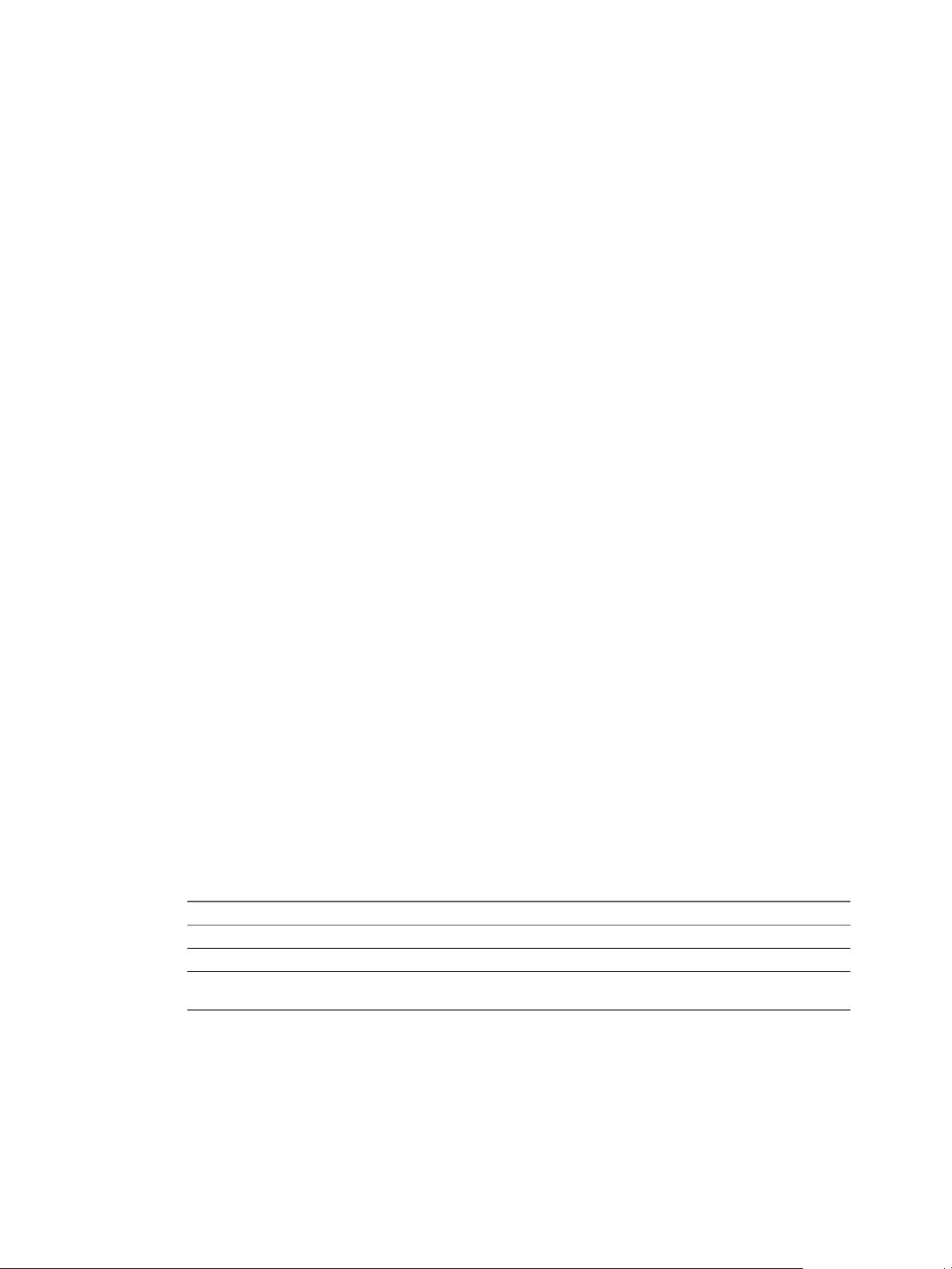
vSphere Settings for Data Director
Before you can install Data Director, set up the vSphere Cluster to deploy Data Director to, and enable the
cluster for vSphere High Availability (HA), and vSphere Dynamic Resource Scheduler (DRS). Data Director
also requires that you have Network Time Protocol (NTP) enabled in your environment.
Create and Configure the Data Director Cluster
A cluster is a group of hosts. When a host is added to a cluster, the host's resources become part of the cluster's
resources. Clusters enable the vSphere High Availability (HA) and vSphere Distributed Resource Scheduler
(DRS) solutions. Cluster settings must be compatible with Data Director.
Before you can install Data Director, you must create a vSphere cluster for use by Data Director. See also the
vSphere Resource Management documentation and the vSphere High Availability documentation.
Prerequisites
n
Connect to the vCenter Server system by using a vSphere Client. You cannot create clusters if the client is
connected directly to a host.
n
Verify that you have sufficient permissions to create a cluster.
n
Verify that a datacenter exists in the vCenter Server inventory.
Chapter 1 Installation Prerequisites and vSphere Setup
Procedure
1 In the vSphere Client, select Home > Inventory > Hosts and Clusters.
2 Right-click a datacenter or a folder within a datacenter and select New Cluster.
3 Complete the Cluster Features page.
a Name the cluster.
b Select the Turn On vSphere HA and Turn On vSphere DRS check boxes.
vSphere DRS must be enabled. Do not change this setting.
c Click Next.
In DRS clusters, Storage I/O Control is enabled by default. Do not change this setting.
4 On the vSphere DRS page, set the automation level to Partially automated and click Next.
5 On the Power Management page, leave power management set to Off or select a power management
setting appropriate for your environment, and click Next.
6 On the vSphere HA page, select the HA settings required for the Data Director cluster and click Next.
Option Description
Host Monitoring Status
Admission Control
Admission Control Policy
Leave Enable Host Monitoring selected.
Leave Enable selected.
Specify a policy suitable for your environment. See the vSphere High
Availability documentation.
VMware, Inc. 9
Page 10
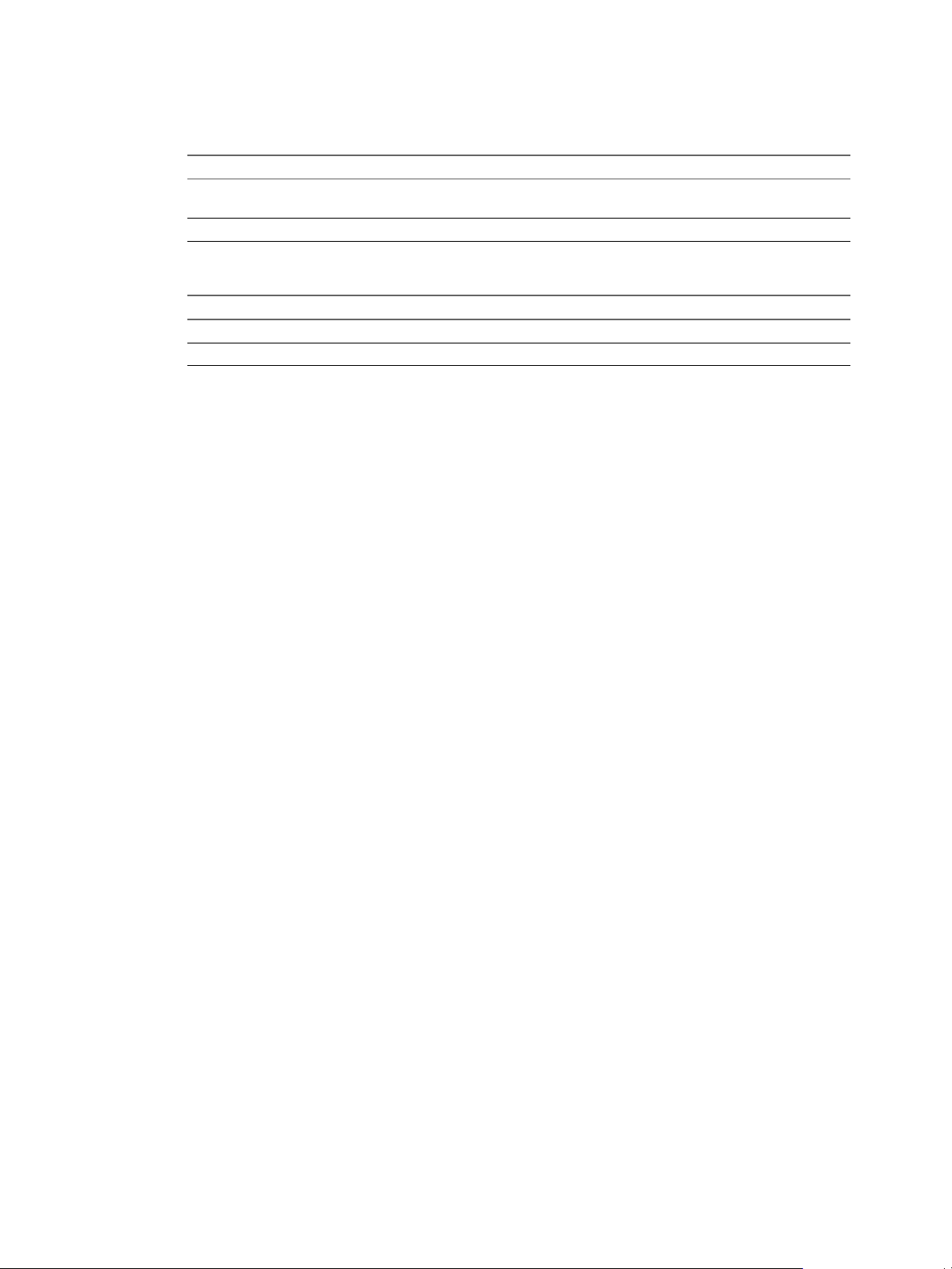
VMware vFabric Data Director Installation Guide
7 On the Virtual Machine Options page, select the settings required for the Data Director cluster settings
and click Next.
Option Description
VM Restart Priority
Host Isolation Response
8 On the VM Monitoring page, select the following settings and click Next.
Option Description
VM Monitoring
Default Cluster Settings
9 Finish the cluster setup.
a Leave VMware Enhanced vMotion Compatibility disabled and click Next.
b Leave the swap file location at its default and click Next.
c Review the cluster settings and click Finish.
What to do next
Any option that does not disable VM restart priority is acceptable. Data
Director requires that VM restart priority is enabled.
Leave the default or change the setting to support your environment.
Select VM and Application Monitoring.
Leave the monitoring sensitivity at the default.
You can customize the cluster even further to suit your environment requirements. See the vFabric Data Director
Administrator and User Guide.
Enable vSphere Network Time Protocol
The Network Time Protocol (NTP) daemon ensures that time-dependent processes occur in sync across hosts.
Enable the NTP daemon on the ESXi hosts.
Prerequisites
Verify that the ESXi hosts in the Data Director clusters are running.
Procedure
1 Using a vSphere Client, connect to the vCenter Server system that manages the ESXi hosts in the Data
Director cluster.
2 In the left navigation pane, select one of the hosts.
3 In the main pane, click the Configuration tab, and click Time Configuration.
4 Click Properties and click Options.
5 Click NTP Settings and click Add.
6 In the Add NTP Server dialog box, type a valid NTP server address and click OK.
7 Select the Restart NTP service to apply changes check box and click OK.
8 In the Time Configuration dialog, confirm that the NTP Client Enabled check box is selected.
n
If it is selected, click OK.
n
If it is not selected, click the Options button. In the Service Commands section of the NTP Daemon
(ntdp) Options dialog, click Start and click OK.
9 Repeat for the other hosts in the Data Director cluster.
10 VMware, Inc.
Page 11
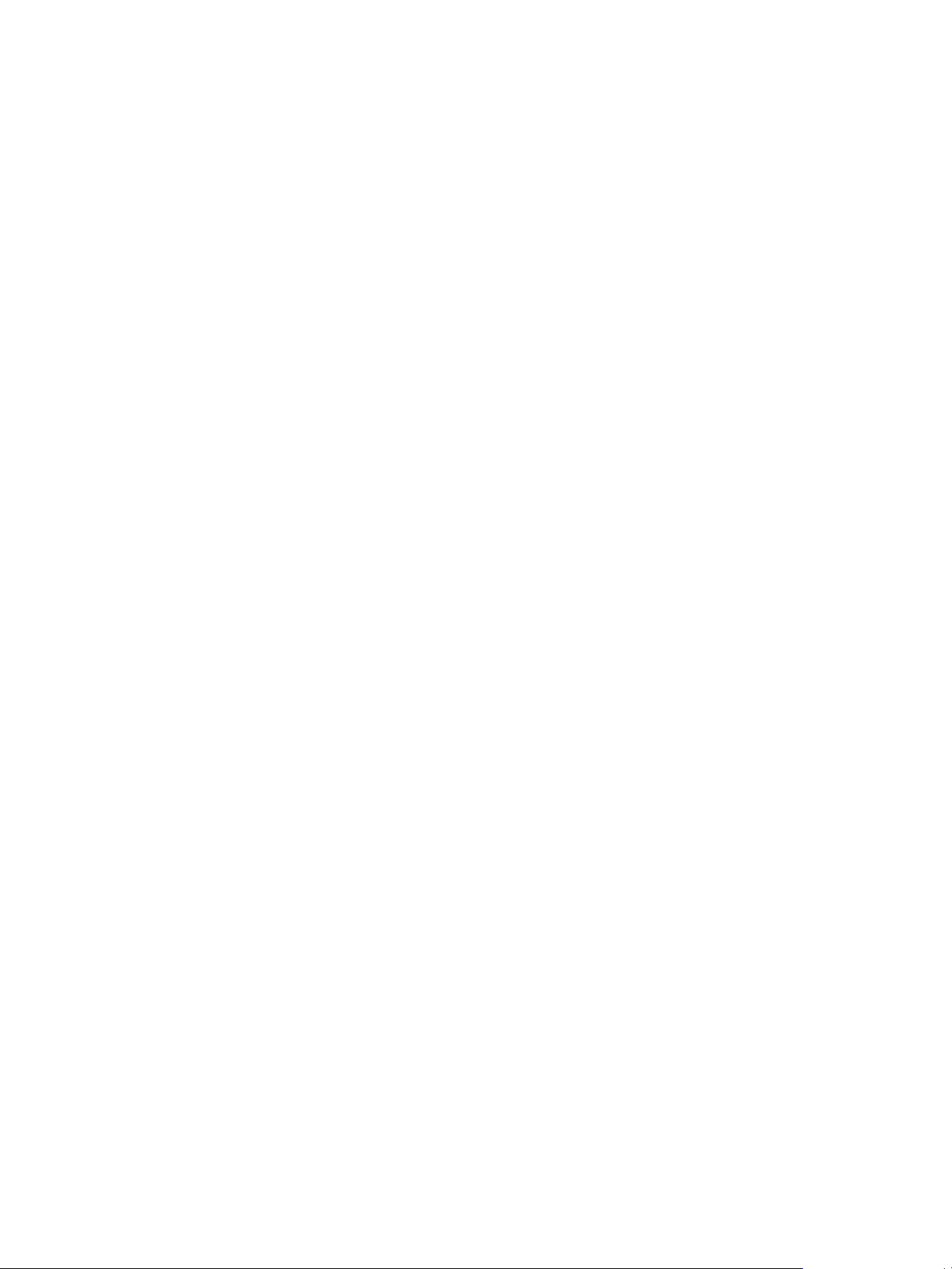
Chapter 1 Installation Prerequisites and vSphere Setup
Virtual Switches and Port Groups in vSphere
You create virtual switches and port groups in vSphere for use in Data Director.
vSphere port groups correspond to networks in Data Director. You can later allocate the vSphere port groups
for resource bundles for the Data Director Management Server or DB Access Networks. See the vFabric Data
Director Administrator and User's Guide.
VMware, Inc. 11
Page 12

VMware vFabric Data Director Installation Guide
12 VMware, Inc.
Page 13

Planning the Network Configuration 2
When you install Data Director, the installer prompts you for the IP addresses for the different networks in
the Data Director environment. Data Director network traffic runs on several different networks. Before you
start the installation, review the supported Data Director network configurations and plan your Data Director
network configuration.
Work with your enterprise's network and IT staff and use the vFabric Data Director Worksheets to plan and
implement the VLANs, virtual switches, and port groups (networks) that will carry Data Director network
traffic.
For information about vSphere networking, see the vSphere Networking documentation.
This chapter includes the following topics:
n
“Network Configurations for vFabric Data Director,” on page 13
n
“Relating Networks in vSphere and Data Director,” on page 15
n
“Data Director Networks, IP Allocation, and Firewalls,” on page 15
n
“Four VLAN Network Configuration,” on page 18
n
“Minimum Two VLAN Network Configuration,” on page 20
Network Configurations for vFabric Data Director
The Data Director system carries different types of network traffic on different networks. To prepare your
network worksheet, you must understand the different networks and servers in the Data Director environment.
Data Director Management Server and DB Name Server
Data Director deploys the Management Server and a DB Name Server on virtual machines.
Management Server
DB Name Server
VMware, Inc. 13
The Management Server performs all management operations.
The DB Name Server provides the DB Name Service. The DB Name Service
provides a single entry point to databases. When Data Director creates a vFabric
Postgres (vPostgres) database, it provides a connection string for that vPostgres
database. The connection string contains the DB Name Service IP address, port,
database server id, database name, and user name.
Page 14

VMware vFabric Data Director Installation Guide
Data Director Networks
Data Director uses the following networks to carry different types of network traffic.
When a database client or application wants to connect to a vPostgres database
using the Data Director JDBC or libpq drivers, the driver retrieves the database
IP address from the DB Name Server using the connection string. The driver
sets up the connection between the application and the target database. When
you use the application to access the database, the application uses that
connection. This means that the DB Access Network must be visible from all
database clients.
The advantage provided by DB Name Service is that the database applications
are not affected when the database server's IP address changes. This enables
databases to use dynamic IP addresses from a DHCP server and lowers
management costs.
vCenter Network
Carries management traffic between vCenter Server and the Data Director
Management Server. This network carries commands that the Management
Server uses to interact with vCenter Server and all the ESXi hosts managed by
that vCenter Server.
Internal Network
Carries internal management traffic among vPostgres databases, the Data
Director Management Server, and the DB Name Server. Due to security
considerations, internal management traffic must have its own network, it
cannot share a network with other types of traffic, and it must have DHCP
enabled.
Web Console Network
Carries traffic between Web clients (console) and the Data Director
Management Server.
DB Name Service
Network
Carries traffic for the name service for vPostgres databases. The DB Name
Server performs database name to IP address translation (database connection
services) and must be reachable from database clients.
DB Access Networks
Data Director includes one or more DB Access Networks for carrying SQL
traffic between database clients and vPostgres databases' virtual machines
(DBVMs). Each DB Access Network must have DHCP enabled.
Traffic for more than one Data Director network can be on the same physical network. For example, vCenter
Network traffic can share the identical vSphere network with the Web Console Network traffic.
Some possible network configurations are as follows.
n
Four separate networks, one for carrying each type of Data Director network traffic, plus one or more
networks for carrying database (SQL) network traffic to and from vPostgres databases. See “Four VLAN
Network Configuration,” on page 18.
n
Two networks, one for carrying database (SQL) network traffic and one shared network that carries all
Data Director Management Server network traffic. This configuration is the minimum network
configuration. See “Minimum Two VLAN Network Configuration,” on page 20.
Database clients, such as the PgAdmin tool, send and receive SQL traffic from database servers on the DB
Access Network. Data Director supports more than one database network VLAN for better network isolation,
for example, to isolate QA SQL traffic from production traffic.
14 VMware, Inc.
Page 15

If you set up two separate database networks, the database network traffic can use the vCenter Network, Web
Console Network, or DB Name Server Network. Placing database traffic in the same network for vCenter, Web
Console, or DB Name Server can carry a security risk.
You can have as many database networks as your site requires. However, database clients must have access
to the DB Name Service Network.
Relating Networks in vSphere and Data Director
Data Director components communicate by using vSphere networking resources. Before you start planning
your network, you must understand vSphere and Data Director networking.
Data Director requires networks to carry communications among its components, including the following.
n
Communication between the Data Director Management Server and database servers.
n
Communication between database servers and applications.
n
Communication between the Data Director DB Name Server and applications.
vSphere administrators create switches and networks for each ESXi host. As a vSphere administrator, you can
either designate existing networks for Data Director use, or create and configure networks for Data Director
use. These networks will be used for the Management Server and for one or more DB Access Networks.
You specify the different networks at different times in the installation and setup process.
Chapter 2 Planning the Network Configuration
vCenter Network and
Web Console Network
Internal Network and DB
Name Service Network
DB Access Network
Best practice is to set up your Data Director networks as separate subnets, such as using different VLANs, to
provide the best security. Use VLANs with 1-Gigabit or higher speed Ethernet interfaces.
In addition to network setup, you must also open certain ports in your firewall. See “Data Director Networks,
IP Allocation, and Firewalls,” on page 15.
You specify the vSphere port groups (networks) to use for vCenter Network
and Web Console Network during Data Director vApp deployment.
NOTE Set up vSphere Update Manager to use the vCenter Network to
communicate with Data Director. If vSphere Update Manager uses a different
network, it cannot function properly.
You set up the Internal Network and DB Name Service Network after the Data
Director vApp deploys, during the Data Director setup process. See “Configure
Network Mapping,” on page 31. DHCP must be enabled on these networks.
A DB Access Network is the interface to the database virtual machines
(DBVMs) and carries SQL traffic. DBVMs run the actual databases and are
created when users create databases. DHCP must be enabled on DB Access
networks. You can configure as many DB Access networks as there are
databases. You select the vSphere networks to use for the DB Access Network
when you create resource bundles. See the Data Director Administrator and
User's Guide.
Data Director Networks, IP Allocation, and Firewalls
To plan your network, you must understand DNS Server requirements and know which firewall ports must
be open for Data Director traffic. This section describes DNS server requirements, firewall ports and the
network traffic they carry, and network configuration requirements.
The Data Director vApp requires the use of DHCP IP address allocation policy. Set up a DHCP server for the
Internal Network and the DB Access Network. If you select a static IP address for the Web Console Network
adapter on the Management Server, a DHCP server on the Web Console Network is not required.
VMware, Inc. 15
Page 16

VMware vFabric Data Director Installation Guide
You can assign static IP addresses to the DB Name Service Network Adapter on the DB Name Server and the
vCenter Network adapters on both the Management Server and the DB Name Server. DHCP service is not
required on their corresponding networks.
Data Director network configuration depends upon your existing network configuration. Consult with your
network or IT administrators and use the vFabric Data Director Worksheets to record the network settings, IP
addressing methods, and IP addresses that must set up Data Director networks and network adapters.
Some points to consider are as follows.
n
The DNS server, netmask, and gateway are properties of a vSphere network. As part of network
configuration, you might be asked to specify information about the DNS server, netmask, and gateway.
n
If your network uses DHCP IP address allocation, the DHCP server supplies IP addresses for these
properties during DHCP configuration.
n
If your network uses static IP address allocation, you will be asked to supply a subset of the IP
addresses for the DNS server, netmask, and gateway.
n
During Data Director vApp deployment, you configure the Management Server - Web Console Network
Adapter. This is how users connect to the Data Director web UI.
n
The Management Server Network gateway and DNS server information is configured with the Web
Console Network Adapter's configuration.
n
The DB Name Service Server's network gateway and DNS server information is configured with the DB
Name Service Network Adapter's configuration.
n
If a vSphere network is used by multiple Data Director networks, information that was already specified
and cannot be changed is displayed but is grayed out.
n
The use of DHCP-assigned addresses for certain adapters requires the use of Dynamic DNS so that FQDNs
specified during configuration can be mapped to dynamically assigned IP addresses. See “IP Address and
DHCP Setup,” on page 18 for details.
n
If you deploy Data Director with a static IP address for the Web Console Network, specify the central DNS
server in the network properties.
Firewall Ports to Open For Data Director Network Traffic
Data Director requires that you open specific ports on your firewall to handle Data Director network traffic.
The following tables list the ports to open on your firewall to handle outgoing and incoming Data Director
network traffic.
Firewall Ports for Outgoing Data Director Network Traffic
The following table lists the ports to open on your firewall to handle outgoing Data Director network traffic.
16 VMware, Inc.
Page 17

Chapter 2 Planning the Network Configuration
Table 2-1. Data Director vApp Outgoing Network Traffic
From To To port Traffic type
n
Management Server vCenter network adapter
n
Management Server -
vCenter Server, ESXi host TCP 443 vSphere Management network
traffic
Web Console network
adapter
n
DB Name Server vCenter network adapter
n
DB Name Server - DB
Name Service network
adapter
Management Server - Web
Mail server TCP 25, TCP 587 SMTP traffic
Console Network Adapter
Management Server - Web
DNS server UDP 53, TCP 53 DNS traffic
Console Network Adapter
DB Name Server - DB Name
Service Network Adapter
Firewall Ports for Incoming Data Director Network Traffic
The following table lists the ports to open on your firewall to handle imcoming Data Director network traffic.
Table 2-2. Data Director vApp Incoming Network Traffic
To
From To
Any DB Name Server - DB Name Service Network
Adapter
Any Management Server - Web Console network
adapter
Any
vCenter Update
Manager on
vCenter
n
DB Access Network 1
n
DB Access Network 2
n
...
n
DB Access Network n
n
DB Name Server - vCenter Network Adapter
n
Management Server - vCenter Network
Adapter
Network
port Traffic type
5432 Incoming database traffic, including
PostgreSQL traffic.
80,443 Web Console traffic.
5432 Incoming database traffic, including
PostgreSQL traffic.
5489 Incoming update traffic from the vCenter
Update Manager to the Management
Server and DB Name Server networks'
update agents.
VMware, Inc. 17
Page 18

VMware vFabric Data Director Installation Guide
IP Address and DHCP Setup
This section provides information about the requirements for Data Director IP address and DHCP setup.
IP Address and DHCP Setup for Data Director Network Traffic
Table 2-3. Required IP Addresses and DHCP Setup
DHCP
Data Director
Networks
vCenter Network no
Internal Network yes
Web Console
Network
DB Name Service
Network
DB Access
Networks
Require
d IP Address FQDN
no 1 IP address used by the Data Director Management Server. This
no 1 IP addresses used by Data Director DB Name Server. This IP
yes n IP addresses used by the database virtual machines (DBVMs).
n
1 IP address used by the Data Director Management Server.
n
1 IP Address used by the Data Director DB Name Server.
n
1 IP address used by the Data Director Management Server.
n
1 IP Address used by the Data Director DB Name Server.
n
n IP addresses used by the database virtual machines
(DBVMs). These IP addresses must be assigned by the
DHCP server.
For the Data Director Management Server, these IP addresses
can be static or assigned by the DHCP server.
IP address can be static or assigned by the DHCP server.
address can be static or assigned by the DHCP server.
These IP addresses must be assigned by the DHCP server and
DB Name Server.
Not required.
Required only if you
cannot provide two
static IP addresses, in
which case Dynamic
DNS is required.
One FQDN.
One FQDN.
Not required.
Multiple-Gateway Network Setups
You can configure the Management Server virtual machine and the DB Name Server virtual machine with one
network gateway.
The Management Server virtual machine uses the gateway associated with its Web Console Network Adapter.
The DB Name Server virtual machine uses the gateway associated with its DB Name Service Network Adapter.
If any network traffic that originates from the Management Server and DB Name Server virtual machines
requires routing, that routing can be done only through the configured gateway. Network setups that require
more than one gateway in either the Management Server or DB Name Server virtual machine are not currently
supported and cannot be configured.
Four VLAN Network Configuration
A possible network configuration is to have four separate VLANs for the different types of Data Director
network traffic and one or more separate DB Access Networks for database (SQL) network traffic. This
configuration requires 1-Gigabit or greater Ethernet interfaces.
The following diagram illustrates a four-VLAN network configuration.
18 VMware, Inc.
Page 19

Figure 2-1. A Four-VLAN Network Diagram
Data Director
Web Console
vFabric Data Director vApp
vCenter Network
Management
Server
DB Name
Server
Internal Network (DHCP required)
vFabric Postgres VMs
1 to N DB Access Networks (DHCP required)
database
client
DB Name Service Network
database
client
database
client
Web Console Network
vCenter Network
Internal Network
(DHCP required)
DB Name Service Network
DB Access Networks
(DHCP required)
network adapter
(configured during setup)
vCenter
Server
ESXi host
Web Console
Network
vSphere Update
Manager Server
Chapter 2 Planning the Network Configuration
This example configuration uses four VLANs with DHCP servers mapped in the Data Director setup wizard
after the Deploy OVF Template wizard successfully completes.
n
One VLAN mapped to the vCenter Network, which carries Management Server traffic between vCenter
Server, the Data Director Management Server, and the DB Name Server. The Data Director Management
Server acquires virtual resource information over this network. vSphere Update Manager (VUM)
communicates with the DB Name Server to get the database server IP address through the vCenter
Network.
n
One VLAN mapped to the Internal Network, which carries management traffic between the Data Director
Management Server and the agents running in the database virtual machines (DBVMs), and DB Name
Server traffic between the database virtual machines and the LDAP Server when an IP address changes.
A DHCP Server is required on the Internal Network.
n
One VLAN mapped to the Web Console Network, which carries Data Director UI traffic to a web browser.
The Web Console network adapter is defined in the Data Director vApp. Any Web client that will use the
Data Director Management Server must have access to this network using HTTPS.
VMware, Inc. 19
Page 20

VMware vFabric Data Director Installation Guide
n
One VLAN mapped to the DB Name Service Network enables database client applications to connect to
DBVMs. The clients request the database virtual machine IP address from the DB Name Server using the
DB Name Service network. The DB Name Server provides connection information to a database client
application, which then connects to the database using its Database Access Network. Any database client
that will issue SQL traffic to a database managed by Data Director must have access to this network using
port 389.
In addition, DB Access Networks carry SQL traffic between database client applications and the vPostgres
databases. These networks are not defined at installation. DB Access Networks are made available when Data
Director system administrators define resource bundles in the Data Director UI and assign the resource bundles
to organizations. A DHCP Server is required on the DB Access Networks. Set aside at least one network for
the DB Access Network.
Minimum Two VLAN Network Configuration
A minimum network configuration includes one network to carry Internal Network traffic, and one network
for all other traffic. This setup requires two networks with 1-Gigabit or greater Ethernet interfaces.
NOTE Avoid single-network configurations. Because of security considerations, place the Internal Network
on its own isolated vSphere network.
The following diagram illustrates a two-VLAN network configuration.
20 VMware, Inc.
Page 21

Figure 2-2. A Two-VLAN Network Diagram
Data Director
Web Console
vFabric Data Director vApp
vCenter Network
Management
Server
DB Name
Server
Internal Network (DHCP required)
vFabric Postgres VMs
1 DB Access Network (DHCP required)
Database
Client
DB Name Service Network
Internal Network
(DHCP required)
vCenter Network
Web Console Network
DB Name Service Network
1 DB Access Network
(DHCP required)
Network adapter
(configured during setup)
VLAN 1
VLAN 2
vCenter
Server
ESXi host
Web Console
Network
vSphere Update
Manager Server
Database
Client
Database
Client
Chapter 2 Planning the Network Configuration
Traffic on Each VLAN
Required IP Addresses and DHCP Setup
The two VLANs carry the following traffic.
n
One VLAN is for the shared network for vCenter, Web Console, DB Name Service, and DB Access
Networks.
n
One VLAN is for the Internal Network. This VLAN carries internal management traffic between databases,
the Data Director Management Server, and the DB Name Server. The Internal Network must be a VLAN.
This minimum configuration requires DHCP on the shared (vCenter Server/Web Console/Internal) and DB
Access networks. To handle internal management traffic, the network DHCP range should have at least as
many IP addresses as the number of databases. See “Data Director Networks, IP Allocation, and Firewalls,”
on page 15.
VMware, Inc. 21
Page 22

VMware vFabric Data Director Installation Guide
Limitations
Using only two VLANs has some limitations.
n
Because all vCenter Network traffic, Web Console Network traffic, and SQL traffic is carried by one
network, you cannot isolate databases into different networks.
n
vCenter Server, ESXi hosts, and Data Director Management Server traffic is exposed to regular database
users, which can introduce security risks.
22 VMware, Inc.
Page 23

Deploy the Data Director vApp 3
The Data Director OVA file contains the compressed open virtualization format files that compose the Data
Director vApp. After setting up vSphere and planning the network configuration, download the Data Director
OVA file and deploy it as a vSphere virtual appliance (vApp).
Before you start deployment, you must know how you will map the networks in the Data Director vApp to
the networks in your vSphere inventory and have the mappings at hand, including the fully qualified domain
names (FQDNs) or the IP addresses for each of the Data Director networks. See the vFabric Data Director
Worksheets.
Prerequisites
n
Log in to vSphere Client as an administrator.
n
Verify that DHCP is enabled in your vSphere installation.
n
Verify that the cluster you created for Data Director deployment meets all requirements. See “Create and
Configure the Data Director Cluster,” on page 9.
n
Verify that the ESXi hosts in the Data Director cluster are running.
n
Verify that NTP has been set up in the environment. See “Enable vSphere Network Time Protocol,” on
page 10.
VMware, Inc.
Procedure
1 Start the Wizard and Specify vApp Properties on page 24
In this first part of Data Director OVA deployment, you specify basic information about the product,
including its name, location, and storage.
2 Specify Network Mappings and Network Properties on page 24
As part of vApp deployment, you have to specify the vSphere Networks that Data Director uses for its
vCenter Network and its Web Console Network. You also have to specify the FDQN to connect to the
Web Management console and, if you are using static IP, the static IP address.
3 Finish Data Director vApp Deployment on page 25
The Data Director vApp must be bound to a service to enable it to register as a vCenter extension at
runtime. To finish Data Director vApp deployment, you select a service binding for the Data Director
vApp, and confirm the deployment settings.
23
Page 24

VMware vFabric Data Director Installation Guide
Start the Wizard and Specify vApp Properties
In this first part of Data Director OVA deployment, you specify basic information about the product, including
its name, location, and storage.
Prerequisites
You will select the disk format for the vApp virtual disks as part of deployment. For information about the
supported disk formats and their trade-offs, see the VMware ESXi Configuration Guide or the VMware
Knowledge Base article Using thin provisioned disks with virtual machines.
Procedure
1 In vSphere Client, right-click the cluster in which to deploy the Data Director vApp.
2 Select File > Deploy OVF Template.
3 Answer the prompts from the wizard.
Wizard Screen Action
Source
OVF Template Details
Name and Location
Resource Pool
Storage
Disk Format
Enter or browse to the location of your Data Director vApp OVA file.
Confirm the product information.
Specify a name and select the target datacenter for your deployment.
Select the cluster to which you want to deploy this vApp. If you select the
cluster, the vApp is deployed to the cluster's root resource pool. If the cluster
has child resource pools, you can choose one of the child resource pools.
Select a destination storage for the Data Director files.
Select the disk format for the vApp virtual disks.
What to do next
Click Next to continue to “Specify Network Mappings and Network Properties,” on page 24.
Specify Network Mappings and Network Properties
As part of vApp deployment, you have to specify the vSphere Networks that Data Director uses for its vCenter
Network and its Web Console Network. You also have to specify the FDQN to connect to the Web Management
console and, if you are using static IP, the static IP address.
Prerequisites
Specify vApp properties in the Deploy OVF Template Wizard. See “Start the Wizard and Specify vApp
Properties,” on page 24.
Prepare your network setup worksheets. See the vFabric Data Director Worksheets.
24 VMware, Inc.
Page 25

Procedure
1 In the Network Mapping screen, choose the vSphere networks that will carry traffic for the two Data
Director Networks.
Table 3-1. Data Director Networks
Data Director Network Description
vCenter Network The vCenter Network carries management traffic between vCenter Server and the
Data Director Management Server. Select the vSphere Network that you decided to
use for this traffic.
Web Console Network The Web Console Network carries traffic between web clients and the Data Director
Management Server. Select the vSphere Network that you decided to use for this
traffic.
If you are using static IP addresses, enter the values for Static IP Address, Netmask, Gateway, DNS Server
1, and optionally DNS Server 2 from your worksheet. If you are using DHCP, leave these fields at the
preset values.
2 Click Next to continue.
Finish Data Director vApp Deployment
The Data Director vApp must be bound to a service to enable it to register as a vCenter extension at runtime.
To finish Data Director vApp deployment, you select a service binding for the Data Director vApp, and confirm
the deployment settings.
Chapter 3 Deploy the Data Director vApp
Procedure
1 In the Configure Service Bindings screen, left-click the vCenter Extension service binding, select the service
binding, and click Next.
2 Review the settings, and change settings if necessary.
3 (Optional) Select the Power on after deployment check box to power up Data Director when deployment
is complete.
4 Click Finish to confirm the settings and start the Data Director vApp deployment process.
The Data Director vApp deploys on the designated cluster and powers up. This process can take a few minutes.
The deployed Data Director vApp appears in the vSphere host's inventory list. When you expand the vApp,
you see the following Data Director virtual machines.
n
Management Server
n
DB Name Server
What to do next
Set up Data Director. See Chapter 4, “Set Up Data Director,” on page 27.
VMware, Inc. 25
Page 26

VMware vFabric Data Director Installation Guide
26 VMware, Inc.
Page 27

Set Up Data Director 4
After you successfully deploy the Data Director vApp, you configure Data Director using the Data Director
setup wizard. As part of the setup process you specify user management mode, network mapping, and license
information.
Prerequisites
n
Complete the network planning for your environment. See the vFabric Data Director Worksheets.
n
Deploy the Data Director vApp.
Procedure
1 Start the Data Director Setup Wizard on page 28
You start the setup wizard from a Web browser. You must know the FQDN of the Management Server
to start the wizard.
2 Accept the License Agreement on page 28
When you connect to Data Director for the first time, the VMware End User License Agreement appears.
Before you set up Data Director, read and accept the license agreement.
3 Create the Initial Data Director System Administrator Account on page 29
The initial Data Director system administrator performs Data Director setup and configuration, creates
other system administrators and organization administrators, creates and allocates resources for
organizations, and monitors resource usage. You specify the initial Data Director system administrator
account when you connect to Data Director for the first time.
VMware, Inc.
4 Set User Management Mode on page 29
User management mode controls how users are assigned and managed across different organizations in
Data Director. You must understand the choices because you cannot change them after you set them.
5 Configure the Branding Settings on page 30
You can optionally specify branding information that will appear on Data Director page headers and in
the login screen. Branding information includes your company name, logo, and About and Support
URLs.
6 Configure SMTP Settings on page 30
You configure SMTP settings to enable Data Director to send notification emails to users. Notifications
such as alarms might go to system administrators. Notifications, such as registration confirmation and
password change emails, might enable self-registration.
7 Configure the vCenter Network and Its Network Adapters on page 30
Data Director uses the vCenter Network to communicate with the vCenter Server system. You configure
the vCenter Network and its network adapters to enable this communication.
27
Page 28

VMware vFabric Data Director Installation Guide
8 Configure Network Mapping on page 31
The Network Mapping screen of the setup wizard allows you to map the vSphere networks to the type
of Data Director network traffic they will carry.
9 Configure Networks and Network Adapters on page 31
To allow the Management Server and DB Name Server to communicate by using the Internal and DB
Name Service Networks, you set up the network settings and configure the adapters.
10 Enter License Information on page 32
Data Director offers evaluation and permanent licenses, with database usage designated as production
or nonproduction.
11 Review Data Director Setup on page 32
The setup wizard's Summary screen allows you to review your configuration, make changes, and
complete the setup process.
Start the Data Director Setup Wizard
You start the setup wizard from a Web browser. You must know the FQDN of the Management Server to start
the wizard.
Procedure
1 Find the Data Director FQDN.
a Log in to the vSphere Client as an administrator.
b In the inventory list in the left pane, expand the Data Director vApp and right-click the Management
Server virtual machine.
c Click Edit virtual machine settings.
d Click the Options tab, and click Properties.
The Data Director FQDN is the first property listed in the vApp Property Configuration window.
2 Start the wizard by typing the following URL into a Web browser.
https://
The Data Director Setup wizard starts.
FQDN
/datadirector
Accept the License Agreement
When you connect to Data Director for the first time, the VMware End User License Agreement appears. Before
you set up Data Director, read and accept the license agreement.
Data Director is a licensed product. You must accept the end user license agreement to continue setting up
Data Director.
Procedure
1 Use the scroll bar to read the entire Data Director license agreement.
2 Click the I agree to the terms in the license agreement radio button to accept the agreement.
3 Click Next to continue.
28 VMware, Inc.
Page 29

Chapter 4 Set Up Data Director
Create the Initial Data Director System Administrator Account
The initial Data Director system administrator performs Data Director setup and configuration, creates other
system administrators and organization administrators, creates and allocates resources for organizations, and
monitors resource usage. You specify the initial Data Director system administrator account when you connect
to Data Director for the first time.
Prerequisites
n
Complete the License Agreement acceptance in the Data Director Setup wizard.
n
Decide on the login and account information for the initial Data Director system administrator.
Procedure
1 Type the system administrator email and password.
2 Type the system administrator first and last name.
3 (Optional) Enter a phone number.
4 Click Next to continue.
Set User Management Mode
User management mode controls how users are assigned and managed across different organizations in Data
Director. You must understand the choices because you cannot change them after you set them.
Data Director offers the following user management modes.
Global user
management mode
By Organization user
management mode
Prerequisites
Complete the system administrator account setup in the Data Director Setup wizard.
Procedure
1 Select the user management mode that you want to use in your Data Director installation.
2 Click Next to continue.
Global user management mode is used by enterprises that plan to operate Data
Director internally only, and do not plan to allow access from users outside the
enterprise. In this mode, organizations can represent enterprise business units,
database groups can represent departments within the business units, and
databases pertain to the departments that the database groups represent.
Global user management mode is the default.
By Organization user management mode is used by service providers that plan
to host multiple enterprises within Data Director. In this mode, organizations
each represent self-contained, separate enterprises that cannot see each others'
users and have no visibility outside their own organization. By Organization
database groups can represent business units and departments within the
enterprise, and databases pertain to those business units and departments.
VMware, Inc. 29
Page 30

VMware vFabric Data Director Installation Guide
Configure the Branding Settings
You can optionally specify branding information that will appear on Data Director page headers and in the
login screen. Branding information includes your company name, logo, and About and Support URLs.
Prerequisites
Complete the User Management Mode selection in the Data Director Setup wizard.
Procedure
1 (Optional) Add branding information for your company.
If you do not want to add branding information now, you can add it later.
2 Click Next to continue.
Configure SMTP Settings
You configure SMTP settings to enable Data Director to send notification emails to users. Notifications such
as alarms might go to system administrators. Notifications, such as registration confirmation and password
change emails, might enable self-registration.
You can specify SMTP settings now or configure SMTP later. If you do not configure SMTP, Data Director
cannot send email to users.
Prerequisites
Complete the Branding Settings page in the Data Director Setup wizard.
Procedure
1 Enter the SMTP settings for your environment.
2 Click Next to continue.
Configure the vCenter Network and Its Network Adapters
Data Director uses the vCenter Network to communicate with the vCenter Server system. You configure the
vCenter Network and its network adapters to enable this communication.
Prerequisites
n
Plan the network setup for your environment. See the vFabric Data Director Worksheets.
n
Complete the SMTP settings in the Data Director Setup wizard.
Procedure
1 Click the Edit button.
2 Select the DHCP or Static IP check box.
You can select both check boxes if your environment supports both protocols.
3 If you selected Static IP, enter a valid netmask.
4 Click OK to accept the network settings.
5 Enter the FQDN for the Management Server - vCenter Network adapter.
6 Enter the FQDN for the DB Name Server - vCenter Network adapter.
7 If you selected Static IP, enter the IP address for each adapter in the address text box.
30 VMware, Inc.
Page 31

8 Click Next to continue.
Configure Network Mapping
The Network Mapping screen of the setup wizard allows you to map the vSphere networks to the type of Data
Director network traffic they will carry.
Prerequisites
n
Plan the network setup for your environment. See the vFabric Data Director Worksheets.
n
Complete the vCenter Network setup in the Data Director Setup wizard.
Procedure
1 Use the Internal Network drop-down menu to configure the network mapping.
The Internal Network traffic must be on a different network than other network traffic.
2 Use the drop-down menu for the other networks (Web Console, Internal, and DB Name Service Network)
to configure their network mapping.
During development and prototyping, you can use one network for these three types of network traffic.
In a production environment, each Data Director network must map to a different vSphere network.
3 Click Next to continue.
Chapter 4 Set Up Data Director
Data Director setup maps the networks. This can take a few minutes. When mapping finishes, Data Director
setup continues to the Network Configuration screen.
Configure Networks and Network Adapters
To allow the Management Server and DB Name Server to communicate by using the Internal and DB Name
Service Networks, you set up the network settings and configure the adapters.
Prerequisites
n
Plan the network setup for your environment. See the vFabric Data Director Worksheets.
n
Complete the Network Mapping screen of the Data Director Setup wizard.
Procedure
1 Click the Edit button.
2 Select the DHCP or Static IP check box.
You can select both check boxes if your environment supports both protocols.
3 If you selected Static IP, enter a valid netmask.
4 Click OK to accept the network settings.
5 Type the FQDN for the Management Server - Internal Network adapter.
6 Type the FQDN for the DB Name Server - DB Name Service Network adapter.
7 Type the FQDN for the DB Name Server - Internal Network adapter.
8 If you selected Static IP, type the IP address for each adapter in the address text box.
9 Click Next to continue.
Data Director setup maps the networks. This can take a few minutes. When mapping completes, Data Director
setup continues to the License screen.
VMware, Inc. 31
Page 32

VMware vFabric Data Director Installation Guide
Enter License Information
Data Director offers evaluation and permanent licenses, with database usage designated as production or
nonproduction.
See the vFabric Data Director Administrator and User Guide for a discussion of Data Director and vFabric Postgres
licensing.
Prerequisites
n
Obtain license keys for your Data Director products from your VMware representative.
n
Complete the Networks and Network Adapters page of the Data Director Setup wizard.
Procedure
1 Enter Data Director and vFabric Postgres license keys in the License key text boxes.
2 Click the Add License Keys button.
3 Click Next to continue.
Review Data Director Setup
The setup wizard's Summary screen allows you to review your configuration, make changes, and complete
the setup process.
Procedure
1 In the Summary screen, review the setup.
Some of the settings you specify, such as the user management mode and the initial Data Director
administrator account, cannot be changed after setup finishes.
2 Click Back to make changes or Finish to accept your settings.
When configuration finishes, the Data Director login page appears.
What to do next
Log in using the administrator account that you set up and start using Data Director. See the vFabric Data
Director Administrator and User Guide.
32 VMware, Inc.
Page 33

Index
A
accepting license agreement 28
accounts, system administrator 29
Admission Control 9
audience for Data Director 5
B
branding 30
C
clusters 9
create initial system administrator 29
D
Data Director deployment 24
DB Access Network 15
DB Name Server 31
DB Name Service Network 31
deploy, prerequisites 23
deploy OVA package 23
E
enable NTP 10
environment setup 7
F
finish deploying Data Director 25
firewall ports for network traffic 16
firewalls 15
four VLAN example 18
FQDN 28
H
Host Isolation Response 9
Host Monitoring Status 9
I
installation prerequisites 7
Internal Network 15, 31
IP address and DHCP setup 18
IP allocation 15
L
license 32
license agreement acceptance 28
M
Management Server 31
minimum network configuration 20
multiple-gateway network setups 18
N
network configuration 13
network configurations 13
network mapping 31
network resources 15
network resources, gaining access to 15
networks 15
NTP 10
O
OVA package 23
P
port groups 11
R
review setup 32
S
self-service database lifecycle management 5
setting up branding 30
setup wizard, start 28
SMTP 30
system administrator account 29
U
Update Manager 15
URL for Data Director 28
user management mode 29
V
vApp 23
vCenter Network, configuring 30
virtual switches 11
VM Restart Priority 9
vSphere DRS 9
vSphere HA
admission control 9
Host Monitoring Status 9
vSphere settings 9
VMware, Inc.
33
Page 34

VMware vFabric Data Director Installation Guide
vSphere setup 7
vSphere Update Manager 15
W
Web Console Network 15, 24
34 VMware, Inc.
