Page 1
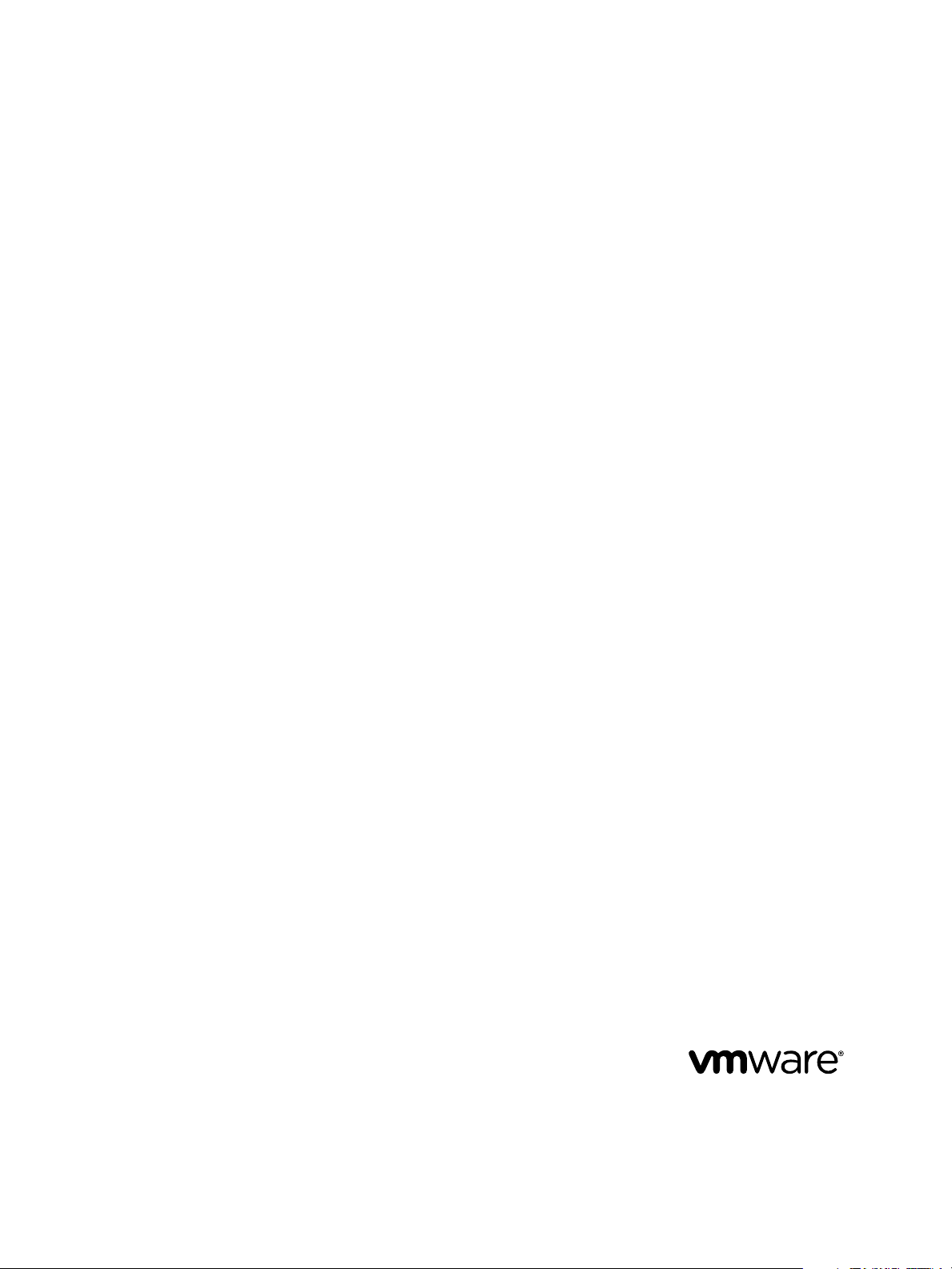
vCloud API Programming Guide
vCloud Director 5.5
This document supports the version of each product listed and
supports all subsequent versions until the document is
replaced by a new edition. To check for more recent editions
of this document, see http://www.vmware.com/support/pubs.
EN-001031-00
Page 2
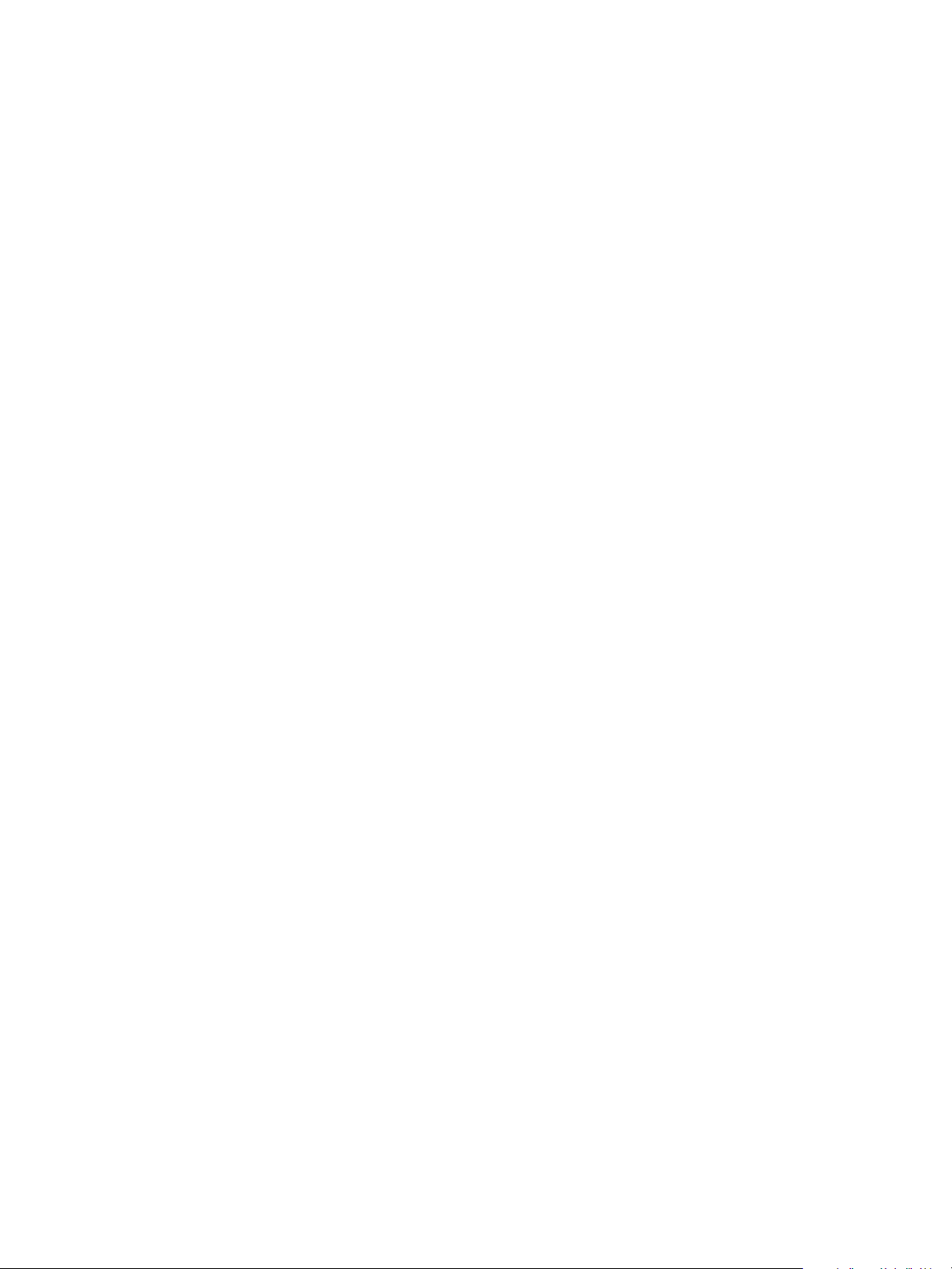
vCloud API Programming Guide
You can find the most up-to-date technical documentation on the VMware Web site at:
http://www.vmware.com/support/
The VMware Web site also provides the latest product updates.
If you have comments about this documentation, submit your feedback to:
docfeedback@vmware.com
Copyright © 2009–2013 VMware, Inc. All rights reserved. This product is protected by U.S. and international copyright and
intellectual property laws. VMware products are covered by one or more patents listed at
http://www.vmware.com/go/patents.
VMware is a registered trademark or trademark of VMware, Inc. in the United States and other jurisdictions. All other marks
and names mentioned herein may be trademarks of their respective companies.
VMware, Inc.
3401 Hillview Ave.
Palo Alto, CA 94304
www.vmware.com
2 VMware, Inc.
Page 3
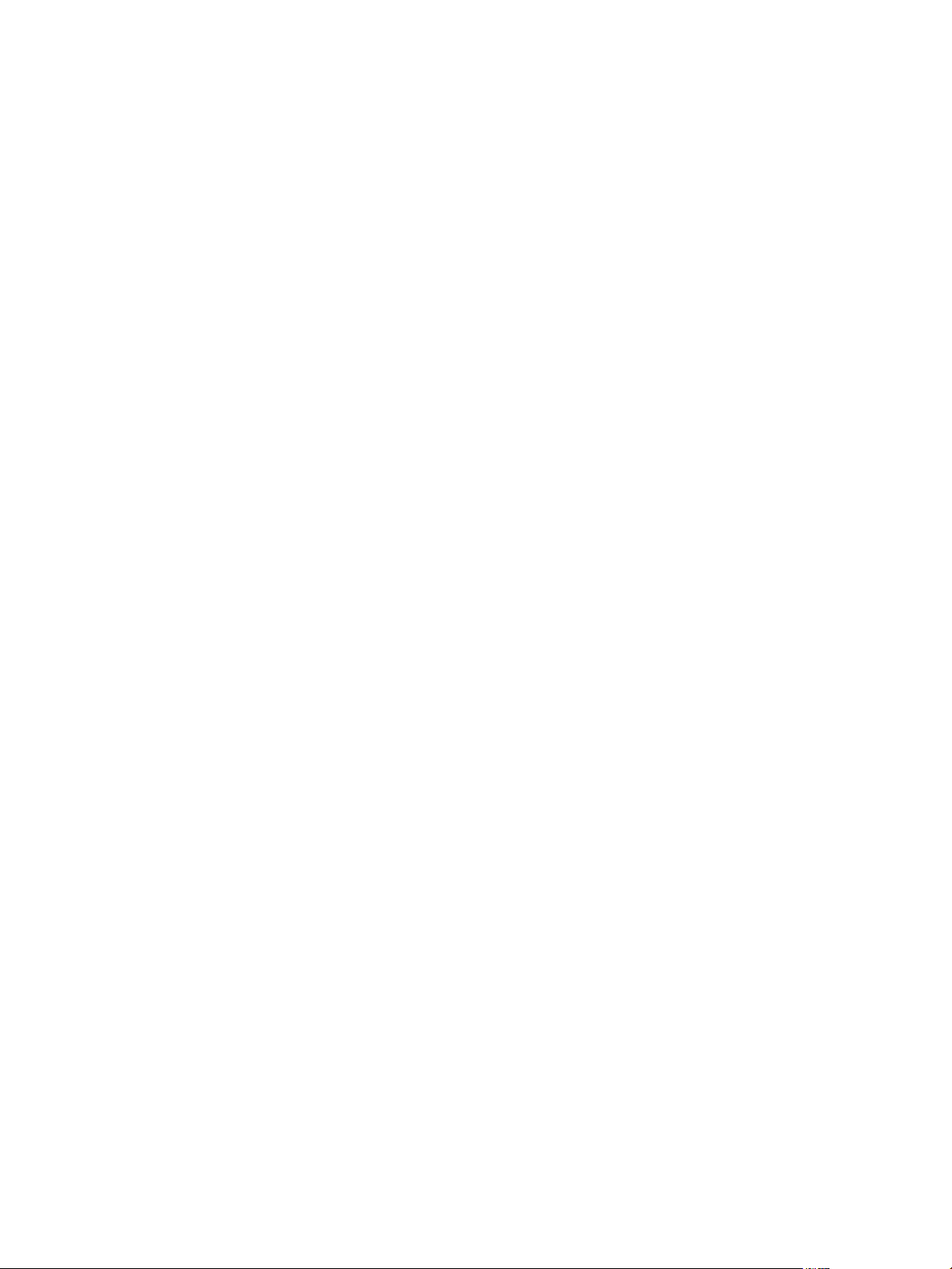
Contents
vCloud API Programming Guide 7
About the VMware vCloud API 9
1
Object Taxonomy 10
Objects, References, and Representations 12
Links and Link Relations 12
Client Workflow Overview 17
Using the vCloud API with vCloud Director 21
About the vCloud API Examples 22
Hello vCloud: A Simplified RESTful Workflow 23
2
Logging In 24
Find a Catalog and a VDC 26
Retrieve the Contents of a Catalog 27
Retrieve a Catalog Item 28
Retrieve Deployment Information From the VDC 30
Deploy the vApp 31
Get Information About a vApp 34
Displaying the Virtual Machine Console 37
Undeploy, Power Off, and Delete the vApp 38
Log Out 40
Exploring a Cloud 41
3
Summary of vCloud API Browsing Requests 41
Retrieve the Login URL and List of Supported API Versions 43
Create a Login Session Using the Integrated Identity Provider 44
Retrieve a List of Organizations Accessible to You 49
Retrieve an Administrative View of a Cloud 50
Retrieve a List of vSphere Platform Operations and Objects for a Cloud 52
VMware, Inc.
Provisioning an Organization 55
4
Summary of vCloud API Provisioning Requests 56
Upload an OVF Package to Create a vApp Template 58
Download a vApp or vApp Template as OVF 68
Upload a Media Image 72
Download a Media Image 74
Capturing and Importing vApps 75
Managing Catalog Items 76
Creating and Using Independent Disks 80
View or Change the Owner of an Object 83
Controlling Access to vApps and Catalogs 84
3
Page 4
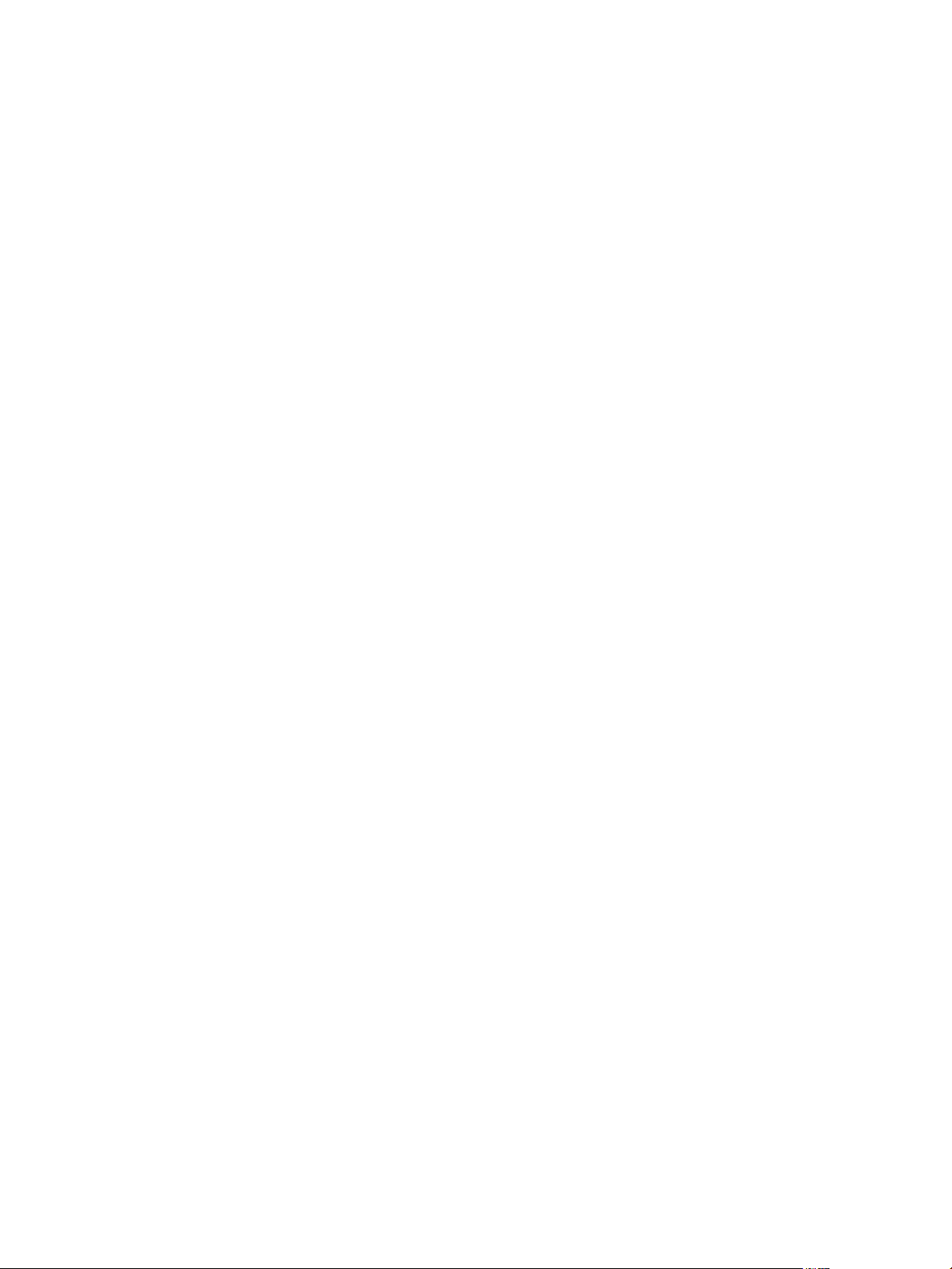
vCloud API Programming Guide
Deploying and Operating vApps 89
5
Summary of vCloud API vApp and Virtual Machine Operations Requests 91
Create a vApp From a Template 93
Create a vApp From an OVF Package 97
Compose a vApp From Existing Virtual Machines 101
Recompose a vApp to Add or Remove Virtual Machines 103
Clone a vApp 106
Capture a vApp as a Template 108
Update vApp Access Controls 110
Provide User Input Requested by a Virtual Machine 111
Attach or Detach an Independent Disk 112
Creating and Using vApp Snapshots 114
Operate a vApp 115
Configuring vApps and Virtual Machines 116
Creating and Managing Organizations 149
6
Summary of Administrative Requests 149
Administrator Credentials and Privileges 152
Organization Administration 153
VDC Administration 160
Network Administration 169
Catalog Administration 197
User and Group Administration 219
Working With Roles and Rights 227
Managing and Monitoring a Cloud 235
7
Summary of System Administration Requests 235
Retrieve or Update System Settings 239
Attach a vCenter Server 240
Finding Available vCenter Resources 242
Create a Provider VDC 251
Create an External Network 261
Create a Network Pool 264
Import a Virtual Machine from vCenter 270
Relocate a Virtual Machine to a Different Datastore 273
Truststore and Keytab Maintenance 275
Retrieve the vSphere URL of an Object 277
Working With Object Metadata 281
8
Retrieve or Update a Metadata Element 283
Retrieve or Update a Metadata Value 286
Using the Query Service 289
9
Typed Queries 290
Packaged Queries 294
Query Parameters 299
Add a Metadata Filter to a Query 303
4 VMware, Inc.
Page 5
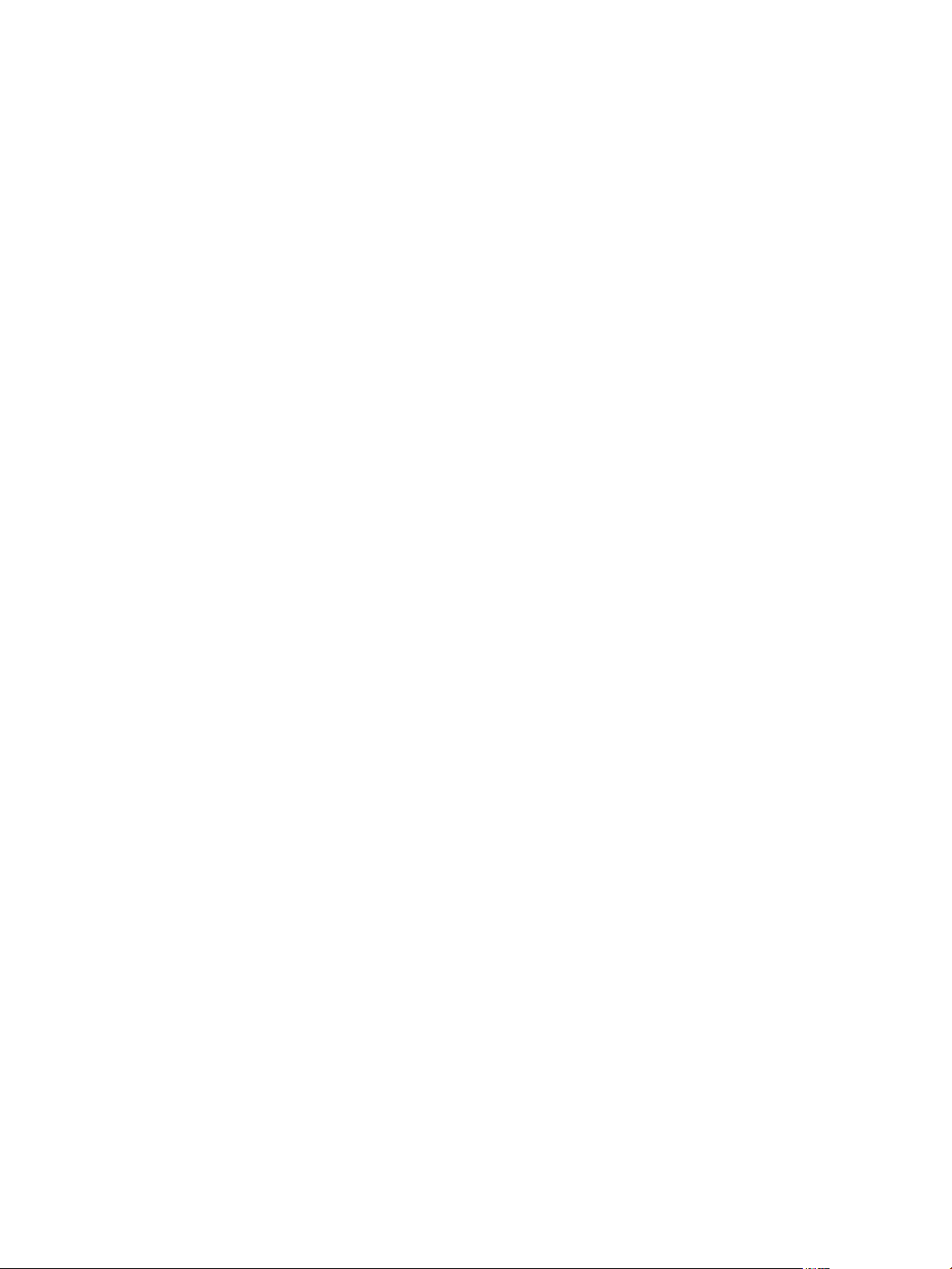
Contents
Configuring and Using Blocking Tasks and Notifications 307
10
Configure Notifications and AMQP Settings 308
Retrieve or Update Blocking Task Settings 318
Monitor Blocking Tasks 324
Take Action on a Blocking Task 325
Extend The Timeout Expiration of an Active Task 327
vCloud Director Extension Services 329
11
Summary of vCloud API Extension Services Framework Requests 330
Register an Extension Service 332
Adding or Removing Service Links 336
Service-Specific Tasks and Events 339
Authorization Framework for Extension Service Operations 342
Localization Framework for Extension Services 350
REST APIs for Extension Services 353
XML Representations in the vCloud API 357
12
XML Namespace Identifiers 359
Common vCloud API Attributes 360
Retrieve an Object as an Entity 362
Index 365
VMware, Inc. 5
Page 6
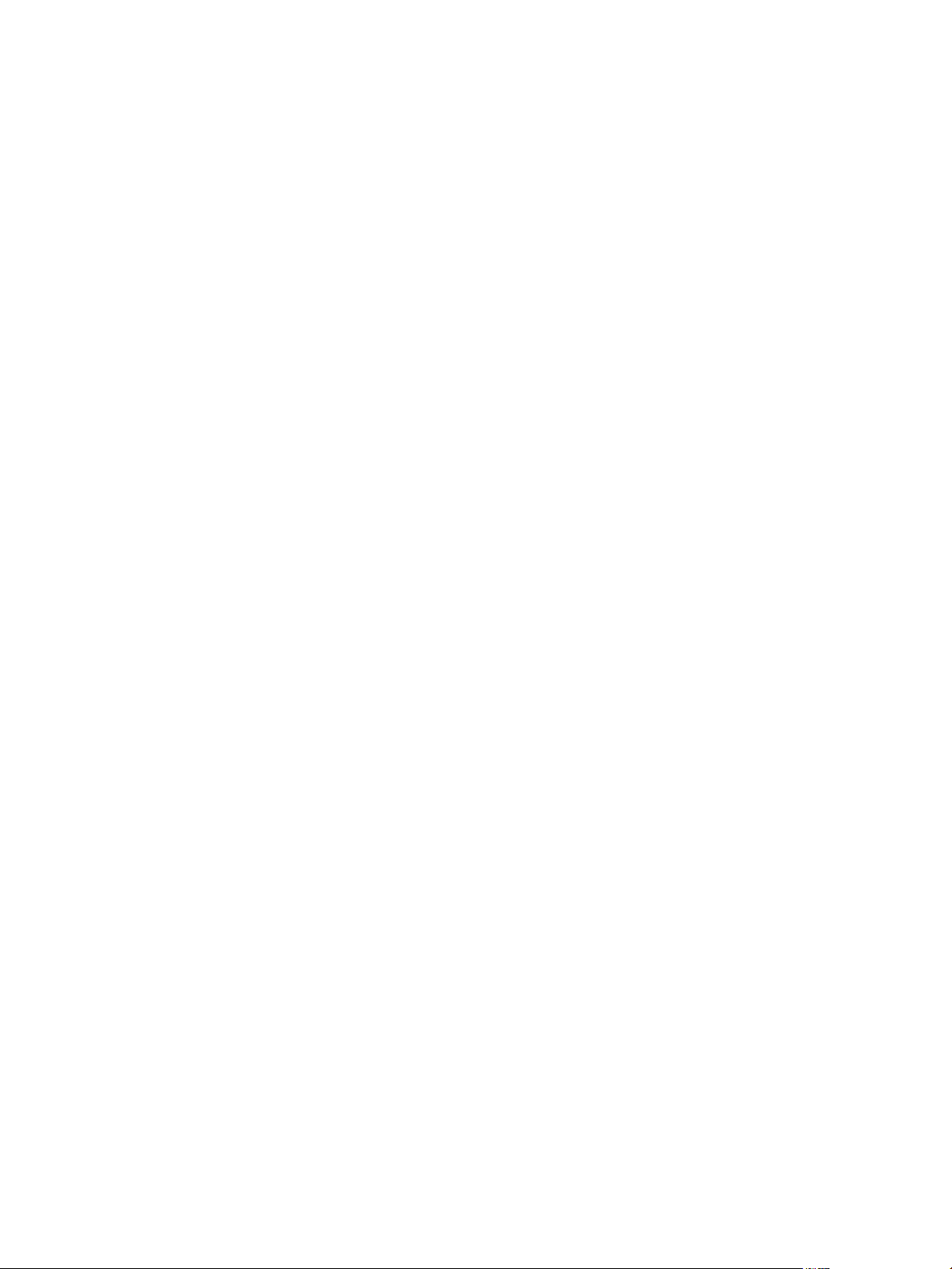
vCloud API Programming Guide
6 VMware, Inc.
Page 7

vCloud API Programming Guide
This edition of the vCloud API Programming Guide provides information about version 5.5 of the vCloud API.
VMware provides many different APIs and SDKs for applications and goals. This guide provides
information about the vCloud API for developers who are interested in creating RESTful clients of
VMware vCloud Director.
Revision History
The vCloud API Programming Guide is revised with each release of the product or when necessary. A revised
version can contain minor or major changes.
Table 1. Revision History
Revision Date Description
19SEP13 API Version 5.5
10SEP12 API Version 5.1
01SEP11 API Version 1.5
30AUG10 API Version 1.0
14APR10 API Version 0.9
Intended Audience
This guide is intended for software developers who are building VMware Ready Cloud Services, including
interactive clients of VMware vCloud Director. This guide discusses Representational State Transfer (REST)
and RESTful programming conventions, the Open Virtualization Format Specification, and VMware Virtual
machine technology. You must be familiar with these and other widely deployed technologies such as XML,
HTTP, and the Windows or Linux operating system.
Related Publications
The vCloud API Schema Reference includes reference material for all elements, types, queries, and operations
in the vCloud API. It also includes the schema definition files. The schema reference is available in HTML
format in the vCloud Director documentation center.
The VMware vCloud Director Administrator's Guide and VMware vCloud Director User’s Guide contain detailed
information about many of the objects and operations referred to in this guide. Most users of the vCloud
API will find the information in those documents valuable when developing client applications. To access
the current versions of these and other VMware publications, go to http://www.vmware.com/support/pubs.
VMware, Inc.
7
Page 8
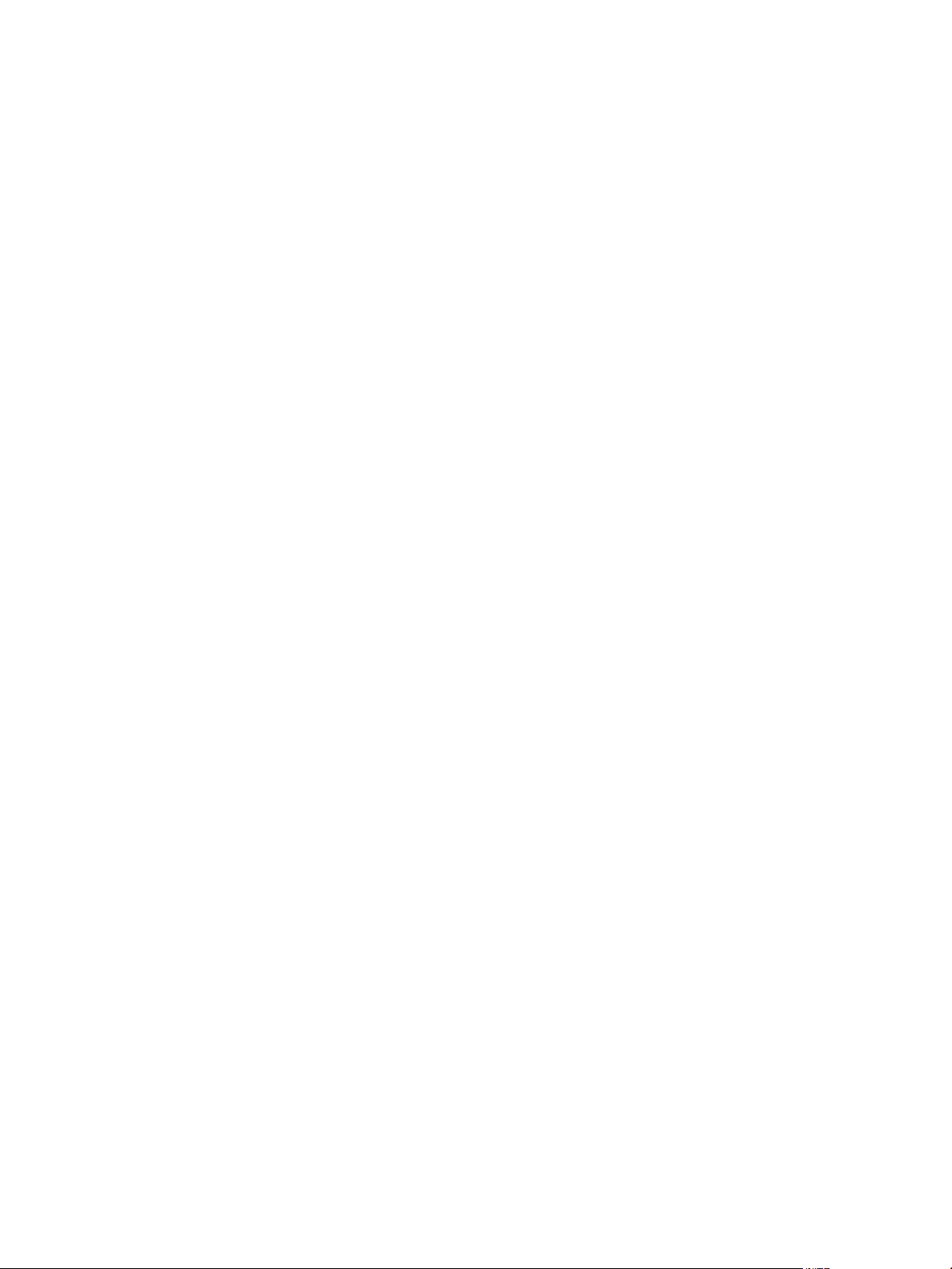
vCloud API Programming Guide
8 VMware, Inc.
Page 9
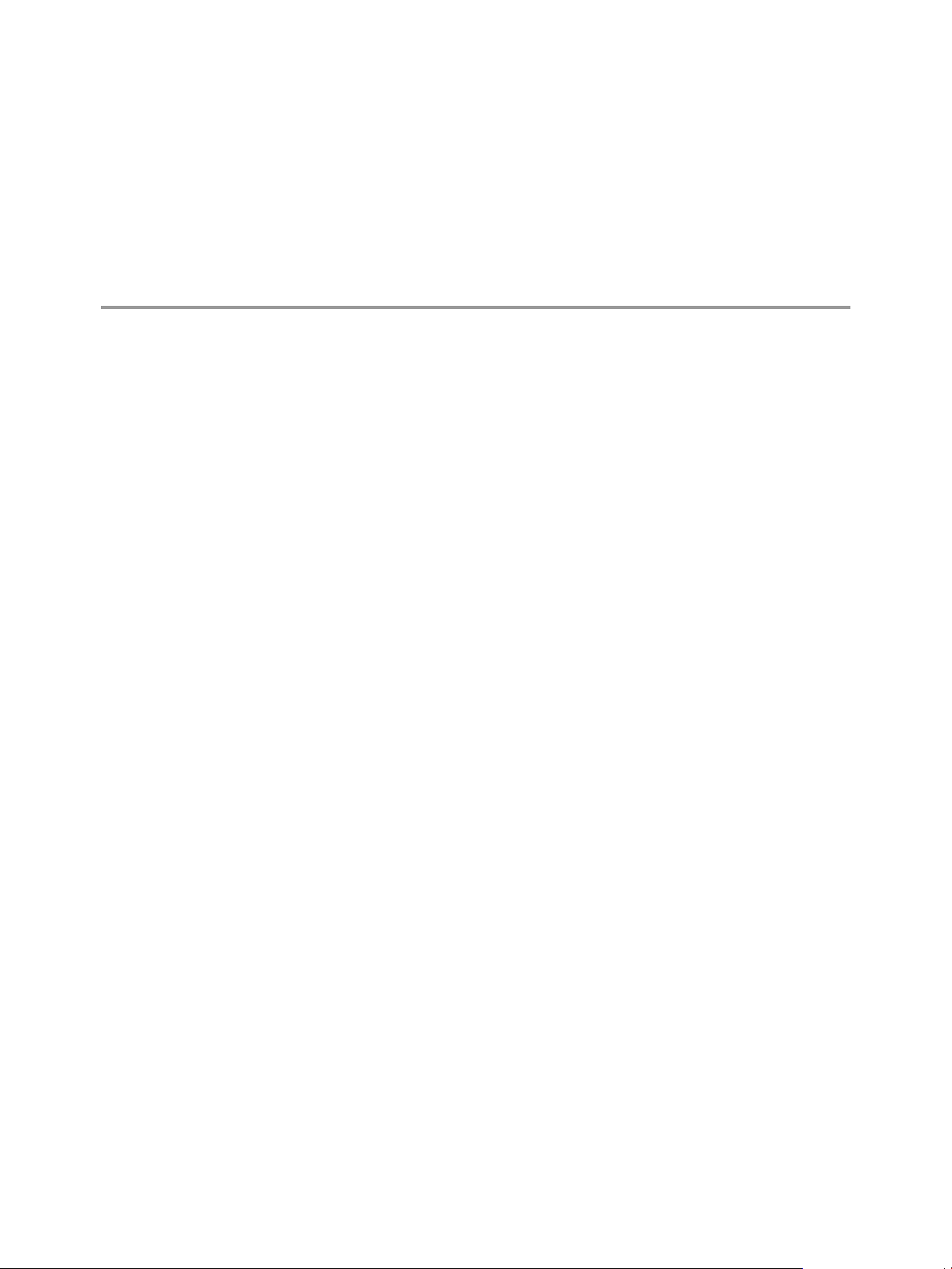
About the VMware vCloud API 1
The VMware vCloud API provides support for developers who are building interactive clients of
VMware vCloud Director using a RESTful application development style.
vCloud API clients and vCloud Director servers communicate over HTTP, exchanging representations of
vCloud objects. These representations take the form of XML elements. You use HTTP GET requests to
retrieve the current representation of an object, HTTP POST and PUT requests to create or modify an object,
and HTTP DELETE requests to delete an object.
This chapter includes the following topics:
“Object Taxonomy,” on page 10
n
“Objects, References, and Representations,” on page 12
n
“Links and Link Relations,” on page 12
n
“Client Workflow Overview,” on page 17
n
“Using the vCloud API with vCloud Director,” on page 21
n
“About the vCloud API Examples,” on page 22
n
VMware, Inc.
9
Page 10
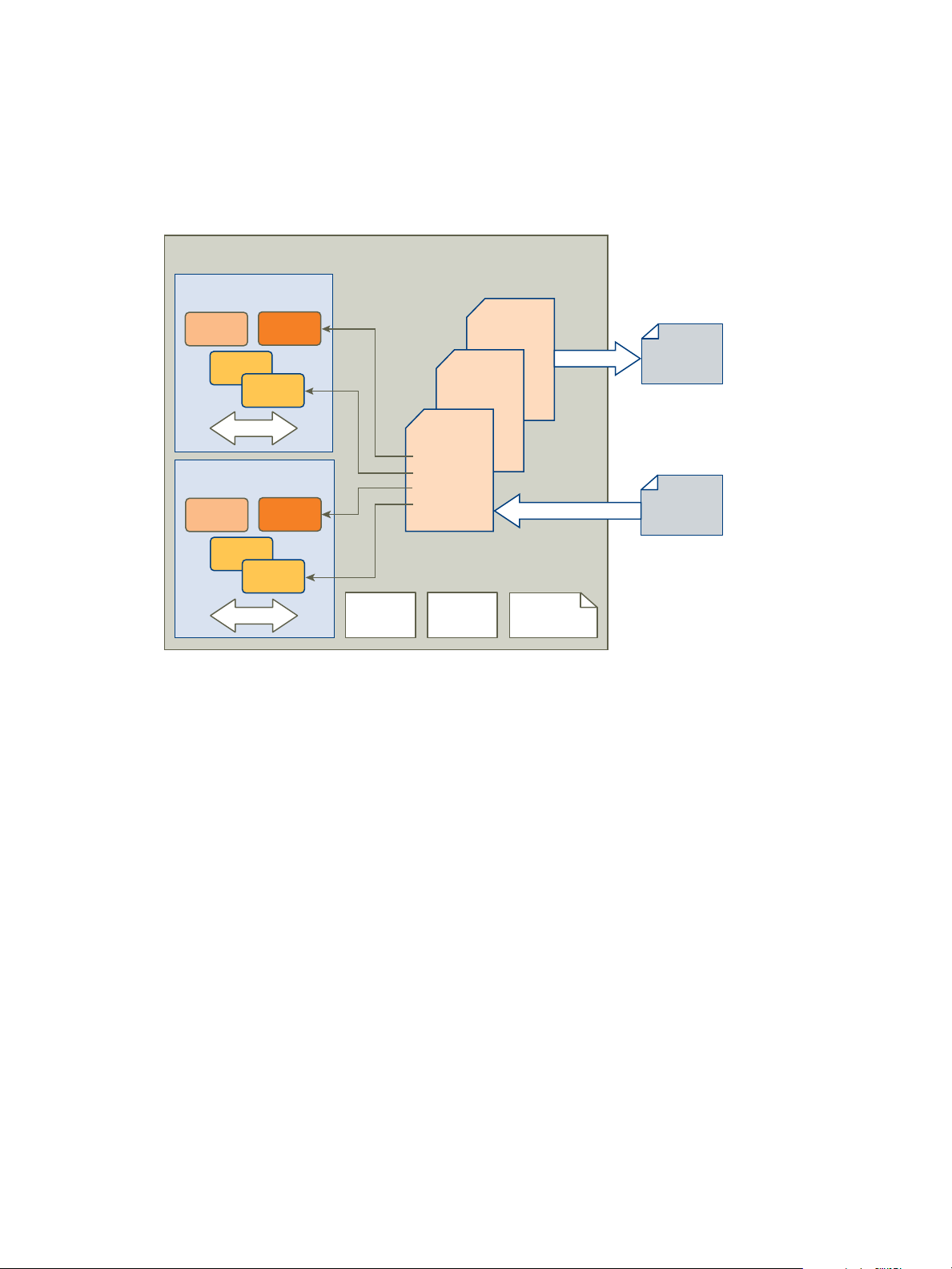
Catalog 2
Catalogitem
em
em
em
Catalog 1
Catalog 3
vDC2
Catalogitem
Catalogitem
Catalogitem
Catalogitem
users
Media
vApp
template
Media
vApp
TasksList
Organization
vDC1
Media
vApp
template
Media
vApp
Catalogitem
em
em
em
groups
Network
Network
Publish
External
catalog
External
catalog
Subscribe
vCloud API Programming Guide
Object Taxonomy
The vCloud API defines a set of objects common to cloud computing environments. An understanding of
these objects, their properties, and their relationships is essential to using the vCloud API.
Figure 1‑1. vCloud API Object Taxonomy
vCloud API objects have the following high-level properties:
Organizations
A cloud can contain one or more organizations. Each organization is a unit of
administration for a collection of users, groups, and computing resources.
Users authenticate at the organization level, supplying credentials
established when the user was created or imported. User credentials are
authenticated by the organization's identity provider, which can be either the
integrated identity provider included in vCloud Director or an external
SAML-based identity provider.
Users and Groups
An organization can contain an arbitrary number of users and groups. Users
can be created by the organization administrator or imported from an LDAP
directory service or SAML-based identity provider. Groups must be
imported. Permissions within an organization are controlled through the
assignment of rights and roles to users and groups.
Catalogs
Catalogs contain references to vApp templates and media images. You can
configure a catalog in several different ways:
n
n
as a repository for local content that can remain private to the catalog
owner or can be shared with other users, groups, or organizations in
your cloud
as a source of published content, to which other clouds can subscribe.
10 VMware, Inc.
Page 11

Chapter 1 About the VMware vCloud API
as a local repository for content published by another cloud or any Web
n
site that hosts a VMware Content Subscription Protocol (VCSP)
endpoint.
An organization administrator or catalog owner controls catalog sharing.
Organization administrators in organizations that have permission to
publish catalogs control publication and subscription options for catalogs in
their organization. A system administrator can enable background
synchronization of catalogs with external sources and set background
synchronization schedules to regulate consumption of network bandwidth
by this activity.
Organization VDCs
Organization VDC
Networks
Virtual Systems and
Media Images
An organization virtual datacenter (organization VDC) is a deployment
environment for virtual systems owned by the containing organization, and
an allocation mechanism for resources such as networks, storage, CPU, and
memory. In an organization VDC, computing resources are fully virtualized,
and can be allocated based on demand, service level requirements, or a
combination of the two.
An organization VDC can be provisioned with one or more networks. These
organization VDC networks can be configured to provide direct or routed
connections to external networks, or can be isolated from external networks
and other organization VDC networks. Routed connections require an Edge
Gateway and network pool in the VDC. The Edge Gateway provides
firewall, network address translation, static routing, VPN, and load
balancing services.
Virtual systems and ISO-format media images are stored in a catalog and
represented as catalog item objects. Virtual systems are stored as templates,
using an open standard format (OVF 1.0). These templates can be retrieved
from catalogs and transformed into virtual systems, called vApps, through a
process called instantiation, which binds a template’s abstract resource
requirements to resources available in a VDC. A vApp contains one or more
individual virtual machines (Vm elements), along with parameters that define
operational details, including:
How the contained virtual machines are connected to each other and to
n
external networks.
The order in which individual virtual machines are powered on or off.
n
End-user license agreement terms for each virtual machine.
n
Deployment lease terms, typically inherited from the containing
n
organization, that constrain the consumption of VDC resources by the
vApp.
Access control information specifying which users and groups can
n
perform operations such as deploy, power on, modify, and suspend on
the vApp and the virtual machines that it contains.
Tasks
Asynchronous operations are tracked by task objects. Running and recently
completed tasks initiated by members of an organization are kept on the
organization’s tasks list.
VMware, Inc. 11
Page 12
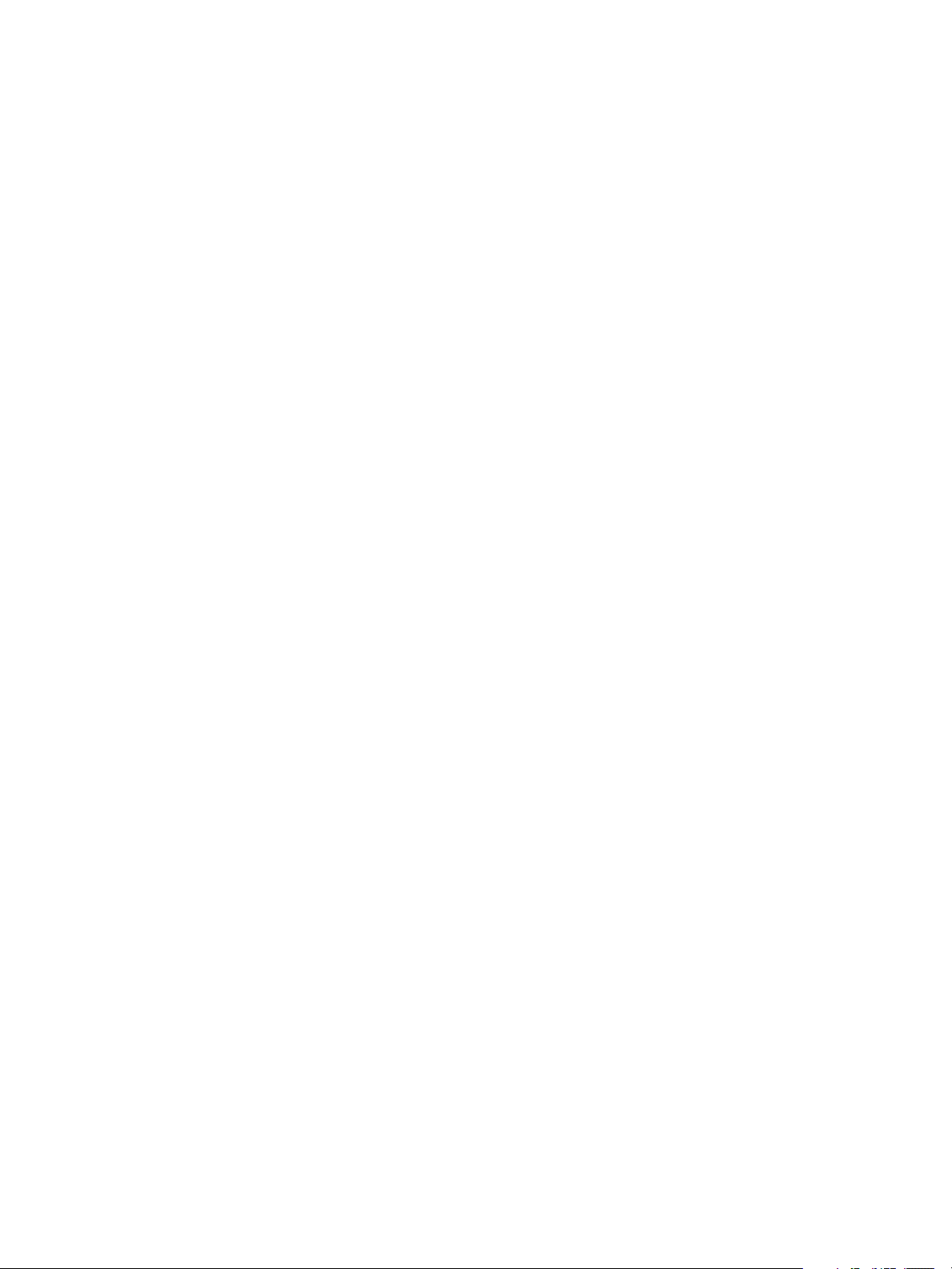
vCloud API Programming Guide
Objects, References, and Representations
The vCloud API represents objects as XML documents in which object properties are encoded as elements
and attributes with typed values and an explicit object hierarchy defined by an XML schema.
XML representations of first-class vCloud API objects, such as the objects in Figure 1-1, include these
attributes.
id
The object identifier, expressed in URN format. The value of the id attribute
uniquely identifies the object, persists for the life of the object, and is never
reused. The id attribute value is intended to provide a context-free identifier
that can be used with the vCloud API entityResolver (see “Retrieve an
Object as an Entity,” on page 362).
type
href
The object type, specified as a MIME content type.
An object reference, expressed in URL format. Because this URL includes the
object identifier portion of the id attribute value, it uniquely identifies the
object, persists for the life of the object, and is never reused. The value of the
href attribute is a reference to a view of the object, and can be used to access
a representation of the object that is valid in a particular context. Although
URLs have a well-known syntax and a well-understood interpretation, a
client should treat each href as an opaque string. The rules that govern how
the server constructs href strings might change in future releases.
Example: Object id, type, and href Attributes
This XML fragment, extracted from the representation of a vApp, shows its id, type, and href attributes.
<VApp
...
id="urn:vcloud:vapp:490af534-1491-452e-8ed6-a5eb54447dac"
type="application/vnd.vmware.vcloud.vApp+xml"
href="https://vcloud.example.com/api/vApp/vapp-490af534-1491-452e-8ed6-a5eb54447dac"
... >
...
</VApp>
Links and Link Relations
The vCloud API makes extensive use of Link elements to provide references to objects and the actions that
they support. These elements are the primary mechanism by which a server tells a client how to access and
operate on an object.
The server creates Link elements in a response body. They are read-only at the client. If a request body
includes a Link element, the server ignores it.
Attributes of a Link Element
In the XML representation of a vCloud object, each Link element has the following form:
<Link rel="relationship"
type="application/vnd.vmware.vcloud.object_type+xml"
href="URL"
name="string"/>
12 VMware, Inc.
Page 13
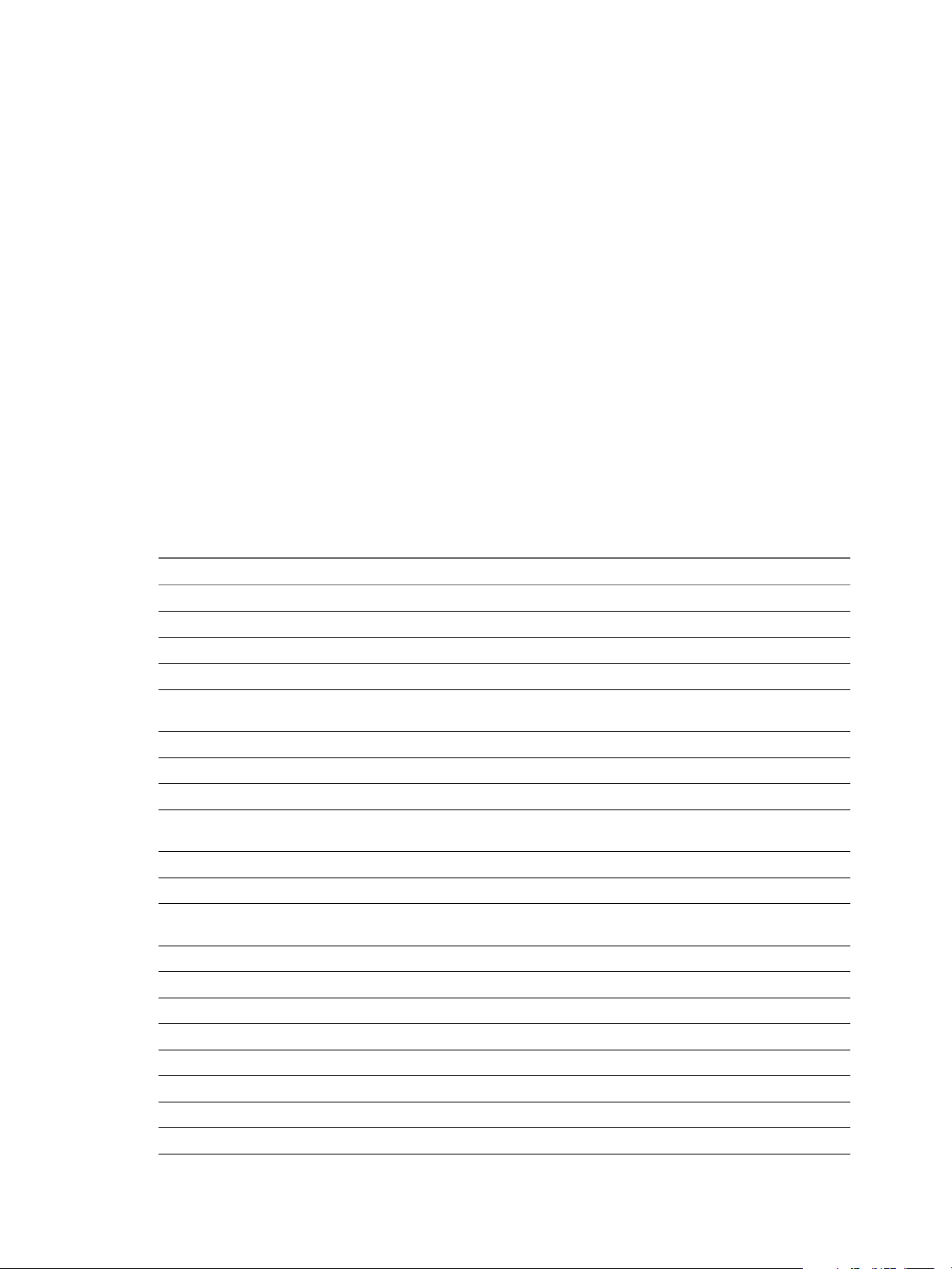
Attribute values in a Link element supply the following information:
Chapter 1 About the VMware vCloud API
rel
Defines the relationship of the link to the object that contains it. A
relationship can be the name of an operation on the object, a reference to a
contained or containing object, or a reference to an alternate representation of
the object. The relationship value implies the HTTP verb to use when you
use the link's href value as a request URL.
type
The object type, specified as a MIME content type, of the object that the link
references. This attribute is present only for links to objects. It is not present
for links to actions.
href
An object reference, expressed in URL format. Because this URL includes the
object identifier portion of the id attribute value, it uniquely identifies the
object, persists for the life of the object, and is never reused. The value of the
href attribute is a reference to a view of the object, and can be used to access
a representation of the object that is valid in a particular context. Although
URLs have a well-known syntax and a well-understood interpretation, a
client should treat each href as an opaque string. The rules that govern how
the server constructs href strings might change in future releases.
name
The name of the referenced object, taken from the value of that object's name
attribute. Action links do not include a name attribute.
Table 1‑1. Link Relationships and HTTP Request Types
rel Attribute Value Action or Relationship Description Implied HTTP Verb
abort Abort this blocking task. POST
add Add an item to this container. POST
alternate References an alternate representation of this object. GET
answer Provide user input requested by a virtual machine. POST
authorization:check Check whether an extension service operation is
authorized for an entity.
blockingTask A list of pending blocking task requests in this cloud. GET
bundle:upload Upload an extension service localization bundle. PUT
bundles:cleanup Remove unused extension service localization bundles. POST
catalogItem References the CatalogItem object that refers to this
object.
certificate:reset Removes the SSL certificate used by this service. POST
certificate:update Updates the SSL certificate used by this service. POST
checkCompliance Check that this virtual machine is using a storage profile
of the intended type.
consolidate Consolidate this virtual machine. POST
controlAccess Apply access controls to this object. POST
copy Reserved N/A
deploy Deploy this vApp. POST
disable Disable this object. POST
discardState Discard the suspended state of this virtual machine. POST
disk:attach Attach an independent disk to this virtual machine. POST
disk:detach Detach an independent disk from this virtual machine. POST
POST
GET
POST
VMware, Inc. 13
Page 14
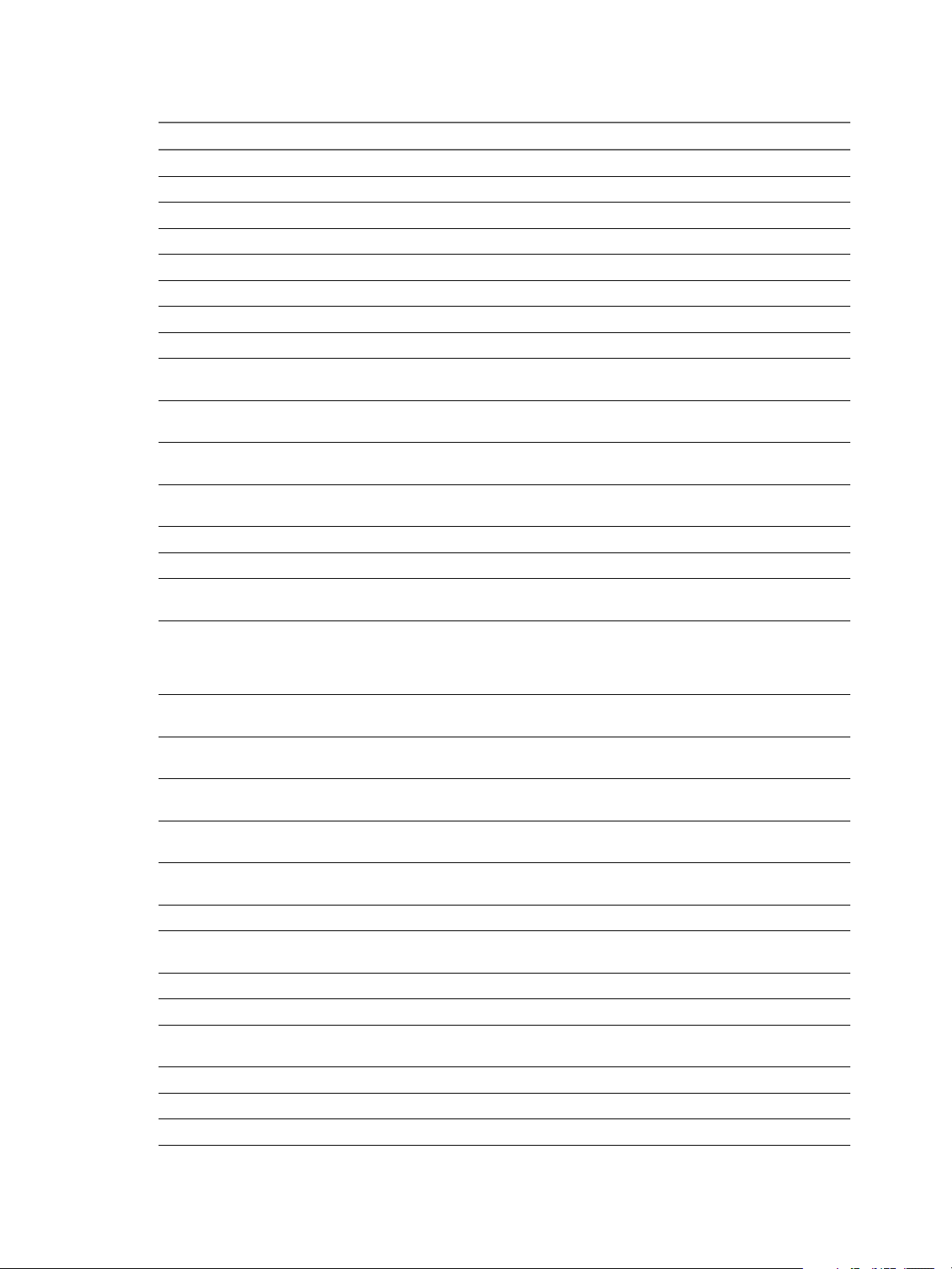
vCloud API Programming Guide
Table 1‑1. Link Relationships and HTTP Request Types (Continued)
rel Attribute Value Action or Relationship Description Implied HTTP Verb
down References an object contained by this object. GET
down:aclRules Retrieve the ACL rules for this resource class action. GET
down:apidefinitions Retrieve the API definitions for this extension service. GET
down:apiDefinitions Retrieve the API definitions for this extension service. GET
down:apiFilters Retrieve the API filters for this extension service. GET
down:extensibility Add an extension service to the system. POST
down:fileDescriptors Retrieve file descriptors for extension services APIs GET
down:files Retrieve files for extension services APIs GET
down:resourceClassActions Retrieve the actions defined for this extension service
down:resourceClasses Retrieve the resource classes defined by this extension
down:serviceLinks Retrieve the service links defined by this extension
down:serviceResources Retrieve the list of extension service resources of this
down:services Retrieve the list of registered extension services. GET
download:alternate Reserved N/A
download:default References the default location from which this file can
download:identity References the extended OVF descriptor of this vApp
edgeGateway:configureServices Update the network services offered by this Edge
edgeGateway:reapplyServices Reapply (after an update) the network services offered
edgeGateway:redeploy Redeploy the vShield Edge supporting this Edge
edgeGateway:syncSyslogSettings Synchronize syslog server addresses used by this Edge
edgeGateway:upgrade Upgrade the backing configuration of this Edge Gateway
edgeGateways List the Edge Gateway objects in this organization VDC. GET
edit Modify this object, typically by replacing its current
enable Enable this object. POST
enterMaintenanceMode Put this virtual machine into maintenance mode. POST
entity Retrieve a representation of the object on which an
entityResolver Retrieve an object id as a context-free Entity element. GET
event:create Create an event in an this organization's event stream. POST
exitMaintenanceMode Take this virtual machine out of maintenance mode. POST
GET
resource class.
GET
service.
GET
service.
class.
GET
be downloaded.
GET
template. The extended OVF descriptor contains
additional information such as MAC address, BIOS
UUID, and NetworkConfigSection
PUT
Gateway.
POST
by this Edge Gateway.
POST
Gateway.
POST
Gateway with system defaults.
POST
from compact to full.
PUT
representation with the one in the request body.
GET
operation triggered this notification.
14 VMware, Inc.
Page 15
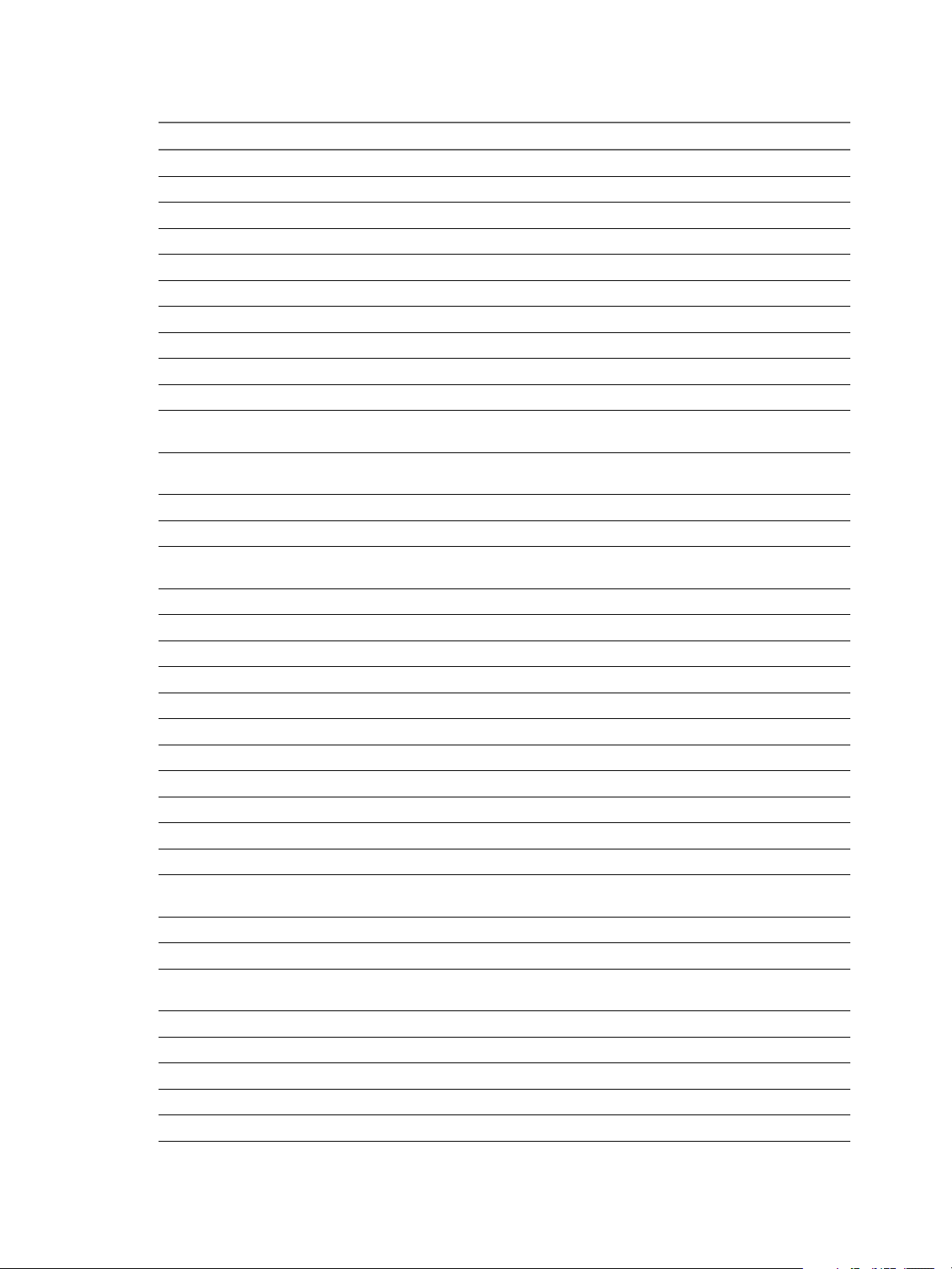
Chapter 1 About the VMware vCloud API
Table 1‑1. Link Relationships and HTTP Request Types (Continued)
rel Attribute Value Action or Relationship Description Implied HTTP Verb
fail Fail this blocking task. POST
firstPage Reference to the first page of a paginated response. GET
installVmwareTools Install VMware Tools on this virtual machine. POST
keystore:reset Removes the keystore used by this service. POST
keystore:update Updates the keystore used by this service. POST
keytab:reset Removes the keytab used by this service. POST
keytab:update Updates the keytab used by this service. POST
lastPage Reference to the last page of a paginated response. GET
media:ejectMedia Eject virtual media from a virtual device. POST
media:insertMedia Insert virtual media into a virtual device. POST
merge Merge one or more Provider VDCs with this Provider
VDC.
migrateVms Migrate virtual machines from this resource pool to a
different one.
move Reserved N/A
nextPage Reference to the next page of a paginated response. GET
orgVdcNetworks List the organization VDC networks supported by this
Edge Gateway.
ova Reserved N/A
ovf References the OVF descriptor of this vApp template. GET
power:powerOff Power off this vApp or virtual machine. POST
power:powerOn Power on this vApp or virtual machine. POST
power:reboot Reboot this vApp or virtual machine. POST
power:reset Reset this vApp or virtual machine. POST
power:shutdown Shut down this vApp or virtual machine. POST
power:suspend Suspend this vApp or virtual machine. POST
previousPage Reference to the previous page of a paginated response. GET
publish Share this catalog. POST
publishToExternalOrganizations Publish this catalog externally POST
recompose Recompose this vApp to add, remove, or reconfigure
virtual machines.
reconfigureVm Update multiple sections of a virtual machine. POST
reconnect Reconnect this vCenter Server to the system. POST
refreshStorageProfiles Refresh the list of storage profiles that exist on the
vCenter service backing this Provider VDC.
refreshVirtualCenter Refresh the representation of this vCenter server POST
register Register a VCenter Server with the system. POST
relocate Relocate this virtual machine. POST
remove Remove this object. DELETE
remove:force Force removal of this object. DELETE
POST
POST
GET
POST
POST
VMware, Inc. 15
Page 16
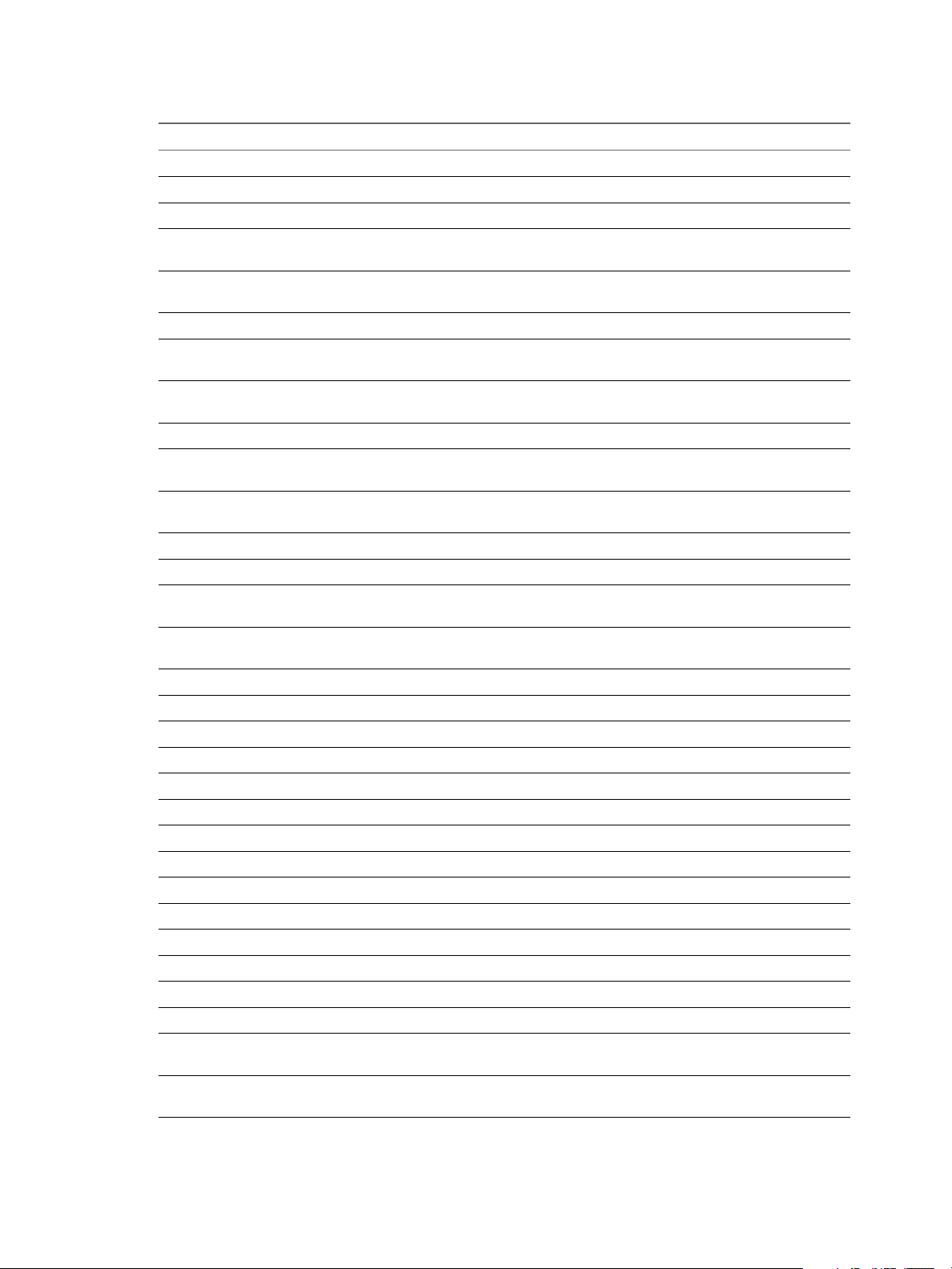
vCloud API Programming Guide
Table 1‑1. Link Relationships and HTTP Request Types (Continued)
rel Attribute Value Action or Relationship Description Implied HTTP Verb
repair Repair this host or network. POST
resourcePoolVmList List the virtual machines using this resource pool. GET
resume Resume this blocking task. POST
rights List the service-specific rights created by this extension
rights:cleanup Remove service-specific rights no longer used by any
screen:acquireTicket Retrieve a screen ticket for this virtual machine. GET
screen:thumbnail Retrieve a thumbnail view of the screen of this virtual
shadowVms List shadow virtual machines associated with the virtual
snapshot:create Create a snapshot of the virtual machines in this vApp. POST
snapshot:removeAll Remove all snapshots created for the virtual machines in
snapshot:revertToCurrent Revert all virtual machines in this vApp to their current
storageProfile References the storage profile for this object. GET
subscribeToExternalCatalog Add an external subscription to this catalog. POST
sync Synchronize this catalog or catalog item with its external
syncSyslogSettings Synchronize syslog server addresses used by this vApp
task Retrieve the blocking task that triggered this notification. GET
task:cancel Cancel this task. POST
task:create Create a task object. POST
task:owner Reference to the owner of a task. GET
truststore:reset Remove the truststore used by this service. POST
truststore:update Update the truststore used by this service. PUT
undeploy Undeploy this vApp. POST
unlock Unlock this user account. POST
unregister Unregister this vCenter Server. POST
up References an object that contains this object. GET
update:resourcePools Update the resource pools of this Provider VDC POST
updateProgress Request an update of this task's progress. POST
upgrade Upgrade this host. POST
upload:alternate Reserved N/A
upload:default References the default location to which this object can
vSphereWebClientUrl A URL that you can use to view this object with the
GET
service.
POST
extension service.
GET
machine.
GET
machines in this vApp template.
POST
this vApp.
POST
snapshot.
POST
source.
POST
network with system defaults.
PUT
be uploaded.
GET
vSphere Web Client
16 VMware, Inc.
Page 17

Client Workflow Overview
vCloud API clients implement a RESTful workflow, making HTTP requests to the server and retrieving the
information they need from the server’s responses.
About RESTful Workflows
REST, an acronym for Representational State Transfer, describes an architectural style characteristic of
programs that use the Hypertext Transfer Protocol (HTTP) to exchange serialized representations of objects
between a client and a server. In the vCloud API, these representations are XML documents.
In a RESTful workflow, representations of objects are passed back and forth between a client and a server
with the explicit assumption that neither party need know anything about an object other than what is
presented in a single request or response. The URLs at which these documents are available often persist
beyond the lifetime of the request or response that includes them. The other content of the documents is
nominally valid until the expiration date noted in the HTTP Expires header.
vCloud REST API Workflows
Application programs written to a REST API use HTTP requests that are often executed by a script or other
higher-level language to make remote procedure calls that create, retrieve, update, or delete objects that the
API defines. In the vCloud REST API, these objects are defined by a collection of XML schemas. The
operations themselves are HTTP requests, and so are generic to all HTTP clients.
Chapter 1 About the VMware vCloud API
To write a RESTful client application, you must understand only the HTTP protocol and the semantics of
XML, the transfer format that the vCloud API uses. To use the vCloud API effectively in such a client, you
need to know only a few things:
The set of objects that the API supports, and what they represent; for example, what is a VDC and how
n
does it relate to an organization or catalog?
How the API represents these objects; for example, what does the XML schema for an Org look like?
n
What do the individual elements and attributes represent?
How a client refers to an object on which it wants to operate; for example, where are the links to objects
n
in a VDC? How does a client obtain and use them?
You can find that information in this Guide, and in the vCloud API Schema Reference. See “About the Schema
Reference,” on page 22.
RESTful Workflow Patterns
All RESTful workflows follow a common pattern.
1 Make an HTTP request, typically GET, PUT, POST, or DELETE. The target of this request is either a
well-known URL such as the vCloud API versions URL, or a URL obtained from the response to a
previous request. For example, a GET request to an organization URL returns links to catalog and VDC
objects that the organization contains.
2 Examine the response, which always includes an HTTP response code and usually includes a body. In
the vCloud API, a response body is an XML document that can contain any of the following items.
XML elements and attributes that represent object properties
n
Link elements that implement operations on the object or its contents
n
Iif the object is being created or modified, an embedded Task object that tracks the progress of the
n
creation or modification
These operations can repeat, in this order, for as long as necessary.
VMware, Inc. 17
Page 18

vCloud API Programming Guide
vCloud API REST Requests
To retrieve object representations, clients make HTTP requests to object references. The server supplies these
references as href attribute values in responses to GET requests.
Every cloud has a well-known URL from which an unauthenticated user can retrieve a SupportedVersions
document, which lists each version of the of vCloud API that the server supports. For each version, the
response lists the names and MIME types of the complex types defined in the version's XML namespace,
and the version login URL. A system administrator can use that URL to authenticate to the cloud by logging
in to the System organization. An authenticated user can discover other vCloud API URLs by making GET
requests to URLs retrieved from the login response, and the URLs contained in responses to those requests.
See Chapter 3, “Exploring a Cloud,” on page 41.
Requests are typically categorized in terms of the type of requested operation: create, retrieve, update, and
delete. This sequence of verbs is often abbreviated with the acronym CRUD. Each type of request is
characterized by the use of specific HTTP verb to access a URL found in a Link element that has an
operation-specific value for its rel (relation) attribute.
Table 1‑2. CRUD Operations Summary
Operation Type HTTP Verb Link Relation Operation Summary
Create POST add Creates a new object.
Retrieve GET down Retrieves the representation of an existing object in its current
Update PUT edit Modifies an existing object.
Delete DELETE remove Deletes an existing object. If the object is a container, you must
state.
remove all of its contents before you can delete it.
For example, this Link element indicates that you can use the URL
https://vcloud.example.com/api/admin/org/26 to update the Org object that contains it.
<Link
rel="edit"
type="application/vnd.vmware.admin.organization+xml"
href="https://vcloud.example.com/api/admin/org/26" />
The implied HTTP verb is PUT.
Authentication
HTTP communications between a vCloud API client and server are secured with SSL. The vCloud API also
implements Basic HTTP Authentication, as defined by RFC 2617, which enables a client to authenticate
individual HTTP requests by including an authentication header in the request. See “Logging In,” on
page 24.
Request Headers
The following HTTP headers are typically included in vCloud API requests:
Accept
All requests must include an HTTP Accept header that designates the vCloud
API version that the client supports. The following header indicates that the
request is from a vCloud API version 5.5 client:
Accept: application/*+xml;version=5.5
18 VMware, Inc.
Page 19
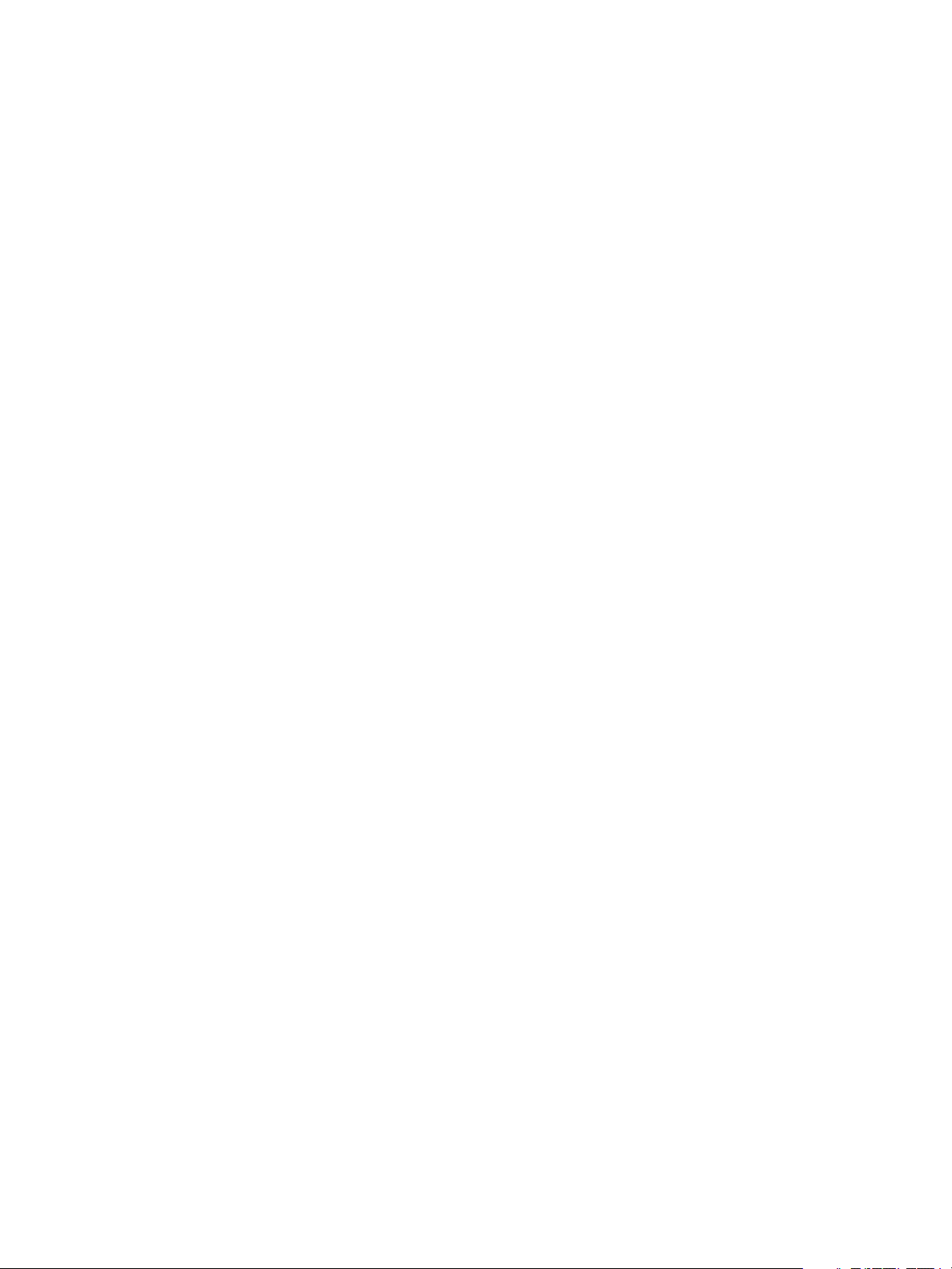
Chapter 1 About the VMware vCloud API
Valid values for the HTTP Accept header in this release are:
Accept-Encoding
Authorization
version=5.5
version=5.1
version=1.5
The request is from a vCloud API version 5.5 client.
The request is from a vCloud API version 5.1 client.
The request is from a vCloud API version 1.5 client.
In general, client requests can access objects defined by any version of the
vCloud API that is less than or equal to the version specified in the Accept
header. Exceptions to this rule are mentioned in the vCloud Director Release
Notes.
By default, vCloud Director returns response content as uncompressed XML.
Compressing the response can improve performance, especially when the
response is large and network bandwidth is a factor. (Requests cannot be
compressed.) To request a response to be returned as compressed XML,
include the following header:
Accept-Encoding: gzip
The response is encoded using gzip encoding as described in RFC 1952, and
includes the following header:
Content-Encoding: gzip
In the default configuration, responses smaller than 64KB are never
compressed.
All requests from authenticated clients must include an Authorization
header. See “Logging In,” on page 24 for details about the value of this
header.
Content-Type
Requests that include a body must include an appropriate HTTP Content-
Type header. Content types for all elements are listed in the schema reference.
In addition, the type attribute of a response body indicates the content type
of the document. For example, this response fragment indicates that the
content type associated with a CatalogItem object is
application/vnd.vmware.vcloud.catalogItem+xml.
<CatalogItem
type="application/vnd.vmware.vcloud.catalogItem+xml"
href="https://vcloud.example.com/api/catalogItem/221"
name="Ubuntu Template with vsftpd"/>
A POST or PUT request that supplies a CatalogItem in the request body
requires the following Content-Type header:
Content-Type: application/vnd.vmware.vcloud.catalogItem+xml
When it appears as the value of a Content-Type header or the type attribute
of an element in the vCloud API, this string is case-insensitive in requests,
and can be returned in either mixed case or lowercase characters in
responses.
Request Bodies
vCloud Director uses a validating XML parser that requires elements in a request body to agree with the
schema in order and number. Request bodies are rejected as invalid unless they meet the following criteria:
XML namespace attributes must be supplied for all namespaces represented by elements in the request.
n
See “XML Namespace Identifiers,” on page 359.
VMware, Inc. 19
Page 20
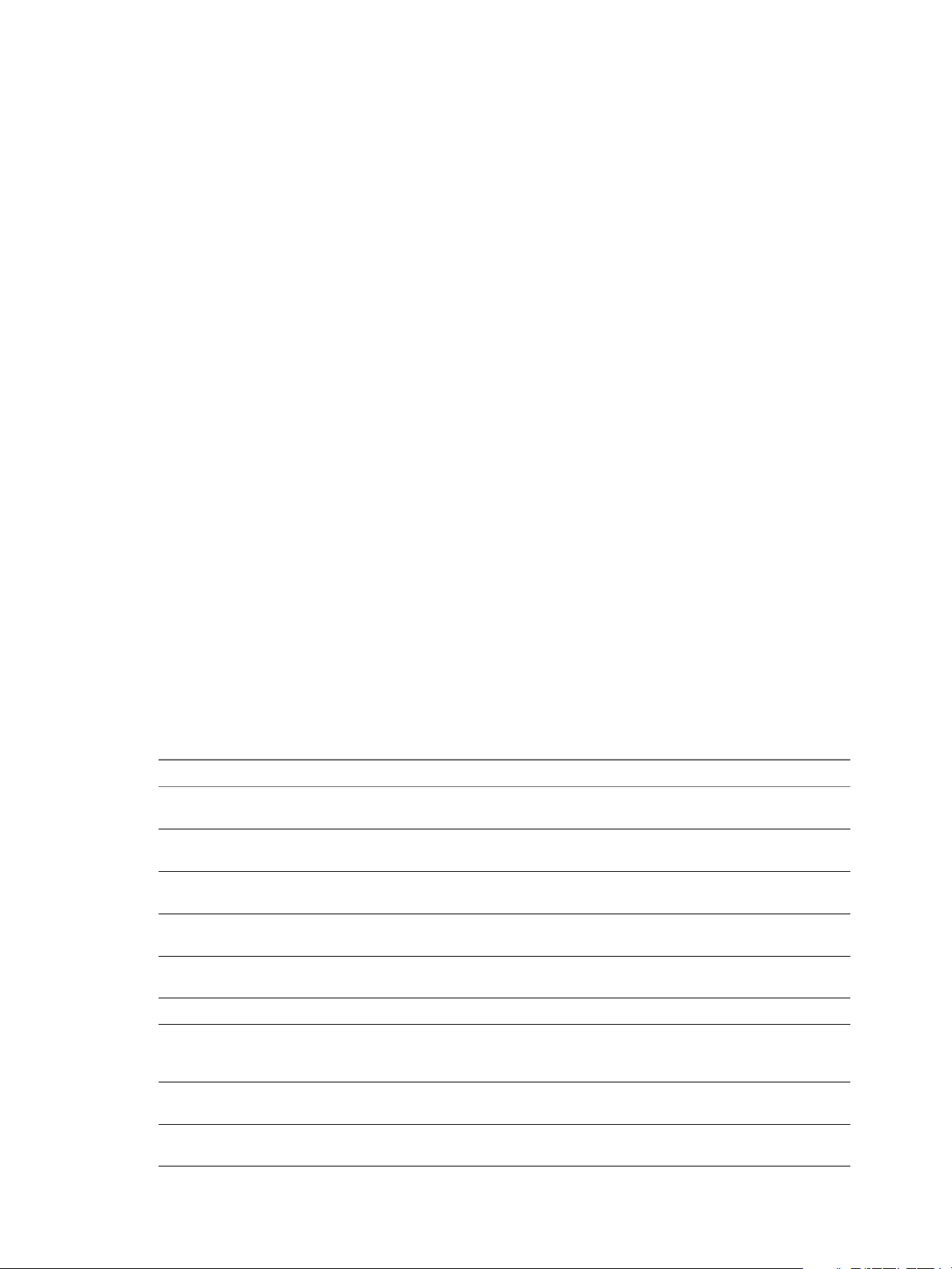
vCloud API Programming Guide
If multiple namespaces are represented in the request, XML namespace attributes must include an
n
identifying prefix, and that prefix must be used with all elements from that namespace.
All required elements must appear in request bodies. All elements that appear in request bodies must
n
appear in the order that the schema establishes, and with content that conforms to the type constraint
that the schema specifies.
Request Limits
To guard against denial-of-service attacks, vCloud Director imposes the following limits on vCloud API
requests:
Requests cannot exceed 512 KB.
n
Requests cannot contain more than 4096 XML elements.
n
Requests cannot have a depth greater than 100.
n
vCloud API REST Responses
All responses include an HTTP status code and, unless the status code is 204 (No Content), a Content-Type
header. Response content depends on the request. Some responses include a document body, some include
only a URL, and some are empty.
Response Content
Response content depends on the requested operation. The response to a GET request is typically the
complete representation of an existing object. The response to a PUT or POST request always contains
values for the href, name, and id attributes of the object being created or updated. It also contains at most
one Task element that you can retrieve to track the progress of the operation. When the Task completes with
a status of success, a GET request to the object's href returns all properties of the object. If the Task
completion status is not success, the object is in an indeterminate state, and should be deleted.
HTTP Response Codes
A vCloud API client can expect a subset of HTTP status codes in a response.
Table 1‑3. HTTP Status Codes that the vCloud API Returns
Status Code Status Description
200 OK The request is valid and was completed. The response
includes a document body.
201 Created The request is valid. The requested object was created and
can be found at the URL specified in the Location header.
202 Accepted The request is valid and a task was created to handle it.
This response is usually accompanied by a Task element.
204 No Content The request is valid and was completed. The response does
not include a body.
400 Bad Request The request body is malformed, incomplete, or otherwise
invalid.
401 Unauthorized An authorization header was expected but not found.
403 Forbidden The requesting user is not authenticated or does not have
adequate privileges to access one or more objects specified
in the request.
404 Not Found One or more objects specified in the request could not be
found in the specified container.
405 Method Not Allowed The HTTP method specified in the request is not supported
for this object.
20 VMware, Inc.
Page 21
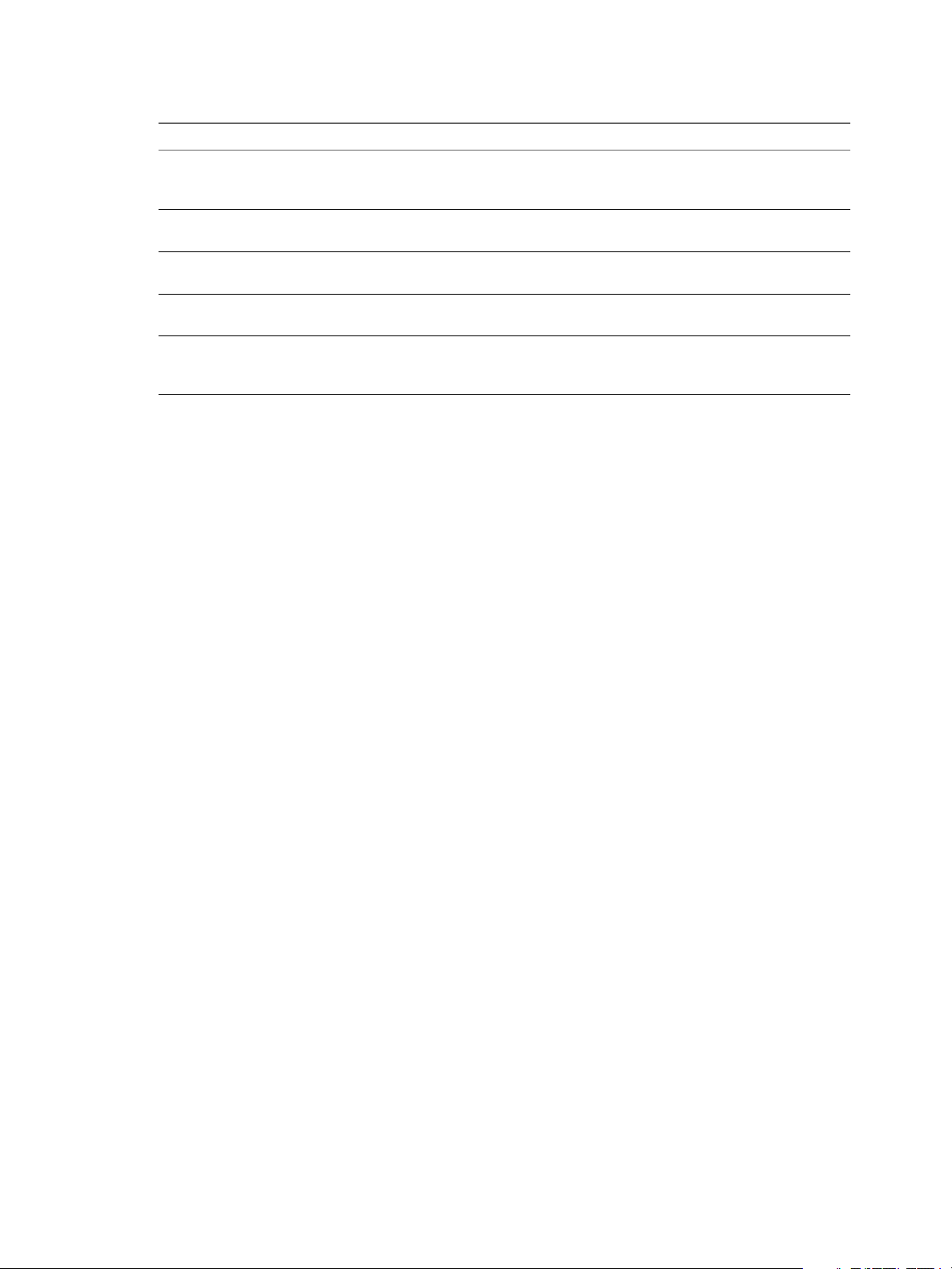
Table 1‑3. HTTP Status Codes that the vCloud API Returns (Continued)
Status Code Status Description
406 Not Acceptable The resource identified by the request is not capable of
generating a response of the type specified in the request's
Accept header.
409 Conflict The object state is not compatible with the requested
operation.
415 Unsupported Media Type The resource identified by the request does not support a
request of the specified Content-Type and HTTP method.
500 Internal Server Error The request was received but could not be completed
because of an internal error at the server.
504 Gateway Timeout The server, while acting as a gateway or proxy, did not
receive a timely response from the upstream server
specified by the request URL.
Using the vCloud API with vCloud Director
VMware vCloud Director 5.5 supports version 5.5 of the vCloud API. You can use a browser or other HTTP
client program to send requests and receive responses.
Chapter 1 About the VMware vCloud API
The vCloud Director REST API Reference documentation includes HTML reference material for all XML
elements and complex types defined by the vCloud API. It also includes example XML representations. See
“About the Schema Reference,” on page 22. For information about HTTP client programs to use with
vCloud Director, see “REST Client Programs,” on page 21.
Procedure
1 Configure the vCloud Director REST API base URL.
a Log in to the vCloud Director Web Console as a system administrator.
b In the vCloud Director Web Console, open System Settings > Public Addresses
c Type the URL in the VCD public REST API base URL text box.
2 (Optional) If you want to use the vSphere Web Client to access vCloud API objects on a vSphere server,
verify that the vSphere Web Client URL is enabled for all vCenter servers from which you want to
retrieve the vSphere URL of an object.
You can manage this feature on the General tab of the vSphere Properties page of the vCloud Director
Web console.
What to do next
Decide on an HTTP client program to use. See “REST Client Programs,” on page 21.
REST Client Programs
Any client application that can send HTTPS requests can be an appropriate tool for developing RESTful
applications with the vCloud API.
REST client plug-ins are available for most browsers and many IDEs. The examples in this information were
developed using two open-source programs: cURL (http://curl.haxx.se/) and the RESTclient
(http://code.google.com/p/rest-client/).
VMware provides additional SDK products that implement language-specific bindings for the vCloud API,
and include their own HTTP client capability. See
http://communities.vmware.com/community/developer/forums.
VMware, Inc. 21
Page 22
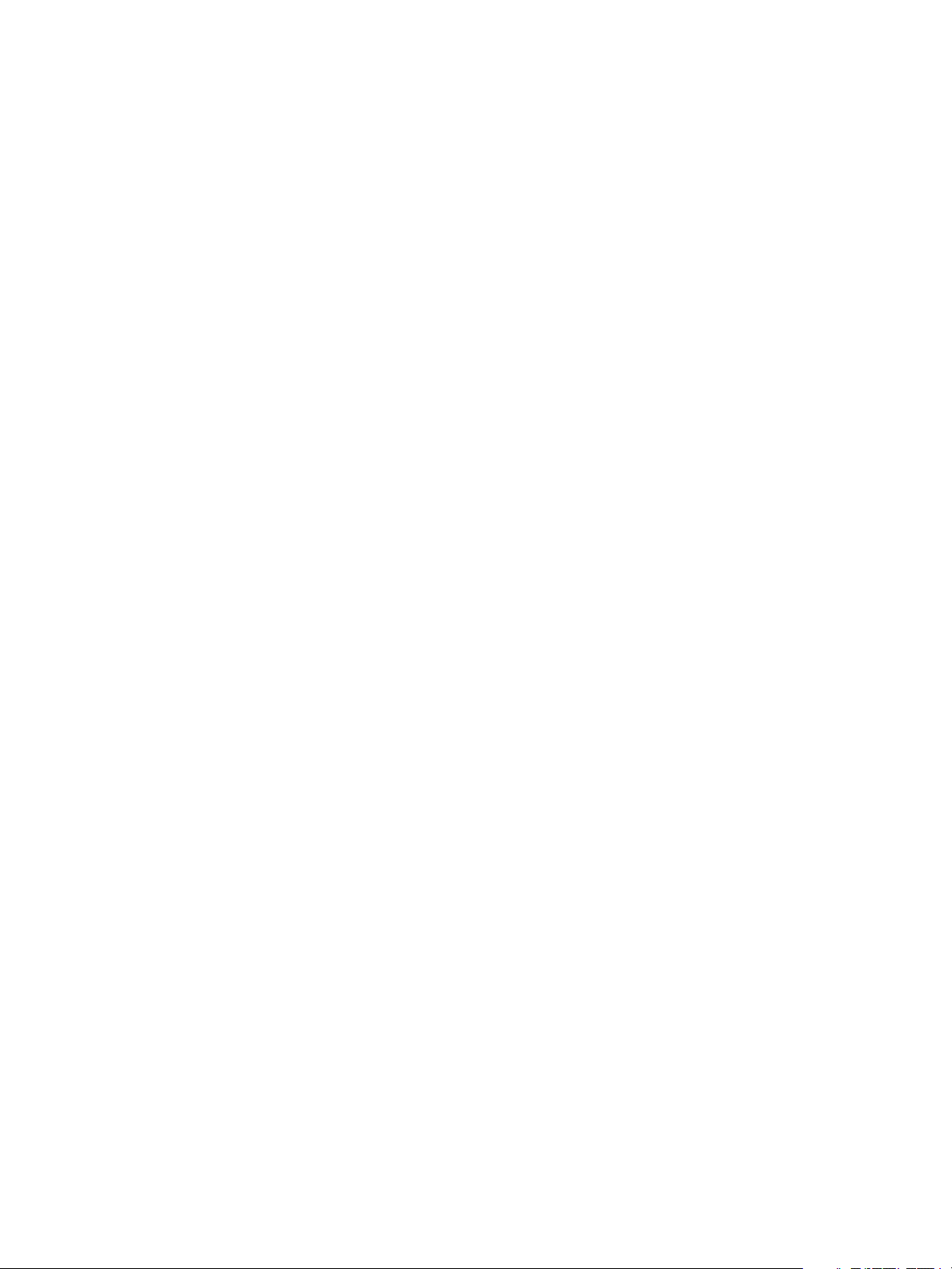
vCloud API Programming Guide
About the Schema Reference
The vCloud API Schema Reference includes reference material for all elements, types, queries, and operations
in the vCloud API. It also includes the schema definition files.
The schema reference is available in HTML format in the vCloud Director documentation center.
About the vCloud API Examples
The vCloud API Programming Guide includes many examples of HTTP requests and responses. These
examples show the workflow and content associated with operations such as browsing, provisioning, and
managing your cloud and its contents, and operating virtual systems.
Example requests generally conform to the rules listed in “Request Bodies,” on page 19. Most example
responses show only those elements and attributes that are relevant to the operation being discussed.
Ellipses (…) indicate omitted content within response bodies. Several additional conventions apply.
The following HTTP header, which is required in all requests that access version 5.5 of the vCloud API,
n
is omitted from most examples.
Accept: application/*+xml;version=5.5
All other request headers required by the vCloud API are included in example requests that are not
n
fragments of some larger example. Although the examples show these strings using the character case
in which the implementation defines them, header names and values are case-insensitive, and can be
submitted or returned in any character case. Other HTTP headers, such as Date, Content-Length, and
Server, are omitted because they are not relevant to the specifics of any example.
The XML version and encoding header
n
<?xml version="1.0" encoding="UTF-8"?>
is included in example requests but omitted from example responses.
Object IDs shown in href attribute values appear as small integers, for example vapp-7 or org/3. In the
n
vCloud API that vCloud Director supports, object IDs are universal unique identifiers (UUIDs) as
defined by RFC 4122, for example vapp-f5e185a4-7c00-41f1-8b91-0e552d538101 or org/89a1a8f9-
c518-4f53-960c-950db9e3a1fd.
22 VMware, Inc.
Page 23
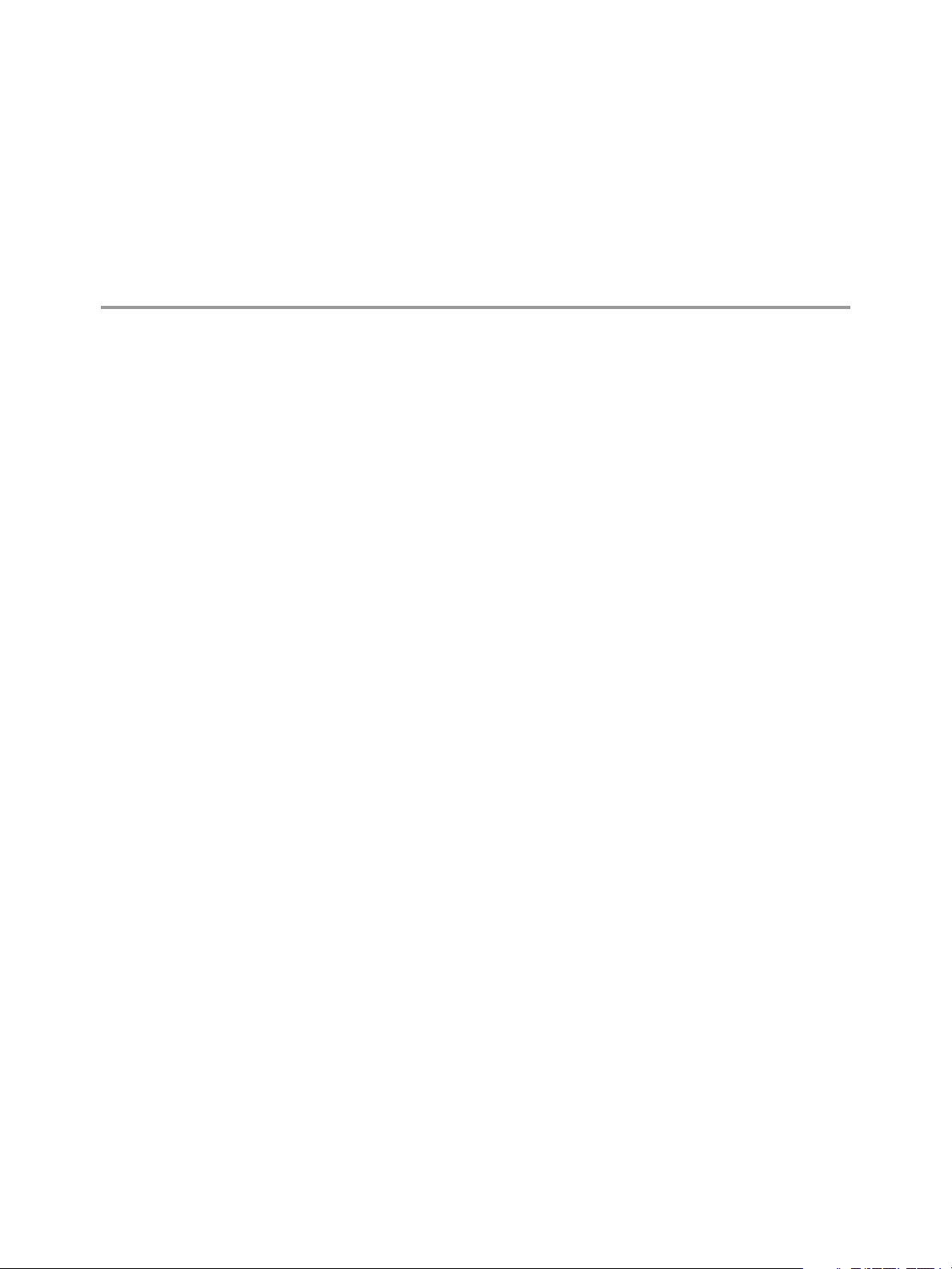
Hello vCloud: A Simplified RESTful
Workflow 2
vCloud API clients and vCloud Director servers communicate over HTTPS, exchanging XML
representations of vCloud API objects.
This simplified example of a RESTful workflow includes requests that discover and deploy a particular
vApp, in this case, an FTP server with a connection to the public Internet.
These examples assume that you have access to a catalog that includes a vApp template with certain
characteristics and an organization network that supports connections to the public Internet. The workflow
and examples are flexible, and can accommodate various vApp templates and cloud capabilities.
1 Logging In on page 24
vCloud Director requires API requests to be authenticated. The first step in any RESTful workflow is
to obtain an authentication token.
2 Find a Catalog and a VDC on page 26
Before you can deploy a vApp, you must find a vApp template in one of your organization's catalogs
and a VDC in your organization to use for the deployment.
3 Retrieve the Contents of a Catalog on page 27
You can make a GET request to a catalog URL to retrieve a list of vApp templates and media images
referenced by the catalog.
VMware, Inc.
4 Retrieve a Catalog Item on page 28
You can examine the list of items in a catalog to find items of interest based on the values of their name
and type attributes. You must retrieve a catalog item to get a Description and a usable reference to the
underlying object.
5 Retrieve Deployment Information From the VDC on page 30
To deploy your template as a vApp, you must specify an organization VDC to deploy it in and an
organization VDC network to connect it to.
6 Deploy the vApp on page 31
To create a vApp from a vApp template, you must bind the template's abstract resource requirements,
such as network connections, storage resources, memory, and CPU capacity, to appropriate resources
in the target VDC. This binding operation is called instantiation.
7 Get Information About a vApp on page 34
When you instantiate a vApp template, the server returns the URL of the resulting vApp. You can use
this URL with a GET request to retrieve information that you can use to connect to the vApp, modify
its configuration, and operate it.
23
Page 24
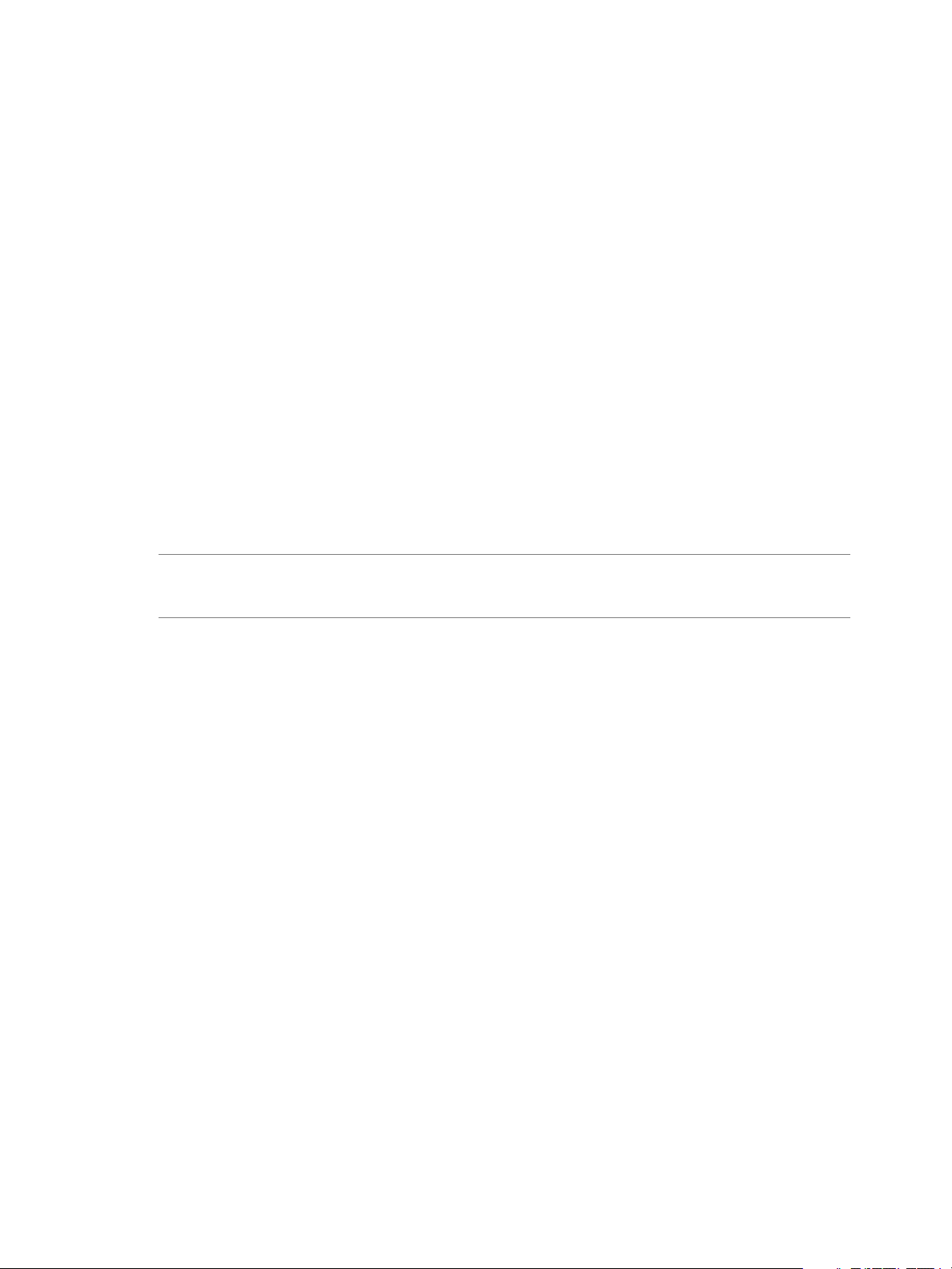
vCloud API Programming Guide
8 Displaying the Virtual Machine Console on page 37
After a vApp is powered on, you can retrieve a screen ticket from one of its virtual machines. You use
that ticket with the VMRC browser plug-in to gain access to the console of the virtual machine.
9 Undeploy, Power Off, and Delete the vApp on page 38
After you undeploy a vApp and power it off, you can use an HTTP DELETE request to delete the
vApp object.
10 Log Out on page 40
To log out and terminate a vCloud API session, delete the Session you created when you logged in.
Logging In
vCloud Director requires API requests to be authenticated. The first step in any RESTful workflow is to
obtain an authentication token.
Every cloud has a login URL that a client can obtain by making an unauthenticated GET request to the
vCloud Director api/versions URL. See “Retrieve the Login URL and List of Supported API Versions,” on
page 43. Because all other vCloud API requests must be authenticated, any vCloud API workflow must
begin with a login request that supplies user credentials in the form that Basic HTTP authentication
requires.
For information about how to create a login request and view the response, see “Example: Login Request
and Response,” on page 25.
NOTE This procedure assumes that you are logging in with credentials managed by the vCloud Director
integrated identity provider. Users whose credentials are managed by a SAML identity provider must
follow a different login workflow.
Prerequisites
Verify that the following conditions are met:
You are a member of an organization in the cloud, and have permission to create and operate vApps.
n
Your organization contains at least one VDC and one network. For more information about setting up
n
an organization to support the Hello vCloud workflow, see Chapter 6, “Creating and Managing
Organizations,” on page 149.
Your organization contains a catalog in which at least one vApp template is available. For more
n
information about adding a vApp template to a catalog, see Chapter 4, “Provisioning an Organization,”
on page 55.
Procedure
1 Make an API versions request to vCloud Director to obtain the login URL for the REST API.
2 Use the login URL to create a login session.
POST a request to this URL that includes your username, password, and organization name in a MIME
Base64 encoding. See “Example: Login Request and Response,” on page 25.
3 Examine the response.
The response code indicates whether the request succeeded, or how it failed.
A successful login request returns an authentication token that you can use in subsequent requests. It also
returns a Session element, which contains one or more Link elements, each of which provides a URL that
you can use to explore a subset of objects in the cloud. If you log in as a system administrator or
organization administrator, this list includes multiple links. See “Example: Create a Login Session Using the
24 VMware, Inc.
Page 25
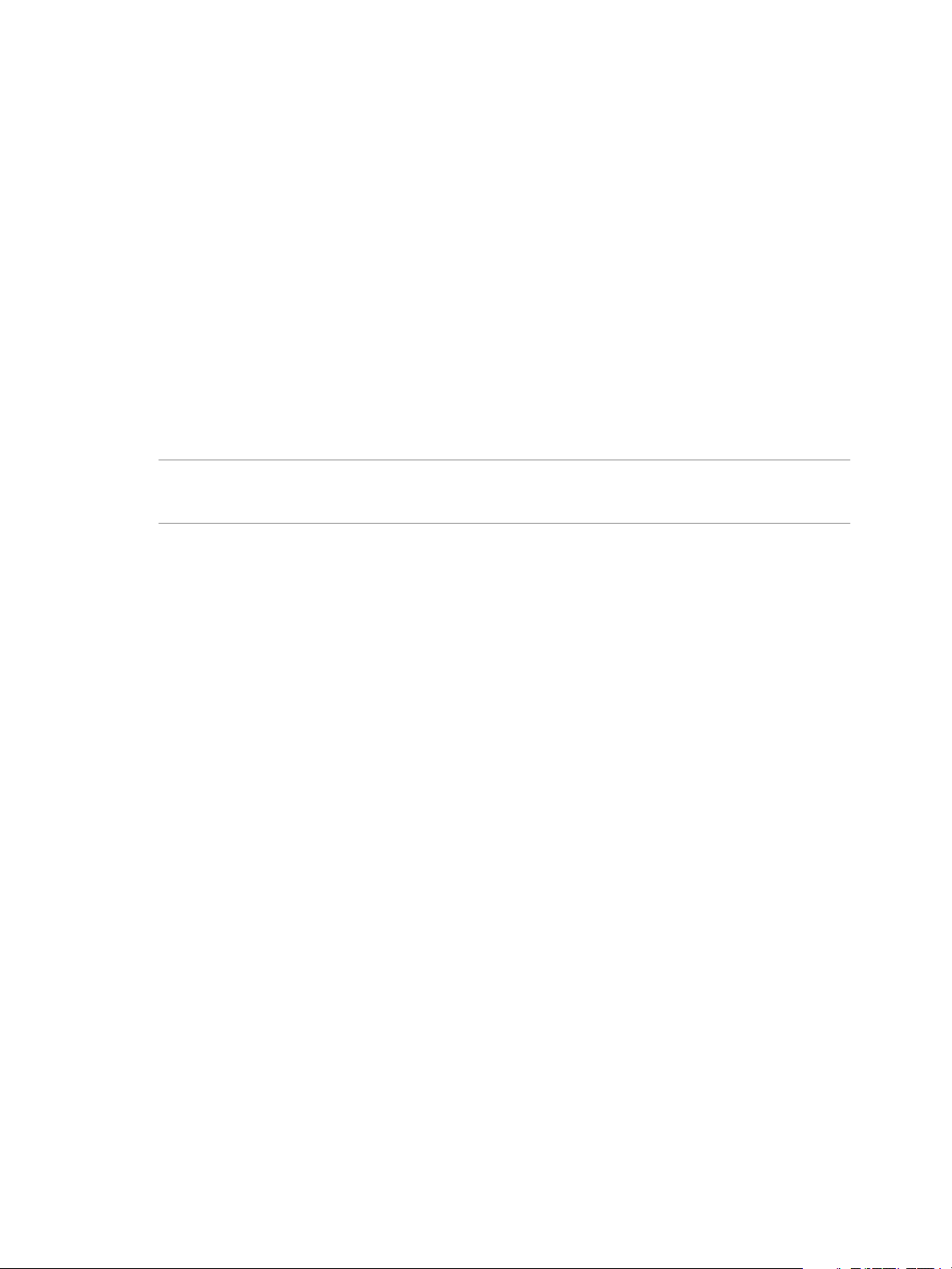
Chapter 2 Hello vCloud: A Simplified RESTful Workflow
Integrated Identity Provider,” on page 45. Otherwise, the list typically includes a link of type
application/vnd.vmware.vcloud.orgList+xml, as shown in the response portion of “Example: Login
Request and Response,” on page 25. You can use this link to find out more about your organization and
the objects it contains.
For more information about the other links in the Session element, see “Create a Login Session Using the
Integrated Identity Provider,” on page 44.
Example: Login Request and Response
A request to create a login session must supply the user's credentials in the following form:
user@organization:password
user is the user's login name.
n
organization is the name of an organization of which the user is a member.
n
password is the user's password.
n
These credentials must be supplied in a MIME Base64 encoding, as specified in RFC 1421.
NOTE System administrators must log in to the System organization. See “Administrator Credentials and
Privileges,” on page 152. Because the System organization does not support some of the features
demonstrated in the Hello vCloud workflow, you should try this example in another organization.
This example shows a login request and response for a user named HelloUser logging into an organization
named ExampleOrg in a cloud whose login URL is https://vcloud.example.com/api/sessions.
Request:
POST https://vcloud.example.com/api/sessions
Authorization: Basic encoded-credentials
Accept: application/*+xml;version=5.5
Response:
200 OK
x-vcloud-authorization: cn9uYmdugN8E2j96+5Lqrc3YBvFsEgDHXzyfJrJ/6bM=
Content-Type: application/vnd.vmware.vcloud.session+xml;version=5.5
...
<Session
xmlns="http://www.vmware.com/vcloud/v2.0"
user="HelloUser"
org="ExampleOrg"
... >
<Link
rel="down"
type="application/vnd.vmware.vcloud.orgList+xml"
href="https://vcloud.example.com/api/org"/>
<Link
rel="down"
type="application/vnd.vmware.vcloud.query.queryList+xml"
href="https://vcloud.example.com/api/query" />
<Link
rel="entityResolver"
type="application/vnd.vmware.vcloud.entity+xml"
href="https://vcloud.example.com/api/entity/" />
</Session>
VMware, Inc. 25
Page 26
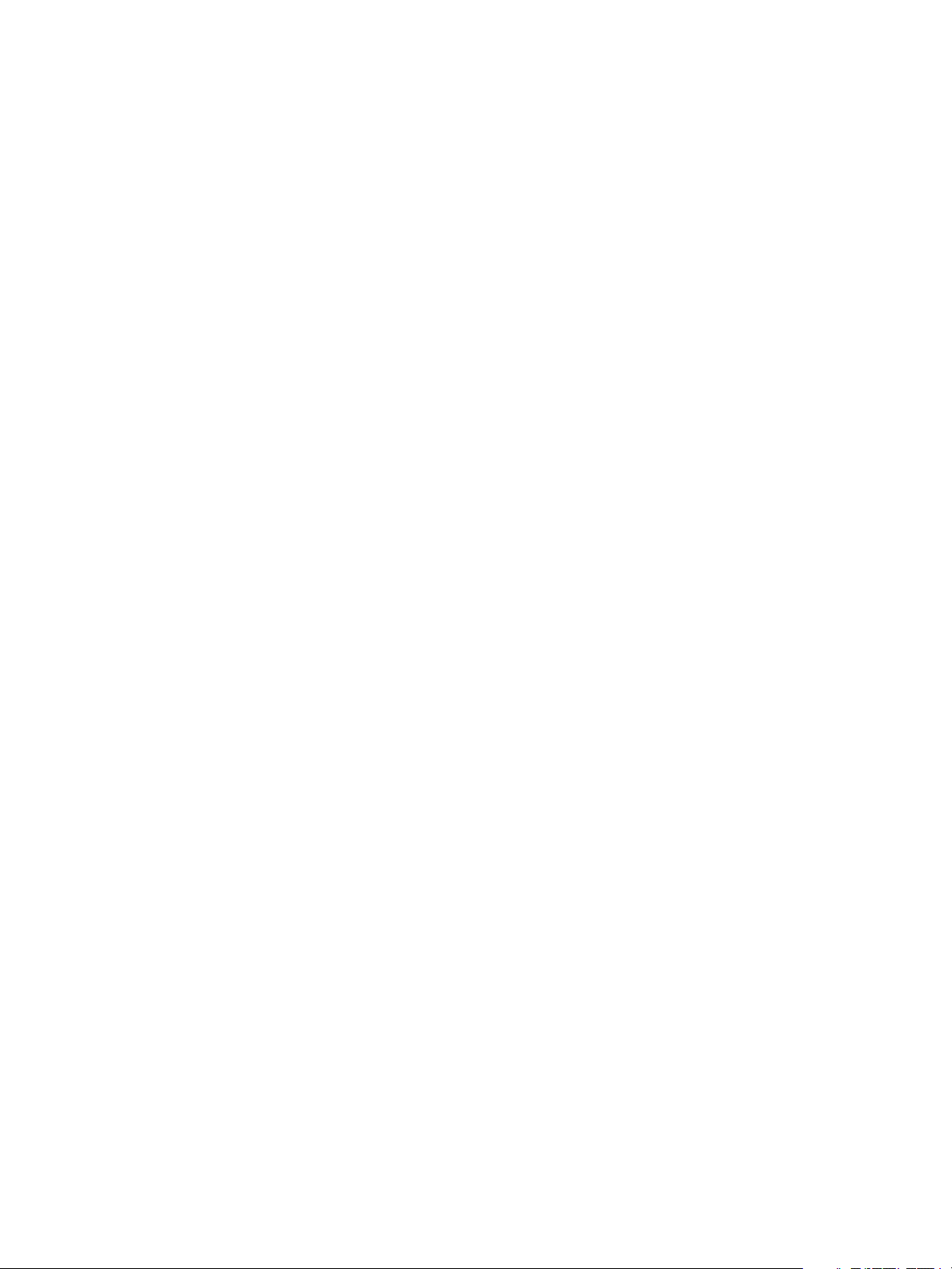
vCloud API Programming Guide
The response code indicates whether the request succeeded, or how it failed.
If the request is successful, the server returns HTTP response code 200 (OK) and headers that include an
n
authorization header of the following form:
x-vcloud-authorization: token
This header must be included in each subsequent vCloud API request.
If the authentication header is missing, the server returns HTTP response code 403.
n
If the credentials supplied in the authentication header are invalid, or if the token has expired, the
n
server returns HTTP response code 401. The token expires after a configurable interval of client
inactivity. The default is 30 minutes after the token is created. After the token expires, you must log in
again to obtain a new token.
Find a Catalog and a VDC
Before you can deploy a vApp, you must find a vApp template in one of your organization's catalogs and a
VDC in your organization to use for the deployment.
After you log in, you can make a GET request to your organization's URL to retrieve the XML
representation of the organization. This representation shows the organization's attributes and contents,
including links to its catalogs and VDCs.
Prerequisites
Verify that you are logged in to the vCloud API as a system administrator or member of an organization in
the cloud.
Procedure
1 Examine the list of organizations to which you have access.
Make a GET request to the URL in the href value of the orgList link, which is present in the response to
all login requests.
GET https://vcloud.example.com/api/org/
Unless you are a system administrator, the response to this request is an OrgList element containing a
single Org element, which represents your organization.
<OrgList
xmlns="http://www.vmware.com/vcloud/v1.5"
type="application/vnd.vmware.vcloud.orgList+xml"
href="https://vcloud.example.com/api/org">
<Org
type="application/vnd.vmware.vcloud.org+xml"
name="ExampleOrg"
href="https://vcloud.example.com/api/org/5" />
</OrgList>
2 Retrieve the representation of your organization.
See the request portion of “Example: Retrieve the Contents of an Organization,” on page 26.
3 Examine the response to find the links to the organization's catalogs and VDCs.
See the response portion of “Example: Retrieve the Contents of an Organization,” on page 26.
Example: Retrieve the Contents of an Organization
This example retrieves the ExampleOrg organization listed in the OrgList element shown in Step 1.
26 VMware, Inc.
Page 27
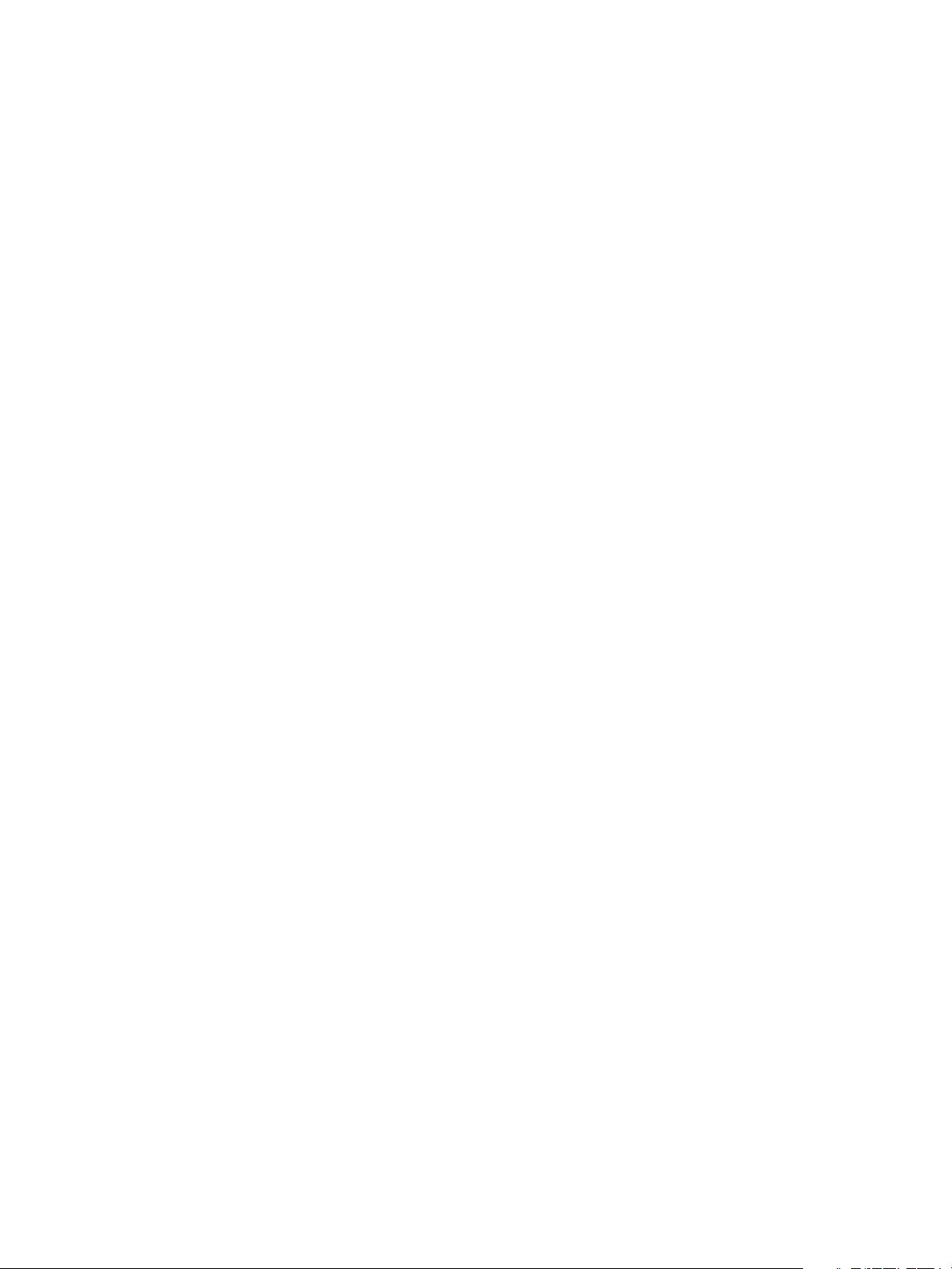
Chapter 2 Hello vCloud: A Simplified RESTful Workflow
Request:
GET https://vcloud.example.com/api/org/5
Response:
200 OK
Content-Type: application/vnd.vmware.vcloud.org+xml
...
<Org
name="ExampleOrg"
type="application/vnd.vmware.vcloud.org+xml"
href="https://vcloud.example.com/api/org/5">
<Link
rel="down"
type="application/vnd.vmware.vcloud.catalog+xml"
href="https://vcloud.example.com/api/catalog/32"
name="ExampleCatalog" />
<Link
rel="down"
type="application/vnd.vmware.vcloud.vdc+xml"
href="https://vcloud.example.com/api/vdc/5"
name="ExampleVdc01" />
<Link ... />
<Link ... />
<Description>Example Corp’s Primary Organization</Description>
</Org>
Links in the response whose rel attribute has a value of down are references to objects that the organization
contains. This example shows the subset of those items that we reference in the Hello vCloud example:
A catalog named ExampleCatalog, at URL https://vcloud.example.com/api/catalog/32, where you can
n
look for vApp templates.
An organization VDC named ExampleVdc01, at URL https://vcloud.example.com/api/vdc/5, where you
n
can deploy the vApp.
Retrieve the Contents of a Catalog
You can make a GET request to a catalog URL to retrieve a list of vApp templates and media images
referenced by the catalog.
To use a vApp template or media image listed in a catalog, retrieve the catalog to discover the set of
CatalogItem elements it contains, then make an additional request to retrieve the CatalogItem of interest.
Prerequisites
Verify that you are logged in to the vCloud API as a system administrator or member of an organization in
the cloud.
Procedure
1 Retrieve the XML representation of your organization.
Use a request like this one:
GET https://vcloud.example.com/api/org/5
VMware, Inc. 27
Page 28
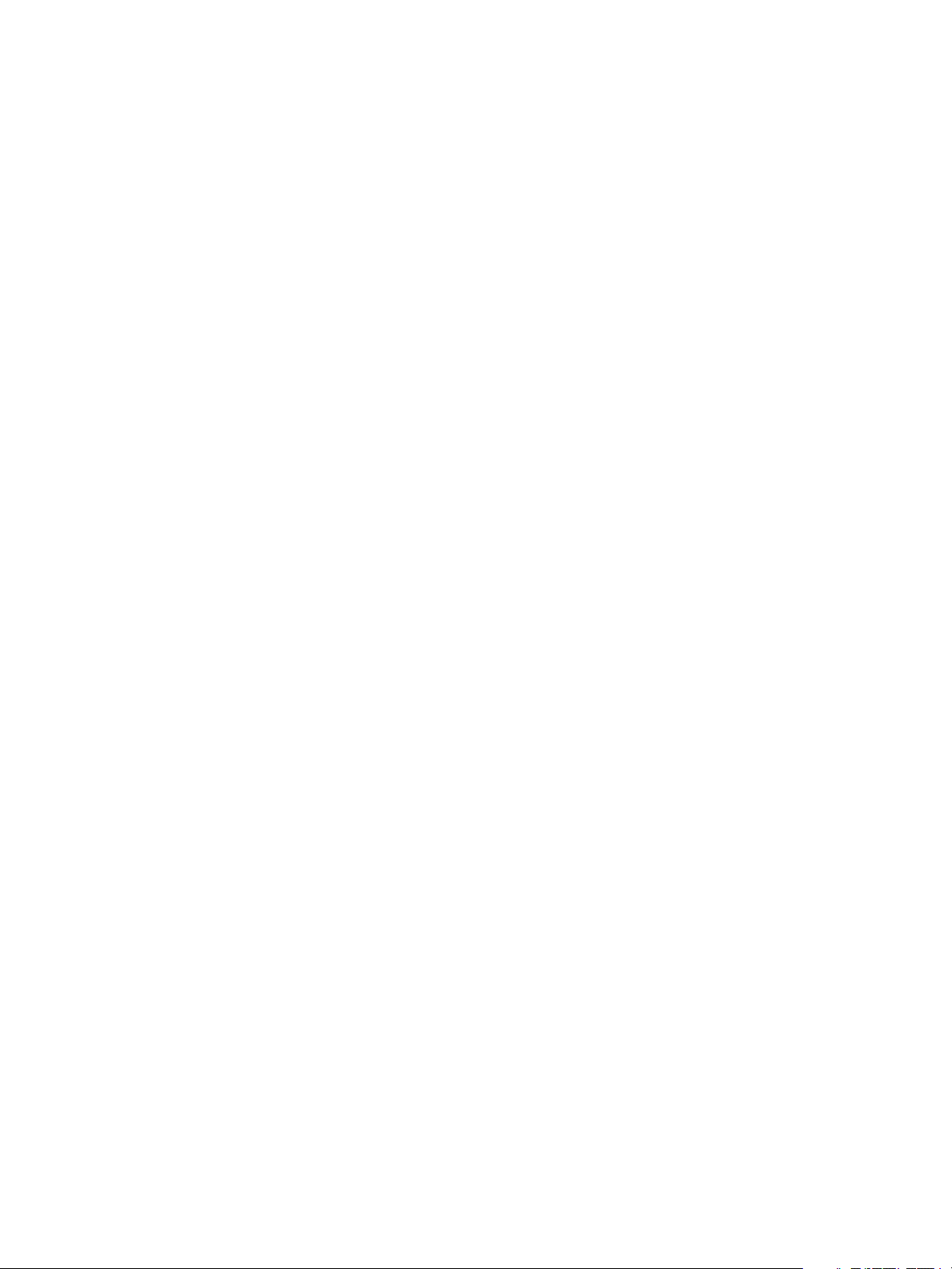
vCloud API Programming Guide
2 Examine the response to find the links to the organization's catalogs.
These links have the following form:
<Link
rel="down"
type="application/vnd.vmware.vcloud.catalog+xml"
href="https://vcloud.example.com/api/catalog/id"
name="catalog_name" />
3 Retrieve the contents of the catalog.
Use a GET request of the form shown in the request portion of “Example: Retrieve the Contents of a
Catalog,” on page 28.
Example: Retrieve the Contents of a Catalog
This example retrieves the catalog shown in the response portion of “Example: Retrieve the Contents of an
Organization,” on page 26.
Request:
GET https://vcloud.example.com/api/catalog/32
Response:
200 OK
Content-Type: application/vnd.vmware.vcloud.catalog+xml
...
<Catalog
xmlns="http://www.vmware.com/vcloud/v1.5"
name="ExampleCatalog"
type="application/vnd.vmware.vcloud.catalog+xml"
href="https://vcloud.example.com/api/catalog/32">
<Description>Main Org Catalog</Description>
<CatalogItems>
<CatalogItem
type="application/vnd.vmware.vcloud.catalogItem+xml"
name="Ubuntu Template with vsftpd"
href="https://vcloud.example.com/api/catalogItem/221"/>
<CatalogItem ... />
<CatalogItem ... />
</CatalogItems>
</Catalog>
Retrieve a Catalog Item
You can examine the list of items in a catalog to find items of interest based on the values of their name and
type attributes. You must retrieve a catalog item to get a Description and a usable reference to the
underlying object.
Every vApp template or media image that is added to the catalog is represented as a CatalogItem element.
When a client browses a catalog, it can read only the name, type, and href of each CatalogItem. To retrieve an
item from the catalog, the client requires more information. In “Example: Retrieve a Catalog Item,”
on page 29, the client makes a GET request to the URL in the value of the href attribute of a CatalogItem.
The response provides more information, including a description of the referenced object and another URL
that the client can use to retrieve a representation of the object.
28 VMware, Inc.
Page 29
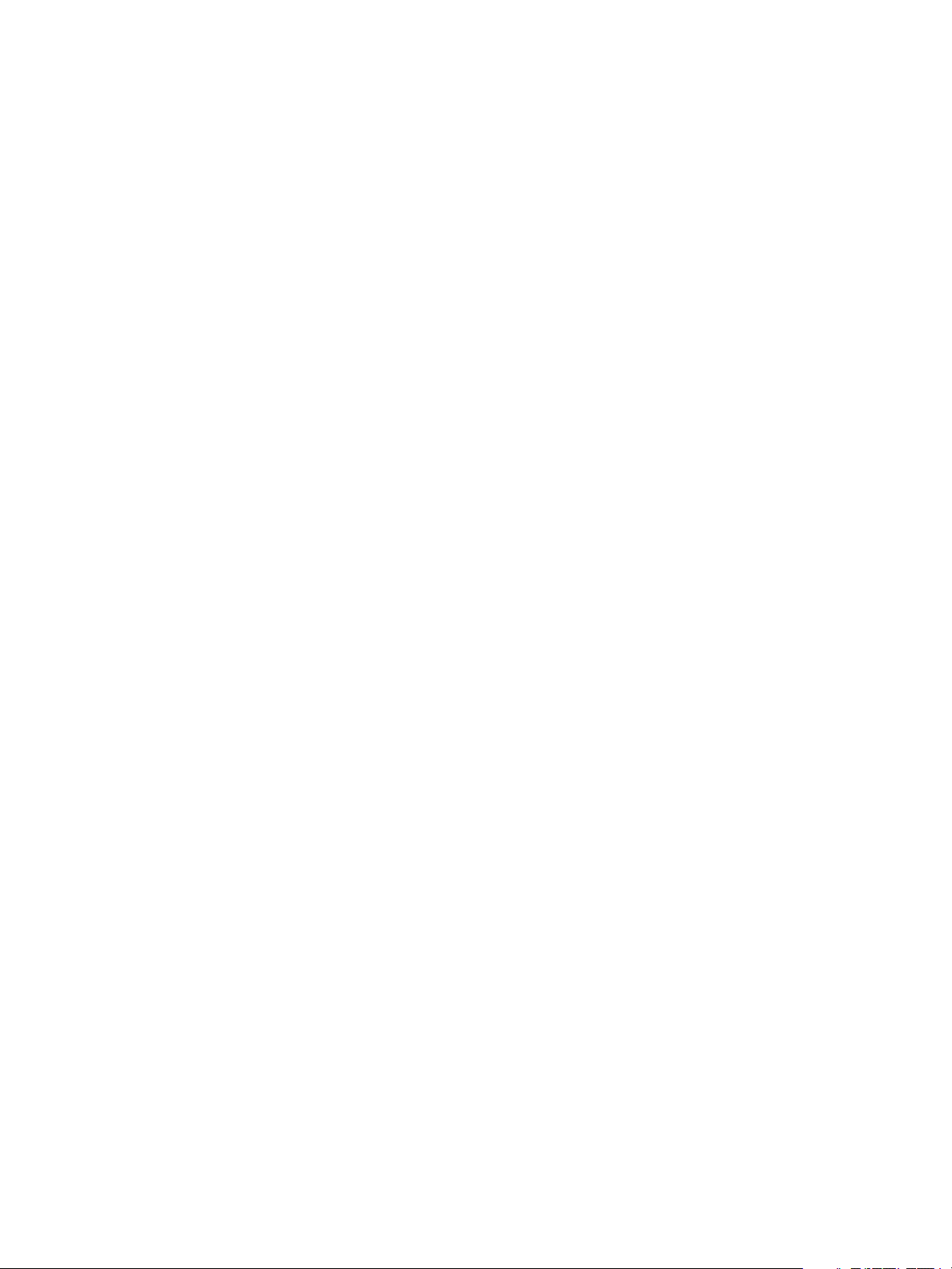
Chapter 2 Hello vCloud: A Simplified RESTful Workflow
Prerequisites
Verify that you are logged in to the vCloud API as a system administrator or member of an organization in
the cloud.
Procedure
1 Retrieve the representation of a catalog in your organization.
Use a request like this one:
GET https://vcloud.example.com/api/catalog/32
2 Examine the response to find the CatalogItem elements that the catalog contains.
The value of the name attribute of a CatalogItem element is taken from the name attribute of the
referenced object. You can use it as a preliminary indicator of what the item represents.
3 Retrieve a CatalogItem.
Use a GET request of the form shown in the request portion of “Example: Retrieve a Catalog Item,” on
page 29.
Example: Retrieve a Catalog Item
This example retrieves the CatalogItem shown in the response portion of “Example: Retrieve the Contents of
a Catalog,” on page 28.
Request:
GET https://vcloud.example.com/api/catalogItem/221
In addition to the name attribute and Description element, the CatalogItem contains a rel="up" link to the
catalog that contains it, and other links that you can use to manage the CatalogItem.
Response:
200 OK
Content-Type: application/vnd.vmware.vcloud.catalogItem+xml
...
<CatalogItem
xmlns="http://www.vmware.com/vcloud/v1.5"
name="Ubuntu Template with vsftpd"
id="urn:vcloud:catalogitem:221"
href="https://vcloud.example.com/api/catalogItem/221" ... >
<Link
rel="up"
type="application/vnd.vmware.vcloud.catalog+xml"
href="https://vcloud.example.com/api/catalog/32" />
<Link
rel="down"
type="application/vnd.vmware.vcloud.metadata+xml"
href="https://vcloud.example.com/api/catalogItem/221/metadata" />
<Link
rel="edit"
type="application/vnd.vmware.vcloud.catalogItem+xml"
href="https://vcloud.example.com/api/catalogItem/221" />
<Link
rel="remove"
href="https://vcloud.example.com/api/catalogItem/221" />
<Description>Approved template for public FTP sites</Description>
<Entity
VMware, Inc. 29
Page 30
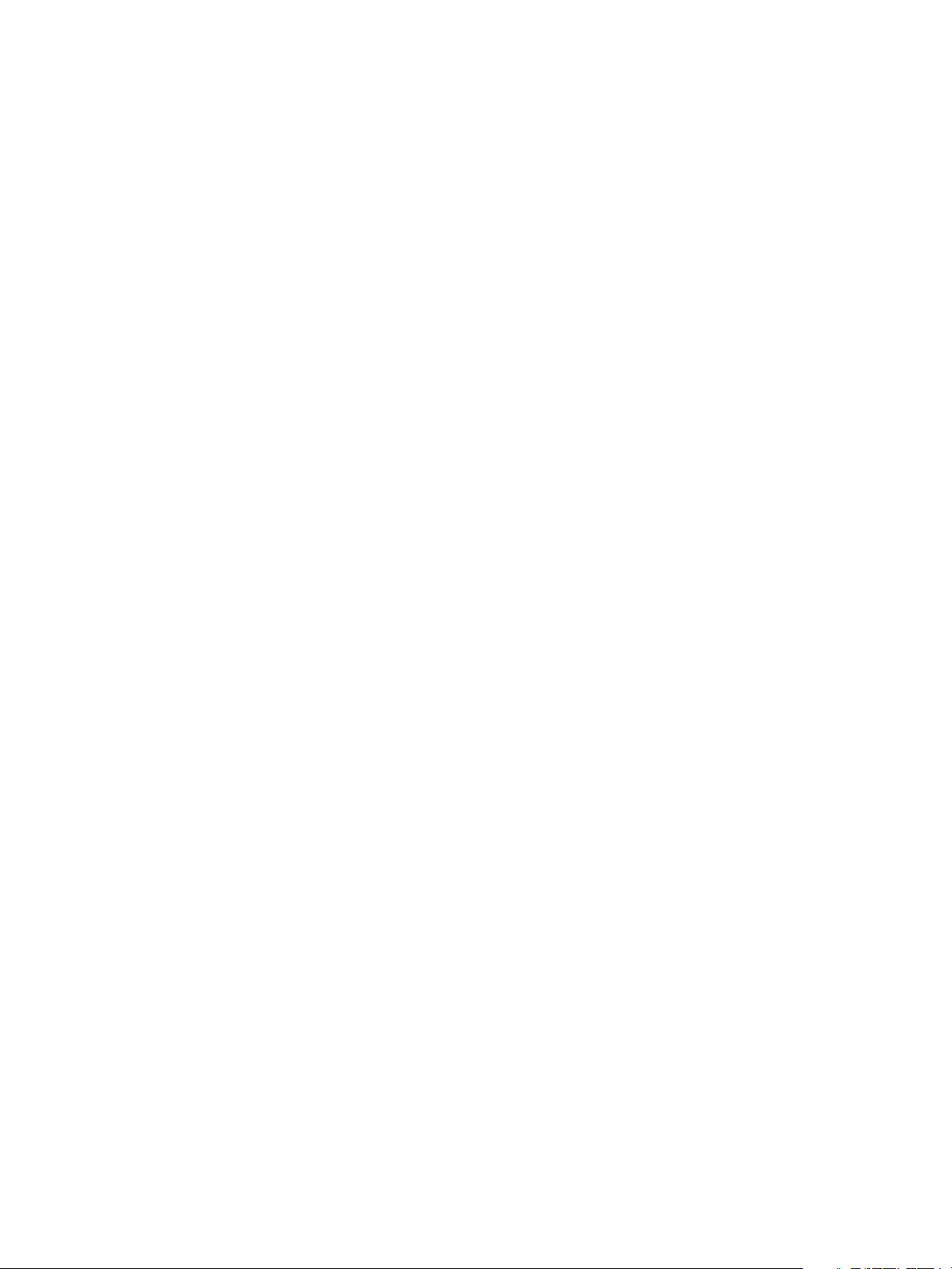
vCloud API Programming Guide
href="https://vcloud.example.com/api/vAppTemplate/vappTemplate-111"
type="application/vnd.vmware.vcloud.vAppTemplate+xml"
name="Ubuntu Template with vsftpd"/>
</CatalogItem>
Retrieve Deployment Information From the VDC
To deploy your template as a vApp, you must specify an organization VDC to deploy it in and an
organization VDC network to connect it to.
Instantiation, deployment, and operation of a vApp all take place in the context of an organization VDC.
The XML representation of a VDC object defines that context in detail. For this exercise, you need several
pieces of information from the VDC:
The URL that a client can use to request an instantiateVAppTemplate operation in the VDC.
n
A list of networks in the organization VDC that the vApp can connect to.
n
“Example: Deployment Information in a VDC,” on page 30 shows this subset of VDC contents.
Prerequisites
Verify that the following conditions are met:
Verify that you are logged in to the vCloud API as a system administrator or member of an
n
organization in the cloud.
Retrieve the representation of your organization. See the request portion of “Example: Retrieve the
n
Contents of an Organization,” on page 26. The response portion contains links to the organization's
VDCs.
Procedure
1 Examine the Org response to find the links to the organization's VDCs.
Links to VDCs have the form:
<Link
rel="down"
type="application/vnd.vmware.vcloud.vdc+xml"
href="https://vcloud.example.com/api/vdc/id"
name="VDC_name" />
2 Retrieve the contents of the VDC.
Use a GET request of the form shown in the request portion of “Example: Deployment Information in a
VDC,” on page 30.
Example: Deployment Information in a VDC
This example shows a request to retrieve the XML representation of a VDC. It shows only the subset of the
response that contains deployment information.
Request:
GET https://vcloud.example.com/api/vdc/5
Response:
200 OK
Content-Type: application/vnd.vmware.vcloud.vdc+xml
...
<Vdc
xmlns="http://www.vmware.com/vcloud/v1.5"
30 VMware, Inc.
Page 31

Chapter 2 Hello vCloud: A Simplified RESTful Workflow
name="ExampleVdc01"
type="application/vnd.vmware.vcloud.vdc+xml"
href="https://vcloud.example.com/api/vdc/5">
...
<Link
rel="add"
type="application/vnd.vmware.vcloud.instantiateVAppTemplateParams+xml"
href="https://vcloud.example.com/api/vdc/5/action/instantiateVAppTemplate" />
...
<AvailableNetworks>
<Network
href="https://vcloud.example.com/api/network/14"
type="application/vnd.vmware.vcloud.network+xml"
name="Isolated" />
<Network
href="https://vcloud.example.com/api/network/54"
type="application/vnd.vmware.vcloud.network+xml"
name="Internet" />
</AvailableNetworks>
...
</Vdc>
The information that you need is available in the following elements of the response:
A Link element that contains an action URL for instantiateVAppTemplate. The rel attribute of this link
n
has a value of add. It implements an action that adds an object (a vApp) to the VDC.
A list of AvailableNetworks that includes all the networks in the VDC.
n
Deploy the vApp
To create a vApp from a vApp template, you must bind the template's abstract resource requirements, such
as network connections, storage resources, memory, and CPU capacity, to appropriate resources in the
target VDC. This binding operation is called instantiation.
To deploy the vApp, you construct an InstantiateVAppTemplateParams element that specifies a vApp
template to use and a network to connect to, then POST the element to the action/instantiateVAppTemplate
URL of the VDC.
Prerequisites
Verify that you are logged in to the vCloud API as a system administrator or member of an organization in
the cloud.
Procedure
1 Retrieve the XML representation of the vApp template.
Make a GET request to the URL provided in the href attribute of the Entity contained by the
CatalogItem that references the template.
2 Examine the template to find the Vm elements of the virtual machines that it contains.
Look for a NetworkConnection element in the Vm. You need some of the information in that element to
create a vApp network that the virtual machine can connect to.
3 Create an InstantiateVAppTemplateParams element.
See “Example: Deploying a vApp,” on page 32 for guidelines.
VMware, Inc. 31
Page 32

vCloud API Programming Guide
4 Make a POST request to the action/instantiateVAppTemplate URL of the VDC.
Supply the InstantiateVAppTemplateParams element as the request body.
The server takes the requested action and returns a VApp element. The element has a status attribute value
of 0, meaning it is unresolved because it is still being constructed. It also contains a Task element that tracks
the progress of the request.
See the response portion of “Example: Deploying a vApp,” on page 32.
Example: Deploying a vApp
This simple instantiateVAppTemplate request assumes that the vApp template includes one Vm and has no
special requirements other than connecting that Vm to a network. For a look at a more complex instantiation
request, see “Example: Instantiate a vApp Template,” on page 94. The InstantiateVAppTemplateParams
includes the following information:
A name for the vApp, supplied in the name attribute of the InstantiateVAppTemplateParams element.
n
This request also provides a description, which is optional but a good practice.
A reference to a template, obtained from the href attribute of the Entity contained by the CatalogItem
n
that you retrieved in “Retrieve a Catalog Item,” on page 28 and suppled in the Source element of the
InstantiateVAppTemplateParams.
Configuration parameters for a vApp network, supplied in the NetworkConfigSection element. This
n
specification includes the following parameters:
A name for the network, supplied in the name attribute of the NetworkConfigSection element. The
n
name you specify for the vApp network must match the value of the network attribute of the
NetworkConnection of the Vm. This example assumes that this NetworkConnection element includes
the following values, which specify that the Vm connects to a network named VappNetwork:
<NetworkConnectionSection
...
<NetworkConnection
network="VappNetwork">
...
</NetworkConnection>
</NetworkConnectionSection>
A reference to the organization VDC network to which the vApp network connects, specified in the
n
ParentNetwork element. The URL used in this reference is one shown in the AvailableNetworks
element in “Example: Deployment Information in a VDC,” on page 30.
A fence mode, specified in the FenceMode element. A value of bridged indicates that the vApp
n
network is connected directly to the organization VDC network.
For more information about creating networks with the vCloud API, see “About vCloud Director
Networks,” on page 169.
The target of the request is the instantiateVAppTemplate URL of this VDC. See “Example: Deployment
Information in a VDC,” on page 30. Because the operation creates a new vApp object, the HTTP request type
is POST.
Request:
POST https://vcloud.example.com/api/vdc/5/action/instantiateVAppTemplate
Content-Type: application/vnd.vmware.vcloud.instantiateVAppTemplateParams+xml
...
<?xml version="1.0" encoding="UTF-8"?>
<InstantiateVAppTemplateParams
xmlns="http://www.vmware.com/vcloud/v1.5"
32 VMware, Inc.
Page 33

Chapter 2 Hello vCloud: A Simplified RESTful Workflow
name="Linux FTP server"
deploy="true"
powerOn="true"
xmlns:xsi="http://www.w3.org/2001/XMLSchema-instance"
xmlns:ovf="http://schemas.dmtf.org/ovf/envelope/1">
<Description>Example FTP Server</Description>
<InstantiationParams>
<NetworkConfigSection>
<ovf:Info>Configuration parameters for logical networks
</ovf:Info>
<NetworkConfig
networkName="vAppNetwork">
<Configuration>
<ParentNetwork
href="https://vcloud.example.com/api/network/54" />
<FenceMode>bridged</FenceMode>
</Configuration>
</NetworkConfig>
</NetworkConfigSection>
</InstantiationParams>
<Source
href="https://vcloud.example.com/api/vAppTemplate/vappTemplate-111" />
</InstantiateVAppTemplateParams>
The response to the instantiation request is a sparsely populated vApp element that includes the following
information:
The status of the vApp. The status value 0 indicates that the vApp is unresolved, because instantiation
n
is not complete.
The name of the vApp, as supplied in the request.
n
The vApp URL, shown in the href attribute of the VApp element. You can use this reference to retrieve
n
information about the vApp.
A task created to track the instantiation. The Task element has an operation attribute that describes
n
what is happening, and contains an Owner element that is a reference the vApp being created. The vApp
is the owner of the task.
Response:
201 Created
Content-Type: application/vnd.vmware.vcloud.vApp+xml
...
<VApp
xmlns="http://www.vmware.com/vcloud/v1.5"
xmlns:ovf="http://schemas.dmtf.org/ovf/envelope/1"
deployed="false"
status="0"
name="Linux FTP server"
type="application/vnd.vmware.vcloud.vApp+xml"
href="https://vcloud.example.com/api/vApp/vapp-7">
<Link
rel="up"
type="application/vnd.vmware.vcloud.vdc+xml"
href="https://vcloud.example.com/api/vdc/5"/>
<Description>Example FTP Server vApp</Description>
<Tasks>
<Task
VMware, Inc. 33
Page 34

vCloud API Programming Guide
status="running"
operation="Creating Virtual Application Linux FTP server(7)"
... >
<Owner
type="application/vnd.vmware.vcloud.vApp+xml"
name="LinuxFtpServer"
href="https://vcloud.example.com/vApp/vapp-7" />
</Task>
</Tasks>
</VApp>
Get Information About a vApp
When you instantiate a vApp template, the server returns the URL of the resulting vApp. You can use this
URL with a GET request to retrieve information that you can use to connect to the vApp, modify its
configuration, and operate it.
As other examples have shown, a client can always use an HTTP GET request to the URL in the object's href
attribute to discover the current state of any vCloud API object, including a vApp.
Prerequisites
Verify that you are logged in to the vCloud API as a system administrator or member of an organization in
the cloud.
Procedure
1 Retrieve the XML representation of the vApp.
Make a GET request to the URL in the href attribute of the VApp element that is returned when you
create the vApp from the template.
2 Examine the response.
See “Example: Getting Information About the vApp,” on page 34.
Example: Getting Information About the vApp
This response reveals several things about the vApp:
The vApp is deployed (its deployed attribute is set to true) and powered on (status="4"). See “Object
n
Creation Status,” on page 361.
The Vm in its Children collection is also powered on and deployed. The Vm is connected to the vApp
n
network created during instantiation. See “Example: Deploying a vApp,” on page 32. Properties of this
network are included in the NetworkConfigSection of the vApp, although most are not shown here.
Properties of the virtual machine's connection to the network, including its IP address, are shown in the
NetworkConnection of the Vm.
Action links for all operations except powerOn are present in the VApp element and the Vm element that it
n
contains. Because the vApp is already powered on, that operation is invalid for the vApp in its current
state, so the link is not part of the response. The link for deploy is always present, even in a deployed
vApp, because the deploy action is always valid. The Vm element also includes several links for actions
that are not applicable to a vApp. Actions such as acquiring a screen ticket or thumbnail, and inserting
or removing media, are meaningful only in the context of a virtual machine. Other actions, like
shutdown and reboot, can be applied to either object. See Chapter 5, “Deploying and Operating
vApps,” on page 89.
Request:
GET https://vcloud.example.com/api/vApp/vapp-7
34 VMware, Inc.
Page 35

Chapter 2 Hello vCloud: A Simplified RESTful Workflow
Response:
200 OK
Content-Type: application/vnd.vmware.vcloud.vApp+xml
...
<VApp
...
deployed="true"
status="4"
name="Linux FTP server"
type="application/vnd.vmware.vcloud.vApp+xml"
href="https://vcloud.example.com/api/vApp/vapp-7" ... >
...
<Link
rel="power:reboot"
href="https://vcloud.example.com/api/vApp/vapp-7/power/action/reboot" />
<Link
rel="power:powerOff"
href="https://vcloud.example.com/api/vApp/vapp-7/power/action/powerOff" />
<Link
rel="undeploy"
href="https://vcloud.example.com/api/vApp/vapp-7/action/undeploy" />
<Link
rel="deploy"
href="https://vcloud.example.com/api/vApp/vapp-7/action/deploy" />
<Link
rel="power:shutdown"
href="https://vcloud.example.com/api/vApp/vapp-7/power/action/shutdown" />
<Link
rel="power:reset"
href="https://vcloud.example.com/api/vApp/vapp-7/power/action/reset" />
<Link
rel="power:suspend"
href="https://vcloud.example.com/api/vApp/vapp-7/power/action/suspend" />
<Link ... />
...
<Description>Example FTP Server vApp</Description>
<LeaseSettingsSection ... >
...
</LeaseSettingsSection>
<ovf:StartupSection ... >
...
</ovf:StartupSection>
<ovf:NetworkSection ... >
<ovf:Info />
<ovf:Network
ovf:name="vAppNetwork">
<ovf:Description />
</ovf:Network>
</ovf:NetworkSection>
<NetworkConfigSection
href="https://vcloud.example.com/api/vApp/vapp-7/networkConfigSection/"
ovf:required="false">
<Link
rel="edit"
type="application/vnd.vmware.vcloud.networkConfigSection+xml"
VMware, Inc. 35
Page 36

vCloud API Programming Guide
href="https://vcloud.example.com/api/vApp/vapp-7/networkConfigSection/" />
<ovf:Info>Configuration parameters for vAppNetwork</ovf:Info>
<NetworkConfig
networkName="vAppNetwork">
<Configuration>
<IpScopes>
...
</IpScopes>
<ParentNetwork
type="application/vnd.vmware.vcloud.network+xml"
name="Internet"
href="https://vcloud.example.com/api/network/54" />
<FenceMode>bridged</FenceMode>
</Configuration>
<IsDeployed>true</IsDeployed>
</NetworkConfig>
</NetworkConfigSection>
<Children>
<Vm
deployed="true"
status="4"
name="ubuntu10-x86"
type="application/vnd.vmware.vcloud.vm+xml"
href="https://vcloud.example.com/api/vApp/vm-4">
...
<Link
rel="power:reboot"
href="https://vcloud.example.com/api/vApp/vm-4/power/action/reboot" />
<Link
rel="power:powerOff"
href="https://vcloud.example.com/api/vApp/vm-4/power/action/powerOff" />
<Link
rel="undeploy"
href="https://vcloud.example.com/api/vApp/vm-4/action/undeploy" />
<Link
rel="deploy"
href="https://vcloud.example.com/api/vApp/vm-4/action/deploy" />
<Link
rel="power:shutdown"
href="https://vcloud.example.com/api/vApp/vm-4/power/action/shutdown" />
<Link
rel="power:reset"
href="https://vcloud.example.com/api/vApp/vm-4/power/action/reset" />
<Link
rel="power:suspend"
href="https://vcloud.example.com/api/vApp/vm-4/power/action/suspend" />
<Link
rel="up"
type="application/vnd.vmware.vcloud.vApp+xml"
href="https://vcloud.example.com/api/vApp/vapp-7" />
<Link
rel="screen:thumbnail"
href="https://vcloud.example.com/api/vApp/vm-4/screen" />
<Link
rel="screen:acquireTicket"
36 VMware, Inc.
Page 37

Chapter 2 Hello vCloud: A Simplified RESTful Workflow
href="https://vcloud.example.com/api/vApp/vm-4/screen/action/acquireTicket" />
<Link
rel="media:insertMedia"
type="application/vnd.vmware.vcloud.mediaInsertOrEjectParams+xml"
href="https://vcloud.example.com/api/vApp/vm-4/media/action/insertMedia" />
<Link ... />
...
<Description />
<ovf:VirtualHardwareSection>
...
</ovf:VirtualHardwareSection>
...
<NetworkConnectionSection>
...
<NetworkConnection>
network="vAppNetwork">
<NetworkConnectionIndex>0</NetworkConnectionIndex>
<IpAddress>10.147.201.10</IpAddress>
<IsConnected>true</IsConnected>
<MACAddress>00:50:56:01:01:49</MACAddress>
<IpAddressAllocationMode>DHCP</IpAddressAllocationMode>
</NetworkConnection>
</NetworkConnectionSection>
<GuestCustomizationSection>
...
</GuestCustomizationSection>
...
</Vm>
</Children>
</VApp>
Displaying the Virtual Machine Console
After a vApp is powered on, you can retrieve a screen ticket from one of its virtual machines. You use that
ticket with the VMRC browser plug-in to gain access to the console of the virtual machine.
A screen ticket is a string that includes the virtual machine’s IP address, its managed object reference, and a
residual that is encoded as described in RFC 2396. Each Vm element in a vApp includes a link where
rel="screen:acquireTicket" if the virtual machine it represents is powered on. You can use that link to
retrieve a screen ticket that you can use with the VMRC API to open a VMware Remote Console for the
virtual machine.
NOTE A Vm element might also contain a link of the form:
<Link
rel="screen:acquireMksTicket"
type="application/vnd.vmware.vcloud.mksTicket+xml"
href="https://vcloud.example.com/api/vApp/vm-4/screen/action/acquireMksTicket" />
This link acqures a special kind ticket to be used with the WebMKS Javascript API, which is described in the
VMware Remote Console SDK documentation.
Prerequisites
Verify that you are logged in to the vCloud API as a system administrator or member of an
n
organization in the cloud.
Verify that the virtual machine whose console you want to display is powered on.
n
VMware, Inc. 37
Page 38

vCloud API Programming Guide
Verify that your browser has an installed copy of the vmware-vmrc plug-in. This plug-in is installed by
n
your browser whenever you use the vCloud Director Web Console to access the console of a running
virtual machine. After this plug-in is installed, you can find it in the folder where your browser stores
plug-ins.
Procedure
1 Retrieve the screen ticket.
POST a request to the acquireTicket link of the Vm.
Request:
POST https://vcloud.example.com/api/vApp/vm-4/screen/action/acquireTicket
Response:
200 OK
Content-Type: application/vnd.vmware.vcloud.screenTicket+xml
...
<ScreenTicket xmlns="http://www.vmware.com/vcloud/v1.5"
xmlns:xsi="http://www.w3.org/2001/XMLSchema-instance"
xsi:schemaLocation="http://www.vmware.com/vcloud/v1 ...>ticket-string
</ScreenTicket>
The ticket string itself has the following form:
mks://ip-address/VM-MoRef/ticket=encoded-ticket
ip-address is the IP address of the virtual machine.
n
VM-MoRef is the managed object reference of the virtual machine.
n
encoded-ticket is the encoded screen ticket. You must decode this ticket using a function such as the
n
Java URLDecoder or PERL url_escape before you can use it.
2 Use the ticket with the VMRC API.
The ticket is valid for 30 seconds. To use it, you must initialize the VMRC browser plug-in and use the
VMRC API, as described in the VMware Remote Console SDK documentation.
Undeploy, Power Off, and Delete the vApp
After you undeploy a vApp and power it off, you can use an HTTP DELETE request to delete the vApp
object.
A deployed vApp has a link that you can use with a POST request to undeploy the vApp and take a power
action such as powering it off or suspending it. A powered-off vApp has a link that you can use with a
DELETE request to remove the vApp.
Prerequisites
Verify that you are logged in to the vCloud API as an administrator or vApp Author.
Procedure
1 Retrieve the XML representation of the vApp.
Make a GET request to the URL in the href attribute of the VApp element that was returned when you
created the vApp from the template. See “Get Information About a vApp,” on page 34.
38 VMware, Inc.
Page 39

Chapter 2 Hello vCloud: A Simplified RESTful Workflow
2 Undeploy the vApp, and specify that it should also be powered off.
Make a POST request to the vApp action/undeploy link, which has the following form:
<Link
rel="undeploy"
href="https://vcloud.example.com/api/vApp/vapp-7/action/undeploy"/>
In the request body, specify that the undeployment include powering off the vApp. See
“Example: Undeploy, Power Off, and Delete a vApp,” on page 39.
3 Retrieve the XML representation of the vApp again.
After it is powered off and undeployed, the vApp includes a rel="remove" link of the following form:
<Link
rel="remove"
href="https://vcloud.example.com/api/vApp/vapp-7"/>
4 Remove the vApp.
Make a DELETE request to the vApp's rel="remove" link, as shown in the request portion of
“Example: Undeploy, Power Off, and Delete a vApp,” on page 39.
The server starts a task to manage the events that lead up to the removal of the vApp, and returns a Task
element that you can use to track the progress of the task.
Example: Undeploy, Power Off, and Delete a vApp
You can use the undeploy request body, an UndeployVAppParams element, to specify an UndeployPowerAction
element. This example specifies an UndeployPowerAction of powerOff.
NOTE powerOff is the default UndeployPowerAction. It appears here for clarity.
Request:
POST https://vcloud.example.com/api/vApp/vapp-7/action/undeploy
Content-Type: application/vnd.vmware.vcloud.undeployVAppParams+xml
...
<?xml version="1.0" encoding="UTF-8"?>
<UndeployVAppParams
xmlns="http://www.vmware.com/vcloud/v1.5">
<UndeployPowerAction>powerOff</UndeployPowerAction>
</UndeployVAppParams>
Response:
202 Accepted
...
<Task
xmlns="http://www.vmware.com/vcloud/v1.5"
...
operation="Undeploying Virtual Application Linux FTP server (7)"
... >
</Task>
After the vApp is undeployed and powered off, its representation includes a link where rel="remove". Make
a DELETE request to this link to remove the vApp.
VMware, Inc. 39
Page 40

vCloud API Programming Guide
Request:
DELETE https://vcloud.example.com/api/vApp/vapp-7
Response:
202 Accepted
...
<Task
...
operation="Deleting Virtual Application Linux FTP server (7)"
... >
</Task>
Log Out
To log out and terminate a vCloud API session, delete the Session you created when you logged in.
The logout request, like all other authenticated requests, must include the authorization header, as shown in
“Example: Logging Out,” on page 40.
Prerequisites
Verify that you are logged in.
Procedure
Make a DELETE request specifying the href of the current Session object.
u
Example: Logging Out
This example deletes the current user's Session, which logs the user out.
Request:
DELETE https://vcloud.example.com/api/session
x-vcloud-authorization: cn9uYmdugN8E2j96+5Lqrc3YBvFsEgDHXzyfJrJ/6bM=
Response:
200 OK
40 VMware, Inc.
Page 41

Exploring a Cloud 3
You can use HTTP GET requests to browse containers such as organizations, catalogs, and VDCs in a cloud.
Responses to these requests include metadata about the container itself and references to the objects it
contains. These references are provided in Link elements, which have href attributes whose values the client
can use in requests to get more information about the objects themselves. This process is sometimes called
serial discovery, because the contents of one response provides links to locations where you can look for
more information. The hierarchical structure of vCloud API container objects lends itself to graphical
representation as a folder hierarchy or tree view of vCloud API objects, and enables clients to use the same
set of objects and operations to implement a breadth-first or depth-first approach to browsing.
The list of entry points from which you can begin browsing is contained in the Session element that is
returned in response to a successful login. The contents of this list is based on your role and privileges.
This chapter includes the following topics:
“Summary of vCloud API Browsing Requests,” on page 41
n
“Retrieve the Login URL and List of Supported API Versions,” on page 43
n
“Create a Login Session Using the Integrated Identity Provider,” on page 44
n
“Retrieve a List of Organizations Accessible to You,” on page 49
n
“Retrieve an Administrative View of a Cloud,” on page 50
n
“Retrieve a List of vSphere Platform Operations and Objects for a Cloud,” on page 52
n
Summary of vCloud API Browsing Requests
Browsing requests provide read-only access to a cloud and the objects it contains.
API-URL is a URL of the form https://vcloud.example.com/api.
n
id is a unique identifier in the form of a UUID, as defined by RFC 4122.
n
IMPORTANT Request URLs are always available in Link elements contained by the representation of the
object on which they operate. URL forms shown here are for reference purposes only. Although URLs have
a well-known syntax and a well-understood interpretation, a client should treat vCloud API request URLs
as opaque strings. The rules that govern how the server constructs these strings might change in future
releases.
This summary may not cover all requests in this category. For the complete list of requests, along with
detailed information about input and output types, see the Operations lists in the schema reference.
VMware, Inc.
41
Page 42

vCloud API Programming Guide
Table 3‑1. Summary of vCloud API Browsing Requests
Operation Request Request Body Response
Show login URL and list of
supported API versions
Log in POST API-URL/sessions None
Log out DELETE API-URL/session None 200 OK
Log in [DEPRECATED] POST API-URL/login None
Log out [DEPRECATED] POST API-URL/login None 200 OK
Retrieve a list of entry points
for browsing operations
Retrieve a list of
organizations to which you
have access
Retrieve the contents of an
organization
Retrieve properties of a
network
Retrieve the contents of a
catalog
Retrieve properties of a
catalog item
Retrieve the contents of a
VDC
Retrieve properties of a
media image
Retrieve a vApp template GET API-
Retrieve properties of a
vApp
Retrieve properties of a
virtual machine
Retrieve metadata for an
object such as an
organization, network,
vApp, virtual machine,
media image, or
independent disk.
Retrieve a list of IP
addresses allocated to a
network. [NEW]
GET API-URL/versions None
SupportedVersions
Session
OrgList
GET API-URL/session None 200 OK
GET API-URL/org/ None
GET API-URL/org/id None
GET API-URL/network/id None
GET API-URL/catalog/id None
GET API-
None
OrgList
Org
OrgNetwork
Catalog
CatalogItem
URL/catalogItem/id
GET API-URL/vdc/id None
GET API-URL/media/id None
None
Vdc
Media
VAppTemplate
URL/vAppTemplate/vappT
emplate-id
GET API-URL/vApp/vapp-idNone
GET API-URL/vApp/vm-id None
GET API-
None
VApp
Vm
Metadata
URL/object/id/metadata
GET API-
None
AllocatedIpAddresses
URL/network/id/allocatedA
ddresses
42 VMware, Inc.
Page 43

Chapter 3 Exploring a Cloud
Retrieve the Login URL and List of Supported API Versions
Every cloud has a login URL that a client can obtain by making an unauthenticated GET request to the
vCloud Director api/versions URL. The response to this request also lists vCloud API versions that the
server supports.
Procedure
1 Make an API version request to vCloud Director to obtain the login URL for the REST API.
See the request portion of “Example: Versions Request and Response,” on page 43.
2 Examine the response to find the login URLs.
Each version of the vCloud API that the server supports has its own login URL. Look for a line of the
following form:
<LoginUrl>http://vcloud.example.com/api/...</LoginUrl>
3 Use the login URL to log in to the cloud.
Example: Versions Request and Response
The api/versions request does not need to be authenticated. The response, a small subset of which is shown
here, includes a VersionInfo element for each API version that the server supports. Each VersionInfo
element contains:
A LoginUrl element that contains the URL to which a client can make a login request to access that
n
version of the vCloud API. See “Logging In,” on page 24.
MediaTypeMapping elements for each complex type supported by that version of the vCloud API.
n
Request:
GET http://vcloud.example.com/api/versions
Response:
200 OK
Content-Type: text/xml
...
<SupportedVersions
xmlns="http://www.vmware.com/vcloud/versions"
xmlns:xsi="http://www.w3.org/2001/XMLSchema-instance"
xsi:schemaLocation="http://www.vmware.com/vcloud/versions
http://vcloud.example.com/api/versions/schema/versions.xsd">
<VersionInfo>
<Version>1.5</Version>
<LoginUrl>https://vcloud.example.com/api/login</LoginUrl>
<MediaTypeMapping>
<MediaType>application/vnd.vmware.vcloud.catalog+xml</MediaType>
<ComplexTypeName>CatalogType</ComplexTypeName>
<SchemaLocation>http://vcloud.example.com/api/v1.5/schema/master.xsd</SchemaLocation>
</MediaTypeMapping>
<MediaTypeMapping>
...
</MediaTypeMapping>
</VersionInfo>
<VersionInfo>
<Version>5.1</Version>
VMware, Inc. 43
Page 44

vCloud API Programming Guide
<LoginUrl>https://vcloud.example.com/api/sessions</LoginUrl>
<MediaTypeMapping>
...
</MediaTypeMapping>
...
</VersionInfo>
<VersionInfo>
<Version>5.5</Version>
<LoginUrl>https://vcloud.example.com/api/sessions</LoginUrl>
<MediaTypeMapping>
...
</MediaTypeMapping>
...
</VersionInfo>
</SupportedVersions>
NOTE You can use the URL in the SchemaLocation element with a GET request to retreive the file in which
that complex type is defined. For example:
GET http://vcloud.example.com/api/v1.5/schema/master.xsd
Create a Login Session Using the Integrated Identity Provider
The vCloud API login mechanism authenticates a user and creates a Session object that contains the URLs
from which that user can begin browsing. Users who authenticate to the integrated identity provider use
basic HTTP authentication.
Prerequisites
NOTE This procedure assumes that you are logging in with credentials managed by the vCloud Director
integrated identity provider. Users whose credentials are managed by a SAML identity provider must
follow a different login workflow.
Verify that you know the login URL. See “Retrieve the Login URL and List of Supported API Versions,”
n
on page 43.
Verify that you are logging in as a user whose identity is managed by the vCloud Director integrated
n
identity provider.
Procedure
1 Use the login URL to authenticate to the cloud.
POST a request to this URL. The request must include your username, organization name, and
password in a MIME Base64 encoding. See “Example: Create a Login Session Using the Integrated
Identity Provider,” on page 45.
2 Examine the response.
The response code indicates whether the request succeeded, or how it failed.
If the authentication header is missing, the server returns HTTP response code 403.
n
If the credentials supplied in the authentication header are invalid, the server returns HTTP
n
response code 401.
If the request is successful, the server returns HTTP response code 200 (OK) and headers that
n
include an authorization header of the form:
x-vcloud-authorization: token
This header must be included in each subsequent vCloud API request.
44 VMware, Inc.
Page 45

Chapter 3 Exploring a Cloud
The Session element returned from a successful login contains one or more URLs from which you can
begin browsing.
The list of URLs in the Session object is based on the role and privileges of the authenticated user. A Session
object expires after a configurable interval of client inactivity. To change the length of this client inactivity
timeout, a system administrator can change the value of SessionTimeoutMinutes in the system's
GeneralSettings. See “Retrieve or Update System Settings,” on page 239.
A Session object can be deleted by its owner or an administrator. After your Session expires or is deleted,
you are not authenticated.
Example: Create a Login Session Using the Integrated Identity Provider
A request to create a login session must supply the user's credentials in the following form:
user@organization:password
user is the user's login name.
n
organization is the name of an organization of which the user is a member.
n
password is the user's password.
n
These credentials must be supplied in a MIME Base64 encoding, as specified in RFC 1421.
This example shows a login request and response for a system administrator logging in to a cloud whose
login URL is https://vcloud.example.com/api/sessions.
Request:
POST https://vcloud.example.com/api/sessions
Authorization: Basic encoded-credentials
Accept: application/*+xml;version=5.5
Response:
200 OK
x-vcloud-authorization: cn9uYmdugN8E2j96+5Lqrc3YBvFsEgDHXzyfJrJ/6bM=
Content-Type: application/vnd.vmware.vcloud.session+xml
...
<Session
xmlns="http://www.vmware.com/vcloud/v1.5"
userUrn="urn:vcloud:user:2a60c0c3-..."
user="sysadmin"
org="System"
... >
<Link
rel="down"
type="application/vnd.vmware.vcloud.orgList+xml"
href="https://vcloud.example.com/api/org"/>
<Link
rel="down"
type="application/vnd.vmware.admin.vcloud+xml"
href="https://vcloud.example.com/api/admin"/>
<Link
rel="down"
type="application/vnd.vmware.admin.vmwExtension+xml"
href="https://vcloud.example.com/api/admin/extension"/>
<Link
rel="down"
type="application/vnd.vmware.vcloud.org+xml"
VMware, Inc. 45
Page 46

vCloud API Programming Guide
name="System"
href="https://vcloud.example.com/api/org/99" />
<Link
rel="down"
type="application/vnd.vmware.vcloud.query.queryList+xml"
href="https://vcloud.example.com/api/query" />
<Link
rel="entityResolver"
type="application/vnd.vmware.vcloud.entity+xml"
href="https://vcloud.example.com/api/entity/" />
<Link
rel="down:extensibility"
type="application/vnd.vmware.vcloud.apiextensibility+xml"
href="https://vcloud.example.com/api/extensibility" />
</Session>
This response includes the following link types:
orgList
A link to the list of organizations that you can access. See “Retrieve a List of
Organizations Accessible to You,” on page 49.
org
A link to the user's organization. See “Retrieve a List of Organizations
Accessible to You,” on page 49.
vcloud
A link to administrative objects and operations. See Chapter 6, “Creating and
Managing Organizations,” on page 149
vmwExtension
A link to the vCloud API extensions, accessible to a system administrator.
See Chapter 7, “Managing and Monitoring a Cloud,” on page 235.
queryList
A link to the set of typed queries you can run. See Chapter 9, “Using the
Query Service,” on page 289.
entity
A link to the entity resolver. See “Retrieve an Object as an Entity,” on
page 362.
extensibility
A link to the extensibility framework entry point. See Chapter 11, “vCloud
Director Extension Services,” on page 329.
Create a Login Session Using a SAML Identity Provider
The vCloud API login mechanism authenticates a user and creates a Session object that contains the URLs
from which that user can begin browsing. Users who authenticate to a SAML identity provider must acquire
and process a security assertion from that identity provider, then submit the processed assertion to the
vCloud API login URL.
The vCloud API login mechanism supports Security Assertion Markup Language (SAML) authentication
using two types security assertions:
Bearer assertions, which can make no guarantees about message integrity and claimed client identity.
n
Holder-of-key assertions, which guarantee subject identity by including a signature generated with the
n
subject's private key.
46 VMware, Inc.
Page 47

Chapter 3 Exploring a Cloud
Prerequisites
NOTE This procedure assumes that you are logging in with credentials managed by a SAML identity
provider. Users whose credentials are managed by the vCloud Director integrated identity provider must
follow a different login workflow.
Verify that you know the login URL. See “Retrieve the Login URL and List of Supported API Versions,”
n
on page 43
Verify that you are logging in as a user whose identity is managed by the SAML identity provider
n
defined by your organization.
Procedure
1 Acquire the SAML assertion from your identity provider.
The system administrator must use the vSphere SSO Service as the identity provider.
2 Compress the assertion using GZIP.
3 Encode the compressed assertion a MIME Base64 encoding, as specified in RFC 1421.
4 Use the login URL to authenticate to the cloud.
POST a request to this URL. The request must include an Authorization header that specifies SIGN as
the authorization method and has the following attributes:
Table 3‑2. Authorization Header Attributes and Values
Attribute Name Attribute Value
token
signature Base64 encoded signature of the token XML (the
signature_alg The algorithm used to generate the signature,
org
The compressed, encoded identity assertion from your
SAML identity provider.
uncompressed identity assertion from your SAML
identity provider) generated using client's private key.
Required when using holder-of-key subject
confirmation.
expressed as one of the values listed in
http://docs.oracle.com/javase/7/docs/technotes/guides/se
curity/StandardNames.html#Signature Required if
signature is present.
The name of your vCloud Director organization.
Defaults to org="system" if not specified.
See “Example: Create a Login Session Using a SAML Identity Provider,” on page 48.
5 Examine the response.
The response code indicates whether the request succeeded, or how it failed.
If the authentication header is missing, the server returns HTTP response code 403.
n
If the credentials supplied in the authentication header are invalid, the server returns HTTP
n
response code 401.
If the request is successful, the server returns HTTP response code 200 (OK) and headers that
n
include an authorization header of the form:
x-vcloud-authorization: token
This header must be included in each subsequent vCloud API request.
The Session element returned from a successful login contains one or more URLs from which you can
begin browsing.
VMware, Inc. 47
Page 48

vCloud API Programming Guide
The list of URLs in the Session object is based on the role and privileges of the authenticated user. A Session
object expires after a configurable interval of client inactivity. To change the length of this client inactivity
timeout, a system administrator can change the value of SessionTimeoutMinutes in the system's
GeneralSettings. See “Retrieve or Update System Settings,” on page 239.
A Session object can be deleted by its owner or an administrator. After your Session expires or is deleted,
you are not authenticated.
Example: Create a Login Session Using a SAML Identity Provider
This example shows a login request and response for a user of a SAML identity provider logging in to the
Finance organization of a cloud whose login URL is https://vcloud.example.com/api/sessions. This
example shows two varieties of the request.
Request (bearer token):
POST https://vcloud.example.com/api/sessions
Authorization: SIGN token="compressed-encoded-credentials",
org="Finance"
Accept: application/*+xml;version=5.5
When using a SAML assertion that provides holder-of-key (HOK) subject confirmation, the request header
must include signature and signature_alg attributes, as shown in this example, which assumes a signature
created with a SHA encoding and RSA encryption algorithms:
Request (holder-of-key token):
POST https://vcloud.example.com/api/sessions
Authorization: SIGN token="compressed-encoded-credentials",
org="Finance",
signature="encoded-signature"
signature_alg="SHA1withRSA"
Accept: application/*+xml;version=5.5
The response is the same in both cases.
Response:
200 OK
x-vcloud-authorization: cn9uYmdugN8E2j96+5Lqrc3YBvFsEgDHXzyfJrJ/6bM=
Content-Type: application/vnd.vmware.vcloud.session+xml
...
<Session
xmlns="http://www.vmware.com/vcloud/v1.5"
userUrn="urn:vcloud:user:fe50b0b5-..."
user="bob"
org="Finance"
... >
<Link
rel="down"
type="application/vnd.vmware.vcloud.org+xml"
name="System"
href="https://vcloud.example.com/api/org/5" />
<Link
rel="down"
type="application/vnd.vmware.vcloud.query.queryList+xml"
href="https://vcloud.example.com/api/query" />
<Link
48 VMware, Inc.
Page 49

rel="entityResolver"
type="application/vnd.vmware.vcloud.entity+xml"
href="https://vcloud.example.com/api/entity/" />
</Session>
Because this user has limited rights, the response includes only a few link types:
Chapter 3 Exploring a Cloud
org
A link to the user's organization. See “Retrieve a List of Organizations
Accessible to You,” on page 49.
queryList
A link to the set of typed queries you can run. See Chapter 9, “Using the
Query Service,” on page 289.
entity
A link to the entity resolver. See “Retrieve an Object as an Entity,” on
page 362.
An administrator would see a more extensive set of links in the returned Session object. See
“Example: Create a Login Session Using the Integrated Identity Provider,” on page 45.
Retrieve a List of Organizations Accessible to You
A successful login request returns a Session element, which contains a link to a list of all organizations that
you are permitted to access.
Every authenticated user has an associated Session object that contains one or more Link elements. The set
of Link elements in your Session is based on your role and privileges. Each of these elements includes a
URL that you can use with a GET request to explore a subset of objects in the cloud.
All Session elements include a link that you can use to retrieve an OrgList element. For an ordinary user,
this list includes just the organization to which the user logged in. For an organization administrator or
system administrator, the list includes all organizations in the cloud.
Prerequisites
Create a login session. See “Create a Login Session Using the Integrated Identity Provider,” on page 44.
Procedure
1 Retrieve the XML representation of your Session object.
Use a request like this one:
GET https://vcloud.example.com/api/session
2 Examine the contents of the Session element to locate the link to the organization list.
This link has the following form:
<Link
rel="down"
type="application/vnd.vmware.vcloud.orgList+xml"
href="https://vcloud.example.com/api/org"/>
3 Retrieve the list of organizations by making a GET request to the href value of the Link.
See “Example: Retrieve an Organization List,” on page 49.
Example: Retrieve an Organization List
Request:
GET https://vcloud.example.com/api/org
VMware, Inc. 49
Page 50

vCloud API Programming Guide
The request returns an OrgList element similar to the one shown here. Additional Org elements are returned
only when a system administrator makes the request.
Response:
200 OK
Content-Type: application/vnd.vmware.vcloud.orgList+xml
...
<OrgList
xmlns="http://www.vmware.com/vcloud/v1.5"
type="application/vnd.vmware.vcloud.orgList+xml"
href="https://vcloud.example.com/api/org">
<Org
type="application/vnd.vmware.vcloud.org+xml"
name="ExampleOrg"
href="https://vcloud.example.com/api/org/5" />
<Org ... />
<Org ... />
</OrgList>
Retrieve an Administrative View of a Cloud
A successful login by an organization or system administrator returns a Session element that contains a link
that you can use to retrieve a VCloud element. The VCloud element provides access to a cloud-wide
namespace of objects that an organization administrator can view and, in most cases, modify.
The primary administrative objects in a cloud include organizations, provider VDCs, rights, roles, and
external networks. Each object type is represented in a VCloud element by zero or more references. The
vCloud API defines several objects that are used only in administrative operations. Some, like User, Group,
and Role, are unique to administrative operations. Others extend common vCloud API objects to add
elements and attributes that only administrators can view or modify. An AdminOrg, for example, provides an
administrative view of an Org, and an AdminVdc does the same thing for a Vdc.
A system administrator can obtain more information about any of these objects by making a GET request to
its URL, which is the value of its href attribute.
The vCloud element includes links that enable a system administrator to add organizations and roles.
Subordinate objects such as users, catalogs, and VDCs are contained by individual organizations and not
listed at this level.
Prerequisites
Use the credentials of an organization administrator or system administrator to create a login session. See
“Create a Login Session Using the Integrated Identity Provider,” on page 44.
Procedure
1 Retrieve the XML representation of your Session object.
Use a request like this one:
GET https://vcloud.example.com/api/session
2 Examine the contents of the Session element to locate the link to the VCloud object.
This link has the following form:
<Link
rel="down"
type="application/vnd.vmware.admin.vcloud+xml"
href="https://vcloud.example.com/api/admin"/>
50 VMware, Inc.
Page 51

Chapter 3 Exploring a Cloud
3 Retrieve the VCloud element by making a GET request to the href value of the Link described in Step 2.
See “Example: Retrieve an Administrative View of a Cloud,” on page 51
Example: Retrieve an Administrative View of a Cloud
Request:
GET https://vcloud.example.com/api/admin
Response:
200 OK
Content-Type: application/vnd.vmware.admin.vcloud+xml
...
<VCloud
xmlns="http://www.vmware.com/vcloud/v1.5"
name="vCloud"
href="https://vcloud.example.com/api/admin">
<Link
rel="add"
type="application/vnd.vmware.admin.role+xml"
href="https://vcloud.example.com/api/admin/roles" />
<Link
rel="add"
type="application/vnd.vmware.admin.organization+xml"
href="https://vcloud.example.com/api/admin/orgs" />
<Link
rel="down"
type="application/vnd.vmware.admin.systemOrganization+xml"
name="System"
href="https://vcloud.example.com/api/admin/org/99" />
<Link ... />
...
<Description>Example Corporation’s vCloud</Description>
<OrganizationReferences>
<OrganizationReference
type="application/vnd.vmware.admin.organization+xml"
name="Engineering"
href="https://vcloud.example.com/api/admin/org/1"/>
<OrganizationReference
type="application/vnd.vmware.admin.organization+xml"
name="Engineering"
href="https://vcloud.example.com/api/admin/org/44"/>
<OrganizationReference ... />
...
</OrganizationReferences>
<ProviderVdcReferences>
<ProviderVdcReference
type="application/vnd.vmware.admin.providervdc+xml"
name="Main Provider"
href="https://vcloud.example.com/api/admin/providervdc/2" />
<ProviderVdcReference ... />
...
</ProviderVdcReferences>
<RightReferences>
<RightReference
VMware, Inc. 51
Page 52

vCloud API Programming Guide
type="application/vnd.vmware.admin.right+xml
name="vApp_Deploy"
href="https://vcloud.example.com/api/admin/right/3" />
<RightReference
type="application/vnd.vmware.admin.right+xml
name="Catalog:Sharing"
href="https://vcloud.example.com/api/admin/right/7" />
<RightReference ... />
...
</RightReferences>
<RoleReferences>
<RoleReference
type="application/vnd.vmware.admin.role+xml"
name="Organization Administrator"
href="https://vcloud.example.com/api/admin/role/102" />
<RoleReference
type="application/vnd.vmware.admin.role+xml"
name="Catalog Creator"
href="https://vcloud.example.com/api/admin/role/103" />
<RoleReference />
</RoleReferences>
<Networks>
<Network
type="application/vnd.vmware.admin.network+xml"
name="ExternalNetwork-VC1"
href="https://vcloud.example.com/api/admin/network/7" />
<Network
type="application/vnd.vmware.admin.network+xml"
name="ExternalNetwork-VC2"
href="https://vcloud.example.com/api/admin/network/33" />
</Networks>
</VCloud>
Retrieve a List of vSphere Platform Operations and Objects for a Cloud
A successful login by a system administrator returns a Session element that contains a link that you can use
to retrieve a VMWExtension element.
Every vCloud Director installation depends on vSphere platform resources such as vCenter servers and
hosts, vShield Manager, portgroups, virtual switches, and so on. The VMWExtension element provides access
to a cloud-wide namespace of vSphere platform objects that are registered for use by the system, and links
that allow you to add vSphere servers and related resources to your cloud. Objects in the admin/extension
XML namespace provide a system administrator with programmatic access to these resources.
Prerequisites
Use the credentials of a system administrator to create a login session. See “Create a Login Session Using the
Integrated Identity Provider,” on page 44.
Procedure
1 Retrieve the XML representation of your Session object.
Use a request like this one:
GET https://vcloud.example.com/api/session
52 VMware, Inc.
Page 53

Chapter 3 Exploring a Cloud
2 Examine the contents of the Session element to locate the link to the VMWExtension object.
This link has the following form:
<Link
rel="down"
type="application/vnd.vmware.admin.vmwExtension+xml"
href="https://vcloud.example.com/api/admin/extension"/>
3 Retrieve the list of organizations by making a GET request to the href value of the Link described in
Step 2.
The request returns a VMWExtension element, as shown in “Example: Retrieve a List of vSphere Platform
Operations and Objects for a Cloud,” on page 53.
Example: Retrieve a List of vSphere Platform Operations and Objects for a
Cloud
Request:
GET https://vcloud.example.com/api/admin/extension
The response is a VMWExtension element containing a number of Link elements. This example shows only a
subset of VMWExtension contents.
Response:
200 OK
Content-Type: application/vnd.vmware.admin.vmwextension+xml
...
<vmext:VMWExtension
xmlns:vmext="http://www.vmware.com/vcloud/extension/v1.5"
xmlns:vcloud="http://www.vmware.com/vcloud/v1.5"
type="application/vnd.vmware.admin.vmwExtension+xml">
<vcloud:Link
rel="down"
type="application/vnd.vmware.admin.vmwProviderVdcReferences+xml"
href="https://vcloud.example.com/api/admin/extension/providerVdcReferences" />
<vcloud:Link
rel="down"
type="application/vnd.vmware.admin.vmwExternalNetworkReferences+xml"
href="https://vcloud.example.com/api/admin/extension/externalNetworkReferences" />
<vcloud:Link
rel="down"
type="application/vnd.vmware.admin.vmwNetworkPoolReferences+xml"
href="https://vcloud.example.com/api/admin/extension/networkPoolReferences" />
<vcloud:Link
rel="down"
type="application/vnd.vmware.admin.vmwVimServerReferences+xml"
href="https://vcloud.example.com/api/admin/extension/vimServerReferences" />
<vcloud:Link
rel="down"
type="application/vnd.vmware.admin.vmwHostReferences+xml"
href="https://vcloud.example.com/api/admin/extension/hostReferences" />
<vcloud:Link ... />
...
<vcloud:Link
VMware, Inc. 53
Page 54

vCloud API Programming Guide
rel="down"
type="application/vnd.vmware.admin.extensionServices+xml"
href="https://vcloud.example.com/api/admin/extension/service" />
</vmext:VMWExtension>
54 VMware, Inc.
Page 55

Provisioning an Organization 4
The vCloud API provides several ways for you to make vApp templates, vApps, media images, and
independent disks available to users in a vCloud Director organization.
The vCloud API allows you to upload and download OVF packages and ISO-format media images.
Operations are characterized as uploads when they transfer content from a vCloud API client system to a
target catalog in a vCloud Director organization, and as downloads when a vCloud API client requests the
transfer of content from vCloud Director. A POST request initiates an upload, and a GET request initiates a
download. The vCloud Director transfer service facilitates uploads and downloads and provides temporary
storage for files. Uploaded vApp templates and media images are made available as catalog items in the
target catalog.
In addition to uploading, you can use the following operations to provision an organization with vApp
templates, vApps, and media images:
Cloning
Capturing
Importing
Subscribing
You can also create independent disks that are contained by an organization VDC and can be connected to
any virtual machine in that VDC.
This chapter includes the following topics:
“Summary of vCloud API Provisioning Requests,” on page 56
n
“Upload an OVF Package to Create a vApp Template,” on page 58
n
“Download a vApp or vApp Template as OVF,” on page 68
n
The vCloud API cloneVApp operation creates a copy of a vApp in a specified
VDC. You can specify whether to delete the source vApp after the operation
completes. Deleting the source vApp after cloning it moves or renames it.
The vCloud API captureVApp operation creates a vApp template from a
vApp and places the template in a specified catalog.
A system administrator can import a virtual machine from a vCenter server
that is registered to the cloud. You can import the virtual machine as a vApp
or as a vApp template. You can add an imported template to a catalog or
download it as an OVF package.
Organizations that have the appropriate permissions can create catalogs with
external subscriptions. These contents of these catalogs are downloaded from
a catalog hosted on another instance of vCloud Director, or any Web site that
implements the VMware Content Subscription Protocol. See “Create a
Catalog With an External Subscription,” on page 203.
VMware, Inc.
“Upload a Media Image,” on page 72
n
“Download a Media Image,” on page 74
n
55
Page 56

vCloud API Programming Guide
“Capturing and Importing vApps,” on page 75
n
“Managing Catalog Items,” on page 76
n
“Creating and Using Independent Disks,” on page 80
n
“View or Change the Owner of an Object,” on page 83
n
“Controlling Access to vApps and Catalogs,” on page 84
n
Summary of vCloud API Provisioning Requests
Provisioning requests add vApp templates and media to a a catalog. You can also use provisioning requests
to copy, move, rename, download, and delete these objects.
API-URL is a URL of the form https://vcloud.example.com/api.
n
id is a unique identifier in the form of a UUID, as defined by RFC 4122.
n
IMPORTANT Request URLs are always available in Link elements contained by the representation of the
object on which they operate. URL forms shown here are for reference purposes only. Although URLs have
a well-known syntax and a well-understood interpretation, a client should treat vCloud API request URLs
as opaque strings. The rules that govern how the server constructs these strings might change in future
releases.
This summary may not cover all requests in this category. For the complete list of requests, along with
detailed information about input and output types, see the Operations lists in the schema reference.
Table 4‑1. Summary of Provisioning Requests
Operation Request Request Body Response
Upload OVF to a catalog
create a vApp template.
[NEW]
Upload OVF to a VDC to
create a vApp template.
[DEPRECATED]
Enable a vApp for
download. [NEW]
Disable a vApp for
download. [NEW]
Enable a vApp template for
download.
Disable a vApp template for
download.
Download a vApp or vApp
template as an OVF package.
Upload a media image to a
catalog. [NEW]
Upload a media image to a
VDC. [DEPRECATED]
POST API-URL/catalog/id/
action/upload
POST API-URL/vdc/id/
action/uploadVAppTempla
te
POST API-
URL/vApp/id/action/enable
Download
POST API-
URL/vApp/id/action/disabl
eDownload
POST API-
URL/vAppTemplate/
vAppTemplateid/action/enableDownload
POST API-
URL/vAppTemplate/
vAppTemplateid/action/disableDownload
GET download-URL None Depends on file type.
POST API-
URL/catalog/id/action/uplo
ad
POST API-
URL/vdc/id/media
UploadVAppTemplateParamsCatalogItem
UploadVAppTemplateParamsVAppTemplate
None
None
None
None 204 No Content
Media Media
Media Media
Task
Task
Task
56 VMware, Inc.
Page 57

Chapter 4 Provisioning an Organization
Table 4‑1. Summary of Provisioning Requests (Continued)
Operation Request Request Body Response
Move a catalog item. [NEW] POST API-
URL/catalogItem/id/
action/move
Copy a catalog item. [NEW] POST API-
URL/catalogItem/id/
action/copy
Synchronize a catalog with
its remote source. [NEW]
Synchronize a catalog item
with its remote source.
[NEW]
Copy or move a media
image. [DEPRECATED]
POST API-URL/catalog/id/
action/sync
POST API-
URL/catalogItemid/
action/sync
POST API-
URL/vdc/id/action/cloneMe
dia
Copy or move a vApp
template. [DEPRECATED]
POST API-
URL/vdc/id/action/
cloneVAppTemplate
Change the name or
description of a vApp
template.
Change the name or
PUT API-
URL/vAppTemplate/vappT
emplate-id
PUT API-URL/media/id
description of a media
image.
Delete a vApp template,
DELETE object-URL None
vApp, or media image.
Synchronize a catalog with
its external source. [NEW]
Synchronize a catalog item
with its external source.
[NEW]
Add an item to a catalog.
[DEPRECATED]
POST API-
URL/catalog/id/action/sync
POST API-
URL/catalogItem/id/actio
n/sync
POST API-
URL/catalog/id/catalogItem
s
Remove an item from a
catalog.
DELETE API-URL/
catalog/id/catalogItem/id
Control access to catalogs. POST API-
URL/catalog/id/action/contr
olAccess
Retrieve the owner of a
media object.
Retrieve the owner of a
vApp template.
GET API-
URL/media/id/owner
GET API-
URL/vAppTemplate/vappT
emplate-id/owner
Retrieve the owner of a
vApp.
Update the owner of a
vApp.
Create an independent disk
in a VDC.
GET API-
URL/vApp/id/owner
PUT API-
URL/vApp/id/owner
POST API-URL/vdc/id/
disk
CopyOrMoveCatalogItemP
Task
arams
CopyOrMoveCatalogItemP
Task
arams
None
None
Task
Task
CloneMediaParams Media
CloneVAppTemplateParamsVAppTemplate
VAppTemplate Task
Media Task
Task
None
None
Task
Task
CatalogItem CatalogItem
None 204 No content
ControlAccessParams ControlAccessParams
None
None
None
Owner
Owner
Owner
Owner
204 No Content
DiskCreateParams Disk
VMware, Inc. 57
Page 58

vCloud API Programming Guide
Table 4‑1. Summary of Provisioning Requests (Continued)
Operation Request Request Body Response
Retrieve properties of an
independent disk.
Update an independent disk
in a VDC.
Retrieve a list of all virtual
machines attached to an
independent disk.
Delete an independent disk. DELETE API-URL/disk/id None
GET API-URL/disk/id None
POST API-URL/disk/id
GET API-
URL/disk/id/attachedVms
Disk Disk
None
Upload an OVF Package to Create a vApp Template
A vCloud API client that has access to an OVF package can use a standard workflow to upload the package
and create a vApp template.
The initial configuration of a vApp is established in the OVF package on which its source template is based.
In the vCloud API, vApp templates are based OVF 1.0, an open standard format. For more information
about OVF and how the vCloud API uses it, see “About OVF,” on page 89.
An OVF package includes several kinds of files.
Disk
Vms
Task
An OVF descriptor
An XML file that contains metadata that describe a virtual machine or
collection of related virtual machines and the deployment environment they
require. By convention, this file has the suffix .ovf.
Virtual disk files
An optional certificate
An optional manifest
The descriptor lists these files and includes information about their format.
You can use this file to certify the authenticity of the package.
Contains a SHA-1 digest of each of the files in the package.
Upload Workflow
The upload workflow for OVF packages uses a combination of vCloud API requests and standard HTTP file
transfer requests.
1 The client makes a POST request to the catalog chosen to hold the template derived form the uploaded
OVF. The request body specifies a name, description, and other parameters used when creating the
template.
2 The server returns a CatalogItem that references a vApp template.
3 The client makes a GET request to the entity reference in the CatalogItem to retrieve the VAppTemplate,
which includes an upload URL for the OVF descriptor. Because the template is not yet complete, the
VAppTemplate element has status="0".
4 The client makes a PUT request to the upload URL and supplies the OVF descriptor in the request
body.
5 The server processes the descriptor and modifies the vAppTemplate to include an upload URL for each
file listed in the References section of the descriptor. While the server is modifying the vAppTemplate,
the client makes periodic requests for it and examines the response for additional upload URLs. When
the response contains additional upload URLs that were not present in the initial response, template
construction is complete.
6 The client uses PUT requests to upload each of the files.
58 VMware, Inc.
Page 59

Chapter 4 Provisioning an Organization
7 If the OVF package includes a manifest file, the entire upload is validated against the contents of the
manifest file.
Both monolithic and ranged, or chunked, PUT requests are supported. After starting an upload, a client can
make periodic requests to assess its progress. After all of the files are uploaded (and validated if a manifest
is present), the server processes them and updates the vApp template. When processing is complete, the
server sets the value of the template's status attribute to 8, indicating that it is ready for use. This status
value indicates that all of the virtual machines in the template are powered off. For more information,
including a complete list of possible status values and their meanings, see “Object Creation Status,” on
page 361.
NOTE If you have an OVF package that you want to deploy immediately as a vApp, without creating a
vApp template and corresponding catalog item, make an instantiateOvf request. See “Create a vApp From
an OVF Package,” on page 97.
Restrictions on Uploaded Content
The vCloud Director transfer service imposes the following restrictions on uploaded OVF content:
You can upload either OVF 1.0 or OVF 1.1 content. OVF 1.1 packages are converted to OVF 1.0 for
n
download, and any OVF 1.1 content is lost.
You cannot upload a compressed OVF package.
n
If you upload an OVF package in which any VirtualSystem element has an ovf:id attribute value that is
n
longer than 13 characters, the name of the Vm that represents that VirtualSystem in the vAppTemplate
that the upload creates is rewritten as the first 13 characters of the ovf:id attribute followed by three
digits. For example, NewVirtualMachine1 and NewVirtualMachine2 become NewVirtualMac001 and
NewVirtualMac002.
1 Initiating the OVF Upload on page 60
To initiate the OVF upload, a client makes a POST request to an action/upload link in the target
catalog. The type of this link is application/vnd.vmware.vcloud.uploadVAppTemplateParams+xml. The
request body is an UploadVAppTemplateParams element.
2 Retrieving the Upload URL for the OVF Descriptor on page 62
After the vApp template and corresponding catalog item have been created, you must retrieve the
template to get the upload URL for the OVF descriptor.
3 Uploading the OVF Descriptor on page 63
You upload the OVF descriptor by making a PUT request to the upload URL created for it in the
VAppTemplate. The request body is the descriptor's Envelope element. If the request is valid, the server
responds with a 200 OK status.
4 Retrieving Additional Upload URLs on page 64
After an OVF descriptor is uploaded, the server validates it and, if it is valid, updates the
corresponding template with upload URLs for each of the files referenced in the descriptor. You must
retrieve the template to see these URLs.
5 Uploading Referenced Files on page 66
You can use a PUT request to upload each file that the vApp template references.
VMware, Inc. 59
Page 60

vCloud API Programming Guide
Initiating the OVF Upload
To initiate the OVF upload, a client makes a POST request to an action/upload link in the target catalog. The
type of this link is application/vnd.vmware.vcloud.uploadVAppTemplateParams+xml. The request body is an
UploadVAppTemplateParams element.
The first step in uploading an OVF package is to request vCloud Director to create a catalog item in the
target catalog and a corresponding vAppTemplate object to represent the template that will be constructed
from the upload.
Prerequisites
Verify that the following are true:
You have an OVF package to upload.
n
You are logged in as a user who has permission to upload OVF packages and create vApp templates.
n
You know the URL of the target catalog that will receive the upload. Retrieve the XML representation of
n
your organization to see a list of the catalogs that it contains.
Procedure
1 Find the action/upload link for vApp templates in the target catalog.
Retrieve the XML representation of the catalog using a request like the one shown in the request portion
of “Example: Deployment Information in a VDC,” on page 30. The response contains an action/upload
link, which has the following form:
<Link
rel="add"
type="application/vnd.vmware.vcloud.uploadVAppTemplateParams+xml"
href="https://vcloud.example.com/api/catalog/32/action/upload" />
2 Create an UploadVAppTemplateParams element that specifies the parameters for the vApp template that
this request creates.
See the request portion of “Example: Initiating the Upload,” on page 61.
3 (Optional) If the OVF package includes a manifest, include a manifestRequired="true" attribute in the
UploadVAppTemplateParams element.
Some OVF packages include a manifest document, which provides a checksum for each file in the
package. When the UploadVAppTemplateParams element includes a manifestRequired="true" attribute,
the set of File elements returned after you upload the OVF descriptor includes one for the manifest
itself.
4 Make an HTTP POST request to the upload link that you retrieved in Step 1, supplying the
UploadVAppTemplateParams element in the request body.
See the request portion of “Example: Initiating the Upload,” on page 61.
5 Examine the response.
The response, a CatalogITem element, contains an Entity element that contains a reference to the vApp
template that will be constructed from the uploaded OVF. See the response portion of
“Example: Initiating the Upload,” on page 61.
The server creates a VAppTemplate object and a corresponding CatalogItem in the target catalog, and returns
an XML representation of the CatalogItem. See the response portion of “Example: Initiating the Upload,” on
page 61.
60 VMware, Inc.
Page 61

Chapter 4 Provisioning an Organization
Example: Initiating the Upload
This example assumes an OVF package that has no manifest.
Request:
POST https://vcloud.example.com/api/catalog/32/action/upload
Content-Type: application/vnd.vmware.vcloud.uploadVAppTemplateParams+xml
...
<?xml version="1.0" encoding="UTF-8"?>
<UploadVAppTemplateParams
name="Ubuntu Template"
xmlns="http://www.vmware.com/vcloud/v1.5"
xmlns:ovf="http://schemas.dmtf.org/ovf/envelope/1">
<Description>Ubuntu vApp Template</Description>
</UploadVAppTemplateParams>
Response:
201 Created
Content-Type: application/vnd.vmware.vcloud.catalogItem+xml
...
<CatalogItem
xmlns="http://www.vmware.com/vcloud/v1.5"
name="Ubuntu Template"
id="urn:vcloud:catalogitem:221"
href="https://vcloud.example.com/api/catalogItem/221" ... >
<Link
rel="up"
type="application/vnd.vmware.vcloud.catalog+xml"
href="https://vcloud.example.com/api/catalog/32" />
<Link
rel="down"
type="application/vnd.vmware.vcloud.metadata+xml"
href="https://vcloud.example.com/api/catalogItem/221/metadata" />
<Link
rel="edit"
type="application/vnd.vmware.vcloud.catalogItem+xml"
href="https://vcloud.example.com/api/catalogItem/221" />
<Link
rel="remove"
href="https://vcloud.example.com/api/catalogItem/221" />
<Description>Approved template for public FTP sites</Description>
<Entity
href="https://vcloud.example.com/api/vAppTemplate/vappTemplate-111"
type="application/vnd.vmware.vcloud.vAppTemplate+xml"
name="Ubuntu vApp Template"/>
</CatalogItem>
VMware, Inc. 61
Page 62

vCloud API Programming Guide
Retrieving the Upload URL for the OVF Descriptor
After the vApp template and corresponding catalog item have been created, you must retrieve the template
to get the upload URL for the OVF descriptor.
Procedure
1 Examine the CatalogItem returned by the upload request to find the reference to the new vApp
template.
The reference is the value of the href attribute of the Entity element, as shown here.
<Entity
href="https://vcloud.example.com/api/vAppTemplate/vappTemplate-111"
type="application/vnd.vmware.vcloud.vAppTemplate+xml"
name="Ubuntu vApp Template" />
2 Retrieve the VAppTemplate.
See the request portion of “Example: OVF Descriptor Upload URL in a vAppTemplate,” on page 62.
3 Examine the template to find the upload URL for the OVF descriptor.
These URLs are contained in Link elements where rel="upload:default".
Example: OVF Descriptor Upload URL in a vAppTemplate
This request uses the vApp template URL referenced in the Entity element shown in the response portion of
“Example: Initiating the Upload,” on page 61.
Request:
GET https://vcloud.example.com/api/vAppTemplate/vappTemplate-111
Response:
200 OK
Content-Type: application/vnd.vmware.vcloud.vAppTemplate+xml
...
<VAppTemplate
xmlns="http://www.vmware.com/vcloud/v1.5"
xmlns:ovf="http://schemas.dmtf.org/ovf/envelope/1"
ovfDescriptorUploaded="true"
goldMaster="false"
status="0"
name="Ubuntu Template"
id="urn:vcloud:vapptemplate:111"
href="https://vcloud.example.com/api/vAppTemplate/vappTemplate-111"
type="application/vnd.vmware.vcloud.vAppTemplate+xml">
<Link
rel="up"
type="application/vnd.vmware.vcloud.vdc+xml"
href="https://vcloud.example.com/api/vdc/5"/>
<Link
rel="remove"
href="https://vcloud.example.com/api/vAppTemplate/vappTemplate-111" />
<Description>Ubuntu vApp Template</Description>
<Files>
<File
name="descriptor.ovf"
62 VMware, Inc.
Page 63

Chapter 4 Provisioning an Organization
bytesTransferred="0">
<Link
rel="upload:default"
href="https://vcloud.example.com/transfer/.../descriptor.ovf" />
</File>
</Files>
<Owner>
...
</Owner>
<Children />
<LeaseSettingsSection>
...
</LeaseSettingsSection>
<CustomizationSection>
...
</CustomizationSection>
</VAppTemplate>
The response body includes the following attributes:
An ovfDescriptorUploaded attribute with a value of false, indicating that the OVF descriptor file is not
n
uploaded.
A status attribute with a value of 0, indicating that the file references in the descriptor are not
n
uploaded. (A VAppTemplate with a status of 0 is said to be unresolved.)
A goldMaster attribute, initially set to false.
n
An id attribute. See “Objects, References, and Representations,” on page 12.
n
The response body also includes a File element with an upload URL (rel="upload:default") for the OVF
descriptor. The server creates the name attribute of this File element, which specifies a container that the
server creates to receive the contents of the descriptor. The name attribute has no relation to the file name of
the descriptor in the client’s file system.
In addition to the File element, the response includes Owner, Children, LeaseSettingsSection, and
CustomizationSection elements that the server creates and sets to their default contents. For more
information about these elements, see the schema reference.
Uploading the OVF Descriptor
You upload the OVF descriptor by making a PUT request to the upload URL created for it in the
VAppTemplate. The request body is the descriptor's Envelope element. If the request is valid, the server
responds with a 200 OK status.
Prerequisites
Verify that you have an upload URL for the OVF descriptor. See “Retrieving the Upload URL for the OVF
Descriptor,” on page 62.
Procedure
1 Upload the OVF descriptor.
Make a PUT request to the upload URL in the VAppTemplate. The upload URL for the OVF descriptor is
in a Link element with the following form:
<Link
rel="upload:default"
href="https://vcloud.example.com/transfer/.../descriptor.ovf" />
Supply the OVF descriptor as the request body. The OVF descriptor contains a single Envelope element.
VMware, Inc. 63
Page 64

vCloud API Programming Guide
2 Verify that the request succeeded.
A response of the following form indicates that the request was valid and is being processed:
200 OK
Example: Uploading the OVF Descriptor
Request:
PUT https://vcloud.example.com/transfer/.../descriptor.ovf
Content-Type text/xml
...
<?xml version="1.0" encoding="UTF-8"?>
<Envelope
xmlns="http://schemas.dmtf.org/ovf/envelope/1"
... >
...
</Envelope>
Response:
200 OK
Retrieving Additional Upload URLs
After an OVF descriptor is uploaded, the server validates it and, if it is valid, updates the corresponding
template with upload URLs for each of the files referenced in the descriptor. You must retrieve the template
to see these URLs.
Procedure
1 Retrieve the VAppTemplate to verify that the OVF descriptor is uploaded.
See the request portion of “Example: Upload URLs in a vAppTemplate,” on page 64.
2 Verify that the value of the template's ovfDescriptorUploaded attribute is true.
3 Examine the template to find the upload URLs for the files referenced in the OVF descriptor.
These URLs are contained in Link elements where rel="upload:default".
Example: Upload URLs in a vAppTemplate
This request uses the vApp template URL returned in “Retrieving the Upload URL for the OVF Descriptor,”
on page 62.
Request:
GET https://vcloud.example.com/api/vAppTemplate/vappTemplate-111
Response:
200 OK
Content-Type: application/vnd.vmware.vcloud.vAppTemplate+xml
...
<VAppTemplate
xmlns="http://www.vmware.com/vcloud/v1.5"
xmlns:ovf="http://schemas.dmtf.org/ovf/envelope/1"
ovfDescriptorUploaded="true"
goldMaster="false"
status="0"
name="Ubuntu Template"
64 VMware, Inc.
Page 65

Chapter 4 Provisioning an Organization
id="urn:vcloud:vapptemplate:111"
href="https://vcloud.example.com/api/vAppTemplate/vappTemplate-111"
type="application/vnd.vmware.vcloud.vAppTemplate+xml">
...
<Description>Ubuntu vApp Template</Description>
<Files>
<File
size="3940"
bytesTransferred="3940"
name="descriptor.ovf">
<Link
rel="upload:default"
href="https://vcloud.example.com/transfer/.../descriptor.ovf"/>
</File>
<File
size="1024"
bytesTransferred="0"
name="manifest.mf">
<Link
rel="upload:default"
href="https://vcloud.example.com/transfer/.../manifest.mf"/>
</File>
<File
size="1950489088"
bytesTransferred="0"
name="disk0.vmdk">
<Link
rel="upload:default"
href="https://vcloud.example.com/transfer/.../disk0.vmdk"/>
</File>
</Files>
...
</VAppTemplate>
In this example, which omits most of the additional elements shown in “Example: Initiating the Upload,” on
page 61, the ovfDescriptorUploaded attribute has a value of true and the status attribute has a value of 0. If
the descriptor fails validation, status is set to -1, and the template contains a Task element whose Error
element indicates the reason for the failure.
Each of the File elements includes an upload link where rel="upload:default" and several attributes.
size
The file size, taken from the size attribute of the File element in the OVF
descriptor.
bytesTransferred
For all file references other than the descriptor, this attribute is initially set to
a value of 0, indicating that the upload has not begun. In the File element
that references the OVF descriptor, the value of the bytesTransferred
attribute is equal to the value of the size attribute, indicating that all the
bytes in the descriptor were transferred.
name
The file name, taken from the href attribute of the File element in the OVF
descriptor.
NOTE Upload URLs remain valid while a transfer session is in progress, and for a maximum of 60 minutes
of transfer session idle time. A system administrator can change this default value. See “Retrieve or Update
System Settings,” on page 239.
VMware, Inc. 65
Page 66

vCloud API Programming Guide
Uploading Referenced Files
You can use a PUT request to upload each file that the vApp template references.
Prerequisites
Verify that you uploaded the OVF descriptor. See “Uploading the OVF Descriptor,” on page 63.
n
Retrieve the upload URLs for all files in the package. See “Retrieving Additional Upload URLs,” on
n
page 64.
Procedure
1 Find the upload:default URL for the file you want to upload.
2 Use the upload:default URL to construct a PUT request for the file.
The request specifies an upload URL and a content length in bytes. See “Example: Uploading File
Data,” on page 66.
After all the files are uploaded, the vApp template is complete, and has a status attribute value of 8. If the
upload included a manifest file, the server checks each file in the upload to verify that its checksum matches
the one stated in the manifest. If a checksum does not match, the template’s status attribute is set to -1 and
the template contains a Task element whose Error element indicates the reason for the failure.
Example: Uploading File Data
This example shows an upload request for one of the files that an OVF package requires. The upload request
is a Content-Length header followed by the serialized file content.
Request:
PUT https://vcloud.example.com/transfer/.../disk0.vmdk
Content-length: 1950489088
...serialized contents of file disk0.vmdk...
EOF
Response:
200 OK
Monitoring the Progress of an Upload
After you initiate the upload of a file referenced by a vApp template, you can monitor the progress of the
upload by periodically retrieving the vApp template and checking the value of the file's bytesTransferred
attribute.
To monitor the progress of an upload, you can watch the bytesTransferred attribute of the file. Each File
element in the template includes a bytesTransferred attribute whose value indicates the number of bytes
that the server received.
Prerequisites
Verify that you initiated the upload of a file referenced by the vApp template.
Procedure
1 Make a GET request specifying the URL of the vApp template.
See the request portion of “Example: Monitoring the Progress of an Upload,” on page 67.
66 VMware, Inc.
Page 67

Chapter 4 Provisioning an Organization
2 Compare the values of the size and the bytesTransferred attributes of each File element.
When these two values are equal, the file transfer is complete.
After all the files are uploaded, the response includes final values for the bytesTransferred attribute of each
File, and a Task that tracks the events leading up to resolution of the template with the uploaded files, as
shown in “Example: Monitoring the Progress of an Upload,” on page 67.
Example: Monitoring the Progress of an Upload
Request:
GET https://vcloud.example.com/api/vAppTemplate/vappTemplate-111
The complete VAppTemplate body is returned. This example omits most of it for clarity.
Response:
200 OK
Content-Type: application/vnd.vmware.vcloud.vAppTemplate+xml
...
<VAppTemplate
...
name="Ubuntu Template"
id="urn:vcloud:vapptemplate:111"
href="https://vcloud.example.com/api/vAppTemplate/vappTemplate-111"
type="application/vnd.vmware.vcloud.vAppTemplate+xml" ... >
...
<Files>
...
<File
size="1950489088"
bytesTransferred="500000000"
name="disk0.vmdk">
<Link
rel="upload:default"
href="https://vcloud.example.com/transfer/.../disk0.vmdk"/>
</File>
</Files>
...
</VAppTemplate>
Using Ranged PUT requests to Complete a Partial Upload
You typically need ranged PUT requests for very large uploads, especially when network bandwidth or
latency might cause the operation to time out.
If the response to an upload progress request indicates that the upload terminated before it was complete,
you can use the size and bytesTransferred values from the response to construct a ranged PUT request of
the remaining contents, as shown in “Example: Ranged PUT Request to Complete a Partial Upload,” on
page 68.
Procedure
1 Retrieve the VAppTemplate and find the File element that references the partially uploaded file.
VMware, Inc. 67
Page 68

vCloud API Programming Guide
2 Make a PUT request that specifies a Content-Range and Content-Length and includes the serialized
contents of the range.
For Content-Range, specify the value of the File element's bytesTransferred attribute for the low end of
the range and the value of its size attribute for the high end of the range. For Content-Length, subtract
the value of the File element's bytesTransferred attribute from the value of its size attribute.
Example: Ranged PUT Request to Complete a Partial Upload
The following request completes the upload of the file disk0.vmdk shown in this fragment of a VAppTemplate.
<VAppTemplate
... >
...
<Files>
...
<File
size="1950489088"
bytesTransferred="500000000"
name="disk0.vmdk">
...
</File>
</Files>
...
</VAppTemplate>
Request:
PUT https://vcloud.example.com/transfer/.../disk0.vmdk
Content-Range: bytes 500000000-1950489087/1950489088
Content-Length: 1450489088
...serialized contents of specified range...
EOF
Response:
200 OK
Download a vApp or vApp Template as OVF
You can download a vApp or vApp template object as an OVF package. After you enable the object for
download, you can download the OVF descriptor, then download all of the files referenced by the
descriptor. A vApp must powered off and undeployed before you can enable it for download.
When you enable a vApp or vApp template for download, the server performs several operations to create
an OVF package and make it available to the transfer service.
1 The server reconstructs the OVF descriptor using information in the vApp or vApp template. The
server excludes any deployment-specific information that the object contains, and populates the
descriptor's References element with references to files, such as .vmdk files, that are part of the package.
2 The server copies the reconstructed OVF descriptor to transfer service storage, along with all files that
the descriptor references.
3 The server updates the corresponding VApp or VAppTemplate element with a link that contains a URL
from which you can retrieve the OVF descriptor.
4 After you retrieve the descriptor, you can examine it to discover the download URLs for the files it
references.
You can download any file referenced in the descriptor by making a GET request to its download URL.
68 VMware, Inc.
Page 69

Chapter 4 Provisioning an Organization
1 Enable a vApp or vApp Template for Download on page 69
Before you can download a vApp or vApp template, an administrator or privileged user must
explicitly enable the object for download.
2 Download the OVF Descriptor of a vApp or vApp Template on page 70
To download the OVF descriptor, make a GET request to the download:default URL in the downloadenabled VApp or VAppTemplate element.
3 Download a Referenced File on page 71
After you download the OVF descriptor of a vApp or vApp template, you can examine the contents of
the descriptor to discover download URLs for .vmdk and other files in the package.
Enable a vApp or vApp Template for Download
Before you can download a vApp or vApp template, an administrator or privileged user must explicitly
enable the object for download.
Prerequisites
Verify that you are logged in as an administrator or other user who has privileges to enable a vApp or
n
vApp template for download.
Verify that any vApp you plan to enable for download is powered off and undeployed. See “Undeploy,
n
Power Off, and Delete the vApp,” on page 38.
Procedure
1 Retrieve the XML representation of object to find its action/enableDownload link.
Every VAppTemplate element includes a link of the following form, where id is the id of the template:
<Link
rel="enable"
href="https://vcloud.example.com/api/vAppTemplate/vappTemplate-id/action/enableDownload"/>
Every vApp element includes a similar link:
<Link
rel="enable"
href="https://vcloud.example.com/api/vApp/id/action/enableDownload"/>
2 Enable the object for download.
Make a POST request to the action/enableDownload URL, which you retrieved in Step 1. The response
is a Task that tracks the completion of the enablement operation.
3 When the task completes, retrieve the representation of the object, which now contains a download
URL for the OVF descriptor.
This URL remains valid while a transfer session is in progress, and for a maximum of 60 minutes of
transfer session idle time. A system administrator can change this default value. See “Retrieve or
Update System Settings,” on page 239.
Example: vApp Template with Download URL for OVF Descriptor
Request:
GET https://vcloud.example.com/api/vAppTemplate/vappTemplate-111
VMware, Inc. 69
Page 70

vCloud API Programming Guide
Response:
200 OK
Content-Type: application/vnd.vmware.vcloud.vAppTemplate+xml
...
<VAppTemplate
ovfDescriptorUploaded="true"
status="8"
name="Ubuntu Template"
... >
...
<Link type="text/xml"
rel="download:default"
href="https://vcloud.example.com/transfer/.../descriptor.ovf"/>
...
</VAppTemplate>
Download the OVF Descriptor of a vApp or vApp Template
To download the OVF descriptor, make a GET request to the download:default URL in the downloadenabled VApp or VAppTemplate element.
Prerequisites
Verify that you are logged in to the vCloud API as a system administrator or member of an
n
organization in the cloud.
Verify that you have a vApp or vApp template that is enabled for download. See “Enable a vApp or
n
vApp Template for Download,” on page 69.
Procedure
1 Examine the object to find the the download:default URL for the descriptor.
2 Make a GET request to the download:default URL to retrieve the descriptor
See “Example: Downloading the OVF Descriptor,” on page 70.
Example: Downloading the OVF Descriptor
This example downloads the OVF descriptor from the URL shown in the href value of the Link shown in
“Example: vApp Template with Download URL for OVF Descriptor,” on page 69. The response includes the
entire Envelope element, only part of which appears here.
Request:
GET https://vcloud.example.com/transfer/..../descriptor.ovf
Response:
200 OK
Content-Type text/xml
...
<Envelope
xmlns="http://schemas.dmtf.org/ovf/envelope/1"
... >
...
</Envelope>
70 VMware, Inc.
Page 71

Chapter 4 Provisioning an Organization
Download a Referenced File
After you download the OVF descriptor of a vApp or vApp template, you can examine the contents of the
descriptor to discover download URLs for .vmdk and other files in the package.
The OVF descriptor includes an href value for each file that the descriptor references. To retrieve one of
these files, you must create a download URL for it by combining this href value with a URL derived from
the download URL that you used to retrieve the descriptor. You must retrieve all of the referenced files to
create a valid OVF package.
Prerequisites
Verify that you are logged in to the vCloud API as a system administrator or member of an
n
organization in the cloud.
Retrieve the OVF descriptor of a vApp or vApp template that has been enabled for download.
n
Procedure
1 For each File element in the References element of the descriptor, construct a download URL.
a Start with the URL that you used to download the descriptor.
This URL is the href value of the download:default link that the template contains.
b Replace the final component of that URL with the value of the href attribute of the File element.
2 Use the constructed URLs to download each file.
See “Example: Downloading a Referenced File,” on page 71.
Example: Downloading a Referenced File
The request URL shown in this example combines the URL used in the request portion of
“Example: Downloading the OVF Descriptor,” on page 70 with the file name shown in this File element:
<File
ovf:href="disk0.vmdk"
ovf:id="file1"
ovf:size="1950489088"/>
Request:
GET https://vcloud.example.com/transfer/..../disk0.vmdk
Response:
200 OK
...
...serialized contents of file disk0.vmdk...
EOF
NOTE The downloaded package is valid only if the descriptor and all of its referenced files maintain the
same relationship in the local file system that they had on the transfer server file system. In this case, the
descriptor and disk0.vmdk were both in the same directory, which is the default arrangement.
VMware, Inc. 71
Page 72

vCloud API Programming Guide
Upload a Media Image
Uploading an ISO-format media image to a catalog creates a Media object and a corresponding CatalogItem
object.
vCloud Director supports using the vCloud API to upload media images to a catalog.
NOTE Media images in formats other than ISO can be uploaded, but are given an imageType of other in the
catalog.
The workflow for uploading media images is similar to the one shown in “Upload an OVF Package to
Create a vApp Template,” on page 58.
Prerequisites
Verify that the following conditions are met:
You have a media image to upload.
n
You are logged in as a user who has permission to upload media images.
n
You know the URL of the target catalog that will receive the upload. Retrieve the XML representation of
n
your organization to see a list of the catalogs that it contains.
Procedure
1 Find the add link for media in the target catalog
This link has the following form:
<Link
rel="add"
type="application/vnd.vmware.vcloud.media+xml"
href="https://vcloud.example.com/api/catalog/32/action/upload" />
2 POST an action/upload request to the URL shown in Step 1
The request body is a Media element. See the request portion of “Example: Upload a Media Image,” on
page 72.
The server uses this information to create a CatalogItem and corresponding Media object, then returns
the CatalogItem in its response. See the response portion of “Example: Upload a Media Image,” on
page 72.
3 Use the URL in the Entity element of the CatalogItem to retrieve the Media object.
The Media element includes a File element that contains an upload:default URL.
4 PUT the media file contents to the upload:default link in the response.
The procedure is the same as the one shown in “Uploading Referenced Files,” on page 66.
Example: Upload a Media Image
There are two steps to uploading a media file. The first step is to make an action/upload request to the
catalog. The request body is a Media element that specifies the size of the ISO file and the name that you
want to apply to the created Media object. The imageType attribute is optional, and must be set to a value of
iso if you supply it.
72 VMware, Inc.
Page 73

Request:
POST https://vcloud.example.com/api/catalog/32/action/upload
Content-Type: application/vnd.vmware.vcloud.media+xml
...
<?xml version="1.0" encoding="UTF-8"?>
<Media
xmlns="http://www.vmware.com/vcloud/v1.5"
name="database.iso"
size="51242131"
imageType="iso">
<Description>ISO database image</Description>
</Media>
Response:
201 Created
Content-Type: application/vnd.vmware.vcloud.catalogItem+xml
...
<CatalogItem
xmlns="http://www.vmware.com/vcloud/v1.5"
name="database.iso"
id="urn:vcloud:catalogitem:221"
href="https://vcloud.example.com/api/catalogItem/221" ... >
<Link
rel="up"
type="application/vnd.vmware.vcloud.catalog+xml"
href="https://vcloud.example.com/api/catalog/32" />
<Link
rel="down"
type="application/vnd.vmware.vcloud.metadata+xml"
href="https://vcloud.example.com/api/catalogItem/221/metadata" />
<Link
rel="edit"
type="application/vnd.vmware.vcloud.catalogItem+xml"
href="https://vcloud.example.com/api/catalogItem/221" />
<Link
rel="remove"
href="https://vcloud.example.com/api/catalogItem/221" />
<Description>Approved template for public FTP sites</Description>
<Entity
type="application/vnd.vmware.vcloud.media+xml"
name="database.iso"
href="https://vcloud.example.com/api/media/254" />
</CatalogItem>
Chapter 4 Provisioning an Organization
Examine the response to the action/upload request, then make a GET request to the URL in the Entity
element of the CatalogItem to retrieve the Media object.
GET https://vcloud.example.com/api/media/254
The Media object includes an upload URL for the media file itself.
<Media ... >
...
<Files>
<File
name="database.iso"
bytesTransferred="0">
VMware, Inc. 73
Page 74

vCloud API Programming Guide
<Link
rel="upload:default"
href="https://vcloud.example.com/transfer/.../database.iso" />
</File>
</Files>
...
</Media>
PUT the media file contents to the upload:default link in the response. The procedure is the same as the one
shown in “Uploading Referenced Files,” on page 66.
The upload URL remains valid while a transfer session is in progress, and for a maximum of 60 minutes of
transfer session idle time. A system administrator can change this default value. See “Retrieve or Update
System Settings,” on page 239.
Download a Media Image
The vCloud API supports downloading media images from a catalog.
Prerequisites
Verify that the following conditions are met:
You are logged in as a user who has permission to download media images.
n
You know the URL of the catalog item that references the media image.
n
Procedure
1 Retrieve the XML representation of the catalog and examine the catalog items that it contains.
2 Retrieve the catalog item that represents the media image.
3 Use the URL in the Entity element of the CatalogItem to retrieve the Media object.
The Media element includes a Link element of the following form, where id is the id of the media image:
<Link
rel="enable"
href="https://vcloud.example.com/api/media/id/action/enableDownload"/>
4 Enable the media image for download.
Make a POST request to the action/enableDownload URL shown in Step 2. The response is a Task
element.
5 When the task completes, retrieve the media item again.
The Media object now includes a download URL for the media file.
6 Make a GET request to the download:default URL.
The media file is downloaded to the current working directory.
Example: Download a Media Image
When you download a media file, you first enable the file for download.
Request:
POST https://vcloud.example.com/api/media/254/action/enableDownload
74 VMware, Inc.
Page 75

Chapter 4 Provisioning an Organization
Response:
202 Accepted
Content-Type: application/vnd.vmware.vcloud.task+xml
...
<Task
...
operation="Enabling download of Media database.iso (254)" ... >
...
</Task>
The Task in the response tracks the creation of the downloadable image. When the task completes, retrieve
the Media element again.
GET https://vcloud.example.com/api/media/254
The Media object now includes a download URL for the media file.
<Media ... >
...
<Files>
<File
name="database.iso"
bytesTransferred="0">
<Link
rel="download:default"
href="https://vcloud.example.com/transfer/.../database.iso" />
</File>
</Files>
...
</Media>
The download URL remains valid while a transfer session is in progress, and for a maximum of 60 minutes
of transfer session idle time. A system administrator can change this default value. See “Retrieve or Update
System Settings,” on page 239.
Capturing and Importing vApps
You can capture a vApp to create a vApp template from it. If you are a system administrator, you can also
import vApps and vApp templates from vSphere.
As an administrator, catalog author, or vApp author, you can capture an undeployed vApp to create a
vApp template in a catalog. Instantiating this template recreates the vApp from which the template was
captured. Capturing a vApp in this way provides a way to save the results of composing, recomposing, or
modifying a vApp after the vApp is undeployed. In addition, capturing a vApp preserves all vApp
reconfiguration in template form. Although most elements of a vApp template are read-only, you can
instantiate a template, modify the resulting vApp, and capture it to create a modified version of the
template. See “Capture a vApp as a Template,” on page 108
Importing vApps or vApp Templates from vSphere
A system administrator can import vApps and vApp templates from vSphere. See “Import a Virtual
Machine from vCenter,” on page 270.
VMware, Inc. 75
Page 76

vCloud API Programming Guide
Managing Catalog Items
Catalog items are references to vApp templates and media files. If you have the appropriate rights, you can
copy, move, rename, or delete catalog items in your organization's catalogs. You cannot modify catalog
items in catalogs that have an external subscription.
After you add vApp templates or media files to a catalog, you might need to modify the CatalogItem objects
that represent them. Your rights to manipulate catalog items depend on the source from which the catalog
items were created.
If you are a catalog author or an administrator, you can copy, move, delete, or rename catalog items
n
that were uploaded, imported, or captured to a catalog that your organization owns, whether or not the
catalog is published externally. Changes you make to an externally published catalog are replicated to
all of the catalog's subscribers when those subscribers synchronize their copy of the catalog.
You cannot make changes to catalog items in catalogs that have an external subscription.
n
Changes to a catalog item increment the version number of the item and its containing catalog. See “Version
Numbers,” on page 198.
In addition to providing storage for locally created vApp templates and media files, catalogs provide a
flexible publication mechanism that supports distribution of content to other organizations and clouds. If
your organization allows it, you can publish a catalog to external consumers. You can also subscribe to
catalogs that external sources publish, although catalog items in such catalogs cannot be managed by
subscribers. See “Catalog Administration,” on page 197.
Copy or Move a Catalog Item
A Catalog object includes links that implement copy and move operations for the catalog items it contains.
To copy or move a catalog item from a source catalog to a target catalog, POST a
CopyOrMoveCatalogItemParams element that contains a reference to the catalog item to move to the copy or
move link of the target catalog.
Prerequisites
Verify that you are logged in as a user with the Catalog Author role, as an organization administrator of
n
the organization that owns the catalog, or as a system administrator.
Verify that the target catalog does not have an external subscription.
n
Procedure
1 Retrieve the XML representation of the source catalog.
Use a request like this one:
GET https://vcloud.example.com/api/catalog/32
2 Examine the Catalog element to find the CatalogItem elements it contains.
Each CatalogItem in the CatalogItems container has name, type, and href attributes. If you need more
information about a catalog item, you can retrieve it with a GET request to the URL in its href attribute.
3 Retrieve the XML representation of the target catalog.
76 VMware, Inc.
Page 77

Chapter 4 Provisioning an Organization
4 Examine the Catalog element to find the copy and move links it contains.
These links have the following form:
<Link
rel="copy"
type="application/vnd.vmware.vcloud.copyOrMoveCatalogItemParams+xml"
href="https://vcloud.example.com/api/catalog/44/action/copy" />
<Link
rel="move"
type="application/vnd.vmware.vcloud.copyOrMoveCatalogItemParams+xml"
href="https://vcloud.example.com/api/catalog/44/action/move" />
5 Create a CopyOrMoveCatalogItemParams element that specifies the catalog item in the Source element.
See “Example: Copy a Catalog Item,” on page 77.
6
POST the CopyOrMoveCatalogItemParams to the appropriate link from the target catalog.
Option Description
Copy the Catalog Item
Move the Catalog Item
POST the CopyOrMoveCatalogItemParams to the rel="copy" link.
POST the CopyOrMoveCatalogItemParams to the rel="move" link.
Example: Copy a Catalog Item
This request copies the catalog item shown in “Example: Retrieve a Catalog Item,” on page 29 to another
catalog. The response is a Task.
Request:
POST https://vcloud.example.com/api/catalog/44/action/copy
Content-Type: application/vnd.vmware.vcloud.copyOrMoveCatalogItemParams+xml
...
<?xml version="1.0" encoding="UTF-8"?>
<CopyOrMoveCatalogItemParams
xmlns:vcloud="http://www.vmware.com/vcloud/v1.5"
name="Ubuntu 10.04 Template">
<Description>Reference copy of Ubuntu FTP Server</Description>
<Source
href="https://vcloud.example.com/api/catalogItem/221" />
</CopyOrMoveCatalogItemParams>
Response:
202 Accepted
Content-Type: application/vnd.vmware.vcloud.task+xml
...
<Task ... operation="Copying Virtual Application Template Ubuntu 10.04 Template" ...>
...
</Task>
VMware, Inc. 77
Page 78

vCloud API Programming Guide
Change the Name or Description of a Catalog Item
Every CatalogItem object includes a rel="edit" link that you can use to modify the name or description of
the catalog item.
Prerequisites
Verify that you are logged in as a user with the Catalog Author role, as an organization administrator of
n
the organization that owns the catalog, or as a system administrator.
Verify that the target catalog does not have an external subscription.
n
Procedure
1 Retrieve the catalog item from the catalog.
2 Locate the rel="edit" link in the CatalogItem element.
3 Modify the retrieved CatalogItem element to change its name, description, or both.
See “Example: Change the Name and Description of a Catalog Item,” on page 78.
4 Make a PUT request to the href value of the rel="edit" link in the CatalogItem, supplying the modified
CatalogItem in the request body.
Example: Change the Name and Description of a Catalog Item
This request changes the name and the description of the catalog item shown in “Example: Retrieve a
Catalog Item,” on page 29. The request body excludes components such as Link elements and id attributes
that were present in the retrieved CatalogItem. These components are ignored if you include them in a
request.
Request:
PUT https://vcloud.example.com/api/catalogItem/221
Content-Type: application/vnd.vmware.vcloud.catalogItem+xml
...
<?xml version="1.0" encoding="UTF-8"?>
<CatalogItem
xmlns="http://www.vmware.com/vcloud/v1.5"
name="DEPRECATED Ubuntu Template">
<Description>Deprecated. Use https://vcloud.example.com/api/vAppTemplate/vappTemplate-230
instead </Description>
<Entity
href="https://vcloud.example.com/api/vAppTemplate/vappTemplate-111"
type="application/vnd.vmware.vcloud.vAppTemplate+xml"
name="Ubuntu Template with vsftpd" />
</CatalogItem>
The response shows the modified CatalogItem.
Response:
200 OK
Content-Type: application/vnd.vmware.vcloud.catalogItem+xml
...
<CatalogItem
xmlns="http://www.vmware.com/vcloud/v1.5"
name="DEPRECATED Ubuntu Template">
<Description>Deprecated. Use https://vcloud.example.com/api/vAppTemplate/vappTemplate-230
instead </Description>
78 VMware, Inc.
Page 79

Chapter 4 Provisioning an Organization
<Entity
href="https://vcloud.example.com/api/vAppTemplate/vappTemplate-111"
type="application/vnd.vmware.vcloud.vAppTemplate+xml"
name="Ubuntu vApp Template" />
</CatalogItem>
Remove an Item from a Catalog
An organization administrator or a user with adequate permissions can remove a CatalogItem by making a
DELETE request to its rel="remove" link.
Removing a CatalogItem also removes the referenced vApp template or media image from the catalog's
storage.
Prerequisites
Verify that you are logged in as a user with the Catalog Author role, as an organization administrator of
n
the organization that owns the catalog, or as a system administrator.
Verify that the target catalog does not have an external subscription.
n
Procedure
1 Retrieve the catalog item from the catalog.
2 Locate the rel="remove" link in the CatalogItem element.
3 Make a DELETE request to the href value of the rel="remove" link in the CatalogItem.
Example: Remove an Item from a Catalog
This request removes the source catalog item that was copied in “Example: Copy a Catalog Item,” on
page 77.
Request:
DELETE https://vcloud.example.com/api/catalogItem/221
Response:
204 No Content
Synchronize a Catalog or Catalog Item
Catalogs that have external subscriptions are synchronized with their external sources by a background
process that the system administrator controls. You can also force synchronization of individual catalog
items or entire catalogs at any time.
Prerequisites
Verify that you are logged in as a user with the Catalog Author role, as an organization administrator of the
organization that owns the catalog, or as a system administrator.
Procedure
1 Retrieve the XML representation of a catalog that has an external subscription.
Use a request like this one:
GET https://vcloud.example.com/api/catalog/32
2 Examine the Catalog element to find the CatalogItem elements that it contains.
VMware, Inc. 79
Page 80

vCloud API Programming Guide
3 Examine the Catalog and CatalogItem element to find the sync links that they contain.
In catalogs, these links have the following form:
<Link
rel="sync"
href="https://vcloud.example.com/api/catalog/id/action/sync" />
In catalog items, these links have the following form:
<Link
rel="sync"
href="https://vcloud.example.com/api/catalogItem/id/action/sync" />
4 Synchronize the catalog or catalog item.
Make a POST request to the appropriate action/sync link.
Option Description
Synchronize a Catalog
Synchronize a Catalog Item
Example: Synchronize a Catalog Item
Make a POST request to the action/sync link in the Catalog element.
Make a POST request to the action/sync link in the CatalogItem
element.
This request synchronizes a single catalog item. The response is a task that tracks the progress of the
synchronization.
Request:
POST https://vcloud.example.com/api/catalogItem/102/action/sync
Response:
202 Accepted
Content-Type: application/vnd.vmware.vcloud.task+xml
...
<Task ... operation="Synchronizing Catalog Item DB.iso (102)" ...>
...
</Task>
Creating and Using Independent Disks
Independent disks are stand-alone virtual disks that you create in organization VDCs. Administrators and
users who have adequate rights can create, remove, and update independent disks, and connect them to
virtual machines.
When you create an independent disk, it is associated with an organization VDC but not with a virtual
machine. After the disk has been created in a VDC, the disk owner or an administrator can attach it to any
virtual machine deployed in that VDC. The disk owner can also modify disk properties, detach it from a
virtual machine, and remove it from the VDC. The system administrator and organization administrator of
the organization that contains the VDC have the same rights to use and modify the disk as the disk owner.
Create or Update an Independent Disk
To create an independent disk in an organization VDC, POST a DiskCreateParams element to the VDC's disk
link.
To create an independent disk, you must specify its name and size. You can optionally include a description
and specify a storage profile to be used by the disk. After you have created the disk, you can modify its
name, description, and storage profile.
80 VMware, Inc.
Page 81

Chapter 4 Provisioning an Organization
The owner of a disk is initially the user who created it. To change the owner, see “View or Change the
Owner of an Object,” on page 83.
Procedure
1 Choose an organization VDC to contain the disk.
2 Create a DiskCreateParams element.
You must specify the size (in Megabytes) and name of the independent disk. See the request portion of
“Example: Create an Independent Disk,” on page 81.
3 POST the DiskCreateParams element you created in Step 2 to the URL for adding disks to the
organization VDC.
See the request portion of “Example: Create an Independent Disk,” on page 81.
Example: Create an Independent Disk
This example adds an independent disk to the organization VDC created in “Add a VDC to an
Organization,” on page 161. Because optional attributes busType and busSubType are omitted, a SCSI disk is
created.
Request:
POST https://vcloud.example.com/api/admin/vdc/44/disk
Content-Type: application/vnd.vmware.admin.diskCreateParams+xml
...
<?xml version="1.0" encoding="UTF-8"?>
<DiskCreateParams
xmlns="http://www.vmware.com/vcloud/v1.5">
<Disk
name="500GB-SCSI"
size="500000000">
<Description>500 GB SCSI Disk</Description>
</Disk>
</DiskCreateParams>
The response, a subset of which appears here, is a Disk element that contains an embedded Task that tracks
creation of the disk. Because the request did not specify a storage profile for the disk, it uses the default
storage profile for the containing organization VDC. The response also includes Link elements that enable
access to disk operations and metadata. While the disk is under construction, its status remains 0.
Response:
200 OK
Content-Type: application/vnd.vmware.vcloud.disk+xml
...
<?xml version="1.0" encoding="UTF-8"?>
<Disk
xmlns="http://www.vmware.com/vcloud/v1.5"
size="500000000"
status="0"
name="500GB-SCSI"
id="urn:vcloud:disk:128"
type="application/vnd.vmware.vcloud.disk+xml"
href="https://vcloud.example.com/api/disk/128"
... >
<Link
rel="up"
type="application/vnd.vmware.vcloud.vdc+xml"
VMware, Inc. 81
Page 82

vCloud API Programming Guide
href="https://vcloud.example.com/api/vdc/44" />
<Link
rel="remove"
href="https://vcloud.example.com/api/disk/128" />
<Link
rel="edit"
type="application/vnd.vmware.vcloud.disk+xml"
href="https://vcloud.example.com/api/disk/128" />
<Link
rel="down"
type="application/vnd.vmware.vcloud.owner+xml"
href="https://vcloud.example.com/api/disk/128/owner" />
<Link
rel="down"
type="application/vnd.vmware.vcloud.vms+xml"
href="https://vcloud.example.com/api/disk/128/attachedVms" />
<Link
rel="down"
type="application/vnd.vmware.vcloud.metadata+xml"
href="https://vcloud.example.com/api/disk/128/metadata" />
<Description>Independent Disk</Description>
<Tasks>
<Task
...
operationName="vdcCreateDisk"
... >
...
</Task>
</Tasks>
<StorageProfile
type="application/vnd.vmware.vcloud.vdcStorageProfile+xml"
name="bronze"
href="https://vcloud/example.com/api/vdcStorageProfile/128" />
<Owner
type="application/vnd.vmware.vcloud.owner+xml">
<User
type="application/vnd.vmware.admin.user+xml"
href="https://vcloud.example.com/api/admin/user/120" />
</Owner>
</Disk>
Remove an Independent Disk
To remove an independent disk, verify that no powered-on virtual machines are attached to it, then use a
DELETE request to delete it.
A Disk element includes a link of the following form, which you can GET to return a list of virtual machines
to which the disk is attached.
<Link
rel="down"
type="application/vnd.vmware.vcloud.vms+xml"
href="https://vcloud.example.com/api/disk/128/attachedVms" />
82 VMware, Inc.
Page 83

Chapter 4 Provisioning an Organization
There are also two queries that you can use to return a list of virtual machines, the disks connected to them,
and the VDC that contains them:
vmDiskRelation
AdminvmDiskRelation
Lists this information for Vm and Disk objects that you own.
Lists this information for all Vm and Disk objects in a cloud (system
administrators only).
Prerequisites
Verify that you are logged in to the vCloud API as a system administrator or the object owner.
Procedure
1 Verify that the independent disk is not connected to any virtual machines.
2 Delete the independent disk.
Make a DELETE request to the URL in the rel="remove" link in the Disk.
The server starts a task to manage the events that lead up to the removal of the object, and returns a Task
element that you can use to track the progress of the task.
Example: Remove an Independent Disk
Request:
DELETE https://vcloud.example.com/api/disk/128
Response:
202 Accepted
...
<Task
...
operation="Deleting Disk (128)"
... >
</Task>
View or Change the Owner of an Object
You can view the owner of a VApp, VAppTemplate, Disk, or Media object by making a GET request to the
object's owner link. If you have adequate rights, you can change the owner of a Disk or VApp object, but not
that of a VAppTemplate or Media object. An administrator can view or change the owner of any object.
The initial owner of a VApp, VAppTemplate, Catalog, Disk, or Media object is the user who created it.
Ownership is expressed in an Owner element that the object representation contains. This element includes a
User element that references the owner. Object-specific rights to change ownership are included in several
predefined roles. See “Predefined Roles and Their Rights,” on page 227.
Prerequisites
To change the owner of a Disk, VApp, or Catalog object, you must be an organization administrator or the
system administrator.
Procedure
1 Retrieve the Owner element from the object.
This element includes a reference to the current owner and an edit URL you can use to change the
owner. This request retrieves the owner of a vApp.
GET https://vcloud.example.com/api/vApp/vapp-7/owner
VMware, Inc. 83
Page 84

vCloud API Programming Guide
2 Modify the Owner element to specify a different User.
The user must be a member of the organization that contains the object.
NOTE You cannot modify the Owner of a Media or VAppTemplate object.
3 To change the owner, make a PUT request to the Owner element's rel="edit" URL and supply an Owner
element in the request body.
The User element in the Owner element references the new owner. See “Example: Change the Owner of
a vApp,” on page 84.
Example: Change the Owner of a vApp
Request:
PUT https://vcloud.example.com/api/vApp/vapp-7/owner
Content-type: application/vnd.vmware.vcloud.owner+xml
...
<?xml version="1.0" encoding="UTF-8"?>
<Owner
xmlns="http://www.vmware.com/vcloud/v1.5">
<User
type="application/vnd.vmware.admin.user+xml"
href="https://vcloud.example.com/api/admin/user/120" />
</Owner>
Response:
204 No Content
Controlling Access to vApps and Catalogs
Upon creation, catalogs and vApps grant full access to their owners and no access to other users. The
vCloud API access control mechanism enables object owners to retrieve or update these access controls as
needed.
To retrieve or update the access controls on a vApp or catalog, use controlAccess links. The controlAccess
links for catalogs are included when you retrieve the containing AdminOrg. The controlAccess links for a
vApp are included in the VApp element itself.
vCloud Director defines three levels of access:
ReadOnly
Change
FullControl
See “Access Rights to vCloud Director Objects,” on page 87 for detailed information about the rights
granted by each access level.
The ReadOnly access level grants rights to read or use the object.
The Change access level includes all rights granted by ReadOnly access and
grants additional rights to modify the object and its properties.
The FullControl access level includes all rights granted by Change access and
grants additional rights to change the owner of the object, share it, or delete
it.
84 VMware, Inc.
Page 85

Chapter 4 Provisioning an Organization
Access Control for vApps
An administrator or vApp owner can control access to a vApp. Each VApp element includes two types of
access control links:
Links where rel="down".
n
<Link
rel="down"
type="application/vnd.vmware.vcloud.controlAccess+xml"
href="https://vcloud.example.com/api/vApp/vapp-id/controlAccess/"/>
Use this kind of link to retrieve the access control settings for the vApp identified in the href value.
Links where rel="controlAccess".
n
<Link
rel="controlAccess"
type="application/vnd.vmware.vcloud.controlAccess+xml"
href="https://vcloud.example.com/api/vApp/vapp-id/action/controlAccess/"/>
Use this kind of link to specify new access control settings for the vApp identified in the href value.
You specify the new access control settings in a ControlAccessParams element that you post to the URL
that the href value of this link specifies. See “Update vApp Access Controls,” on page 110 for an
example.
Access Control for Catalogs
A system administrator or organization administrator can control access to a catalog. Each Org element
includes two types of access control links for the catalogs owned by the organization it represents:
Links where rel="down".
n
<Link
rel="down"
type="application/vnd.vmware.vcloud.controlAccess+xml"
href="https://vcloud.example.com/api/org/id/catalog/id/controlAccess/"/>
Use this kind of link to retrieve the access control settings for the catalog identified in the href value.
Links where rel="controlAccess".
n
<Link
rel="controlAccess"
type="application/vnd.vmware.vcloud.controlAccess+xml"
href="https://vcloud.example.com/api/org/id/catalog/id/action/controlAccess/"/>
Use this kind of link to specify new access control settings for the catalog identified in the href value.
You specify the new access control settings in a ControlAccessParams element that you post to the URL
that the href value of this link specifies.
NOTE The controlAccess links for catalogs are not returned in the AdminOrg response when you retrieve the
organization in admin view.
VMware, Inc. 85
Page 86

vCloud API Programming Guide
Granting Access to All Members of an Organization
To specify access controls that apply to all members of an organization, an organization administrator can
set IsSharedToEveryone to true and specify an access level in the EveryoneAccessLevel element. The
following ControlAccessParams element grants read access to all members of the organization.
<ControlAccessParams
xmlns="http://www.vmware.com/vcloud/v1.5">
<IsSharedToEveryone>true</IsSharedToEveryone>
<EveryoneAccessLevel>ReadOnly</EveryoneAccessLevel>
</ControlAccessParams>
Granting Access to Individual Members of an Organization
To specify access controls that apply to specific users, an organization administrator can set
IsSharedToEveryone to false and specify an access level in an AccessSettings element that the
ControlAccessParams request contains. An AccessSettings element is populated with one or more
AccessSetting elements, each of which assigns an access level to the user identified in the Subject element.
The following ControlAccessParams element grants full control to one user and read-only access to another
user.
<ControlAccessParams
xmlns="http://www.vmware.com/vcloud/v1.5">
<IsSharedToEveryone>false</IsSharedToEveryone>
<AccessSettings>
<AccessSetting>
<Subject
type="application/vnd.vmware.admin.user+xml"
href="https://vcloud.example.com/api/admin/user/40"/>
<AccessLevel>FullControl</AccessLevel>
</AccessSetting>
<AccessSetting>
<Subject
type="application/vnd.vmware.admin.user+xml"
href="https://vcloud.example.com/api/admin/user/45"/>
<AccessLevel>ReadOnly</AccessLevel>
</AccessSetting>
</AccessSettings>
</ControlAccessParams>
Viewing or Changing the Owner of a vApp or Catalog
Ownership of a VApp or Catalog object is expressed in an Owner element that you can retrieve from the object.
This element contains a User element that identifies the owner with a reference to a specific user. The initial
owner of an object is the user who created it.
A system administrator can view or change the owner of a VApp or Catalog object using the procedure
documented in “View or Change the Owner of an Object,” on page 83.
86 VMware, Inc.
Page 87

Chapter 4 Provisioning an Organization
Access Rights to vCloud Director Objects
Each access level supported by vCloud Director grants one or more users a specific set of rights to an object.
vCloud Director access levels are similar to roles in that they give a name to a set of rights. When you apply
an access control to an object, you grant one or more users in your organization a set of rights to the object.
Access rights are additive. You can make an object more accessible to users who have limited rights, but you
cannot to restrict the rights that a user may already have. For example, an organization administrator retains
full control of an object even if you apply ReadOnlyaccess rights to it for all organization members.
Table 4‑2. Access Levels and the Rights They Grant
FullControl Change ReadOnly
Catalog: Add vApp from
My Cloud
Catalog: Change Owner X
Catalog: VCSP Publish
Subscribe
Catalog: Edit Properties X X
Catalog: Publish X X
Catalog: View Private and
Shared Catalogs
Catalog: View Published
Catalogs
vApp Template or Media:
Copy
vApp Template or Media:
Create or Upload
vApp Template or Media:
Edit
vApp Template or Media:
View
vApp Template: Checkout
(Add to My Cloud)
vApp Template: Download X X X
vApp: Change Owner X
vApp: Copy X X X
vApp: Create or Reconfigure X
vApp: Delete X
vApp: Edit Properties X X
vApp: Edit VM CPU X X
vApp: Edit VM Hard Disk X X
vApp: Edit VM Memory X X
vApp: Edit VM Network X X
vApp: Edit VM Properties X X
vApp: Manage VM
Password Settings
vApp: Power Operations X X
X X
X X
X X X
X X X
X X X
X X
X X
X X X
X X X
X
VMware, Inc. 87
Page 88

vCloud API Programming Guide
Table 4‑2. Access Levels and the Rights They Grant (Continued)
vApp: Sharing X
vApp: Use Console X X X
FullControl Change ReadOnly
88 VMware, Inc.
Page 89

Deploying and Operating vApps 5
The vCloud API supports programmatic access to a range of self-service datacenter operations that allow
users to create, configure, deploy, and operate vApps.
The initial configuration of a vApp is established in the OVF package on which its source template is based.
In the vCloud API, vApp templates are based on OVF 1.0. These templates can be retrieved from catalogs
and transformed into virtual systems, called vApps, through a process called instantiation, which binds a
template’s abstract resource requirements to resources available in a VDC.
About OVF
OVF is a widely accepted standard format that applies to many virtualization technologies.
Virtual machines and appliances are distributed as OVF packages by many vendors.
n
Many vendors, including VMware, offer tools that simplify creating and customizing OVF, support
n
converting virtual machines on existing virtualization platforms to OVF, or both.
OVF can express the complex relationships between virtual appliances in enterprise applications. The
n
author of the appliance can handle most of the complexity, rather than the user who deploys it.
OVF is extensible, allowing new policies and requirements to be inserted by ISVs and implemented by
n
the virtualization platforms that support them without requiring changes to other clients, other
platforms, or the vCloud API itself.
Administrators and advanced users should become familiar with the details of the OVF standard before
developing applications with the vCloud API. The complete OVF specification document is available at
http://www.dmtf.org/standards/published_documents/DSP0243_1.0.0.pdf. An informative white paper on
OVF is available at http://www.dmtf.org/standards/published_documents/DSP2017_1.0.0.pdf.
A virtual machine is typically made up of one or more virtual disk files that contain the operating system
and applications that run on the virtual machine, and a configuration file containing metadata that describe
how the virtual machine is configured and deployed. An OVF package includes these components, as well
as optional certificate and manifest files. The package can be distributed and stored as a collection of
individual files, or as a single archive (OVA) file. The vCloud API does not support uploading or
downloading OVA files.
vApp Life Cycle
A vApp contains one or more Vm elements, which represent individual virtual machines. It also contains
information that defines operational details for the vApp and the virtual machines that it contains. The
vApp lifecycle includes several distinct states:
An OVF package, the form in which vApps are typically distributed.
n
A vApp template, created when a client uploads an OVF package to a catalog.
n
VMware, Inc.
89
Page 90

vCloud API Programming Guide
An undeployed vApp, created when a vApp template is instantiated without also being deployed, or a
n
deployed vApp is undeployed.
A deployed vApp, ready to be powered on and operated. Instantiation can include deployment, power-
n
on, or both.
Figure 5‑1. vApp State Transitions
This chapter includes the following topics:
“Summary of vCloud API vApp and Virtual Machine Operations Requests,” on page 91
n
“Create a vApp From a Template,” on page 93
n
“Create a vApp From an OVF Package,” on page 97
n
“Compose a vApp From Existing Virtual Machines,” on page 101
n
“Recompose a vApp to Add or Remove Virtual Machines,” on page 103
n
“Clone a vApp,” on page 106
n
“Capture a vApp as a Template,” on page 108
n
90 VMware, Inc.
Page 91

Chapter 5 Deploying and Operating vApps
“Update vApp Access Controls,” on page 110
n
“Provide User Input Requested by a Virtual Machine,” on page 111
n
“Attach or Detach an Independent Disk,” on page 112
n
“Creating and Using vApp Snapshots,” on page 114
n
“Operate a vApp,” on page 115
n
“Configuring vApps and Virtual Machines,” on page 116
n
Summary of vCloud API vApp and Virtual Machine Operations Requests
These vCloud API operations requests create, manage, operate, and delete vApps and the virtual machines
that they contain.
API-URL is a URL of the form https://vcloud.example.com/api.
n
id is a unique identifier in the form of a UUID, as defined by RFC 4122.
n
VApp-or-Vm-URL is a URL of the form API-URL/vApp/vapp-id (for a VApp object) or API-
n
URL/vApp/vm-id (for a Vm object)
Vm-URL is a URL of the form API-URL/vApp/vm-id
n
IMPORTANT Request URLs are always available in Link elements contained by the representation of the
object on which they operate. URL forms shown here are for reference purposes only. Although URLs have
a well-known syntax and a well-understood interpretation, a client should treat vCloud API request URLs
as opaque strings. The rules that govern how the server constructs these strings might change in future
releases.
This summary may not cover all requests in this category. For the complete list of requests, along with
detailed information about input and output types, see the Operations lists in the schema reference.
Table 5‑1. Summary of vApp and Virtual Machine Operations Requests
Operation Request Request Body Response
Create a vApp from an OVF
package [NEW]
Instantiate a vApp template
to create a vApp
Change the name or
description of a vApp.
Compose a vApp POST API-URL/vdc/id/
Capture a vApp as a
Template
Clone a vApp. POST API-
Recompose a vApp to add
or remove virtual machines
Deploy a vApp or Virtual
Machine
POST API-URL/vdc/id/
action/instantiateOvf
POST API-URL/vdc/id/
action/instantiateVAppTe
mplate
PUT API-URL/vApp/vapp-
id
action/composeVApp
POST API-
URL/catalog/id/action/capt
ureVApp
URL/vdc/id/action/cloneVA
pp
POST API-
URL/vApp/vapp-id/
action/recomposeVApp
POST VApp-or-Vm-
URL/action/deploy
InstantiateOvfParams VApp
InstantiateVAppTemplat
eParams
VApp Task
ComposeVAppParams VApp
CaptureVAppParams VAppTemplate
CloneVAppParams VApp
RecomposeVAppParams Task
DeployVAppParams Task
VApp
VMware, Inc. 91
Page 92

vCloud API Programming Guide
Table 5‑1. Summary of vApp and Virtual Machine Operations Requests (Continued)
Operation Request Request Body Response
Undeploy a vApp or Virtual
Machine
Power On a vApp or Virtual
Machine
Power Off a vApp or Virtual
Machine
Reset a vApp or Virtual
Machine
Suspend a vApp or Virtual
Machine
Discard the Suspended State
of a vApp or Virtual
Machine
Shut Down a vApp or
Virtual Machine
Reboot a vApp or Virtual
Machine
Retrieve product sections of
a vApp or virtual machine
Update product sections of a
vApp or virtual machine
Retrieve product sections of
a vApp template
Retrieve version of VMware
Tools installed on a virtual
machine
Install VMware Tools on a
virtual machine
Consolidate a virtual
machine
Upgrade the hardware
version of a virtual machine
Insert Media Into a Virtual
Machine
Eject Media from a Virtual
Machine
List Media Devices of a
Virtual Machine
Get a Request for User Input GET Vm-URL/question None
Provide Requested User
Input
POST VApp-or-Vm-
URL/action/undeploy
POST VApp-or-Vm-
URL/action/powerOn
POST VApp-or-Vm-
URL/action/powerOff
POST VApp-or-Vm-
URL/action/reset
POST VApp-or-Vm-
URL/action/suspend
POST VApp-or-Vm-
URL/action/
discardSuspendedState
POST VApp-or-Vm-
URL/action/shutdown
POST VApp-or-Vm-
URL/action/reboot
GET VApp-or-Vm-
URL/productSections
PUT VApp-or-Vm-
URL/productSections
GET API-
URL/vAppTemplate/vappT
emplate-id/productSections
GET Vm-
URL/runtimeInfoSection
POST Vm-
URL/action/installVMware
Tools
POST Vm-
URL/action/consolidate
POST Vm-
URL/action/upgradeHardw
areVersion
POST Vm-
URL/action/insertMedia
POST Vm-
URL/action/ejectMedia
GET Vm-URL/
virtualHardwareSection/m
edia
POST Vm-
URL/question/action/answ
er
UndeployVAppParams Task
None
None
None
None
None
None
None
None
Task
Task
Task
Task
Task
Task
Task
ProductSectionList
ProductSectionList Task
None
None
None
None
None
ProductSectionList
RuntimeInfoSection
Task
Task
Task
MediaInsertOrEjectParamsTask
MediaInsertOrEjectParamsTask
None
RasdItemsList
VmPendingQuestion
VmQuestionAnswer
204 No Content
92 VMware, Inc.
Page 93

Chapter 5 Deploying and Operating vApps
Table 5‑1. Summary of vApp and Virtual Machine Operations Requests (Continued)
Operation Request Request Body Response
Get a Screen Thumbnail for
a Virtual Machine
Get a Screen Ticket for a
Virtual Machine
Attach an independent disk
to a virtual machine.
Detach an independent disk
from a virtual machine.
Create snapshots of all
virtual machines in a vApp.
Remove snapshots of all
virtual machines in a vApp.
Revert all virtual machines
in a vApp to their current
snapshots.
Retrieve information about
vApp snapshots.
Validate the storage profile
compliance of a virtual
machine.
Retrieve a virtual machine
storage profile validation
report.
GET Vm-URL/screen None Returns a screen thumbnail
(Content-type: image/png) if
one is available. Otherwise
returns null (ContentLength: 0).
POST Vm-
URL/screen/action/acquire
Ticket
POST Vm-
URL/disk/action/attach
POST Vm-
URL/disk/action/detach
POST API-
URL/vApp/vapp-id/
action/createSnapshot
POST API-
URL/vApp/vapp-id/
action/removeAllSnapshots
POST API-
URL/vApp/vapp-id/
action/revertToCurrentSna
pshot
GET API-URL/vApp/vappid/snapshotSection
POST API-URL/vApp/vmid/action/checkCompliance
GET API-URL/vApp/vmid/complianceResult
None
DiskAttachOrDetachParamsTask
DiskAttachOrDetachParamsTask
CreateSnapshotParams Task
None
None
None
None
None
ScreenTicket
Task
Task
SnapshotSection
Task
ComplianceResult
Create a vApp From a Template
An instantiateVAppTemplate request creates a vApp from a vApp template.
To create a vApp from a vApp template, you must bind the template's abstract resource requirements, such
as network connections, storage resources, memory, and CPU capacity, to appropriate resources in the
target VDC. This binding operation is called instantiation.
For an example of a simple instantiation request, see “Deploy the vApp,” on page 31. You can also specify
additional parameters as part of instantiation.
Template contents that might influence composition of the request body include the following sections:
A NetworkConnectionSection that specifies network connection details for a virtual machine. Unless
n
you want to create a vApp in which none of the virtual machines are connected to a network, your
instantiation parameters must include at least one NetworkConfigSection that defines a vApp network,
and that section must include a NetworkConfig element whose networkName attribute value matches the
value of the network attribute of the NetworkConnection of each Vm in the template. If this attribute has
the value none or is missing, the Vm can connect to any network. If the template contains Vm elements that
specify different names for their network connections, you must create a vApp network for each.
VMware, Inc. 93
Page 94

vCloud API Programming Guide
One or more EulaSection elements that specify licensing terms or other conditions that you must accept
n
before creating the vApp. The InstantiateVAppTemplateParams element can include an
AllEULAsAccepted element whose value indicates whether you accept all EULA terms included in the
template. If a vApp template includes any ovf:EulaSection elements, AllEULAsAccepted must be set to a
value of true. Otherwise, instantiation fails.
A LeaseSettingsSection. If this section is present and specifies settings that are appropriate for the
n
vApp, you do not need to modify it. If it is absent or empty, the vApp is created with your
organization’s default lease settings. If you specify new lease settings in a LeaseSettingsSection that
you provide as part of instantiation, those settings replace any existing settings and override your
organization's defaults.
Prerequisites
Verify that you are logged in to the vCloud API as a system administrator or member of an organization in
the cloud.
Procedure
1 Retrieve the XML representation of the vApp template.
Make a GET request to the URL provided in the href attribute of the Entity contained by the
CatalogItem that references the template.
2 Examine the template to determine the set of instantiation parameters that the request must include.
3 Create an InstantiateVAppTemplateParams element.
See “Example: Instantiate a vApp Template,” on page 94 for guidelines.
4 Make a POST request to the action/instantiateVAppTemplate URL of the VDC.
Supply the InstantiateVAppTemplateParams element as the request body.
The server takes the requested action and returns a VApp element. The element has a status attribute value
of 0, meaning it is unresolved because it is still being constructed. It also contains a Task element that tracks
the progress of the request.
Example: Instantiate a vApp Template
This InstantiateVAppTemplateParams request extends the request shown in “Example: Deploying a vApp,”
on page 32 to include additional elements in its InstantiationParams:
A LeaseSettingsSection that specifies custom lease settings, overriding the settings that would
n
otherwise be inherited from the organization.
An acknowledgement of EulaSection acceptance, supplied in the AllEULAsAccepted element. If the
n
template does not include EulaSection elements, you can omit this acknowledgement.
For more information and a list of sections that you can include in InstantiationParams, see “Configuring a
vApp,” on page 117.
Request:
POST https://vcloud.example.com/api/vdc/5/action/instantiateVAppTemplate
Content-Type: application/vnd.vmware.vcloud.instantiateVAppTemplateParams+xml
...
<?xml version="1.0" encoding="UTF-8"?>
<InstantiateVAppTemplateParams
xmlns="http://www.vmware.com/vcloud/v1.5"
name="Linux FTP server"
deploy="true"
powerOn="true"
94 VMware, Inc.
Page 95

Chapter 5 Deploying and Operating vApps
xmlns:xsi="http://www.w3.org/2001/XMLSchema-instance"
xmlns:ovf="http://schemas.dmtf.org/ovf/envelope/1">
<Description>Example FTP Server</Description>
<InstantiationParams>
<NetworkConfigSection>
<ovf:Info>Configuration parameters for logical networks</ovf:Info>
<NetworkConfig
networkName="vAppNetwork">
<Configuration>
<ParentNetwork
href="https://vcloud.example.com/api/network/54" />
<FenceMode>bridged</FenceMode>
</Configuration>
</NetworkConfig>
</NetworkConfigSection>
<LeaseSettingsSection
type="application/vnd.vmware.vcloud.leaseSettingsSection+xml">
<ovf:Info>Lease Settings</ovf:Info>
<StorageLeaseInSeconds>172800</StorageLeaseInSeconds>
<StorageLeaseExpiration>2010-04-11T08:08:16.438-07:00</StorageLeaseExpiration>
</LeaseSettingsSection>
</InstantiationParams>
<Source
href="https://vcloud.example.com/api/vAppTemplate/vappTemplate-111" />
<AllEULAsAccepted>true</AllEULAsAccepted>
</InstantiateVAppTemplateParams>
The response is a sparsely populated VApp element, as shown in the response portion of
“Example: Deploying a vApp,” on page 32.
Modify Virtual Machine Hardware During vApp Template Instantiation
An InstantiateVAppTemplateParams request body can include a SourcedVmInstantiationParams element for
each virtual machine in the vApp. With the values in this element, you can modify a subset of virtual
machine hardware configuration parameters during instantiation.
SourcedVmInstantiationParams supports the following configuration changes:
Specify a storage profile for the virtual machine.
n
Increase the capacity of the virtual machine's SATA or SCSI disks.
n
Increase or decrease the size of the virtual machine's memory.
n
Increase or decrease the number of CPU cores per virtual socket.
n
Add or remove CPUs.
n
You can also modify any of these configuration settings after the vApp is deployed. See “Configuring
vApps and Virtual Machines,” on page 116
Prerequisites
Most of the virtual machine configuration parameters that you can reconfigure during instantiation are
defined in the OVF descriptor for the vApp template that contains the virtual machine. The easiest way to
access these parameters is to download the OVF descriptor of the vApp template. See “Download the OVF
Descriptor of a vApp or vApp Template,” on page 70. You do not need to download any files other than the
descriptor.
VMware, Inc. 95
Page 96

vCloud API Programming Guide
Procedure
1 Examine the OVF descriptor of the template to determine the values that you can include in a
SourcedVmInstantiationParams element.
See “Example: Modify Virtual Machine Hardware During vApp Template Instantiation,” on page 96
for guidelines.
2 Include the SourcedVmInstantiationParams element in an InstantiateVAppTemplateParams element.
See “Example: Modify Virtual Machine Hardware During vApp Template Instantiation,” on page 96.
3 Make a POST request to the action/instantiateVAppTemplate URL of the VDC.
Supply the InstantiateVAppTemplateParams element as the request body.
Example: Modify Virtual Machine Hardware During vApp Template Instantiation
This InstantiateVAppTemplateParams request extends the one shown in “Example: Instantiate a vApp
Template,” on page 94 to include a SourcedVmInstantiationParams element that makes several configuration
changes in the virtual machine referenced at https://vcloud.example.com/api/vAppTemplate/vm-4.
Specifies a storage profile for the virtual machine.
n
Adds a virtual CPU and changes the value of CoresPerSocket to 2. If you include a CoresPerSocket
n
element, its value must be an integer multiple of the value of the existing rasd:VirtualQuantity of CPU
items, or of the value you supply in NumberOfCpus. “Example: Modify the CPU Configuration of a
Virtual Machine,” on page 136 shows the original CPU configuration, and how to make this change by
reconfiguring the virtual machine in a deployed vApp.
Increases the capacity of the hard disk from 1GB to 10GB by including a Disk element that specifies a
n
Size of 10240 for the disk that has a rasd:InstanceID value of 2000. The value you supply for Size is
interpreted as megabytes. You can see the original disk configuration in “Example: Retrieve the Hard
Disks and Controllers in a Virtual Machine,” on page 142. “Example: Modify the Hard Disk
Configuration of a Virtual Machine,” on page 144 shows how to make the same change by
reconfiguring the virtual machine in a deployed vApp. If you include a Disk element, the value of its
instanceId attribute must match the value in the rasd:InstanceID element of an existing Item that
defines a virtual disk (RASD resource type 17). Disk capacity can be raised, but not lowered, for disks
on SATA and SCSI controllers. The capacity of other disk types cannot be changed. Item elements that
represent SATA disks have a vcloud:busType attribute with the value 20. Those that represent SCSI
disks have a vcloud:busType attribute with the value 6.
Request:
POST https://vcloud.example.com/api/vdc/5/action/instantiateVAppTemplate
Content-Type: application/vnd.vmware.vcloud.instantiateVAppTemplateParams+xml
...
<?xml version="1.0" encoding="UTF-8"?>
<InstantiateVAppTemplateParams
xmlns="http://www.vmware.com/vcloud/v1.5"
name="Linux FTP server"
deploy="true"
powerOn="true"
xmlns:xsi="http://www.w3.org/2001/XMLSchema-instance"
xmlns:ovf="http://schemas.dmtf.org/ovf/envelope/1">
<Description>Example FTP Server</Description>
<InstantiationParams>
<NetworkConfigSection>
<ovf:Info>Configuration parameters for logical networks</ovf:Info>
<NetworkConfig
networkName="vAppNetwork">
96 VMware, Inc.
Page 97

Chapter 5 Deploying and Operating vApps
<Configuration>
<ParentNetwork
href="https://vcloud.example.com/api/network/54" />
<FenceMode>bridged</FenceMode>
</Configuration>
</NetworkConfig>
</NetworkConfigSection>
<LeaseSettingsSection
type="application/vnd.vmware.vcloud.leaseSettingsSection+xml">
<ovf:Info>Lease Settings</ovf:Info>
<StorageLeaseInSeconds>172800</StorageLeaseInSeconds>
<StorageLeaseExpiration>2013-04-11T08:08:16.438-07:00</StorageLeaseExpiration>
</LeaseSettingsSection>
</InstantiationParams>
<Source
href="https://vcloud.example.com/api/vAppTemplate/vappTemplate-111" />
<SourcedVmInstantiationParams>
<Source
href="https://vcloud.example.com/api/vAppTemplate/vm-4" />
<StorageProfile
href="https://vcloud.example.com/api/vdcStorageProfile/33">
</StorageProfile>
<HardwareCustomization>
<NumberOfCpus>2</NumberOfCpus>
<CoresPerSocket>2</CoresPerSocket>
<Disk
instanceId="2000">
<Size>10240</Size>
</Disk>
</HardwareCustomization>
</SourcedVmInstantiationParams>
<AllEULAsAccepted>true</AllEULAsAccepted>
</InstantiateVAppTemplateParams>
Create a vApp From an OVF Package
An instantiateOvf request uploads an OVF package and then creates a vApp from it. By default, this
operation also deploys the vApp and powers it on.
If you want to deploy an OVF package as a vApp without creating a vApp template and corresponding
catalog item, make an instantiateOvf request. This request initiates a workflow similar to the one shown in
“Upload an OVF Package to Create a vApp Template,” on page 58, but with a few important differences.
The target of the upload is a VDC, not a catalog.
n
The request body is an InstantiateOvfParams element, not an UploadVAppTemplateParams element.
n
The response is a VApp element that includes an upload URL for the OVF descriptor.
n
After you retrieve the VApp element created by the instantiateOvf request, you can upload the descriptor
and the files it references.
Prerequisites
Verify that the following are true:
You have an OVF package to upload.
n
You are logged in as a user who has permission to upload OVF packages and create vApps.
n
VMware, Inc. 97
Page 98

vCloud API Programming Guide
You know the URL of the target VDC that will receive the upload. Retrieve the XML representation of
n
your organization to see a list of the VDCs that it contains.
Review the contents of the Envelope element in the descriptor file of your OVF package. Several properties
in this file have implications for the InstantiateOvfParams request body you must construct to initiate the
upload.
Procedure
1 Retrieve the XML representation of the target VDC.
2 Examine the response to locate the Link element that contains the URL for creating a vApp from an
OVF package.
This element has a rel attribute value of add and a type attribute value of
application/vnd.vmware.vcloud.instantiateOvfParams+xml, as shown here:
<Link
rel="add"
type="application/vnd.vmware.vcloud.instantiateOvfParams+xml"
href="https://vcloud.example.com/api/vdc/44/action/instantiateOvf" />
3 Create an InstantiateOvfParams request body.
See the request portion of “Example: Create a vApp From an OVF Package,” on page 99.
4 POST the InstantiateOvfParams to the instantiateOvf URL you retrieved in Step 2
See the request portion of “Example: Create a vApp From an OVF Package,” on page 99.
5 Examine the response.
The response, a VApp element, contains a File element that specifies an upload URL for the OVF
descriptor. See the response portion of “Example: Create a vApp From an OVF Package,” on page 99
6 Upload the OVF descriptor.
Make a PUT request to the upload URL in the VApp. The upload URL for the OVF descriptor is in a Link
element with the following form:
<Link
rel="upload:default"
href="https://vcloud.example.com/transfer/.../descriptor.ovf" />
Supply the OVF descriptor as the request body. The OVF descriptor contains a single Envelope element.
7 Retrieve the remaining upload URLs
a Retrieve the VApp.
b Verify that the value of the ovfDescriptorUploaded attribute is true.
c Examine the VApp to find the upload URLs for the files referenced in the OVF descriptor.
These URLs are contained in Link elements where rel="upload:default".
8 Upload the referenced files.
You can follow the progress of the upload by retrieving the vApp and noting the progress of the
embedded Task.
After all of the referenced files are uploaded, the VApp element no longer includes an embedded Task. The
vApp is placed in the power and deployment state that the values of the powerOn and deploy attributes
specify in the request body.
98 VMware, Inc.
Page 99

Chapter 5 Deploying and Operating vApps
Example: Create a vApp From an OVF Package
This request includes a NetworkMapping element that maps a network name found in the uploaded OVF
descriptor to the name of a network available in the target VDC.
Request:
POST https://vcloud.example.com/api/vdc/5/action/instantiateOvf
Content-Type: application/vnd.vmware.vcloud.instantiateOvfParams+xml
...
<?xml version="1.0" encoding="UTF-8"?>
<InstantiateOvfParams
xmlns:ovf="http://schemas.dmtf.org/ovf/envelope/1"
xmlns="http://www.vmware.com/vcloud/v1.5"
name="W2K8">
<Description>Example vApp</Description>
<InstantiationParams>
<NetworkConfigSection>
<ovf:Info>Configuration parameters for logical networks
</ovf:Info>
<NetworkConfig
networkName="vAppNetwork">
<Configuration>
<ParentNetwork
href="https://vcloud.example.com/api/network/54" />
<FenceMode>bridged</FenceMode>
</Configuration>
</NetworkConfig>
</NetworkConfigSection>
</InstantiationParams>
<AllEULAsAccepted>true</AllEULAsAccepted>
<NetworkMapping>
<Source>Network 1</Source>
<Target>vAppNetwork</Target>
</NetworkMapping>
<InstantiateVmParams
id="VM-1">
<Name>VM-1</Name>
<NetworkConnectionSection>
<ovf:Info />
<PrimaryNetworkConnectionIndex>0</PrimaryNetworkConnectionIndex>
<NetworkConnection
network="Network 1">
<NetworkConnectionIndex>0</NetworkConnectionIndex>
<IsConnected>true</IsConnected>
<IpAddressAllocationMode>POOL</IpAddressAllocationMode>
</NetworkConnection>
</NetworkConnectionSection>
<ComputerName>W2K8</ComputerName>
</InstantiateVmParams>
</InstantiateOvfParams>
The response is a sparsely populated VApp element that includes an upload URL for the OVF descriptor. See
“Uploading Referenced Files,” on page 66 for file upload procedures.
VMware, Inc. 99
Page 100

vCloud API Programming Guide
Response:
201 Created
Content-Type: application/vnd.vmware.vcloud.vApp+xml
...
<VApp
xmlns="http://www.vmware.com/vcloud/v1.5"
xmlns:ovf="http://schemas.dmtf.org/ovf/envelope/1"
deployed="false"
status="0"
name="W2K8"
type="application/vnd.vmware.vcloud.vApp+xml"
href="https://vcloud.example.com/api/vApp/vapp-23">
<Link
rel="up"
type="application/vnd.vmware.vcloud.vdc+xml"
href="https://vcloud.example.com/api/vdc/5"/>
<Description>Example vApp</Description>
<Link
rel="remove"
href="https://vcloud.example.com/api/vApp/vapp-23" />
<Description>Example vApp</Description>
<Tasks>
<Task
status="running"
operation="Creating Virtual Application W2K8(23)"
... >
...
</Task>
</Tasks>
<Files>
<File
name="descriptor.ovf"
bytesTransferred="0">
<Link
rel="upload:default"
href="https://vcloud.example.com/transfer/.../descriptor.ovf" />
</File>
</Files>
<Owner>
...
</Owner>
<InMaintenanceMode>false</InMaintenanceMode>
</VApp>
100 VMware, Inc.
