Page 1
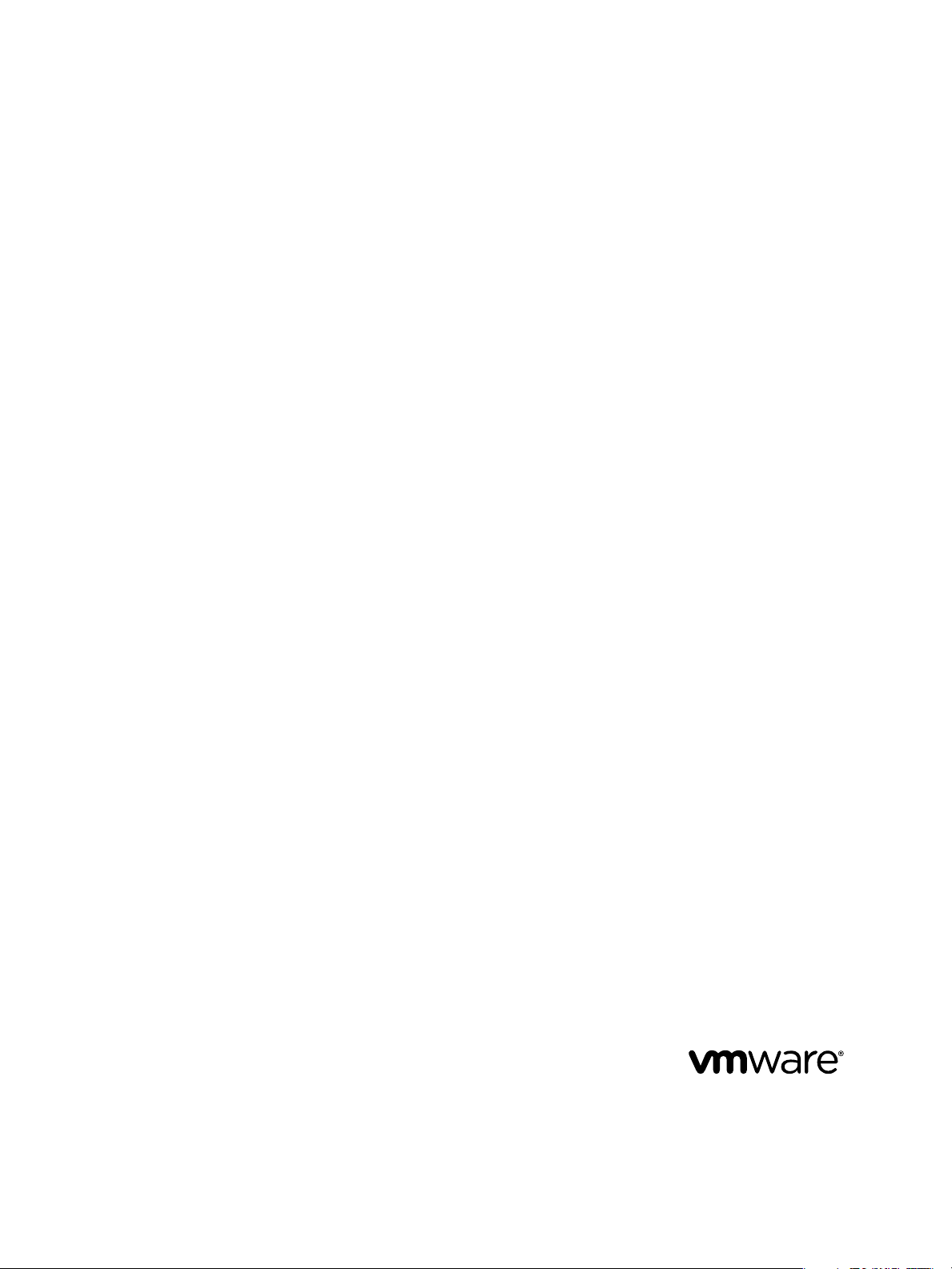
Cloud Director Installation and
Configuration Guide
Cloud Director 1.0.0
This document supports the version of each product listed and
supports all subsequent versions until the document is replaced
by a new edition. To check for more recent editions of this
document, see http://www.vmware.com/support/pubs.
EN-000338-01
Page 2
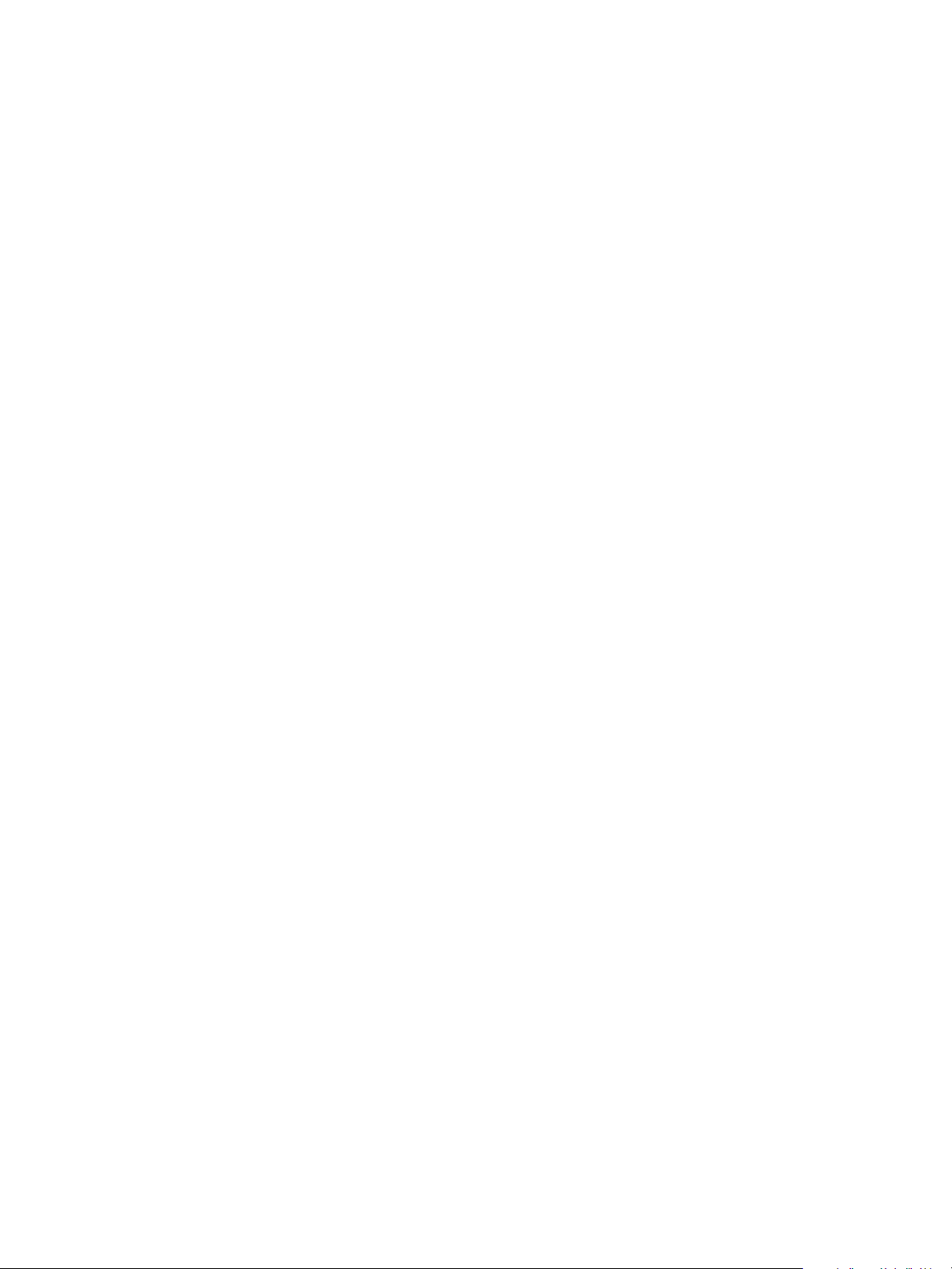
Cloud Director Installation and Configuration Guide
You can find the most up-to-date technical documentation on the VMware Web site at:
http://www.vmware.com/support/
The VMware Web site also provides the latest product updates.
If you have comments about this documentation, submit your feedback to:
docfeedback@vmware.com
Copyright © 2010, 2011 VMware, Inc. All rights reserved. This product is protected by U.S. and international copyright and
intellectual property laws. VMware products are covered by one or more patents listed at
http://www.vmware.com/go/patents.
VMware is a registered trademark or trademark of VMware, Inc. in the United States and/or other jurisdictions. All other marks
and names mentioned herein may be trademarks of their respective companies.
VMware, Inc.
3401 Hillview Ave.
Palo Alto, CA 94304
www.vmware.com
2 VMware, Inc.
Page 3
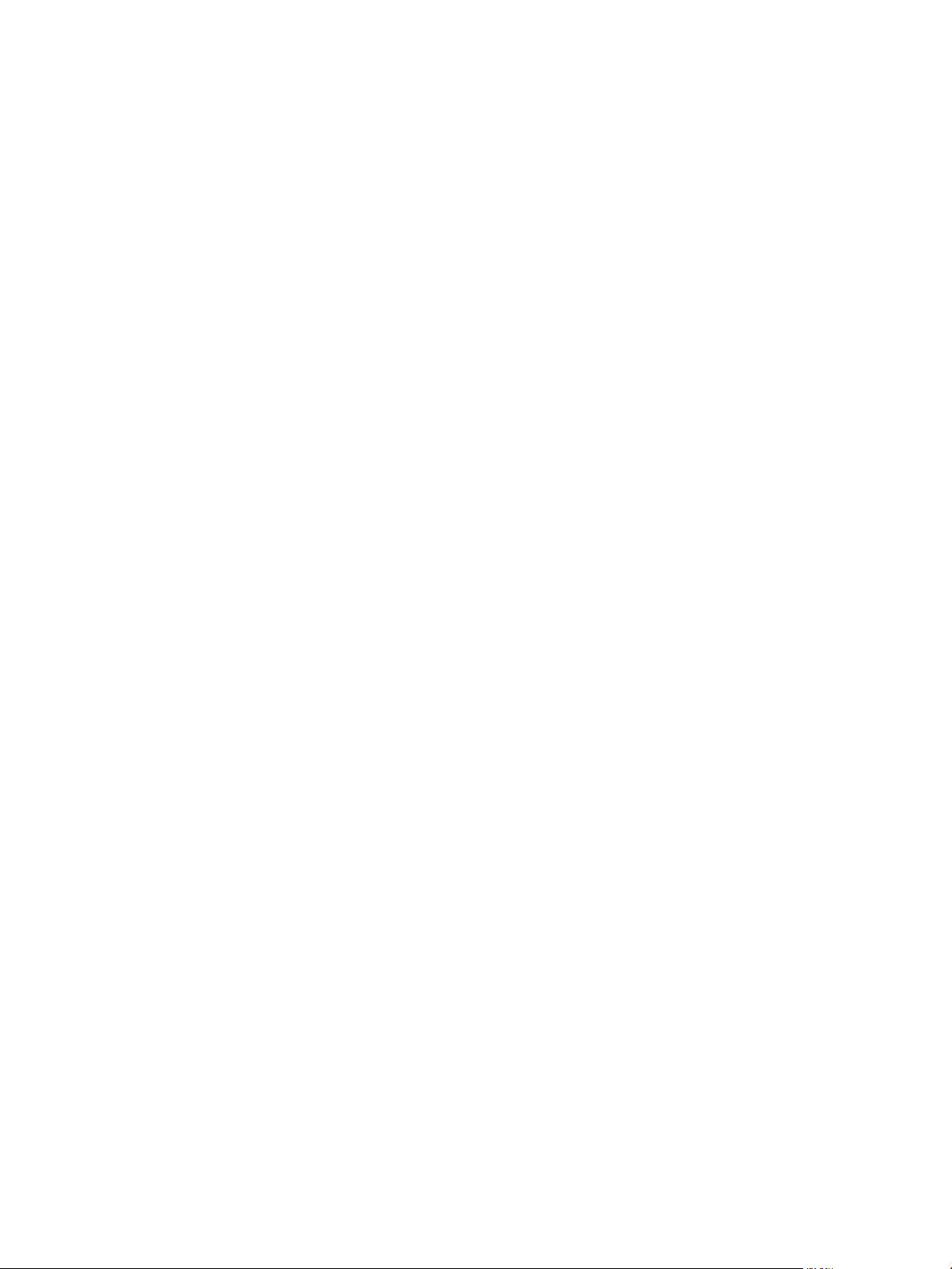
Contents
About This Book 5
Overview of VMware Cloud Director Installation and Configuration 7
1
Cloud Director Architecture 7
Configuration Planning 8
About the Cloud Director Database 9
Cloud Director Hardware and Software Requirements 10
Creating a VMware Cloud Director Cluster 21
2
Install Cloud Director Software on the First Server Host 22
Configure Network and Database Connections 23
Start Cloud Director Services 25
Install Cloud Director Software on Additional Server Hosts 26
Create a Microsoft Sysprep Deployment Package 27
Uninstall VMware Cloud Director Software 27
Cloud Director Setup 29
3
Review the License Agreement 30
Enter the License Key 30
Create the System Administrator Account 30
Specify System Settings 31
Ready to Log In 31
Index 33
VMware, Inc. 3
Page 4
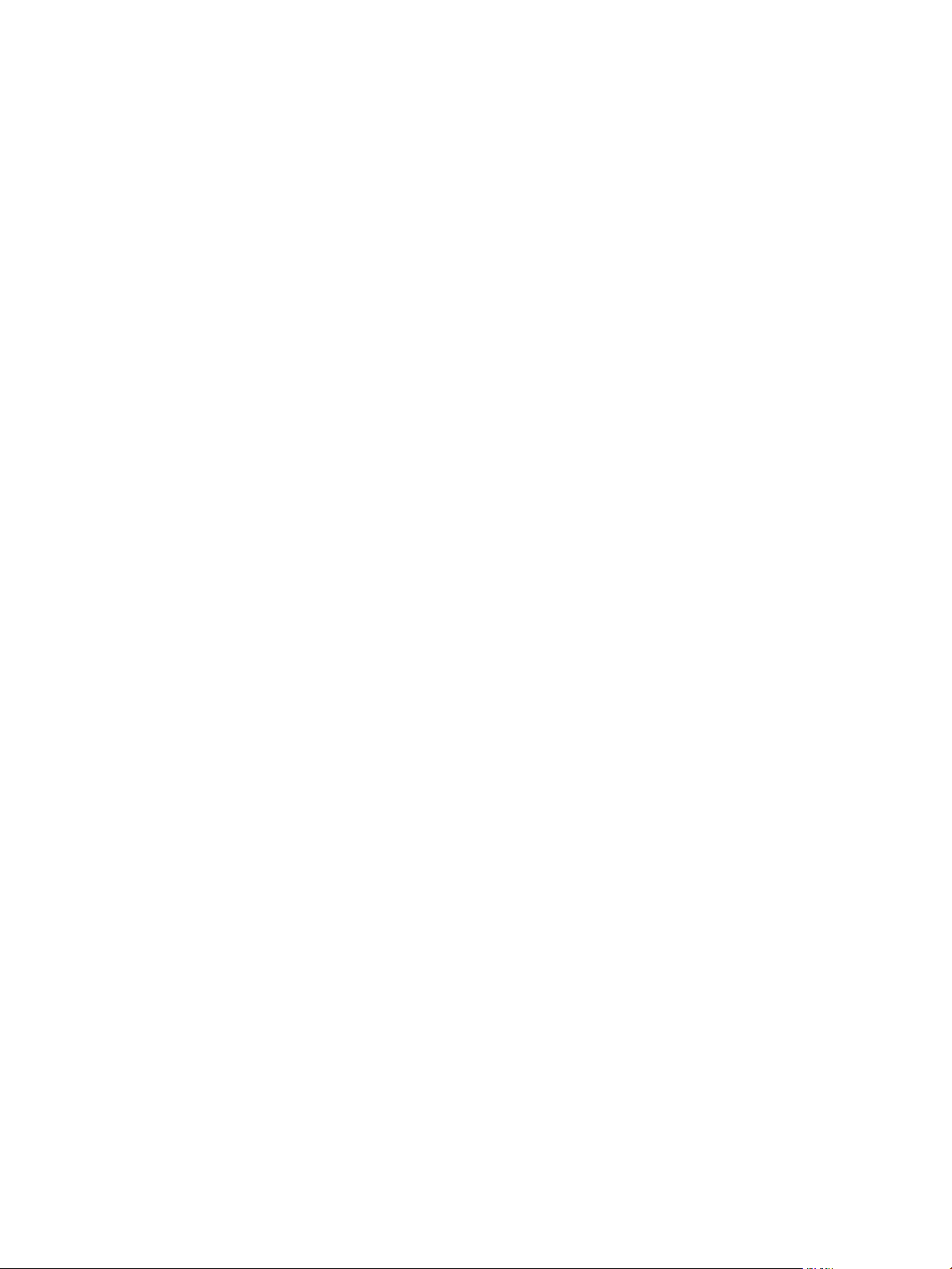
Cloud Director Installation and Configuration Guide
4 VMware, Inc.
Page 5
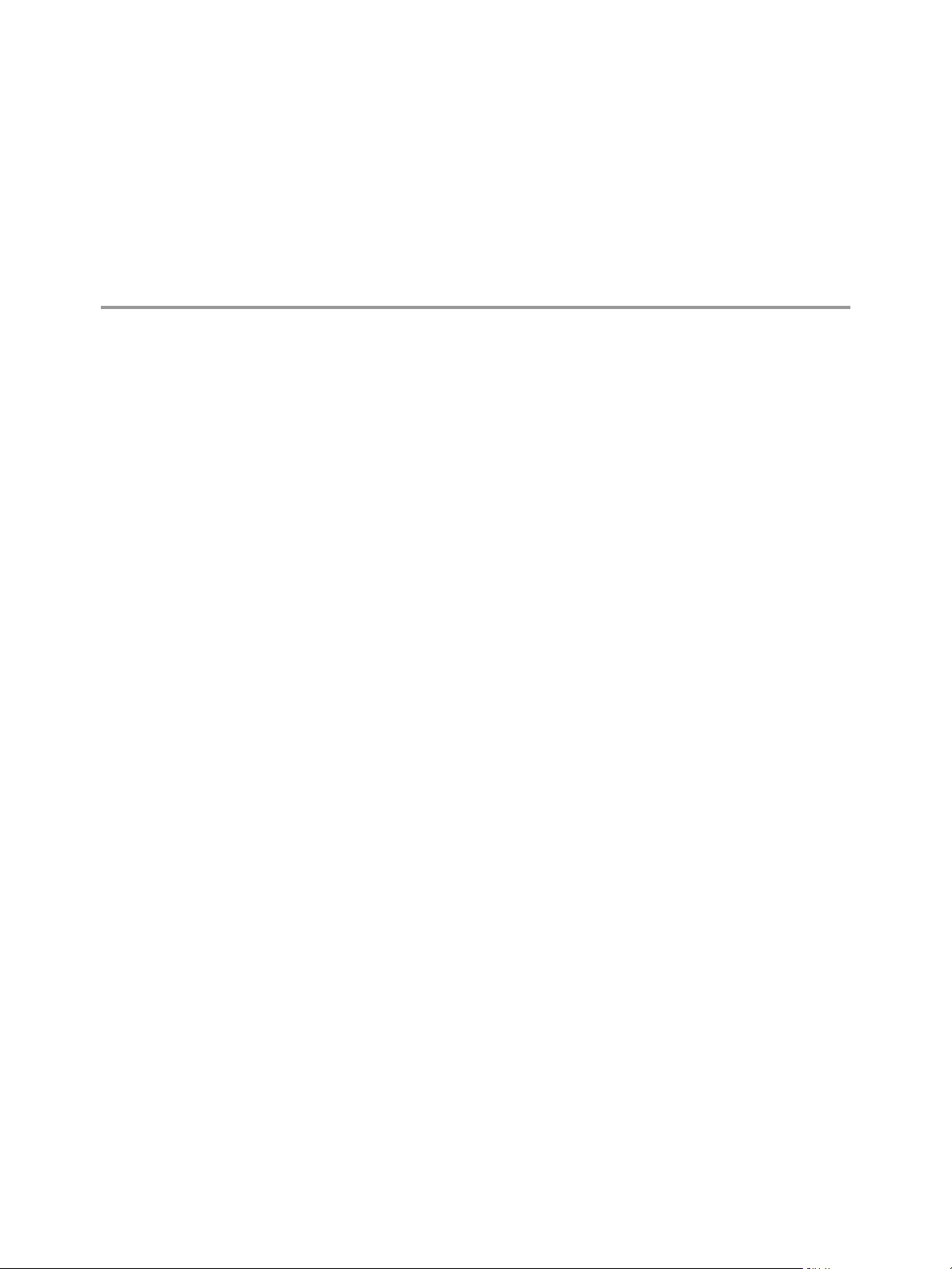
About This Book
The VMware Cloud Director® Installation and Configuration Guide provides information about installing VMware
Cloud Director software and configuring it to work with vCenter to provide VMware-ready Cloud services.
Intended Audience
This book is intended for anyone who wants to install and configure VMware Cloud Director software. The
information in this book is written for experienced system administrators who are familiar with Linux,
Windows, IP networks, and VMware vSphere.
VMware Technical Publications Glossary
VMware Technical Publications provides a glossary of terms that might be unfamiliar to you. For definitions
of terms as they are used in VMware technical documentation, go to http://www.vmware.com/support/pubs.
Document Feedback
VMware welcomes your suggestions for improving our documentation. If you have comments, send your
feedback to docfeedback@vmware.com.
Technical Support and Education Resources
The following technical support resources are available to you. To access the current version of this book and
other books, go to http://www.vmware.com/support/pubs.
Online and Telephone
Support
Support Offerings
VMware Professional
Services
VMware, Inc. 5
To use online support to submit technical support requests, view your product
and contract information, and register your products, go to
http://www.vmware.com/support.
Customers with appropriate support contracts should use telephone support
for the fastest response on priority 1 issues. Go to
http://www.vmware.com/support/phone_support.html.
To find out how VMware support offerings can help meet your business needs,
go to http://www.vmware.com/support/services.
VMware Education Services courses offer extensive hands-on labs, case study
examples, and course materials designed to be used as on-the-job reference
tools. Courses are available onsite, in the classroom, and live online. For onsite
pilot programs and implementation best practices, VMware Consulting
Page 6
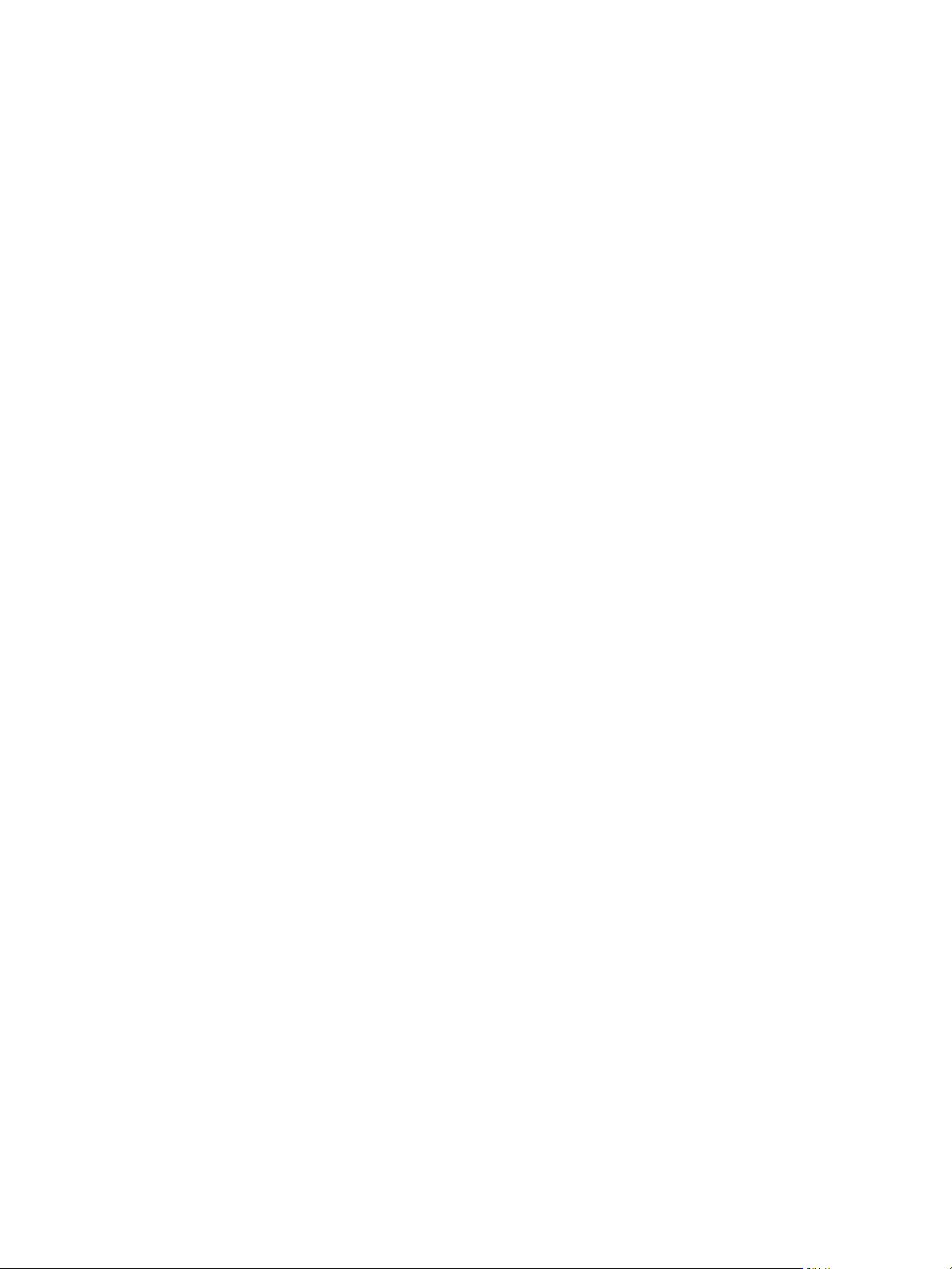
Cloud Director Installation and Configuration Guide
Services provides offerings to help you assess, plan, build, and manage your
virtual environment. To access information about education classes,
certification programs, and consulting services, go to
http://www.vmware.com/services.
6 VMware, Inc.
Page 7
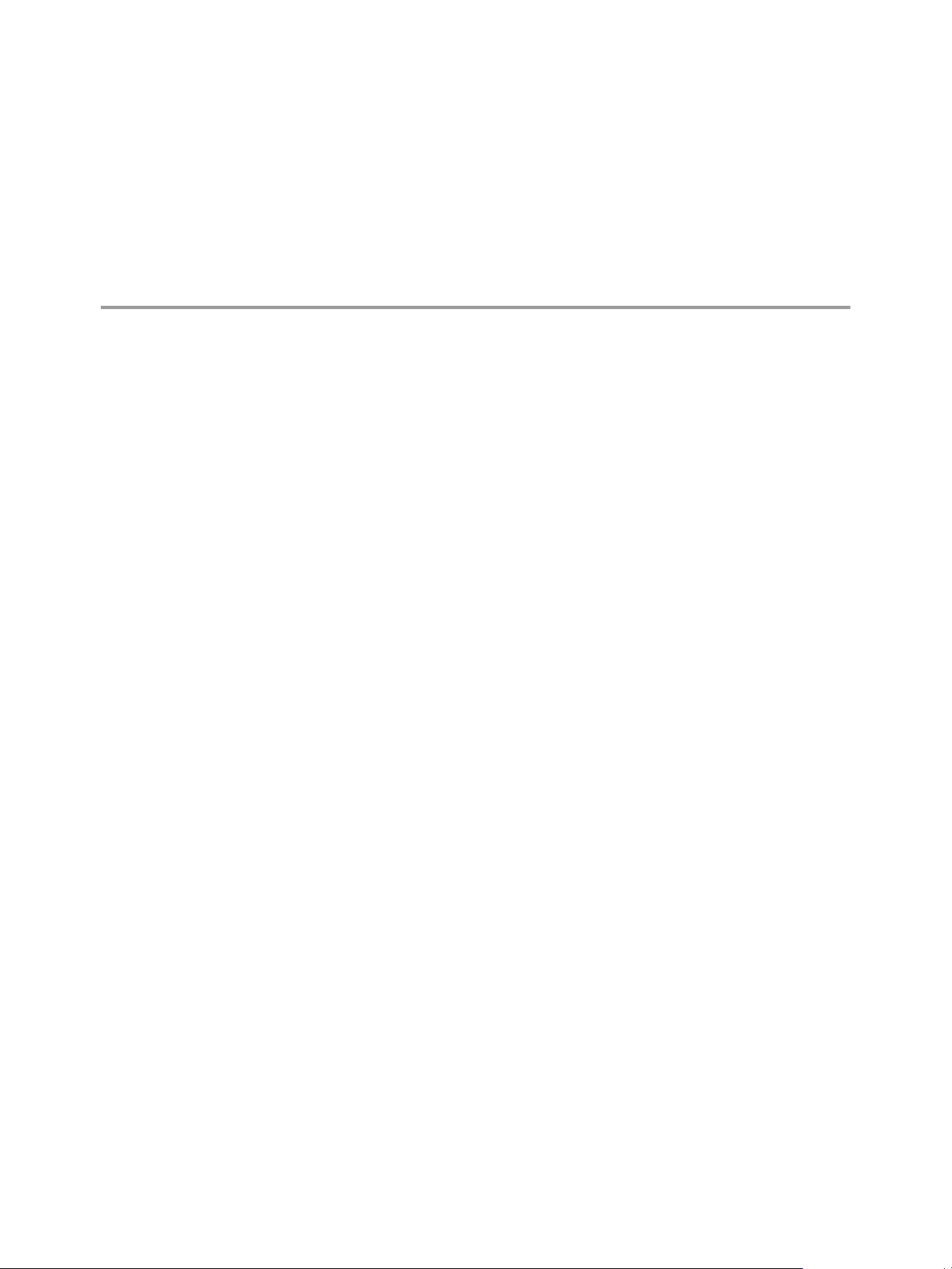
Overview of VMware Cloud Director
Installation and Configuration 1
A VMware Cloud Director® cluster combines Cloud Director servers with the vSphere platform. You create a
Cloud Director cluster by installing and configuring Cloud Director software on one or more server hosts, and
then integrating the cluster with one or more installations of vSphere.
This chapter includes the following topics:
n
“Cloud Director Architecture,” on page 7
n
“Configuration Planning,” on page 8
n
“About the Cloud Director Database,” on page 9
n
“Cloud Director Hardware and Software Requirements,” on page 10
Cloud Director Architecture
In a Cloud, a VMware Cloud Director cluster is linked with one or more vCenter servers and vShield Manager
servers, and an arbitrary number of ESX/ESXi hosts. The Cloud Director cluster and its database manage access
to vCenter resources by Cloud clients.
Figure 1-1 is a schematic representation of a simple Cloud. The diagram shows a Cloud Director cluster
comprising four server hosts. Each host runs a group of services called a Cloud Director cell. All hosts in the
cluster share a single database. The entire cluster is connected to three vCenter servers and the ESX/ESXi hosts
that they manage. Each vCenter server is connected to a vShield Manager host, which provides network
services to the Cloud.
VMware, Inc.
7
Page 8
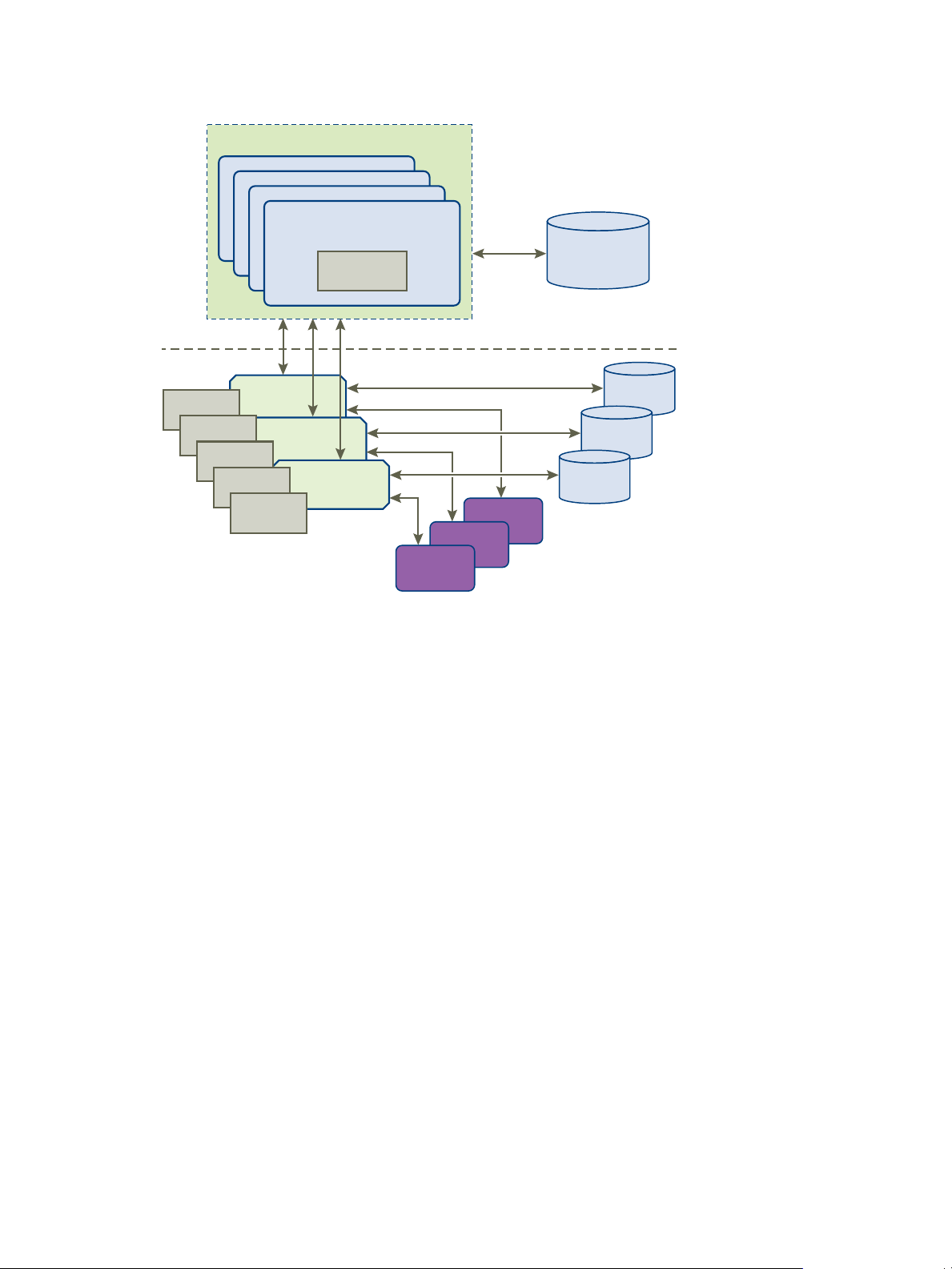
VMware Cloud Director Cluster
VMware Cloud Director
Server Host
Cell
VMware
Cloud Director
Database
VMware Cloud Director
VMware vSphere
vCenter
Database
vShield
ger
vShield
ger
vShield
Manager
vCenter
Database
vCenter
Database
vCenter
vCenter
vCenter
ESX/ESXi
ESX/ESXi
ESX/ESXi
ESX/ESXi
ESX/ESXi
Cloud Director Installation and Configuration Guide
Figure 1-1. Cloud Architecture Diagram
The Cloud Director installation and configuration process creates the cells, connects them to the shared
database, and establishes the first connections to a vCenter server, ESX/ESXi hosts, and vShield Manager. After
installation and configuration is complete, a system administrator can connect additional vCenter servers,
vShield Manager servers, and ESX/ESXi hosts to the Cloud Director cluster at any time.
Configuration Planning
vSphere provides storage, compute, and networking capacity to Cloud Director. Before you begin installation,
consider how much vSphere and Cloud Director capacity you need, and plan a configuration that can support
it.
Configuration requirements depend on many factors, including the number of organization in a cloud, the
number of users in each organization, and the activity level of those users. The following guidelines can serve
as a starting point for most configurations:
n
8 VMware, Inc.
Allocate one Cloud Director server host (cell) for each vCenter server that you want to include in your
cloud.
n
Be sure that all Cloud Director server hosts meet at least the minimum requirements for memory, CPU,
and storage detailed in “Cloud Director Hardware and Software Requirements,” on page 10.
n
Configure the Cloud Director database as described in “About the Cloud Director Database,” on
page 9.
Page 9
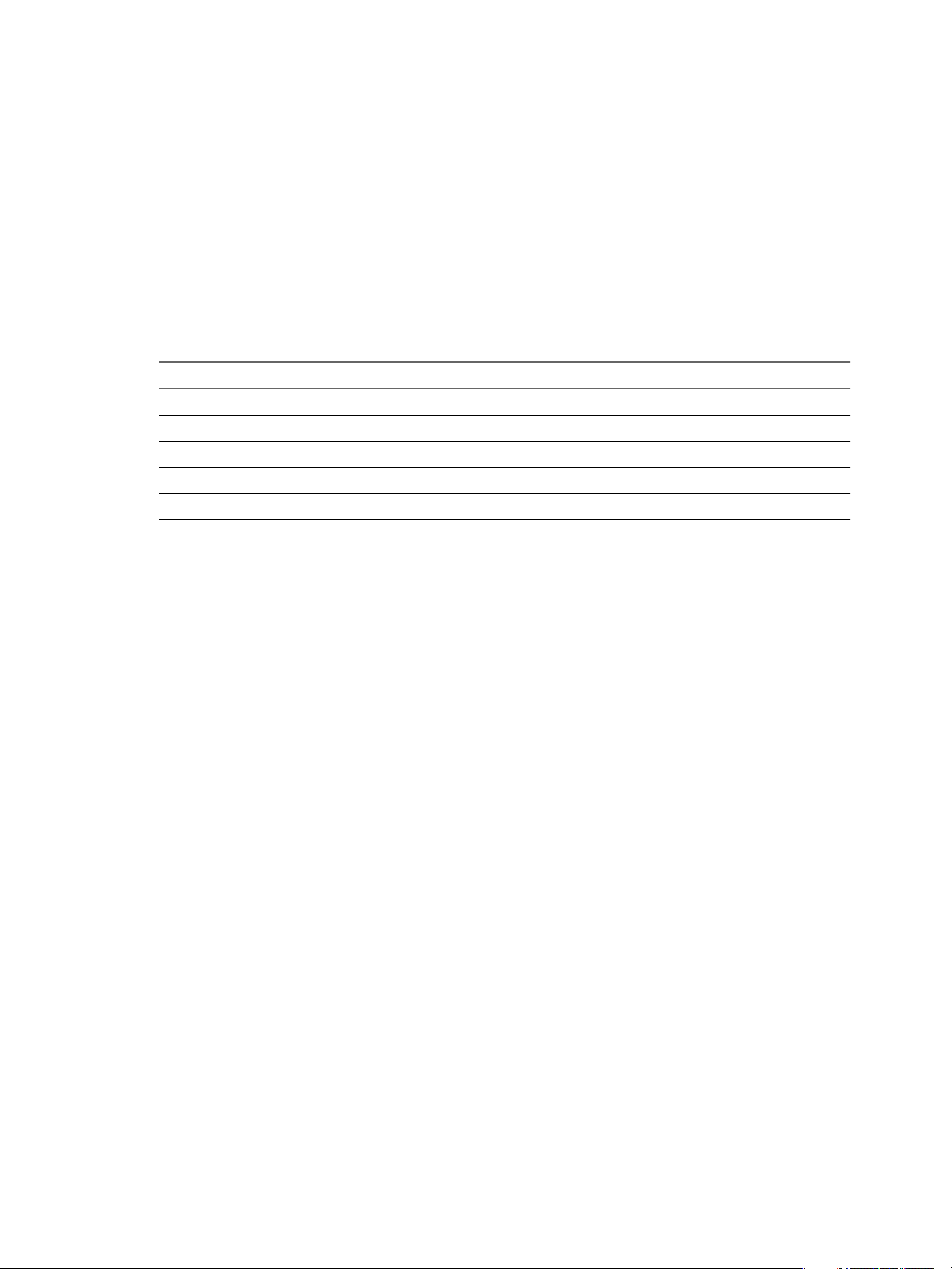
About the Cloud Director Database
Cells in a Cloud Director cluster use a database to store shared information. This database must exist before
you can complete installation and configuration of Cloud Director software.
Database Configuration Parameters
The database must be configured to allow at least 75 connections per Cloud Director cell plus about 50 for
Oracle's own use. There is one cell for each server host in a Cloud Director cluster. Table 1-1 shows how to
obtain values for other configuration parameters based on the number of connections, where C represents the
number of cells in your Cloud Director cluster.
Table 1-1. Oracle Database Configuration Parameters
Oracle Configuration Parameter Value for C Cells
CONNECTIONS 75*C+50
PROCESSES = CONNECTIONS
SESSIONS = PROCESSES*1.1+5
TRANSACTIONS = SESSIONS*1.1
OPEN_CURSORS = SESSIONS
Chapter 1 Overview of VMware Cloud Director Installation and Configuration
Database Creation Best Practices
Use commands of the following form to create separate data (CLOUD_DATA) and index (CLOUD_INDX)
tablespaces:
Create Tablespace CLOUD_DATA datafile '$ORACLE_HOME/oradata/cloud_data01.dbf' size 1000M
autoextend on;
Create Tablespace CLOUD_INDX datafile '$ORACLE_HOME/oradata/cloud_indx01.dbf' size 500M
autoextend on;
When you create the Cloud Director database user account, you must specify CLOUD_DATA as the default
tablespace.
Create user $vclouduser identified by $vcloudpass default tablespace CLOUD_DATA;
Database User Account and Required System Privileges
Do not use the Oracle system account as the Cloud Director database user account. You must create a dedicated
user account for this purpose and grant the following system privileges to the account:
n
CONNECT
n
RESOURCE
n
CREATE TRIGGER
n
CREATE TYPE
n
CREATE VIEW
n
CREATE MATERIALIZED VIEW
n
CREATE PROCEDURE
n
CREATE SEQUENCE
n
EXECUTE ANY PROCEDURE
VMware, Inc. 9
Page 10
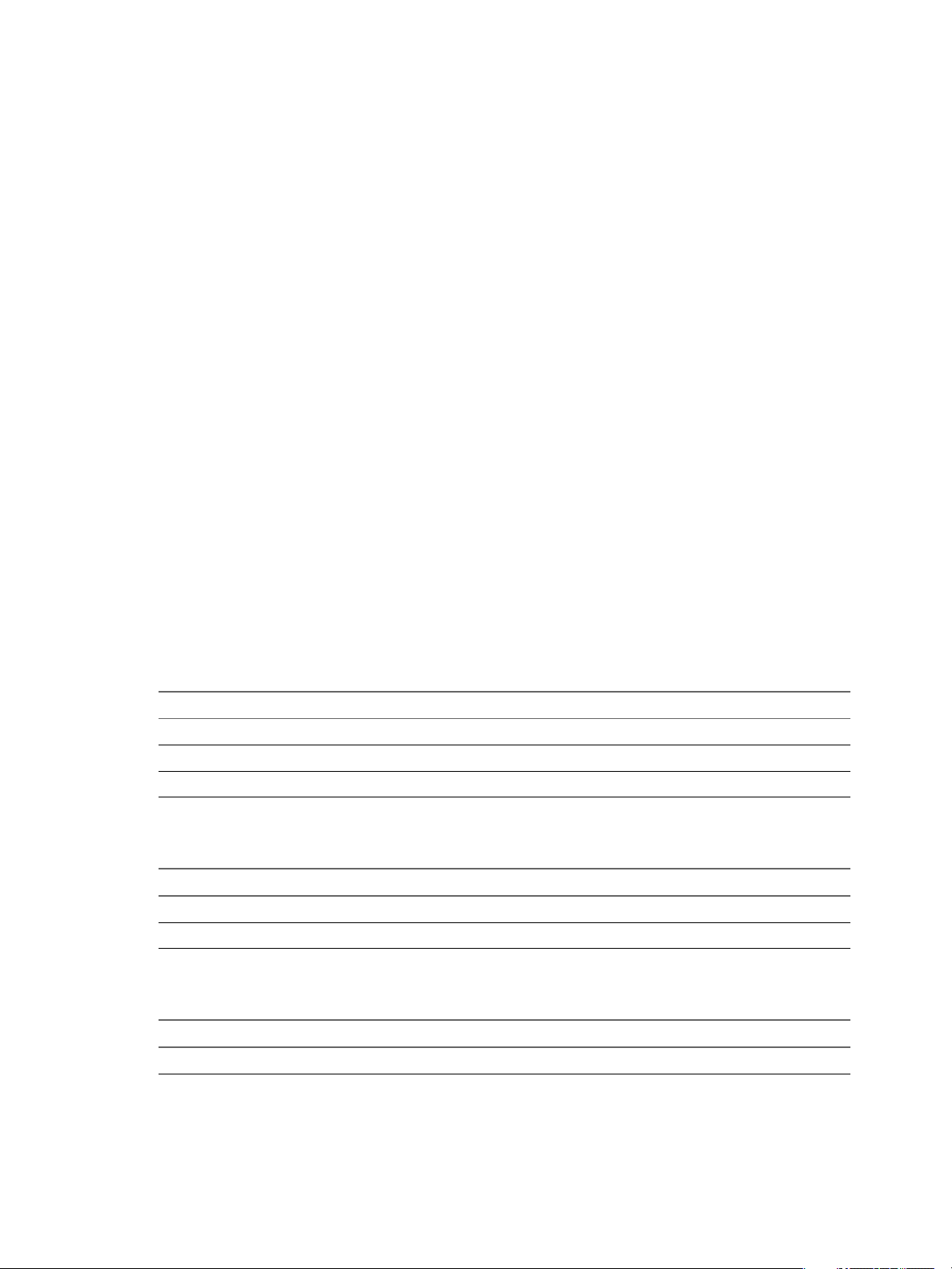
Cloud Director Installation and Configuration Guide
National Character Set
The database must be configured to use the AL16UTF16 character set.
Database Server Configuration
A database server configured with 16GB of memory, 100GB storage, and 4 CPUs should be adequate for most
Cloud Director clusters.
Cloud Director Hardware and Software Requirements
Each server host in a Cloud Director cluster must meet certain software and hardware requirements. In
addition, a supported database must be available to all members of the cluster. Each cluster requires access to
a vCenter server, one or more ESX/ESXi hosts, and a vShield Manager host.
Supported vCenter, ESX/ESXi, and vShield Manager Versions
vCenter servers intended for use with Cloud Director must meet specific configuration requirements
n
vCenter networks intended for use as Cloud Director external networks or network pools must be
available to all hosts in any cluster intended for use by Cloud Director. Making these networks available
to all hosts in the datacenter simplifies the task of adding new hosts to Cloud Director.
n
DVS must be used for cross-host fencing and network pool allocation.
n
vCenter clusters used with Cloud Director must be configured to use automated DRS. Automated DRS
requires shared storage attached to all hosts in a DRS cluster.
n
vCenter servers must trust their ESX hosts.
Table 1-2 lists the vCenter server versions that are compatible with this version of Cloud Director.
Table 1-2. Supported vCenter Versions
vCenter Version Build Number Required Patches
4.0 Update 2 264050 None
4.1 259021 None
4.1 vSphere Client 258902 None
Table 1-3 lists the ESX versions that are compatible with this version of Cloud Director.
Table 1-3. Supported ESX and ESXi Versions
ESX or ESXi Version Build Number Required Patches
4.0 Update 2 261974 None
4.1 260247 None
Table 1-4 lists the vShield Manager versions that are compatible with this version of Cloud Director.
Table 1-4. Supported vShield Manager Versions
vShield Manager Build Number Required Patches
4.1 287872 None
Supported VMware Cloud Director Server Host Platforms
Table 1-5 lists the server operating systems that are compatible with this version of Cloud Director.
10 VMware, Inc.
Page 11
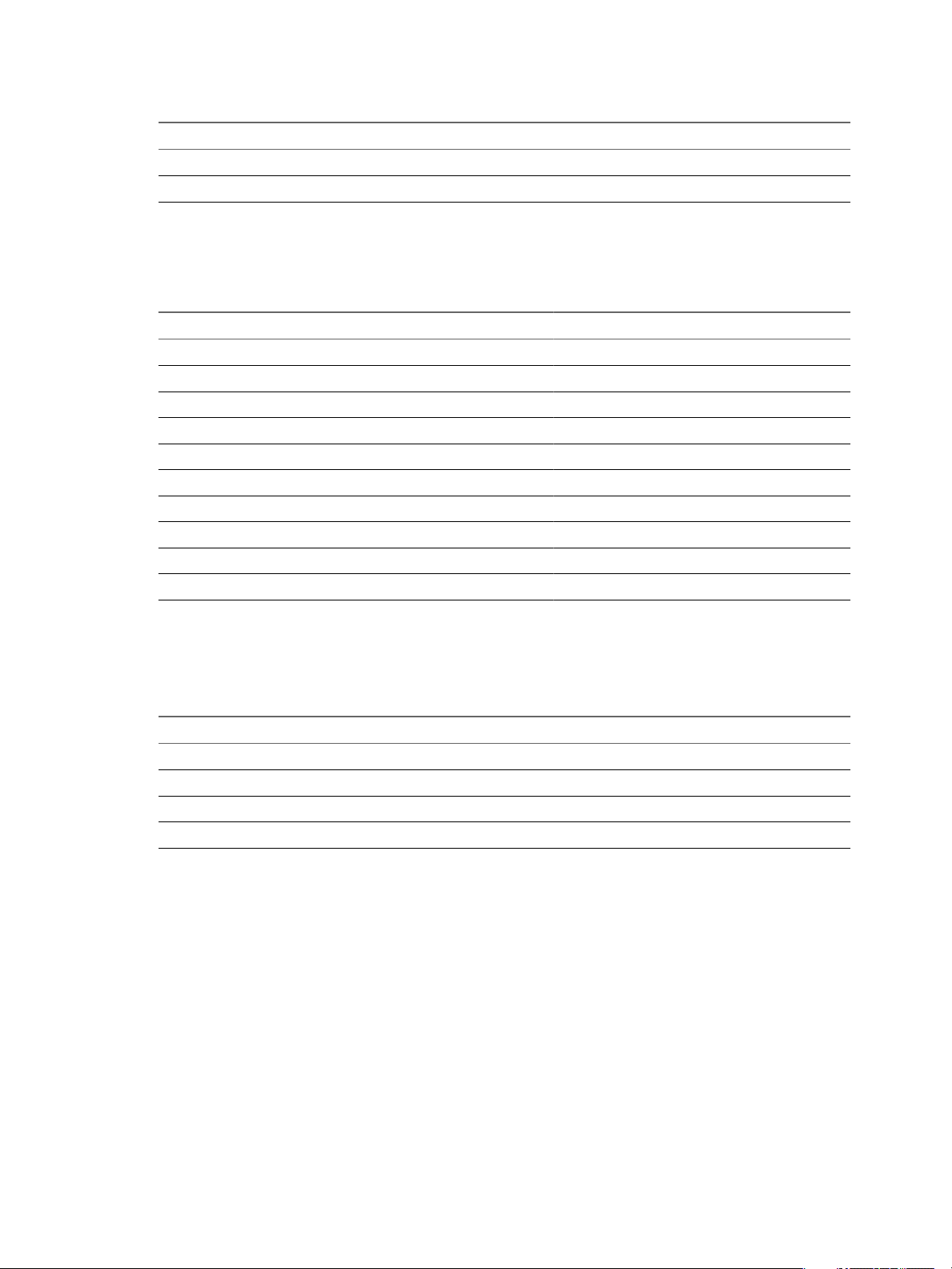
Chapter 1 Overview of VMware Cloud Director Installation and Configuration
Table 1-5. Supported VMware Cloud Director Server Host Platforms
Operating System
Red Hat Enterprise Linux 5 (64 bit), Update 4
Red Hat Enterprise Linux 5 (64 bit), Update 5
Table 1-6 lists additional software that must be installed on each Cloud Director server host. These packages
are typically installed by default with the operating system software. If any are missing, the installer fails with
a diagnostic message.
Table 1-6. Required Software Packages
Package Name Package Name Package Name
alsa-lib libgcc libXtst
bash libICE module-init-tools
chkconfig libSM net-tools
compat-libcom_err libstdc pciutils
coreutils libX11 procps
findutils libXau redhat-lsb
glibc libXdmcp sed
grep libXext tar
initscripts libXi which
krb5-libs libXt
Supported Cloud Director Databases
Table 1-7 lists the database software products that are compatible with this version of Cloud Director.
Table 1-7. Supported Cloud Director Database Software
Database Software Required Patches
Oracle 10g Standard Edition Release 2 (10.2.0.x) None
Oracle 10g Enterprise Edition Release 2 (10.2.0.x) None
Oracle 11g Standard Edition (11.1.0.x) None
Oracle 11g Enterprise Edition (11.1.0.x) None
Disk Space Requirements
Each Cloud Director server host requires approximately 950MB of free space for the installation and log files.
Memory Requirements
Each Cloud Director server host must have at least 1GB of memory (2GB recommended).
VMware, Inc. 11
Page 12

Cloud Director Installation and Configuration Guide
Network Requirements
The network that connects Cloud Director server hosts, the database server host, vCenter servers, and vShield
Manager hosts, must meet several requirements:
IP addresses
Network Time Service
Hostname Resolution
Transfer Server Storage
Each Cloud Director server host requires two IP addresses, so that it can
support two different SSL connections: one for the HTTP service and another
for the console proxy service. You can create these addresses through the use
of IP aliases or multiple network interfaces. You cannot create the second
address using the Linux ip addr add command.
You must use a network time service such as NTP to synchronize the clocks of
all Cloud Director server hosts, including the database server host. The
maximum allowable drift between the clocks of synchronized hosts is 2
seconds.
All host names specified during Cloud Director and vShield Manager
installation and configuration must be resolvable by DNS using forward and
reverse lookup of the fully-qualified domain name or the unqualified
hostname. For example, for a host named mycloud.example.com, both of the
following commands must succeed on a Cloud Director host:
nslookup mycloud
nslookup mycloud.example.com
In addition, if the host mycloud.example.com has the IP address 192.168.1.1, the
following command must return mycloud.example.com:
nslookup 192.168.1.1
To provide temporary storage for uploads and downloads, shared storage
must be accessible to all hosts in a Cloud Director cluster. The transfer server
storage volume must have write permission for root. Each host must mount
this storage at $VCLOUD_HOME/data/transfer
(typically /opt/vmware/cloud-director/data/transfer). Uploads and
downloads occupy this storage for a short time (a few hours to a day), but
because transferred images can be large, allocate at least several hundred
gigabytes to this volume.
Network Security
Connect all Cloud Director services to a network that is secured and monitored.
Cloud Director network connections have several additional requirements:
n
Do not connect Cloud Director directly to the Public Internet. Always
protect Cloud Director network connections with a firewall. Only port 443
(HTTPS) must be open to incoming connections from hosts outside the
Cloud Director cluster. Ports 22 (SSH) and 80 (HTTP) can also be opened
for incoming connections if needed. All other incoming traffic from a
public network must be rejected by the firewall. Table 1-8 lists the ports
used for incoming connections within a Cloud Director cluster.
Table 1-8. Ports That Must Allow Incoming Packets From Cloud
Director Hosts
Port Protocol Comments
111 TCP, UDP NFS portmapper used by
transfer service
920 TCP, UDP NFS rpc.statd used by transfer
service
12 VMware, Inc.
Page 13
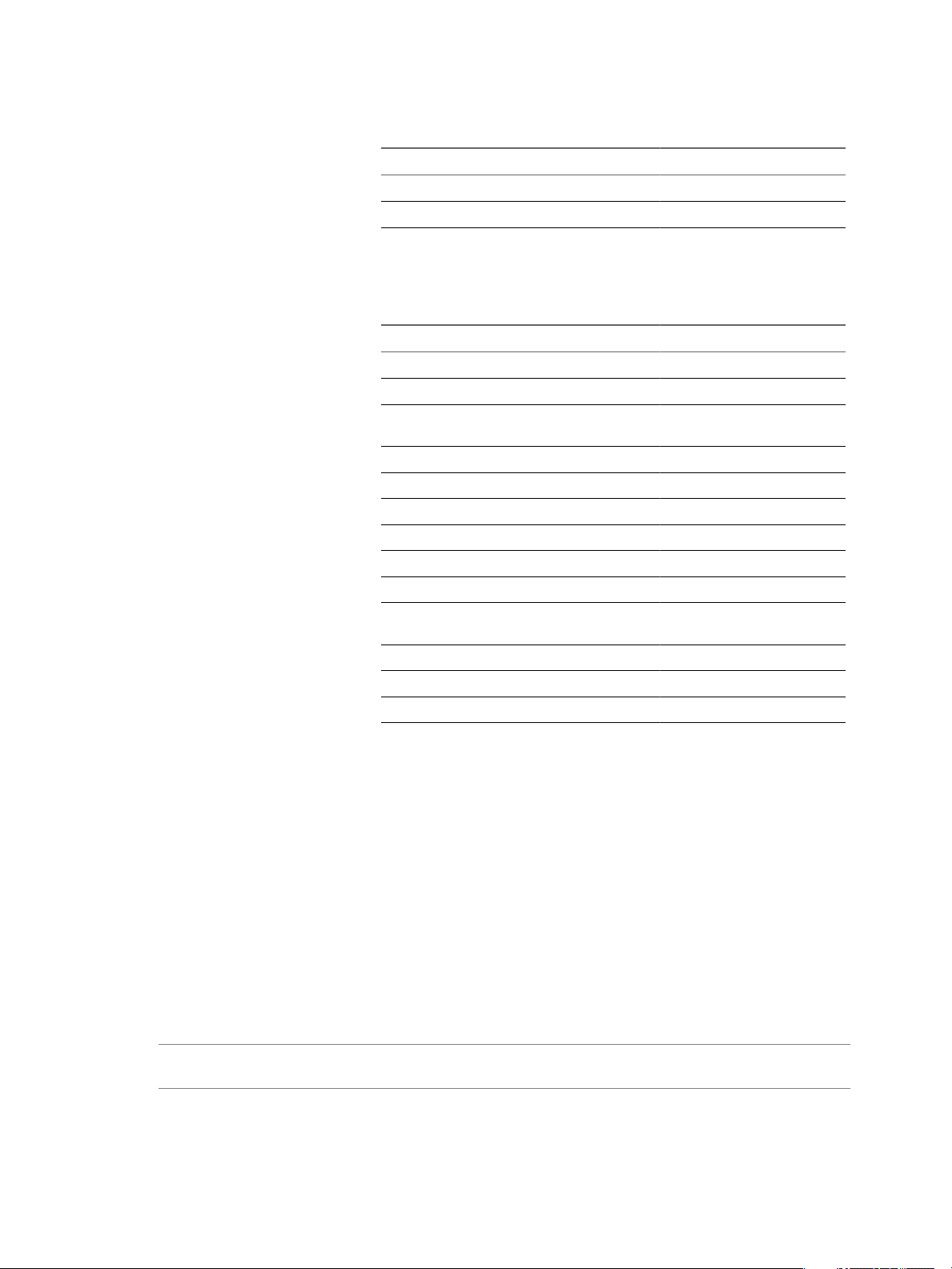
Chapter 1 Overview of VMware Cloud Director Installation and Configuration
Table 1-8. Ports That Must Allow Incoming Packets From Cloud
Director Hosts (Continued)
Port Protocol Comments
61611 TCP ActiveMQ
61616 TCP ActiveMQ
Table 1-9 lists the ports used for outgoing connections. Do not connect
these ports to the public network.
Table 1-9. Ports That Must Allow Outgoing Packets From Cloud
Director Hosts
Port Protocol Comments
25 TCP, UDP SMTP
53 TCP, UDP DNS
111 TCP, UDP NFS portmapper used by
transfer service
123 TCP, UDP NTP
389 TCP, UDP LDAP
443 TCP vCenter and ESX connections
514 UDP Optional. Enables syslog use
902 TCP vCenter and ESX connections
903 TCP vCenter and ESX connections
920 TCP, UDP NFS rpc.statd used by transfer
service
1521 TCP Default Oracle database port
61611 TCP ActiveMQ
61616 TCP ActiveMQ
n
Do not connect physical hosts to physical networks that are uplinks for
vNetwork distributed switches that back Cloud Director network pools.
n
Traffic between Cloud Director hosts and the Cloud Director database
server should be routed over a dedicated private network if possible.
Virtual Switch Isolation
Virtual switches and distributed virtual switches that support provider
networks must be isolated from each other. They cannot share the same level
2 physical network segment.
Supported Browsers
TheCloud Director Web Console is compatible with many versions of the Firefox and Internet Explorer Web
browsers.
“YES” means the browser version and OS platform are compatible, “No” means they are not compatible.
NOTE The Cloud Director Web Console is compatible only with 32-bit browsers. Where a browser is listed as
supported on a 64-bit platform, use of the 32-bit browser on the 64-bit platform is implied.
Browsers Supported on Microsoft Windows Platforms
Table 1-10 summarizes browser support on Microsoft Windows Platforms.
VMware, Inc. 13
Page 14

Cloud Director Installation and Configuration Guide
Table 1-10. Browser Support on Microsoft Windows Platforms
Platform Internet Explorer 7.* Internet Explorer 8.* Firefox 3.*
Windows XP Pro 32-bit YES YES YES
Windows XP Pro 64-bit YES YES YES
Windows Server 2003
Enterprise Edition 32-bit
Windows Server 2003
Enterprise Edition 64-bit
Windows Server 2003
Standard Edition 32-bit
Windows Server 2003
Standard Edition 64-bit
Windows Server 2008 32-bit YES YES YES
Windows Server 2008 R2 32bit
Windows Vista 32-bit YES YES YES
Windows Vista 64-bit YES YES YES
Windows 7 32-bit No YES YES
Windows 7 64-bit No YES YES
YES YES YES
YES YES YES
YES YES YES
YES YES YES
YES YES YES
Browsers Supported on Red Hat Enterprise Linux Platforms
Table 1-11 summarizes the browser support on Red Hat Enterprise Linux Platforms.
Table 1-11. Browser Support on Red Hat Enterprise Linux Platforms
Platform Firefox 3.*
Red Hat Enterprise Linux 4 (32 bit) YES
Red Hat Enterprise Linux 5 (32 bit), Update 4 YES
Red Hat Enterprise Linux 5 (32 bit), Update 5 YES
Browsers Supported on SUSE Linux Platforms
Table 1-12 summarizes the browser support on SUSE Linux Platforms.
Table 1-12. Browser Support on SUSE Linux Platforms
Platform Firefox 3.*
SLES 11 32-bit YES
Supported Versions of Adobe Flash Player
The Cloud Director Web Console requires Adobe Flash Player version 10.1 or later.
Supported TLS and SSL Protocol Versions and Cipher Suites
Cloud Director requires clients to use SSL. Supported versions include SSL 3.0 and TLS 1.0. Supported cipher
suites include those with RSA, DSS, or Elliptic Curve signatures and DES3, AES-128, or AES-256 ciphers.
14 VMware, Inc.
Page 15

Chapter 1 Overview of VMware Cloud Director Installation and Configuration
Installing and Configuring vShield Manager
Each Cloud Director cluster requires access to a vShield Manager host, which provides network services to the
Cloud. Install and configure vShield Manager before you begin installing Cloud Director.
You must have a unique instance of vShield Manager for each vCenter Server you add to Cloud Director. For
information about the network requirements and supported versions of vShield Manager, see “Cloud Director
Hardware and Software Requirements,” on page 10.
Procedure
1 Use the vSphere Client to log in to your vCenter Server.
2 From the File menu, select Deploy OVF Template.
3 Browse to the location of vShield Manager.ovf and follow the rest of the wizard steps to deploy the OVF.
4 After the OVF is deployed, power on the vShield Manager virtual machine and open the console.
5 Log in to the console with the user name admin and password default.
6 At the manager> prompt, type enable.
At the Password: prompt, type default to enable setup mode. When setup mode is enabled, the promote
string changes to manager#.
7 At the manager# prompt, type setup to begin the setup procedure.
8 Enter the IP address, subnet mask, and default gateway for the vShield Manager virtual machine.
You will need this information later when you attach a vCenter Server to Cloud Director.
9 Type exit to log out.
10 Close the console and leave the virtual machine running.
It is not necessary to synchronize vShield Manager with vCenter or register the vShield Manager as a
vSphere Client plug-in when using vShield Manager with Cloud Director.
Creating SSL Certificates
Cloud Director requires the use of SSL to secure communications between clients and servers. Before you install
and configure a Cloud Director cluster, you must create two certificates for each member of the cluster and
import the certificates into host keystores.
Each Cloud Director host requires two SSL certificates, one for each of its IP addresses. You must execute this
procedure for each host that you intend to use in your Cloud Director cluster.
Procedure
1 List the IP addresses for this host.
Use a command like ifconfig to discover this host's IP addresses.
2 For each IP address, run the following command and note the fully-qualified domain name.
nslookup
3 Make a note of each IP address, the fully-qualified domain name associated with it, and whether you want
Cloud Director to use the address for the HTTP service or the Console Proxy service on this host.
You will need the hostnames when creating the certificates, and the IP addresses when configuring
network and database connections. Recording the information in a form like the one shown in
Table 1-13 can make it easier to create the certificates and, later, configure network and database
connections.
VMware, Inc. 15
ip-address
Page 16

Cloud Director Installation and Configuration Guide
Table 1-13. SSL Certificate Information
Service Name IP Address Hostname (FQDN)
HTTP 10.100.101.19 foo.example.com
Console Proxy 10.100.101.20 bar.example.com
4 Create the certificates.
You can use signed certificates (signed by a trusted certification authority) or self-signed certificates.
Signed certificates provide the highest level of trust.
n
To create signed certificates, see “Create and Import a Signed SSL Certificate,” on page 16.
n
To create self-signed certificates, see “Create a Self-Signed SSL Certificate,” on page 18.
Create and Import a Signed SSL Certificate
Signed certificates provide the highest level of trust for SSL communications.
Each Cloud Director host requires two SSL certificates, one for each of its IP addresses, in a Java keystore file.
You must execute this procedure for each host that you intend to use in your Cloud Director cluster. You can
use signed certificates (signed by a trusted certification authority) or self-signed certificates. Signed certificates
provide the highest level of trust. To create and import self-signed certificates, see “Create a Self-Signed SSL
Certificate,” on page 18.
Prerequisites
n
Follow the procedure in “Creating SSL Certificates,” on page 15 to generate a list of fully-qualified domain
names and their associated IP addresses on this host, along with a service choice for each domain name.
n
You must have access to a computer that has a Java 6 runtime environment, so that you can use the
keytool command to create the certificate. The Cloud Director installer places a copy of keytool
in /opt/vmware/cloud-director/jre/bin/keytool, but you can perform this procedure on any computer
that has a Java runtime environment installed. Creating and importing the certificates before you install
and configure Cloud Director software simplifies the installation and configuration process. The
command-line examples assume that keytool is in the user's path. The keystore password is represented
in these examples as passwd.
Procedure
1 Create an untrusted certificate for the HTTP service host.
This command creates an untrusted certificate in a keystore file named certificates.ks.
keytool -keystore certificates.ks -storetype JCEKS -storepass
alias http
passwd
-genkey -keyalg RSA -
In response to the keytool question:
What is your first and last name?
enter the fully qualified domain name of the HTTP service host. For the remaining questions, provide
answers appropriate for your organization and location, as shown in this example.
What is your first and last name? [Unknown]:mycloud.example.com
What is the name of your organizational unit? [Unknown]:Engineering
What is the name of your organization? [Unknown]:Example Corporation
What is the name of your City or Locality? [Unknown]:Palo Alto
What is the name of your State or Province? [Unknown]:California
16 VMware, Inc.
Page 17

Chapter 1 Overview of VMware Cloud Director Installation and Configuration
What is the two-letter country code for this unit? [Unknown]:US
Is CN=mycloud.example.com, OU=Engineering, O="Example Corporation", L="Palo Alto",
ST=California, C=US correct?[no]: yes
Enter key password for <http> (RETURN if same as keystore password):
2 Create a certificate signing request for the HTTP service.
This command creates a certificate signing request in the file http.csr.
keytool -keystore certificates.ks -storetype JCEKS -storepass
file http.csr
passwd
-certreq -alias http -
3 Create an untrusted certificate for the console proxy service host.
This command adds an untrusted certificate to the keystore file created in Step 1.
keytool -keystore certificates.ks -storetype JCEKS -storepass
alias consoleproxy
passwd
-genkey -keyalg RSA -
In response to the keytool question:
What is your first and last name?
enter the fully qualified domain name of the console proxy service host. For the remaining questions,
provide answers appropriate for your organization and location, as shown in the example in Step 1.
4 Create a certificate signing request for the console proxy service.
This command creates a certificate signing request in the file consoleproxy.csr.
keytool -keystore certificates.ks -storetype JCEKS -storepass
consoleproxy -file consoleproxy.csr
passwd
-certreq -alias
5 Send the certificate signing requests to your Certification Authority.
6 When you receive the signed certificates, import them into the keystore file.
a Import the Certification Authority's root certificate into the keystore file.
This command imports the root certificate from a file named root.cer into the keystore file
certificates.ks.
keytool -storetype JCEKS -storepass
-file root.cer
passwd
-keystore certificates.ks -import -alias root
b (Optional) If you have received any intermediate certificates, import them into the keystore file
This command imports intermediate certificates from a file named intermediate.cer into the keystore
file certificates.ks.
keytool -storetype JCEKS -storepass
intermediate -file intermediate.cer
passwd
-keystore certificates.ks -import -alias
c Import the host-specific certificate for the HTTP service.
This command imports the certificate from a file named http.cer into the keystore file certificates.ks.
passwd
keytool -storetype JCEKS -storepass
-file http.cer
-keystore certificates.ks -import -alias http
d Import the host-specific certificate for the console proxy service.
This command imports the certificate from a file named consoleproxy.cer into the keystore file
certificates.ks.
keytool -storetype JCEKS -storepass
consoleproxy -file consoleproxy.cer
VMware, Inc. 17
passwd
-keystore certificates.ks -import -alias
Page 18

Cloud Director Installation and Configuration Guide
7 To verify that all the certificates have been imported, list the contents of the keystore file.
keytool -storetype JCEKS -storepass
passwd
-keystore certificates.ks -list
8 Repeat this procedure to create certificates for each additional Cloud Director host.
What to do next
If you created the keystore file (certificates.ks) on a host other than the one on which you generated the list
of fully-qualified domain names and their associated IP addresses, copy the keystore file to that host now. You
will need the keystore path name when you run the configuration script. (See “Configure Network and
Database Connections,” on page 23.)
NOTE Because the Cloud Director configuration script does not run with a privileged identity, the keystore
file and the directory in which it is stored must be readable by any user.
Create a Self-Signed SSL Certificate
Self-signed certificates can provide a convenient way to configure SSL for Cloud Director in environments
where trust concerns are minimal.
Each server host in a Cloud Director cluster must have two IP addresses, one for the HTTP service and one for
the console proxy service, and be capable of establishing an SSL connection at each. This requires each host to
have two SSL certificates, one for each IP address, in a Java keystore file. You can use signed certificates (signed
by a trusted certification authority) or self-signed certificates. Signed certificates provide the highest level of
trust. To create and import signed certificates, see “Create and Import a Signed SSL Certificate,” on page 16.
Prerequisites
n
Follow the procedure in “Creating SSL Certificates,” on page 15 to generate a list of fully-qualified domain
names and their associated IP addresses on this host, along with a service choice for each domain name.
n
You must have access to a computer that has a Java 6 runtime environment, so that you can use the
keytool command to create the certificate. The Cloud Director installer places a copy of keytool
in /opt/vmware/cloud-director/jre/bin/keytool, but you can perform this procedure on any computer
that has a Java runtime environment installed. Creating and importing the certificates before you install
and configure Cloud Director software simplifies the installation and configuration process. The
command-line examples assume that keytool is in the user's path. The keystore password is represented
in these examples as passwd.
Procedure
1 Create an untrusted certificate for the HTTP service host.
This command creates an untrusted certificate in a keystore file named certificates.ks.
keytool -keystore certificates.ks -storetype JCEKS -storepass
alias http
passwd
-genkey -keyalg RSA -
In response to the keytool question:
What is your first and last name?
enter the fully qualified domain name of the HTTP service host. For the remaining questions, provide
answers appropriate for your organization and location, as shown in this example.
What is your first and last name? [Unknown]:mycloud.example.com
What is the name of your organizational unit? [Unknown]:Engineering
What is the name of your organization? [Unknown]:Example Corporation
What is the name of your City or Locality? [Unknown]:Palo Alto
What is the name of your State or Province? [Unknown]:California
18 VMware, Inc.
Page 19

Chapter 1 Overview of VMware Cloud Director Installation and Configuration
What is the two-letter country code for this unit? [Unknown]:US
Is CN=mycloud.example.com, OU=Engineering, O="Example Corporation", L="Palo Alto",
ST=California, C=US correct?[no]: yes
Enter key password for <http> (RETURN if same as keystore password):
2 Create an untrusted certificate for the console proxy service host.
This command adds an untrusted certificate to the keystore file created in Step 1.
keytool -keystore certificates.ks -storetype JCEKS -storepass
alias consoleproxy
passwd
-genkey -keyalg RSA -
In response to the keytool question:
What is your first and last name?
enter the fully qualified domain name of the console proxy service host. For the remaining questions,
provide answers appropriate for your organization and location, as shown in the example in Step 1.
3 To verify that all the certificates have been imported, list the contents of the keystore file.
keytool -storetype JCEKS -storepass
passwd
-keystore certificates.ks -list
4 Repeat this procedure to create certificates for each additional Cloud Director host.
What to do next
If you created the keystore file (certificates.ks) on a host other than the one on which you generated the list
of fully-qualified domain names and their associated IP addresses, copy the keystore file to that host now. You
will need the keystore path name when you run the configuration script. (See “Configure Network and
Database Connections,” on page 23.)
NOTE Because the Cloud Director configuration script does not run with a privileged identity, the keystore
file and the directory in which it is stored must be readable by any user.
VMware, Inc. 19
Page 20

Cloud Director Installation and Configuration Guide
20 VMware, Inc.
Page 21
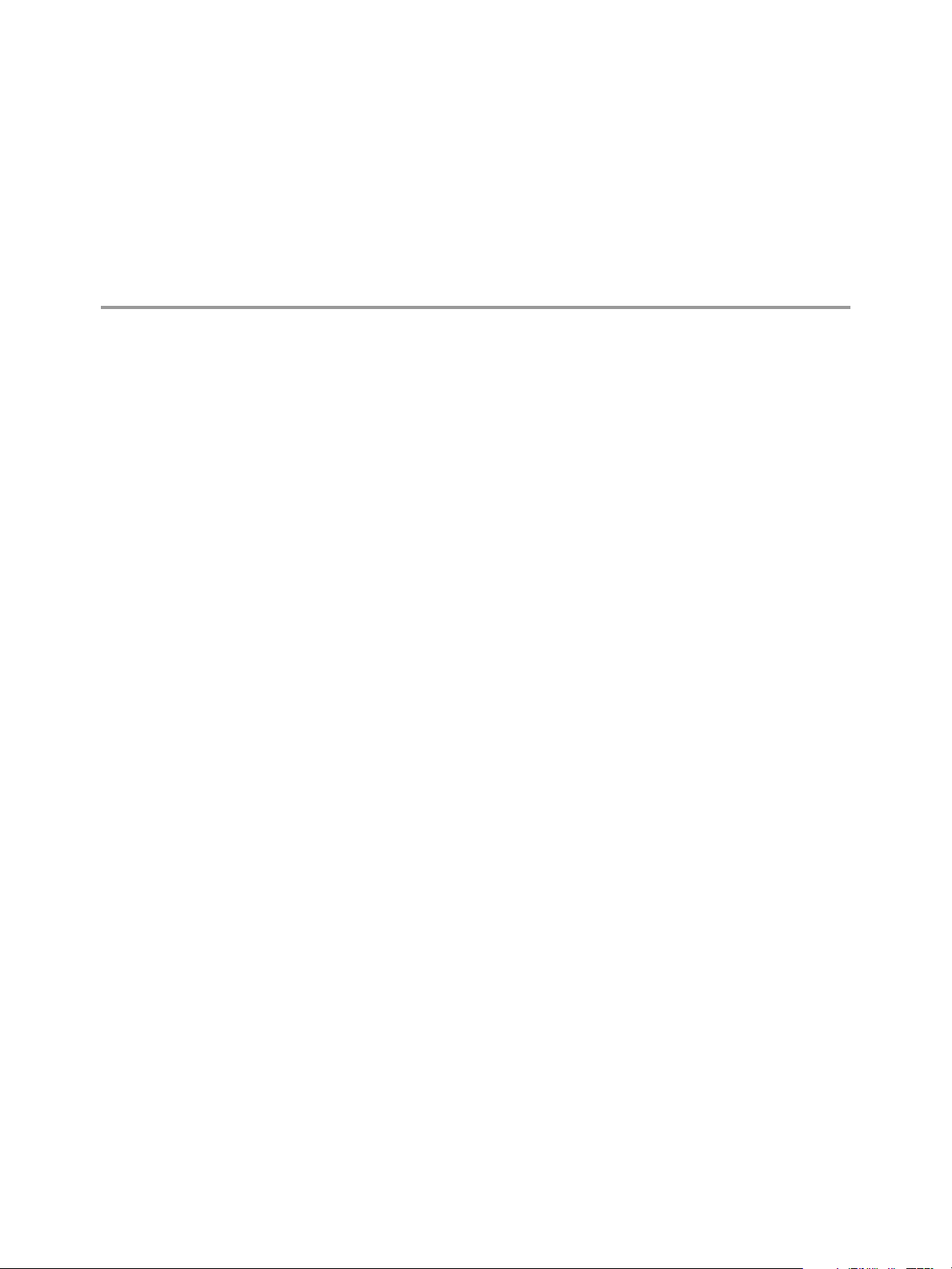
Creating a VMware Cloud Director
Cluster 2
A Cloud Director cluster consists of one or more server hosts. Each host in the cluster runs a group of services
called a Cloud Director cell. To create a cluster, you install Cloud Director software on each server host and
connect the host to a shared database.
Prerequisites
Before you begin installing and configuring Cloud Director, be sure that all of the following tasks have been
completed:
1 A supported vCenter server must be running and properly configured for use with Cloud Director. See
“Supported vCenter, ESX/ESXi, and vShield Manager Versions,” on page 10 for supported versions and
configuration requirements.
2 A supported vShield Manager server must be running and properly configured for use with Cloud
Director. See “Supported vCenter, ESX/ESXi, and vShield Manager Versions,” on page 10 for supported
versions. See “Installing and Configuring vShield Manager,” on page 15 for installation and configuration
details.
3 At least one supported Cloud Director host platform must be running and configured with an appropriate
amount of memory and storage. See “Supported VMware Cloud Director Server Host Platforms,” on
page 10 for supported platforms and configuration requirements.
n
Each host must have two IP addresses.
VMware, Inc.
n
Each host must have two SSL certificates: one for each IP address. See “Creating SSL Certificates,” on
page 15.
n
Each host must mount the shared transfer server storage at $VCLOUD_HOME/data/transfer
(typically /opt/vmware/cloud-director/data/transfer). This volume must have write permission for
root.
n
Each host should have access to a Microsoft Sysprep deployment package.
4 The database for this cluster must exist and be accessible to all hosts in the cluster. See “Supported Cloud
Director Databases,” on page 11 for a list of supported database software.
n
An account for the Cloud Director database user must exist and be granted the required system
privileges. For more information, see “About the Cloud Director Database,” on page 9.
n
Verify that the database service starts automatically when the database server is rebooted.
5 All Cloud Director server hosts, the database server, and all vCenter and vShield Manger serves must be
able to resolve each others names as described in “Network Requirements,” on page 12.
6 All Cloud Director server hosts and the database server host must be synchronized to a network time
server.
21
Page 22

Cloud Director Installation and Configuration Guide
7 If you plan to import users or groups from an LDAP service, the LDAP server host must be accessible to
each Cloud Director server host.
8 Firewall ports must be opened as shown on Table 1-8 and Table 1-9. It is especially important that port
443 be open between Cloud Director and vCenter servers.
This chapter includes the following topics:
n
“Install Cloud Director Software on the First Server Host,” on page 22
n
“Configure Network and Database Connections,” on page 23
n
“Start Cloud Director Services,” on page 25
n
“Install Cloud Director Software on Additional Server Hosts,” on page 26
n
“Create a Microsoft Sysprep Deployment Package,” on page 27
n
“Uninstall VMware Cloud Director Software,” on page 27
Install Cloud Director Software on the First Server Host
The Cloud Director installer verifies that the target host meets all prerequisites and installs Cloud Director
software on the host.
VMware Cloud Director software is distributed as a Linux executable file named vmware-cloud-
director-1.0.0-nnnnnn.bin, where nnnnnn represents the build number of this version. Running this file
requires superuser (root) privileges. After the software is installed on the target host, you can run a
configuration script that lets you specify network and database connection details for the cluster.
Prerequisites
Target hosts and the network that connects them must meet the requirements specified in “Cloud Director
Hardware and Software Requirements,” on page 10. If you intend to create a Cloud Director cluster that
includes multiple hosts, each host must mount the shared transfer service storage at
$VCLOUD_HOME/data/transfer.
Procedure
1 Log in to the target host as root.
2 Download the installation file to the target host.
If you purchased the software on a CD or other media, copy the installation file to a location that is
accessible to all target hosts.
3 Ensure that the installation file is executable.
The installation file requires execute permission. To be sure that it has this permission, open a console,
shell, or terminal window and run the following command:
chmod u+x
installation-file
where installation-file is the full pathname to the VMware Cloud Director installation file.
4 In a console, shell, or terminal window, run the installation file.
To run the installation file, you must type its full pathname (for example ./installation_file). The installation
file includes an installation script and an embedded RPM package.
The installer verifies that the host meets all requirements, unpacks the VMware Cloud Director RPM
package, and installs the software.
22 VMware, Inc.
Page 23

What to do next
After the software is installed, the installer prompts you to run the configuration script.
n
To run the configuration script now, type y and press Enter.
n
To run the configuration script later, type n and press Enter to exit to the shell.
For more information about running the configuration script, see “Configure Network and Database
Connections,” on page 23.
Configure Network and Database Connections
After Cloud Director software is installed on the host, the installer prompts you to run a script that configures
network and database connection details.
You must install Cloud Director software on the host before you can run the configuration script. The installer
prompts you to run the script after installation has completed, but you can choose to run it later. To run the
script as a separate operation after the Cloud Director software has been installed, log in as root, open a console,
shell, or terminal window, and type:
/opt/vmware/cloud-director/bin/configure
The configuration script creates network and database connections for a single Cloud Director server host. The
script also creates a response file that preserves database connection information for use in subsequent server
installations.
Chapter 2 Creating a VMware Cloud Director Cluster
Prerequisites
n
Verify that a database of a supported type is accessible from the Cloud Director server host. For more
information, see “About the Cloud Director Database,” on page 9 and “Cloud Director Hardware and
Software Requirements,” on page 10.
n
Have the following information available:
n
Location and password of the keystore file that includes the SSL certificates for this host. See “Create
and Import a Signed SSL Certificate,” on page 16. The configuration script does not run with a
privileged identity, so the keystore file and the directory in which it is stored must be readable by
any user.
n
Password for each SSL certificate.
n
The hostname or IP address of the database server host.
n
The database name and connection port.
n
Database user credentials (user name and password). The database user you specify must have
specific rights in the database. See “About the Cloud Director Database,” on page 9.
Procedure
1 Specify the IP addresses to use for the HTTP and console proxy services running on this host.
Each member of a cluster requires two IP addresses, so that it can support two different SSL connections:
one for the HTTP service an another for the console proxy service. To begin the configuration process,
choose which of the IP addresses discovered by the script should be used for each service.
Please indicate which IP address available on this machine should be used
for the HTTP service and which IP address should be used for the remote console proxy.
The HTTP service IP address is used for accessing the user interface and the REST API. The
remote console proxy IP address is used for all
remote console (VMRC) connections and traffic.
Please enter your choice for the HTTP service IP address:
1: 10.17.118.158
VMware, Inc. 23
Page 24

Cloud Director Installation and Configuration Guide
2: 10.17.118.159
Choice [default=1]:2
Please enter your choice for the remote console proxy IP address
1: 10.17.118.158
Choice [default=1]:1
2 Specify the full path to the Java keystore file.
Please enter the path to the Java keystore containing your SSL certificates and
private keys:/opt/keystore/certificates.ks
3 Enter the keystore and certificate passwords.
Please enter the password for the keystore:
Please enter the private key password for the 'jetty' SSL certificate:
Please enter the private key password for the 'consoleproxy' SSL certificate:
4 Services in each Cloud Director cell log audit messages to the Cloud Director database, where they are
preserved for 90 days. If you want to preserve audit messages for longer, you can configure Cloud
Director services to send audit messages to the syslog utility in addition to the Cloud Director database.
n
To log audit messages to both syslog and the Cloud Director database., enter the syslog host name
or IP address.
n
To log audit messages only to the Cloud Director database, press Enter.
If you would like to enable remote audit logging to a syslog
host please enter the hostname or IP address of the syslog server. Audit logs are stored by
Cloud Director for 90 days. Exporting logs via syslog will enable you to
preserve them for as long as necessary.
Syslog host name or IP address [press Enter to skip]:10.150.10.10
5 Specify the port on which the syslog process listens on the specified host. The default is port 514.
What UDP port is the remote syslog server listening on? The
standard syslog port is 514. [default=514]:
Using default value "514" for syslog port.
6 Type the hostname or IP address of the database server host.
Enter the host (or IP address) for the database: 10.150.10.78
7 Type the database port, or press Enter to accept the default value.
Enter the database port [default=1521]:
Using default value "1521" for port.
8 Type the database name, or press Enter to accept the default value.
Enter the database name [default=vcloud]:
Using default value "vcloud" for database name.
9 Type the database service name, or press Enter to accept the default value.
Enter the database service name [default=oracle]:
Using default value "oracle" for database service name.
10 Type the database user name and password.
Enter the database username:vcloud
Enter the database password:
24 VMware, Inc.
Page 25

Chapter 2 Creating a VMware Cloud Director Cluster
The script validates the information you supplied, then continues with three more steps.
1 It initializes the database and connects this host to it.
2 It offers to start Cloud Director services on this host.
3 It displays a URL at which you can connect to the Cloud Director Setup wizard after Cloud Director service
have started.
This fragment shows a typical completion of the script.
Connecting to the database: jdbc:oracle:thin:vcloud/vcloud@10.150.10.78:1521/vcloud
...........
Database configuration complete.
Once the Cloud Director server has been started you will be able to
access the first-time setup wizard at this URL:
http://mycloud.example.com
Would you like to start the Cloud Director service now? If you choose not
to start it now, you can manually start it at any time using this command:
service vmware-vcd start
Start it now? [y/n]:y
Starting the Cloud Director service (this may take a moment).
The service was started; it may be several minutes before it is ready for use.
Please check the logs for complete details.
Cloud Director configuration is now complete. Exiting...
What to do next
To add more hosts to this cluster, see “Install Cloud Director Software on Additional Server Hosts,” on
page 26.
NOTE Database connection information and other reusable responses you supplied during configuration are
preserved in a file located at /opt/vmware/cloud-director/etc/responses.properties on this server host. Save
a copy of the file in a location that is accessible to all target hosts. When you configure additional server hosts
for this cluster, you must use the response file to supply configuration parameters that all host share. If you
move or copy the file, be sure that the file name, permissions, and ownership do not change. It must be owned
by vcloud.vcloud and have read and write permission for the owner or it cannot be used by the configuration
script.
After Cloud Director services are running on all server hosts, you can open the Cloud Director Setup wizard
at the URL displayed when the script completes. See Chapter 3, “Cloud Director Setup,” on page 29.
Start Cloud Director Services
After you complete installation and database connection setup on a server host, you can start the Cloud
Director services on that host.
The configuration script prompts you to start Cloud Director services. If you choose not to have the script start
these services, or if you stopped the services and want to restart them without rebooting the host, you can start
them yourself any time after the configuration script finishes. These services must be running before you can
complete and initialize the installation.
Cloud Director services start automatically whenever a server host is rebooted.
VMware, Inc. 25
Page 26
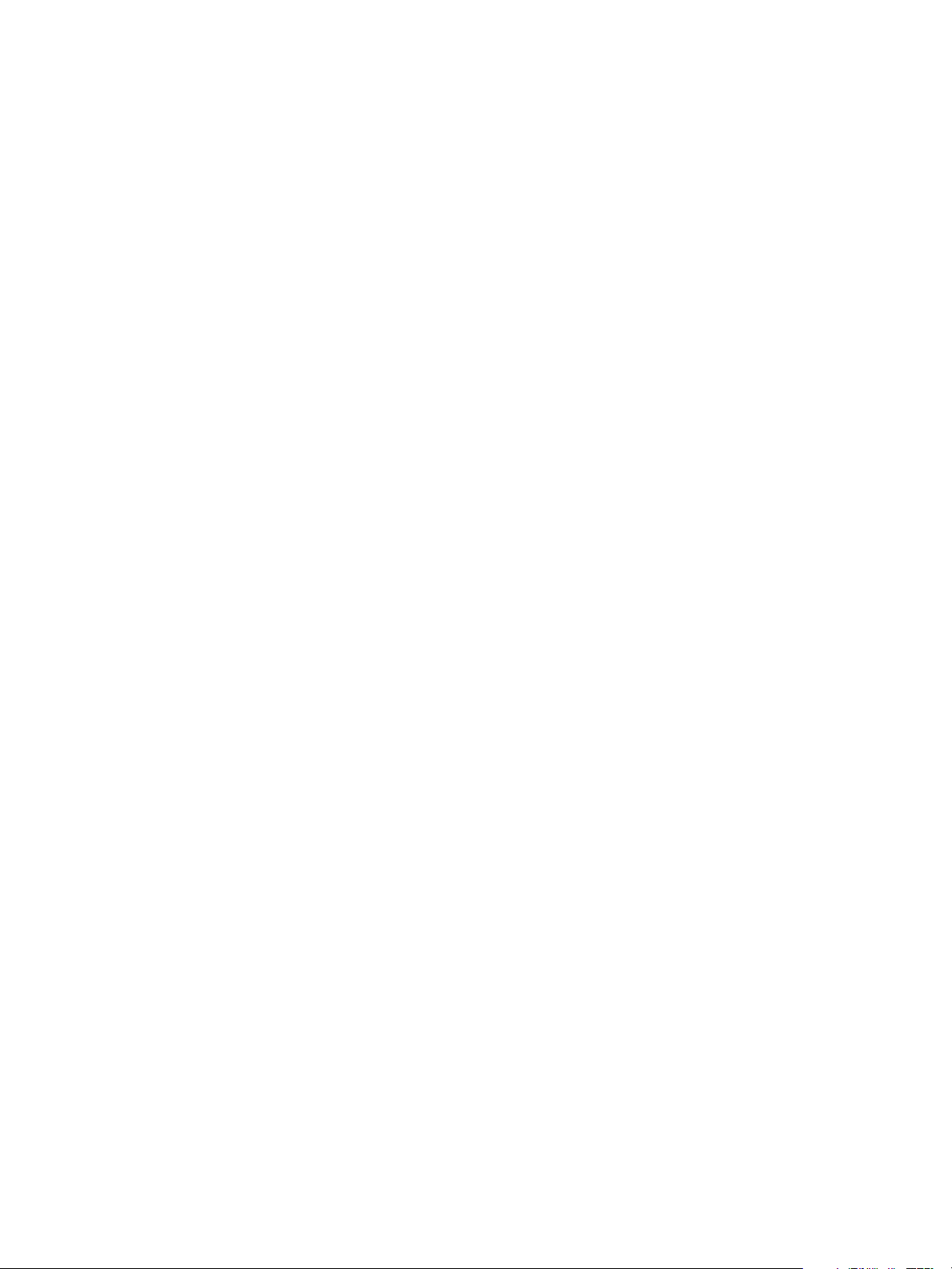
Cloud Director Installation and Configuration Guide
Procedure
1 Log in to the target host as root.
2 Open a console, shell, or terminal window and run the service command.
service vmware-vcd start
Install Cloud Director Software on Additional Server Hosts
After you install and configure Cloud Director software on the first server host, you can add more server hosts
to the cluster. All server hosts in a cluster must be configured with the same database connection details. To
ensure that this requirement is met, use the response file created by the first server installation to supply this
information during installation of the remaining hosts in the cluster.
Prerequisites
All additional server hosts must be able to access the response file. This file is saved in /opt/vmware/cloud-
director/etc/responses.properties on the first server host that you install. Save a copy of this file in a location
that is accessible to all target hosts, so that you can use it whenever you add a host to the cluster.
Procedure
1 Log in to the target host as root.
2 Download the installation file to the target host.
If you purchased the software on a CD or other media, copy the installation file to a location that is
accessible to all target hosts.
3 Ensure that the installation file is executable.
The installation file requires execute permission. To be sure that it has this permission, open a console,
shell, or terminal window and run the following command:
chmod u+x
installation-file
where installation-file is the full pathname to the VMware Cloud Director installation file.
4 Run the installation file, supplying the pathname of the response file that you saved after you installed
the first server host.
Specify the -r option on the installation command line, and supply the full pathname to the response file
as the argument to that option.
installation-file
-r <path-to-response-file>
5 (Optional) Repeat this procedure for any additional server hosts that you want to add to this cluster.
The installer prompts for network connection information and sets up network and database connections using
the responses from the response file.
What to do next
After the configuration script finishes on and Cloud Director services are running on all server hosts, you can
open the Cloud Director Setup wizard at the URL that appears when the script completes. See Chapter 3,
“Cloud Director Setup,” on page 29.
26 VMware, Inc.
Page 27

Chapter 2 Creating a VMware Cloud Director Cluster
Create a Microsoft Sysprep Deployment Package
Before vCloud Director can perform guest customization on virtual machines with certain Windows guest
operating systems, you must create a Microsoft Sysprep deployment package on each cloud cell in your
installation.
During installation, vCloud Director places some files in the sysprep folder on the vCloud Director server host.
Do not overwrite these files when you create the Sysprep package.
Prerequisites
Access to the Sysprep binary files for Windows 2000, Windows 2003 (32- and 64-bit), and Windows XP (32and 64-bit).
Procedure
1 Copy the Sysprep binary files for each operating system to a convenient location on a vCloud Director
server host.
Each operating system requires its own folder.
NOTE Folder names are case-sensitive.
Guest OS Copy Destination
Windows 2000 SysprepBinariesDirectory /win2000
Windows 2003 (32-bit) SysprepBinariesDirectory /win2k3
Windows 2003 (64-bit) SysprepBinariesDirectory /win2k3_64
Windows XP (32-bit) SysprepBinariesDirectory /winxp
Windows XP (64-bit) SysprepBinariesDirectory /winxp_64
SysprepBinariesDirectory represents a location you choose to which to copy the binaries.
2 Run the /opt/vmware/cloud-director/deploymentPackageCreator/createSysprepPackage.sh
SysprepBinariesDirectory command.
For example, /opt/vmware/cloud-
director/deploymentPackageCreator/createSysprepPackage.sh /root/MySysprepFiles.
3 Use the service vmware-vcd restart command to restart the cloud cell.
4 If you have multiple cloud cells, copy the package and properties file to all cloud cells.
scp /opt/vmware/cloud-director/guestcustomization/vcloud_sysprep.properties
/opt/vmware/cloud-director/guestcustomization/windows_deployment_package_sysprep.cab
next_cell_IP
root@
:/opt/vmware/cloud-director/guestcustomization
5 Restart each cloud cell to which you copy the files.
Uninstall VMware Cloud Director Software
Use the Linux rpm command to uninstall Cloud Director software from an individual server host.
Procedure
1 Log in to the target host as root.
2 Unmount the transfer service storage, typically mounted at /opt/vmware/cloud-
director/data/transfer.
VMware, Inc. 27
Page 28

Cloud Director Installation and Configuration Guide
3 Open a console, shell, or terminal window and run the rpm utility.
rpm -e vmware-cloud-director
28 VMware, Inc.
Page 29

Cloud Director Setup 3
After all hosts in the Cloud Director cluster are installed and connected to the database, you can use the Cloud
Director Setup wizard to initialize the cluster's database with a license key, system administrator account, and
related information. After this wizard completes, you can use the Cloud Director Web Console to complete
the initial provisioning of your Cloud.
The Cloud Director Web Console provides a comprehensive set of tools for provisioning and managing a
Cloud. It includes a Quickstart feature that guides you through steps like attaching a Cloud Director cluster
to vCenter and creating an Organization. Before you can run the Cloud Director Web Console, you must run
the Cloud Director Setup wizard, which gathers the information that the Web Console requires before it can
start. After the wizard has finished, it starts the Web Console and displays the login screen.
Prerequisites
Complete the installation of all Cloud Director hosts, and verify that Cloud Director services have started on
all hosts.
Procedure
1 Open a Web browser and connect to the URL that the configuration script displays when it completes.
NOTE To discover the URL of the Cloud Director Setup wizard after the script has exited, look up the
fully qualified domain name associated with the IP address you specified for the HTTP service during
installation of the first server host and use it to construct a URL of the form https://fully-qualified-domain-
name (for example, https://mycloud.example.com). You can connect to the wizard at that URL.
VMware, Inc.
2 Navigate through the Wizard pages, providing the information requested.
n
Click Next to save your choices and go to the next page.
n
Click Previous to save your choices and go to the previous page.
This chapter includes the following topics:
n
“Review the License Agreement,” on page 30
n
“Enter the License Key,” on page 30
n
“Create the System Administrator Account,” on page 30
n
“Specify System Settings,” on page 31
n
“Ready to Log In,” on page 31
29
Page 30

Cloud Director Installation and Configuration Guide
Review the License Agreement
Before you can configure this Cloud Director cluster, you must review and accept the end user license
agreement.
Procedure
1 Review the license agreement.
2 Accept or reject the agreement.
n
To accept the license agreement, click Yes, I accept the terms in the license agreement.
n
To reject the license agreement, click No, I do not accept the terms in the license agreement.
If you reject the license agreement, you cannot proceed with the wizard.
3 Click Next to save your choices and go to the next page.
Enter the License Key
Each Cloud Director cluster requires a license, specified as a product serial number, to run. The product serial
number is stored in the Cloud Director database.
The Cloud Director product serial number is not the same as your vCenter server license key. To operate a
Cloud, you need a Cloud Director product serial number and a vCenter server license key. You can obtain both
types of license keys from the VMware License Portal.
Procedure
1 Obtain a VMware Cloud Director product serial number from the VMware License Portal.
2 Type the product serial number in the Product serial number text box.
3 Click Next to save your choices and go to the next page.
Create the System Administrator Account
Specify the user name, password, and contact information of the user to designate as the Cloud Director system
administrator.
The Cloud Director system administrator has superuser privileges throughout the Cloud. You create the initial
system administrator account during Cloud Director setup. After installation and configuration is complete,
this system administrator can create additional system administrator accounts as needed.
Procedure
1 Type the system administrator's user name.
2 Type the system administrator's password and confirm it.
3 Type the system administrator's full name.
4 Type the system administrator's email address.
5 Click Next to save your choices and go to the next page.
30 VMware, Inc.
Page 31

Specify System Settings
Specify the system settings that control how this Cloud Director installation interacts with vSphere and vShield
Manager.
During the configuration process, the wizard creates a folder in vCenter for Cloud Director to use and specifies
an installation ID for the supporting vShield Manager to use when creating MAC addresses for virtual NICs.
Procedure
1 Enter a name for this Cloud Director installation vCenter folder in the System name field.
2 (Optional) If more than one installation of vShield Manager is connected to this network, select a unique
installation ID for the vShield Manager configured to work with this Cloud Director installation using the
Installation ID control.
3 Click Next to save your choices and go to the next page.
Ready to Log In
After you provide all of the information that the installation wizard requires, you can confirm your settings
and complete the wizard. After the wizard finishes, the login screen of the Cloud Director Web Console
appears.
Chapter 3 Cloud Director Setup
The Ready to Log In page lists all the settings you have provided to the wizard. Review the settings carefully.
Prerequisites
The Cloud Director Web Console requires access to the installations of vCenter and vShield Manager that you
want to configure as part of this Cloud Director. These installations should be running and configured to work
with each other before you finish this task. For more information, see “Cloud Director Hardware and Software
Requirements,” on page 10.
Procedure
n
To change a setting, click Back until you get to the page where the setting originated.
n
To confirm all settings and complete the configuration process, click Finish.
When you click Finish, the wizard applies the setting information you provided, then starts the Cloud
Director Web Console and displays its login screen.
What to do next
Log in to the Cloud Director Web Console using the user name and password you provided when setting up
the system administrator account. After you have logged in, the console displays a set of Quickstart steps that
you must complete before this Cloud can be used. When the steps are complete, the Guided Tasks are enabled,
and this Cloud is ready for use.
VMware, Inc. 31
Page 32

Cloud Director Installation and Configuration Guide
32 VMware, Inc.
Page 33

Index
B
browsers, supported 13
C
certificate
self-signed 18
signed 16
cluster, to create 21
configuration, confirm settings and complete 31
D
database
about 9
connection details 23
supported platforms 10
G
guest customization, preparing 27
I
installation
of first host 22
of more hosts 26
to configure 29
uninstalling 27
Installation
and capacity planning 8
architecture diagram 7
overview of 7
Installation ID, to specify 31
System Name, to specify 31
T
Technical Support, to obtain 5
V
vCenter, supported releases 10
vShield Manager
installing and configuring 15
supported releases 10
K
keystore 15
L
license agreement 30
M
Microsoft Sysprep 27
P
product serial number
to enter 30
to obtain 30
S
services, to start 25
System Administrator account, to create 30
VMware, Inc. 33
Page 34

Cloud Director Installation and Configuration Guide
34 VMware, Inc.
