Page 1
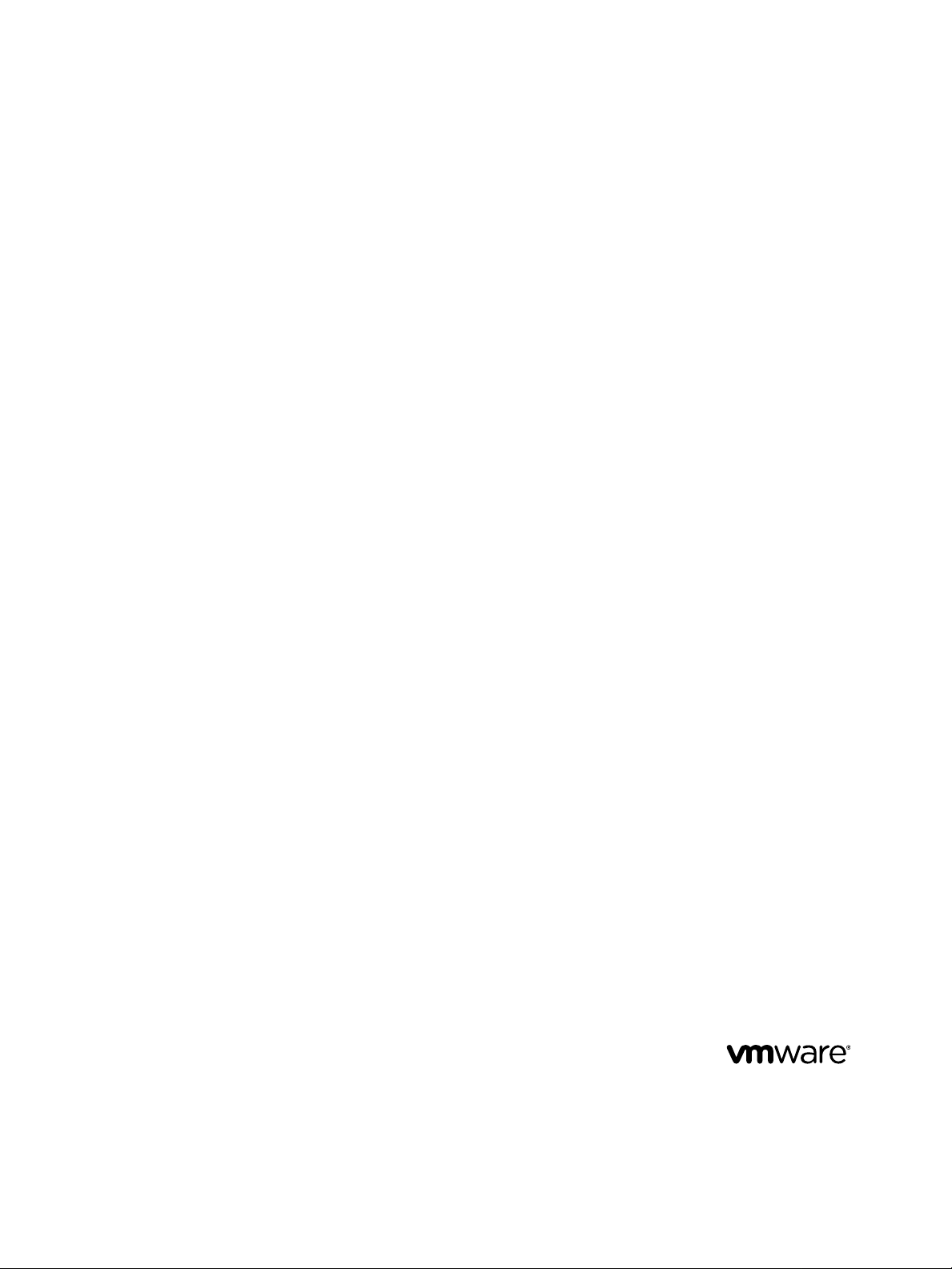
vCenter Server Heartbeat
Administrator's Guide
VMware vCenter Server Heartbeat 6.6
This document supports the version of each product listed
and supports all subsequent versions until the document is
replaced by a new edition.To check for more recent editions
of this document, see http://www.vmw are.com/support/pubs.
EN-001239-00
Page 2
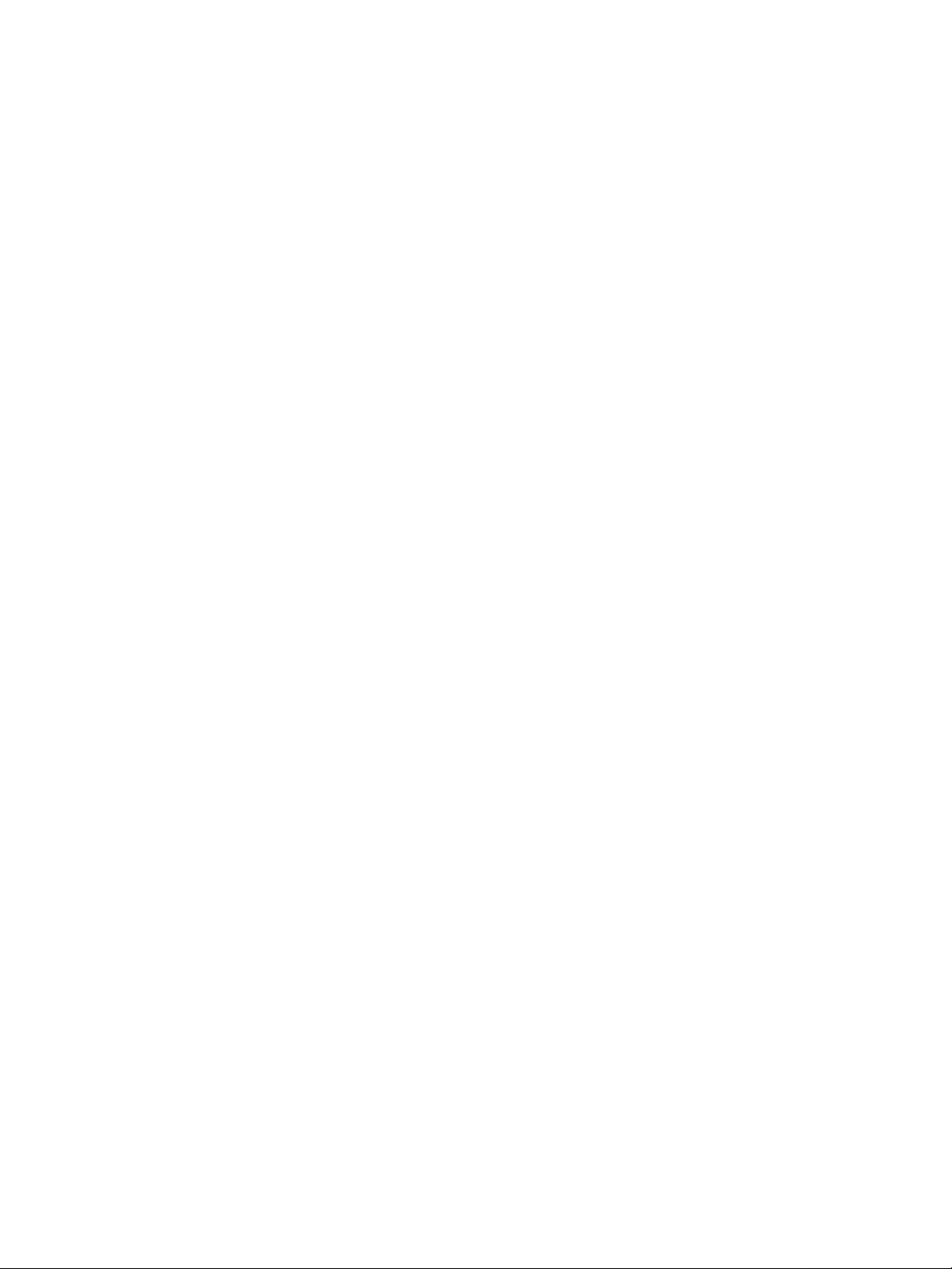
vCenter Server Heartbeat Administrator's Guide
You can find the most up-to-date technical documentation on the VMware Web site at:
http://www.vmware.com/support/
The VMware Web site also provides the latest product updates.
If you have comments about this documentation, submit your feedback to:
docfeedback@vmware.com
Copyright © 2013 VMware, Inc. All rights reserved.This product is protected by U.S. and international copyright and
intellectual property laws.VMware products are covered by one or more patents listed at
http://www.vmware.com/go/patents.
VMware is a registered trademark or trademark of VMware , Inc. in the United States and/or other jurisdictions. All other
marks and names mentioned herein may be trademarks of their respective companies.
VMware, Inc.
3401 Hillview Ave.
Palo Alto, CA 94304
www.vmware.com
2 VMware, Inc.
Page 3
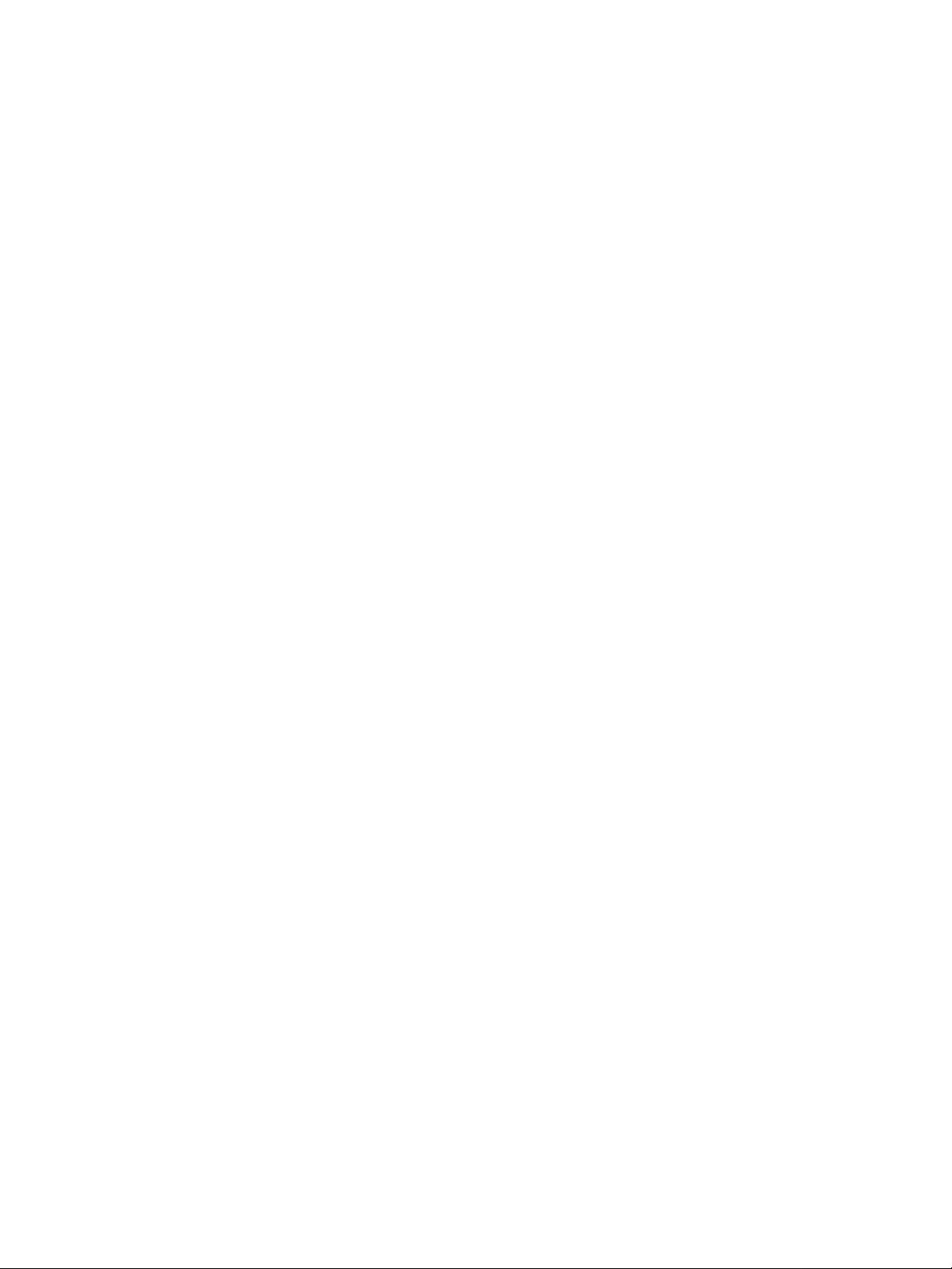
Contents
About This Book 5
Introduction 7
1
vCenter Server Heartbeat Concepts 7
vCenter Server Heartbeat Protection 9
vCenter Server Heartbeat Communications 12
vCenter Server Heartbeat Failover Processes 14
vCenter Server Heartbeat Monitoring 19
2
Supported vCenter Server Heartbeat Clients 19
vCenter Server Heartbeat Console 20
vSphere Web Client Plug-in 25
vSphere Client Plug-in 27
Server Monitoring 29
Network Monitoring 30
Application Monitoring 34
Performance Monitoring 35
Monitoring Data Replication 36
Managing vCenter Server Heartbeat 39
3
Server Configuration Wizard 39
Managing Heartbeat Settings 48
Managing Application Protection 53
Managing Services 56
Managing Tasks 58
Managing Rules 61
Managing Plug-ins 62
Managing Data Protection 63
Maintaining vCenter Server Heartbeat 71
4
Common Administrative Tasks in vCenter Server Heartbeat 71
Controlled Shutdown 72
Application Maintenance Mode 72
Reviewing Event Logs 74
Checking for Orphaned Files 75
Applying Patches with vCenter Server Heartbeat Installed 76
Shutting Down Windows 78
VMware, Inc. 3
Page 4
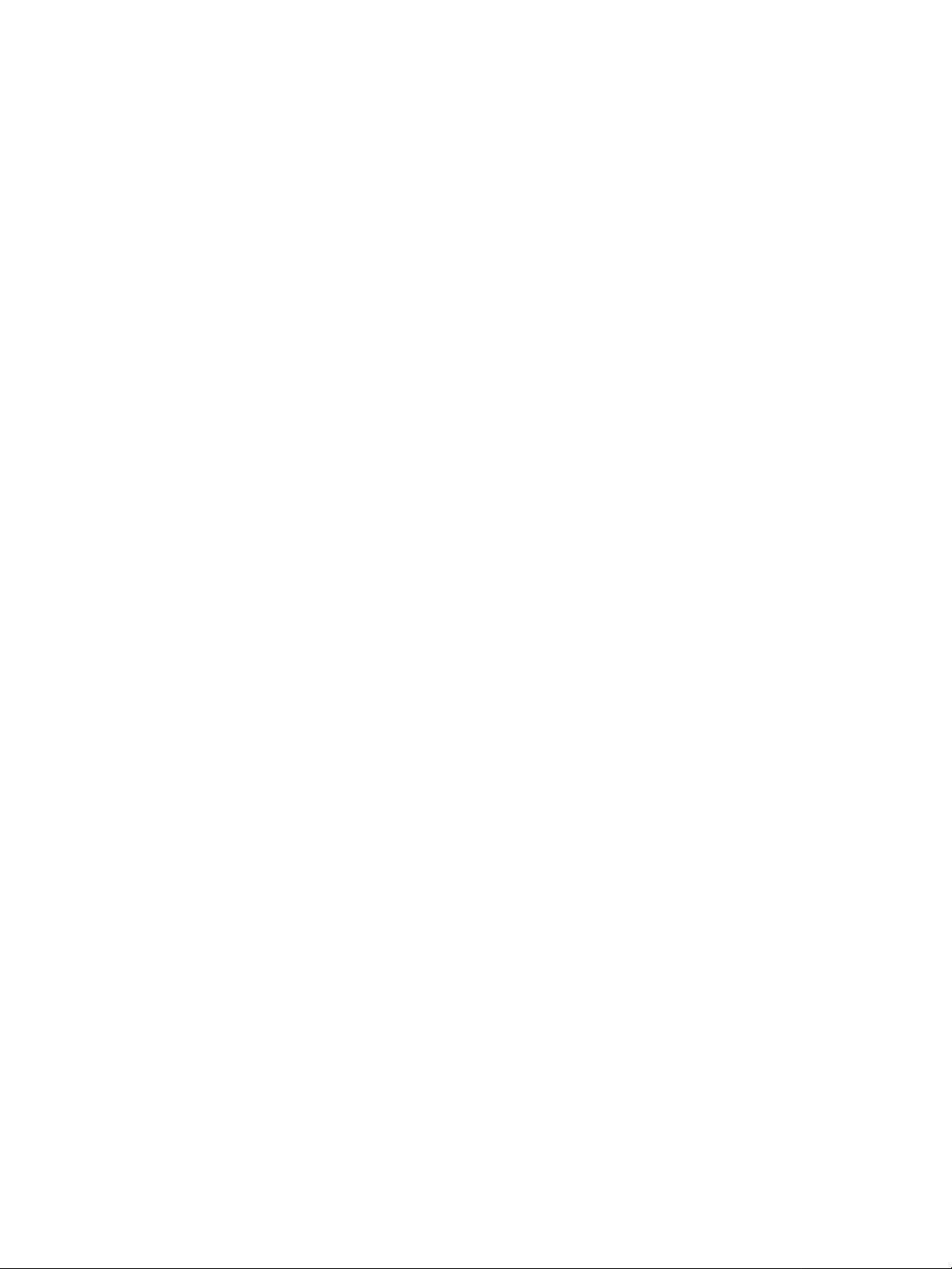
vCenter Server Heartbeat Administrator's Guide
vCenter Server Heartbeat Diagnostics 79
5
Collecting Diagnostic Logs 79
Two Active or Two Passive Nodes 80
Synchronization Failures 82
Registry Status is Out-of-Sync 85
Channel Drops 85
Subnet or Routing Issues 89
MaxDiskUsage Errors 90
Application Slowdown 94
Glossary 97
4 VMware, Inc.
Page 5
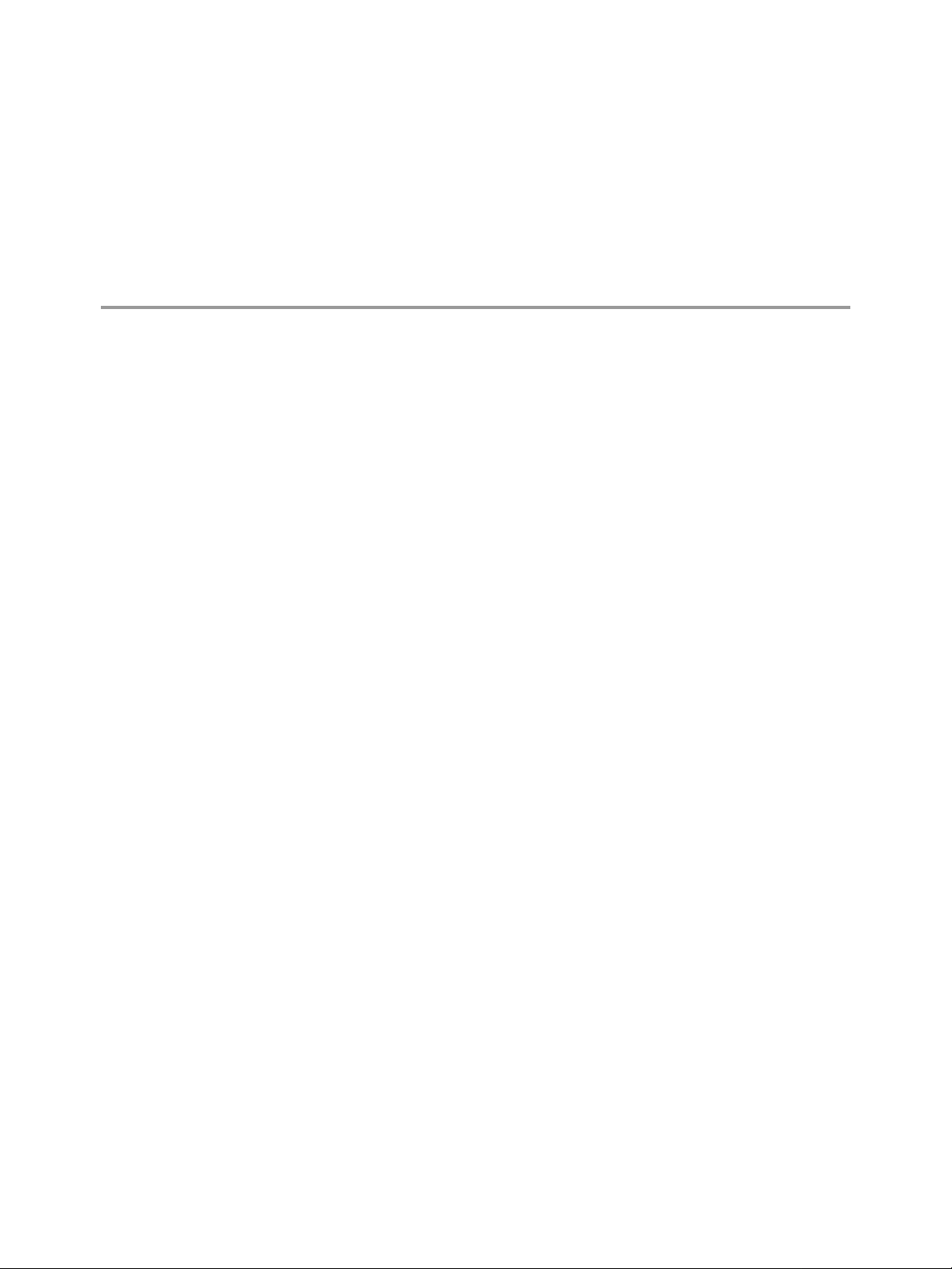
About This Book
To help you protect your VMware vCenter Server installation, the vCenter Server Heartbeat Administrator
Guide provides information about monitoring, managing, maintaining, and diagnosing issues along with the
architecture, configuration, and protection offered by vCenter Server Heartbeat.
Intended Audience
This guide is intended for IT Administrators with a working knowledge of networking to include configuration
and domain administration on Windows™ 2008 and 2012 platforms, notably in Active Directory and DNS.
VMware Technical Publications Glossary
VMware Technical Publications provides a glossary of terms that might be unfamiliar to you. For definitions of
terms as they are used in VMware technical documentation go to www.vmware.com/support/pubs.
Overview of Content
This book is designed to provide guidance on the configuration and administration of vCenter Server Heartbeat,
and is organized into the following sections:
Preface — About This Book (this chapter) provides an overview of this guide and the conventions used
■
throughout.
Chapter 1 — Introduction presents an overview of vCenter Server Heartbeat concepts including the
■
architecture, communications, and failover processes.
Chapter 2 — vCenter Server Heartbeat Monitoring describes monitoring operations and how to view the
■
operational status of vCenter Server Heartbeat and protected vCenter Server components.
Chapter 3 — Managing vCenter Server Heartbeat provides instructions and procedures to configure
■
vCenter Server Heartbeat to provide protection to vCenter Server and its components and services.
Chapter 4 — Maintaining vCenter Server Heartbeat discusses common procedures to perform the day-to-day
■
operations such as applying updates, hotfixes, and patches to y our vCenter Server Heartbeat installation.
Chapter 5 — vCenter Server Heartbeat Diagnostics identifies techniques to diagnose common issues and
■
unexpected behaviors.
VMware, Inc. 5
Page 6
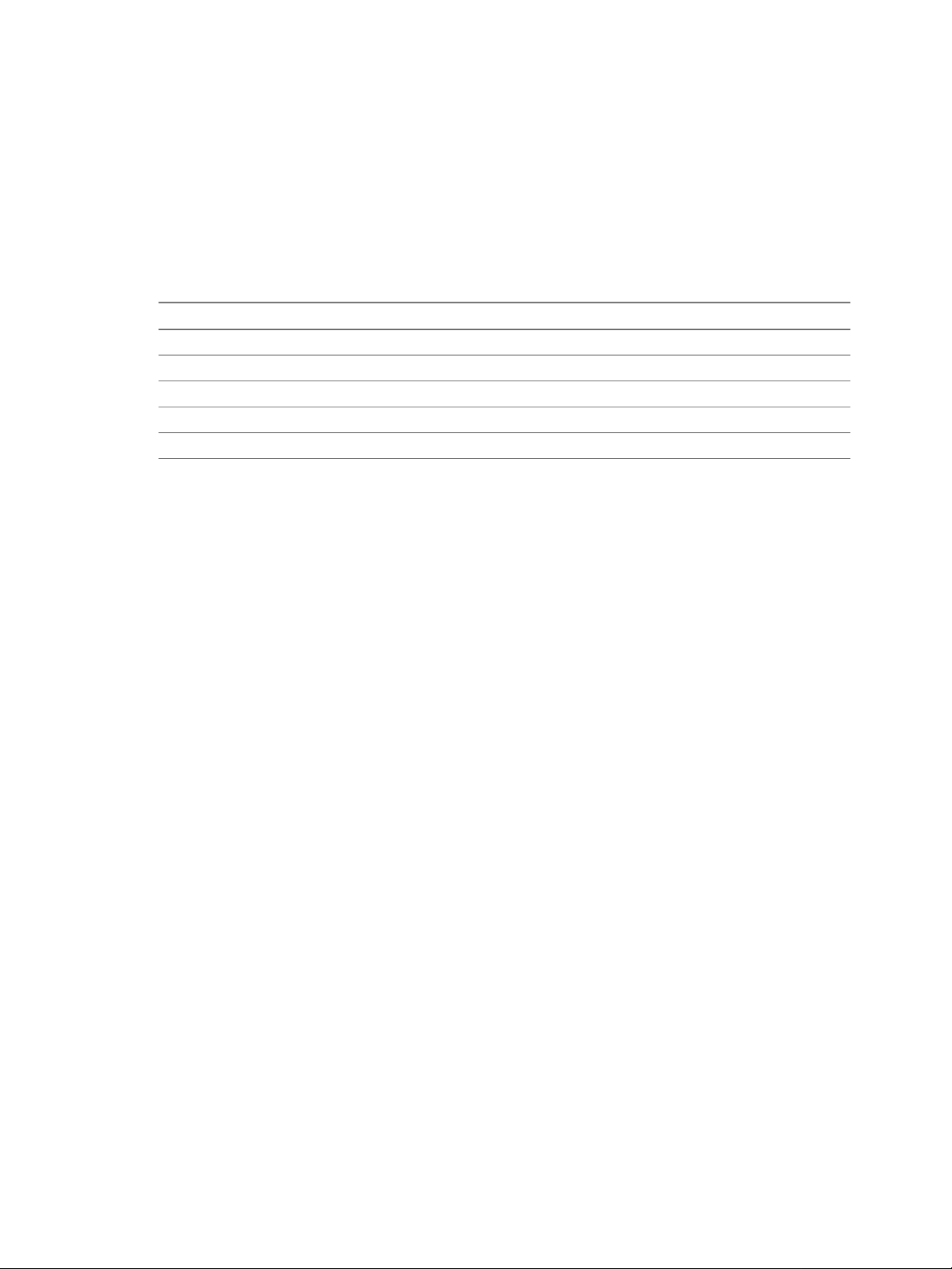
vCenter Server Heartbeat Administrator's Guide
Document Feedback
VMware welcomes your suggestions for improving our documentation and invites you to send your feedback
to docfeedback@vmware.com.
Abbreviations Used in Figures
DescriptionAbbreviation
VMware ChannelChannel
Network Interface CardNIC
Physical to PhysicalP2P
Physical to VirtualP2V
Virtual to VirtualV2V
Technical Support and Educational Resources
The following sections describe the technical support resources available to y ou.To access the current version
of this book and other books, go to www.vmware.com/support/pubs.
Online and Telephone Support
Go to www.vmware.com/support to submit technical support requests, view your product and contract
information, and register your products.
Go to www.vmware.com/support/phone_support.html to find out how to use telephone support for the fastest
response on priority 1 issues (applies to customers with appropriate support contracts).
Support Offerings
Go to www.vmw are.com/support/services to find out how VMware support offerings can help meet your business
needs.
VMware Professional Services
Go to www.vmw are.com/services to access information about educational classes, certification programs, and
consulting services.VMware Education Services courses offer extensive hands-on labs, case study e xamples,
and course materials designed for use as on-the-job reference tools. Courses are available onsite, in the
classroom, and live online. For onsite pilot programs and implementation best practices, VMware Consulting
Services provides offerings to help you assess, plan, build, and manage your virtual environment.
6 VMware, Inc.
Page 7
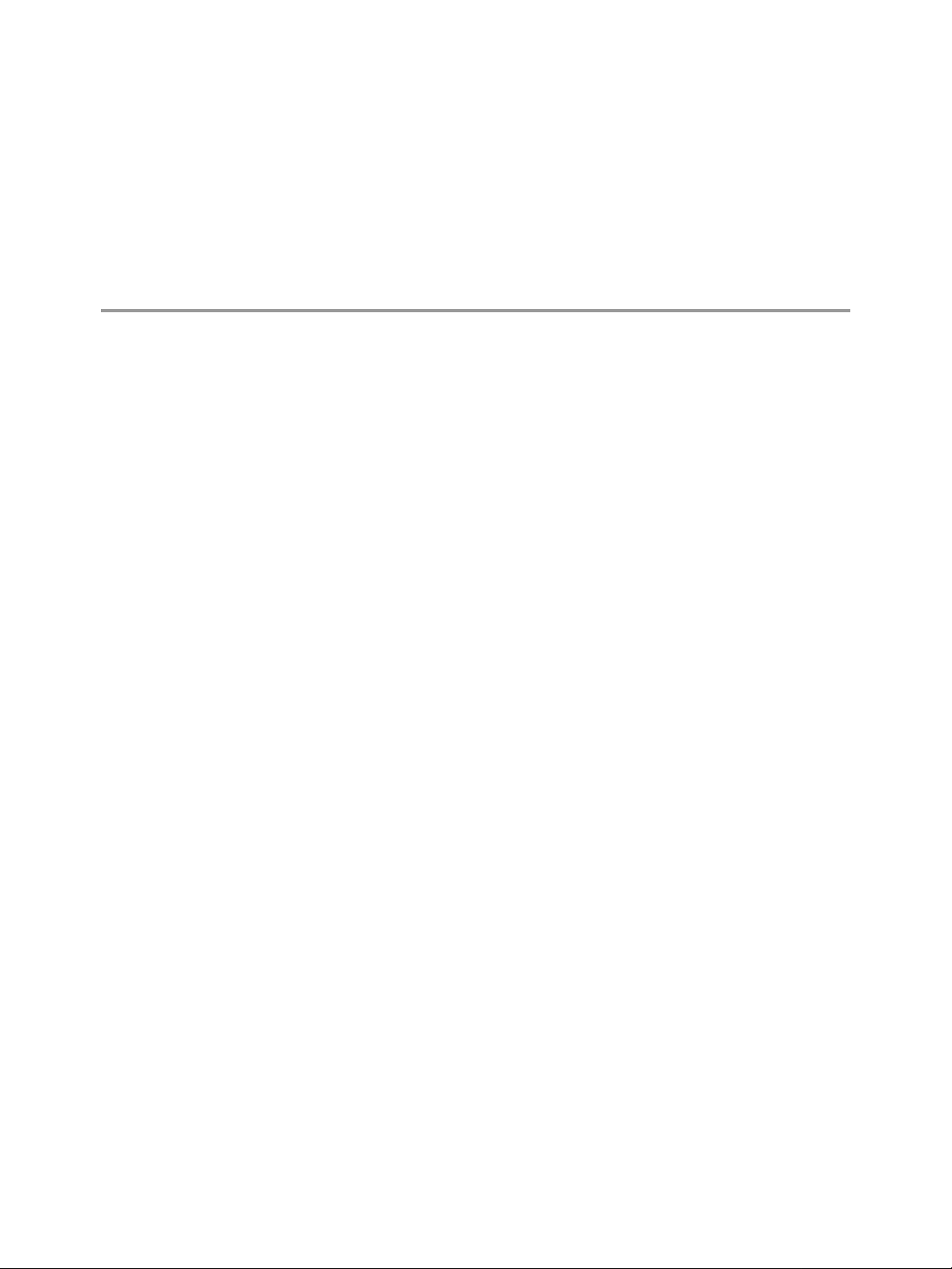
This chapter includes the following topics:
“vCenter Server Heartbeat Concepts,” on page 7
■
“vCenter Server Heartbeat Protection,” on page 9
■
“vCenter Server Heartbeat Communications,” on page 12
■
“vCenter Server Heartbeat Failover Processes,” on page 14
■
vCenter Server Heartbeat Concepts
vCenter Server Heartbeat is a Windows based service specifically designed to provide High Availability (HA)
or Disaster Recovery (DR) protection for vCenter Server configurations.
Architecture Overview
1Introduction
vCenter Server Heartbeat is deployed in an “Active–Passive” architecture enabling configuration for either
“High Availability (HA)” in a Local Area Netw ork (LAN)/Metropolitan Area Network (MAN) or “Disaster Recovery
(DR)” in a Wide Area Network (WAN) for vCenter Server, View Composer and/or SQL Server.
Server Identity
vCenter Server Heartbeat software is installed on an existing production server instance (virtual or physical)
known as the “Primary” node which runs the protected applications (vCenter Server , Vie w and/or SQL Server).
An additional server instance (virtual or physical), known as the “Secondary” node, operates as a ready standby
to provide service in the event of an application, system, or hardware f ailure.The terms Primary and Secondary
refer to the “Identity” of each node and do not change over the life of the node.
Active / Passive Roles
The “Role” of a node describes what the node is currently doing.
Active Node – If the node is currently running protected applications, the node is said to be “Active”.The
■
active node will always host the running instance of protected applications. Only one node can be active
at any one time.
Passive Node – The “Passive” node acts as the ready standby f or the active node. Protected applications
■
are not running on the passive node.
VMware, Inc. 7
Page 8
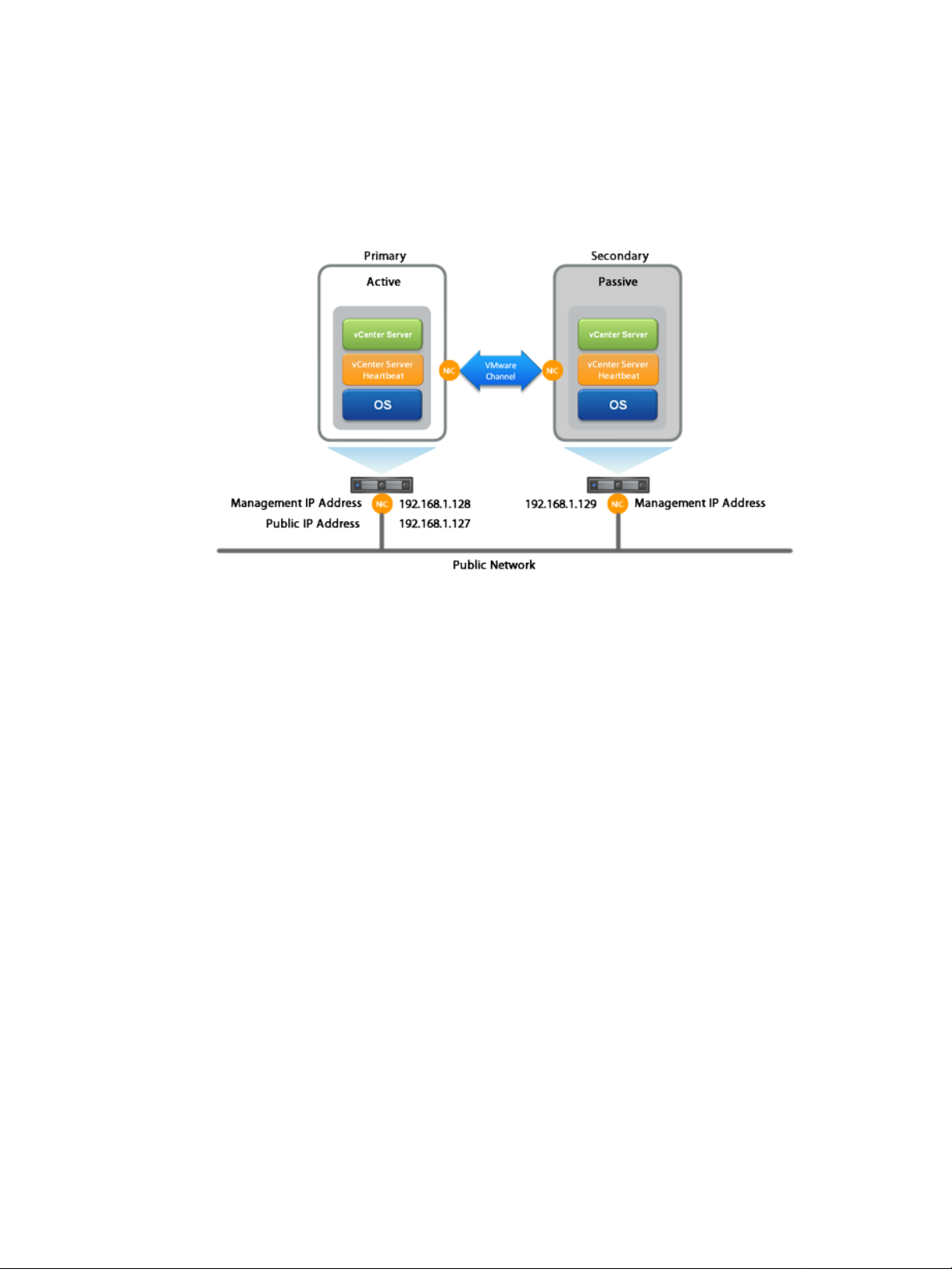
vCenter Server Heartbeat Administrator's Guide
IP Addressing
“Public IP Address” – a static IP address used by clients to access protected applications hosted on the
■
active node.
“Management IP Address” – a unique permanent static IP address assigned to each node (Primary and
■
Secondary) that is used for management of the node when the node is in the passive role.
Figure 1- 1. Architecture Overview
Managing the Primary and Secondary Servers
vCenter Server Heartbeat pairs are managed using standard network, domain policy, and domain management
procedures with each node (both Primary and Secondary) assigned a unique domain name. Each domain
name differs from the fully qualified domain name (FQDN) used by the original vCenter or SQL servers.
Additionally, a Management IP address on each node ensures that the Administrator can access the node
even when it is passive thereby allowing use of 3rd party monitoring tools and maintenance operations.
Failover Overview
The role of the nodes can be changed by a process known as “F ailover” that is initiated automatically b y vCenter
Server Heartbeat or manually by the administrator.
vCenter Server Heartbeat uses failover to ensure that vCenter Server and its components are continuously
available should a critical failure occur such as vSphere ESX host network failure.When a failover occurs,
clients continue to connect to vCenter Server.View, or SQL Server using the vCenter Server service name
which is the original and unique fully qualified domain name that was used previously by clients.
8 VMware, Inc.
Page 9
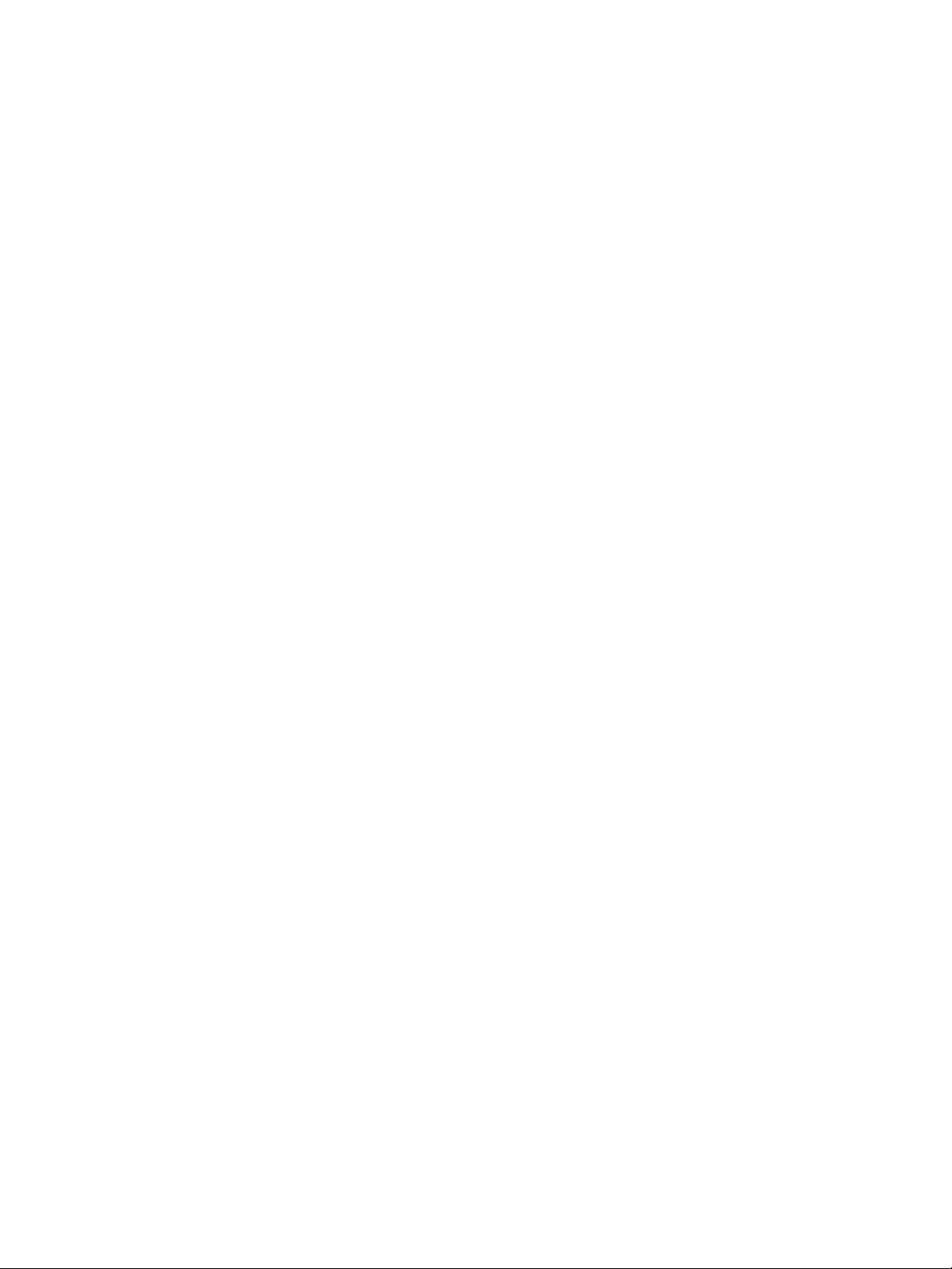
Chapter 1 Introduction
During installation, the service name is configured in vCenter Server Heartbeat which continues to resolve to
the Public IP address in DNS regardless of which node is hosting the Public IP address.
Failover in a LAN – When deployed in a LAN environment, the Public IP address is moved between the
■
Primary and Secondary nodes as roles change from active to passive so that the protected applications
are available to clients only when the node assumes the active role. When vCenter Server Heartbeat is
started, the Public IP address is added to the active node.When a failover occurs, the Public IP address
is removed from the active node as it becomes passiv e and then added to the passive node which is being
made active. vCenter Server Heartbeat does not require updates to DNS during the failov er; ho we v er, the
DNS server must be preconfigured with the Management IP addresses.
Failov er in a Stretched VLAN – vCenter Server Heartbeat can also be deployed in a stretched VLAN using
■
the same subnet for the production and the disaster recovery site.
Similar to a LAN installation, this configuration requires that both the Primary and Secondary nodes share
the Public IP address.The active node reveals the Public IP address while the passive node is hidden
from the network resulting in vCenter Server Heartbeat being deployed without any changes to DNS during
failover operations, just as in the LAN deployment.
Failover in a WAN – vCenter Server Heartbeat can be deployed in a WAN where each site uses different
■
subnets.When deployed in this manner, each site has a different Public IP address.When a failover
occurs, vCenter Server Heartbeat automatically updates the DNS server with the Public IP address of the
new site thereby allowing clients to connect to the new site.
vCenter Server Heartbeat Protection
vCenter Server Heartbeat provides the following protections:
Server Protection – provides continuous availability to end users through an operating system crash or
■
hardware failure scenario ensuring that users are provided with a replica server instance and its IP address
should the production node fail.
Network Protection – proactively monitors the network by polling up to three predefined nodes to ensure
■
that the active node is visible on the network.
Application Protection – monitors the application environment ensuring that protected applications and
■
services stay alive and are available on the network.
Performance Protection – proactively monitors system performance attributes to ensure the system
■
administrator is notified of problems and can take pre-emptive action to prevent an outage.
Data Protection – intercepts all data written by users and applications, and maintains a copy of the data
■
on the passive node that can be used in the event of a failure.
vCenter Server Heartbeat provides all five protection levels continuously, ensuring all facets of the user
environment are maintained at all times, and that vCenter Server and its components continue to operate
through as many failure scenarios as possible.
Server Protection
The Primary and Secondary nodes regularly send “I’m aliv e” messages to one another o ver a dedicated network
connection referred to as the “VMware Channel” to detect interruptions in responsiveness. If the passive node
detects that this monitoring process (referred to as the “Heartbeat”) has failed, it initiates an auto-failover as
illustrated in Figure 1-2.
VMware, Inc. 9
Page 10
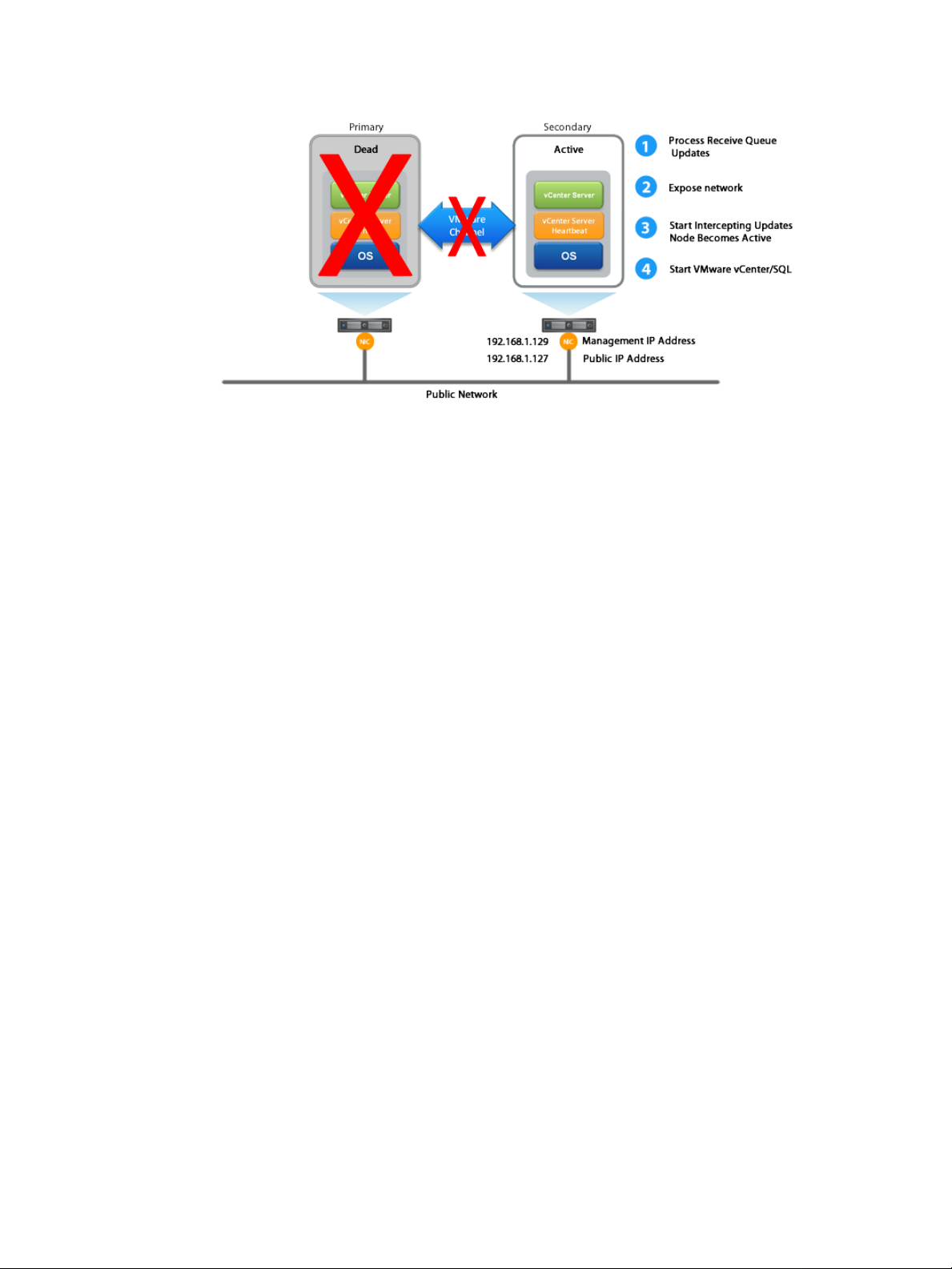
vCenter Server Heartbeat Administrator's Guide
Figure 1- 2. vCenter Server Heartbeat Initiated Failover
An auto-failover occurs when the passive node detects that the active node is no longer responding.This can
occur when the active node operating system crashes, loses its network connections, host hardware fails, or
otherwise becomes unavailable. The failover process is discussed in detail later in this guide.
Network Protection
vCenter Server Heartbeat proactively monitors the network by polling up to three predefined IP addresses to
ensure that the active node is visible on the network. vCenter Server Heartbeat polls by default the Primary
DNS server, the Default Gateway, and the Global Catalog server at regular intervals. If all three nodes fail to
respond, for example in the case of a network card or switch failure, vCenter Server Heartbeat can initiate a
failover, allowing the Secondary node to assume the active role and service clients.
Application Protection
vCenter Server Heartbeat running on the active node locally monitors vCenter Server and its services to verify
that vCenter Server is operational and not in an unresponsive or stopped state.This level of monitoring is
fundamental in ensuring that vCenter Server remains available to users.
If vCenter Server should fail, vCenter Server Heartbeat first attempts to restart the application on the active
node (1) in Figure 1-3.
If the application does not successfully restart, vCenter Server Heartbeat initiates an auto-failo ver (2) in Figure
1-3. Refer to “vCenter Server Heartbeat Failover Processes,” on page 14 for further information about the
failover process.
10 VMware, Inc.
Page 11
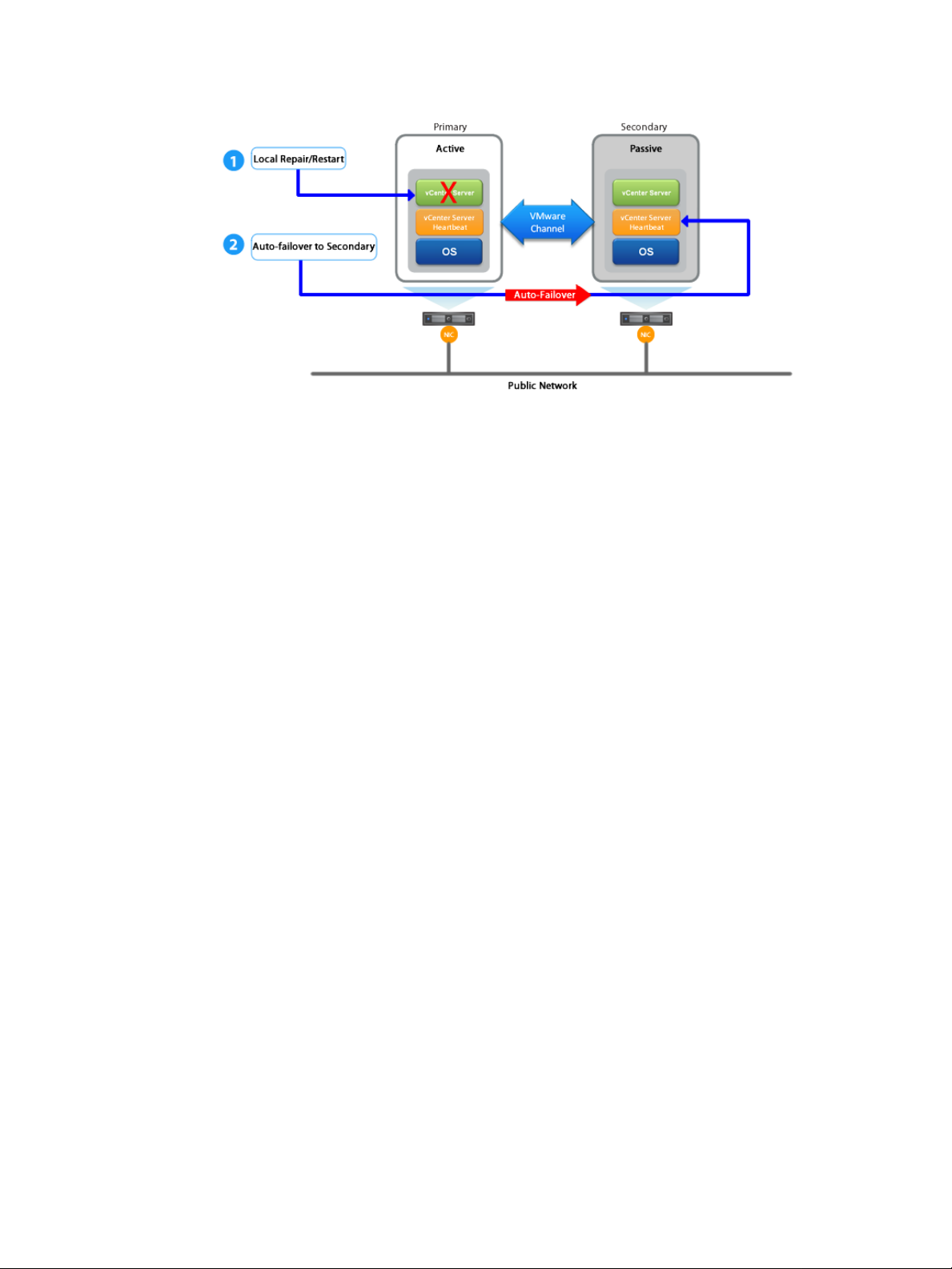
Chapter 1 Introduction
Figure 1- 3. vCenter Server Heartbeat Initiated Failover
When vCenter Server Heartbeat initiates a failover as a result of a failed application or service, vCenter Server
Heartbeat gracefully closes vCenter Server running on the active node and starts it on the passive node,
including the component or service that caused the failure. For example, if the Primary is active and the
Secondary is passive, the Primary is demoted to a passive role and is hidden from the network while the
Secondary is promoted to an active role and is made visible to the network.The mechanics of a failover are
discussed in more detail later in this guide.
Performance Protection
To ensure that vCenter Server is operational and providing service at an adequate level of performance to
meet user demands, vCenter Server Heartbeat employs the vCenter Server Heartbeat Plug-in which provides
performance monitoring and pre-emptive remediation capabilities. vCenter Server Heartbeat proactively monitors
system performance attributes and can notify the system administrator in the ev ent of a prob lem and can also
be configured to take pre-emptive action to prevent an outage.
In addition to monitoring vCenter Server services, vCenter Server Heartbeat can monitor specific attributes to
ensure that they remain within normal operating ranges. Similar to application monitoring, various rules can
be configured to trigger specific corrective actions whenever these attributes fall outside of their respective
ranges. vCenter Server Heartbeat provides the ability to define and perform multiple corrective actions in the
event of problems on a service-by- service or even attribute-by-attribute basis.
Data Protection
All data files that users or vCenter Server requires in the application environment are protected and made
available should a failure occur. After installation, vCenter Server Heartbeat configures itself to protect files,
folders, and registry settings for vCenter Server on the active node b y mirroring them in real time to the passive
node. If a failo ver occurs , all files protected on the failed (Primary) node are availab le to users after the f ailov er ,
hosted on the Secondary node.
vCenter Server Heartbeat intercepts all file system operations on the active node.Those write and update
operations which are part of the protected set are placed in the “Send Queue” of the active node pending
transmission to the passive node.
With the channel connected, the active node’s send queue is transferred to the passive node, which places
all the requests in the passive node’s “Receive Queue”. The passive node confirms the changes were logged
by sending the active node an acknowledgment. The active node then clears the data from its send queue.
The apply process running on the passive node applies all updates thereby creating a duplicate identical set
of file operations on the passive node.
VMware, Inc. 11
Page 12
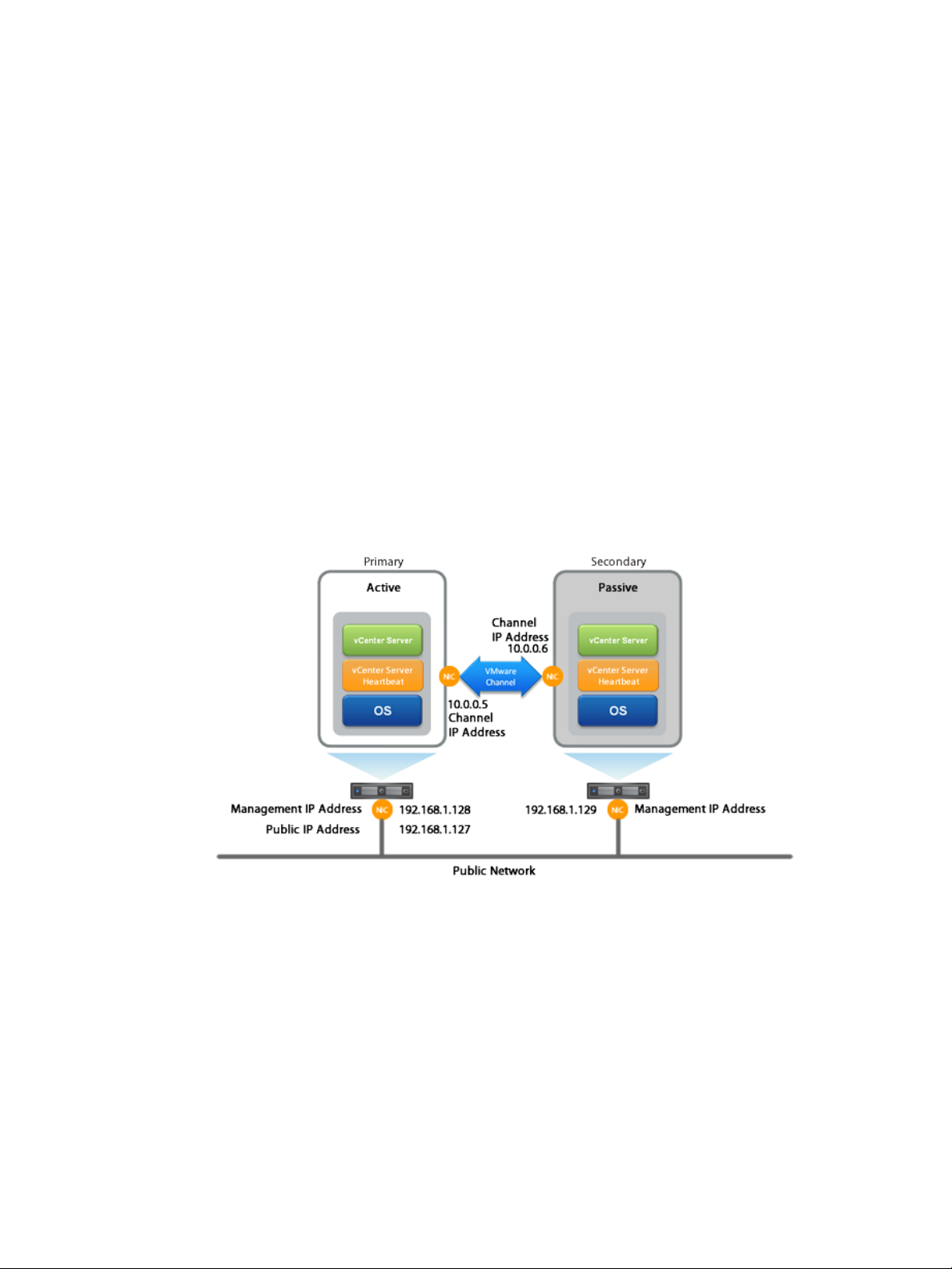
vCenter Server Heartbeat Administrator's Guide
vCenter Server Heartbeat Communications
The VMware Channel is a crucial component of vCenter Server Heartbeat and can be configured in a number
of ways.
vCenter Server Heartbeat supports use of either multiple NICs or a single NIC . Both the Primary and Secondary
must have the same number of NICs. The Public IP address provides client access and the Management IP
address provides administrative access, while the VMware Channel provides for data transfer and control.
Multi-NIC Configuration
When installed using multiple NICs, a second pair of NICs can be configured for the VMware Channel to pro vide
a degree of redundancy.To provide added resilience, the communications for the second channel should be
completely independent from the first channel.They should not share any switches, routers , or the same WAN
connection.
Configuring vCenter Server Heartbeat using multiple NICs (1 for the Public and Management IP and 1 for the
VMware Channel IP) prevents a single point of failure in the system. Additionally, it allows vCenter Server
Heartbeat to monitor availability of the nodes independently via the Public network and the VMware Channel
network.
Figure 1- 4. Multi-NIC Configuration
Single NIC Configuration
When installing using a single NIC, the Public IP, the Management IP, and the VMware Channel IP addresses
are all configured on the same NIC.
Configuring vCenter Server Heartbeat with a single NIC on each node creates a network environment with a
single point of failure where a malfunction of the NIC on either node can cause protection failure.
12 VMware, Inc.
Page 13
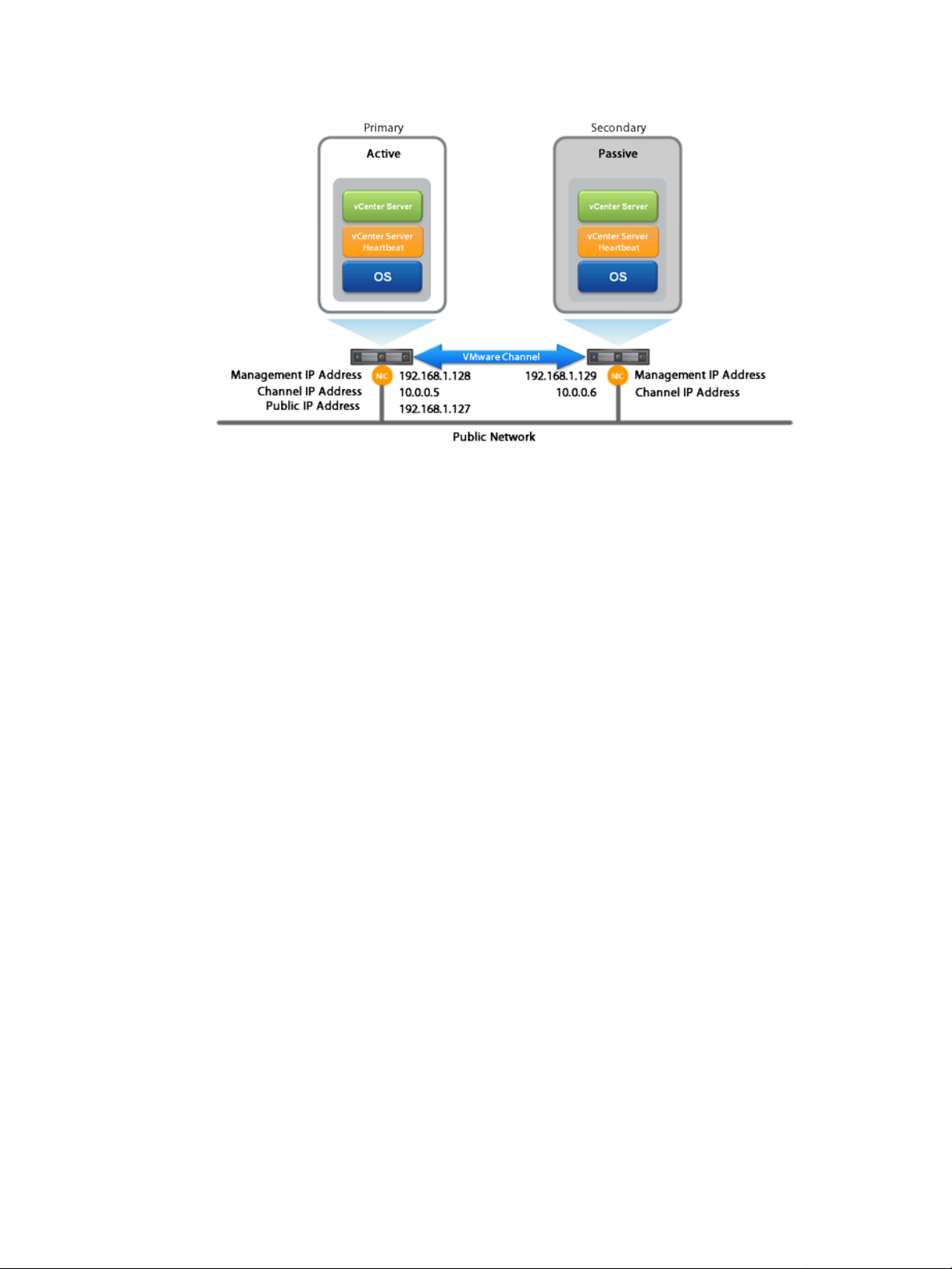
Figure 1- 5. Single NIC Configuration
LAN and Stretched vLAN Deployment
Chapter 1 Introduction
When deployed in a LAN, the Public NIC on the active node is configured with both a unique permanently
assigned Management IP address for administrative access and the Public IP address which allows traffic
from clients.The Public NIC on the passive node is configured to use its unique permanently assigned
Management IP address.When a failover occurs, the Public IP address assigned to the currently active node
is removed and reassigned to the new activ e node.The new passive node remains accessible to administrators
via the Management IP address but is not visible to clients.The newly active node then starts accepting traffic
from clients.
The NICs on the active and passive nodes used for the VMware Channel are configured so that their IP
addresses are outside of the subnet range of the Public network.These addresses are referred to as VMw are
Channel addresses.
DNS in a LAN or Stretched vLAN
When deployed in a LAN or stretched vLAN configuration, should a failover occur, the Public IP address is
simply removed from the currently active server and reassigned to the currently passiv e server without a need
to update DNS. Clients continue to communicate to the same Public IP address that was used before the
failover.
WAN Deployment
When configured for a WAN deployment, configure the VMware Channel to use static routes over switches
and routers to maintain continuous communications independent from corporate or public traffic.
DNS in a WAN Deployment
When deployed in a WAN configuration, should a failover occur, vCenter Server Heartbeat automatically
updates DNS with the IP address of the new active server using vCenter Server Heartbeat's own DNSUpdate.ex e
utility.
VMware, Inc. 13
Page 14
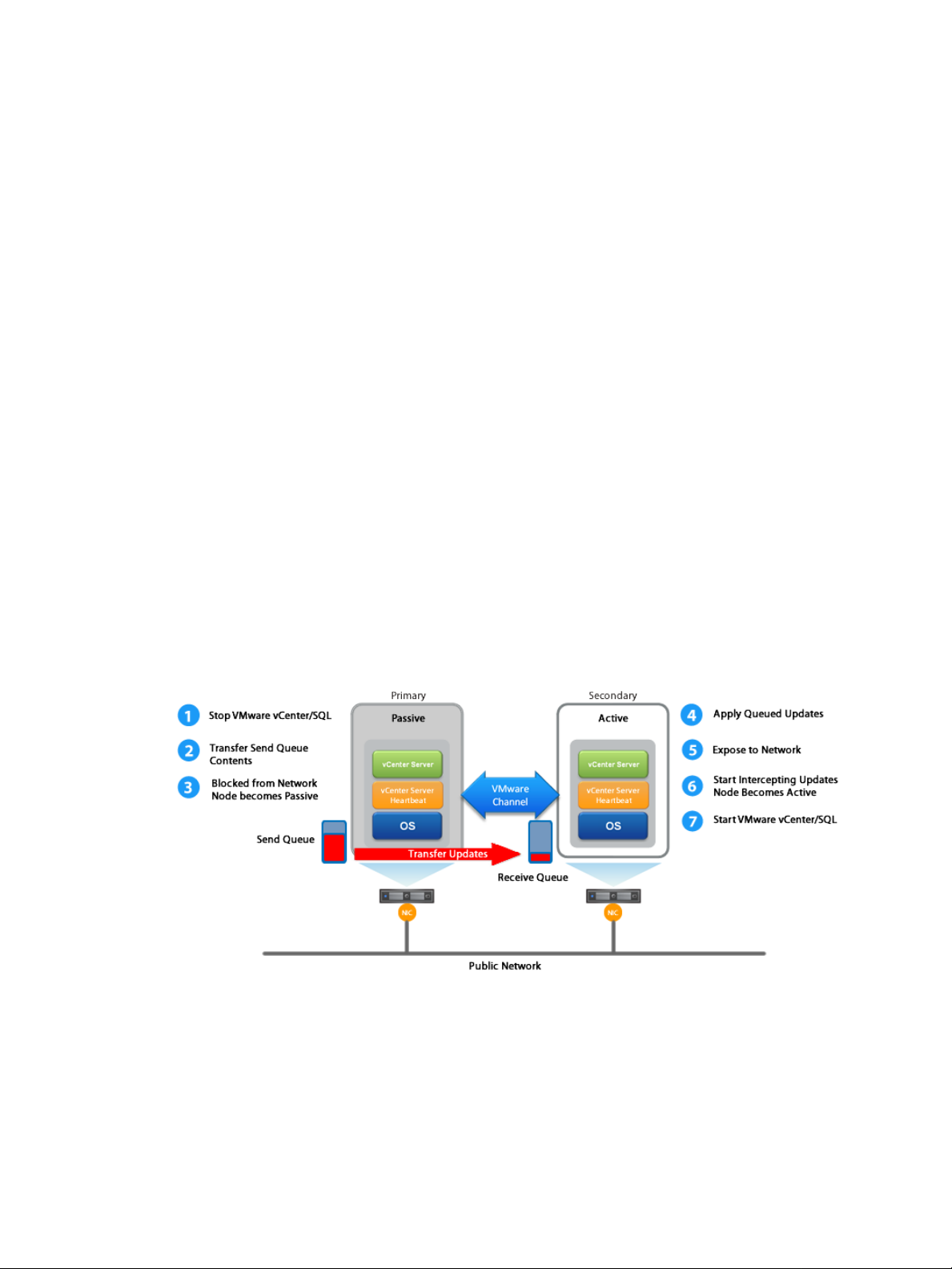
vCenter Server Heartbeat Administrator's Guide
vCenter Server Heartbeat Failover Processes
vCenter Server Heartbeat provides for failover from one node to the other node when initiated man ually by the
administrator or automatically as a result of hardware, operating system, network communications, protected
applications, or services failure. Failover changes the role of the active and passive nodes depending on the
status of the active node.
vCenter Server Heartbeat failovers are categorized by how the failover is initiated.
When a failover is initiated man ually by an administrator , the f ailov er gracefully changes the roles between
■
the active node and the passive node.This type of failover is frequently used to perform maintenance on
the node or its software.
If a failover is initiated automatically due to hardware, operating system, or network communications
■
rendering the active node unavailab le, vCenter Server Heartbeat considers the active node has failed and
immediately initiates the process to change the role of the passive node to active.
Should vCenter Server Heartbeat detect that the active node is alive but that a protected application or
■
service has failed, it can first attempt to restart the application or service to correct the problem and if
unsuccessful, initiate a failover causing the active and passive nodes to change roles making the passive
node active and the active node passive.
Failover - Manually Initiated by an Administrator
You can click Make Active on the Heartbeat tab of the vSphere Web Client or the Server: Summary page of
the vCenter Server Heartbeat Console to manually initiate a failover. When a failover is triggered, the running
of protected applications is gracefully transferred from the active node to the passive node in the pair.The
roles of the nodes are reversed.
Figure 1- 6. Failover
A manually initiated failover performs the following steps:
1 Stop the protected applications on the active node. After the protected applications stop, no more disk
updates are generated.
2 Send all updates that are still queued on the active node to the passive node. After this step, all updates
are available on the passive node.
14 VMware, Inc.
Page 15
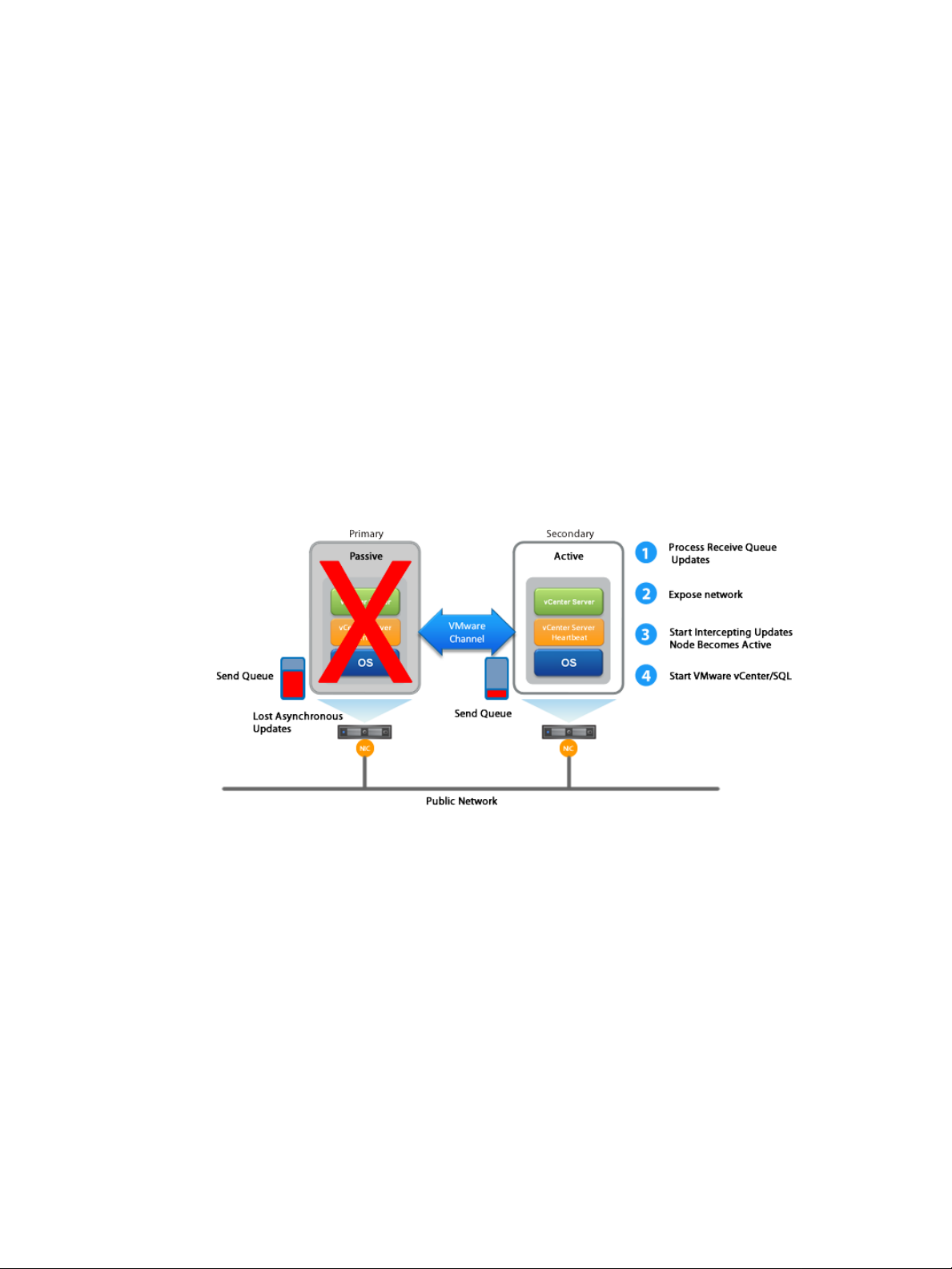
Chapter 1 Introduction
3 Re-designate the Secondary as the new active node. After this step, vCenter Server Heartbeat:
Reassigns the Public IP address to the Secondary in a LAN or updates DNS in a WAN.
■
Makes the newly active node visible on the network. The newly active node begins to intercept and
■
queue disk I/O operations for the newly passive node.
4 vCenter Server Heartbeat causes the newly passive node to begin accepting updates from the active
node.
5 vCenter Server Heartbeat starts the same protected applications on the new active node. The protected
applications become accessible to users.The failover is complete
Failover - Automatically Initiated by vCenter Server Heartbeat
Automatic failo ver (auto-f ailo ver) is triggered when system monitoring detects failure of a protected application
or when the passive node detects that the active node is no longer running properly and assumes the role of
the active node.
Resulting from a hardware, operating system, or network communications failure
Figure 1- 7. Automatic Failover (failed node)
During the auto-failover, the passive node performs the following steps:
1 Apply any intercepted updates currently in the passive node’s receive queue as identified by the log of
update records that are saved on the passive node but not yet applied to the replicated files.
The amount of data in the passive node’ s receiv e queue affects the time required to complete the failover
process. If the passive node’s receive queue is long, the system must wait for all updates to the passive
node to complete before the rest of the process can take place. An update record can be applied only if
all earlier update records are applied, and the completion status for the update is in the passive node’s
receive queue. Update records that cannot be applied are discarded.
2 Switch mode of operation from passive to active.
This enables the public identity of the new active node. The shared Public IP address is assigned to the
new active node and the node becomes available to clients that were connected to the previously active
node before the auto-failover and clients are able to reconnect.
VMware, Inc. 15
Page 16
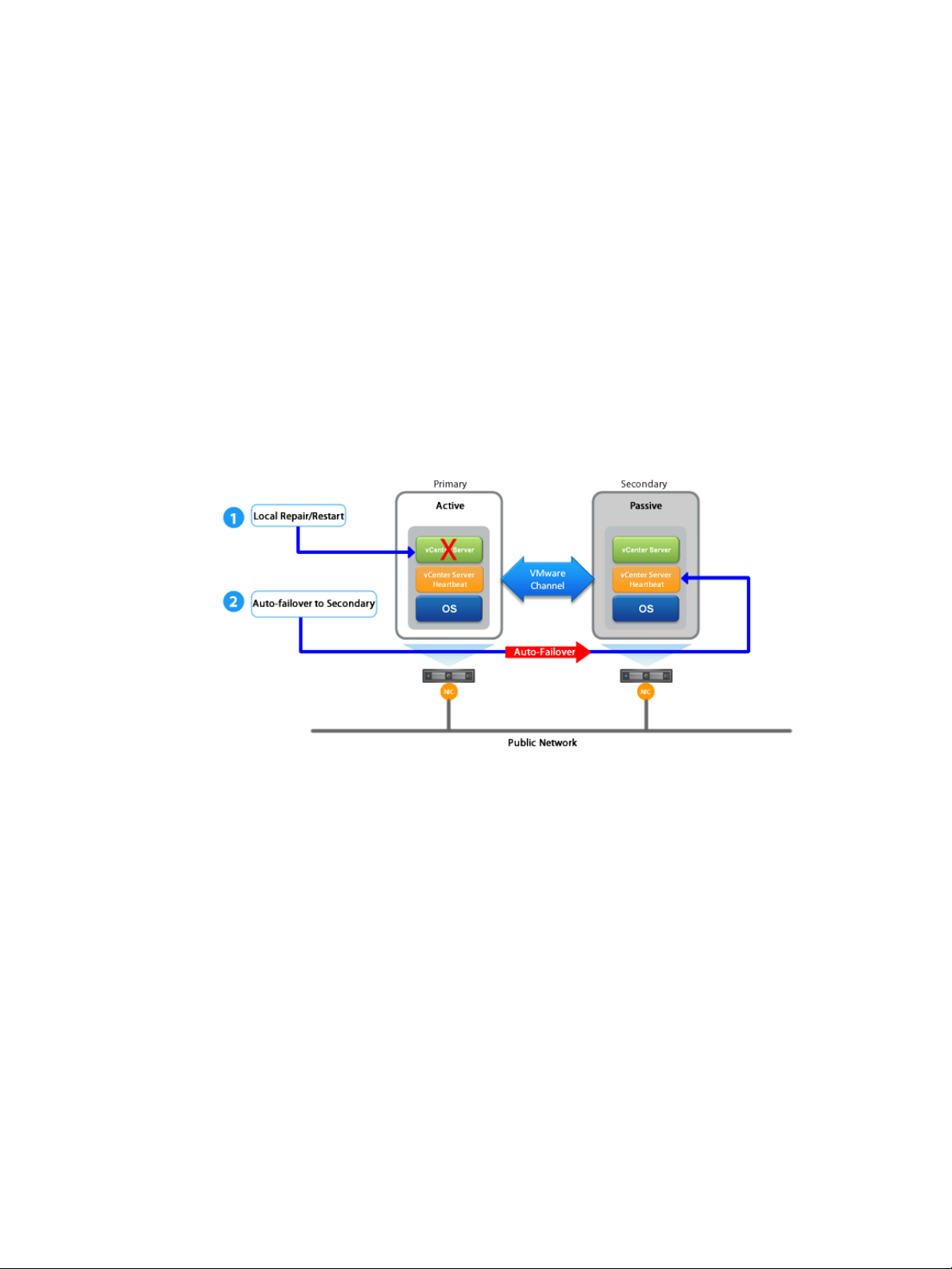
vCenter Server Heartbeat Administrator's Guide
3 Start intercepting updates to protected data and store the updates in the send queue of the local node.
4 Start all protected applications.The applications use the replicated application data to recover, and then
accept re-connections from any clients. Any updates that the applications make to the protected data are
intercepted and logged.
At this point, the originally active node is offline and the originally passive node is filling the active role and
running the protected applications. An y updates completed before the auto-f ailover are retained. Application
clients can reconnect to the application and continue running as before.
Resulting from a failed application or service
When an auto-failover occurs as the result of a failed protected application, auto-failover changes the roles of
the nodes but then stops vCenter Server Heartbeat on the previously active node to allow the administrator to
investigate the cause of the auto-failover and verify the integrity of the data.
After the cause of the auto-failover is determined and problems are corrected, the administrator can use the
Heartbeat tab of the vSphere Web Client or the vCenter Server Heartbeat Console to return the node roles to
their original state.
Figure 1- 8. Auto-Failover (protected application failure)
1 Stop the protected applications on the active node. After the protected applications stop, no more disk
updates are generated.
2 Send all updates that are still queued on the active node to the passive node. After this step, all updates
are available on the passive node.
3 Re-designate the Secondary as the new active node. After this step, vCenter Server Heartbeat:
Reassigns the Public IP address to the Secondary in a LAN or updates DNS in a WAN.
■
Makes the newly active node visible on the network. The newly active node begins to intercept and
■
queue disk I/O operations for the newly passive node.
4 vCenter Server Heartbeat causes the newly passive node to begin accepting updates from the active
node.
5 vCenter Server Heartbeat starts the same protected applications on the new active node. The protected
applications become accessible to users.
16 VMware, Inc.
Page 17
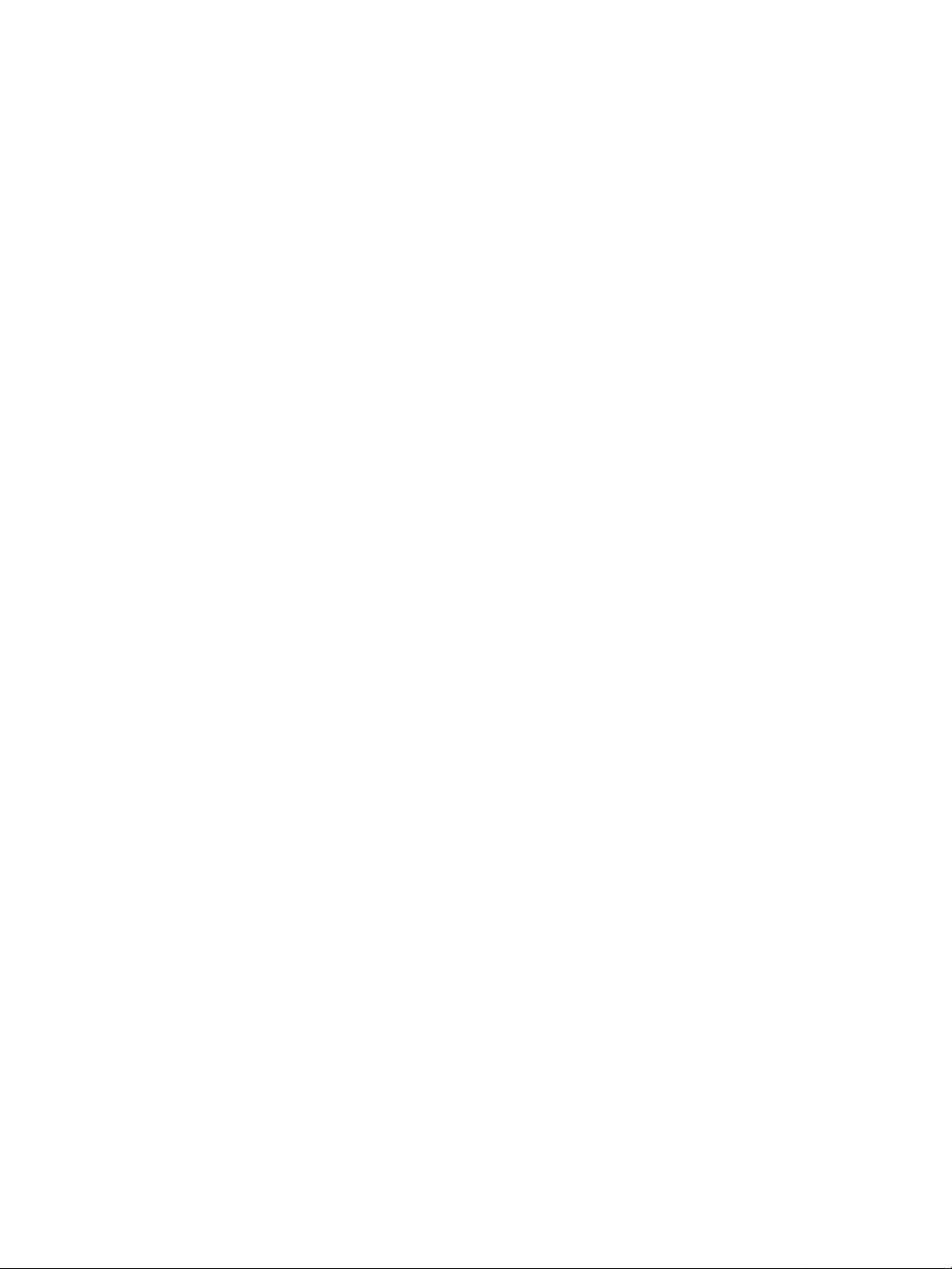
Chapter 1 Introduction
Failover in a WAN Environment
Failover in a WAN environment differs from Failover in a LAN environment due to the nature of the WAN
connection. In a WAN environment, auto-failover is disabled by default in the event that the WAN connection
is lost.
Should a condition arise that would normally trigger an auto-failover, the administrator will receive vCenter
Server Heartbeat alerts.The administrator must manually click the Make Active button on the Heartbeat tab
of the vSphere Web Client or the Server: Summary page of the vCenter Server Heartbeat Console to allow
the roles of the node to switch over the WAN.
VMware, Inc. 17
Page 18
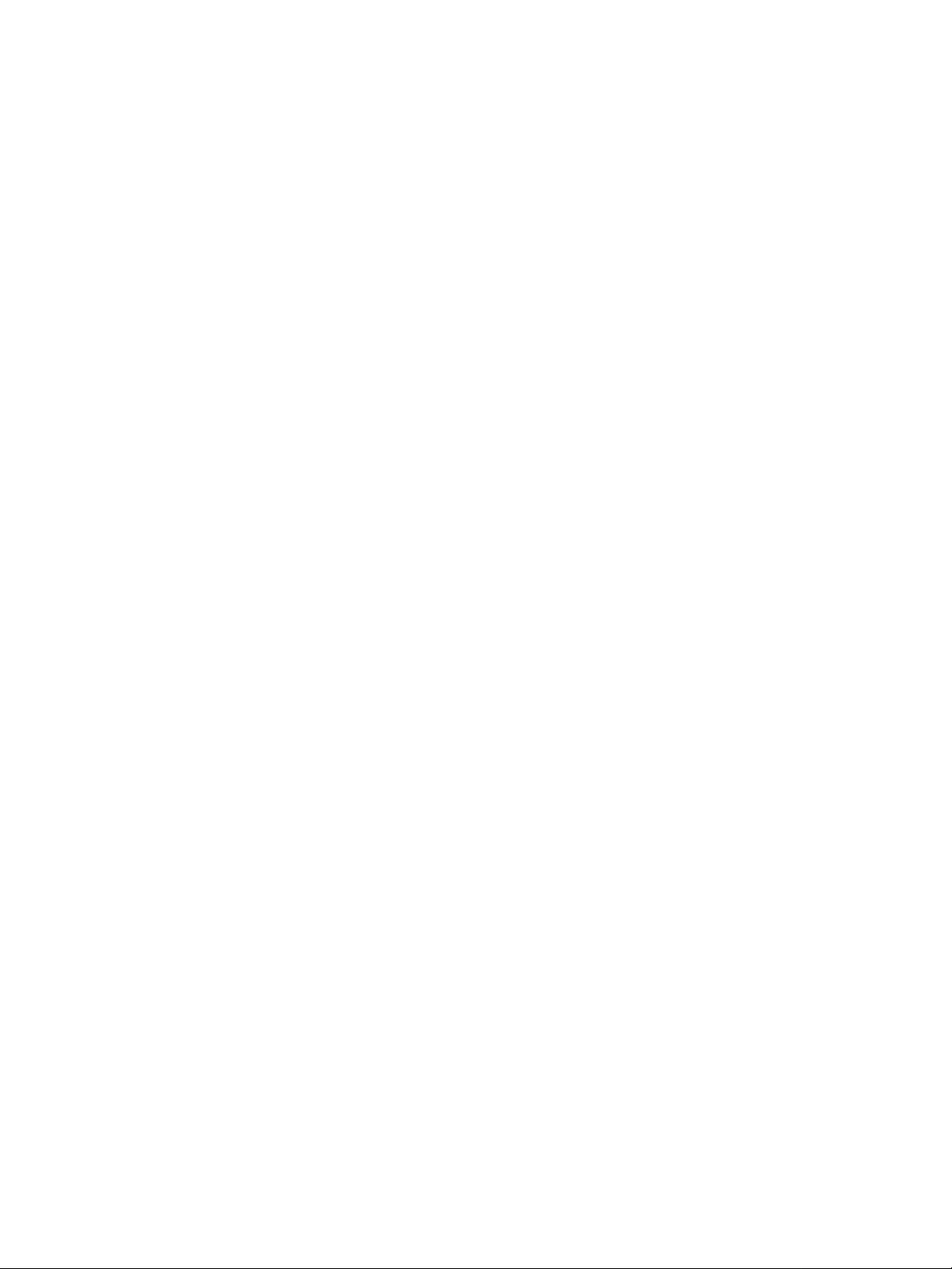
vCenter Server Heartbeat Administrator's Guide
18 VMware, Inc.
Page 19
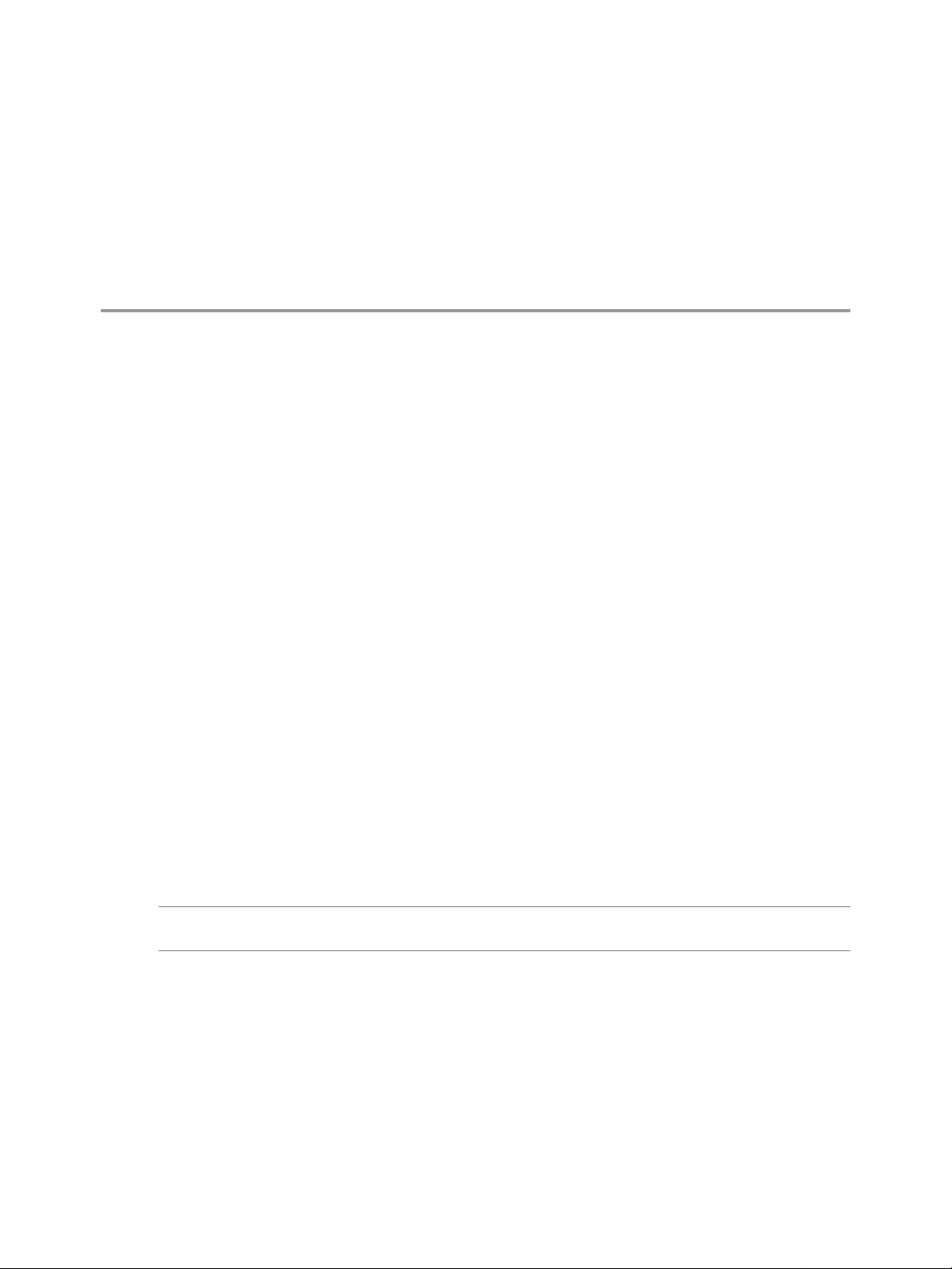
2vCenter Server Heartbeat Monitoring
After installation of vCenter Server Heartbeat, initial operational configuration and day-to-day operations are
performed using the vCenter Server Heartbeat Console. vCenter Server Heartbeat operates over a Pair of
vCenter Server Heartbeat nodes and is administered in these Pairs.The vCenter Server Heartbeat Console
is used to administer one or more Pairs.
This chapter includes the following topics:
“Supported vCenter Server Heartbeat Clients,” on page 19
■
“vCenter Server Heartbeat Console,” on page 20
■
“vSphere Web Client Plug-in,” on page 25
■
“vSphere Client Plug-in,” on page 27
■
“Server Monitoring,” on page 29
■
“Network Monitoring,” on page 30
■
“Application Monitoring,” on page 34
■
“Performance Monitoring,” on page 35
■
“Monitoring Data Replication,” on page 36
■
Supported vCenter Server Heartbeat Clients
vCenter Server Heartbeat allows the use of multiple clients to provide basic management of vCenter Server
Heartbeat pairs. vCenter Server Heartbeat communicates with the following clients:
Note Each client permits differing le vels of permissions based upon either vCenter Server role or user account
permissions as indicated below.
Available Clients:
vSphere Web Client (NGC)
■
vSphere Client (C#)
■
vCenter Server Heartbeat Console (local or remote)
■
NFCMD (command line)
■
The following (table 2-1) provides the level of permissions for each client based upon user role.
VMware, Inc. 19
Page 20
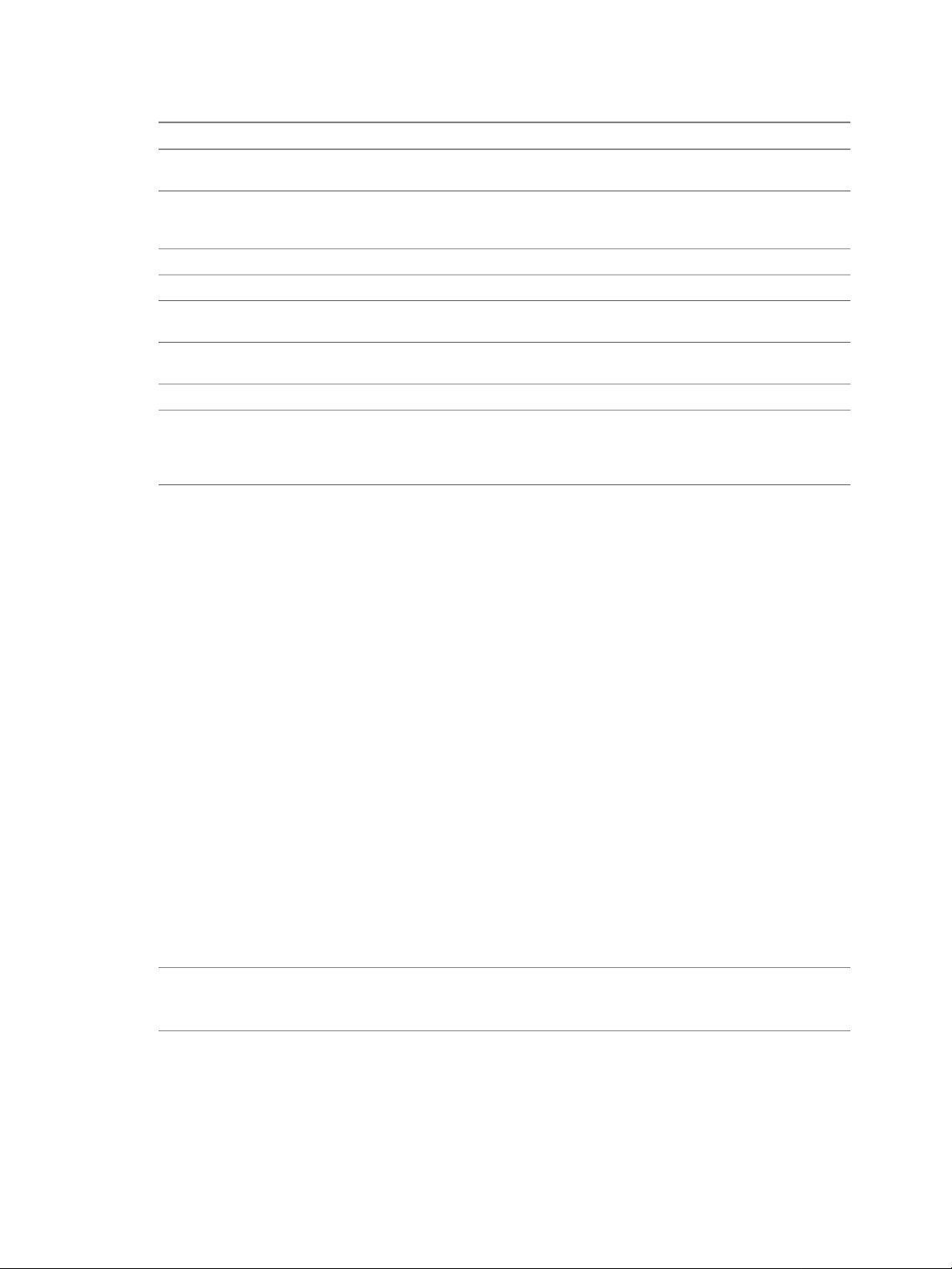
vCenter Server Heartbeat Administrator's Guide
Table 2- 1. VMware vCenter Server Heartbeat Account Permissions
Server role
Applications
Replication
Comments
Permissions derived
from vSphere Client
login
Notes:
Permissions derived
from vSphere Client
login
N/AN/AN/AN/AWindows role
Local System
Administrators
Group
Permissions
derived from
vCSHB Console
login account
1, 2
NFCMDvCSHB ConsolevSphere ClientvSphere Web ClientClient
N/AN/AUserAdministratorUserAdministratorvCenter
Local System Administrators
Group
YesYesYesYesYesYesView
YesYesNoYesNoYesMake Active
YesYesNoYesNoYesStart/Stop
YesYesNoYesNoYesStart/Stop
YesYesNoYesNoYesShutdown
Permissions derived from the
permissions of the currently
logged in user
3
1 Only the Administrator or members of the Administrator Group can login to the vCenter Server Heartbeat
Console. User level accounts are not permitted.The account used to login will be validated against the
virtual machine where vCenter Server Heartbeat is installed. If the user account is v alidated as a member
of the Administrator Group, login can proceed. If the user account is not a member of the Administrator
Group, login will fail.
2 Once an Administrator has logged in to a vCenter Server Heartbeat pair using the vCenter Server Heartbeat
Console, they are not prompted for username and password during subsequent logons to that specific
pair.
3 The NFCMD utility connects to the vCenter Server Heartbeat instance and logs in using the credentials
of the currently logged in user.The vCenter Server Heartbeat service allows administrators on the local
node to log on using NFCMD and execute commands. If you are running NFCMD on another node, then
you must setup a TrustedClient relationship for the hostname and user name you want to use by connecting
first using the vCenter Server Heartbeat Console.
vCenter Server Heartbeat Console
The vCenter Server Heartbeat Console runs from either of the two nodes in the Pair or remotely from another
node in the same subnet that has vCenter Server Heartbeat or the vCenter Server Heartbeat Client Tools
installed.
Note You can install vCenter Server Heartbeat on a Windows XP and Windows Vista SP1 or later w orkstation
to act as a client to the Pair or on Windows Server 2003. Download and run Setup similar to vCenter Server
Heartbeat installation on the workstation and select Install Client Tools Only on the Setup Type page.
20 VMware, Inc.
Page 21
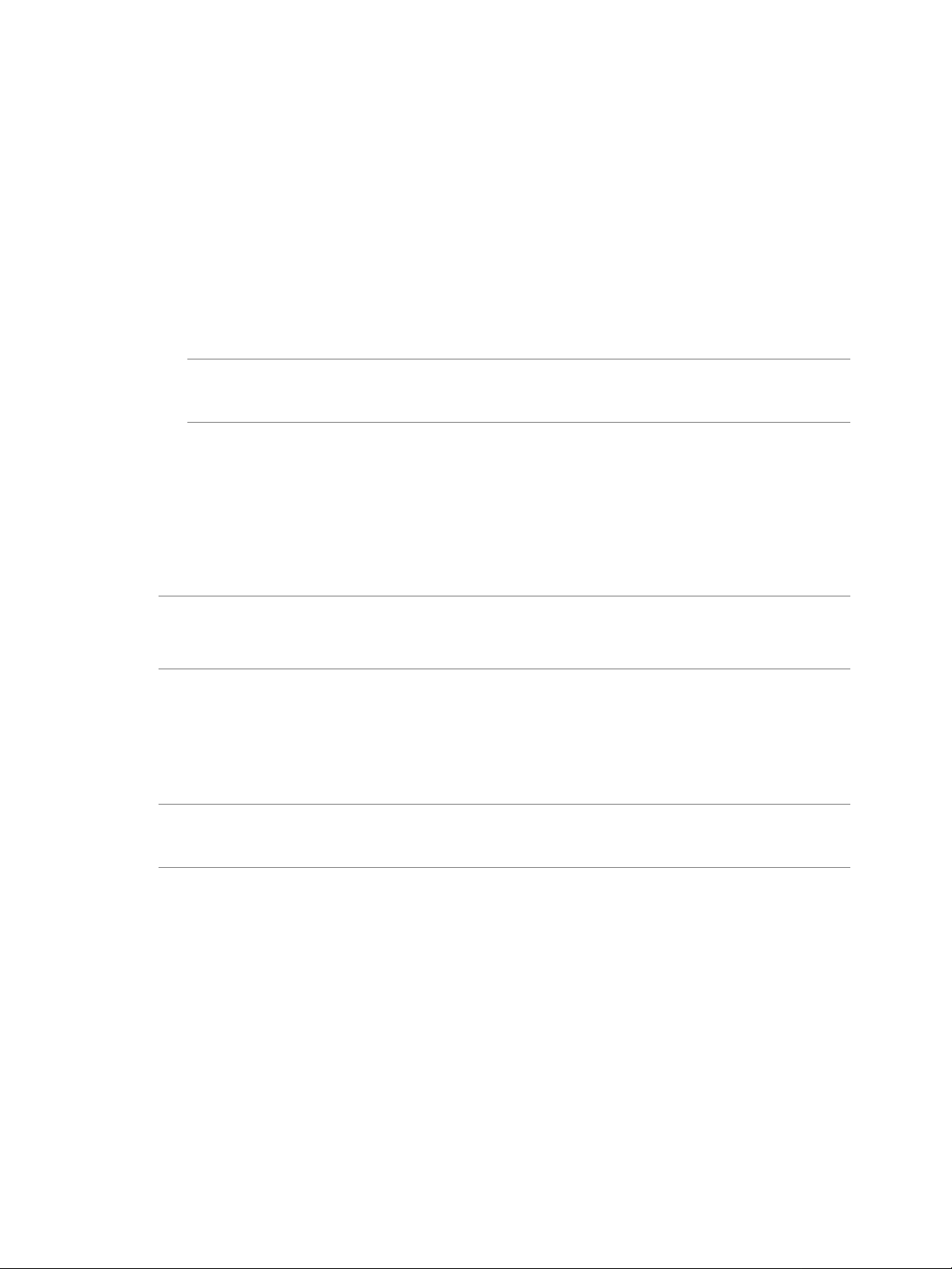
Chapter 2 vCenter Server Heartbeat Monitoring
Starting vCenter Server Heartbeat Console
Start vCenter Server Heartbeat Console from any node of the vCenter Server Heartbeat Pair.
Procedure
1 Right-click the VMw are vCenter Server Heartbeat interactive status icon on the Windo ws tool tray (located
on the right side of the Windows tool bar).The vCenter Server Heartbeat quick access menu opens.
2 Select Manage Server.
The vCenter Server Heartbeat Console opens in a window and displays the Heartbeat Servers (overview)
pane.
Note Alternatively you can start vCenter Server Heartbeat Console from the VMware program group on
the Windows Start menu.This is the only method supported if vCenter Server Heartbeat Console has
been installed on a workstation that is not part of the Pair.
Navigate vCenter Server Heartbeat Console
After vCenter Server Heartbeat Console is running, use the navigation panel on the left of the vCenter Server
Heartbeat Console window to view and select Groups and Pair connections you can manage with vCenter
Server Heartbeat Console.
Note A Group is an arbitrary collection of vCenter Server Heartbeat Pairs used for organization.
A Connection, or Pair Connection allows vCenter Server Heartbeat Console to communicate with a vCenter
Server Heartbeat Pair either on the same machine or remotely.
See “Adding a vCenter Server Group,” on page 22 and “Adding a New Connection, ” on page 23 f or inf ormation
on how to add Groups and Pair Connections to vCenter Server Heartbeat Console.
The selection of the Group or Pair you make in the navigation panel provides information related to only the
selected Group or Pair. To avoid confusion, pay particular attention to the selection in the navigation panel
when managing more than one Group or Pair.
Note Groups and Pairs are not automatically detected by vCenter Server Heartbeat Console. Each Group
or Pair you intend to manage must be added to vCenter Server Heartbeat Console before you can use it to
view status or change settings for that Group or Pair Connection.
Select a Pair in the navigation panel of vCenter Server Heartbeat to show a set of tabs and sub-tabs that offer
detailed status and control of the associated vCenter Server Heartbeat node in the Pair.
Changing the Font for vCenter Server Heartbeat Console
You can change the font used in the vCenter Server Heartbeat Console interface.
Procedure
1 Select Font Selection from the Preferences menu.The Font Selection dialog opens.
2 In the Style pane, scroll to and click to select a font.
3 In the Size: text box, type a new numeric (point) size or use the arrow buttons to change the font size.
VMware, Inc. 21
Page 22
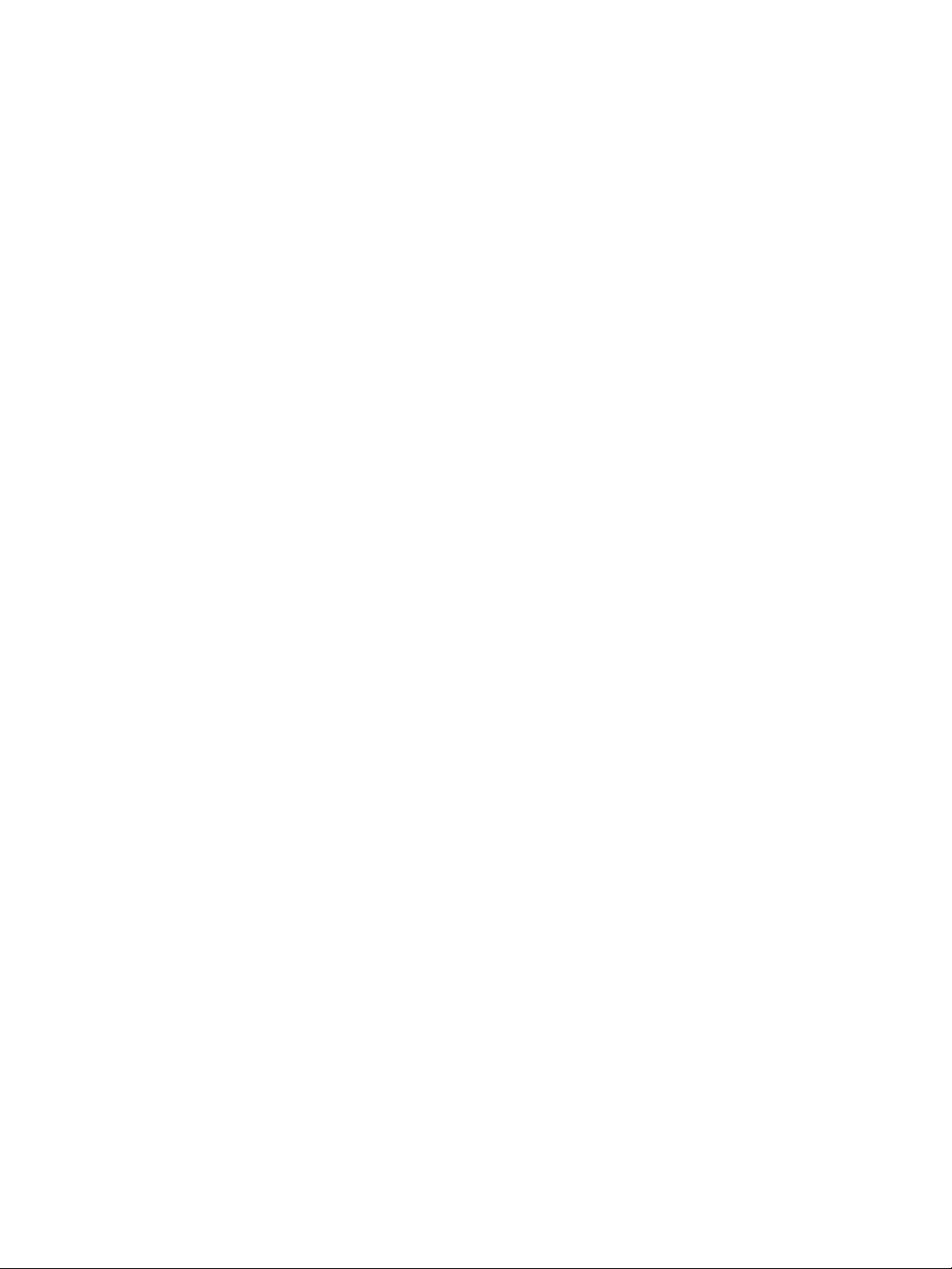
vCenter Server Heartbeat Administrator's Guide
4 Click OK.
A confirmation message appears.
5 Click Yes to confirm the changes and restart vCenter Server Heartbeat Console to apply the new font
settings. Click No to restart later; the changes will be applied the next time vCenter Server Heartbeat
Console is started.
Working with Groups
vCenter Server Heartbeat allows you to Group pairs based upon logical organization such as business function
or category.
Adding a vCenter Server Group
The Add Group feature in vCenter Server Heartbeat Console allows you to add new vCenter Server Heartbeat
Groups to manage.
Procedure
1 Open vCenter Server Heartbeat Console and click Add Group in the tool bar, select Add Group from the
File menu, or right-click an existing group in the navigation panel and select Add Group from the menu.
2 Type the name for the new group into the text box and click OK.
The newly created group appears in the navigation panel on the left of the vCenter Server Center Heartbeat
window.
Removing a vCenter Server Heartbeat Group
The Remove Group feature in vCenter Server Heartbeat allows you to remo ve existing vCenter Server Heartbeat
Groups from management.
Procedure
1 Select the Group to be removed in the navigation panel of vCenter Server Heartbeat Console. Click
Remove Group in the tool bar or select Remove Group from the File menu.
A confirmation message appears.
2 Click Yes.
Working with Pairs in vCenter Server Heartbeat Groups
When you created a vCenter Server Heartbeat Group using the instructions in “Adding a vCenter Server Group, ”
on page 22, you created an empty container.You must add connections to the Pair or Pairs that make up y our
new vCenter Server Heartbeat Group to enable management of them.
22 VMware, Inc.
Page 23
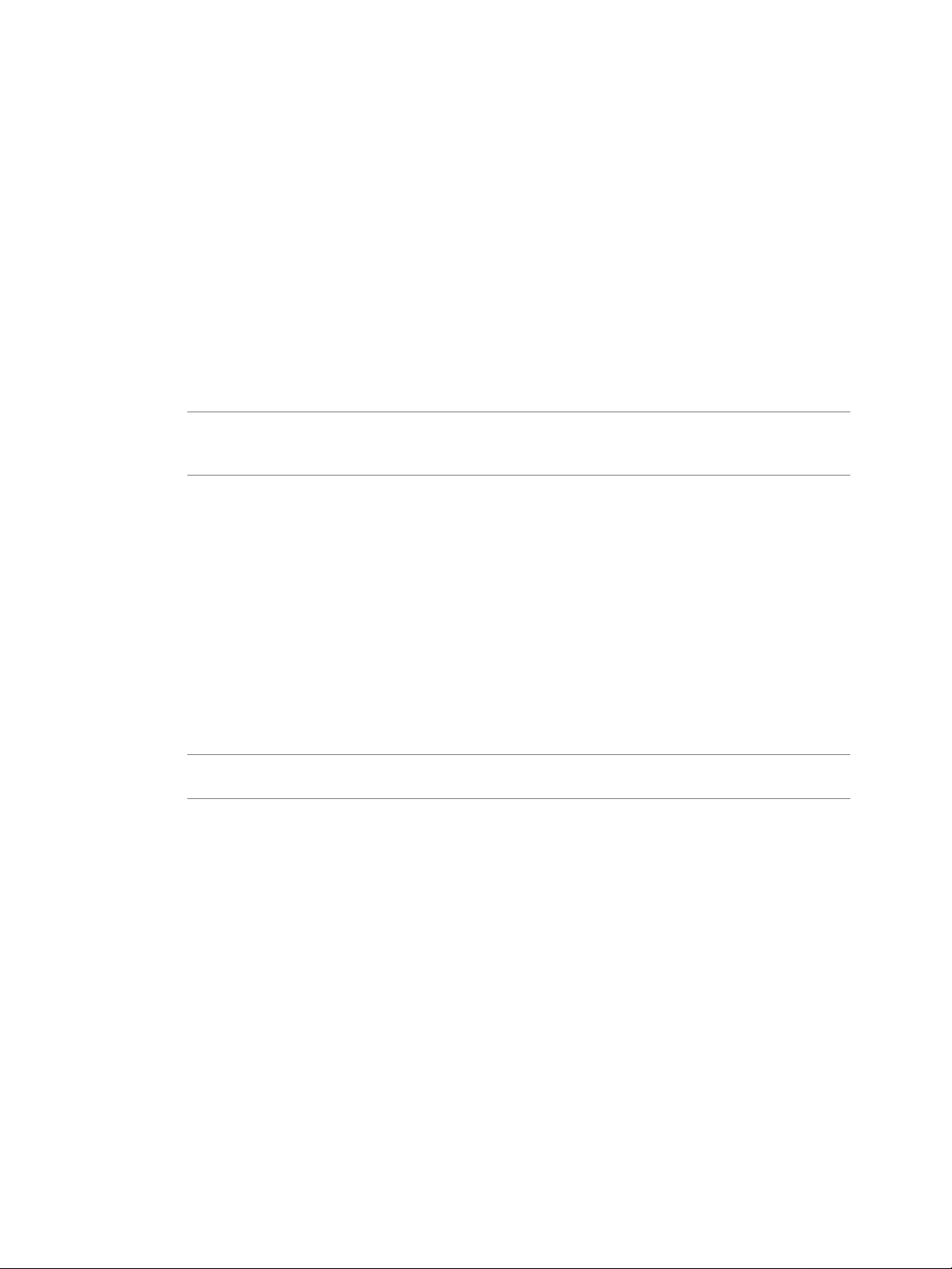
Chapter 2 vCenter Server Heartbeat Monitoring
Adding a New Connection
The Add Connection feature in the vCenter Server Heartbeat Console allows you to add a new P air Connection
to an existing vCenter Server Heartbeat Group.
Procedure
1 In the navigation panel, select the vCenter Server Heartbeat Group to receive the new connection. Click
Add Connection in the tool bar, select Add Connection from the File menu, or right-clic k an existing group
in the navigation panel and select Add Connection to invoke the Add Connection dialog.
2 Type the Host Name or IP address for the new connection into the text box, select the Port Number (if
different from the default v alue of 52267), and select a group from the Add to Group drop-do wn list (to add
the connection to a Group other than the one currently selected).
3 Click the Alternate IPs button to add additional IPs for the node. Click OK.
Note The Add Connection dialog allows you to add additional Management IP addresses to the connection
for the node. In the event that the main IP address becomes unavailable, the vCenter Server Heartbeat
Console will attempt to use the alternate IP addresses to connect to vCenter Server Heartbeat.
The newly created connection appears in the navigation panel on the left of the vCenter Server Heartbeat
Console window and vCenter Server Heartbeat Console attempts to connect to the node.You may be
prompted to accept a secure connection certificate from the node.This allows communications between
vCenter Server Heartbeat Console and the node to be encrypted.To accept the certificate, click OK.
4 You may be prompted for credentials that allow you to have access to the node.Typically you will be
asked for these credentials the first time you connect from a particular client system. If so, enter a Username
that has administrator rights on the node that you are connecting to, enter the Password, and click OK.
Once you have connected to a particular node and have a valid secure connection certificate, the next
time you use vCenter Server Heartbeat Console on this client system it will automatically connect to the
node. If the certificate expires or becomes invalid, the connection may be removed from vCenter Server
Heartbeat Console requiring you to reconnect and accept the new certificate. If the IP address of the client
system changes, you may have to re-enter the username and password credentials.
Note The Server: Summary page updates to represent any existing network relationships of the added
node.
5 Enter the remaining connections necessary to define the new vCenter Server Heartbeat Group.
VMware, Inc. 23
Page 24
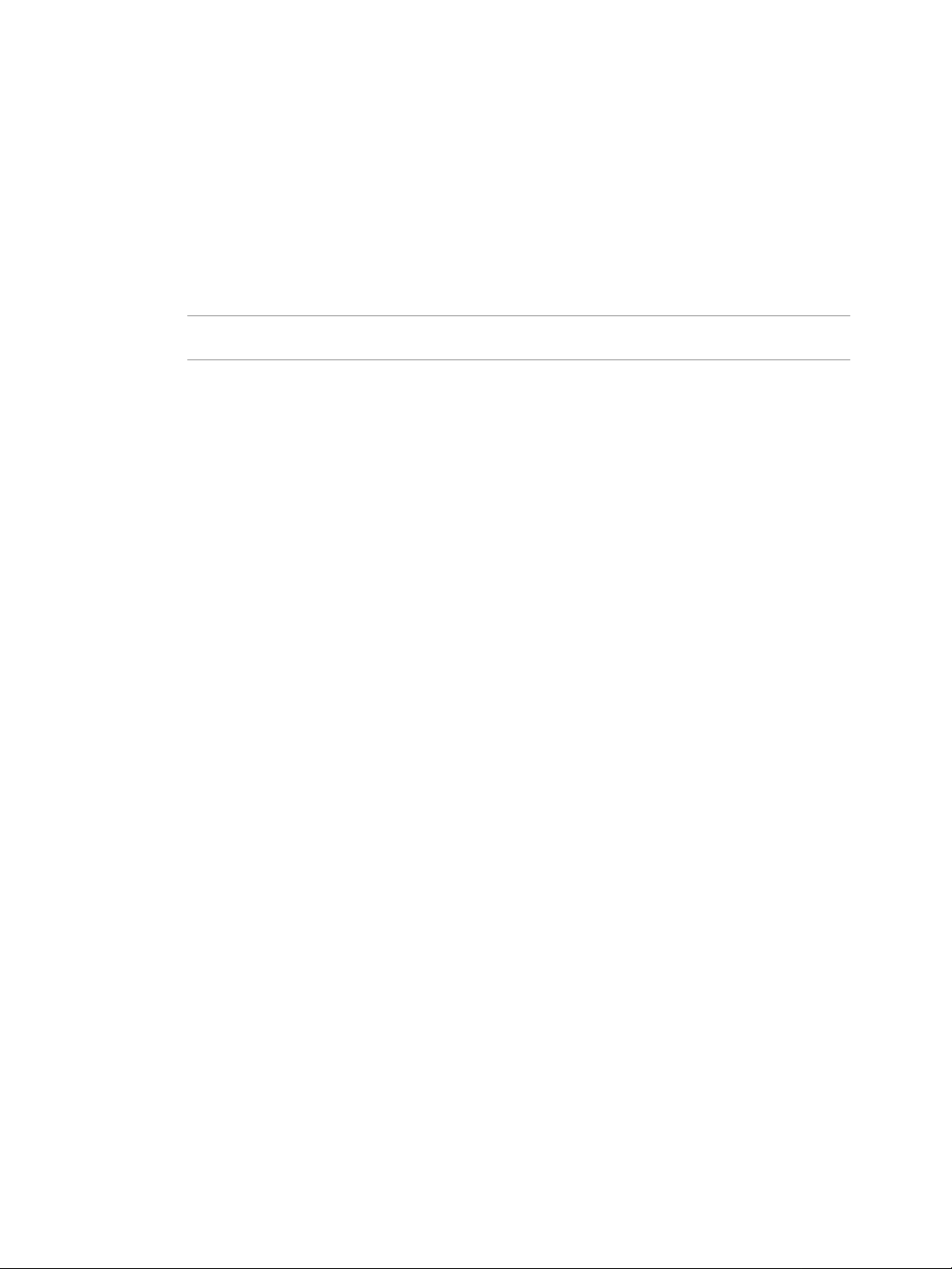
vCenter Server Heartbeat Administrator's Guide
Editing a Connection
The Edit Connection feature in the vCenter Server Heartbeat Console allows you to change the Port Number
for existing connections.
Procedure
1 In the navigation panel, select the connection you want to change and select Edit Connection from the
File menu or right-click an existing connection in the navigation panel and select Edit Connection from the
menu to display the Edit Connection dialog.
Note When a configured connection is not found, an error message may be displayed. Click Edit
Connection to reconfigure the connection.
2 Type the new value for the Port Number into the text box, or use the Up or Down arrow controls to the
right of the text box to select a new value.
3 Click OK.
Moving a Connection
The Move Connection feature in vCenter Server Heartbeat Console allows you to reassign an existing Pair to
a different Group.
Procedure
1 Select the Pair in the navigation panel and clic k Move Connection in the tool bar , select Mov e Connection
from the File menu, or right-click on the Connection in the navigation panel and select Move Connection
from the menu to display the Move Connection dialog.
2 Select the destination Group to receive the Connection from the drop-down list.
3 click OK.
Removing a Connection
The Remove Connection feature in vCenter Server Heartbeat allows you to remove an existing Connection.
Procedure
1 Select the Connection in the navigation panel and click Remove Connection in the tool bar , select Remov e
Connection from the File menu, or right-click on the connection in the navigation panel and select Remov e
Connection from the menu.
A confirmation dialog appears.
2 Click Yes.
24 VMware, Inc.
Page 25
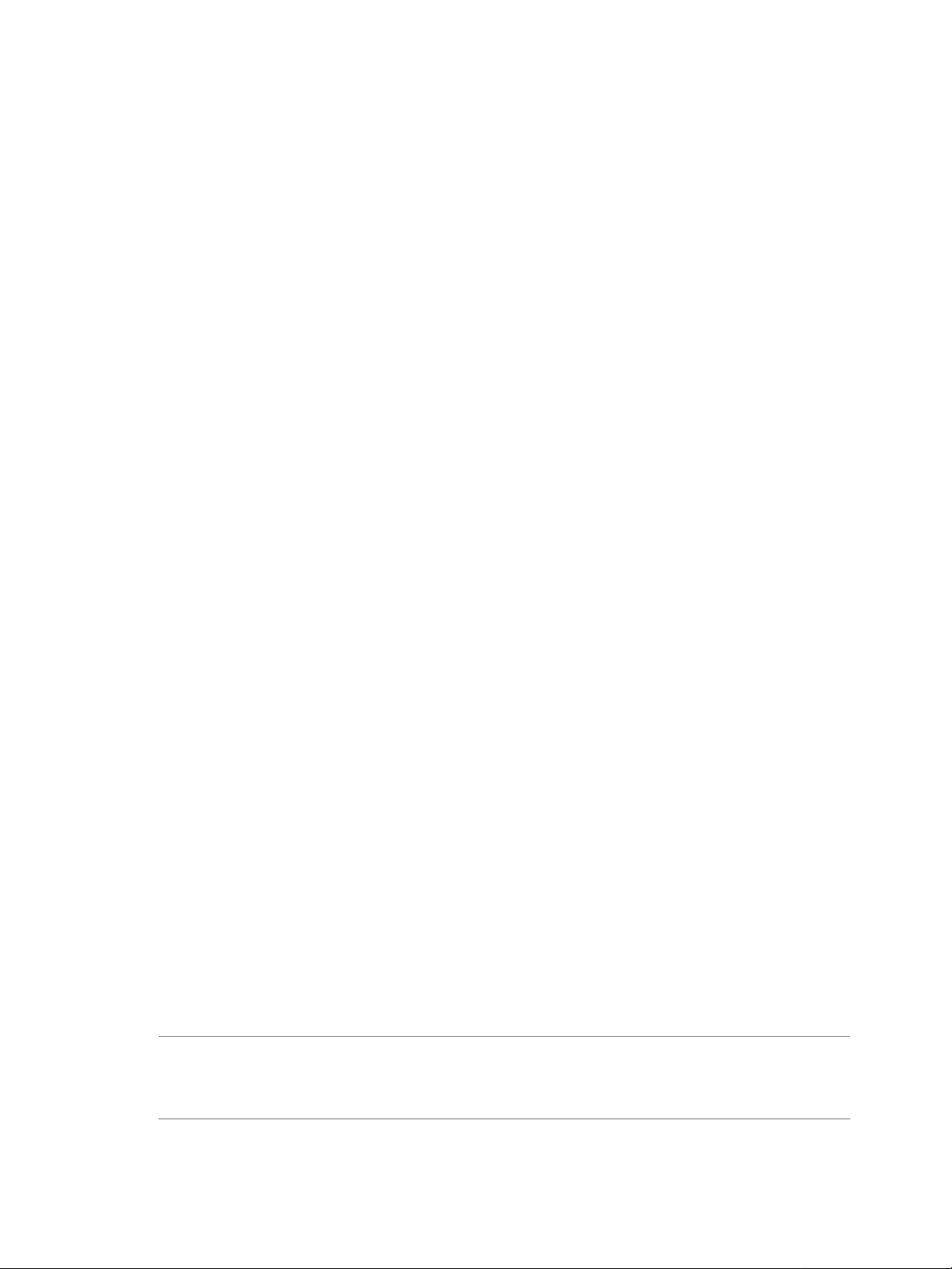
Chapter 2 vCenter Server Heartbeat Monitoring
Editing User Name and Password Settings
Use the Edit User Name and Passw ord feature in vCenter Server Heartbeat Console to change the User Name
and Password settings used to connect to a given Pair.
Procedure
1 Select a connection in the navigation panel and select Edit User Name and Pass w ord from the File men u
or right-click on the Connection in the navigation panel and select Edit User Name and Password from
the menu to display the Edit User Name and Password dialog.
2 Type new values for User Name and Password into the corresponding text boxes.
3 Click OK.
Reviewing the Status of Groups and Pairs
Click on the top lev el of the Heartbeat Servers page in the vCenter Server Heartbeat Console to view a list of
all managed Pairs and a quick status of protected applications , netw ork, files system, and registry settings for
each Group.The status hyperlinks in the overview window links to pages that provide more specific related
information and management controls.
The Server connection name to view the Server: Summary page
■
The Applications status to view the Applications: Summary page
■
The Network status to view the Network Monitoring page
■
The File System or Registry status to view the Data: Replication page
■
Exiting vCenter Server Heartbeat Console
Procedure
1 Click Exit on the File menu.
The Confirm Exit message appears.
2 Click Yes.
vSphere Web Client Plug-in
During installation of vCenter Server Heartbeat, Setup installs a plug-in for vSphere Web Client that allows
you to view or manage vCenter Server Heartbeat, depending on your user account permissions, from the
integrated vSphere Web Client. The Heartbeat tab of the vSphere Web Client provides the status of vCenter
Server Heartbeat and provides administrators the ability to perform basic vCenter Server Heartbeat management
functions such as perform a failover or stop and start replication.
Note Use of vCenter Server Heartbeat Plug-in for vSphere W eb Client requires that Adobe Flash Pla y er 11.4
or later is installed. If Adobe Flash Player 11.4 or later is not installed prior to installation of vCenter Server
Heartbeat, selecting the Heartbeat tab in vSphere Web Client for the first time will provide an opportunity to
download Adobe Flash Player 11.4 from the internet and install it.
VMware, Inc. 25
Page 26

vCenter Server Heartbeat Administrator's Guide
Launching the Heartbeat Plug-in for vSphere Web Client
The Heartbeat Plug-in is integrated with vSphere Web Client and allows you to administer your Pair.
Procedure
1 Login to vSphere Web Client.
2 Select vCenter in the navigation pane of vSphere Web Client.
The vCenter pane is displayed.
3 Under the Inventory Lists, select vCenter Servers.
A list of manageable vCenter Servers is displayed by Fully Qualified Domain Names (FQDN).
4 Select the FQDN of the vCenter Server to be managed.
5 Select the Monitor tab of the vSphere Client.
The Monitor sub-tabs are displayed.
6 Select the Heartbeat sub-tab of vSphere Web Client.
The Heartbeat Plug-in content is displayed.
Figure 2- 1. vSphere Web Client Heartbeat Plug-in
26 VMware, Inc.
Page 27
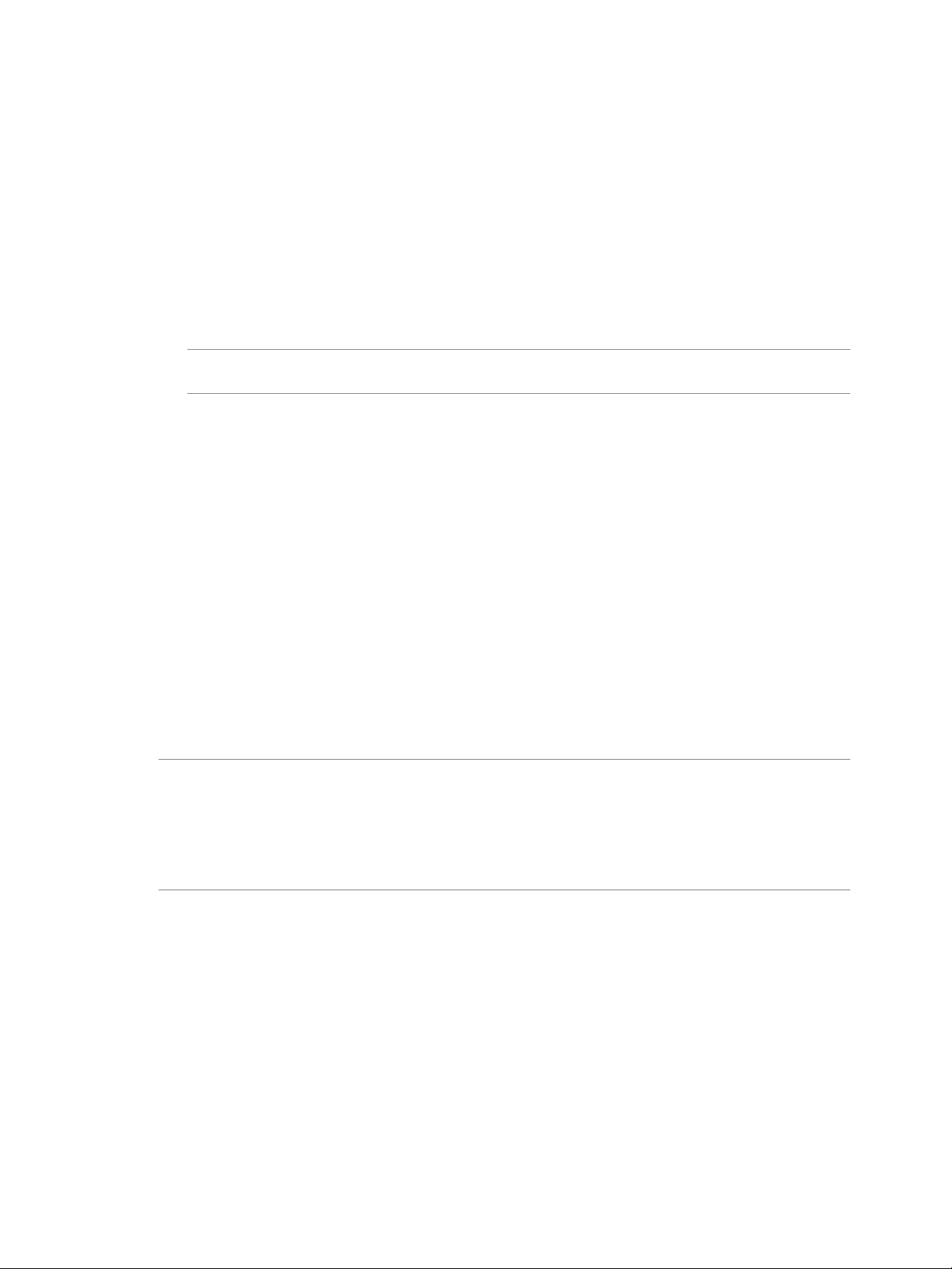
Chapter 2 vCenter Server Heartbeat Monitoring
Performing a Failover Using vSphere Web Client
Procedure
1 Navigate to the Heartbeat sub-tab in the vSphere Web Client.
2 Click either Make Primary Active or Make Secondary Active as appropriate.
A confirmation dialog is displayed.
3 Click Yes to confirm your action.
vCenter Server Heartbeat performs a failover.
Note After performing a Make Active operation, the Heartbeat tab may f ail to display properly.To update
the Heartbeat tab, refresh vSphere Web Client browser.
Starting or Stopping Replication Using vSphere Web Client
Procedure
1 Select the Heartbeat tab of vSphere Web Client.
2 Click either Stop Replication or Start Replication as appropriate.
vSphere Client Plug-in
During installation of vCenter Server Heartbeat, Setup installs a plug-in for vSphere Client that allows you to
manage vCenter Server Heartbeat from the integrated vSphere Client.The Heartbeat tab of the vSphere Client
provides the status of vCenter Server Heartbeat and the ability to perform basic vCenter Server Heartbeat
management functions such as perform a failover or stop and start replication.
Note Use of vCenter Server Heartbeat Plug-in for vSphere Client requires that Adobe Flash Player 11.4 or
later is installed. If Adobe Flash Player 11.4 or later is not installed prior to installation of vCenter Server
Heartbeat, selecting the Heartbeat tab in vSphere Client for the first time will pro vide an opportunity to download
Adobe Flash Player 11.4 from the internet and install it.
When using the Heartbeat Plug-in for the first time (selecting the Heartbeat tab), you must be connected to
the internet.
Launching the Heartbeat Plug-in for vSphere Client
The Heartbeat Plug-in is integrated with vSphere Client and allows you to administer your Pair.
Procedure
1 Login to vSphere Client.
2 A security certificate is presented. Select the check box to install the security certificate.
VMware, Inc. 27
Page 28
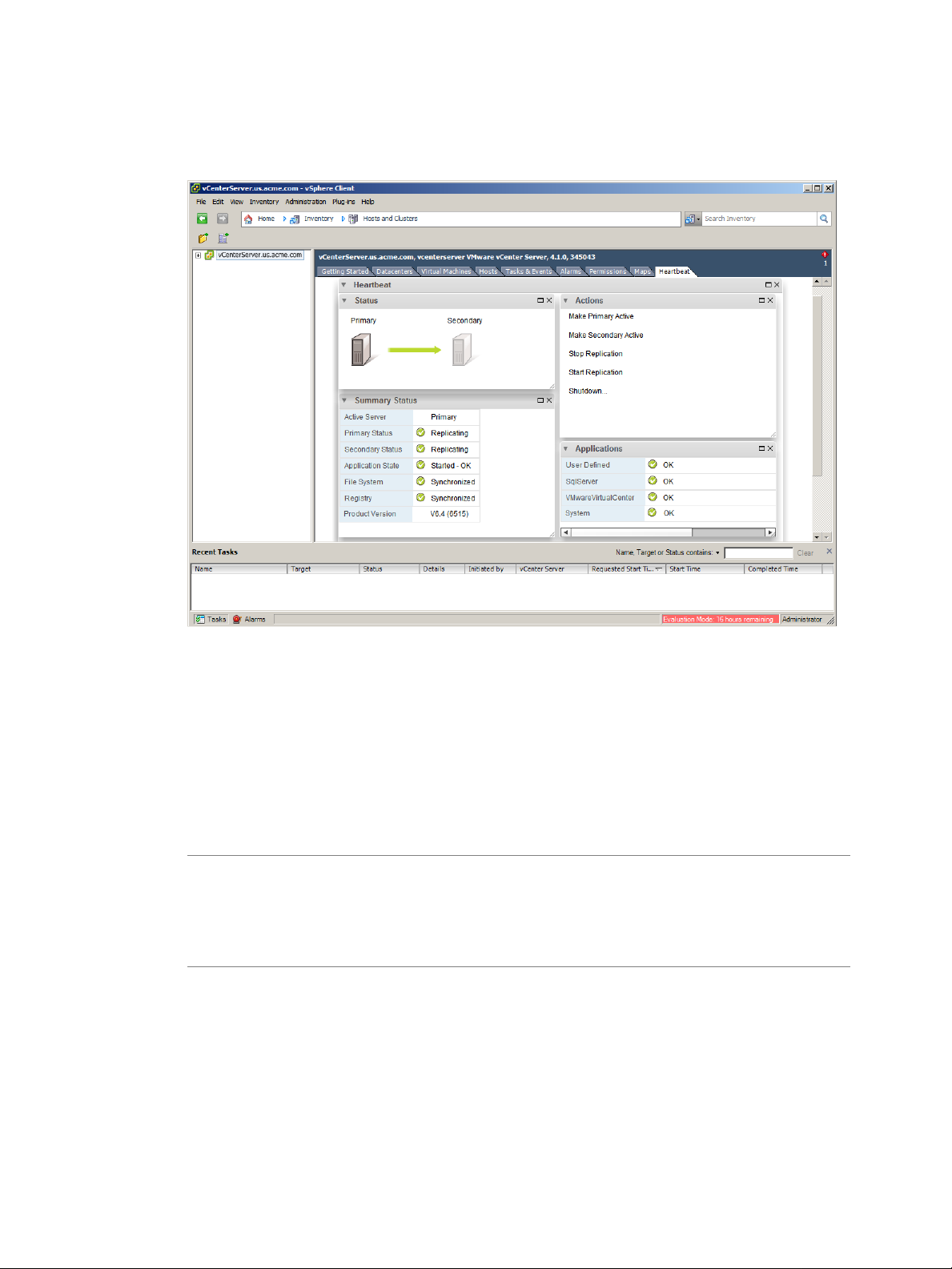
vCenter Server Heartbeat Administrator's Guide
3 Select the Heartbeat tab of vSphere Client.
4 When prompted to acknowledge the Security Alert, click Y es to proceed.The Heartbeat Plug-in is displayed.
Figure 2- 2. vSphere Client Heartbeat Plug-in
Performing a Failover Using vSphere Client
Procedure
1 Select the Heartbeat tab of vSphere Client.
2 Click either Make Primary Active or Make Secondary Active as appropriate.
3 When prompted accept the security certificate to complete the operation.
Note Each time you perform a Make Active operation from the vSphere Client you must accept the
security certificate. After performing a Make Active oper ation, the Heartbeat tab may fail to displa y properly .
To update the Heartbeat tab, restart vSphere Client.
After a failover, should vSphere Client fail to authenticate when it attempts to connect, select the use
Windows Credentials checkbox.
Starting or Stopping Replication Using vSphere Client
Procedure
1 Select the Heartbeat tab of vSphere Client.
2 Click either Stop Replication or Start Replication as appropriate.
28 VMware, Inc.
Page 29
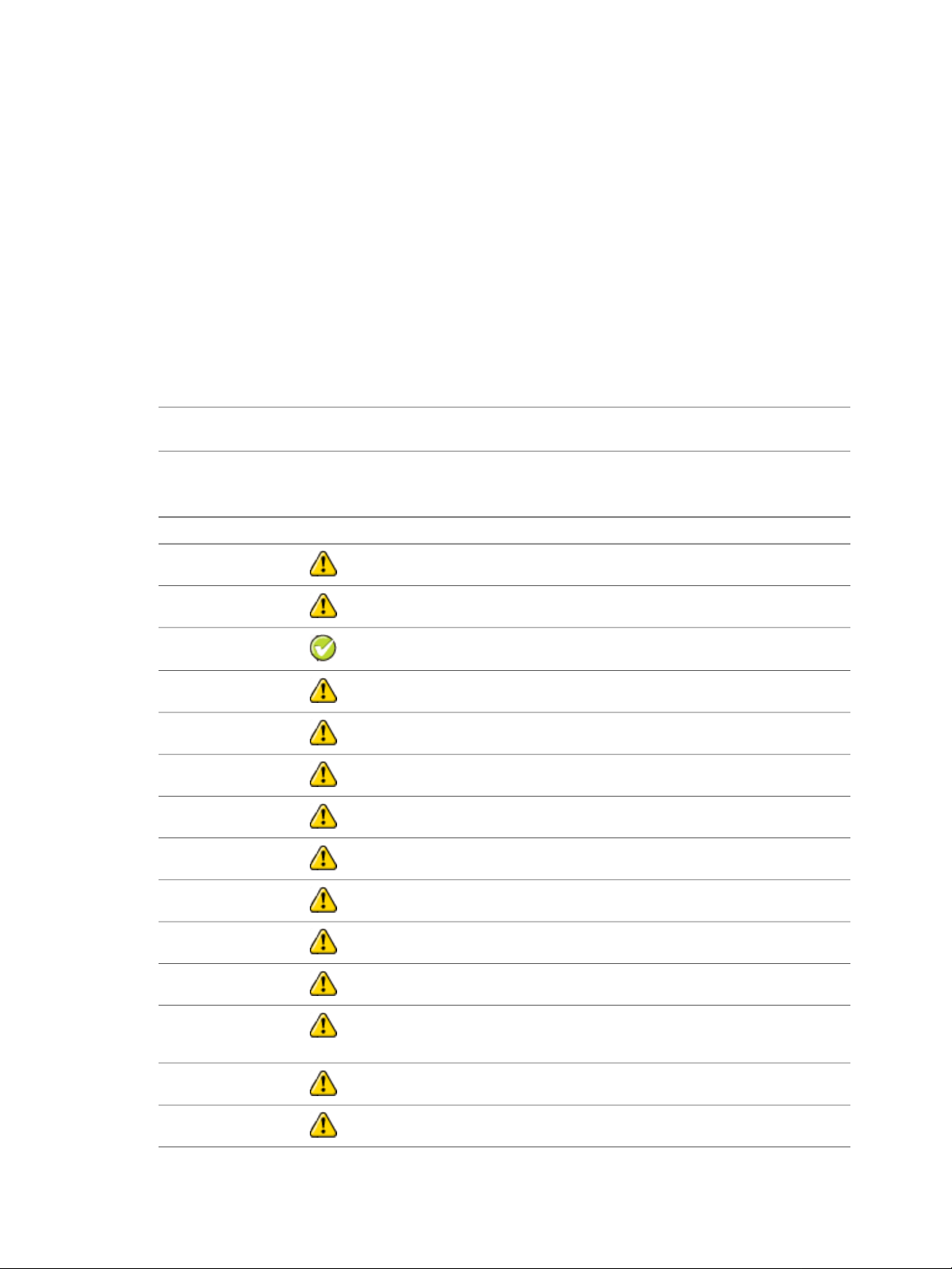
Server Monitoring
Protection against operating system or hardware failure affecting the active node is accomplished using two
instances of the vCenter Server Heartbeat that monitor one another by sending “I’m alive” messages o ver the
VMware Channel. If the passive node detects that this process (the heartbeat) has failed, a f ailov er is initiated.
Checking the vCenter Server Heartbeat Pair Status
The Server: Summary page is the default page that opens when administering the vCenter Server Heartbeat
pair.The Server: Summary page allows you to view the roles that nodes are performing (active or passive),
actions that each node is currently performing, and summary information on communications status and data
replication between nodes.The lower pane displays status information for each node in the pair.
Note To change the currently displayed node (active or passive), click the node graphical representation in
the upper pane, or select the Identity tab (Primary or Secondary) in the bottom pane.
The following (table 2-2) lists the possible system statuses and their meanings.
Table 2- 2. System Status
DescriptionIconStatus
Heartbeat service is shut down.Heartbeat service
shutdown
Heartbeat service is starting up.Initializing
Chapter 2 vCenter Server Heartbeat Monitoring
Replicating
Not replicating
server
server
Stopping replication
Heartbeat service
shutting down
Lost active server
(Normal status) File and registry changes on the active node are intercepted and
replicated to the passive node. Protected applications are monitored.
File and registry replication is stopping and all protected applications may be closing
down.
The system is performing a failover.Switching active server
VMware Channel connections have been established between the two nodes.Connecting to peer
VMware Channel connections have been lost between the two nodes.Disconnecting from peer
File replication is stopping and, optionally , all protected applications may be closing
down.
Replication is starting and protected applications are optionally starting.Starting replication
Heartbeat is initializing on the active node and starting protected applications.Starting as active server
Heartbeat is stopping.The Heartbeat service is shutting down, and will no longer
participate in replication. Optionally, protected applications may be stopped.
The passive node has lost connection to the active node. If this condition persists
for the failover timeout, and failover is permitted between the pair of nodes, then a
failover will occur.
A failover has occurred,Active following failover
The Heartbeat service cannot be contacted on the node.Server not responding
VMware, Inc. 29
Page 30
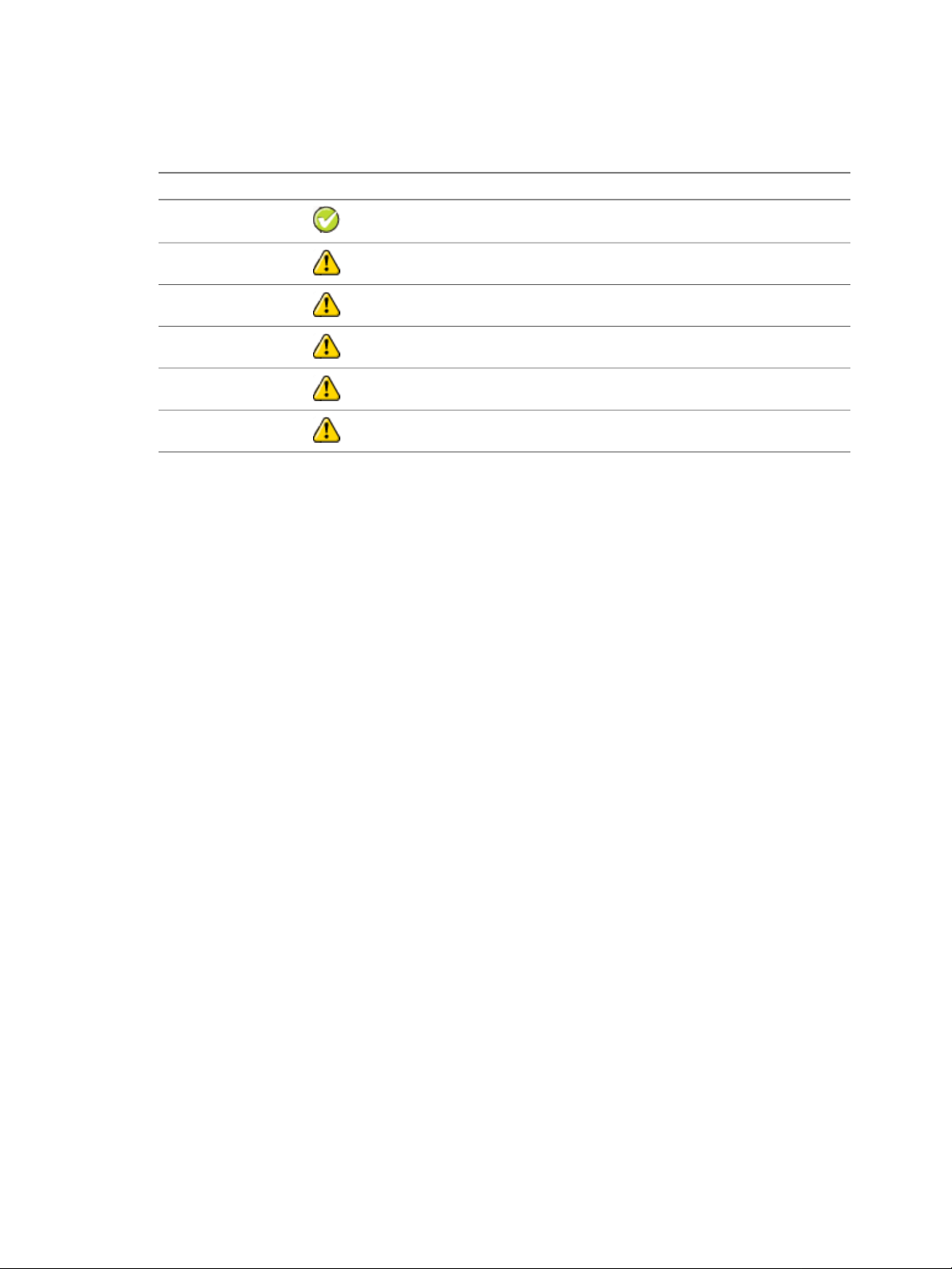
vCenter Server Heartbeat Administrator's Guide
When viewing the passive node status, the file system and registry status are displayed graphically.The
following (table 2-3) lists possible synchronization statuses and their meanings.
Table 2- 3. File System and Registry Status
When vCenter Server Heartbeat establishes a connection, it triggers a file synchronization and verification
process to ensure all protected files on both nodes are identical.The process checks each 64K block of the
protected file and performs a checksum to determine whether blocks differ. If blocks are the same , it is marked
as synchronized. If blocks differ, then it is replicated to the passive node and then marked as synchronized.
The file verification and synchronization process is finished after all blocks of the stipulated files are marked
as synchronized.
DescriptionIconStatus
Fully synchronized.Synchronized
There are files that are currently unchecked. A full system check did not complete.Unchecked
Not synchronized.Out-of-Sync
Displayed when the Heartbeat service is starting up or shutting down.Uninitialized
The registry is currently in the process of synchronization.Checking
Not synchronized.Error
Monitoring the Status of the Active and Passive Nodes
The Server: Monitoring page provides additional information about the status of communications between
nodes within the pair. Graphical representation pro vides an overview of communications status between nodes .
A green channel icon indicates the channel is connected and healthy while a yellow dashed channel icon
indicates that communications are not operational between indicated nodes. In addition to the heartbeat sent
between nodes, vCenter Server Heartbeat also sends a ping to ensure the nodes remain visible to one another.
Network Monitoring
vCenter Server Heartbeat proactively monitors the network by polling up to three predefined nodes to ensure
that the active node is visible on the network.
vCenter Server Heartbeat also proactively monitors the capability of the active and passive nodes to
communicate with the rest of the network by polling the Primary DNS server, Default Gate way, and the Global
Catalog server at regular intervals. If all three nodes f ail to respond, f or e xample, due to a network card or local
switch failure, vCenter Server Heartbeat can initiate a failover, allowing the passive node to assume the role
of the active node.
Communications Status
Use the Data:Traffic/Queues page to check the status of the VMware Channel, the active node’s send, and
passive node’s receive queues.
30 VMware, Inc.
Page 31

Chapter 2 vCenter Server Heartbeat Monitoring
Reviewing the VMware Channel Status
The Data:Traffic/Queues page displays the VMware Channel status.
VMware Channel status can be displayed as:
Connected – A green solid arrow icon
■
Waiting – A solid orange icon is displayed when the channel has just disconnected. vCenter Server
■
Heartbeat will wait for a configured amount of time before deciding the channel is disconnected
Not connected – A red broken line icon
■
Statistics of the connection with regards to the data sent by either node, and the size and age of the oldest
entry in the active node’s send queue and passive node’s receive queue are displayed on this page.
The Channel Connection tab in the lower pane displays the IP addresses used by the VMware Channel for
Primary to Secondary connections and the port that communications are using.
Network Isolation Protection
vCenter Server Heartbeat monitors the network to identify when a network failure has occurred and takes the
appropriate action to maintain communications and prevent the occurrence of two active nodes.
Typical Failover and Active Node Isolation Scenarios
Failover
The following scenario assumes that vCenter Server Heartbeat is deployed in a LAN and the active node has
failed and is no longer available.
Upon detection of missed heartbeats, vCenter Server Heartbeat on the passive node performs the following
steps:
1 As soon as the passive node detects that the VMware Channel is experiencing missed heartbeats, it
attempts to ping the active node's Management IP address via the Public network using the passive node's
NIC configured with the Management IP address. If the ping is successful, the passive node will veto the
failover. If the ping is unsuccessful, it will continue to the next step.
Note Since the passive node assumes that active node has failed, the passive node will not attempt to
verify synchronization with the active node.
2 At this point, the passive node checks the configured value of the Failover timeout and starts a "Heartbeat
lost" countdown.The passive node continues with the next step.
3 The passive node attempts to ping the configured waypoints on the Pub lic network to determine if it is still
visible on the Public network. If pings to the wa ypoints on the Public network are unsuccessful, the passive
node remains passive and takes no action. If pings to the w a ypoints on the Public netw ork are successful,
the passive node continues to the next step.
4 At this point, failover to the passive node is postponed until the value of the Failover timeout has elapsed.
5 The passive node changes its role to active, assumes the Public IP address, and starts all services.
6 As the new active node, it will begin accepting traffic from clients.
VMware, Inc. 31
Page 32

vCenter Server Heartbeat Administrator's Guide
Active node Isolation
Figure 2-3 illustrates a scenario where the active node has lost connection with the passive node via the
VMware Channel.
32 VMware, Inc.
Page 33

Figure 2- 3. Network Isolation Workflow Diagram
Chapter 2 vCenter Server Heartbeat Monitoring
VMware, Inc. 33
Page 34

vCenter Server Heartbeat Administrator's Guide
Upon detection of missed heartbeats vCenter Server Heartbeat performs the following steps:
1 As soon as the active node detects that the VMware Channel is experiencing missed heartbeats, it
determines if a valid failover target (the passive node) is present.
Simultaneously, once the passive node detects missed heartbeats, it determines if it is a valid failover
target.
2 Next, the active node determines if it is synchronized with the failover target (the passive node). If
synchronized, it continues to the next step. If it is not synchronized, it vetos a failover.
Simultaneously, the passive node checks to see if it is synchronized with the active node. If synchronized,
it continues to the next step. If it is not synchronized, it vetos a failover.
3 At this point, both the active and passive nodes check the configured value of the Failover timeout and
start a "Heartbeat lost" countdown. Both nodes start the countdown at approximately the same time.
4 Failov er or isolation of the active node is postponed until the configured F ailover timeout v alue (in seconds)
has elapsed and it is during this period that both nodes accomplish steps 1 & 2.
5 Once the configured Failover timeout period has elapsed, the active node assumes the VMware Channel
is lost and attempts to ping the failover target (passiv e node) via the Public network. If the ping is successful,
active node isolation is vetoed. If the attempt to ping the failover target is unsuccessful, the active node
proceeds to the next step.
Simultaneously, the passive node assumes the VMware Channel is lost and attempts to ping the active
node via the Public network. If the ping is successful, failov er is v etoed. If the ping attempt is unsuccessful,
the passive node proceeds to the next step.
Note If the nodes have reached this point, then neither node can see the other node.
6 Both the active and passive nodes check their connectivity to the Public network. If the active node has
lost connectivity to the Public network, it isolates itself by making itself passive (potential active).
Should the active node reconnect with the passive, it becomes activ e again. Otherwise, it remains passive .
If the passive node has lost connectivity to the Public network, it vetos a failover.
Application Monitoring
vCenter Server Heartbeat monitors protected applications and services to ensure that applications are av ailable
to clients by monitoring application and service status.
The Applications: Summary page displays the active node identity, application state and health, details of
application types, and their corresponding running status and health.The lower pane provides an Applications
Log that allows viewing of application events as they occur.This page also provides controls to edit, remove,
start, and stop applications, and to configure and edit the configuration of all protected applications.
Viewing Application Status
After an application successfully starts and is running, you can view application status in the Applications pane
of the Applications: Summary page. If an application f ails, right-clic k the ev ent in the Applications Log and clic k
on Properties to invoke the Event Properties dialog and investigate the failure.
34 VMware, Inc.
Page 35

Checking the Status of Services
The Applications: Services page displays services that either you or plug-ins specify and services related to
them by dependency (either as dependents or depends-on).Target states of protected services for the Primary
and Secondary can be specified and are typically Running on the active and Stopped on the passive nodes.
Services are protected if they are set to Running or Automatic, and are otherwise logged as unprotected.The
status shows both the target and actual state for both Primary and Secondary nodes and Failure Counts for
both nodes.
Performance Monitoring
Performance Monitoring describes how vCenter Server Heartbeat monitors system and application attributes
to prevent an unexpected system or application failure.
vCenter Server Heartbeat monitors select application attributes to ensure that the application is performing as
it should within configured thresholds. vCenter Server Heartbeat uses Rules that were automatically configured
during Setup to monitor those attributes. Should an attribute exceed predefined thresholds, vCenter Server
Heartbeat can take pre-emptive action to restart the application, restart the service, or initiate a failover.
Chapter 2 vCenter Server Heartbeat Monitoring
Rules
The Applications: Rules page provides a list of rules with their current status and the ability to edit and check
rules.
The following plug-ins implement the rules listed.
vCenter Server Plug-in
Check health of Tomcat server
■
Check vCenter License Check Connection to vCenter
■
vCenter SQL Server Plug-in
DiskAvgSecsPerRead
■
DiskAvgSecsPerWrite
■
DiskIO
■
DiskQueueLength
■
DiskReadsPerSec
■
DiskWritesPerSec
■
DiskWriteable
■
FreeDiskSpace
■
FreeDiskSpaceOnDrive
■
MemoryCommittedBytes
■
MemoryCommittedBytesPercent
■
VMware, Inc. 35
Page 36

vCenter Server Heartbeat Administrator's Guide
MemoryFreePTEs
■
MemoryPageReadsPerSec
■
MemoryPageWritesPerSec
■
MemoryPagesPerSec
■
MemoryPagingFileUseage
■
PageFaultsPerSec
■
ProcessorIntsPerSec
■
ProcessorLoad
■
ProcessorQueueLength
■
RedirectorBytesTotalPerSec
■
RedirectorNetworkErrorsPerSec
■
ServerBytesTotalPerSec
■
ServerWorkItemShortages >= 3 (if the rule for server work item shortages is triggered, consult Microsoft
■
documentation on setting the registry values for InitWorkItems or MaxWorkItems accordingly)
ServerWorkQueueLength
■
SystemContextSwitches
■
Checking a Rule Condition
vCenter Server Heartbeat allows you to check rule conditions of the current configuration against attributes of
the system or application.
Procedure
Right-click the intended rule and select Check Now from the menu or click Check Now at the top of the
◆
pane.The rule condition is displayed in the pane.
Monitoring Data Replication
vCenter Server Heartbeat monitors data replication by monitoring the replication and synchronization of protected
files and provides a visual cue to replication and synchronization status of the nodes.
Two panes near the top of the Data: Replication page in vCenter Server Heartbeat Console, File System
Synchronization Status and Registry Synchronization Status, provide graphical status information.
The synchronization status for each file or folder can read one of three different values depending on the
verification and synchronization states as described in Table 2-4.
36 VMware, Inc.
Page 37

Table 2- 4. File and Registry Synchronization Status
DescriptionIcon
The file is verified and successfully synchronized.
The file is not synchronized on the active and passive node.This state often follows a failov er and requires
manual synchronization and verification.
The file or folder has not been checked because a full system check has not been performed or the
system check has not yet reached the file or folder.
Chapter 2 vCenter Server Heartbeat Monitoring
VMware, Inc. 37
Page 38

vCenter Server Heartbeat Administrator's Guide
38 VMware, Inc.
Page 39

3Managing vCenter Server Heartbeat
vCenter Server Heartbeat provides the tools to customize configuration parameters to protect vCenter Server,
View Composer, and SQL Server in the event of hardware, operating system, network communications,
applications, or services failure.
This chapter includes the following topics:
“Server Configuration Wizard,” on page 39
■
“Managing Heartbeat Settings,” on page 48
■
“Managing Application Protection,” on page 53
■
“Managing Services,” on page 56
■
“Managing Tasks,” on page 58
■
“Managing Rules,” on page 61
■
“Managing Plug-ins,” on page 62
■
“Managing Data Protection,” on page 63
■
Server Configuration Wizard
vCenter Server Heartbeat's Server Configuration wizard (Configure Server wizard) configures and maintains
communications between vCenter Server Heartbeat nodes. After a system is set up and functioning correctly,
reconfiguration is not normally needed.
VMware, Inc. 39
Page 40

vCenter Server Heartbeat Administrator's Guide
Launching the Configure Server Wizard
Use the Configure Server wizard to modify communications between the Primary and Secondary nodes and
reconfigure other components of vCenter Server Heartbeat when necessary.When using the Configure Server
wizard to make modifications, ensure vCenter Server Heartbeat is stopped.
Procedure
1 Stop vCenter Server Heartbeat.
2 Click Configure Server on the desktop or navigate to Start > All Programs > VMware > VMware vCenter
Server Heartbeat > Configure Server to launch the Configure Server wizard.
Note If vCenter Server Heartbeat was not stopped before launching the Configure Server wizard, a
message displays stating that changes made in the Configure Server wizard will not be saved.
Figure 3- 1. Configure Server Wizard Introduction
40 VMware, Inc.
Page 41

Chapter 3 Managing vCenter Server Heartbeat
Configuring the Machine
The Machine tab is used to set the Server Identity, identify the Active Server, and configure the Client Connection
Port.
Configuring the Machine Identity
The identity is either Primary or Secondary and once assigned does not change during the life of the node.
Caution The Identity should only be changed when directed to do so by VMware Support or by a knowledge
base article.
Procedure
1 Click the Machine tab and select the Physical Hardware Identity for the local machine.
2 Click either Next or Finish.
Figure 3- 2. Configure Server wizard Machine Tab
Configuring the Role
Note Before changing the role of the local node, verify that the other (remote) node is not already performing
the same role. vCenter Server Heartbeat is designed to prevent two passive or two activ e nodes from connecting.
Procedure
To change the role, click the Machine tab, select the currently active node (Primary or Secondary), and
◆
click Next or Finish.
VMware, Inc. 41
Page 42

vCenter Server Heartbeat Administrator's Guide
Configuring the Client Connection Port
Clients such as the vSphere Web Client or vCenter Server Heartbeat Console connect to vCenter Server
Heartbeat using the Client Connection Port. Do not change this port unless another application is using it.
Procedure
To change the Client Connection Port, click the Machine tab, edit the def ault entry (52267) and click Ne xt
◆
or Finish.
Configuring the VMware Channel
Use the Configure Server wizard Channel tab to configure Channel Routing, Default Channel Port, and Low
Bandwidth Optimization.
Configuring Channel Routing
Channel IP Routing defines the IP addresses used to communicate between the Primary and Secondary nodes.
Each link has a pair of IP addresses, one for the Primary and one for the Secondary.
To add an additional VMware Channel:
Procedure
1 Install and configure the additional NICs.
2 Launch the Configure Server wizard and click the Channel tab.
3 Click Add Row to add new IP addresses f or both the Primary and Secondary nodes to the VMware Channel
IP Routing table.
4 Use the drop-down menu to view a list of available IP addresses on the local node.
5 Type the remote node's IP address.
Figure 3- 3. Configure Server wizard — Channel Tab
42 VMware, Inc.
Page 43

Chapter 3 Managing vCenter Server Heartbeat
6 To change the VMware Channel IP addresses, select and edit the entry in the table.
7 Click Next or Finish.
Configuring the Default Channel Port
The VMware Channel uses the Default Channel Port to communicate between the Primary and Secondary
nodes. Do not change this port unless another application is using it.
Procedure
To change the Default Channel Port, click the Channel tab, edit the default entry (57348), and click Next
◆
or Finish.
Configure Low Bandwidth Optimization
Low Bandwidth Optimization is configured automatically during installation based upon configuration options
selected during Setup. Low Bandwidth Optimization can be configured for: High Av ailability (HA) when deploy ed
in a Local Area Network (LAN) or Disaster Recovery (DR) when deployed over a Wide Area Network (WAN).
In an HA configuration, queues and buffers are optimized for a high-speed LAN connection, compression is
disabled, and failover between nodes is enabled.
In a DR configuration, queues and buffers are optimized for a low-bandwidth WAN connection, compression
may be used, and failover between nodes is disabled.
In the Configure Server wizard you can choose the HA or DR topology . Howe ver , if you ha ve manually configured
a non-standard topology, for example, by changing the failover settings, then Non-Standard will appear in the
menu.You can choose to leave the non-standard topology option as it is, or reset it to one of the standard
topologies.
Important The HA/DR Topology setting must be identical on both nodes in the pair.
VMware, Inc. 43
Page 44

vCenter Server Heartbeat Administrator's Guide
Procedure
To change Low Bandwidth Optimization after installation, select the Channel tab in the Configure Server
◆
wizard and click the HA/DR Topology drop-down to select the appropriate topology. Click Next or Finish
to accept changes.
Figure 3- 4. Configure Server wizard - Channel tab
Configuring Public IP Addressing
During installation, vCenter Server Heartbeat configures the Public IP address(es). Depending on the
deployment, vCenter Server Heartbeat nodes are configured with either one shared Public IP address in a
LAN or two Public IP addresses in a W AN.The Public IP address(es) are used by clients to connect to protected
applications.
Configuring Public IP Addressing
Should you need to add a Management IP address or additional Public IP address to your environment (for
example when stretching from LAN to WAN), use the Configure Server wizard Public tab to add it.
Procedure
1 Select the Public tab of the Configure Server wizard and verify that Non-Identical is selected in the Public
Identity Mode pane.
Note This version of vCenter Server Heartbeat only supports Non-Identical Public Identity Mode.Identical
Public Identity Mode is not supported.
2 Verify the vCenter Server or SQL Server Public name in the Name used to connect to vCenter or SQL
Server field.
3 In the NIC field, select the Public network connection in the drop-down.
4 Enter the Public IP address in the Public IP field.
44 VMware, Inc.
Page 45

Chapter 3 Managing vCenter Server Heartbeat
5 Enter the Public IP address Subnet Mask in the first Mask field.
6 Enter the reserved Management IP address in the Mgmt IP field.
7 Enter the reserved Management IP address Subnet Mask in the second Mask field.
Note The Public IP Addresses table allows multiple entries.The table also allows you to configure Public
IPs and Management IPs for the same network adapter on separate lines.This ability accommodates
multiple Public IPs in the same or different subnets and multiple Management IPs in the same or different
subnets.The following rules apply to the table:
Each row must identify a network adapter
■
Each row must identify either a Public IP/subnet mask or Mgmt IP/subnet mask
■
For each network adapter listed, you must have at least 1 Public IP/subnet and 1 Mgmt IP/subnet,
■
however these may be configured on separate rows
8 Click Next or Finish.
Figure 3- 5. Configure Server wizard — Public tab
VMware, Inc. 45
Page 46

vCenter Server Heartbeat Administrator's Guide
Managing vCenter Server Heartbeat License Keys
To manage vCenter Server Heartbeat license keys, select the License tab of the Configure Server wizard.
Adding an Entry to the License Keys Table
Procedure
1 Click the Add Row icon and enter your VMware vCenter Server Heartbeat serial number.
2 Manually type or paste (using Ctrl-V) your serial number into the table.
3 Click Next or Finish.
Figure 3- 6. Configure Server wizard — License tab
46 VMware, Inc.
Page 47

Chapter 3 Managing vCenter Server Heartbeat
Configuring Logs
vCenter Server Heartbeat allows you to change the default location of logs used for storing data in the queue.
Configuring Message Queue Logs
Replication data received from the active node is temporarily stored in the passive node’s receive queue.
Replication data from the active node waiting to be sent across the VMware Channel is temporarily stored in
the active node’s send queue in message queue logs. When configuring the Message Queue Logs Location
for each node, the setting only affects the local node. Logs can be in different locations on each node.
Procedure
1 Click the Logs tab.
2 Click Browse and navigate to the folder to store the message queue logs.
3 Select the folder and click Next or Finish.
Figure 3- 7. Configure Server Wizard — Logs
Configuring the Maximum Disk Usage
The Configure Server wizard allows you to configure the maximum disk space allocated for logging.
Log files can increase in size on the active node under the following conditions:
If the active node cannot communicate with the passive node
■
During certain operations on the passive node
■
If the node is under heavy load
■
When the disk reaches quota, replication stops and the system is no longer protected.
If vCenter Server Heartbeat runs out of disk space, it must be shut down before it can resume replication. Set
the quota with sufficient overflow space so vCenter Server Heartbeat can stop replicating gracefully.
Note If using a dedicated disk for log files, consider setting the quota to zero to disable the quota.
VMware, Inc. 47
Page 48

vCenter Server Heartbeat Administrator's Guide
Procedure
To configure Maximum Disk Usage, click the Logs tab of the Configure Server wizard (Figure 3-7), type
◆
the maximum dedicated disk space allocated for message queue log files, and click Finish.
Managing Heartbeat Settings
The Server: Monitoring page provides three features to manage server monitoring operations:Configure Pings,
Configure Failover, and Configure Response Times.
Configuring Pings
During startup of vCenter Server Heartbeat, the IP addresses of all NICs configured for the VMware Channel
and Management IP addresses are automatically added to the server monitoring ping configuration. Use the
Server: Monitoring Ping Configuration dialog to add additional ping targets. Server Monitoring ping configuration
allows vCenter Server Heartbeat to send pings across the VMware Channel in addition to heartbeat (“I’m alive”
messages). Additionally, it allows vCenter Server Heartbeat to ping the other node in the pair over the Public
network via the Management IP address to confirm that the node is still operational and providing service.
To add additional ping targets:
Procedure
1 Click Configure Pings to open the Server Monitoring: Ping Configuration dialog.
2 Select the Ping Settings tab to configure the Ping Interval.
3 Select the Ping Routing tab to add additional ping targets.
4 Click OK.
Managing Public Network Connection Checks
The Network Monitoring page allows you to make adjustments to IP addresses used to ping multiple nodes
within the network and view the status of the network.
The Public network monitoring feature is enabled by default during the installation of VMware vCenter Server
Heartbeat.This feature integrates the polling of designated waypoints around the network through the active
node’s Public connection to ensure connectivity to the Public network is operational. By default, the Primary
DNS server, Def ault Gateway, and Global Catalog server IP addresses are all selected.When one or more of
the automatically discovered wa ypoints are co-located on a single node (leading to duplication of IP addresses),
the ability to override existing settings and specify additional waypoints manually becomes an advantage.
Procedure
1 To manually specify a ping target for Public network checking, click Configure Pings.
2 When the Ping Configuration dialog is displayed, select the Ping Routing tab.
48 VMware, Inc.
Page 49

Chapter 3 Managing vCenter Server Heartbeat
3 Modify the existing target IP addresses for each node to ping.
Note If IP address values are added to the Network Monitoring > Ping Configuration > Ping Routing
dialog, the new values added will replace the default ping targets of the Global catalog, Primary DNS
server, and Default Gateway.
In a WAN environment, the target addresses for Public network monitoring on the Secondary node may
be different to those automatically selected on the Primary. Again, the ability to override automatically
discovered selections is provided by manually specifying a new target address.
Public Network Monitoring is carried out by the active node effectively pinging the target addresses at
regular time intervals.The time interval is set by default to every 10 seconds but the frequency may be
increased or decreased as required. Each target is allowed 5 seconds (default) to respond. On slower
networks where latency and network collisions are high, increase this interval by changing the Ping echo
timeout value.
The failure of all three targets to respond is allowed up to the Auto-switchover if client network is lost for
threshold value. If the failure count of all three targets e xceeds this value , vCenter Server Heartbeat initiates
a failover.
4 Click OK.
Managing Failover and Active Node Isolation
vCenter Server Heartbeat continuously monitors nodes in the pair and network to ensure availability and uses
native logic combining elapsed time, administrator configured rules, current node network status, and configured
ping routing to determine if failover or isolation of the active node is warranted should the nodes experience
missed heartbeats.
vCenter Server Heartbeat can be configured to failover automatically if the active node becomes unavailable
for more than the Failover timeout. It can also be configured to failover automatically if there is a failure of the
Public network or one of the application monitoring rules.
Using this dialog, the automatic failover beha vior can be ov erridden so that the user is instead alerted and has
the opportunity to check the system before deciding to make the passive node active.
To configure failover:
Note For information on configuring ping routing, see “Configuring Pings,” on page 48 and “Managing Public
Network Connection Checks,” on page 48.
Procedure
1 Navigate to Server: Monitoring > Configure Failo ver to open the Server Monitoring: F ailov er Configuration
dialog.
2 Failover timeout can be customized by changing the default value (60 seconds) to a custom value. Enter
a new value (seconds) in the F ailov er timeout field or use the arro w buttons to configure how long vCenter
Server Heartbeat waits for a missed heartbeat before it takes a pre-configured action to failov er or isolate
the active node from the network.
VMware, Inc. 49
Page 50

vCenter Server Heartbeat Administrator's Guide
3 Select or clear check box es for each of the f ollowing items to select actions to take if the configured F ailo ver
timeout is exceeded.
Note If the first two check boxes are not selected, failover will not occur in a LAN.
When the configured Failov er timeout value has elapsed, vCenter Server Heartbeat will ev aluate, in order ,
the following pre-configured rules before taking action:
Important Options selected when configuring failover via the Configure Failover dialog work in concert
with Failure actions for Rules and Services. For example, if you disable failover by clearing the first two
check boxes but set Failure actions to Switchover, failover will be prevented.
If either Server: Monitoring Ping Routing or Network Monitoring Ping Routing is misconfigured, unpredictable
behavior can occur.
Failover from Primary server to Secondary server if channel heartbeat is lost for failover timeout
■
If the heartbeat is lost for the configured Failover timeout, failover from the Primary node to the
Secondary node.
Failover from Secondary server to Primary server if channel heartbeat is lost for failover timeout
■
If the heartbeat is lost for the configured Failover timeout, failover from the Secondary node to the
Primary node.
Prevent failover or auto-switchover while not synchronized
■
If the Primary and Secondary node's registry or protected files are not synchronized, do not allow to
failover.
Prevent Failover if channel heartbeat is lost but Active server is still visible to other servers
■
If communications over the VMw are Channel are lost f or the configured F ailo ver timeout b ut the node
can successfully ping configured ping targets, failover is prevented.
Make the server passive if the Channel and Public networks are lost f or the configured failov er timeout
■
If communications over the VMware Channel are lost for the configured Failover timeout and the
node's attempt to ping configured targets are unsuccessful for the Failover timeout, the node will
become passive to prevent the possibility of split-brain.
Note If a rule is not selected, vCenter Server Heartbeat will skip the rule and move to the next rule in the
list. After all rules hav e been ev aluated vCenter Server Heartbeat will take action based upon the configured
Failover timeout.
4 Click OK.
Managing Response Times
vCenter Server Heartbeat also allows you to configure the time to wait following a channel connection before
starting replication and the time to wait following channel disconnection before stopping replication.
Procedure
1 Click Configure Response Times to open the Server Monitoring: Response Times dialog.
2 Type new values (seconds) into the fields or use the arrow buttons to select new values.
3 Click OK.
50 VMware, Inc.
Page 51

Chapter 3 Managing vCenter Server Heartbeat
Enabling Failover in a WAN
By default, when deploy ed in a W AN environment, f ailover is disab led.To enable failover in a W AN environment,
follow the steps below.
Procedure
1 Navigate to the Network: Network Monitoring page.
2 Click Configure Auto-switchover.
3 Select the Auto-switchover if client network connectivity lost for check box.
4 Configure the number of pings to wait before performing the failover.
5 Click OK.
Managing Split-brain Avoidance
Split-brain Avoidance ensures that only one node is active if the VMware Channel connection is lost, but both
nodes remain connected to the Public network. Split-brain Avoidance works by pinging from the passive node
to the active node across the Public network. If the active node responds, the passive node does not failover,
even if the VMware Channel connection is lost.
Procedure
1 To enable Split-brain Avoidance, navigate to the Server: Monitoring page.
2 Click Configure Failover.
3 Select Prevent failover if channel heartbeat is lost but Active server is still visible to other servers
(recommended).
4 Click OK.
Managing Max Server Time Difference
vCenter Server Heartbeat generates a warning if the Primary and Secondary node's system clocks are not
synchronized.The threshold for time difference is configured on the Server: Summary page.
Procedure
1 Select the Server: Summary tab and click Configure to display the Server: Summary Configure dialog.
2 Enter a value (seconds) or use the arrow buttons to select an alert threshold value for time difference
between nodes, which is checked at handshake following startup.
3 Click OK.
Initiating a Failover
After configuring vCenter Server Heartbeat to protect all required applications and data, the Secondary node
can take over from the Primary node in a managed and seamless manner called a failover.
This is particularly useful when maintenance work performed on the Primary requires rebooting the node.
VMware, Inc. 51
Page 52

vCenter Server Heartbeat Administrator's Guide
Since a failover cannot be performed during synchronization, it is important to review the queue information
prior to attempting a failover. If the queues are large, file operations on the active node are high and it may be
prudent to delay a failov er due to the length of time required to completely clear the queue. Queue lengths can
be viewed from the Data:Traffic/Queues page of the vCenter Server Heartbeat Console.
Prior to performing work on the Primary node, a failover can be triggered by selecting the Secondary node and
clicking Make Active on the Server: Summary page.This changes the roles such that the active node becomes
passive and the passive node becomes active. This allows users to continue to work while the Primary node
is offline.
When the Primary node is back up and running, a failover can be triggered again so that the Primary node
becomes active and the previously active (Secondary) node becomes passive.
Note The failover process may be performed at any time with the proviso that the systems are fully synchroniz ed
with respect to data files and registry replication. Failovers cannot be performed if either node is in an
unsynchronized or unknown state.
Recovering From an Automatic Failover
A manually initiated failover is a controlled switch (initiated manually from the vSphere Web Client or vCenter
Server Heartbeat Console) between the active and passive nodes. An auto-failover happens when any of the
following f ail on the active node: power, hardware, VMware Channel communications, or when preconfigured,
a protected application or service.The passive node waits a preconfigured time after the first missed heartbeat
before initiating failo ver.When this period expires, the passive node automatically assumes the active role and
starts all protected applications.
The following recovery scenario assumes that initially the Primary node is active and the Secondary node is
passive. A failover occurs and the Secondary node becomes the active node.
Note When failover conditions, such as a power failure, cause failures in both active and passive nodes, a
condition may result that causes both nodes to restart in passive mode. In this situation, manual intervention
is required. See “Two Passive Nodes,” on page 81.
Procedure
1 Review event logs on both nodes to determine the cause of the failover. For assistance, use the Log
Collector (launched from the Taskbar icon) tool to collect information and send the output to VMware
Support.
If any of the following issues exist on the Primary node, performing a failback to the Primary node may
not be possible until other important actions are carried out.Do not restart vCenter Server Heartbeat until
the following issues have been resolved:
Hard Disk Failure – Replace the defective hard disk
■
Power Failure – Restore power to the Primary node
■
Malware – Clean the node of all malware
■
Communications – Replace or repair defective network hardware
■
Blue Screen – Determine the cause and resolve it. As required, submit the dump file to VMware
■
Support (www.vmware.com/support) for analysis
2 On the Primary node, launch the Configure Server wizard and verify the node Identity is set to Primary
and the Active Server is set to Secondary. Click Finish to accept the changes.
3 Disconnect the VMware Channel network cables or disable the virtual or physical NIC.
4 Resolve the list of possible failures.
52 VMware, Inc.
Page 53

Chapter 3 Managing vCenter Server Heartbeat
5 Restart the Primary node and reconnect or enable the NIC.
6 After restart, check that the Taskbar icon now reflects the changes and displays P / – (Primary and passive).
7 On the Secondary active node or from a remote client, launch vCenter Server Heartbeat Console and
confirm that the Secondary node is reporting as active.
If the Secondary is not displaying as active, perform the following steps:
a If the vCenter Server Heartbeat Console is unable to connect remotely, try running it locally. If you
are still unable to connect locally, use the Service Control Manager (SCM) to verify that the service
is running. If the service is not running, review the event logs for a cause.
b Run the Configure Server wizard and confirm that the node identity is set to Secondary and that the
Active Server is set to Secondary.
Note If vCenter Server Heartbeat is running, you can run the Configure Server wizard but any
changes made will not be saved.
c Verify that the protected application is accessible from clients. If accessible, start vCenter Server
Heartbeat on the Secondary. If the application is not accessible, re view the application logs to determine
why the application is not running.
d Start vCenter Server Heartbeat on the Secondary active node.
Note At this point, the data on the Secondary (active) node should be the most up to date and this node
should be the live node on your network.When vCenter Server Heartbeat starts, it overwrites all the
protected data (configured in the File Filter list) on the Primary (passive) node. If y ou are not sure that the
data on the active node is the most current and up to date, contact VMware Support
(www.vmware.com/support). Go on to the next step only if you are sure that you want to overwrite the
protected data on the passive node.
8 Start vCenter Server Heartbeat on the Secondary (active) node and check that the Taskbar icon now
reflects the correct status by showing S / A (Secondary and active).
Managing Application Protection
vCenter Server Heartbeat incorporates an Application Management Framework (AMFx) to manage vCenter
Server Heartbeat plug-ins.
The AMFx provides additional functions while maintaining the traditional stability of VMware softw are . Use the
AMFx to install and remove plug-ins on the fly while vCenter Server Heartbeat continues to provide protection
to currently installed applications.
The AMFx also employs sponsorship for protected application files and services.With sponsorship, multiple
plug-ins can share files or services.When removing a plug-in, sponsorship prevents removal of a shared file
or service that is still required by a remaining plug-in.
vCenter Server Heartbeat uses the System plug-in to monitor the node's performance.With the System plug-in,
you can configure a variety of counters and assign actions when associated rules are exceeded.
VMware, Inc. 53
Page 54

vCenter Server Heartbeat Administrator's Guide
Managing Applications
Use the Applications: Summary page to start, stop, and configure all protected applications and enable or
disable protection and monitoring. Applications can be managed without needing to stop vCenter Server
Heartbeat or taking the full server offline. During installation, vCenter Server Heartbeat configures default
settings for application protection but accepts modifications to configurations settings.
To configure applications:
Procedure
1 Click Configure on the Applications: Summary page.
Within the Applications Configuration dialog, you can modify the following settings:
Protect services and start monitoring applications
■
Unprotect currently protected services and stop monitoring currently monitored applications
■
Enable/disable Verbose Plugin logging
■
Enable/disable Discover protected data at startup
■
Configure the rule trigger count reset
■
2 After making modifications, click OK.
Remove an Application
Procedure
1 To remove an application, select the application in the Applications pane of the Applications: Summary
page and click Remove at the top of the pane.
2 When the confirmation dialog is displayed, click OK to remove.
Manually Stop and Start Applications
Procedure
To stop or start all protected applications, click the appropriate button at the top of the Applications:
◆
Summary page.
DescriptionOption
Stop Applications
Start Applications
The protected applications set stops.You can view the progress of the
stopping in the Applications Log pane.
The applications start.You can view the progress of starting in the Applications
Log pane.
54 VMware, Inc.
Page 55

Chapter 3 Managing vCenter Server Heartbeat
Resetting the Application Health Status
If a problem occurs (for example, a failed service or rule), the Application Health status becomes Degraded.
Even if vCenter Server Heartbeat corrects the problem (for example, restarts the failed service) or the user
corrects the problem, the Degraded status remains until manually cleared by the Administrator. In this state,
the Service Discovery Task will not run.
To reset the Application Health status
Procedure
After acknowledging the problem and solving it, clic k Clear in the Application Health pane of the Applications:
◆
Summary page to reset the Application Health status.
The status updates to provide the actual current Application Health status.
Setting the Application Timeout Exception
vCenter Server Heartbeat can alert the Administrator if the time taken to start or stop an entire application
exceeds the expected time during the following operations:
vCenter Heartbeat startup
■
Shutdown with protected applications
■
Failover
■
When the Administrator selects Start Application
■
When the Administrator selects Stop Application
■
Note If there are multiple applications installed, vCenter Server Heartbeat will total the individual timeouts
set for each application and issue a single Application Timeout Exception alert.
Configuring Timeout Settings
Note The Start Timeout value should be configured according to vCenter inventory size and the Stop Timeout
values according to inventory size and operational load. For example, if the inventory is large (more than 500
hosts and 15K virtual machines, the Start time can be 20-30 minutes. Use the resulting Start Timeout experienced
as a guide to assist in determining the Stop Timeout value.
Procedure
1 Right-click the selected application and select Edit from the menu or select the application and click Edit
at the top of the pane to invoke the Edit Application dialog.
2 Enter new values (seconds) into the Stop Timeout and Start Timeout text boxes or use the arrow buttons
to adjust the values.
3 ClickOK.
VMware, Inc. 55
Page 56

vCenter Server Heartbeat Administrator's Guide
Reviewing the Applications Log
The Applications Log helps when troubleshooting the protected application environment.The Applications Log
provides information about the behavior of all protected applications and includes events such as task status
changes, rule triggering, task outputs, and application warnings. Use this log to troubleshoot application errors .
The order that entries are displayed can be sorted either ascending or descending by clicking the column title.
Filtering Application Log Entries
vCenter Server Heartbeat can filter Applications Log files to limit the events displayed. By default, all events
are displayed in the Applications Log file.
Procedure
1 Right-click an event in the Applications Log and select Filter or click Filter in the Applications Log pane
of the Applications: Summary page.
2 In the upper section, clear the event types you do not want to view.
3 To limit the date and time range, select Only show events from and edit the date or time range.
4 Click OK.
The Application Log events are filtered to meet the selected criteria.
Managing Services
The Applications: Services page displays all services that you or plug-ins specify and the services related to
them by dependency. vCenter Server Heartbeat manages services that depend on protected services (started
and stopped) but not monitored (not restarted if stopped by some external agency). vCenter Server Heartbeat
monitors protected services (restarted if stopped) but not managed (not stopped if protected applications are
stopped).
Adding a Service
To protect a service that was not automatically added by vCenter Server Heartbeat during installation, the
service must be added via the vCenter Server Heartbeat Console and be in a Running state.
Procedure
1 Right-click on any service and select Add from the menu or click Add on the Applications: Services page
to invoke the Add Service dialog.The Name drop-down list contains a list of all currently running unprotected
services.
2 Select the service and set the values for Target State on Active and Target State on Passive. Normally
the Target State on Active is set to Running and the Target State on Passive is set to Stopped.
Note Setting the target state for both the active and passive nodes to Running can cause the service to
place a lock on some files preventing synchronization from completing.
56 VMware, Inc.
Page 57

Chapter 3 Managing vCenter Server Heartbeat
3 If vCenter Server Heartbeat is to manage the start and stop of the service, select Manage Starting and
Stopping. If vCenter Server Heartbeat is to monitor the state of the service, select Monitor State.
vCenter Server Heartbeat also assigns three sequential tasks to perform in the event of failure.Task
options include Recover Service, Application Restart, Log Warning, Switchover, and any additional
user-defined Rule-Action tasks previously created.
4 Assign a task to each of the three failure options and click OK.
Note If an application with the failure option set to Application Restart fails, only the services that have
failed are restarted. Dependent services do not stop and restart as a result of the failure.
Editing a Protected Service
Once a protected service has been added and configured, you can change the action to take upon failure and
other options using the Edit Service dialog.
Procedure
1 Select the service to edit and click Edit.
The Edit Service dialog opens to provide a subset of the same options available when adding a new
service.
2 Make the modifications and click OK.
Editing All Protected Services
vCenter Server Heartbeat Console allows you to perform a single operation to configure the actions to take
upon failure for all protected services.
Procedure
1 Click Edit All.
The Edit Services dialog opens to provide the actions to take upon failure for all three instances . Selections
made in the Edit Services dialog will be applied to all protected services.
2 Select the action to take for First, Second, and Third failure and then click OK.
Unprotect and Stop Monitoring User Defined Services
To unprotect and stop monitoring user defined services:
Procedure
1 Navigate to the Applications: Services page and select the intended user defined service.
2 Click Edit.
3 Clear Manage Starting and Stopping and Monitor State.
4 Click OK.
VMware, Inc. 57
Page 58

vCenter Server Heartbeat Administrator's Guide
Changing the Order of Services
The exact order in which services start and stop is influenced by a number of key factors:
The order of applications specified by plug-ins determines which services are started first.
■
Services can have dependencies which must be respected. For e xample, if service B is listed after service
■
A under the User-Defined group, and service A depends on Service B, Service B starts first.
Multiple applications using the same service (the same service can appear under more than one sponsor).
■
The service starts when the first application to reference it starts.
The order of stopping services is the reverse for starting services.
■
Procedure
To modify the order in which the services start and stop, use the Up and Down arrows.
◆
Remove a Service
Procedure
1 Select the service to remove in the Applications: Services page.
2 Click Remove.
A confirmation message is displayed.
3 Click Yes.
The service is removed from the protected list.
Managing Tasks
T asks are a generalization and e xtension of start, stop, and monitor scripts with task types determined by when
the tasks run.Task types include the following:
Network Configuration – Run when applications start and is intended to launch dnscmd or DNSUpdate.This
■
task can launch a batch script containing multiple dnscmd commands. Network Configuration tasks are
the only types of task that can vary between the Primary and Secondary nodes.
Periodic – Run at specific configurable intervals
■
Pre/Post Start – Run before and after services start on the active node
■
Pre/Post Stop – Run before and after services stop on the active node
■
Pre/Post Shadow – Run before and after the Data Rollback Module creates a shadow copy on the active
■
node (Not available in this release)
Rule Action – A configurable task run in response to a triggered rule or when a service check fails
■
Tasks can be defined and implemented by plug-ins, users, or can be built-in tasks defined by vCenter Server
Heartbeat. User defined tasks are implemented as command lines, which can include launching a batch script.
Examples of built-in tasks include monitoring a protected service state on the active and passive nodes. An
example of a plug-in-defined task is the discovery of protected data and services for a particular application.
The vCenter Server Heartbeat Applications:T asks page provides a list of tasks and associated status information,
and includes features to quickly manage tasks.
58 VMware, Inc.
Page 59

Chapter 3 Managing vCenter Server Heartbeat
Adding a Task
To add a task:
Procedure
1 Click Add to invoke the Add Task dialog.
2 Assign a name to the task.
3 Select the task type from the Task Type: drop-down list.
Note If the Task Type is Network Configuration, you must select the identity of the node to run the task
(Primary or Secondary).
4 In the Command text box, enter the path or Browse to the script, .bat file, or command for the task to
perform.
Note When the Command entry requires specific user credentials, you must select that user from the
Run As drop-down list.To add a user account, click User Accounts (near the top of the pane). See“Viewing,
Adding, and Removing User Accounts,” on page 59.
5 Click OK.
Editing a Task
You can edit the interval of a task or disable a task.
To edit a task:
Procedure
1 Right-click on an existing task and select Edit from the menu or select the task and click Edit at the top
of the pane to invoke the Edit Task dialog.
2 Edit the parameters of the task.
3 Click OK.
Viewing, Adding, and Removing User Accounts
vCenter Server Heartbeat Console allows you to view, add, and remove user accounts used to run tasks.
Viewing the User Accounts
Procedure
1 On the Applications:Task page, click User Accounts to invoke the User Accounts dialog and view the
current User accounts used to run tasks.
2 Click Close to exit the dialog.
VMware, Inc. 59
Page 60

vCenter Server Heartbeat Administrator's Guide
Adding a User Account
Procedure
1 On the Applications:Tasks page, clickUser Accounts to invoke the User Accounts dialog.
2 Click Add to invoke the Add User dialog.
3 Type the name of the User, the associated Domain, and a Password into the corresponding text boxes.
4 Click OK.
Removing a User Account
Procedure
1 To remove a user, click User Accounts on the Applications: Tasks page to invoke the User Accounts
dialog.
2 Select the user account to remove from the list in the User Accounts dialog and click Remove.
A confirmation message appears.
3 Click Yes.
Removing a Task
Procedure
1 To remove a task, select the task to remove on the Applications:Task page and click Remove.
A confirmation message is displayed.
2 Click Yes.
Changing the Order of Tasks
Procedure
To change the order of tasks, use the Up and Down arrows (near the top of the pane) to change the order
◆
in which the tasks appear in the tasks list.
Starting a Task Manually
vCenter Server Heartbeat provides options to launch a task immediately, after a designated time period elapses,
or following the occurrence of a specified event.
To launch the task immediately:
60 VMware, Inc.
Page 61

Procedure
1 Select the task from the task list.
2 Right-click on the existing task and select Run Now from the menu or click Run Now at the top of the
pane.
vCenter Server Heartbeat immediately launches the task.
Managing Rules
Rules are implemented by plug-ins (there are no user-defined rules). Rules can be configured with rule actions,
which are tasks to be performed when a rule triggers. Rules have two trigger properties:
Timed – They must evaluate as true continuously for the specified duration to trigger.
■
The timed rule provides three recovery actions, labeled as On First Failure, On Second Failure, and On
Third Failure in the vCenter Server Heartbeat Console.
Timed rules are triggered when a specific condition registers as true for a specified length of time.Timed
rules are normally used in conditions where immediate triggering is undesirable; for example, when the
CPU is configured to trigger when it exceeds 90% for five min utes, the timed rule requires that the threshold
must be exceeded for 5 minutes before it can trigger rather than the moment the CPU exceeds 90%.
Chapter 3 Managing vCenter Server Heartbeat
Latched – They trigger as soon as they evaluate to true.
■
The latched rule provides only one recovery action, labeled as On Failure in the vCenter Server Heartbeat
Console.
Latched rules are triggered only once and then are disabled until they are re-enabled by manual intervention
from the administrator. Usually latched rules should be used in situations where multiple triggering is
undesirable or could cause problems. Latched rules provide the functionality to alert the administrator
about a problem once and then stop triggering until the problem has been fixed.
Editing a Rule
Rules are implemented by plug-ins and cannot be created by users. Each plug-in contains a def ault set of rules
with options that may be modified by the user.
Procedure
1 Right-click on the rule and select Edit from the menu or click Edit at the top of the pane.
The following parameters can be edited for each rule:
Condition – the condition being evaluated
■
Duration – the length of time the condition exists (if a timed rule)
■
Interval – the length of time between rule checks
■
First Failure – action to take upon first failure (default setting is Alert)
■
Second Failure – action to take upon second failure (default setting is Alert)
■
Third Failure – action to take upon third failure (default setting is Alert)
■
2 Edit the parameters of the rule and click OK.
VMware, Inc. 61
Page 62

vCenter Server Heartbeat Administrator's Guide
Managing Plug-ins
Plug-ins support specific applications and contain all of the components to protect the designated application.
Plug-ins start and stop the application, monitor the application, and provide all rules necessary to ensure that
the application is available in the event of failure by initiating a failover when configured.
Installing a Plug-in
vCenter Server Heartbeat allows you to install and upgrade plug-ins as needed to support applications without
stopping vCenter Server Heartbeat.
Important Plug-ins should be installed only on the active node. Plug-ins will be replicated automatically to
the passive node. Installation of a plug-in on a passive node may cause an Exception to occur.
Procedure
1 Navigate to the Applications: Plug-ins page.
2 Right-click any existing plug-in and select Install from the menu or click Install at the top of the pane to
invoke the Install Plugin dialog.
3 Type a path to the plug-in location or click Browse to navigate to the plug-in location.The path statement
is case-sensitive.
4 Select the plug-in <plug-in_name>.dll file at the plug-in location.
5 Click OK.
Editing a Plug-in
vCenter Server Heartbeat allows you to edit the configuration of user installed plug-ins.
Procedure
1 On the Applications: Plug-ins page, right-click on an existing plug-in from the Plugins list and select Edit
from the menu or select the plug-in and click Edit at the top of the pane to invoke the Edit Plugin dialog.
2 Review the configuration options before making modifications as they are specific to each plug-in.
Note When configuring the SQL Server Plug-in, vCenter Server Heartbeat Console allows you to exclude
specific databases from rule checks to prevent false alarm triggering when databases are intentionally
taken offline.
3 Click OK.
62 VMware, Inc.
Page 63

Uninstalling a Plug-in
You can uninstall a plug-in when you upgrade or remove the application the plug-in protects, or when directed
by VMware Support.
Procedure
1 On the Applications: Plug-ins page, right-click an existing plug-in and select Uninstall or select the plug-in
and click Uninstall at the top of the pane.
A confirmation dialog appears.
2 Click OK.
Managing Data Protection
vCenter Server Heartbeat can protect many permutations or combinations of file structures on the active node
by the use of custom Inclusion and Exclusion filters configured by the administrator.
The filter driver identifies files to protect and disk I/O operations to intercept and replicate to the passive node.
Use this driver to filter files for inclusion in or exclusion from the replication process.
Chapter 3 Managing vCenter Server Heartbeat
By default, vCenter Server Heartbeat automatically protects a folder called Protected on the system partition.
Note vCenter Server Heartbeat forbids replicating certain files and folders by using a veto action. If an Inclusion
filter contains any of those files or folders, the entire Inclusion filter is v etoed, e ven if an Exclusion filter is used
to prevent replication of those files and f olders. Examples of prohibited f olders are the vCenter Server Heartbeat
installation directory or the system32 folder.
The VMware application folder contains the active node‘s send and passive node’s receive queues on the
active and passive nodes.This folder must be explicitly excluded from file protection.
File Filters
File filters dictate which files are protected and replicated to the passive node.
The File Filters pane of the Data: File Filters page allows you to set up and manage Inclusion and Exclusion
filters.
The File Filters pane contains three columns:
Filter – Lists the pattern for protecting files and folders on the active node.
■
State – Identifies the filter as Effective, Subset (contained within another filter), or Not Effective (not
■
contained within another filter).
An Effective filter is properly configured and functions to protect (replicate) the stipulated files to the passive
node.
Detail – Describes the file filter details based upon the state of the file filter.
■
VMware, Inc. 63
Page 64

vCenter Server Heartbeat Administrator's Guide
Adding a User-Defined Inclusion Filter
Inclusion filters create a subset of files to include for protection.
Procedure
1 In the Data: File Filters pane, click Add Inclusion Filter to display the Add Inclusion Filter dialog.
2 Type the complete path and pattern, specify a pattern containing wildcards, or clic k Browse to locate the
file or folder.
3 Click OK.
Note There are two forms of wildcards available, * which matches all files in the folder and **, which
matches all files, subfolders, and the files in the subfolders of the folder. After defining the filter, you can
add additional Inclusion Filters.
Adding a User-Defined Exclusion Filter
Exclusion filters create a subset of an Inclusion Filter to specify items to exclude from protection.
Procedure
1 In the Data: File Filters pane, click Add Exclusion Filter to display the Add Exclusion Filter dialog.
2 Type the complete path and pattern, specify a pattern containing wildcards, or clic k Browse to locate the
file or folder.
3 Click OK.
Note There are two forms of wildcards available, * which matches all files in the folder and **, which
matches all files, subfolders and the files in the subfolders of the folder.
Editing User Defined Inclusion/Exclusion Filters
Existing Inclusion and Exclusion Filters can be edited using the procedure below.
Procedure
1 Selecting the filter on the Data: File Filters page.
2 Click Edit at the top of the File Filters pane or right-click the filter and select Edit from the menu. Edit the
value in the Pattern: text box by typing over the current file filter definition.
3 Click OK.
Determining Effective Filters
An Effective Filter is the result of the remainder of files and f olders stipulated in the Inclusion Filter after removing
the files and folders in the Exclusion Filter. Filters are compared with each other, and if one filter is a superset
of another, the superset filter is used.This allows, f or e xample , file servers with thousands of individual shares
requested by a plug-in to use a single, more general, user configured filter.
Example: (Inclusion filter) - (Exclusion filter) = Effective filter
64 VMware, Inc.
Page 65

Chapter 3 Managing vCenter Server Heartbeat
Removing User-Defined Filters
When necessary, user defined Inclusion Filters and Exclusion filters can be removed.
Procedure
1 Select the filter in the Data: File Filters list and click Remove, or right-click on the filter in the Data: File
Filters list and select Remove from the menu.
A confirmation message appears.
2 Click Yes to remove the filter.
Automatic Filter Discovery
When Administrators make changes to the configuration, vCenter Server Heartbeat automatically adjusts file
filter protection for protected locations. Additionally, the SQL Server plug-in provides database protection
including changes or additions to the database and log files.
Replication
You can manage data replication and view replication status using the Data: Replication page.
Initiating a Full Registry Check
A Full Registry Check re-scans and synchronizes all registry keys specified in the built-in registry filters between
the nodes.
Procedure
Click Full Registry Check in the Registry Synchronization pane.
◆
A full registry check is performed with results of the check displayed in the Registry Synchronization Status
pane.
VMware, Inc. 65
Page 66

vCenter Server Heartbeat Administrator's Guide
Initiating a Full System Check
A Full System Check verifies and synchronizes the entire protected file set by perf orming the same bloc k le v el
check of all the files identified by file filters in the initial startup synchronization and verification.
Procedure
1 Click Full System Check in the File Hierarchy pane to initiate a Full System Check.
A confirmation dialog asks you to confirm the request and warns you that depending on the amount of
data under protection, this task can take a long time to complete (possibly a number of hours).
Note While a Full System Check (FSC) is in progress, a manual failover cannot be initiated, and in this
case the recovery point time simply shows the age of file updates which have not y et been applied on the
passive node.When the FSC is complete, then the recovery point shows the age of the oldest file update
on the active node which has not yet been transmitted to the passive.
2 Click Yes to perform the check.
Note VMware recommends that once an FSC is initiated, you allow it to run to its conclusion. Canceling
the FSC leaves the file system status Unchecked. Depending on the amount of data, resynchronization
may take substantial time to complete. A manually initiated failover is not permitted until after the task is
complete and the File System Status is Synchronized.
Enabling Fast Check
Fast Check is a process used b y vCenter Server Heartbeat to rapidly verify files between nodes prior to starting
applications. Fast Check compares file time stamps and attributes rather than check sums of the data thereby
accelerating startup and synchronization processes. If the time stamp or attribute check fails, than normal
verification and synchronization processes will initiate. Fast Check allows you to configure the length of time
to wait for Fast Check to complete before starting applications.
Fast Check is beneficial after a graceful shutdown where servers were synchronized before shutdown. Fast
Check allows the node to check file synchronization rapidly and start to service clients. If Fast Check detects
files that are out-of-sync, it initiates a full Verify and Synchronize process to resynchronize your data.
Procedure
1 Navigate to Data: Replication.
2 Click Configure.
3 Select the Fast Check tab.
4 Select the Use Fast Check check box.
5 Configure Maximum Application Delay.This is the length of time vCenter Server Heartbeat will delay the
startup of the application while it attempts to establish replication between the active and passive nodes.
6 Click OK.
Note When F ast Chec k is configured in addition to Controlled Shutdown, vCenter Server Heartbeat can
be configured to perform an unattended restart. For more information about Controlled Shutdown, see
“Controlled Shutdown,” on page 72.
66 VMware, Inc.
Page 67

Chapter 3 Managing vCenter Server Heartbeat
Initiating File Synchronization Manually
The Data: Replication File Hierarchy pane displays files that were detected as out of synchronization.
Procedure
To initiate file synchronization manually, perform one of the following:
◆
To synchronize the specified files, click Synchronize.
■
Select multiple files using the Shift or Ctrl keys and click Synchronize.
■
Select a folder and select Including Subdirectories to synchronize files within folders and then click
■
Synchronize.
A progress bar graphically displays the status of the verification or synchronization operation.When
complete, the status displays a green Synchronized icon.
Initiating Verify and Synchronize Manually
A manual or scheduled synchronization and verification request is a task that is queued for processing after
the running task completes.
Procedure
1 Select one or more files and folders from the File Hierarchy pane . Multiple files and folders can be selected
from this file list using the standard Windows multiple selection techniques, Shift + click and Ctrl + click.
Note You can also right-click on a folder in the tree view (in the left pane of the File Hierarchy pane) to
quickly select Verify and Synchronize from a menu.This option automatically includes subdirectories.
2 When one or more folders are selected, also select the Including Subdirectories check box to ensure that
all files within the folder(s) are also verified and synchronized.
3 Click Verify and Synchronize.
As verify and synchronization runs, you may see its progress in the Current Task pane at the bottom left
of the Data: Replication page.When the verify and synchronization process successfully completes, a
green icon indicates the verified and synchronized status.
Each verification and synchronization request (manually or automatically scheduled) is defined as a task
with subsequent tasks queued for processing after the current task is completed. Each task is listed in the
Pending Tasks list to the right of the Current Tasks frame.
You can cancel individual tasks. If you cancel a scheduled task, you risk an unchecked system. Possible
consequences of canceling tasks display in a warning message.
VMware, Inc. 67
Page 68

vCenter Server Heartbeat Administrator's Guide
Alerts and Events
vCenter Server Heartbeat can notify Administrators of potential problems or when specific events occur by
sending custom configured predefined alerts and route event logs to a remote Administrator as required.
Managing Alerts
vCenter Server Heartbeat can send predefined alerts to remote administrators via email when configured using
the Logs page.
Procedure
1 Navigate to the Logs page and click Configure Alerts.
You can configure one of three alert states: Red alerts are critical, Yellow alerts are not as serious, and
Green alerts are informational. Alerts are preconfigured with the recommended alerting levels.
2 To reconfigure each event to trigger Red, Yellow, Green, or to not alert, select the appropriate tab and
select the check box(s).
3 Click OK.
Managing Alert Reporting
vCenter Server Heartbeat can alert the administrators or other personnel and route logs by email when an
Alert condition exists.
Procedure
1 Navigate to the Logs page and click Mail Settings to open the Mail Settings dialog.
2 Type the Fully Qualified Domain Name (FQDN) of the outgoing SMTP server for both Primary (for when
active) and Secondary (for when active) nodes in the appropriate fields.
3 Type an email address authorized to send mail through the SMTP server.
4 If SMTP servers require authentication to accept and forward SMTP messages, select Mail Server requires
authentication and specify the credentials for an appropriate authenticated user account.
5 Click OK.
Managing Alert Email Triggers
vCenter Server Heartbeat allows you to configure email recipients using the On Red Alert, On Yellow Alert,
and On Green Alert tabs of the Configure Alerts dialog after configuring trigger levels and the email servers.
Configuring Default Alert Email Triggers
Red, Yellow, or Green alert triggers can email to the same or different recipients.The process to add recipients
is the same for all trigger levels.
Procedure
1 Click on the intended alert tab and select Send mail.
2 Select the frequency for the email to be sent.
68 VMware, Inc.
Page 69

Chapter 3 Managing vCenter Server Heartbeat
3 Click Add and type a fully qualified email address for each recipient for the respective trigger level alert.
4 To delete a recipient, select the recipient’s email address in the Mail Recipients pane and click Remove.
Use the preconfigured subject and content for alert emails for Red, Yellow, or Green alerts.You may add
content as required.VMware recommends leaving the preconfigured subject and content and if necessary ,
add additional information.
Note In the Configure Alerts pane, On Red Alert, On Yellow Alert and On Green Alert tabs allow the
frequency, recipient, and text of emails to be configured.
When Send mail is selected, three alternatives are available:
Always – will always send an email if this alert type is triggered.
■
Once – will send an email once for each triggered alert. An email will not be sent again for the same
■
triggered alert, until vCenter Server Heartbeat is re-started
Once per – within the time period selected, an email will only be sent once for the same triggered
■
alert, subsequent emails for that trigger will be suppressed. Once the time period has expired, an
email will be sent if the same alert is triggered
Note that Once and Once Per options will operate per individual triggered Alert. Multiple emails will be
sent, but only if the event being alerted is different.
Configuring Alert Email Triggers (Alternate Method)
vCenter Server Heartbeat allows an alternate method to configure sending alert notifications that allow the
Administrator to create an event in the Application Event Log which can be customized to include vCenter
Server Heartbeat specific information variables.
Procedure
1 Select Run Command under the pertinent alert state.
2 Browse to the script to run or use a command line argument to run on the alert trigger.
The preconfigured WScript command creates an ev ent in the Application Event Log and can be customized
to include vCenter Server Heartbeat specific informational variables as shown in Table 9-1.
Table 3- 1. Customized Information Variables
ValueVariable
Id of event as listed above$EventId
Human-readable name of event$EventName
Detail message for event$EventDetail
Time at which event occurred$EventTime
The following command line argument creates an event in the Application Event Log listing the machine
that caused the alert, time the alert occurred, name, and details of the alert:
WScript //T:10 $(installdir)\bin\alert.vbs "VMware vCenter Server Heartbeat alert on $EventHost at $EventTime because
$EventName ($EventDetail). Event Id is $EventId"
3 Click OK.
VMware, Inc. 69
Page 70

vCenter Server Heartbeat Administrator's Guide
Testing Alert Reporting
vCenter Server Heartbeat allows you to test alert reporting without triggering an actual alert during operations
on the active node.
Procedure
1 Navigate to the Logs page.
2 Click Test Alert Reporting.
A Test Alert email is sent to the configured email recipients.
Managing Event Log Files
vCenter Server Heartbeat allows you to configure Event Log files to direct where the log file is stored and the
number of events to be recorded.
Procedure
1 Navigate to the Logs page and click Configure.
2 Select the General tab to define the filename and path of the exported comma-separated variable (.CSV)
file.
3 Type a path and filename or click Browse and navigate to the file.
4 Adjust the length of the event list to meet your needs by increasing or decreasing the value (the default
is 300 events) in the Record at most field.
5 Click OK.
Managing Log File Email Recipients
Use vCenter Server Heartbeat to email logs to specified personnel at predetermined intervals.
Procedure
1 To configure vCenter Server Heartbeat to email a copy of the log file, select the Mail Log File tab.
2 Select the Mail Every check box and configure the day and time to send the log file.
3 To specify recipients, click Add on the top left of the email recipient field and type the email address in
the Add Mail Address dialog.
4 To remove a recipient, select the recipient’s email address in the Mail Log File pane and click Remove.
5 Click OK.
70 VMware, Inc.
Page 71

vCenter Server Heartbeat's unique architecture allows administrators to perform routine maintenance and, for
most operations, prevents having to shutdown nodes to complete maintenance procedures.
This chapter includes the following topics:
“Common Administrative Tasks in vCenter Server Heartbeat,” on page 71
■
“Controlled Shutdown,” on page 72
■
“Application Maintenance Mode,” on page 72
■
“Reviewing Event Logs,” on page 74
■
“Checking for Orphaned Files,” on page 75
■
“Applying Patches with vCenter Server Heartbeat Installed,” on page 76
■
“Shutting Down Windows,” on page 78
■
Common Administrative Tasks in vCenter Server Heartbeat
4Maintaining vCenter Server Heartbeat
vSphere Web Client and vCenter Server Heartbeat Console provide convenient controls that allow you to
quickly perform common administrative tasks.
From the vSphere Web Client Heartbeat tab or vCenter Server Heartbeat Console Server: Summary page,
the following controls are available.
Make Active – Prompts you to verify that you want to mak e the passiv e node in the pair activ e . Click Yes.
■
Shutdown – Prompts you to select the node(s) to shut down. If you select the active node, additional
■
options to stop or not stop protected applications appear in the dialog. Click OK.
Start Replication – Opens the Start Replication Options dialog. Select to start or not start the protected
■
applications and click OK. By default, all protection modes start when vCenter Server Heartbeat is started
and a manual start is not required unless the system was stopped in response to an automated stop.
Stop Replication – Opens the Stop Replication Options dialog. Use this method to stop replication, such
■
as to contain a malware infection or to upgrade a protected application. Select whether to stop or not stop
protected applications and click OK. Replication of data files stops and if selected, protected applications
also stop.
Note The vCenter Server Heartbeat service continues to run on the nodes providing heartbeats and protecting
the system and network facets of the active node.
VMware, Inc. 71
Page 72

vCenter Server Heartbeat Administrator's Guide
In additional to those listed above, vCenter Server Heartbeat Server: Summary page provides the following
additional controls:
Start Applications – Click to start protected applications on the active node.
■
Stop Applications – Click to stop protected applications on the active node.
■
Configure – Click to open the Configure dialog. Select the radio button corresponding to whether you
■
want to stop or leave the protected applications running when vCenter Server Heartbeat is shut down.
You can select whether to leave protected applications running upon shutdown when a net stop command
is issued, and to start protected applications upon startup when a net start command is issued.Type a
number (seconds) or use the arrow buttons to select an alert threshold value for time difference between
nodes, which is checked at handshake following startup. Click OK.
Controlled Shutdown
A Controlled Shutdown is a process where vCenter Server Heartbeat service is able to delay system shutdown
long enough to perform all necessary steps required to stop applications and replication in a synchronized
state. Controlled Shutdown is intended for situations where an unattended planned shutdown of the node is
necessary.When configured via the vCenter Server Heartbeat Console Data: Replication page, this feature
allows vCenter Server Heartbeat to gracefully shutdown in the absence of the administrator.
Configuring Controlled Shutdown
Procedure
1 Navigate to vCenter Server Heartbeat Console's Data: Replication page.
2 Click Configure.
3 On the Replication Configuration dialog, select the Controlled Shutdown tab.
4 Select the nodes on which to enable Controlled Shutdown.
5 Select the days and hours parameters under which the node(s) will perform Controlled Shutdown.
6 Configure the length of time for node(s) to wait for Controlled Shutdown.
Note The ability to configure the length of time for the node(s) to wait for the Controlled Shutdown is
configurable on Windows Server 2008 but is not configurable on Windows Server 2003.
When the Fast Check process is enabled in addition to Controlled Shutdown, vCenter Server Heartbeat
can be scheduled to perform unattended restarts of the system while maintaining synchronization of data.
For more information about Fast Check, see Configuring Fast Check .
Application Maintenance Mode
Use the Applications: Summary page to disable application protection and service monitoring for maintenance
purposes.
To perform manual maintenance:
72 VMware, Inc.
Page 73

Chapter 4 Maintaining vCenter Server Heartbeat
Procedure
1 On the Applications: Summary page, click Configure.
2 Select Unprotect services and stop monitoring all applications (for manual application maintenance) and
click OK.
3 Perform the required maintenance.
4 When maintenance is complete, on the Applications: Summary page of vCenter Server Heartbeat Console,
click Configure.
5 Select Protect services and monitor all applications (recommended) and click OK.
VMware, Inc. 73
Page 74

vCenter Server Heartbeat Administrator's Guide
Reviewing Event Logs
The Event Log pane of the Logs page lists ev ents logged chronologically b y def ault and sho ws when an e v ent
happened, the event type, event source, its importance, and its detail. Display order for events can be sorted
either descending or ascending by clicking on the column heading. Since detail in the data grid is truncated,
it may be necessary to review the log in more detail.
Reviewing Event Log Details
Event Properties displays full detail and trace of an event that caused an error and its source to aid in
troubleshooting.
Procedure
1 Select an event in the Event Log and double-click the entry in the data grid.
The Event Properties dialog is displayed.
2 Use the Up and Down arrows in this window to review other logs.
This feature is useful when many events have occurred simultaneously and helps to identify the source
of the problem.
3 Click Close to close the Event Properties dialog.
Table 4- 1. Log Events
DescriptionIcon
Errors within the underlying operation of vCenter Server Heartbeat and can be considered critical to
system operations.
Warnings generated for discrepancies within vCenter Server Heartbeat's operational environment that
are not deemed critical to the operation of the system.
System log events are generated f ollowing normal vCenter Server Heartbeat operations. Use these logs
to verify the success of processes such as file synchronization.
Information on operations within the graphical user interface rather than operations on vCenter Server
Heartbeat service, such as Test Alert Reporting.
Filtering log events by importance
Event lists displayed by that vCenter Server Heartbeat may be filtered to hide less important events and/or
limit events displayed to a specific date and time range.
Procedure
1 Click Filters on the Logs page to invoke the Event Log Filters dialog.
2 Select Events of at Least.
3 Select the Show events of at least check box in the Importance group.
4 Select the importance level from the drop-down list and click OK.
Only logs equal to or above the selected severity are displayed.
74 VMware, Inc.
Page 75

Filtering log events by date and time range
Procedure
1 Select the Only show events from check box and adjust the start date, end date, and times.
2 Click OK.
Table 4- 2. Event Log Buttons
PurposeIcon
To export the list to a comma-separated variable file, click Export event log at the top left of the Log
Details data grid.You can configure the filename and path to export the data in the Configuration tab.
To immediately email the list, click E-mail.
To clear the list, click Remove all Entries at the top left of the Log Details data grid.
Checking for Orphaned Files
Chapter 4 Maintaining vCenter Server Heartbeat
vCenter Server Heartbeat provides the opportunity to check for orphaned files and either notify the administrator
or delete the orphaned files. Orphaned files are those files in a protected set that exist on the passive node
but do not exist in the protected set on the active node.
Orphaned File Check can either delete or log the orphaned files on the passive node that exist within the
protected set; they w ere orphaned because vCenter Server Heartbeat was not running when content changes
were made on the active node.
Note Orphaned File Check does not delete files on the passive node if there is no file filter to include the
content as this would be unsafe.
Special Cases
The following special cases apply to Orphaned File Check.
Folder root filters - Orphaned File Check will manage the entire contents of that folder (for example,
■
D:\folder\**).This deletes all passive files within the folder that do not e xist on the activ e node, and includes
content created only on the passive node.
Exclusion file filters - Orphaned File Check will not delete any files excluded from the protected set by
■
Exclusion filters.This rule safeguards users and applications.
Filters for files, file types, or other wildcards - Orphaned File Check is not managing the contents of the
■
folder (for example, D:\database\*.log), only the selected files. Orphaned File Check will only process files
that match the filter and will not delete files with any other extension within the folder D:\database.
VMware, Inc. 75
Page 76

vCenter Server Heartbeat Administrator's Guide
Configuring Orphaned Files Check Options
Prior to initiating an Orphaned Files Check, you must configure the actions to take in the ev ent orphaned files
are found. By def ault, Orphaned Files Check is configured to delete orphaned files. Should y ou w ant to log the
files presence rather than delete, follow the steps below.
Procedure
1 Navigate to the Data: Replication page and click Configure.
2 Select the Orphaned Files tab.
3 Select the Detect orphaned files check box.
4 In the On detection, take the following action drop-down, select either Delete to automatically delete the
orphaned files or Log to file to add the list of files to the log file.
5 After selecting options, click OK to close the dialog.
6 On the Data: Replication page, click Orphaned Files Check.
Orphaned Files Check runs.
Applying Patches with vCenter Server Heartbeat Installed
vCenter Server Heartbeat's unique architecture allows you to install updates to the operating system or apply
hotfixes without interrupting end-users.The active/passive pair allows y ou to install an update or hotfix on one
node and ensure functionality before installing on the other.
Applying Operating System Patches and Hotfixes
Before implementing this procedure, ensure that the A utomatic Update feature supplied by Microsoft is configured
so that Updates are NOT applied automatically. It is acceptable to allo w updates to be downloaded automatically.
This procedure assumes that vCenter Server Heartbeat is configured with the Primary node as active and both
File System Status and Registry Status are synchronized.
Procedure
1 On the Secondary (passive) node, launch Windows Update.
2 Download and install patches or hotfixes, but DO NOT reboot the node if instructed to do so.
3 Launch vCenter Server Heartbeat Console.
4 Shutdown vCenter Server Heartbeat selecting the option to Shutdown vCenter Server Heartbeat, but leave
protected applications running.
5 Reboot the Secondary node if previously prompted at Step 2 to complete installation of OS patches or
hotfixes.
6 Verify all patches or hotfixes are installed properly.
7 On the Secondary (passive) node, launch Windows Update again and check for any further updates that
may be required. If additional updates are required, repeat Steps 2 to 6.
8 Start vCenter Server Heartbeat on the Primary node and also on the Secondary node if no reboot was
required at Step 5 allowing the nodes to synchronize.
76 VMware, Inc.
Page 77

Chapter 4 Maintaining vCenter Server Heartbeat
9 Launch vCenter Server Heartbeat Console.
10 Perform a manual failover using vCenter Server Heartbeat Console to make the Secondary node active.
Note, at this point users may notice a slight interruption to the protected application.
11 When the failover is complete, launch Windows Update on the Primary (passive) node.
12 Download and install patches or hotfixes, but DO NOT reboot the node if instructed to do so.
13 Shutdown vCenter Server Heartbeat selecting the option to Shutdown vCenter Server Heartbeat, but leave
protected applications running.
14 Reboot the Primary node if prompted at step 13 to complete installation of OS patches or hotfixes.
15 Verify all patches or hotfixes are installed properly.
16 On the Primary (passive) node, launch Windo ws Update again and check f or any further updates that may
be required. If additional updates are required, repeat Steps 11 to 15.
17 Start vCenter Server Heartbeat on the Secondary node and also on the Primary node if no reboot was
required at step 14 allowing the nodes to synchronize.
18 Launch vCenter Server Heartbeat Console.
19 Perform a manual failover using the vCenter Server Heartbeat Console to make the Primary node active
again. Note, at this point users may notice a slight interruption to the protected application.
Applying SQL Server Patches
Prior to upgrading SQL Server with vCenter Server Heartbeat installed, check with VMware for the latest v ersion
of vCenter Server Heartbeat and verify that it supports the new application version or Service Pack.
To upgrade SQL Server with vCenter Server Heartbeat installed:
Prerequisites
Prior to attempting this upgrade, read the entire procedure.
Procedure
1 If the Primary server is activ e, use vCenter Server Heartbeat Console on the Secondary server to perform
a failover to make the Secondary server active. If the Secondary server is currently active, go to Step 2.
2 Shutdown vCenter Server Heartbeat on both the Primary and Secondary servers, leaving the protected
applications running on Secondary (active) server.
3 Using the Service Control Manager, configure VMware vCenter Server Heartbeat service Startup Type to
Manual on both Primary and Secondary servers.
Upgrade starts on the Secondary (active) server.
4 Upgrade the SQL Server or apply the Service Pack to the Secondary (active) server by running Setup.exe
5 Restart the Secondary server if requested.
The SQL Server starts
■
The SQL Server upgrade / Service Pack resumes
■
6 Allow the SQL Server upgrade/Service Pack to complete.
7 Once complete, start SQL Server services.
8 Verify that SQL Server is operational.
VMware, Inc. 77
Page 78

vCenter Server Heartbeat Administrator's Guide
9 Change the server role to Secondary/passive.
a Launch the vCenter Server Heartbeat Configure Server wizard and select the Machine tab.
b In the Active Server section, change the server role for the Primary server to Active and click Finish.
10 Start VMware vCenter Server Heartbeat on the Secondary server only.
11 Restart the Secondary server.
12 The upgrade process continues on the Primary (passive) server.
Important Use identical Setup program upgrade parameters on both the Primary and Secondary servers.
13 Change the server role to Primary/active:
a Launch the vCenter Server Heartbeat Configure Server wizard and select the Machine tab.
b Change the server role for the current (Primary) server to Active and click Finish.
c Using the Service Control Manager, start the VMware vCenter Server Heartbeat service.
d Using the vCenter Server Heartbeat Console, verify that all status icons on the Server: Summary
page are green indicating that the Start process has completed.
e Using the Service Control Manager, stop the VMware vCenter Server Heartbeat service.
14 Upgrade SQL Server on the Primary (active) server by running Setup.exe
15 Restart the Primary server if required.
The server returns as passive with vCenter Server Heartbeat in the stated state
■
The SQL Server services stop
■
The SQL Server upgrade resumes
■
16 If server was restarted in Step 15, allow the SQL Server upgrade to complete.
17 Verify that vCenter Server and all updated extensions are operational.
18 Finalize the installation and synchronize vCenter Server Heartbeat:
a Using the Service Control Manager, configure VMware vCenter Server Heartbeat service Startup
Type to Automatic on both Primary and Secondary servers.
b Start vCenter Server Heartbeat on both servers.
c Launch the vCenter Server Heartbeat Console and connect to the server pair.
d Verify that the system completes the Full System Check and is replicating.
e Using the vCenter Server Heartbeat Console, navigate to the Application:Tasks page and manually
run the Protected Service Discovery task.
Shutting Down Windows
Always stop vCenter Server Heartbeat before attempting to shut down Microsoft Windows. If an attempt is
made to shut down Windows without stopping vCenter Server Heartbeat, a confirmation message is displayed.
When the Windows Shutdown confirmation message is displayed, click Cancel and stop vCenter Server
Heartbeat before attempting Windows shut down again.
78 VMware, Inc.
Page 79

5vCenter Server Heartbeat Diagnostics
You can use a variety of procedures for diagnosing and fixing problems that you may encounter when using
vCenter Server Heartbeat.You can use troubleshooting procedures to investigate the causes of such prob lems
and attempt to correct them yourself, or you can obtain assistance from VMware Technical Support.The
following unexpected behaviors illustrate Problems, Causes, and Solutions for a given scenario.
This chapter includes the following topics:
“Collecting Diagnostic Logs,” on page 79
■
“Two Active or Two Passive Nodes,” on page 80
■
“Synchronization Failures,” on page 82
■
“Registry Status is Out-of-Sync,” on page 85
■
“Channel Drops,” on page 85
■
“Subnet or Routing Issues,” on page 89
■
“MaxDiskUsage Errors,” on page 90
■
“Application Slowdown,” on page 94
■
Collecting Diagnostic Logs
In the event that it is necessary to collect diagnostic logs for vCenter Server Heartbeat, launch the LogCollector
tool to automatically collect all required diagnostic logs for forwarding to VMware support.
Procedure
1 Right-click the vCenter Server Heartbeat System tray icon.
2 Select Collect Diagnostic Logs.
The vCenter Server Heartbeat LogCollector is displayed.
3 Click either Collect logs from all machines or Collect logs from this machine only.
The LogCollector displays the progress of collecting logs and once complete, provides a .zip file containing
the logs located in at <install_location>\VMware\vCenter Server Heartbeat\Log_<date>\<server>.zip
VMware, Inc. 79
Page 80

vCenter Server Heartbeat Administrator's Guide
Two Active or Two Passive Nodes
Should both nodes (Primary and Secondary) become active or passive at the same time, you should address
the issue immediately.
Two Active Nodes
Two active nodes live on the same network is critical and referred to as Split-brain syndrome.This condition
must be resolved immediately.
Problem
Split-brain syndrome is identified by the following symptoms:
Both nodes in a pair are running and in an active state.The task bar icons display P / A (Primary and
■
active) and S / A (Secondary and active)
An IP address conflict occurs on a pair running vCenter Server Heartbeat on the Public IP address in a
■
LAN
In a WAN environment the Primary and Secondary connect to the network using different IP addresses.
■
Clients (for example , vSphere Client and vSphere W eb Client) cannot connect to the node running vCenter
■
Server Heartbeat
Cause
The most common causes of two active nodes (Split-brain syndrome) are as follows:
Loss of the VMware Channel connection (most common in a WAN environment)
■
The active node is too busy to respond to heartbeats
■
Incorrect configuration of the vCenter Server Heartbeat software
■
You must determine the cause of the Split-brain syndrome and resolve the issue to prevent this condition from
recurring.
Solution
Identifying the node with the most up-to-date data
To resolve Split-brain syndrome, identify the node with the most up-to-date data. If you identify the wrong node
you risk losing data.You must reinstate the correct node.
Check the date and time of files on both nodes. Make the most up-to-date node the active node.
■
From a client PC on a LAN, run nbtstat -A 192.168.1.1 where the IP address is the Public IP address of the
■
node.This can help identify the MAC address of the node currently visible to client machines.
Note If both active nodes were servicing clients, perhaps at different WAN locations, you can make only
one node active. Both nodes contain recent data that cannot be merged using vCenter Server Heartbeat.
To restart replication, make one node active and one node passive.When replication restarts, the active
node overwrites all data on the passive node.You can manually extract the up-to-date data from the
passive node prior to restarting replication. Consult the Microsoft Knowledge Base for information on
various tools for this purpose. For further information, contact your VMware support representative.
Resolving two active nodes (Split-brain syndrome)
80 VMware, Inc.
Page 81

Chapter 5 vCenter Server Heartbeat Diagnostics
The following procedure corrects two active nodes and results in an active and passive pair.
1 Identify the node with the most up-to-date data or the node to make active.
2 Shut down vCenter Server Heartbeat on both nodes (if running).
3 On the node to make passive, right-click the Task bar icon, and select the Server Configuration wizard.
4 Select the Machine tab and set the role to passive. Do not change the identity of the node (Primary or
Secondary).
5 Click Finish.
6 Restart this node.
7 Start vCenter Server Heartbeat, if required, and check that the T ask bar icon no w reflects the changes b y
showing P / - (Primary and Passive) or S / - (Secondary and Passive) as appropriate.
8 On the active node, right-click the Task bar icon and select the Server Configuration wizard.
9 Select the Machine tab and verify that the role is set to active. Do not change the identity of the node
(Primary or Secondary).
10 Click Finish.
11 Restart this node. As the node restarts, it connects to the passive node and starts replication.The active
node overwrites data on the passive node.
12 Start vCenter Server Heartbeat, if required, and check that the Task bar icon now reflects the changes by
showing P / A (Primary and active) or S / A (Secondary and active).
13 Start vCenter Server Heartbeat Console.
14 Check that the nodes have connected and replication has started.
Two Passive Nodes
The Primary and Secondary nodes are both passive at the same time. This situation prevents clients from
accessing protected applications and should be resolved immediately.
Problem
You are unable to connect to protected applications, and if you configured alerts, you receive notification that
replication is not functioning properly.
Cause
The condition of two passive nodes results from a sudden failure on the active node. Examples:
An unexpected termination of the VMware vCenter Server Heartbeat service
■
A transient power failure
■
A node reset triggered from the Power or Reset button
■
An unclean shutdown. Following an unclean shutdo wn, an active node assumes the passiv e role to isolate
■
itself from the network until the failure is investigated
VMware, Inc. 81
Page 82

vCenter Server Heartbeat Administrator's Guide
The active node fails bef ore the handshake that estab lishes the VMware Channel connection.The passive
■
node cannot detect that the active node is not responding when the failure occurs and cannot determine
the condition of the active node.The active node suffers a transient failure and the passive node cannot
respond assuming the active role, leaving both nodes in a passive state
Both Primary and Secondary nodes experience a power outage simultaneously, for example, they use
■
the same power source and neither is attached to a UPS. A failover cannot occur and when the nodes
are restarted, each displays the following error message:
Cannot start replication because previous run did not shutdown properly. Check configuration.
Note If you attempt to start vCenter Server Heartbeat without reconfiguring one node in the pair as active,
vCenter Server Heartbeat responds with the following warning:
[U16] Serious configuration mismatch between the two servers. Please reconfigure so there is one and only one Primary,
and one and only one Active.
Solution
To correct two passive nodes:
1 Determine the active node.
2 Shut down vCenter Server Heartbeat on both nodes. Leave any protected applications running on the
node to make active.
3 On the node to make active, start the Server Configuration wizard, and select the active role. Do not
change the identity (Primary or Secondary).
4 On the node to make passive, start the Server Configuration wizard, and confirm the passive node. Do
not change the identity (Primary or Secondary).
5 Restart the passive node. All protected application services stop.
6 Start vCenter Server Heartbeat on both nodes.
Synchronization Failures
When you start vCenter Server Heartbeat, a full system check occurs to verify the following:
All protected registry keys and values from the active node are present on the passive node
■
All protected file and folder structures from the active node are present on the passive node
■
After the full system check completes, the File System Status and the Registry Status display as Synchronized.
However, the File System Status or the Registry Status can also display as Out-of-sync or Synchronized and
busy processing.The following typical scenarios are described with possible causes and workarounds.
Services Running on the Passive Node
Services running on a passive node is not normal behavior and can prevent synchronization.
Problem
File System Status is Out-of-sync or Synchronized and busy processing.
Cause
A service running on the passive node opens a protected file for exclusive access . If vCenter Server Heartbeat
attempts to update this opened file, the Apply component logs the following error message:
82 VMware, Inc.
Page 83

Chapter 5 vCenter Server Heartbeat Diagnostics
[N29]The passive VMware vCenter Server Heartbeat server attempted to access the file: {filename}.This failed because
the file was in use by another application. Please ensure that there are no applications which access protected files running
on the passive.
Note This occurs if the vSphere Client is left running on the passive node.
Services that keep files locked on the passive node are:
Protected application services
■
File level anti-malware tool services
■
Note vCenter Server Heartbeat periodically checks for and stops any services running on the passive node.
Solution
Until the file is closed on the passive node, vCenter Server Heartbeat reports the file status and the File System
Status as Out-of-sync.
1 Set Protected Application services to Manual on both nodes and verify that they are not running on the
passive node.
2 Set Recovery Actions to Take No Action.You can set this from the Service Control Manager (SCM) for
the Protected Application services. Otherwise, the SCM restarts the Protected Application services.
3 Verify that file level anti-malware protection is not part of the protected set as the file level anti-malware
and the corresponding services are running on both machines.
Incorrect VMware Channel Configuration
An incorrectly configured channel connection can prevent proper communication and replication.
Problem
The following problems are experienced:
IP conflicts occur on one of the VMware Channel IP addresses
■
The VMware Channel does not connect, or connects and disconnects
■
Cause
The list below provides the most common misconfigurations:
Identical IP addresses at each end of the VMware Channel
■
IP addresses in different subnets without static routing at each end of the VMware Channel
■
VMware Channel NIC configured for DHCP when a DHCP server is not available
■
During installation, vCenter Server Heartbeat configures the VMware Channel NICs with user-provided
information. Incorrect inf ormation or incorrectly modifying the VMware Channel NIC configur ation after installation
causes the VMware Channel to fail communicating.
On rare occasions, if the Primary and Secondary nodes have NICs of the same type in a different order, both
the name and IP address of a VMware Channel NIC on the Primary node can transfer to the Public NIC on
the Secondary node or the name and IP address of the Public NIC can transfer to a VMware Channel NIC.
Similarly, the names of the VMware Channel NICs can reverse on the Secondary node.You must reconcile
the names of the NICs with their physical identities and assign the correct IP address to each NIC on the
Secondary node.
VMware, Inc. 83
Page 84

vCenter Server Heartbeat Administrator's Guide
Solution
The installation process manually assigns the correct IP addresses to each NIC on the Secondary node. If no
VMware Channel connection occurs between the nodes, verify the configuration of the IP addresses on the
Secondary's channel NICs. Check the settings for the Public NIC.The configuration error can remain
unrecognized until a failover occurs.
To capture the identities of all of the NICs on the Secondary prior to installing vCenter Server Heartbeat, open
a Windows Command Prompt on that node and execute the following command:
ipconfig /all > ipconfig.txt
The output of this command saves the name, TCP/IP configuration, and MAC address of each NIC on the
Secondary to a file called ipconfig.txt, which is present on that node after the PnP phase of the vCenter Server
Heartbeat install completes. Compare the pre-install and post-install state of each NIC by running ipconfig /all
from a Windows command prompt and compare the output of this command with the content of ipconfig.txt.
The MAC address of each NIC is connected to the physical identity of each card and never changes.You can
identify each NIC by its MAC address and determine its original name and network configuration, even if this
was updated by the PnP process.
Incorrect or Mismatched Disk Configuration
When vCenter Server Heartbeat starts, it checks the complete set of file filters for consistency.
Problem
If any entry points to a non-existent drive letter or to a non-NTFS partition, the list of file filters resets to the
default value of C:\Protected\**.This is a safety measure as vCenter Server Heartbeat requires the same drive
letter configuration on the Primary and the Secondary nodes, and only supports protection of NTFS partitions.
Cause
Different partition structures on Primary and Secondary nodes, such that one or more file filters point to drives
that cannot be protected on both nodes. For example:
The Primary has drive G:, a valid NTFS partition, but no corresponding drive exists on the Secondary.
■
The Primary has drive G:, a valid NTFS partition. The equivalent drive on the Secondary is a CD or DVD
■
drive, or a FAT or FAT32 partition that cannot be protected.
In either scenario, if you configure a file filter to protect a directory on drive G:, the entire filter set is rejected
and the filters are reset to the default value of <Windows drive>\Protected\**.
Solution
Follow the steps documented in knowledge base article 1008458 – Troubleshooting a set of File Filters
◆
that is reset to C:\Protected\**.
Passive Node Has Less Available Space than Active Node
Inadequate available disk space on the passive node can cause replication to cease.
Problem
Replication stops with the following error:
[N27]Failed to write information for the file: {filename} to the disk. Either the disk is full or the quota (f or the SYSTEM account)
was exceeded.
84 VMware, Inc.
Page 85

Cause
The passive node has less availab le disk space than the active node , prev enting updates from being replicated
to the passive node.The quantity of updates from the active node exceeds the passive node's available disk
space.
Solution
Free up some additional disk space on the passive node. Do not delete data from the protected set to
◆
prevent data loss in the event of a failover.You could update the disk subsystem on the passive node.
After allocating space, start replication.
Registry Status is Out-of-Sync
The Registry can be reported as Out-of-sync when one or more Registry keys fail to synchronize.
Registry Security Issues
Inability to access the registry prevents replication of the registry.
Chapter 5 vCenter Server Heartbeat Diagnostics
Problem
vCenter Server Heartbeat is unable to read, synchronize, or replicate the registry.
Cause
If a protected registry key has permissions that deny Write access to the System account, this can prevent
vCenter Server Heartbeat from synchronizing or replicating it.
Solution
Change the permissions on the affected registry key to grant the System account Full Control.
◆
Channel Drops
When the VMware Channel loses connection between the nodes, the following scenarios can occur.
Performance Issues
Poor performance can be experienced as a result of a channel loss.
Problem
The message java.io.IOException: An existing connection was forcibly closed by the remote host appears in the active
server's NFLog.txt file, and the VMware Channel connection between the servers is lost.
VMware, Inc. 85
Page 86

vCenter Server Heartbeat Administrator's Guide
Cause
This unusual condition points to an application or Windows e xperiencing a fault on the passiv e node. A sudden
restart of the passive node can occur due to the following causes:
The node is configured for automatic software update management and some updates force the node to
■
restart
A software or operating system issue that occasionally fails and requires a system restart
■
The VMware vCenter Server Heartbeat service experiences problems, does not respond, or terminates
■
unexpectedly
Solution
To resolve the issue, perform the following checks.
1 Determine the likely source by examining the Windows event logs.
2 If the node does not display evidence of a system restart or unresponsive application, one or both of the
VMware Channel NICs could be forcing a channel disconnection. See “Hardware or Driver Issues on
VMware Channel NICs,” on page 86 for more information on this topic.
Passive Node Does Not Meet Minimum Hardware Requirements
Inadequate hardware can cause channel drops and result in poor performance.
Problem
The data rate between nodes is very fast during a Full System Check and the VMware Channel drops.
Cause
The passive node does not meet the recommended hardware/resource requirements for vCenter Server
Heartbeat or it meets the requirements, but is much less powerful than the active node.The underpowered
node cannot apply the received replication data from the active node at the rate that the data is sent to the
passive node.
Solution
To avoid reinstalling vCenter Server Heartbeat, upgrade the hardware or add additional resources such
◆
as memory or CPU, on the passive node. Establish the identity (Primary or Secondary) of the affected
node before you perform the upgrade.
Hardware or Driver Issues on VMware Channel NICs
NIC malfunctions and old or incorrect drivers can cause channel drops resulting in poor performance.
Problem
The VMware Channel intermittently drops or disconnects and reconnects.
Cause
The following are common causes of NIC problems:
Old or incorrect VMware Channel NIC drivers
■
Hardware failure of the hub or Ethernet switch used for the VMware Channel connection
■
Defective Ethernet patch or crossover cables
■
86 VMware, Inc.
Page 87

Chapter 5 vCenter Server Heartbeat Diagnostics
Improper configuration of NICs used for the VMware Channel connection
■
ISP problems in a WAN environment
■
Solution
When a NIC problem is encountered, perform the following checks:
1 Verify that VMware Channel NIC drivers are the correct and latest versions. Known issues are identified
with HP/Compaq ProLiant NC67xx/NC77xx Gigabit Ethernet NICs. Check other NIC types . See knowledge
base article 1008383 – VMware vCenter Server Heartbeat and Gigabit Ethernet NIC drivers (NC77XX)
2 V erify hubs and Ethernet switches are operating properly. Identify and replace any def ectiv e components .
3 Test for defective Ethernet patch or crossover cables and replace if defective.
4 Correctly configure the NICs used for the VMware Channel connection.
5 Check the physical link for ISP problems.
Firewall Connection
In a LAN or WAN deployment, the VMware Channel can be connected through one or more internet firewalls.
Because firewalls block unauthorized network traffic, configure firewalls on the route of the VMware Channel
to allow channel traffic.
Problem
The VMware Channel cannot connect, or continuously connects and disconnects.
Cause
In a WAN deployment, port 57348 or any other port configured for the VMware Channel is closed on one or
more firewalls on the route between the VMware Channel NIC on the Primary node and its counterpart on the
Secondary node.
Solution
Open port 57348 and any other port configured for the VMware Channel on all firewalls on the route betw een
◆
the VMware Channel NIC on the Primary node and its counterpart on the Secondary node.
Channel Fails to Connect After Configuring Firewall Ports
Problem
The VMware Channel fails to connect and does not allow traffic to pass between the Primary and Secondary
nodes.
Cause
If Microsoft Windows changed the connection type from Private netw ork to Unidentified network after the user
has configured the firewall port to allow channel communications, this may cause the firewall changes to be
reset for the new network type.
VMware, Inc. 87
Page 88

vCenter Server Heartbeat Administrator's Guide
Solution
The firewall rules must be recreated to allow traffic to pass through for the Client Connection port and the
Default Channel port.VMware recommends that the firewall be configured to allow the Client to connect to the
Client Connection port by process, nfgui.exe, rather than b y a specific port.T o enab le Channel communications
between nodes, change the Network List Manager Policy so that the VMware Channel network is identified as
a Private Network, and not the default Unidentified Network, and configure the firewall to allow traffic to pass
through on Port 57348, the Default Channel port.
Incorrect VMware Channel Configuration
An incorrectly configured channel connection can prevent proper communication and replication.
Problem
The following problems are experienced:
IP conflicts occur on one of the VMware Channel IP addresses
■
The VMware Channel does not connect, or connects and disconnects
■
Cause
The list below provides the most common misconfigurations:
Identical IP addresses at each end of the VMware Channel
■
IP addresses in different subnets without static routing at each end of the VMware Channel
■
VMware Channel NIC configured for DHCP when a DHCP server is not available
■
During installation, vCenter Server Heartbeat configures the VMware Channel NICs with user-provided
information. Incorrect inf ormation or incorrectly modifying the VMware Channel NIC configur ation after installation
causes the VMware Channel to fail communicating.
On rare occasions, if the Primary and Secondary nodes have NICs of the same type in a different order, both
the name and IP address of a VMware Channel NIC on the Primary node can transfer to the Public NIC on
the Secondary node or the name and IP address of the Public NIC can transfer to a VMware Channel NIC.
Similarly, the names of the VMware Channel NICs can reverse on the Secondary node.You must reconcile
the names of the NICs with their physical identities and assign the correct IP address to each NIC on the
Secondary node.
Solution
The installation process manually assigns the correct IP addresses to each NIC on the Secondary node. If no
VMware Channel connection occurs between the nodes, verify the configuration of the IP addresses on the
Secondary's channel NICs. Check the settings for the Public NIC.The configuration error can remain
unrecognized until a failover occurs.
To capture the identities of all of the NICs on the Secondary prior to installing vCenter Server Heartbeat, open
a Windows Command Prompt on that node and execute the following command:
ipconfig /all > ipconfig.txt
The output of this command saves the name, TCP/IP configuration, and MAC address of each NIC on the
Secondary to a file called ipconfig.txt, which is present on that node after the PnP phase of the vCenter Server
Heartbeat install completes. Compare the pre-install and post-install state of each NIC by running ipconfig /all
from a Windows command prompt and compare the output of this command with the content of ipconfig.txt.
The MAC address of each NIC is connected to the physical identity of each card and never changes.You can
identify each NIC by its MAC address and determine its original name and network configuration, even if this
was updated by the PnP process.
88 VMware, Inc.
Page 89

Chapter 5 vCenter Server Heartbeat Diagnostics
VMware vCenter Server Heartbeat Packet Filter Is Enabled on the Channel NIC(s)
Proper configuration requires that the packet filter be disabled on the VMware Channel NIC.When the packet
filter is enabled on the channel NICs, the following symptoms are encountered.
Problem
Interference with network traffic across the VMware Channel results in an intermittent channel connection or
no channel connection at all.
Cause
During installation, the VMware vCenter Server Heartbeat Packet Filter is installed and enabled on all NICs
on both the Primary and Secondary nodes.The Packet Filter on the VMware Channel NICs on each node is
disabled later in the installation of vCenter Server Heartbeat. If the vCenter Server Heartbeat Packet Filter is
left enabled on one or more channel NICs after installation completes, it can interfere with netw ork traffic across
the VMware Channel.
Solution
Click the Properties tab for each Channel NIC on both nodes and verify that the check box for vCenter
◆
Server Heartbeat Packet Filter is cleared, so that the Packet Filter is disabled on that NIC.
Subnet or Routing Issues
In a LAN or WAN deployment, the following connection problems can occur.
LAN Deployment
Incorrectly configured subnets or routing can cause channel problems resulting in poor performance or failure
to connect.
Problem
The channel disconnects or fails to connect in a LAN deployment.
Cause
The channel disconnects or fails to connect due to the Public NIC and/or one or more channels sharing the
same subnet.
Solution
If vCenter Server Heartbeat is deployed in a LAN environment, the Public IP address and the VMware
◆
Channel IP address on a node should be in separate subnets.When multiple redundant channels are
present, each should have its own subnet. Check the network configuration for each NIC on both nodes
in the pair and correct any issues.
VMware, Inc. 89
Page 90

vCenter Server Heartbeat Administrator's Guide
WAN Deployment
Incorrect routing can prevent the active and passive nodes from connecting in a WAN environment.
Problem
The VMware Channel disconnects or fails to connect in a WAN deployment.
Cause
When the VMware Channel disconnects or fails to connect in a WAN deployment, the static route might not
be configured or might be configured incorrectly.
When vCenter Server Heartbeat is deployed in a W AN, normally the Public IP address and the VMware Channel
IP addresses cannot be in different subnets, because there usually is a single network path between the two
nodes. Configure a static route between the endpoints to route traffic in the VMware Channel.
Solution
Refer to knowledge base article 1023026 - Creating a static route for the VMware Channel for a detailed
◆
discussion about WAN channel routing issues, and for instructions on configuring a static route for the
VMware Channel.
MaxDiskUsage Errors
vCenter Server Heartbeat uses queues to buffer the flow of replication data from the active node to the passive
node.This configuration provides resilience in the event of user activity spikes, VMware Channel bandwidth
restrictions, or VMware Channel drops across a WAN deployment. Some types of file write activity also require
buffering as they can cause a sharp increase in the amount of channel traffic.The queues are referred to as
the send queue (on the active node) or the receive queue (on the passive node).
Send Queue
vCenter Server Heartbeat considers the active node’s send queue as unsafe because data in this queue has
not yet been replicated across the VMware Channel to the passive node and therefore could be lost in the
event of a f ailover . As a result of a failov er caused by a hardware , operating system, or network communications
failure, some data loss is inevitable, with the exact amount depending on the relationship between available
VMware Channel bandwidth and the required data transmission rate. If the required data transmission rate
exceeds av ailable VMware Channel bandwidth, the send queue fills. If the av ailable VMware Channel bandwidth
exceeds the required data transmission rate, the send queue empties. This situation is most commonly seen
in a WAN environment, where VMware Channel bandwidth is restricted. In a LAN that normally has high
bandwidth on a dedicated channel, the size of the send queue is zero or near zero most of the time. On a node
not protected by vCenter Server Heartbeat, all data is technically unsafe and subject to loss if the node fails.
Receive Queue
The passive node’ s receive queue is considered safe because the data in this queue already was transmitted
across the VMware Channel from the active node, and is not lost in the event of a failover, which applies all
updates to the passive node as part of the process.
90 VMware, Inc.
Page 91

Chapter 5 vCenter Server Heartbeat Diagnostics
Both send and receive queues are stored on disk by default in the <VMware vCenter Server Heartbeat Install
Directory>\R2\log directory, with a quota configured for the maximum permitted queue size (by default, 1GB on
each node).You can configure both the queue location and the quota.
Two methods to set the queue size:
Using vCenter Server Heartbeat Console:
■
1 Start vCenter Server Heartbeat
2 Open the vCenter Server Heartbeat Console, and select Data:Traffic Queues.
3 Click Configure.
4 Configure the Allow a maximum value and click OK.
5 Shut down and restart vCenter Server Heartbeat to effect the change.You are not required to stop protected
applications.
Using the Server Configuration wizard:
■
1 Shut down vCenter Server Heartbeat.
2 Open the Server Configuration wizard and select the Logs tab.
3 Configure the Maximum Disk Usage value and click Finish.
4 Start vCenter Server Heartbeat.
Note vCenter Server Heartbeat is a symmetrical system and can operate with either node in the active role.
For this reason, queue size is always set to the same value for both nodes.
MaxDiskUsage Error Messages
The following error messages display when available disk space on the nodes is exceeded.
[L9]Exceeded the Maximum Disk Usage (VCChannelExceededMaxDiskUsageException)
This message indicates that you have exceeded the amount of allocated disk space reserved for the queue.
Problem
vCenter Server Heartbeat exceeds its preconfigured queue size.
Cause
On the active node, the size of the send queue has exceeded the disk quota allocated for it. On the passive
node, the size of the receive queue has exceeded the disk quota allocated for it.
Solution
While neither condition is critical, determine the sequence of events that led to the condition.
◆
VMware, Inc. 91
Page 92

vCenter Server Heartbeat Administrator's Guide
[L9]Exceeded the Maximum Disk Usage on the ACTIVE Server
This message indicates that you have exceeded the amount of allocated disk space reserved for the active
node’s send queue.
Problem
Replication stops and the vCenter Server Heartbeat Event Log displays the error message originating from
the active node.
Cause
A temporary interruption in the VMware Channel, or insufficient VMware Channel bandwidth to support the
volume of replication traffic starts filling the active node's send queue.The size of the queue eventually exceeds
the configured disk quota.
Solution
Assuming no other channel connection issues exist (see knowledge base article 1008551 – T roub leshooting
◆
VMware vCenter Server Channel Drops), you can increase the amount of disk space allotted to the queues.
The default setting is 1GB, which can be insufficient on nodes with a large v olume of replication traffic and
limited VMware Channel bandwidth. If y ou have sufficient disk space, set the queue siz e to zero (unlimited)
so vCenter Server Heartbeat can use any free disk space to store the queues.
[L9]Exceeded the Maximum Disk Usage on the PASSIVE Server
This message indicates that you have exceeded the amount of allocated disk space reserved for the passive
node’s receive queue.
Problem
Replication stops and the vCenter Server Heartbeat Event Log displays the error message originating from
the passive node.
Cause
Two of the most common causes are shown below:
The bottleneck lies between the VMware Channel NIC and the disk subsystem on the passive node.
■
Replication traffic passes across the VMware Channel faster than it can be written to disk on the passive
node.The excess is buffered temporarily in the passive node’s receive queue.The size of the queue can
eventually exceed the allotted disk quota.
If the passive node is much less powerful than the activ e node in terms of processor speed, RAM, or disk
■
performance, it can lag behind the active node during periods of high replication activity. Monitor one or
more Windows performance counters to determine the component experiencing sustained high activity.
Intensive page file use or persistently large disk queue length can indicate a problem. Upgrade one or
more physical or resource components of the node.
Either node can be active or passive. If the Secondary is more powerful than the Primary, hardware or
resource-related issues can only occur while the Secondary is in the active role.
92 VMware, Inc.
Page 93

Chapter 5 vCenter Server Heartbeat Diagnostics
Solution
To resolve this issue:
If you have multiple physical disks on each node, locate the vCenter Server Heartbeat send and receive
■
queues on a separate physical disk, away from the Windows directory, the Windows page file, and any
protected files help to alleviate disk performance issues:
1 Shut down vCenter Server Heartbeat.
2 Open the Server Configuration wizard and select the Logs tab.
3 Configure the path for Message Queue Logs Location and click Finish.
4 Start vCenter Server Heartbeat on both nodes.
Note The selected path is applied to all vCenter Server Heartbeat queues on both nodes.
Increase the amount of disk space allotted to the queues. However, if a hardware issue is the root of the
■
problem, correct that problem at the source.
The size of the passive node’ s receive queue can increase sharply in response to certain types of file write
■
activity on the active node, such as when vCenter Server Heartbeat is replicating a large number of very
small updates of a few bytes each.The volume of update traffic can be far greater than the physical size
of the files on the disk, and the receive queue can become disproportionately large.You can see this
pattern of disk activity during the population of Full-Text Catalogs in Microsoft SQL Server. Increase the
amount of disk space available for the queues. Move the queues to their own physical disk, upgrade the
memory or the disk subsystem.
vCenter Server Heartbeat requires a certain amount of system resource for its o wn basic operations and
■
requires some additional resources for processing replication traffic.This is in addition to the resources
used by Windows and other applications running on the node, including critical applications protected by
Heartbeat. Allocate sufficient resources for all the applications and services running on such a node to
provide maximum performance, stability, and resilience for changing client, server, and network activity.
[L20]Out of Disk Space (VCChannelOutOfDiskSpaceException)
This message indicates that one of the nodes in the pair has run out of disk space without reaching its preset
quota.
Problem
Replication stops and the vCenter Server Heartbeat Event Log displays the error message originating from
either node in the pair.
Cause
One of the queues has exceeded the amount of physical disk space available for it without reaching its quota
limit. F or example, if the maximum queue size is set to 5GB, but only 3GB of physical disk space remains , this
error message is reported if one of the queues exceeds 3GB in size.
Solution
Free up more disk space or move the queues to a disk with sufficient free space to accommodate queue
◆
sizes up to the limit configured for Maximum Disk Usage.
VMware, Inc. 93
Page 94

vCenter Server Heartbeat Administrator's Guide
Application Slowdown
Operations performed by the application can take longer to complete, and in turn, can aff ect the time required
to log in to a remote client, or to open or save a file.This is true for both nodes running vCenter Server Heartbeat
and for nodes running any other application. vCenter Server Heartbeat can monitor system performance
counters and display warnings when predefined thresholds are exceeded, but it does not actively manage
system resources for other applications. Like an y other application, it also requires a finite amount of resources
for its own operations in addition to the resources used b y the operating system and the protected application.
The machines hosting vCenter Server Heartbeat must meet recommended hardware requirements and must
be powerful enough to support the load, the protected applications, and any other critical applications running
on the same pair.
Poor Application Performance
When applications are competing for resources, one or more applications can perform poorly.
Problem
Neither node in the pair can accommodate the load placed upon it during normal operation.
Cause
The Primary's resource usage in one or more areas reached close to the maximum before vCenter Server
Heartbeat was installed.
Solution
Heartbeat Diagnostics can report these conditions and issues warnings if CPU usage or memory usage
◆
exceed a certain percentage of the available resource. Information provided by Heartbeat Diagnostics can
minimize the risk of application slowdown by identifying needed hardware/resource upgrades on the
Primary.
Both Servers Can Accommodate the Initial Load but the Load Has Increased
Any software installed on a node consumes a finite amount of system resources when it runs and it must share
the resources it uses with any other applications running at the same time. Increased demand caused by
additional user activity can have an impact on the performance.
Problem
Increased user activity slows application response time.
Cause
The pair operates normally when vCenter Server Heartbeat is first installed, but performance decreases due
to increased user activity. For example , users on the SQL Server system increase or the typical usage pattern
becomes more intense.This can be a gradual and sustained increase over time, or tr ansient if a specific e v ent
triggers a temporary surge in user activity.
Solution
If the situation is sporadic, it can correct itself when the load decreases. If the increase is sustained and
◆
permanent, upgrade the hardware or allocate additional resources.
94 VMware, Inc.
Page 95

Chapter 5 vCenter Server Heartbeat Diagnostics
One Node Can Provide Adequate Resource Support, but the Other Cannot
If total resource requirements of applications exceed av ailable physical resources , the operating system attempts
to provide resources, but leav es some applications under-resourced.When this situation occurs, an application
cannot obtain enough memory to operate normally, or a process must wait before accessing the hard disk.
Problem
Applications operate normally when the Primary node is active but operate slowly when the Secondary node
is active (or the reverse).
Cause
A large discrepancy occurs in the processing power between the Primary and Secondary nodes. One node
can handle the operational load while the other cannot.The load on a node is greater while in the active role
when the protected application starts. Applications on the pair run successfully when the Primary is active, but
experience performance issues when the Secondary is active (or the reverse). Problems can arise even when
the more powerful node is active.
Solution
Both nodes must have appro ximately equivalent processing power, RAM and disk performance. Upgrade
◆
the hardware or allocate additional resources on one node in the pair so that the two nodes have roughly
the same performance.
Scheduled Resource Intensive Tasks
Scheduling multiple resource intensive tasks at the same time can adversely impact node performance and
affect application performance.
Problem
Resource-intense scheduled tasks impact performance at certain times.
Cause
Two or more resource-intense processes run simultaneously or one process performs actions that increase
the load on vCenter Server Heartbeat by triggering additional and sometimes unnecessary replication traffic.
Examples: processes such as backups, database maintenance tasks, disk defragmentation, or scheduled
anti-malware scans.
Solution
Schedule operations so that they do not overlap and schedule them outside regular working hours, when
◆
fewer users are accessing the protected application and consequently less load on the node.
VMware, Inc. 95
Page 96

vCenter Server Heartbeat Administrator's Guide
96 VMware, Inc.
Page 97

Glossary
Active
The functional state or role of a node when it is visible to clients through the network, running protected
applications, and servicing client requests.
Alert
A notification provided by vCenter Server Heartbeat sent to a user or entered into the system log indicating
an exceeded threshold.
Active Directory (AD)
Presents applications with a single, simplified set of interfaces so users can locate and use directory
resources from a variety of networks while bypassing differences between proprietary services. vCenter
Server Heartbeat failovers require no changes to AD resulting in failover times typically measured in
seconds.
Active–Passive
The coupling of two nodes with one node visible to clients on a network and providing application service
while the other node is not visible and not providing application service to clients.
Advanced Configuration and Power Interface (ACPI)
A specification that dictates how the operating system can interact with the hardware especially where
power saving schemes are used.The Primary and Secondary nodes must have identical ACPI compliance .
Asynchronous
A process whereby replicated data is applied (written) to the passive node independently of the active
node.
Basic Input/Output System (BIOS)
The program a personal computer's microprocessor uses to get the computer system started after you
turn it on. It also manages data flow between the computer's operating system and attached de vices such
as the hard disk, video adapter, keyboard, mouse, and printer.
Cached Credentials
Locally stored security access credentials used to log into a computer system when a Domain Controller
is not available.
Channel Drop
An event in which the dedicated communications link between nodes fails, often resulting in the passive
node becoming active and consequently creating a split-brain syndrome.
Channel NIC (Network Interface Card)
A dedicated NIC used by the VMware Channel.
Checked
The status reported for user account credential (username/password) validation.
VMware, Inc. 97
Page 98

vCenter Server Heartbeat Administrator's Guide
Cloned Servers
Servers that have identical configuration settings, names, applications, Security Identifiers (SIDs) and IP
addresses, following the installation of vCenter Server Heartbeat.
Cloning Process
The vCenter Server Heartbeat process whereby all installed programs, configuration settings, and the
machine name, Security Identifier (SID), and IP address are copied to another node.
Cluster
A generic term for a vCenter Server Heartbeat Pair and the set of machines (physical or virtual) involved
in supporting a single protected node.
Connection
Also referred to as Cluster Connection. Allows an administrator to communicate with a vCenter Server
Heartbeat Cluster, either on the same machine or remotely.
Crossover Cable
A network cable that crosses the transmit and receive lines.
Data Replication
The transmission of protected data changes (files and registry) from the active to the passive node via the
VMware Channel.
Degraded
The status reported for an application or service that has experienced an issue that triggered a Rule.
Device Driver
A program that controls a hardware device and links it to the operating system.
Disaster Recovery (DR)
A term indicating how you maintain and recover data with vCenter Server Heartbeat in event of a disaster
such as a hurricane or fire. DR protection is achieved by placing the Secondary node (in a Pair) at an
offsite facility, and replicating the data through a WAN link.
DNS (Domain Name System) Server
Provides a centralized resource for clients to resolve NetBIOS names to IP addresses.
Domain
A logical grouping of client server based machines where the administration of rights across the network
are maintained in a centralized resource called a domain controller.
Domain Controller (DC)
The server responsible for maintaining privileges to domain resources; sometimes called AD controller in
Windows 2003 and above domains.
Dualed
A way to provide higher reliability b y dedicating more than one NIC for the VMware Channel on each node .
Failover
A process by which the role of the passive node is changed to active automatically in an “Failover
(Automatic)”, or the active node and the passive node switch roles in a “Failover (Manual)” failover.
Failover (Automatic)
Failover is the process by which the passive node assumes the active role when it no longer detects that
the active node is alive as a result of a critical unexpected outage or crash of a node.
Failover (Manual)
The graceful transfer of control and application service to the passive node.
Full System Check (FSC)
The internal process automatically started at the initial connection or manually triggered through the vCenter
Server Heartbeat Console to perform verification on the files and registry keys and then synchronize the
differences.
98 VMware, Inc.
Page 99

Fully Qualified Domain Name (FQDN)
Also known as an absolute domain name, a FQDN specifies its exact location in the tree hierarchy of the
Domain Name System (DNS). It specifies all domain levels, including the top-level domain, relative to the
root domain. Example: somehost.example.com., where the trailing dot indicates the root domain.
Global Catalog Server
A global catalog is a domain controller that stores a copy of all Active Directory objects in a forest.The
global catalog stores a full copy of all objects in the directory for its host domain and a partial copy of all
objects for all other domains in the forest.
Graceful (Clean) Shutdown
A shutdown of vCenter Server Heartbeat based upon completion of replication by use of the vCenter
Server Heartbeat Console, resulting in no data loss.
Group
An arbitrary collection of vCenter Server Heartbeat Clusters used for organization.
Hardware Agnostic
A key vCenter Server Heartbeat feature allowing for the use of nodes with diff erent manufacturers , models,
and processing power in a single vCenter Server Heartbeat Cluster.
Heartbeat
The packet of information issued by the passiv e node across the Channel, which the active node responds
to indicating its presence.
Glossary
Heartbeat Diagnostics
The umbrella name for the vCenter Server Heartbeat process and tools used to verify the production nodes
health and suitability for the implementation of a vCenter Server Heartbeat solution.
Heartbeat Diagnostics Report
A report provided upon the completion of the Heartbeat Diagnostics process that provides information
about the node, system environment, and bandwidth.
High Availability (HA)
Keeping users seamlessly connected to their applications regardless of the nature of a failure. LAN
environments are ideally suited for HA.
Hotfix
A single, cumulative package that includes one or more files that are used to address a problem in a
product.
Identity
The position of a given node in the vCenter Server Heartbeat Cluster: Primary or Secondary.
Install Clone
The installation technique used by vCenter Server Heartbeat to create a replica of the Primary node using
NTBackup or Wbadmin and to restore the replica to the Secondary node.
Low Bandwidth Module (LBM)
A module that compresses and optimizes data replicated between nodes over a WAN connection.This
delivers maximum data throughput and improves application response time on congested WAN links.
Machine Name
The Windows or NETBIOS name of a computer.
Management IP Address
An additionally assigned unfiltered IP address used for node management purposes only.
Many-to-One
The ability of one physical node (hosting more than one virtual node) to protect multiple physical nodes.
VMware, Inc. 99
Page 100

vCenter Server Heartbeat Administrator's Guide
Network Monitoring
Monitoring the ability of the active node to communicate with the rest of the network by polling defined
nodes across the network at regular intervals.
Pair
See vCenter Server Heartbeat Pair above.
Passive
The functional state or role of a node when it is not delivering service to clients and is hidden from the rest
of the network.
Pathping
A route-tracing tool that works by sending packets to each router on the way to a final destination and
displays the results of each hop.
Plug-and-Play (PnP)
A standard for peripheral expansion on a PC . On starting the computer, PnP automatically configures the
necessary IRQ, DMA and I/O address settings for the attached peripheral devices.
Plug-in
An application specific module that adds vCenter Server Heartbeat protection for the specific application.
Pre-Clone
An installation technique whereby the user creates an exact replica of the Primary node using VMware
vCenter Converter or other 3rd party utility prior to the initiation of installation and uses the replica as a
Secondary node.
Pre-Installation Checks
A set of system and environmental checks performed as a prerequisite to the installation of vCenter Server
Heartbeat.
Primary
An identity assigned to a node during the vCenter Server Heartbeat installation process that normally does
not change during the life of the node and usually represents the production node prior to installation of
vCenter Server Heartbeat.
Protected Application
An application protected by the vCenter Server Heartbeat solution.
Public IP Address
An IP address used by clients to contact the node through drive mappings, UNC paths, DNS resolved
paths, etc., to gain access to the node's services and resources.
Public NIC
The network card which hosts the Public IP address.
Public Network
The network used by clients to connect to node applications protected by vCenter Server Heartbeat.
Quality of Service (QoS)
An effort to provide different prioritization levels for different types of traffic over a network. For example,
vCenter Server Heartbeat data replication may have a higher priority than ICMP traffic, as the consequences
of interrupting data replication are more obvious than slowing down ICMP traffic.
Receive Queue
The staging area on a node used to store changes received from another node in the replication chain
before they are applied to the disk/registry on the passive node.
Remote Desktop Protocol (RDP)
A multi-channel protocol that allows a user to connect to a computer running Microsoft Terminal Services.
100 VMware, Inc.
