Page 1
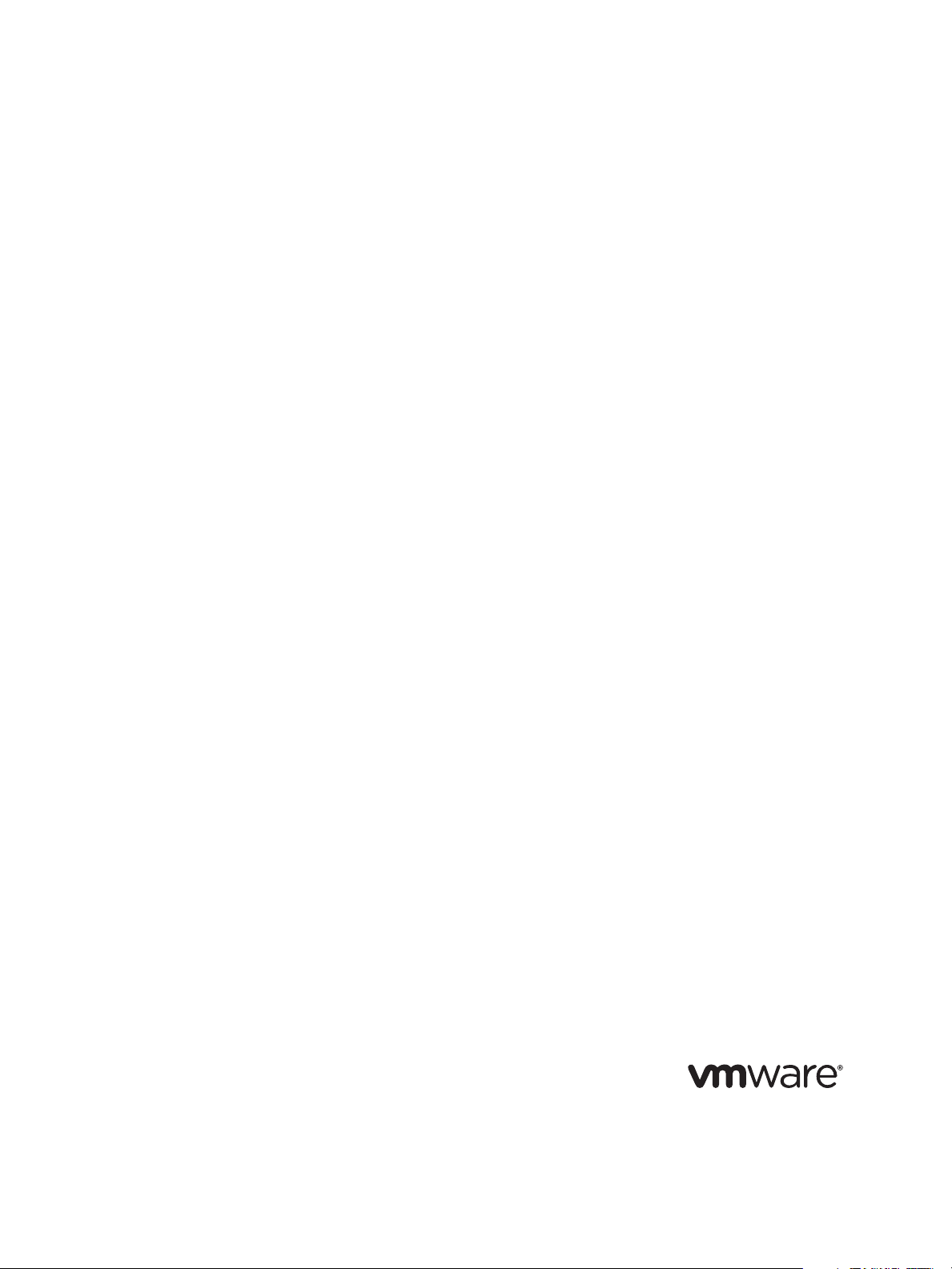
QuickStart Guide
vCenter Server Heartbeat 5.5 Update 2
This document supports the version of each product listed and
supports all subsequent versions until the document is replaced
by a new edition. To check for more recent editions of this
document, see http://www.vmware.com/support/pubs.
EN-000205-01
Page 2
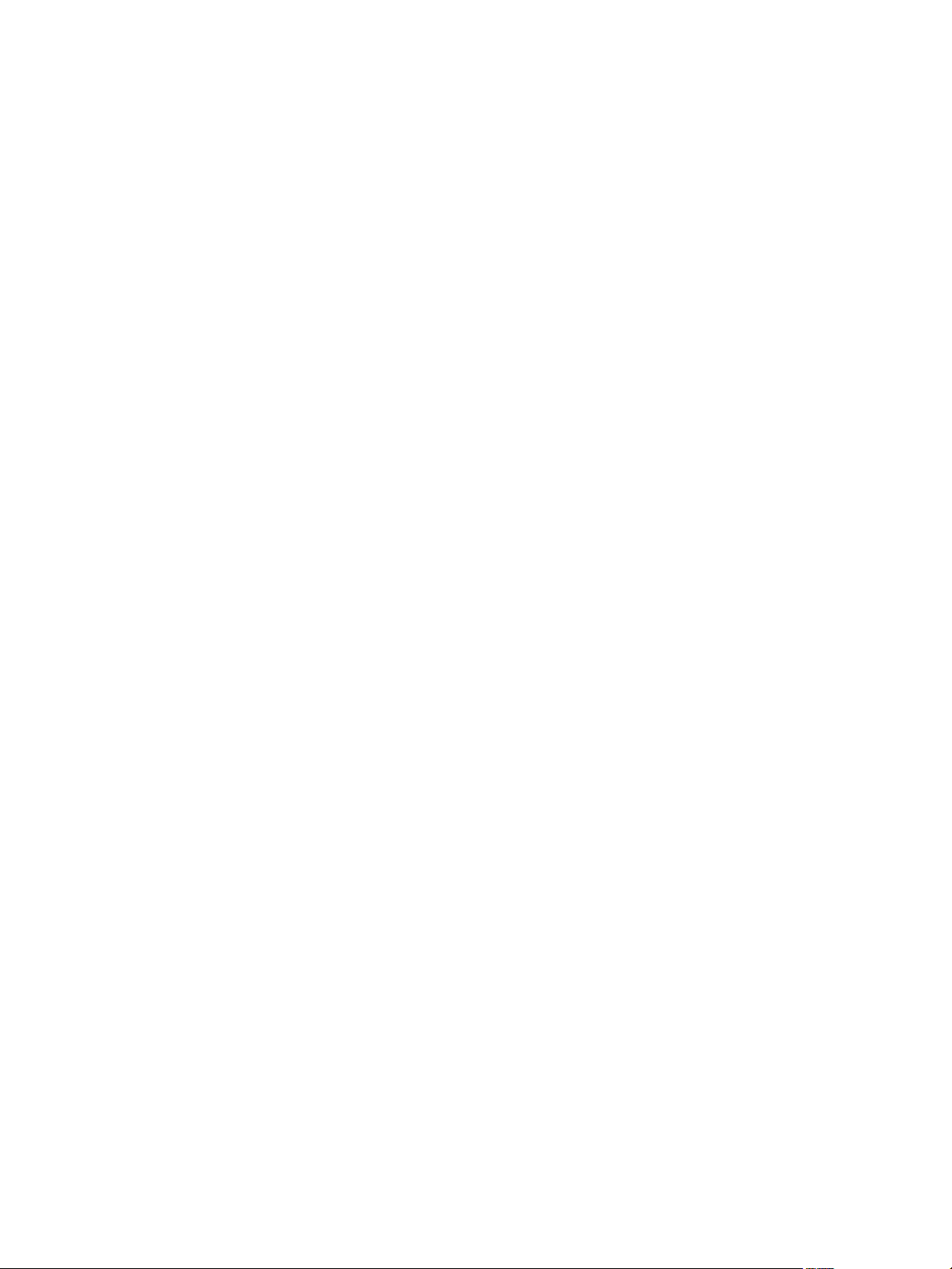
QuickStart Guide
You can find the most up-to-date technical documentation on the VMware Web site at:
http://www.vmware.com/support/
The VMware Web site also provides the latest product updates.
If you have comments about this documentation, submit your feedback to:
docfeedback@vmware.com
Copyright © 2009 VMware, Inc. All rights reserved. This product is protected by U.S. and international copyright and
intellectual property laws. VMware products are covered by one or more patents listed at
http://www.vmware.com/go/patents.
VMware is a registered trademark or trademark of VMware, Inc. in the United States and/or other jurisdictions. All other marks
and names mentioned herein may be trademarks of their respective companies.
VMware, Inc.
3401 Hillview Ave.
Palo Alto, CA 94304
www.vmware.com
2 VMware, Inc.
Page 3
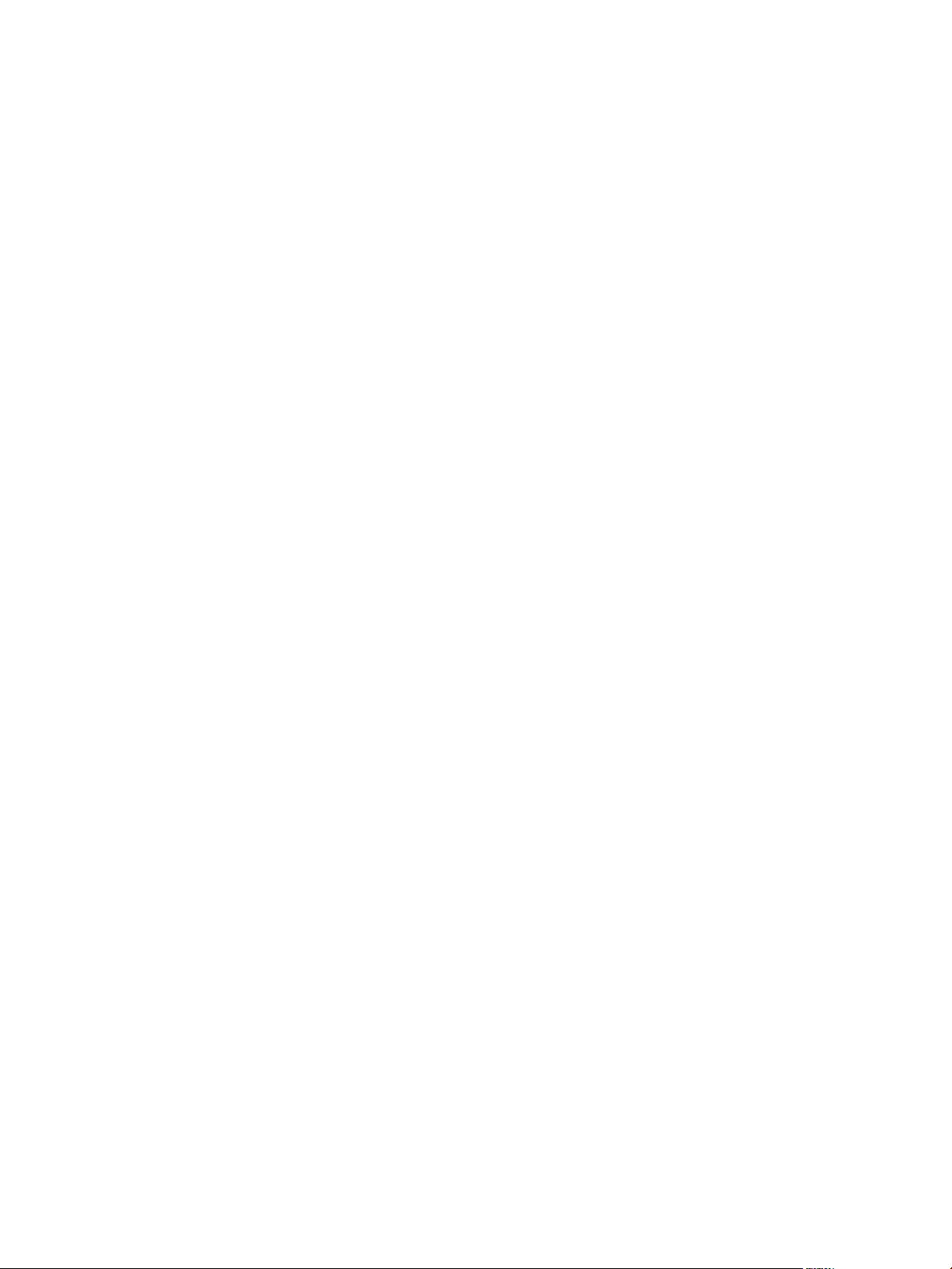
Contents
About This Book 5
1 vCenter Server Heartbeat Introduction 7
vCenter Server Heartbeat Protection 7
Server Protection 7
Network Protection 8
Application Protection 8
Performance Protection 8
Data Protection 9
Communications 9
2 vCenter Server Heartbeat Installation 11
Overview 11
Environmental Prerequisites 11
Common Requirements 11
Server Architecture Options 12
Virtual to Virtual (V2V) 12
Physical to Virtual (P2V) 13
Physical to Physical (P2P) 13
Primary Server 13
Secondary Server 13
Software 13
Cloning Technology Options 14
Supported Pre-Clone Technologies 14
Supported Install Clone Technologies 14
Application Component Options 14
vCenter Server with SQL Server on the Same Host 14
vCenter Server with SQL Server on a Separate Host 15
vCenter Server Only 15
Network Options 15
LAN 15
Primary Server 15
Secondary Server 16
WAN 16
WAN Requirements 16
Bandwidth 17
Latency 17
Installation Process 17
Installation Options Checklist 17
Installation 18
Primary Server 18
Secondary Server 19
Post Installation Tasks 19
When Deployed in a WAN Environment 19
3 Installation Verification 21
Verifying vCenter Server Heartbeat 21
VMware, Inc. 3
Page 4
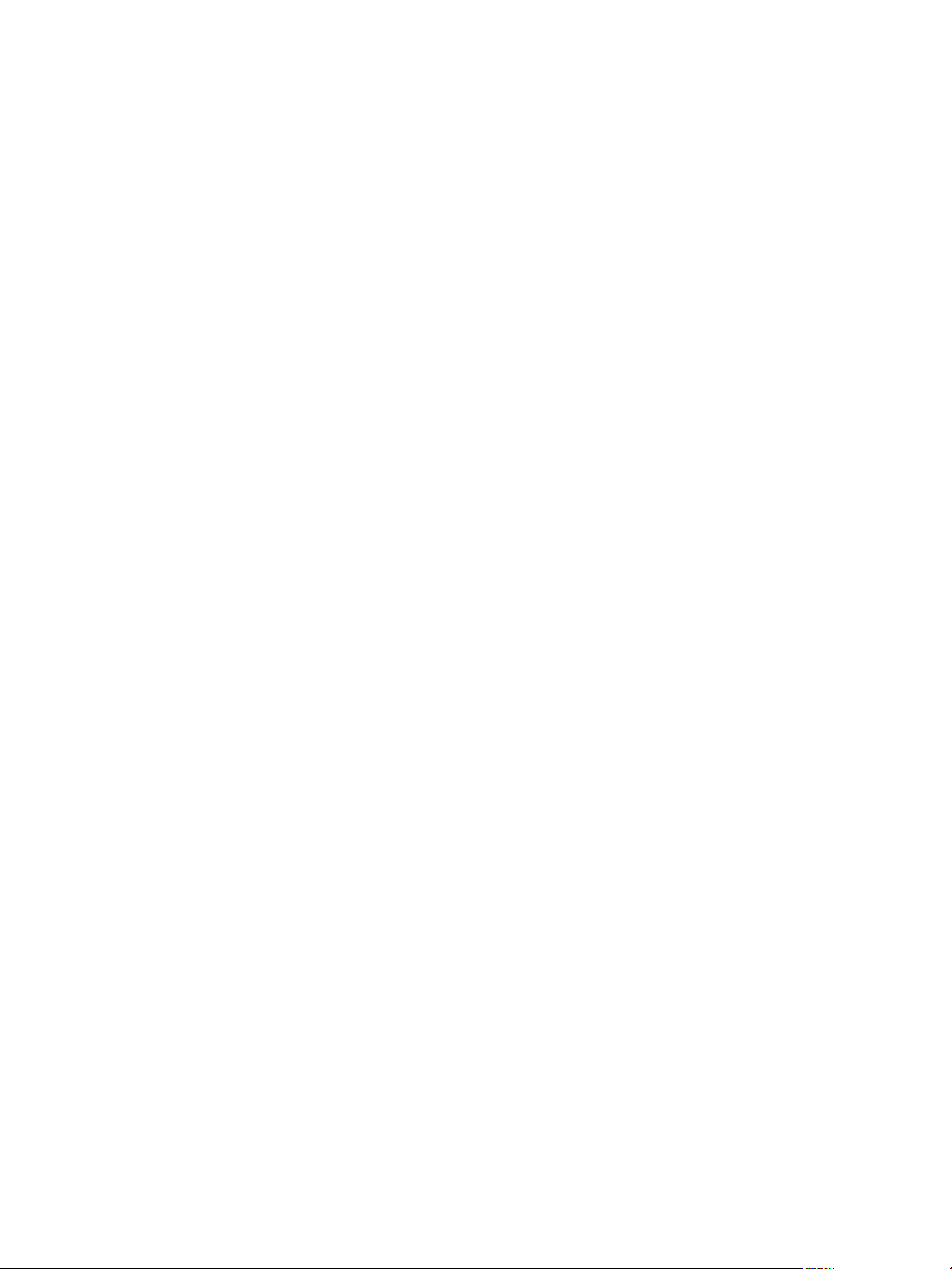
QuickStart Guide
Exercise One 21
Starting Conditions 21
Actions 22
Results 22
Exercise Two 22
Starting Conditions 22
Actions 22
Results 22
Exercise Three 23
Starting Conditions 23
Actions 23
Results 23
4 VMware, Inc.
Page 5
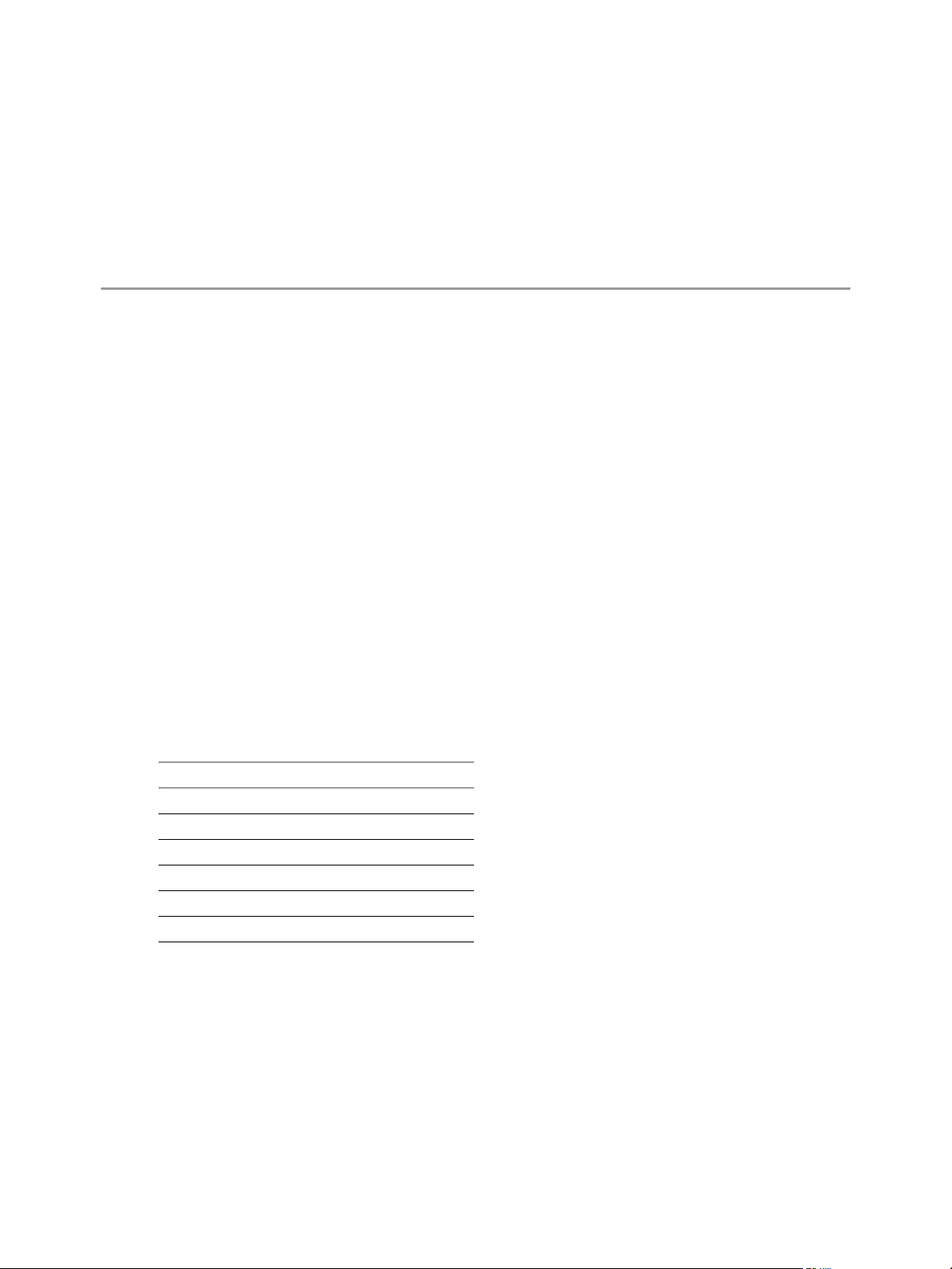
About This Book
This Quick Start Guide provides an introduction to VMware vCenter Server Heartbeat. It guides you through
the steps required to install vCenter Server Heartbeat and to perform basic configuration. It provides a brief
introduction to basic administration tasks and advanced configuration features. For more information, the
guide provides pointers to other manuals.
Intended Audience
The user guide assumes a working knowledge of networks including the configuration of the TCP/IP suite of
protocols, a sound knowledge of domain administration on the Windows 2003 platform notably in Active
Directory and DNS.
Document Feedback
VMware welcomes your suggestions for improving our documentation. If you have comments, send your
feedback to docfeedback@vmware.com.
Abbreviations Used in Figures
The figures in this book use the abbreviations listed in Tab le 1.
Table 1. Abbreviations
Abbreviation Description
Channel VMware Channel
NIC Network interface card
P2P Physical to physical
P2V Physical to virtual
V2V Virtual to virtual
SAN Storage area network type datastore
Technical Support and Education Resources
The following sections describe the technical support resources available to you. To access the current versions
of this book and other books, go to www.vmware.com/support/pubs.
Online and Telephone Support
Use online support to submit technical support requests, view your product and contract information, and
register your products. Go to www.vmware.com/support.
Customers with appropriate support contracts should use telephone support for the fastest response on
priority 1 issues. Go to www.vmware.com/support/phone_support.html.
VMware, Inc. 5
Page 6
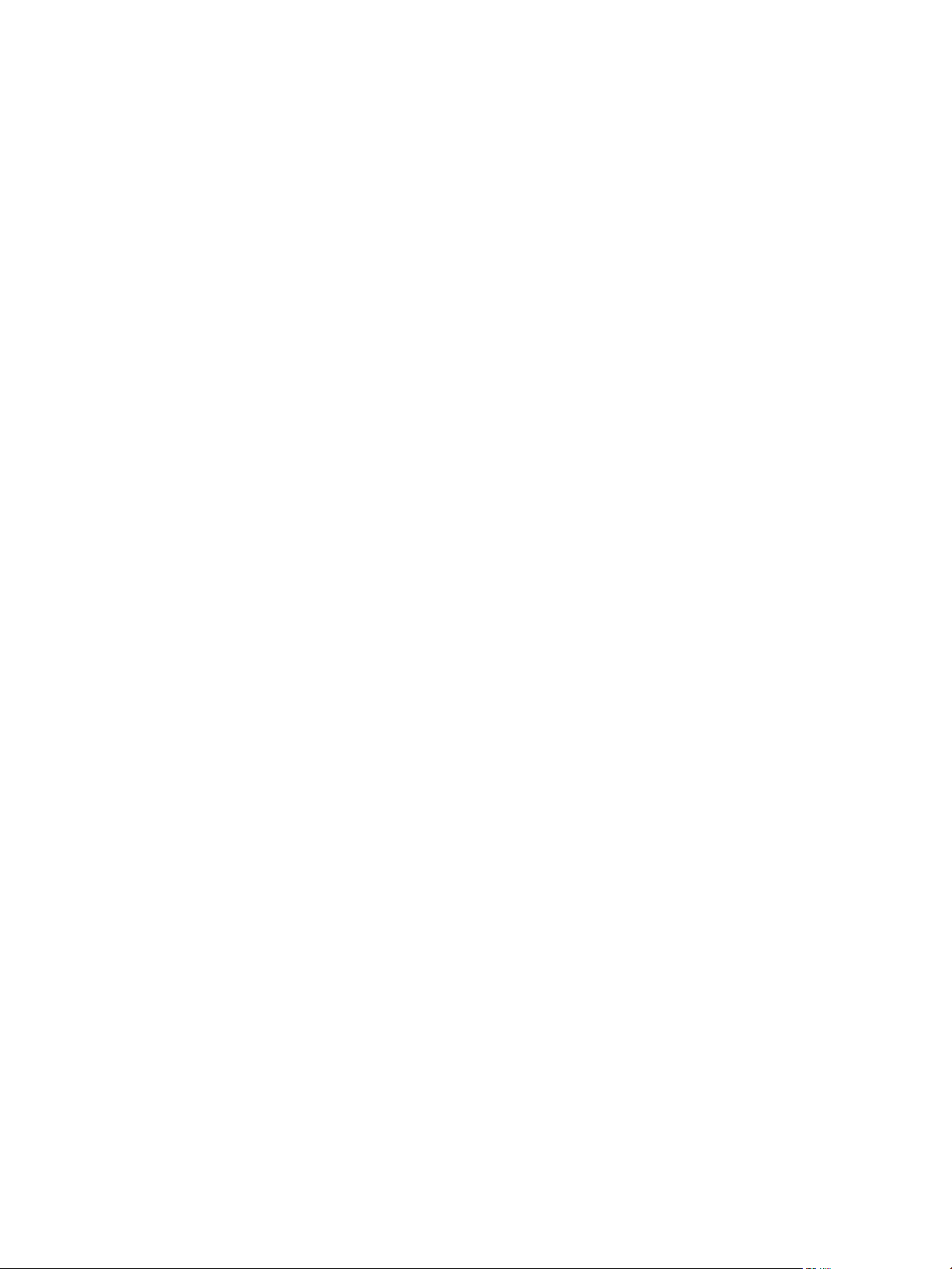
QuickStart Guide
Support Offerings
Find out how VMware support offerings can help meet your business needs. Go to
www.vmware.com/support/services
VMware Professional Services
VMware Education Services courses offer extensive hands-on labs, case study examples, and course materials
designed to be used as on-the-job reference tools. Courses are available onsite, in the classroom, and live
online. For onsite pilot programs and implementation best practices, VMware Consulting Services provides
offerings to help you assess, plan, build, and manage your virtual environment. To access information about
education classes, certification programs, and consulting services, go to www.vmware.com/services.
6 VMware, Inc.
Page 7
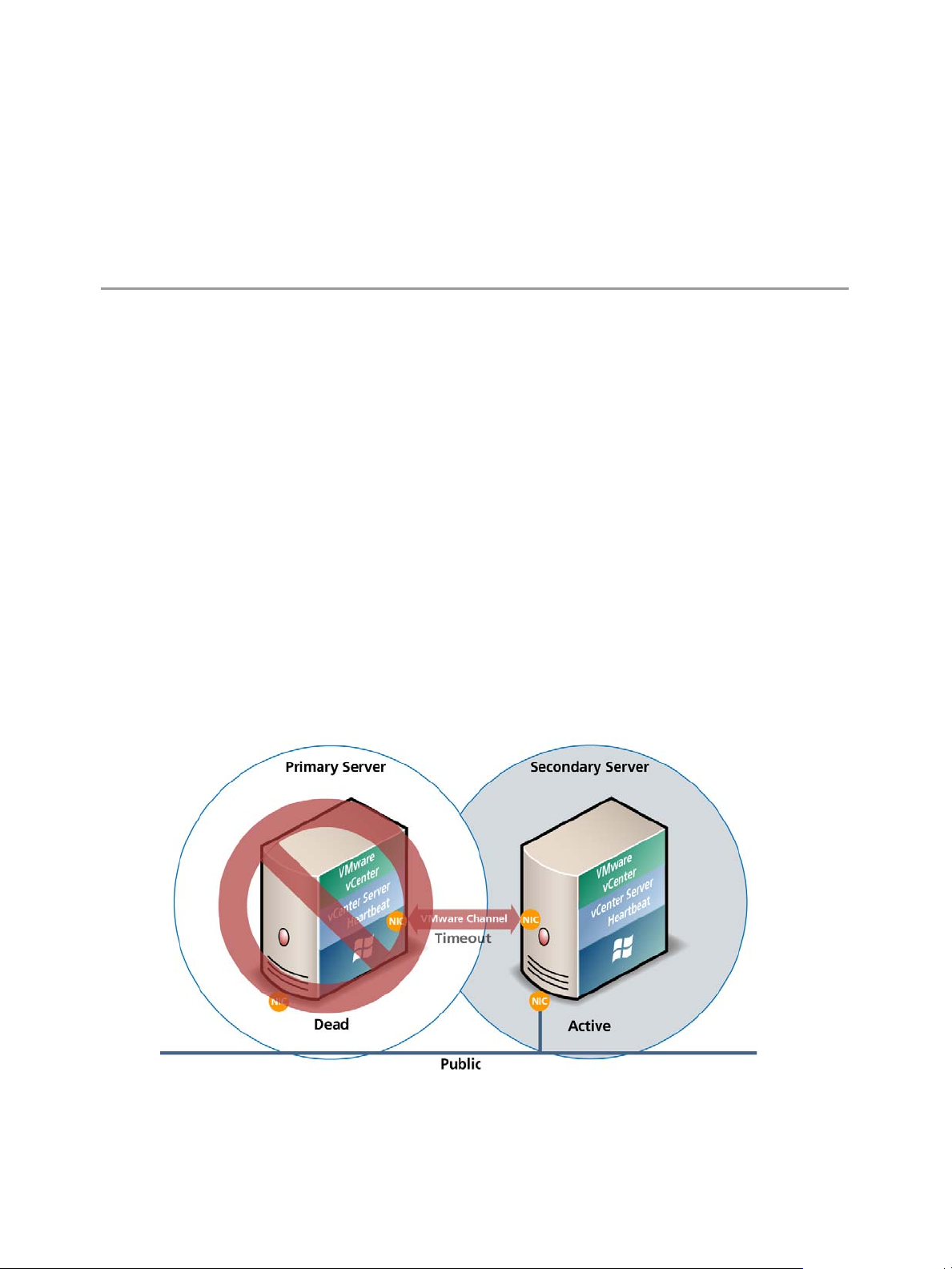
1
vCenter Server Heartbeat Introduction
This chapter introduces vCenter Server Heartbeat and provides an overview of the vCenter Server Heartbeat
concepts. It contains the following sections:
“vCenter Server Heartbeat Protection” on page 7
“Communications” on page 9
vCenter Server Heartbeat Protection
vCenter Server Heartbeat is a Windows based service specifically designed to provide high availability
protection for vCenter Server configurations without requiring any specialized hardware.
Server Protection
Two instances of vCenter Server Heartbeat regularly send “I’m alive” messages and message
acknowledgments to one another over a network connection referred to as the VMware Channel to detect
interruptions in responsiveness. If the passive server detects that this monitoring process (referred to as the
heartbeat) has failed, it initiates a failover as illustrated in Figure 1-1.
Figure 1-1. Failover
1
VMware, Inc. 7
Page 8
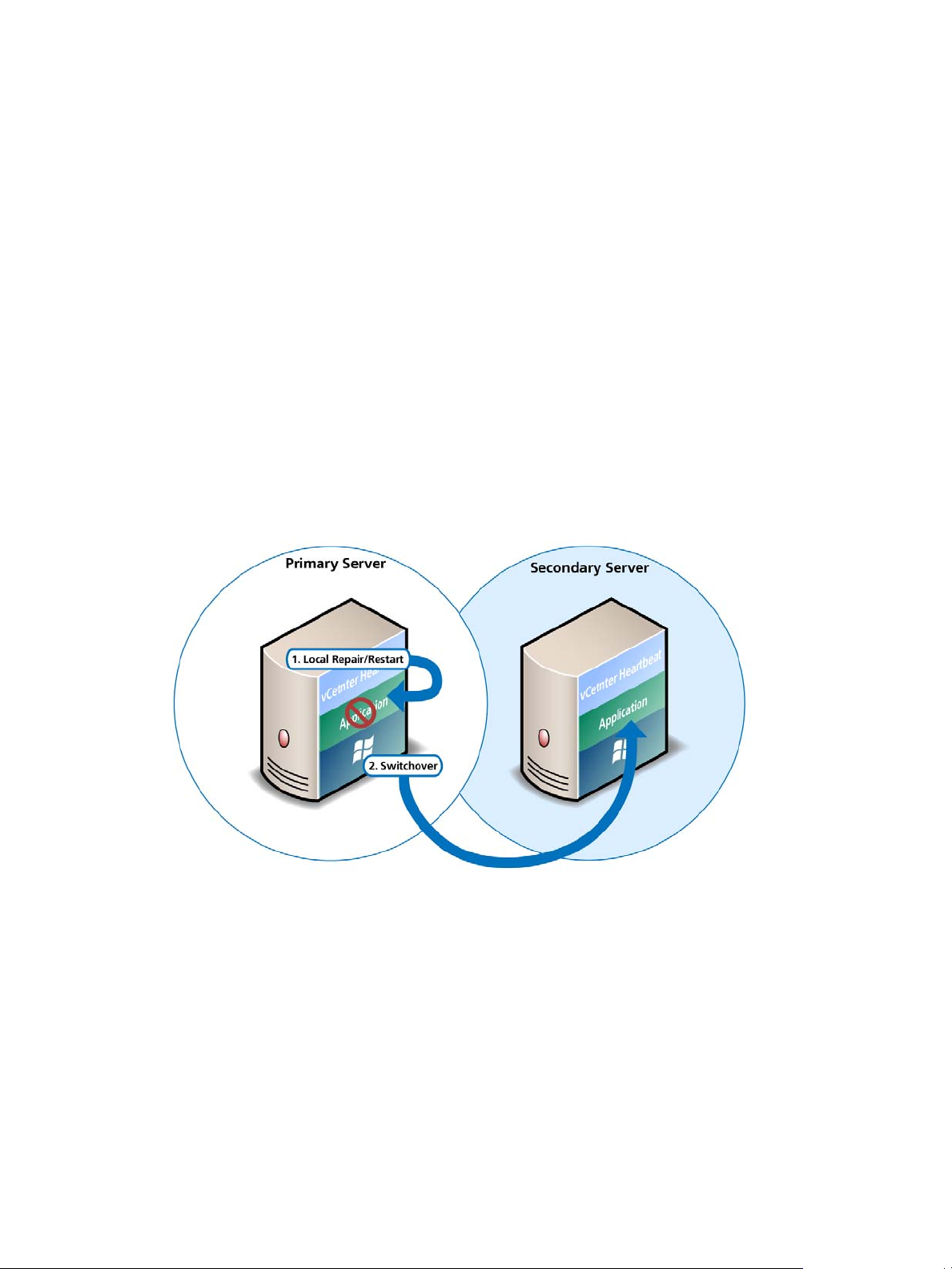
QuickStart Guide
A failover is similar to a switchover but is used in more urgent situations, such as when the passive server
detects that the active server is no longer responding. This can occur when the active server hardware fails,
loses its network connections, or otherwise becomes unavailable. Rather than the active server gracefully
closing, the passive server determines that the active server has failed and requires no further operations. In a
failover, the passive server immediately assumes the active server role.
Network Protection
vCenter Server Heartbeat proactively monitors the active server to verify that it can communicate with the rest
of the network. vCenter Server Heartbeat polls defined nodes around the network, including the default
gateway, the primary DNS server, and the global catalog server at regular intervals. If all three nodes fail to
respond, for example, in the case of a network card failure or a local switch failure, vCenter Server Heartbeat
can initiate a switchover, allowing the Secondary server to assume an identical network identity as the Primary
server.
Application Protection
vCenter Server Heartbeat running on the active server locally monitors the applications and services it has
been configured to protect through the use of plug-ins.
If a protected application fails, vCenter Server Heartbeat first tries to restart the application on the active server
(1). If restarting the application fails, then vCenter Server Heartbeat can initiate a switchover (2).
Figure 1-2. Switchover
A switchover gracefully closes any protected applications that are running on the active server and restarts all
of them on the passive server, including the application or service that caused the failure as illustrated in
Figure 1-2.
Performance Protection
vCenter Server Heartbeat monitors application services and specific application attributes to ensure that
protected applications are operational and not in an unresponsive or stopped state. This level of monitoring is
fundamental in ensuring that applications are available to users.
In addition to monitoring application services, vCenter Server Heartbeat can also monitor specific application
attributes to ensure that they remain within normal operating ranges. Similar to application monitoring,
various rules can be configured to trigger specific corrective actions whenever these attributes fall outside of
their respective ranges.
8 VMware, Inc.
Page 9

Chapter 1 vCenter Server Heartbeat Introduction
Data Protection
Once installed, vCenter Server Heartbeat configures itself to protect files, folders, and even the registry
settings for vCenter Server on the active server by mirroring these in real-time to the passive server. If a failover
occurs, all files protected on the failed server are available after the failover, hosted on the Secondary server.
Figure 1-3. Apply Process
Communications
The VMware Channel is a crucial component of the setup and can be configured in a number of ways.
Both the Primary and Secondary servers must have two or more network interface connections (NICs).
The Principal (Public) network requires one NIC. The VMware Channel uses a separate NIC, a private
connection used for control and data transfer between the pair of servers.
The VMware Channel might use a second pair of NICs to provide a degree of redundancy. In this case, the
VMware Channel has a Dual Channel if more than one dedicated NIC is provided for the VMware Channel
on each server. To provide added resilience, the communications for the second channel must be completely
independent from the first channel – they must not share any switches, virtual switches, routers or the same
WAN c o n nect i o n.
VMware, Inc. 9
Page 10

QuickStart Guide
Figure 1-4. Communication between Primary and Secondary Servers
The IP address a client uses to connect to the active server (the Principal (Public) IP address) must be
configured as a static IP address (not DHCP enabled). In the example in Figure 1-4, the IP address is
configured as 192.168.1.127.
The Principal (Public) NICs on the passive server are configured to use the same IP address as that of the active
server but are prevented from communicating with the live network through an IP packet filtering system
installed with vCenter Server Heartbeat. This packet filter prevents traffic using the Principal (Public) address
from being committed to the wire. It also prevents NetBIOS traffic utilizing other IP addresses on the NIC from
being sent to prevent NetBIOS name resolution conflicts.
The NICs on the active and passive servers used for the VMware Channel are configured so that their IP
addresses are outside of the Principal (Public) networks subnet range. These addresses are termed the
VMware Channel addresses.
Following the restore and after the vCenter Server Heartbeat installation completes (runtime), NetBIOS is
disabled across the channel(s). This occurs during installation to prevent a name conflict, which occurs when
both servers have the same name.
The NICs that support connectivity across the VMware Channel can be standard 100BaseT Ethernet cards
providing a throughput of 100Mbits per second across standard Cat-5 cabling.
When configured for a WAN deployment, the VMware Channel uses static routes over switches and routers
to maintain continuous communications independent from corporate or public traffic.
vCenter Server Heartbeat software is installed on a Primary server and a Secondary server. These names refer
to the physical hardware (identity) of the servers.
The Secondary server has the same name, same file and data structure, same network address, and can run all
the same applications and services as the Primary server.
Only one server name and network address can be visible on the same network at any one time. One of these
two servers is live on the Principal (Public) network and serves the protected applications. This is the active
server. The other server is hidden from the Principal (Public) network, remains as a ready standby server, and
is the passive server.
The vCenter Server Heartbeat software is symmetrical in almost all respects, and either the Primary Server or
the Secondary server can take the active role and provide the protected application to users.
10 VMware, Inc.
Page 11
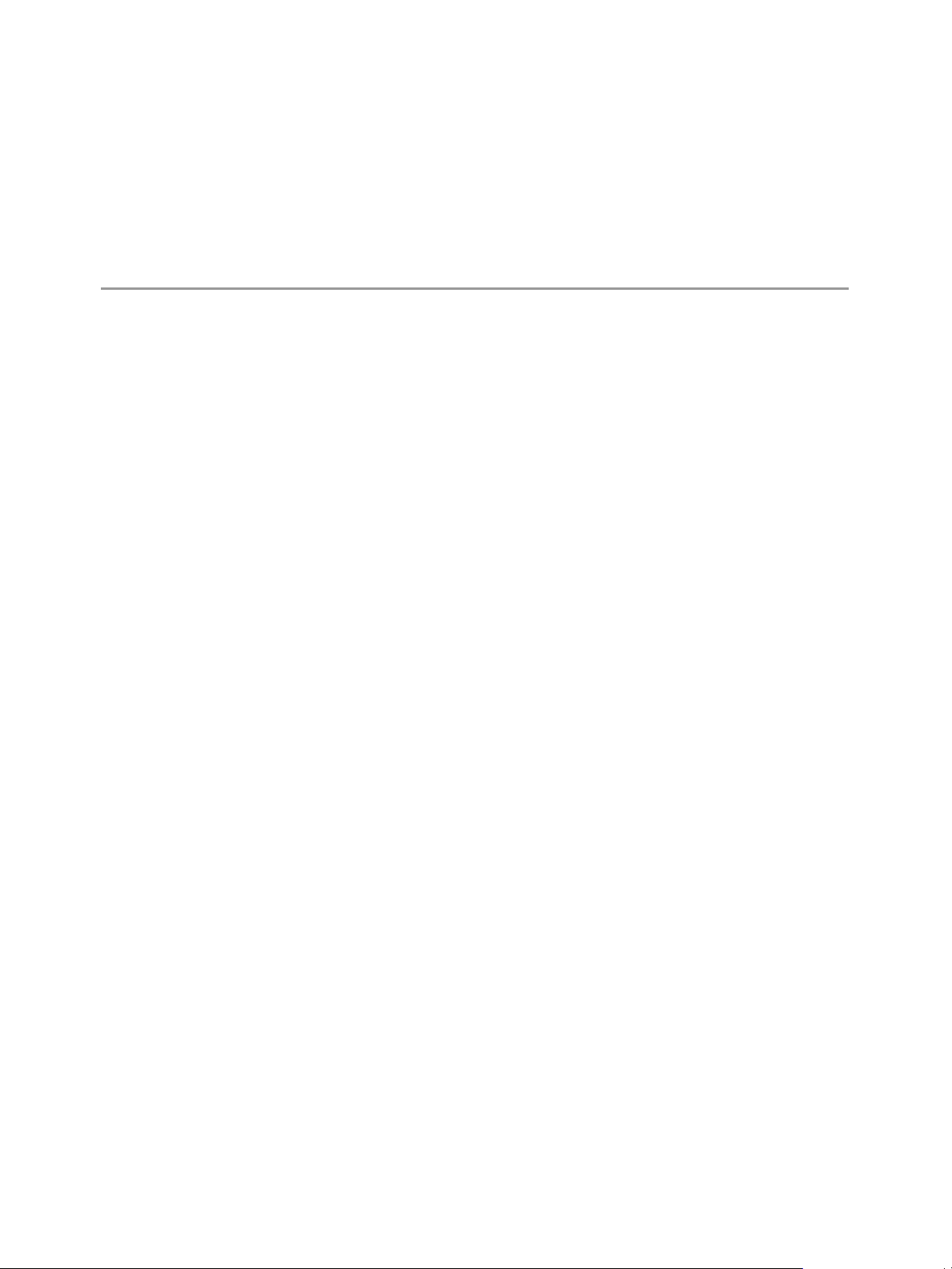
2
vCenter Server Heartbeat Installation
This chapter discusses the installation of vCenter Server Heartbeat and provides an overview of the
prerequisites for successful installation. It contains the following sections:
“Overview” on page 11
“Environmental Prerequisites” on page 11
“Common Requirements” on page 11
“Server Architecture Options” on page 12
“Cloning Technology Options” on page 14
“Application Component Options” on page 14
“Network Options” on page 15
“Installation Process” on page 17
“Installation” on page 18
“Post Installation Tasks” on page 19
Overview
2
vCenter Server Heartbeat is a versatile solution that provides you with complete protection of vCenter Server
and SQL Server. It can be deployed in a LAN for high availability or across a WAN to provide disaster recovery.
vCenter Server Heartbeat can protect vCenter Server and SQL Server installed on the same server, or protect
vCenter Server and SQL Server on separate servers. This flexibility enables vCenter Server Heartbeat to protect
vCenter Server when using remote databases other than SQL Server.
Prior to installing vCenter Server Heartbeat, select the deployment options you intend to use. The installation
process prompts you to select options throughout the procedure to create the configuration you want.
Environmental Prerequisites
vCenter Server Heartbeat cannot protect a server configured with the following roles: domain controller,
global catalog, or DNS. Please note, because vCenter Server Heartbeat only protects the vCenter Server and
SQL Server applications, no other critical business applications should be installed on the server.
Common Requirements
The following requirements are in addition to those required for vCenter Server and SQL Server.
Supported vCenter Server versions
VirtualCenter Server 2.5
VirtualCenter Server 2.5 Update 1
VMware, Inc. 11
Page 12

QuickStart Guide
Operating System
Prior to installing vCenter Server Heartbeat, verify that vCenter Guided Consolidation, vCenter Update
During the setup process, vCenter Server Heartbeat verifies that a minimum of 1GB RAM is available. To
VirtualCenter Server 2.5 Update 2
VirtualCenter Server 2.5 Update 3
VirtualCenter Server 2.5 Update 4
VirtualCenter Server 2.5 Update 5
vCenter Server 4.0
vCenter Server 4.0 Update 1
Windows Server 2003 SP1 or SP2 x86
Windows Server 2003 SP2 x64
Windows Server 2008 SP1 or SP2 x86
Windows Server 2008 SP1 or SP2 x64
Manager, and vCenter Converter are configured using Fully Qualified Domain Names (FQDN) rather
than IP addresses.
ensure proper operation, vCenter Server Heartbeat requires a minimum of 1GB RAM (2GB is
recommended) in addition to any other memory requirement for the Operating System or vCenter Server.
Verify that 2GB of disk space is available on the installation drive for vCenter Server Heartbeat.
Obtain and use local administrator rights to perform vCenter Server Heartbeat installation.
Apply the latest Microsoft security updates.
All applications that will be protected by vCenter Server Heartbeat must be installed and configured on
the Primary server prior to installing vCenter Server Heartbeat.
Verify that both Primary and Secondary servers have identical system date, time, and time zone settings.
Once configured, do not change the time zone.
Verify that the Principal (Public) network adapter is listed as the first network adapter in the network
connections bind order. (Network Connections > Advanced > Advanced Settings).
Verify that the Managed IP setting in the Virtual Infrastructure Client is the same IP address used for the
vCenter Server Heartbeat Principal (Public) IP address.
Server Architecture Options
The selected server architecture affects the requirements for hardware and the technique used to clone the
Primary server.
Virtual to Virtual (V2V)
V2V is the supported architecture if vCenter Server is already installed on the production (Primary) server
running on a virtual machine. The Secondary virtual machine must meet the minimum requirements.
The specifications of the Secondary virtual machine must match the specifications of the Primary virtual
machine as follows:
Similar CPU (including resource management settings)
Memory configuration (including resource management settings)
Appropriate resource pool priorities
OS version and Service Pack
12 VMware, Inc.
Page 13

Chapter 2 vCenter Server Heartbeat Installation
Each virtual machine used in the V2V pair must be on a separate ESX host to guard against failure at the
host level.
Each virtual NIC must use a separate virtual switch.
Physical to Virtual (P2V)
The P2V architecture is used when the environment requires a mix of physical and virtual machines. The
Secondary virtual machine must meet the minimum requirements.
The specifications of the Secondary virtual machine must match the Primary physical server as follows:
Similar CPU
Identical Memory
OS version and Service Pack
The Secondary virtual machine must have sufficient priority in resource management settings so that
other virtual machines do not impact its performance.
Each virtual NIC must use a separate virtual switch.
Physical to Physical (P2P)
P2P architecture is used in environments where both the Primary and Secondary servers are physical servers.
Use of P2P limits the installation options as it requires use of the Install Clone technique. This architecture
requires attention to detail when preparing for installation as both hardware and software must meet specific
prerequisites.
Primary Server
The Primary server must meet the hardware and software requirements specified in “Common Requirements”
on page 11.
Secondary Server
The Secondary server operates as a near clone of the Primary server and must meet the following
requirements.
Hardware
Hardware should be equivalent to the Primary server to ensure adequate performance when the server is in
the active role:
Similar CPU.
Similar memory.
Identical number of NICs to the Primary server.
Drive letters must match the Primary server.
Available disk space must be greater than or equal to the Primary server.
Advanced Configuration and Power Interface (ACPI) compliance must match the Primary server. The
vCenter Server Heartbeat Standard implementation process assumes identical ACPI compliance on both
machines. If not, contact VMware Support at www.vmware.com/support for further information.
Software
Software on the Secondary server must meet the following requirements.
OS version and Service Pack version must match the Primary server.
OS must be installed to the same driver letter and directory as on the Primary server.
Machine name must be different from the Primary server prior to installing vCenter Server Heartbeat.
VMware, Inc. 13
Page 14

QuickStart Guide
Set up a workgroup prior to installing vCenter Server Heartbeat.
System date, time and time zone settings must be consistent with the Primary server.
Cloning Technology Options
Cloning the Primary server to create a near identical Secondary server involves different techniques
depending on the selected server architecture.
Supported Pre-Clone Technologies
The following cloning technologies are supported for creating Pre-Cloned images for use as a Secondary
server:
VMware Converter for “Physical to Virtual (P2V)” on page 13.
VMware vCenter virtual machine cloning for “Virtual to Virtual (V2V)” on page 12.
Supported Install Clone Technologies
Installation of vCenter Server Heartbeat provides support for NTBackup on Windows 2003 and Wbadmin on
Windows Server 2008 for automated Install Cloning. This process is automated but requires meeting all
prerequisites for the Secondary server specified in “Physical to Physical (P2P)” on page 13.
Application Component Options
vCenter Server Heartbeat can accommodate any of the supported vCenter Server configurations and protects
the following components:
VirtualCenter Server Version 2.5
VMware vCenter Server
VMware Capacity Planner
VMware Converter Enterprise
VMware Update Manager
VMware License Server
vCenter Server Version 4.0
VMware vCenter Server
VMware Guided Consolidation Service
VMware License Sever
VMware ADAM
VMware vCenter Management Web Server
VMware Update Manager
VMware Converter Enterprise
VMware Orchestrator
VMware vSphere Host Update Utility
N
OTE Ensure that all VMware components are bound to the Principal (Public) IP address on the Principal
(Public) network adapter and that the Principal (Public) network adapter is listed first in the bind order of the
Network Connections > Advanced > Advanced Settings window.
vCenter Server with SQL Server on the Same Host
To ensure adequate performance in 20+ host or 200+ virtual machine environments, VMware recommends that
SQL Server and vCenter Server be installed on separate physical disk drives. VMDKs must be on separate
datastores to avoid potential disk bottlenecks.
14 VMware, Inc.
Page 15
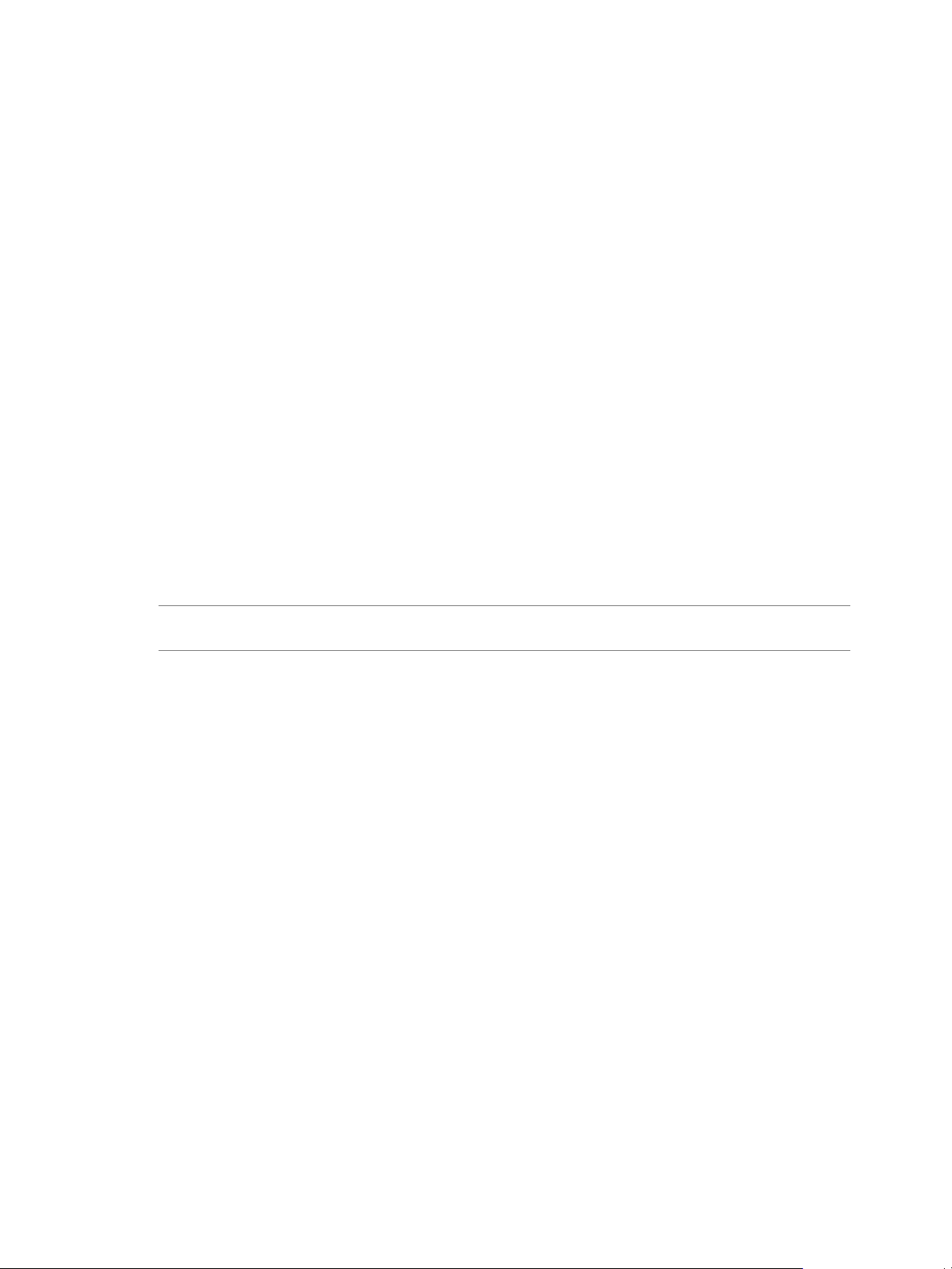
vCenter Server with SQL Server on a Separate Host
When installing vCenter Server Heartbeat in an environment where SQL Server is on a separate host from
vCenter Server, repeat the installation process for the Primary and Secondary server specifically for the SQL
Server.
To ensure proper failover, increase the default Heartbeat interval for the vCenter Server from 20 to 30 seconds.
vCenter Server Only
The vCenter Server Only option requires a single iteration of the installation process because the database is
not protected.
To ensure proper failover, increase the default Heartbeat interval from 20 to 30 seconds on the server running
vCenter Server. This configuration is required anytime SQL Server is not installed on the same host as vCenter
Server.
Network Options
Networking requirements are contingent upon how vCenter Server Heartbeat is deployed. To deploy as a
High Availability (HA) solution, a LAN configuration is required. To deploy vCenter Server Heartbeat for
Disaster Recovery (DR), a WAN configuration is required.
Chapter 2 vCenter Server Heartbeat Installation
LAN
When deployed in a LAN environment, vCenter Server Heartbeat requires that both servers use the same
Principal (Public) IP address. Each server also requires a separate VMware Channel IP address on a separate
dedicated subnet.
N
OTE When installing vCenter Server Heartbeat in a LAN environment, do not enable the Low Bandwidth
Module as this is designed for WAN deployments.
Primary Server
Three NICs (1 x Public; 2 x Channel) are recommended for redundancy in the event one channel fails. A
minimum of two NICs (one for the Channel, and one for the Public) are required in this configuration.
Split-brain avoidance should be configured.
Principal (Public) Network connection configured with the following:
Static IP address
Correct network mask
Correct Gateway address
Correct preferred and secondary (if applicable) DNS server address
NetBIOS enabled
Channel Network connection(s) configured with the following:
Static IP address in a different subnet than the Principal (Public) network with a different IP address
than the Secondary server channel NIC
Correct network mask
No Gateway IP address
No DNS server address
NetBIOS enabled (disabled during the installation process)
VMware, Inc. 15
Page 16
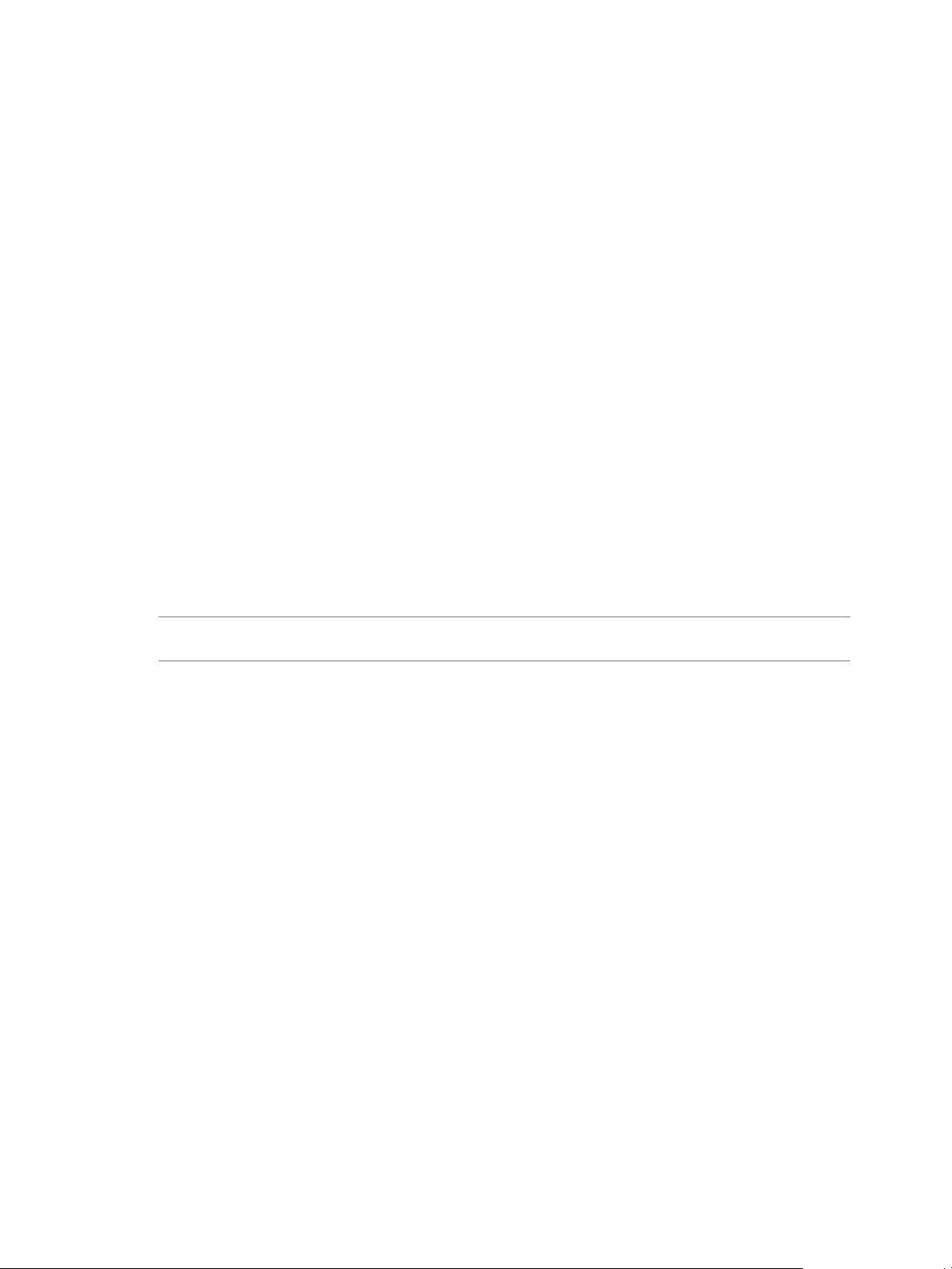
QuickStart Guide
Secondary Server
Networking components on the Secondary server must be configured as follows:
Same number of NICs as the Primary server
Principal (Public) network connection configured with temporary network settings
Channel network connection(s) configured with the following:
WAN
Deploying vCenter Server Heartbeat in a WAN environment requires additional considerations. Each server
within the vCenter Server Heartbeat pair requires its own separate Principal (Public) IP address and a VMware
Channel IP address in a separate dedicated subnet.
Static IP address in a different subnet than the Principal (Public) network with a different IP address
than the Primary server channel NIC
Correct network mask
No Gateway IP address
No DNS IP address
NetBIOS enabled (disabled during the installation process)
File and print sharing enabled
WAN Requirements
When deploying vCenterServer Heartbeat in a WAN environment, the following components must be
configured:
N
OTE Prior to installing vCenter Server Heartbeat, verify that vCenter Update Manager and vCenter
Converter are configured using Fully Qualified Domain Names (FQDN) rather than IP addresses.
Persistent static routing configured for the channel connection(s) where routing is required
Two NICs (1 x Public; 1 x Channel) recommended
At least one Domain Controller at the Disaster Recovery (DR) site
If the Primary and DR site use the same subnet:
During install, follow the steps for a LAN or VLAN on the same subnet
Both servers in the vCenter Server Heartbeat pair use the same Public IP address
If the Primary and DR site use different subnets:
During install, follow the steps for a WAN
Both servers in the vCenter Server Heartbeat pair require a separate Principal (Public) IP address and
a VMware Channel IP address in a separate dedicated subnet
Provide a user account with rights to update DNS using the DNSUpdate utility provided as a
component of vCenter Server Heartbeat when prompted during the setup process
Recommend integrating Microsoft DNS into AD so that DNSUpdate can identify all DNS Servers
that require updating
At least one Domain Controller at the DR site
Refer to the following articles in the knowledge base:
KB 1008571 – Configuring DNS in a WAN Environment
KB 1008605 – Configuring vCenter Server Heartbeat to Update BIND9 DNS Servers Deployed in a
WA N
16 VMware, Inc.
Page 17
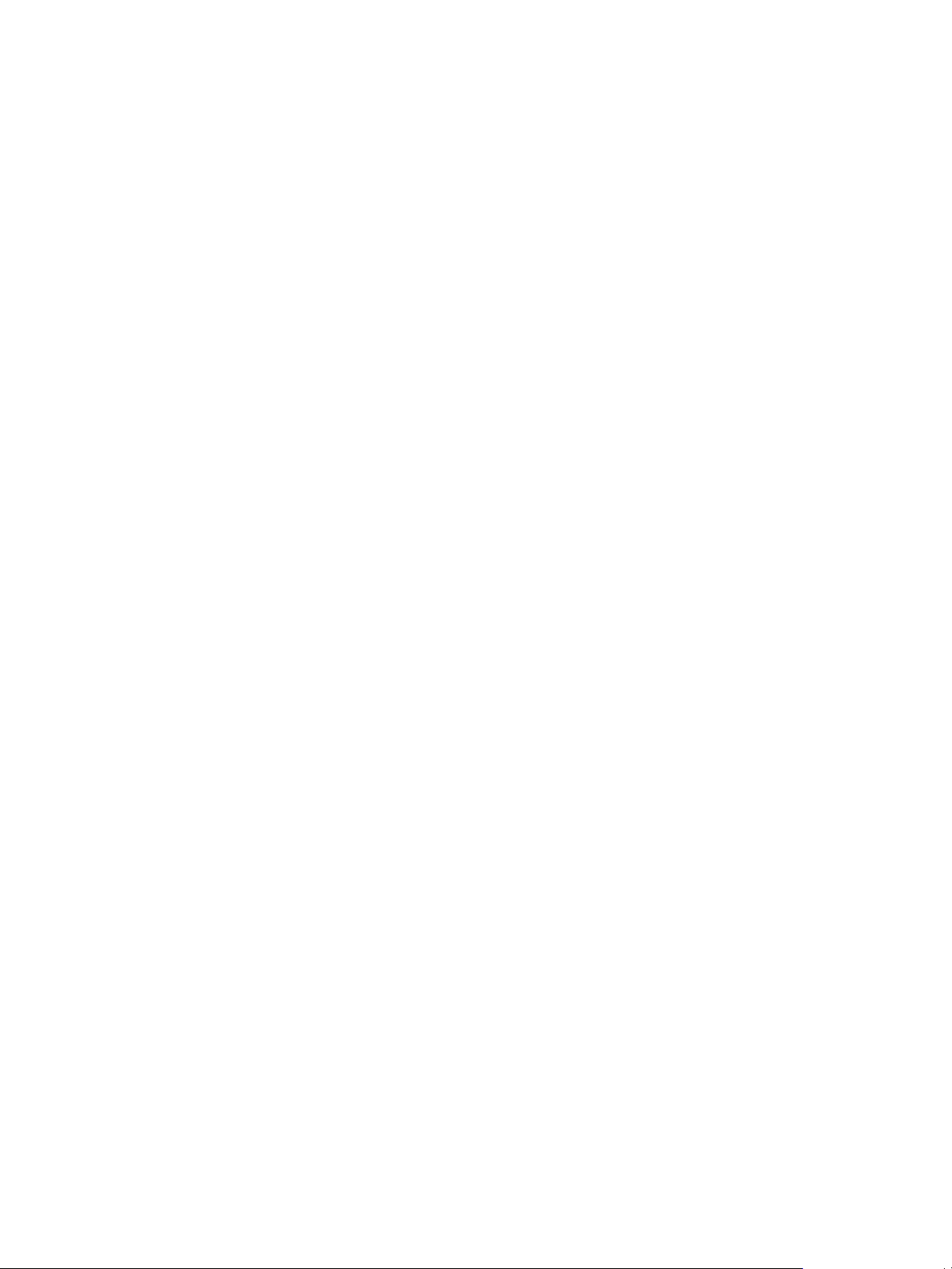
Bandwidth
Determine the available bandwidth and estimate the volume of data throughput to determine acceptable
latency for the throughput. Available bandwidth can affect the required queue size to accommodate the
estimated volume of data. VMware recommends making a minimum of 1Mbit of spare bandwidth available
to vCenter Server Heartbeat.
vCenter Server Heartbeat includes a Low Bandwidth Module for use in WAN environments. When enabled,
the VMware Channel compresses the data, optimizing the traffic for low bandwidth connections causing some
additional CPU load on the active server.
Latency
Latency has a direct effect on data throughput. Latency on the link must not fall below the standard defined
for a T1 connection.
Installation Process
After selecting implementation options, begin the installation process. The installation process for all scenarios
follows the same basic procedure.
Installation Options Checklist
Server architecture:
Chapter 2 vCenter Server Heartbeat Installation
____ P2P
____ P2V
____ V2V
Cloning technology option:
____ Pre-Clone Install
____ Install Clone
Application components to protect:
____ vCenter Server with SQL Server on same host
____ vCenter Server with SQL Server on separate host
____ vCenter Server only
Network environment type:
____ LAN
____ WAN
Is the subnet the same at the Secondary site?
If Yes, an IP address is required for this subnet
Active Directory Integrated DNS?
If Yes, a Domain Account with rights to update DNS is required
If No, then refer to the knowledge base articles in “Network Options” on page 15.
VMware, Inc. 17
Page 18
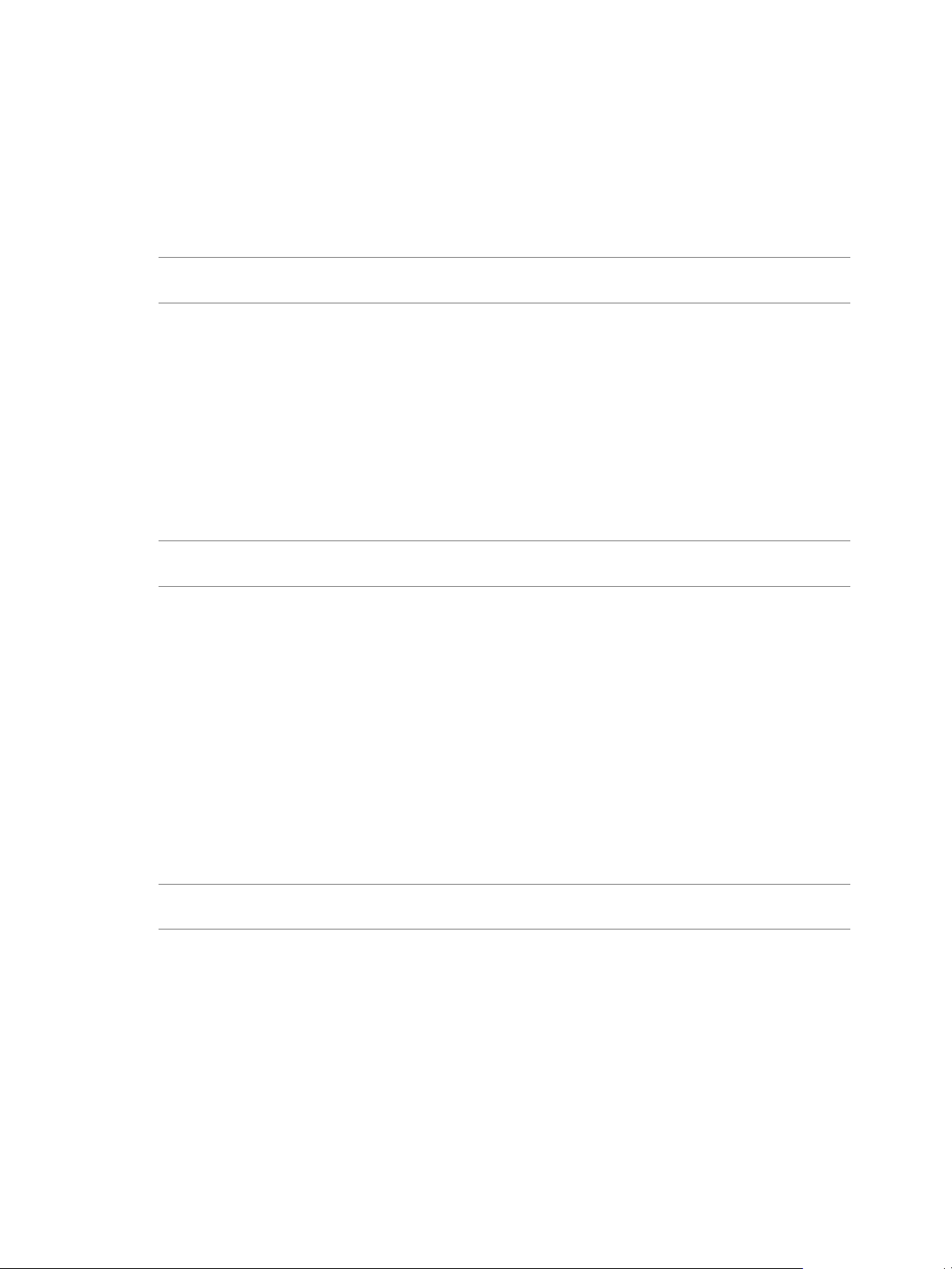
QuickStart Guide
Installation
Primary Server
After reviewing the setup prerequisites to ensure the servers in the pair (either physical or virtual) meet the
minimum requirements and completing the pre-installation tasks (Pre-Cloning for V2V and P2V
environments and configuring the VMware Channel), you can begin the setup process.
N
OTE vCenter Server Heartbeat installs in the evaluation mode. Refer to “Post Installation Tasks” on page 19
for instructions on how to enter a production serial number.
To set up the Primary server
1 Double-click the WinZip Self-Extracting file on the Primary server.
2The Setup Introduction screen is displayed. Click OK.
3The WinZip Self-Extractor screen is displayed. Click Setup to open the Install VMware vCenter Server
Heartbeat window.
4 The first installation option to configure is the Setup Type. Select Install VMware vCenter Server
Heartbeat.
5 On the following step, set the Server Identity. Select Primary.
N
OTE If you need help during the setup process, the left panel of the setup window explains each step or
option.
The next option is the cloning technique. When you select the cloning option, the subsequent setup screens
display the setup process for the selected cloning technology.
During the setup process, you have the opportunity to identify:
The Program Installation location
VMware Channel IP addresses
The Principal (Public) IP addresses
A single IP for a LAN installation
Two IPs for a WAN installation
The applications to protect (vCenter Server and SQL Server, vCenter Server only, or SQL only)
The location to store the clone files
OTE When installing into a Windows Server 2008 environment, you must specify a UNC path to the backup
N
file location.
Setup runs a pre-install check process to verify that the server meets the minimum requirements before
installing vCenter Server Heartbeat.
When using the Install Clone technique, setup makes a backup. When using the Pre-Clone setup, setup copies
two small files to the storage location configured on the Secondary server.
A Packet Filter is installed on the Principal (Public) NIC and the setup process completes on the Primary
server.
18 VMware, Inc.
Page 19

Chapter 2 vCenter Server Heartbeat Installation
Secondary Server
To set up the Secondary server
1 Double-click the WinZip Self-Extracting file to start the setup process for the Secondary server (physical
or virtual).
2The Setup Introduction screen is displayed. Click OK.
3The WinZip Self-Extractor screen is displayed. Click Setup to open the Install VMware vCenter Server
Heartbeat window.
4 The first installation option to select is the Setup Type. Select Install VMware vCenter Server Heartbeat.
5 Select Secondary for the Server Identity option.
6 Specify the location of the folder containing the backup file from the Primary server. Type the location
path in the text box or click Browse and locate the folder. Click Next.
7 Setup identifies the backup file location and runs pre-install checks before installing vCenter Server
Heartbeat on the Secondary server.
8 The next step installs the Packet Filter and identifies the VMware Channel and Principal (Public) NICs.
9 When using an Install Clone setup in a LAN environment, configure the Principal (Public) NIC to the
same IP address as the Primary server. After reconfiguring the Principal (Public) NIC (if necessary), start
the restore process.
10 Following completion of the restore process, if the Secondary server is a physical server, Windows Plug
and Play might run multiple times to detect hardware differences and require one or more system restarts.
11 After Plug and Play completes detection, the setup process displays the Finish window.
Post Installation Tasks
After installation, complete the following tasks:
1 Ensure that vCenter Server Heartbeat is shut down.
2 Start VMware vCenter Server Heartbeat on the Primary server.
3 Verify that the Date and Time and Time Zone on the Secondary server are identical to that of the Primary
server.
4 If you have a license serial number and this is not an evaluation, launch the Configure Server wizard,
select the License tab, and add a production license serial number to the license key table.
5 Start VMware vCenter Server Heartbeat on the Primary server.
After successfully installing vCenter Server Heartbeat on the server pair, if SQL Server is not on the same host
as vCenter Server, repeat the setup process at the separate location where SQL Server is hosted.
When Deployed in a WAN Environment
NOTE Before proceeding with this task, ensure that vCenter Server Heartbeat is running on the pair, and
System Status is Replicating.
When deployed in a WAN environment with VMware Orchestrator and the Primary and Secondary servers
in different subnets, configure an Exclusion File Filter following the steps below.
1 Launch vCenter Server Heartbeat Console.
2Click Advanced to enable Advanced mode view.
3Click Data and select the Configuration tab.
VMware, Inc. 19
Page 20
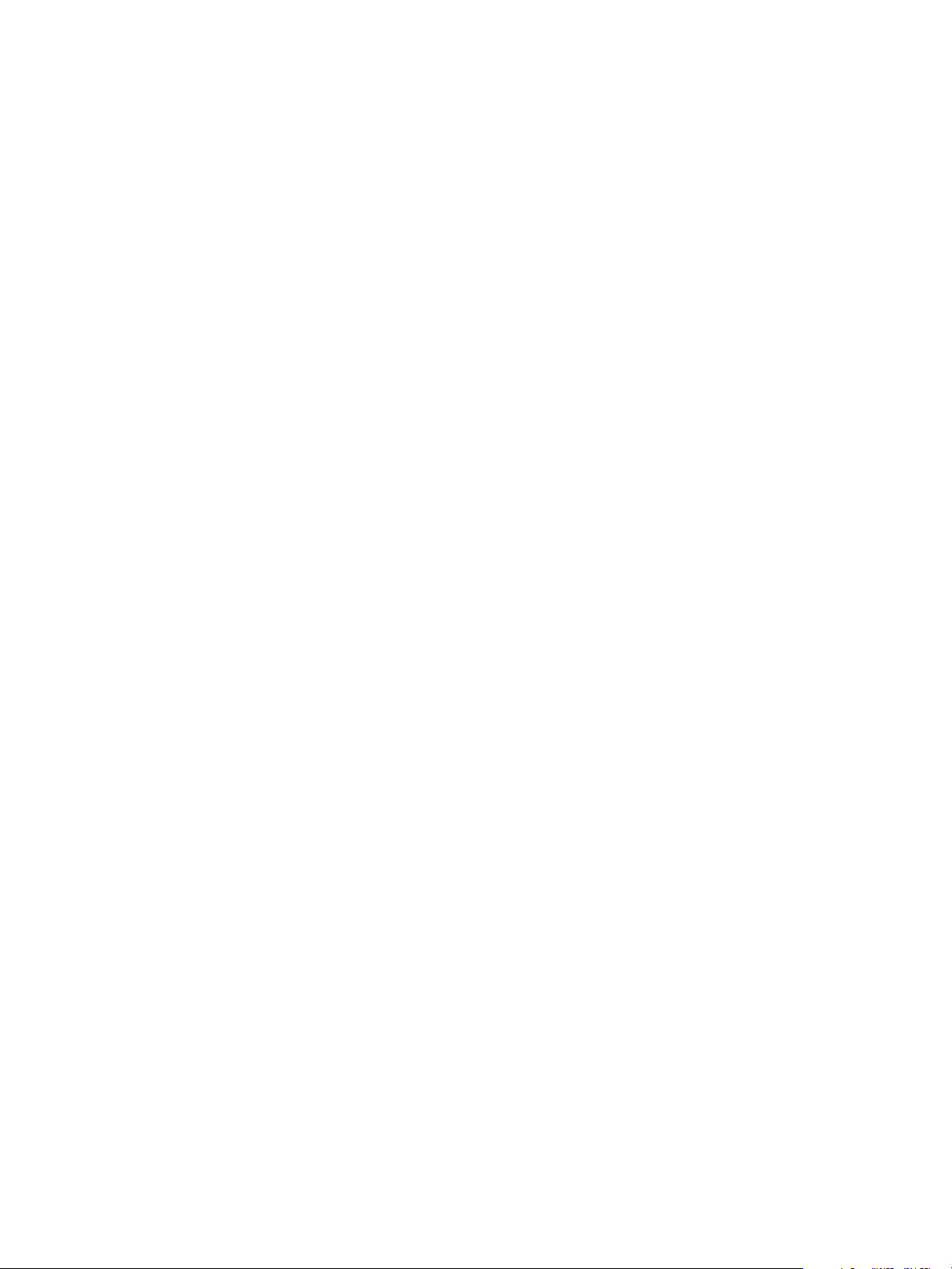
QuickStart Guide
4Click Add Exclusion Filter... and enter or browse to the following path:
5Click OK.
6 Perform a switchover so that the Secondary server becomes active.
7 Launch the vCenter Orchestrator Web Configuration wizard and select Network. In the IP address field
8 If VMware Orchestrator Server is configured as a service, perform the following steps.
9 Launch the vCenter Orchestrator Web Configuration wizard, select Startup Options, and click Restart
10 From vCenter Server Heartbeat Console, select Application and then Services. Verify that VMware
$INSTALL_PATH_TO_ORCHESTRATOR/app-server/bin/boot.properties
select the Principal (Public) IP address of the Secondary server. Click Apply changes.
service.
vCenter Orchestrator Server service is included in the protected services. If not, manually run the
Protected Service Discovery task from VMware vCenter Heartbeat Console > Application > Ta sk s >
VMware VirtualCenter - Protected Service Discovery).
20 VMware, Inc.
Page 21

3
Installation Verification
This chapter includes the following topics:
“Verifying vCenter Server Heartbeat” on page 21
“Exercise One” on page 21
“Exercise Two” on page 22
“Exercise Three” on page 23
Verifying vCenter Server Heartbeat
The Installation Verification process validates the installation and tests the software operation.
The following exercises are examples and must be performed in order. VMware does not recommend
attempting to test a failover on a properly operating server pair using methods such as unplugging a power
cord. When power is lost, any data not written to the passive server is lost. VMware recommends that a
switchover rather than a failover be used to test the operation of the passive server.
Exercise One
This exercise demonstrates that the Secondary server can function as the Primary Server without the test data
being immediately replicated back to the original server. During the exercise, stop the Primary server from
providing service and hide it from the network, then introduce the Secondary to the network and allow it to
provide service.
3
Starting Conditions
The Primary server is active. The Secondary server is passive. Both the File System and the Registry Status are
Synchronized.
Local users are aware that the service is unavailable for the duration of this exercise.
VMware, Inc. 21
Page 22

QuickStart Guide
Actions
Table 3-1. Exercise One Actions
Machine Activity Result
Primary Shut down vCenter Server Heartbeat. Select Stop VMware vCenter
Secondary Go to Start > All Programs > VMware > VMware vCenter Server
Client Compares application functional status to the predefined criteria for
Results
Server Heartbeat and all protected applications, then click OK.
With vCenter Server Heartbeat shut down, on the Primary server, go
to Start > All Programs > VMware > VMware vCenter Server
Heartbeat > Configure Server
wizard. In the wizard, change the Primary server’s role to passive.
Start vCenter Server Heartbeat. Then shut down Heartbeat and
select Stop VMware vCenter Server Heartbeat and all protected
applications, and then click OK.
Heartbeat > Configure Server to launch the Configure Server
wizard. In the wizard, change the Secondary server’s role to active.
Then start vCenter Server Heartbeat.
availability and performance.
to launch the Configure Server
vCenter Server Heartbeat stops all
monitored services and exits.
Primary server becomes passive
This activates the network filter
hiding the Primary server from the
network.
The Secondary server starts as the
active server.
Secondary server behaves as the
Primary server.
The Secondary server provides the expected functionality of the Primary server.
Exercise Two
This exercise follows Exercise One. The objective is to take a working active server (Secondary) and
synchronize it with the passive (Primary). This exercise also demonstrates that all the correct services stopped
when the Primary server became passive.
Starting Conditions
vCenter Server Heartbeat is running on the Secondary Server, which is active. vCenter Server Heartbeat is not
running on the Primary server and is set to passive without starting vCenter Server Heartbeat.
Local users are aware that the service is unavailable for the duration of this exercise.
Actions
Table 3-2. Exercise Two Actions
Machine Activity Result
Primary Start vCenter Server Heartbeat. vCenter Server Heartbeat starts. The vCenter Server
Wait for both the Registry and the File System to
become Synchronized. Access the vCenter Server
Heartbeat logs and confirm that no exception errors
occurred during synchronization.
Heartbeat Console shows the connection from the
Secondary (active) to Primary (passive).
Data replication resumes from the Secondary server
back to the Primary server. Both the File System &
Registry status become Synchronized.
Results
Both machines are resynchronized. All the data changed on the Secondary machine while the Primary was not
running vCenter Server Heartbeat is updated onto the Primary machine. The Secondary (active) machine
continues to provide service.
22 VMware, Inc.
Page 23

Exercise Three
Perform a switchover using vCenter Server Heartbeat Console. Perform this exercise after completing
Exercises One and Two.
Local users are aware that the service is unavailable for the duration of this exercise.
Starting Conditions
Both the File System and Registry Status are Synchronized.
Actions
Table 3-3. Exercise Three Actions
Machine Activity Result
vCenter Server
Heartbeat Console
Any Confirm application performance and
Chapter 3 Installation Verification
Click Switchover and confirm. The vCenter Server Heartbeat Console
displays the services stopping on the active
server. Once all services are stopped, the active
server becomes passive and the passive server
becomes active. The Console shows the
services starting on the newly active server.
Both the File and Registry status are
Synchronized.
Service as usual. You might have to refresh or
availability meets previously defined criteria.
Verify that client applications are running as
expected after the switchover process.
restart some client applications as a result of a
switchover.
Results
Application service transferred from the originally active machine to the originally passive machine.
Document the application-client behavior for future reference.
VMware, Inc. 23
Page 24

QuickStart Guide
24 VMware, Inc.
