Page 1
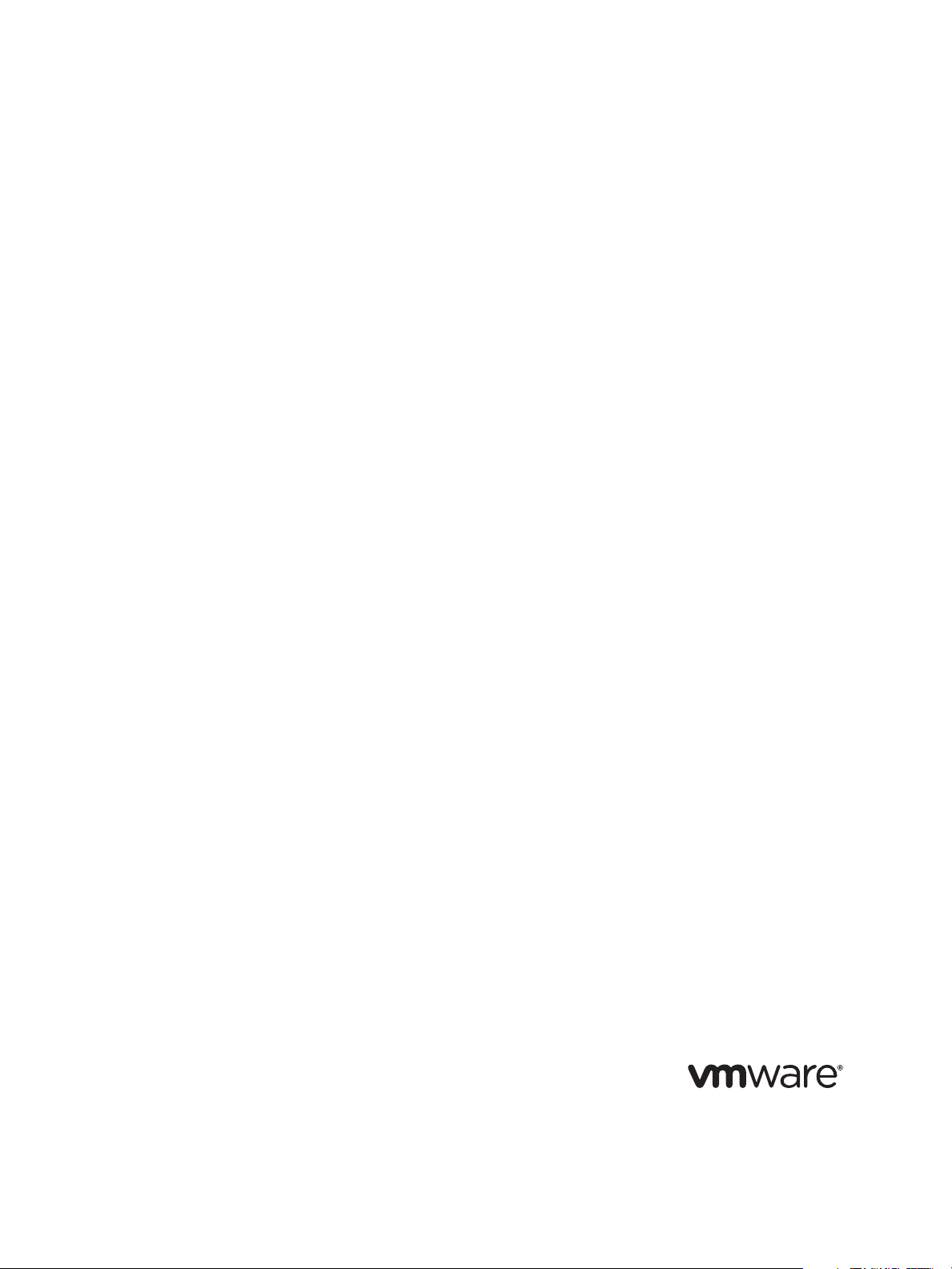
Reference Guide
VMware vCenter Server Heartbeat 5.5 Update 2
This document supports the version of each product listed and
supports all subsequent versions until the document is replaced
by a new edition. To check for more recent editions of this
document, see http://www.vmware.com/support/pubs.
EN-000206-01
Page 2
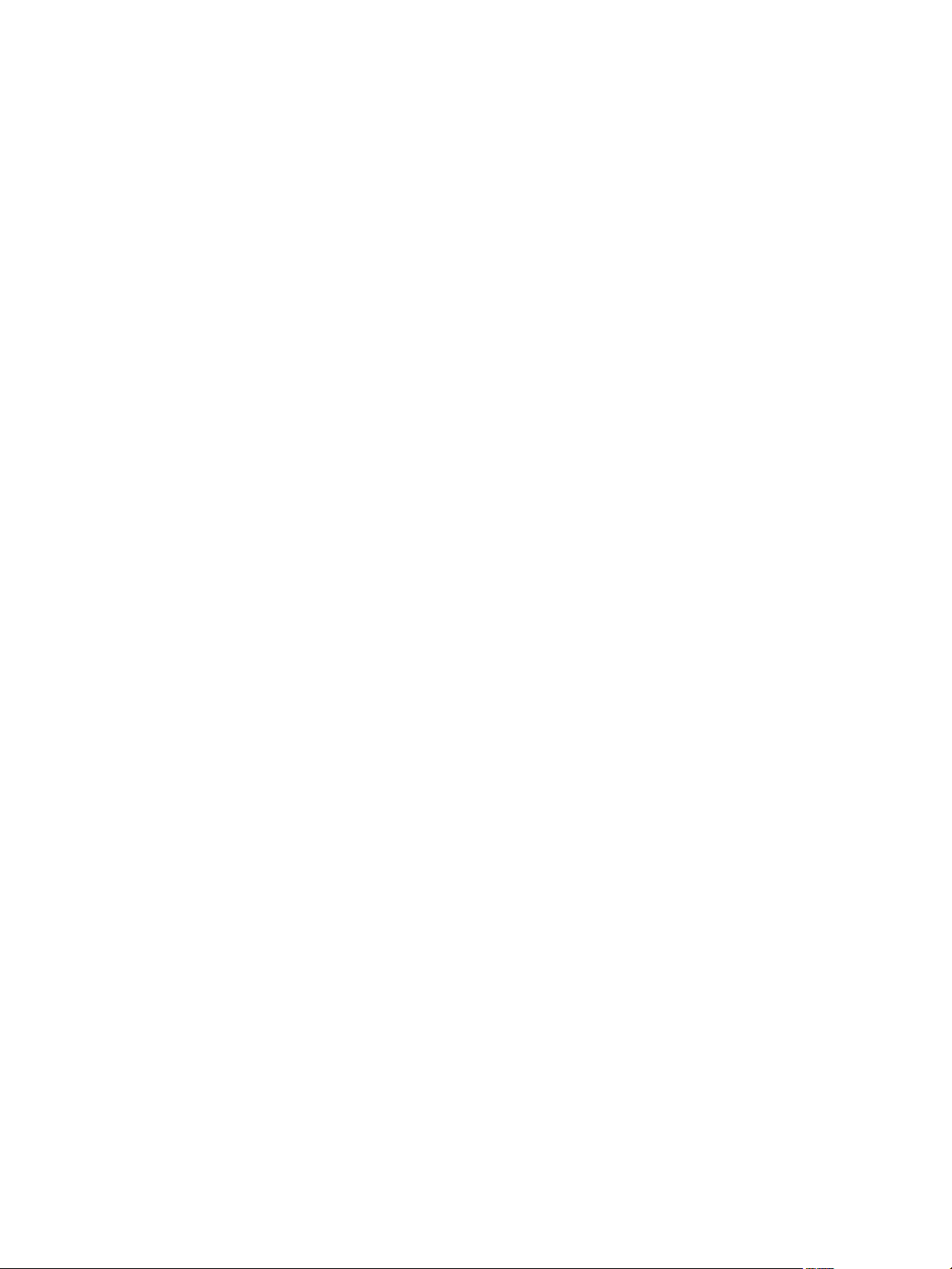
Reference Guide
You can find the most up-to-date technical documentation on the VMware Web site at:
http://www.vmware.com/support/
The VMware Web site also provides the latest product updates.
If you have comments about this documentation, submit your feedback to:
docfeedback@vmware.com
Copyright © 2009 VMware, Inc. All rights reserved. This product is protected by U.S. and international copyright and
intellectual property laws. VMware products are covered by one or more patents listed at
http://www.vmware.com/go/patents.
VMware is a registered trademark or trademark of VMware, Inc. in the United States and/or other jurisdictions. All other marks
and names mentioned herein may be trademarks of their respective companies.
VMware, Inc.
3401 Hillview Ave.
Palo Alto, CA 94304
www.vmware.com
2 VMware, Inc.
Page 3
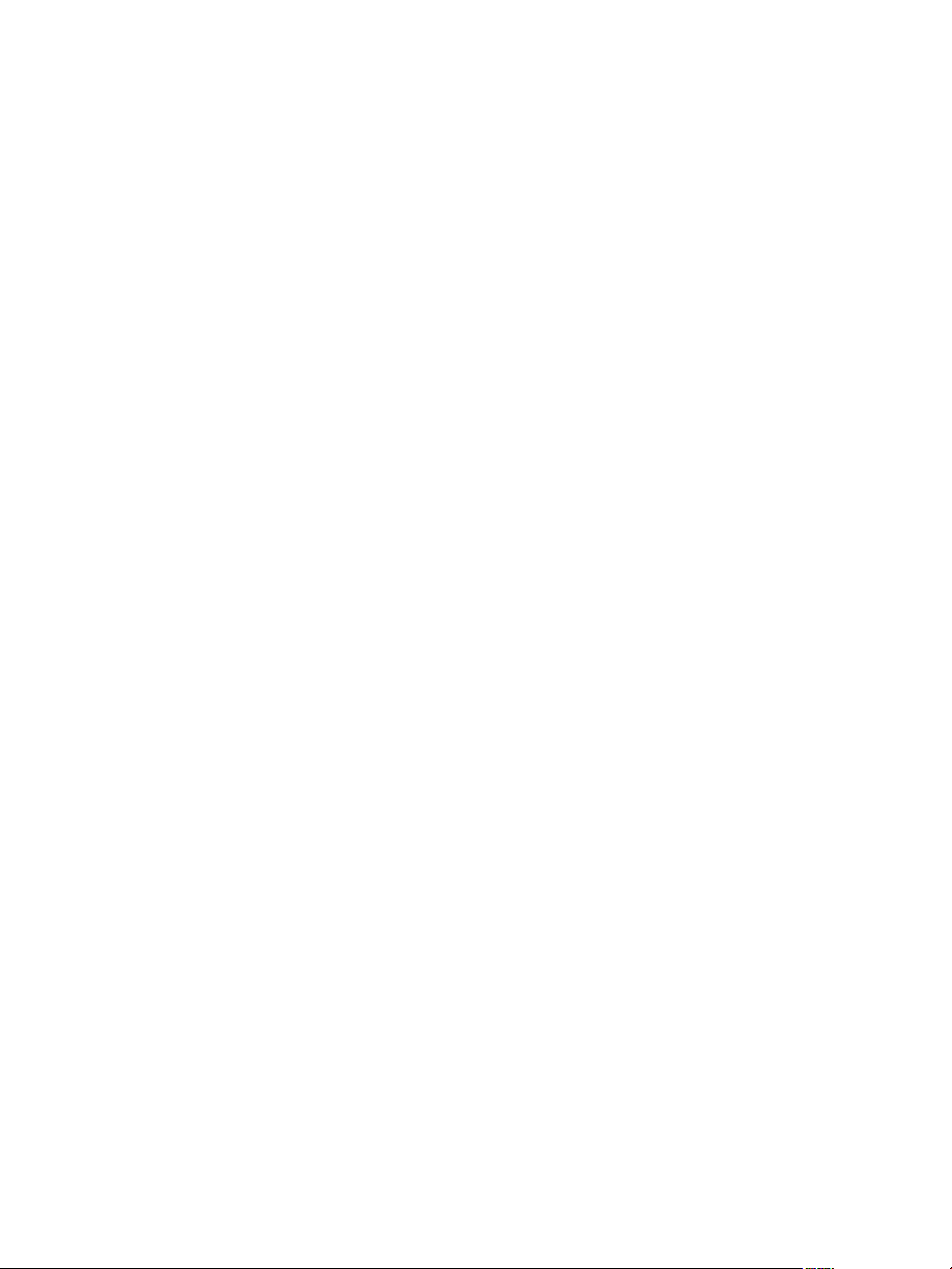
Contents
About This Book 7
Getting Started
1 Introduction 11
vCenter Server Heartbeat Concepts 11
Server Protection 12
Network Protection 12
Application Protection 12
Performance Protection 13
Data Protection 14
Communications 14
Switchover Process 15
Auto Switchovers 16
Failover Process 17
Recovery from a Failover 17
Installation
2 vCenter Server Heartbeat Implementation 21
Overview 21
Environmental Prerequisites 21
Common Requirements 22
Server Architecture Options 22
Virtual to Virtual (V2V) 22
Physical to Virtual (P2V) 23
Physical to Physical (P2P) 23
Cloning Technology Options 24
Supported Pre-Clone Technologies 24
Supported Install Clone Technologies 24
Application Component Options 25
vCenter Server with SQL Server on the Same Host 25
vCenter Server with SQL Server on a Separate Host 25
vCenter Server Only 25
Network Options 25
LAN 26
WAN 26
Antivirus Recommendations 27
Deployment Options Summary 28
Installation Options Checklist 28
3 vCenter Server Heartbeat Installation on Windows Server 2003 31
Overview 31
Installation Process 31
Primary Server 32
VMware, Inc. 3
Page 4
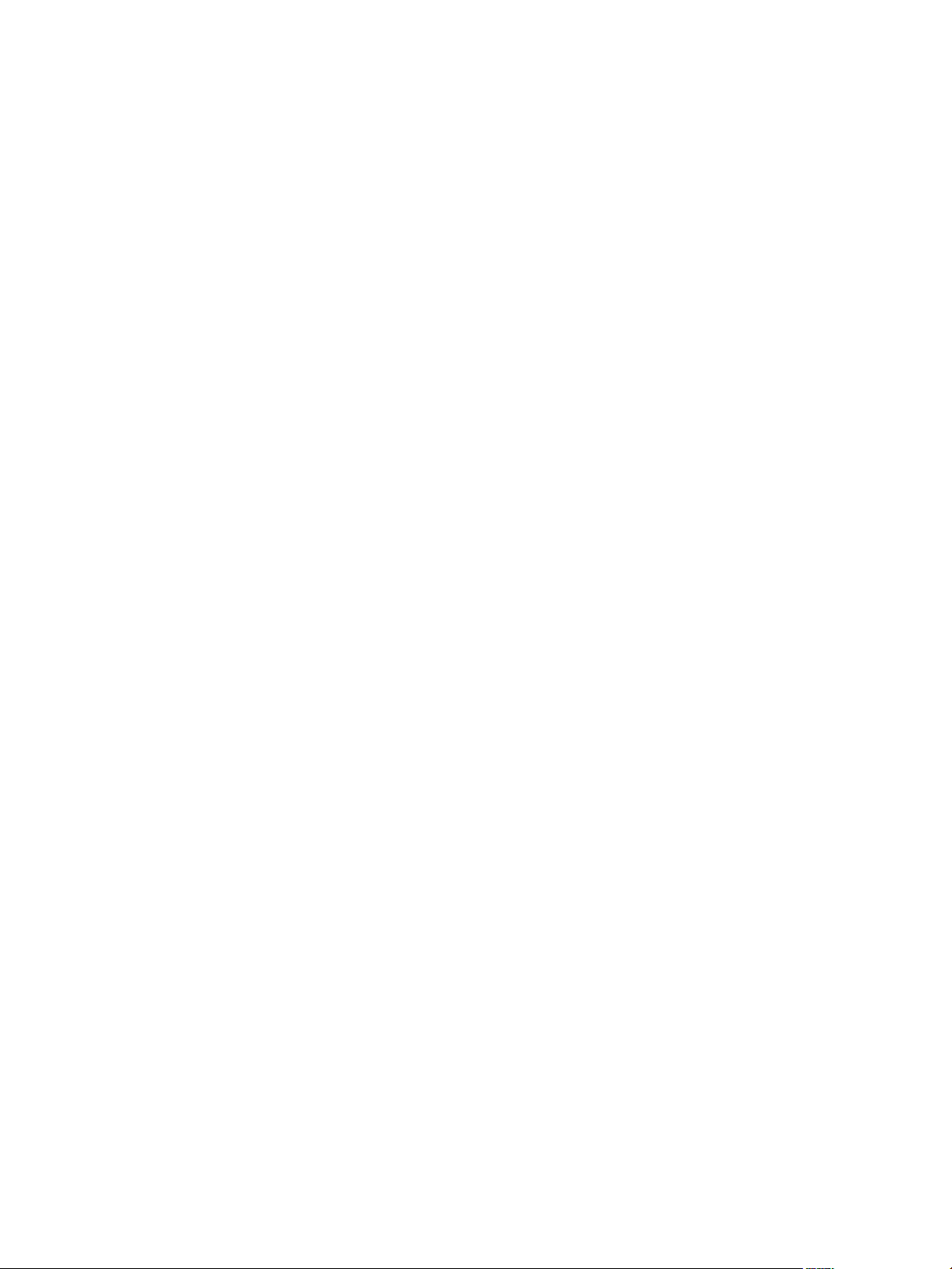
Reference Guide
Secondary Server 53
Post Installation Configuration 68
Add the VMware License 68
When Deployed in a WAN Environment 68
vCenter Server 2.5 68
vCenter Server 4.0 69
4 vCenter Server Heartbeat Installation on Windows Server 2008 71
Overview 71
Installation Process 71
Primary Server 72
Secondary Server 92
Post Installation Configuration 109
Add the VMware License 109
When Deployed in a WAN Environment 109
vCenter Server 2.5 109
vCenter Server 4.0 110
5 Configuring vCenter Server Heartbeat 113
Server Configuration Wizard 114
Configuring the Machine Identity 115
Configuring the Server Role 115
Configuring the Client Connection Port 115
Configuring Channel IP Routing 115
Configuring the Default Channel Port 116
Configuring Low Bandwidth Module 116
Configuring Public IP Addressing 116
Enabling Network Monitoring 117
Configuring Split-Brain Avoidance 118
Managing vCenter Server Heartbeat License Keys 119
Configuring Message Queue Logs 119
Configuring the Maximum Disk Usage 120
System Administration and Management
6 Server Protection 123
Server Protection Overview 123
Checking the Server Pair Status 124
Configuring Heartbeat Settings 125
Configuring vCenter Server Heartbeat Shutdown Options 126
Starting, Stopping, and Shutting Down vCenter Server Heartbeat 126
Forcing a Switchover 127
Recovering From a Failover 128
Configuring Split-Brain Avoidance 129
7 Network Protection 131
Communication Status 131
Reviewing the VMware Channel Status 131
Configuring Public Network Connection Checks 132
Setting Max Server Time Difference 133
4 VMware, Inc.
Page 5
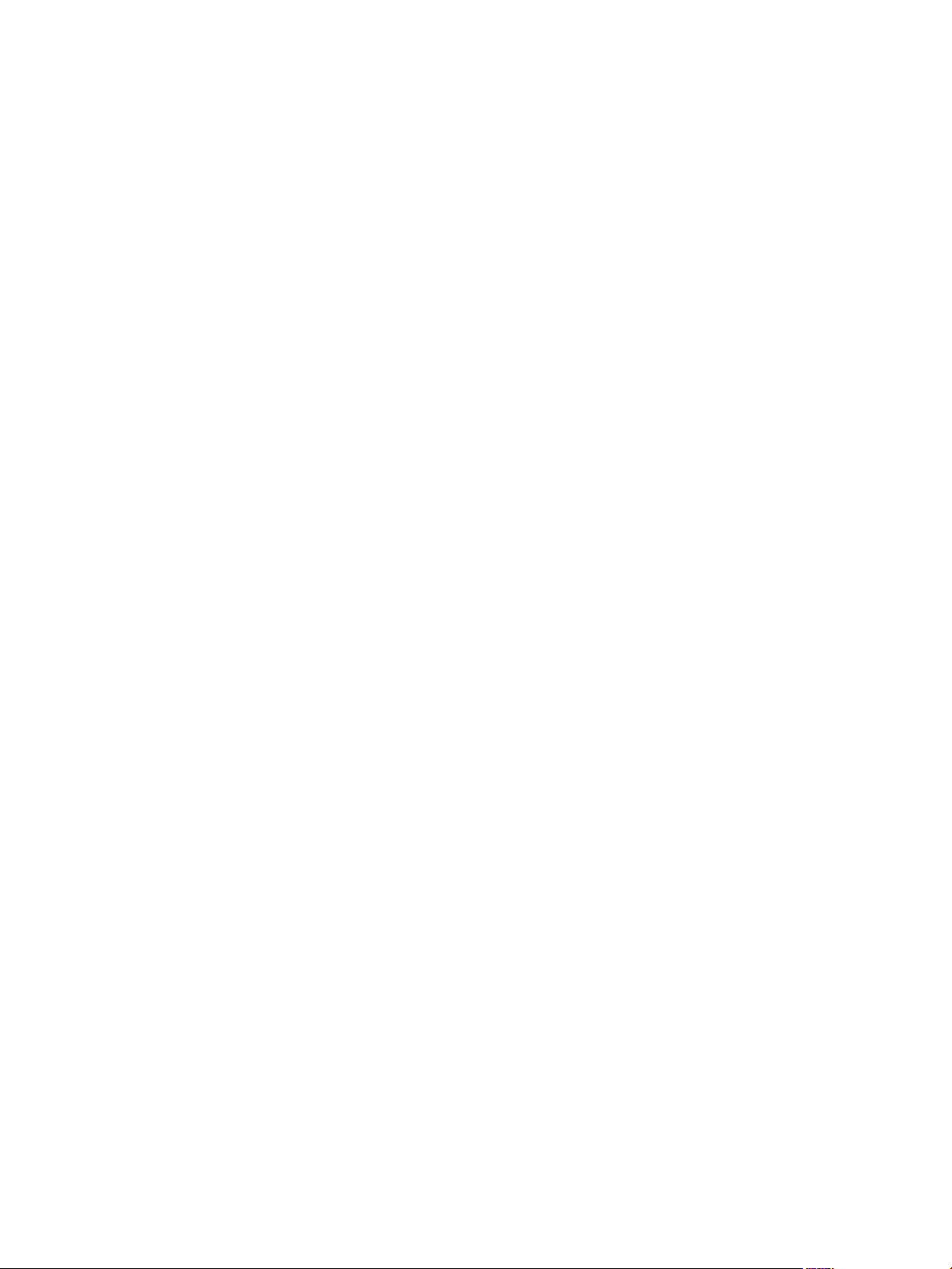
8 Application Protection 135
Application Protection Overview 135
Applications Tab 135
Editing Individual Applications 136
Configuring Applications 137
Reviewing the Status of an Application 138
Reviewing the Application Log 138
Filtering Application Log Entries 139
Resetting the Application Health Status 140
Removing an Application 140
Services Tab 141
Adding a Service 142
Editing a Service 143
Checking the Status of Services 144
Unprotecting Services and Stopping Monitoring 144
Removing a Service 145
Tasks Tab 146
Adding a Task 146
Editing a Task 147
Removing a Task 148
Starting a Task Manually 148
Plugins Tab 149
Installing a Plug-In 150
Editing a Plug-in 151
Uninstalling a Plug-in 152
Contents
9 Status and Control 153
vCenter Server Heartbeat Console 153
Logging into vCenter Server Heartbeat 153
Connecting to a Pair of Servers 155
Reviewing the Status of a Server Pair 155
Configuring the Look and Feel of the vCenter Server Heartbeat Console 156
Changing vCenter Server Heartbeat Console Pages 157
Logging Out of the vCenter Server Heartbeat Console 157
10 Performance Protection 159
Rules Tab 159
Editing a Rule 160
Rules Installed by vCenter Server Heartbeat Plug-Ins 160
Checking a Rule Condition 162
11 Data Protection 163
Data Protection Overview 164
Automatic Filter Discovery 164
Adding a User-Defined Inclusion Filter 165
Adding a User-Defined Exclusion Filter 166
Removing User-Defined Inclusion or Exclusion Filters 167
Configuring Max Disk Usage 167
Reviewing Status of Protected Files 168
Determining Effective Filters 168
Initiating File Synchronization Manually 169
Initiating Verify and Synchronize Manually 170
Initiating a Full System Check 170
Reviewing the Registry Synchronization Status 171
VMware, Inc. 5
Page 6
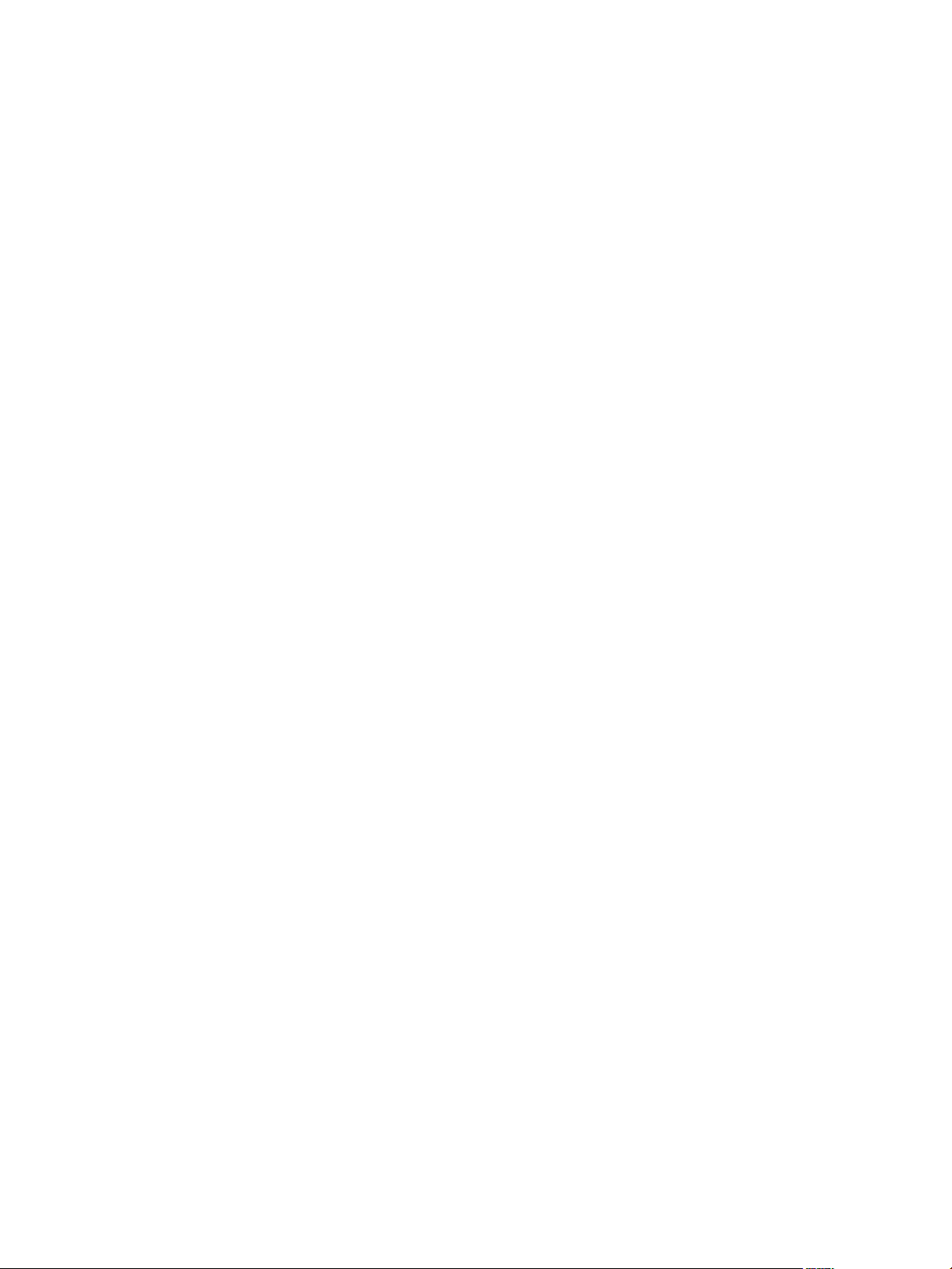
Reference Guide
Initiating a Full Registry Check 172
12 Other Administrative Tasks 173
Configuring Alerts 173
Configuring Alert Reporting 174
Test Alert Reporting 176
Configuring Event Log Files 177
Configuring Log File Email Recipients 177
Reviewing Event Logs 178
13 Troubleshooting 181
Troubleshooting Unexpected Behaviors 181
Two Active Servers 181
Symptoms 181
Causes 182
Resolution 182
Two Passive Servers 183
Symptom 183
Causes 183
Resolution 183
Synchronization Failures 184
Services Running on the Passive Server 184
VMware Channel Incorrectly Configured 184
Incorrect or Mismatched Disk Configuration 185
Passive Server Has Less Available Space than Active Server 185
Registry Status is Out of Sync 186
Resource Issues 186
Registry Security Issues 186
Channel Drops 186
Performance Issues 186
Passive Server Does Not Meet Minimum Hardware Requirements 187
Hardware or Driver Issues on VMware Channel NICs 187
Firewall Connection 188
Incorrect VMware Channel Configuration 188
VMware vCenter Server Heartbeat Packet Filter Is Enabled on the Channel NIC(s) 189
Subnet or Routing Issues 190
LAN Deployment 190
WAN Deployment 190
MaxDiskUsage Errors 190
Active Server (Unsafe) Queue 191
Passive Server (Safe) Queue 191
MaxDiskUsage Error Messages 191
[L9]Exceeded the Maximum Disk Usage (VCChannelExceededMaxDiskUsageException) 191
[L9]Exceeded the Maximum Disk Usage on the ACTIVE Server 191
[L9]Exceeded the Maximum Disk Usage on the PASSIVE Server 192
[L20]Out of Disk Space (VCChannelOutOfDiskSpaceException) 193
Application Slowdown 193
Poor Application Performance 193
Both Servers Can Accommodate the Initial Load but the Load Has Increased 194
One Server Can Provide Adequate Resource Support, but the Other Cannot 194
Scheduled Resource Intensive Tasks 195
Appendix – Setup Error Messages 197
Glossary 199
6 VMware, Inc.
Page 7
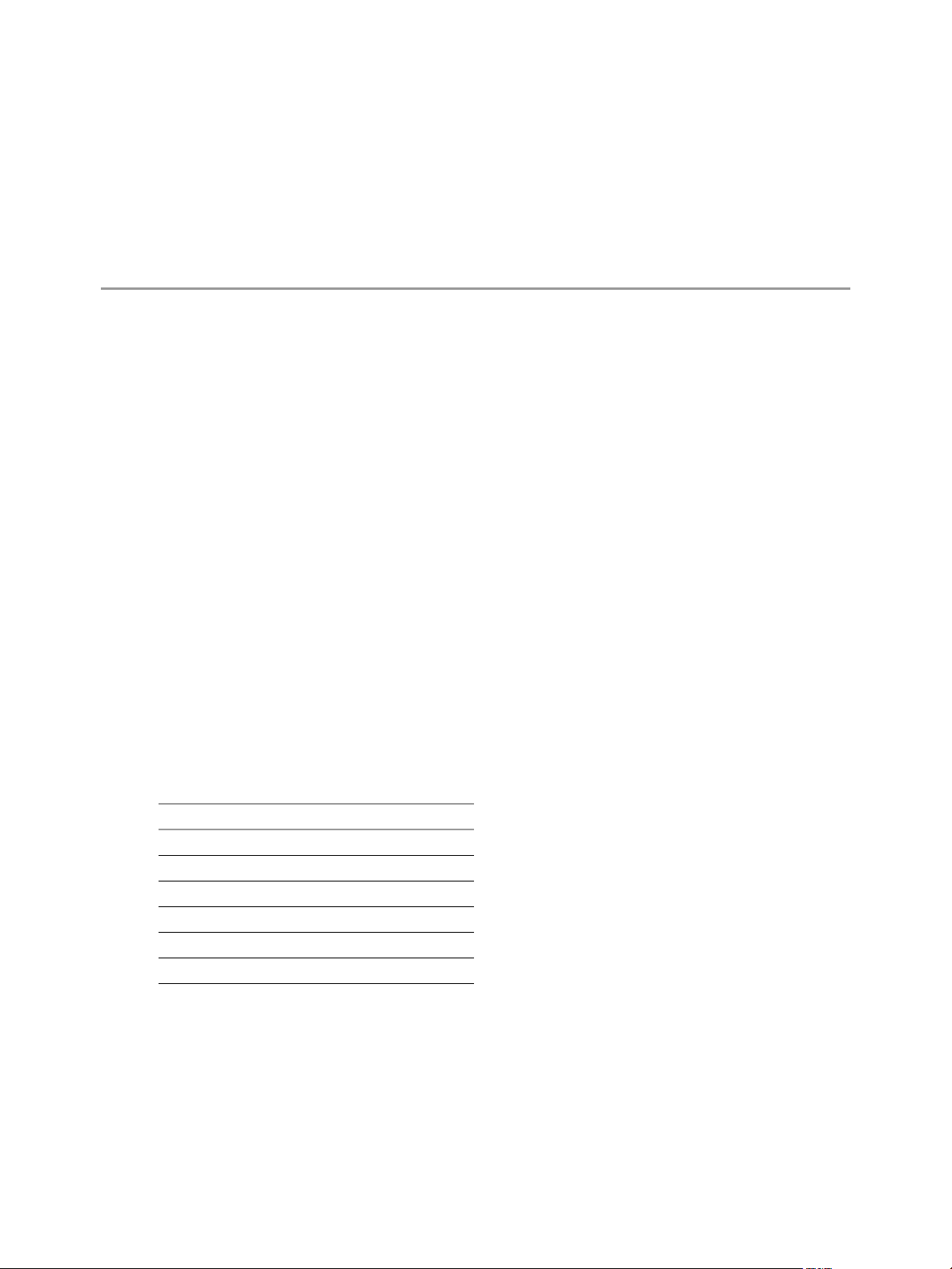
About This Book
The Reference Guide provides information about installing and configuring VMware vCenter Server Heartbeat,
including implementation in a Local Area Network (LAN) or Wide Area Network (WAN), configuring
network protection, application protection, data protection, Split-brain Avoidance, and more. To help you
protect your VMware vCenter Server, the book provides an overview of protection offered by vCenter Server
Heartbeat and the actions that vCenter Server Heartbeat can take in the event of a network, hardware, or
application failure.
Intended Audience
This guide assumes a working knowledge of networks including configuration of TCP/IP suite of protocols
and sound knowledge of domain administration on the Windows 2003 platform, notably in Active Directory
and DNS.
Document Feedback
VMware welcomes your suggestions for improving our documentation. If you have comments, send your
feedback to docfeedback@vmware.com.
Abbreviations Used in Figures
The figures in this book use the abbreviations listed in Tab le 1.
Table 1. Abbreviations
Abbreviation Description
Channel VMware Channel
NIC Network interface card
P2P Physical to physical
P2V Physical to virtual
V2V Virtual to virtual
SAN Storage area network type datastore
Technical Support and Education Resources
The following sections describe the technical support resources available to you. To access the current version
of this book and other books, go to www.vmware.com/support/pubs.
Online and Telephone Support
To use online support to submit technical support requests, view your product and contract information, and
register your products, go to www.vmware.com/support.
VMware, Inc. 7
Page 8
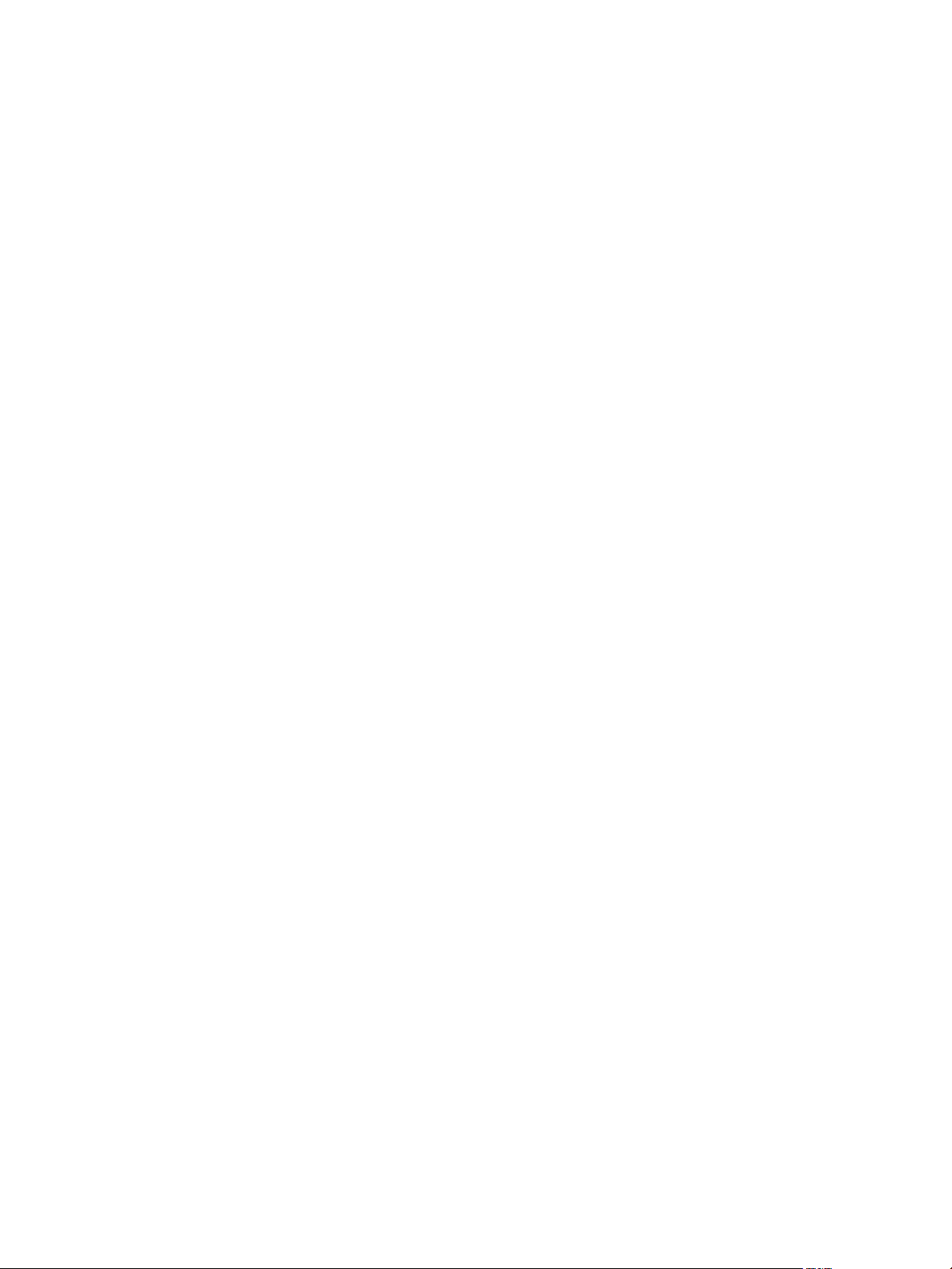
Reference Guide
Customers with appropriate support contracts should use telephone support for the fastest response on
priority 1 issues. Go to www.vmware.com/support/phone_support.
Support Offerings
To find out how VMware support offerings can help meet your business needs, go to
www.vmware.com/support/services.
VMware Professional Services
VMware Education Services courses offer extensive hands on labs, case study examples, and course materials
designed for use as on the job reference tools. Courses are available onsite, in the classroom, and live online.
For onsite pilot programs and implementation best practices, VMware Consulting Services provides offerings
to help you assess, plan, build, and manage your virtual environment. To access information about education
classes, certification programs, and consulting services, go to www.vmware.com/services.
8 VMware, Inc.
Page 9
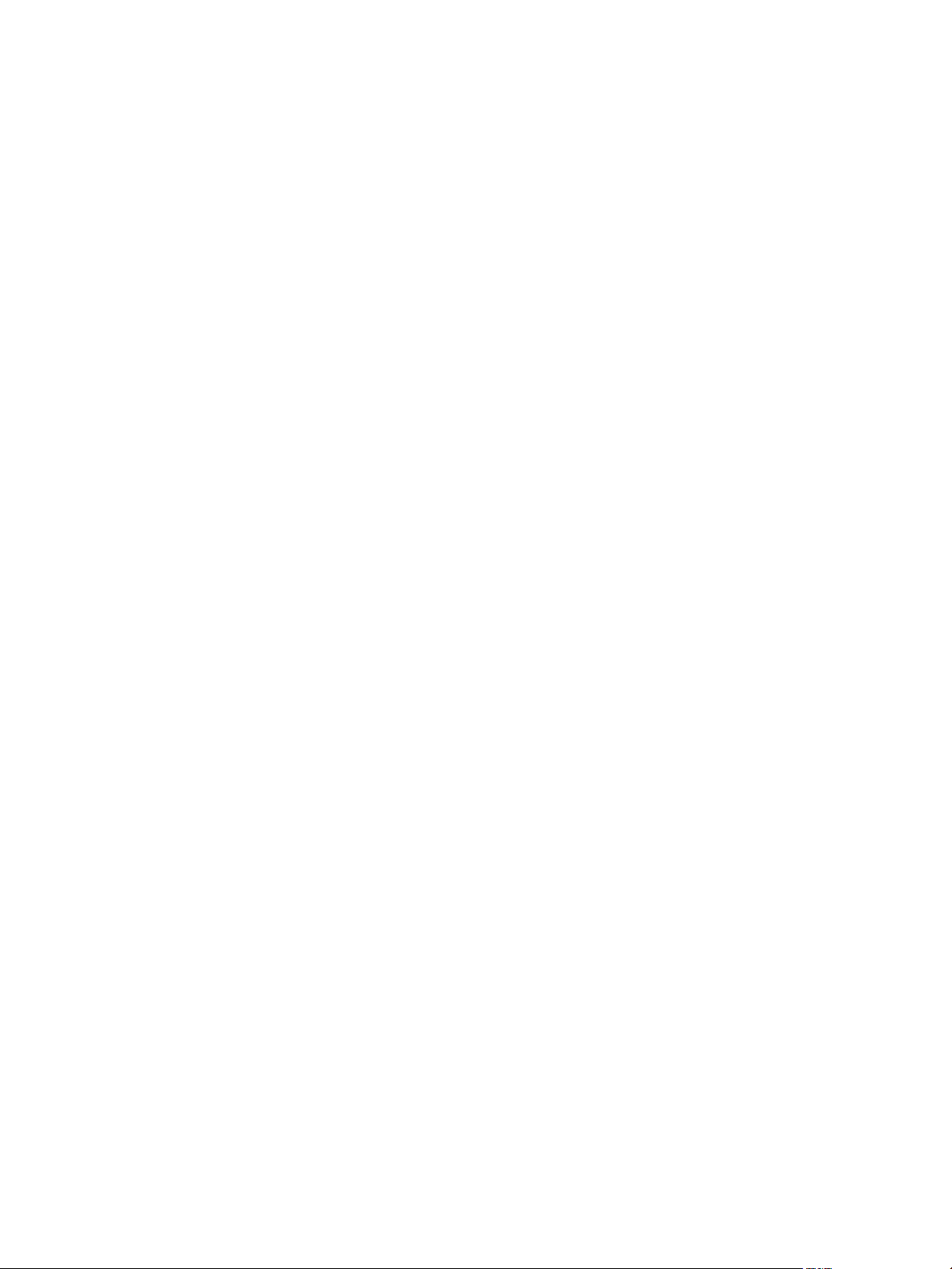
Getting Started
VMware, Inc. 9
Page 10
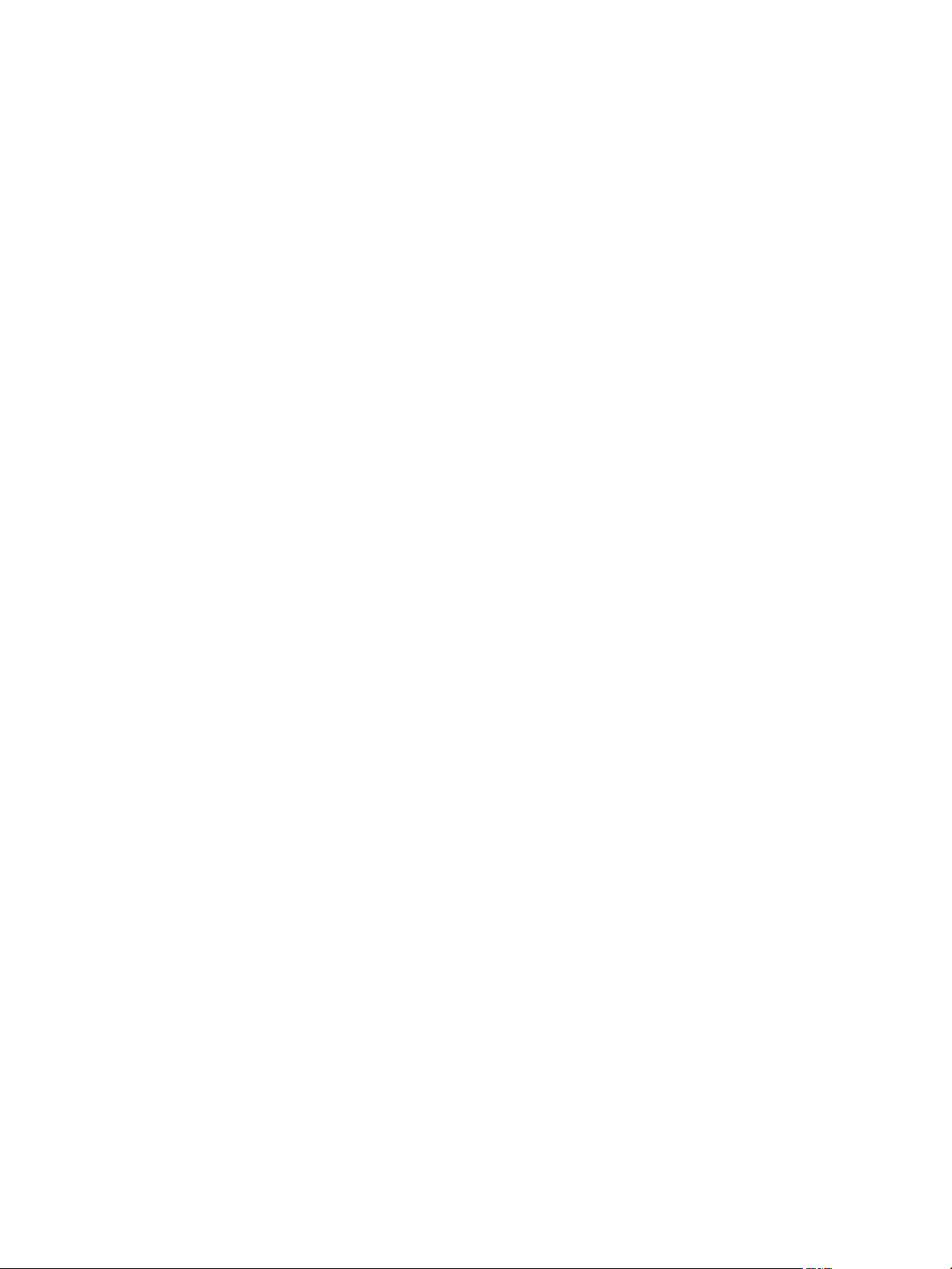
Reference Guide
10 VMware, Inc.
Page 11
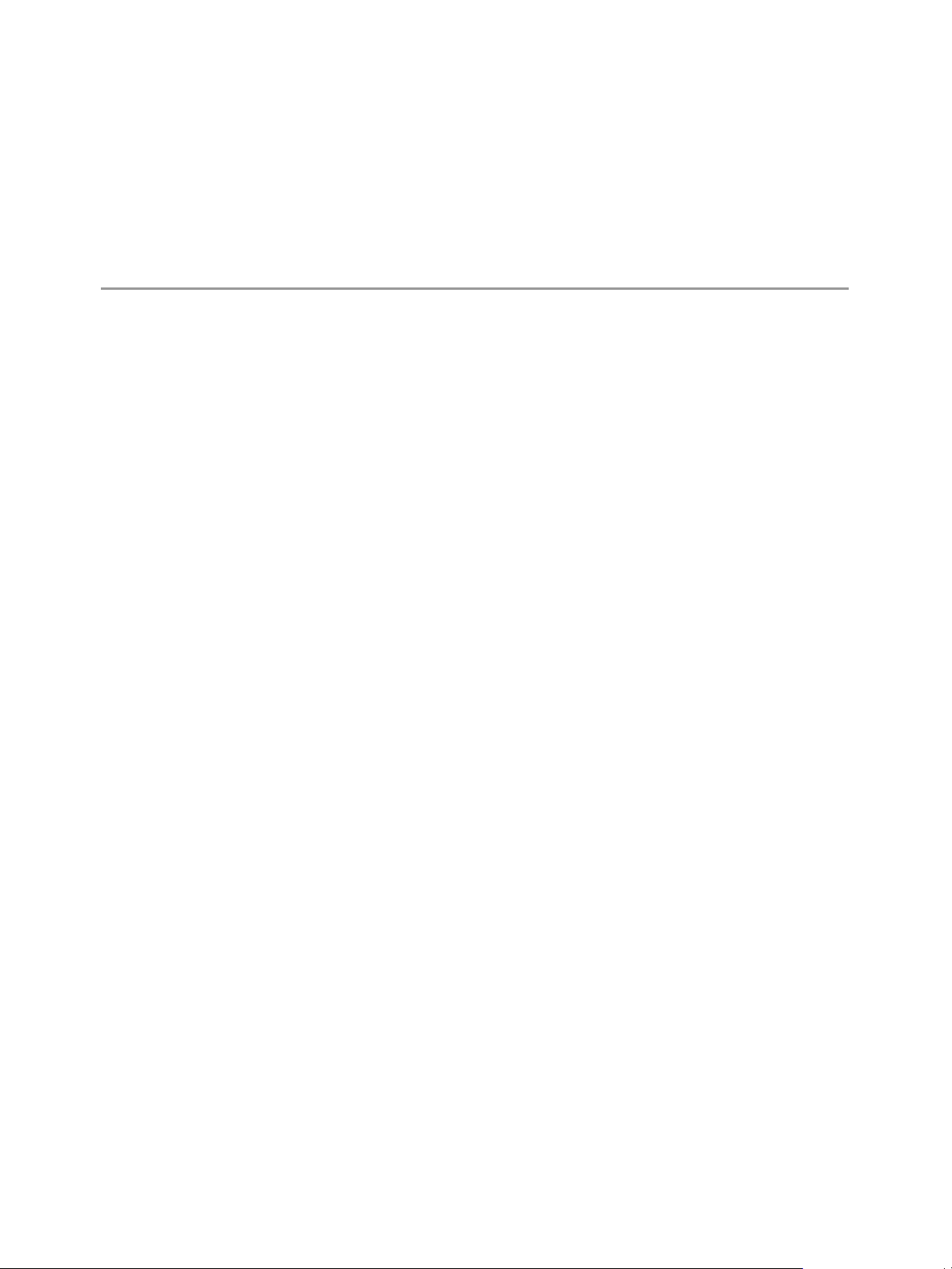
1
Introduction
This chapter includes the following topics:
“vCenter Server Heartbeat Concepts” on page 11
“Switchover Process” on page 15
“Failover Process” on page 17
vCenter Server Heartbeat Concepts
vCenter Server Heartbeat is a Windows based service specifically designed to provide high availability
protection for vCenter Server configurations without requiring any specialized hardware.
vCenter Server Heartbeat provides the following protection levels:
Server Protection – vCenter Server Heartbeat provides continuous availability to end users through a
hardware failure scenario or operating system crash. Additionally, vCenter Server Heartbeat protects the
network identity of the production server, ensuring users are provided with a replica server including
server name and IP address shares on the failure of the production server.
Network Protection – vCenter Server Heartbeat proactively monitors the network by polling up to three
nodes to ensure that the active server is visible on the network.
1
Application Protection – vCenter Server Heartbeat maintains the application environment ensuring that
applications and services stay alive on the network.
Performance Protection – vCenter Server Heartbeat proactively monitors system performance attributes
to ensure that the system administrator is notified of problems and can take pre-emptive action to prevent
an outage.
Data Protection – vCenter Server Heartbeat intercepts all data written by users and applications, and
maintains a copy of this data on the passive server that can be used in the event of a failure.
vCenter Server Heartbeat provides all five protection levels continuously, ensuring all facets of the user
environment are maintained at all times, and that the network (Principal (Public) network) continues to
operate through as many failure scenarios as possible.
vCenter Server Heartbeat software is installed on a Primary server and a Secondary server. These names refer
to the physical hardware (identity) of the servers.
The Secondary server has the same domain name, same file and data structure, same network address, and
can run all the same applications and services as the Primary server.
vCenter Server Heartbeat uses two servers with identical names and IP addresses. One is an active server that
is visible on the Principal (Public) network and the other is a passive server that is hidden from the network
but remains as a ready standby server. Only one server name and IP address can be visible on the Principal
(Public) network at any given time.
VMware, Inc. 11
Page 12
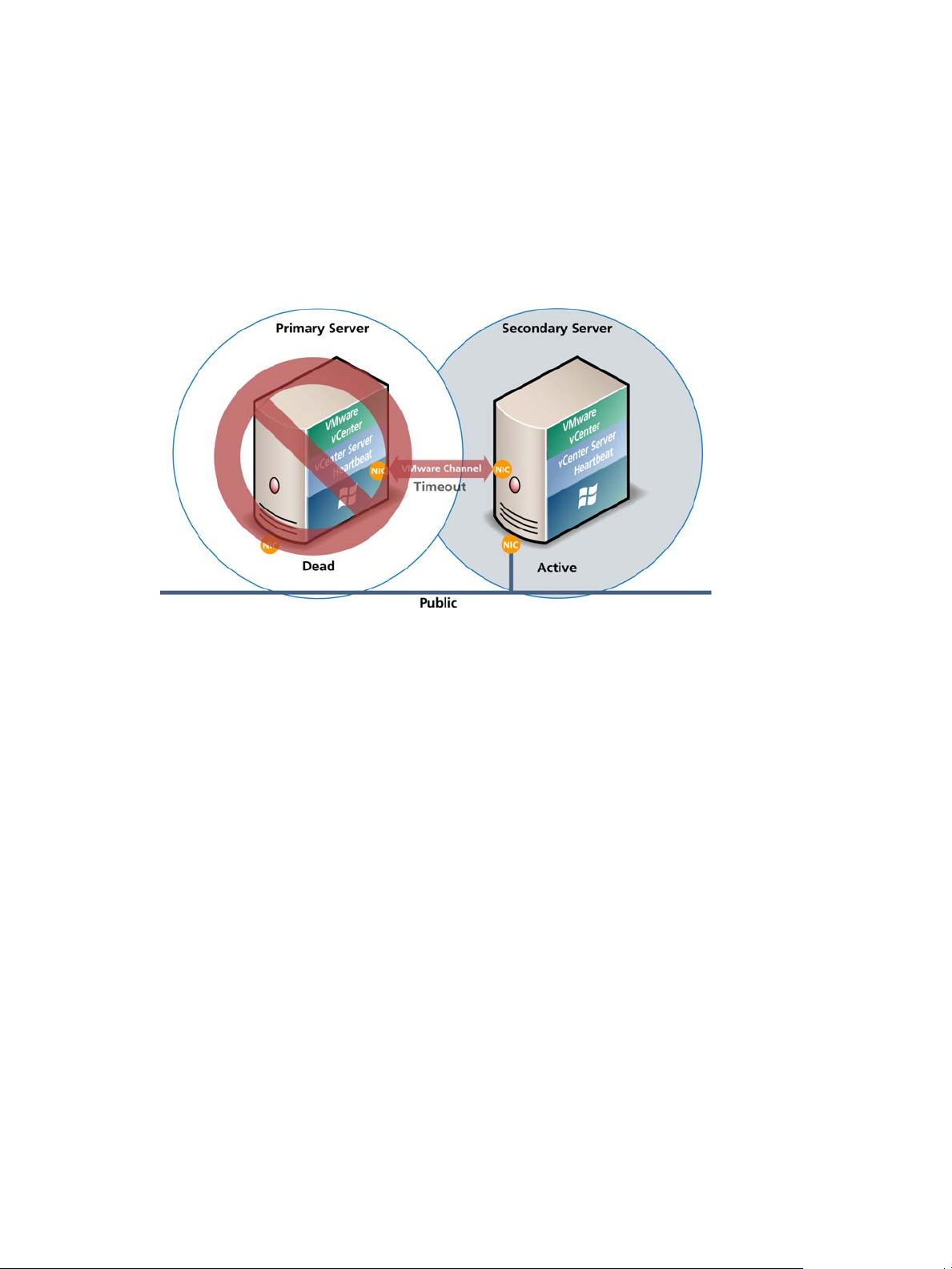
Reference Guide
The vCenter Server Heartbeat software is symmetrical in almost all respects, and either the Primary Server or
the Secondary server can take the active role and provide the protected application to the user.
Server Protection
vCenter Server Heartbeat maintains availability through operating system and hardware failure events. Two
instances of vCenter Server Heartbeat monitor each other by sending “I’m alive” messages and reciprocating
with acknowledgments over a network connection termed the VMware Channel. If the passive server detects
that this process or heartbeat has failed, a failover is initiated as illustrated in Figure 1-1.
Figure 1-1. Failover
A failover is similar to a switchover but is used in more drastic situations. A failover happens when the passive
server detects that the active server is no longer responding. This can occur when the active server hardware
crashes or loses its network connections. Rather than the active server gracefully closing, the passive server
determines that the active server has failed and requires no further operations. During failover, the passive
server immediately takes on the active server role. The mechanics of failovers are discussed later in this guide.
Network Protection
vCenter Server Heartbeat proactively monitors the capability of the active server to communicate with the rest
of the network by polling defined nodes around the network, including by default the default gateway, the
primary DNS server, and the Global Catalog server at regular intervals. If all three nodes fail to respond, for
example, due to a network card failure or a local switch failure, vCenter Server Heartbeat can initiate a
switchover, allowing the Secondary server to assume an identical network identity as the Primary server.
Application Protection
vCenter Server Heartbeat running locally on the active server monitors the protected applications and services
through the use of plug-ins. vCenter Server Heartbeat protects the following components:
VirtualCenter Server Versions 2.5
VMware VirtualCenter Server
VMware Capacity Planner
VMware Converter Enterprise
VMware Update Manager
VMware License Server
vCenter Server Version 4.0
VMware vCenter Server
VMware Guided Consolidation Service
12 VMware, Inc.
Page 13
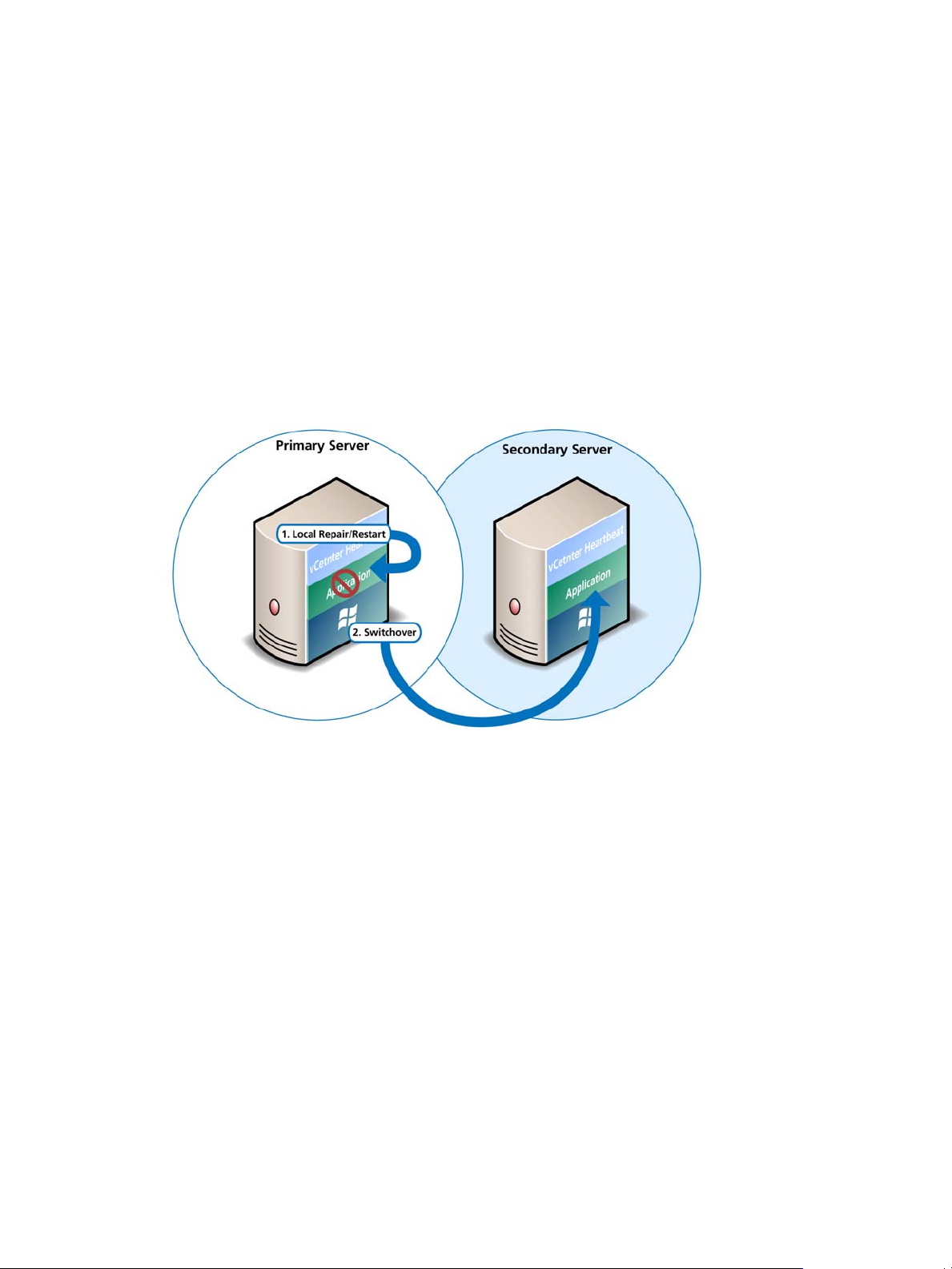
Chapter 1 Introduction
VMware License Sever
VMware ADAM
VMware vCenter Management Web Server
VMware Update Manager
VMware Converter Enterprise
Guided Consolidation Service
VMware Orchestrator
VMware vSphere Host Update Utility
If a protected application fails, vCenter Server Heartbeat first tries to restart the application on the active server
(1) in Figure 1-2.
If the application does not successfully restart, vCenter Server Heartbeat initiates a switchover (2) in
Figure 1-2. Refer to “Switchover Process” on page 15 and “Failover Process” on page 17 for further
information about the switchover process.
Figure 1-2. Switchover
A switchover gracefully closes any protected applications that are running on the active server and restarts
them on the passive server, including the application or service that caused the failure. In the example where
the Primary server is active and the Secondary server is passive, the Primary server is demoted to a passive
role and is hidden from the network when the Secondary server is promoted to an active role and is made
visible to the network. The mechanics of switchovers are discussed in more detail later in this guide.
Performance Protection
Ensuring that your protected applications are operational and providing service at a level of performance
adequate for users to remain productive is important. The vCenter Server Heartbeat plug-in provides these
monitoring and pre-emptive repair capabilities.
vCenter Server Heartbeat monitors application services and specific application attributes to ensure that
protected applications are operational and not in an unresponsive or stopped state. This level of monitoring is
fundamental in ensuring that applications are available to end users.
In addition to monitoring application services, vCenter Server Heartbeat can also monitor specific application
attributes to ensure that they remain within normal operating ranges. Similar to application monitoring,
various rules can trigger specific corrective actions whenever these attributes fall outside of their respective
ranges.
Furthermore, vCenter Server Heartbeat provides the same level of flexibility to define and perform multiple
corrective actions in the event of problems on a service by service or even attribute by attribute basis.
VMware, Inc. 13
Page 14
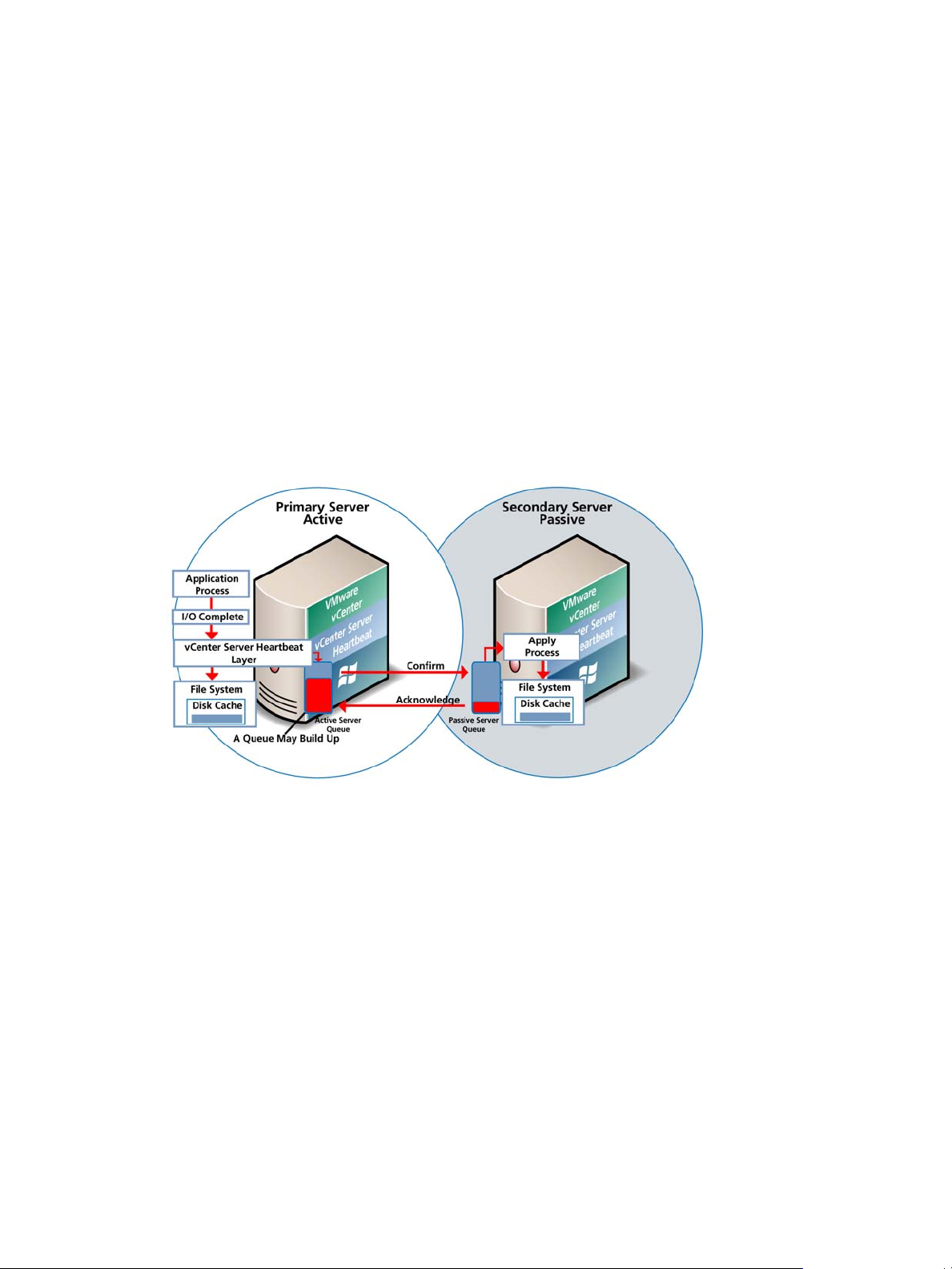
Reference Guide
Data Protection
You can configure vCenter Server Heartbeat to protect the application environment. All data files that users or
the applications require in the application environment are made available should a failure occur. After
installation, vCenter Server Heartbeat configures itself to protect files, folders, and registry settings for
vCenter Server on the active server by mirroring them in real time to the passive server. This means that if a
failover occurs, all the files that were protected on the failed server are available to users after the failover,
hosted on the Secondary server.
vCenter Server Heartbeat intercepts all file system I/O operations on the active server. If the intercepted write
and update operations are within the protected set, these are placed in a queue on the active server referred to
as the active server (unsafe) queue, pending transmission to the passive server. Each request is numbered to
maintain its order in the queue.
With the request in the active server (unsafe) queue, vCenter Server Heartbeat allows the disk I/O to continue
with the requested disk operation.
If the channel is connected, the active server (unsafe) queue is transferred to the passive server, which places
all the requests in the passive server (safe) queue. The passive server confirms the changes were logged by
sending the active server an acknowledgement. The active server clears the data from its queue.
Figure 1-3. Apply Process
The apply process running on the passive server (safe) queue applies all updates in strict sequence, duplicating
an identical set of file operations on the passive server as illustrated in Figure 1-3.
Communications
The VMware Channel is a crucial component of the setup and can be configured in a number of ways.
Both the Primary and Secondary servers must have two or more network interface connections (NICs).
The Principal (Public) network requires one NIC. The VMware Channel uses a separate NIC for the private
connection between the servers used for control and data transfer between the pair of servers.
A second pair of NICs can be used to provide a degree of redundancy for the VMware Channel. In this
configuration, the VMware Channel has a dual channel if more than one dedicated NIC is provided for the
VMware Channel on each server. To provide added resilience, the communications for the second channel
must be completely independent from the first channel. They must not share any switches, virtual switches,
routers or the same WAN connection.
14 VMware, Inc.
Page 15
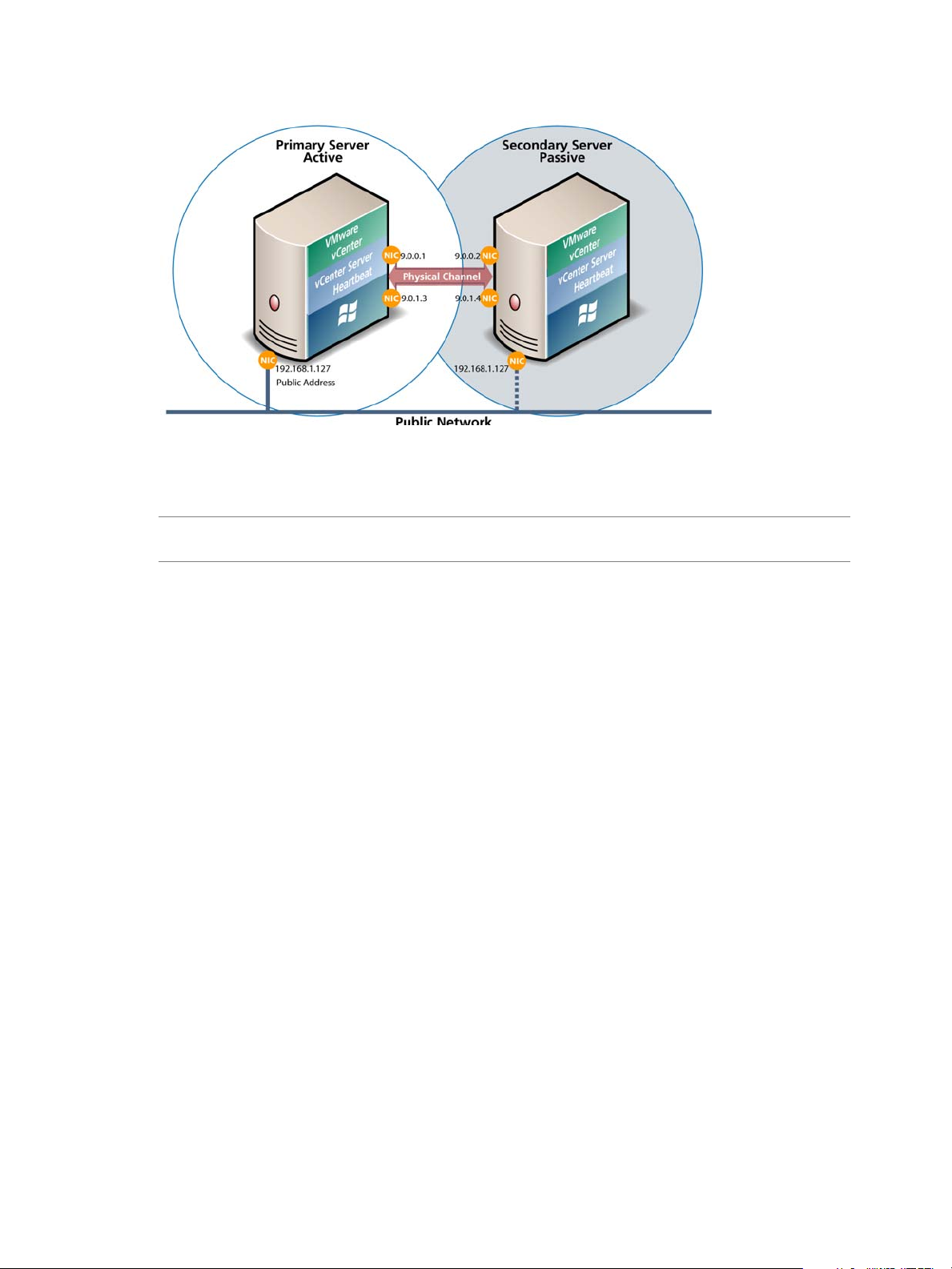
Chapter 1 Introduction
Figure 1-4. Communication Between Primary and Secondary Servers
The IP address used by a client to connect to the active server (the Principal (Public) IP address) must be
configured to use a static IP address that is not DHCP (Dynamic Host Configuration Protocol) enabled. In the
example in Figure 1-4, the IP address is configured as 192.168.1.127.
N
OTE Obtain the IP address: type ipconfig at the prompt in a DOS shell. For additional information about
the IP configuration, type /All.
The Principal (Public) NICs on the passive server are configured to use the same IP address as that of the active
server but are prevented from communicating with the live network through an IP packet filtering system
installed with vCenter Server Heartbeat. This packet filter prevents traffic using the Principal (Public) address
from being committed to the wire. It also prevents NetBIOS traffic utilizing other IP addresses on the NIC from
being sent to prevent NetBIOS name resolution conflicts.
The NICs on the active and passive servers used for the VMware Channel must be configured so that they have
IP addresses outside of the Principal (Public) networks subnet range. These addresses are termed the VMware
Channel addresses.
During installation, setup will switch off NetBIOS for the VMware Channel(s) on the active and passive
servers as this connection remains live and both the passive and active machines have the same NetBIOS name.
After restore and after the vCenter Server Heartbeat installation is complete (runtime), NetBIOS is disabled
across the channel(s).
The NICs that allow the connectivity across the VMware Channel can be standard 100BaseT Ethernet cards
providing a throughput of 100 Mbits per second across standard Cat-5 cabling. In its most basic form, a
dedicated channel requires no hubs or routers, but the direct connection requires crossover cabling.
When configured for a WAN deployment, configure the VMware Channel to use static routes over switches
and routers to maintain continuous communications independent from corporate or public traffic.
Switchover Process
You can trigger a switchover manually from vCenter Server Heartbeat Console Status & Control window by
clicking Switchover. vCenter Server Heartbeat can initiate a switchover when a protected application fails or
suffers performance degradation, or a network failure prevents the active server from being visible to the
network.
When a switchover is triggered, the running of protected applications is transferred from the active machine
to the passive machine in the server pair. The server roles are switched.
VMware, Inc. 15
Page 16
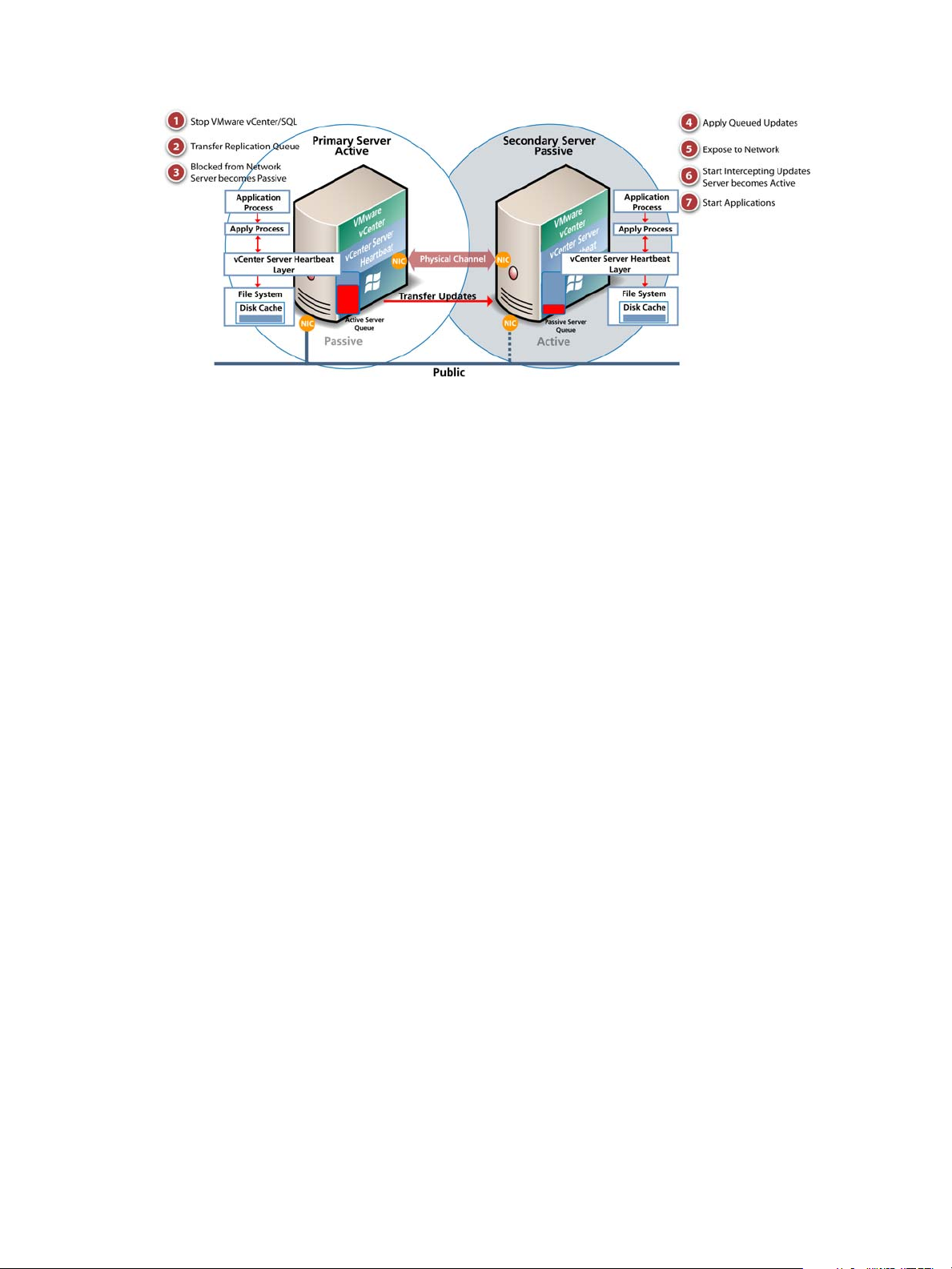
Reference Guide
Figure 1-5. Switchover
The automatic procedure executed during a switchover operation involves the following steps:
1 Stop the protected applications on the active server. After the protected applications stop, no more disk
2 Send all updates that are still queued on the active server to the passive server. After this step, all updates
updates are generated.
are available on the passive server.
3 Change the status of the active server to switching to passive. The server is now no longer visible from the
network.
4 Apply all queued updates on the passive server.
5 Change the status of the passive server to active. The new active server starts intercepting disk I/Os and
queues them for the new passive server. The new active server is now visible on the network with the
same identity as the old active server.
6 Change the status of the old active server from switching to passive to passive. The new passive server
now accepts updates from the active server.
7 Start the same protected applications on the new active server. The protected applications now start and
are accessible to users, generating disk updates.
The switchover is complete.
Auto Switchovers
An auto switchover is triggered when a protected application or other system monitored component such as
networking fails.
An auto switchover is different than a manual switchover. Although the server roles are changed, replication
stops so the administrator can investigate and rectify the cause of the auto switchover.
Auto switchover is similar to failover but caused by a failed monitored application or system component. After
you determine the cause for the auto switchover, restore the server with the failed application or other system
monitored component to the active role as follows:
1 Correct the incident that caused the failover.
2 Verify the integrity of the disk data on the failed server.
3 Restart the failed server.
4 Start vCenter Server Heartbeat on the failed server.
5 Wait until vCenter Server Heartbeat is fully synchronized.
6 Perform a manual switchover.
16 VMware, Inc.
Page 17
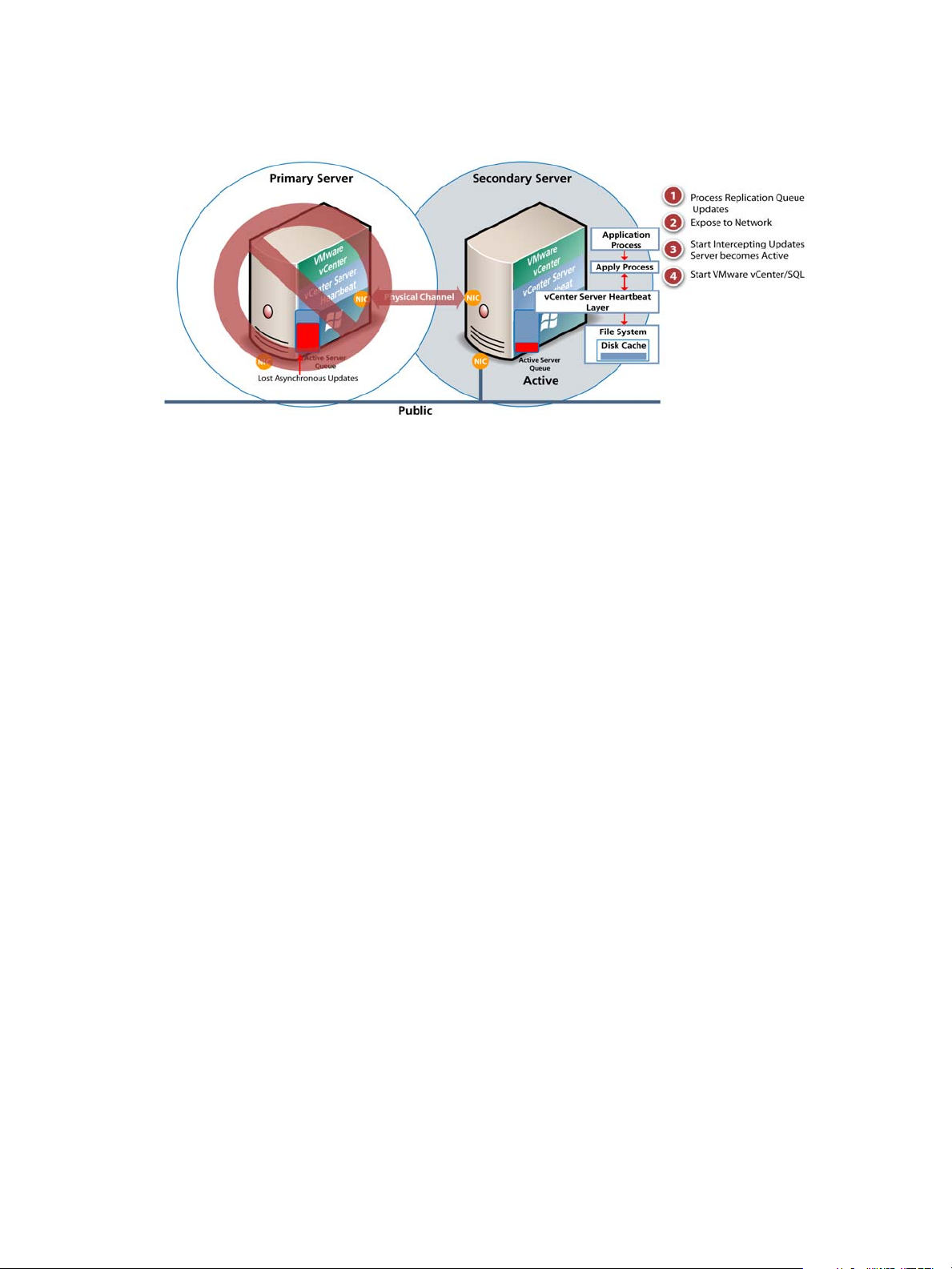
Failover Process
Figure 1-6. Failover
When the passive server detects the active server is no longer running properly, it assumes the active server
role by taking the following steps.
1 The server applies any intercepted updates that are currently saved in the passive server (safe) update
queue, that is, the log of update records saved on the passive server but not yet applied to the replicated
files.
Chapter 1 Introduction
The length of the passive server (safe) queue affects the time the failover process takes to complete. If the
passive server queue is long, the system must wait for application of all passive server updates before the
rest of the process can take place.
When no more update records can be applied, any update records that the server was unable to apply are
discarded. An update record can only be applied if all earlier update records were applied and the
completion status for the update is in the passive server (safe) update queue.
2 The server switches its role from passive to active.
The server enables the public identity of the server. The active and passive servers both have the same
system name and same Principal (Public) IP address. This Principal (Public) IP address can be enabled on
only one of the two systems at a time. When the public identity is enabled, any clients connected to the
server before the failover can now reconnect.
3 The server starts intercepting updates to the protected data. Updates to the protected data are saved in
the active server (unsafe) update queue.
4 The server starts all the protected applications. The applications use the replicated application data to
recover before allowing clients to reconnect. Any updates that the applications make to the protected data
are intercepted and logged.
At this stage, the originally active server is offline, and the originally passive server has taken over the active
server role and is running the protected applications. Because the originally active server stopped abruptly,
the protected applications possibly lost some data, but the no synchronization mode update that completed
before the failover is lost. The application clients can reconnect to the application and continue running as
before.
During a failover, the data in the active server (unsafe) queue is lost.
Recovery from a Failover
Assuming that the active server before the failover was the Primary server, and the Secondary server has
assumed the active role following a failover, you can reinstate the Primary server to an active role after
rectifying the problem that initiated the failover.
VMware, Inc. 17
Page 18
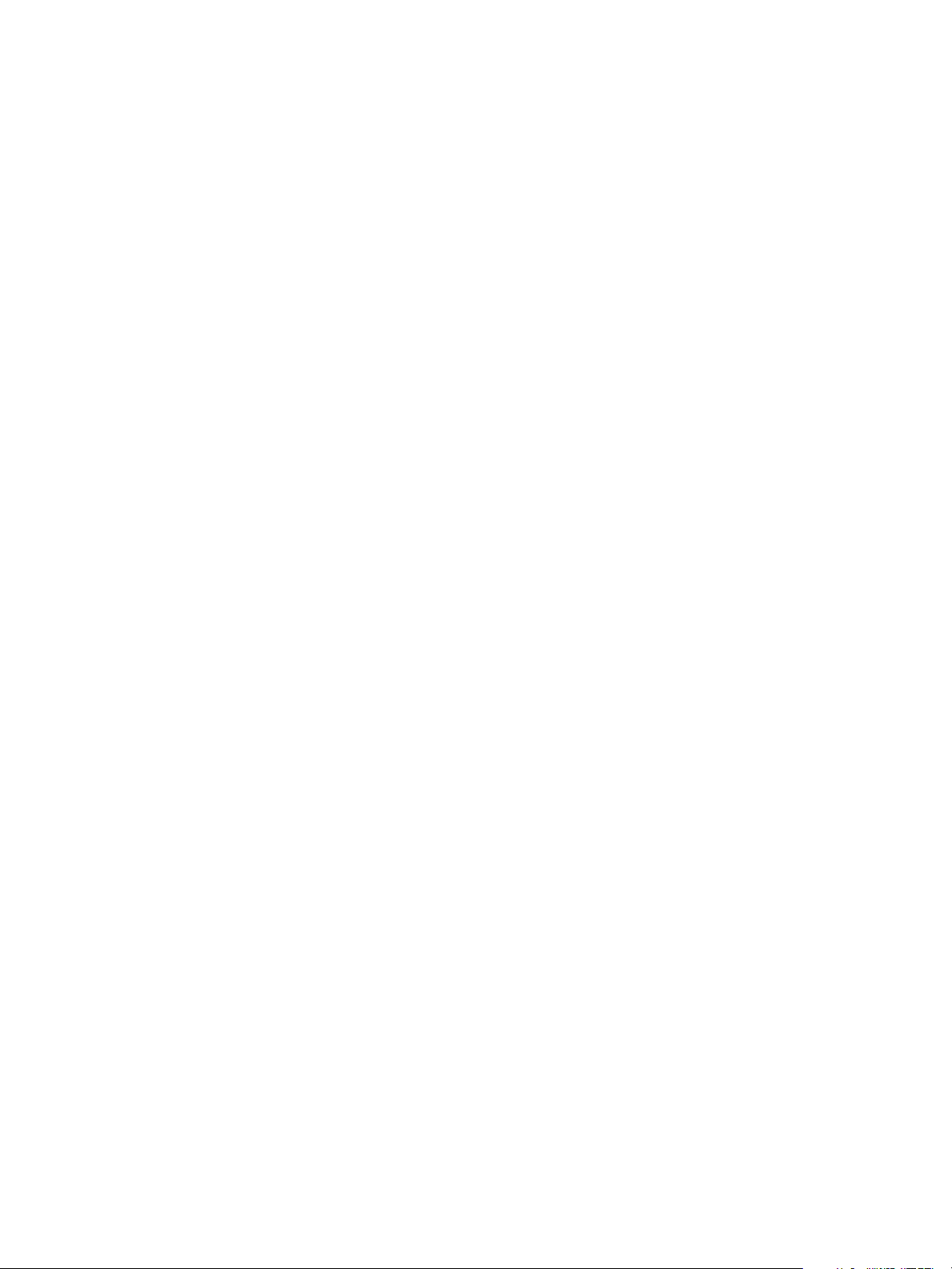
Reference Guide
When vCenter Server Heartbeat starts on the failed Primary server, it detects that it did not stop cleanly the
previous time. It disables the public identity by deploying the IP packet filter at startup, and halts vCenter
Server Heartbeat so that the issues that caused the failure can be resolved. The following steps restore the
previously failed server to the active role:
1 Correct the incident that caused the failover.
2 Verify the integrity of the disk data on the failed server.
3 Restart the failed server.
4 Start vCenter Server Heartbeat on the failed server.
5 Wait until vCenter Server Heartbeat is fully synchronized.
6 Perform a manual switchover.
After resolving these issues, you can start vCenter Server Heartbeat on the failed, now passive, server. At this
stage, the vCenter Server Heartbeat software running on the pair of servers connects and starts to synchronize
the data on the Primary server. When the resynchronization is complete, you can continue operating with this
configuration (for example, the Secondary server is the active server and the Primary server is the passive
server), or perform a switchover to reverse the roles of the two servers in the vCenter Server Heartbeat pair
(for example, assigning the Primary and Secondary the same roles that they had before the failover).
18 VMware, Inc.
Page 19
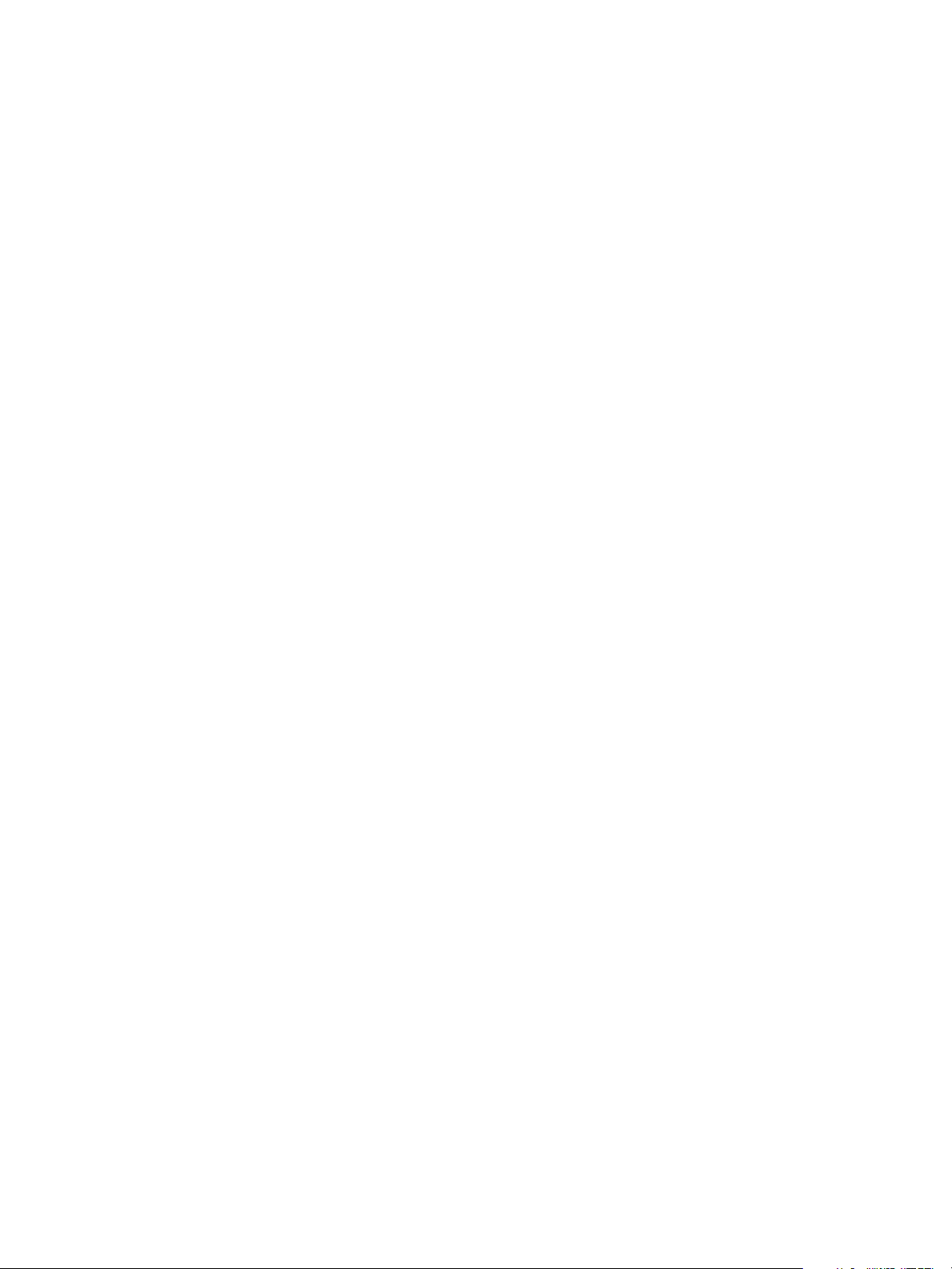
Installation
VMware, Inc. 19
Page 20
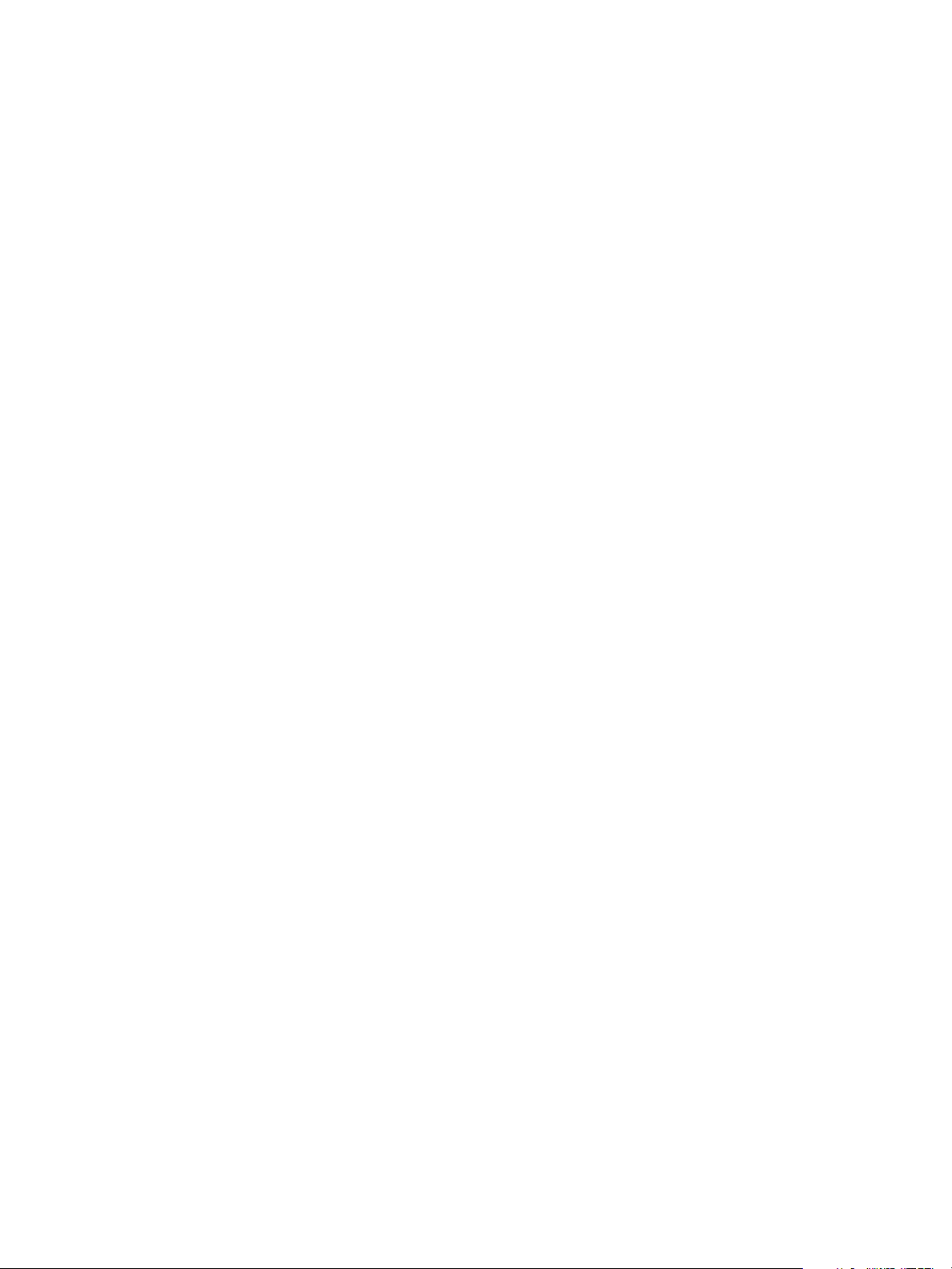
Reference Guide
20 VMware, Inc.
Page 21
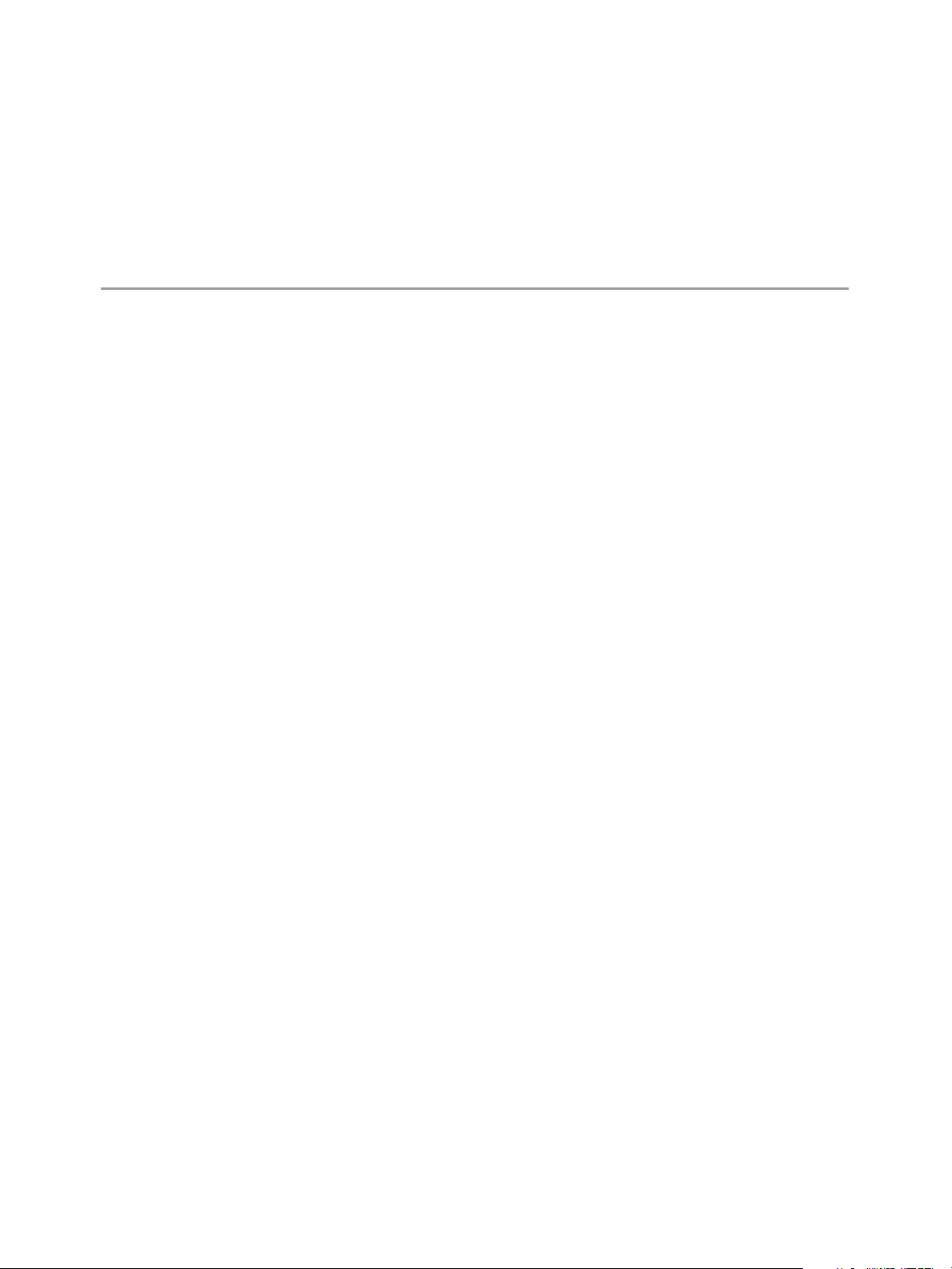
2
vCenter Server Heartbeat Implementation
This chapter includes the following topics:
“Overview” on page 21
“Environmental Prerequisites” on page 21
“Common Requirements” on page 22
“Server Architecture Options” on page 22
“Cloning Technology Options” on page 24
“Application Component Options” on page 25
“Network Options” on page 25
“Antivirus Recommendations” on page 27
“Deployment Options Summary” on page 28
Overview
vCenter Server Heartbeat is a versatile solution that provides you with complete protection of vCenter Server
and SQL Server. It can be deployed in a LAN for high availability or across a WAN to provide disaster recovery.
vCenter Server Heartbeat can protect vCenter Server and SQL Server installed on the same server, or protect
vCenter Server and SQL Server on separate servers. This flexibility enables vCenter Server Heartbeat to protect
vCenter Server when using remote databases other than SQL Server.
2
This chapter discusses the deployment options and prerequisites necessary to successfully implement vCenter
Server Heartbeat and provides a step by step process to assist in selecting options required for installation. The
deployment scenario table provides a visual reference to configuration options supported by vCenter Server
Heartbeat.
During the installation process, vCenter Server Heartbeat performs a variety of checks to ensure the server
meets the minimum requirements for a successful installation. A critical stop or warning message appears if
the server fails a check. Refer to the Appendix – Setup Error Messages in this guide for a list of the checks and
an explanation of the message. You must resolve critical stops before you can proceed with setup.
Prior to installing vCenter Server Heartbeat, select the deployment options you intend to use. The installation
process prompts you to select options throughout the procedure to create the configuration you want.
Environmental Prerequisites
vCenter Server Heartbeat cannot protect a server configured with the following roles: domain controller,
global catalog, or DNS. Please note, because vCenter Server Heartbeat only protects the vCenter Server and
SQL Server applications, no other critical business applications should be installed on the server.
VMware, Inc. 21
Page 22
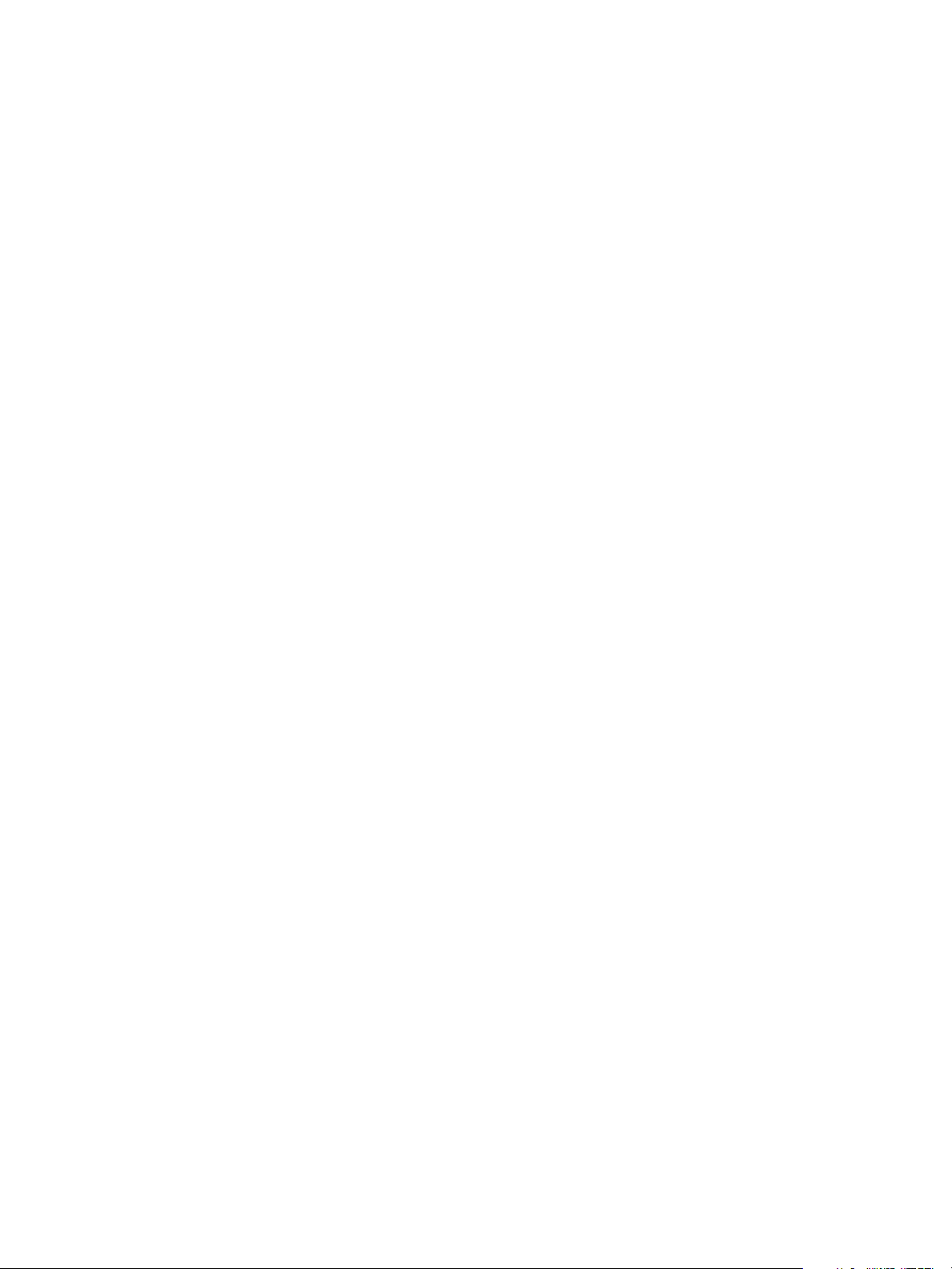
Reference Guide
Common Requirements
The following requirements are in addition to those required for vCenter Server and SQL Server.
Supported vCenter Server Versions
VirtualCenter Server 2.5
VirtualCenter Server 2.5 Update 1
VirtualCenter Server 2.5 Update 2
VirtualCenter Server 2.5 Update 3
VirtualCenter Server 2.5 Update 4
VirtualCenter Server 2.5 Update 5
vCenter Server 4.0
vCenter Server 4.0 Update 1
Operating System
Windows Server 2003 x86 SP1 or SP2
Windows Server 2003 x64 SP2
Windows Server 2008 x86 SP1 or SP2
Windows Server 2008 x64 SP1 or SP2
Prior to installing vCenter Server Heartbeat, verify that vCenter Guided Consolidation, vCenter Update
Manager, and vCenter Converter are configured using Fully Qualified Domain Names (FQDN) rather
than IP addresses.
During the setup process, vCenter Server Heartbeat verifies that a minimum of 1GB RAM is available. To
ensure proper operation, vCenter Server Heartbeat requires a minimum of 1GB RAM (2GB is
recommended) in addition to any other memory requirement for the Operating System or vCenter Server.
Verify that 2GB of disk space is available on the installation drive for vCenter Server Heartbeat.
Obtain and use local administrator rights to perform vCenter Server Heartbeat installation.
Apply the latest Microsoft security updates.
All applications that will be protected by vCenter Server Heartbeat must be installed and configured on
the Primary server prior to installing vCenter Server Heartbeat.
Verify that both Primary and Secondary servers have identical system date, time, and time Zone settings.
Once configured, do not change the time zone.
Verify that the Principal (Public) network adapter is listed as the first network adapter in the Network
Connections Bind Order. (Network Connections > Advanced > Advanced Settings).
Verify that the Managed IP setting in the Virtual Infrastructure Client is the same IP address used for the
vCenter Server Heartbeat Principal (Public) IP address.
Server Architecture Options
The selected server architecture affects the requirements for hardware and the technique used to clone the
Primary server.
Virtual to Virtual (V2V)
V2V is the supported architecture if vCenter Server is already installed on the production (Primary) server
running on a virtual machine. Benefits to this architecture include reduced hardware cost, shorter installation
time, and use of the Pre-Clone technique for installation.
22 VMware, Inc.
Page 23
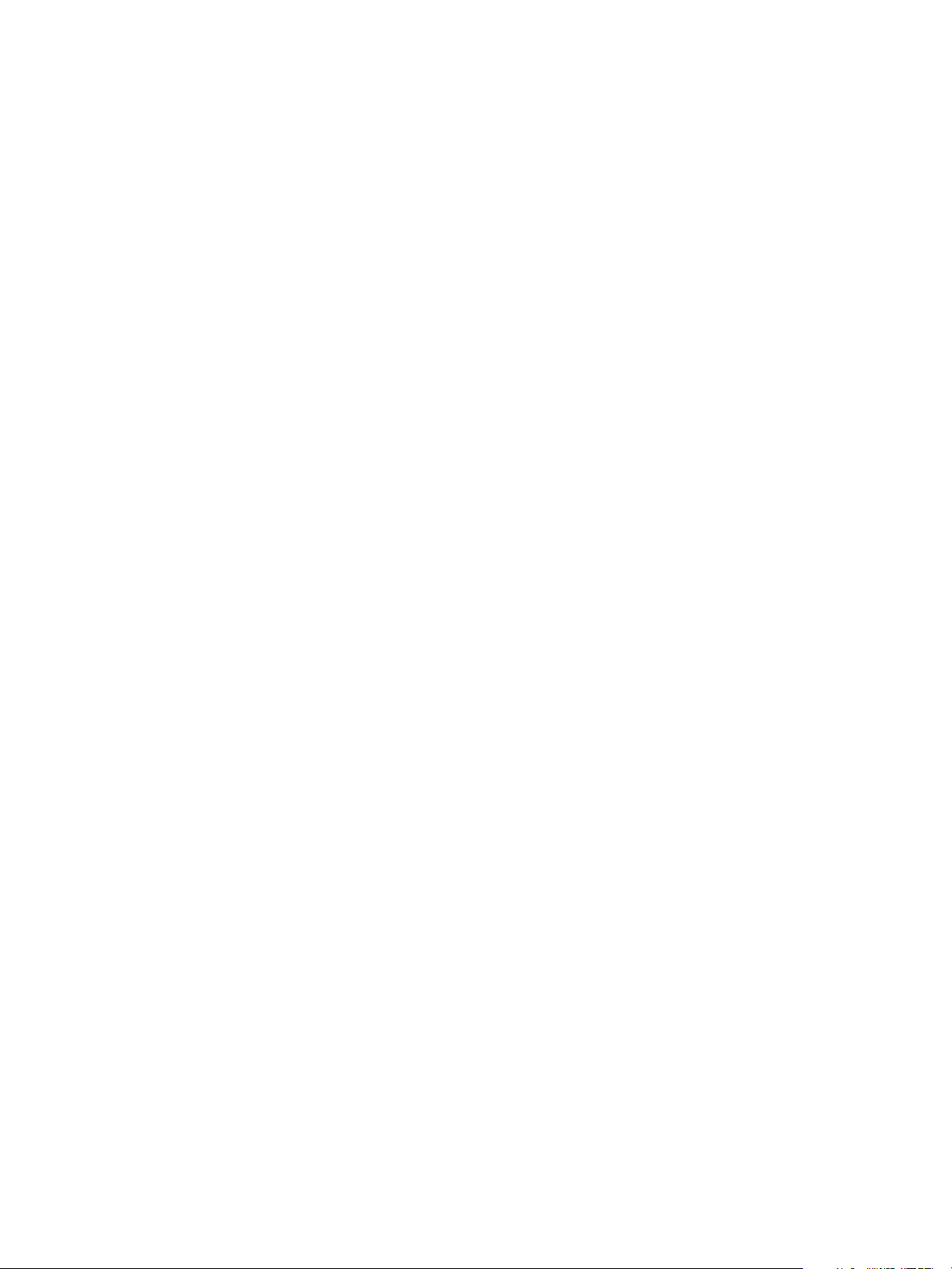
Chapter 2 vCenter Server Heartbeat Implementation
The Secondary virtual machine must meet the minimum requirements.
The specifications of the Secondary virtual machine must match the specifications of the Primary virtual
machine as follows:
Similar CPU (including resource management settings)
Memory configuration (including resource management settings)
Appropriate resource pool priorities
Each virtual machine used in the V2V pair must be on a separate ESX host to guard against failure at the
host level.
Each virtual NIC must use a separate virtual switch.
Physical to Virtual (P2V)
P2V architecture is used when the environment requires a mix of physical and virtual machines, such as when
vCenter Server is installed on a physical server in an environment where available hardware is limited. This
architecture is appropriate if you must avoid adding more physical servers or if you plan to migrate to virtual
technologies over a period of time. With P2V architecture, you can test vCenter Server running in a virtual
environment or migrate from Physical to Virtual without any downtime. The Secondary virtual machine must
meet the minimum requirements.
The specifications of the Secondary virtual machine must match the Primary physical server as follows:
Similar CPU
Identical Memory
The Secondary virtual machine must have sufficient priority in resource management settings so that
other virtual machines do not impact its performance.
Each virtual NIC must use a separate virtual switch.
Physical to Physical (P2P)
P2P architecture is used in environments where both the Primary and Secondary servers are physical servers.
Use of P2P limits installation options as it requires use of the Install Clone technique. This architecture requires
attention to detail when preparing for installation as both hardware and software must meet specific
prerequisites.
Primary Server
The Primary server must meet the following requirements:
Hardware as specified in “Common Requirements” on page 22.
Software as specified in “Common Requirements” on page 22.
VMware, Inc. 23
Page 24
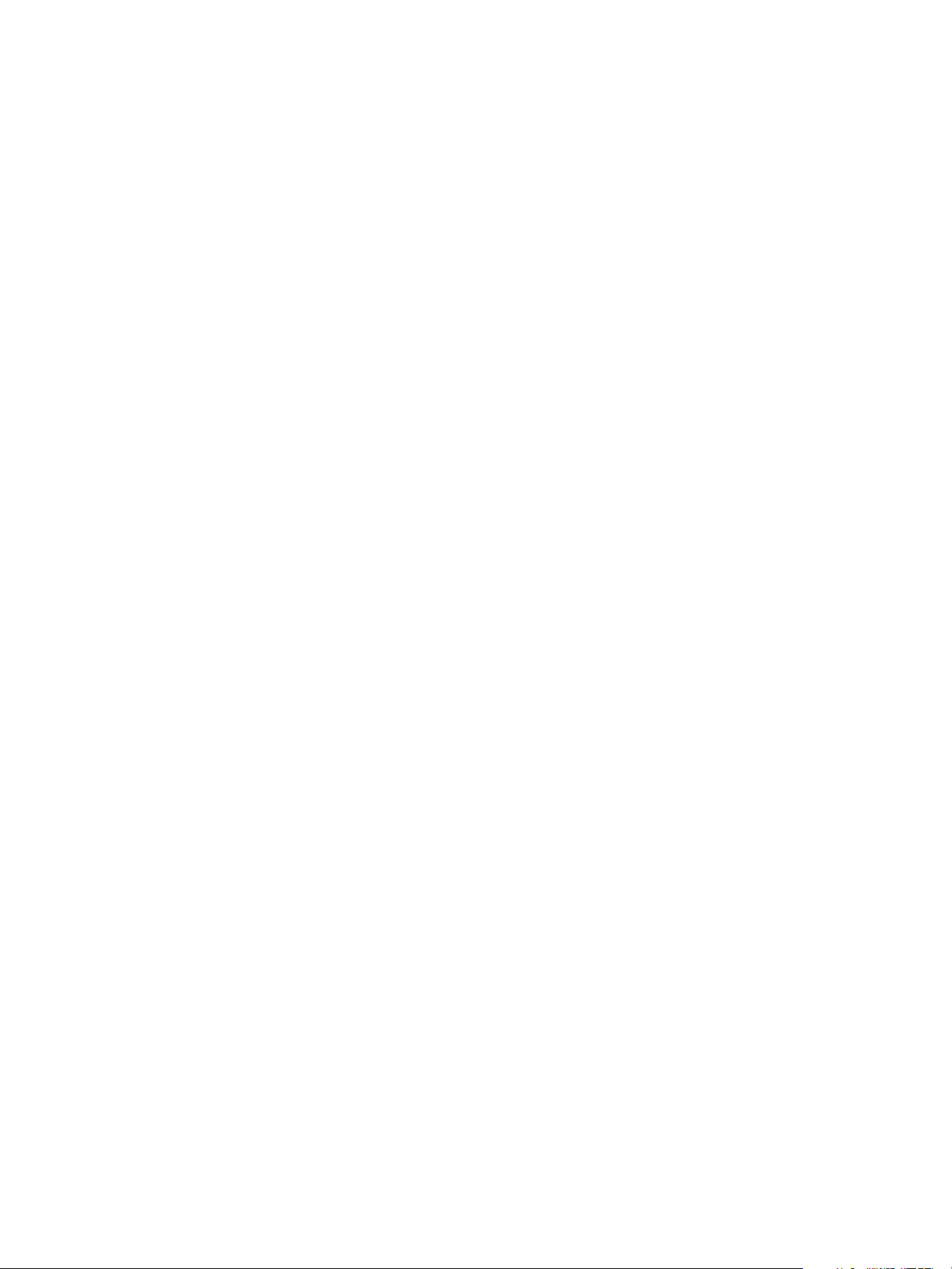
Reference Guide
Secondary Server
The Secondary server operates as a near clone of the Primary server and must meet the following
requirements.
Hardware
Hardware should be equivalent to the Primary server to ensure adequate performance when the server is in
the active role:
Similar CPU.
Similar memory.
Identical number of NICs to the Primary server.
Drive letters must match the Primary server.
Available disk space must be greater than or equal to the Primary server.
Advanced Configuration and Power Interface (ACPI) compliance must match the Primary server. The
Software
Software on the Secondary server must meet the following requirements.
vCenter Server Heartbeat Standard implementation process assumes identical ACPI compliance on both
machines. If not, contact VMware Support at www.vmware.com/support for further information.
OS version and Service Pack version must match the Primary server.
OS must be installed to the same driver letter and directory as on the Primary server.
Machine name must be different from the Primary server prior to installing vCenter Server Heartbeat.
Set up in a workgroup prior to installing vCenter Server Heartbeat.
System date, time, and time zone settings must be consistent with the Primary server.
Cloning Technology Options
Cloning the Primary server to create a nearly identical Secondary server involves different techniques
depending on the selected server architecture.
Supported Pre-Clone Technologies
The following cloning technologies are supported for creating Pre-Cloned images for use as a Secondary
server:
VMware Converter for “Physical to Virtual (P2V)” on page 23.
VMware vCenter virtual machine cloning for “Virtual to Virtual (V2V)” on page 22.
Supported Install Clone Technologies
Installation of vCenter Server Heartbeat provides support for NTBackup on Windows 2003 and Wbadmin on
Windows Server 2008 for automated Install Cloning. This process is automated but requires meeting all
prerequisites for the Secondary server specified in “Physical to Physical (P2P)” on page 23.
24 VMware, Inc.
Page 25
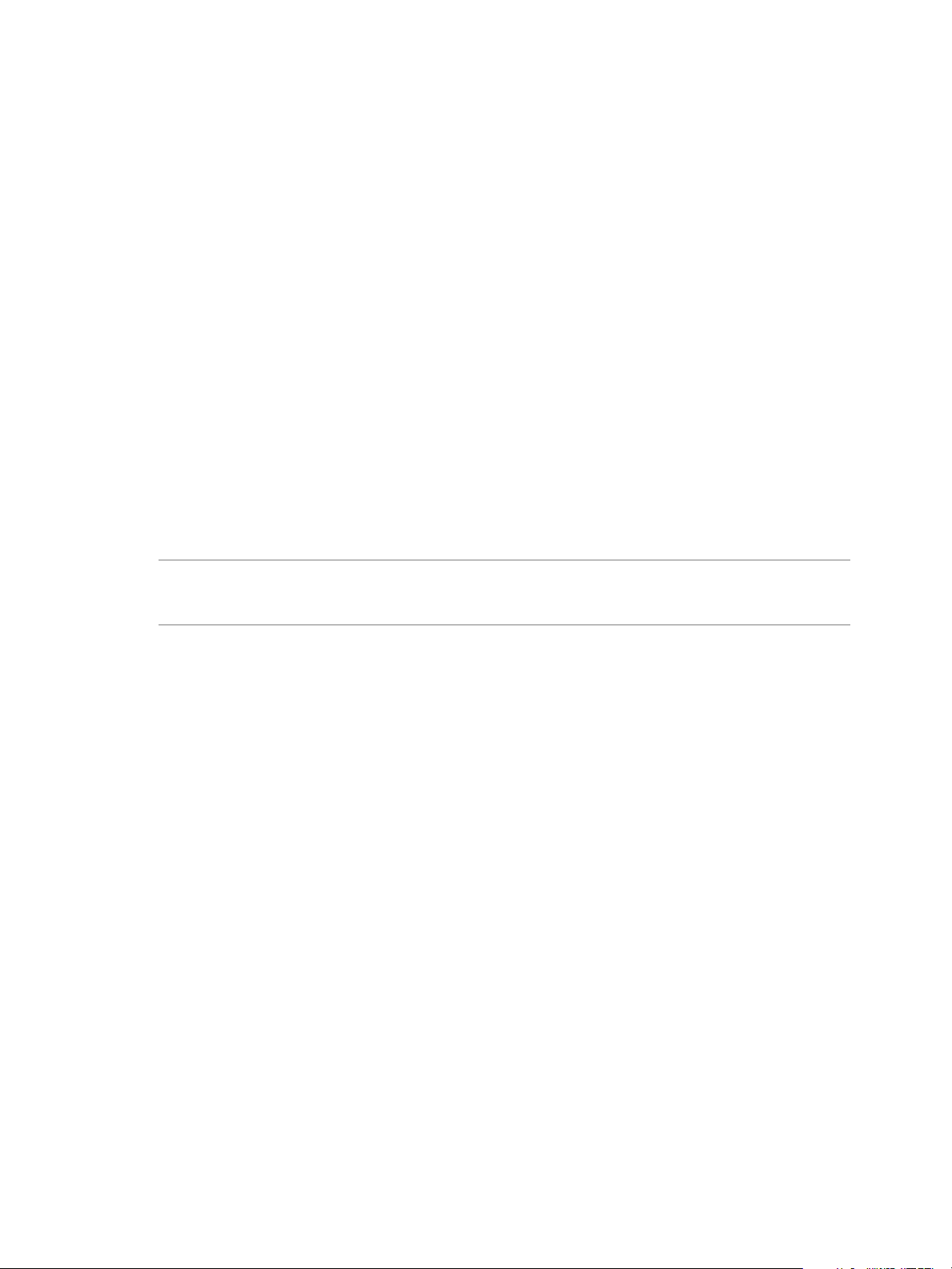
Application Component Options
vCenter Server Heartbeat can accommodate any of the supported vCenter Server configurations and protects
the following components:
VirtualCenter Server Version 2.5
VMware VirtualCenter Server
VMware Capacity Planner
VMware Converter Enterprise
VMware Update Manager
VMware License Server
vCenter Server Version 4.0
VMware vCenter Server
VMware Guided Consolidation Service
VMware License Sever
VMware ADAM
VMware vCenter Management Web Server
VMware Update Manager
VMware Converter Enterprise
Guided Consolidation Service
VMware Orchestrator
VMware vSphere Host Update Utility
Chapter 2 vCenter Server Heartbeat Implementation
N
OTE Ensure that all VMware components are bound to the Principal (Public) IP address on the Principal
(Public) network adapter and that the Principal (Public) network adapter is listed first in the bind order of the
Network Connections > Advanced > Advanced Settings window.
vCenter Server with SQL Server on the Same Host
To ensure adequate performance in 20+ host or 200+ virtual machine environments, VMware recommends that
SQL Server and vCenter Server be installed on separate physical disk drives. VMDKs must be on separate
datastores to avoid potential disk bottlenecks.
vCenter Server with SQL Server on a Separate Host
When installing vCenter Server Heartbeat in an environment where SQL Server is on a separate host from
vCenter Server, repeat the installation process for the Primary and Secondary server specifically for the SQL
Server.
To ensure proper failover, increase the default Heartbeat interval for the vCenter Server from 20 to 30 seconds.
vCenter Server Only
The vCenter Server Only option requires a single iteration of the installation process because the database is
not protected.
Network Options
Networking requirements are contingent on how vCenter Server Heartbeat is deployed. To deploy as a High
Availability (HA) solution, a LAN configuration is required. To deploy vCenter Server Heartbeat for Disaster
Recovery (DR), a WAN configuration is required. Each network configuration has specific configuration
requirements to ensure proper operation.
VMware, Inc. 25
Page 26
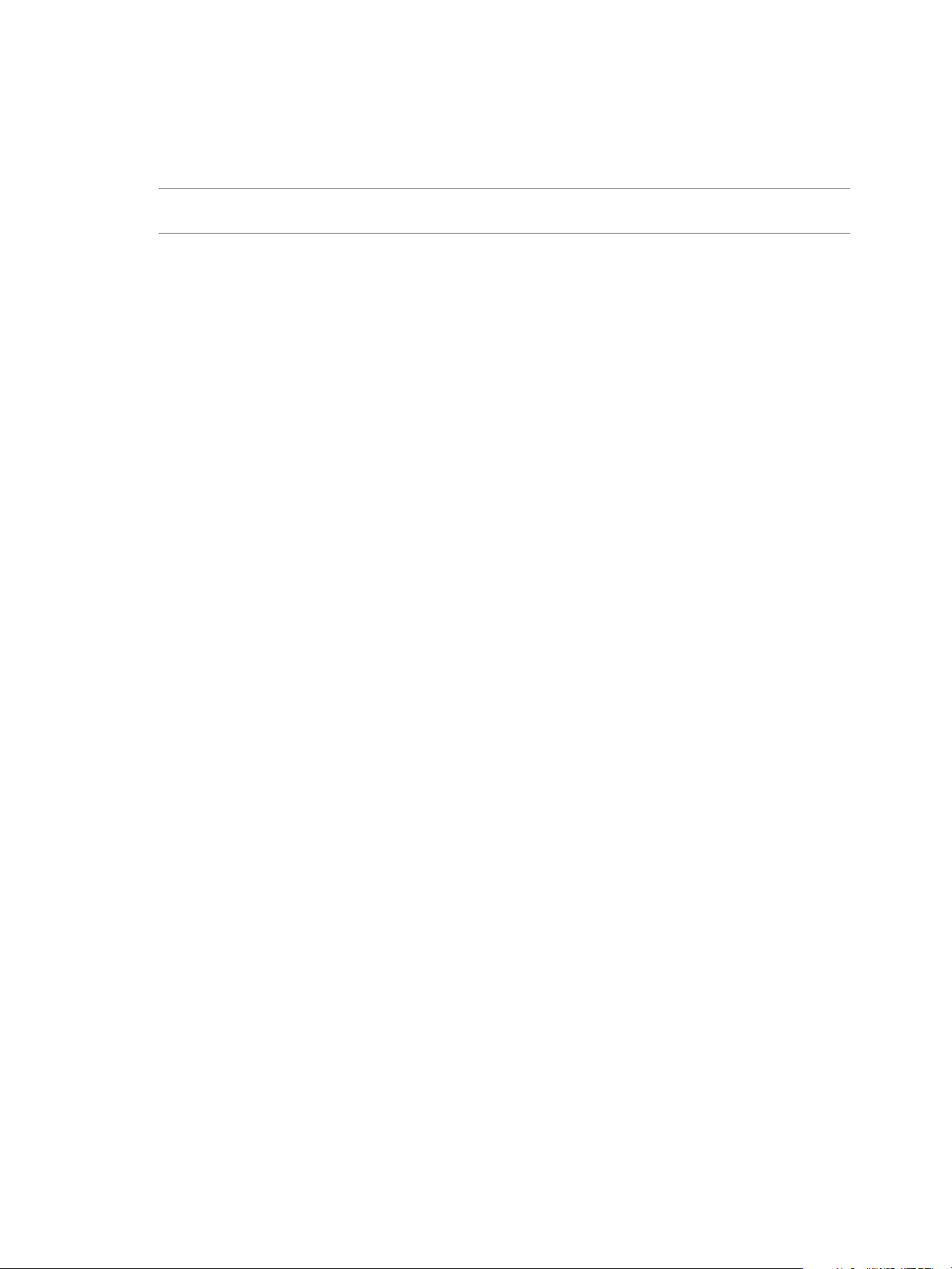
Reference Guide
LAN
When deployed in a LAN environment, vCenter Server Heartbeat requires that both servers use the same
Principal (Public) IP address. Each server also requires a separate VMware Channel IP address on a separate
dedicated subnet.
N
OTE When installing vCenter Server Heartbeat in a LAN environment, do not enable the Low Bandwidth
Module as this is designed for WAN deployments.
Primary Server
Three NICs (1 x Public and 2 x Channel) are recommended for redundancy in the event one channel fails. A
minimum of two NICs (one for the Channel, and one for the Public) are required in this configuration.
Split-brain Avoidance should be configured.
Principal (Public) network connection configured with the following:
Static IP address
Correct network mask
Correct Gateway address
Correct preferred and secondary (if applicable) DNS server address
NetBIOS enabled
Channel Network connection(s) configured with the following:
Static IP address in a different subnet than the Principal (Public) network with a different IP address
than the Secondary server channel NIC
Correct network mask
No Gateway IP address
No DNS server address
NetBIOS enabled (setup will disable this during the installation process)
Secondary Server
Networking components on the Secondary server must be configured as follows:
Same number of NICs as the Primary server
Principal (Public) network connection configured with temporary network settings
Channel network connection(s) configured with the following:
Static IP address in a different subnet than the Principal (Public) network with a different IP address
than the Primary server channel NIC
Correct network mask
No Gateway IP address
No DNS IP address
NetBIOS enabled (setup will disable this during the installation process
File and print sharing enabled
WAN
Deploying vCenter Server Heartbeat in a WAN environment requires additional considerations. Each server
within the vCenter Server Heartbeat pair requires its own separate Principal (Public) IP address and a VMware
Channel IP address in a separate dedicated subnet.
26 VMware, Inc.
Page 27
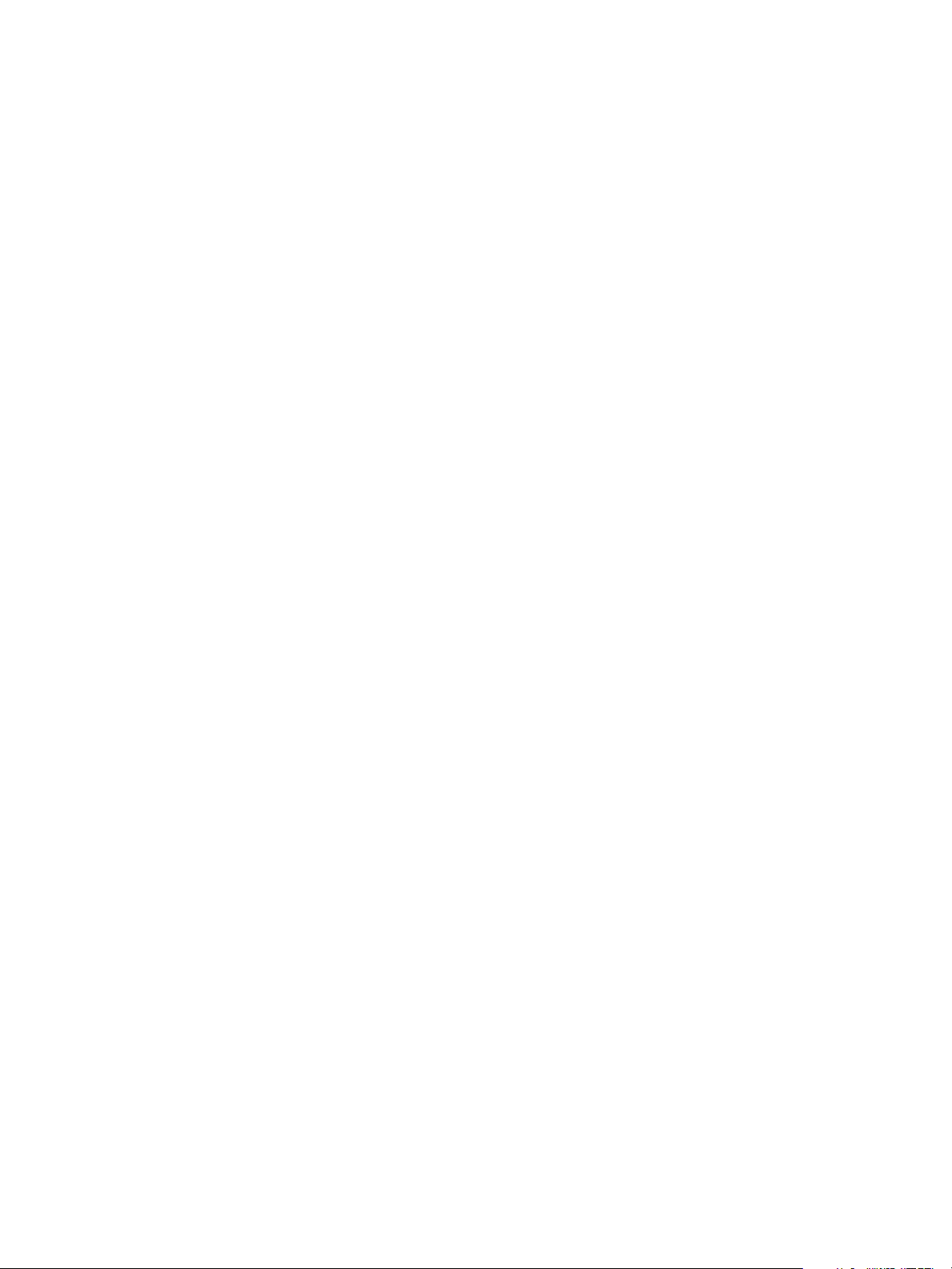
Chapter 2 vCenter Server Heartbeat Implementation
WAN Requirements
WAN deployments require the following:
Persistent static routing configured for the channel connection(s) where routing is required
Two NICs (1 x Public and 1 x Channel) are recommended
At least one Domain Controller at the Disaster Recovery (DR) site
If the Primary and DR site use the same subnet:
During install, follow the steps for a LAN or VLAN on the same subnet
Both servers in the vCenter Server Heartbeat pair use the same Public IP address
If the Primary and DR site use different subnets:
During install, follow the steps for a WAN
Both servers in the vCenter Server Heartbeat pair require a separate Principal (Public) IP address and
a VMware Channel IP address in a separate dedicated subnet
Provide a user account with rights to update DNS using the DNSUpdate utility provided as a
component of vCenter Server Heartbeat through vCenter Server Heartbeat Console Application >
Ta sk > User Accounts
VMware recommends integrating Microsoft DNS into AD so that DNSUpdate can identify all DNS
Servers that require updating
At least one Domain Controller at the DR site
Refer to the following articles in the VMware Knowledge Base:
KB 1008571 – Configuring DNS in a WAN Environment
KB 1008605 – Configuring vCenter Server Heartbeat to Update BIND9 DNS Servers Deployed in a
WA N
Bandwidth
Determine the available bandwidth and estimate the required volume of data throughput to determine
acceptable latency for the throughput. Additionally, the bandwidth can affect the required queue size to
accommodate the estimated volume of data. VMware recommends making a minimum of 1Mbit of spare
bandwidth available to vCenter Server Heartbeat.
vCenter Server Heartbeat includes a Low Bandwidth Module for use in WAN environments. When enabled,
the VMware Channel compresses the data, optimizing the traffic for low bandwidth connections causing some
additional CPU load on the active server.
Latency
Latency has a direct effect on data throughput. Latency on the link should not fall below the standard defined
for a T1 connection.
Heartbeat Diagnostics can assist in determining the available bandwidth, required bandwidth, and server
workload. For more information about Heartbeat Diagnostics, contact VMware Professional Services.
Antivirus Recommendations
Consult with and implement the advice of your antivirus (AV) provider, as VMware guidelines often follow
these recommendations. Consult the VMware knowledge base for up to date information on specific AV
products.
Do not use file level AV to protect application server databases, such as MS SQL Server databases. The nature
of database contents can cause false positives in virus detection, leading to failed database applications, data
integrity errors, and performance degradation.
VMware, Inc. 27
Page 28
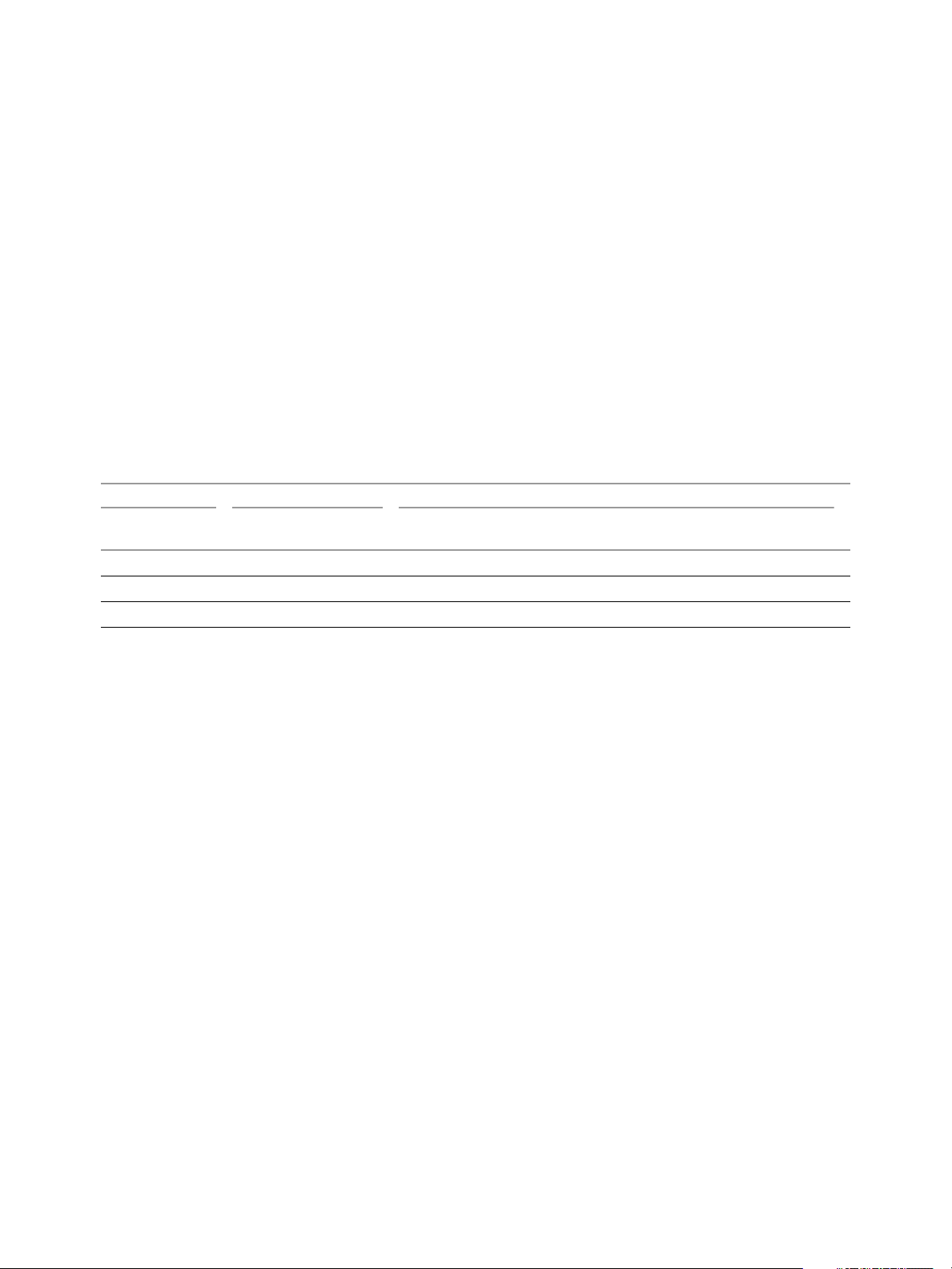
Reference Guide
VMware recommends that when implementing vCenter Server Heartbeat, you do not replicate file level AV
temp files using vCenter Server Heartbeat.
The file level AV software running on the Primary server must be the same as the software that runs on the
Secondary server. In addition, the same file level AV must run during both active and passive roles.
Configure file level AV to use the management IP address on the passive server for virus definition updates.
If this is not possible, manually update virus definitions on the passive server.
Exclude the following VMware directories from file level AV scans (C:\Program Files\VMware\VMware
vCenter Server Heartbeat\ is the default installation directory):
C:\Program Files\VMware\VMware vCenter Server Heartbeat\r2\logs
C:\Program Files\VMware\VMware vCenter Server Heartbeat\r2\log
Any configuration changes made to a file level AV product on one server (such as exclusions) must be made
on the other server as well. vCenter Server Heartbeat does not replicate this information.
Deployment Options Summary
Tab le 2 -1 provides all possible deployment options described in this section.
Table 2-1. Installation Options
Network Clone Technique Component
vCenter Server w/SQL
LAN WAN Pre-Clone InstallClone
V2V X X X - X X X
P2V X X X X X X X
P2P X X - X X X X
Local
vCenter Server w/SQL
Remote vCenter Server Only
Installation Options Checklist
Verify the prerequisites:
Server architecture:
___ P2P
___ P2V
___ V2V
Cloning technology option:
___ Pre-Clone Install
___ Install Clone
Application components to protect:
___ vCenter Server with SQL Server on same host
___ vCenter Server with SQL Server on separate host
___ vCenter Server only
Network environment type:
___ LAN
___ WAN
28 VMware, Inc.
Page 29
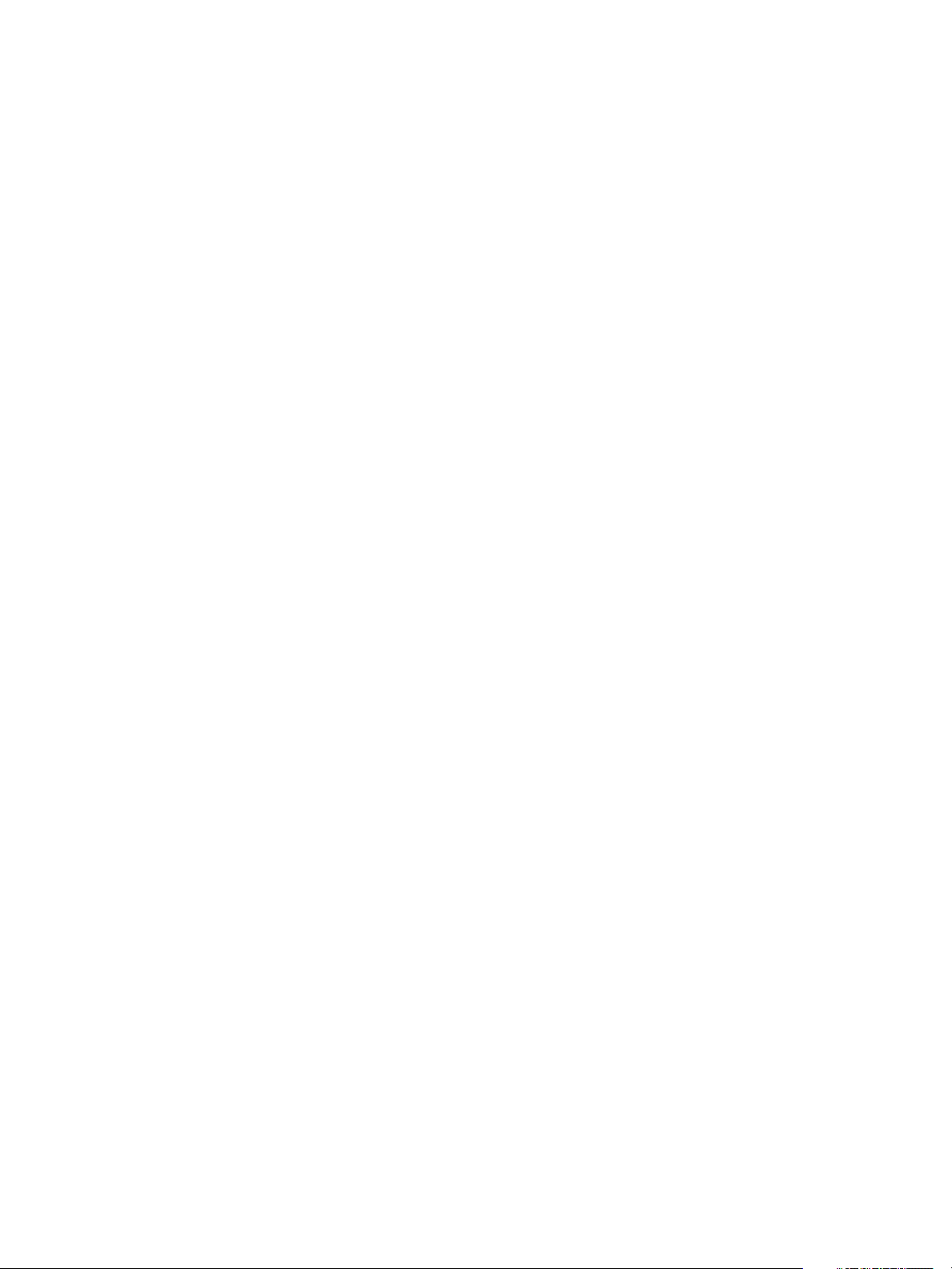
Chapter 2 vCenter Server Heartbeat Implementation
Is the subnet the same at the Secondary site?
If Yes, an IP address is required for this subnet
Active Directory Integrated DNS?
If Yes, a Domain Account with rights to update DNS is required.
If No, refer to the knowledge base articles in “Network Options” on page 25.
VMware, Inc. 29
Page 30
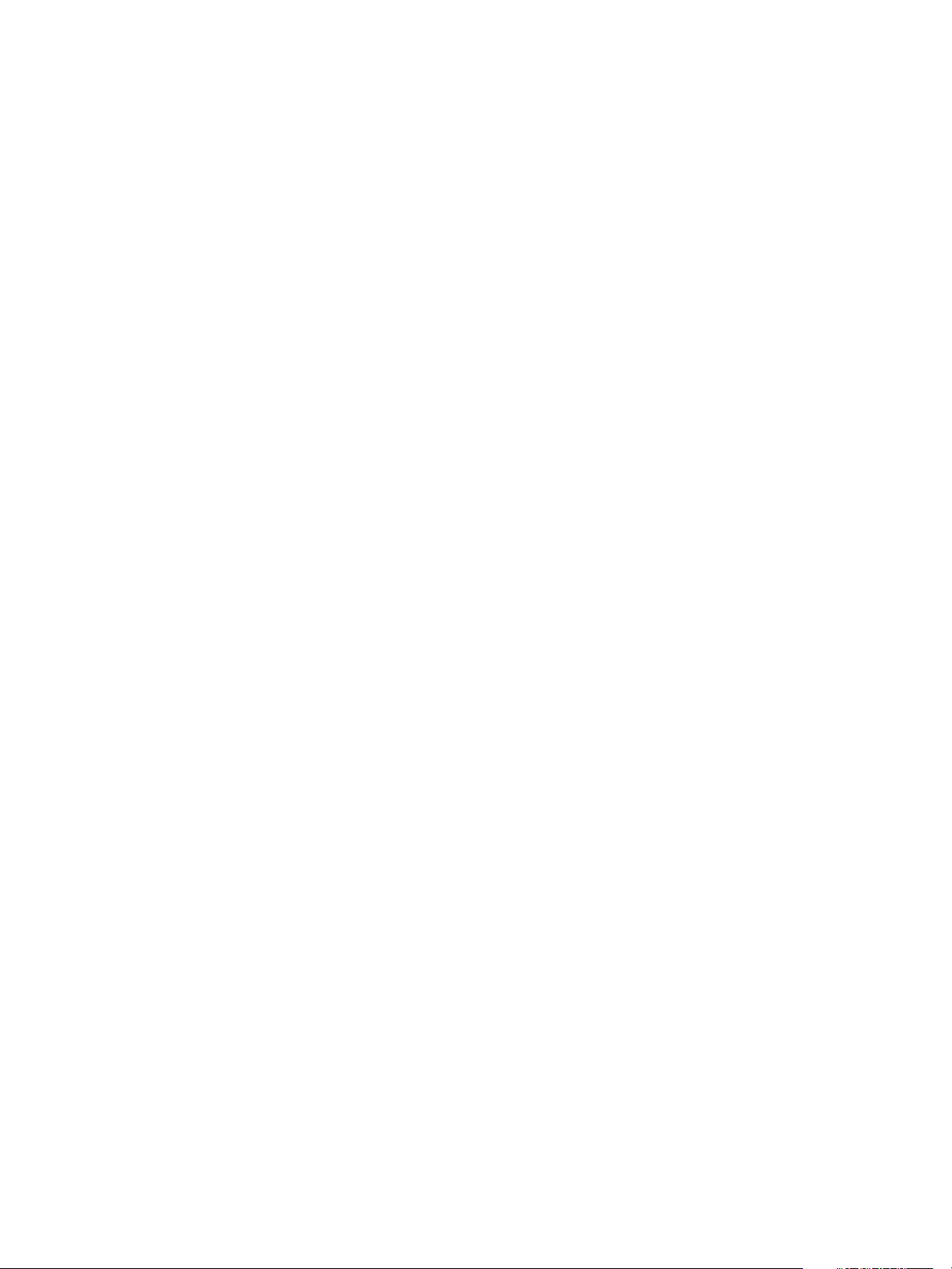
Reference Guide
30 VMware, Inc.
Page 31

3
vCenter Server Heartbeat Installation on Windows Server 2003
This chapter includes the following topics:
“Overview” on page 31
“Installation Process” on page 31
“Primary Server” on page 32
“Secondary Server” on page 53
“Post Installation Configuration” on page 68
Overview
This chapter discusses the installation process used to implement vCenter Server Heartbeat on Windows
Server 2003. During the installation process, vCenter Server Heartbeat performs a variety of checks to ensure
the server meets the minimum requirements for a successful installation. Should the server fail one of the
checks, a critical stop or warning message appears. Refer to the Appendix – Setup Error Messages in this guide
for a list of the checks and an explanation of the message. You must resolve critical stops before you can
proceed with setup.
Prior to installing vCenter Server Heartbeat, you must identify the deployment options you want. The
installation process requires you to select options throughout the procedure to achieve your configuration
goals.
3
Installation Process
After selecting implementation options, begin the installation process. The installation process for all scenarios
follows the same basic procedure. Links to specific installation scenarios describing differences are identified
by the blue hyperlinked text.
VMware, Inc. 31
Page 32

Reference Guide
Primary Server
Installation of vCenter Server Heartbeat begins on the Primary server.
N
OTE vCenter Server Heartbeat installs in the evaluation mode. Refer to “Post Installation Configuration” on
page 68 for instructions on how to enter a production serial number.
1 Having verified all of the environmental prerequisites are met, download vCenter Server Heartbeat the
WinZip self extracting file to an appropriate location on the Primary server (either Physical or Virtual).
You have the following options:
For P2P, go to Step 2 to continue the installation.
For V2V or P2V installations with the Pre-Clone technique selected, begin with Step a below to
configure the network settings on the Secondary server.
a Clone the Primary server using either the VMware vCenter Converter for P2V, vCenter virtual
machine cloning for V2V, or another third-party utility to create a cloned image of the Primary server.
The clone must be completely identical with no changes to the Name, SID, or domain membership.
b After creating the cloned image, but before powering on the cloned image, edit the image settings.
32 VMware, Inc.
Page 33

Chapter 3 vCenter Server Heartbeat Installation on Windows Server 2003
c Select the Public virtual network adapter and clear the Connected and Connect at power on check
boxes.
d Repeat the process on the Channel virtual network adapter.
e Power on the Secondary (previously cloned) server image.
f After the Secondary starts, open Network Connections, right-click the VMware Channel network
connection and select Properties. Select Internet Protocol (TCP/IP) and click Properties.
VMware, Inc. 33
Page 34

Reference Guide
g Configure the appropriate VMware Channel IP address and subnet mask. Click Advanced...
hClick the DNS tab, clear the Register this connection’s addresses in DNS check box, and click OK.
i Click the WINS tab, select Disable NetBIOS over TCP/IP and click OK twice.
j Select the Principal (Public) network connection, right-click and select Properties. Select Internet
Protocol (TCP/IP) and click Properties. Set the appropriate IP address (same as the Primary server
for LAN installations), Subnet Mask, and Default Gateway, and click OK.
k In Network Connections, click Advanced and select Advanced Settings. Verify that the Principal
(Public) NIC IP address is listed first in the Bind Order, and click OK.
l Right-click the Secondary (cloned) server image and select Edit Settings.
m Select the VMware Channel virtual network adapter and select the Connected and Connect at power
on check boxes. IP communications with the Secondary server go through the VMware Channel.
34 VMware, Inc.
Page 35

Chapter 3 vCenter Server Heartbeat Installation on Windows Server 2003
N
OTE Do not connect the Principal (Public) virtual network adapter at this time to prevent an IP
address conflict on the network.
2 Double click the WinZip Self Extracting file to initiate the installation process. The Setup Introduction
window appears. Review the information and click OK.
NOTE If you click Exit after Setup has started, you are prompted to save your settings. When you run
Setup.exe later, you will be asked if you want to use the previously saved configuration.
3The WinZip Self-Extractor window appears. Click Setup to continue.
4The Setup Type window appears. Because this is a new installation of vCenter Server Heartbeat, select
Install vCenter Server Heartbeat and click Next.
OTE The left pane of each page in the setup wizard provides information about the setup process.
N
VMware, Inc. 35
Page 36

Reference Guide
5 Select the identity of the server on the Physical Hardware Identity page. Select Primary as the server
identity and click Next.
OTE If .Net 2.0 is not currently installed on the server, vCenter Server Heartbeat Setup installs this
N
required component, taking some additional time during the installation process.
Select the cloning options. If using the Install Clone technique, go to Step 6. If using the Pre-Clone
technique, click the link below to jump to the Pre-Clone technique instructions.
You have the following options:
For installation using the Install Clone technique, continue with Step 6.
For installation using the Pre-Clone technique, continue with Step 7.
36 VMware, Inc.
Page 37

Chapter 3 vCenter Server Heartbeat Installation on Windows Server 2003
6 Select Secondary server is not a clone of the Primary server, click Next, and go to Step 8.
7 If a virtual Secondary server was created using VMware Converter, the cloning option in the Virtual
Infrastructure Client, or a third-party utility, select Secondary server was pre-cloned and click Next.
VMware, Inc. 37
Page 38

Reference Guide
8 Read the license agreement carefully and select I accept the terms of the License Agreement. Click Next.
9 Configure the installation paths. The default installation location is C:\Program Files\VMware\VMware
vCenter Server Heartbeat, but you can change it by manually typing a path to another install location.
N
OTE The path of the VMware installation folder cannot contain Unicode characters. If vCenter Server
Heartbeat is installed in a folder that has a path containing Unicode characters, this causes the Neverfail
Server R2 service to fail to start. The path of the VMware installation folder can only contain lower and
upper case letters A to Z, digits from 0 to 9, and the following special characters: space \ _ - ( ) . :
Alternatively, click Browse to select one of these locations. Select Create icons on Desktop and click Next.
38 VMware, Inc.
Page 39

Chapter 3 vCenter Server Heartbeat Installation on Windows Server 2003
10 Identify the network adapter(s) for use in the VMware Channel on the Channel Adapter Identification
page. Select the network adapters (NICs) for the VMware Channel from the list. Click the adapter name
to display the selected NIC properties in the lower panel. You must select at least one NIC to proceed with
the installation.
11 If no NICs are available, click Open Network Connections to review the network configuration of your
machine and verify that you have the correct number of NICs installed.
N
OTE Only one channel can be configured for each NIC. To configure more than one channel you must
identify more than one NIC. A disabled NIC does not appear in this list. Enable the NIC to display it. If a
NIC is disconnected, its IP addresses do not appear in the lower panel.
VMware, Inc. 39
Page 40

Reference Guide
12 The VMware Channel IP Configuration page prompts you to configure the VMware Channel(s) IP
network addresses. Click Add for each available channel connection. For the Primary server, select from
a drop-down menu that lists all local IP addresses. Type the reciprocal IP address on the Secondary server
into the IP Address On Secondary text box. You must specify all VMware Channel IP addresses in
subnets outside of the normal Principal (Public) IP addressing schema so that VMware Channel traffic
routing uses the VMware Channel network card rather than the Principal (Public) network card. Click
OK. Repeat this step for additional NICs.
13 Review and adjust, if necessary, the default channel port. Click Next.
N
OTE When the implementation spans multiple sites with firewalls between the servers, configure the
firewalls to allow traffic to pass through the default channel port or the manually configured channel port.
Consult the VMware knowledge base for additional information.
40 VMware, Inc.
Page 41

Chapter 3 vCenter Server Heartbeat Installation on Windows Server 2003
14 Select the Principal (Public) NIC(s). The IP address information is displayed for each NIC.
vCenter Server Heartbeat software can be deployed in a configuration where both servers have the same
Principal (Public) IP address, for instance, in a standard Local Area Network (LAN) deployment where
both machines are in the same subnet.
Alternatively vCenter Server Heartbeat can be deployed where the Principal (Public) IP addresses differ,
for instance, in a Wide Area Network (WAN) deployment where the Primary and Secondary servers are
located in different sites and subnets where client access is therefore bound by the standard network
routing to allow the correct connectivity to the server according to its locale.
15 Select LAN: Configure Primary and Secondary servers with the same Public IP addresses or
WAN: Configure Primary and Secondary servers with different Public IP addresses.
You have the following options:
For a WAN installation with different subnets, go to Step 17.
For LAN installation or same subnet WAN installs, continue with Step 16.
VMware, Inc. 41
Page 42

Reference Guide
16 For a LAN environment, click Add to specify the IP address.
If installing in a LAN or when the WAN uses the same subnet, go to Step 20.
17 For a WAN environment, specify IP addresses of the Secondary server and the Primary server.
18 Add each Principal (Public) network address until all addresses are present. Click Next.
42 VMware, Inc.
Page 43

Chapter 3 vCenter Server Heartbeat Installation on Windows Server 2003
19 When the Principal (Public) addresses on the Secondary server are different from those on the Primary
server, vCenter Server Heartbeat must perform additional tasks during failover or switchover. These
additional tasks require clients to change their resolution of the active server to a different IP address and
requires that vCenter Server Heartbeat update the DNS entries for the active server across the enterprise.
Such updates require credentials for domain administrators (or an account with equivalent rights). Type
the Domain Name, a domain administrator Username and Password in the respective text boxes and
click Next.
The vCenter Server Heartbeat server pair can be administered remotely on client machines using the
vCenter Server Heartbeat Console.
VMware, Inc. 43
Page 44

Reference Guide
20 The vCenter Server Heartbeat Console connects to an IP address of the active server using the default
client connection port of 52267. If this port is already in use, type an available client connection port in the
text box. Click Next.
21 Select the applications to protect. All licensed vCenter Server Heartbeat features are listed.
If installing vCenter Server only, or vCenter Server locally and the SQL Server on a separate server, select
Protect Virtual Center only.
If installing SQL Server remotely, upon completion of the vCenter Server installation locally, repeat the
installation procedure at the remote SQL Server location and select Protect SQL Server only.
If installing both vCenter Server and SQL Server locally, select Protect Virtual Center and SQL Server.
Select the applications to protect. If installing in a WAN, enable the Low Bandwidth Module by selecting
Enable LBM. Click Next.
CAUTION Do not enable the Low Bandwidth Module (LBM) for a LAN install.
44 VMware, Inc.
Page 45

Chapter 3 vCenter Server Heartbeat Installation on Windows Server 2003
22 Configure Microsoft Windows Backup options. To facilitate the clone of the Primary server onto the
Secondary server, you must back up pertinent components of the Primary server for restoration on to the
Secondary server.
You have the following options:
For installation using the Pre-Clone technique, go to Step 23 on page page 47.
For installation using the Install Clone technique, continue with Step a.
Continue with Step a.
a Configure Microsoft Windows Backup options. Depending on the network topology between the
servers, backup files can include or exclude application data. Including application data in the
backup file decreases the time to initially verify and synchronize the applications data on first start
up of vCenter Server Heartbeat. This is useful where VMware Channel connections are slower than
LAN speed, such as in a WAN implementation.
VMware, Inc. 45
Page 46

Reference Guide
With Windows Server 2003, vCenter Server Heartbeat does not stop services and prevents downtime
by using the Windows Volume Shadow Service to take the backup. Including the applications’
protected data greatly increases the backup file size and therefore increases the time of the backup
operation. Due to the potential large size of the backup file, careful consideration is required when
including application data and specifying the backup folder location.
b Where VMware Channel communications are fast and reliable, for instance in a LAN topology, you
can directly create the backup files over the VMware Channel connections to a partition on the
Secondary server. To perform this direct backup, click Map Network Drive and specify a network
mapping to the Secondary server. Type in the path or browse to the location to receive the backup file.
46 VMware, Inc.
Page 47

Chapter 3 vCenter Server Heartbeat Installation on Windows Server 2003
c Select an appropriate drive letter for the mapping and specify the required share on the Secondary
server using the channel address of the Secondary server as the server name, for example:
\\192.168.1.6\VM_BU. Verify that the mapped partition has enough free space, a minimum of 2GB,
to accommodate the backup file.
d Where the VMware Channel connection is slower than 10 Mbit/s or risks an interruption in
connection, for example in a WAN topology, save the backup file locally and manually port the file
to the Secondary server.
e In either scenario, specify the path to an appropriate location for storing the backup file by either
manually typing the path into Backup File Folder or click Browse to locate the folder or network
mapping.
23 When Pre-Clone technique is selected, Setup backs up two small files, nfsetup.dat and primary.csv, from
the Primary server and restores them to the Secondary server for proper configuration.
VMware, Inc. 47
Page 48

Reference Guide
Continue with Step a.
a Where VMware Channel communications are fast and reliable, for instance in a LAN topology, you
can directly create the backup files over the VMware Channel connections to a partition on the
Secondary server. To perform this direct backup, click Map Network Drive and specify a network
mapping to the Secondary server. Type the path or browse to the location to receive the backup file.
b Select an appropriate drive letter for the mapping and specify the required share on the Secondary
server using the channel address of the Secondary server as the server name, for example:
\\192.168.1.6\VM_BU.
c Where the VMware Channel connection is slower than 10 Mbit/s or risks an interruption in
connection, for example in a WAN topology, save the backup file locally and manually port the file
to the Secondary server.
d In either scenario, specify the path to an appropriate location for storing the backup file by either
manually typing the path into Backup File Folder or click Browse to locate the folder or network
mapping.
With Windows 2003, vCenter Server Heartbeat takes the backup using the Windows Volume Shadow
Service and does not stop services, thereby preventing downtime. Click Next.
48 VMware, Inc.
Page 49

Chapter 3 vCenter Server Heartbeat Installation on Windows Server 2003
24 Review the summary of options and configuration information for the installation. Click Next.
25 Pre-install checks run to ensure that the installation can continue. Setup checks the available disk space,
system memory, operating system compatibility, and dependencies between modules. The Report panel
displays the results of the pre-install checks.
26 If some pre-install checks are unsuccessful, go back through the wizard, make the necessary changes, and
run the pre-install checks again. If the pre-install checks are successful, click Next.
N
OTE The Progress panel on the Pre-Install Checks page displays the progress of these checks. When
finished, the Report panel displays the results.
VMware, Inc. 49
Page 50

Reference Guide
27 The next page displays the progress of the installation. During this process, Setup installs the necessary
files and folders onto your system and applies the configuration you specified. Setup also installs
Heartbeat Diagnostics and configures it with the default settings.
OTE If a previous version of Heartbeat Diagnostics is detected, vCenter Server Heartbeat Setup updates
N
it to the current version. To learn more about Heartbeat Diagnostics, see Getting Started with Heartbeat
Diagnostics on the VMware Web site.
28 Click Next after vCenter Server Heartbeat components are complete.
You have the following options:
If using the Pre-Clone installation technique, go to Step 31.
If using the Install Clone installation technique, continue to Step 29.
50 VMware, Inc.
Page 51

Chapter 3 vCenter Server Heartbeat Installation on Windows Server 2003
29 The next page displays the Microsoft Windows Backup panel. Click Proceed. The automated backup is
saved in the previously defined location.
30 A summary window displays the results of the backup operation. Review the backup report and click
Next.
VMware, Inc. 51
Page 52

Reference Guide
31 The vCenter Server Heartbeat Packet Filter driver installs on each network card of the production server.
If you see warnings that the driver is unsigned or did not complete the Windows Logo tests, click
Continue Anyway. If Windows is configured to display Signed Driver warnings, you can see multiple
warnings. The Report panel displays the results. Click Next.
By default, the vCenter Server Heartbeat Packet Filter driver is applied to all Principal (Public) network
cards present on the machine. The vCenter Server Heartbeat Packet Filter is not applied to the network
cards forming VMware Channel connections as these cards maintain unique IP addresses irrespective of
the role of the server. vCenter Server Heartbeat also disables NetBIOS on the Channel NIC(s) to prevent
domain name conflicts on the subnet.
52 VMware, Inc.
Page 53

Chapter 3 vCenter Server Heartbeat Installation on Windows Server 2003
32 When the setup wizard confirms the successful completion of the installation, click Finish.
Secondary Server
The process of installing vCenter Server Heartbeat on the Secondary server is similar to installing
vCenter Server Heartbeat on the Primary server.
To install the Secondary server
1 To install the vCenter Server Heartbeat on the Secondary server, download vCenter Server Heartbeat to
the Secondary server (either Physical or Virtual) to a suitable location. Execute the WinZip self extracting
file to start the installation process.
click OK.
NOTE If you click Exit after Setup has started, you are prompted to save your settings. When you run the
self extracting WinZip file again later, you will be asked if you want to use the previously saved
configuration.
The Setup Introduction window appears. Review the information and
VMware, Inc. 53
Page 54

Reference Guide
2The WinZip Self-Extractor window appears. Click Setup to continue.
3The Setup Type window appears. As with the installation on the Primary server, select Install VMware
vCenter Server Heartbeat and click Next.
N
OTE The left pane of each page in the setup wizard provides information about the setup process.
54 VMware, Inc.
Page 55

Chapter 3 vCenter Server Heartbeat Installation on Windows Server 2003
4 Select the identity of the server on the Physical Hardware Identity page. Select Secondary as the server
identity and click Next.
NOTE If .Net 2.0 is not currently installed on the server, vCenter Server Heartbeat Setup installs this
required component, taking some additional time during the installation process.
5 Specify the location of the folder containing the backup file from the Primary server. Manually type the
location path in the text box or click Browse and locate the folder. Click Next.
VMware, Inc. 55
Page 56

Reference Guide
6 The pre-install checks run. Click Next.
If some pre-install checks are unsuccessful, go back through the wizard, make the necessary changes, and
run the pre-install checks again.
7 The next page displays the progress of the installation. During this process, Setup installs the necessary
files and folders onto your system and applies the configuration you specified. Setup also installs
Heartbeat Diagnostics and configures it with the default settings. To learn more about Heartbeat
Diagnostics see Getting Started with Heartbeat Diagnostics.
8 The Report panel displays the results of the installation. Click Next.
56 VMware, Inc.
Page 57

Chapter 3 vCenter Server Heartbeat Installation on Windows Server 2003
9 The progress of the VMware vCenter Server Heartbeat Packet Filter installation is displayed. Click Next.
You have the following options:
If the Secondary server is physical, such as in P2P, go to Step 10.
If the Secondary server is virtual, such as in P2V or V2V, continue with Step a.
a The Packet Filter is installed on the Principal (Public) NIC and the Principal (Public) network adapter
can be reconnected. Right-click the Secondary server image name and select Edit Settings.
b Select the Principal (Public) virtual network adapter, select the Connected and Connect at power on
check boxes, and click OK.
VMware, Inc. 57
Page 58

Reference Guide
10 In the Channel Adapter Identification page, select the appropriate adapter and review the IP address
configuration in the lower panel. Click Next.
You have the following options:
If using the Install Clone installation technique, continue to Step 11.
If using the Pre-Clone installation technique, go to Step 14.
58 VMware, Inc.
Page 59

Chapter 3 vCenter Server Heartbeat Installation on Windows Server 2003
11 Configure the Principal (Public) adapter on the Secondary server through the Public Adapter
Identification page. When you select the Principal (Public) adapter, a caution message notifies you that
the IP address on the Principal (Public) adapter does not match the IP address on the Primary server (LAN
configuration only). Click OK.
12 Click Open Network Connections to change the static IP address of the Principal (Public) adapter to
match that of the Primary server (LAN configuration only).
13 If in a WAN environment, verify the Secondary Principal (Public) adapter IP address configuration.
Click Next.
VMware, Inc. 59
Page 60

Reference Guide
14 When using the Pre-Clone installation technique, although you previously configured the IP address of
You have the following options:
If using the Install Clone installation technique, go to Step 15.
If using the Pre-Clone installation technique, go to Step 28.
the Principal (Public) network connections, you can make any last minute changes on the Secondary
server through vCenter Server Heartbeat. Click Next.
60 VMware, Inc.
Page 61

Chapter 3 vCenter Server Heartbeat Installation on Windows Server 2003
15 The Microsoft Windows Backup Restore page shows the process of unbinding the vCenter Server
Heartbeat Packet Filter and disabling NetBIOS from the VMware Channel NIC(s). A caution message
appears, advising you that the restore process is initiating and upon completion, the server must be
restarted. After restarting, Plug and Play (PnP) can require you to restart the machine again. Click Next.
16 The NTBackup wizard launches. If NTBackup has never run before, the software searches for backup
devices. Close any open wizards and click Restore Wizard on the welcome page.
17 Click Next in the Restore Wizard. Click Browse to locate the previously generated backup file.
VMware, Inc. 61
Page 62

Reference Guide
18 Navigate to the partition and select the folder in which the backup file was created, select the backup file,
19 Expand the file tree structure to see the System State file in the left panel. Click OK to build indexes where
click Open and then click OK.
required. Select all items listed under the media created tree and click Next.
20 With Where to restore at the default Original location, click Next. Click Finish.
62 VMware, Inc.
Page 63

Chapter 3 vCenter Server Heartbeat Installation on Windows Server 2003
21 A warning message alerts you that the restore process is going to overwrite the existing System State files.
Click OK to allow the restore process to continue.
22 When the restoration process completes, click Close.
23 To apply the newly restored system state, you must restart the machine. Click Yes to restart the server.
24 Following the restart of the server, log in to the Secondary server using a domain administrator account.
25 PnP can require multiple restarts of the server as it reidentifies the actual hardware makeup of the
Secondary server as opposed to that restored from the backup file of the Primary server.
N
OTE vCenter Server Heartbeat starts each time the Secondary server restarts. Manually shut down
vCenter Server Heartbeat before initiating a restart.
26 Click Yes at each restart prompt to allow each PnP cycle to complete.
27 When all PnP cycles complete, the vCenter Server Heartbeat Setup is complete, and vCenter Server
Heartbeat starts on the Secondary server.
28 Select Start VMware vCenter Server Heartbeat after clicking Finish and click Finish.
VMware, Inc. 63
Page 64

Reference Guide
29 Before starting vCenter Server Heartbeat, verify the time synchronization between the Primary and
30 The Primary and Secondary servers establish a handshake and commence replication.
31 Configure the appropriate username and password in the vCenter Server Heartbeat Console:
Secondary servers. When a difference exists, synchronize the Secondary (passive) server to the Primary
(active) server across the VMware Channel. Type the following command at the command prompt:
net time \\<Primary_Channel_IP_address> /set
Start vCenter Server Heartbeat on the Primary server. Right-click the vCenter Server Heartbeat System
Tray icon and select Start VMware vCenter Server Heartbeat. The icons change from a double dash to a
P indicating the server is the Primary server, and an A indicating the server is acting in an active role.
N
OTE The installation is complete if vCenter Server was installed with a local SQL Server or only vCenter
Server was installed with no separate SQL Server.
If vCenter Server only was installed and you want to install a separate SQL Server, repeat the installation
process for the Primary and Secondary server at the remote site and selecting SQL Server only.
To install the SQL Server on a separate host from the vCenter Server, go to “Primary Server” on page 32.
a Start vCenter Server Heartbeat Console from the desktop shortcut or Start > All Programs > VMware
> VMware vCenter Server Heartbeat > Manage Server. The login window appears.
b Before you log in, you must identify the pair of servers to administer. Click Servers.
N
OTE Add the Principal (Public) IP address or FQDN of the Primary server to ensure that you can
administer the server pairs from the vCenter Server Heartbeat Console regardless of the role (active
or passive) of the current server.
cClick Add Pair.
64 VMware, Inc.
Page 65

Chapter 3 vCenter Server Heartbeat Installation on Windows Server 2003
d Type the IP address of any NIC on the active server or the NetBIOS name of the server pair and click
OK.
e The server pair appears in the list. If more than one server pair exists within the organization, add
them sequentially to the list by repeating the procedure.
To edit or delete server pairs from the list, click the entry in the list and click the relevant button.
fClick Close to return to the login window.
To administer a pair of servers you must connect to them through the vCenter Server Heartbeat
Console. vCenter Server Heartbeat Console does not connect until vCenter Server Heartbeat
initializes. Wait 10 seconds after starting vCenter Server Heartbeat before attempting to connect.
g Select a server pair displayed in the Server box.
h Type a username and password with valid Windows credentials into the respective text boxes. In a
domain environment, use the format domainname\username.
VMware, Inc. 65
Page 66

Reference Guide
iThe Server Pairs Overview window lists the selected pair of servers with other server pairs that
historically were administered. The Primary server name is displayed with the roles that Primary and
Secondary servers are currently performing.
Additionally, the Last Event, Importance, and Time are displayed. These events are discussed later
in this guide.
j To add additional pairs of servers, click Add and follow the previously described procedure.
To select a pair listed in the main data grid, select the check box next to the server name.
When a pair is selected, the Open, Clear Event, and Remove buttons become active.
66 VMware, Inc.
Page 67

Chapter 3 vCenter Server Heartbeat Installation on Windows Server 2003
Open displays the pair of servers for administration and configuration and displays the System >
Status and Control page.
kClick Advanced > Application > Plugins.
l Select the vCenter Server plug-in.
mClick Edit.
nType the Username and Password for an account with rights to the virtual infrastructure.
oClick OK.
VMware, Inc. 67
Page 68

Reference Guide
Post Installation Configuration
Upon completion of installation, a series of tasks must be performed to ensure that vCenter Server Heartbeat
is properly configured.
Add the VMware License
After completion of installation, vCenter Server Heartbeat will run in the evaluation mode for up to 60 days.
After acquiring a license, you must add the VMware vCenter Server Heartbeat serial number using the
Configure Server wizard to change from evaluation mode to production mode. To add the license:
1Right-click the System Tray icon and select Stop VMware vCenter Server Heartbeat opting to leave
protected applications running.
2 Double-click the Configure Server icon on the desktop.
3 Select the License tab of the Configure Server wizard.
4 Select the existing serial number and click the Trash Can icon.
5Click the Add Row icon and enter the VMware vCenter Server Heartbeat serial number.
6Click Finish.
7Right-click the System Tray icon and select Start VMware vCenter Server Heartbeat.
When Deployed in a WAN Environment
When deployed in a WAN environment with VMware Orchestrator and the Primary and Secondary servers
in different subnets, you must configure an Exclusion File Filter following the steps below:
1 Launch vCenter Server Heartbeat Console.
2Click Advanced to enable Advanced mode view.
3Click Data and click the Configuration tab.
4Click Add Exclusion Filter... and type the following path:
$INSTALL_PATH_TO_ORCHESTRATOR/app-server/bin/boot.properties
5Click OK.
6 Perform a switchover so that the Secondary server becomes active.
7 Launch the vCenter Orchestrator Web Configuration wizard and select Network. In the IP address field
select the Principal (Public) IP address of the Secondary server. Click Apply changes.
8 Launch the vCenter Orchestrator Web Configuration wizard and type the Principal (Public) IP address
of the Secondary server (Network > IP address).
9 Launch the vCenter Orchestrator Web Configuration wizard, select Startup Options, and click Restart
service.
10 From vCenter Server Heartbeat Console, select Application and then Services. Verify that VMware
vCenter Orchestrator Server service is included in the protected services. If not, manually run the
Protected Service Discovery task from VMware vCenter Heartbeat Console > Application > Ta sk s >
VMware VirtualCenter - Protected Service Discovery)
vCenter Server 2.5
The post installation configuration tasks are determined by the type of network environment.
68 VMware, Inc.
Page 69

Chapter 3 vCenter Server Heartbeat Installation on Windows Server 2003
LAN
For LAN deployments, perform the following:
1 If a Management IP address is configured, no additional tasks are required.
2 If a Management IP address is not configured, configure a VMware Managed IP address using the Virtual
Infrastructure Client.
a Launch the Virtual Infrastructure Client.
b In the Virtual Infrastructure Client, navigate to Administration > VirtualCenter Management Server
Configuration > Runtime Settings.
cIn the Managed IP field, type the Principal (Public) IP address.
dClick OK and close the window.
WAN
For WAN deployments, regardless of whether a Management IP address exists, vCenter Server Heartbeat
provides a task that can be configured to update the ESX hosts with the new Managed IP address during a
switchover or failover. The task requires setting the Managed IP in either the vpxd.cfg file or in the registry.
To configure the Managed IP in the Vpxd fi le
1The vpxd.cfg files is located at C:\Documents and Settings\All Users\Application
Data\VMware\VMware Virtual Center server.
2 On the active server, locate the <vpxd> element in the vpxd.cfg file and add a new element <managedIP>
that contains the Principal (Public) IP address of the vCenter server.
To configure the Managed IP in the re gistry
At HKEY_LOCAL_MACHINE\SOFTWARE\VMware, Inc.\VMware VirtualCenter, create a new string value
called <managedIP> and set it with the Public (Principal) IP address of the currently active server.
I
MPORTANT Do not configure the VMware Managed IP address using the Virtual Infrastructure Client. The
Managed IP field from Administration > VirtualCenter Management Server Configuration > Runtime
Settings must be clear.
vCenter Server 4.0
The post installation configuration tasks are determined by the type of network environment.
LAN
With or without a Management IP address configured, no additional tasks are required.
WAN
With or without a Management IP address configured, disable the VMware VirtualCenter PostStart task
through the vCenter Server Heartbeat Console using the following procedure.
1 Launch the vCenter Server Heartbeat Console.
2Click Application.
3Click the Ta sk s tab.
4 Select VMware VirtualCenter PostStart task.
5Click Edit.
6Clear the Enabled check box.
7Click OK.
VMware, Inc. 69
Page 70

Reference Guide
IMPORTANT Do not configure the Managed IP address using the vSphere Client. The vCenter Server Managed
IP field from Administration > vCenter Server Settings > Runtime Settings must be clear.
70 VMware, Inc.
Page 71

4
vCenter Server Heartbeat Installation on Windows Server 2008
This chapter includes the following topics:
“Overview” on page 71
“Installation Process” on page 71
“Primary Server” on page 72
“Secondary Server” on page 92
“Post Installation Configuration” on page 109
Overview
This chapter discusses the installation process used to implement vCenter Server Heartbeat on Windows
Server 2008. During the installation process, vCenter Server Heartbeat performs a variety of checks to ensure
the server meets the minimum requirements for a successful installation. Should the server fail one of the
checks, a critical stop or warning message is displayed. Refer to the Appendix – Setup Error Messages of this
guide for a list of the checks and explanations of the messages. You must resolve critical stops before you can
proceed with setup.
Prior to installing vCenter Server Heartbeat, you must identify the deployment options you want. The
installation process requires you to select options throughout the procedure to achieve your configuration
goals.
4
Installation Process
After selecting implementation options, begin the installation process. The installation process for all scenarios
follows the same basic procedure. Links to specific installation scenarios describing differences are identified
by the blue hyperlinked text.
VMware, Inc. 71
Page 72

Reference Guide
Primary Server
Installation of vCenter Server Heartbeat begins on the Primary Server.
N
OTE vCenter Server Heartbeat installs in the evaluation mode. Refer to “Post Installation Configuration” on
page 109 for instructions on how to enter a production serial number.
1 Having verified all of the environmental prerequisites are met, download vCenter Server Heartbeat the
WinZip self extracting file to an appropriate location on the Primary server (either Physical or Virtual).
You have the following options:
For P2P, go to Step 2 to continue the installation.
For V2V or P2V Installations with the Pre-Clone technique selected, begin with Step a below to
configure the network settings on the Secondary server.
a Clone the Primary server using either the VMware vCenter Converter for P2V, vCenter virtual
machine cloning for V2V, or another third-party utility to create a cloned image of the Primary server.
The clone must be completely identical with no changes to the Name, SID, or domain membership.
b After the cloned image is created, but before powering on the cloned image, edit the image settings.
72 VMware, Inc.
Page 73

Chapter 4 vCenter Server Heartbeat Installation on Windows Server 2008
c Select the Public virtual network adapter and clear the Connected and Connect at power on check
boxes.
d Repeat the process on the Channel virtual network Adapter.
e Power on the Secondary (previously cloned) server image.
f After the Secondary server starts, open Network Connections, right-click the VMware Channel
network connection and select Properties. Select Internet Protocol (TCP/IP) and click Properties.
VMware, Inc. 73
Page 74

Reference Guide
g Configure the appropriate VMware Channel IP address and Subnet mask. Click Advanced.
hClick the DNS tab, clear the Register this connection’s addresses in DNS check box, and click OK.
i Click the WINS tab, select Disable NetBIOS over TCP/IP and click OK twice.
j Select the Principal (Public) network connection, right-click and select Properties. Select Internet
Protocol (TCP/IP) and click Properties. Set the appropriate IP address (same as the Primary server
for LAN installations), Subnet Mask, and Default Gateway, and click OK.
k In Network Connections, click Advanced and select Advanced Settings. Verify that the Principal
(Public) NIC IP address is listed first in the Bind Order, and click OK.
l Right-click the Secondary (cloned) server image and select Edit Settings.
m Select the VMware Channel virtual network adapter and select the Connected and Connect at power
on check boxes. IP communications with the Secondary server go through the VMware Channel.
74 VMware, Inc.
Page 75

Chapter 4 vCenter Server Heartbeat Installation on Windows Server 2008
N
OTE Do not connect the Principal (Public) virtual network adapter at this time to avoid an IP
address conflict on the network.
2 Double-click the WinZip Self Extracting file to initiate the installation process. The Setup Introduction
window is displayed. Review the information and click OK.
N
OTE If you click Exit after Setup has started, you are prompted to save your settings. When you run the
self extracting WinZip file again later, you will be asked if you want to use the previously saved
configuration.
3The WinZip Self-Extractor window is displayed. Click Setup to continue.
4The Setup Type page is displayed. Because this is a new installation of vCenter Server Heartbeat, select
Install vCenter Server Heartbeat and click Next.
N
OTE The left pane of each page in the setup wizard provides information about the setup process.
VMware, Inc. 75
Page 76

Reference Guide
5 Select the identity of the server through the Physical Hardware Identity page. Select Primary as the server
identity and click Next.
OTE If .Net 2.0 is not currently installed on the server, vCenter Server Heartbeat Setup installs this
N
required component, taking some additional time during the installation process.
Select the cloning options. If using the Install Clone technique, go to Step 6. If using the Pre-Clone
technique, click the link below to jump to the Pre-Clone technique instructions.
You have the following options:
For installation using the Install Clone technique, continue with Step 6.
For installation using the Pre-Clone technique, continue with Step 7.
76 VMware, Inc.
Page 77

Chapter 4 vCenter Server Heartbeat Installation on Windows Server 2008
6 Select Secondary server is not a clone of the Primary server and click Next and go to Step 8.
7 If a virtual Secondary server was created using the VMware Converter, the cloning option in the Virtual
Infrastructure Client, or a third-party utility, select Secondary server was pre-cloned and click Next.
VMware, Inc. 77
Page 78

Reference Guide
8 Read the license agreement carefully, select I accept the terms of the License Agreement, and click Next.
9 Configure the installation paths. The default installation location is C:\Program Files\VMware\VMware
vCenter Server Heartbeat, but you can change it by manually typing a path to another install location.
N
OTE The path of the VMware installation folder cannot contain Unicode characters. If vCenter Server
Heartbeat is installed in a folder that has a path containing Unicode characters, this causes the Neverfail
Server R2 service to fail to start. The path of the VMware installation folder can only contain lower and
upper case letters A to Z, digits from 0 to 9, and the following special characters: space \ _ - ( ) . :
Alternatively, click Browse to select one of these locations. Select Create icons on Desktop and click Next.
78 VMware, Inc.
Page 79

Chapter 4 vCenter Server Heartbeat Installation on Windows Server 2008
10 The Channel Adapter Identification page lets you identify the network adapter(s) for use in the VMware
Channel. Select the network adapters (NICs) for the VMware Channel from the list. Click the adapter
name to display the selected NIC properties in the lower panel. You must select at least one NIC to
proceed with the installation. Click Next.
11 If no NICs are available, click Open Network Connections to review the network configuration of your
machine and verify that you have the correct number of NICs installed.
N
OTE Only one channel can be configured for each NIC. To configure more than one channel you must
identify more than one NIC. A disabled NIC does not appear in this list. Enable the NIC to display it. If a
NIC is disconnected, its IP addresses do not display in the lower panel.
12 The VMware Channel IP Configuration page prompts you to configure the VMware Channel(s) IP
network addresses. Click Add for each available channel connection. Type the VMware Channel IP
addresses for both the Primary and Secondary servers. For the Primary server, select from a drop-down
menu that lists all local IP addresses. Type the corresponding IP address on the Secondary server into the
VMware, Inc. 79
Page 80

Reference Guide
IP Address On Secondary text box. You must specify all VMware Channel IP addresses in subnets
outside of the normal Principal (Public) IP addressing schema so that VMware Channel traffic routing
uses the VMware Channel network card rather than the Principal (Public) network card. Click OK. Repeat
this step for additional NICs.
13 Review and adjust, if necessary, the default channel port. Click Next.
N
OTE When the implementation spans multiple sites with firewalls between the servers, configure the
firewalls to allow traffic to pass through the default channel port or the manually configured channel port.
Consult the VMware knowledge base for additional information.
80 VMware, Inc.
Page 81

Chapter 4 vCenter Server Heartbeat Installation on Windows Server 2008
14 Select the Principal (Public) NIC(s). The IP address information is displayed for each NIC.
vCenter Server Heartbeat software can be deployed in a configuration where both servers have the same
Principal (Public) IP address, for instance, in a standard Local Area Network (LAN) deployment where
both machines are in the same subnet.
Alternatively vCenter Server Heartbeat can be deployed where the Principal (Public) IP addresses differ,
for instance, in a Wide Area Network (WAN) deployment where the Primary and Secondary servers are
located in different sites and subnets where client access is therefore bound by the standard network
routing to allow the correct connectivity to the server according to its locale.
15 Select LAN: Configure Primary and Secondary servers with the same Public IP addresses or WAN :
Configure Primary and Secondary servers with different Public IP addresses.
You have the following options:
For a WAN installation with different subnets, go to Step 17.
For LAN installation or same subnet WAN installs, continue with Step 16.
VMware, Inc. 81
Page 82

Reference Guide
16 For a LAN environment, click Add to specify the IP address.
If installing in a LAN or when the WAN uses the same subnet, go to Step 20.
17 For a WAN environment, specify IP addresses for both Primary and Secondary servers.
18 Add each Principal (Public) network address until all addresses are present. Click Next.
82 VMware, Inc.
Page 83

Chapter 4 vCenter Server Heartbeat Installation on Windows Server 2008
19 When the Principal (Public) addresses on the Secondary server are different from those on the Primary
server, vCenter Server Heartbeat must perform additional tasks during failover or switchover. These
additional tasks require clients to change their resolution of the active server to a different IP address and
requires that vCenter Server Heartbeat update the DNS entries for the active server across the enterprise.
Such updates require credentials for domain administrators (or an account with equivalent rights). Type
the Domain Name, a domain administrator Username and Password into the respective text boxes and
click Next.
The vCenter Server Heartbeat server pair can be administered remotely on client machines using the
vCenter Server Heartbeat Console.
VMware, Inc. 83
Page 84

Reference Guide
20 The vCenter Server Heartbeat Console connects to an IP address of the active server using the default
client connection port of 52267. If this port is already in use, type an available client connection port.
Click Next.
21 Select the applications to protect. All licensed vCenter Server Heartbeat features are listed.
If installing vCenter Server only, or vCenter Server locally and the SQL Server on a separate server, select
Protect Virtual Center only.
If installing SQL Server remotely, upon completion of the vCenter Server installation locally, repeat the
installation procedure at the remote SQL Server location and select Protect SQL Server only.
If installing both vCenter Server and SQL Server locally, select Protect Virtual Center and SQL Server.
Select the applications to protect. If installing in a WAN, enable the Low Bandwidth Module by selecting
Enable LBM. Click Next.
CAUTION Do not enable the Low Bandwidth Module (LBM) for a LAN install.
84 VMware, Inc.
Page 85

Chapter 4 vCenter Server Heartbeat Installation on Windows Server 2008
22 To facilitate the clone of the Primary server onto the Secondary server, you must back up pertinent
components of the Primary server for restoration on to the Secondary server. Where VMware Channel
communications are fast and reliable, for instance in a LAN topology, you can directly create the backup
files over the VMware Channel connections to a partition on the Secondary server.
Where the VMware Channel connection is slower than 10 Mbit/s or risks an interruption in connection,
for example in a WAN topology, save the backup file locally and manually port the file to the Secondary
server.
You have the following options:
For installation using the Pre-Clone technique, go to Step a of Step 23 on page 87.
For installation using the Install Clone technique, continue with Step a of Step 22.
Continue with Step a.
a Configure Microsoft Windows Backup options. Depending on the network topology between the
servers, backup files can include or exclude application data. Including application data in the
backup file decreases the time to initially verify and synchronize the applications data on first start
up of vCenter Server Heartbeat. This is useful where VMware Channel connections are slower than
LAN speed, such as in a WAN implementation.
With Windows Server 2008, vCenter Server Heartbeat does not stop services and prevents downtime
by using the Windows Volume Shadow Service to take the backup. Including the applications’
protected data vastly increases the backup file size and therefore increases the time of the backup
operation. Due to the potential large size of the backup file, careful consideration is required when
including application data and specifying the backup folder location.
To estimate the maximum size of the backup file, add together the size of each volume that contains
system data and application data. Although the actual size of the backup file can be smaller, using
this rule of thumb helps ensure a successful installation.
VMware, Inc. 85
Page 86

Reference Guide
Select a location to place the backup files through the Microsoft Windows Backup Configuration
page. When installing into a Windows Server 2008 environment, you must specify a UNC path to the
backup file location. Type a UNC path to a location using the machine name or IP address and shared
folder into the Folder text box. Type a User and Password that grants access to the shared folder.
Click Next.
23 When selecting the Pre-Clone technique, Setup backs up two small files, nfsetup.dat and primary.csv,
from the Primary server and restores them to the Secondary server for proper configuration.
86 VMware, Inc.
Page 87

Chapter 4 vCenter Server Heartbeat Installation on Windows Server 2008
a Where VMware Channel communications are fast and reliable, for instance in a LAN topology, you
can directly create the backup files over the VMware Channel connections to a partition on the
Secondary server. Type the machine name or IP address and the path to the shared folder to receive
the backup files, for example: \\192.168.1.6\Backup.
b Where the VMware Channel connection is slower than 10 Mbit/s or risks an interruption in
connection, for example in a WAN topology, save the backup file locally and manually port the file
to the Secondary server.
24 Review the summary of options and configuration information for the installation. Click Next.
VMware, Inc. 87
Page 88

Reference Guide
25 Pre-install checks run to ensure that the installation can continue. Setup checks the available disk space,
system memory, operating system compatibility, and dependencies between modules. The Report panel
displays the results of the pre-install checks.
26 If some pre-install checks are unsuccessful, go back through the wizard and make the necessary changes,
and run the pre-install checks again. If the pre-install checks are successful, click Next.
N
OTE The Progress panel on the Pre-Install Checks page displays the progress of these checks. When
finished, the Report panel displays the results.
27 The next page displays the progress of the installation. During this process, Setup installs the necessary
files and folders onto your system and applies the configuration you specified. Setup also installs
Heartbeat Diagnostics and configures it with the default settings.
N
OTE If a previous version of Heartbeat Diagnostics is detected, vCenter Server Heartbeat Setup updates
it to the current version. To learn more about Heartbeat Diagnostics, see Getting Started with Heartbeat
Diagnostics on the VMware Web site.
88 VMware, Inc.
Page 89

Chapter 4 vCenter Server Heartbeat Installation on Windows Server 2008
28 Click Next after vCenter Server Heartbeat components are complete.
You have the following options:
If using the Pre-Clone installation technique, go to Step 31.
If using the Install Clone installation technique, continue to Step 29.
29 The next page displays the status of the Microsoft Windows Backup process. The automated backup is
saved in the previously defined location.
N
OTE When installing into a Windows Server 2008 environment, vCenter Server Heartbeat verifies that
the Windows Server Backup Feature and Command Line Tools are installed. If they are not installed, you
must install them now. You are not required to exit the installation to install the Windows Server Backup
Feature. Navigate to the Server Manager and under Features, add the Windows Backup Feature and
Command Line Tools. When installing Windows Server Backup Feature, Windows PowerShell is also
necessary.
VMware, Inc. 89
Page 90

Reference Guide
30 If required, install Windows Backup Feature – Command Line Tools. Click Proceed. The automated
backup is saved in the previously defined location and the progress of the backup operation is displayed
in the Progress panel. When finished, a report on the backup is displayed in the Report panel. Review the
backup report to verify successful completion. Click OK on the window and click Next on the page.
90 VMware, Inc.
Page 91

Chapter 4 vCenter Server Heartbeat Installation on Windows Server 2008
31 The vCenter Server Heartbeat Packet Filter driver installs on each network card of the production server.
If you see warnings that the driver is unsigned or did not complete the Windows Logo tests, click Install.
If Windows is configured to display Signed Driver warnings, multiple warnings can appear. The lower
panel displays the results of the process. Click Next.
By default, the vCenter Server Heartbeat Packet Filter driver is applied to all Principal (Public) network
cards present on the machine. The vCenter Server Heartbeat Packet Filter is not applied to the network
cards forming VMware Channel connections as these cards maintain unique IP addresses irrespective of
the role of the server. vCenter Server Heartbeat also disables NetBIOS on the Channel NIC(s) to prevent
domain name conflicts on the subnet.
VMware, Inc. 91
Page 92

Reference Guide
32 When the setup wizard confirms the successful completion of the installation, click Finish.
Secondary Server
The process of installing vCenter Server Heartbeat on the Secondary server is similar to installing
vCenter Server Heartbeat on the Primary server.
To install the Secondary server
1 To install the vCenter Server Heartbeat on the Secondary server, download the vCenter Server Heartbeat
installer to a suitable location on the Secondary server. Execute the WinZip Self Extracting file to start the
installation process.
NOTE If you click Exit after Setup has started, you are prompted to save your settings. When you run the
self extracting WinZip file again later, you will be asked if you want to use the previously saved
configuration.
The Setup Introduction window is displayed. Review the information and click OK.
92 VMware, Inc.
Page 93

Chapter 4 vCenter Server Heartbeat Installation on Windows Server 2008
2The WinZip Self-Extractor window is displayed. Click Setup to continue.
3The Setup Type page is displayed. As with the installation on the Primary server, select Install VMware
vCenter Server Heartbeat and click Next.
NOTE The left pane of each page in the setup wizard provides information about the setup process.
VMware, Inc. 93
Page 94

Reference Guide
4 Select the identity of the server through the Physical Hardware Identity page. Select Secondary as the
server identity and click Next.
NOTE If .Net 2.0 is not currently installed on the server, vCenter Server Heartbeat Setup installs this
required component, taking some additional time during the installation process.
5 Identify the location of the folder containing the backup file from the Primary server. Manually type the
location path in the text box as a UNC path. Click Next.
6 The Pre-Install checks run. Click Next.
94 VMware, Inc.
Page 95

Chapter 4 vCenter Server Heartbeat Installation on Windows Server 2008
If some pre-install checks are unsuccessful, go back through the wizard, make the necessary changes, and
run the pre-install checks again.
You have the following options:
For installation using the Pre-Clone technique, go to Step 17 on page 100.
For installation using the Install Clone technique, continue with Step 7.
VMware, Inc. 95
Page 96

Reference Guide
7The Microsoft Windows Backup Restore page is displayed. The Microsoft Windows Backup Restore
page shows the progress of unbinding the packet filter and disabling NetBIOS from the channel NIC(s).
After this process completes, a caution message advises you that the restore process is initiating and upon
completion of the restore process, the server requires a restart. After restarting, Plug-and-Play (PnP) can
require you to restart the machine more than once. Click OK.
8 The progress of the backup restore is displayed in the Progress panel. When finished, a report on the
restore is displayed in the Report panel. Review the backup restore report to verify successful completion.
Click Next.
96 VMware, Inc.
Page 97

Chapter 4 vCenter Server Heartbeat Installation on Windows Server 2008
9The Disconnect Network Cables window is displayed. To disable the NICs is NOT sufficient. You must
physically disconnect the network cables from the NICs. After disconnecting the network cables from the
NICs, click Finish. A confirmation window is displayed. You must restart the machine to apply the newly
restored System State. Click Yes to restart the server.
N
OTE If this server is running in a virtual environment, disconnect the NICs from the virtual
environment.
10 Following the restart of the server, a DOS window is presented stating that the restore of the System State
was successful. Press Enter. Log in to the Secondary server using the domain administrator account. Click
Yes at each restart prompt to allow each PnP cycle to complete.
N
OTE PnP can require multiple restarts of the server as it identifies the actual hardware makeup of the
Secondary server as opposed to that restored from the backup file of the Primary server.
vCenter Server Heartbeat starts each time the Secondary server restarts. Manually shut down vCenter
Server Heartbeat before initiating a restart.
VMware, Inc. 97
Page 98

Reference Guide
11 After all PnP cycles complete, log in to the server and double-click the newly created vCenter Server
12 The Post-Reboot Configuration page is displayed. vCenter Server Heartbeat Setup installs the packet
Heartbeat Setup Completion icon created on the Desktop to continue the setup process.
filter. When complete, click Next.
N
OTE If you receive warnings that the driver is unsigned or did not complete the Windows Logo tests,
click Install. If Windows is configured to display Signed Driver warnings, you can receive multiple
warnings.
98 VMware, Inc.
Page 99

Chapter 4 vCenter Server Heartbeat Installation on Windows Server 2008
13 The Reconnect Network Cables window is displayed. Follow the instructions on this window to
reconnect all of the previously disconnected network cables. After all network cables are connected, click
Next.
14 The Channel Adapter Identification page is displayed. Use this opportunity to reconfigure the VMware
Channel NICs. During the cloning process, the IP address for the channel adapter on the Secondary server
is reset to the IP address for the Primary server. To prevent network conflicts and to properly configure
the VMware Channel, click Open Network Connections to display the network connections. Configure
the Secondary Channel connection to the appropriate IP address (different from the IP address for the
Primary Channel connection). After completing this configuration, select the check boxes for all Channel
Connections and click Next.
VMware, Inc. 99
Page 100

Reference Guide
15 The Public Adapter Identification page is displayed. Select the Principal (Public) connection. Verify that
the IP address configuration is correct.
16 The Secondary Installation Complete page is displayed. Do not select the Start vCenter Server
Heartbeat check box. Click Finish.
17 The next page displays the progress of the installation. During this process, Setup installs the necessary
files and folders onto your system and applies the configuration you specified. Setup also installs
Heartbeat Diagnostics and configures it with the default settings. To learn more about Heartbeat
Diagnostics see Getting Started with Heartbeat Diagnostics.
100 VMware, Inc.
