Page 1
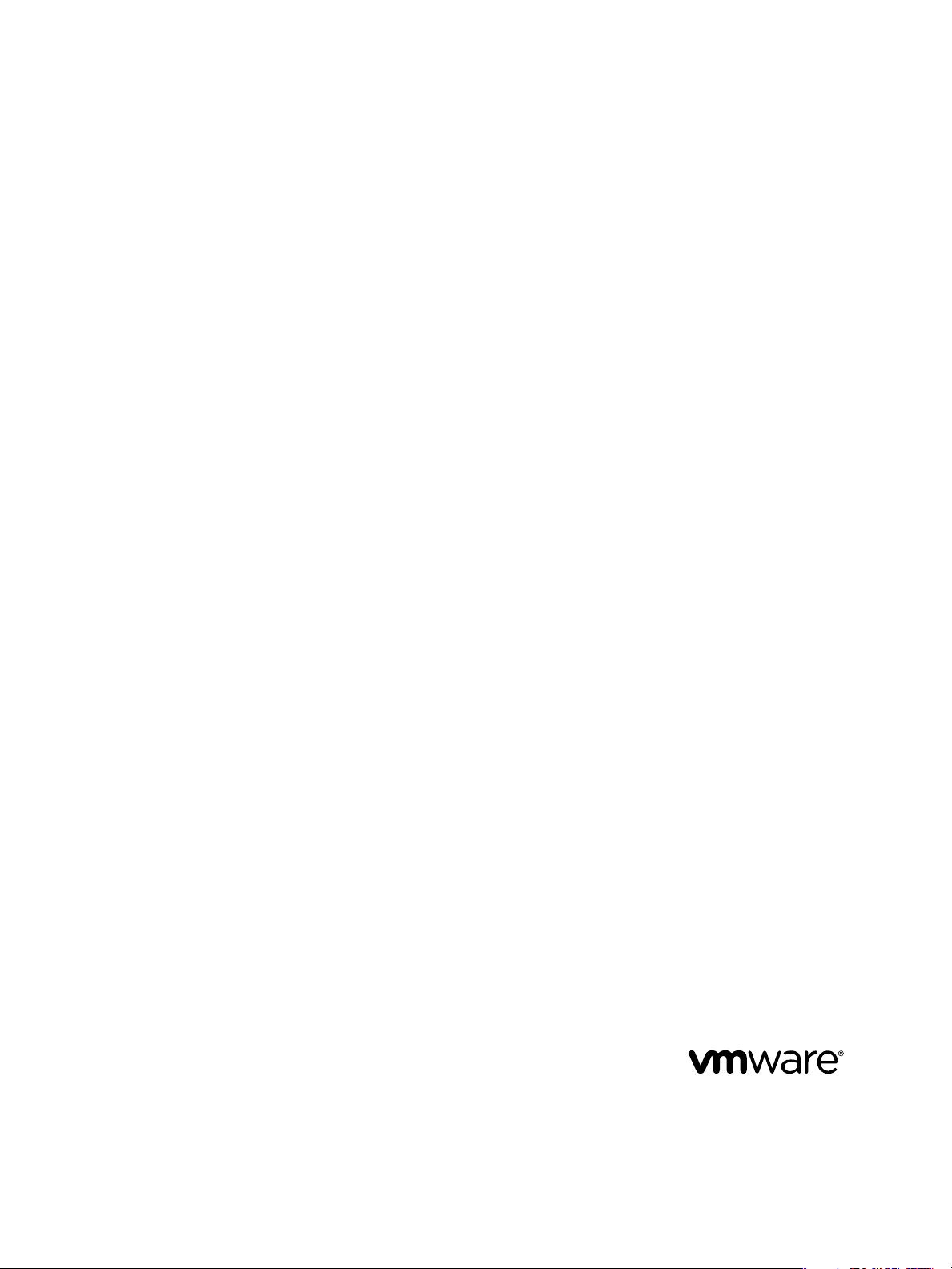
vCenter Orchestrator Installation and
Configuration Guide
vCenter Orchestrator 4.1
This document supports the version of each product listed and
supports all subsequent versions until the document is replaced
by a new edition. To check for more recent editions of this
document, see http://www.vmware.com/support/pubs.
EN-000321-02
Page 2

vCenter Orchestrator Installation and Configuration Guide
You can find the most up-to-date technical documentation on the VMware Web site at:
http://www.vmware.com/support/
The VMware Web site also provides the latest product updates.
If you have comments about this documentation, submit your feedback to:
docfeedback@vmware.com
Copyright © 2008–2010 VMware, Inc. All rights reserved. This product is protected by U.S. and international copyright and
intellectual property laws. VMware products are covered by one or more patents listed at
http://www.vmware.com/go/patents.
VMware is a registered trademark or trademark of VMware, Inc. in the United States and/or other jurisdictions. All other marks
and names mentioned herein may be trademarks of their respective companies.
VMware, Inc.
3401 Hillview Ave.
Palo Alto, CA 94304
www.vmware.com
2 VMware, Inc.
Page 3
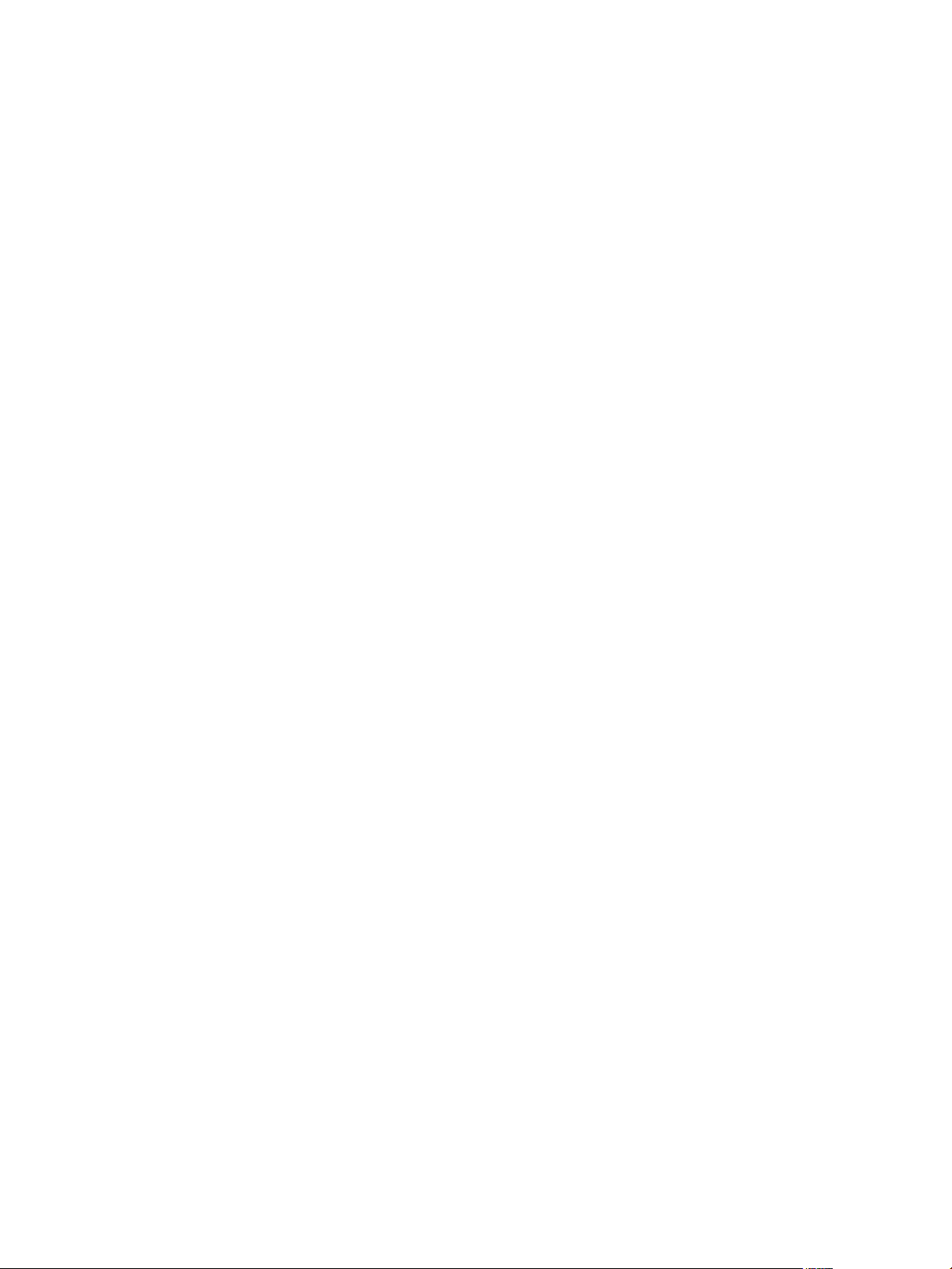
Contents
Updated Information 5
About This Book 7
Introduction to VMware vCenter Orchestrator 9
1
Key Features of the Orchestrator Platform 9
Orchestrator User Roles and Related Tasks 10
Orchestrator Architecture 11
Deprecated Features in Orchestrator 4.1 12
Orchestrator System Requirements 13
2
Hardware Requirements for Orchestrator 13
Operating Systems Supported by Orchestrator 13
Supported Directory Services 13
Browsers Supported by Orchestrator 14
Orchestrator Database Requirements 14
Level of Internationalization (i18n) Support 14
Orchestrator Components Setup Guidelines 17
3
Orchestrator Configuration Maximums 17
vCenter Server Setup 17
Directory Services Setup 18
Orchestrator Database Setup 18
Installing and Upgrading Orchestrator 19
4
Install vCenter Server and Orchestrator 19
Install Orchestrator Standalone 21
Install the Orchestrator Client on a 32-Bit Machine 23
VMware, Inc.
Upgrading to Orchestrator 4.1 and Migrating the Orchestrator Data 25
5
Upgrading an Orchestrator Instance Running on a 32-Bit Machine 25
Back Up the Orchestrator Configuration Data 26
Back Up Modified and Custom Orchestrator Elements 27
Install Orchestrator with vCenter Server on a 64-Bit Machine and Import the Configuration
Data 27
Upgrading an Orchestrator Instance Running on a 64-Bit Machine 29
Uninstall Orchestrator 31
6
Configuring Orchestrator 33
7
Start the Orchestrator Configuration Service 34
3
Page 4
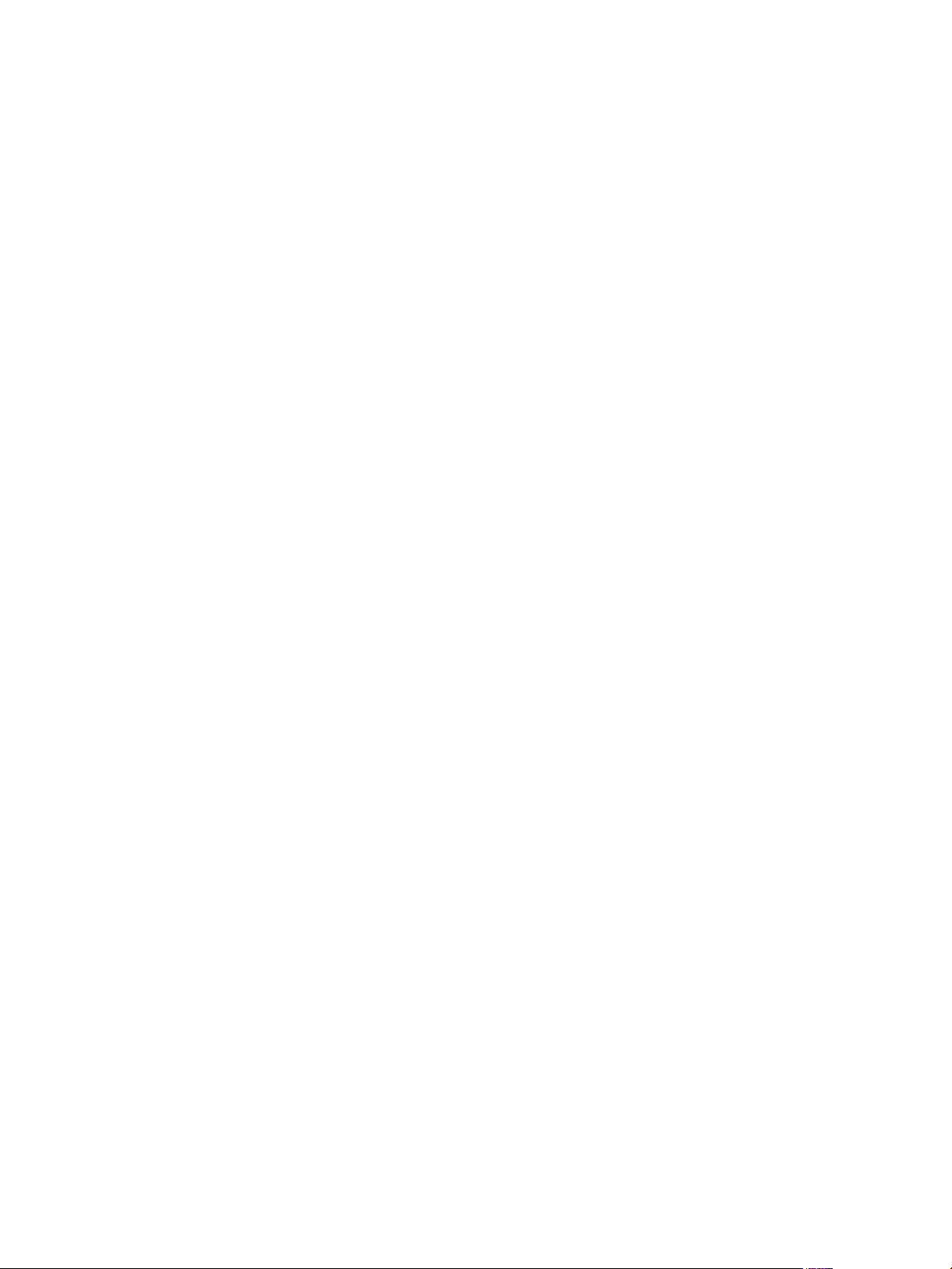
vCenter Orchestrator Installation and Configuration Guide
Log In to the Orchestrator Configuration Interface 34
Change the Default Password 35
Revert to the Default Password for Orchestrator Configuration 35
Configure the Network Connection 36
Orchestrator Network Ports 36
Change the Default Configuration Ports on the Orchestrator Client Side 38
Import the vCenter Server SSL Certificate 39
Configuring LDAP Settings 39
Generate the LDAP Connection URL 40
Import the LDAP Server SSL Certificate 41
Specify the Browsing Credentials 42
Define the LDAP User and Group Lookup Paths 42
Define the LDAP Search Options 44
Common Active Directory LDAP Errors 44
Password Encryption and Hashing Mechanism 45
Configure the Database Connection 45
Database Connection Parameters 46
Identify the SQL Server Authentication Type 46
Configure SQL Server Express to Use with Orchestrator 47
Server Certificate 47
Import a Server Certificate 48
Create a Self-Signed Server Certificate 48
Obtain a Server Certificate Signed by a Certificate Authority 49
Export a Server Certificate 49
Change a Self-Signed Server Certificate 50
Configure the Default Plug-Ins 50
Define the Default SMTP Connection 51
Configure the SSH Plug-In 52
Configure the vCenter Server Plug-In 52
Remove a Plug-In 53
Access Rights to Orchestrator Server 54
Import the vCenter Server License 54
Start the Orchestrator Server 55
Activate the Service Watchdog Utility 56
Unwanted Server Restarts 56
Export the Orchestrator Configuration 57
Orchestrator Configuration Files 57
Import the Orchestrator Configuration 58
Configure the Maximum Number of Events and Runs 59
Install an Application 59
Import the Plug-In Licenses 60
Change the Web View SSL Certificate 60
Define the Server Log Level 61
Where to Go From Here 63
8
Index 65
4 VMware, Inc.
Page 5
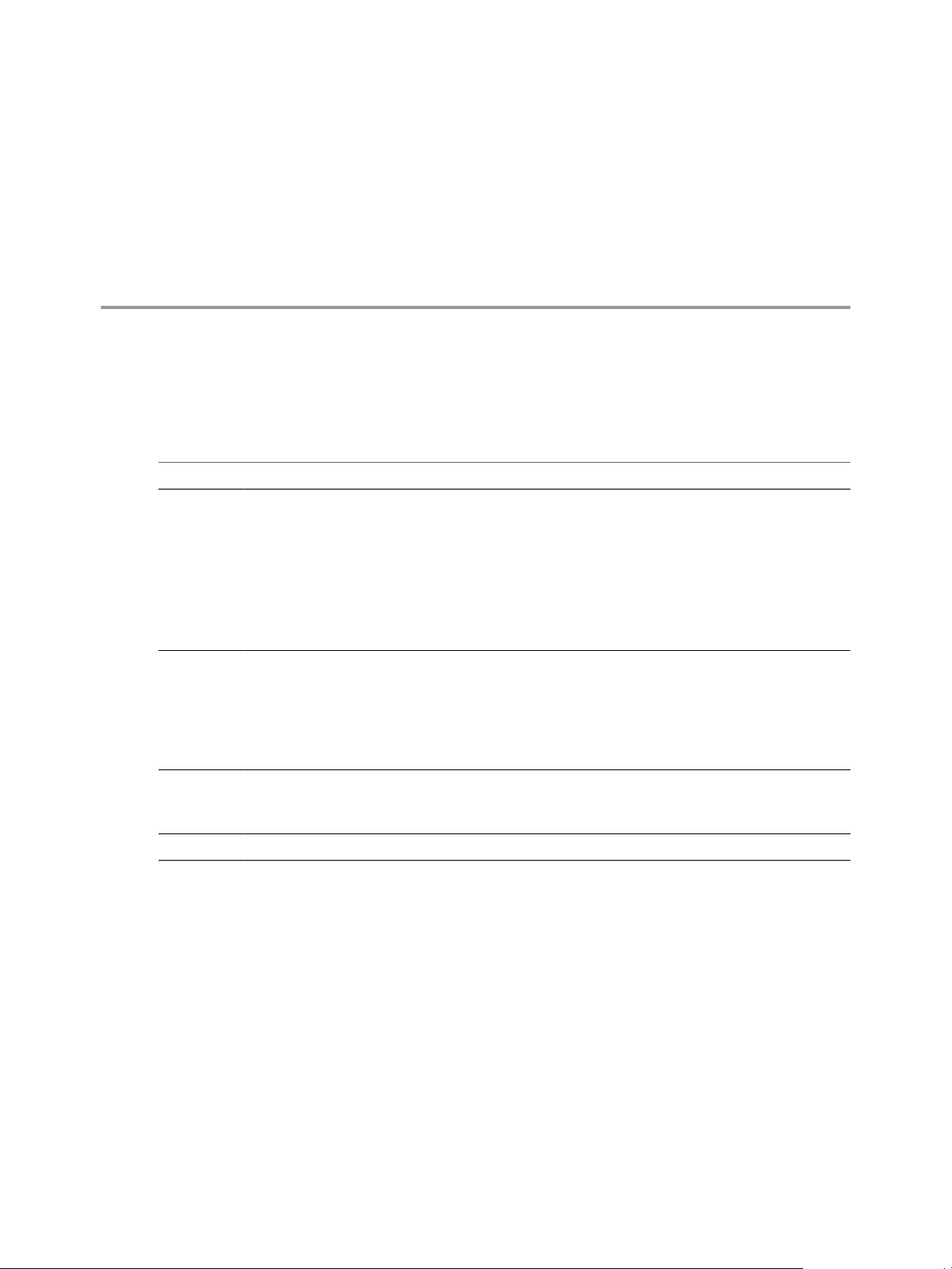
Updated Information
The vCenter Orchestrator Installation and Configuration Guide is updated with each release of the product or when
necessary.
This table provides the update history of the vCenter Orchestrator Installation and Configuration Guide.
Revision Description
EN-000321-03
EN-000321-02
EN-000321-01
EN-000321-00 Initial release of Orchestrator 4.1.
n
Removed the information related to the experimental support of OpenLDAP, PostgreSQL and MySQL.
n
Updated the instructions in “Generate the LDAP Connection URL,” on page 40.
n
Updated the instructions in “Specify the Browsing Credentials,” on page 42.
n
Updated the instructions in “Define the LDAP User and Group Lookup Paths,” on page 42.
n
Updated Step 5 in “Configure the Database Connection,” on page 45.
n
Updated the instructions in “Configure SQL Server Express to Use with Orchestrator,” on page 47.
n
Updated Step 4 in “Import the Plug-In Licenses,” on page 60.
n
Minor revisions
n
Added reference to VMware Product Interoperability Matrix in “vCenter Server Setup,” on page 17.
n
Updated Step 1 in “Log In to the Orchestrator Configuration Interface,” on page 34.
n
Updated prerequisites and note in “Configure the Database Connection,” on page 45.
n
Updated the instructions in “Configure the Maximum Number of Events and Runs,” on page 59.
n
Added instructions about using Microsoft SQL Express with Orchestrator in “Configure SQL Server
Express to Use with Orchestrator,” on page 47.
n
Removed Web views from “Deprecated Features in Orchestrator 4.1,” on page 12.
n
Added information about log level ALL in “Define the Server Log Level,” on page 61.
n
Removed cross-references before tables and figures.
VMware, Inc. 5
Page 6
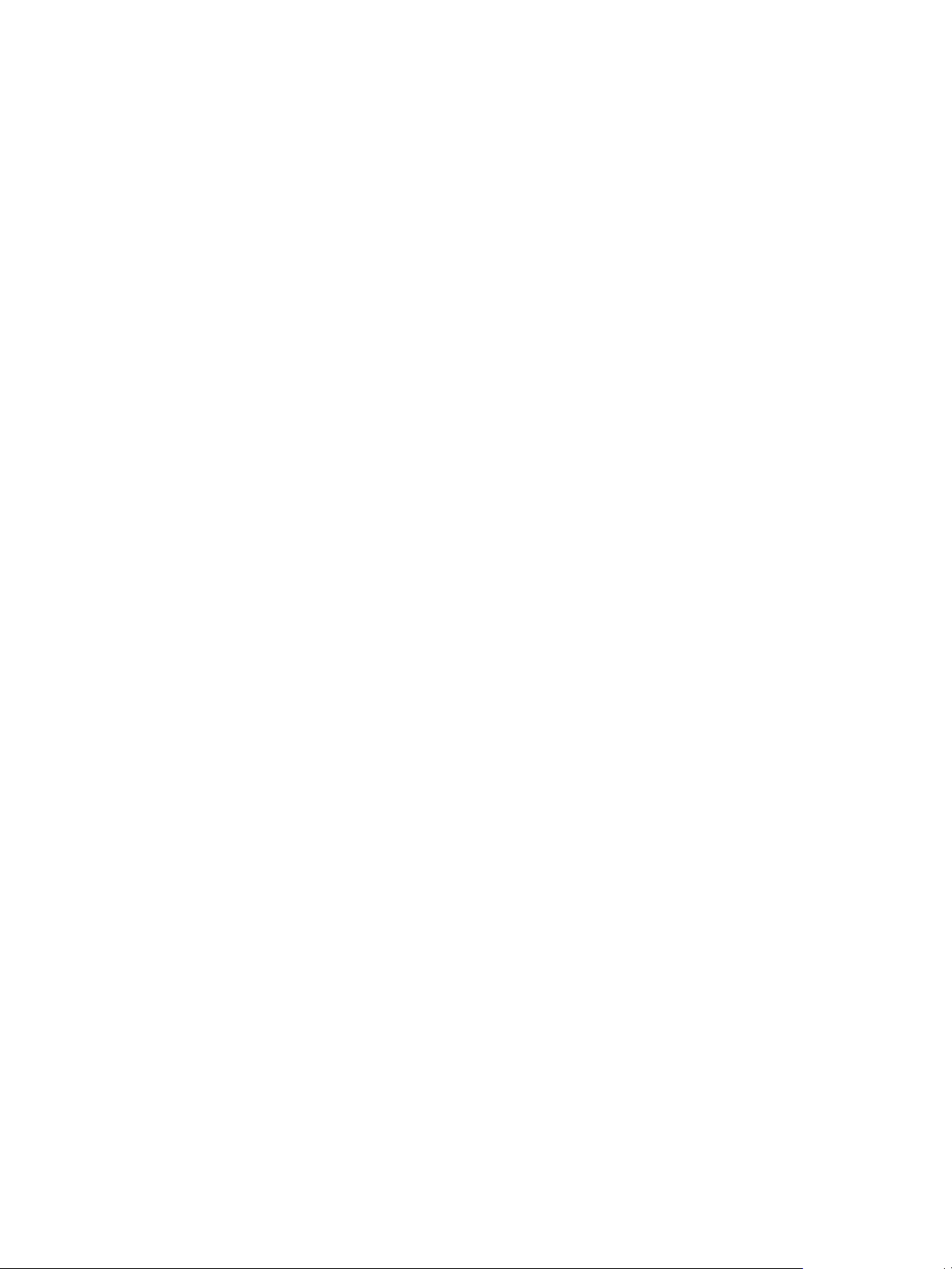
vCenter Orchestrator Installation and Configuration Guide
6 VMware, Inc.
Page 7
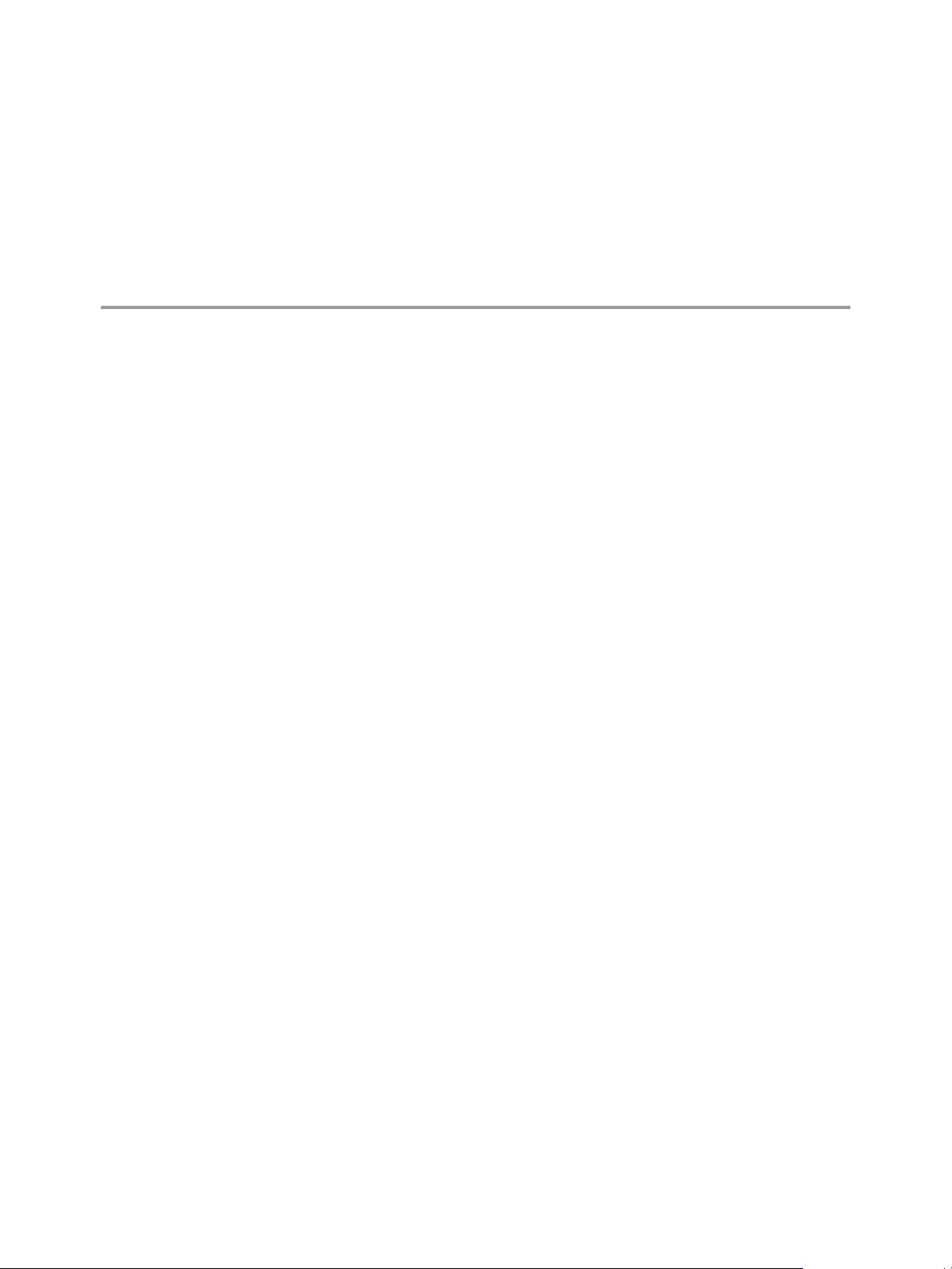
About This Book
The VMware vCenter Orchestrator Installation and Configuration Guide provides information and instructions
about installing, upgrading and configuring VMware® vCenter Orchestrator.
Intended Audience
This book is intended for advanced vCenter administrators and experienced system administrators who are
familiar with virtual machine technology and datacenter operations.
VMWare Technical Publications Glossary
VMware Technical Publications provides a glossary of terms that might be unfamiliar to you. For definitions
of terms as they are used in VMware technical documentation, go to http://www.vmware.com/support/pubs.
Document Feedback
VMware welcomes your suggestions for improving our documentation. If you have comments, send your
feedback to docfeedback@vmware.com.
Technical Support and Education Resources
The following technical support resources are available to you. To access the current version of this book and
other books, go to http://www.vmware.com/support/pubs.
Online and Telephone
Support
Support Offerings
VMware Professional
Services
VMware, Inc. 7
To use online support to submit technical support requests, view your product
and contract information, and register your products, go to
http://www.vmware.com/support.
Customers with appropriate support contracts should use telephone support
for the fastest response on priority 1 issues. Go to
http://www.vmware.com/support/phone_support.html.
To find out how VMware support offerings can help meet your business needs,
go to http://www.vmware.com/support/services.
VMware Education Services courses offer extensive hands-on labs, case study
examples, and course materials designed to be used as on-the-job reference
tools. Courses are available onsite, in the classroom, and live online. For onsite
pilot programs and implementation best practices, VMware Consulting
Page 8
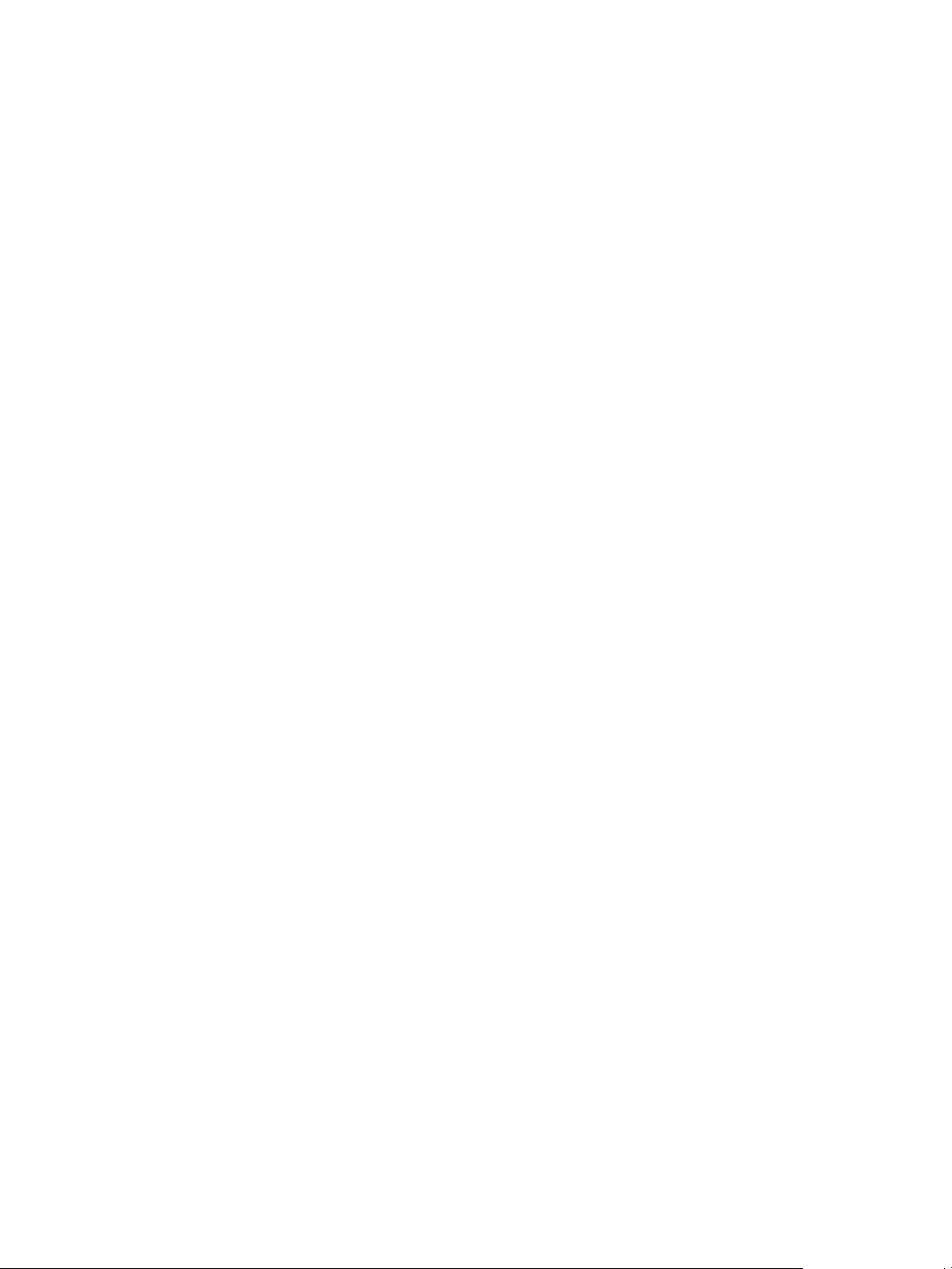
vCenter Orchestrator Installation and Configuration Guide
Services provides offerings to help you assess, plan, build, and manage your
virtual environment. To access information about education classes,
certification programs, and consulting services, go to
http://www.vmware.com/services.
8 VMware, Inc.
Page 9
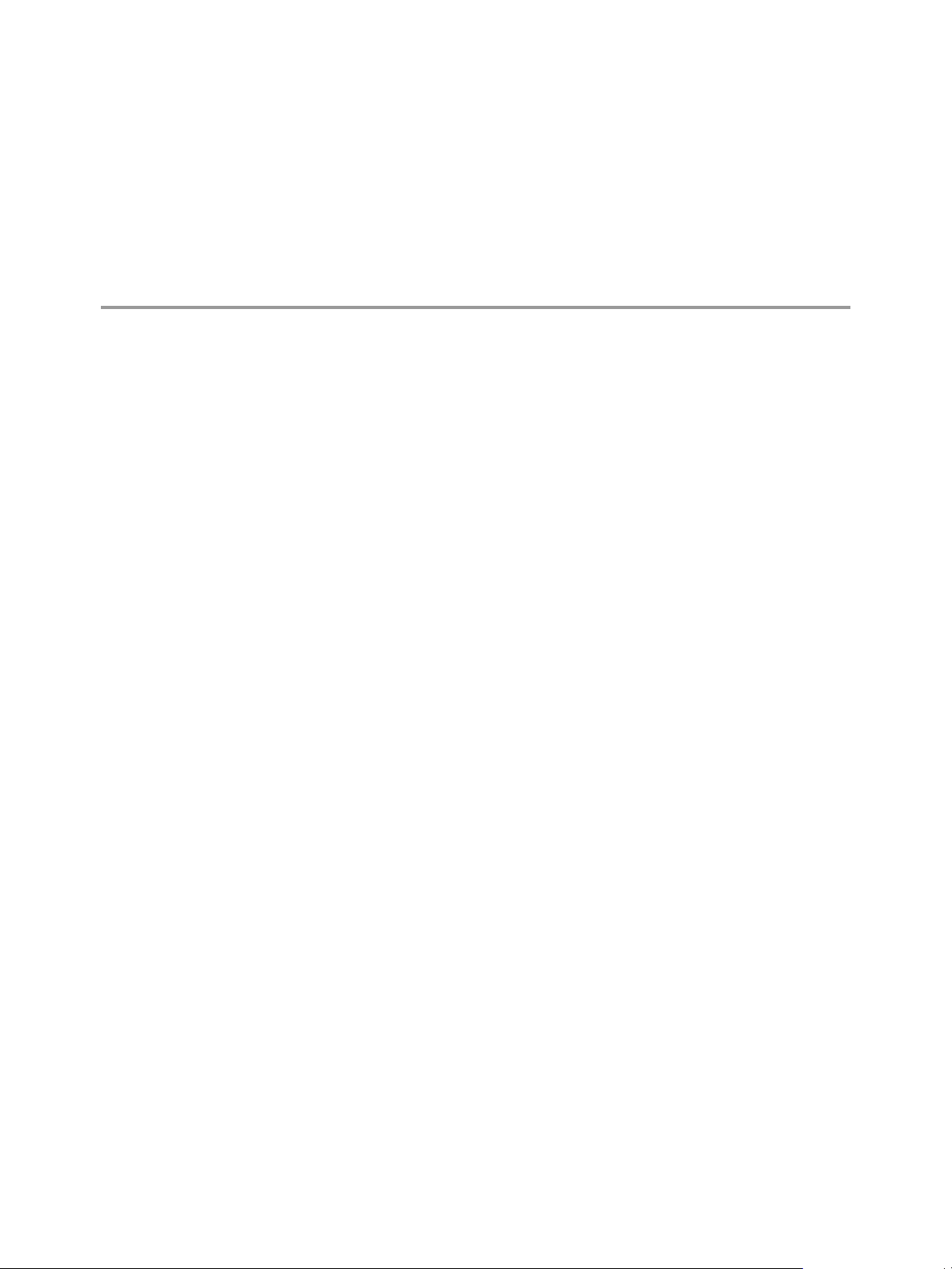
Introduction to VMware vCenter
Orchestrator 1
VMware vCenter Orchestrator is a development and process-automation platform that provides a library of
extensible workflows to allow you to create and run automated, configurable processes to manage the VMware
vCenter infrastructure as well as other VMware and third-party technologies.
Orchestrator exposes every operation in the vCenter Server API, allowing you to integrate all of these
operations into your automated processes. Orchestrator also allows you to integrate with other management
and administration solutions through its open plug-in architecture.
This chapter includes the following topics:
n
“Key Features of the Orchestrator Platform,” on page 9
n
“Orchestrator User Roles and Related Tasks,” on page 10
n
“Orchestrator Architecture,” on page 11
n
“Deprecated Features in Orchestrator 4.1,” on page 12
Key Features of the Orchestrator Platform
Orchestrator is composed of three distinct layers: an orchestration platform that provides the common features
required for an orchestration tool, a plug-in architecture to integrate control of subsystems, and a library of
workflows. Orchestrator is an open platform that can be extended with new plug-ins and libraries, and can be
integrated into larger architectures through a SOAP API.
The following list presents the key Orchestrator features.
Persistence
Central management
Check-pointing
Versioning
Production grade external databases are used to store relevant information,
such as processes, workflow states, and configuration information.
Orchestrator provides a central way to manage your processes. The application
server-based platform, with full version history, allows you to have scripts and
process-related primitives in one place. This way, you can avoid scripts without
versioning and proper change control spread on your servers.
Every step of a workflow is saved in the database, which allows you to restart
the server without losing state and context. This feature is especially useful for
long-running processes.
All Orchestrator Platform objects have an associated version history. This
feature allows basic change management when distributing processes to
different project stages or locations.
VMware, Inc. 9
Page 10
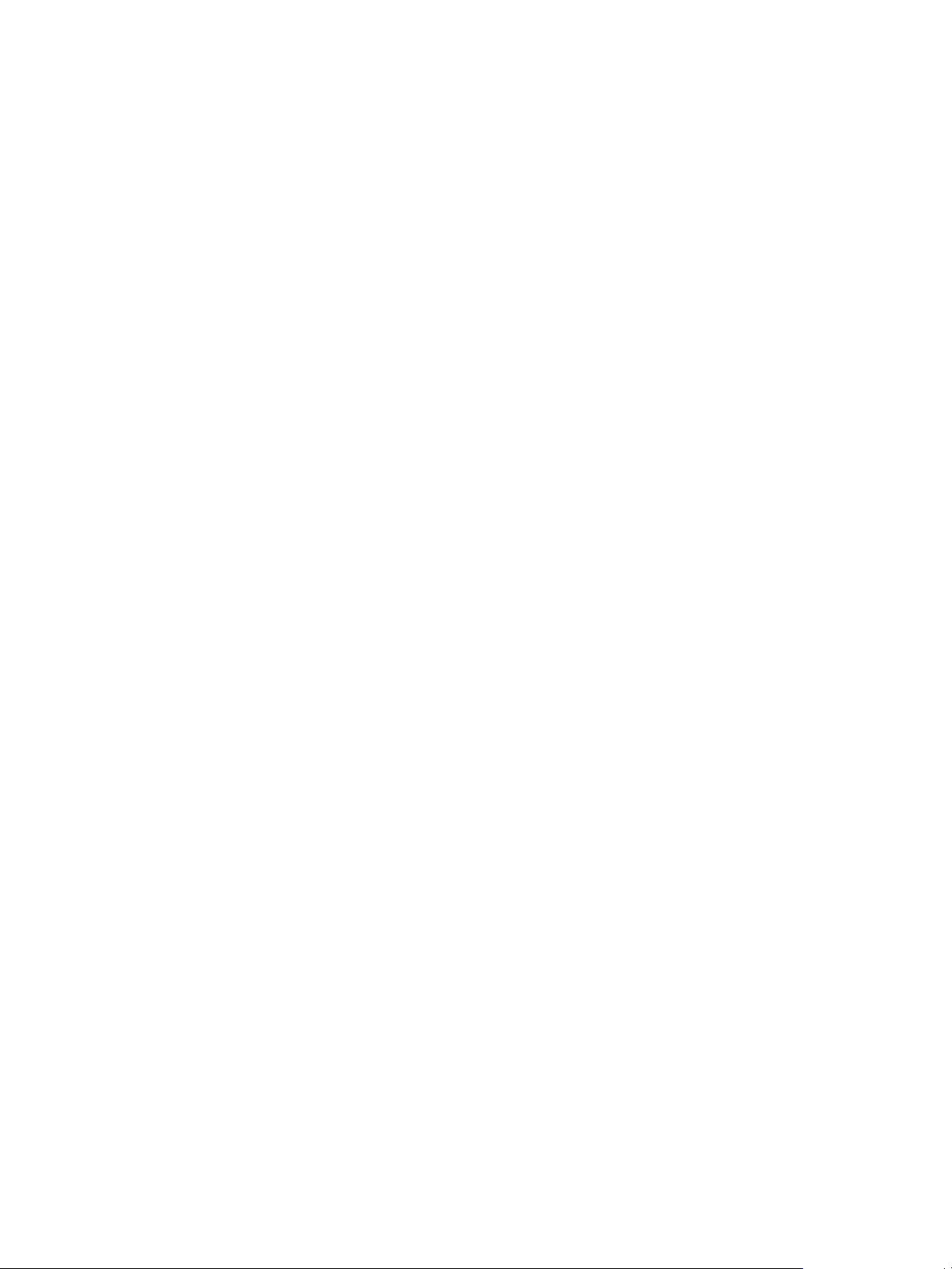
vCenter Orchestrator Installation and Configuration Guide
Scripting engine
Workflow engine
Policy engine
Web 2.0 front end
The Mozilla Rhino JavaScript engine provides a way to create new building
blocks for Orchestrator Platform. The scripting engine is enhanced with basic
version control, variable type checking, name space management and
exception handling. It can be used in the following building blocks:
n
Actions
n
Workflows
n
Policies
The workflow engine allows you to capture business processes. It uses the
following objects to create a step-by-step process automation in workflows:
n
Workflows and actions that Orchestrator provides.
n
Custom building blocks created by the customer
n
Objects that plug-ins add to Orchestrator
Users, other workflows, a schedule, or a policy can start workflows.
The policy engine allows monitoring and event generation to react to changing
conditions in the Orchestrator server or plugged-in technology. Policies can
aggregate events from the platform or any of the plug-ins, which allows you
to handle changing conditions on any of the integrated technologies.
The Web 2.0 front end allows you to integrate Orchestrator functions into Webbased interfaces, using Web views. For example, you can create Web views that
add buttons to start workflows from a page in your company's Intranet. It
provides a library of user customizable components to access vCO orchestrated
objects and uses Ajax technology to dynamically update content without
reloading complete pages.
Security
Orchestrator provides the following advanced security functions:
n
Public Key Infrastructure (PKI) to sign and encrypt content imported and
exported between servers
n
Digital Rights Management (DRM) to control how exported content might
be viewed, edited and redistributed
n
Secure Sockets Layer (SSL) encrypted communications between the
desktop client and the server and HTTPS access to the Web front end.
n
Advanced access rights management to provide control over access to
processes and the objects manipulated by these processes.
Orchestrator User Roles and Related Tasks
vCenter Orchestrator provides different tools and interfaces based on the specific responsibilities of the two
global user roles: Administrators and End Users.
Administrators
This role has full access to all of the Orchestrator platform capabilities. Basic
administrative tasks include the following items:
n
Installing and configuring Orchestrator
n
Managing access rights for Orchestrator and applications
n
Importing and exporting packages
n
Enabling and disabling Web views
10 VMware, Inc.
Page 11

Orchestrator
database
vCenter
Orchestrator
Client application
vCenter
Server
browser access web service
workflow library
vCenter VI3 WMI XML SSH JDBC SMTP
3rd-party
plug-in
directory
services
workflow engine
Chapter 1 Introduction to VMware vCenter Orchestrator
n
Running workflows and scheduling tasks
n
Managing version control of imported elements
n
Creating new workflows and plug-ins
Developers
This role has full access to all of the Orchestrator platform capabilities.
Developers are granted access to the Orchestrator client interface and have the
following responsibilities:
n
n
n
End Users
Users in this role are granted access to only the Web front end. They can run
and schedule workflows and policies that you make available in a browser by
using Web views.
Orchestrator Architecture
Orchestrator contains a workflow library and workflow engine to allow you to create and run workflows that
automate orchestration processes. You run workflows on the objects of different technologies that Orchestrator
accesses through a series of plug-ins.
Orchestrator provides a standard set of plug-ins, including a plug-in to VMware vCenter Server, to allow you
to orchestrate tasks in the different environments that the plug-ins expose.
Orchestrator also presents an open architecture to allow you to plug in external third-party applications to the
orchestration platform. You can run workflows on the objects of the plugged-in technologies that you define
yourself. Orchestrator connects to a directory services server to manage user accounts, and to a database to
store information from the workflows that it runs. You can access Orchestrator and the workflows and objects
it exposes through the Orchestrator client interface, through a Web browser, or through Web services.
Creating applications to extend the Orchestrator platform functionality
Automating processes by customizing existing workflows and creating
new workflows and plug-ins
Customizing Web front ends for these processes, using Web 2.0
Figure 1-1 shows the architecture of Orchestrator.
Figure 1-1. VMware vCenter Orchestrator Architecture
NOTE The VMware Infrastructure 3 and Microsoft plug-ins are not installed by default.
VMware, Inc. 11
Page 12
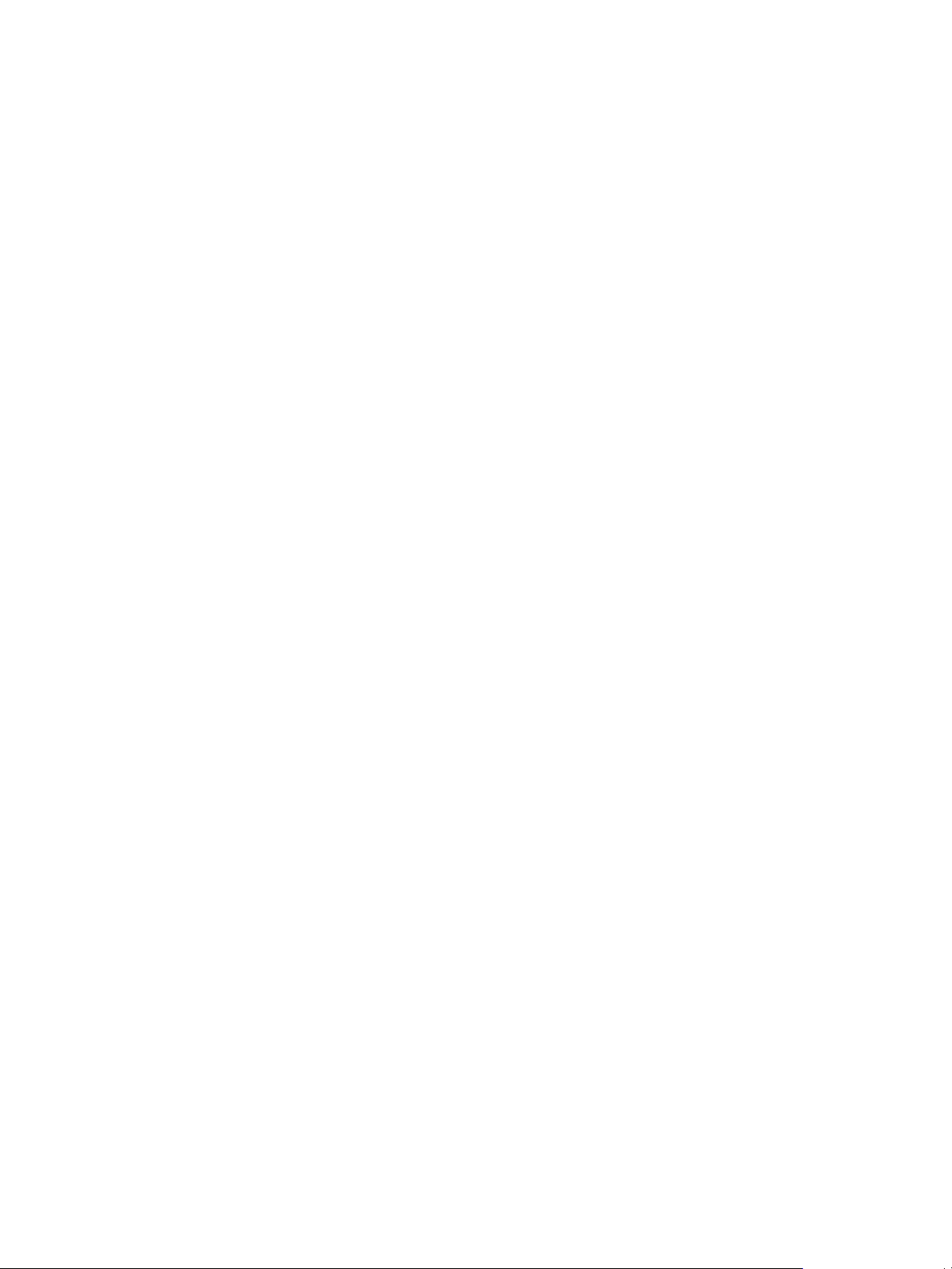
vCenter Orchestrator Installation and Configuration Guide
Deprecated Features in Orchestrator 4.1
The following features are deprecated as of Orchestrator 4.1. Development of these features is not supported
in releases of Orchestrator later than 4.1.
n
Authorizations
n
OGNL expressions in workflow presentations
n
Policies
12 VMware, Inc.
Page 13
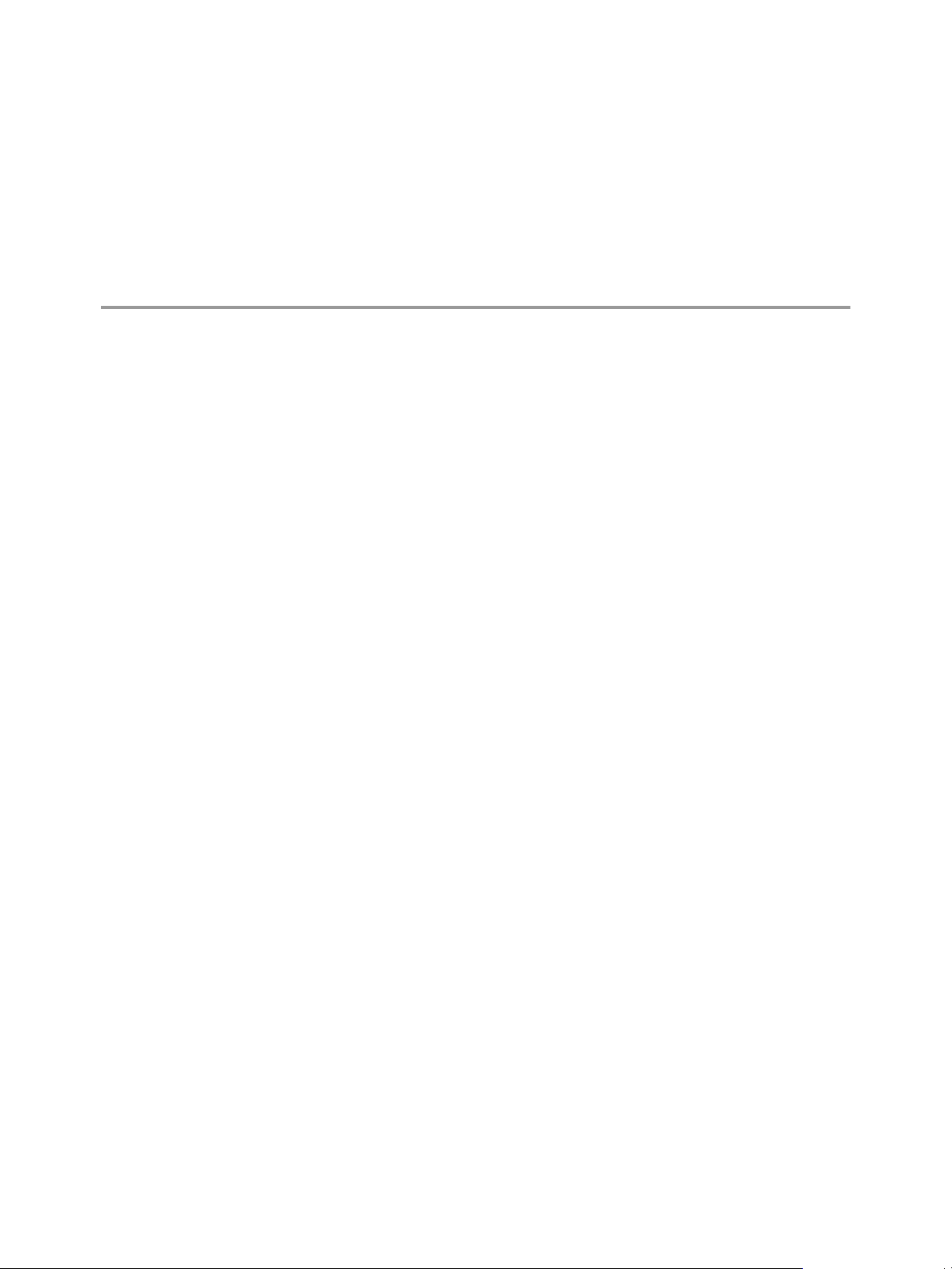
Orchestrator System Requirements 2
Your system must meet the technical requirements that are necessary to install and configure VMware vCenter
Orchestrator.
This chapter includes the following topics:
n
“Hardware Requirements for Orchestrator,” on page 13
n
“Operating Systems Supported by Orchestrator,” on page 13
n
“Supported Directory Services,” on page 13
n
“Browsers Supported by Orchestrator,” on page 14
n
“Orchestrator Database Requirements,” on page 14
n
“Level of Internationalization (i18n) Support,” on page 14
Hardware Requirements for Orchestrator
Verify that your system meets the minimum hardware requirements before you install Orchestrator.
n
2.0GHz or faster Intel or AMD x86 processor. At least two CPUs are recommended. Processor requirements
might differ if your database runs on the same hardware.
n
4GB RAM. You might need more RAM if your database runs on the same hardware.
n
2GB disk space. You might need more storage if your database runs on the same hardware.
n
A free static IP address.
Operating Systems Supported by Orchestrator
For a list of the operating systems supported by Orchestrator, see the VMware vSphere Compatibility Matrixes
guide.
Supported Directory Services
Orchestrator requires a working LDAP server on your infrastructure.
Orchestrator supports these directory service types.
n
Windows Server 2003 Active Directory
n
Windows Server 2008 Active Directory
n
Novell eDirectory Server 8.8.3
n
Sun Java Directory Server Version 6.3
VMware, Inc.
13
Page 14
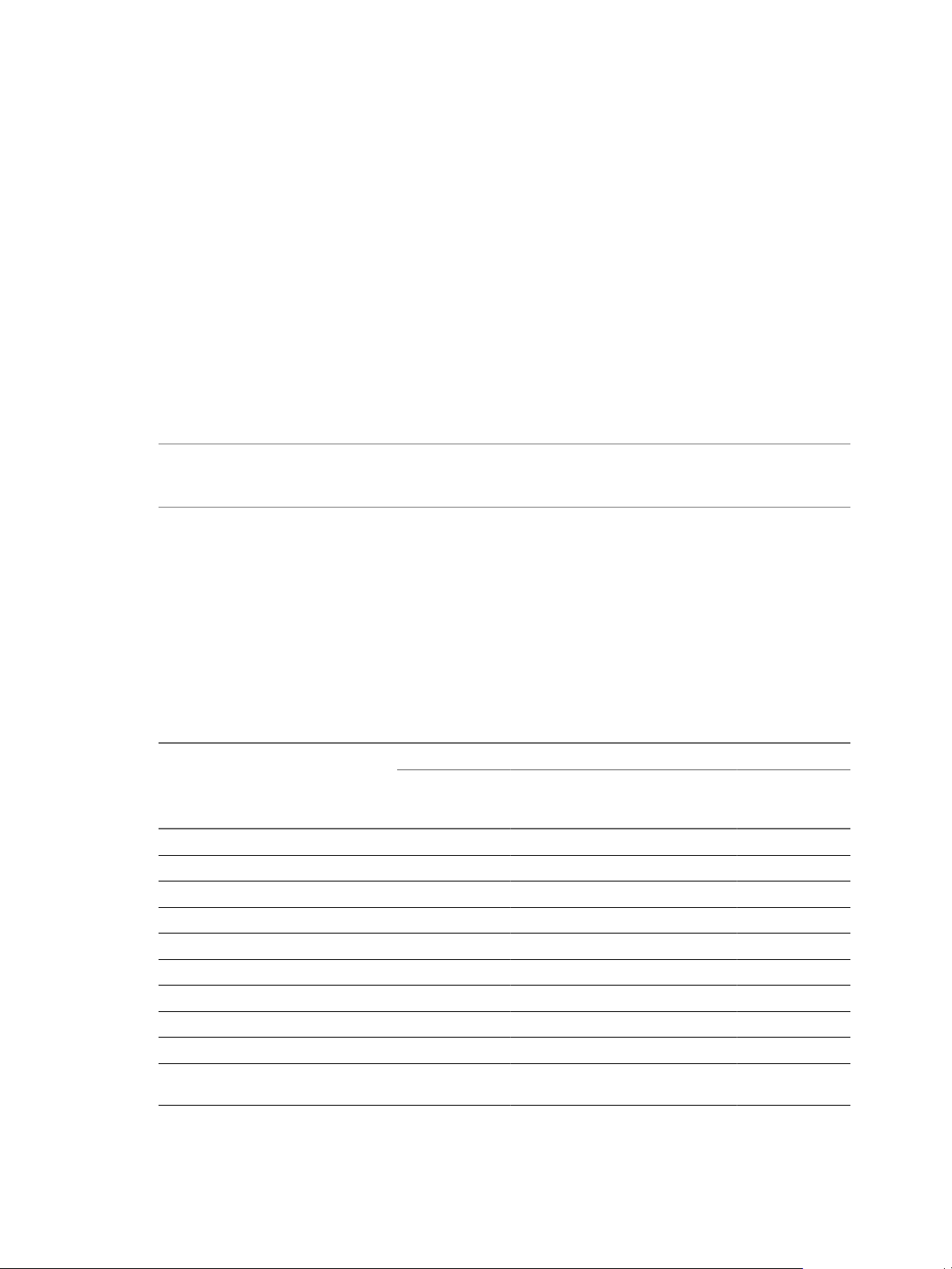
vCenter Orchestrator Installation and Configuration Guide
Browsers Supported by Orchestrator
The Orchestrator configuration and Web view interfaces require a Web browser.
You must have one of the following browsers to connect to the Orchestrator configuration interface and Web
views.
n
Microsoft Internet Explorer 7.0
n
Mozilla Firefox 3.0 (build 3.0.6 or later)
n
Mozilla Firefox 3.5
Orchestrator Database Requirements
Orchestrator requires you to have a database that is separate from the standard vCenter database. For small
deployments and proof-of-concept purposes, you can use the SQL Server Express database that is bundled
with vCenter Server.
NOTE Because of CPU and memory use, you should consider hosting the Orchestrator database and the
Orchestrator server on different machines from the same datacenter. Verify that at least 1GB of free disk space
is available on each machine.
For a list of the databases supported by Orchestrator, see the VMware vSphere Compatibility Matrixes guide.
Level of Internationalization (i18n) Support
Orchestrator is compliant with i18n level 1. Although Orchestrator is not localized, it can run on a non-English
operating system and handle non-English text.
Non-ASCII Character Support in Orchestrator
Table 2-1 displays the level of internationalization compliance and limitations in Orchestrator GUI data entries.
Table 2-1. Non-ASCII Character Support
Support for Non-ASCII Characters
Item
Action Yes No No No
Folder Yes Yes - -
Configuration element Yes Yes - No
Package Yes Yes - -
Policy Yes Yes - -
Policy template Yes Yes - -
Resource element Yes Yes - -
Web view Yes Yes - No
Workflow Yes Yes No No
Workflow presentation display group
and input step
Description
Field Name Field
Yes Yes - -
Input and
Output
Parameters Attributes
14 VMware, Inc.
Page 15
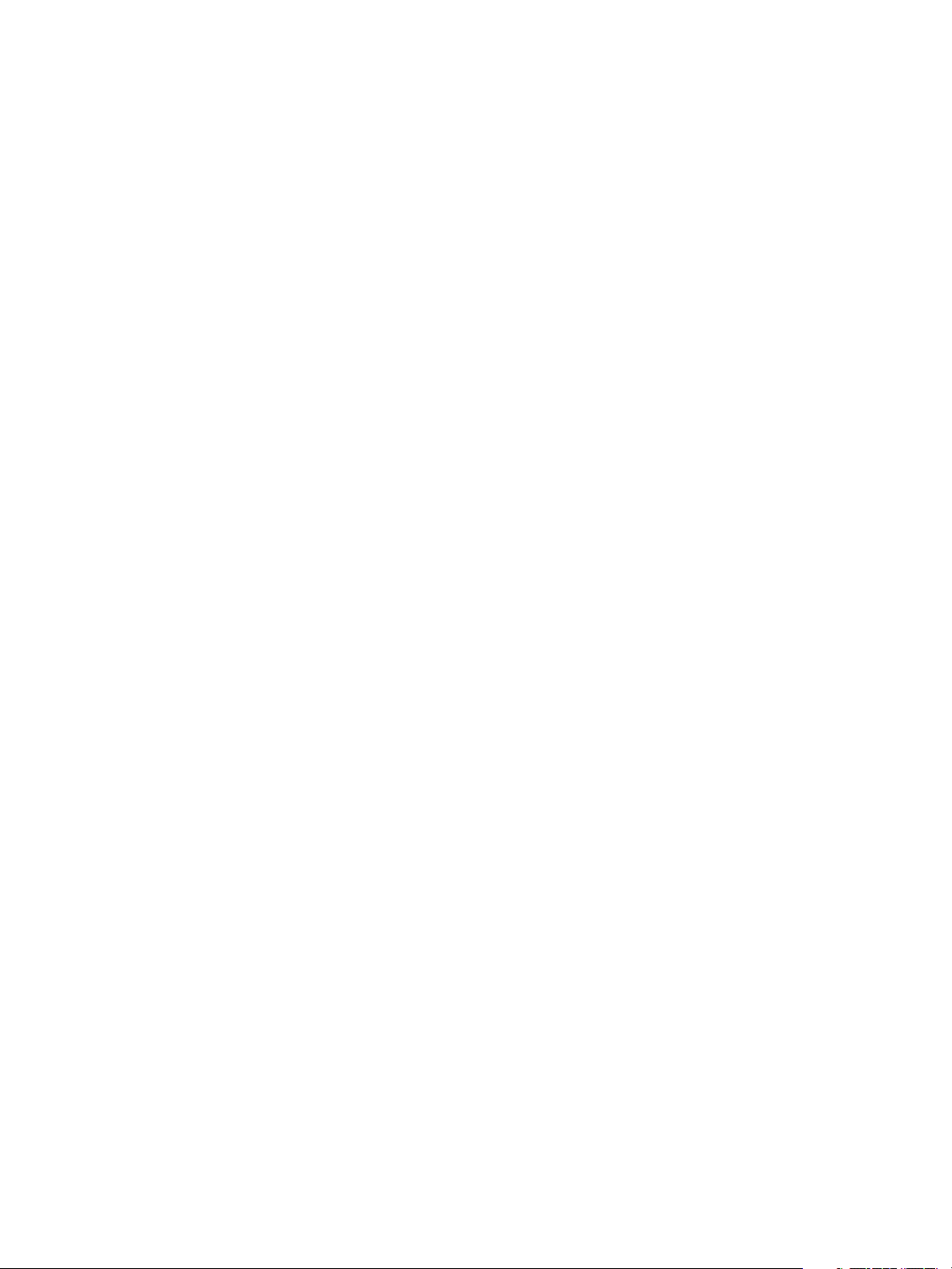
Chapter 2 Orchestrator System Requirements
Non-ASCII Character Support for Oracle Databases
To store characters in the correct format in an Oracle database, set the NLS_CHARACTER_SET parameter to
AL32UTF8 before configuring the database connection and building the table structure for Orchestrator. This
setting is crucial for an internationalized environment.
VMware, Inc. 15
Page 16
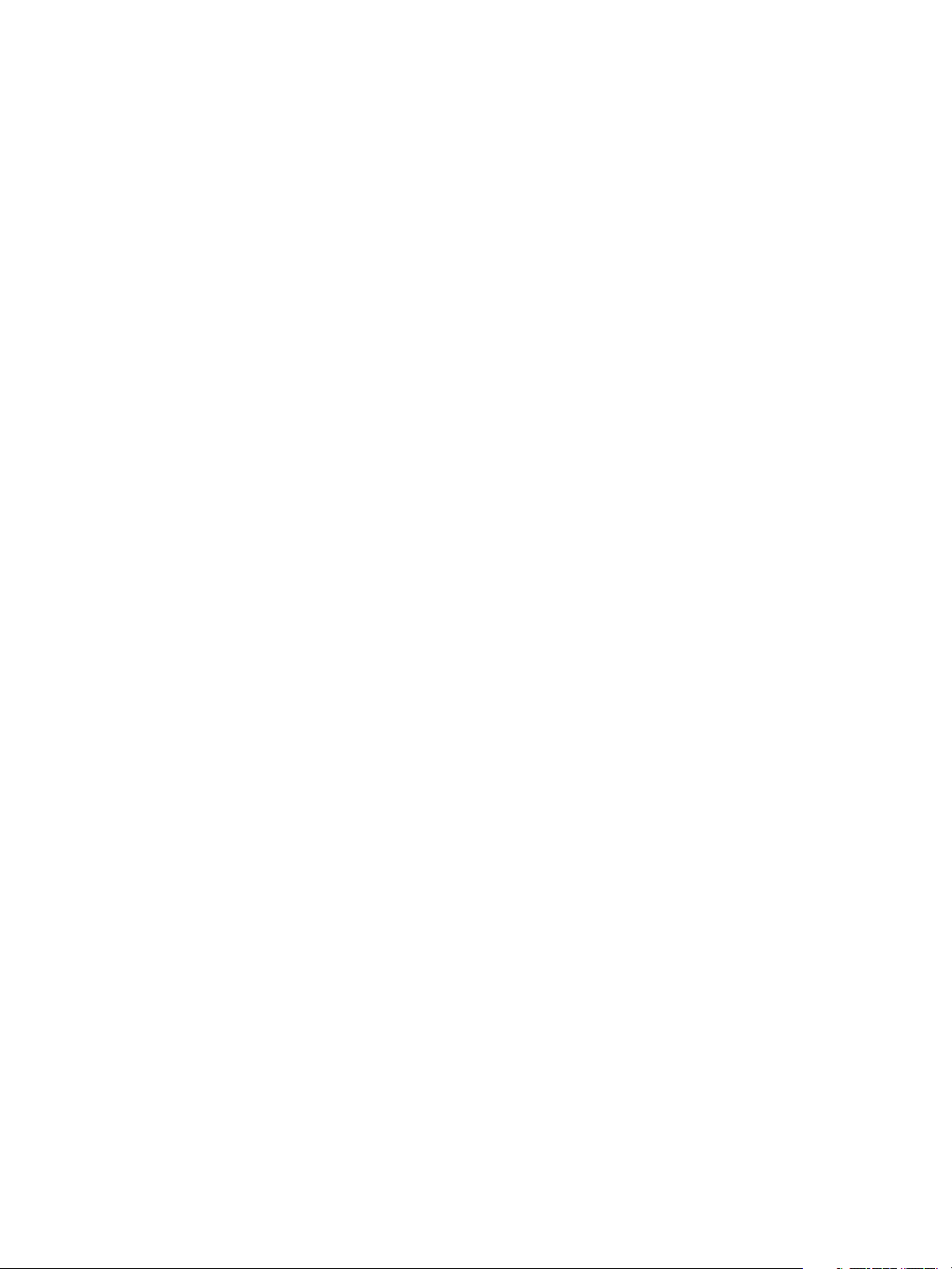
vCenter Orchestrator Installation and Configuration Guide
16 VMware, Inc.
Page 17
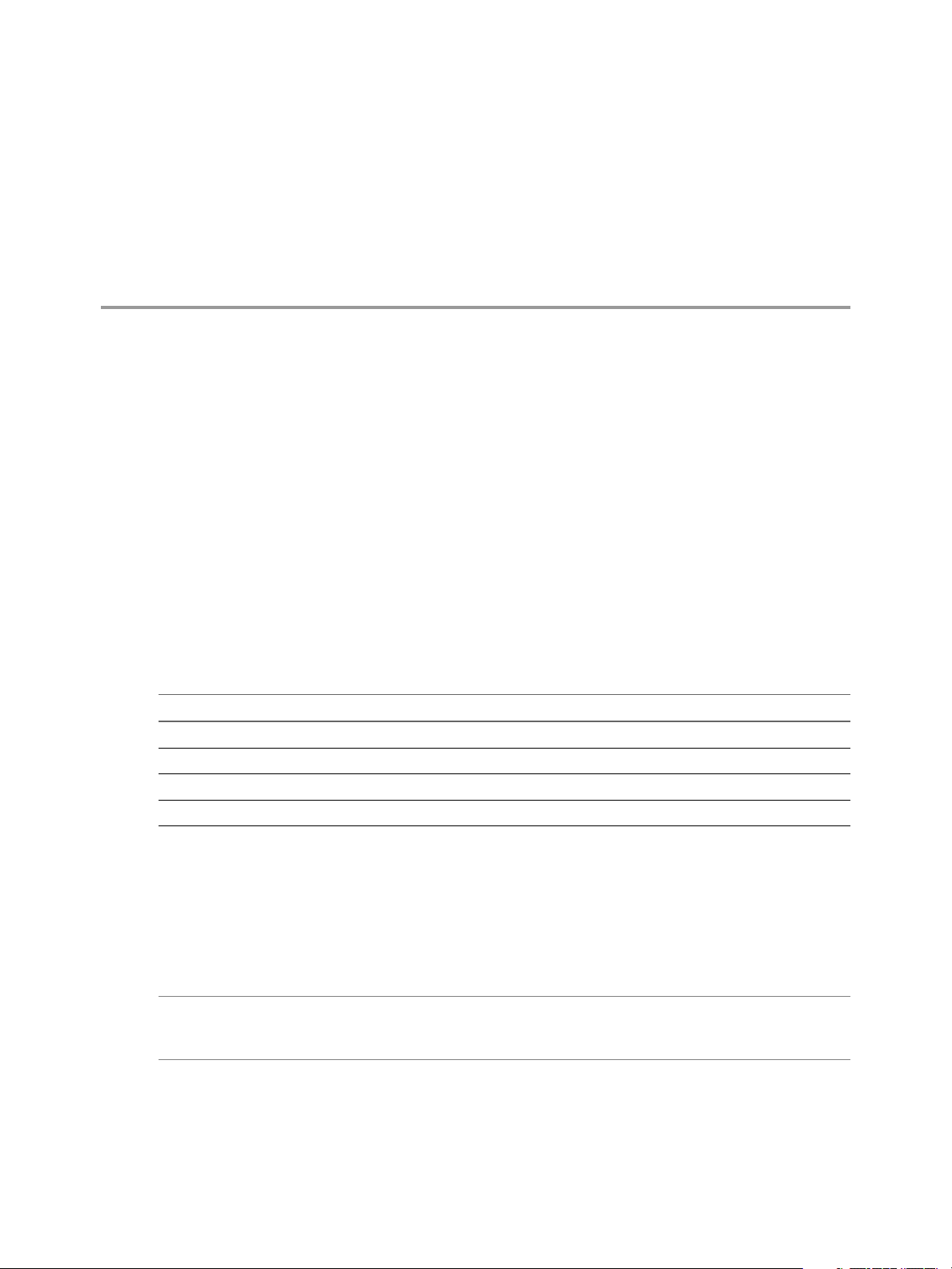
Orchestrator Components Setup
Guidelines 3
To enhance the availability and scalability of your Orchestrator setup, install Orchestrator on a server different
from the server on which vCenter Server runs. Separating Orchestrator from vCenter Server makes it possible
to adjust the operating system to meet the specific recommendations for each service.
This chapter includes the following topics:
n
“Orchestrator Configuration Maximums,” on page 17
n
“vCenter Server Setup,” on page 17
n
“Directory Services Setup,” on page 18
n
“Orchestrator Database Setup,” on page 18
Orchestrator Configuration Maximums
When you configure Orchestrator, verify that you stay at or below the supported maximums.
Table 3-1. Orchestrator Configuration Maximums
Item Maximum
Connected vCenter Server systems 10
Connected ESX/ESXi servers 300
Connected virtual machines spread over vCenter Server systems 15000
Concurrent running workflows 300
vCenter Server Setup
Increasing the number of vCenter Server instances in your Orchestrator setup causes Orchestrator to manage
more sessions. Each active session results in activity on the corresponding vCenter Server, and too many active
sessions can cause Orchestrator to experience timeouts when more than 10 vCenter Server connections occur.
For a list of the supported versions of vCenter Server, see VMware Product Interoperability Matrix.
NOTE You can run multiple vCenter Server instances on different virtual machines in your Orchestrator setup
if your network has sufficient bandwidth and latency. If you are using LAN to improve the communication
between Orchestrator and vCenter Server, a 100Mb line is mandatory.
VMware, Inc.
17
Page 18
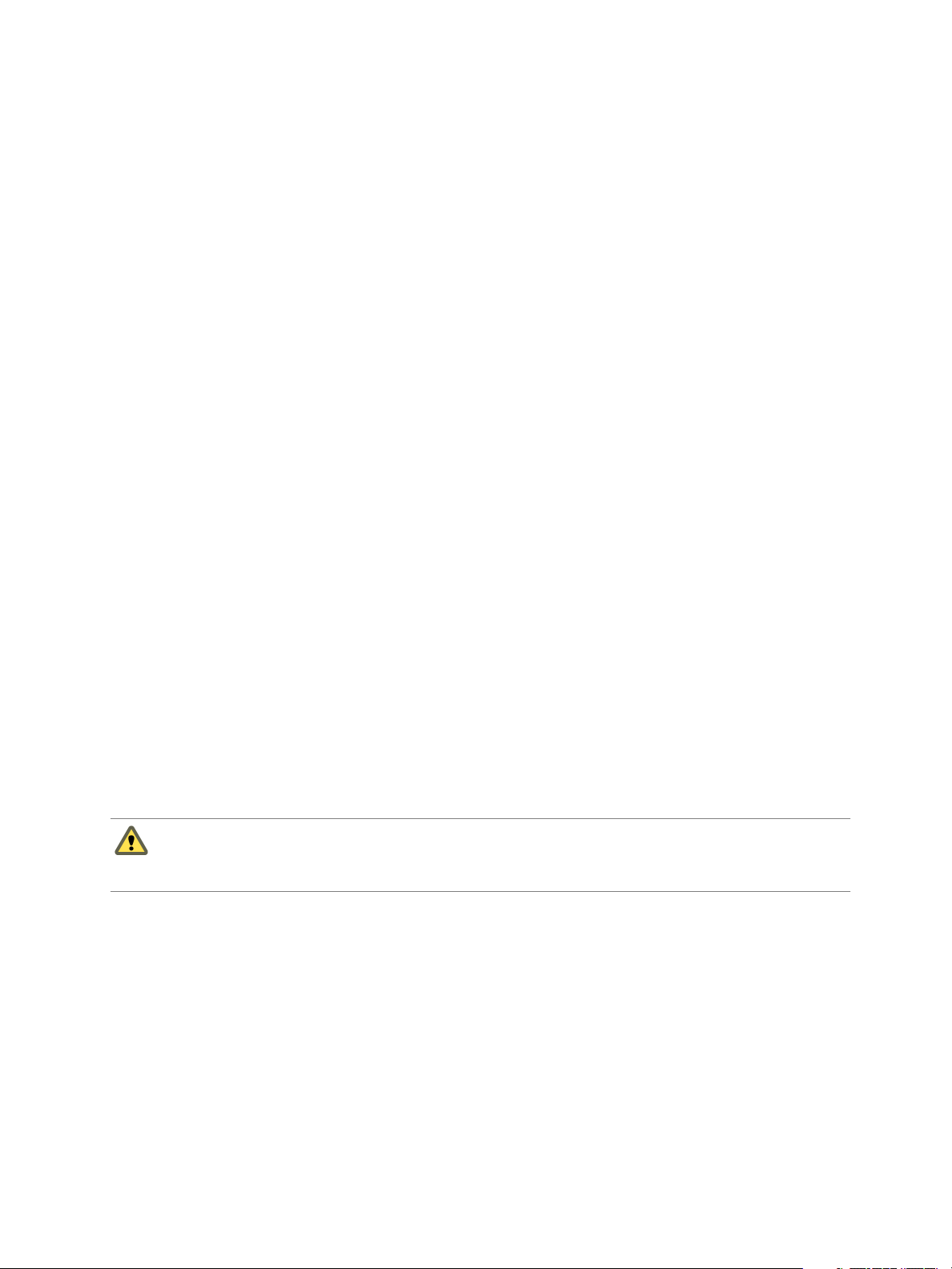
vCenter Orchestrator Installation and Configuration Guide
Directory Services Setup
Orchestrator requires a connection to an LDAP server.
Orchestrator supports the following directory service types: Active Directory, eDirectory, and Sun Java System
Directory Server.
Connect your system to the LDAP server that is physically closest to your Orchestrator server, and avoid
connections to remote LDAP servers. Long response times for LDAP queries can lead to slower performance
of the whole system.
To improve the performance of the LDAP queries, keep the user and group lookup base as narrow as possible.
Limit the users to targeted groups that need access, rather than to whole organizations with many users who
do not need access. Depending on the combination of database and directory service you choose, the resources
you need can vary. For recommendations, see the documentation for your LDAP server.
Orchestrator Database Setup
Orchestrator requires a database to store workflows and actions.
Orchestrator server supports Oracle and Microsoft SQL Server databases. Orchestrator can work with
Microsoft SQL Server Express in small-scale environments consisting of up to 5 hosts and 50 virtual machines.
For details about using SQL Server Express with Orchestrator, see “Configure SQL Server Express to Use with
Orchestrator,” on page 47.
The way in which your database is set up can affect Orchestrator performance. Install the database on a machine
other than the one on which the Orchestrator server is installed. This method avoids the JVM and DB server
having to share CPU, RAM, and I/Os.
Storing your database plug-ins in a database separate from the one that Orchestrator uses results in more
modularity when upgrading the system. A dedicated database instance allows you to perform upgrades and
maintenance without impacting other products.
The location of the database is important because almost every activity on the Orchestrator server triggers
operations on the database. To avoid latency in the database connection, connect to the database server that is
closest to your Orchestrator server and that is on the network with the highest bandwidth.
The size of the Orchestrator database varies depending on the setup and how workflow tokens are handled.
Allow for approximately 50KB per vCenter Server object and 4KB per workflow run.
CAUTION Verify that at least 1GB of free disk space is available on the machine where the Orchestrator database
is installed and on the machine where the Orchestrator server is installed.
Insufficient disk storage space might result in unwanted behavior of the Orchestrator server and client.
18 VMware, Inc.
Page 19
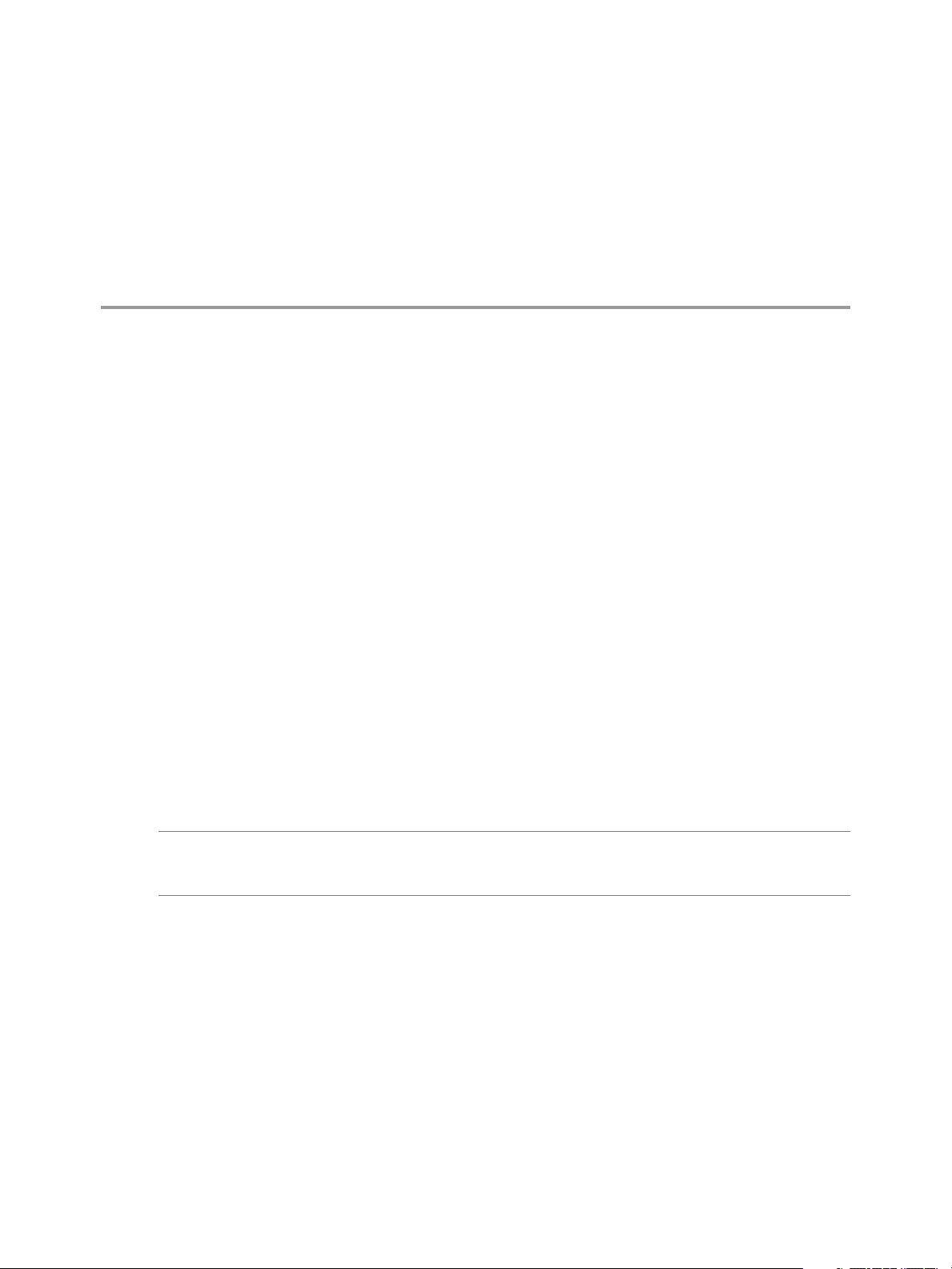
Installing and Upgrading Orchestrator 4
Orchestrator consists of a server component and a client component. You can install the Orchestrator
components on the machine where vCenter Server is installed or on a separate machine. To improve
performance, install the Orchestrator server component on a separate machine.
You can install the Orchestrator configuration server on 64-bit Windows machines only. The Orchestrator client
can run on both 32-bit and 64-bit Windows machines.
To install Orchestrator, you must be either a local Administrator or a domain user that is a member of the
Administrators group.
This chapter includes the following topics:
n
“Install vCenter Server and Orchestrator,” on page 19
n
“Install Orchestrator Standalone,” on page 21
n
“Install the Orchestrator Client on a 32-Bit Machine,” on page 23
Install vCenter Server and Orchestrator
When you install VMware vCenter Server, Orchestrator is silently installed on your system as an additional
component.
VMware, Inc.
You can install vCenter Server 4.1 only on a 64-bit operating system platform. If you run the installer in a 32bit environment, the installation quits with a message stating that the installation package is not supported by
the processor type.
NOTE To install the vCenter Server on a drive other than C:, verify that the C:\WINDOWS\Installer folder is
large enough to install the Microsoft Windows Installer .msi file. If the folder is not large enough, your
vCenter Server installation might fail.
For a list of required ports, see the ESX and vCenter Server Installation Guide.
Prerequisites
See vCenter Server installation prerequisites in the ESX and vCenter Server Installation Guide.
19
Page 20
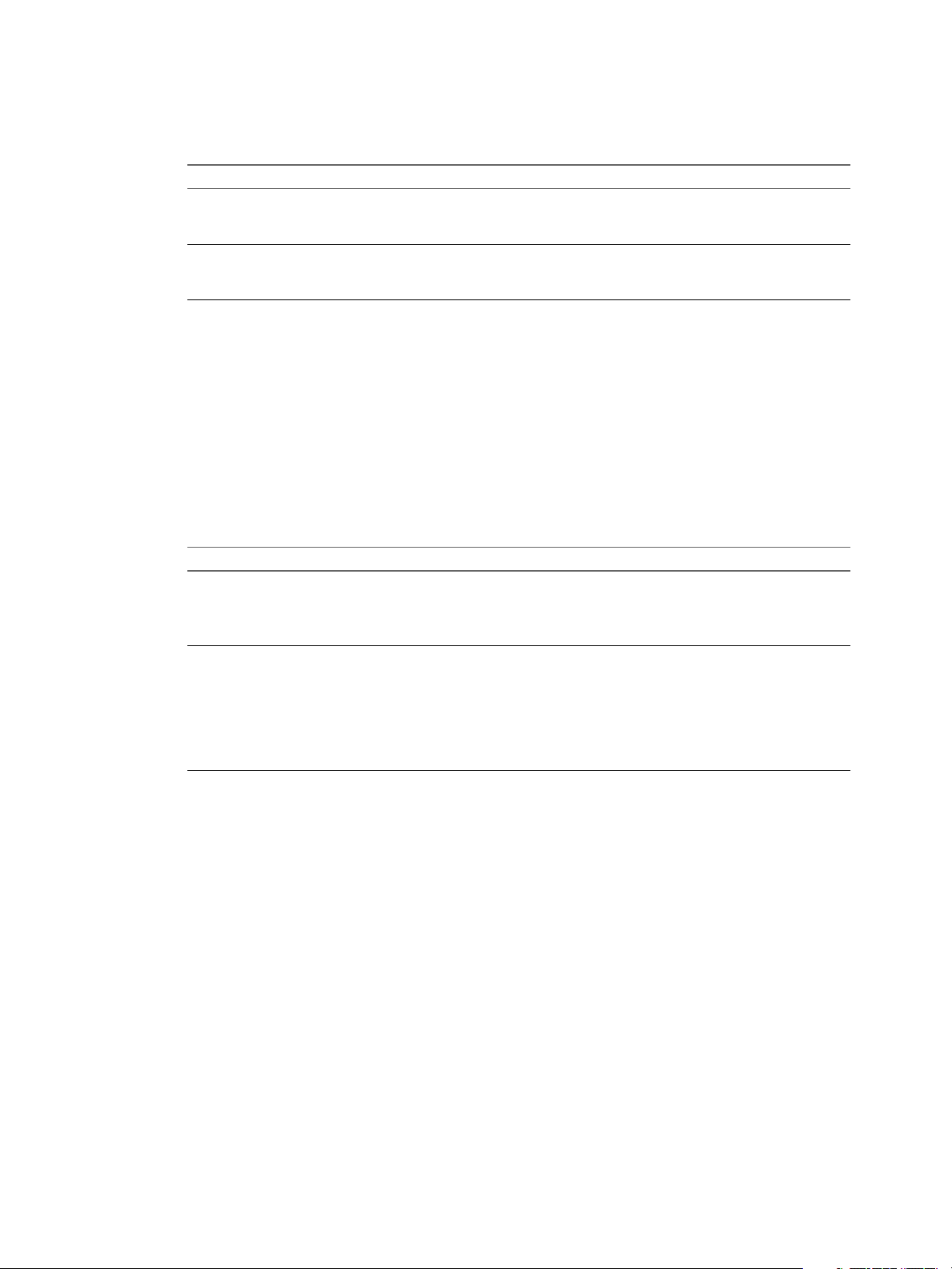
vCenter Orchestrator Installation and Configuration Guide
Procedure
1 Download the vCenter Server installation package from the VMware Web site.
Option Description
Use ISO image
Use ZIP archive
2 Extract the files from the archive and in the C:\
autorun.exe file.
3 When the vCenter Server Installer appears, click vCenter Server.
4 Select a language for the installer and click OK.
5 When the Welcome page appears, click Next.
6 Select I agree to the terms in the license agreement and click Next.
7 Type your user name, organization, and vCenter Server license key, and click Next.
The filename is VMware-VIMSetup-xx-4.
major and minor version, xx is the two-character language code, and yyyy is
the build number.
The filename is VMware-VIMSetup-xx-4.
major and minor version, xx is the two-character language code, and yyyy is
the build number.
install_directory
\ directory, double-click the
a.b-yyyy
a.b-yyyy
.iso, where a and b are
.zip, where a and b are
8 Select the type of database to use.
Option Action
To use the bundled database
To use an existing database
Click Install SQL Server 2005 Express instance (for small-scale
deployments).
This database is suitable for deployments of up to 5 hosts and 50 virtual
machines.
Click Use an existing supported database and select your database from the
list. Type the user name and password for the DSN and click Next.
If your database is a local SQL Server database using Windows NT
authentication, leave the user name and password fields blank.
If you specify a remote SQL Server database that uses Windows NT
authentication, the database user and the logged-in user on the
vCenter Server machine must be the same.
A dialog box might appear, warning you that the DSN points to an older version of a repository that must
be upgraded. If you click Yes, the installer upgrades the database schema, making the database irreversibly
incompatible with previous vCenter versions.
9 Specify the account for the vCenter Service to run in.
n
Click Next to use the SYSTEM account. You cannot use the SYSTEM account if you are using Windows
authentication for SQL Server.
n
Deselect Use SYSTEM Account, accept the default Administrator account name and password, and
click Next.
n
Deselect Use SYSTEM Account and enter a different Administrator account name and password.
10 Either accept the default destination folders or click Change to select another location, and click Next.
The installation path cannot have commas (,) or periods (.).
20 VMware, Inc.
Page 21

Chapter 4 Installing and Upgrading Orchestrator
11 Select the installation mode and click Next.
Option Description
Create a standalone VMware vCenter
Server instance
Join a VMware vCenter Server group
using linked mode to share
information
Use this option for standalone mode or for the first vCenter Server
installation when you are forming a new linked mode group.
Enables the vSphere client to view, search, and manage data across multiple
vCenter Server systems.
Use this option for the second and subsequent vCenter Server installations
when you are forming a linked mode group.
12 (Optional) If you join a group, enter the fully qualified domain name and LDAP port number of any remote
vCenter Server system and click Next.
In some cases, you can enter the IP address instead of the fully qualified domain name. To help ensure
connectivity, the best practice is to use the fully qualified domain name. For IPv6, unless both the local
and the remote machine are in IPv6 mode, you must enter the fully qualified domain name of the remote
machine instead of the IPv6 address. If the local machine has an IPv4 address and the remote machine has
an IPv6 address, the local machine must support IPv4 and IPv6 mixed mode. The domain name server
must be able to resolve both IPv4 and IPv6 addresses if your environment has both addressing types in a
single Linked Mode group.
13 Enter the port numbers to use or accept the default port numbers and click Next.
14 Select the vCenter Server configuration that best describes your setup and click Next.
15 Click Install.
Installation might take several minutes. Multiple progress bars appear during the installation of the
selected components.
16 When the installation finishes, click Finish.
You completed the installation of vCenter Server. The Orchestrator client and server components are installed
on your system.
What to do next
Start the VMware vCenter Orchestrator Configuration service and log in to the Orchestrator configuration
interface. Configure Orchestrator using an IPv4 operating system. Orchestrator does not support IPv6
operating systems.
For the detailed procedures, see
1 “Start the Orchestrator Configuration Service,” on page 34
2 “Log In to the Orchestrator Configuration Interface,” on page 34
3 Chapter 7, “Configuring Orchestrator,” on page 33
Install Orchestrator Standalone
If you install VMware vCenter Server, Orchestrator is already installed on your system. To make Orchestrator
available to use, you must only configure it or import a backed up configuration. For production environments
and to enhance the scalability of your Orchestrator setup, install Orchestrator on a dedicated Microsoft
Windows server.
You can install vCenter Orchestrator 4.1 only on a 64-bit operating system platform. If you run the installer in
a 32-bit environment, the installation quits with a message stating that there was an error loading the Java VM.
Prerequisites
Verify that your hardware meets the Orchestrator system requirements. See “Hardware Requirements for
Orchestrator,” on page 13.
VMware, Inc. 21
Page 22

vCenter Orchestrator Installation and Configuration Guide
Procedure
1 Download the vCenter Server installation package from the VMware Web site.
Option Description
Use ISO image
Use ZIP archive
2 Extract the files from the archive and browse to the
3 Double-click the vCenterOrchestrator.exe file and click Next.
4 Select I accept the terms of the License Agreement and click Next.
5 Select the Orchestrator installation directory.
CAUTION You cannot install Orchestrator in a directory whose name contains non-ASCII characters. If
you are operating in a locale that features non-ASCII characters, you must install Orchestrator in the
default location. This is because of a third-party limitation.
The filename is VMware-VIMSetup-xx-4.
major and minor version, xx is the two-character language code, and yyyy is
the build number.
The filename is VMware-VIMSetup-xx-4.
major and minor version, xx is the two-character language code, and yyyy is
the build number.
VIMSetup_image
a.b-yyyy
a.b-yyyy
\vpx\vCO\ folder.
.iso, where a and b are
.zip, where a and b are
Option Action
Accept the default location
Select a different location
Click Next to accept the default installation directory C:\Program
Files\VMware\Orchestrator.
Browse for a different installation directory and click Next.
6 Select the type of installation and click Next.
Option Description
Client
Server
Client-Server
Installs the Orchestrator client application, which allows you to create and
edit workflows.
Installs the Orchestrator platform.
Installs the Orchestrator client and server.
7 Specify the location for the Orchestrator shortcuts and click Next.
CAUTION The name of the shortcuts directory must not contain non-ASCII characters. This is because of
a third-party limitation.
8 Click Install to complete the installation process.
9 Click Done to close the installer.
What to do next
Log in to the Orchestrator configuration interface, change the default password, and start configuring
Orchestrator. If you used the data migration tool that is included in the vCenter Server 4.1 installation media
to export the configuration from your previous Orchestrator installation, you can import your configuration
settings. For the detailed procedures, see
n
“Log In to the Orchestrator Configuration Interface,” on page 34
n
“Change the Default Password,” on page 35
n
“Import the Orchestrator Configuration,” on page 58
22 VMware, Inc.
Page 23

Chapter 4 Installing and Upgrading Orchestrator
Install the Orchestrator Client on a 32-Bit Machine
The Orchestrator client is a desktop application that allows you to import packages, run and schedule
workflows, and manage user permissions.
You can use the standalone Orchestrator client installer on a 32-bit machine only. For details about installing
the Orchestrator client on a 64-bit machine, see “Install Orchestrator Standalone,” on page 21.
Prerequisites
n
Log in to the 32-bit machine as an administrator.
n
Obtain the standalone Orchestrator client installer.
Procedure
1 Double-click the vCenter Orchestrator Client distribution file and click Next.
The filename is vCenterOrchestratorClient-4.
a.b.-yyy
.exe, where a and b are major and minor version
and yyy is the build number.
2 Select I accept the terms of the License Agreement and click Next.
3 Select the Orchestrator installation directory.
CAUTION You cannot install Orchestrator in a directory whose name contains non-ASCII characters. If
you are operating in a locale that features non-ASCII characters, you must install Orchestrator in the
default location. This is because of a third-party limitation.
Option Action
Accept the default location
Select a different location
Click Next to accept the default installation directory C:\Program
Files\VMware\Orchestrator.
Browse for a different installation directory and click Next.
4 Select the Client type of installation and click Next.
5 Specify the location for the Orchestrator shortcuts and click Next.
CAUTION The name of the shortcuts directory must not contain non-ASCII characters. This is because of
a third-party limitation.
6 Review the summary and click Next.
7 Click Install to complete the installation process.
8 Click Done to close the installer.
The Orchestrator client component is installed on your system.
What to do next
You can log in to the Orchestrator client interface and perform general administration tasks.
VMware, Inc. 23
Page 24

vCenter Orchestrator Installation and Configuration Guide
24 VMware, Inc.
Page 25

Upgrading to Orchestrator 4.1 and
Migrating the Orchestrator Data 5
When you upgrade vCenter Orchestrator with vCenter Server, you can install vCenter Server on a new
machine. You might want to do this to move from a 32-bit to a 64-bit architecture.
The vCenter Server 4.1 installation media include a data migration tool that you can use to migrate
configuration data from the original vCenter Server machine to the new machine. For detailed instructions
about migrating the vCenter Server configuration and database, see the vSphere Upgrade Guide.
This chapter includes the following topics:
n
“Upgrading an Orchestrator Instance Running on a 32-Bit Machine,” on page 25
n
“Upgrading an Orchestrator Instance Running on a 64-Bit Machine,” on page 29
Upgrading an Orchestrator Instance Running on a 32-Bit Machine
If vCenter Orchestrator 4.0.x is installed on the same 32-bit machine as vCenter Server 4.0.x, you can use the
data migration tool to back up the existing configuration data for Orchestrator and vCenter Server.
The Orchestrator configuration data that you can migrate with the tool includes the following items:
n
Network configuration settings
n
LDAP connection data
n
Database connection data
n
SSL certificates
n
Licenses
n
vCenter plug-in configuration data
n
Mail plug-in configuration data
n
SSH plug-in configuration data
The Orchestrator database is not migrated. Your new Orchestrator instance accesses the existing database if it
is running on a dedicated database server. If you are upgrading from vCenter Orchestrator 4.0, you must
update the database from the Database tab of the Orchestrator configuration interface.
If your Orchestrator database is local to the Orchestrator server, it becomes inaccessible after the configuration
backup because the 64-bit machine uses the IP address and host name of the source machine. You must set up
a new database and configure the database connection from the Database tab of the Orchestrator configuration
interface.
VMware, Inc.
25
Page 26

vCenter Orchestrator Installation and Configuration Guide
Back Up the Orchestrator Configuration Data
Use the data migration tool that is included in the vCenter Server 4.1 installation media to back up the existing
Orchestrator configuration and restore it to a new Orchestrator instance.
Migrating Orchestrator configuration settings by using the data migration tool is only possible when
Orchestrator is installed silently with vCenter Server. For instructions about migrating configuration settings
for a standalone Orchestrator instance, see “Export the Orchestrator Configuration,” on page 57 and “Import
the Orchestrator Configuration,” on page 58.
For detailed information about backing up and restoring the existing vCenter Server database and
configuration, see the vCenter Sphere Upgrade Guide.
Prerequisites
n
Log in to the 32-bit source machine as an administrator.
n
Verify that vCenter Orchestrator 4.0 or an update release is installed and configured.
n
Stop the VMware vCenter Orchestrator Configuration and VMware vCenter Orchestrator Server services.
Procedure
1 Download the vCenter Server installation package from the VMware Web site.
Option Description
Use ISO image
Use ZIP archive
The filename is VMware-VIMSetup-xx-4.
major and minor version, xx is the two-character language code, and yyyy is
the build number.
The filename is VMware-VIMSetup-xx-4.
major and minor version, xx is the two-character language code, and yyyy is
the build number.
a.b-yyyy
a.b-yyyy
.iso, where a and b are
.zip, where a and b are
2 Extract the files from the archive and in the C:\
autorun.exe file.
install_directory
\ directory, double-click the
3 When the vCenter Server Installer page appears, click Explore media.
4 Locate and open the datamigration folder.
5 Extract the files from the datamigration.zip archive to a writeable filesystem (for example,
datamigration folder) on the source machine.
6 Run the backup script of the data migration tool.
a Run the MS-DOS cmd command.
b Navigate to the datamigration folder.
c At the command prompt, type backup.bat and press Enter.
The script checks whether vCenter Server and vCenter Update Manager are installed and meet the
migration prerequisites. The script then proceeds to the backup of the vCenter Orchestrator configuration.
7 Respond to the prompts and wait for the script to complete.
If the script fails, check the generated backup.log file that is located in the datamigration\logs folder.
The existing Orchestrator configuration is successfully exported. The file that stores the system settings is
named vco.backup.vmoconfig and is located in the datamigration\data\vco folder.
26 VMware, Inc.
Page 27

Chapter 5 Upgrading to Orchestrator 4.1 and Migrating the Orchestrator Data
What to do next
Back up any standard Orchestrator elements that you modified. During the database upgrade, elements with
a higher version number silently overwrite the existing elements. See “Back Up Modified and Custom
Orchestrator Elements,” on page 27.
Back Up Modified and Custom Orchestrator Elements
When you upgrade Orchestrator, elements with a higher version number silently overwrite the elements stored
in the Orchestrator database. For example, if you have edited any standard workflows, actions, policies, Web
views, or configuration elements and you import a package containing the same elements with higher version
number, your changes to the elements are lost. To make modified and custom elements available after the
upgrade, you must export them in a package before you start the upgrade procedure.
Prerequisites
See the vCenter Orchestrator Administration Guide for details about creating and exporting packages.
Log in to the Orchestrator client application.
Procedure
1 Create a package that contains all the Orchestrator elements that you created or edited.
2 Export the package.
The upgrade procedure cannot affect the Orchestrator elements that you modified or created.
What to do next
Upgrade Orchestrator and restore the configuration data. In the Orchestrator client application, import the
package that contains your custom elements and confirm the import of elements with lower version numbers.
For details about importing a package, see vCenter Orchestrator Administration Guide.
Install Orchestrator with vCenter Server on a 64-Bit Machine and Import the Configuration Data
When you install VMware vCenter Server, Orchestrator is silently installed on your system as an additional
component. Use the data migration tool to launch the vCenter Server installer, install vCenter Orchestrator 4.1,
and import the configuration from your previous Orchestrator installation.
For detailed information about installing vCenter Server 4.1 and restoring the existing vCenter Server database
and configuration, see the vCenter Sphere Upgrade Guide.
Prerequisites
n
Log in to the 64-bit machine as an administrator.
n
Use the same IP address and host name for the 64-bit machine that you used for the source 32-bit machine.
n
Copy the folder in which you extracted the files from the datamigration.ziparchive to the 64-bit machine.
VMware, Inc. 27
Page 28

vCenter Orchestrator Installation and Configuration Guide
Procedure
1 Download the vCenter Server installation package from the VMware Web site.
Option Description
Use ISO image
Use ZIP archive
2 Run the install script of the data migration tool to launch the vCenter Server installer.
a Run the MS-DOS cmd command.
b Navigate to the datamigration folder you copied from the source machine.
c At the command prompt, type install.bat and press Enter.
The script verifies that migration data is present.
d At the prompt, type the path to the vCenter Server 4.1 install media and press Enter.
The script launches the vCenter Server installer.
The filename is VMware-VIMSetup-xx-4.
major and minor version, xx is the two-character language code, and yyyy is
the build number.
The filename is VMware-VIMSetup-xx-4.
major and minor version, xx is the two-character language code, and yyyy is
the build number.
a.b-yyyy
a.b-yyyy
.iso, where a and b are
.zip, where a and b are
3 Select a language for the installer and click OK.
4 When the Welcome page appears, click Next.
5 Click Next on the End-User Patent Agreement page.
6 Select I agree to the terms in the license agreement and click Next.
7 Choose the type of database to use.
Option Action
Install SQL Server 2005 Express
instance (for small-scale
deployments)
Use an existing supported database
Select this option if you used the bundled SQL Express database on the source
machine.
Select this option to use an existing non-bundled database. Select the DSN
that was used for the database on the source machine. Enter the user name
and password for the DSN and click Next. If you specify a remote SQL Server
database that uses Windows NT authentication, the database user and the
logged-in user on the vCenter Server machine must be the same.
A dialog box appears warning that the DSN points to an older version of a repository that must be
upgraded.
8 Click Yes to upgrade the database schema.
The upgraded database is irreversibly incompatible with previous vCenter Server versions.
9 Specify the account for the vCenter Service to run in.
n
Click Next to use the SYSTEM account. You cannot use the SYSTEM account if you are using Windows
authentication for SQL Server.
n
Deselect Use SYSTEM Account, accept the default Administrator account name and password, and
click Next.
n
Deselect Use SYSTEM Account and enter a different Administrator account name and password.
10 Either accept the default destination folders or click Change to select another location, and click Next.
The installation path cannot have commas (,) or periods (.).
28 VMware, Inc.
Page 29

Chapter 5 Upgrading to Orchestrator 4.1 and Migrating the Orchestrator Data
11 Enter the port numbers to use or accept the port numbers that were imported from the source vCenter
Server installation and click Next.
For a list of required ports, see the ESX and vCenter Server Installation Guide.
12 Select the vCenter Server configuration that best describes your setup and click Next.
13 Click Install.
Installation might take several minutes. If the install script fails, check the generated backup.log file that
is located in the datamigration\logs folder.
14 When the installation finishes, click Finish.
The data migration tool restores the backed up configuration data and starts the vCenter Server service.
n
vCenter Server and the Orchestrator client and server components are installed.
n
The configuration settings from your previous Orchestrator installation are imported.
What to do next
Start the VMware vCenter Orchestrator Configuration service and log in to the Orchestrator configuration
interface. If you migrated from vCenter Orchestrator 4.0, you must update the Orchestrator database.
If your Orchestrator database is local to the 32-bit Orchestrator server, it is inaccessible after the configuration
backup. You must set up a new database and configure the database connection from the Database tab in the
Orchestrator configuration interface.
For the detailed procedures, see
n
“Start the Orchestrator Configuration Service,” on page 34
n
“Log In to the Orchestrator Configuration Interface,” on page 34
n
“Configure the Database Connection,” on page 45
Upgrading an Orchestrator Instance Running on a 64-Bit Machine
If vCenter Orchestrator 4.0.x is installed on the same 64-bit machine as vCenter Server 4.0.x, you cannot perform
an in-place upgrade of Orchestrator by using the data migration tool.
To upgrade to vCenter Orchestrator 4.1, you must export the Orchestrator configuration settings, uninstall the
existing Orchestrator instance, run the 64-bit Orchestrator installer and import the configuration settings.
For the detailed procedures, see
1 “Export the Orchestrator Configuration,” on page 57
2 Chapter 6, “Uninstall Orchestrator,” on page 31
3 “Install Orchestrator Standalone,” on page 21
4 “Import the Orchestrator Configuration,” on page 58
VMware, Inc. 29
Page 30

vCenter Orchestrator Installation and Configuration Guide
30 VMware, Inc.
Page 31

Uninstall Orchestrator 6
You can remove the Orchestrator client and server components from your system by using the Windows Add
or Remove Programs Utility from the Control Panel.
Prerequisites
Save the Orchestrator system settings to a local file. For details, see “Export the Orchestrator Configuration,”
on page 57.
Back up custom workflows and plug-ins.
Procedure
1 From the Windows Start menu, select Settings > Control Panel > Add or Remove Programs.
2 Select vCenter Orchestrator and click Remove.
3 Click Uninstall in the Uninstall vCenter Orchestrator dialog.
A message confirming that all items were successfully removed appears.
4 Click Done to close the uninstaller.
Orchestrator is uninstalled from your system.
VMware, Inc.
31
Page 32

vCenter Orchestrator Installation and Configuration Guide
32 VMware, Inc.
Page 33

Configuring Orchestrator 7
VMware vCenter Orchestrator Web Configuration is installed silently with VMware vCenter Server. This is
the tool you use to configure the components that are related to the Orchestrator engine, such as network,
database, server certificate, and so on. The correct configuration of these components ensures the proper
functioning of Lifecycle Manager or any other applications running on the Orchestrator platform.
This chapter includes the following topics:
n
“Start the Orchestrator Configuration Service,” on page 34
n
“Log In to the Orchestrator Configuration Interface,” on page 34
n
“Change the Default Password,” on page 35
n
“Revert to the Default Password for Orchestrator Configuration,” on page 35
n
“Configure the Network Connection,” on page 36
n
“Change the Default Configuration Ports on the Orchestrator Client Side,” on page 38
n
“Import the vCenter Server SSL Certificate,” on page 39
n
“Configuring LDAP Settings,” on page 39
n
“Password Encryption and Hashing Mechanism,” on page 45
VMware, Inc.
n
“Configure the Database Connection,” on page 45
n
“Server Certificate,” on page 47
n
“Configure the Default Plug-Ins,” on page 50
n
“Access Rights to Orchestrator Server,” on page 54
n
“Import the vCenter Server License,” on page 54
n
“Start the Orchestrator Server,” on page 55
n
“Export the Orchestrator Configuration,” on page 57
n
“Import the Orchestrator Configuration,” on page 58
n
“Configure the Maximum Number of Events and Runs,” on page 59
n
“Install an Application,” on page 59
n
“Import the Plug-In Licenses,” on page 60
n
“Change the Web View SSL Certificate,” on page 60
n
“Define the Server Log Level,” on page 61
33
Page 34

vCenter Orchestrator Installation and Configuration Guide
Start the Orchestrator Configuration Service
The VMware vCenter Orchestrator Configuration service startup type is set to Manual by default. You must
start it manually before you try to access the Orchestrator configuration interface and after you reboot the
Orchestrator server.
If you installed Orchestrator standalone, the Orchestrator Configuration service is already started.
Procedure
1 Right-click My Computer on your desktop and select Manage.
2 In the Computer Management dialog box, expand Services and Applications and select Services.
3 Locate VMware vCenter Orchestrator Configuration on the list and check its status.
4 If the status is not set, right-click VMware vCenter Orchestrator Configuration and select Start.
The Orchestrator Configuration service is now running and Orchestrator configuration interface is available
for use.
What to do next
You can log in to the Orchestrator configuration interface and start the process of configuring Orchestrator.
Log In to the Orchestrator Configuration Interface
To start the configuration process, you must access the Orchestrator configuration interface.
Prerequisites
The VMware vCenter Orchestrator Configuration service must be running.
CAUTION To avoid potential exploitation of the administrative credentials, change the nonsecure password
when you first access the configuration interface. Retaining the default password might cause serious security
issues in a production environment and is a common cause of data breach.
Procedure
1 Select Start > Programs > VMware > vCenter Orchestrator Web Configuration.
You cannot view the Orchestrator configuration shortcut if you are logged in to the Orchestrator server
machine as a different user than the user who installed Orchestrator. To access the configuration interface,
go to
install_directory
You can also access the Orchestrator configuration interface by entering the following URL address in a
Web browser:
http://
orchestrator_server_DNS_name_or_IP_address
8282 is the default HTTP access port reserved for the Web UI of Orchestrator configuration. To enable
HTTPS connection through port 8283, you must configure Jetty to use SSL. See Jetty Documentation,
Configuring SSL.
\Orchestrator\configuration and double-click the VMOConfiguration shortcut.
:8282
2 Log in with the default credentials.
n
User name: vmware.
You cannot change the vmware default user name.
n
Password: vmware
You can change the password after you log in for the first time.
34 VMware, Inc.
Page 35

When you log in to the Orchestrator configuration interface for the first time, you see the installation path, the
Orchestrator version, and the server status in the Information tab. The status indicators of all tabs on the left
display red triangles, indicating that the components are not configured.
What to do next
Select a tab and follow the links in the inspector on the right, entering the necessary information until a green
circle appears on the selected tab. The green circle indicates that your configuration changes are correct and
that all dependencies are met.
Change the Default Password
You must change the default password to avoid potential security issues.
Prerequisites
The VMware vCenter Orchestrator Configuration service must be running.
CAUTION To avoid potential exploitation of the administrative credentials, change the nonsecure password
when you first access the configuration interface. Retaining the default password might cause serious security
issues in a production environment and is a common cause of data breach.
Procedure
Chapter 7 Configuring Orchestrator
1 Log in to the Orchestrator configuration interface as vmware.
2 On the General tab, click Change Password.
3 In the Current password text box, enter vmware.
4 In the New password text box, enter the new password.
5 Reenter the new password to confirm it.
6 Click Apply changes.
Revert to the Default Password for Orchestrator Configuration
If the default password for the Orchestrator configuration interface is changed, you cannot retrieve it because
Orchestrator uses encryption to encode passwords. You can revert to the default password vmware if the current
password is not known.
Procedure
1 Navigate to the following folder on the Orchestrator server system.
Option Action
If you installed Orchestrator with the
vCenter Server installer
If you installed the standalone
version of Orchestrator
2 Open the password.properties file in a text editor.
Go to
install_directory
uration\jetty\etc.
Go to
install_directory
tc.
\VMware\Infrastructure\Orchestrator\config
\VMware\Orchestrator\configuration\jetty\e
3 Delete the content of the file.
4 Add the following line to the password.properties file.
vmware=92963abd36c896b93a36b8e296ff3387
VMware, Inc. 35
Page 36

vCenter Orchestrator Installation and Configuration Guide
5 Save the password.properties file.
6 Restart the Orchestrator Configuration service.
You can log in to the Orchestrator configuration interface with the default credentials.
n
User name: vmware
n
Password: vmware
Configure the Network Connection
When you install Orchestrator, the IP address that the Orchestrator client interface uses to communicate to the
server is not set automatically. To change this, you must configure the network settings used by Orchestrator.
Prerequisites
Make sure that the network provides a fixed IP, which is obtained by using a properly configured DHCP server
(using reservations) or by setting a static IP. The Orchestrator server requires that the IP address remains
constant while it is running.
Procedure
1 Log in to the Orchestrator configuration interface as vmware.
2 Click Network.
3 From the IP address drop-down menu, select the IP address to which you want to bind the Orchestrator
server.
Orchestrator discovers the IP address of the machine on which the server is installed.
The corresponding DNS name appears. If no network name is found, the IP address appears in the DNS
name text box. Use this IP address to log in to the Orchestrator client interface.
4 Set up the communication ports.
For more information about default ports, see “Orchestrator Network Ports,” on page 36.
5 Click Apply changes.
What to do next
Click SSL Certificate to load the vCenter Server SSL certificate in Orchestrator.
Orchestrator Network Ports
Orchestrator uses specific ports that allow communication with the other systems. Some of the communication
ports you must set are a subset of the standard ports that the Orchestrator JBoss application server uses. The
ports are set with a default value, but you can change these values at any time. When you make the changes,
verify that all ports are free on your host and, if necessary, open these ports on required firewalls.
Default Configuration Ports
To provide the Orchestrator service, you must set the default ports and configure your firewall to allow
incoming TCP connections.
NOTE Other ports might be required if you are using custom plug-ins.
36 VMware, Inc.
Page 37

Table 7-1. VMware vCenter Orchestrator Default Configuration Ports
Port Number Protocol Source Target Description
Chapter 7 Configuring Orchestrator
Lookup port 8230 TCP Orchestrator
Command port 8240 TCP Orchestrator
Messaging port 8250 TCP Orchestrator
Data port 8244 TCP Orchestrator
HTTP server
port
HTTPS server
port
Web
configuration
HTTP access
port
Web
configuration
HTTPS access
port
8280 TCP End-user
8281 TCP End-user
8282 TCP End-user
8283 TCP End-user
client
client
client
client
Web browser
Web browser
Web browser
Web browser
Orchestrator
server
Orchestrator
server
Orchestrator
server
Orchestrator
server
Orchestrator
server
Orchestrator
server
Orchestrator
configuration
Orchestrator
configuration
The main port to communicate with the Orchestrator
server (JNDI port). All other ports communicate with
the Orchestrator client through this port. It is part of
the JBoss application server infrastructure.
The application communication port (RMI container
port) used for loading the Orchestrator client
remotely. It is part of the JBoss application server
infrastructure.
The Java messaging port used for dispatching events.
It is part of the JBoss application server infrastructure.
The port used for accessing all Orchestrator data
models, such as workflows and policies. It is part of
the JBoss application server infrastructure.
The port used by the Orchestrator server to connect to
the Web view front end through HTTP.
The SSL secured HTTP protocol used to connect to the
Web view front end and to communicate with the
vCenter Server API.
The access port for the Web UI of Orchestrator
configuration.
The SSL access port for the Web UI of Orchestrator
configuration.
NOTE To enable the HTTPS connection, configure
Jetty to use SSL. See Jetty Documentation, Configuring
SSL.
External Communication Ports
You must configure your firewall to allow outgoing connections so that Orchestrator can communicate with
external services.
Table 7-2. VMware vCenter Orchestrator External Communication Ports
Port Number Protocol Source Target Description
LDAP 389 TCP Orchestrator
server
LDAP using
SSL
LDAP using
Global Catalog
SQL Server 1433 TCP Orchestrator
Oracle 1521 TCP Orchestrator
636 TCP Orchestrator
server
3268 TCP Orchestrator
server
server
server
LDAP server The lookup port of your LDAP Authentication server.
LDAP server The lookup port of your secure LDAP Authentication
server.
Global Catalog
server
Microsoft SQL
Server
Oracle DB
Server
The port to which Microsoft Global Catalog server
queries are directed.
The port used to communicate with the Microsoft SQL
Server or SQL Server Express instances that are
configured as the Orchestrator database.
The port used to communicate with the Oracle
Database Server that is configured as the Orchestrator
database.
VMware, Inc. 37
Page 38

vCenter Orchestrator Installation and Configuration Guide
Table 7-2. VMware vCenter Orchestrator External Communication Ports (Continued)
Port Number Protocol Source Target Description
SMTP Server
port
vCenter Server
API port
25 TCP Orchestrator
server
443 TCP Orchestrator
server
SMTP Server The port used for email notifications.
vCenter Server The vCenter Server API communication port used by
Orchestrator to obtain virtual infrastructure and
virtual machine information from the orchestrated
vCenter Server instances.
Internal JBoss Ports
Internal JBoss Server ports do not need to be added to the firewall exceptions.
Table 7-3. Internal JBoss Server Ports
Port Number Description
3455 RMI server registry invoker
3873 EJB3 and AOP remoting connector
4445 JBoss pooled invoker
4446 Remoting server service connector
8083 Dynamic class and resource loader
Change the Default Configuration Ports on the Orchestrator Client Side
If you change the default network ports in the Orchestrator configuration interface, your changes are applied
only on the Orchestrator server side. To connect to the server with the client, you must change the configuration
of all Orchestrator client instances or connect to the server by using your Orchestrator server DNS name or IP
address followed by the new Lookup port number.
The main port to communicate with the Orchestrator server is the Lookup port. The Orchestrator client
discovers all other ports through this port. If you change the default lookup port value in the Orchestrator
configuration interface after you install the Orchestrator client instances, you can add a vmo.properties
configuration file for each Orchestrator client instance and define the new Lookup port by adding the
ch.dunes.net.jboss-server.port system property.
Prerequisites
Log in to the server where the vCenter Orchestrator Client application is installed.
Procedure
1 Navigate to the apps folder on the Orchestrator client system.
Option Action
If you installed Orchestrator with the
vCenter Server installer
If you installed the standalone
version of Orchestrator
Go to
install_directory
Go to
install_directory
\VMware\Infrastructure\Orchestrator\apps.
\VMware\Orchestrator\apps.
2 Create a file that contains the lookup port value.
ch.dunes.net.jboss-server.port=
new_lookup_port_number
3 Save the file as vmo.properties.
4 Repeat the procedure for every Orchestrator client instance.
38 VMware, Inc.
Page 39

You can log in to the Orchestrator client without adding the lookup port number to the Orchestrator server
DNS name or IP address.
Import the vCenter Server SSL Certificate
The Orchestrator configuration interface uses a secure connection to communicate with vCenter Server. You
can import the required SSL certificate from a URL or file.
Procedure
1 Log in to the Orchestrator configuration interface as vmware.
2 Click Network.
3 In the right pane, click the SSL Certificate tab.
4 Load the vCenter Server SSL certificate in Orchestrator from a URL address or file.
Option Action
Import from URL
Import from file
5 Click Import.
Specify the URL of the vCenter Server:
https://
Obtain the vCenter Server certificate file. The file is usually available at the
following locations:
n
n
your_vcenter_server_IP_address
C:\Documents and
Settings\AllUsers\ApplicationData\VMware\VMware
VirtualCenter\SSL\rui.crt
/etc/vmware/ssl/rui.crt
Chapter 7 Configuring Orchestrator
A message confirming that the import is successful appears.
6 Repeat the steps for each vCenter Server instance that you want to add to the Orchestrator server.
The imported certificate appears in the Imported SSL certificates list. On the Network tab, the red triangle
changes to a green circle to indicate that the component is now configured correctly.
What to do next
Each time you want to specify the use of an SSL connection to a vCenter Server instance, you must return to
the SSL Certificate tab on the Network tab and import the corresponding vCenter Server SSL certificate.
Configuring LDAP Settings
Orchestrator requires a connection to a working LDAP server on your infrastructure.
1 Generate the LDAP Connection URL on page 40
The LDAP service provider uses a URL to configure the connection to the directory server. To generate
the LDAP connection URL, you must specify the LDAP host, port, and root.
2 Import the LDAP Server SSL Certificate on page 41
If your LDAP server uses SSL, you can import the SSL certificate file to the Orchestrator configuration
interface and activate secure connection between Orchestrator and LDAP.
3 Specify the Browsing Credentials on page 42
Orchestrator must read your LDAP structure to inherit its properties. You can specify the credentials
that Orchestrator uses to connect to an LDAP server.
VMware, Inc. 39
Page 40

vCenter Orchestrator Installation and Configuration Guide
4 Define the LDAP User and Group Lookup Paths on page 42
You can define the users and groups lookup information.
5 Define the LDAP Search Options on page 44
You can customize the LDAP search queries and make searching in LDAP more effective.
6 Common Active Directory LDAP Errors on page 44
When you encounter the LDAP:error code 49 error message and experience problems connecting to your
LDAP authentication server, you can check which LDAP function is causing the problem.
Generate the LDAP Connection URL
The LDAP service provider uses a URL to configure the connection to the directory server. To generate the
LDAP connection URL, you must specify the LDAP host, port, and root.
The supported directory service types are Active Directory, eDirectory, and Sun Java System Directory Server.
Procedure
1 Log in to the Orchestrator configuration interface as vmware.
2 Click LDAP.
3 From the LDAP client drop-down menu, select the directory server type that you are using as the LDAP
server.
NOTE If you change the LDAP server or type after you set permissions on Orchestrator objects (such as
access rights on workflows or actions), you must reset these permissions.
If you change the LDAP settings after configuring custom applications that capture and store user
information, the LDAP authentication records created in the database become invalid when used against
the new LDAP database.
4 In the Primary LDAP host text box, type the IP address or the DNS name of the host on which your primary
LDAP service runs.
This is the first host on which the Orchestrator configuration interface verifies user credentials.
5 (Optional) In the Secondary LDAP host text box, type the IP address or the DNS name of the host on
which your secondary LDAP service runs.
If the primary LDAP host becomes unavailable, Orchestrator verifies user credentials on the secondary
host.
6 In the Port text box, type the value for the lookup port of your LDAP server.
NOTE Orchestrator supports the Active Directory hierarchical domains structure. If your domain
controller is configured to use Global Catalog, you must use port 3268. You cannot use the default port
389 to connect to the Global Catalog server.
7 In the Root text box, type the root element of your LDAP service.
If your domain name is company.org, your root LDAP is dc=company,dc=org.
This is the node used for browsing your service directory after typing the appropriate credentials. For
large service directories, specifying a node in the tree narrows the search and improves performance. For
example, rather than searching in the entire directory, you can specify ou=employees,dc=company,dc=org.
This displays all the users in the Employees group.
40 VMware, Inc.
Page 41

Chapter 7 Configuring Orchestrator
8 (Optional) Select Use SSL to activate encrypted certification for the connection between Orchestrator and
LDAP.
If your LDAP uses SSL, you must first import the SSL certificate and restart the Orchestrator Configuration
service. See “Import the LDAP Server SSL Certificate,” on page 41.
9 (Optional) Select Use Global Catalog to allow LDAP referrals when the LDAP client is Active Directory.
The LDAP server lookup port number changes to 3268. Orchestrator follows the LDAP referrals to find
users and groups in a subdomain that is part of the Active Directory tree to which Orchestrator is
connected. You can add permissions on any groups that can be accessed from your Global Catalog.
Example: Values and Resulting LDAP Connection URL Addresses
Examples of the values that you enter in the required fields and the resulting LDAP connection URL.
n
LDAP host: DomainController
n
Port: 389
n
Root: ou=employees,dc=company,dc=org
Connection URL: ldap://DomainController:389/ou=employees,dc=company,dc=org
n
LDAP host using Global Catalog: 10.23.90.130
n
Port: 3268
n
Root: dc=company,dc=org
Connection URL: ldap://10.23.90.130:3268/dc=company,dc=org
What to do next
Assign credentials to Orchestrator to ensure its access to the LDAP server. See “Specify the Browsing
Credentials,” on page 42.
Import the LDAP Server SSL Certificate
If your LDAP server uses SSL, you can import the SSL certificate file to the Orchestrator configuration interface
and activate secure connection between Orchestrator and LDAP.
SSL capabilities are not installed as part of Microsoft Active Directory, eDirectory, and Sun Java Directory
Server, and require more configuration. For instructions about configuring your LDAP server for SSL access,
see third-party documentation.
Prerequisites
n
Verify that SSL access is enabled on the LDAP server.
n
If you are using LDAPs, Windows 2003 or 2008, and AD, verify that the LDAP Server Signing
Requirements group policy is disabled on the LDAP server.
n
Obtain a self-signed server certificate or a certificate that is signed by a Certificate Authority.
Procedure
1 Log in to the Orchestrator configuration interface as vmware.
2 Click Network.
3 In the right pane, click the SSL Certificate tab.
4 Browse to select a certificate file to import.
VMware, Inc. 41
Page 42

vCenter Orchestrator Installation and Configuration Guide
5 Click Import.
A message confirming that the import is successful appears.
6 Click Startup Options.
7 Click Restart the vCO configuration server to restart the Orchestrator Configuration service after adding
a new SSL certificate.
The imported certificate appears in the Imported SSL certificates list. You activated secure connection between
Orchestrator and your LDAP server.
What to do next
You must enable SSL on the LDAP tab in the Orchestrator configuration interface.
Specify the Browsing Credentials
Orchestrator must read your LDAP structure to inherit its properties. You can specify the credentials that
Orchestrator uses to connect to an LDAP server.
Prerequisites
Ensure that you have a working LDAP service in your infrastructure and have generated the LDAP connection
URL.
Procedure
1 Log in to the Orchestrator configuration interface as vmware.
2 Click LDAP.
3 Specify the primary and secondary LDAP hosts, the lookup port of the LDAP server, and the root element.
4 Type a valid user name (LDAP string) in the User name text box for a user who has browsing permissions
on your LDAP server.
The possible formats in which you can specify the user name in Active Directory are as follows:
n
Bare user name format, for example user.
n
Distinguished name format: cn=user,ou=employees,dc=company,dc=org.
Use this format with Sun and eDirectory. Do not use spaces between the comma and the next
identifier.
n
Principal name format: user@company.org.
n
NetBEUI format: COMPANY\user.
5 In the Password text box, type the password for the user name you entered in Step 4.
Orchestrator uses the credentials to connect to the LDAP server.
What to do next
Define the LDAP containers for Orchestrator to look up users and groups.
Define the LDAP User and Group Lookup Paths
You can define the users and groups lookup information.
Two global roles are identified in Orchestrator: Developers and Administrators. The users in the Developers
role have editing privileges on all elements. The users in the Administrators role have unrestricted privileges.
Administrators can manage permissions, or discharge administration duties on a selected set of elements to
any other group or user. These two groups must be contained in the Group lookup base.
42 VMware, Inc.
Page 43

Chapter 7 Configuring Orchestrator
Prerequisites
You must have a working LDAP service on your infrastructure.
Procedure
1 Log in to the Orchestrator configuration interface as vmware.
2 Click LDAP.
3 Specify the primary and secondary LDAP hosts, the lookup port of the LDAP server, the root element,
and the browsing credentials.
4 Define the User lookup base.
This is the LDAP container (the top-level domain name or organizational unit) where Orchestrator
searches for potential users.
a Click Search and type the top-level domain name or organizational unit.
Searching for company returns dc=company,dc=org and other common names containing the search
term. If you type dc=company,dc=org as a search term, no results are found.
b Click the LDAP connection string for the discovered branch to insert it in the User lookup base text
box.
If no matches are found, check your LDAP connection string in the main LDAP page.
NOTE You can connect to the Global Catalog Server through port 3268. It issues LDAP referrals that
Orchestrator follows to find the account or group in a subdomain.
5 Define the Group lookup base.
This is the LDAP container where Orchestrator looks up groups.
a Click Search and type the top-level domain name or organizational unit.
b Click the LDAP string for the discovered branch to insert it in the Group lookup base text box.
6 Define the vCO Admin group.
This must be an LDAP group (like Domain Users) to which you grant administrative privileges for
Orchestrator.
a Click Search and type the top-level group name.
b Click the LDAP string for the discovered branch to insert it in the vCO Admin group text box.
IMPORTANT In eDirectory installations, only the eDirectory administrator can see users or user groups that
have administration rights. If you are using an eDirectory LDAP server, and you log in to Orchestrator as
a member of the vCO Admin group but you are not the eDirectory administrator, you can create users or
user groups with administration rights, but you cannot see those users. This problem does not apply to
other LDAP servers.
7 Click the Test Login tab and type credentials for a user to test whether they can access the Orchestrator
smart client.
After a successful login, the system checks if the user is part of the Orchestrator Administrator group.
What to do next
Define the LDAP search options and apply your changes.
VMware, Inc. 43
Page 44

vCenter Orchestrator Installation and Configuration Guide
Define the LDAP Search Options
You can customize the LDAP search queries and make searching in LDAP more effective.
Procedure
1 Log in to the Orchestrator configuration interface as vmware.
2 Click LDAP.
3 In the Request timeout text box, enter a value in milliseconds.
This value determines the period during which the Orchestrator server sends a query to the service
directory, the directory searches, and sends a reply. If the timeout period elapses, modify this value to
check whether the timeout occurs in the Orchestrator server.
4 (Optional) For all links to be followed before the search operation is performed, select the Dereference
linkscheck box.
Sun Java System Directory Server does not support reference links. If you are using it, you must select the
Dereference links check box.
5 (Optional) To filter the attributes that the search returns, select the Filter attributes check box.
Selecting this check box makes searching in LDAP faster. However, you might need to use some extra
LDAP attributes for automation later.
6 (Optional) Select the Ignore referrals check box to disable referral handling.
When you select the check box, the system does not display any referrals.
7 In the Host reachable timeout text box, enter a value in milliseconds.
This value determines the timeout period for the test checking the status of the destination host.
8 Click Apply changes.
On the LDAP tab, the red triangle changes to a green circle to indicate that the component is now configured
correctly.
What to do next
Proceed with the database configuration.
Common Active Directory LDAP Errors
When you encounter the LDAP:error code 49 error message and experience problems connecting to your LDAP
authentication server, you can check which LDAP function is causing the problem.
Table 7-4. Common Active Directory Authentication Errors
Error Description
525 The user is not found.
52e The user credentials are not valid.
530 The user is not allowed to log in at this time.
531 The user is not allowed to log in to this workstation.
532 The password has expired.
533 This user account has been disabled.
701 This user account has expired.
44 VMware, Inc.
Page 45

Table 7-4. Common Active Directory Authentication Errors (Continued)
Error Description
773 The user must reset their password.
775 The user account has been locked.
Password Encryption and Hashing Mechanism
Orchestrator utilizes PBE with MD5 and DES encryption mechanism to encode the stored passwords used to
connect to the database, LDAP, and Orchestrator servers.
Table 7-5. Encryption and Hashing Algorithms in Orchestrator
Algorithm Description
Password Based Encryption (part of Java 2 SDK 1.4) Generates an encryption key from a password. PBE stores
and checks the hash value of the password. For more
information, see the Java Cryptography Extension Reference
Guide on java.sun.com.
Message Digest 5 algorithm Generates a 128-bit cryptographic message digest value,
usually expressed as a 32 digit hexadecimal number.
Data Encryption Standard Applies a 56-bit key to each 64-bit block of data.
Chapter 7 Configuring Orchestrator
Configure the Database Connection
To establish a connection to the Orchestrator database, you must configure the database connection parameters.
Prerequisites
n
Set up a new database to use with the Orchestrator server. See “Orchestrator Database Setup,” on
page 18.
n
For a list of database connection parameters, see “Database Connection Parameters,” on page 46.
n
If you are using an SQL Server database, verify that the SQL Server Browser service is running.
n
To store characters in the correct format in an Oracle database, set the NLS_CHARACTER_SET parameter to
AL32UTF8 before configuring the database connection and building the table structure for Orchestrator.
This setting is crucial for an internationalized environment.
Procedure
1 Log in to the Orchestrator configuration interface as vmware.
2 Click Database.
3 From the Select the database type drop-down menu, select the type of database for Orchestrator server
to use.
NOTE Orchestrator supports Oracle, SQL Server, and SQL Server Express.
4 Specify the database connection parameters.
If the specified parameters are correct, a message states that the connection to the database is successful.
NOTE Although Orchestrator has established a connection to the database, the database configuration is
not yet complete. You must install or update the database.
VMware, Inc. 45
Page 46

vCenter Orchestrator Installation and Configuration Guide
5 To build or update the table structure for Orchestrator, install or update the database.
Option Description
Install the database
Update the database
After the database is populated, you can reset the database access rights to db_dataread and
db_datawrite.
6 Click Apply changes.
NOTE If you change the Orchestrator database after configuring and installing the default plug-ins, you
must click the Troubleshooting tab and force plug-in reinstallation by clicking the Reset current
version link. This operation deletes the
server\server\vmo\plugins\_VSOPluginInstallationVersion.xml file, which holds the version of the
plug-ins already installed, and forces plug-in reinstallation.
The database configuration is successfully updated. On the Database tab, the red triangle changes to a green
circle to indicate that the component is now configured correctly.
Database Connection Parameters
Builds a new table structure for the Orchestrator database.
Uses the database from your previous Orchestrator installation and updates
the table structure.
install_directory
\app-
To establish a connection to the database, you must specify the database connection parameters. Depending
on the type of database you are connecting to, the required information might vary.
Table 7-6. Database Connection Parameters
Connection Parameter Description
User name The user name that Orchestrator uses to connect and operate the selected database. The name
you select must be a valid user on the target database with db_owner rights.
Password The password for the user name you entered.
Database host IP address or
DNS name
Port The database server port that allows communication to your database.
Database name The full unique name of your database. The database name is specified by the
Instance name (if any) The name of the database instance that can be identified by the INSTANCE_NAME parameter
Domain (SQL Server only) To use Windows authentication, specify the domain name of the SQL Server machine, for
Use Windows
authentication mode
(NTLMv2)
The database server IP address or DNS name.
SERVICE_NAMES parameter in the initialization parameter file.
in the database initialization parameter file.
example company.org.
To use SQL authentication, leave this text box blank.
Select to send NTLMv2 responses when using Windows authentication.
This option is valid only for SQL Server.
Identify the SQL Server Authentication Type
You can identify whether SQL Server is using Windows NT or SQL Server authentication.
Procedure
1 Open the SQL Server Management Studio.
2 Click the Properties tab.
46 VMware, Inc.
Page 47

Chapter 7 Configuring Orchestrator
3 Check the connection type.
Configure SQL Server Express to Use with Orchestrator
You can use Microsoft SQL Server Express in small-scale environments.
Orchestrator can work with SQL Server Express when the deployment does not exceed 5 hosts and 50 virtual
machines.
To use SQL Server Express with Orchestrator, you must configure the database to enable TCP/IP.
Procedure
1 Log in as an administrator to the machine on which SQL Server Express is installed.
2 Click Start > All Programs > Microsoft SQL Server 2008 R2 > Configuration Tools > SQL Server
Configuration Manager.
3 Expand in the list on the left.
4 Click Protocols for SQLEXPRESS.
5 Right-click TCP/IP and select Enable.
6 Right-click TCP/IP and select Properties.
7 Click the IP Addresses tab.
8 Under IP1, IP2, and IPAll, set the TCP Port value to 1433.
9 Click OK.
10 Click on the left.
11 Restart the SQL Server.
What to do next
Configure the Orchestrator database connection parameters.
Server Certificate
The server certificate is a form of digital identification that is used with HTTPS to authenticate Web
applications. Issued for a particular server and containing information about the server’s public key, the
certificate allows you to sign all elements created in Orchestrator and guarantee authenticity. When the client
receives an element from your server (typically this is a package), they verify your identity and decide whether
to trust your signature.
1 Import a Server Certificate on page 48
You can import a server certificate and use it with Orchestrator.
2 Create a Self-Signed Server Certificate on page 48
Installing Orchestrator requires that you create a self-signed certificate. You can create a self-signed
certificate to guarantee encrypted communication and a signature for your packages. However, the
recipient cannot be sure that the self-signed package you are sending is in fact a package issued by your
server and not a third party claiming to be you.
3 Obtain a Server Certificate Signed by a Certificate Authority on page 49
To provide recipients with an acceptable level of trust that the package was created by your server,
certificates are typically signed by a Certificate Authority (CA). Certificate Authorities guarantee that
you are who you claim to be, and as a token of their verification, they sign your certificate with their
own.
VMware, Inc. 47
Page 48

vCenter Orchestrator Installation and Configuration Guide
4 Export a Server Certificate on page 49
The server certificate private key is stored in the vmo_keystore table of the Orchestrator database. In case
you lose or delete this key, or if you bind the Orchestrator server to a different database, the content of
the exported packages signed with this certificate will become unavailable. To ensure that packages are
decrypted on import, you must save this key to a local file.
5 Change a Self-Signed Server Certificate on page 50
If you want to sign your packages with a server certificate different from the one you used for the initial
Orchestrator configuration, you need to export all your packages and reinstall the Orchestrator server.
Import a Server Certificate
You can import a server certificate and use it with Orchestrator.
Procedure
1 Log in to the Orchestrator configuration interface as vmware.
2 Click Server Certificate.
3 Click Import certificate database.
4 Browse to select the certificate file to import.
5 Enter the password used to decrypt the content of the imported keystore database.
The details about the imported server certificate appear in the Server Certificate window.
Create a Self-Signed Server Certificate
Installing Orchestrator requires that you create a self-signed certificate. You can create a self-signed certificate
to guarantee encrypted communication and a signature for your packages. However, the recipient cannot be
sure that the self-signed package you are sending is in fact a package issued by your server and not a third
party claiming to be you.
Procedure
1 Log in to the Orchestrator configuration interface as vmware.
2 Click Server Certificate.
3 Click Create certificate database and self-signed server certificate.
4 Enter the relevant information.
5 From the drop-down menu, select a country.
6 Click Create.
Orchestrator generates a server certificate that is unique to your environment. The details about the certificate
public key appear in the Server Certificate window. The certificate private key is stored in the vmo_keystore
table of the Orchestrator database.
What to do next
For disaster recovery purposes, you can save the certificate private key to a local file.
48 VMware, Inc.
Page 49

Chapter 7 Configuring Orchestrator
Obtain a Server Certificate Signed by a Certificate Authority
To provide recipients with an acceptable level of trust that the package was created by your server, certificates
are typically signed by a Certificate Authority (CA). Certificate Authorities guarantee that you are who you
claim to be, and as a token of their verification, they sign your certificate with their own.
Prerequisites
Create a self-signed server certificate or import an existing server certificate.
Procedure
1 Log in to the Orchestrator configuration interface as vmware.
2 Click Server Certificate.
3 Generate a Certificate Signing Request (CSR).
a Click Export certificate signing request.
b Save the VSOcertificate.csr file in your file system when prompted.
4 Send the CSR file to a Certificate Authority, such as Verisign or Thawte.
Procedures might vary from one CA to another, but they all require a valid proof of your identity.
CA returns a Certificate Signing Request that you must import. This is an exact copy of your actual
certificate and the CA signature.
5 Click Import certificate signing request signed by GA and select the file sent by your CA.
Orchestrator uses the server certificate to
n
Sign all packages before they are exported by attaching your certificate’s public key to each one.
n
Display a user prompt on importing a package that contains elements signed by untrusted certificates.
What to do next
You can import this certificate on other servers.
Export a Server Certificate
The server certificate private key is stored in the vmo_keystore table of the Orchestrator database. In case you
lose or delete this key, or if you bind the Orchestrator server to a different database, the content of the exported
packages signed with this certificate will become unavailable. To ensure that packages are decrypted on import,
you must save this key to a local file.
Prerequisites
You must have created or imported a server certificate.
Procedure
1 Log in to the Orchestrator configuration interface as vmware.
2 Click Server Certificate.
3 Click Export certificate database.
4 Enter a password to encrypt the content of the exported keystore database.
You must enter this password again when importing the file.
5 Click Export.
VMware, Inc. 49
Page 50

vCenter Orchestrator Installation and Configuration Guide
6 Save the vmo-server.vmokeystore file when prompted.
Change a Self-Signed Server Certificate
If you want to sign your packages with a server certificate different from the one you used for the initial
Orchestrator configuration, you need to export all your packages and reinstall the Orchestrator server.
Procedure
1 Export all your packages.
a Click the Packages view in the Orchestrator client.
b Right-click the package to export and select Export package.
c Browse to select a location in which to save the package and click Open.
d Leave the View content, Re-Packageable, and Edit element options selected.
CAUTION Do not sign the package with your current certificate. You must not encrypt the package.
When you delete the certificate database, the private key will be lost and the content of the exported
package will become unavailable.
e (Optional) Deselect the Export version history check box if you do not want to export the version
history.
f Click Save.
2 (Optional) Export the Orchestrator configuration.
3 Uninstall the Orchestrator server.
4 Delete the Orchestrator database, or create a backup if you want to keep old data.
The database you bind Orchestrator to must not contain records in the vmo_keystore table.
5 Reinstall the Orchestrator server.
6 (Optional) Import your Orchestrator configuration.
7 Create a new self-signed certificate or import one.
8 Reimport your packages.
a Click the Packages view in the Orchestrator client.
b From the drop-down menu, select Import package.
c Browse to select the package to import and click Open.
d Click Import or Import and trust provider.
e Click Import checked elements.
The server certificate change is effective at the next package export.
Configure the Default Plug-Ins
To deploy the set of default plug-ins when the Orchestrator server starts, the system must authenticate against
the LDAP server. You can specify the administrative credentials that Orchestrator uses with plug-ins, and
enable as well as disable plug-ins on the Plug-ins tab.
If you change the Orchestrator database after configuring and installing the default plug-ins, you must click
the Reset current version link in the Troubleshooting tab. This operation deletes the
server\server\vmo\plugins\_VSOPluginInstallationVersion.xml file, which holds the version of the plug-ins
already installed, and forces plug-in reinstallation.
50 VMware, Inc.
install_directory
\app-
Page 51

Chapter 7 Configuring Orchestrator
Procedure
1 Log in to the Orchestrator configuration interface as vmware.
2 Click Plug-ins.
3 Type the credentials for a user who is a member of the Orchestrator Administration group that you
specified on the LDAP tab.
When the Orchestrator server starts, the system uses these credentials to set up the plug-ins. The system
checks the enabled plug-ins and performs any necessary internal installations such as package import,
policy run, script launch, and so on.
4 (Optional) Install a new plug-in.
a Click the magnifying glass icon.
b Select the file to install.
c Click Open.
d Click Upload and install.
The allowed file extensions are .vmoapp and .dar. A .vmoapp file can contain a collection of several .dar
files and can be installed as an application, while a .dar file contains all the resources associated with one
plug-in.
The installed plug-in file is stored in the
install_directory
\app-server\server\vmo\plugins folder.
NOTE If you add a .dar file directly to the file system, you must click Reload plug-ins to update the plug-
ins available to the Orchestrator configuration interface.
5 (Optional) To disable a plug-in, deselect the check box next to it.
This action does not remove the plug-in file.
6 Click Apply changes.
On the Plug-ins tab, the red triangle changes to a green circle to indicate that the component is now configured
correctly. The first time the server boots, it installs the selected plug-ins.
What to do next
You can now configure the settings for Mail, SSH, and vCenter plug-ins.
Define the Default SMTP Connection
The Mail plug-in is installed with Orchestrator Server and is used for email notifications. The only option
available for this plug-in is to use default values for new mail messages. You can set the default email account.
Avoid load balancers when configuring mail in Orchestrator. You will get SMTP_HOST_UNREACHABLE.
Procedure
1 Log in to the Orchestrator configuration interface as vmware.
2 Click Mail.
3 Select the Define default values check box and fill in the required text boxes.
Text box Description
SMTP host
SMTP port
VMware, Inc. 51
Enter the IP address or domain name of your SMTP server.
Enter a port number to match your SMTP configuration.
The default SMTP port is 25.
Page 52

vCenter Orchestrator Installation and Configuration Guide
Text box Description
User name
Password
From name and address
4 Click Apply changes.
Configure the SSH Plug-In
You can set up the SSH plug-in to ensure encrypted connections.
Procedure
1 Log in to the Orchestrator configuration interface as vmware.
2 Click SSH.
3 Click New connection.
4 In the Host name text box, enter the host to access with SSH through Orchestrator.
NOTE The username and password are not required because Orchestrator uses the credentials of the
currently logged-in user to run SSH commands. You must reproduce the accounts you want to work on
SSH on target hosts from the LDAP server.
Enter a valid email account.
This is the email account Orchestrator uses to send emails.
Enter the password associated with the user name.
Enter the sender information to appear in all emails sent by Orchestrator.
5 Click Apply changes.
The host is added to the list of SSH connections.
6 (Optional) Configure an entry path on the server.
a Click New root folder.
b Enter the new path and click Apply changes.
The SSH host is available in the Inventory view of the Orchestrator smart client.
Configure the vCenter Server Plug-In
Orchestrator uses the vCenter Web Service API to control vCenter Server. You can set all the parameters to
enable Orchestrator to connect to your vCenter Sever instances.
Prerequisites
Import the SSL certificates for each vCenter Server instance you define. For more information, see “Import the
vCenter Server SSL Certificate,” on page 39.
Procedure
1 Log in to the Orchestrator configuration interface as vmware.
2 Click vCenter Server 4.1.
3 Click New vCenter Server Host.
4 From the Available drop-down menu, select Enabled.
5 In the Host text box, type the IP address or the DNS name of the vCenter Server host.
6 In the Port text box, leave the default value, 443.
52 VMware, Inc.
Page 53

Chapter 7 Configuring Orchestrator
7 (Optional) Select the Secure channel check box to establish a secure connection to your vCenter Server
host.
8 In the Path text box, use the default value, /sdk.
This is the location of the SDK that you use to connect to your vCenter Server instance.
9 In the User name and Password text boxes, type the credentials for Orchestrator to use to establish the
connection to the vCenter Server host.
The user that you select must be a valid user with administrative privileges on your vCenter Server,
preferably at the top of the vCenter Server tree structure. Orchestrator uses these credentials to monitor
the vCenter Web service (typically to operate Orchestrator system workflows). All other requests inherit
the credentials of the user who triggers an action.
10 Specify the method you use to manage user access on the vCenter Server host.
Option Action
Share a unique session
Session per user
Select this option to allow Orchestrator to create only one connection to
vCenter Server. Enter the credentials of a user who is a vCenter Server
administrator.
Select this option if your vCenter Server is in an Active Directory domain.
Verify that the user has the necessary permissions to perform the required
operations.
CAUTION Each user who logs in Orchestrator creates a new session to vCenter
Server. This can rapidly strain CPU, memory and bandwidth.
11 Click Apply changes.
The URL to the newly configured vCenter Server host is added to the list of defined hosts.
12 Repeat Step 3 through Step 11 for each vCenter Server instance.
Remove a Plug-In
You can disable an Orchestrator plug-in from the Plug-ins tab, but this action does not remove the plug-in file
from the Orchestrator server file system. To remove the plug-in file, you must log in to the machine on which
the Orchestrator server is installed and remove the plug-in file manually.
Prerequisites
Log in to the machine on which the Orchestrator server is installed.
Procedure
1 Navigate to the Orchestrator installation folder on the Orchestrator server system.
Option Action
If you installed Orchestrator with the
vCenter Server installer
If you installed the standalone
version of Orchestrator
2 Delete the .dar archive that contains the plug-in to remove.
Go to
install_directory
server\server\vmo\plugins.
Go to
install_directory
server\server\vmo\plugins.
\VMware\Infrastructure\Orchestrator\app-
\VMware\Orchestrator\app-
3 Restart the Orchestrator Configuration service.
The plug-in is removed from the Orchestrator configuration interface.
4 Log in to the Orchestrator client.
VMware, Inc. 53
Page 54

vCenter Orchestrator Installation and Configuration Guide
5 In the Orchestrator client, click the Packages view.
6 Right-click the package to delete and select Delete element with content.
NOTE Orchestrator elements that are locked in the read-only state, for example workflows in the standard
library, are not deleted.
You removed all custom workflows and actions, policies, Web views, configurations, settings, and resources
that the plug-in contains.
Access Rights to Orchestrator Server
The type of vCenter Server license you apply in the Orchestrator configuration interface determines whether
you get read-only or full access to the Orchestrator server capabilities.
Table 7-7. Orchestrator Server Modes
vCenter License Edition vCenter Orchestrator Mode Description
Standard Server You are granted full read and write
Foundation Player You are granted read privileges on all
Essentials Player You are granted read privileges on all
Evaluation Server You are granted full read and write
privileges to all Orchestrator elements.
You can run and edit workflows.
Orchestrator elements. You can run
workflows but you cannot edit them.
Orchestrator elements. You can run
workflows but you cannot edit them.
privileges to all Orchestrator elements.
You can run and edit workflows.
NOTE All predefined workflows are locked as read-only by design. To edit a standard workflow, you must
duplicate the workflow and make changes to the duplicated workflow.
Import the vCenter Server License
To finish the configuration of the Orchestrator server, you must import the vCenter Server license.
Prerequisites
Import the SSL certificate for the licensed vCenter Server host. See “Import the vCenter Server SSL
Certificate,” on page 39.
Procedure
1 Log in to the Orchestrator configuration interface as vmware.
2 Click Licenses.
3 On the vCenter Server License tab, enter the details about the vCenter Server host on which Orchestrator
must verify the license key.
a In the Host text box, type the IP address or the DNS name of the vCenter Server host.
b In the Port text box, leave the default value, 443.
c (Optional) Select the Secure channel check box to establish a secure connection to the vCenter Server
host.
54 VMware, Inc.
Page 55

Chapter 7 Configuring Orchestrator
d In the Path text box, use the default value, /sdk.
This is the location of the SDK that you use to connect to your vCenter Server instance.
e In the User name and Password text boxes, type the credentials for Orchestrator to use to establish
the connection to vCenter.
The user you select must be a valid user with administrative privileges on your vCenter Server,
preferably at the top of the vCenter tree structure.
To view details, click License details.
4 (Optional) If the version of your vCenter Server is earlier than version 4.0, you must add the license key
manually.
a Select the Add vCenter Server license manually option.
b In the Serial number text box, type your vCenter Server license key.
The serial number is a string of five hyphen-separated groups of five alphanumeric characters each.
To view details, click the name of the imported license.
5 Click Apply changes.
6 Start the Orchestrator server.
The Orchestrator server is now configured correctly.
Start the Orchestrator Server
You can install the Orchestrator server as a service on the Startup Options tab. When you do this, you can
start, stop, and restart the service from the Configuration interface. This process is reversible as you can always
use the Uninstall vCO server from service option.
Prerequisites
n
If you installed Orchestrator silently with vCenter Server, verify that your system has at least 4GB of RAM
and that the database is running on a dedicated server. The Orchestrator server might not start if your
system does not meet this requirement.
n
If you installed Orchestrator standalone, verify that your system has at least 2GB of RAM. The Orchestrator
server might not start if your system does not meet this requirement.
n
All of the status indicators must display a green circle. You cannot start the Orchestrator server if any of
the components is not configured properly.
Procedure
1 Log in to the Orchestrator configuration interface as vmware.
2 Click Startup Options.
3 Click Install vCO server as service.
The Orchestrator server is installed as a Windows service.
4 Click Start service.
The Orchestrator server status appears as Service is starting. The first boot can take around 5-10
minutes because it is building the database tables.
A message states that the service is started successfully. The Orchestrator server status appears at the bottom
of each configuration tab and is one of the following:
n
Running
VMware, Inc. 55
Page 56

vCenter Orchestrator Installation and Configuration Guide
n
Not available
n
Stopped
To see the Orchestrator server status, update the page by clicking the Refresh link.
What to do next
You can save and export the Orchestrator configuration file so that it can be imported later if needed. See
“Export the Orchestrator Configuration,” on page 57.
Activate the Service Watchdog Utility
Orchestrator provides a watchdog utility that checks for the activity of the Orchestrator server service. The
utility pings the Orchestrator server service periodically, and restarts it if a certain timeout period is exceeded.
By default, the timeout period is set to zero (0), which means that the watchdog utility is deactivated.
You can activate the service watchdog utility by setting the timeout period for the service's response to the
ping from the utility. You can set the timeout period for the response from the Orchestrator server service in
the wrapper.conf configuration file. The wrapper.conf file defines the wrapping of the Orchestrator server in
the host system.
Prerequisites
The Orchestrator server must be running as a Windows service.
Procedure
1 Navigate to the wrapper.conf wrapper configuration file.
The wrapper configuration file is in the following location:
install_directory
/app-server/bin/wrapper.conf
2 Open the wrapper.conf file in an editor.
3 Locate the -wrapper.ping.timeout parameter in the wrapper.conf file, or add it to the file if it does not
exist.
4 Set the number of seconds to allow between a ping from the watchdog utility and the response from the
service.
The default timeout is 0 seconds, which means that the utility is deactivated.
For example, you can increase the timeout period to 30 seconds by setting the parameter as follows:
-wrapper.ping.timeout=30
5 Save and close the wrapper.conf file.
6 In the Orchestrator configuration interface, select Startup Options > Restart Service to restart the
Orchestrator server.
You activated the Orchestrator watchdog utility by setting the timeout parameter.
Unwanted Server Restarts
You might experience unwanted server restarts if you have activated the service watchdog utility.
Problem
In certain circumstances, if the response time exceeds the watchdog timeout period, the watchdog utility can
falsely detect a JVM error, which causes a server restart.
56 VMware, Inc.
Page 57

Cause
The problem occurs when the Orchestrator server is running with a heavy load, for example if you have
connected Orchestrator to many vCenter Server instances that are running many virtual machines, or if the
server is performing swapping.
Solution
If you experience this behavior, extend the watchdog timeout period by increasing the timeout parameter in
the wrapper.conf configuration file. If the problem still persists, deactivate the watchdog utility by setting the
timeout parameter back to zero (0). See “Activate the Service Watchdog Utility,” on page 56.
Export the Orchestrator Configuration
Orchestrator Configuration provides a mechanism to export your system settings to a local file. This mechanism
allows you to take a snapshot of your system configuration at any moment and import this configuration into
a new Orchestrator instance.
VMware recommends that you export and save your configuration settings on a regular basis, especially when
making modifications, performing maintenance, or upgrading the system.
Procedure
1 Log in to the Orchestrator configuration interface as vmware.
Chapter 7 Configuring Orchestrator
2 On the General tab, click Export Configuration.
3 (Optional) Enter a password to protect the configuration file.
Use the same password when you import the configuration.
4 Click Export.
5 Click Save when prompted.
You can use the vmo_config_
What to do next
For a list of exported configuration settings, see “Orchestrator Configuration Files,” on page 57.
dateReference
.vmoconfig file to clone or to restore the system.
Orchestrator Configuration Files
When you export the system configuration, a vmo_config_
contains all the Orchestrator configuration data.
NOTE Some of the configuration files that are created during the export are empty. For example, the server
configuration data is not exported because the startup options for the Orchestrator server are individual for
each machine where the Orchestrator server is installed. These empty files must be reconfigured, even when
a working configuration was previously imported.
dateReference
.vmoconfig file is created locally. It
VMware, Inc. 57
Page 58

vCenter Orchestrator Installation and Configuration Guide
Table 7-8. Settings Not Saved During Configuration Export
File Description
certificate Certificates are not exported. Most certificates are stored in
licenses Manually imported licenses are not exported. They are
server The server configuration is reset to Unknown. You must
the Orchestrator database. However, the vCenter Server
certificate is not stored in the database. You must store it in
a separate location, or import it again when you import an
Orchestrator configuration.
stored in the Orchestrator database.
install the Orchestrator server as a Windows service again.
Table 7-9. Settings Saved During Configuration Export
File Description
general The maximum number of completed events and workflows
recorded, and the Web view development and configuration.
network The IP binding address and the TCP ports used by the
different elements of the Orchestrator server.
database The database configuration.
ldap The LDAP server configuration.
log The log settings information.
plug-ins The list of disabled plug-ins and the account name.
mail plug-in The SMTP host, SMTP port, user name, password, sender's
name, sender's address.
vCenter plug-in The vCenter plug-in configuration.
license The details about the vCenter Server host on which
Orchestrator verifies the license key.
Import the Orchestrator Configuration
You can restore the previously exported system configuration if a system failure occurs or when you reinstall
Orchestrator.
Procedure
1 Install a new Orchestrator instance on a new server.
2 Log in to the Orchestrator configuration interface as vmware.
3 On the General tab, click Import Configuration.
4 (Optional) Enter the protective password you used when exporting the configuration.
5 Browse to select the .vmoconfig file you exported from your previous installation.
6 Click Import.
A message states that the configuration is successfully imported. The new system replicates the old
configuration completely.
58 VMware, Inc.
Page 59

Configure the Maximum Number of Events and Runs
You can define the maximum number of events stored in the database and the maximum number of workflow
runs.
Each event corresponds to a change in the state of a workflow or policy and is stored in the database. When
the maximum number of events set for a workflow or policy is reached, the database deletes the oldest event
to store the new event.
Each time you run a workflow, a workflow token is created in the database. This token contains all parameters
related to the running of the workflow. For example, if you run a workflow three times, three workflow tokens
are created. The three tokens appear in the Orchestrator client below the workflow.
Procedure
1 Log in to the Orchestrator configuration interface as vmware.
2 On the Generaltab, click Advanced Configuration.
3 Fill in the Max number of events text box.
To track every change in your infrastructure, enter 0 (zero=infinite). This means that the server never rolls
over, but it might become unavailable. Database administrators must periodically clean the server and
archive events.
Chapter 7 Configuring Orchestrator
4 Fill in the Max number of runs text box.
After you reach the maximum number of runs, the rollover process starts. If you do not want the rollover
process to start, enter 0 in this text box. If you enter 0, your database continues to extend.
5 (Optional) To set the default login credentials, fill in the User name for automatic Web login and Password
for automatic Web login text boxes.
This feature allows you to generate URLs that enable you to run, answer, schedule, or monitor a workflow
without having to enter your credentials. Use your default operator credentials for these text boxes.
6 Fill in the Web view directory text box.
This is the root folder from which development Web views are loaded. Files for each Web view must be
in a separate subfolder, and the name of this subfolder must be the same as the URL folder defined in the
client.
7 (Optional) To put the server in Web view development mode, select the Enable Web view
development check box.
In this mode, all elements in the Web view are loaded from the specified Web view directory and not from
the Web view content itself. See vCenter Orchestrator Developer's Guide.
8 Click Apply changes.
Install an Application
An application is a set of plug-ins and packages. Because a Orchestrator installation contains only a few predefined plug-ins, you can install new plug-ins to extend basic functions, as they become available, or as you
develop them.
Prerequisites
Obtain the .vmoapp file containing the application.
Procedure
1 Log in to the Orchestrator configuration interface as vmware.
VMware, Inc. 59
Page 60

vCenter Orchestrator Installation and Configuration Guide
2 On the General tab, click Install Application.
3 Browse to select the .vmoapp file to install.
4 Click Install.
What to do next
Every time you install an application, a validation is made on the server configuration. In most cases, you must
perform additional configuration steps on a tab that the new application adds to the Orchestrator configuration
interface.
Import the Plug-In Licenses
The set of plug-ins that Orchestrator includes does not require a license. If you add a plug-in that requires a
license, you must import it in the Orchestrator configuration interface.
Procedure
1 Log in to the Orchestrator configuration interface as vmware.
2 Click Licenses.
3 On the Licenses tab, click Plug-in Licenses.
4 In the Serial number text box, type your plug-in license key.
5 Click Apply changes.
What to do next
To view details, click the name of the imported license.
Change the Web View SSL Certificate
Orchestrator provides an SSL certificate that controls user access to Web views. You can configure Orchestrator
to use a different SSL certificate to control access to Web views. For example, if your company security policy
requires you to use their SSL certificates.
Procedure
1 Create an SSL certificate by running the keytool Java utility at the command prompt.
keytool -genkey -alias mySslCertificate -keyalg RSA
The keytool utility generates a file called .keystore by using the information and password that you
provide when you run the command.
2 Open the following Orchestrator application server configuration file in an editor.
Option Action
If you installed the standalone
version of Orchestrator
If the vCenter Server installed
Orchestrator
Go to
install_directory
server\server\vmo\deploy\jboss-deploy-tomcat\jbosswebtomcat55.sar\server.xml.
Go to
install_directory
server\server\vmo\deploy\jboss-deploy-tomcat\jbosswebtomcat55.sar\server.xml.
\VMware\Orchestrator\app-
\VMware\Infrastructure\Orchestrator\app-
60 VMware, Inc.
Page 61

3 Find the following entry at line 44 in the server.xml file.
<!-- Define a SSL HTTP/1.1 Connector on port ${ch.dunes.https-server.port} -->
<Connector address="${jboss.bind.address}" protocol="HTTP/1.1" SSLEnabled="true"
clientAuth="false" emptySessionPath="true"
keystoreFile="${java.home}/lib/security/jssecacerts"
keystorePass="dunesdunes"
maxHttpHeaderSize="8192" maxThreads="100"
port="${ch.dunes.https-server.port}" scheme="https" secure="true"
sslProtocol="TLS" strategy="ms" />
4 Change the keystoreFile and keystorePass attributes to refer to the .keystore file and the password you
created when you ran the keytool utility.
keystoreFile="/PathToKeystore/.keystore"
keystorePass="NewKeystorePassword"
5 Save the server.xml file and restart the Orchestrator server.
You changed the SSL certificate that the Orchestrator server uses to control access to Web views.
Define the Server Log Level
In the Orchestrator configuration interface, you can set the level of server log that you require. The default
server log level is INFO. Changing the log level affects any new messages that the server writes to the server
log and the number of active connections to the database.
Chapter 7 Configuring Orchestrator
CAUTION Only set the log level to DEBUG or ALL to debug a problem. Do not use this setting in a production
environment because it can seriously impair performance.
Procedure
1 Log in to the Orchestrator configuration interface as vmware.
2 Click Log.
3 Select an option from the Log level drop-down menu.
Option Description
FATAL
ERROR
WARN
INFO
DEBUG
ALL
OFF
Only fatal errors are written to the log file.
Errors and fatal errors are written to the log file.
Warnings, errors, and fatal errors are written to the log file.
Information, warnings, errors, and fatal errors are written to the log file.
Debug information, information messages, warnings, errors, and fatal errors
are written to the log file.
Events are not filtered. All events are written to the log file.
No entries are written to the log file and no log updates are made.
NOTE The log contains messages of the selected level and all higher levels. If you select the INFO level, all
INFO messages and higher-level messages (INFO, WARN, ERROR, and FATAL) are written to the log file.
4 Click Apply changes.
5 (Optional) Click the Generate log report link to export the log files.
This operation creates a ZIP archive of all log files.
VMware, Inc. 61
Page 62

vCenter Orchestrator Installation and Configuration Guide
The new log level is applied to any new messages that the server generates, without restarting the server. The
logs are stored in
install_directory
\app-server\server\vmo\log\.
62 VMware, Inc.
Page 63

Where to Go From Here 8
When you have installed and configured vCenter Orchestrator, you can use Orchestrator to automate
frequently repeated processes related to the management of the virtual environment.
n
Log in to the Orchestrator client, run, and schedule workflows on the vCenter Server inventory objects or
other objects that Orchestrator accesses through its plug-ins.
n
Publish the weboperator Web view and provide browser access to Orchestrator workflows to users and
user groups.
n
Set up the user permissions on Orchestrator objects.
n
Duplicate and modify the standard Orchestrator workflows and write your own actions and workflows
to automate operations in vCenter Server.
n
Develop plug-ins, Web services, and Web views to extend the Orchestrator platform.
For information about features and instructions about using and maintaining Orchestrator, see the vCenter
Orchestrator Administration Guide.
For guidance with advanced development tasks and extending the Orchestrator platform, see the vCenter
Orchestrator Developer's Guide.
VMware, Inc.
63
Page 64

vCenter Orchestrator Installation and Configuration Guide
64 VMware, Inc.
Page 65

Index
A
authorizations 12
availability 17
C
certificate database 49, 50
changing the Orchestrator Lookup port 38
check-pointing 9
configuration
config files 57
database connection 45, 46
default plug-ins 50
export configuration settings 57
import configuration settings 58
LDAP settings 42
network connection 36
configuration maximums 17
D
data migration tool
back up customized elements 27
data migration 25
export configuration settings 26
import configuration settings 27
database
connection parameters 45, 46
installation 18
Oracle 18
server size 18
setup 18
SQL Server 18
SQL Server Express 18
default password 35
default ports
command port 36
data port 36
HTTP port 36
HTTPS port 36
JBoss server ports 36
LDAP port 36
LDAP with Global Catalog 36
LDAP with SSL 36
lookup port 36
messaging port 36
Oracle port 36
SMTP port 36
SQL Server port 36
vCenter API port 36
Web configuration HTTP access port 36
Web configuration HTTPS access port 36
deprecated features 12
dereference links 44
DES 45
E
encryption 45
events 59
F
feedback 7
filter attributes 44
H
hashing 45
I
i18n support 14
ignore referrals 44
installing Orchestrator
vCenter Orchestrator client installer 23
vCenter Orchestrator server installer 21
vCenter Server installer 19
internationalization 14
IPv4 19
IPv6 19
L
LDAP
browsing credentials 42
connection URL 40
LDAP Server Signing Requirements 41
lookup paths 42
SSL certificate 41
LDAP errors
525 44
52e 44
530 44
531 44
532 44
533 44
VMware, Inc. 65
Page 66

vCenter Orchestrator Installation and Configuration Guide
701 44
773 44
775 44
license
importing plug-in licenses 60
importing vCenter Server license 54
Orchestrator server access rights 54
load balancing 51
login 34
M
MD5 45
N
non-ASCII characters 14, 21, 45
O
OGNL expressions 12
Orchestrator architecture 11
Orchestrator installed on a 32-bit machine 25
Orchestrator installed on a 64-bit machine 29
Orchestrator overview 9
P
password 35
PBE 45
persistence 9
plug-ins
installing an application 59
Mail plug-in 51
removing a plug-in 53
SSH plug-in 52
vCenter Server plug-in 52
policies 12
policy engine 9
R
runs 59
S
scalability 17
scripting engine 9
security 9
server certificate
CA-signed 47, 49
exporting 48, 49
importing 48
removing 50
self-signed 47, 48
server log
exporting 61
log level 61
service watchdog utility
timeout parameter 56
troubleshooting server restarts 56
services
starting 34, 55
VMware vCenter Orchestrator
Configuration 34
VMware vCenter Orchestrator Server 55
setup guidelines
directory services 18
LDAP server 18
vCenter Server 17
SMTP connection 51
SQL authentication type 46
SQL Express, configuring SQL Express 47
SSL certificate 39
support 7
system requirements
directory services 13
hardware 13
operating systems 13
supported browsers 14
supported databases 14
T
timeouts 44
U
uninstalling 31
updated information 5
upgrading Orchestrator 19
user roles 10
V
versioning 9
VMware vCenter Orchestrator Server, installing
as Windows service 55
W
watchdog utility 56
Web views, change SSL certificate 60
what to do next 63
workflow engine 9
66 VMware, Inc.
