Page 1
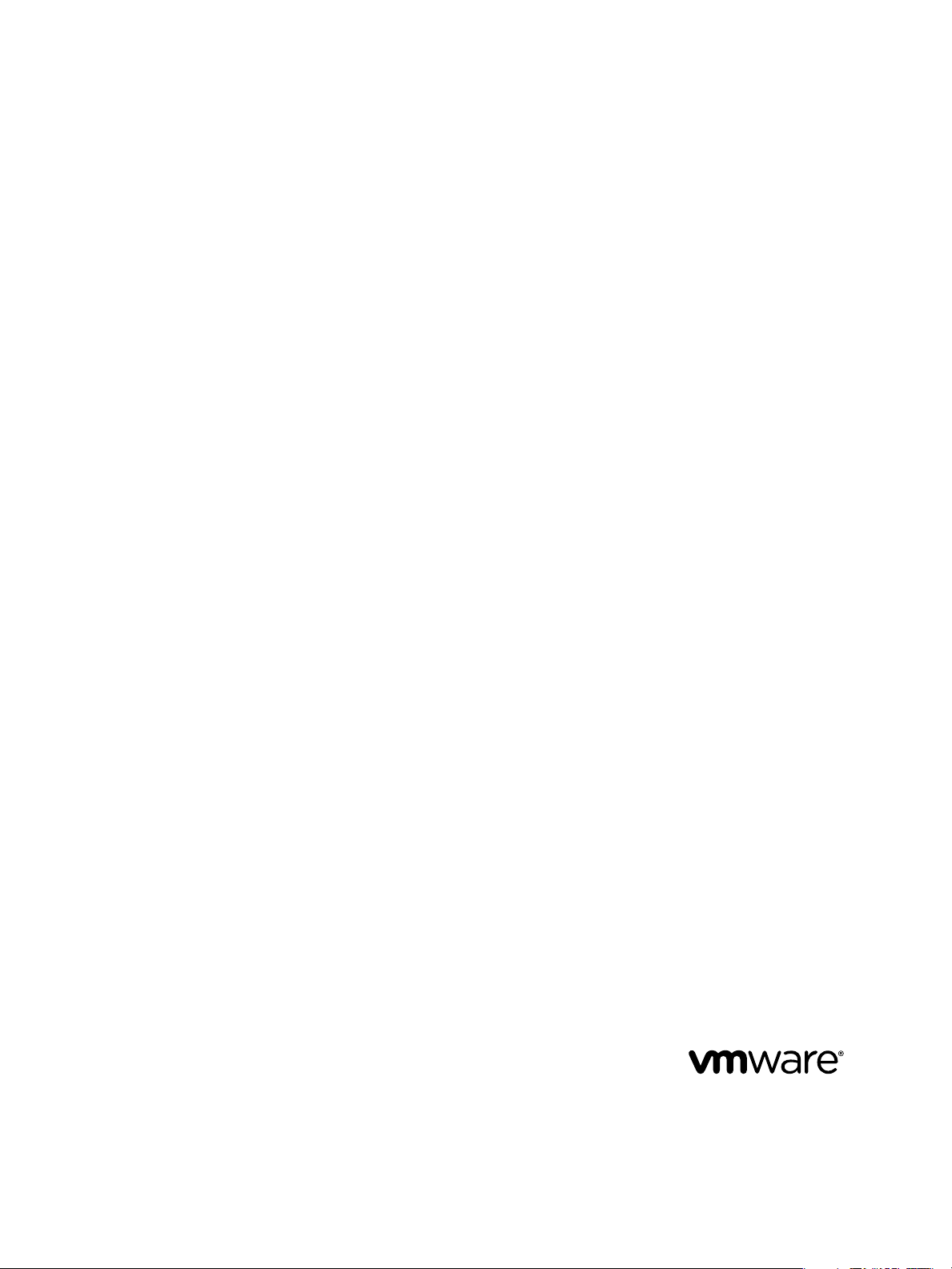
Deployment and Configuration Guide
vCenter Operations Manager 5
This document supports the version of each product listed and
supports all subsequent versions until the document is replaced
by a new edition. To check for more recent editions of this
document, see http://www.vmware.com/support/pubs.
EN-000645-00
Page 2
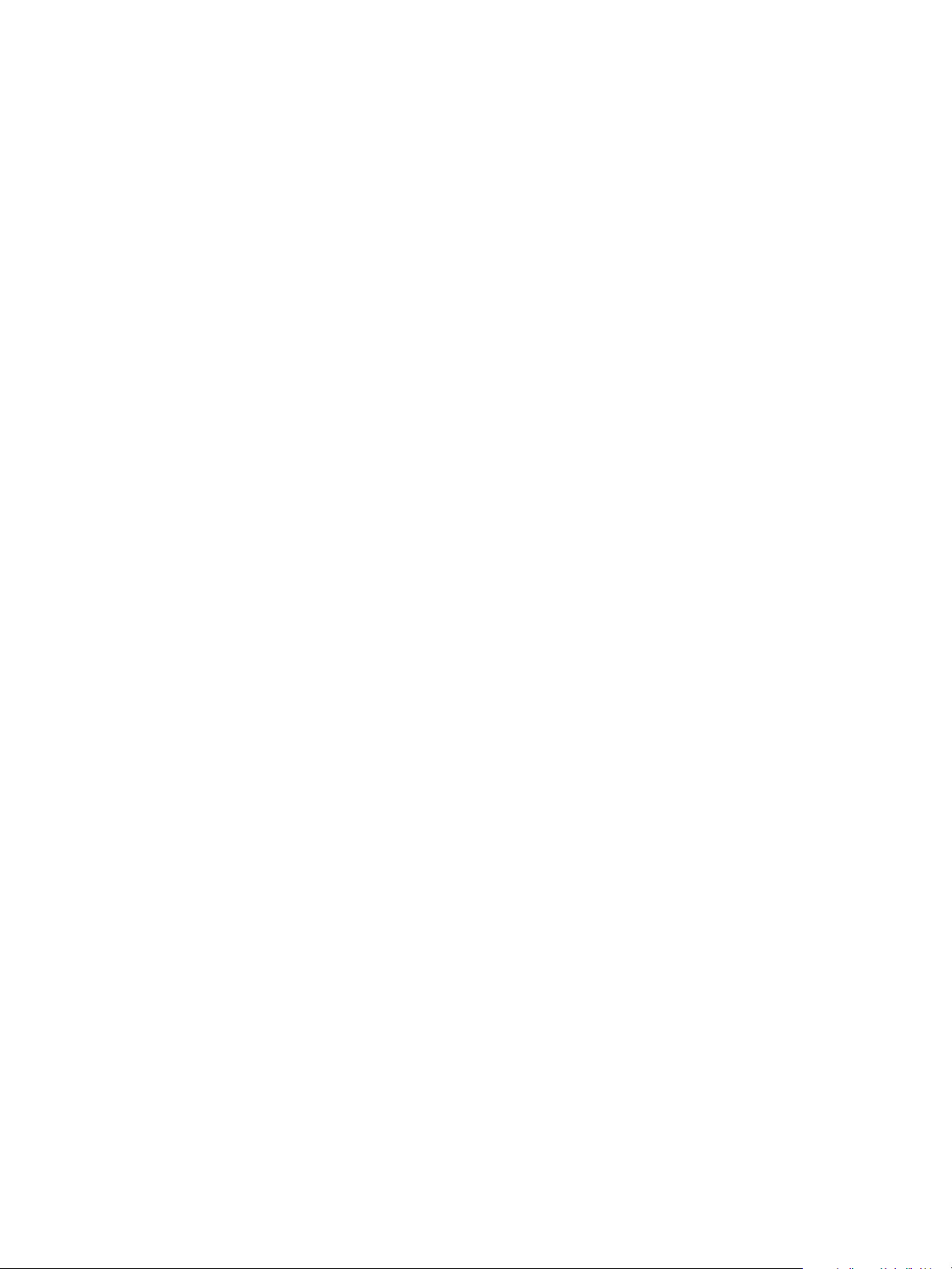
Deployment and Configuration Guide
You can find the most up-to-date technical documentation on the VMware Web site at:
http://www.vmware.com/support/
The VMware Web site also provides the latest product updates.
If you have comments about this documentation, submit your feedback to:
docfeedback@vmware.com
Copyright © 2012 VMware, Inc. All rights reserved. This product is protected by U.S. and international copyright and intellectual
property laws. VMware products are covered by one or more patents listed at http://www.vmware.com/go/patents.
VMware is a registered trademark or trademark of VMware, Inc. in the United States and/or other jurisdictions. All other marks
and names mentioned herein may be trademarks of their respective companies.
VMware, Inc.
3401 Hillview Ave.
Palo Alto, CA 94304
www.vmware.com
2 VMware, Inc.
Page 3
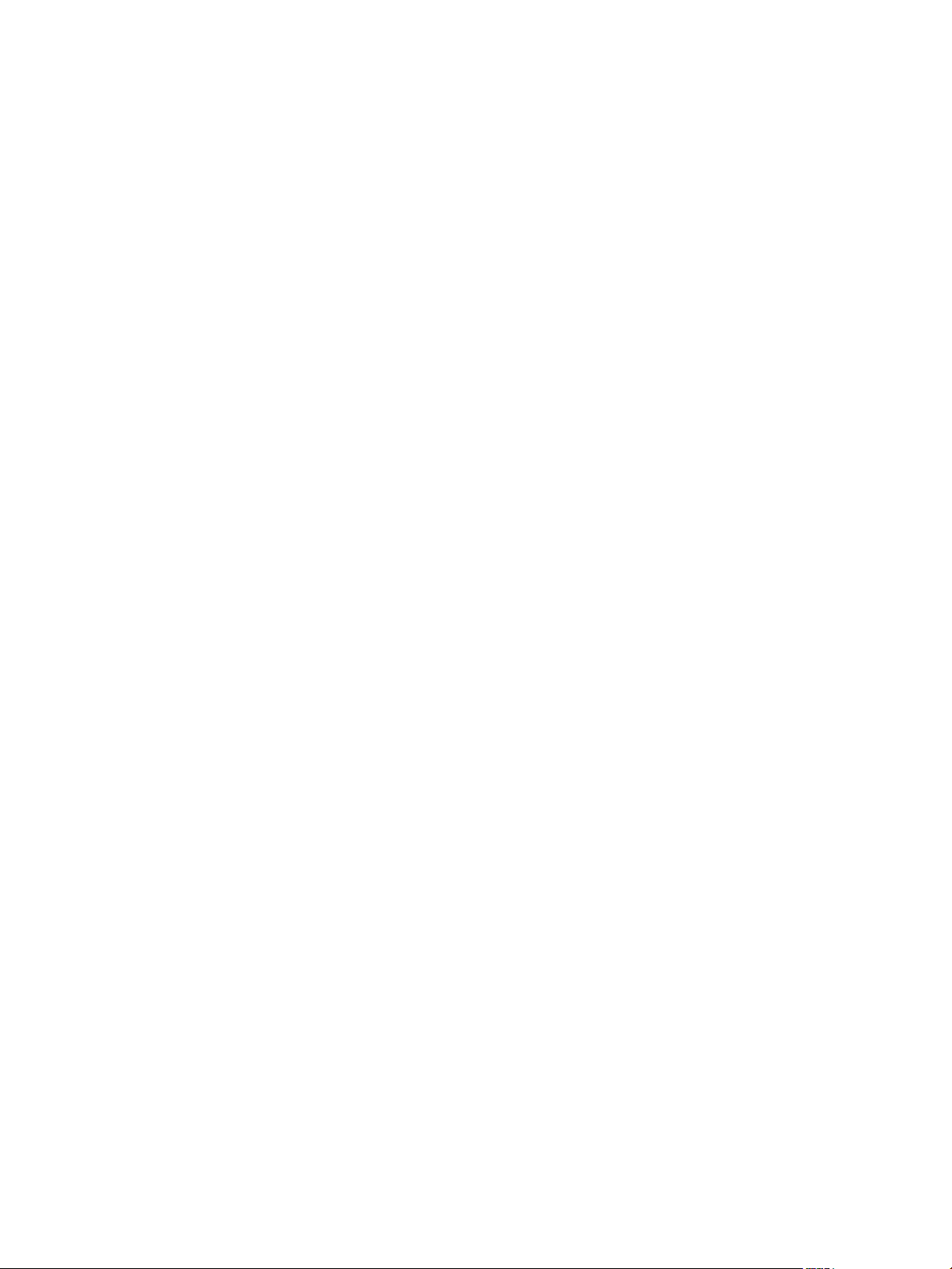
Contents
vCenter Operations Manager Deployment and Configuration Guide 5
Introducing vCenter Operations Manager 7
1
vCenter Operations Manager Architecture 7
vCenter Operations Manager and vCenter Server Connections 8
Integrating vCenter Operations Manager and the vSphere Client 9
vCenter Operations Manager Licensing 9
Certificate Warnings 9
How vCenter Operations Manager Uses Network Ports 9
Deployment Planning Worksheet 10
Finding More Information 10
System Requirements 13
2
vCenter Operations Manager vApp Requirements 13
vCenter Server and ESX Requirements 14
vCenter Operations Manager Supported Browsers 15
Installing vCenter Operations Manager 17
3
Configure Network Parameters for the vCenter Operations Manager vApp 17
Deploy the vCenter Operations Manager vApp 18
Set the ESX Host Time 19
Define the vCenter Server System to Monitor 20
Assign the vCenter Operations Manager License 21
Configure the SMTP and SNMP Settings for vCenter Operations Manager 22
Configure the Default Sender in Email Notifications 22
Install a Custom SSL Certificate for vCenter Operations Manager 23
Grant Access to vCenter Operations 24
VMware, Inc.
Verifying the vCenter Operations Manager Installation 25
4
Verifying the vCenter Operations Manager Installation from the vSphere Client 25
Verify the vCenter Operations Manager Installation from a Browser 26
Installing a vCenter Operations Manager Adapter 27
5
Install an Adapter on a vApp 27
Updating vCenter Operations Manager 29
6
Updating Virtual Appliance Software to the vCenter Operations Manager vApp 29
Upgrade Paths for vCenter Operations Manager 29
Upgrade Requirements 30
License Considerations for the vCenter Operations Manager Upgrade 30
Add a Hard Disk to a Virtual Machine 30
3
Page 4
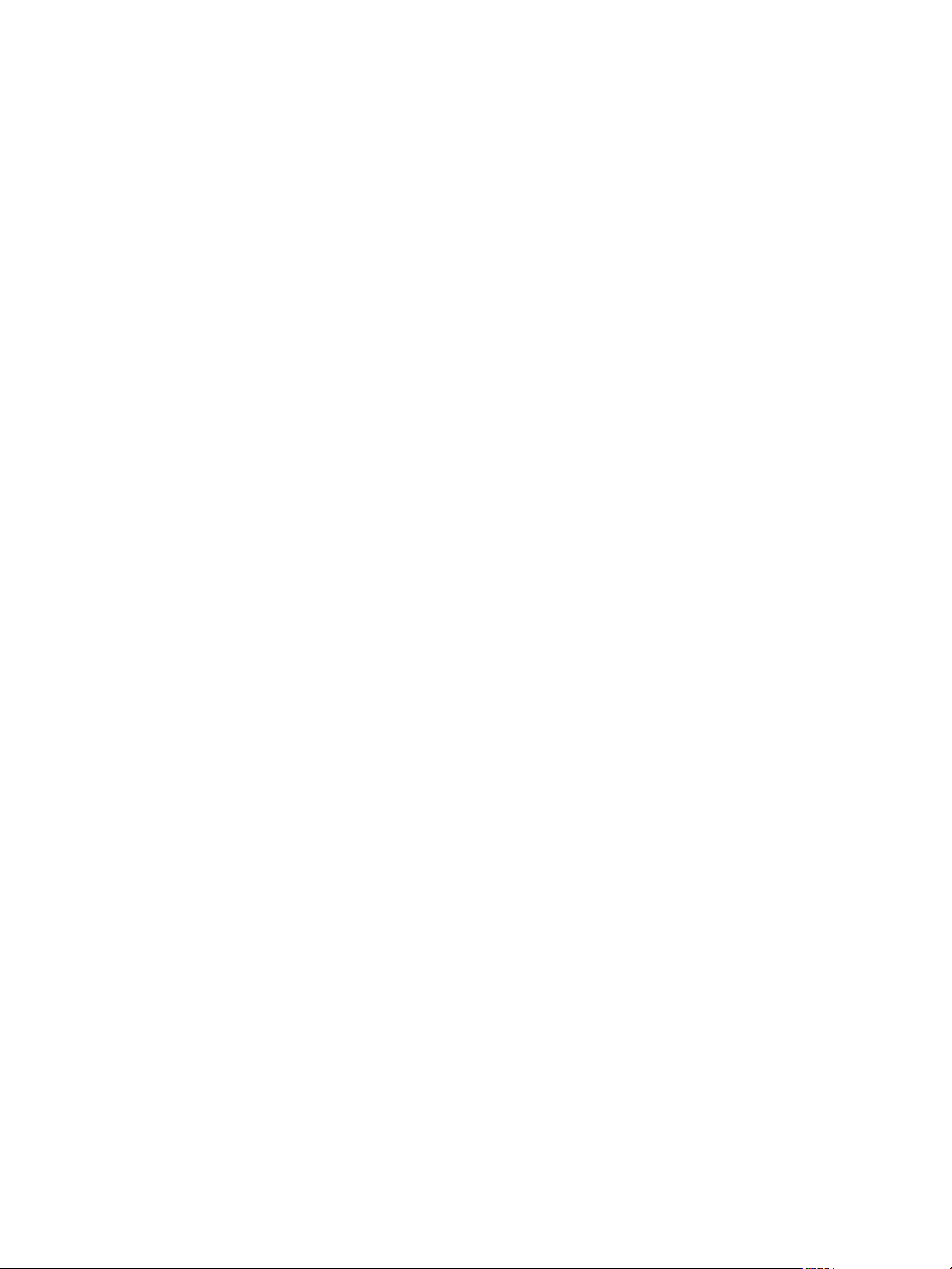
Deployment and Configuration Guide
Upgrade the Virtual Appliances to the vCenter Operations Manager vApp 31
Transition from the Old Virtual Appliances to the New vCenter Operations Manager vApp 32
Index 35
4 VMware, Inc.
Page 5
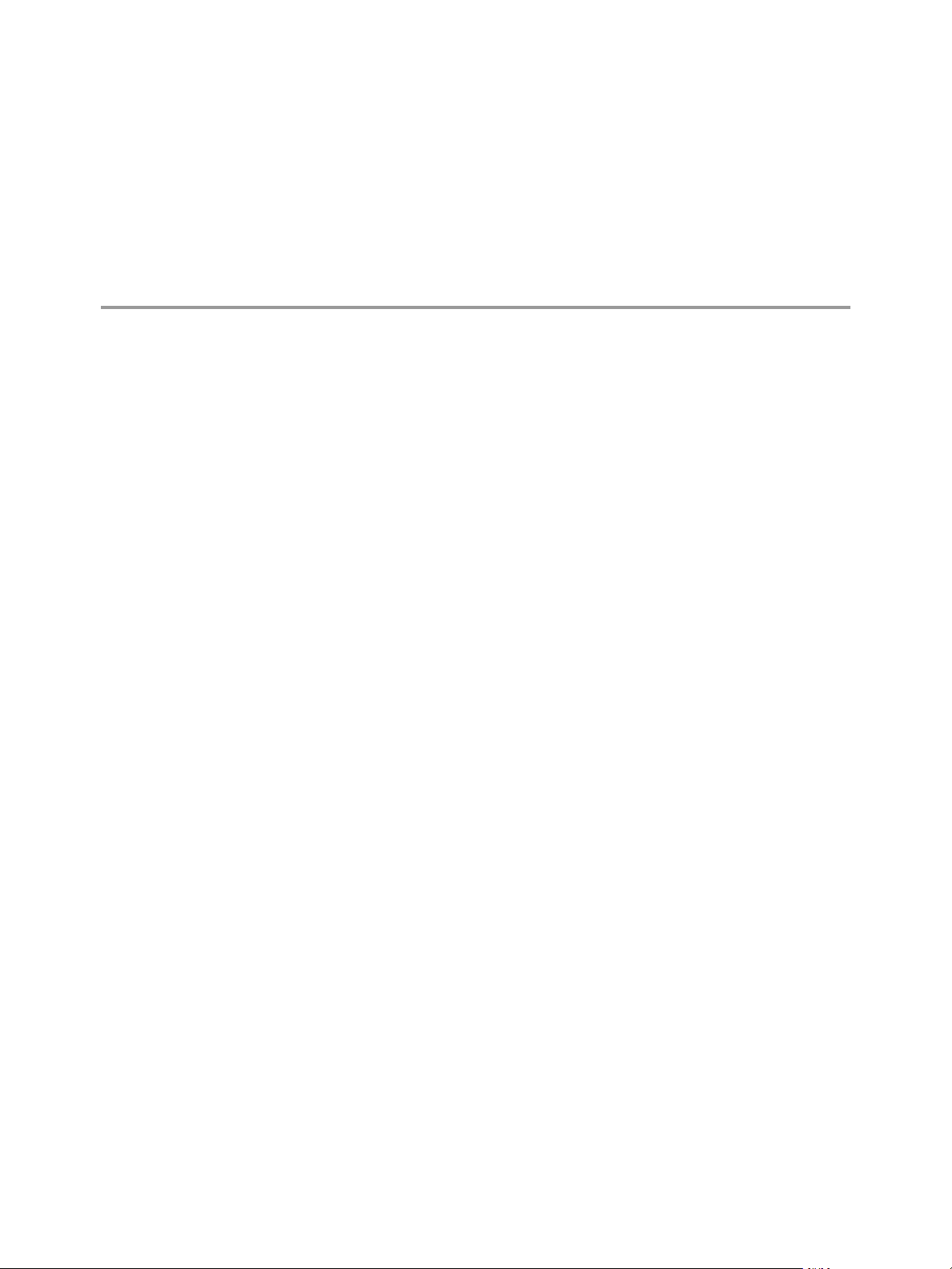
vCenter Operations Manager Deployment and Configuration Guide
The vCenter Operations Manager Deployment and Configuration Guide provides information about installing and
upgrading VMware® vCenter Operations Manager.
Intended Audience
This guide is intended for anyone who wants to install or upgrade vCenter Operations Manager.
VMware, Inc. 5
Page 6
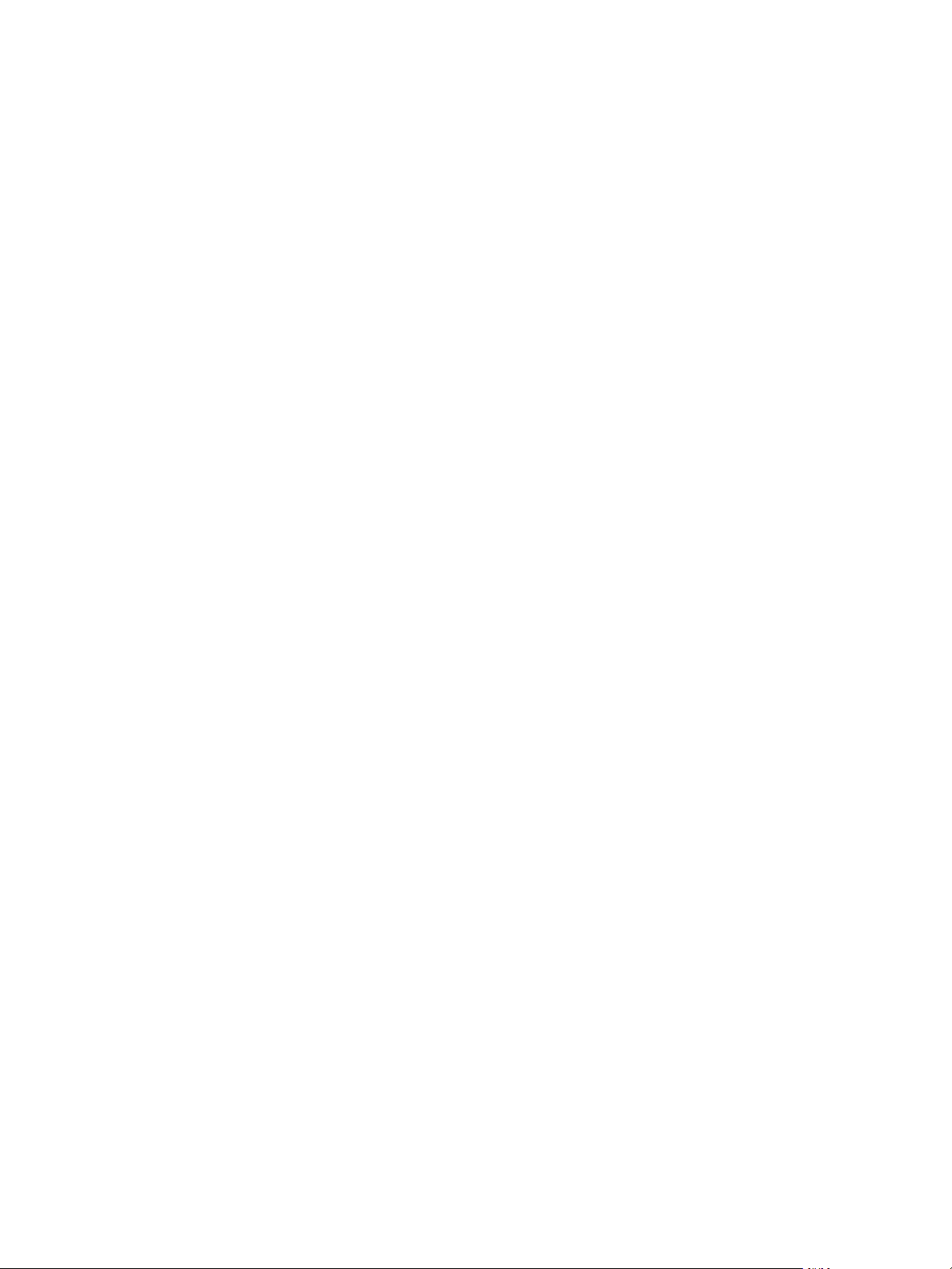
Deployment and Configuration Guide
6 VMware, Inc.
Page 7
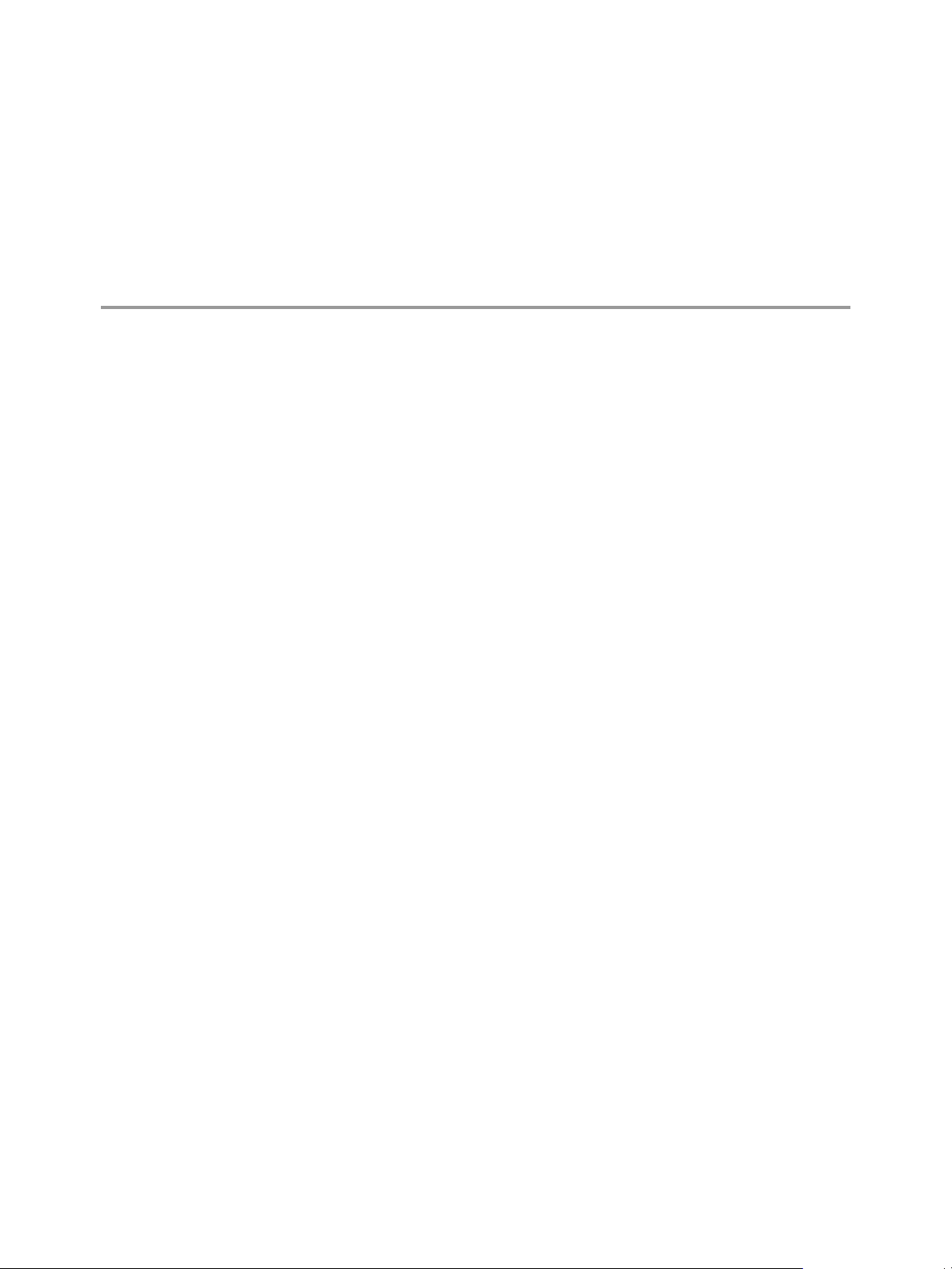
Introducing
vCenter Operations Manager 1
vCenter Operations Manager is an application used to monitor and manage the health, capacity, and
performance of your virtual environment.
vCenter Operations Manager includes the Standard, Advanced, and Enterprise Editions. All editions are
available in vApp format.
This chapter includes the following topics:
n
“vCenter Operations Manager Architecture,” on page 7
n
“vCenter Operations Manager and vCenter Server Connections,” on page 8
n
“Integrating vCenter Operations Manager and the vSphere Client,” on page 9
n
“vCenter Operations Manager Licensing,” on page 9
n
“Certificate Warnings,” on page 9
n
“How vCenter Operations Manager Uses Network Ports,” on page 9
n
“Deployment Planning Worksheet,” on page 10
n
“Finding More Information,” on page 10
vCenter Operations Manager Architecture
vCenter Operations Manager is a vApp that you import and deploy with a vCenter Server system.
Understanding the vCenter Operations Manager vApp
vCenter Operations Manager is distributed as a vApp that you can import and deploy to a Virtualization
platform, such as ESX. A vApp has the same basic operation as a virtual machine, but can contain multiple
virtual machines or appliances. The same vApp exists for the Standard, Advanced, and Enterprise Editions.
Distribution Formats
The vApp is distributed as an Open Virtualization Format (OVF) file. The vSphere Client provides and import
vApp workflow that guides you in deploying vApps in OVF format.
The vCenter Operations Manager vApp is managed using the Administration Portal which is a Web console
for configuration and management tasks.
vApp Components
vCenter Operations Manager architecture consists of two virtual machines. The following section describes
the vCenter Operations Manager key components of the vApp Architecture.
VMware, Inc.
7
Page 8
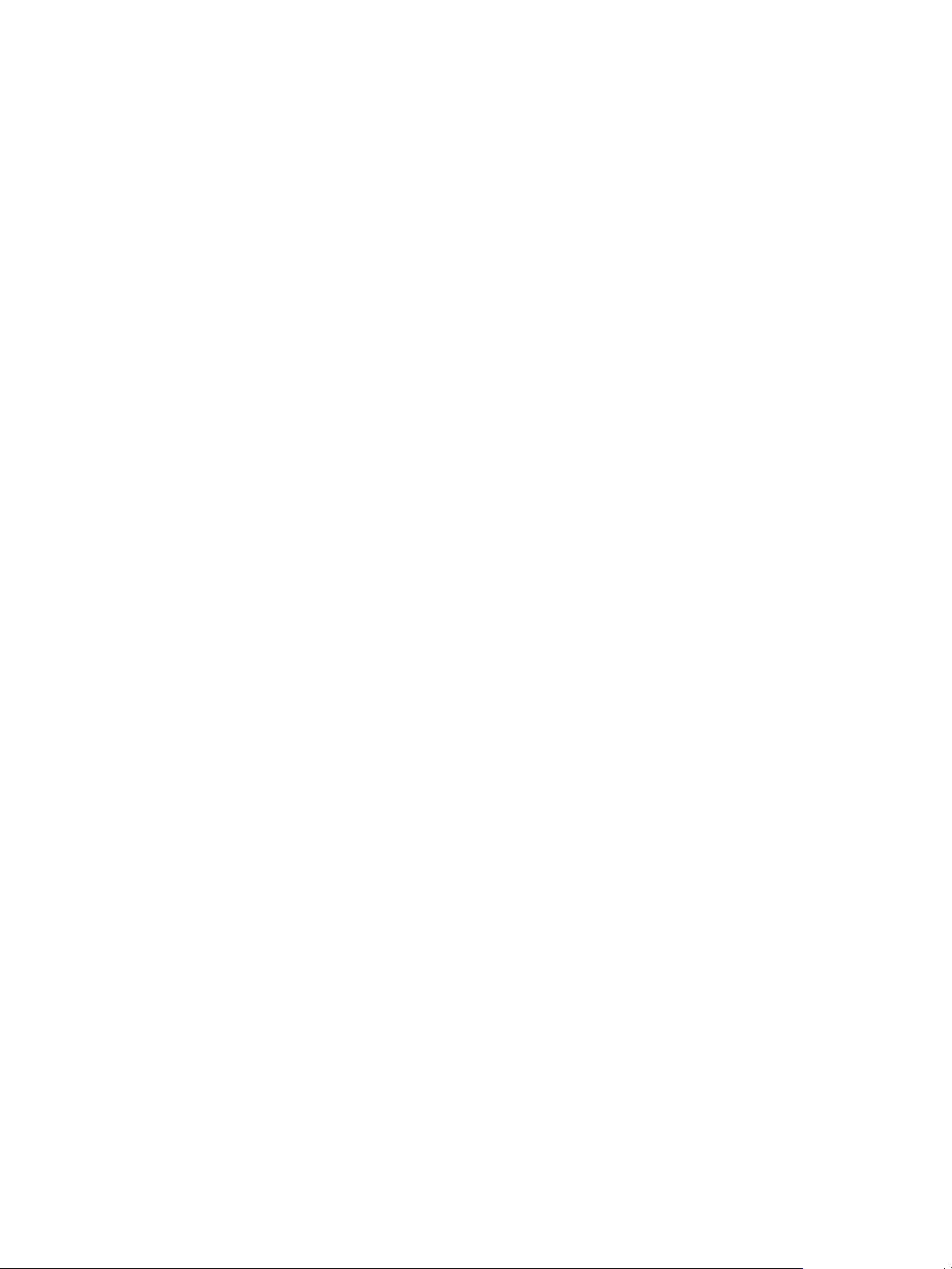
Deployment and Configuration Guide
UI VM
The UI VM allows you to access the results of the analytics in the form of badges and scores using the Webbased application for the UI VM. It also allows you access the Administration Portal in order to perform
management tasks. The applications in UI VM are described as follows:
vSphere Web
Application
Enterprise Web
Application
Administration Web
Application
The vCenter Operations Manager vSphere UI provides a summary and deeper
views into the vSphere environment.
The vCenter Operations Manager Enterprise application provides a
customizable Web-base user interface. It is available using the Enterprise
edition and provides a view into the entire enterprise.
The vCenter Operations Manager Administration Portal provides a user
interface for vCenter Operations Manager maintenance and management
tasks.
Analytics VM
The Analytics VM is responsible for collecting data from vCenter Server, vCenter Configuration Manager, and
third party data sources, such as metrics, topology, and change events. Raw data is stored in its scalable File
System Database (FSDB). The components in Analytics VM are described as follows:
Capacity and
Performance Analytics
Capacity Collector
FileSystem Database
Postgres DB
Checks the incoming metrics for abnormalities in real time, updates health
scores, and generates alerts when necessary.
Collects metrics and computes derived metrics.
Stores the collected metrics statistics.
Stores all other data collected, including objects, relationships, events, dynamic
thresholds, and alerts.
vCenter Operations Manager and vCenter Server Connections
A single vCenter Operations Manager server can connect to one or to multiple vCenter Server instances. All
communications between vCenter Operations Manager and vCenter Server take place over an SSL connection
and are authenticated by public key certificates or stored certificates.
When vCenter Operations Manager is connected to multiple vCenter Server instances, you have a common
view across all vCenter Server instances for all reporting features.
Basic Deployment
A basic deployment connects vCenter Operations Manager to a single vCenter Server.
Multi-Site Deployment
vCenter Operations Manager can connect to vCenter Server instances that are linked. These servers are required
to have common logins. If you configure vCenter Operations Manager to connect to multiple vCenter Server
instances, you must have login privileges to all the vCenter Server instances and use the same password for
login.
8 VMware, Inc.
Page 9
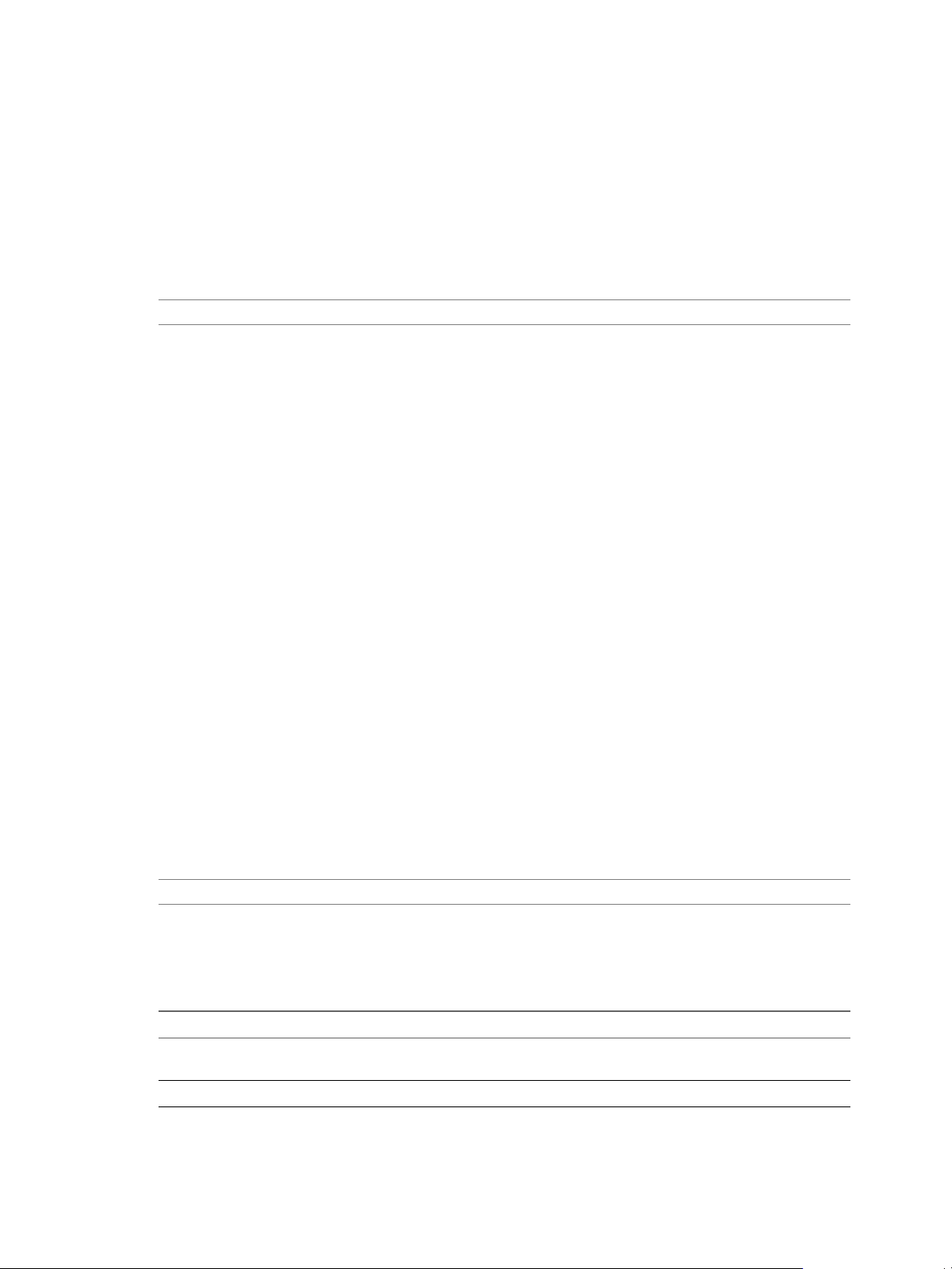
Chapter 1 Introducing vCenter Operations Manager
Integrating vCenter Operations Manager and the vSphere Client
You can start vCenter Operations Manager from the vSphere Client.
To integrate with the vSphere Client, install the vCenter Operations Manager plug-in. After the plug-in is
installed and you start the vSphere Client, it will discover the plug-in and load it automatically. After the plugin is initialized and loaded, the vCenter Operations Manager icon is available under the Solutions and
Applications section of the vSphere Client's home page. Click the icon to launch
vCenter Operations Manager in a new view.
NOTE This functionality only works with the vSphere Client 4.0 Update 2 or later.
vCenter Operations Manager Licensing
vCenter Operations Manager and vCenter Server licensing are separate. You can purchase a product license
for the Standard, Advanced, and Enterprise editions of vCenter Operations Manager.
A full license is a permanent license that gives you access to editions of vCenter Operations Manager and all
updates. This license does not have an expiration date. For vCenter Operations Manager Standard and
Advanced, the license is virtual machine based and sets the limit on how many virtual machines
vCenter Operations Manager call pull data from. For vCenter Operations Manager Enterprise, the license is
not virtual machine based and there are no limits on virtual machines or resources.
To apply a license key, see “Assign the vCenter Operations Manager License,” on page 21.
For more information about licensing, see the VMware licensing portal.
Certificate Warnings
When you access vCenter Operations Manager from a browser, security warnings are reported. Warnings are
generated if the certificate is self-signed and not signed by a recognized Certificate Authority (CA) or the
distinguished name field of the certificate does not match the hostname of the server. You must accept the
certificate to proceed with the connection.
How vCenter Operations Manager Uses Network Ports
vCenter Operations Manager uses several different network ports to communicate with vCenter Server and
vCenter Operations Manager components.
The vCenter Operations Manager client uses the following TCP ports to connect to the
vCenter Operations Manager server. Configure your external firewalls so that these ports are open.
NOTE VMware does not support the customization of server ports.
Network Ports
The following table lists the default vCenter Operations Manager port access connections.
Table 1-1. Port Access Requirements for vCenter Operations Manager vApp
Port Number Description
22 Enables SSH access to the vCenter Operations Manager
vApp
80 Redirects to port 443
VMware, Inc. 9
Page 10
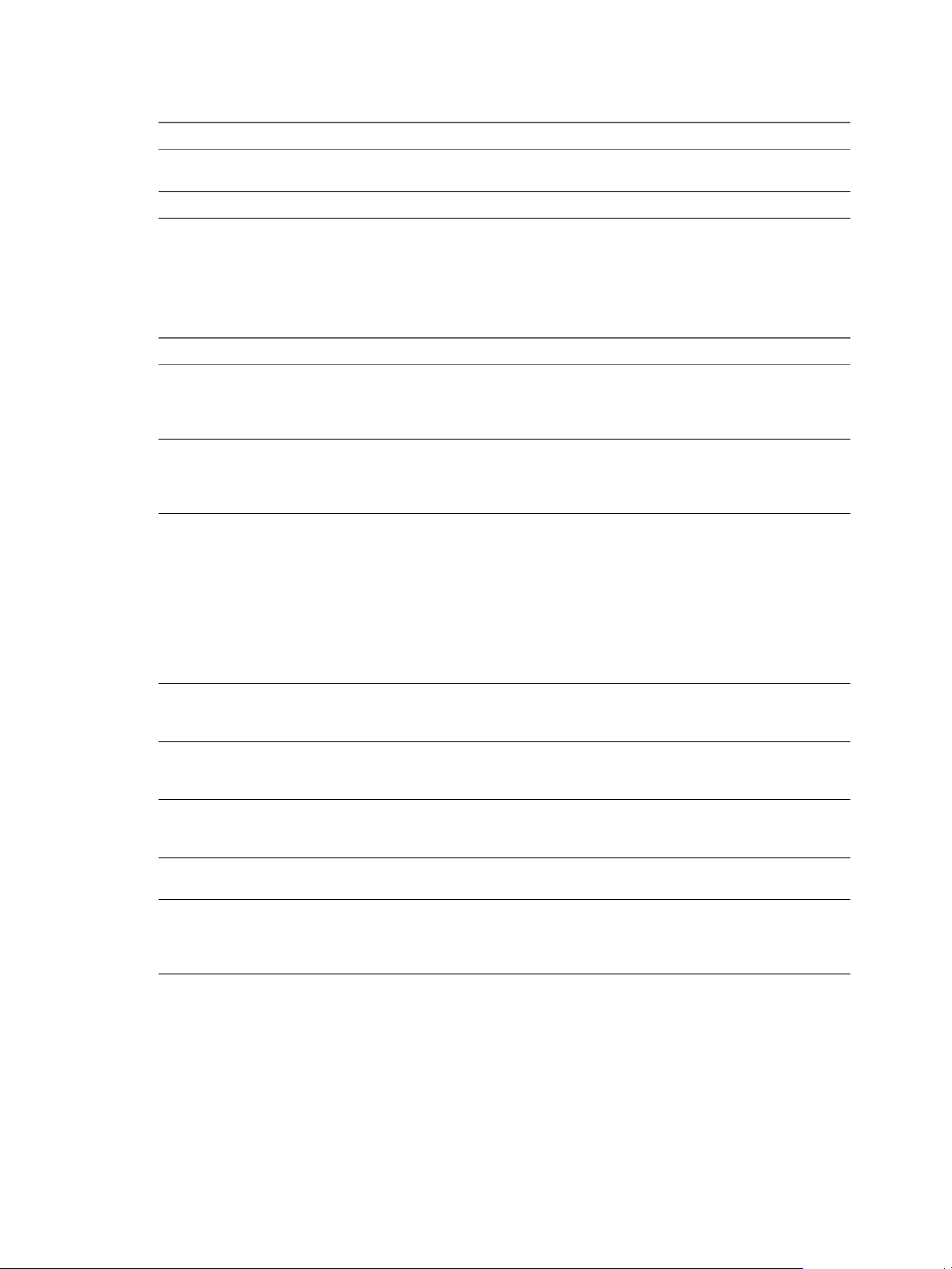
Deployment and Configuration Guide
Table 1-1. Port Access Requirements for vCenter Operations Manager vApp (Continued)
Port Number Description
443 Used to access the vCenter Operations Manager Admin
1194 Sets the tunnel between UI VM and Analytics VM
Deployment Planning Worksheet
Use the deployment planning worksheet to prepare for your vCenter Operations Manager deployment.
Table 1-2. Deployment Planning Worksheet
Component Considerations
vCenter Server Determine which vCenter Server you will deploy
vCenter Server Network Parameters Use the vSphere Client to configure the network parameters
Port Number Assignments Make sure that you configure your firewalls so that the
vCenter Server Hostname or IP Address Determine which Hostname or IP address
vCenter Server Password You must have the administrator username and password
vCenter Operations Manager License Obtain a license key and register
VMware VirtualCenter Management Webservices vCenter Operations Manager requires vCenter Server to run
Time synchronization The time of the ESX system that hosts the
Portal and the vCenter Operations Manager application
vCenter Operations Manager from. The vCenter Server must
be compatible with vCenter Operations Manager. See
“vCenter Server and ESX Requirements,” on page 14.
before you deploy the vCenter Operations Manager vApp.
See “Configure Network Parameters for the vCenter
Operations Manager vApp,” on page 17.
following ports are open:
n
22: Enables SSH access
n
80: Redirects to port 443
n
443: vApp Admin UI and the
vCenter Operations Manager application.
n
1194: Tunnel for the UI VM and Analytics VM
See “How vCenter Operations Manager Uses Network
Ports,” on page 9 for port requirements.
vCenter Operations Manager will monitor and collect data
from.
for the vCenter Server vCenter Operations Manager will
monitor and collect data from.
vCenter Operations Manager. See “Assign the vCenter
Operations Manager License,” on page 21.
this service.
vCenter Operations Manager vApp and the vCenter Server
must be synchronized. The vApp clock synchronizes with
and depends on the ESX host clock.
Finding More Information
See the following documents for additional information about using vCenter Operations Manager.
vCenter Operations Manager Documentation
The vCenter Operations Manager 5.0 Release Note provides product overview and a description of known
issues.
10 VMware, Inc.
Page 11
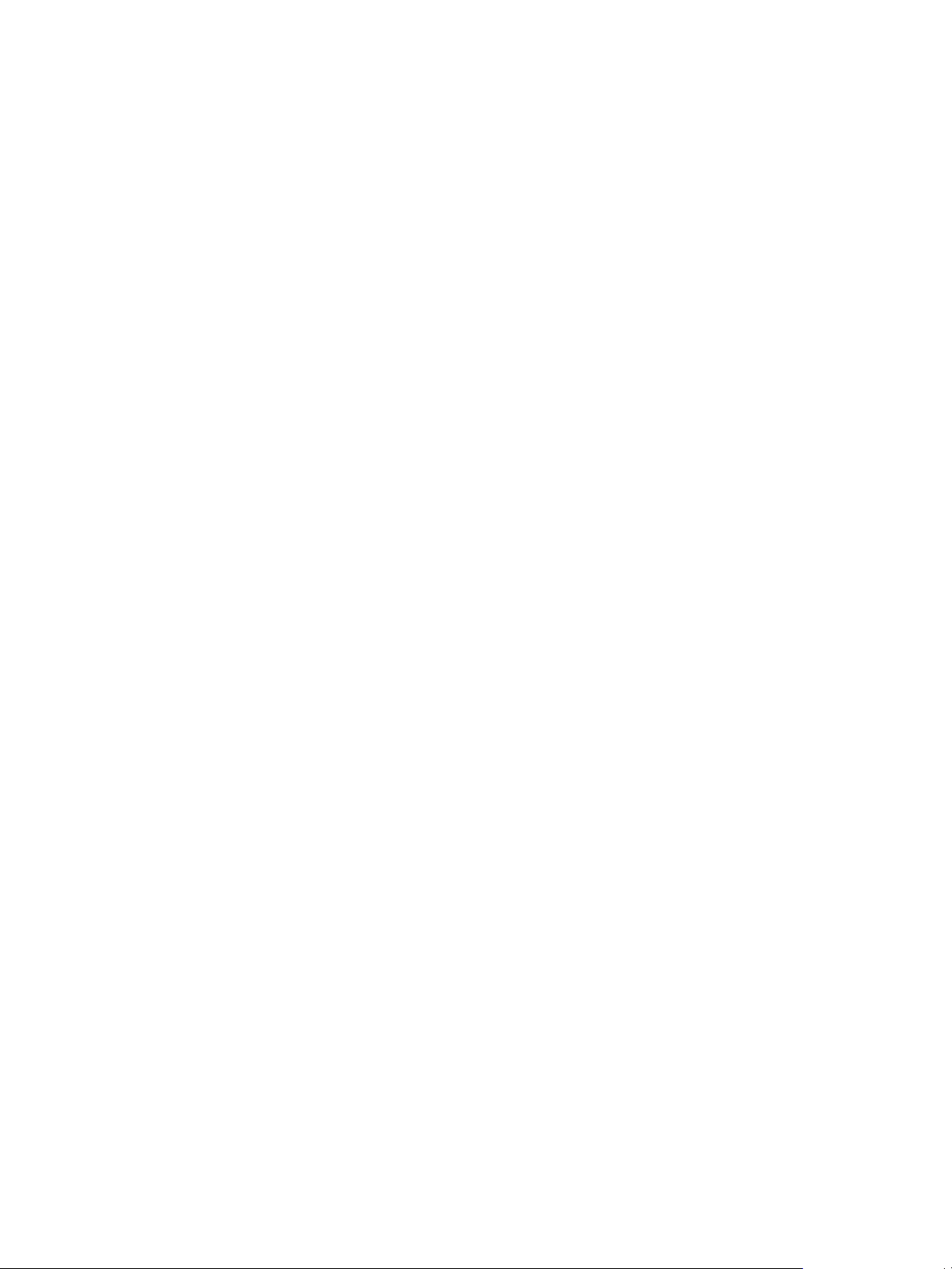
Chapter 1 Introducing vCenter Operations Manager
The vCenter Operations Manager Advanced Getting Started Guide provides information about the
vCenter Operations Manager planning process.
The vCenter Operations Manager in-product help is a Web-based help system. Online help is available through
the help menu and from context-sensitive links within the vCenter Operations Manager user interface.
The vCenter Operations Manager Admin Portal in-product help is a Web-based system. Online help is available
through the help menu and from context-sensitive links within the Admin Portal user interface.
VMware, Inc. 11
Page 12

Deployment and Configuration Guide
12 VMware, Inc.
Page 13

System Requirements 2
The following sections describe the compatibilities for vCenter Operations Manager.
vCenter Operations Manager is compatible with the following vCenter Server versions and browsers and
supports the listed vApp resource and sizing requirements.
This chapter includes the following topics:
n
“vCenter Operations Manager vApp Requirements,” on page 13
n
“vCenter Server and ESX Requirements,” on page 14
n
“vCenter Operations Manager Supported Browsers,” on page 15
vCenter Operations Manager vApp Requirements
The following section lists the computing requirements and assumptions for the
vCenter Operations Manager vApp.
Table 2-1. Aggregate Requirements for the two virtual machines in the vCenter Operations Manager vApp
Up to 1,500
Virtual
Monitored Resources
Machines Up to 3,000 Virtual Machines Up to 6,000 Virtual Machines
Collected Metrics 600,000 1.2 Million 2.5 Million
vCPU 4 vCPU
n
UI VM: 2
vCPU
n
Analytics
VM: 2CPU
Memory 16GB vRAM
n
UI VM:
7GB
n
Analytics
VM: 9GB
VMware, Inc. 13
8 vCPU
n
UI VM: 4 vCPU
n
Analytics VM: 4 vCPU
25GB vRAM
n
UI VM: 11GB
n
Analytics VM: 14GB
16 vCPU
n
UI VM: 8 vCPU
n
Analytics VM: 8 vCPU
34GB vRAM
n
UI VM: 13GB
n
Analytics VM: 21GB
Page 14

Deployment and Configuration Guide
Table 2-1. Aggregate Requirements for the two virtual machines in the vCenter Operations Manager vApp
(Continued)
Monitored Resources
Up to 1,500
Virtual
Machines Up to 3,000 Virtual Machines Up to 6,000 Virtual Machines
Disk Storage 900GB
n
UI VM:
100GB
n
Analytics
VM: 800GB
Disk I/O for Analytics VM 1,500 IOPS 3,000 IOPS 6,000 IOPS
1.8TB
n
UI VM: 200GB
n
Analytics VM: 1.6TB
3.6TB
n
UI VM: 400GB
n
Analytics VM: 3.2TB
NOTE The disk size that is allocated does not change based on the size of the vApp. For larger deployments,
you need to add additional disks. See “Add a Hard Disk to a Virtual Machine,” on page 30 for more
information.
Configuration Assumptions
n
Each CPU is at least 2 GHz.
To arrive at the number of metrics for each configuration, VMware assumes the following parameters for your
environment:
n
The VMware vCenter adapter is the only adapter running and collecting metrics.
n
Each virtual machine has 250 to 300 metrics.
n
Each ESX host has 1,200 to 1,500 metrics.
n
The virtual machine to ESX host ratio is ten to one.
The number of metrics collected for each configuration will determine the requirements for vCPU, Memory,
Disk Storage and Disk I/O for that configuration. The number of virtual machines is provided as a starting
point to guide you in sizing your deployment. If your environment deviates from the assumptions specified,
the number of metrics and requirements will vary.
Environments with a large number of datastores that are connected to many ESX hosts or that are running
non-vCenter adapters will all contribute to significantly larger number of metrics for a given configuration. If
the actual number of metrics is higher than the specified for a given virtual machine count, you will need to
resize the deployment by linearly extrapolating the vCPU, Memory, Disk Storage and Disk I/O requirement
to align with the actual metric count.
For example, if you have a environment with 1,500 virtual machines, but generating one million metrics, size
the environment like a 1.2 million metric configuration.
vCenter Server and ESX Requirements
The vCenter Operations Manager vApp requires the following vSphere environment.
vCenter Operations Manager is compatible with:
n
System that serves as the target of data collection: VMware vCenter Server 4.0 U2 or later
n
System running the vApp: VMware vCenter Server 4.0 U2 or later
n
Host running the vApp: ESX/ESXi 4.0 or higher
vCenter Server includes a service called VMware VirtualCenter Management Webservices.
vCenter Operations Manager requires vCenter Server to run this service.
14 VMware, Inc.
Page 15

vCenter Operations Manager Supported Browsers
The vCenter Operations Manager application supports the following browsers.
n
Internet Explorer 7.0, 8.0, and 9.0
n
Mozilla Firefox 3.6, 8.0, 9.0, and 10.0
If you use the vSphere Client to connect to the vCenter Operations Manager monitoring interface, verify that
a supported Internet Explorer version is installed where the vSphere Client runs.
The minimum supported browser resolution is 1024 by 768 pixels.
Chapter 2 System Requirements
VMware, Inc. 15
Page 16

Deployment and Configuration Guide
16 VMware, Inc.
Page 17

Installing
vCenter Operations Manager 3
The installation process for vCenter Operations Manager includes configuring network and clock settings,
deploying and registering vCenter Operations Manager with a vCenter Server system, licensing the
vCenter Operations Manager extension on the vCenter Server system, and granting user access.
This chapter includes the following topics:
n
“Configure Network Parameters for the vCenter Operations Manager vApp,” on page 17
n
“Deploy the vCenter Operations Manager vApp,” on page 18
n
“Set the ESX Host Time,” on page 19
n
“Define the vCenter Server System to Monitor,” on page 20
n
“Assign the vCenter Operations Manager License,” on page 21
n
“Configure the SMTP and SNMP Settings for vCenter Operations Manager,” on page 22
n
“Configure the Default Sender in Email Notifications,” on page 22
n
“Install a Custom SSL Certificate for vCenter Operations Manager,” on page 23
n
“Grant Access to vCenter Operations,” on page 24
Configure Network Parameters for the vCenter Operations Manager vApp
Before you deploy the vCenter Operations Manager vApp, configure the network parameters to supply the
information for the network. Use the vSphere Client to configure network parameters before you deploy the
vApp and connect it to a network. Use the IP Pool configuration option to enter network parameters including
the network base address, net mask, and the default gateway address. IP pools provide a network configuration
that is assigned to a network used by a vApp. The vApp can then leverage vCenter Server to automatically
provide an IP configuration to its virtual machines.
Prerequisites
n
Identify the subnet and gateway information for the network that will be used for the virtual machine in
the vApp.
n
From a Windows virtual machine or system on the network, identify the DNS servers in your network
with the ipconfig /all command and be prepared to use the name of one of those servers.
n
Verify that you are connected to a vCenter Server system with the vSphere Client.
NOTE If you do not configure an IP pool, the vSphere Client reports network errors. Without IP Pool
configuration, you will not be able to assign static IP addresses to the vApp.
VMware, Inc.
17
Page 18

Deployment and Configuration Guide
Procedure
1 In the vSphere Client inventory, select the target datacenter for the vCenter Operations Manager
deployment process.
2 Select the IP Pools tab.
3 Click Add to add a new IP pool.
4 In the properties dialog box, select the IPv4 tab.
5 Type an IP pool name that you can recognize during future testing of IP pools.
6 Enter the IP Subnet and Gateway in their respective fields.
Do not select the Enable IP Pool checkbox and do not specify a range of IP addresses. You specify the IP
address for the virtual machines in the vApp using the vApp OVF Deployment Wizard.
7 Select the DHCP tab.
8 Select the IPv4 DHCP Present check box if a DHCP server is available on this network.
9 Select the DNS tab.
10 Enter the DNS server information.
Enter the DNS Domain name of the DNS servers in your network in the IPv4 DNS Servers text box.
11 In the Associations tab, select the network for the IP pool.
Use this network when you configure a virtual machine network in the vApp OVF Deployment Wizard.
12 Click OK.
The IP pool facilitates the future use of a static IP address during the vApp deployment process. A DHCP
deployment can work without an IP pool but generates warnings in the vSphere Client interface. You can
ignore the warnings.
What to do next
Deploy the vCenter Operations Manager vApp.
Deploy the vCenter Operations Manager vApp
Download and deploy the vCenter Operations Manager vApp through the vSphere Client. VMware distributes
the vApp as a .ova file.
Prerequisites
n
Verify that you have permissions to deploy OVF templates to the inventory.
n
Do not deploy vCenter Operations from an ESX host. Deploy only from vCenter Server.
n
If the ESX host is part of a cluster, enable DRS in the cluster. If an ESX host belongs to a non-DRS cluster,
all resource pool functionality is disabled.
n
Verify that the virtual machine network that you connect this vApp to has an IP pool and select that
network during the .ova deployment.
n
Download the vCenter Operations Manager .ova file to a location that is accessible to the vSphere Client.
n
If you download the vApp and the file extension is .tar, change the file extension to .ova.
n
Verify that you are connected to a vCenter Server system with the vSphere Client.
n
Do not select the transient IP allocation scheme during the deployment wizard.
vCenter Operations Manager supports only fixed and DHCP IP allocation.
18 VMware, Inc.
Page 19

Chapter 3 Installing vCenter Operations Manager
Procedure
1 In the vSphere Client, select File > Deploy OVF Template.
2 Follow the prompts in the Deploy OVF Template wizard.
3 Select a disk format.
n
Thick Provision Lazy Zeroed creates a virtual disk in a default thick format.
n
Thick Provision Eager Zeroed creates a type of thick virtual disk that supports clustering features
such as Fault Tolerance.
n
Thin Provision creates a disk in thin format. Use this format to save storage space.
NOTE Thick provisioned eager-zeroed format provides about a 10 percent performance improvement
over the other two disk formats. VMware recommends that you select the thick provisioned eager-zero
option when possible.
NOTE Snapshots can negatively affect the performance of a virtual machine and typically result in a 25-30
percent degradation for the vCenter Operations Manager workload. VMware recommends that you do
not use Snapshots.
4 When you specify an IP allocation scheme, select Fixed or DHCP IP allocation and click Next.
Fixed IP allocation requires you to provide two IP addresses for the two virtual machines in the vApp.
DHCP allocation requires that you enabled DHCP in your IP pool.
5 Click Finish and wait for the deployment process to end.
NOTE Because of the size of the vCenter Operations Manager vApp, the deployment process can take
significantly longer than deploying smaller virtual machines. It may appear that the deployment hangs
when you wait for the deployment process to end. This is the expected behavior when deploying
vCenter Operations Manager.
The vApp appears as a virtual machine in the inventory.
6 Power on the vCenter Operations Manager virtual machine.
7 Select the vCenter Operations Manager virtual machine and check its IP address on the Summary tab.
The vCenter Server inventory shows the vApp that contains two child objects named UI VM and Analytics
VM.
What to do next
Set the ESX Host time.
Set the ESX Host Time
Set the time of the ESX system that hosts the vCenter Operations Manager vApp. The vApp clock synchronizes
with and depends on the ESX host clock.
vCenter Operations Manager depends on the accuracy of the ESX host clock.
Prerequisites
Deploy the vCenter Operations Manager vApp.
The time of the ESX host and the vCenter Server must be synchronized.
VMware, Inc. 19
Page 20

Deployment and Configuration Guide
Procedure
1 In the vSphere Client, select the host in the inventory.
2 In the Software section of the Configuration tab, click Time Configuration.
3 Click Properties to adjust the time and click OK.
The vCenter Operations Manager vApp synchronizes time with the ESX host time.
What to do next
Define the vCenter Server system to monitor.
Define the vCenter Server System to Monitor
Before you can use the vCenter Operations Manager vApp, you must define the vCenter Server system to
monitor and collect data from.
Prerequisites
n
Verify that the vCenter Operations Manager vApp is powered on.
n
Set the time of the ESX host to ensure that the time settings of the vApp synchronizes with the time settings
of the ESX host. For information about the host clock, see “Set the ESX Host Time,” on page 19.
n
Set the time of vCenter Server to ensure that the time settings of the vApp synchronizes with the time
settings of vCenter Server.
n
Synchronize the time of the vCenter Server system with a standard time source. For information about
setting up the Windows Time service, see the Microsoft knowledge base article 307897 on the Microsoft
Web site.
n
Verify that the vCenter Operations Manager main login page appears when you copy the vApp IP address
from the Summary tab of the vSphere Client into a browser.
n
If vCenter Operations Manager detects an earlier version of a product that supports upgrades to
vCenter Operations Manager, be prepared to upgrade or migrate your data during the initial registration
process. For information about updating vCenter Operations Manager, see “Upgrade the Virtual
Appliances to the vCenter Operations Manager vApp,” on page 31.
n
VMware recommends that users should be Active Directory users.
n
In non-linked multi-vCenter Server system configuration, users with the same username but different
passwords in different domains will not be able to log in to vCenter Operations.
n
In linked vCenter Server system configuration, register each vCenter Server individually. If you register
only one of the linked vCenter Server systems, no data displays for the other vCenter Server system.
Procedure
1 Log in to the vCenter Operations Manager main application with the default credentials of admin as the
user name and admin as the password.
The URL format is https://<IP>/admin where <IP> is the IP address or fully qualified host name of the
vApp.
This first-time login process opens the First Boot Wizard.
2 Update the administrator password that provides access to the Administration Portal and SSH access to
the vApp.
The password requires a minimum of eight characters that include at least one letter and one digit or
special character.
20 VMware, Inc.
Page 21

Chapter 3 Installing vCenter Operations Manager
3 Update the root password for the operation system of the vApp.
4 Type a name for the vCenter Server system.
This name is for your reference when you monitor the vCenter Server system and does not affect the object
in the actual virtual infrastructure.
5 Type the IP address or fully qualified domain name of the vCenter Server system to monitor and from
which to collect information.
6 Type the registration credentials for vCenter Operations Manager to use when connecting to the vCenter
Server system.
The user you provide must have administrator privileges on the vCenter Server system.
7 (Optional) Type the collection credentials for vCenter Operations Manager to use when collecting data
from vCenter Server objects.
You can use the same registration credentials that access all of the vCenter Server objects or limited
credentials for a subset of the inventory.
8 (Optional) To check if vCenter Operations Manager can connect to the vCenter Server system, click Test.
A message appears with information on the test result.
9 If you have linked vCenter Server systems, select the appropriate members of the linked group to register
with and provide a name for each system.
You can register vCenter Operations Manager with a subset of vCenter Server systems for scalability or
inventory management purposes. Each vCenter Server must be registered individually.
10 Click Save to apply the changes.
The selected vCenter Server system appears in the Registration tab of the Administration Portal.
If you were already logged in to the vSphere Client when you registered vCenter Operations Manager,
reconnect the vSphere Client to see the vCenter Operations Manager icon.
What to do next
Assign a license key for the vCenter Operations Manager vApp in the vSphere Client.
Assign the vCenter Operations Manager License
Assign a license for vCenter Operations Manager. vCenter Operations Manager is registered as an extension
to the vCenter Server system and appears as a license asset on the vSphere Client Licensing page.
Prerequisites
n
Verify that you installed the vCenter Operations Manager vApp and registered it to the vCenter Server
system to monitor.
n
If you were already logged in to the vSphere Client when you defined the vCenter Server system to
monitor, reconnect the vSphere Client.
n
Review the general licensing requirements. For information about evaluation and full licensing, see
“vCenter Server and ESX Requirements,” on page 14.
Procedure
1 Log in to the registered vCenter Server system.
2 In the vSphere Client, select Home > Licensing.
3 From the View by options, select Asset.
4 In the list of assets, right-click your vCenter Operations edition and select Change License Key.
VMware, Inc. 21
Page 22

Deployment and Configuration Guide
5 In the Assign License window, select Assign a new license key to this solution.
6 Click Enter Key.
7 Type the new license key and click OK.
The license key appears in the Assign License window.
8 Click OK to assign the license key.
The vSphere Client assigns the new license key to vCenter Operations Manager.
What to do next
Configure the SMTP and SNMP settings for vCenter Operations Manager.
Configure the SMTP and SNMP Settings for vCenter Operations Manager
Configure an optional SMTP server to activate email service for reports and for notification messages when a
problem occurs.
Administrative alerts occur when vCenter Operations Manager detects a problem with one or more of its
components and cannot collect data from the monitored objects.
Prerequisites
n
Verify that the vCenter Operations Manager vApp is powered on.
n
Verify that you have administrator privileges to access the Administration portal and log in to the portal.
Procedure
1 On the SMTP tab, select the Enable report email service check box.
2 Type the SMTP server address and port number.
3 Type the name and email address to use when sending alerts or reports.
4 If the SMTP server uses an encrypted connection, select the Server requires an encrypted connection
check box and select the encryption protocol.
5 If the email service needs to authenticate with the SMTP server when sending alerts, select the Outgoing
SMTP server requires authentication check box and type the credentials.
6 Select the Enable SNMP check box and type the destination host, port, and community information.
7 Click Update to apply your settings.
vCenter Operations can send email notifications and scheduled reports.
What to do next
Install a custom SSL certificate for vCenter Operations Manager .
Configure the Default Sender in Email Notifications
An email plug-in is installed with vCenter Operations Manager and is used for email notifications. The only
option available for this plug-in is to use set default values for the sender field. You can set the default to use
Fully Qualified Domain Names for email messages.
By default, the email plug-in uses the IP address of the Analytics VM for the sender field of the email
notification. If you want to change the default, you can configure the plug-in to use an Fully Qualified Domain
Name for the sender field.
22 VMware, Inc.
Page 23

Chapter 3 Installing vCenter Operations Manager
Prerequisites
Verify that you have administrator privileges to access the Analytics VM.
Verify that you have administrator privileges to access the Administration portal and log in to the portal.
Procedure
1 In the vSphere Client inventory, locate the Analytics VM and log in as admin.
2 Edit the /usr/lib/vmware-vcops/user/conf/email.properties file and add the following property:
emailPlugin.alwaysResolveHostName=true
When the alwaysResolveHostName property is set to true, the email plug-in attempts to resolve the Fully
Qualified Domain Name of the Analytics VM. If that fails, a default host name is used that is set by the
Java mail API.
3 To override the Java mail API default host name if the Fully Qualified Domain Name fails to resolve, set
the following additional property: emailPlugin.defaultHostName=<hostname_to_be_used>
4 From the Administration Portal, select the SMTP tab and deselect the Enable SMTP check box.
5 Select the Enable SMTP check box to enable the SMTP configuration.
vCenter Operations Manager can send email notifications with Fully Qualified Domain Names in the sender
field.
Install a Custom SSL Certificate for vCenter Operations Manager
vCenter Operations Manager installs a self-signed SSL certificate on the vApp. The self-signed certificate
generates security warnings when you connect to the vCenter Operations Manager interface. If you do not
want to use a self-signed security certificate, you can install a custom SSL certificate. This task is optional and
does not affect the vCenter Operations Manager features.
Prerequisites
n
Verify that the vCenter Operations Manager virtual appliance is powered on.
n
Verify that you are logged in to the vCenter Operations Manager Administration page.
The URL format is https://VM-IP/admin/, where VM-IP is the IP address or fully qualified host name of
the UI VM virtual machine that is part of the vCenter Operations Manager virtual appliance.
n
Verify that your custom SSL certificate meets the following requirements.
n
The certificate file contains both a valid private key and a valid certificate chain.
n
The private key is generated by the RSA or the DSA algorithm.
n
The private key is not encrypted by a pass phrase.
n
If the certificate is signed by a chain of other certificates, all other certificates must be included in the
certificate file that you plan to import
n
All the certificates and the private key that are included in the certificate file are must be PEM-encoded.
vCenter Operations Manager does not support DER-encoded certificates and private keys.
n
All the certificates and the private key that are included in the certificate file must be in the PEM
format. vCenter Operations Manager does not support certificates in the PFX, PKCS12, PKCS7, or
other formats.
Procedure
1 Click the SSL Certificate tab.
VMware, Inc. 23
Page 24

Deployment and Configuration Guide
2 Click Browse, locate the certificate file, and click Open to load the file in the Certificate field.
The file extension of the certificate file that you want to import does not matter. However the certificate
file must contain both a valid private key and a valid certificate chain.
3 Type the certificate password and alias name.
4 Click Upload to replace the default self-signed certificate on the vCenter Operations vApp.
The custom certificate replaces the default self-signed certificate that vCenter Operations Manager installed.
What to do next
Grant access to vCenter Operations Manager.
Grant Access to vCenter Operations
Assign privileges in the vSphere Client to grant access to vCenter Operations Manager.
You can perform all operations in vCenter Operations Manager as a vCenter Server administrator or with the
vCenter Operations Admin global privilege. You can access vCenter Operations Manager as an individual
user without the ability to perform global operations with the vCenter Operations user global privilege.
Prerequisites
n
Register vCenter Operations Manager with a vCenter Server system. The registration process generates
vCenter Operations Manager privileges under Global privileges in the vSphere Client.
n
Restart the vSphere Client before you assign privileges.
n
Understand the process of creating and editing roles to assign privileges to in the vSphere Client. For more
information about roles and privileges, see the VMware vSphere documentation.
Procedure
1 Restart the vSphere Client.
2 From the vSphere Client Home page, click Roles.
3 Add a vCenter Operations Manager privilege under Global privileges to a new or existing role.
n
Select the vCenter Operations Admin privilege to provide power user access to all operations at the
individual or global level.
n
Select the vCenter Operations user privilege to provide access to all of the operations and
customization options in the main vCenter Operations interface that do not affect global settings or
global thresholds.
NOTE With the vCenter Operations User global privilege, you can view the objects that you have
read access to within vCenter Server.
4 In the inventory tree, right-click the root vCenter Server folder and select Add Permission.
5 Assign the new or existing role to the user who accesses vCenter Operations Manager.
6 From the Inventory tree, right-click the top level object and select Add Permission.
7 Assign the new or existing role to the user who accesses vCenter Operations Manager.
After a user gains privileges, the user can log in to the vSphere Client and access
vCenter Operations Manager. The vCenter Operations Manager icon appears in the vSphere Client.
What to do next
Verify the vCenter Operations Manager installation.
24 VMware, Inc.
Page 25

Verifying the
vCenter Operations Manager
Installation 4
This chapter includes the following topics:
n
“Verifying the vCenter Operations Manager Installation from the vSphere Client,” on page 25
n
“Verify the vCenter Operations Manager Installation from a Browser,” on page 26
Verifying the vCenter Operations Manager Installation from the vSphere Client
Verify that vCenter Operations Manager is installed so that you can start monitoring your virtual environment
from the vSphere Client.
Prerequisites
n
Complete the installation, licensing, and registration process for the vCenter Operations Manager vApp.
n
Verify that you have a supported browser on the machine where the vSphere Client runs. For information
about browser requirements, see “vCenter Server and ESX Requirements,” on page 14.
Procedure
1 Log in to the vCenter Server system and locate the vCenter Operations Manager icon in the Solutions and
Applications pane of the Home page.
2 Click the icon to open your edition of vCenter Operations Manager.
You can ignore the certificate warnings that might appear.
3 Look at the dashboard and verify that the inventory objects you expect to see appear.
If you set collection credentials during the registration process, you can see only the objects that the
collection credentials provide read access to in the vSphere Client. If you have linked vCenter Server
systems, you can see only the vCenter Server objects that are connected to that vSphere Client instance.
vCenter Operations Manager starts collecting data. As it becomes available, more information is displayed in
vCenter Operations Manager. This process might take a few minutes. The availability of some metrics depends
on the vCenter Server and ESX host versions.
NOTE Even if you do not have privileges to view certain inventory objects, the performance data for these
objects is used when calculating metrics for higher inventory levels. For example, you might not have privileges
to monitor an ESX host, but the data for its performance is calculated in the Datacenter performance metrics
that you can view.
VMware, Inc.
25
Page 26

Deployment and Configuration Guide
Verify the vCenter Operations Manager Installation from a Browser
Verify that vCenter Operations Manager is installed so that you can start monitoring your virtual environment
from a browser.
Prerequisites
n
Complete the installation, licensing, and registration process for the vCenter Operations Manager vApp.
n
Use a supported browser. For information about browser requirements, see “vCenter Server and ESX
Requirements,” on page 14.
Procedure
1 Enter the vCenter Operations Manager URL in a supported browser. The URL format is
https://<IP>/admin where <IP> is the IP address or fully qualified host name of the vApp.
2 Log in to the vCenter Operations Manager main application with the default credentials of admin as the
user name and admin as the password.
3 Look at the dashboard and verify that the inventory objects you expect to see appear.
vCenter Operations Manager starts collecting data. As data becomes available, more information is displayed
in vCenter Operations Manager. This process might take a few minutes. The availability of some metrics
depends on the vCenter Server and ESX host versions.
NOTE Even if you do not have privileges to view certain inventory objects, the performance data for these
objects is used when calculating metrics for higher inventory levels. For example, you might not have privileges
to monitor an ESX host, but the data for its performance is calculated in the Datacenter performance metrics
that you can view.
26 VMware, Inc.
Page 27

Installing a vCenter Operations
Manager Adapter 5
This chapter describes how to install and configure an adapter on the vCenter Operations Manager vApp.
Install an Adapter on a vApp
Follow this procedure to install the Text File adapter if you have a vCenter Operations Manager Advanced
vApp installation.
Prerequisites
n
Obtain the PAK file for the adapter from VMware technical support.
n
Read the documentation that is included with the PAK file. It might contain additional installation
instructions.
Procedure
1 Save the PAK file in a temporary folder.
2 Start the Admin UI and log in as an administrator.
For example: https://
3 On the Update tab, browse to the location of the PAK file and click Update to start the update process.
The status of the update process appears in the bottom pane.
4 Start the Custom UI and log in as an administrator.
For example: https://
5 Select Admin > Support.
6 On the Info tab, click the Describe icon in the Adapters pane.
vCenter Operations Manager Advanced finds the adapter files, gathers information about the abilities of
the adapter, and updates the user interface with information about the adapter.
ipaddress
ipaddress
/admin/
/vcops-custom/
VMware, Inc.
27
Page 28

Deployment and Configuration Guide
28 VMware, Inc.
Page 29

Updating
vCenter Operations Manager 6
vCenter Operations Manager provides an upgrade path for the vApp.
This chapter includes the following topics:
n
“Updating Virtual Appliance Software to the vCenter Operations Manager vApp,” on page 29
n
“Upgrade Paths for vCenter Operations Manager,” on page 29
n
“Upgrade Requirements,” on page 30
n
“License Considerations for the vCenter Operations Manager Upgrade,” on page 30
n
“Add a Hard Disk to a Virtual Machine,” on page 30
n
“Upgrade the Virtual Appliances to the vCenter Operations Manager vApp,” on page 31
n
“Transition from the Old Virtual Appliances to the New vCenter Operations Manager vApp,” on
page 32
Updating Virtual Appliance Software to the vCenter Operations Manager vApp
The upgrade process for the vCenter Operations Manager vApp involves a data migration in which the source
virtual appliance can continue to run after the upgrade process.
Upgrade Paths for vCenter Operations Manager
The VMware vCenter Operations Manager vApp supports upgrade paths from CapacityIQ and
vCenter Operations Manager Standard.
Upgrade Version Requirements for vCenter Operations Manager
The vCenter Operations Manager vApp supports the upgrade of CapacityIQ and
vCenter Operations Manager Standard to vCenter Operations Manager.
VMware, Inc.
29
Page 30

Deployment and Configuration Guide
Table 6-1. Version Requirements to Upgrade to vCenter Operations Manager vApp
Software Upgrade Options
Separate instances of CapacityIQ 1.5.1 and
vCenter Operations Manager Standard 1.0 or
1.0.x
CapacityIQ 1.5.1 vCenter Operations Manager 5.0 vApp
vCenter Operations Manager Standard 1.0 or
1.0.x
vCenter Operations Manager 5.0 vApp
vCenter Operations Manager Enterprise 5.0 vApp
vCenter Operations Manager Enterprise 5.0 vApp
vCenter Operations Manager Standard 5.0 vApp
vCenter Operations Manager 5.0 vApp
vCenter Operations Manager Enterprise 5.0 vApp
You cannot upgrade multiple instances of vCenter Operations Manager Standard or multiple instances of
CapacityIQ.
Upgrade Requirements
The following sections describe the upgrade requirements for vCenter Operations Manager.
vApp Disk Space Requirements for Upgrades
For an upgrade to vCenter Operations Manager 5.0, the following amount of disk space configurations for UI
VM and Analytics VM is required.
Table 6-2. Disk Space Requirements for Upgrading to vCenter Operations Manager 5.0
Resource Minimum Requirement
UI VM Disk 1: 4GB
Analytics VM Disk 1: 4GB
Data Disks: 250GB
Data Disks: 120GB
License Considerations for the vCenter Operations Manager Upgrade
When you upgrade CapacityIQ and vCenter Operations Manager Standard to vCenter Operations Manager,
consider the number of licenses that you must receive for an edition.
If you did not purchase the same number of licenses for CapacityIQ and
vCenter Operations Manager Standard, and you want to upgrade your environment to
vCenter Operations Manager, you must determine the number of licenses to receive.
Add a Hard Disk to a Virtual Machine
You may need to add virtual disks to the UI VM and Analytics VM to support disk size requirements. Use the
vSphere Client to add a hard disk to a virtual machine.
For each virtual machine in the vApp that needs more disk space, add a new hard disk to the virtual machine.
You can add multiple disks as vCenter Operations Manager will mount and format all of them into the same
logical disk where vCenter Operations Manager data is stored.
Prerequisites
n
Verify that you have read the system requirements for vCenter Operations Manager upgrades. See
“vCenter Server and ESX Requirements,” on page 14 for details.
n
Verify that the vCenter Operations Manager vApp is powered off.
30 VMware, Inc.
Page 31

Chapter 6 Updating vCenter Operations Manager
Procedure
1 In the vSphere Client inventory, right-click the virtual machine and select Edit Settings.
2 Click the Hardware tab and click Add.
3 Select Hard Disk and click Next.
4 Select Create a new virtual disk and click Next.
a Type the disk capacity.
b Select a disk format.
n
Thick Provision Lazy Zeroed creates a virtual disk in a default thick format.
n
Thick Provision Eager Zeroed creates a type of thick virtual disk that supports clustering features
such as Fault Tolerance.
n
Thin Provision creates a disk in thin format. Use this format to save storage space.
NOTE Thick provisioned eager-zeroed format provides about a 10 percent performance improvement
over the other two disk formats. VMware recommends that you select the thick provisioned eagerzero option when possible.
NOTE Snapshots can negatively affect the performance of a virtual machine and typically result in a
25-30 percent degradation for the vCenter Operations Manager workload. VMware recommends that
you do not use Snapshots.
c If you specify a datastore, browse for the datastore location, and click Next.
5 Accept the default virtual device node.
6 Click Next.
7 Review the information and click Finish.
8 Click OK to save your changes and close the dialog box.
What to do next
After you finishing adding new disks for the UI VM and Analytics VM, power on the vApp. The virtual machine
discovers the new disk and adds it to the data volume.
Upgrade the Virtual Appliances to the vCenter Operations Manager vApp
The first time you register vCenter Operations Manager with a vCenter Server system,
vCenter Operations Manager detects existing CapacityIQ or vCenter Operations Manager Standard virtual
appliances and triggers an upgrade wizard. Subsequent registration operations do not trigger this upgrade
and data migration process.
Prerequisites
n
Understand the initial registration process that triggers the upgrade and data migration. For information
about the registration process, see “Define the vCenter Server System to Monitor,” on page 20.
n
Check the vCenter Operations Manager Release Notes for the latest information about upgrading
vCenter Operations Manager and supported versions for the upgrade process.
n
Decide when to apply the update. The source vCenter Operations Manager or CapacityIQ services are
unavailable during parts of the update process but vCenter Operations Manager brings those services up
again. After data migration vCenter Operations Manager starts services on the source virtual appliance.
The source virtual appliance can continue to run from that point on.
VMware, Inc. 31
Page 32

Deployment and Configuration Guide
n
Identify the exact name of the vCenter Server used during the initial vCenter Operations 1.x or Capacity
IQ 1.5.1 configuration and make sure that the same name is used during the upgrade.
n
Identify the time zone setting used in the initial vCenter Operations 1.x or Capacity IQ 1.5.1 configuration.
After the upgrade, you can set the vCenter Operations Manager vApp time zone to be the same if you
want to keep the same scheduled times for generated reports.
Procedure
1 Log in to the Administration Portal with the default credentials of admin as the user name and admin as
the password.
The URL format is https://<IP>/admin where <IP> is the IP address or fully qualified host name of the
vApp.
2 Start the process of defining a vCenter Operations Manager to monitor for the first time to the point of
specifying registration and collection credentials.
When you specify the credentials, vCenter Operations Manager detects existing instances of
vCenter Operations Manager Standard and CapacityIQ.
3 Select the CapacityIQ or vCenter Operations Manager Standard plug-in to import data from and type the
root credentials.
If you do not import data from any of the virtual appliances, the registration process proceeds to detect
any linked vCenter Server systems and follows the registration workflow.
4 Confirm to start the upgrade process and migrate data from the source virtual appliances.
The upgrade process shuts down the old virtual appliances, copies the data, and brings the appliances
back up.
5 (Optional) To check the status and remaining time of the data migration, log in to the Administration
Portal and click the Update tab.
If the login page appears blank, press F5 to refresh the page.
The Update tab displays the status of the update.
What to do next
Monitor the old virtual appliances and new vCenter Operations Manager vApp before transitioning
completely to the new vApp.
Transition from the Old Virtual Appliances to the New vCenter Operations Manager vApp
Monitor the new deployment of vCenter Operations Manager before removing the old CapacityIQ and
vCenter Operations Manager Standard virtual appliances.
To set aside some time to verify the new vCenter Operations Manager installation, continue to monitor the old
virtual appliances after the upgrade. The upgrade process shuts down and brings the old appliances back up.
Prerequisites
Upgrade CapacityIQ or vCenter Operations Manager Standard to the vCenter Operations Manager vApp.
Procedure
1 Monitor the new deployment of the vCenter Operations Manager vApp along with the old deployment
of CapacityIQ or vCenter Operations Manager Standard for one to two months.
2 When you feel comfortable with the new deployment, unregister the old virtual appliances in the
Administration Portal.
32 VMware, Inc.
Page 33

Chapter 6 Updating vCenter Operations Manager
3 Remove the virtual appliances.
You have completed the transition to the vCenter Operations Manager vApp environment.
VMware, Inc. 33
Page 34

Deployment and Configuration Guide
34 VMware, Inc.
Page 35

Index
A
about vCenter Operations Deployment and
Configuration Guide 5
Add a Hard Disk 30
Administration Portal, activating email
service 22
assigning privileges 24
C
certificate warnings 9
collection credentials 20
credentials
changing administrator account 20
collection 20
registration 20
D
data migration 29
deployment planning worksheet 10
E
email notifications 22
email notifications, configure 22
I
install, adapter 27
installation
verifying 25
verifying from browser 26
verifying from vSphere Client 25
installation formats 7
installation, adapter 27
introduction 7
IP pool 17
network ports 9
notifications 22
P
passwords
initial setup 20
requirements 20
paths to upgrade vCenter Operations 29
privileges
administrator access 24
user access 24
R
registering vApp with vCenter Server 20
registration, detecting existing software to
upgrade 31
registration credentials 20
reports, activating email service 22
requirements, upgrades 30
resource requirements, vApp 13
roles 24
S
side by side upgrade 29
SMTP configuration 22
SSL certificates 23
supported browsers 15
synchronizing time with hosts 19
system requirements 13
T
time settings 19
transition period for upgrading vCenter
Operations 32
L
licensing 9, 21, 30
linked mode objects 25, 26
M
more information 10
multi-site deployment, overview 8
N
network configuration 17
VMware, Inc.
U
upgrading vCenter Operations 29–32
upgrading virtual appliance to vApp 29
V
vApp
deploying 18
installing 17
requirements 14
vApp architecture 7
vCenter Server requirements 14
35
Page 36

Deployment and Configuration Guide
visibility of linked mode objects 25, 26
vSphere Client 9
36 VMware, Inc.
