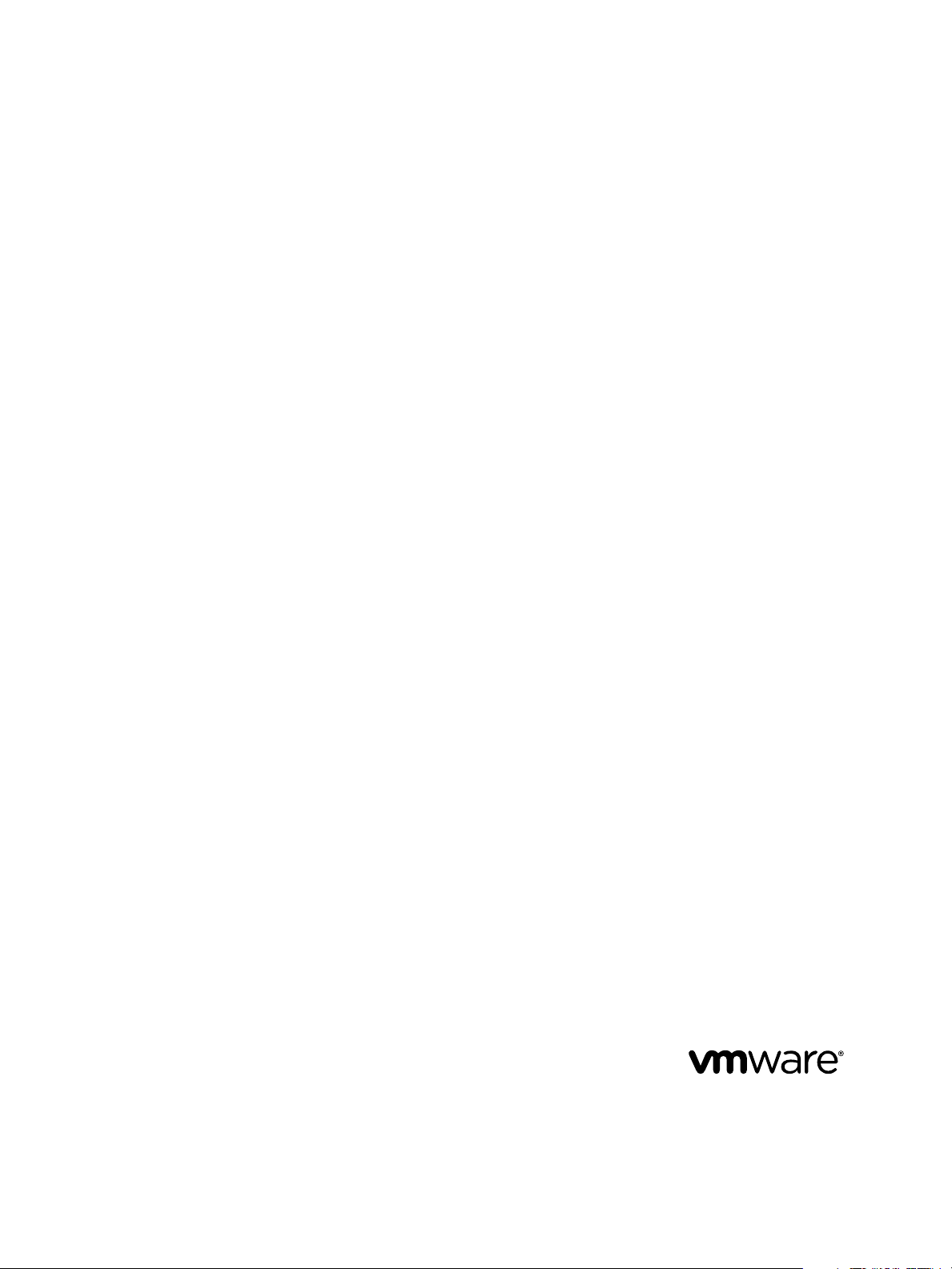
vApp Deployment and Configuration
Guide
vCenter Operations Manager 5.8.5
This document supports the version of each product listed and
supports all subsequent versions until the document is
replaced by a new edition. To check for more recent editions
of this document, see http://www.vmware.com/support/pubs.
EN-000645-01
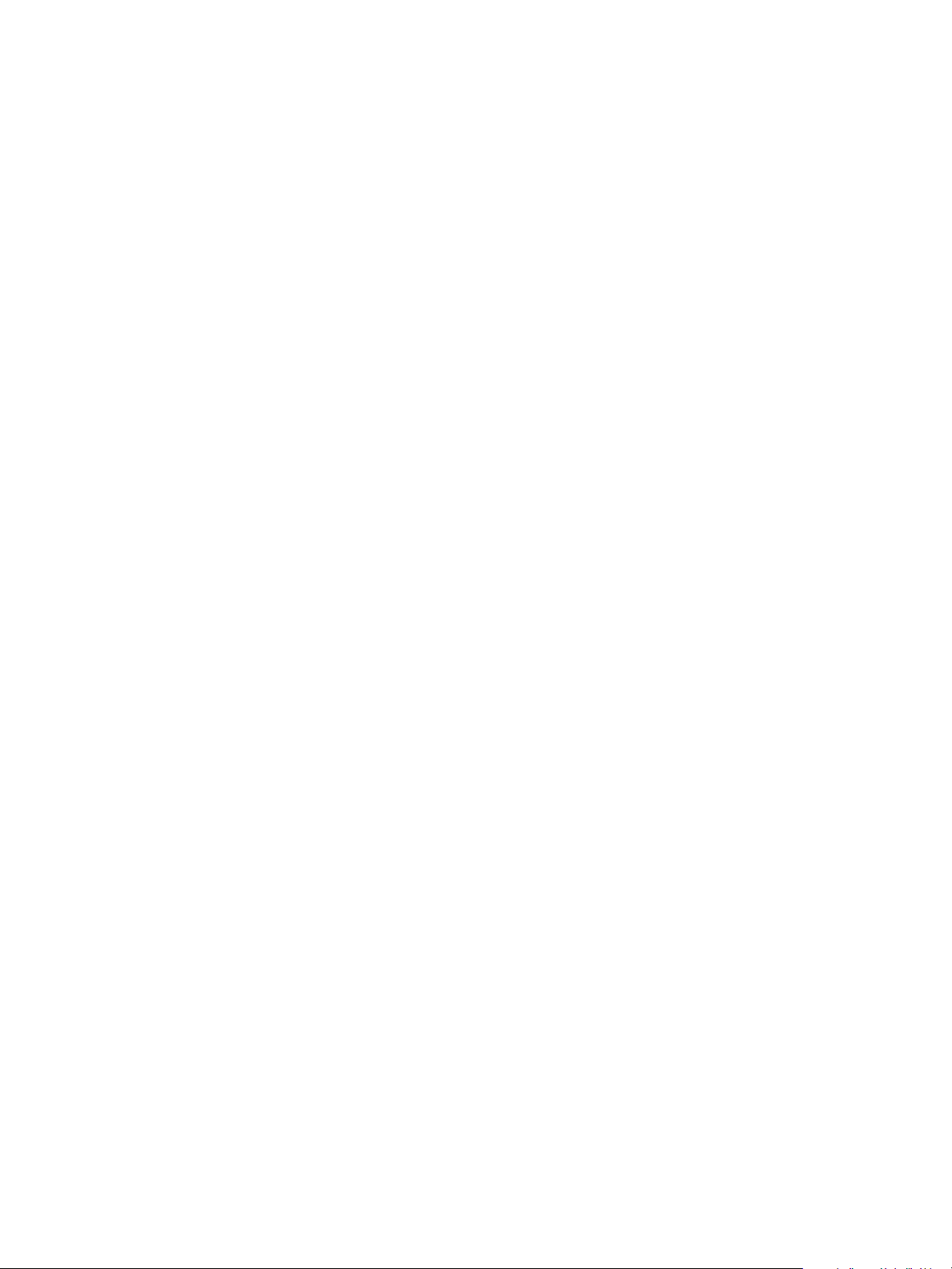
vApp Deployment and Configuration Guide
You can find the most up-to-date technical documentation on the VMware Web site at:
http://www.vmware.com/support/
The VMware Web site also provides the latest product updates.
If you have comments about this documentation, submit your feedback to:
docfeedback@vmware.com
Copyright © 2015 VMware, Inc. All rights reserved. Copyright and trademark information.
VMware, Inc.
3401 Hillview Ave.
Palo Alto, CA 94304
www.vmware.com
2 VMware, Inc.

Contents
vCenter Operations Manager Deployment and Configuration Guide 5
Introducing vCenter Operations Manager 7
1
vCenter Operations Manager Architecture 7
vCenter Operations Manager and vCenter Server Connections 8
Integrating vCenter Operations Manager and the vSphere Client 9
Integrating with VMware vCenter Infrastructure Navigator 9
vCenter Operations Manager Licensing 10
Certificate Warnings 10
How vCenter Operations Manager Uses Network Ports 10
Deployment Planning Worksheet 11
Finding More Information 12
Installing vCenter Operations Manager 13
2
Configure Network Parameters for the vCenter Operations Manager vApp 14
Deploy the vCenter Operations Manager vApp 15
Set the ESX Host Time 16
Define the vCenter Server System to Monitor 16
Assign the vCenter Operations Manager License 18
Configure the SMTP and SNMP Settings for vCenter Operations Manager 19
Configure the Default Sender in Email Notifications 19
Install a Custom SSL Certificate for vCenter Operations Manager 20
Grant Access to vCenter Operations 21
VMware, Inc.
Verifying the vCenter Operations Manager Installation 23
3
Verifying the vCenter Operations Manager Installation from the vSphere Client 23
Verify the vCenter Operations Manager Installation from a Browser 24
Installing a vCenter Operations Manager Adapter 25
4
Install an Adapter on a vApp 25
Managing the Infrastructure Navigator Adapter 27
5
Modifying Adapter Configuration Properties 27
Viewing System Log Files 28
Infrastructure Navigator Adapter Classes 28
Updating vCenter Operations Manager 29
6
Updating Virtual Appliance Software to the vCenter Operations Manager vApp 29
Upgrade Paths for vCenter Operations Manager 29
Upgrade Requirements 30
Add a Hard Disk to a Virtual Machine 30
3
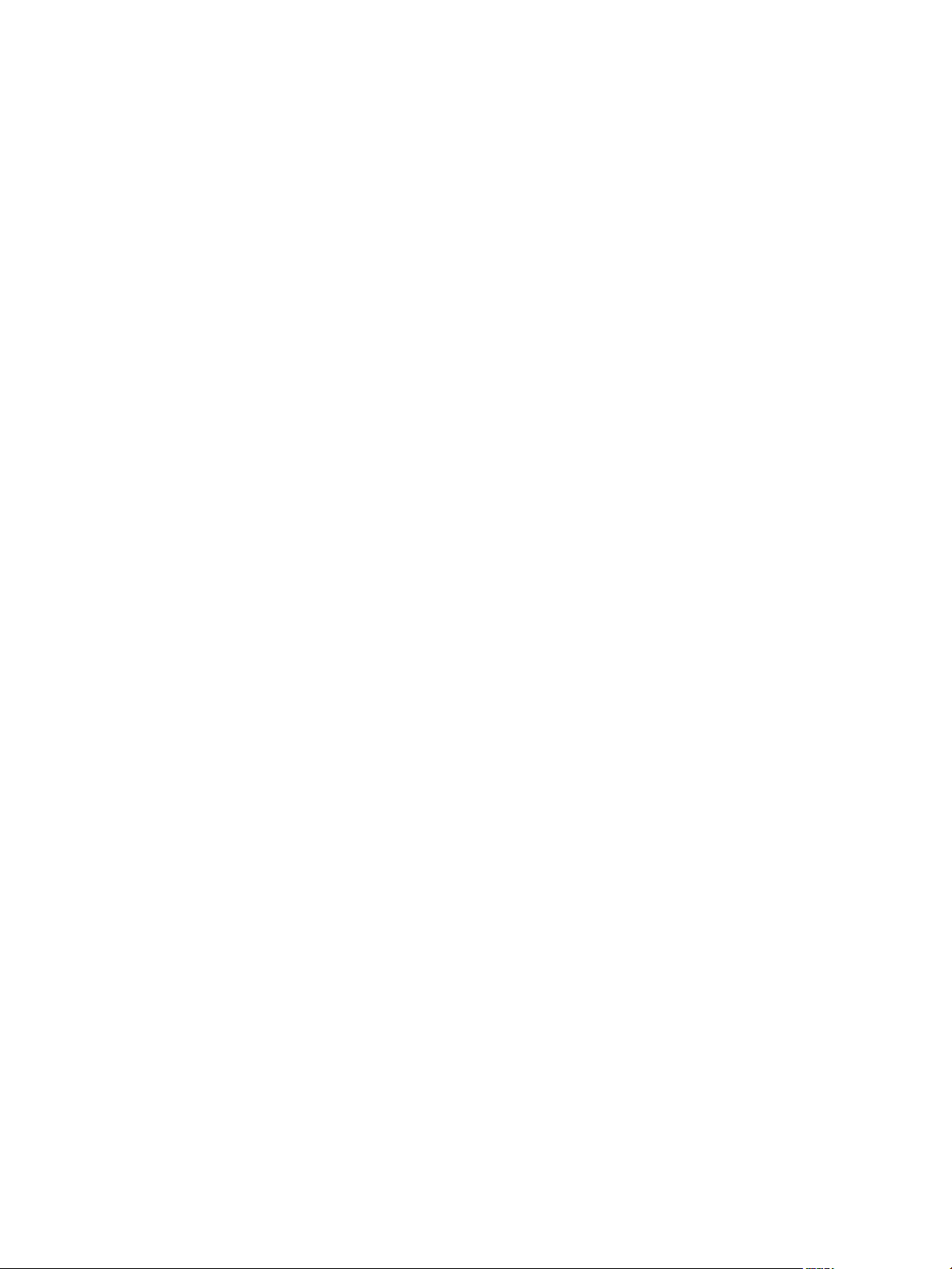
vApp Deployment and Configuration Guide
Upgrade the vApp 31
Upgrade the OS to SLES 11 SP3 for vCenter Operations Manager 5.8.x 32
Managing vCenter Operations Manager 33
7
Change the Password of the Root User 33
Change the Password of the Administrator User 33
Create and Download a Support Bundle 34
Index 35
4 VMware, Inc.
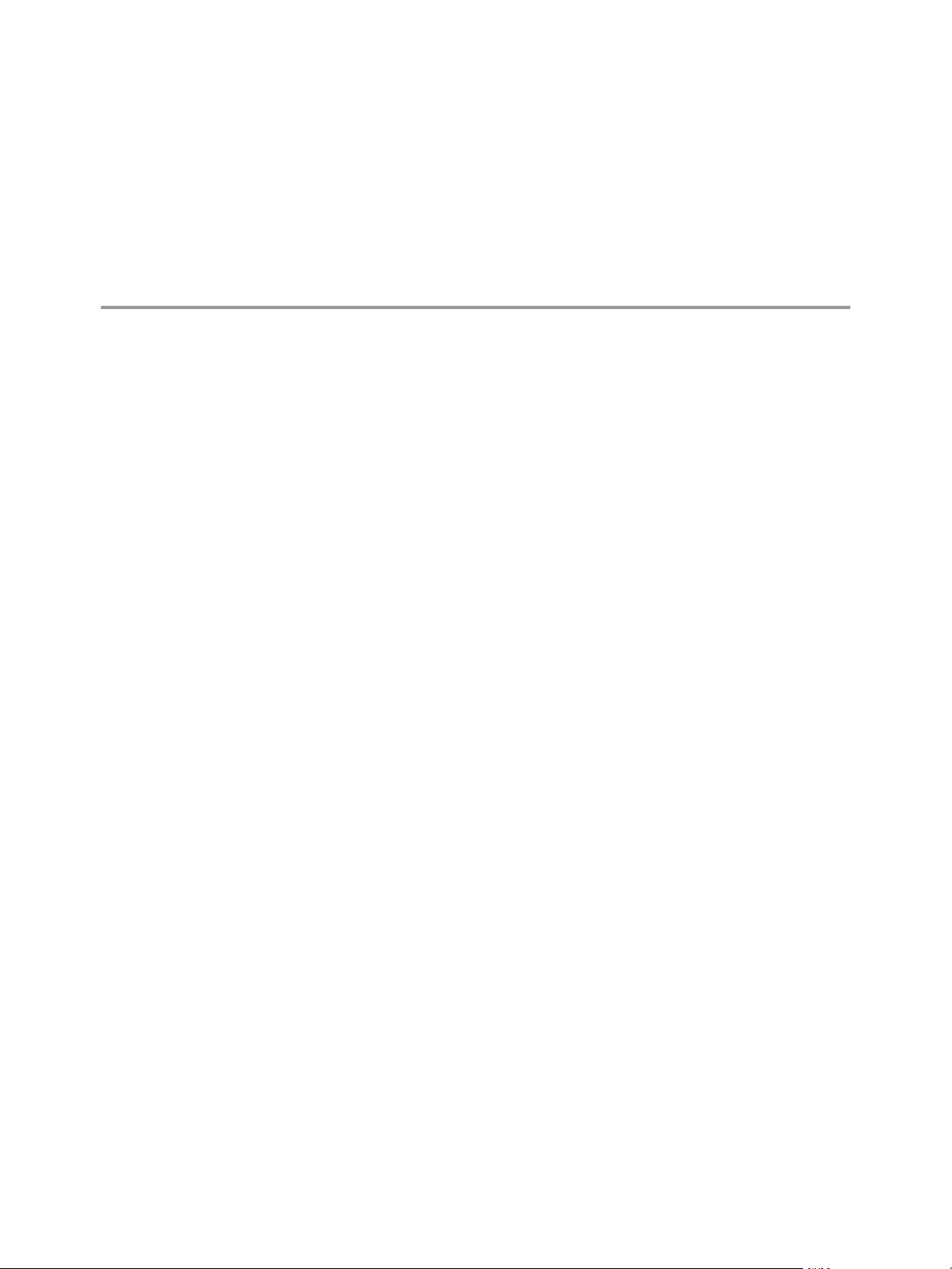
vCenter Operations Manager Deployment and Configuration Guide
The vCenter Operations Manager Deployment and Configuration Guide provides information about installing
and upgrading VMware® vCenter Operations Manager.
Intended Audience
This guide is intended for anyone who wants to install or upgrade vCenter Operations Manager.
VMware, Inc. 5
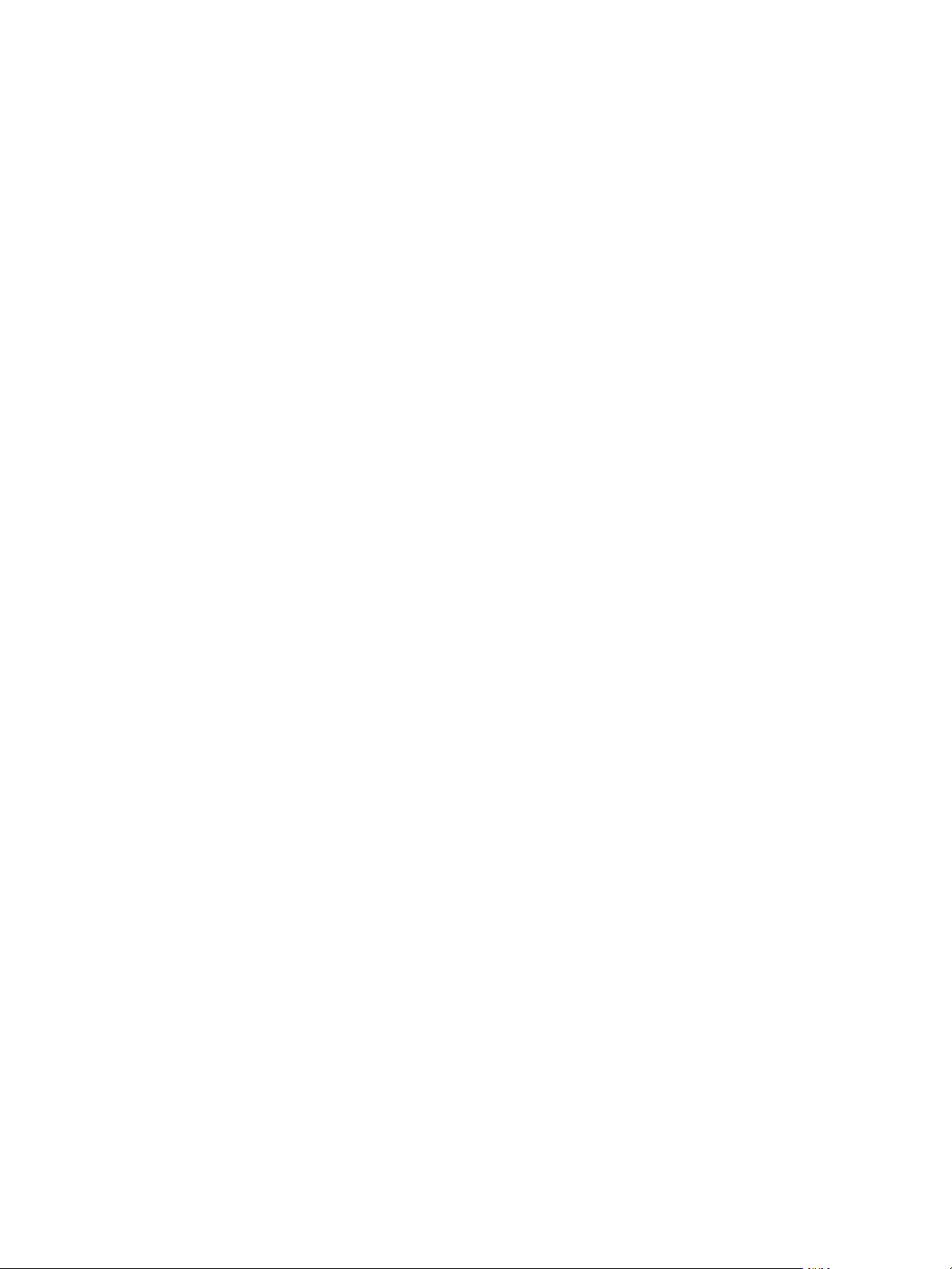
vApp Deployment and Configuration Guide
6 VMware, Inc.
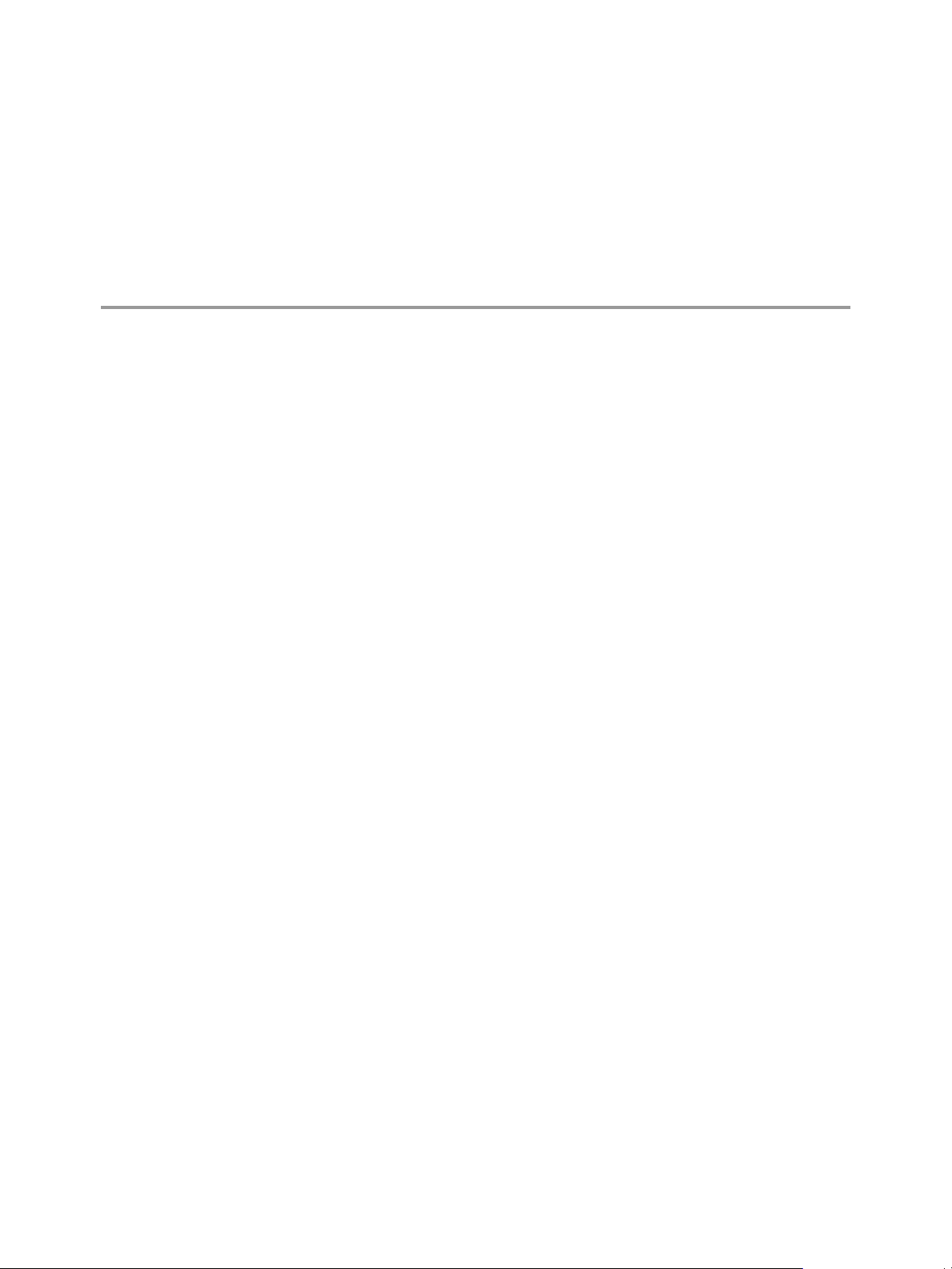
Introducing
vCenter Operations Manager 1
vCenter Operations Manager is an application used to monitor and manage the health, capacity, and
performance of your virtual environment.
vCenter Operations Manager includes the Standard, Advanced, and Enterprise Editions. All editions are
available in vApp format.
This chapter includes the following topics:
“vCenter Operations Manager Architecture,” on page 7
n
“vCenter Operations Manager and vCenter Server Connections,” on page 8
n
“Integrating vCenter Operations Manager and the vSphere Client,” on page 9
n
“Integrating with VMware vCenter Infrastructure Navigator,” on page 9
n
“vCenter Operations Manager Licensing,” on page 10
n
“Certificate Warnings,” on page 10
n
“How vCenter Operations Manager Uses Network Ports,” on page 10
n
“Deployment Planning Worksheet,” on page 11
n
“Finding More Information,” on page 12
n
vCenter Operations Manager Architecture
vCenter Operations Manager is a vApp that you import and deploy with a vCenter Server system.
Understanding the vCenter Operations Manager vApp
vCenter Operations Manager is distributed as a vApp that you can import and deploy to a Virtualization
platform, such as ESX. A vApp has the same basic operation as a virtual machine, but can contain multiple
virtual machines or appliances. The same vApp exists for the Standard, Advanced, and Enterprise Editions.
Distribution Formats
The vApp is distributed as an Open Virtualization Format (OVF) file. The vSphere Client provides an
import vApp workflow that guides you in deploying vApps in OVF format.
The vCenter Operations Manager vApp is managed using the Administration Portal which is a Web console
for configuration and management tasks.
VMware, Inc.
7

vApp Deployment and Configuration Guide
vApp Components
vCenter Operations Manager architecture consists of two virtual machines. The following section describes
the vCenter Operations Manager key components of the vApp Architecture.
UI VM
The UI VM allows you to access the results of the analytics in the form of badges and scores using the Webbased application for the UI VM. It also allows you access to the Administration Portal in order to perform
management tasks. The applications in UI VM are described as follows:
vSphere Web
Application
Enterprise Web
Application
Administration Web
Application
The vCenter Operations Manager vSphere UI provides a summary and
deeper views into the vSphere environment.
The vCenter Operations Manager Enterprise application provides a
customizable Web-based user interface. It is available using the Enterprise
edition and provides a view into the entire enterprise.
The vCenter Operations Manager Administration Portal provides a user
interface for vCenter Operations Manager maintenance and management
tasks.
Analytics VM
The Analytics VM is responsible for collecting data from vCenter Server, vCenter Configuration Manager,
and third party data sources, such as metrics, topology, and change events. Raw data is stored in its scalable
File System Database (FSDB). The components in Analytics VM are described as follows:
Capacity and
Performance Analytics
Capacity Collector
FileSystem Database
Postgres DB
Checks the incoming metrics for abnormalities in real time, updates health
scores, and generates alerts when necessary.
Collects metrics and computes derived metrics.
Stores the collected metrics statistics.
Stores all other data collected, including objects, relationships, events,
dynamic thresholds, and alerts.
vCenter Operations Manager and vCenter Server Connections
A single vCenter Operations Manager server can connect to one or to multiple vCenter Server instances. All
communications between vCenter Operations Manager and vCenter Server take place over an SSL
connection and are authenticated by public key certificates or stored certificates.
When vCenter Operations Manager is connected to multiple vCenter Server instances, you have a common
view across all vCenter Server instances for all reporting features.
Basic Deployment
A basic deployment connects vCenter Operations Manager to a single vCenter Server.
8 VMware, Inc.
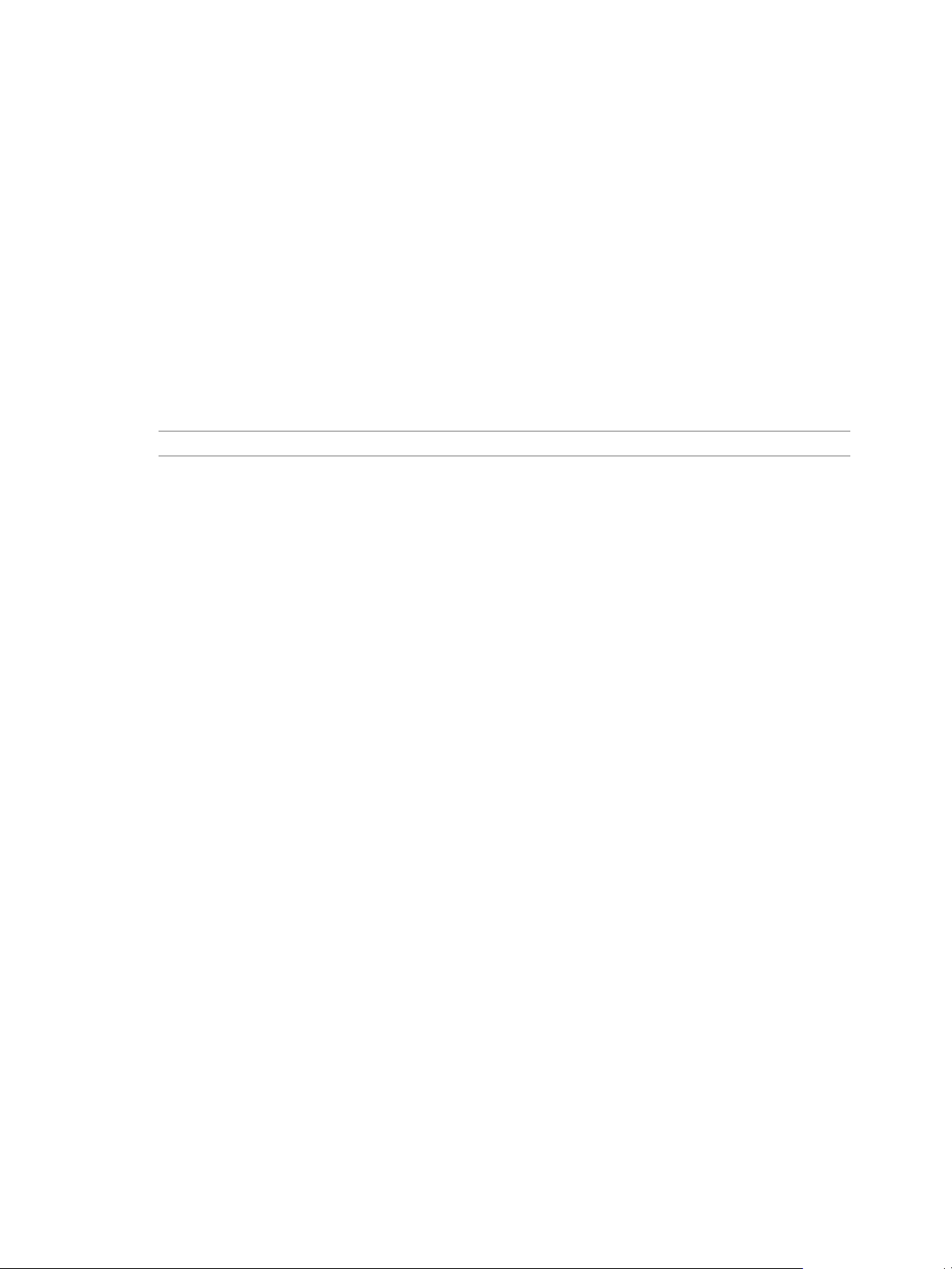
Chapter 1 Introducing vCenter Operations Manager
Multi-Site Deployment
vCenter Operations Manager can connect to vCenter Server instances that are linked. These servers are
required to have common logins. If you configure vCenter Operations Manager to connect to multiple
vCenter Server instances, you must have login privileges to all the vCenter Server instances and use the
same password for login.
Integrating vCenter Operations Manager and the vSphere Client
You can start vCenter Operations Manager from the vSphere Client.
To integrate with the vSphere Client, install the vCenter Operations Manager plug-in. After the plug-in is
installed and you start the vSphere Client, it will discover the plug-in and load it automatically. After the
plug-in is initialized and loaded, the vCenter Operations Manager icon is available under the Solutions
and Applications section of the vSphere Client's home page. Click the icon to launch
vCenter Operations Manager in a new view.
NOTE This functionality only works with the vSphere Client 4.0 Update 2 or later.
Integrating with VMware vCenter Infrastructure Navigator
vCenter Operations Manager supports the integration with vCenter Infrastructure Navigator.
Infrastructure Navigator is an application awareness plug-in to the vCenter Server. Infrastructure Navigator
probes the virtual machine entities inside the vCenter Server and provides application related information.
After Infrastructure Navigator integration with vCenter Operations Manager, the application related
information is displayed in the Relationships tab under the Environment tab of
vCenter Operations Manager.
Compatibility Requirements
Infrastructure Navigator can integrate vCenter Operations Manager with vCenter Server 5.0 or later with
Infrastructure Navigator version 1.2 and 2.0.
Deployment
The integration of Infrastructure Navigator with vCenter Operations Manager is seamless. After vCenter
Operations is downloaded and installed, the Infrastructure Navigator adapter is created when you register a
vCenter Server to monitor. If the vCenter Server has Infrastructure Navigator installed and configured,
vCenter Operations Manager displays application related information in the vSphere user interface.
Managing the vCenter Infrastructure Navigator Adapter
You can view the Infrastructure Navigator adapter from the custom user interface. You cannot add, edit, or
delete the Infrastructure Navigator adapter. For management tasks, see Chapter 5, “Managing the
Infrastructure Navigator Adapter,” on page 27.
VMware, Inc. 9
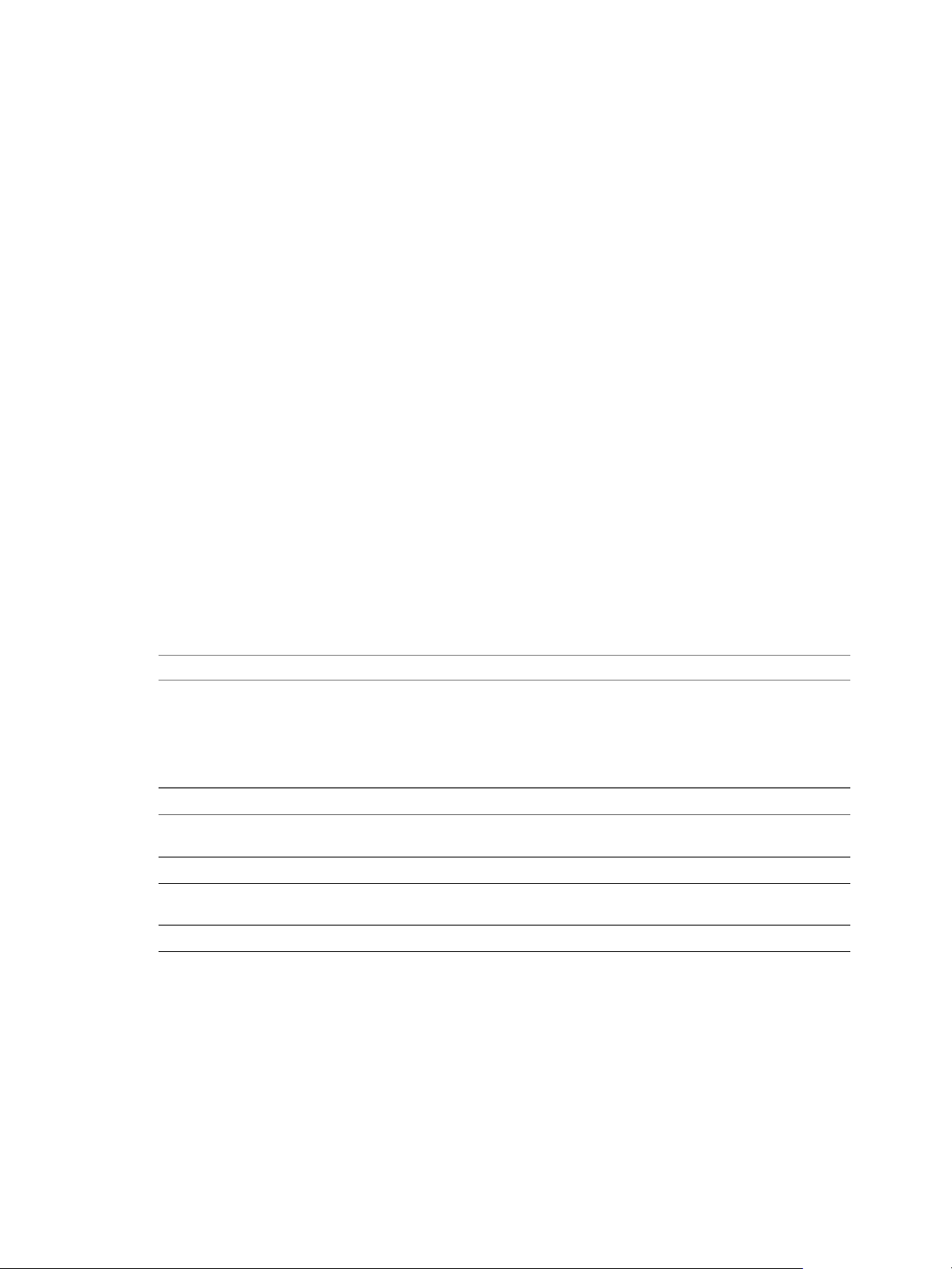
vApp Deployment and Configuration Guide
vCenter Operations Manager Licensing
vCenter Operations Manager and vCenter Server licensing are separate. You can purchase a product license
for the Standard, Advanced, and Enterprise editions of vCenter Operations Manager.
A full license is a permanent license that gives you access to editions of vCenter Operations Manager and all
updates. This license does not have an expiration date. For vCenter Operations Manager Standard and
Advanced, the license is virtual machine based and sets the limit on how many virtual machines
vCenter Operations Manager call pull data from. For vCenter Operations Manager Enterprise, the license is
not virtual machine based and there are no limits on virtual machines or resources.
To apply a license key, see “Assign the vCenter Operations Manager License,” on page 18.
For more information about licensing, see the VMware licensing portal.
Certificate Warnings
When you access vCenter Operations Manager from a browser, security warnings are reported. Warnings
are generated if the certificate is self-signed and not signed by a recognized Certificate Authority (CA) or the
distinguished name field of the certificate does not match the hostname of the server. You must accept the
certificate to proceed with the connection.
How vCenter Operations Manager Uses Network Ports
vCenter Operations Manager uses several different network ports to communicate with vCenter Server and
vCenter Operations Manager components.
The vCenter Operations Manager client uses the following TCP ports to connect to the
vCenter Operations Manager server. Configure your external firewalls so that these ports are open.
NOTE VMware does not support the customization of server ports.
Network Ports
The following table lists the default vCenter Operations Manager port access connections.
Table 1‑1. Port Access Requirements for vCenter Operations Manager vApp
Port Number Description
22 Enables SSH access to the vCenter Operations Manager
vApp
80 Redirects to port 443
443 Used to access the vCenter Operations Manager Admin
Portal and the vCenter Operations Manager application
1194 Sets the tunnel between UI VM and Analytics VM
10 VMware, Inc.

Deployment Planning Worksheet
Use the deployment planning worksheet to prepare for your vCenter Operations Manager deployment.
Table 1‑2. Deployment Planning Worksheet
Component Considerations
vCenter Operations Manager Read the system requirements for vCenter Operations
vApp Determine the sizing requirements. Read the vCenter
vCenter Server Determine which vCenter Server you will deploy
vCenter Server Network Parameters Use the vSphere Client to configure the network
Port Number Assignments Make sure that you configure your firewalls so that the
vCenter Server Hostname or IP Address Determine which Hostname or IP address
vCenter Server Password You must have the administrator username and password
vCenter Operations Manager License Obtain a license key and register
VMware VirtualCenter Management Webservices vCenter Operations Manager requires vCenter Server to
Time synchronization The time of the ESX system that hosts the
Chapter 1 Introducing vCenter Operations Manager
Manager. For current information about system
requirements, see the vCenter Operations Manager release
notes at https://www.vmware.com/support/pubs/vcops-
pubs.html.
Operations Manager Sizing Guidelines KB article (2057607)
at http://kb.vmware.com/kb/2057607.
vCenter Operations Manager from. The vCenter Server
must be compatible with vCenter Operations Manager. See
the vCenter Operations Manager release notes for
supported versions at
https://www.vmware.com/support/pubs/vcops-pubs.html.
parameters before you deploy the
vCenter Operations Manager vApp. See “Configure
Network Parameters for the vCenter Operations Manager
vApp,” on page 14.
following ports are open:
22: Enables SSH access
n
80: Redirects to port 443
n
443: vApp Admin UI and the
n
vCenter Operations Manager application.
1194: Tunnel for the UI VM and Analytics VM
n
See “How vCenter Operations Manager Uses Network
Ports,” on page 10 for port requirements.
vCenter Operations Manager will monitor and collect data
from.
for the vCenter Server vCenter Operations Manager will
monitor and collect data from.
vCenter Operations Manager. See “Assign the vCenter
Operations Manager License,” on page 18.
run this service.
vCenter Operations Manager vApp and the vCenter Server
must be synchronized. The vApp clock synchronizes with
and depends on the ESX host clock.
VMware, Inc. 11
