Page 1
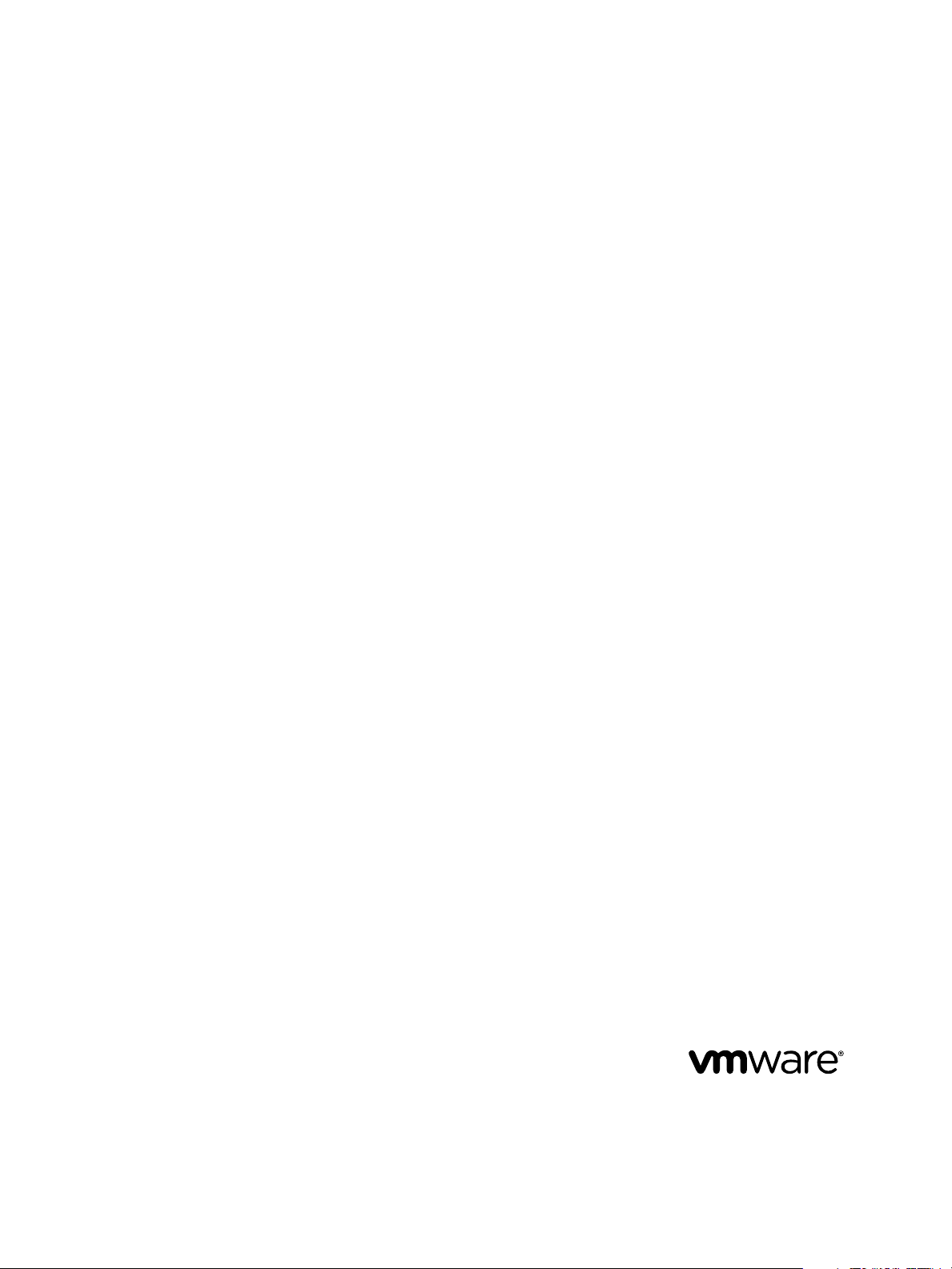
Installation and Configuration Guide
for Windows and Linux
vCenter Operations Manager 5.8.2
This document supports the version of each product listed and
supports all subsequent versions until the document is
replaced by a new edition. To check for more recent editions
of this document, see http://www.vmware.com/support/pubs.
EN-000820-00
Page 2
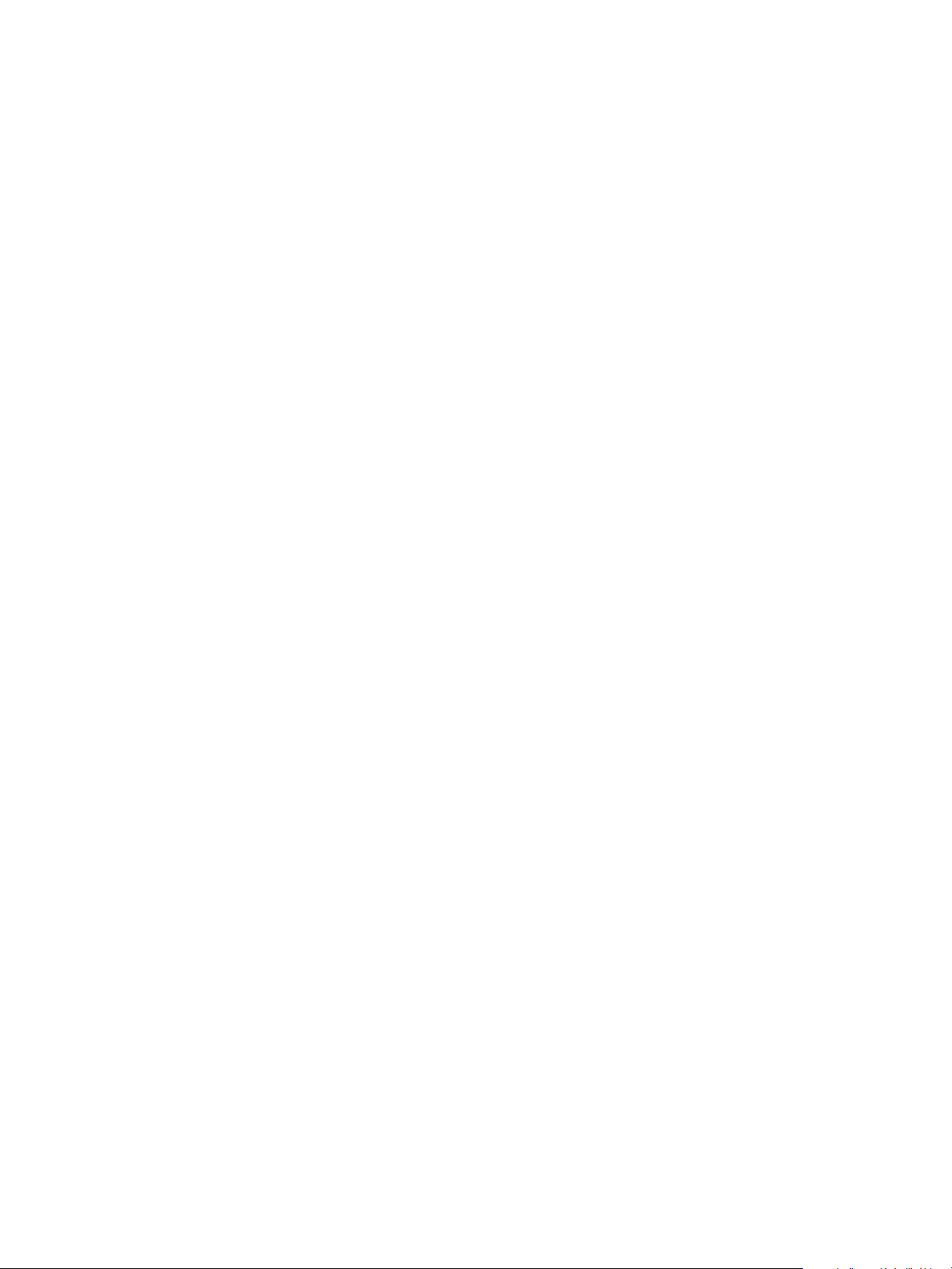
Installation and Configuration Guide for Windows and Linux
You can find the most up-to-date technical documentation on the VMware Web site at:
http://www.vmware.com/support/
The VMware Web site also provides the latest product updates.
If you have comments about this documentation, submit your feedback to:
docfeedback@vmware.com
Copyright © 2014 VMware, Inc. All rights reserved. Copyright and trademark information.
VMware, Inc.
3401 Hillview Ave.
Palo Alto, CA 94304
www.vmware.com
2 VMware, Inc.
Page 3
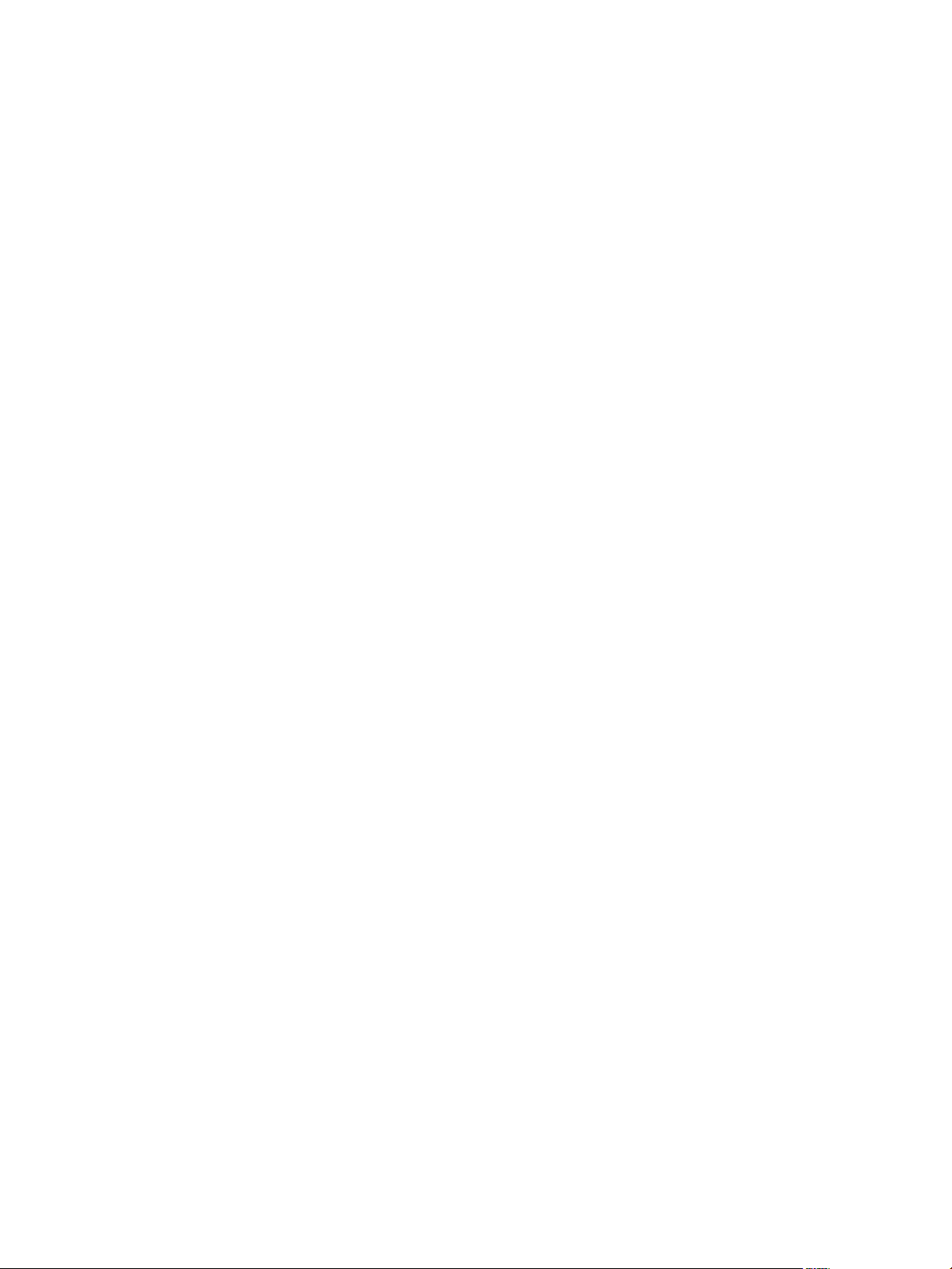
Contents
vCenter Operations Manager Installation Guide 5
Before Installing vCenter Operations Manager 7
1
Overview 7
Architecture 7
System Requirements 9
2
Operating System Requirements 9
vCenter Operations Server Hardware Requirements 10
Database Server Requirements for vCenter Operations Manager 10
Hardware and Software Requirements for Client Systems 11
Installation and Configuration Checklist 13
3
Preparing the vCenter Operations Manager Database 15
4
Prepare a SQL Database on a Windows Host 15
Prepare an Oracle Database on a Windows Host 16
Prepare an Oracle Database on a Linux Host 16
Installing vCenter Operations Manager 19
5
Install vCenter Operations Manager on Windows 19
Install vCenter Operations Manager on Linux - GUI Mode 21
Install vCenter Operations Manager on Linux - Console Mode 24
Advanced vCenter Operations Manager Configuration 25
Validate the vCenter Operations Manager Installation 29
6
Managing with Program Groups 31
7
Install a vCenter Operations Manager Collector 33
8
Installing a vCenter Operations Manager Adapter 35
9
Install an Adapter 35
Installing the Analytics Processor 37
10
Install the Analytics Processor 37
Index 39
VMware, Inc. 3
Page 4
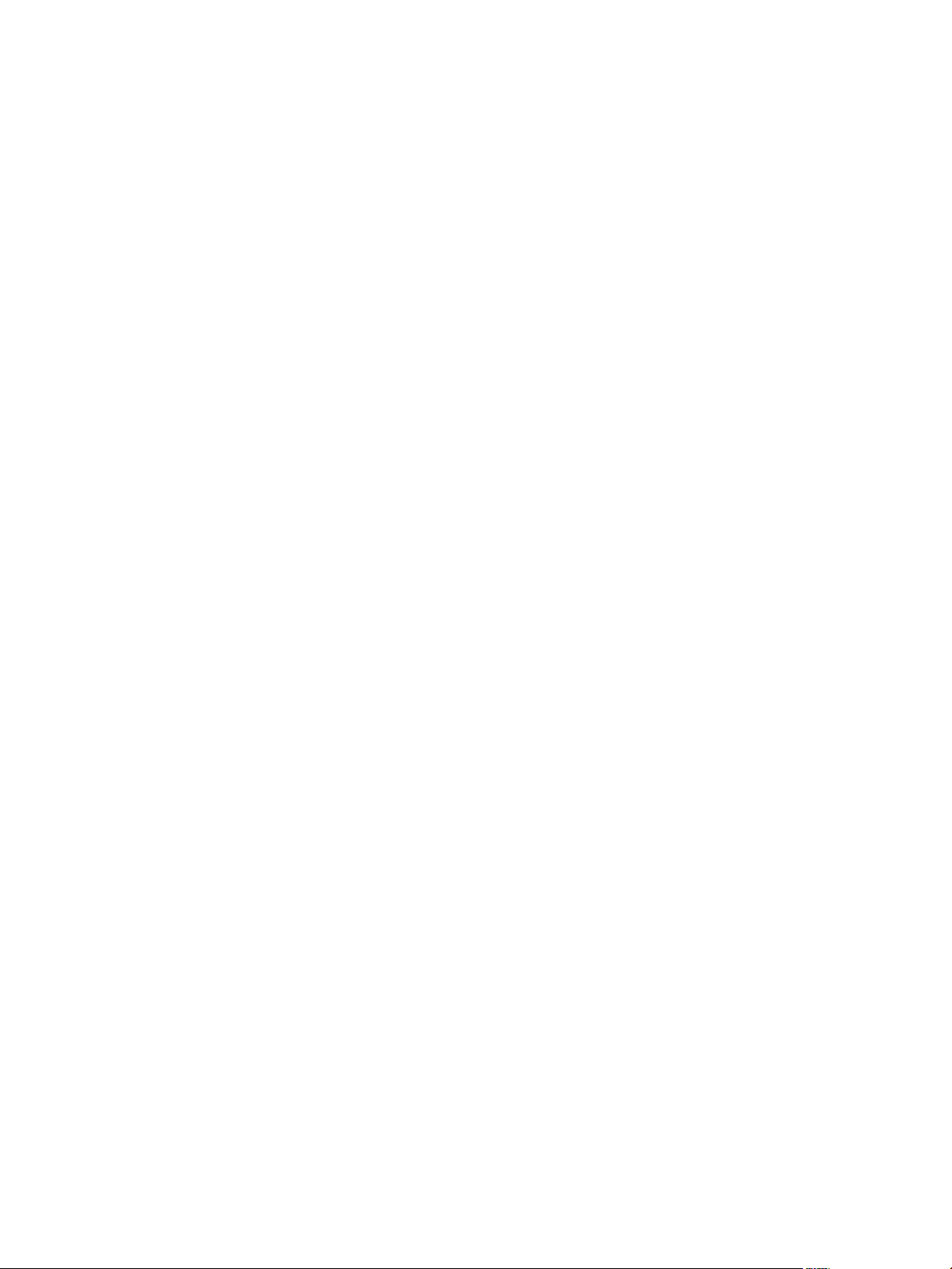
Installation and Configuration Guide for Windows and Linux
4 VMware, Inc.
Page 5
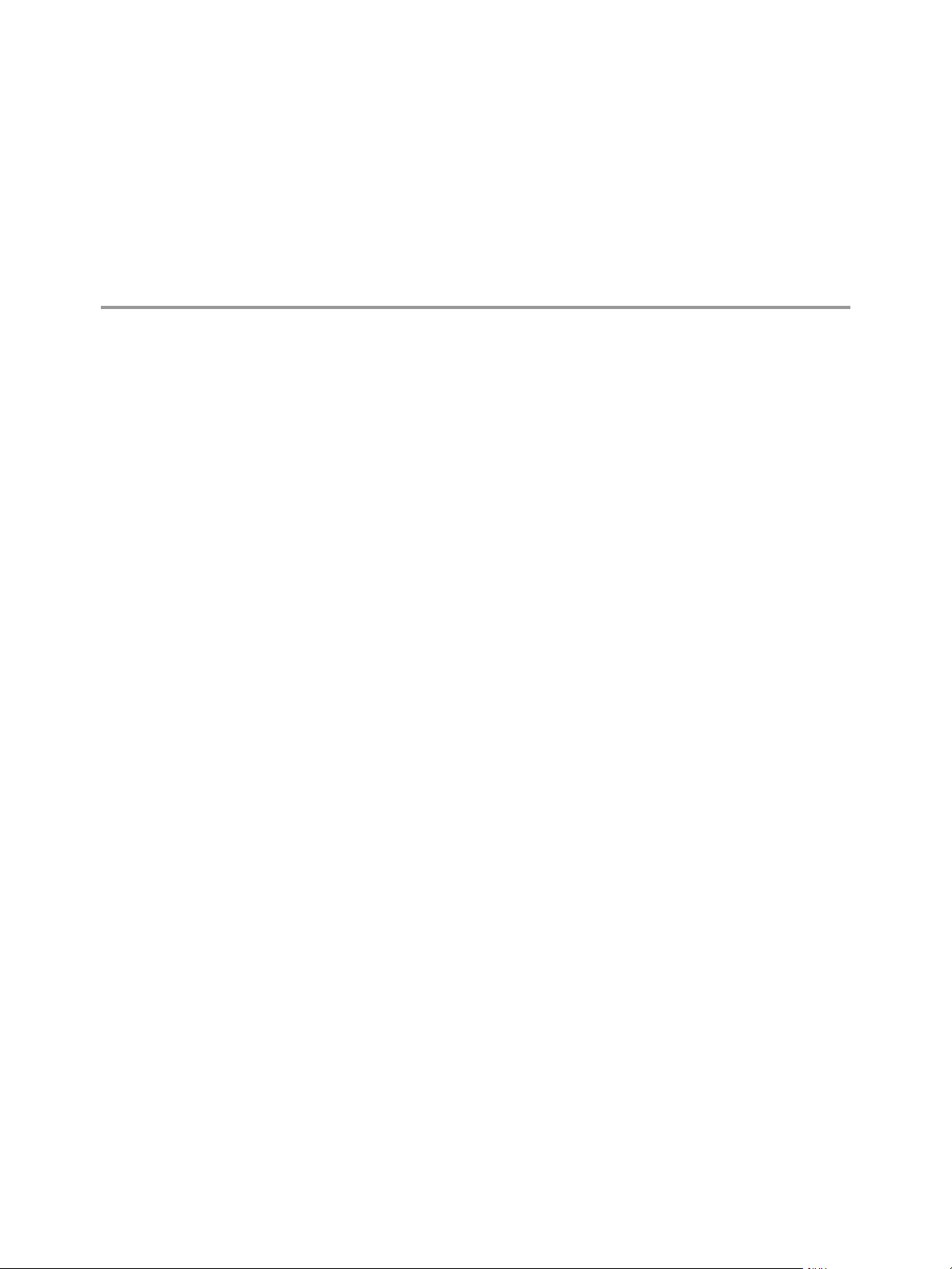
vCenter Operations Manager Installation Guide
The vCenter Operations Manager Installation and Configuration Guide provides information about installing and
upgrading VMware®vCenter Operations Manager on Window or Linux operation systems.
Intended Audience
This guide is intended for anyone who wants to install vCenter Operations Manager.
VMware, Inc. 5
Page 6
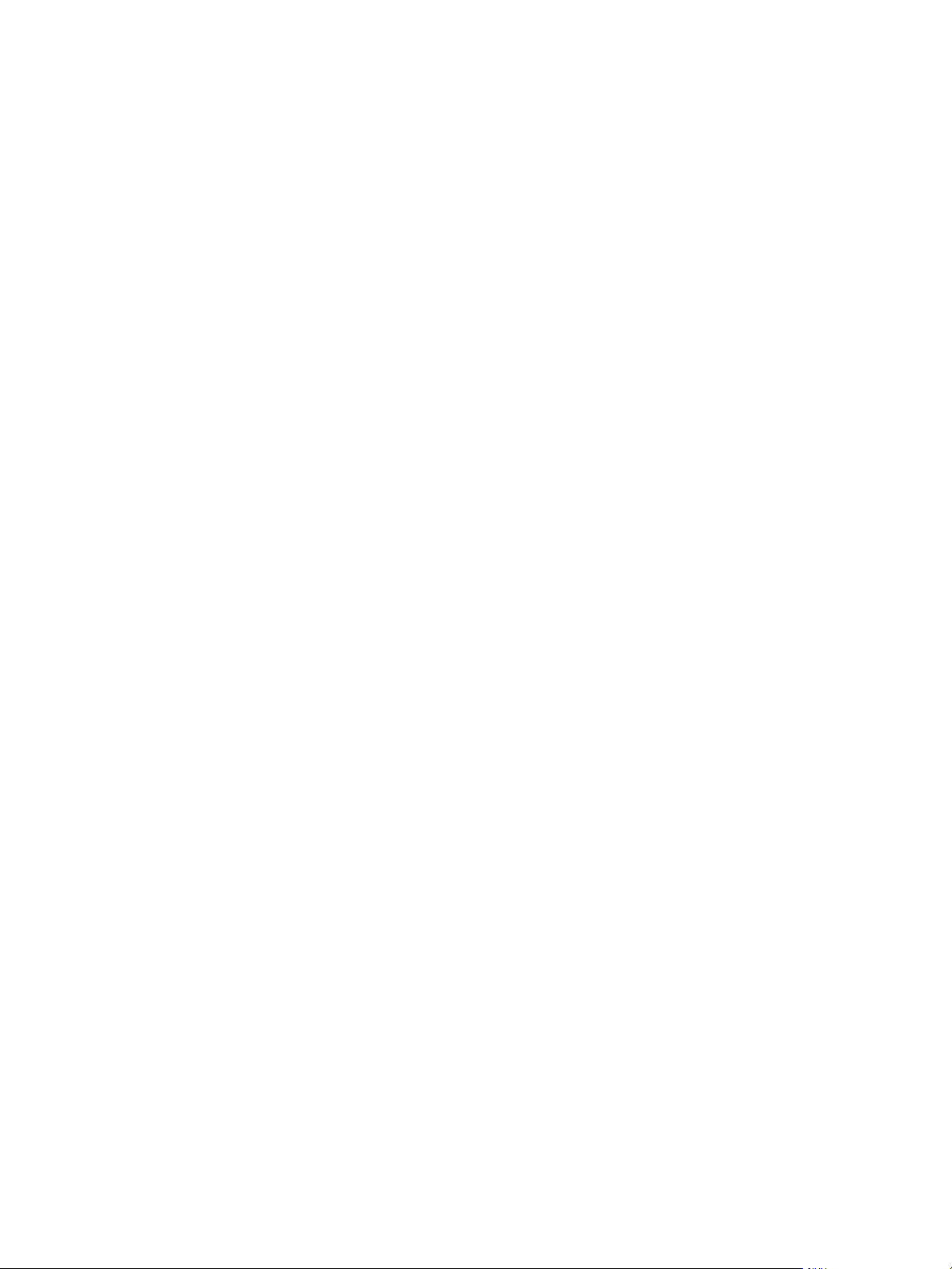
Installation and Configuration Guide for Windows and Linux
6 VMware, Inc.
Page 7
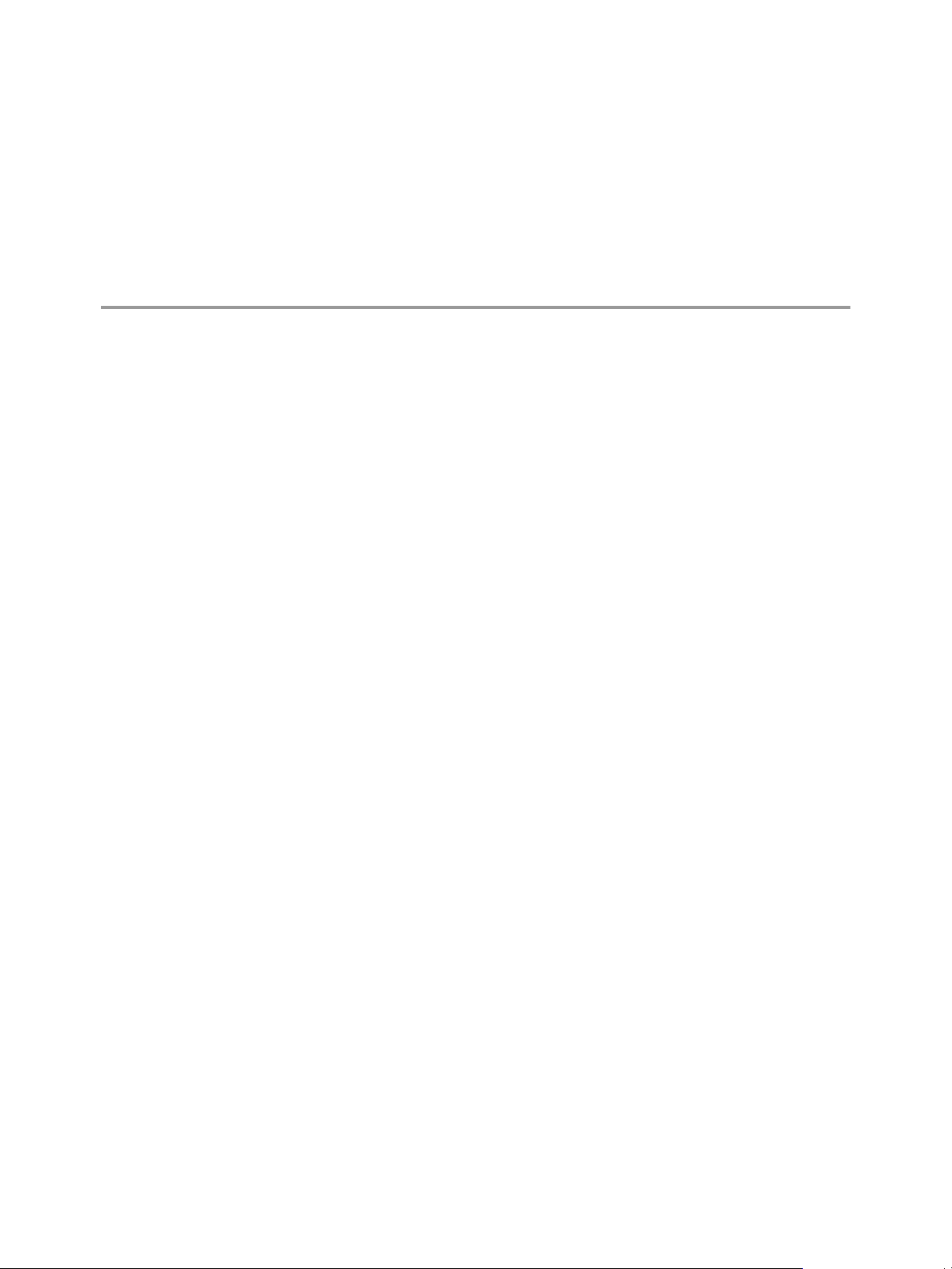
Before Installing vCenter Operations
Manager 1
This section introduces the vCenter Operations Manager server installation.
This chapter includes the following topics:
“Overview,” on page 7
n
“Architecture,” on page 7
n
Overview
Installing vCenter Operations Manager consists of two procedures:
1 Preparing a database in either SQL Server or Oracle to hold the vCenter Operations Manager data.
2 Installing the vCenter Operations Manager software.
vCenter Operations Manager is designed as an enterprise solution, so planning and preparing your
environment is critical to successful deployment. You should consider several factors when planning your
vCenter Operations Manager environment:
Environment size and landscape—the vCenter Operations Manager architecture needs to take into
n
account how large the environment is, including the number of applications, data sources, resources
and metrics, the physical environment distribution (the number of data centers), and the number of
users.
Environment complexity—what specific architectural and service level requirements must be met,
n
including security, availability, and accessibility.
Architecture
vCenter Operations Manager architecture allows for deployment flexibility.
vCenter Operations Manager is a Java-based application with four interdependent components:
vCenter Operations Manager server—Hosts the user interface and coordinates the functions of the
n
software, including controlling communications between the other components.
vCenter Operations Manager analytics—Receives metrics gathered from monitored resources, analyzes
n
the data, and creates statistical models to detect abnormal behavior. This includes the dynamic
thresholds processor, which can be installed separately to distribute the processing load, as described in
Chapter 10, “Installing the Analytics Processor,” on page 37.
vCenter Operations Manager collector—Acts as the gateway between vCenter Operations Manager and
n
the adapters used to collect data from the collection landscape. It is installed by default as part of the
primary server but can also be distributed as a stand-alone component. You can install one or more
remote collectors to navigate firewalls, share bandwidth across data centers, and reduce the load on the
vCenter Operations Manager server. You can install the collector on a shared server.
VMware, Inc.
7
Page 8

Installation and Configuration Guide for Windows and Linux
vCenter Operations Manager messaging—The message bus (ActiveMQ) passes metric information
n
between vCenter Operations Manager components.
vCenter Operations Manager uses two data storage solutions. A relational database (Oracle or Microsoft
SQL Server) stores configuration and state data. A proprietary high-performance file system-based
repository (FSDB) stores the collected raw metrics.
The installation script installs all vCenter Operations Manager components—server (including messaging),
collector, and analytics—in the same folder structure. It also installs several vCenter Operations Manager
system tools.
8 VMware, Inc.
Page 9
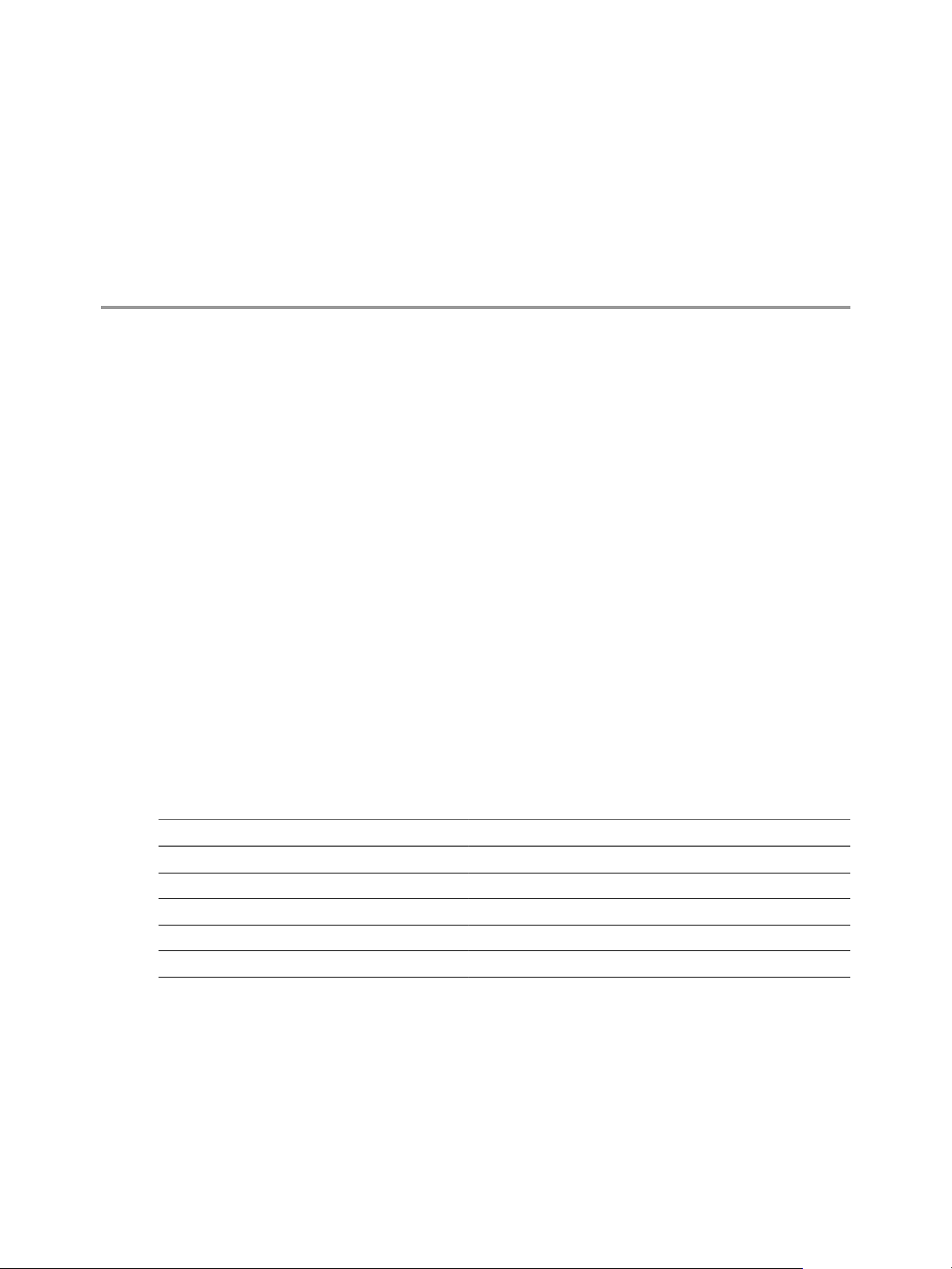
System Requirements 2
vCenter Operations Manager has specific hardware and software requirements.
Before you Begin
Verify that you have read the system requirements for vCenter Operations Manager. For the most current
information about system requirements, see the vCenter Operations Manager release notes at
https://www.vmware.com/support/pubs/vcops-pubs.html.
Refer to the VMware Compatibility Guide for more information about VMware certified compatibility for
vCenter Operations Manager at http://www.vmware.com/resources/guides.html.
This chapter includes the following topics:
“Operating System Requirements,” on page 9
n
“vCenter Operations Server Hardware Requirements,” on page 10
n
“Database Server Requirements for vCenter Operations Manager,” on page 10
n
“Hardware and Software Requirements for Client Systems,” on page 11
n
Operating System Requirements
You must install vCenter Operations Manager on a supported operating system.
Table 2‑1. Operating Systems That vCenter Operations Manager Supports
Operating System and Version Service Pack
Windows Server 2003 64-bit SP2 or later
Windows Server 2003 R2
Windows Server 2008 64-bit N/A
Windows Server 2008 R2
Red Hat Enterprise Linux 5 64-bit or later N/A
VMware, Inc. 9
Page 10
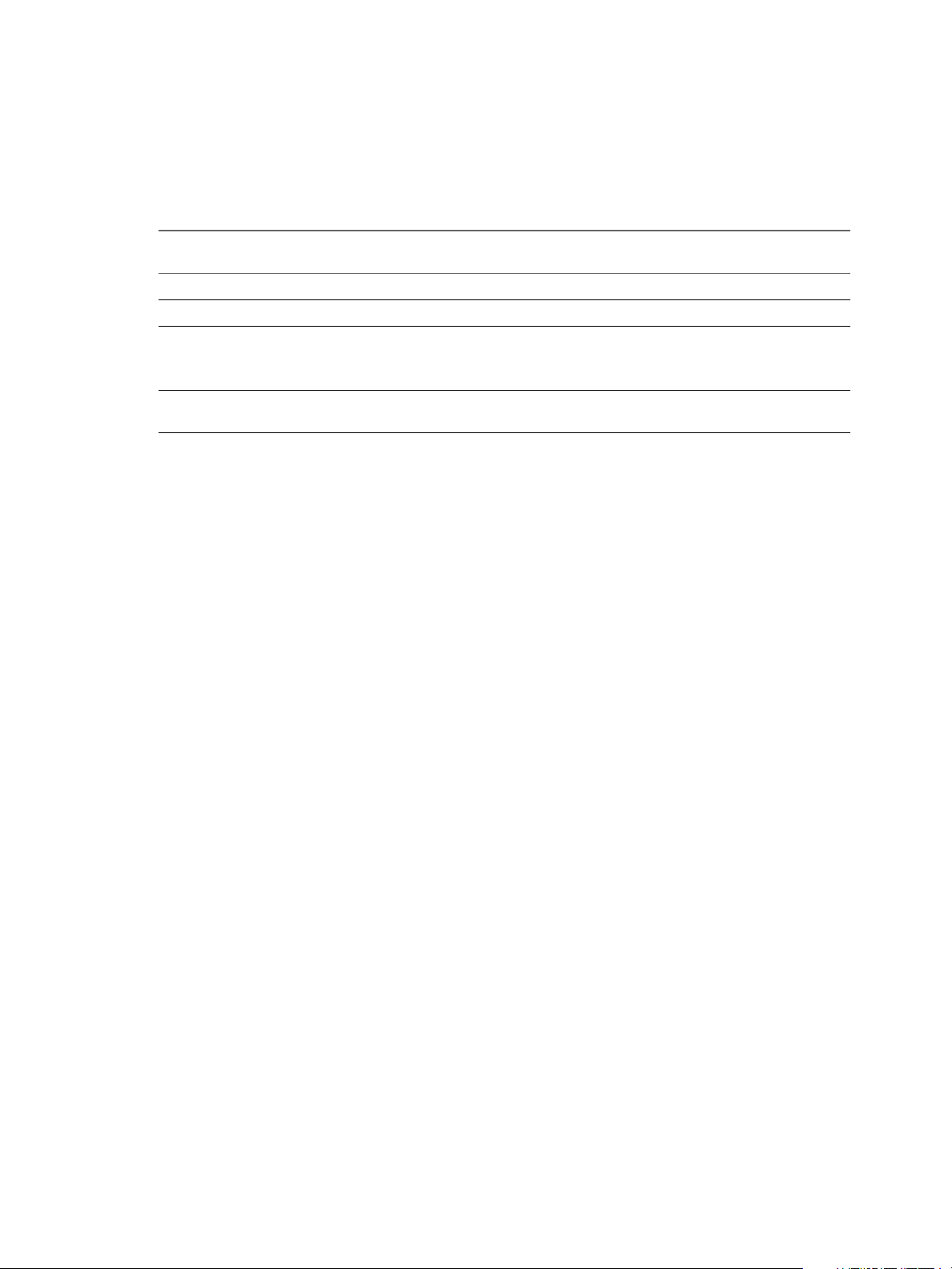
Installation and Configuration Guide for Windows and Linux
vCenter Operations Server Hardware Requirements
You must install vCenter Operations Manager Server on a 64-bit machine that meets specific hardware
requirements.
Table 2‑2. Hardware Requirements
Hardware
Component One Million Metrics Two Million Metrics Six Million Metrics
CPU 4CPU 8CPU 32CPU
Memory 14GB 28GB 72GB
Disk Storage 1.5TB
FSDB: 1.5TB
Database: 100GB
Disk I/O for AnalyticsVM2,000 IOPS 4,000 IOPS 12,000 IOPS
3TB
FSDB: 2.8TB
Database: 200GB
8.8TB
FSDB: 8.4TB
Database: 400GB
Database Server Requirements for vCenter Operations Manager
vCenter Operations Manager requires an SQL or Oracle database to store data. The database server should
be dedicated to the vCenter Operations Manager database. The database must be configured and available
to the vCenter Operations Manager server host.
vCenter Operations Manager supports the following database servers and versions.
Oracle 10g Release 2
n
Oracle 11g Release 2
n
Microsoft SQL Server 2005 SP2 or later
n
Microsoft SQL Server 2008
n
Microsoft SQL Server 2008 R2
n
Microsoft SQL Server is supported only on Windows hosts. Microsoft SQL Server database is supported
only on vCenter Operations Manager installations on Windows hosts.
You cannot use Integrated Windows Authentication while using Microsoft SQL server. The JDBC driver
supports the use of Type 2 integrated authentication on Windows operating systems through the
integratedSecurity connection string property. To use integrated authentication, copy the sqljdbc_auth.dll
file to the %ALIVE_BASE%/common/bin folder.
The computer that hosts the database server must meet minimum hardware requirements.
2GB RAM
n
Two 32-bit CPUs, P4 2GHz or faster
n
For systems that collect more than one million metrics, the database server host should have 8GB RAM and
two 64-bit CPUs.
The ping time between the database server host and the vCenter Operations Manager Server host should be
less than one millisecond.
10 VMware, Inc.
Page 11
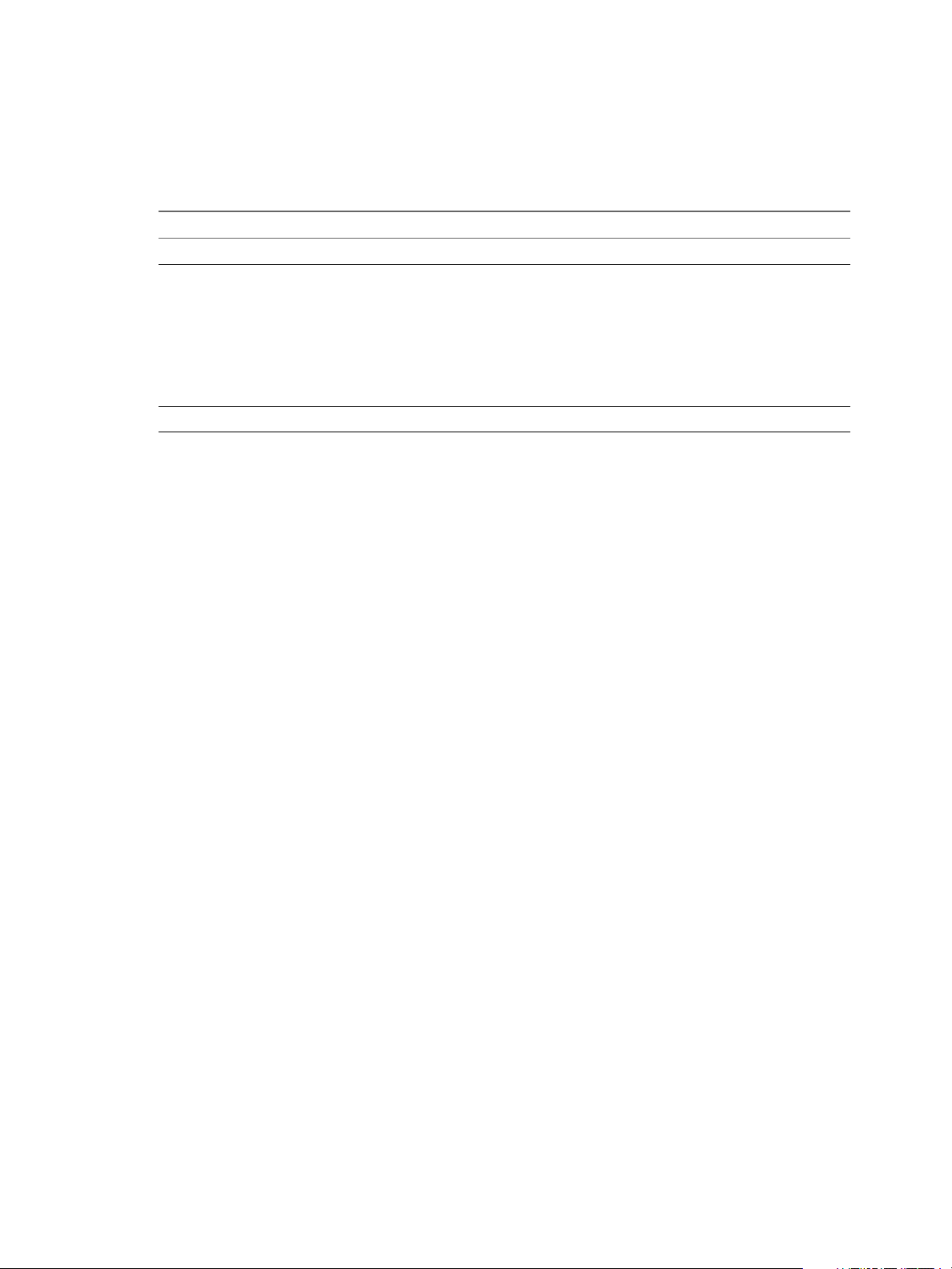
Chapter 2 System Requirements
Hardware and Software Requirements for Client Systems
Make sure that your system supports the vCenter Operations Manager client.
Table 2‑3. Client System Hardware and Software Requirements
Component Requirement
RAM At least 2GB
Browser
PDF viewer Adobe Reader or a similar PDF viewer for viewing reports.
Apple Safari 6
n
Google Chrome 24 and 25
n
Internet Explorer for Window 8.0 and 9.0 with Compatibility View mode disabled
n
Mozilla Firefox 18 and higher
n
JavaScript must be enabled.
Popup blockers must be removed or disabled.
The minimum supported browser resolution is 1024 by 768 pixels.
VMware, Inc. 11
Page 12
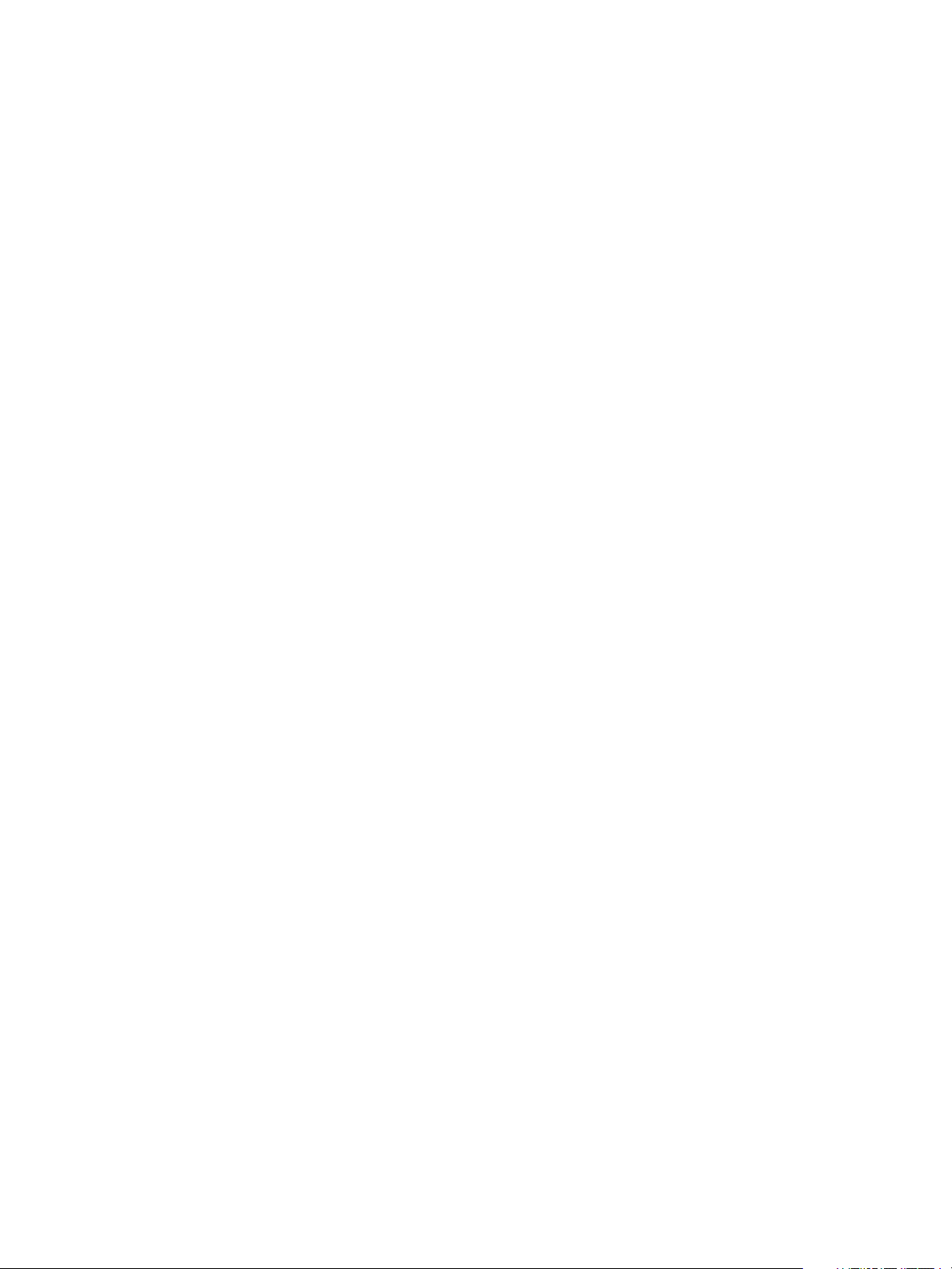
Installation and Configuration Guide for Windows and Linux
12 VMware, Inc.
Page 13

Installation and Configuration
Checklist 3
Use this checklist to track the progress of vCenter Operations Manager standalone installation and
configuration, including any changes you make from the default configuration settings.
NOTE Changing the configuration settings is not covered in this guide. Consult your VMware
representative to determine the proper settings for your installation.
Table 3‑1. Installation Checklist
Action Item Notes
Pre-Installation
Acquire hardware based on sizing projection.
Download the software.
Prepare the Database
For SQL Server:
Install SQL Server.
n
Create a Windows or SQL authentication account with
n
sufficient privileges to create a new database.
For Oracle:
Install Oracle.
n
Install and configure the SQLPlus tool.
n
Create a user with sufficient Oracle privileges to create
n
a tablespace and user schemas.
Prepare Hardware
Confirm external port access to vCenter Operations
Manager server and the database server. The default server
ports include:
Remote Collectors: 80, 1100, 61616
n
External: 1433, 1521
n
Confirm the following ports are reserved on the vCenter
Operations Manager server: 1099, 1100, 1199, 1201, 1202,
1203, 61616
Confirm that the response time between vCenter
Operations Manager server and database server is: greater
than 1 millisecond
Installation
VMware, Inc. 13
Page 14

Installation and Configuration Guide for Windows and Linux
Table 3‑1. Installation Checklist (Continued)
Action Item Notes
Install and configure the primary vCenter Operations
Manager server.
Test vCenter Operations Manager database
n
configuration
Validate FSDB Home path
n
Before completing configuration wizard, move all
n
unused adapters (For example, Hyperic, ITM, SCOM)
to the plugins directory.
(Optional) Install and configure a secondary server using
the backup option.
(Optional) Install and configure any remote collectors.
14 VMware, Inc.
Page 15

Preparing the
vCenter Operations Manager
Database 4
Before you can install vCenter Operations Manager, you must create a database in either Microsoft SQL
Server or Oracle to store the vCenter Operations Manager data.
This chapter includes the following topics:
“Prepare a SQL Database on a Windows Host,” on page 15
n
“Prepare an Oracle Database on a Windows Host,” on page 16
n
“Prepare an Oracle Database on a Linux Host,” on page 16
n
Prepare a SQL Database on a Windows Host
You prepare a SQL database for vCenter Operations Manager by running SQL scripts. The
vCenter Operations Manager installation package includes the SQL scripts.
Prerequisites
Familiarize yourself with the database server requirements for vCenter Operations Manager. See
n
“Database Server Requirements for vCenter Operations Manager,” on page 10.
Install SQL Server.
n
Create a Windows authentication account and an SQL authentication account that has sufficient
n
privileges to create a new database and a new SQL user.
Obtain the vCenter Operations Manager installation package.
n
Extract the ZIP file that contains the SQL scripts, vcops-db-scripts-sqlserver-<build number>.zip.
n
Procedure
1 If you are using Windows authentication for SQL Server, log in as a user who has sufficient privileges
to create a database.
2 Create a database in the Microsoft SQL Server instance.
3 In SQL Server Management Studio, connect to the new database and run the vcops_sqlserver_10.sql
script from the extracted ZIP file.
What to do next
Install vCenter Operations Manager server. See “Install vCenter Operations Manager on Windows,” on
page 19.
VMware, Inc.
15
Page 16

Installation and Configuration Guide for Windows and Linux
Prepare an Oracle Database on a Windows Host
If the Oracle database is on a Windows host, you can run a batch file to prepare the database to store
vCenter Operations Manager data. The batch file is included in the vCenter Operations Manager installation
package.
The batch file creates a 500MB Oracle table space named vcops10_TS, an Oracle schema named vcops,
database objects for vCenter Operations Manager, including tables, indexes, and sequences, and a trigger
that makes the database case insensitive. For more control over the configuration, you can perform these
operations manually. For more information about the manual configuration process, see the Readme.txt file
in the vCenter Operations Manager installation directory.
Prerequisites
Familiarize yourself with the database server requirements. See “Database Server Requirements for
n
vCenter Operations Manager,” on page 10.
Install Oracle.
n
Install and configure the sqlplus tool.
n
Create a user that has sufficient Oracle privileges to create a tablespace and user schemas.
n
Decide where on the disk to create the tablespace.
n
Obtain the vCenter Operations Manager installation package.
n
Procedure
1 In the tnsnames.ora file, add a connection name that the vCenter Operations Manager server can use to
connect to the Oracle server.
2 Extract the files from the vcops-db-scrips-oracle-<buildnumber>.zip file to an available directory.
The vcops-db-scrips-oracle-<buildnumber>.zip file is located in the same folder as the
vCenter Operations Manager executable files.
3 Run the setup.bat utility.
For example: setup.bat connection user password
connection is the connection name defined in tnsnames.ora. The user that you specify with user and
password must have permission to log in to the Oracle database as SYSDBA.
4 Verify that the tablespace and user schema were created properly.
What to do next
Install vCenter Operations Manager server. See “Install vCenter Operations Manager on Windows,” on
page 19.
Prepare an Oracle Database on a Linux Host
If the Oracle database is on a Linux host and you cannot connect to the host from a Windows computer, you
can run a shell script on the Linux host to prepare the Oracle database to store vCenter Operations Manager
data.
Prerequisites
Familiarize yourself with the database server requirements. See “Database Server Requirements for
n
vCenter Operations Manager,” on page 10.
Install Oracle.
n
16 VMware, Inc.
Page 17

Chapter 4 Preparing the vCenter Operations Manager Database
Install and configure the sqlplus tool.
n
Create a user that has sufficient Oracle privileges to create a tablespace and user schemas.
n
Decide where on the disk to create the tablespace.
n
Obtain the vCenter Operations Manager installation package.
n
Procedure
1 Upload the vCenter Operations Manager installation files in binary mode to the Linux host.
2 Change the permission on the setupOracle.sh file to make it executable.
For example: chmod +x setupOracle.sh
3 In the vcopsTableSpace.sql file, verify that the value for the OS file name is appropriate for your Oracle
instance and adjust the size of the vCenter Operations Manager OS file, if necessary.
The default size is 500MB.
4 If you changed the tablespace name, replace vcops10_TS with the correct tablespace name in the
vcopsUser.sql file.
For example: DEFINE vcops_tablespace = "tablespacename"
5 Run setupOracle.sh.
For example: setupOracle.sh -s SID -u user -p pwd -t -r
SID is the Oracle System Identifier, user is the name of an Oracle user who can log in as SYSDBA, and
pwd is the password for the user.
What to do next
Install vCenter Operations Manager server. See Chapter 5, “Installing vCenter Operations Manager,” on
page 19
VMware, Inc. 17
Page 18

Installation and Configuration Guide for Windows and Linux
18 VMware, Inc.
Page 19

Installing
vCenter Operations Manager 5
You can install the vCenter Operations Manager software on a supported version of either Windows or
Linux. There are separate procedures for Windows, Linux using GUI mode,and Linux using console mode.
This chapter includes the following topics:
“Install vCenter Operations Manager on Windows,” on page 19
n
“Install vCenter Operations Manager on Linux - GUI Mode,” on page 21
n
“Install vCenter Operations Manager on Linux - Console Mode,” on page 24
n
“Advanced vCenter Operations Manager Configuration,” on page 25
n
Install vCenter Operations Manager on Windows
Install the vCenter Operations Manager on a supported version of Windows.
Prerequisites
VMware recommends using an administrator user name.
n
You must log on as user with enough privileges to create services.
n
If you are using SQL Server with Windows authentication, you must also be able to create and modify
n
databases.
Procedure
1 Log on to the host machine and navigate to the folder containing the vCenter Operations Manager
executable files.
2 Run the vcops-win64<version_and_build_number>.exe file. The first page of the
vCenter Operations Manager installation wizard appears.
3 Click Next.
4 Read the Patent Agreement in its entirety. Click Next.
5 Read the License Agreement in its entirety. Select I Accept the Terms of the License Agreement and
click Next.
VMware, Inc.
19
Page 20

Installation and Configuration Guide for Windows and Linux
6 On the Choose Install Set page, click the icon beside Full Installation and click Next.
This installs all vCenter Operations Manager components. If you attempt to install
vCenter Operations Manager on a 32-bit system, Full Installation is not an option. You can install only a
vCenter Operations Manager remote collector or the separate analytics processor on a 32-bit system.
NOTE The Collector option installs just the vCenter Operations Manager collector on a remote server to
improve performance and accessibility, see Chapter 8, “Install a vCenter Operations Manager
Collector,” on page 33.
7 On the Choose Install Folder page, click OK to accept the default installation folder, or click Browse and
select the installation folder you want. The default installation folder is \vmware\vcenter-operations
beneath the default program installation folder for your system. We recommend you accept the default.
Click Next.
8 The Pre-installation Summary page lists the components that will be installed. Click Install to begin the
installation. When this part of the process is finished (it may take several minutes), the Configuration
Mode page appears.
9 On the Configuration Mode page, select Basic or Advanced. Use advanced configuration only if one or
more of the following is true:
Communication between a remote vCenter Operations Manager Collector and the
n
vCenter Operations Manager Server will be via firewall or HTTP proxy.
vCenter Operations Manager will be monitoring more than 100,000 resources.
n
Replication is enabled between the primary vCenter Operations Manager server and a backup
n
server.
For security reasons, you do not want the vCenter Operations Manager components to use default
n
passwords and ports.
10 On the Full Configuration page, select Primary or Backup under Server Configuration.
11 In the Database Type field select SQL or Oracle. Fields appropriate for the selected database appear on
the page.
For an Oracle database, the Database Name and Instance Name fields do not appear and an SID field is
added.
12 If you are using an Oracle database, type its System Identifier in the SID field.
13 In the Database Host field, enter the IP address of the database server.
14 In the Database Port field, leave the default entry (1433 for SQL Server or 1521 for Oracle) unless you
installed the database using a different port number.
15 If you are using a SQL Server database, enter the name of the vCenter Operations Manager database in
the Database Name field.
16 In the Authentication, User Name, and Password fields, select the type of authentication to use (for SQL
Server databases only) and enter the user name and password for a user with permission to read and
write to the SQL Server database or Oracle schema.
vCenter Operations Manager requires a user account with SQL authentication credentials to establish a
connection with the database. If you want to use Windows authentication with SQL Server, there are
additional steps to perform after completing the installation.
17 Click the Test button to test the connection to the database. If the test fails, check your entries, make any
needed corrections, and try again.
20 VMware, Inc.
Page 21

Chapter 5 Installing vCenter Operations Manager
18 In vCenter Operations Manager Server Configuration, choose HTTP or HTTPS. This sets the protocol
to use for client connections to the vCenter Operations Manager server.
vCenter Operations Manager sends alert email messages containing hyperlinks to the
vCenter Operations Manager server so administrators can find more information about the alert. If you
want offsite administrators to be able to use these links, be sure to enter a public IP address for the
vCenter Operations Manager server. You should not set the host name to localhost.
19 If you want adapters which use the HTTP post method to use Web authentication, check the HTTP Post
adapter web authentication enabled box. If you check this box, only a vCenter Operations Manager user
with the Administrative Access right will be able to post data to vCenter Operations Manager.
20 The vCenter Operations Manager Server Port field displays the default port number for the protocol
you chose. If you need to change this, port, type the correct number.
21 To enable Internet connections to the vCenter Operations Manager server, type the server name or
public IP address for the server in the vCenter Operations Manager Host field. (The installer tries to
detect the host name or IP address of the server and fill it in as the default.) If you leave this field blank,
users will not be able to connect from outside the local network.
22 In the FSDB Home (File System Database) field, type the path to the directory where
vCenter Operations Manager should save the metrics it collects. You can enter up to eight locations to
distribute drive I/O use. If you enter more than one, separate them with semi-colons. For best
performance, this should not be on the same drive where the vCenter Operations Manager software is
installed.
23 In SMTP Host and SMTP Port, enter the host name or IP address and port number for the SMTP server
for vCenter Operations Manager to use to send email messages.
24 In Recipient, enter one or more email addresses; if you enter more than one, separate them with
commas. If a vCenter Operations Manager service fails or experiences problems, an email will be sent to
each recipient.
25 If desired, click the Test button to test the email configuration. This checks the SMTP host and port
settings and attempts to send an email message to the entered recipients. It displays an appropriate
message if any of its tests fail. However, it cannot ensure that the email addresses entered as recipients
actually exist, as sending a message to a non-existent address does not fail immediately.
26 Click Finish to complete the installation. The Install Complete page appears.
27 On the Install Complete page, click Done.
28 If the server host has two IP addresses:
Choose No and click Done.
n
Open the file vcenter-ops\user\conf\collector\wrapper.conf.
n
Add this line to the file:
n
wrapper.java.additional.9=-Djava.rmi.server.hostname=IP Address/Name where IP
address/Name is the IP address or host name to use for the collector.
Save your change and close the file.
n
Reboot the system.
n
The vCenter Operations Manager installation is complete.
Install vCenter Operations Manager on Linux - GUI Mode
Install vCenter Operations Manager on a supported version of Linux.
VMware, Inc. 21
Page 22

Installation and Configuration Guide for Windows and Linux
If a previous version of vCenter Operations Manager is already installed on the Linux host, you must stop
its processes before you install vCenter Operations Manager . You can do this using the vcenterops/vcops.sh. Run the script with the stop parameter:
vcops.sh stop
To make sure the services have all stopped, use the status parameter:
vcops.sh status
Prerequisites
The Linux user account for installing vCenter Operations Manager must have root-level privileges. If
n
you need to be able to install under a non-root account, please contact VMware Professional Services.
X Windows System release 11 (X11) needs to be running on the Linux server.
n
You must have a standard terminal emulator for X Windows System.
n
Procedure
1 Using binary mode, upload vcops.bin to the target Linux host.
2 Navigate to the folder containing vcops.bin.
3 Change the permission on this file to make it executable:
chmod +x vcops.bin
4 From within any standard terminal emulator for X Windows, execute the program vcops.bin.
The first page of the vCenter Operations Manager installation wizard appears.
5 Click Next.
6 Read the Patent Agreement in its entirety. Click Next.
7 Read the License Agreement in its entirety. Select I Accept the Terms of the License Agreement and
click Next.
8 On the Choose Install Set page, click the icon beside Full Installation and click Next.
This installs all vCenter Operations Manager components. If you attempt to install vCenter Operations
Manager on a 32-bit system, Full Installation is not an option. You can install only a vCenter Operations
Manager remote collector or the separate analytics processor on a 32-bit system.
NOTE The Collector option installs just the vCenter Operations Manager collector on a remote server to
improve performance and accessibility, see Chapter 8, “Install a vCenter Operations Manager
Collector,” on page 33.
9 On the Choose Install Folder page, click OK to accept the default installation folder, or click Browse
and select the installation folder you want. The default installation folder is /root/vmware/vcenter-
operations. We recommend you accept the default. Click Next.
10 The Pre-installation Summary page lists the components that will be installed. Click Install to begin the
installation. When this part of the process is finished (it may take several minutes), the Configuration
Mode page appears.
11 On the Configuration Mode page, select Basic or Advanced. Use advanced configuration only if one or
more of the following is true:
Communication between a remote vCenter Operations Manager Collector and the vCenter
n
Operations Manager Server will be via firewall or HTTP proxy.
vCenter Operations Manager will be monitoring more than 100,000 resources.
n
22 VMware, Inc.
Page 23

Chapter 5 Installing vCenter Operations Manager
Replication is enabled between the primary vCenter Operations Manager server and a backup
n
server.
For security reasons, you do not want the vCenter Operations Manager components to use default
n
passwords and ports.
12 On the Full Configuration page, select Primary or Backup under Server Configuration.
13 In the Database Type field select SQL or Oracle. Fields appropriate for the selected database appear on
the page.
For an Oracle database, the Database Name and Instance Name fields do not appear and an SID field is
added.
14 If you are using an Oracle database, type its System Identifier in the SID field.
15 In the Database Host field, enter the IP address of the database server.
16 In the Database Port field, leave the default entry (1433 for SQL Server or 1521 for Oracle) unless you
installed the database using a different port number.
17 If you are using a SQL Server database, enter the name of the vCenter Operations Manager database in
the Database Name field.
18 In the Authentication, User Name, and Password fields, select the type of authentication to use (for SQL
Server databases only) and enter the user name and password for a user with permission to read and
write to the SQL Server database or Oracle schema.
vCenter Operations Manager requires a user account with SQL authentication credentials to establish a
connection with the database. If you want to use Windows authentication with SQL Server, there are
additional steps to perform after completing the installation.
19 Click the Test button to test the connection to the database. If the test fails, check your entries, make any
needed corrections, and try again.
20 In vCenter Operations Server Configuration, choose HTTP or HTTPS. This sets the protocol to use for
client connections to the vCenter Operations Manager server.
vCenter Operations Manager sends alert email messages containing hyperlinks to the vCenter
Operations Manager server so administrators can find more information about the alert. If you want
offsite administrators to be able to use these links, be sure to enter a public IP address for the vCenter
Operations Manager server. You should not set the host name to localhost.
21 If you want adapters which use the HTTP post method to use Web authentication, check the HTTP Post
adapter web authentication enabled box. If you check this box, only a vCenter Operations Manager user
with the Administrative Access right will be able to post data to vCenter Operations Manager.
22 The vCenter Operations Server Port field displays the default port number for the protocol you chose. If
you need to change this, port, type the correct number.
23 To enable Internet connections to the vCenter Operations Manager server, type the server name or
public IP address for the server in the vCenter Operations Server Host field. (The installer tries to detect
the host name or IP address of the server and fill it in as the default.) If you leave this field blank, users
will not be able to connect from outside the local network.
24 In the FSDB Home (File System Database) field, type the path to the directory where vCenter
Operations Manager should save the metrics it collects. You can enter up to eight locations to distribute
drive I/O use. If you enter more than one, separate them with semi-colons. For best performance, this
should not be on the same drive where the vCenter Operations Manager software is installed.
25 In SMTP Host and SMTP Port, enter the host name or IP address and port number for the SMTP server
for vCenter Operations Manager to use to send email messages.
VMware, Inc. 23
Page 24

Installation and Configuration Guide for Windows and Linux
26 In Recipient, enter one or more email addresses; if you enter more than one, separate them with
commas. If a vCenter Operations Manager service fails or experiences problems, an email will be sent to
each recipient.
27 If desired, click the Test button to test the email configuration. This checks the SMTP host and port
settings and attempts to send an email message to the entered recipients. It displays an appropriate
message if any of its tests fail. However, it cannot ensure that the email addresses entered as recipients
actually exist, as sending a message to a non-existent address does not fail immediately.
28 Click Finish to complete the installation. The Install Complete page appears.
29 On the Install Complete page, click Done.
30 If the server host has two IP addresses:
Choose No and click Done.
n
Open the file vcenter-ops\user\conf\collector\wrapper.conf.
n
Add this line to the file:
n
wrapper.java.additional.9=-Djava.rmi.server.hostname=IP Address/Name where IP
address/Name is the IP address or host name to use for the collector.
Save your change and close the file.
n
Reboot the system.
n
The vCenter Operations Manager installation is complete.
Install vCenter Operations Manager on Linux - Console Mode
Install vCenter Operations Manager on a supported version of Linux.
Prerequisites
If a previous version of vCenter Operations Manager is already installed on the Linux host, you must stop
its processes before you install vCenter Operations Manager. You can do this using the script file vcops.sh.
Run the script with the stop parameter:
vcops.sh stop
To make sure the services have all stopped, use the status parameter:
vcops.sh status
Procedure
1 Using binary mode, upload vcops.bin to the target Linux host.
2 Navigate to the folder containing vcops.bin. Change the permission on this file to make it executable:
chmod +x vcops.bin
3 Enter this command to start the console mode installation:
./vcops.bin –i console
4 All of the information entered in the GUI - mode installation will be prompted for in console mode.
After you finish the installation, see “Advanced vCenter Operations Manager Configuration,” on page 25.
24 VMware, Inc.
Page 25

Chapter 5 Installing vCenter Operations Manager
Advanced vCenter Operations Manager Configuration
To perform advanced configuration, access Configuration Mode and follow the procedure below to
complete the installation.
Prerequisites
Install vCenter Operations Manager.
Procedure
1 From Advanced Configuration, select Primary or Backup under Server Configuration.
2 In vCenter Operations Server Configuration, choose HTTP or HTTPS.
This sets the protocol to use for client connections to the vCenter Operations Manager server.
3 To enable Internet connections to the vCenter Operations Manager server, type the server name or
public IP address for the server in the vCenter Operations Server Host field.
The installer attempts to detect the host name or IP address of the server and fill it in as the default. If
you leave this field blank, users will not be able to connect from outside the local network.
NOTE vCenter Operations Manager sends alert email messages containing hyperlinks to the vCenter
Operations Manager server so administrators can find more information about the alert. If you want
offsite administrators to be able to use these links, be sure to enter a public IP address for the vCenter
Operations Manager server. You should not set the host name to localhost.
4 The vCenter Operations Server Port field displays the default port number for the protocol you chose. If
you need to change this, port, type the correct number.
5 If you want adapters which use the HTTP post method to use Web authentication, check the HTTP Post
adapter web authentication enabled box.
6 Under Memory Configuration, set the following for the vCenter Operations Manager Web JVM process:
Maximum Memory – maximum heap size allocated to the vCenter Operations Manager user.
n
Maximum Permanent Memory – maximum heap size allocated to compile and run JVM classes.
n
7 Click Next.
8 Under Memory Configuration, set the following for the vCenter Operations Manager Analytics JVM
process:
Maximum Memory – maximum heap size allocated to metric calculations.
n
Maximum Permanent Memory – maximum heap size allocated to compile and run JVM classes.
n
9 Under RMI Configuration, set the host and port for RMI access to the analytics service.
10 Under Data Storage Location, set the location of the FSDB Home.
You can enter up to eight locations to distribute drive I/O use. If you enter more than one, separate
them with semi-colons. For best performance, the FSDB should not be on the same drive where the
vCenter Operations Manager software is installed.
11 Under Replication Server, check the Enable Replication box if you want to enable FSDB replication.
When enabled, vCenter Operations Manager will push FSDB data to a remote server. Enter the
following parameters for the remote MQ server: Host, Port, Protocol, Control Queue Response Queue,
Data Queue, User Name, and Password.
VMware, Inc. 25
Page 26

Installation and Configuration Guide for Windows and Linux
12 Check Enable Synchronization if you want to synchronize existing data between this server and the
replication server.
If you do not check this box, only data gathered from this point forward will be copied to the
replication server. This option is most often used when setting up a replication server after initial
vCenter Operations Manager installation.
13 Click Next.
14 Under Memory Configuration, set the following for the vCenter Operations Manager Message Queue
JVM process:
Maximum Memory – maximum heap size allocated to the vCenter Operations Manager user.
n
Maximum Permanent Memory – maximum heap size allocated to compile and run JVM classes.
n
15 Under Message Queue Configuration, check the Enable JMX box if you want to enable JMX monitoring
on vCenter Operations Manager. If you enable JMX monitoring, set the following MQ parameters: Host,
Port, Protocol, Collector Queue, Controller Queue, Data Queue, User Name, and Password.
16 Click Next.
17 Configure collection settings.
18 Under Memory Configuration, set the following for the vCenter Operations Manager Collector JVM
process:
Maximum Memory – maximum heap size allocated to the vCenter Operations Manager resources.
n
Maximum Permanent Memory – maximum heap size allocated to compile and run JVM classes.
n
19 Under Collector Configuration, set the following connection parameters for the collector:
Collector Name
n
RMI Port
n
Max Threads
n
Min Data Send Size: Measured by the number of vCenter Operations Manager resources.
n
Heart Beat Sleep Time: Checks the health of the collector. Measured in milliseconds.
n
20 Check the Enable Http Proxy box to enable HTTP Proxy from the collector to vCenter Operations
Manager. If you enable it, set the Host and Port.
21 In SMTP Host and SMTP Port, enter the host name or IP address and port number for the SMTP server
for vCenter Operations Manager to use to send email messages.
22 In Recipient, enter one or more email addresses. If you enter more than one, separate them with
commas. If a vCenter Operations Manager service fails or experiences problems, an email will be sent to
each recipient.
23 Click Next.
The settings on this page are only used if the vCenter Operations Manager server is running in Backup
mode.
Under Message Queue Configuration, set the parameters for the replication server: Host, Port,
n
Protocol, Collector Queue, Controller Queue, Data Queue, User Name, and Password.
Under Data Storage Location, set the location of the local FSDB Home. You can enter up to eight
n
locations to distribute drive I/O use. If you enter more than one, separate them with semi-colons.
24 Click Next.
In the Database Type field select SQL or Oracle. Fields appropriate for the selected database
n
appear on the page.
26 VMware, Inc.
Page 27

Chapter 5 Installing vCenter Operations Manager
For an Oracle database, the Database Name and Instance Name fields do not appear and an SID
field is added.
If you are using an Oracle database, type its System Identifier in the SID field.
n
In the Database Host field, enter the IP address of the database server.
n
In the Database Port field, leave the default entry (1433 for SQL Server or 1521 for Oracle) unless
n
you installed the database using a different port number.
If you are using a SQL Server database, enter the name of the vCenter Operations Manager
n
database in the Database Name field.
If you are using a SQL Server database and need to specify an Instance Name for the database, type
n
it in that field.
In the Authentication, User Name, and Password fields, select the type of authentication to use (for
n
SQL Server databases only) and enter the user name and password for a user with permission to
read and write to the SQL Server database or Oracle schema.
NOTE vCenter Operations Manager requires a user account with SQL authentication credentials to
establish a connection with the database. If you want to use Windows authentication with SQL
Server, there are additional steps to perform after completing the installation.
Click the Test button to test the connection to the database. If the test fails, check your entries,
n
make any needed corrections, and try again.
25 Click Finish to complete the installation. The Install Complete page appears.
26 On the Install Complete page, choose whether to restart the computer automatically or manually. If the
server host has only one IP address, choose Yes, restart the system and click Done. The system reboots.
If the server host has two IP address:
a Choose No and click Done.
b Using Notepad or another editor, open the file vcenter-ops\user\conf\collector\wrapper.conf.
c Add this line to the file: wrapper.java.additional.9=-Djava.rmi.server.hostname=IP
Address/Name where IP Address/Name is the IP address or host name to use for the collector.
d Save your change and close the file.
e Reboot the system.
VMware, Inc. 27
Page 28

Installation and Configuration Guide for Windows and Linux
28 VMware, Inc.
Page 29

Validate the
vCenter Operations Manager
Installation 6
After you complete the installation of your vCenter Operations Manager server, you can check that the
installation finished successfully and that vCenter Operations Manager is operating correctly.
These instructions are for a Windows server. Adjust them as necessary if your vCenter Operations Manager
server runs on Linux.
Prerequisites
Verify that the vCenter Operations Manager server is installed.
n
Verify that you have the URL for the vCenter Operations Manager server.
n
Procedure
1 Validate the database connection during installation or use the Configure VMware
vCenter Operations Manager utility.
a From the Start menu, select All Programs > VMware > vCenter Operations Manager > Configure
VMware vCenter Operations.
b In the Full Configuration dialog box, click Test.
2 From the Control Panel, select vCenter Operations Manager > vCenter Operations Manager to open
the Services window.
3 Confirm that the vCenter Operations Manager services are running.
The services are ActiveMQ, vcopsWebService, AnalyticsService, CollectorService.
4 Go to the vCenter Operations Manager URL and log in as the user admin with the password admin.
5 Enter the license key and click Save.
6 On the Home page, make sure that the default dashboards load properly.
7 Select Environment > Environment Overview and verify that the default tags are listed on the left and
the vCenter Operations Manager resources appear on the right.
8 After 15 minutes, validate that the health for the vCenter Operations Manager resources turns from
blue to green.
9 Verify that the message Adapter describe successfully finished appears on the Describe Info pane.
a Select Admin > Support.
b Click the Info tab and check the Describe Info pane.
10 Click the About tab and verify that the vCenter vCenter Operations Manager version and database
version are correct.
VMware, Inc.
29
Page 30

Installation and Configuration Guide for Windows and Linux
11 Click the Logs tab and verify that the services started successfully for each of the logs.
In the vCenter Operations Manager Analytics folder, the analytics.log
n
In the vCenter Operations Manager Collector folder, the collector.log
n
In the vCenter Operations Manager Web folder, the web.log
n
30 VMware, Inc.
Page 31

Managing with Program Groups 7
Installing vCenter Operations Manager on Windows creates a vCenter Operations Manager program group
under the VMware program group on the All Programs menu.
The program group contains the following items:
Configure VMware
vCenter Operations
Manager
Start all services
Stop all services
Uninstall
Interface to change vCenter Operations Manager configuration settings. You
can select either basic or advanced configuration.
Starts all vCenter Operations Manager-related services on the server:
vcopsWebService
n
AnalyticsService
n
ActiveMQ
n
CollectorService
n
DTProcessorService, which runs only if Analytics Processor is installed
n
ReplicationServerService, which runs only on a vCenter Operations
n
Manager replication server
Stops all vCenter Operations Manager-related services.
Uninstalls vCenter Operations Manager. This process uninstalls the vCenter
Operations Manager server, vCenter Operations Manager collector, and
analytics that the vCenter Operations Manager installer installs—. This
process does not uninstall adapters or vCenter Operations Manager
components on remote servers.
VMware, Inc. 31
Page 32

Installation and Configuration Guide for Windows and Linux
32 VMware, Inc.
Page 33

Install a vCenter Operations Manager
Collector 8
You can install the vCenter Operations Manager collector on a remote host. You might want to do this to
distribute vCenter Operations Manager activity for better performance.
Prerequisites
Use an administrator user name to log on as a user with enough privileges to create services.
n
Log in to a remote host and navigate to the folder containing the vCenter Operations Manager
n
executable files.
This procedure is written for Windows. Follow similar steps for a Linux remote host.
Procedure
1 Run the vcops-win32<version and build number>.exe file to start the vCenter Operations Manager
installation wizard.
2 Select the locale and click OK.
3 Accept the patent and license agreement and click OK.
4 Click Next, click the icon next to Collector, and click Next again.
5 On the Choose Install Folder page, click Next to accept the default installation folder, or click Choose
and select an installation folder.
The default installation folder is \vmware\vcenter-operations, under the default program installation
folder for your system.
The Pre-installation Summary page lists the components to be installed.
6 Click Install to begin the installation.
This part of the process might take several minutes.
7 On the Configuration Mode page, select Basic.
Select Advanced if you installed the server using the Advanced mode configuration and changed the
MQ configuration. Enter the MQ configuration information.
8 Provide the required configuration information.
In Collector Name, the default value is vCenter Operations Standard Server_<SYSTEM_NAME>, which
is the same name as the local collector. Do not use the default.
Option Action
Heartbeat Host
Heartbeat RMI Port
Type the IP address of the vCenter Operations Manager Server.
Leave the default entry (1199) unless the port was modified during
installation.
VMware, Inc. 33
Page 34

Installation and Configuration Guide for Windows and Linux
Option Action
Host
Port
9 Click Finish to complete the installation.
10 Click Done.
11 If the host has two IP addresses, define which address the collector should use.
a Open the vcenter-ops\user\conf\collector\wrapper.conf file.
b Add the following line to the file, where IP address/Name is the IP address or host name to use for
the collector.
wrapper.java.additional.9=-Djava.rmi.server.hostname=IP Address/Name
c Save and close the file.
12 Restart the collector service.
Option Description
Windows
Linux
Type the IP address of the message queue. This is typically the same as the
vCenter Operations Manager Server host.
Leave the default entry (61616) unless MQ uses a different port number.
Select Control Panel > Administrative Tools > Services and restart the
CollectorService service.
Type
cd vcenter-ops/collector/bin/CollectorService.sh restart.
The vCenter Operations Manager collector is installed.
34 VMware, Inc.
Page 35

Installing a vCenter Operations
Manager Adapter 9
This section describes how to install and configure the vCenter Operations Manager Enterprise server.
When you install the vCenter Operations Manager Enterprise server, three adapters are deployed by
default:
The vCenter Operations Manager Adapter. This adapter monitors vCenter Operations Manager
n
Enterprise.
The HTTP Post adapter. This is a generic adapter used to push data to vCenter Operations Manager via
n
HTTP.
The Container adapter. vCenter Operations Manager uses this adapter to create container resources.
n
All other adapter files are supplied separately. Contact your VMware representative for the installation files
for additional adapters. After you have the adapter installation files, follow the installation procedure. See
the documentation supplied with the adapter for possible additional instructions.
Install an Adapter
Follow this procedure to install an adapter if you have a vCenter Operations Manager standalone
installation.
VMware, Inc.
Install an adapter on the vCenter Operations Manager server. Do not install an adapter on remote vCenter
Operations Manager collectors. The adapter is "pushed" to all remote collectors when you click the Describe
button in step 6, below.
This procedure is written for Windows. Follow similar steps for a Linux remote host.
Prerequisites
Obtain the file for the adapter from VMware technical support.
n
Read the adapter documentation. It might contain additional installation instructions.
n
Procedure
1 Open and extract the adapter files in a temporary folder.
2 From the temporary folder, execute the AdpaterName_intsall.exe file.
3 Click Next through the setup dialog boxes.
4 Click Install on the pre-installation summary page.
5 Click Done on the Install complete page.
6 Start vCenter Operations Manager and use admin/admin credentials.
For example: https://ipaddress/vcops-custom/
35
Page 36

Installation and Configuration Guide for Windows and Linux
7 Select Admin > Support.
8 On the Info tab, select the following.
a Click the Describe icon on the Adapters Info pane.
b Click confirm to start describe process.
c Accept the Info dialogue Adapters re-describe started.
vCenter Operations Manager finds the adapter files, gathers information about the abilities of the
adapter, and updates the user interface with information about the adapter.
The adapter is installed. Define credentials and create new instances for the new adapter.
36 VMware, Inc.
Page 37

Installing the Analytics Processor 10
This section describes how to install and configure the vCenter Operations Manager analytics processor.
The vCenter Operations Manager server installation includes a process which performs all of the various
vCenter Operations Manager analytics calculations: dynamic thresholds, fingerprinting, and so on. vCenter
Operations Manager also gives you the option of installing a separate analytics processor on one or more
remote hosts to handle only the dynamic threshold computation; this is called the DT Processor. This has
two benefits:
It distributes the analytics processing among two or more hosts to improve performance and reduce the
n
demand on the server.
When you have a separate process just for the dynamic threshold calculations, a problem with dynamic
n
thresholds does not stop the entire analytics process.
Install the Analytics Processor
You can install the DT Processor on one or more remote hosts. It is supported on both Windows and Linux
hosts; the installation process is the same on either.
Prerequisites
VMware, Inc.
Perform the first six steps of the vCenter Operations Manager Enterprise server installation.
Procedure
1 On the Choose Install Set page, select Analytics Processor and click Next.
2 Select the Locale and click Next.
3 From the End-User Patent Agreement, click Next.
4 From the License Agreement page, click Next.
5 On the Choose Install Folder page, accept the default or click Choose and browse to the folder where
you want to install the processor. Click Next.
6 The Pre-installation Summary page lists the components that will be installed. Click Install to begin the
installation.
7 On the DT Processor Configuration page, type the host name or IP address of the vCenter Operations
Manager server host in the vCenter Operations Server field, then type the port number for RMI access
to the analytics service in the Port field. The default is 1199. Click Save.
8 On the Install Complete page, click Done.
9 On the vCenter Operations Manager Enterprise server host, edit the following file vcenter-
ops\user\conf\analytics\advanced.properties.
37
Page 38

Installation and Configuration Guide for Windows and Linux
10 Find the property distributedDTCalculationEnabled and set it to true.
11 Save your change and close the file.
12 Restart the Analytics service on the vCenter Operations Manager server host.
13 Check to see if the service stars on the remote host. The service name is Analytics Processor.
Installation of the DT processor is complete.
38 VMware, Inc.
Page 39

Index
A
about vCenter Operations Installation and
Configuration Guide 5
adapter, install 35
architecture 7
B
before you beginbefore you begin 7
C
checklist, installation and configuration 13
client system requirements 11
collector, install 33
configuration, advanced 25
D
database preparation
Oracle 16
overview 15
SQL server 15
database server requirements 10
H
hardware requirements 9
S
software requirements 9
I
install, analytics processor 37
install, Windows 19
installation, validate 29
Installing vCenter Operations Manager 19
installing, adapter 35
installing, analytics processor 37
installing, Linux 24
installing, Linux GUI modeLinux Guide mode,
installing 21
O
operating systems, requirements 9
overview 7
P
program groups 31
R
requirements, hardware 10
VMware, Inc. 39
Page 40

Installation and Configuration Guide for Windows and Linux
40 VMware, Inc.
