Page 1
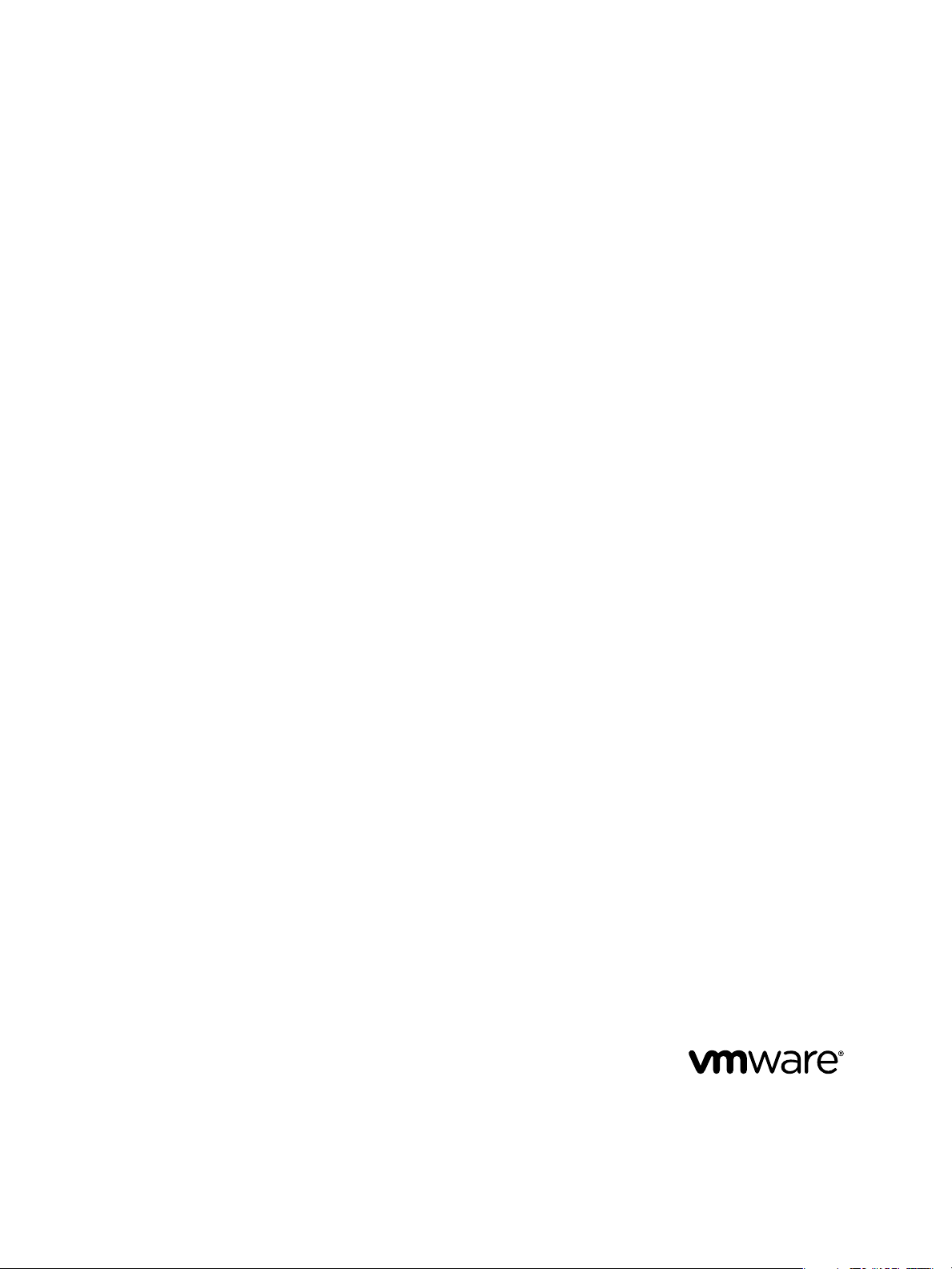
Installation and Configuration Guide
for Windows and Linux
vCenter Operations Manager 5.0.3
This document supports the version of each product listed and
supports all subsequent versions until the document is replaced
by a new edition. To check for more recent editions of this
document, see http://www.vmware.com/support/pubs.
EN-000820-00
Page 2
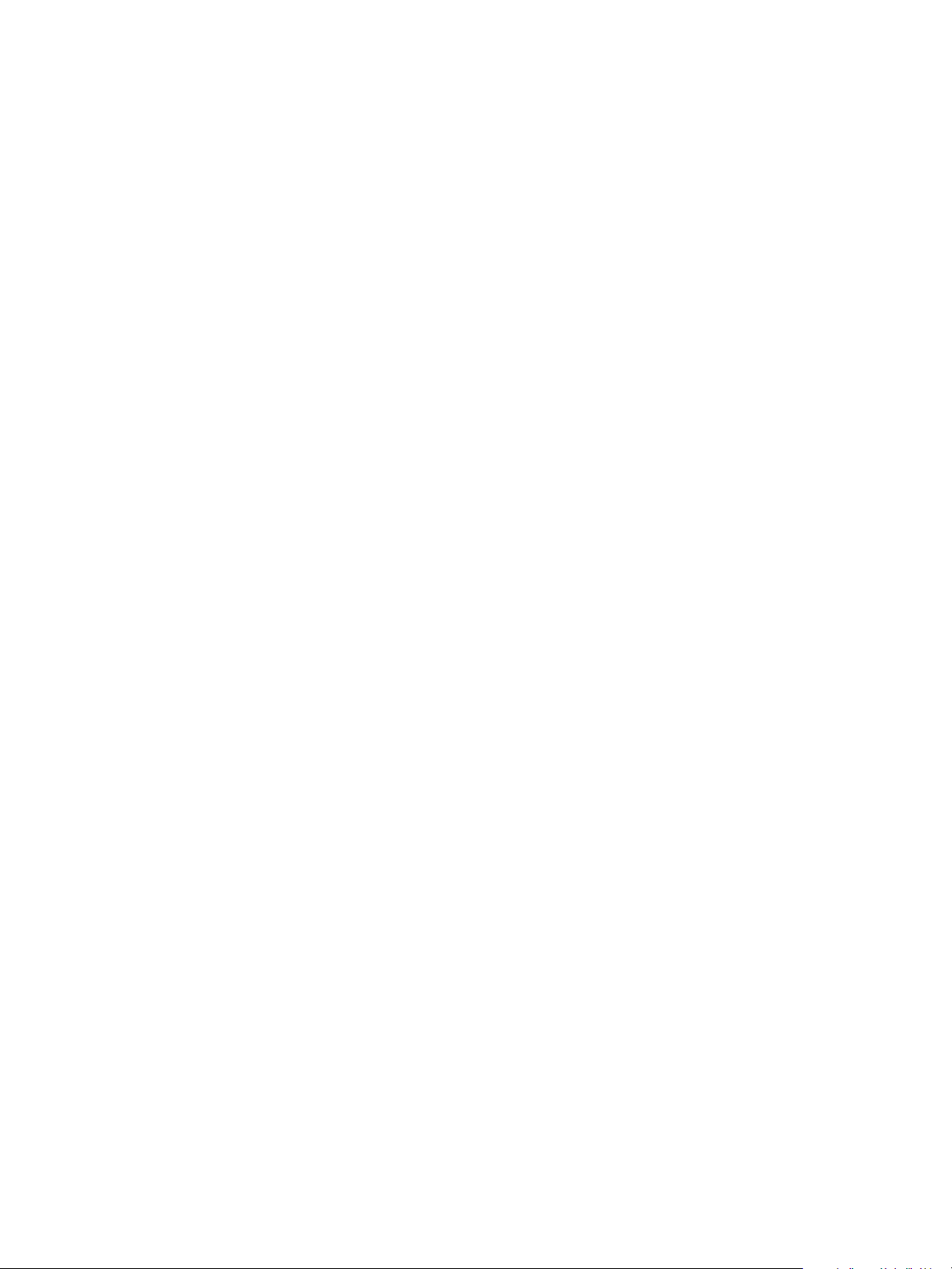
Installation and Configuration Guide for Windows and Linux
You can find the most up-to-date technical documentation on the VMware Web site at:
http://www.vmware.com/support/
The VMware Web site also provides the latest product updates.
If you have comments about this documentation, submit your feedback to:
docfeedback@vmware.com
Copyright © 2012 VMware, Inc. All rights reserved. This product is protected by U.S. and international copyright and intellectual
property laws. VMware products are covered by one or more patents listed at http://www.vmware.com/go/patents.
VMware is a registered trademark or trademark of VMware, Inc. in the United States and/or other jurisdictions. All other marks
and names mentioned herein may be trademarks of their respective companies.
VMware, Inc.
3401 Hillview Ave.
Palo Alto, CA 94304
www.vmware.com
2 VMware, Inc.
Page 3
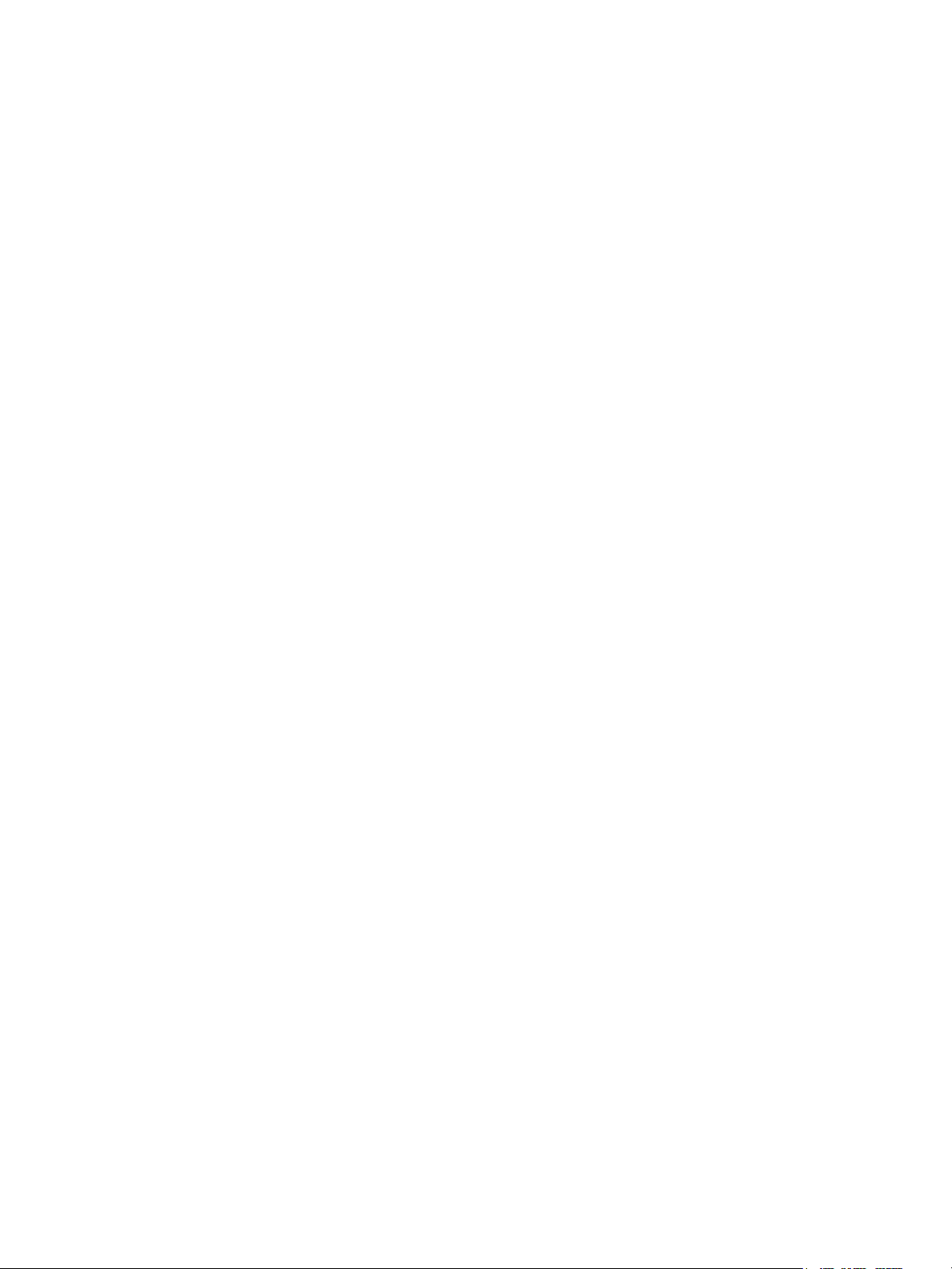
Contents
vCenter Operations Manager Installation Guide 5
Before Installing vCenter Operations Mananger 5
System Requirements 6
Installation and Configuration Checklist 7
Preparing the vCenter Operations Manager Database 9
Installing vCenter Operations Manager 10
Validate the vCenter Operations Manager Installation 18
Managing Program Groups 19
Install a vCenter Operations Manager Collector 20
Installing a vCenter Operations Manager Adapter 21
Installing the Analytics Processor 22
Index 25
VMware, Inc. 3
Page 4
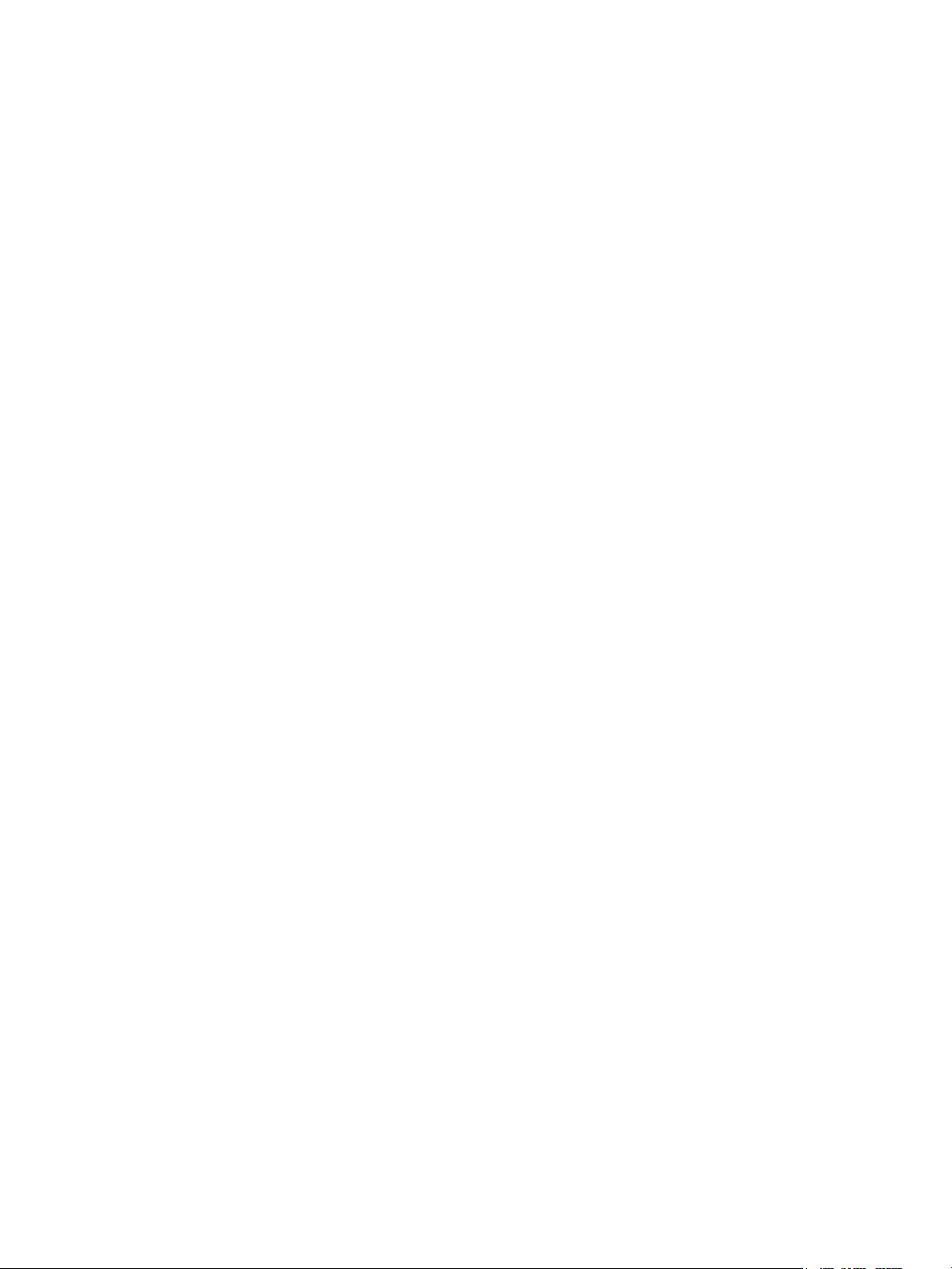
Installation and Configuration Guide for Windows and Linux
4 VMware, Inc.
Page 5
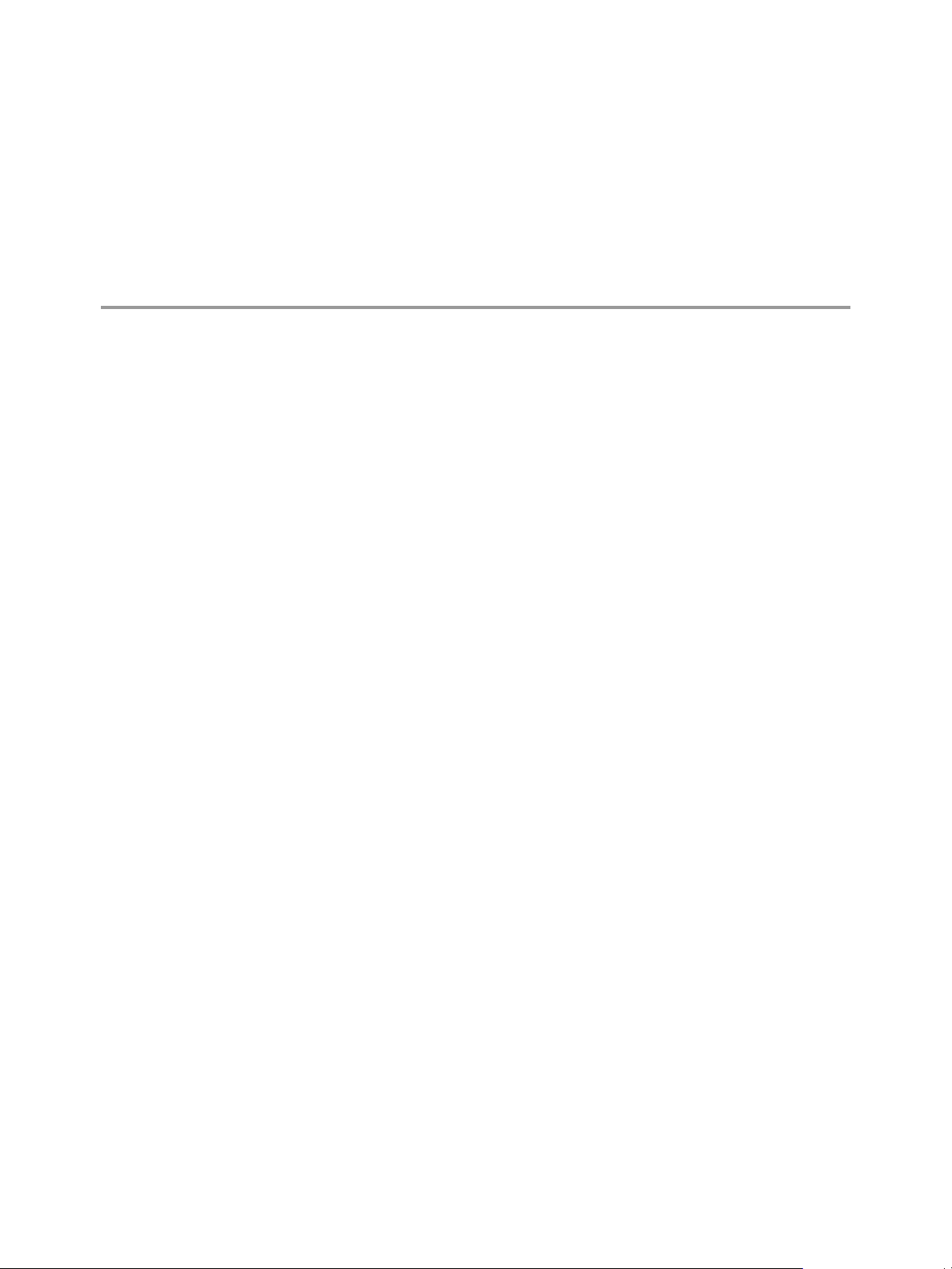
vCenter Operations Manager Installation Guide
The vCenter Operations Manager Installation and Configuration Guide provides information about installing and
upgrading VMware®vCenter Operations Manager on Window or Linux operation systems.
Intended Audience
This guide is intended for anyone who wants to install vCenter Operations Manager.
Before Installing vCenter Operations Mananger
This section introduces the vCenter Operations Manager server installation.
Overview
Installing vCenter Operations Manager consists of two procedures:
1 Preparing a database in either SQL Server or Oracle to hold the vCenter Operations Manager data.
2 Installing the vCenter Operations Manager software.
vCenter Operations Manager is designed as an enterprise solution, so planning and preparing your
environment is critical to successful deployment. You should consider several factors when planning your
vCenter Operations Manager environment:
n
Environment size and landscape—the vCenter Operations Manager architecture needs to take into
account how large the environment is, including the number of applications, data sources, resources and
metrics, the physical environment distribution (the number of data centers), and the number of users.
n
Architecture
vCenter Operations Manager architecture allows for deployment flexibility.
vCenter Operations Manager is a Java-based application with four interdependent components:
n
n
VMware, Inc.
Environment complexity—what specific architectural and service level requirements must be met,
including security, availability, and accessibility.
vCenter Operations Manager server—Hosts the user interface and coordinates the functions
of the software, including controlling communications between the other components.
vCenter Operations Manager analytics—Receives metrics gathered from monitored resources,
analyzes the data, and creates statistical models to detect abnormal behavior. This includes the dynamic
thresholds processor, which can be installed separately to distribute the processing load, as described in
“Installing the Analytics Processor,” on page 22.
5
Page 6
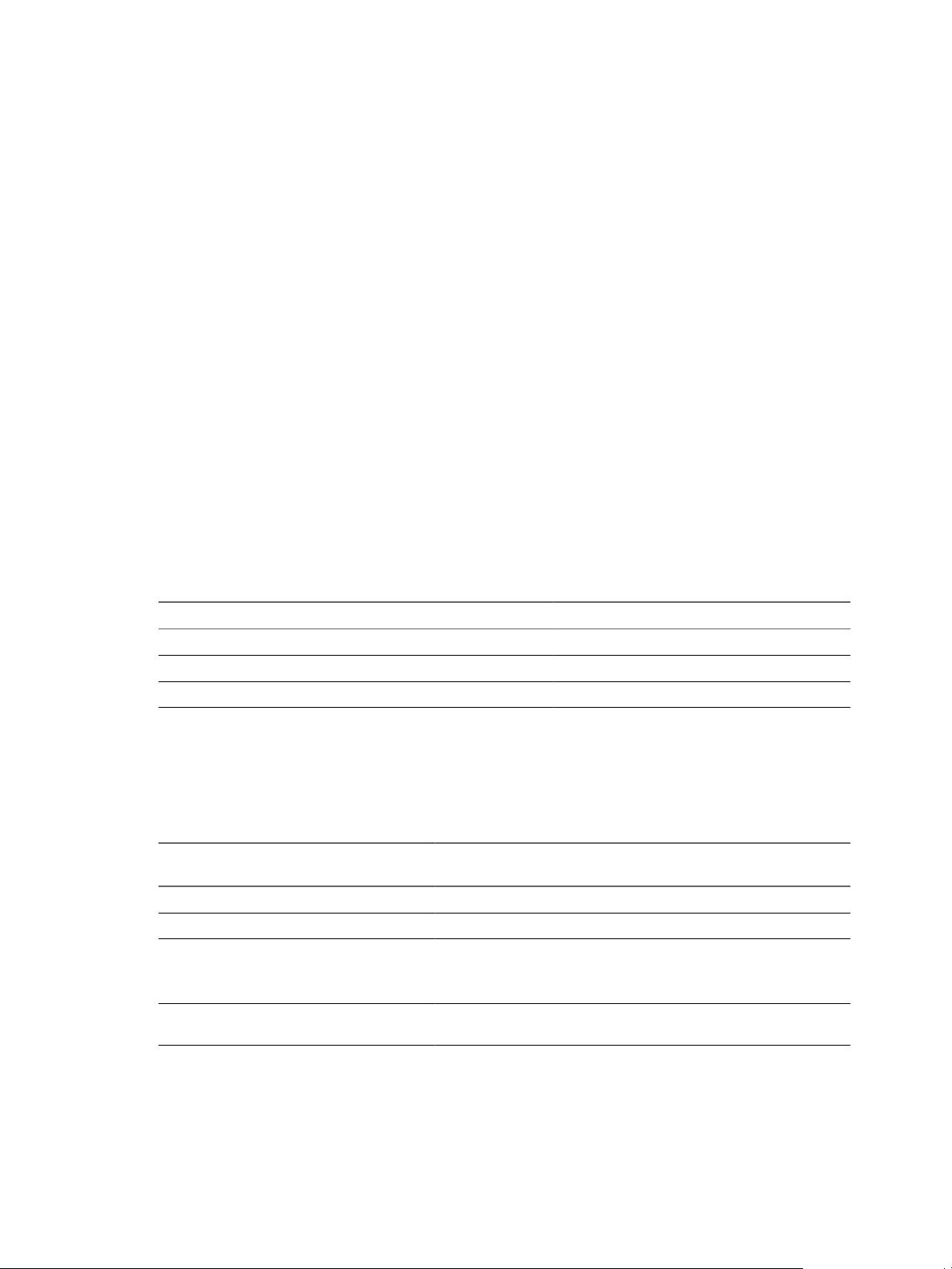
Installation and Configuration Guide for Windows and Linux
n
vCenter Operations Manager collector—Acts as the gateway between vCenter Operations Manager and
the adapters used to collect data from the collection landscape. It is installed by default as part of the
primary server but can also be distributed as a stand-alone component. You can install one or more remote
collectors to navigate firewalls, share bandwidth across data centers, and reduce the load on the
vCenter Operations Manager server. You can install the collector on a shared server.
n
vCenter Operations Manager messaging—The message bus (ActiveMQ) passes metric
information between vCenter Operations Manager components.
vCenter Operations Manager uses two data storage solutions. A relational database (Oracle or Microsoft SQL
Server) stores configuration and state data. A proprietary high-performance file system-based repository
(FSDB) stores the collected raw metrics.
The installation script installs all vCenter Operations Manager components—server (including messaging),
collector, and analytics—in the same folder structure. It also installs several vCenter Operations Manager
system tools.
System Requirements
vCenter Operations Manager has specific hardware and software requirements.
Operating System Requirements
You must install vCenter Operations Manager on a supported operating system.
vCenter Operations Manager is compatible with the following operating systems.
Table 1. Operating Systems
Operating System Version Service Pack
Windows Server 2000 64-bit SP2 or later
Windows Server 2008 64-bit N/A
Red Hat Enterprise Linux 64-bit N/A
Hardware Requirements
You must install vCenter Operations Manager Server on a 64-bit machine that meets specific hardware
requirements.
Table 2. Hardware Requirements
Hardware
Component One Million Metrics Two Million Metrics Six Million Metrics
CPU 4CPU 8CPU 32CPU
Memory 14GB 28GB 72GB
Disk Storage 1.5TB
FSDB: 1.5TB
Database: 100GB
Disk I/O for AnalyticsVM2,000 IOPS 4,000 IOPS 12,000 IOPS
3TB
FSDB: 2.8TB
Database: 200GB
8.8TB
FSDB: 8.4TB
Database: 400GB
6 VMware, Inc.
Page 7
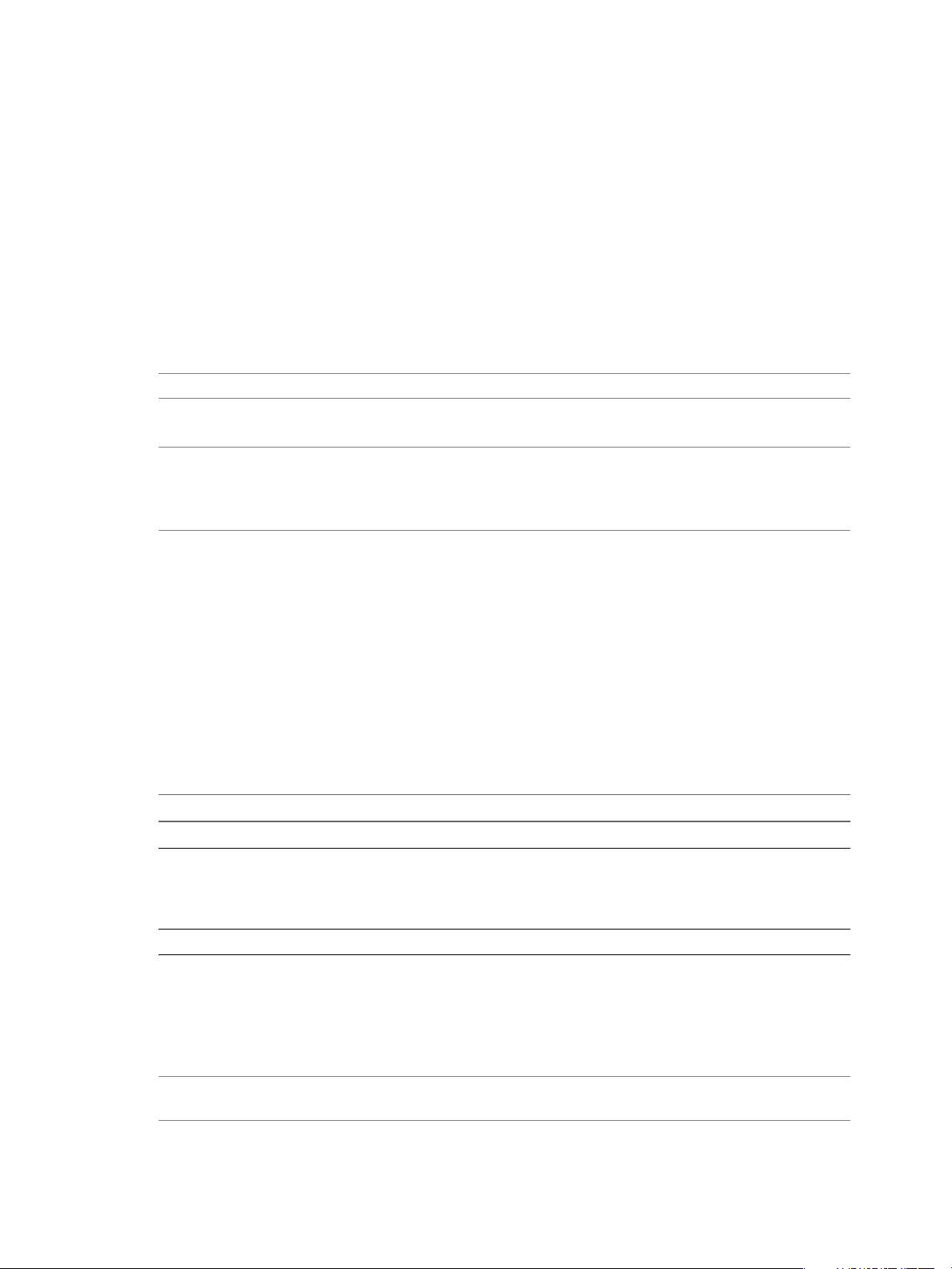
vCenter Operations Manager Installation Guide
Database Server Requirements for vCenter Operations Manager
vCenter Operations Manager requires an SQL or Oracle database to store data. The database server should be
dedicated to the vCenter Operations Manager database. The database must be configured and available to the
vCenter Operations Manager Server host.
vCenter Operations Manager supports the following database servers and versions.
n
Oracle 10g Release 2
n
Oracle 11g Release 2
n
Microsoft SQL Server 2005 SP2 or later
n
Microsoft SQL Server 2008
NOTE Microsoft SQL Server is supported only on Windows hosts.
The computer that hosts the database server must meet minimum hardware requirements.
NOTE You cannot use Integrated Windows Authentication while using Microsoft SQL server. The JDBC driver
supports the use of Type 2 integrated authentication on Windows operating systems through the
integratedSecurity connection string property. To use integrated authentication, copy the
sqljdbc_auth.dll file to folder %ALIVE_BASE%/common/bin.
n
2GB RAM
n
Two 32-bit CPUs, P4 2GHz or faster
For systems that collect more than one million metrics, the database server host should have 8GB RAM and
two 64-bit CPUs.
The ping time between the database server host and the vCenter Operations Manager Server host should be
less than one millisecond.
Hardware and Software Requirements for Client Systems
Make sure that your system supports the vCenter Operations Manager client.
Table 3. Client System Hardware and Software Requirements
Component Requirement
RAM At least 2GB
Browser
PDF viewer Adobe Reader or a similar PDF viewer for viewing reports.
n
Internet Explorer 7.x or 8.x
n
Mozilla Firefox 3.x
JavaScript must be enabled. Popup blockers must be either
removed or disabled.
Installation and Configuration Checklist
Use this checklist to track the progress of vCenter Operations Manager standalone installation and
configuration, including any changes you make from the default configuration settings.
NOTE Changing the configuration settings is not covered in this guide. Consult your VMware representative
to determine the proper settings for your installation.
VMware, Inc. 7
Page 8
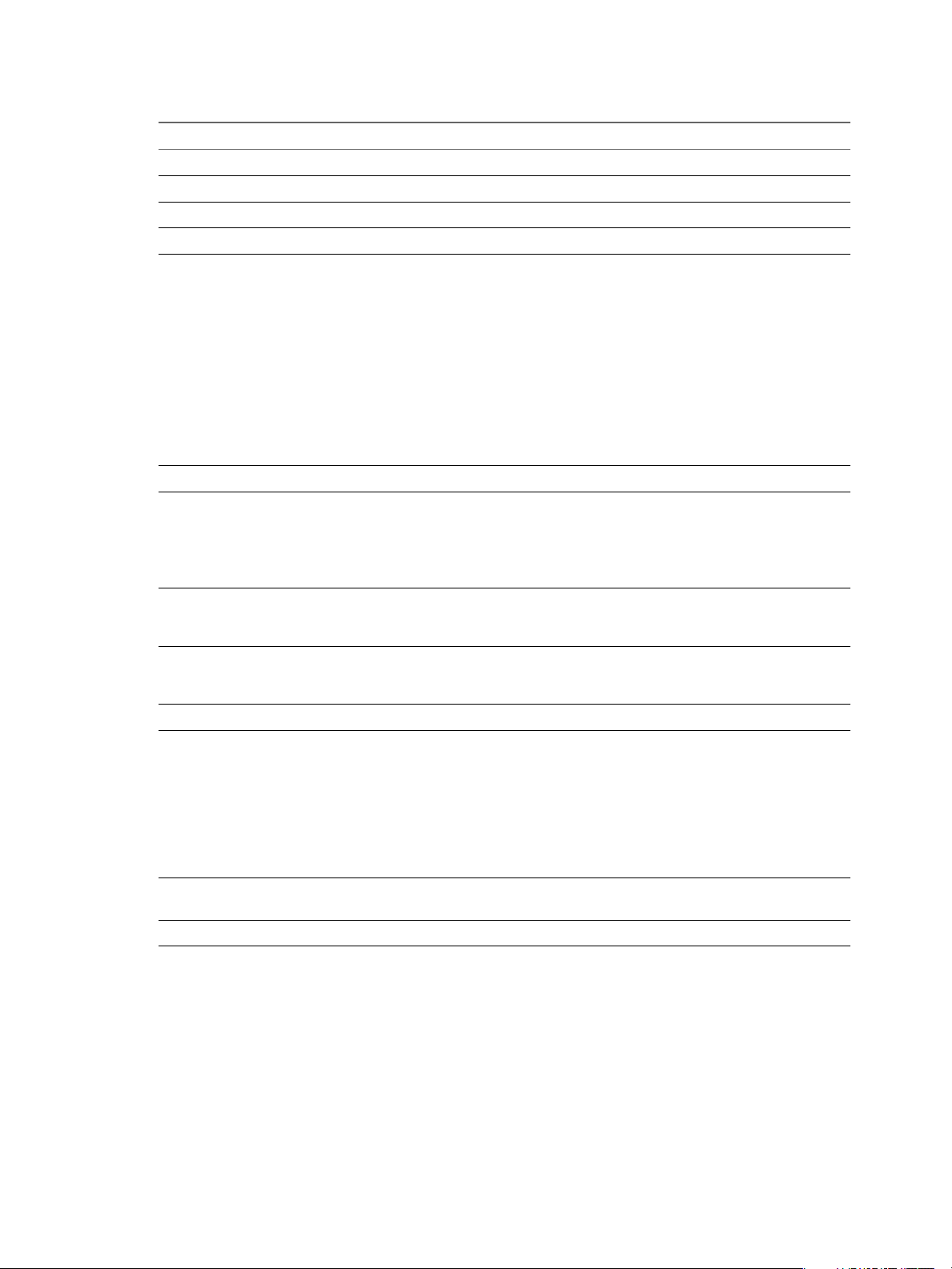
Installation and Configuration Guide for Windows and Linux
Table 4. Installation Checklist
Action Item Notes
Pre-Installation
Acquire hardware based on sizing projection.
Download the software.
Prepare the Database
For SQL Server:
n
Install SQL Server.
n
Create a Windows or SQL authentication account with
sufficient privileges to create a new database.
n
Run the vCenter Operations Manager database installer.
For Oracle:
n
Install Oracle.
n
Install and configure the SQLPlus tool.
n
Create a user with sufficient Oracle privileges to create a
tablespace and user schemas.
n
Run the vCenter Operations Manager database installer.
Prepare Hardware
Confirm external port access to vCenter Operations Manager
server and the database server. The default server ports
include:
n
Remote Collectors: 80, 1100, 61616
n
External: 1433, 1521
Confirm the following ports are reserved on the vCenter
Operations Manager server: 1099, 1100, 1199, 1201, 1202,
1203, 61616
Confirm that the response time between vCenter Operations
Manager server and database server is: greater than 1
millisecond
Installation
Install and configure the primary vCenter Operations
Manager server.
n
Test vCenter Operations Manager database
configuration
n
Validate FSDB Home path
n
Before completing configuration wizard, move all
unused adapters (For example, Hyperic, ITM, SCOM) to
the plugins directory.
(Optional) Install and configure a secondary server using the
backup option.
(Optional) Install and configure any remote collectors.
8 VMware, Inc.
Page 9
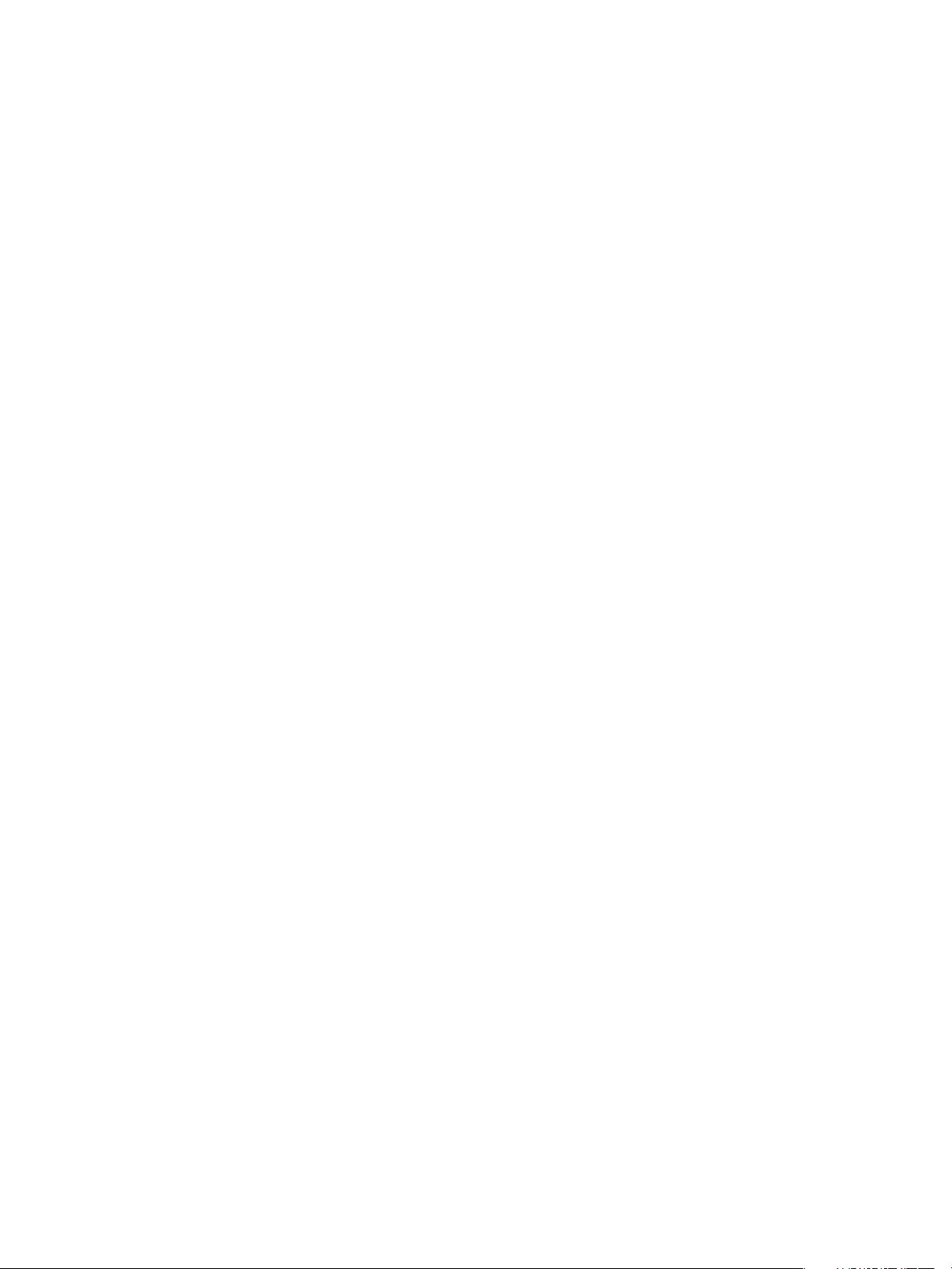
vCenter Operations Manager Installation Guide
Preparing the vCenter Operations Manager Database
Before you can install vCenter Operations Manager, you must create a database in either Microsoft SQL Server
or Oracle to sore the vCenter Operations Manager data.
Prepare a SQL Database on a Windows Host
Prepare a SQL database for vCenter Operations Manager by running SQL scripts. The SQL scripts are included
in the vCenter Operations Manager installation package.
Prerequisites
n
Familiarize yourself with the database server requirements for vCenter Operations Manager. See
“Database Server Requirements for vCenter Operations Manager,” on page 7.
n
Install SQL Server.
n
Create a Windows authentication account or an SQL authentication account that has sufficient privileges
to create a new database and new SQL user.
n
Obtain the vCenter Operations Manager installation package.
n
Extract the zip file that contains the SQL scripts: vcops-db-scripts-sqlserver-<build number>.zip.
Procedure
1 If you are using Windows authentication for SQL Server, log in as a user who has sufficient privileges to
create a database.
2 Create a new database in the Microsoft SQL Server instance.
3 In SQL Server Management Studio, connect to the new database and run the vcops_sqlserver_10.sql
script from the extracted zip file.
4 Alternatively, you can use the command line tool sqlcmd to execute the script vcops_sqlserver_10.sql:
sqlcmd -S <databaseServer> -i vcops_sqlserver_10.sql -U <databaseUsername> -P
<databasePassword> -d <databaseName>
To execute the script, you must download and install the Microsoft SQL Server 2008 R2 Command Line
Utilities and dependancy packages from the Microsoft Web site:
http://www.microsoft.com/en-us/download/details.aspx?id=16978.
What to do next
Install vCenter Operations Manager server. See “Install vCenter Operations Manager on Windows,” on
page 10.
Prepare an Oracle Database on a Windows Host
If the Oracle database is on a Windows host, you can run a batch file to prepare the database to store
vCenter Operations Manager data. The batch file is included in the vCenter Operations Manager installation
package.
The batch file creates a 500MB Oracle tablespace named vcops10_TS, an Oracle schema named vcops, database
objects for vCenter Operations Manager (including tables, indexes, and sequences), and a trigger that makes
the database case insensitive. For more control over the configuration, you can perform these operations
manually. See the Readme.txt file in the vCenter Operations Manager installation directory for instructions on
the manual configuration process.
VMware, Inc. 9
Page 10
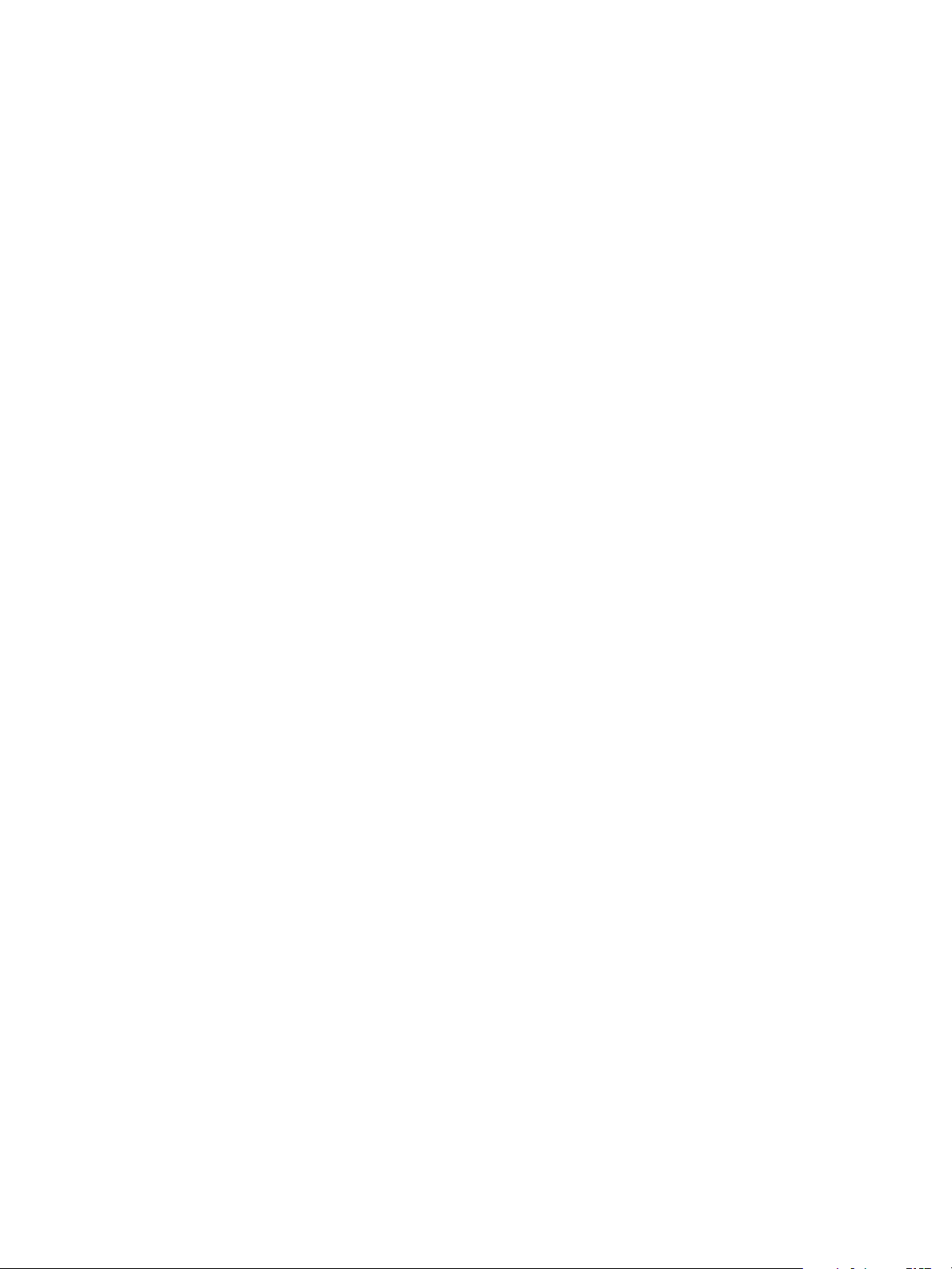
Installation and Configuration Guide for Windows and Linux
Prerequisites
n
Familiarize yourself with the database server requirements. See “Database Server Requirements for
vCenter Operations Manager,” on page 7.
n
Install Oracle.
n
Install and configure the sqlplus tool.
n
Create a user that has sufficient Oracle privileges to create a tablespace and user schemas.
n
Decide where on the disk to create the tablespace.
n
Obtain the vCenter Operations Manager installation package.
Procedure
1 In the tnsnames.ora file, add a connection name that the vCenter Operations Manager server can use to
connect to the Oracle server.
2 Extract the files from vcops.oracle.zip to any available directory.
vcops.oracle.zip is located in the same folder as the vCenter Operations Manager executable files.
3 Run setup.bat.
For example: setup.bat
connection user password
connection is the connection name defined in tnsnames.ora. The user that you specify with user and
password must have permission to log in to the Oracle database as SYSDBA.
4 Verify that the tablespace and user schema were created properly.
What to do next
Install vCenter Operations Manager server. See “Install vCenter Operations Manager on Windows,” on
page 10
Installing vCenter Operations Manager
You can install the vCenter Operations Manager software on a supported version of either Windows or Linux.
There are separate procedures for Windows, Linux using GUI mode,and Linux using console mode.
Install vCenter Operations Manager on Windows
Install the vCenter Operations Manager on a supported version of Windows.
Prerequisites
n
VMware recommends using an administrator user name.
n
You must log on as user with enough privileges to create services.
n
If you are using SQL Server with Windows authentication, you must also be able to create and modify
databases.
Procedure
1 Log on to the host machine and navigate to the folder containing the vCenter Operation Manager
executable files.
2 Run the VMware-vcops-5.0.exe file. The first page of the vCenter Operations Manager installation wizard
appears.
3 Click Next.
10 VMware, Inc.
Page 11
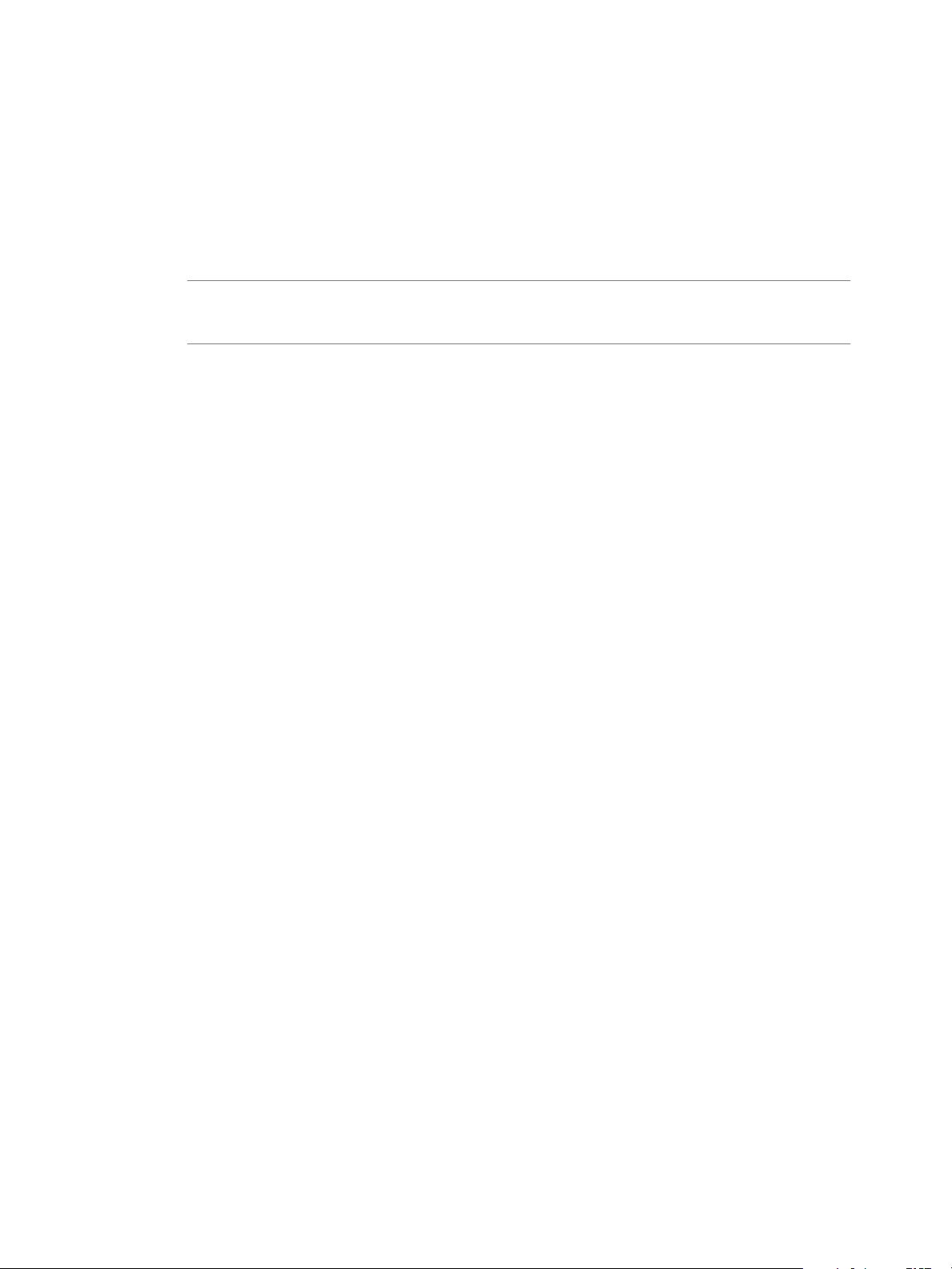
vCenter Operations Manager Installation Guide
4 Read the Patent Agreement in its entirety. Click Next.
5 Read the License Agreement in its entirety. Select I Accept the Terms of the License Agreement and click
Next.
6 On the Choose Install Set page, click the icon beside Full Installation and click Next.
This installs all vCenter Operations Manager components. If you attempt to install vCenter Operations
Manager on a 32-bit system, Full Installation is not an option. You can install only a vCenter Operations
Manager remote collector or the separate analytics processor on a 32-bit system.
NOTE The Collector option installs just the vCenter Operations Manager collector on a remote server to
improve performance and accessibility, see “Install a vCenter Operations Manager Collector,” on
page 20.
7 On the Choose Install Folder page, click OK to accept the default installation folder, or click Browse and
select the installation folder you want. The default installation folder is \vmware\vcenter-operations
beneath the default program installation folder for your system. We recommend you accept the default.
Click Next.
8 The Pre-installation Summary page lists the components that will be installed. Click Install to begin the
installation. When this part of the process is finished (it may take several minutes), the Configuration
Mode page appears.
9 On the Configuration Mode page, select Basic or Advanced. Use advanced configuration only if one or
more of the following is true:
n
Communication between a remote vCenter Operations Manager Collector and the vCenter
Operations Manager Server will be via firewall or HTTP proxy.
n
vCenter Operations Manager will be monitoring more than 100,000 resources.
n
Replication is enabled between the primary vCenter Operations Manager server and a backup server.
n
For security reasons, you do not want the vCenter Operations Manager components to use default
passwords and ports.
10 On the Full Configuration page, select Primary or Backup under Server Configuration.
11 In the Database Type field select SQL or Oracle. Fields appropriate for the selected database appear on
the page.
For an Oracle database, the Database Name and Instance Name fields do not appear and an SID field is
added.
12 If you are using an Oracle database, type its System Identifier in the SID field.
13 In the Database Host field, enter the IP address of the database server.
14 In the Database Port field, leave the default entry (1433 for SQL Server or 1521 for Oracle) unless you
installed the database using a different port number.
15 If you are using a SQL Server database, enter the name of the vCenter Operations Manager database in
the Database Name field.
16 If you are using a SQL Server database, enter the name of the vCenter Operations Manager database in
the Database Name field.
17 In the Authentication, User Name, and Password fields, select the type of authentication to use (for SQL
Server databases only) and enter the user name and password for a user with permission to read and write
to the SQL Server database or Oracle schema.
vCenter Operations Manager requires a user account with SQL authentication credentials to establish a
connection with the database. If you want to use Windows authentication with SQL Server, there are
additional steps to perform after completing the installation.
VMware, Inc. 11
Page 12
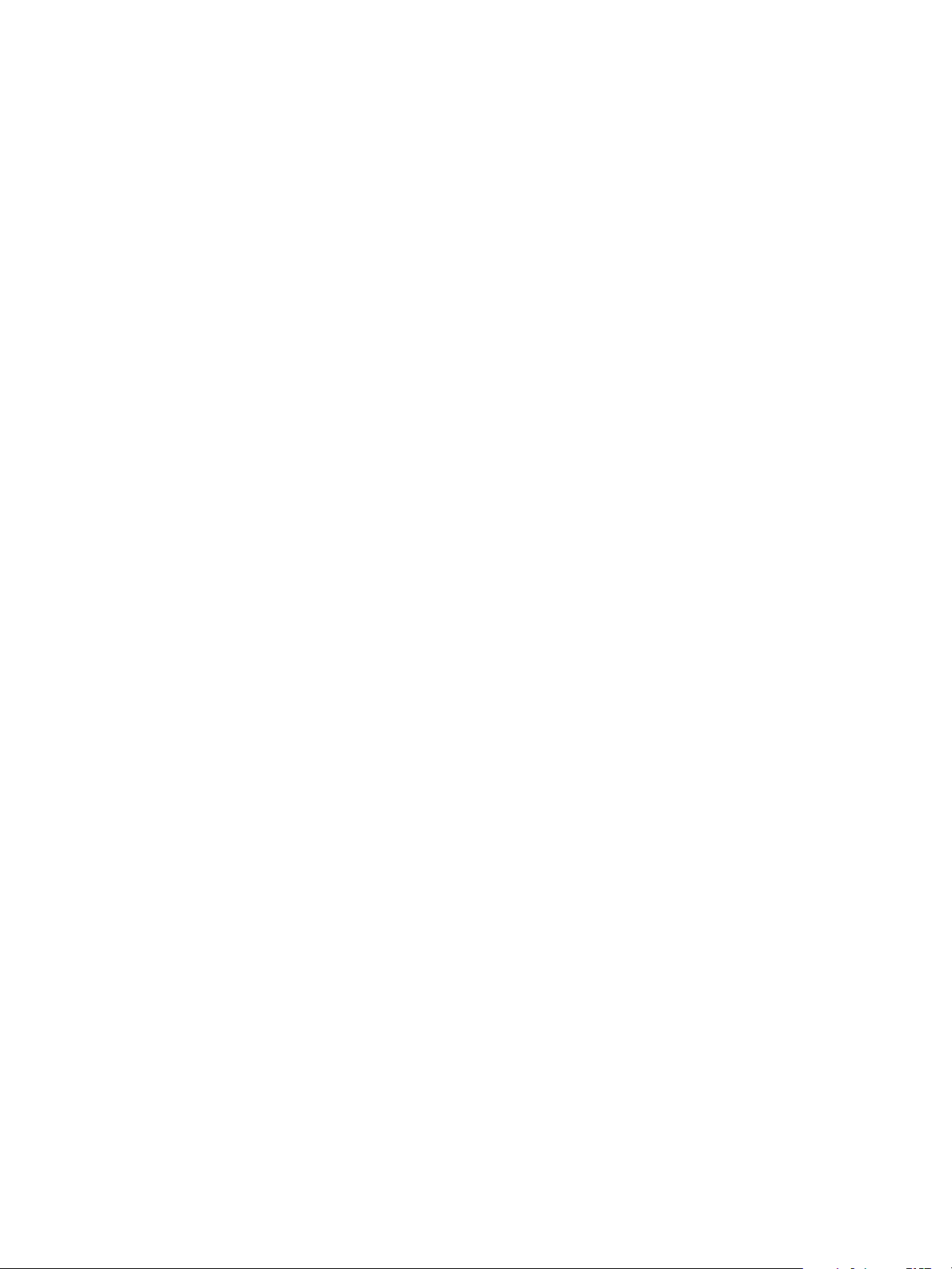
Installation and Configuration Guide for Windows and Linux
18 Click the Test button to test the connection to the database. If the test fails, check your entries, make any
needed corrections, and try again.
19 In vCenter Operations Server Configuration, choose HTTP or HTTPS. This sets the protocol to use for
client connections to the vCenter Operations Manager server.
vCenter Operations Manager sends alert email messages containing hyperlinks to the vCenter Operations
Manager server so administrators can find more information about the alert. If you want offsite
administrators to be able to use these links, be sure to enter a public IP address for the vCenter Operations
Manager server. You should not set the host name to localhost.
20 If you want adapters which use the HTTP post method to use Web authentication, check the HTTP Post
adapter web authentication enabled box. If you check this box, only a vCenter Operations Manager user
with the Administrative Access right will be able to post data to vCenter Operations Manager.
21 The vCenter Operations Server Port field displays the default port number for the protocol you chose. If
you need to change this, port, type the correct number.
22 To enable Internet connections to the vCenter Operations Manager server, type the server name or public
IP address for the server in the vCenter Operations Server Host field. (The installer tries to detect the host
name or IP address of the server and fill it in as the default.) If you leave this field blank, users will not be
able to connect from outside the local network.
23 In the FSDB Home (File System Database) field, type the path to the directory where vCenter Operations
Manager should save the metrics it collects. You can enter up to eight locations to distribute drive I/O use.
If you enter more than one, separate them with semi-colons. For best performance, this should not be on
the same drive where the vCenter Operations Manager software is installed.
24 In SMTP Host and SMTP Port, enter the host name or IP address and port number for the SMTP server
for vCenter Operations Manager to use to send email messages.
25 In Recipient, enter one or more email addresses; if you enter more than one, separate them with commas.
If a vCenter Operations Manager service fails or experiences problems, an email will be sent to each
recipient.
26 If desired, click the Test button to test the email configuration. This checks the SMTP host and port settings
and attempts to send an email message to the entered recipients. It displays an appropriate message if any
of its tests fail. However, it cannot ensure that the email addresses entered as recipients actually exist, as
sending a message to a non-existent address does not fail immediately.
27 Click Finish to complete the installation. The Install Complete page appears.
28 On the Install Complete page, click Done.
29 If the server host has two IP addresses:
n
Choose No and click Done.
n
Open the file vcenter-ops\user\conf\collector\wrapper.conf.
n
Add this line to the file:
wrapper.java.additional.9=-Djava.rmi.server.hostname=IP Address/Name where IP
address/Name is the IP address or host name to use for the collector.
n
Save your change and close the file.
n
Reboot the system.
The vCenter Operations Manager installation is complete.
Install vCenter Operations Manager on Linux - GUI Mode
Install vCenter Operations Manager on a supported version of Linux.
12 VMware, Inc.
Page 13
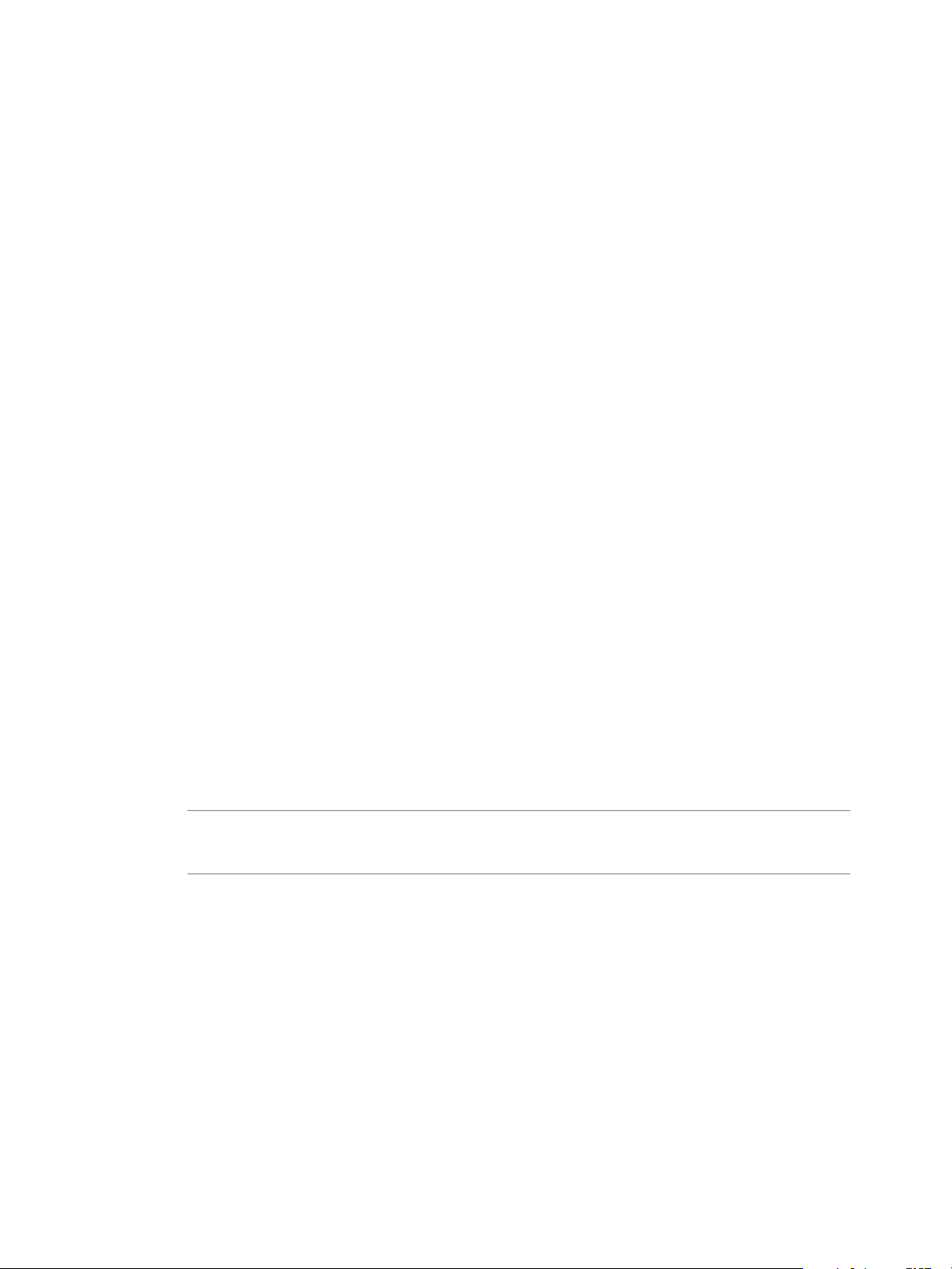
vCenter Operations Manager Installation Guide
If a previous version of vCenter Operations Manager is already installed on the Linux host, you must stop its
processes before you install vCenter Operations Manager . You can do this using the vcenter-ops/vcops.sh.
Run the script with the stop parameter:
vcops.sh stop
To make sure the services have all stopped, use the status parameter:
vcops.sh status
Prerequisites
n
The Linux user account for installing vCenter Operations Manager must have root-level privileges. If you
need to be able to install under a non-root account, please contact VMware Professional Services.
n
X Windows System release 11 (X11) needs to be running on the Linux server.
n
You must have a standard terminal emulator for X Windows System.
Procedure
1 Using binary mode, upload vcops.bin to the target Linux host.
2 Navigate to the folder containing vcops.bin.
3 Change the permission on this file to make it executable:
chmod +x vcops.bin
4 From within any standard terminal emulator for X Windows, execute the program vcops.bin.
The first page of the vCenter Operations Manager installation wizard appears.
5 Click Next.
6 Read the Patent Agreement in its entirety. Click Next.
7 Read the License Agreement in its entirety. Select I Accept the Terms of the License Agreement and click
Next.
8 On the Choose Install Set page, click the icon beside Full Installation and click Next.
This installs all vCenter Operations Manager components. If you attempt to install vCenter Operations
Manager on a 32-bit system, Full Installation is not an option. You can install only a vCenter Operations
Manager remote collector or the separate analytics processor on a 32-bit system.
NOTE The Collector option installs just the vCenter Operations Manager collector on a remote server to
improve performance and accessibility, see “Install a vCenter Operations Manager Collector,” on
page 20.
9 On the Choose Install Folder page, click OK to accept the default installation folder, or click Browse and
select the installation folder you want. The default installation folder is /root/vmware/vcenter-
operations. We recommend you accept the default. Click Next.
10 The Pre-installation Summary page lists the components that will be installed. Click Install to begin the
installation. When this part of the process is finished (it may take several minutes), the Configuration
Mode page appears.
11 On the Configuration Mode page, select Basic or Advanced. Use advanced configuration only if one or
more of the following is true:
n
Communication between a remote vCenter Operations Manager Collector and the vCenter
Operations Manager Server will be via firewall or HTTP proxy.
n
vCenter Operations Manager will be monitoring more than 100,000 resources.
VMware, Inc. 13
Page 14
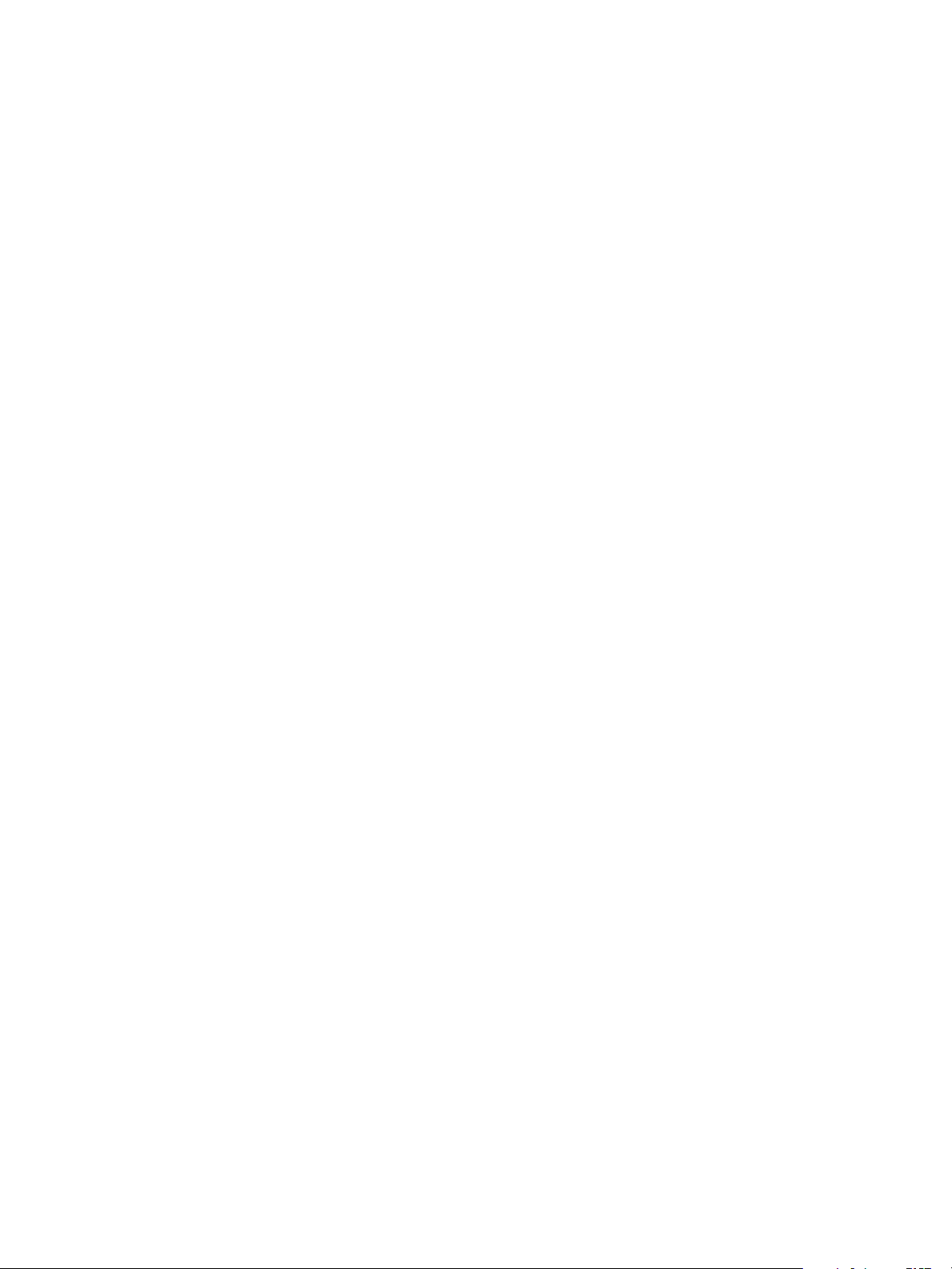
Installation and Configuration Guide for Windows and Linux
n
Replication is enabled between the primary vCenter Operations Manager server and a backup server.
n
For security reasons, you do not want the vCenter Operations Manager components to use default
passwords and ports.
12 On the Full Configuration page, select Primary or Backup under Server Configuration.
13 In the Database Type field select SQL or Oracle. Fields appropriate for the selected database appear on
the page.
For an Oracle database, the Database Name and Instance Name fields do not appear and an SID field is
added.
14 If you are using an Oracle database, type its System Identifier in the SID field.
15 In the Database Host field, enter the IP address of the database server.
16 In the Database Port field, leave the default entry (1433 for SQL Server or 1521 for Oracle) unless you
installed the database using a different port number.
17 If you are using a SQL Server database, enter the name of the vCenter Operations Manager database in
the Database Name field.
18 In the Authentication, User Name, and Password fields, select the type of authentication to use (for SQL
Server databases only) and enter the user name and password for a user with permission to read and write
to the SQL Server database or Oracle schema.
vCenter Operations Manager requires a user account with SQL authentication credentials to establish a
connection with the database. If you want to use Windows authentication with SQL Server, there are
additional steps to perform after completing the installation.
19 Click the Test button to test the connection to the database. If the test fails, check your entries, make any
needed corrections, and try again.
20 In vCenter Operations Server Configuration, choose HTTP or HTTPS. This sets the protocol to use for
client connections to the vCenter Operations Manager server.
vCenter Operations Manager sends alert email messages containing hyperlinks to the vCenter Operations
Manager server so administrators can find more information about the alert. If you want offsite
administrators to be able to use these links, be sure to enter a public IP address for the vCenter Operations
Manager server. You should not set the host name to localhost.
21 If you want adapters which use the HTTP post method to use Web authentication, check the HTTP Post
adapter web authentication enabled box. If you check this box, only a vCenter Operations Manager user
with the Administrative Access right will be able to post data to vCenter Operations Manager.
22 The vCenter Operations Server Port field displays the default port number for the protocol you chose. If
you need to change this, port, type the correct number.
23 To enable Internet connections to the vCenter Operations Manager server, type the server name or public
IP address for the server in the vCenter Operations Server Host field. (The installer tries to detect the host
name or IP address of the server and fill it in as the default.) If you leave this field blank, users will not be
able to connect from outside the local network.
24 In the FSDB Home (File System Database) field, type the path to the directory where vCenter Operations
Manager should save the metrics it collects. You can enter up to eight locations to distribute drive I/O use.
If you enter more than one, separate them with semi-colons. For best performance, this should not be on
the same drive where the vCenter Operations Manager software is installed.
25 In SMTP Host and SMTP Port, enter the host name or IP address and port number for the SMTP server
for vCenter Operations Manager to use to send email messages.
14 VMware, Inc.
Page 15

vCenter Operations Manager Installation Guide
26 In Recipient, enter one or more email addresses; if you enter more than one, separate them with commas.
If a vCenter Operations Manager service fails or experiences problems, an email will be sent to each
recipient.
27 If desired, click the Test button to test the email configuration. This checks the SMTP host and port settings
and attempts to send an email message to the entered recipients. It displays an appropriate message if any
of its tests fail. However, it cannot ensure that the email addresses entered as recipients actually exist, as
sending a message to a non-existent address does not fail immediately.
28 Click Finish to complete the installation. The Install Complete page appears.
29 On the Install Complete page, click Done.
30 If the server host has two IP addresses:
n
Choose No and click Done.
n
Open the file vcenter-ops\user\conf\collector\wrapper.conf.
n
Add this line to the file:
wrapper.java.additional.9=-Djava.rmi.server.hostname=IP Address/Name where IP
address/Name is the IP address or host name to use for the collector.
n
Save your change and close the file.
n
Reboot the system.
The vCenter Operations Manager installation is complete.
Install vCenter Operations Manager on Linux - Console Mode
Install vCenter Operations Manager on a supported version of Linux.
Prerequisites
If a previous version of vCenter Operations Manager is already installed on the Linux host, you must stop its
processes before you install vCenter Operations Manager. You can do this using the script file vcops.sh. Run
the script with the stop parameter:
vcops.sh stop
To make sure the services have all stopped, use the status parameter:
vcops.sh status
Procedure
1 Using binary mode, upload vcops.bin to the target Linux host.
2 Navigate to the folder containing vcops.bin. Change the permission on this file to make it executable:
chmod +x vcops.bin
3 Enter this command to start the console mode installation:
./vcops.bin –i console
4 All of the information entered in the GUI - mode installation will be prompted for in console mode.
After you finish the installation, see “Advanced vCenter Operations Manager Configuration,” on page 16.
VMware, Inc. 15
Page 16
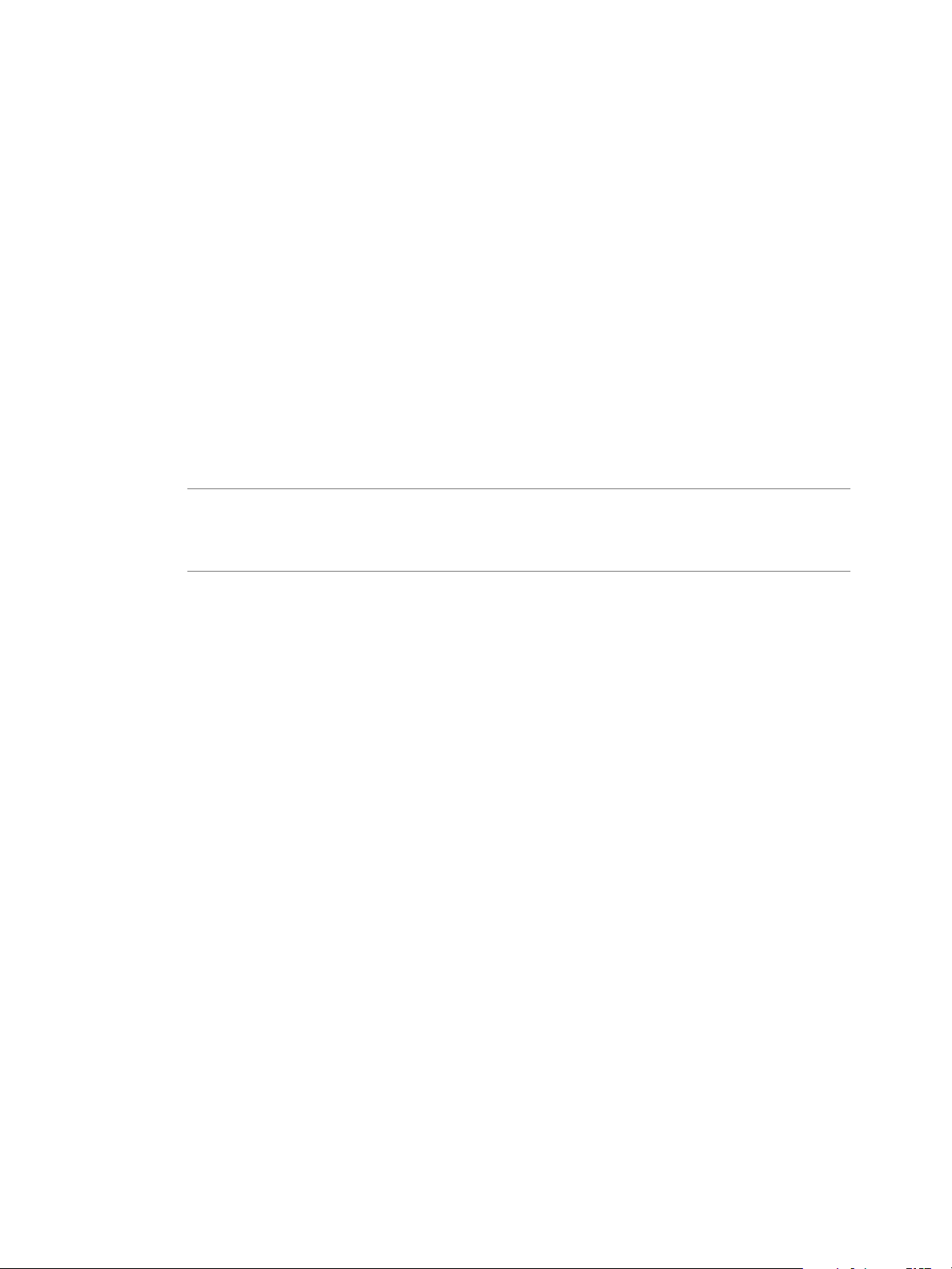
Installation and Configuration Guide for Windows and Linux
Advanced vCenter Operations Manager Configuration
To perform advanced configuration, access Configuration Mode and follow the procedure below to complete
the installation.
Prerequisites
Install vCenter Operations Manager.
Procedure
1 From Advanced Configuration, select Primary or Backup under Server Configuration.
2 In vCenter Operations Server Configuration, choose HTTP or HTTPS.
This sets the protocol to use for client connections to the vCenter Operations Manager server.
3 To enable Internet connections to the vCenter Operations Manager server, type the server name or public
IP address for the server in the vCenter Operations Server Host field.
The installer attempts to detect the host name or IP address of the server and fill it in as the default. If you
leave this field blank, users will not be able to connect from outside the local network.
NOTE vCenter Operations Manager sends alert email messages containing hyperlinks to the vCenter
Operations Manager server so administrators can find more information about the alert. If you want offsite
administrators to be able to use these links, be sure to enter a public IP address for the vCenter Operations
Manager server. You should not set the host name to localhost.
4 The vCenter Operations Server Port field displays the default port number for the protocol you chose. If
you need to change this, port, type the correct number.
5 If you want adapters which use the HTTP post method to use Web authentication, check the HTTP Post
adapter web authentication enabled box.
6 Under Memory Configuration, set the following for the vCenter Operations Manager Web JVM process:
n
Maximum Memory – maximum heap size allocated to the vCenter Operations Manager user.
n
Maximum Permanent Memory – maximum heap size allocated to compile and run JVM classes.
7 Click Next.
8 Under Memory Configuration, set the following for the vCenter Operations Manager Analytics JVM
process:
n
Maximum Memory – maximum heap size allocated to metric calculations.
n
Maximum Permanent Memory – maximum heap size allocated to compile and run JVM classes.
9 Under RMI Configuration, set the host and port for RMI access to the analytics service.
10 Under Data Storage Location, set the location of the FSDB Home.
You can enter up to eight locations to distribute drive I/O use. If you enter more than one, separate them
with semi-colons. For best performance, the FSDB should not be on the same drive where the vCenter
Operations Manager software is installed.
11 Under Replication Server, check the Enable Replication box if you want to enable FSDB replication.
When enabled, vCenter Operations Manager will push FSDB data to a remote server. Enter the following
parameters for the remote MQ server: Host, Port, Protocol, Control Queue Response Queue, Data Queue,
User Name, and Password.
16 VMware, Inc.
Page 17
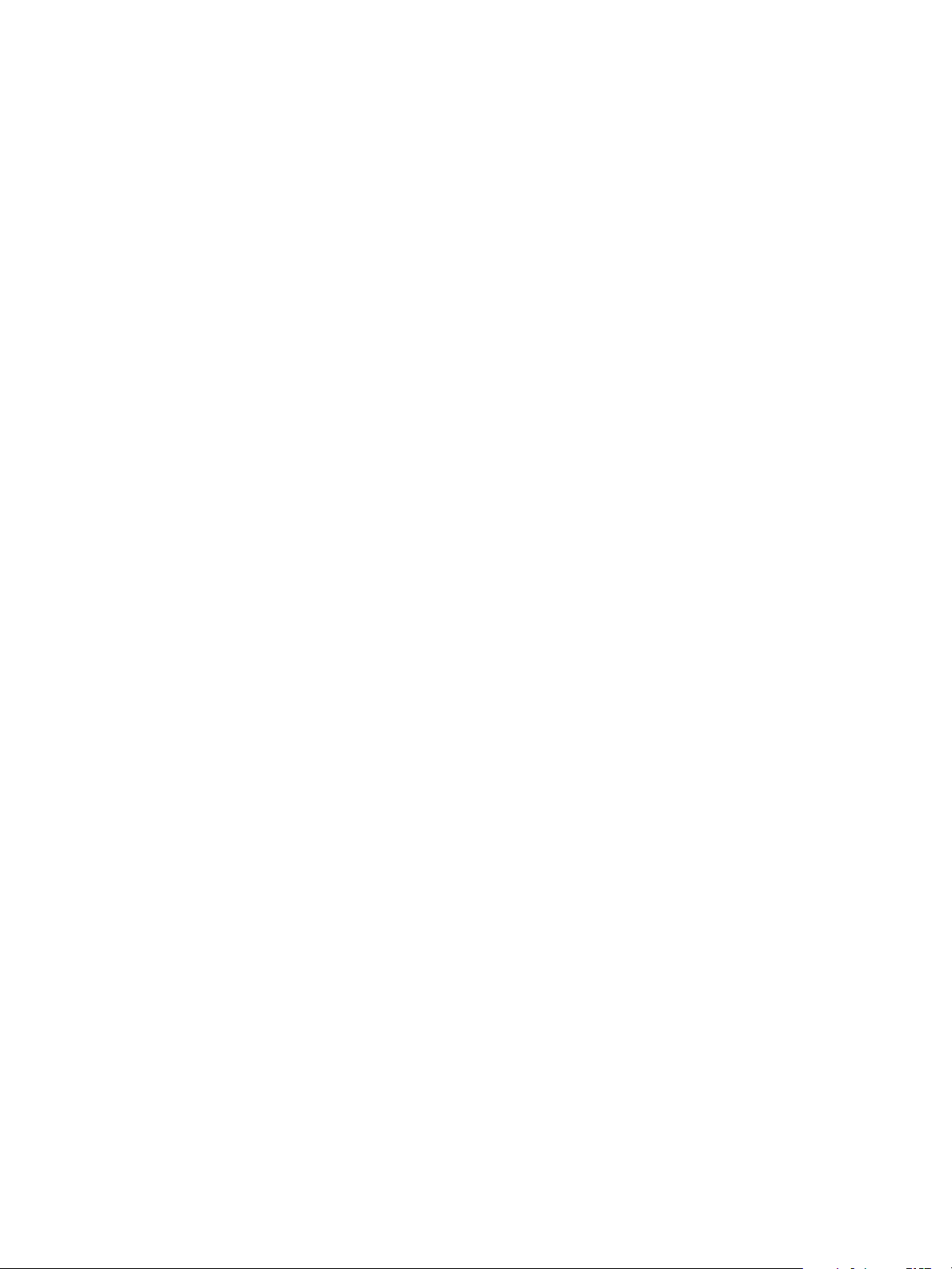
vCenter Operations Manager Installation Guide
12 Check Enable Synchronization if you want to synchronize existing data between this server and the
replication server.
If you do not check this box, only data gathered from this point forward will be copied to the replication
server. This option is most often used when setting up a replication server after initial vCenter Operations
Manager installation.
13 Click Next.
14 Under Memory Configuration, set the following for the vCenter Operations Manager Message Queue
JVM process:
n
Maximum Memory – maximum heap size allocated to the vCenter Operations Manager user.
n
Maximum Permanent Memory – maximum heap size allocated to compile and run JVM classes.
15 Under Message Queue Configuration, check the Enable JMX box if you want to enable JMX monitoring
on vCenter Operations Manager. If you enable JMX monitoring, set the following MQ parameters: Host,
Port, Protocol, Collector Queue, Controller Queue, Data Queue, User Name, and Password.
16 Click Next.
17 Configure collection settings.
18 Under Memory Configuration, set the following for the vCenter Operations Manager Collector JVM
process:
n
Maximum Memory – maximum heap size allocated to the vCenter Operations Manager resources.
n
Maximum Permanent Memory – maximum heap size allocated to compile and run JVM classes.
19 Under Collector Configuration, set the following connection parameters for the collector:
n
Collector Name
n
RMI Port
n
Max Threads
n
Min Data Send Size: Measured by the number of vCenter Operations Manager resources.
n
Heart Beat Sleep Time: Checks the health of the collector. Measured in milliseconds.
20 Check the Enable Http Proxy box to enable HTTP Proxy from the collector to vCenter Operations Manager.
If you enable it, set the Host and Port.
21 In SMTP Host and SMTP Port, enter the host name or IP address and port number for the SMTP server
for vCenter Operations Manager to use to send email messages.
22 In Recipient, enter one or more email addresses. If you enter more than one, separate them with commas.
If a vCenter Operations Manager service fails or experiences problems, an email will be sent to each
recipient.
23 Click Next.
The settings on this page are only used if the vCenter Operations Manager server is running in Backup
mode.
n
Under Message Queue Configuration, set the parameters for the replication server: Host, Port,
Protocol, Collector Queue, Controller Queue, Data Queue, User Name, and Password.
n
Under Data Storage Location, set the location of the local FSDB Home. You can enter up to eight
locations to distribute drive I/O use. If you enter more than one, separate them with semi-colons.
24 Click Next.
n
In the Database Type field select SQL or Oracle. Fields appropriate for the selected database appear
on the page.
VMware, Inc. 17
Page 18
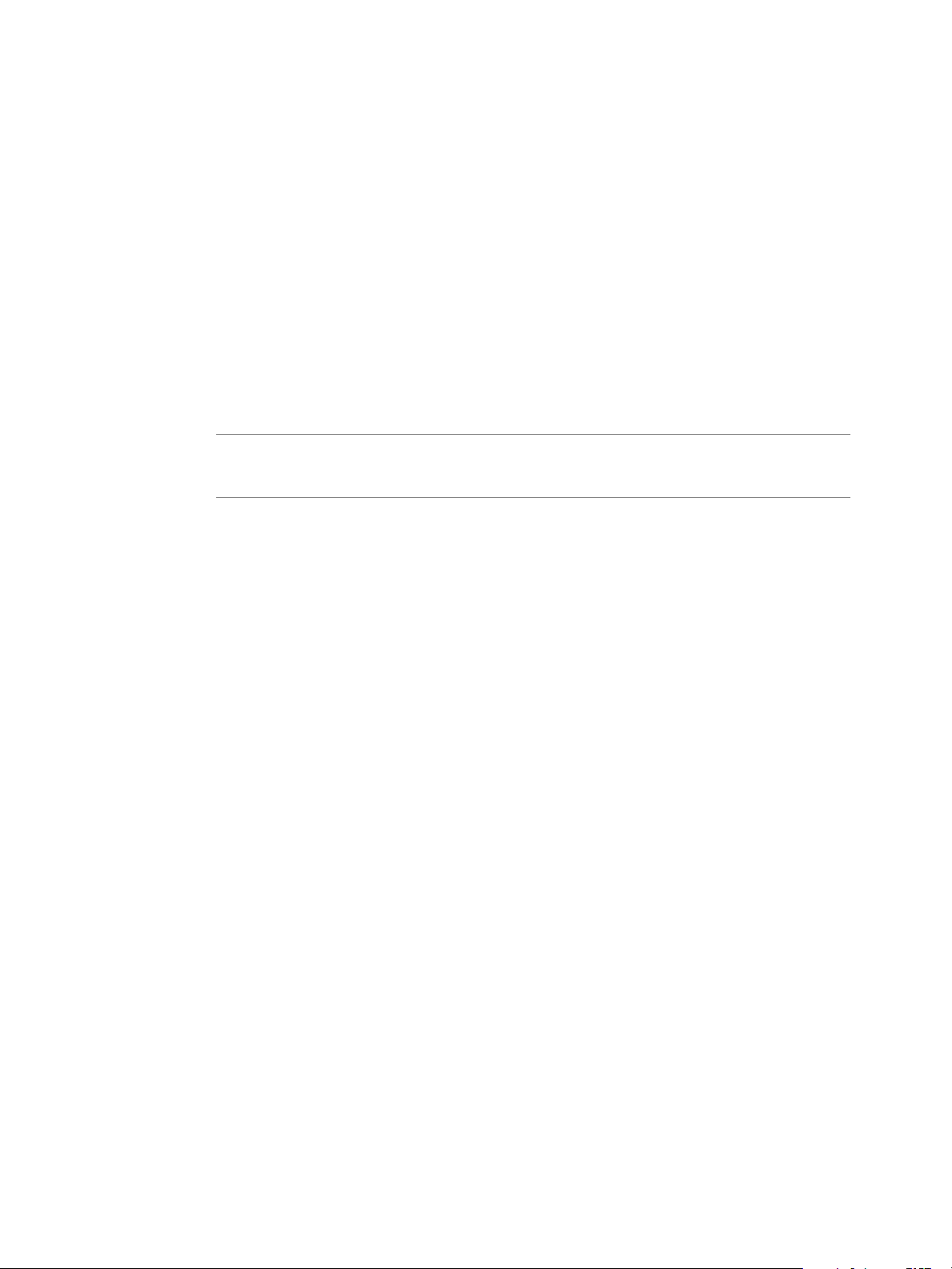
Installation and Configuration Guide for Windows and Linux
For an Oracle database, the Database Name and Instance Name fields do not appear and an SID
field is added.
n
If you are using an Oracle database, type its System Identifier in the SID field.
n
In the Database Host field, enter the IP address of the database server.
n
In the Database Port field, leave the default entry (1433 for SQL Server or 1521 for Oracle) unless you
installed the database using a different port number.
n
If you are using a SQL Server database, enter the name of the vCenter Operations Manager database
in the Database Name field.
n
If you are using a SQL Server database and need to specify an Instance Name for the database, type
it in that field.
n
In the Authentication, User Name, and Password fields, select the type of authentication to use (for
SQL Server databases only) and enter the user name and password for a user with permission to read
and write to the SQL Server database or Oracle schema.
NOTE vCenter Operations Manager requires a user account with SQL authentication credentials to
establish a connection with the database. If you want to use Windows authentication with SQL Server,
there are additional steps to perform after completing the installation.
n
Click the Test button to test the connection to the database. If the test fails, check your entries, make
any needed corrections, and try again.
25 Click Finish to complete the installation. The Install Complete page appears.
26 On the Install Complete page, choose whether to restart the computer automatically or manually. If the
server host has only one IP address, choose Yes, restart the system and click Done. The system reboots.
If the server host has two IP address:
a Choose No and click Done.
b Using Notepad or another editor, open the file vcenter-ops\user\conf\collector\wrapper.conf.
c Add this line to the file: wrapper.java.additional.9=-Djava.rmi.server.hostname=IP
Address/Name where IP Address/Name is the IP address or host name to use for the collector.
d Save your change and close the file.
e Reboot the system.
Validate the vCenter Operations Manager Installation
After you complete the installation of your vCenter Operations Manager server, you can perform the following
procedure to make sure the installation completed successfully and vCenter Operations Manager is operating
as it should.
These instructions are for a Windows server. Adjust them as necessary if your vCenter Operations Manager
server runs on Linux.
Prerequisites
vCenter Operations Manager server is installed.
18 VMware, Inc.
Page 19
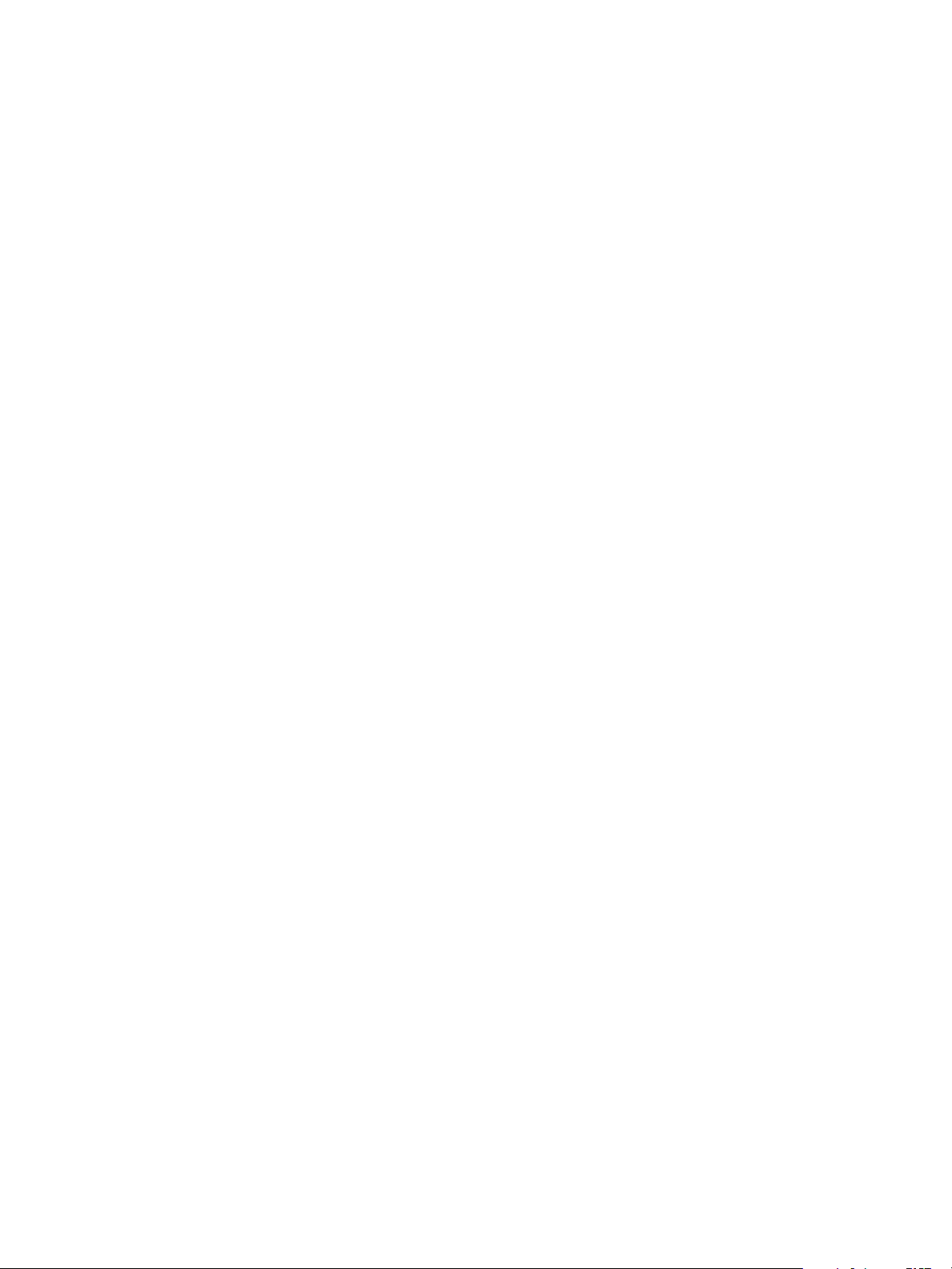
vCenter Operations Manager Installation Guide
Procedure
1 If you did not use the Test button to validate the database connection during installation, use the Configure
VMware vCenter Operations utility to do so:
a From the Start menu, select All Programs > VMware > vCenter Operations Manager Enterprise >
Configure VMware vCenter Operations.
b On the Full Configuration dialog box, click Test.
2 Open the Services window. From the Control Panel, select Administrative Tools > Services.
Confirm that the vCenter Operations Manager services are running: ActiveMQ, vcopsWebService,
AnalyticsService, CollectorService
3 From your browser, go to the vCenter Operations Manager Enterprise URL and login with the user
admin and password admin.
4 On the Home page, make sure the default dashboards load properly.
5 From the Environment menu, select Environment Overview. Make sure the default tags are listed on the
left and the vCenter Operations Manager resources display on the right.
6 After 15 minutes, validate that the health for the vCenter Operations Manager resources has turned from
blue to green.
7 From the Admin menu, select Support. On the Support page, click the Info tab. Make sure the Describe
Info pane shows Adapter describe successfully finished.
8 Click the About tab. Make sure the vCenter Operations Manager Enterprise version and database version
are correct.
9 Click the Logs tab. Make sure the services have started successfully for each of these logs:
n
In the vCenter Operations Web folder, the controller.log
n
In the vCenter Operations Web folder, the controller.log
n
In the vCenter Operations Web folder, the controller.log
Managing Program Groups
Installing vCenter Operations Manager on Windows creates a vCenter Operations Manager program group
beneath the VMware program group on the Windows Start, All Programs menu.
The program group contains four items:
Configure VMware
vCenter Operations
Manager
Start all services
Lets you change vCenter Operations Manager configuration settings. You can
select either basic or advanced configuration. You then see the same dialog
boxes as either basic installation or advanced installation.
Starts all vCenter Operations Manager-related services on the server:
n
n
vcopsWebService
AnalyticsService
n
ActiveMQ
n
CollectorService
n
DTProcessorService (runs only if Analytics Processor is installed)
VMware, Inc. 19
Page 20
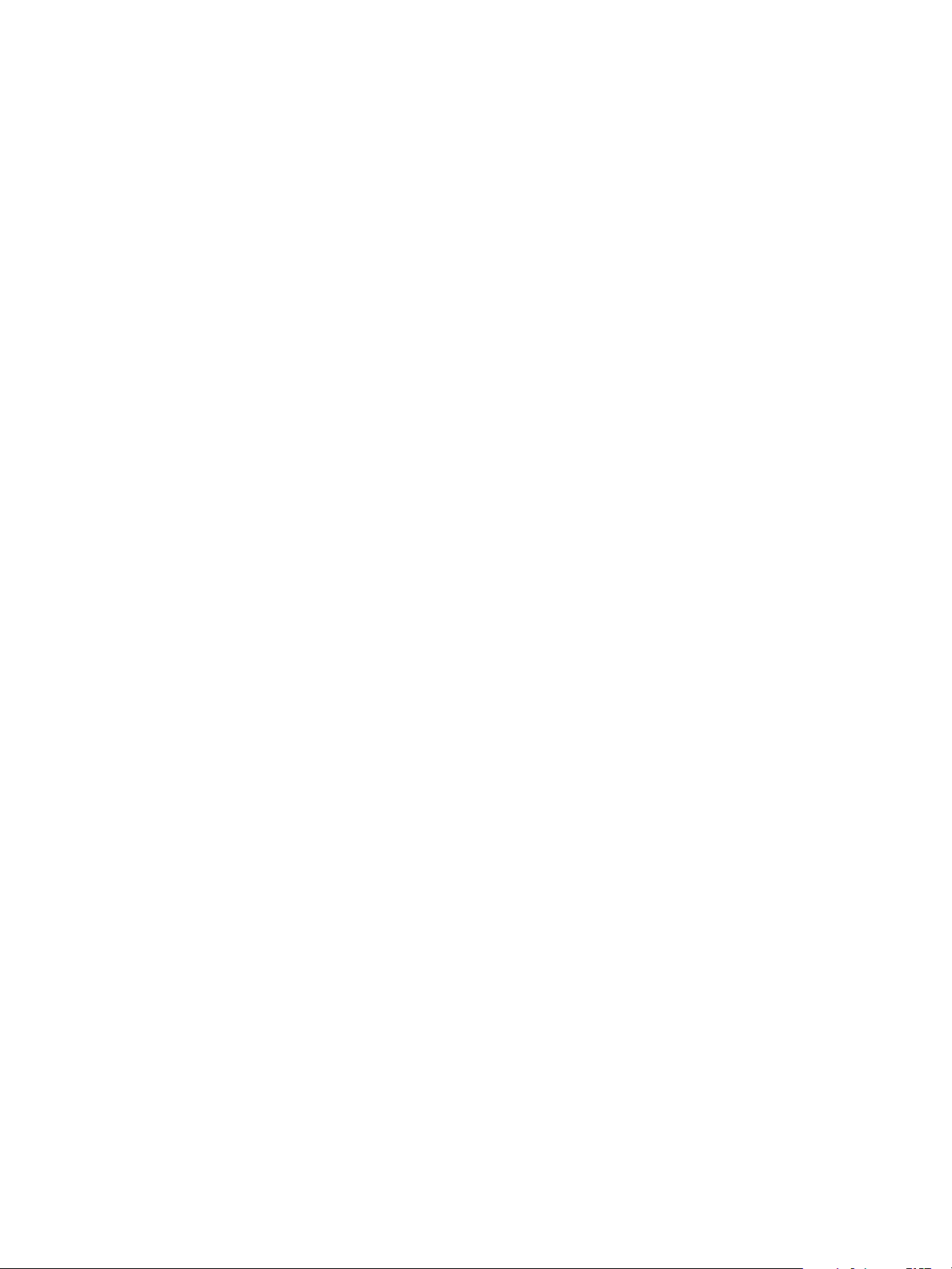
Installation and Configuration Guide for Windows and Linux
n
ReplicationServerService (runs only on a vCenter Operations Manager
replication server)
Stop all services
Uninstall
Stops all vCenter Operations Manager-related services, as listed above.
Uninstalls vCenter Operations Manager. This uninstalls the components
installed by the vCenter Operations Manager installer—the vCenter
Operations Manager server, vCenter Operations Manager collector, and
analytics. It does not uninstall any adapters, or any vCenter Operations
Manager components on remote servers.
Install a vCenter Operations Manager Collector
To install the vCenter Operations Manager Enterprise collector on a remote host, follow the procedure below.
You may want to do this to distribute vCenter Operations Manager Enterprise activity for better performance.
Prerequisites
Log on as a user with enough privileges to create services. VMware recommends using an administrator user
name.
This procedure is written for Windows; follow similar steps for a Linux remote host.
Procedure
1 Log in to a remote host and navigate to the folder containing the vCenter Operations Manager executable
files.
2 Run the vcops.exe file.
The first page of the vCenter Operations Manager installation wizard appears.
3 Click Next.
4 On the Choose Install Set page, click the icon next to Collector and click Next.
5 On the Choose Install Folder page, click OK to accept the default installation folder, or click Browse and
select the installation folder you want.
The default installation folder is \vmware\vcenter-operations beneath the default program installation
folder for your system.
The Pre-installation Summary page lists the components that will be installed.
6 Click Next.
7 Click Install to begin the installation.
When this part of the process is finished (it may take several minutes), the Configuration Mode page
appears.
8 On the Configuration Mode page, select Basic.
9 In Collector Name, the default value is vCenter Operations Server, which is the same name as the local
collector.
Do not use the default. Enter a unique name for the collector.
10 In vCenter Operations Server Configuration, choose HTTP or HTTPS.
This sets the protocol to use for communicating heartbeat signals to the vCenter Operations Manager
server. This should match the protocol set on the vCenter Operations Manager Server.
11 In vCenter Operations Server Host, enter the IP address of the vCenter Operations Manager Server.
20 VMware, Inc.
Page 21
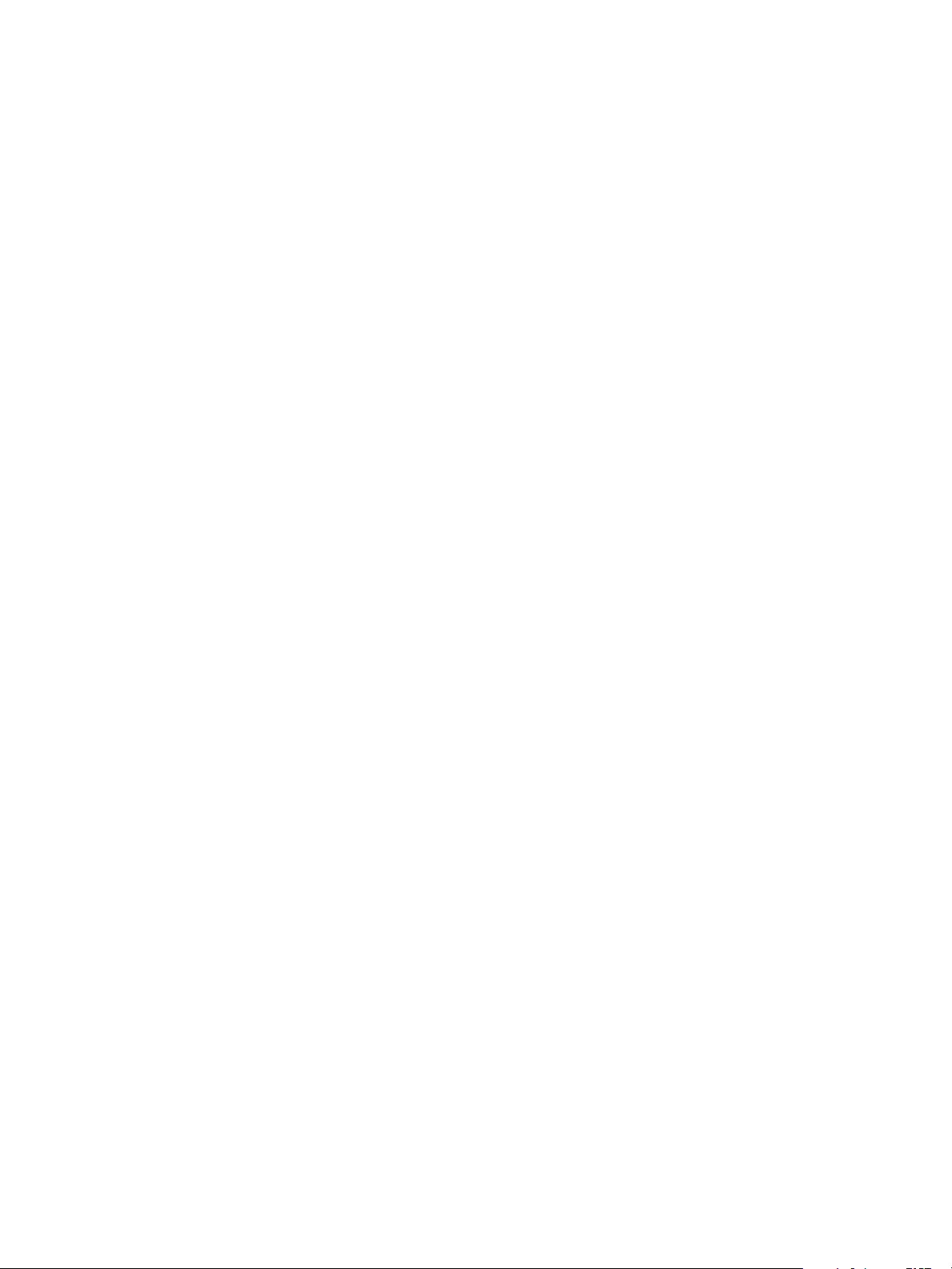
vCenter Operations Manager Installation Guide
12 In vCenter Operations Server Port, enter the same port set on the vCenter Operations Manager Server.
13 In Host, enter the IP address of the message queue.
This is typically the same as the vCenter Operations Manager Server host.
14 In Port, leave the default entry (61616) unless MQ is using a different port number.
15 Click Finish to complete the installation. The Install Complete page appears. Click Done.
16 If the host has two IP addresses, you need to define which one the collector should use:
a Open the file vcenter-ops\user\conf\collector\wrapper.conf.
b Add the following line to the file: wrapper.java.additional.9=-Djava.rmi.server.hostname=IP
Address/Name where IP address/Name is the IP address or host name to use for the collector.
c Save your change and close the file.
d After changing wrapper.conf, restart the collector service.
e If the host uses Windows, from the Windows Start menu, select Control Panel > Administrative
Tools > Services. Restart the CollectorService service.
f If the host uses Linux, enter these commands: cd vcenter-ops/collector/bin/CollectorService.sh
restart
Installation of the vCenter Operations Manager collector is complete.
Installing a vCenter Operations Manager Adapter
This section describes how to install and configure the vCenter Operations Manager Enterprise server.
When you install the vCenter Operations Manager Enterprise server, three adapters are deployed by default:
n
The vCenter Operations Manager Enterprise adapter. This adapter monitors vCenter Operations
Manager Enterprise and allows you to manage resource tags. See
n
The HTTP Post adapter. This is a generic adapter used to push data to vCenter Operations Manager via
HTTP.
n
The Container adapter. vCenter Operations Manager uses this adapter to create container resources.
All other adapter files are supplied separately. Contact your VMware representative for the installation files
for additional adapters. After you have the adapter installation files, follow the installation procedure. See the
documentation supplied with the adapter for possible additional instructions.
Install an Adapter
Follow this procedure to install an adapter if you have a vCenter Operations Manager standalone installation.
You need to install an adapter only on the vCenter Operations Manager Enterprise server, not on any remote
vCenter Operations Manager collectors you have installed. The adapter is "pushed" to all remote collectors
when you click the Describe button in step 6, below.
Prerequisites
n
Obtain the file for the adapter from VMware technical support.
n
Read the documentation that is included with the adapter file. It might contain additional installation
instructions.
Procedure
1 Open and extract the adapter files in a temporary folder.
VMware, Inc. 21
Page 22
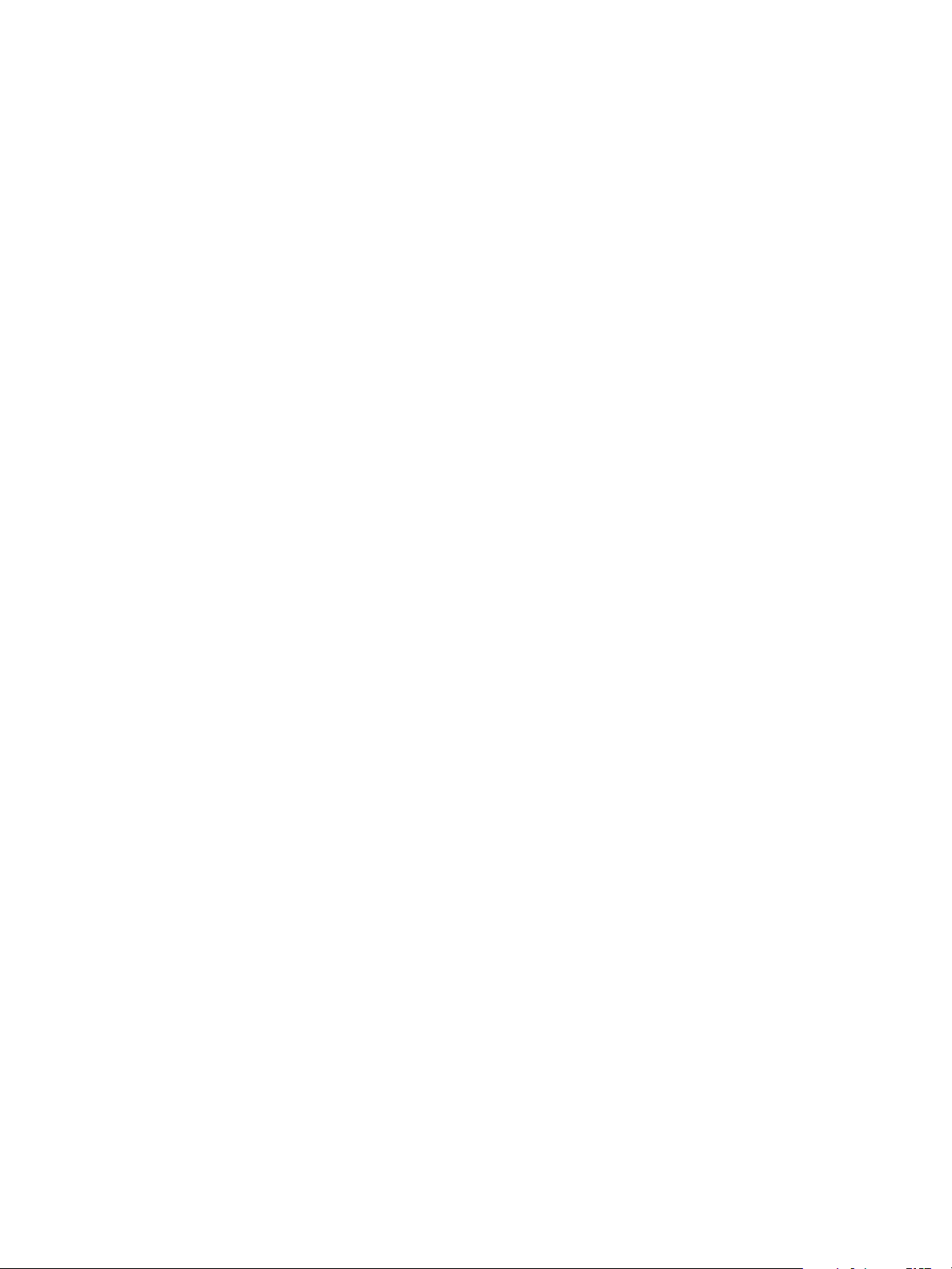
Installation and Configuration Guide for Windows and Linux
2 From the temporary folder, execute the AdpaterName_intsall.exe file.
3 Follow the instructions on the setup dialog boxes.
4 Start vCenter Operations Manager and log in as an administrator.
For example: https://
ipaddress
/vcops-custom/
5 Select Admin > Support.
6 On the Info tab, click the Describe icon in the Adapters pane.
vCenter Operations Manager finds the adapter files, gathers information about the abilities of the adapter,
and updates the user interface with information about the adapter.
The adapter is installed. Define credentials and create new instances for the new adapter.
Installing the Analytics Processor
This section describes how to install and configure the vCenter Operations Manager analytics processor.
The vCenter Operations Manager server installation includes a process which performs all of the various
vCenter Operations Manager analytics calculations: dynamic thresholds, fingerprinting, and so on. vCenter
Operations Manager also gives you the option of installing a separate analytics processor on one or more remote
hosts to handle only the dynamic threshold computation; this is called the DT Processor. This has two benefits:
n
It distributes the analytics processing among two or more hosts to improve performance and reduce the
demand on the server.
n
When you have a separate process just for the dynamic threshold calculations, a problem with dynamic
thresholds does not stop the entire analytics process.
Install the Analytics Processor
You can install the DT Processor on one or more remote hosts. It is supported on both Windows and Linux
hosts; the installation process is the same on either.
Prerequisites
Perform the first six steps of the vCenter Operations Manager Enterprise server installation.
Procedure
1 On the Choose Install Set page, select Analytics Processor and click Next.
2 On the Choose Install Folder page, accept the default or click Choose and browse to the folder where you
want to install the processor. Click Next.
3 The Pre-installation Summary page lists the components that will be installed. Click Install to begin the
installation.
4 On the DT Processor Configuration page, type the host name or IP address of the vCenter Operations
Manager server host in the vCenter Operations Server field, then type the port number for RMI access to
the analytics service in the Port field. The default is 1199. Click Save.
5 On the Install Complete page, click Done.
6 On the vCenter Operations Manager Enterprise server host, edit the following file vcenter-
ops\user\conf\analytics\advanced.properties.
7 Find the property distributedDTCalculationEnabled and set it to true.
8 Save your change and close the file.
9 Restart the Analytics service on the vCenter Operations Manager server host.
22 VMware, Inc.
Page 23

vCenter Operations Manager Installation Guide
10 Check to see if the service stars on the remote host. The service name is Analytics Processor.
Installation of the DT processor is complete.
VMware, Inc. 23
Page 24
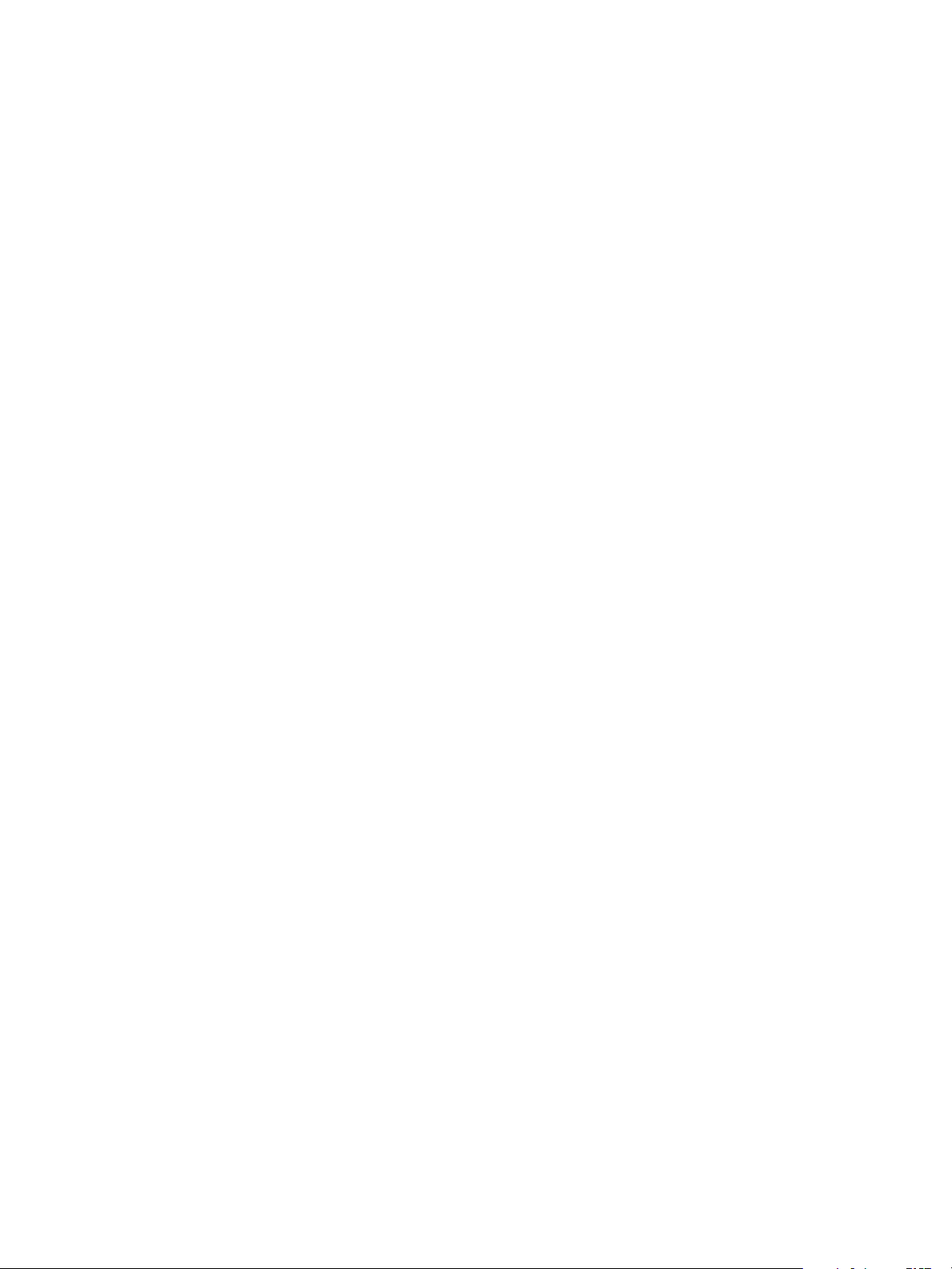
Installation and Configuration Guide for Windows and Linux
24 VMware, Inc.
Page 25
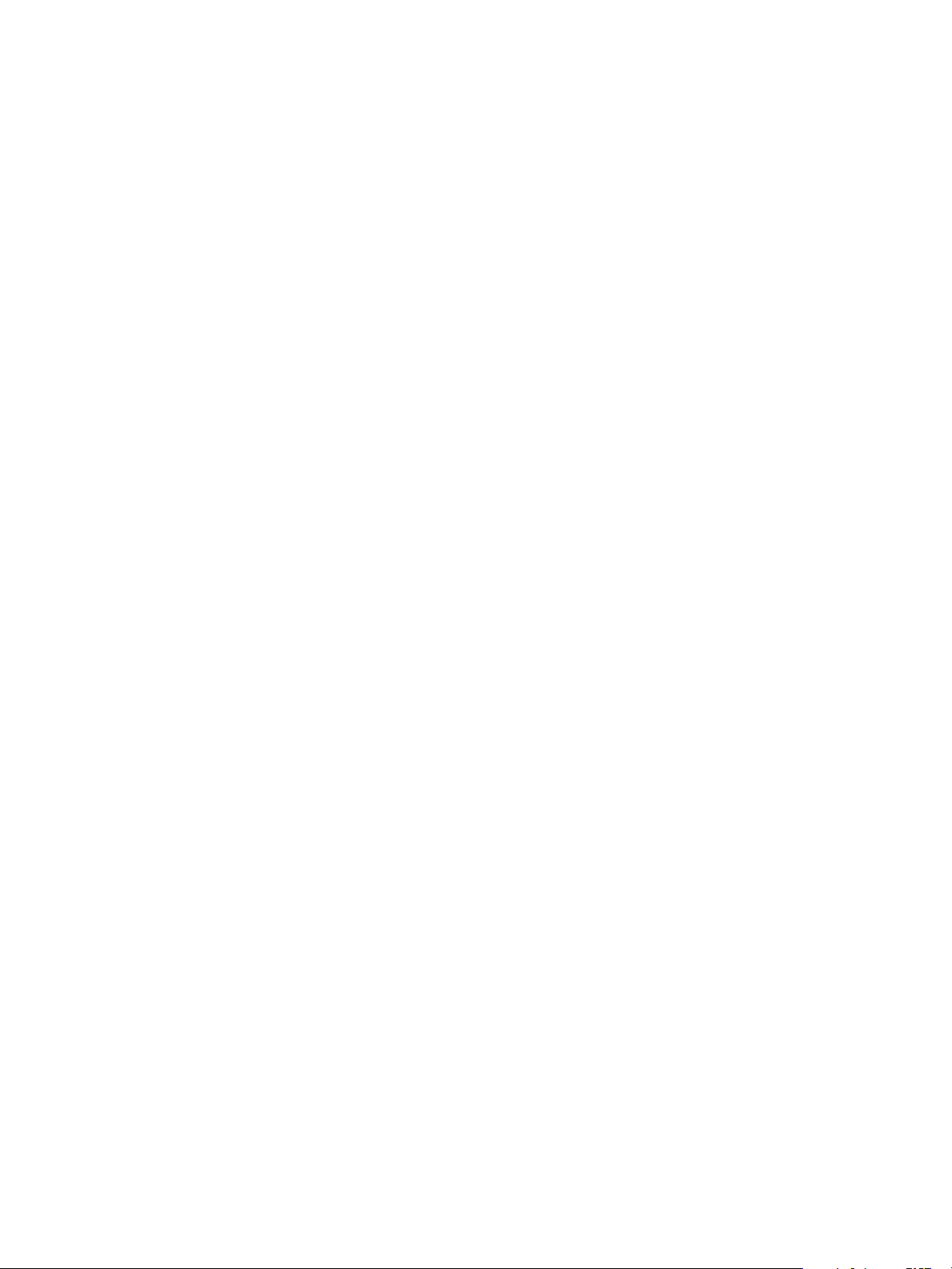
Index
A
about vCenter Operations Installation and
Configuration Guide 5
adapter, install 21
architecture 5
B
before you beginbefore you begin 5
C
checklist, installation and configuration 7
client system requirements 7
collector, install 20
configuration, advanced 16
D
database preparation
Oracle 9
overview 9
SQL server 9
database server requirements 7
H
hardware requirements 6
S
software requirements 6
I
install, analytics processor 22
install, Windows 10
installation, validate 18
Installing vCenter Operations Manager 10
installing, adapter 21
installing, analytics processor 22
installing, Linux 15
installing, Linux GUI modeLinux Guide mode,
installing 12
O
operating systems, requirements 6
overview 5
P
program groups 19
R
requirements, hardware 6
VMware, Inc. 25
Page 26
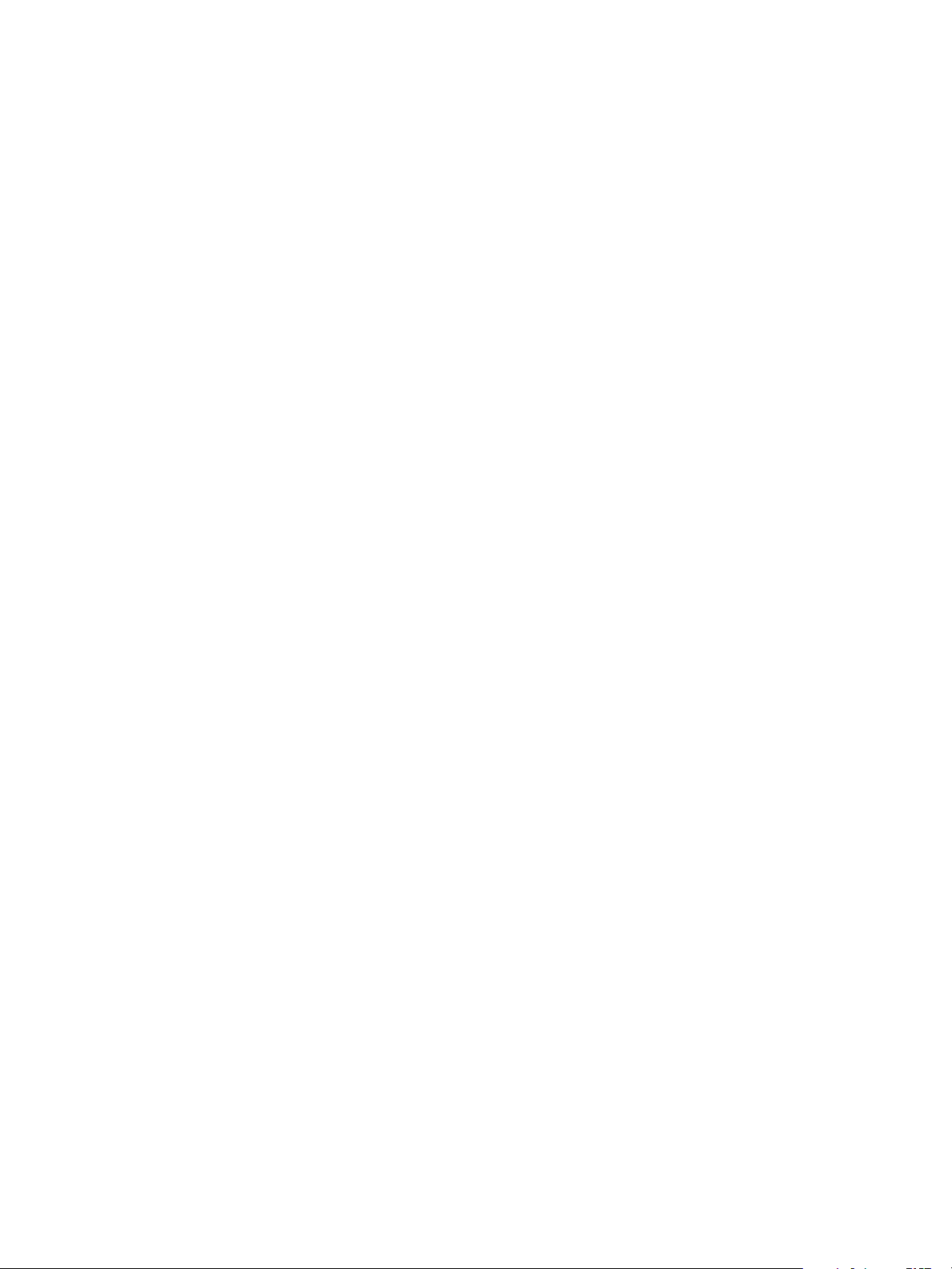
Installation and Configuration Guide for Windows and Linux
26 VMware, Inc.
