Page 1
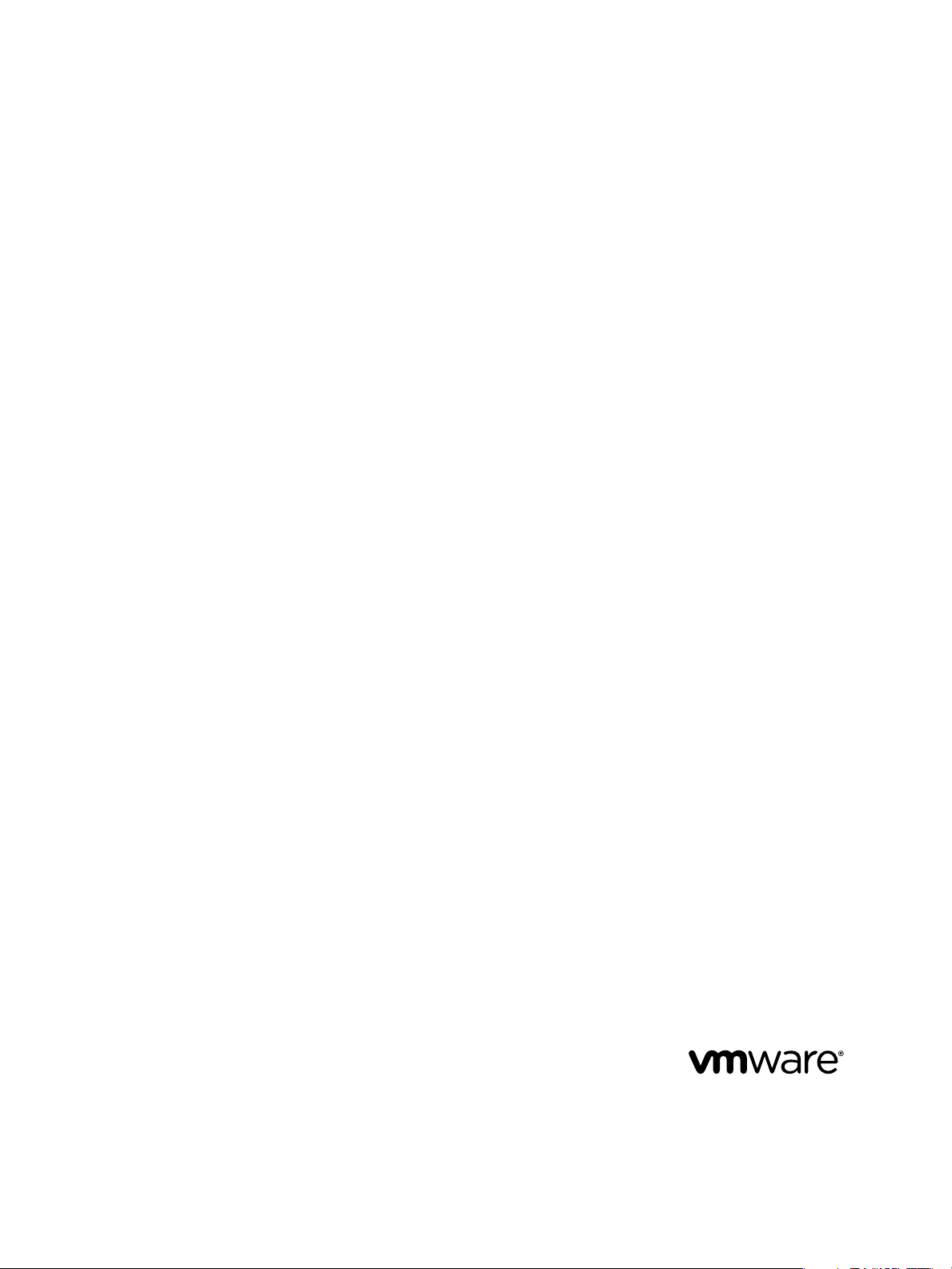
VMware vCenter Adapter Installation
and Configuration Guide
vCenter Operations Manager 1.0
This document supports the version of each product listed and
supports all subsequent versions until the document is replaced
by a new edition. To check for more recent editions of this
document, see http://www.vmware.com/support/pubs.
EN-000912-02
Page 2
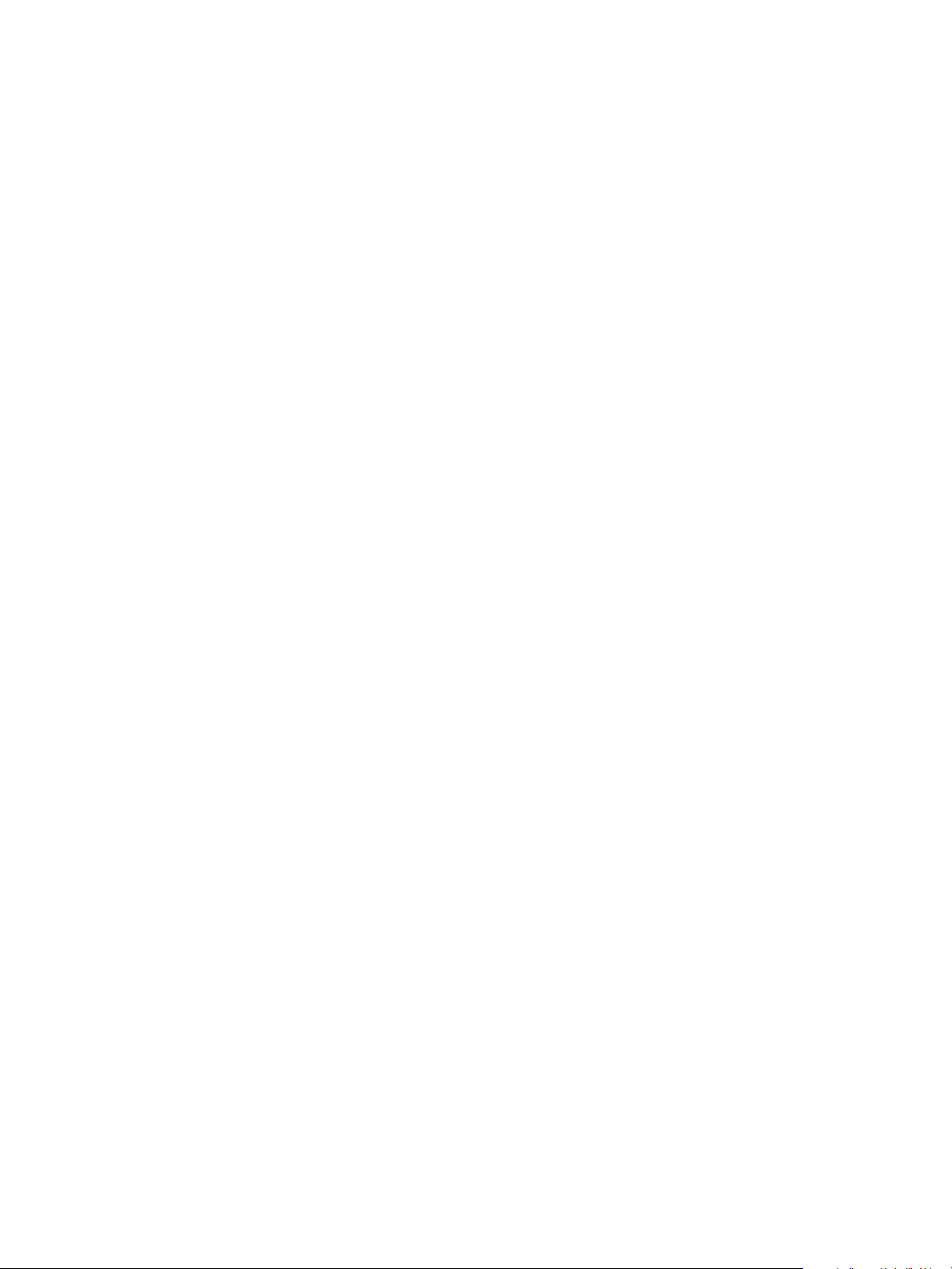
VMware vCenter Adapter Installation and Configuration Guide
You can find the most up-to-date technical documentation on the VMware Web site at:
http://www.vmware.com/support/
The VMware Web site also provides the latest product updates.
If you have comments about this documentation, submit your feedback to:
docfeedback@vmware.com
Copyright © 2013 VMware, Inc. All rights reserved. This product is protected by U.S. and international copyright and intellectual
property laws. VMware products are covered by one or more patents listed at http://www.vmware.com/go/patents.
VMware is a registered trademark or trademark of VMware, Inc. in the United States and/or other jurisdictions. All other marks
and names mentioned herein may be trademarks of their respective companies.
VMware, Inc.
3401 Hillview Ave.
Palo Alto, CA 94304
www.vmware.com
2 VMware, Inc.
Page 3
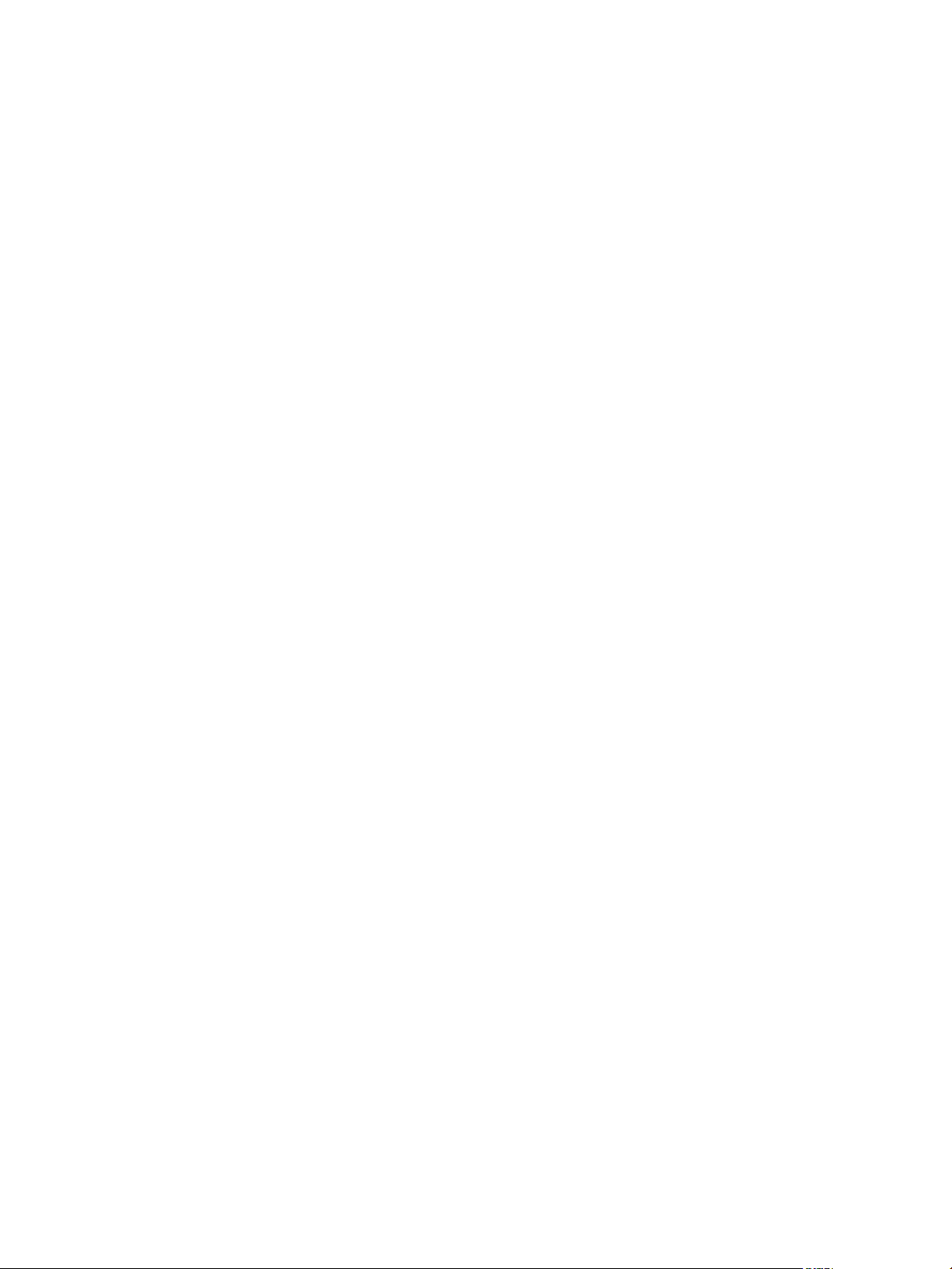
Contents
VMware vCenter Adapter Installation and Configuration Guide
5
Updated Information 7
Introduction to the vCenter Adapter 9
1
How the Adapter Creates Resources 9
Data that the Adapter Collects
Using the VM Entity Status Resource Tag 10
Installation and Configuration Requirements 10
vCenter Adapter Resource Identification 11
9
Installing the vCenter Adapter 15
2
Install the Adapter in a Standalone Installation 15
Install the Adapter in a vApp Installation 16
vCenter Adapter Folders and Files 16
Configuring the vCenter Adapter 19
3
Add a Credential 19
Add an Adapter Instance 20
Reducing the Number of Collected Metrics 20
Troubleshooting the vCenter Adapter 21
4
Troubleshooting a vCenter Adapter Instance 21
View Collection Information 21
Viewing System Log Files 23
Metrics for vCenter Server Components 25
5
vCenter Server Metrics 25
Datacenter Metrics 28
Cluster Compute Resource Metrics 30
Resource Pool Metrics 35
Host System Metrics 37
Virtual Machine Metrics 48
Datastore Metrics 55
Capacity Planning Metrics 59
Badge Metrics 63
Metrics for vCenter Operations Manager Components 65
6
Analytics Metrics 65
Collector Metrics 70
ActiveMQ Service Metrics 71
VMware, Inc. 3
Page 4
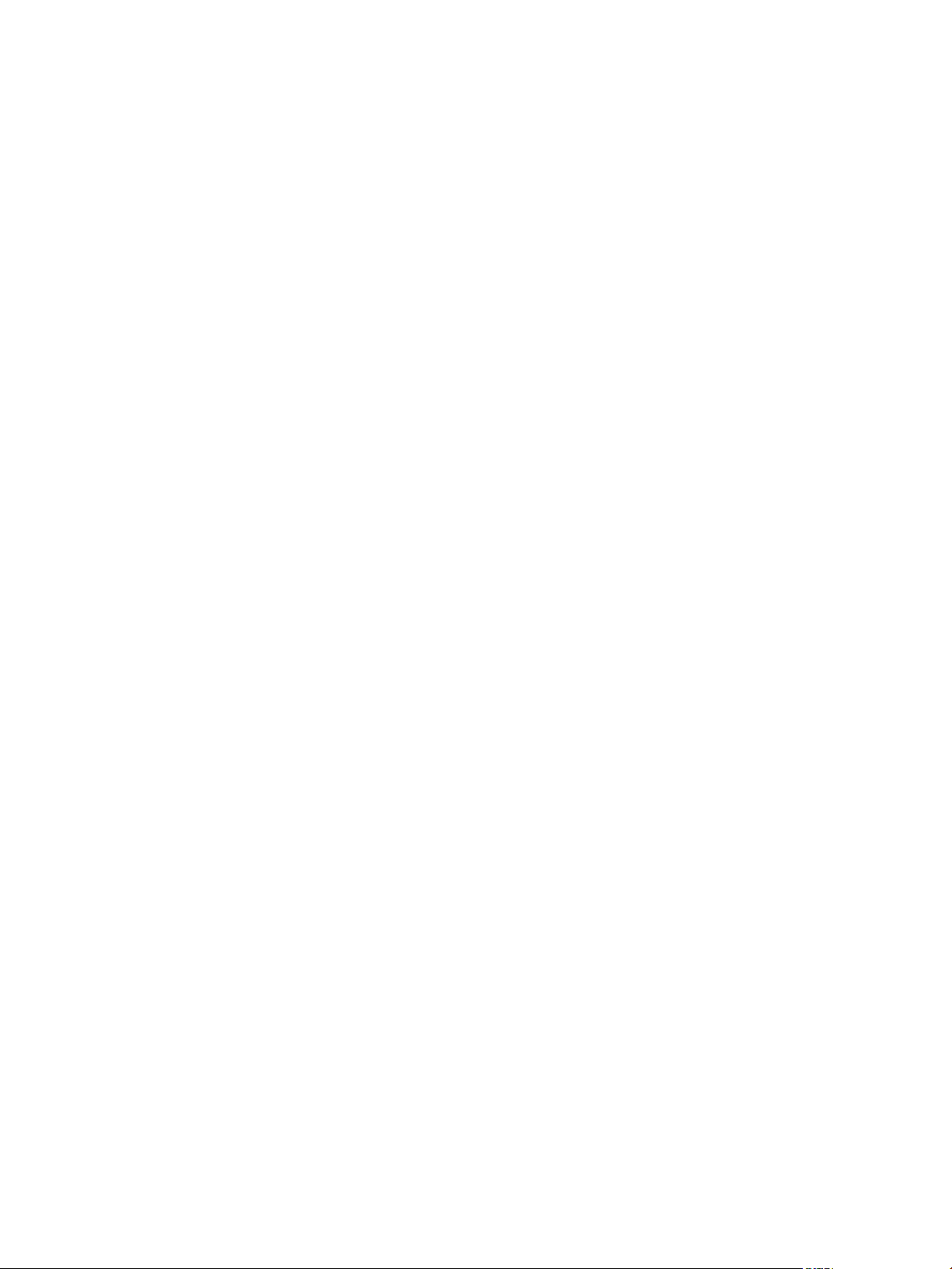
VMware vCenter Adapter Installation and Configuration Guide
Web Server Metrics 72
Replication Server Metrics
74
Database Metrics 74
Host Operating System Metrics 75
Index 77
4 VMware, Inc.
Page 5
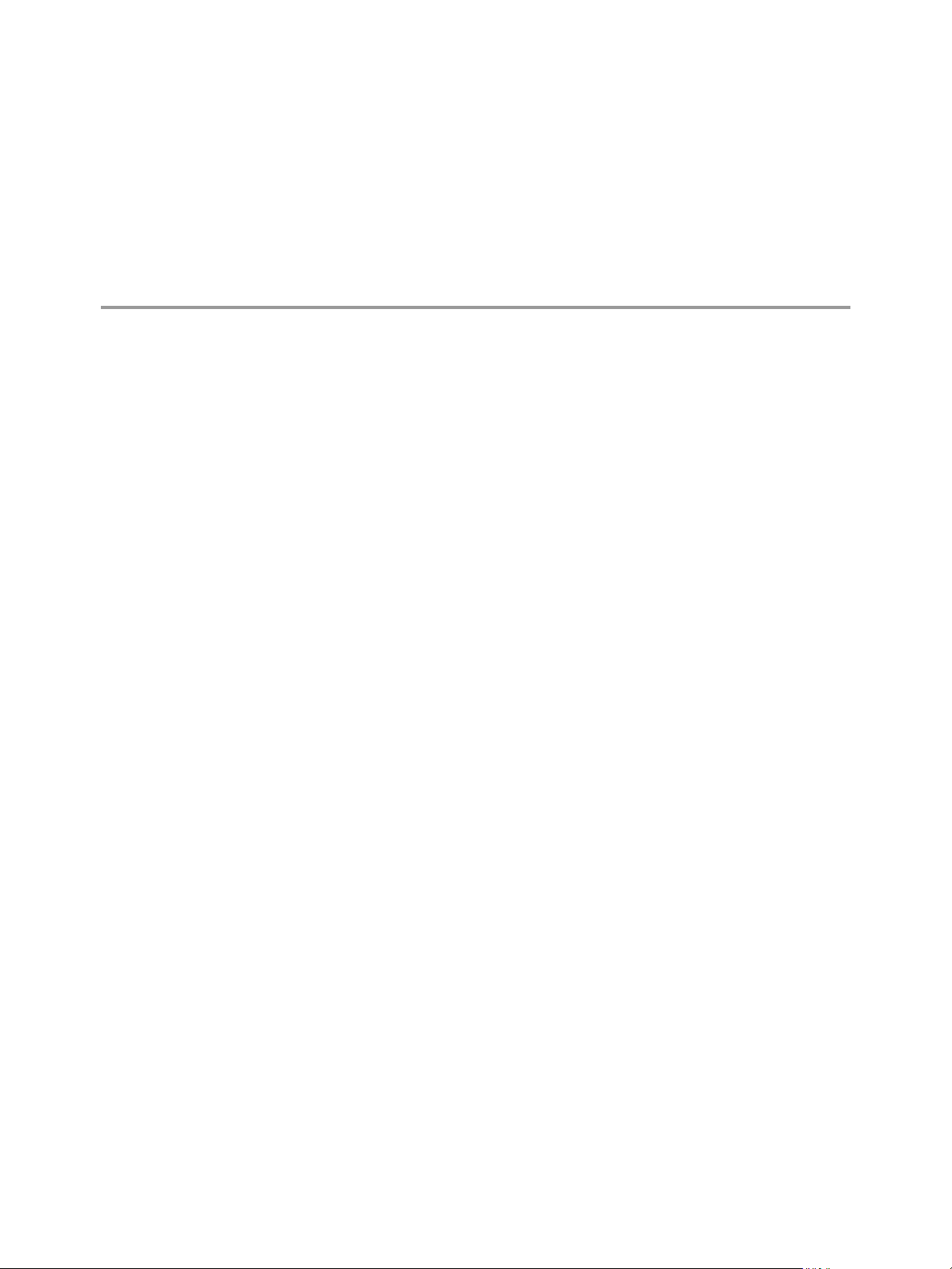
VMware vCenter Adapter Installation and Configuration Guide
The VMware vCenter Adapter Installation and Configuration Guide describes how to install and configure the
vCenter adapter for vCenter Operations Manager.
Intended Audience
This information is intended for anyone who needs to install or configure the vCenter adapter.
VMware, Inc. 5
Page 6
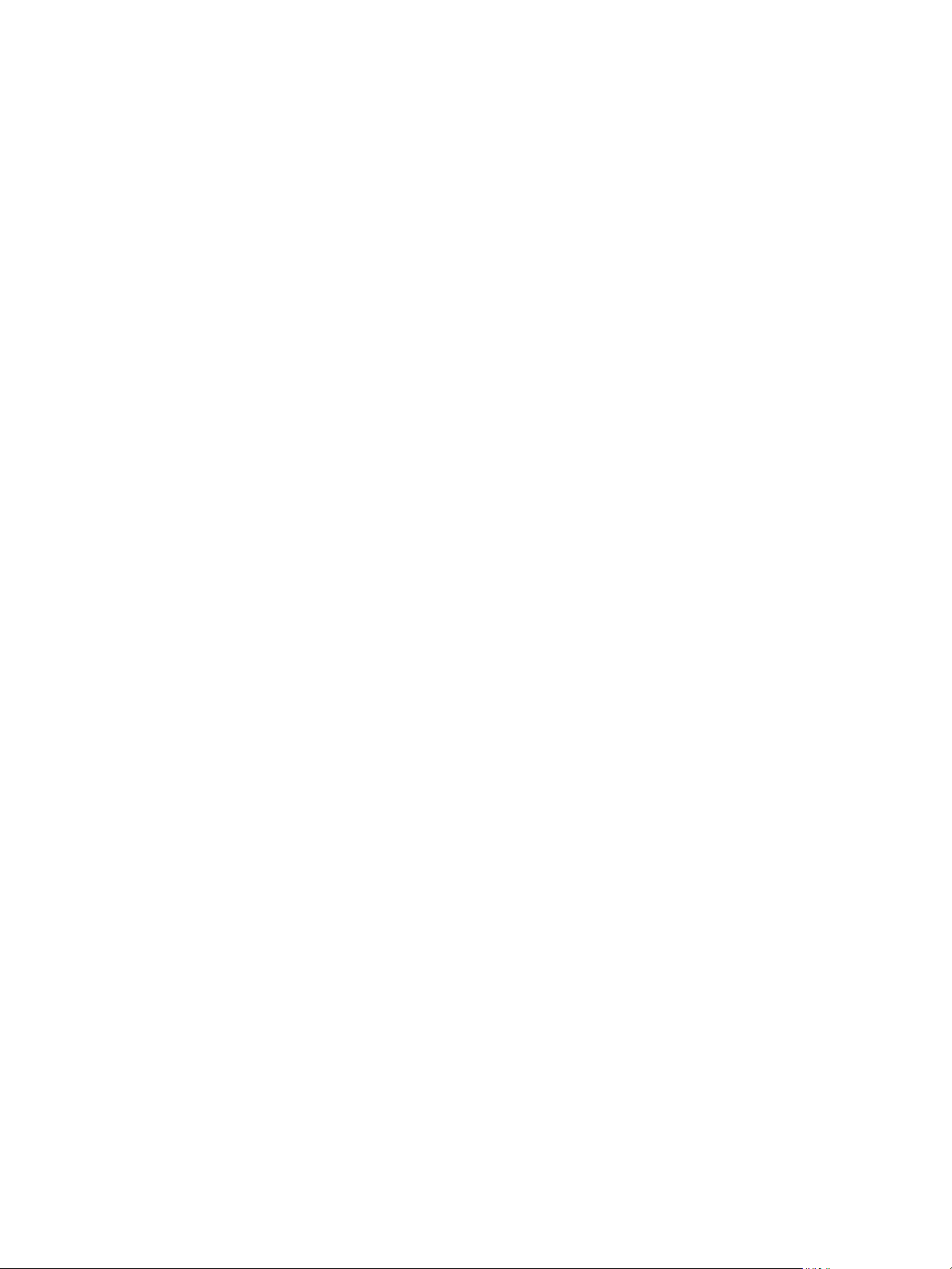
VMware vCenter Adapter Installation and Configuration Guide
6 VMware, Inc.
Page 7
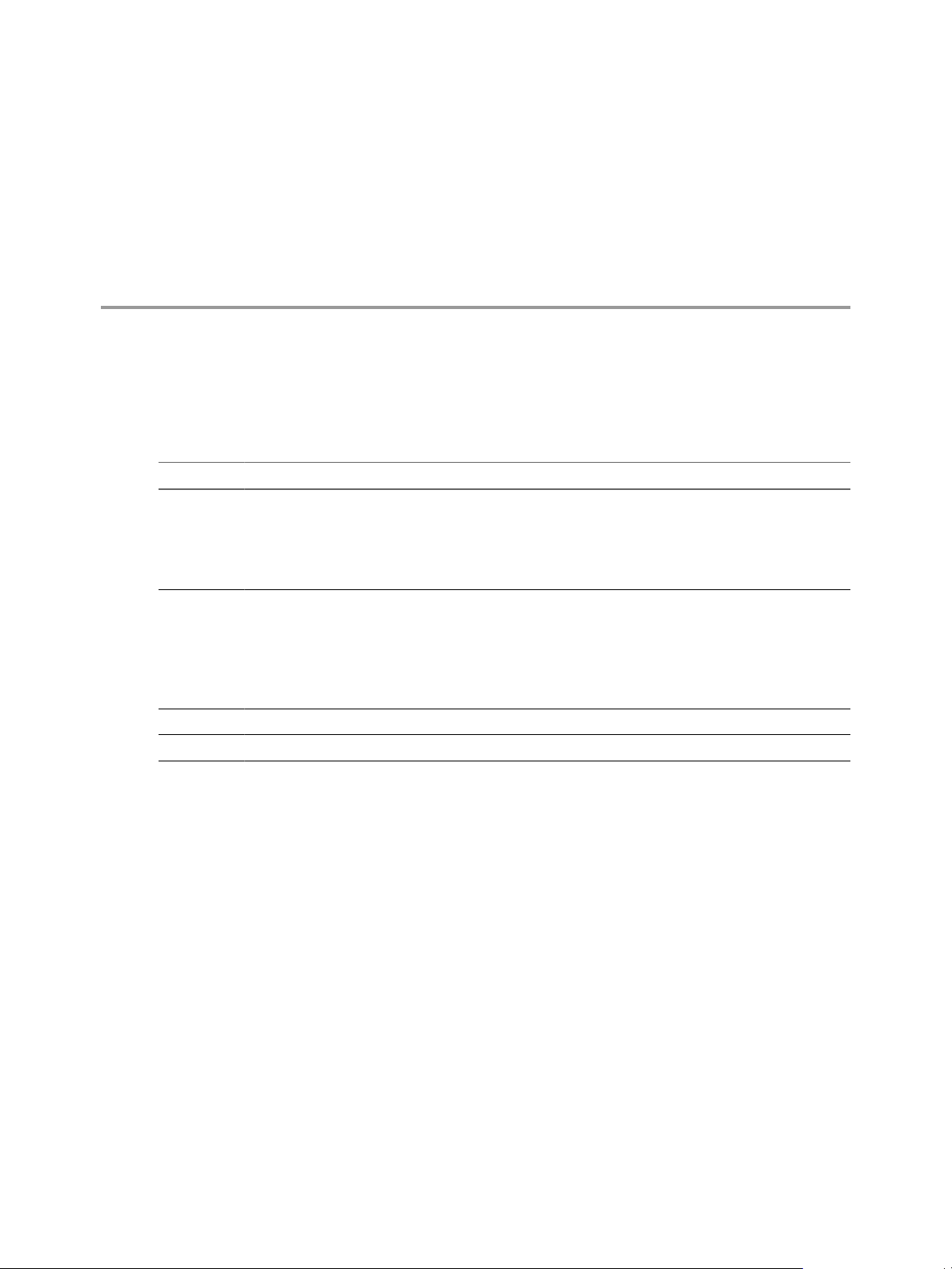
Updated Information
The VMware
vCenter Adapter Installation and Configuration Guide is updated with each release of the product or
when necessary.
This table provides the update history of the VMware vCenter Adapter Installation and Configuration Guide.
Revision Description
EN-000912-02
EN-000912-01
EN-000912-00 The vCenter Adapter Technical Note is now the VMware vCenter Adapter Installation and Configuration Guide.
n
Updated
page 10.
n
Added “Reducing the Number of Collected Metrics,” on page 20.
n
Added the datastore | notshared metric to “Virtual Machine Metrics,” on page 48.
n
Added Chapter 6, “Metrics for vCenter Operations Manager Components,” on page 65.
n
Changed the product name to reflect the new licensing model for the 5.6 release.
n
Added “vCenter Adapter Folders and Files,” on page 16.
n
Added information about configuring the adapter in a 5.6 or later vApp installation to Chapter 3,
“Configuring the vCenter Adapter,” on page 19.
n
Added “View Collection Information,” on page 21.
n
Added metrics to Chapter 5, “Metrics for vCenter Server Components,” on page 25
The vCenter Adapter Technical Note was the initial release of this document.
the list of compatible vSphere versions in “Installation and Configuration Requirements,” on
VMware, Inc. 7
Page 8
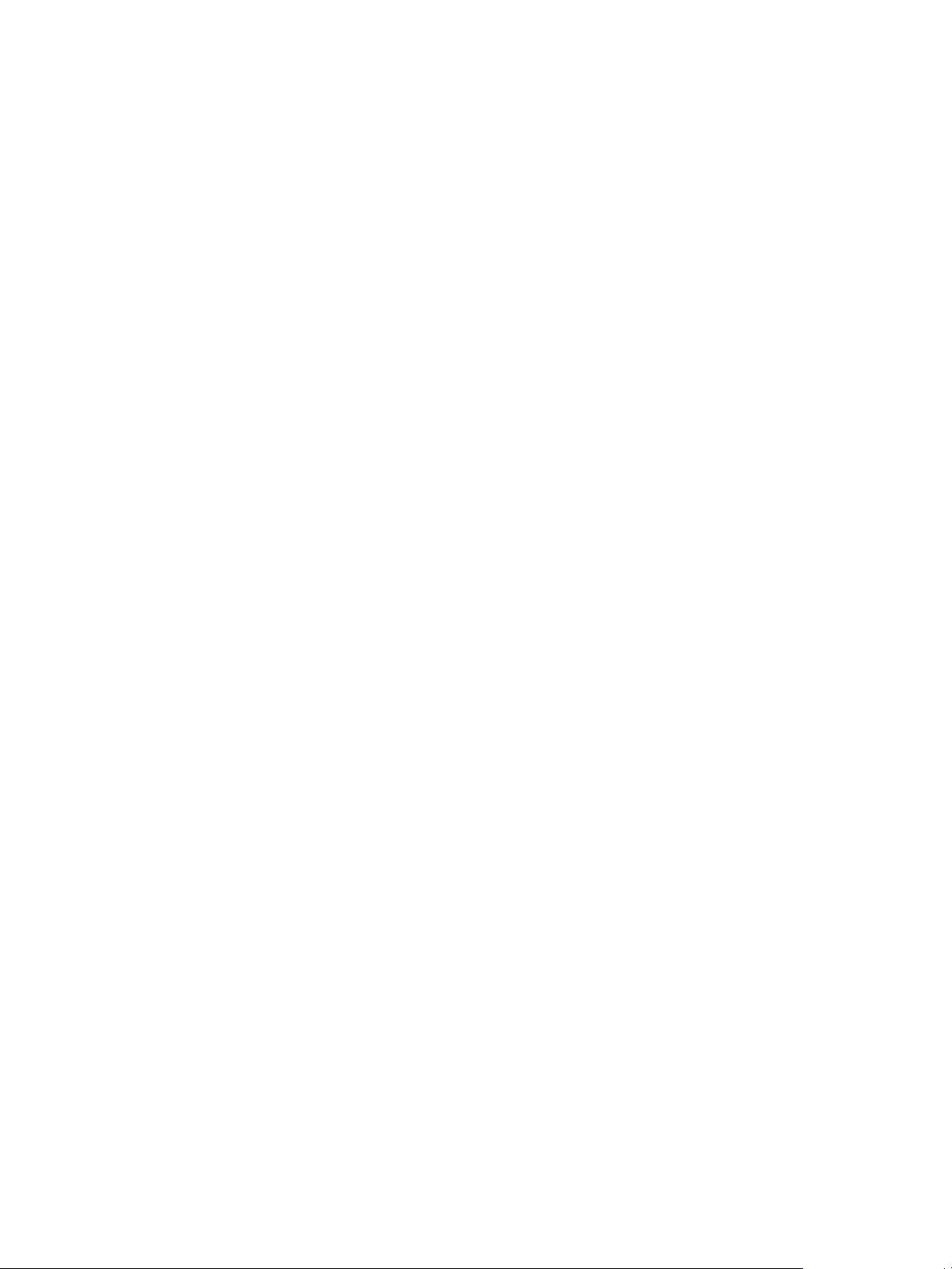
VMware vCenter Adapter Installation and Configuration Guide
8 VMware, Inc.
Page 9
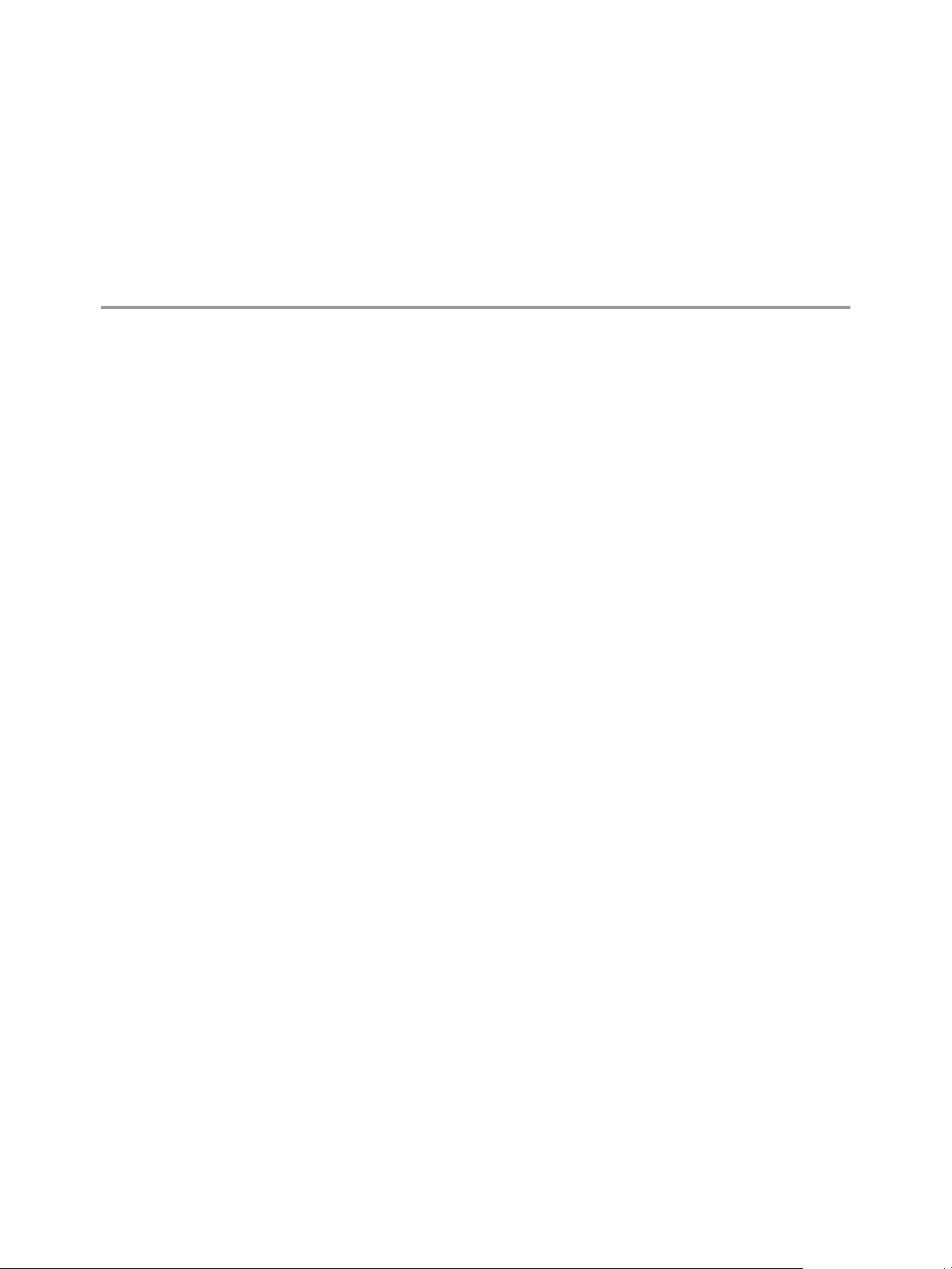
Introduction to the vCenter Adapter 1
The vCenter adapter is an embedded adapter for vCenter Operations Manager. The adapter collects metrics
from vCenter Server.
This chapter includes the following topics:
n
“How the Adapter Creates Resources,” on page 9
n
“Data that the Adapter Collects,” on page 9
n
“Using the VM Entity Status Resource Tag,” on page 10
n
“Installation and Configuration Requirements,” on page 10
n
“vCenter Adapter Resource Identification,” on page 11
How the Adapter Creates Resources
The
vCenter adapter can create resources in vCenter Operations Manager by using auto-discovery and manual
discovery.
When you enable auto-discovery for a vCenter adapter instance, the adapter discovers and creates resources
in vCenter Operations Manager after it runs a main collection query.
You can use manual discovery to restrict the resources that the vCenter adapter creates in
vCenter Operations Manager. With manual discovery, the adapter sends a request to vCenter Server to return
all available resources and you select the resources to add.
Data that the Adapter Collects
During each collection cycle, the vCenter adapter retrieves metric values, events, and relationships from
vCenter Server.
For metric values, the adapter queries for up to five of the most recent 20-second samples from vCenter Server
and calculates the average. The adapter also adds several aggregate metrics, which it calculates based on those
values.
The vCenter adapter collects metrics for the following vCenter Server objects:
n
Datacenter
n
Cluster
n
Resource Pools
n
Host
n
Virtual Machine
VMware, Inc. 9
Page 10
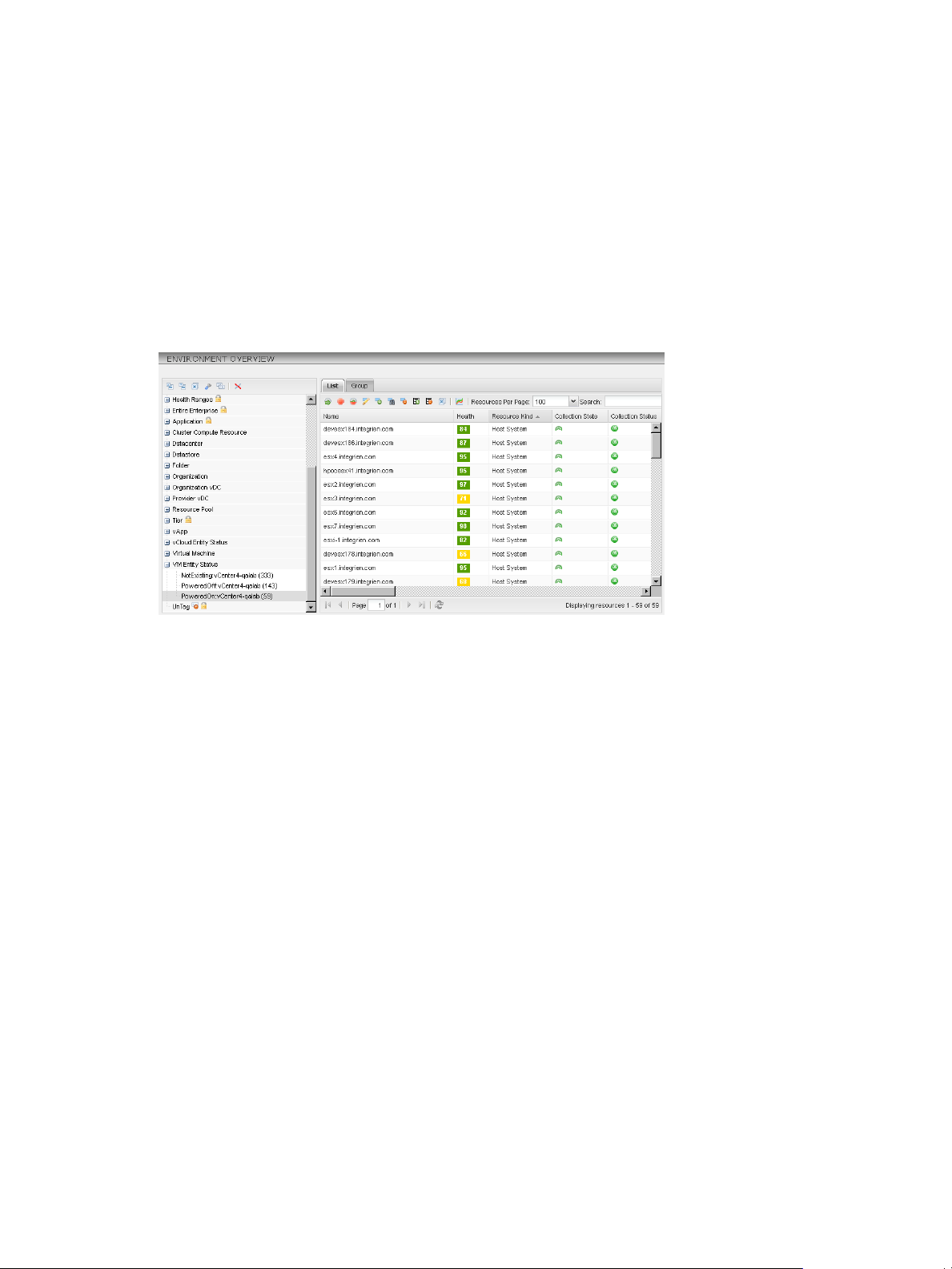
VMware vCenter Adapter Installation and Configuration Guide
n
Datastore
n
Folder
information about the metrics that the adapter collects for these objects, see Chapter 5, “Metrics for vCenter
For
Server Components,” on page 25.
Using the VM Entity Status Resource Tag
The vCenter adapter creates the VM Entity Status resource tag in the Custom user interface.
The VM Entity Status resource tag values are NotExisting, PoweredOff, and PoweredOn. Each resource tag
value includes the name of the vCenter Server instance, for example, PoweredOn:vCenter4-qalab.
Figure 1-1. VM Entity Status Resource Tag
You can select the PoweredOff or PoweredOn tag value to filter host system and virtual machine resources
based on their running state.
You
can select the NotExisting tag value to locate resources that no longer exist in the vCenter Server inventory
and remove them from the Custom user interface. When objects are removed from the vCenter Server
inventory, they remain available in the user interface until you remove them.
Installation and Configuration Requirements
Before you install the vCenter adapter, you must make sure that your system meets certain requirements.
VMware vSphere Compatibility
The vCenter adapter is compatible with vSphere 2.5, 3.0, 3.5, 4.0 update 2, 4.1, 5.0, and 5.1.
Credential Requirements
You must provide a vCenter Server user name and password when you create a credential for a vCenter adapter
instance.
The vCenter Server privileges assigned to this user account determine the scope of the data that the vCenter
adapter can collect and the visibility of that data in vCenter Operations Manager.
The adapter calculates metric values based on the visibility that the user account has to the vCenter Server
inventory. If certain objects are not visible, vCenter Operations Manager does not consider the values for these
objects when it calculates metrics for their container objects.
10 VMware, Inc.
Page 11
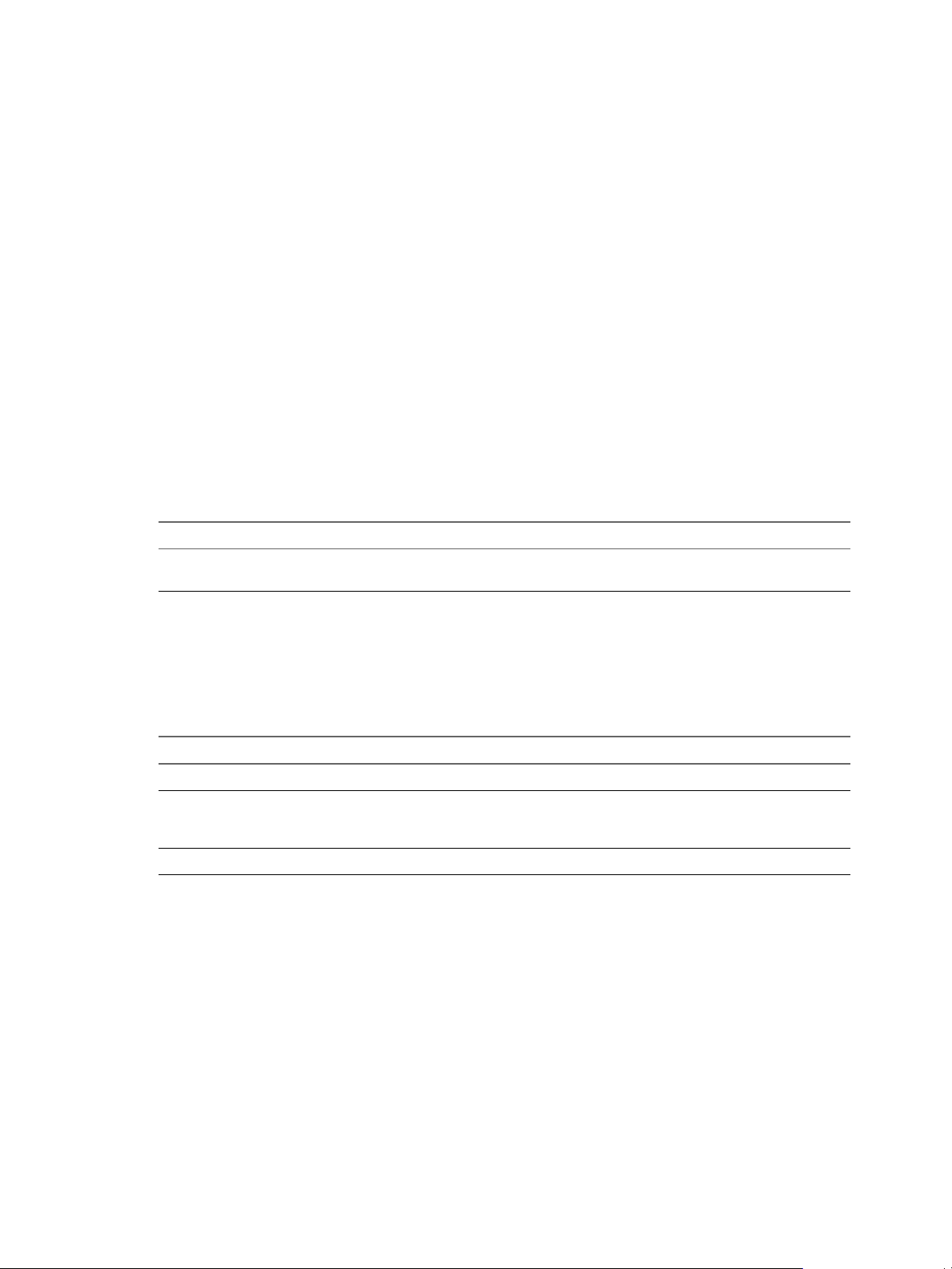
At a minimum, the user account must have Read privileges and the Read privileges must be assigned at the
Datacenter or vCenter Server level. If the Read privileges are assigned to selected ESX hosts or individual
virtual machines, vCenter Operations Manager cannot show metrics for their parent objects. For example, if
the user account has Read privileges only for an ESX host, you cannot view metrics for the parent datastore,
cluster, or datacenter of that ESX host in vCenter Operations Manager.
vCenter Adapter Resource Identification
The
vCenter adapter uses certain resource identifiers. You must specify resource identifiers when you reference
vCenter adapter resources with the vCenter Operations Manager API.
Adapter Kind
The adapter kind for the vCenter adapter is VMware Adapter and the identifier key is VMWARE.
Adapter Instance Resource Kind
The adapter instance resource kind for a vCenter adapter instance is vCenter Server and the identifier key is
VMwareAdapter Instance.
A vCenter adapter instance resource has a specific identifier key.
Table 1-1. vCenter Adapter Instance Resource Identifier Key
Key Part of Uniqueness Default Name (en) Description
Chapter 1 Introduction to the vCenter Adapter
VCURL Yes VC Host Host name or IP address of a
vCenter Server host.
Datacenter Resource Kind
The resource kind for a vCenter Server datacenter is Datacenter and the identifier key is Datacenter.
A Datacenter resource has specific identifier keys.
Table 1-2. Datacenter Resource Identifier Keys
Key Part of Uniqueness Default Name (en) Description
VMEntityName No VM Entity Name Name of the datacenter.
VMEntityObjectID Yes VM Entity Object ID vCenter Server object ID for
the datacenter, for example,
datacenter-2.
VMEntityVCID Yes VC ID vCenter Server unique ID.
Cluster Compute Resource Kind
The resource kind for a vCenter Server cluster is Cluster Compute Resource and the identifier key is
ClusterComputeResource.
A Cluster Compute Resource resource has specific identifier keys.
VMware, Inc. 11
Page 12
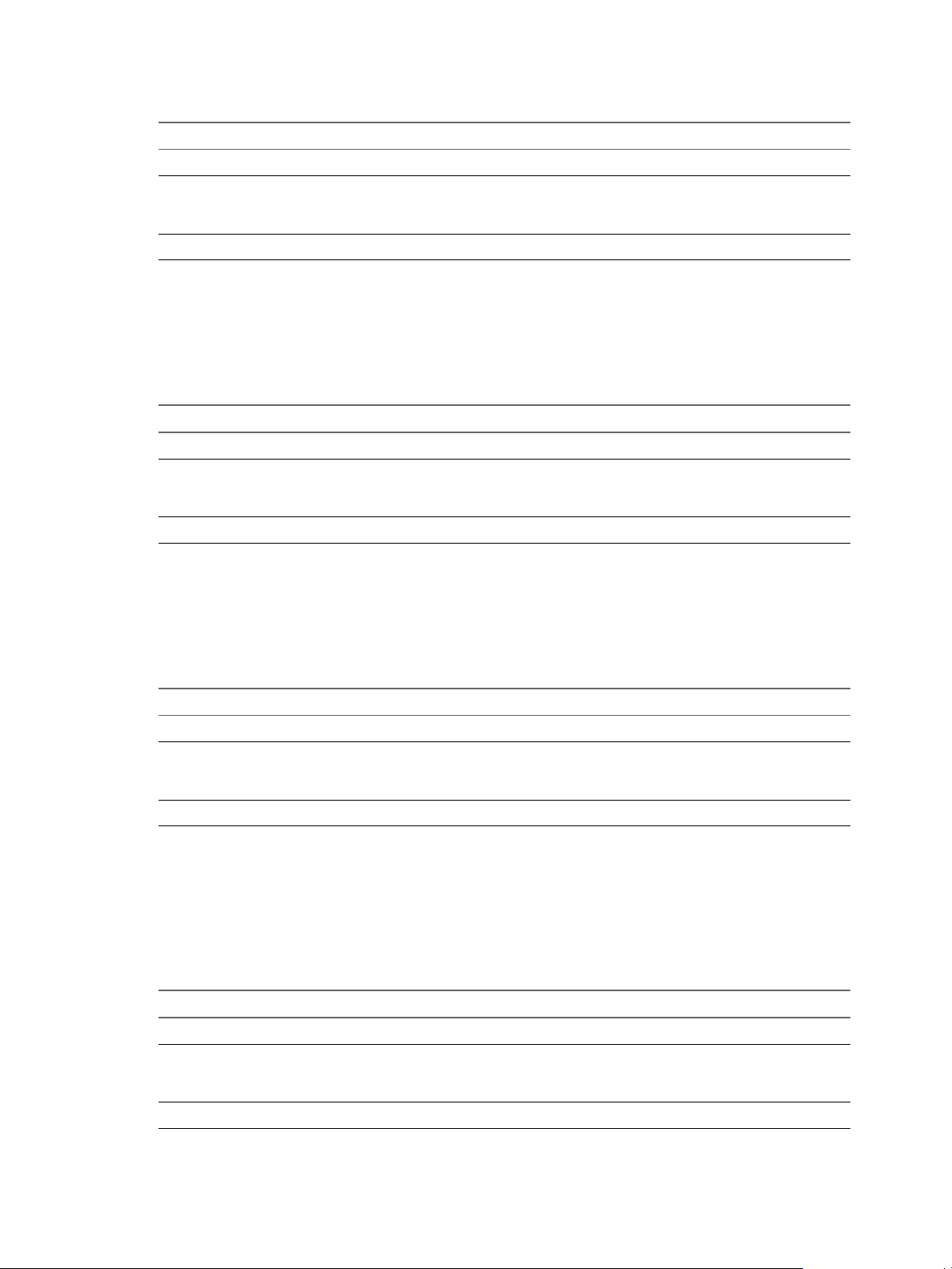
VMware vCenter Adapter Installation and Configuration Guide
Table 1-3. Cluster Compute Resource Identifier Keys
Key Part of Uniqueness Default Name (en) Description
VMEntityName No VM Entity Name Name of the cluster.
VMEntityObjectID Yes VM Entity Object ID vCenter Server object ID for
VMEntityVCID Yes VC ID vCenter Server unique ID.
Folder Resource Kind
The resource kind for a vCenter Server folder is Folder and the identifier key is Folder.
A Folder resource has specific identifier keys.
Table 1-4. Folder Resource Identifier Keys
Key Part of Uniqueness Default Name (en) Description
VMEntityName No VM Entity Name Name of the folder.
VMEntityObjectID Yes VM Entity Object ID vCenter Server object ID for
VMEntityVCID Yes VC ID vCenter Server unique ID.
the cluster, for example,
domain-c160.
the folder, for example,
folder-41.
Resource Pool Resource Kind
The
resource kind for a vCenter Server resource pool is Resource Pool and the identifier key is ResourcePool.
A Resource Pool resource has specific identifier keys.
Table 1-5. Resource Pool Resource Identifier Keys
Key Part of Uniqueness Default Name (en) Description
VMEntityName No VM Entity Name Name of the resource pool.
VMEntityObjectID Yes VM Entity Object ID vCenter Server object ID for
the resource pool, for
example, resgroup-49.
VMEntityVCID Yes VC ID vCenter Server unique ID.
Host System Resource Kind
The resource kind for a vCenter Server host system (ESX server) is Host System and the identifier key is
HostSystem.
A Host System resource has specific identifier keys.
Table 1-6. Host System Resource Identifier Keys
Key Part of Uniqueness Default Name (en) Description
VMEntityName No VM Entity Name Name of the host system.
VMEntityObjectID Yes VM Entity Object ID vCenter Server object ID for
the host system, for example,
host-67.
VMEntityVCID Yes VC ID vCenter Server unique ID.
12 VMware, Inc.
Page 13
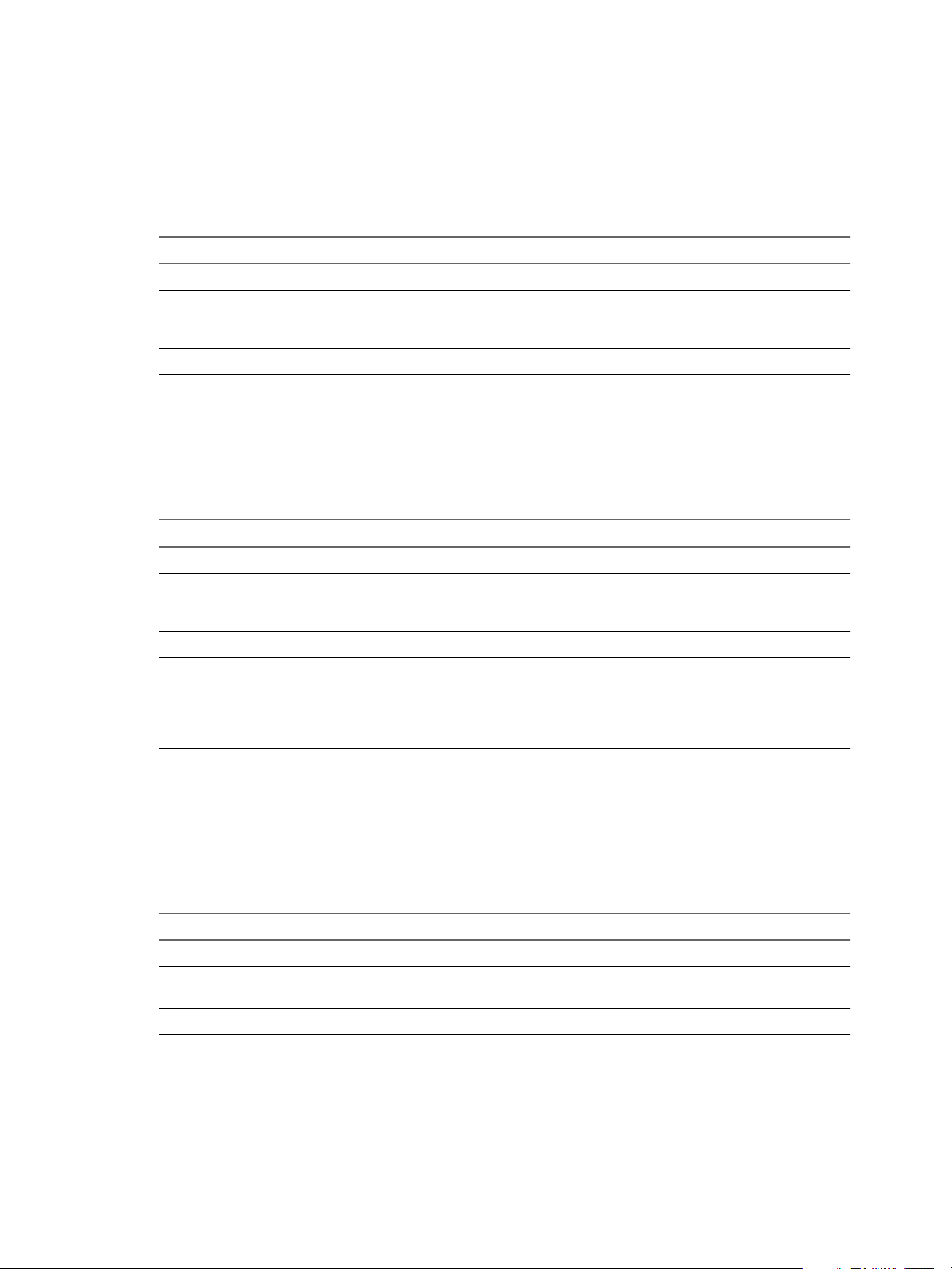
Chapter 1 Introduction to the vCenter Adapter
Virtual Machine Resource Kind
The resource kind for a virtual machine is Virtual Machine and the identifier key is VirtualMachine.
A Virtual Machine resource has specific identifier keys.
Table 1-7. Cluster Compute Resource Identifier Keys
Key Part of Uniqueness Default Name (en) Description
VMEntityName No VM Entity Name Name of the virtual machine.
VMEntityObjectID Yes VM Entity Object ID vCenter Server object ID for
the virtual machine, for
example, vm-67.
VMEntityVCID Yes VC ID vCenter Server unique ID.
Datastore Resource Kind
The resource kind for a vCenter Sever datastore is Datastore and the identifier key is Datastore.
A Datastore resource has specific identifier keys.
Table 1-8. Datastore Resource Identifier Keys
Key Part of Uniqueness Default Name (en) Description
VMEntityName No VM Entity Name Name of the datastore.
VMEntityObjectID Yes VM Entity Object ID vCenter Server object ID for
the datastore, for example,
datastore-1.
VMEntityVCID Yes VC ID vCenter Server unique ID.
DataStorePath No Datastore Path For NFS-based datastores, a
string in the format
system-IP-address/pathto-element-in-storage-
.
system
Compute Resource Kind
The resource kind for a vCenter server compute resource is Compute Resource and the identifier key is
ComputerResource.
A Compute Resource resource has specific identifier keys.
Table 1-9. Compute Resource Identifier Keys
Key Part of Uniqueness Default Name (en) Description
VMEntityName No VM Entity Name Name of the resource.
VMEntityObjectID Yes VM Entity Object ID vCenter Server object ID for
the resource.
VMEntityVCID Yes VC ID vCenter Server unique ID.
storage-
World Resource Kind
The
World object is a logical container for all monitored objects. The resource kind for the World object is World
and the identifier key is World.
VMware, Inc. 13
Page 14
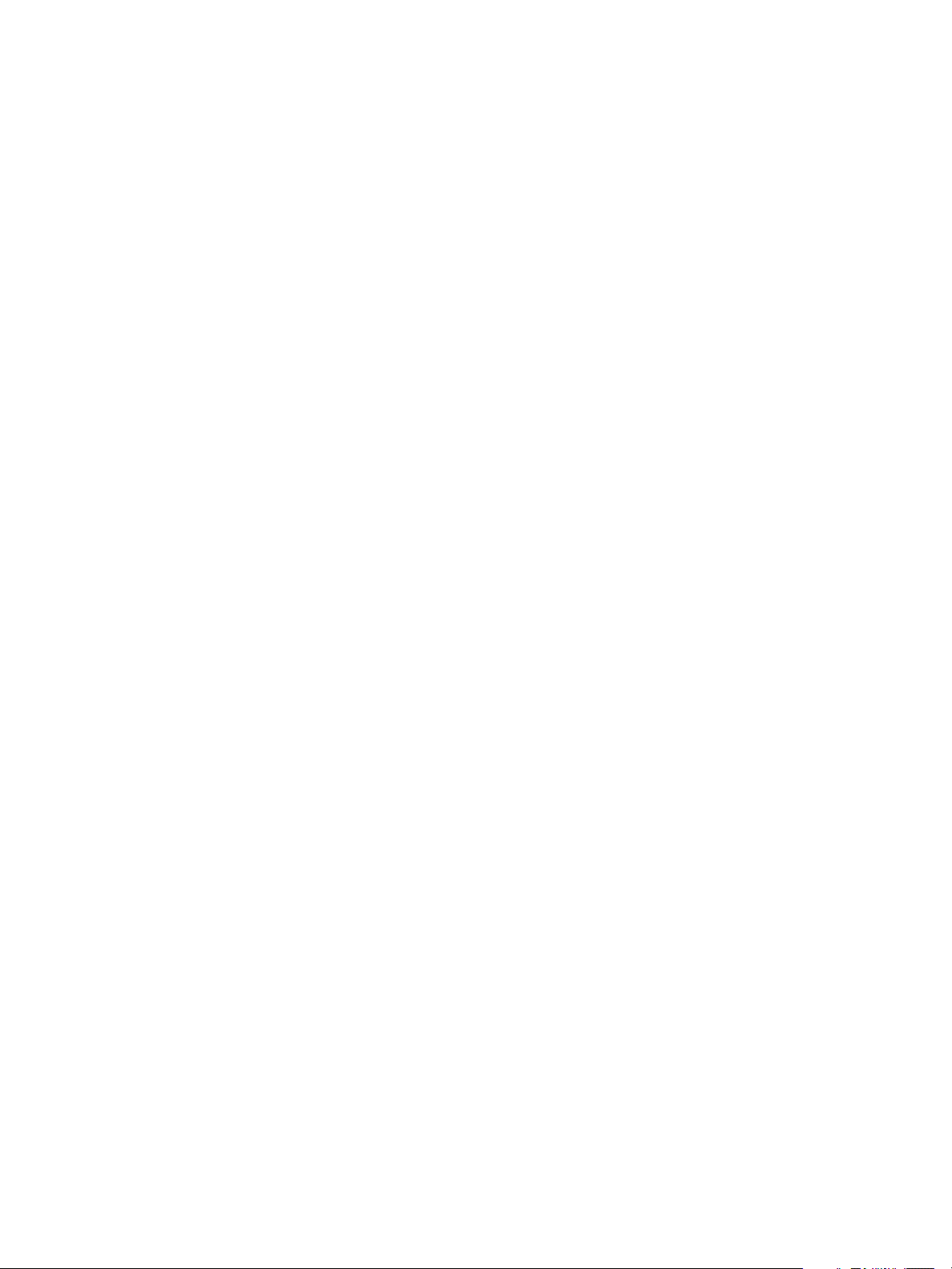
VMware vCenter Adapter Installation and Configuration Guide
VC ID Values
For
vCenter Server 4.0 and later, the VC ID is set to the VC UUID. For version 2.5, the VC ID is set to the vCenter
Server host name.
14 VMware, Inc.
Page 15
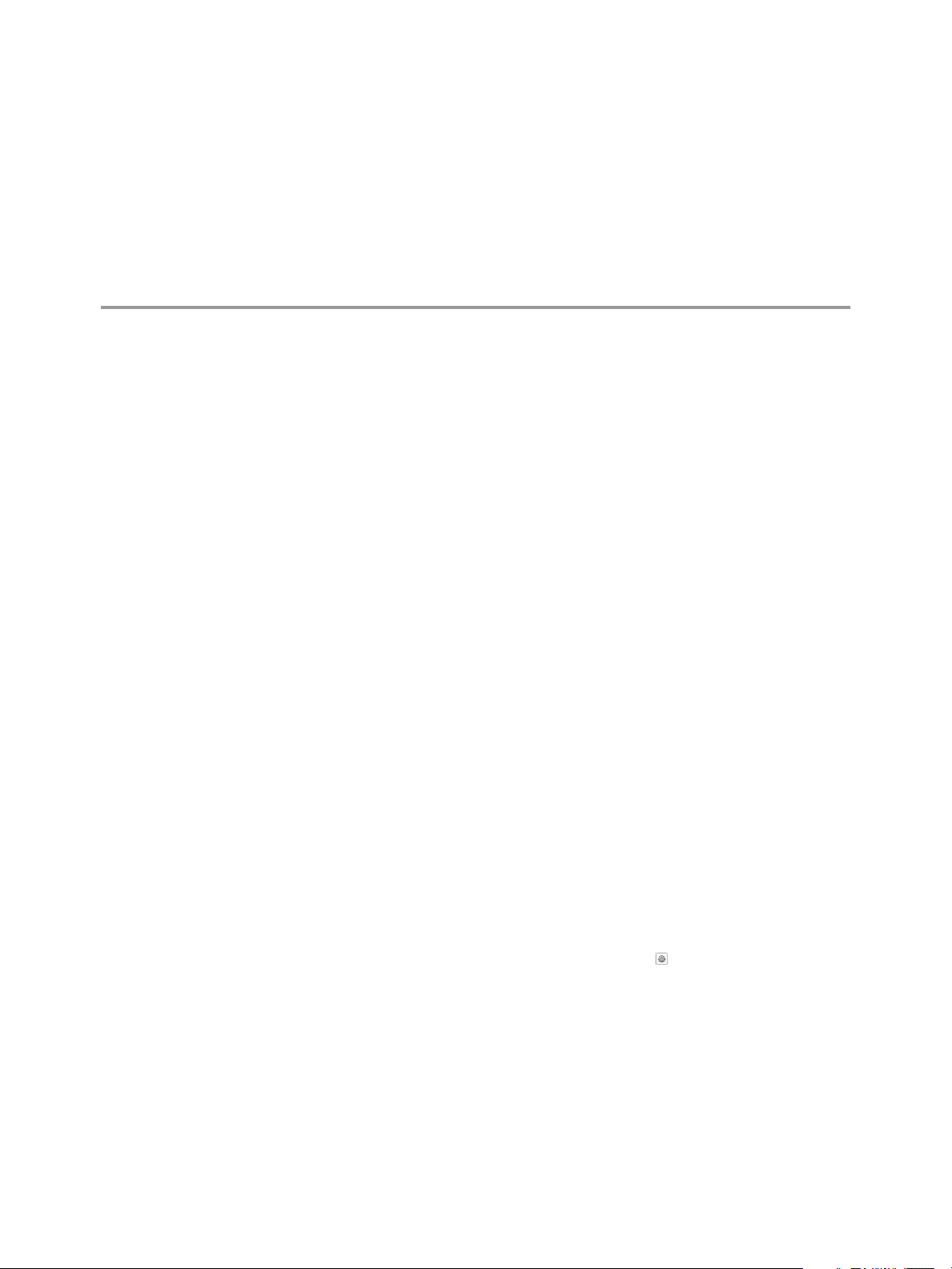
Installing the vCenter Adapter 2
How you install the vCenter adapter depends on whether you have a standalone or vApp installation.
This chapter includes the following topics:
n
“Install the Adapter in a Standalone Installation,” on page 15
n
“Install the Adapter in a vApp Installation,” on page 16
n
“vCenter Adapter Folders and Files,” on page 16
Install the Adapter in a Standalone Installation
If
you have a standalone installation, you install the vCenter adapter by extracting the adapter installation files
from a TGZ file and running an installation utility.
Prerequisites
n
Download the adapter installation TGZ file anonymously from ftp://ftp.integrien.com/.
n
Make a note of the build number in the TGZ file name. The build number appears after the adapter name,
for example,
n
Read the release notes that are included with the TGZ file.
adaptername-buildnumber
.tgz.
Procedure
1 Open the TGZ file and extract the TAR file to a temporary folder on your vCenter Operations Manager
server.
2 In the temporary folder, open the TAR file and extract and run the installer for your operating system
platform.
3 Log in to the Custom user interface as an administrator.
4 Select Admin > Support.
5 On the Info tab, find the Adapters Info pane and click the Describe icon (
The Describe icon is located at the top right of the Adapters Info pane.
6
Click Yes to start the describe process and click OK.
The Custom user interface finds the adapter files, gathers information about the abilities of the adapter,
and updates the user interface with information about the adapter. If you have remote collectors, it installs
the adapter on the remote collectors.
The describe process might take several minutes. When the describe process is finished, the adapter
appears in the Adapters Info pane. The build number is in the Adapter Version column.
VMware, Inc. 15
).
Page 16
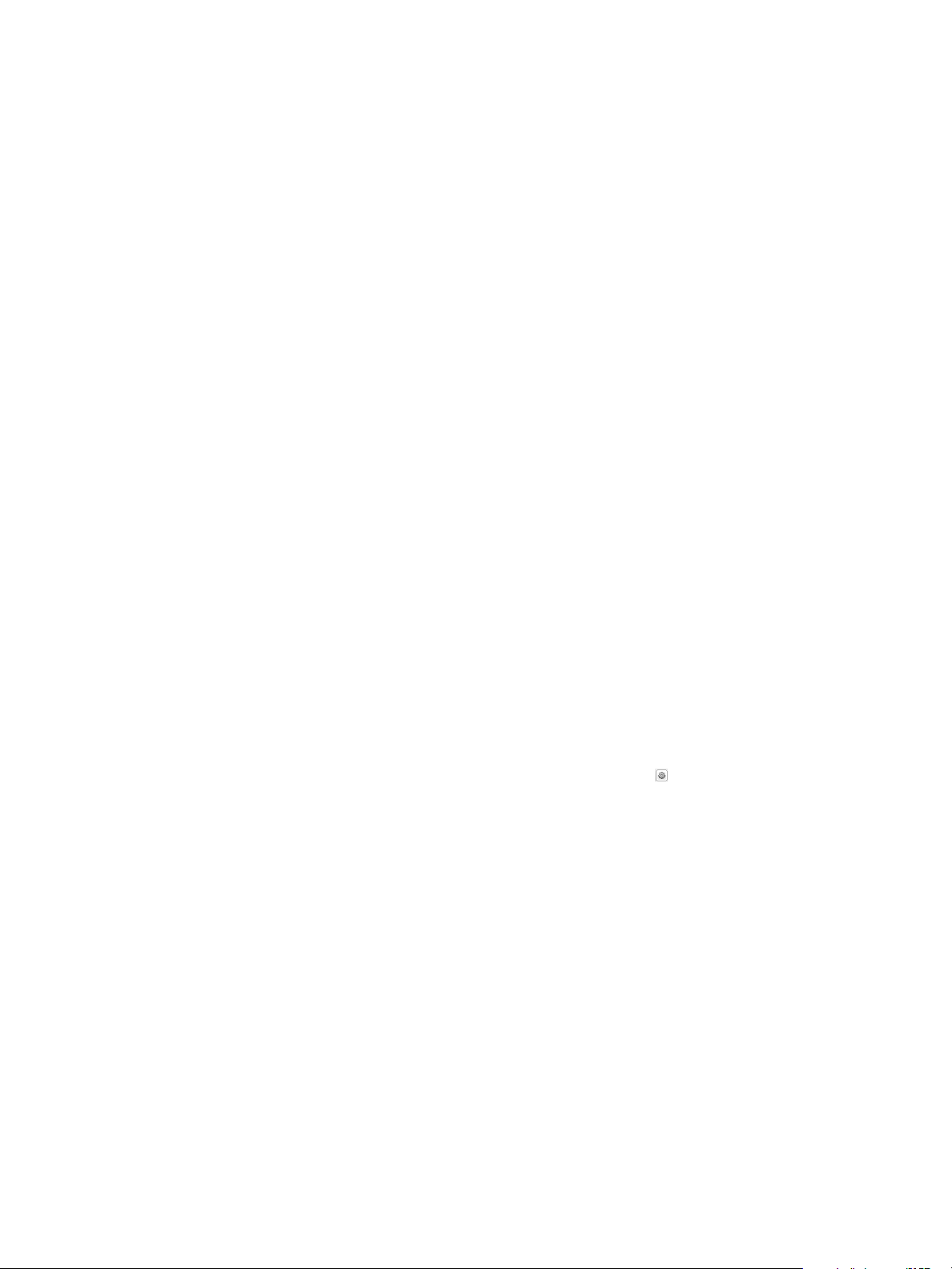
VMware vCenter Adapter Installation and Configuration Guide
7 Verify
that the build number in the Adapter Version column for the adapter matches the build number in
the TGZ file that you downloaded.
Install the Adapter in a vApp Installation
If you have a vApp installation, you install the vCenter adapter from a PAK file.
Prerequisites
n
Download the adapter installation PAK file anonymously from ftp://ftp.integrien.com.
n
Make a note of the build number in the PAK file name. The build number appears after the adapter name,
for example,
n
Read the release notes that are included with the PAK file.
Procedure
1 Save the PAK file in a temporary folder.
2 Log in to the Admin user interface as the admin user.
For example: https://
3 On the Update tab, click Browse to locate the temporary folder and select the PAK file.
4 Click Update and click OK to confirm the update.
The Admin user interface uploads the PAK file. The upload might take several minutes.
adapter
name-
buildnumber
ipaddress
.pak.
/admin/
5 Read and accept the EULA and click OK.
6 Click OK to confirm and start the update process.
The update might take several minutes. Status information appears on the Update tab when the update
is finished.
7 Log in to the Custom user interface as an administrator.
For example: https://
ipaddress
/vcops-custom/
8 Select Admin > Support.
9 On the Info tab, find the Adapters Info pane and click the Describe icon (
The Describe icon is located at the top right of the Adapters Info pane.
Click Yes to start the describe process and click OK.
10
The Custom user interface finds the adapter files, gathers information about the abilities of the adapter,
and updates the user interface with information about the adapter.
The describe process might take several minutes. When the describe process is finished, the adapter
appears in the Adapters Info pane. The build number is in the Adapter Version column.
11 Verify that the build number in the Adapter Version column for the adapter matches the build number in
the PAK file that you uploaded.
vCenter Adapter Folders and Files
).
The installer places the vCenter adapter files in the
vcenter-ops
/user/plugins/inbound/vcenter_adapter3
folder.
The vcenter_adapter3 folder contains several subfolders and files.
16 VMware, Inc.
Page 17
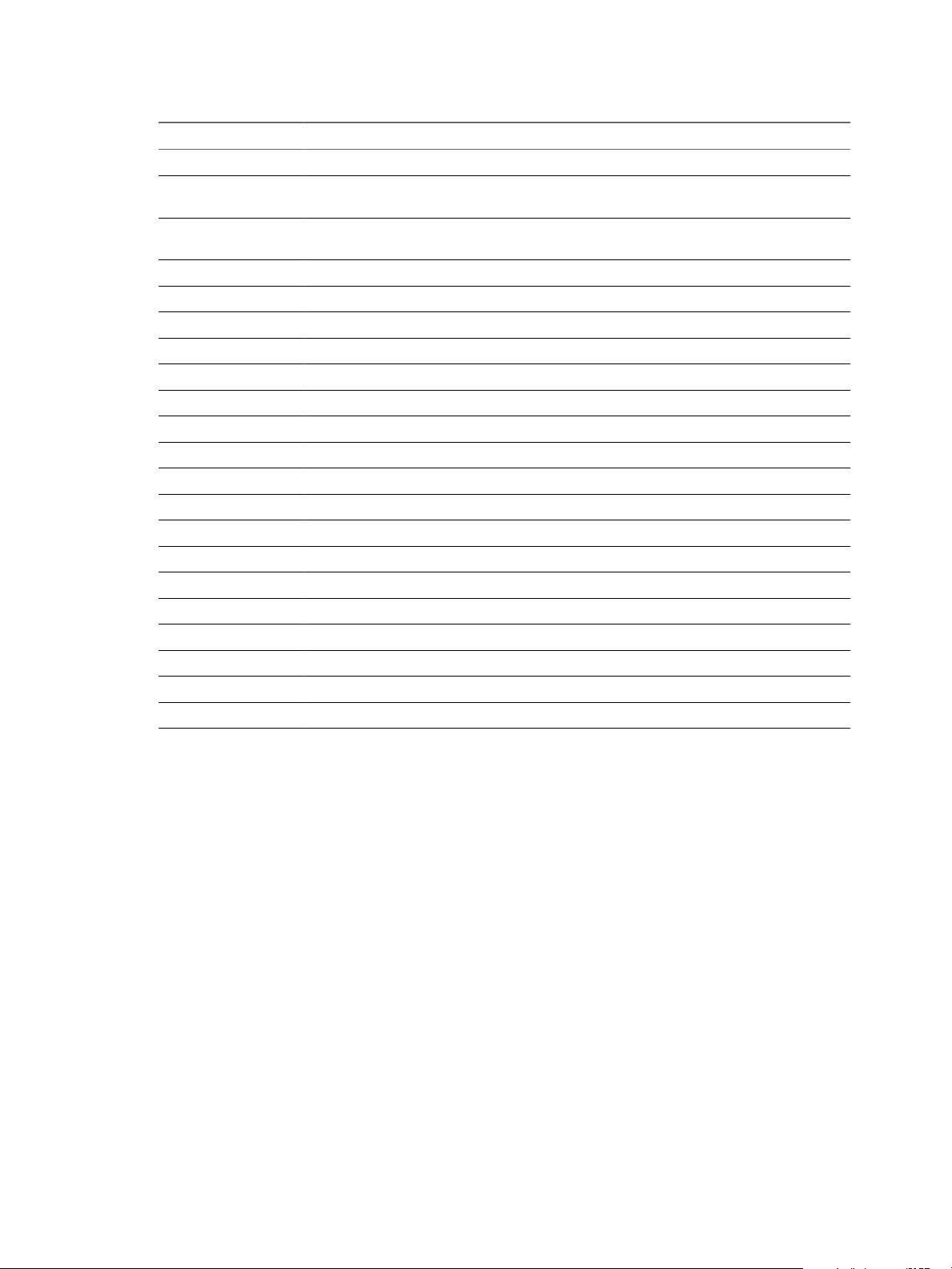
Table 2-1. vCenter Adapter Folders and Files
Folder File Description
conf describe.xml
eventlist.txt
history.txt
rmi.properties
version.txt
vm3.png
vmware.properties
open_source_license.txt
lib apputils-custom.jar
axis.jar
axis-ant.jar
commons-discovery-0.2.jar
commons-logging-1.1.jar
jaxen.license
jaxen.readme
jaxrpc.jar
saaj.jar
vim.jar
vim25.jar
wbem.jar
wsdl4j-1.5.1.jar
Describes the adapter.
Lists the events for which the adapter creates change
events in vCenter Operations Manager.
Contains information about the changes
implemented in the adapter versions.
RMI properties.
Contains information about the adapter version.
VMware logo.
Main configuration file for the adapter.
Open source license file.
JAR files and other commonly used files.
Chapter 2 Installing the vCenter Adapter
VMware, Inc. 17
Page 18
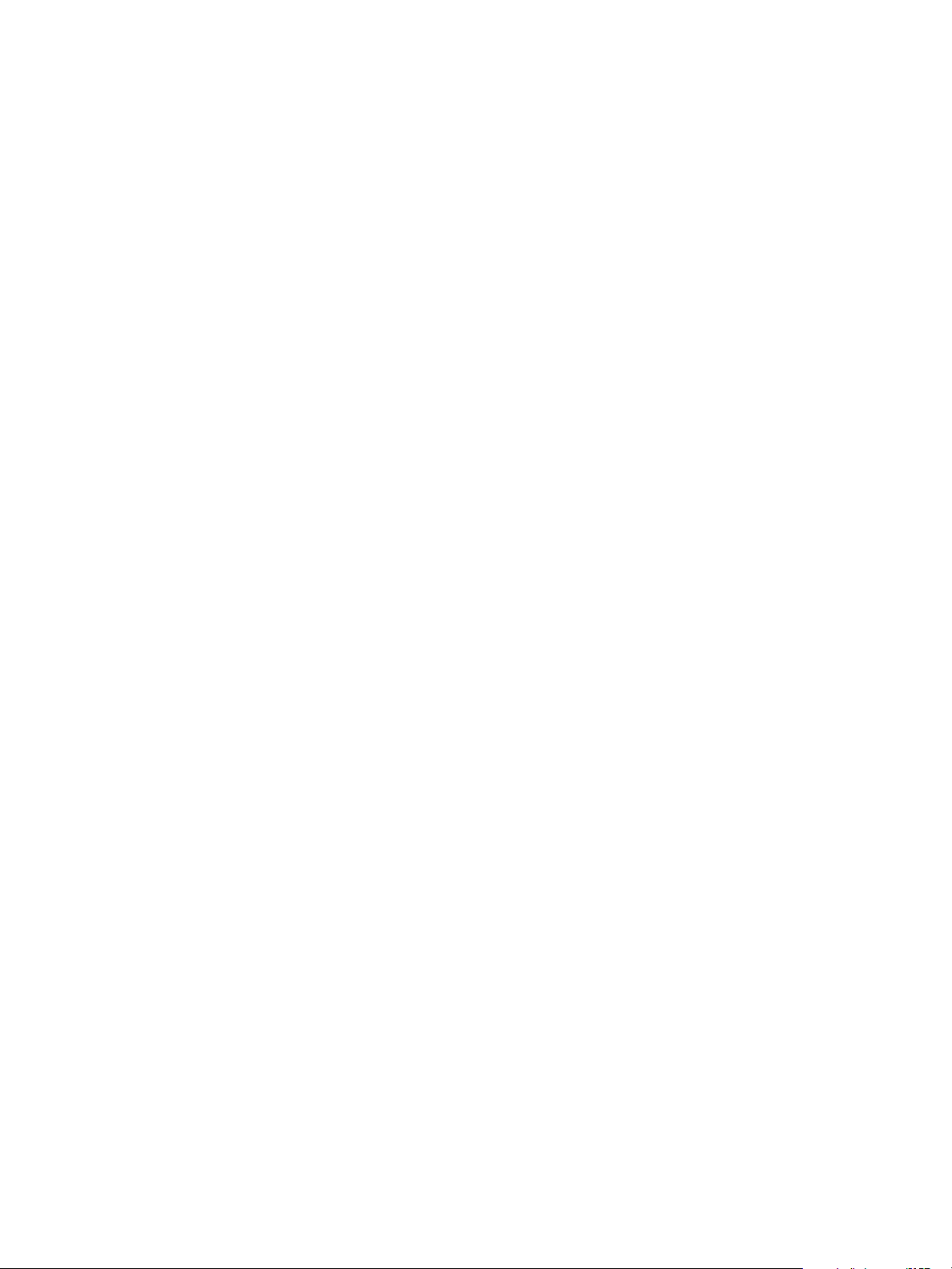
VMware vCenter Adapter Installation and Configuration Guide
18 VMware, Inc.
Page 19
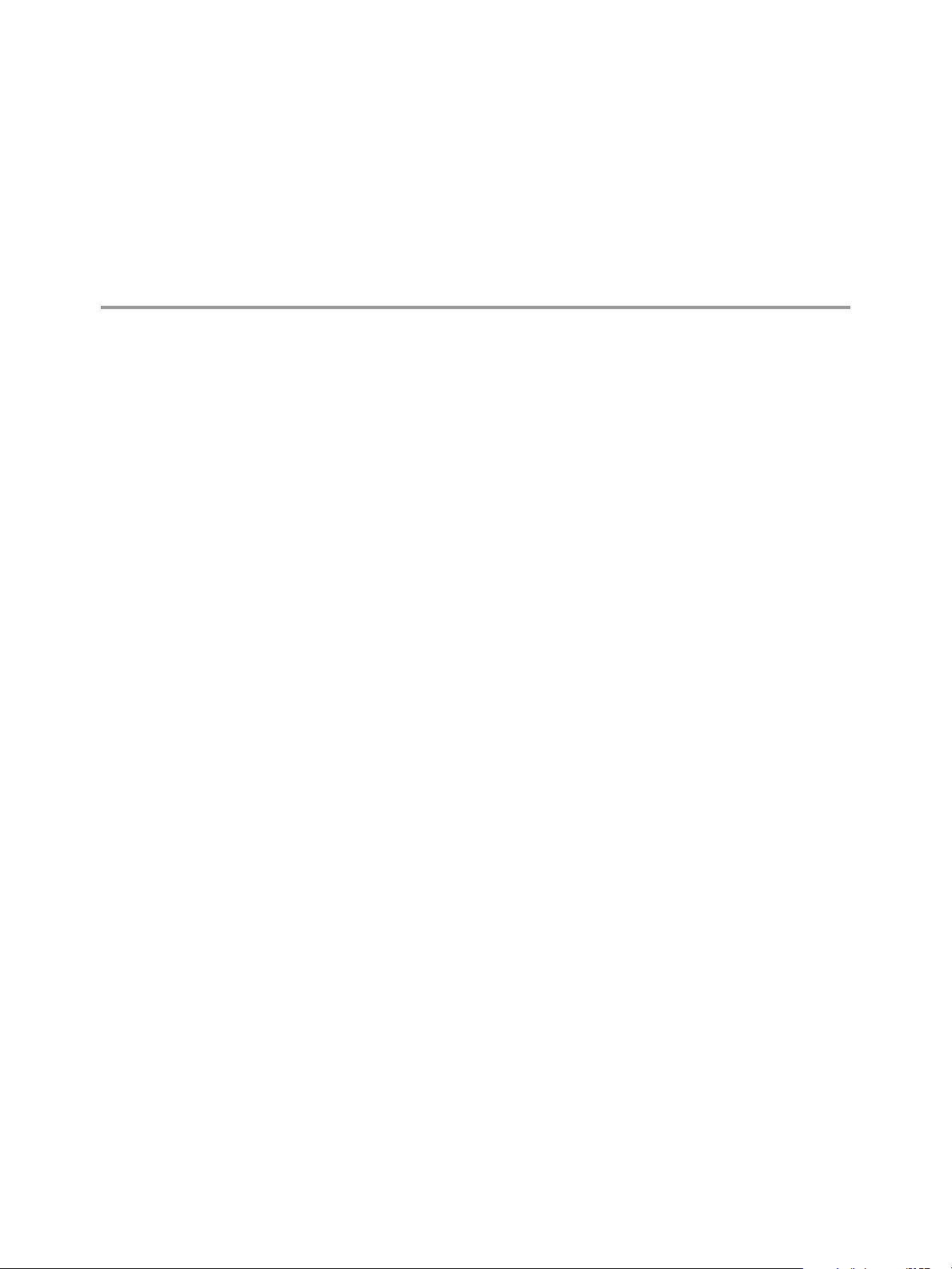
Configuring the vCenter Adapter 3
For pre-5.6 releases, you configure the vCenter adapter by adding a credential and an adapter instance in the
Custom user interface.
For 5.6 and later releases, you add a credential and an adapter instance in the Custom user interface only if
you have a standalone installation.
If
you have a 5.6 or later vApp installation, you manage the vCenter adapter from vCenter Operations Manager
Administration. You define adapter settings for a vCenter server system in the vCenter Server Registration
pane on the Registration tab. For more information, see the vCenter Operations Manager Administration online
help.
This chapter includes the following topics:
n
“Add a Credential,” on page 19
n
“Add an Adapter Instance,” on page 20
n
“Reducing the Number of Collected Metrics,” on page 20
Add a Credential
You must use the Custom user interface to create a credential for a vCenter adapter instance if you have a 5.6
or later standalone installation or a pre-5.6 standalone or vApp installation.
You use a vCenter Server user name and password to create a credential for the adapter instance.
You can add the credential before you create the adapter instance and select the correct credential when you
define the adapter instance, or you can add the credential when you define the adapter instance.
Prerequisites
n
Install or upgrade the vCenter adapter. See Chapter 2, “Installing the vCenter Adapter,” on page 15.
n
Verify that the user name and password meet the credential requirements. See “Credential
Requirements,” on page 10.
Procedure
1 Log in to the Custom user interface as an administrator.
2 Select Environment > Configuration > Credentials.
3 Select VMware Adapter from the Adapter Kind drop-down menu.
4 Select Principal Credential from the Credential Kind drop-down menu.
5 At the top of the list of credentials, next to Action, click Add.
6 Type a unique name for the credential instance in the Instance name text box.
VMware, Inc. 19
Page 20
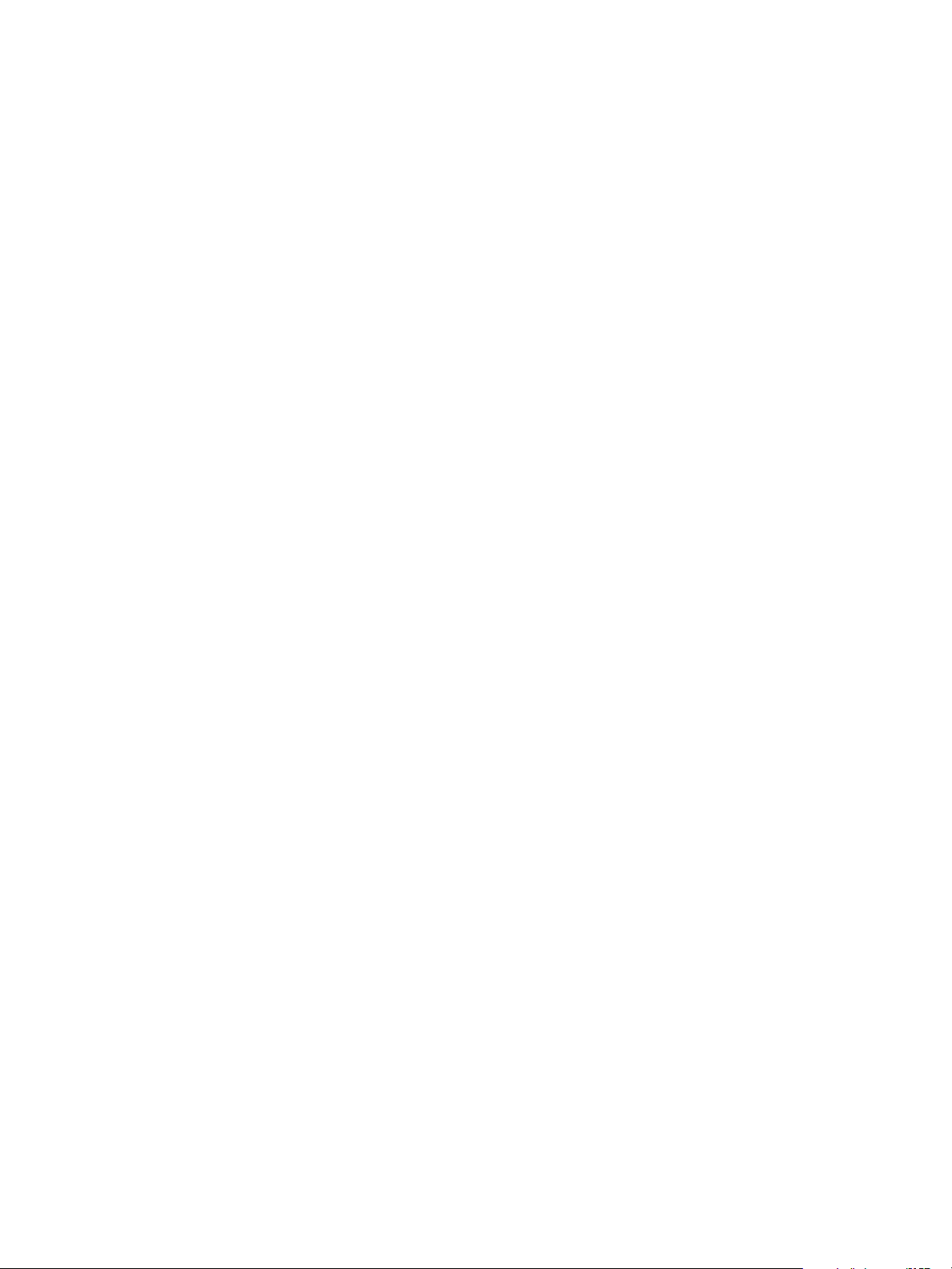
VMware vCenter Adapter Installation and Configuration Guide
7 Type the user name and password combination in the User name and Password text boxes.
8
Click OK to add the credential for the adapter kind.
The credential appears in the list in the Manage Credentials window.
Add an Adapter Instance
You must use the Custom user interface to create an adapter instance for the vCenter adapter if you have a 5.6
or later standalone installation or a pre-5.6 standalone or vApp installation. The adapter instance defines the
adapter type and identifies the vCenter Server host.
If you have a 5.6 or later vApp installation, you manage the vCenter adapter from vCenter Operations Manager
Administration. You define adapter settings for a vCenter server system in the vCenter Server Registration
pane on the Registration tab. For more information, see the vCenter Operations Manager Administration online
help.
Prerequisites
n
Install or upgrade the vCenter adapter. See Chapter 2, “Installing the vCenter Adapter,” on page 15.
n
Create a credential, or, if you plan to create a credential when you add the adapter instance, become
familiar with creating credentials. See “Add a Credential,” on page 19.
Procedure
1 Log in to the Custom user interface as an administrator.
2 Select Environment > Configuration > Adapter Instances.
3 Select the collector to use from the Collector drop-down menu.
Unless you added additional collectors, the only available collector is vCenter Operations Server. You
can change the name of this collector when you install the standalone version.
4 Select VMware Adapter from the Adapter Kind drop-down menu.
5 Click the Add New Adapter Instance icon.
6 Type a name for the adapter in the Adapter Instance Name text box.
7 Type the IP address or host name of the vCenter Server host in the VC Host text box.
8 Select true or false from the Auto Discovery drop-down menu to enable or disable auto-discovery.
If you enable auto-discovery, the data collection process discovers new resources and creates the resources
for you. If you disable auto-discovery, you must use manual discovery to create resources. Manual
discovery is useful for restricing the resources that the adapter adds. You typically enable auto-discovery
for the vCenter adapter.
9 Select true or false from the Process Change Events drop-down menu to configure whether the adapter
instance processes change events.
10 Select the credential to use to sign on to the data source from the Credential drop-down menu, or click
Add to add a new credential.
11 Click OK to save your configuration.
Reducing the Number of Collected Metrics
If you have a 5.7 or later vApp installation, you can reduce the number of metrics that the vCenter adapter
collects by selecting the Balanced profile metrics profile.
You select a metrics profile option on the Registration tab in the vCenter Operations Manager Administration
user interface. For more information, see the Administration online help.
20 VMware, Inc.
Page 21
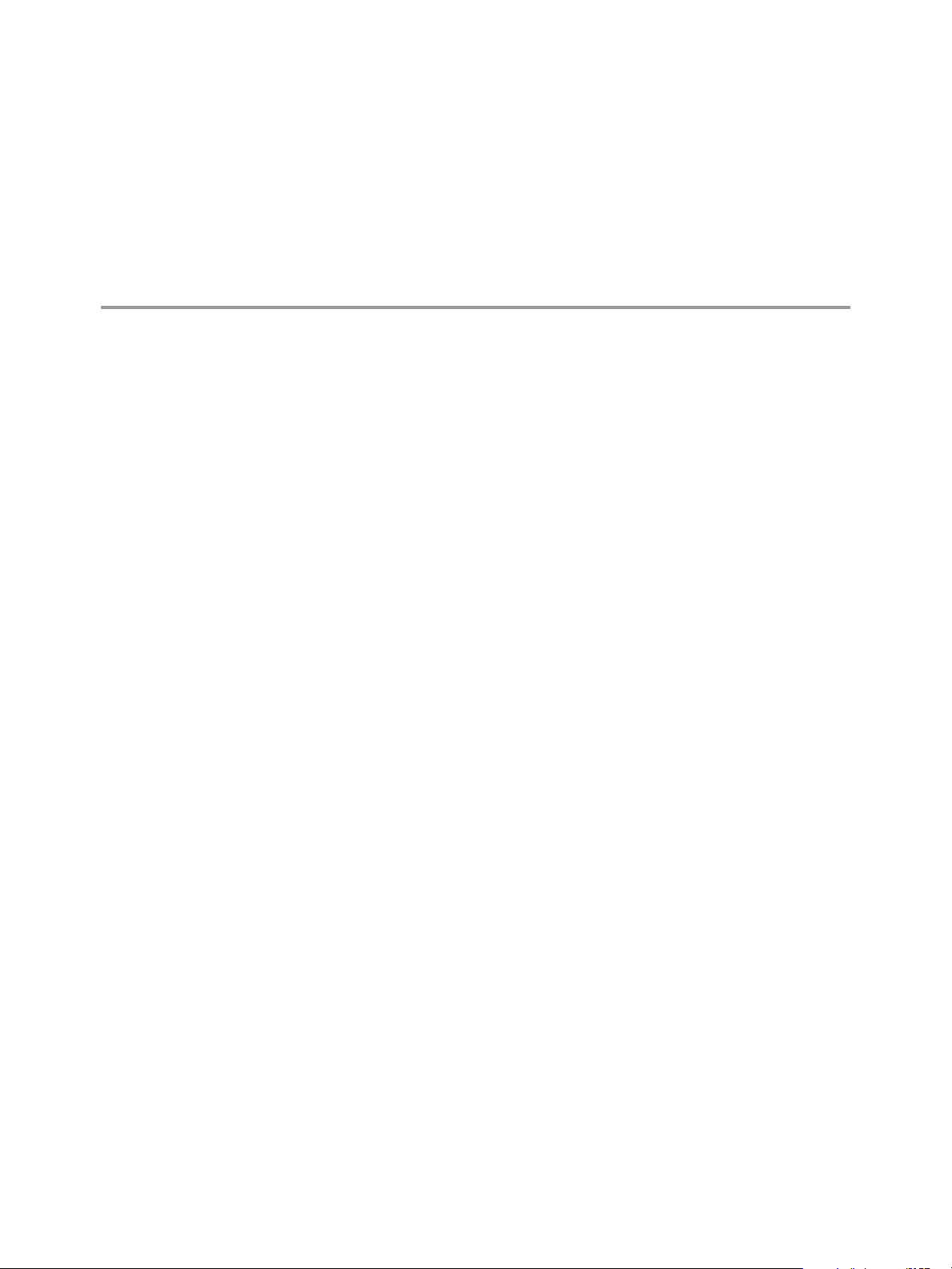
Troubleshooting the vCenter Adapter 4
Known troubleshooting information can help you diagnose and correct common problems with the vCenter
adapter.
This chapter includes the following topics:
n
“Troubleshooting a vCenter Adapter Instance,” on page 21
n
“View Collection Information,” on page 21
n
“Viewing System Log Files,” on page 23
Troubleshooting a vCenter Adapter Instance
Perform
1 Verify that vCenter Server is running.
2 View the collection status and collection state for the adapter instance resource in Custom user interface.
3 Check the adapter and collector logs for errors. See “Viewing System Log Files,” on page 23.
these general troubleshooting steps to diagnose and correct problems with a vCenter adapter instance.
See “View Collection Information,” on page 21.
View Collection Information
You can view collection information for a vCenter adapter instance in the Custom user interface. This
information can help you diagnose and troubleshoot adapter problems.
Prerequisites
Become familiar with the collection states and status values. See “Collection States,” on page 22 and
“Collection Status Values,” on page 23.
Procedure
1 Log in to the Custom user interface as an administrator.
2 Select Environment > Environment Overview and find the vCenter adapter instance resource on the
List tab.
3 Point to the icon in the Collection State column to see whether vCenter Operations Manager should be
collecting data through the adapter instance.
The collection state appears in a pop-up window. If the adapter instance is set to collect data, the collection
state is Collecting.
4 (Optional) If you have vCenter Operations Manager 5.6 or later, click the icon in the Collection State
column to see detailed information about the collection state.
VMware, Inc. 21
Page 22
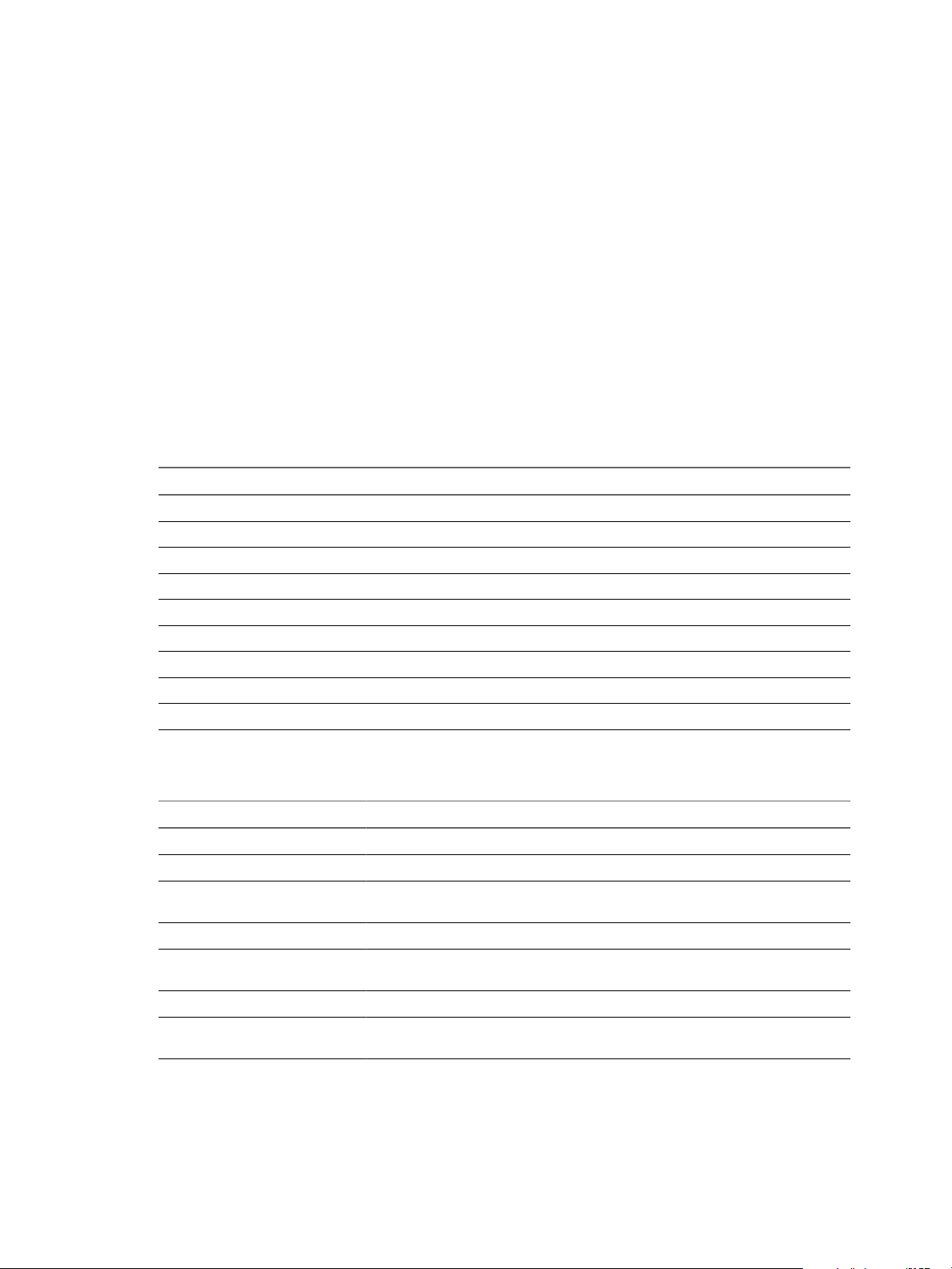
VMware vCenter Adapter Installation and Configuration Guide
5 Point
to the icon in the Collection Status column to see whether vCenter Operations Manager is receiving
data through the adapter instance.
The collection status and a collection status message appear in a pop-up window. If
vCenter Operations Manager is receiving data through the adapter instance, the collection status is Data
Receiving.
In vCenter Operations Manager 5.6 and later, the vCenter adapter generates a collection time status
message whenever a host system or virtual machine receives raw data from vCenter Server, for example,
Message: Last successful collection time is "Fri May 11 11:44:09 PDT 2012".
Collection States
The resource collection state indicates whether vCenter Operations Manager should be collecting data for the
resource.
The resource collection state appears in a pop-up window when you point to an icon in the Collection State
column in the resource list on the Environment Overview page. If vCenter Operations Manager collects data
for a resource through more than one adapter instance, a separate icon appears for each adapter instance.
Table 4-1. Collection States
State Description
Collecting Resource is set to collect data.
Not Collecting Resource is set to not collect data.
Starting Collection is starting.
Stopping Collection is stopping.
Updating Resource is being updated.
Failed Resource configuration problem.
In Maintenance Resource is in scheduled maintenance.
In Maintenance (Manual) Resource is in manual maintenance.
Removing Resource is being deleted.
If you click an icon in the Collection State column, detailed information appears in a pop-up window.
Table 4-2. Detailed Collection State Information
Field Description
Adapter Instance Name of the adapter instance.
Collector Name of the collector that the adapter instance uses.
Last Heartbeat Amount of time since vCenter Operations Manager received a heartbeat message from
the adapter. A long period of time might indicate a connection problem.
Status Status message from the collector.
Last Collection Time Amount of time since the end of the last collection cycle and the number of metrics
that the adapter collected during that cycle.
Last Collection Duration Length of time of the last collection cycle.
Metric Sparklines Graphical representations of the last collection cycle duration and the number of
metrics and resources that the adapter collected during that cycle.
22 VMware, Inc.
Page 23
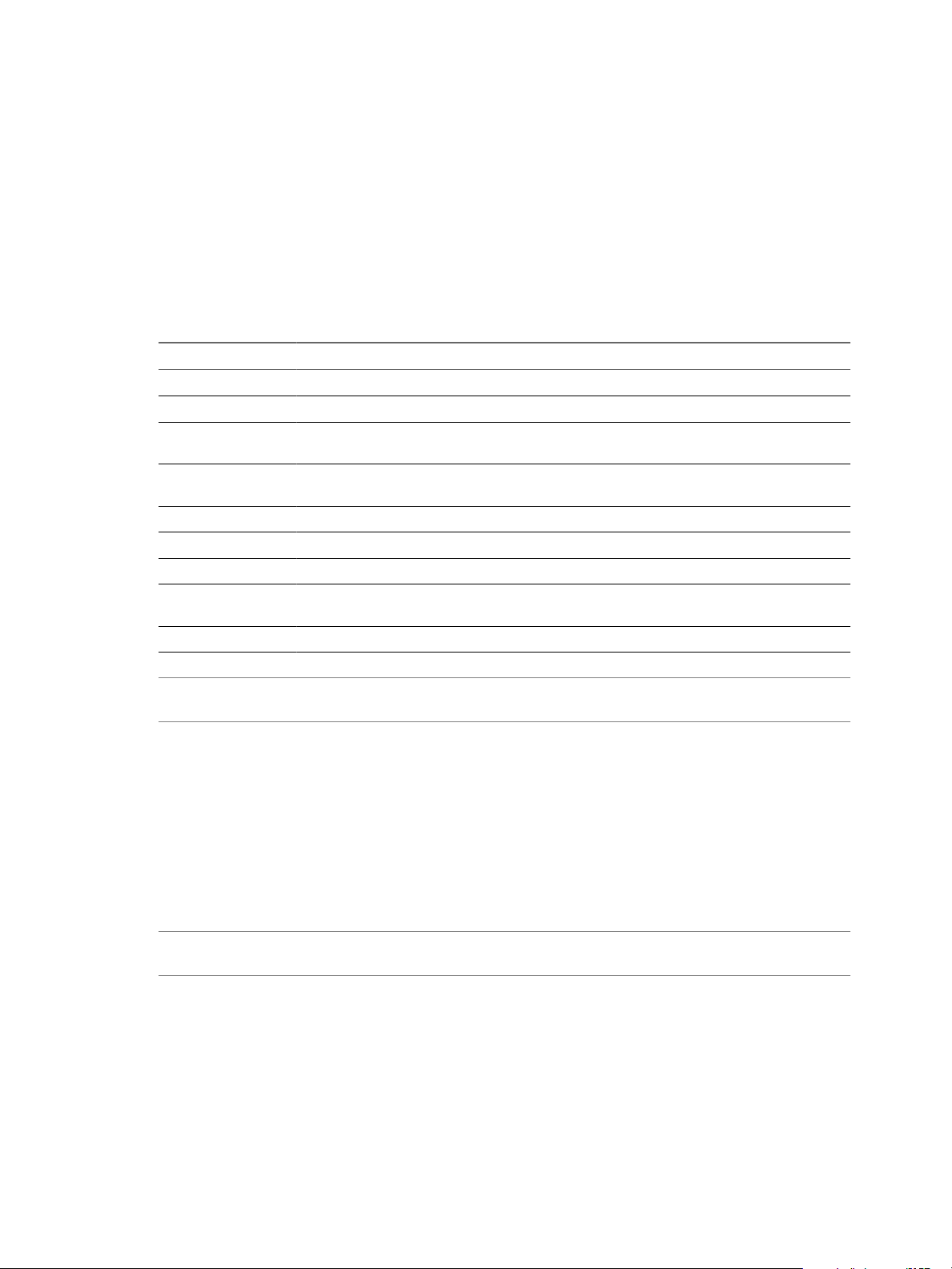
Chapter 4 Troubleshooting the vCenter Adapter
Collection Status Values
The
collection status value for a resource indicates whether vCenter Operations Manager is receiving data for
the resource. Collection status values appear in a pop-up window when you point to an icon in the Collection
Status column in the resource list on the Environment Overview page.
If vCenter Operations Manager collects metrics for a resource through more than one adapter instance, a
separate icon appears for each adapter instance in the Collection Status column.
A resource has a status value only if its collection state is Collecting. For information about collection states,
see “Collection States,” on page 22.
Table 4-3. Collection Status Values
Status Description
Data Receiving vCenter Operations Manager is receiving data for the resource.
Old Data Receiving Data is not current. The most recent value is at least five monitoring cycles old.
No Data Receiving Adapter instance is collecting data, but vCenter Operations Manager has not received data for the
resource.
None vCenter Operations Manager or collection was recently started and no data has been received for
five monitoring cycles.
Error An error occurred when vCenter Operations Manager attempted to collect data for the resource.
Unknown Status of the resource is not known because the adapter instance cannot connect to the resource.
Resource Down Resource is not operational.
No parent resource
monitoring
Collection down Collector or adapter instance is not operational.
Adapter instance resource is stopped.
NOTE
Some adapter instances write customized status and messages. These messages typically provide more
information about data collection problems.
Viewing System Log Files
You can view vCenter adapter errors in the adapter and collector log files in the Custom user interface. You
can view adapter and collector log files in the Custom user interface or in an external log viewer.
vCenter adapter log files are in the
are in the
The logging level is set to ERROR by default. To troubleshoot issues, set the logging level to INFO. To view
detailed messages, including micro steps, queries, and returned results, set the logging level to DEBUG.
NOTE If you set the logging level to DEBUG, log files can become large very quickly. Set the logging level to
DEBUG only for short periods of time.
You can also package all log and configuration files in one compressed ZIP file and send the file to VMware
technical support.
For information about viewing logs files, modifying logging levels, and creating support bundles, see the
Custom user interface online help.
vcenter-ops
/user/log folder.
vcenter-ops
/user/log/adapters/VMwareAdapter folder. Collector log files
VMware, Inc. 23
Page 24
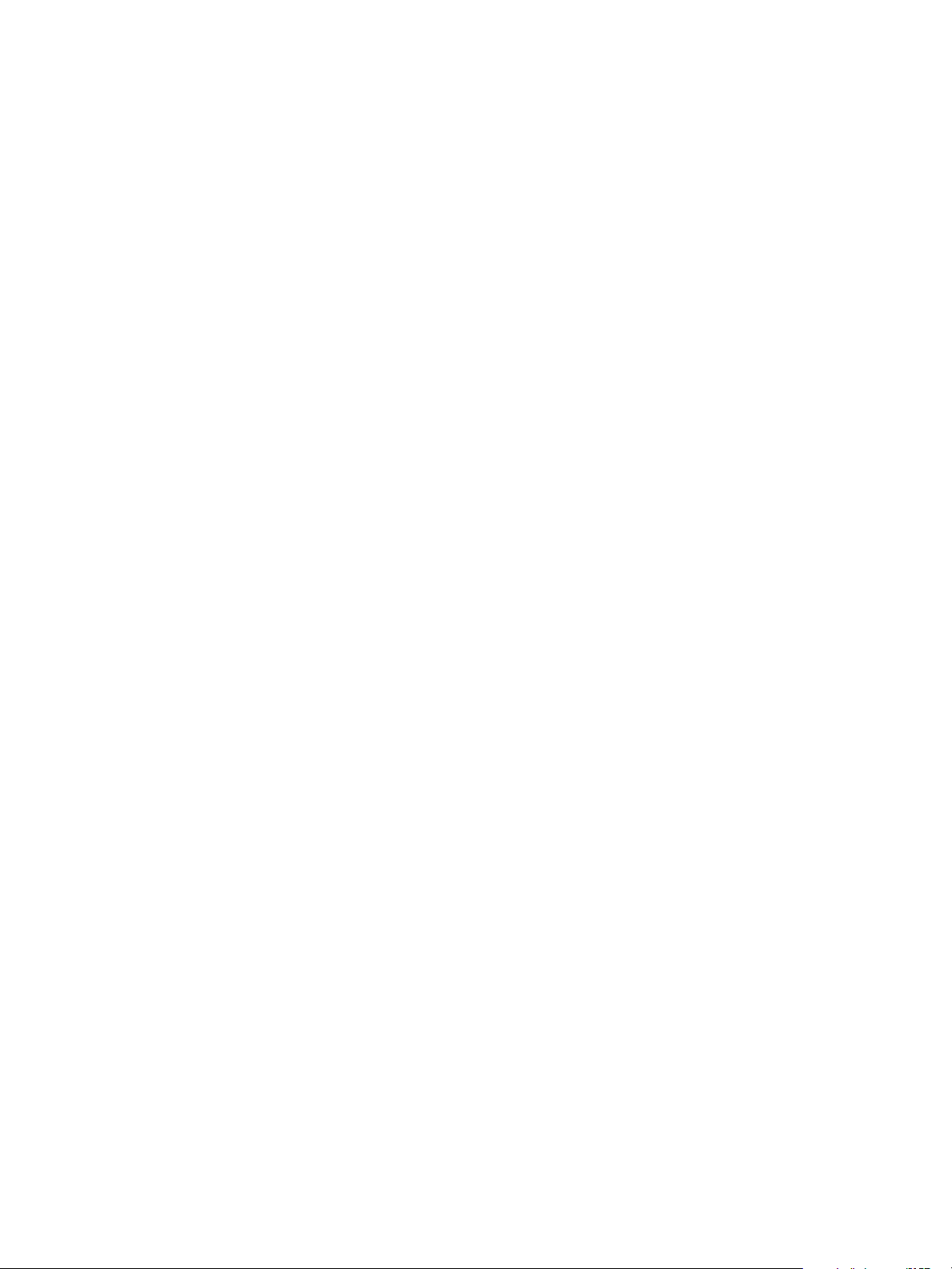
VMware vCenter Adapter Installation and Configuration Guide
24 VMware, Inc.
Page 25

Metrics for vCenter Server
Components 5
The vCenter adapter collects metrics from vCenter Server and uses formulas to derive statistics from those
metrics.
This chapter includes the following topics:
n
“vCenter Server Metrics,” on page 25
n
“Datacenter Metrics,” on page 28
n
“Cluster Compute Resource Metrics,” on page 30
n
“Resource Pool Metrics,” on page 35
n
“Host System Metrics,” on page 37
n
“Virtual Machine Metrics,” on page 48
n
“Datastore Metrics,” on page 55
n
“Capacity Planning Metrics,” on page 59
n
“Badge Metrics,” on page 63
vCenter Server Metrics
A
vCenter adapter instance collects CPU use, disk, memory, network, and summary metrics for vCenter Server
resources.
CPU Usage Metrics
CPU usage metrics provide information about CPU use.
Table 5-1. CPU Usage Metrics
Metric Key Metric Name Description
cpu | capacity_usagepct_average Capacity Usage (%) Percent capacity used.
cpu | capacity_contentionPct CPU Contention (%) Percent CPU contention.
cpu | demandPct Demand (%) Percent demand.
cpu | demandmhz Demand (MHz) Demand in megahertz.
cpu | iowait IO Wait (ms) IO wait time in milliseconds.
cpu | numpackages Number of CPU Sockets Number of CPU sockets.
cpu | capacity_contention Overall CPU Contention (ms) Overall CPU contention in milliseconds.
cpu | capacity_provisioned Provisioned Capacity (MHz) Provisioned capacity in megahertz.
VMware, Inc. 25
Page 26

VMware vCenter Adapter Installation and Configuration Guide
Table 5-1. CPU Usage Metrics (Continued)
Metric Key Metric Name Description
cpu | corecount_provisioned Provisioned CPU Cores Number of provisioned CPU cores.
cpu | reservedCapacity_average Reserved Capacity (MHz) Sum of the reservation properties of the immediate
cpu | usagemhz_average Usage (MHz) CPU use in megahertz.
cpu | wait Wait (ms) CPU time spent on the idle state.
cpu | workload Workload (%) Percent workload.
Disk Metrics
Disk metrics provide information about disk use.
Table 5-2. Disk Metrics
Metric Key Metric Name Description
children of the host's root resource pool.
disk |
commandsAveraged_average
disk | totalLatency_average Disk Command Latency (ms) Average amount of time taken for a command from
disk | usage_average Usage Rate (KBps) Average of the sum of the data read and written for
disk | workload Workload (%) Percent workload.
Commands per second Average number of commands issued per second
during the collection cycle.
the perspective of the guest operating system. This
metric is the sum of the Kernal Device Command
Latency and Physical Device Command Latency
metrics.
all of the disk instances of the host or virtual machine.
Memory Metrics
Memory metrics provide information about memory use and allocation.
Table 5-3. Memory Metrics
Metric Key Metric Name Description
mem | host_contentionPct Contention (%) Percent host memory contention.
mem | host_demand Machine Demand (KB) Host memory demand in kilobytes.
mem | workload Overall Workload (%) Percent memory workload.
mem | host_provisioned Provisioned Memory (KB) Provisioned host memory in kilobytes.
mem | reservedCapacity_average Reserved Capacity (KB) Sum of the reservation properties of the immediate
children of the host's root resource pool.
mem | host_usable Usable Memory (KB) Usable host memory in kilobytes.
mem | host_usage Usage (KB) Host memory use in kilobytes.
mem | host_usagePct Usage/Usable (%) Percent host memory used.
mem | host_contention Contention (KB) Host contention in kilobytes.
Network Metrics
Network metrics provide information about network performance.
26 VMware, Inc.
Page 27

Chapter 5 Metrics for vCenter Server Components
Table 5-4. Network Metrics
Metric Key Metric Name Description
net | workload Workload (%) Percent network workload.
net | droppedPct Packets Dropped (%) Percent network packets dropped.
net | usage_average Usage Rate (KBps) Sum of the data transmitted and received for all of
the NIC instances of the host or virtual machine.
net | usage_capacity I/O Usage Capacity IO use capacity.
net | packetsRx_summation Packets Received Number of packets received.
net | packetsTx_summation Packets Transmitted Number of packets transmitted.
net | droppedRx_summation Received Packets Dropped Number of received packets that were dropped.
net | droppedTx_summation Transmitted Packets Dropped Number of transmitted packets that were dropped.
Summary Metrics
Summary metrics provide information about overall performance.
Table 5-5. Summary Metrics
Metric Key Metric Name Description
summary | capacity Capacity (%) Percent capacity.
summary | number_running_hosts Number of Running Hosts Number of running hosts.
summary | number_running_vms Number of Running VMs Number of running virtual
machines.
summary | total_number_clusters Total Number of Clusters Total number of clusters.
summary | total_number_datastores Total Number of Datastores Total number of datastores.
summary | total_number_hosts Total Number of Hosts Total number of hosts.
summary | total_number_vms Total Number of VMs Total number of virtual machines.
summary | version Version vCenter Server version.
summary | workload Workload (%) Percent workload.
summary | workload_indicator Workload Indicator (%) Percent workload indicator.
summary | total_number_datacenters Total Number of Datacenters Total number of datacenters.
summary |
number_powered_on_cores
summary | number_running_vcpus Number VCPUs on Powered on VMs Number of virtual CPUs on
summary | avg_vm_density Average Running VM Count per Running
summary | vcuuid VirtualCenter ID vCenter Server ID.
summary | vc_query_time VC Query Time (ms) vCenter Server query time in
summary |
derived_metrics_comp_time
summary | number_objs Number of objects Number of objects.
Number of Cores on Powered On Hosts Number of cores on powered-on
hosts.
powered-on virtual machines.
Average running virtual machine
Host
Derived Metrics Computation Time (ms) Derived metrics computation time
count per running host.
milliseconds.
in milliseconds.
Available only in 5.6 and later
releases.
Available only in 5.6 and later
releases.
VMware, Inc. 27
Page 28

VMware vCenter Adapter Installation and Configuration Guide
Table 5-5. Summary Metrics (Continued)
Metric Key Metric Name Description
summary | number_vc_events Number of VC Events Number of vCenter Server events.
summary | number_sms_metrics Number of SMS Metrics Number of SMS metrics.
summary | collector_mem_usage Collector Memory Usage (MB) Collector memory use in
Datacenter Metrics
The vCenter adapter collects CPU usage, disk, memory, network, storage, disk space, and summary metrics
for datacenters.
CPU Usage Metrics for Datacenters
Available only in 5.6 and later
releases.
Available only in 5.6 and later
releases.
megabytes.
Available only in 5.6 and later
releases.
CPU usage metrics provide information about CPU use.
Table 5-6. CPU Usage Metrics for Datacenters
Metric Key Metric Name Description
cpu | capacity_usagepct_average Capacity Usage (%) Percent capacity used.
cpu | capacity_contentionPct CPU Contention (%) Percent CPU contention.
cpu | demandPct Demand (%) Percent demand.
cpu | demandmhz Demand (MHz) Demand in megahertz.
cpu | wait IO Wait (ms) IO wait time in millliseconds.
cpu | numpackages Number of CPU Sockets Number of CPU sockets.
cpu | capacity_contention Overall CPU Contention (ms) Overall CPU contention in milliseconds.
cpu | capacity_provisioned Provisioned Capacity (MHz) Provisioned capacity in megahertz.
cpu | corecount_provisioned Provisioned CPU Cores Provisioned CPU cores.
cpu | reservedCapacity_average Reserved Capacity (MHz) Reserved capacity in megahertz.
cpu | usagemhz_average Usage (MHz) Average use in megahertz.
cpu | iowait Wait (ms) IO wait time in milliseconds.
cpu | workload Workload (%) Percent workload.
Disk Metrics for Datacenters
Disk metrics provide information about disk use.
28 VMware, Inc.
Page 29

Chapter 5 Metrics for vCenter Server Components
Table 5-7. Disk Metrics for Datacenters
Metric Key Metric Name Description
disk | commandsAveraged_average Commands per second Average number of commands issued
per second during the collection interval.
disk | totalLatency_average Disk Command Latency (ms) Average amount of time taken for a
command from the perspective of the
guest operating system. This metric is the
sum of the Kernal Disk Command
Latency and Physical Device Command
Latency metrics.
disk | usage_average Usage Rate (KBps) Sum of the data transmitted and received
for all the NIC instances of the host or
virtual machine.
disk | workload Workload (%) Percent workload.
disk | usage_capacity I/O Usage Capacity Percent IO use capacity.
Memory Metrics for Datacenters
Memory metrics provide information about memory use and allocation.
Table 5-8. Memory Metrics for Datacenters
Metric Key Metric Name Description
mem | host_contentionPct Contention (%) Percent host contention.
mem | host_demand Machine Demand (KB) Host demand in kilobytes.
mem | workload Overall Workload (%) Percent memory workload.
mem | host_provisioned Provisioned Memory (KB) Provisioned host memory in kilobytes.
mem | reservedCapacity_average Reserved Capacity (KB) Reserved memory capacity in kilobytes.
mem | host_usable Usable Memory (KB) Usable host memory in kilobytes.
mem | host_usage Usage (KB) Host memory use in kilobytes.
mem | host_usagePct Usage/Usable (%) Percent host memory used.
Network Metrics for Datacenters
Network metrics provide information about network performance.
Table 5-9. Network Metrics for Datacenters
Metric Key Metric Name Description
net | workload Workload (%) Percent workload.
net | droppedPct Packets Dropped (%) Percent packets dropped.
net | usage_average Usage Rate (KBps) The sum of the data transmitted and
received for all the NIC instances of the
host or virtual machine.
net | usage_capacity I/O Usage Capacity IO use capacity.
Storage Metrics for Datacenters
Storage metrics provide information about storage use.
VMware, Inc. 29
Page 30

VMware vCenter Adapter Installation and Configuration Guide
Table 5-10. Storage Metrics for Datacenters
Metric Key Metric Name Description
storage | usage_average Total Usage (KBps) Average use in kilobytes.
Disk Space Metrics for Datacenters
Disk space metrics provide information about disk use.
Table 5-11. Disk Space Metrics for Datacenters
Metric Key Metric Name Description
diskspace | used Virtual machine used (GB) Used virtual machine disk space in
diskspace | notshared Not Shared (GB) Unshared disk space in gigabytes.
diskspace | shared Shared Used (GB) Shared disk space in gigabytes.
diskspace | snapshot Snapshot Space (GB) Snapshot disk space in gigabytes.
diskspace | diskused Virtual Disk Used (GB) Used virtual disk space in gigabtyes.
diskspace | numvmdisk Virtual machine used (GB) Used virtual machine disk space in
gigabytes.
gigabtyes.
Summary Metrics for Datacenters
Summary metrics provide information about overall performance.
Table 5-12. Summary Metrics for Datacenters
Metric Key Metric Name Description
summary | number_running_hosts Number of Running Hosts Number of running hosts.
summary | number_running_vms Number of Running VMs Number of running virtual machines.
summary | total_number_clusters Total Number of Clusters Total number of clusters.
summary | total_number_hosts Total Number of Hosts Total number of hosts.
summary | total_number_vms Total Number of VMs Total number of virtual machines.
summary | total_number_datastores Total Number of Datastores Total number of datastores.
summary | number_running_vcpus Number of VCPUs on Powered On
VMs
summary | workload_indicator Workload Indicator Workload indicator.
summary | avg_vm_density Average Running VM Count per
Running Host
Cluster Compute Resource Metrics
vCenter adapter collects configuration, storage, disk space, CPU use, disk, memory, network, power, and
The
summary metrics for cluster compute resources.
Number of virtual CPUs on poweredon virtual machines.
Average number of running virtual
machines per running host.
Configuration Metrics for Cluster Compute Resources
Configuration metrics provide information about configuration settings.
30 VMware, Inc.
Page 31

Chapter 5 Metrics for vCenter Server Components
Table 5-13. Configuration Metrics for Cluster Compute Resources
Metric Key Metric Name Description
configuration | drsconfig | enabled DRS Configuration - Enabled Enabled DRS configurations.
configuration | dasconfig | enabled DAS Configuration - Enabled Enabled DAS configurations.
configuration | dasconfig |
admissionControlEnabled
configuration | dasconfig | failoverLevel DAS Configuration - Failover Level DAS configuration failover
configuration | dasconfig |
activeAdministrationControlPolicy
configuration | dasconfig |
adminissionControlPolicy |
cpuFailoverResourcePercent
configuration | dasconfig |
adminissionControlPolicy |
memoryFailoverResourcePercent
configuration | dasconfig |
adminissionControlPolicy | failoverHosts
DAS Configuration - Admission Control
Enabled
DAS Configuration - Active Admission
Control Policy
DAS Confguration - Admission Control
Policy - CPU Failover Resources Percent
DAS Configuration - Admission Control
Policy - Memory Failover Resources
Percent
DAS Configuration - Admission Control
Policy - Failover Hosts
Enabled DAS configuration
admission controls.
level.
DAS configuration active
admission control policy.
Percent CPU failover resources
for DAS configuration
admission control policy.
Percent memory failover
resoures for DAS configuration
admission control policy.
Failover hosts for DAS
configuration admission control
policy.
Storage Metrics for Cluster Compute Resources
Storage metrics provide information about storage use.
Table 5-14. Storage Metrics for Cluster Compue Resources
Metric Key Metric Name Description
storage | usage_average Total Usage (KBps) Average use in kilibytes per second.
Disk Space Metrics for Cluster Compute Resources
Disk space metrics provide information about disk space use.
Table 5-15. Disk Space Metrics for Cluster Compute Resources
Metric Key Metric Name Description
diskspace | used Virtual machine used (GB) Virtual machine used space in gigabytes.
diskspace | diskused Virtual Disk Used (GB) Virtual disk used space in gigabytes.
diskspace | snapshot Snapshot Space (GB) Snapshot space in gigabtyes.
diskspace | shared Shared Used (GB) Shared used space in gigabtyes.
diskspace | notshared Not Shared (GB) Unshared space in gigabytes.
CPU Usage Metrics for Cluster Compute Resources
CPU usage metrics provide information about CPU use.
Table 5-16. CPU Usage Metrics for Cluster Compute Resources
Metric Key Metric Name Description
cpu | capacity_usagepct_average Capacity Usage (%) Percent capacity used.
cpu | capacity_contentionPct CPU Contention (%) Percent CPU contention.
VMware, Inc. 31
Page 32

VMware vCenter Adapter Installation and Configuration Guide
Table 5-16. CPU Usage Metrics for Cluster Compute Resources
Metric Key Metric Name Description
cpu | demandPct Demand (%) Percent demand.
cpu | demandmhz Demand (MHz) Demand in megahertz.
cpu | iowait IO Wait (ms) IO wait time in milliseconds.
cpu | numpackages Number of CPU Sockets Number of CPU sockets.
cpu | capacity_contention Overall CPU Contention (ms) Overall CPU contention in milliseconds.
cpu | capacity_provisioned Provisioned Capacity (MHz) Provisioned CPU capacity in megahertz.
cpu | corecount_provisioned Provisioned CPU Cores Number of provisioned CPU cores.
cpu | reservedCapacity_average Reserved Capacity (MHz) Reserved capacity in megahertz.
cpu | wait Wait (ms) Wait time in milliseconds.
cpu | workload Workload (%) Percent workload.
cpu | usagemhz_average Usage (MHz) CPU use in megahertz.
cpu | total_capacity Total Capacity (MHz) Total CPU capacity in megahertz.
(Continued)
Disk Metrics for Cluster Compute Resources
Disk metrics provide information about disk use.
Table 5-17. Disk Metrics for Cluster Compute Resources
Metric Key Metric Name Description
disk | commandsAveraged_average Commands per second Average number of commands issued per
second during the collection interval.
disk | totalLatency_average Disk Command Latency (ms) Average amount of time taken for a command
from the perpsective of the guest operating
system. This metric is the sum of the Kernal
Device Command Latency and Physical
Device Command Latency metrics.
disk | totalReadLatency_average Disk Read Latency Average amount of time for a read operation
from the virtual disk. The total latency is the
sum of kernal latency and device latency.
disk | totalWriteLatency_average Disk Write Latency Average time taken for a write from the
perspective of the guest operating system. This
metric is the sum of the Kernel Write Latency
and Physical Write Latency metrics.
disk | numberRead_summation Read Rate (KBps) Amount of data read during the collection
interval.
disk |
numberReadAveraged_average
disk | usage_average Usage Rate (KBps) Average of the sum of the data read and
disk | workload Workload (%) Percent workload.
disk | numberWrite_summation Write Rate (KBps) Amount of data written to disk during the
disk |
numberWriteAveraged_average
disk | read_average Read Requests Number of times data was read from the disk
Reads per second Average number of read commands issued per
second during the collection interval.
written for all of the disk instances of the host
or virtual machine.
collection interval.
Writes per second Average number of write commands issued
per second during the collection interval.
during the collection interval.
32 VMware, Inc.
Page 33

Chapter 5 Metrics for vCenter Server Components
Table 5-17. Disk Metrics for Cluster Compute Resources
Metric Key Metric Name Description
disk | write_average Write Requests Number of times data was written to the disk
disk | commands_summation Commands Issued Number of disk commands issued during the
(Continued)
during the collection interval.
collection interval.
Memory Metrics for Cluster Compute Resources
Memory metrics provide information about memory use and allocation.
Table 5-18. Memory Metrics for Cluster Computer Resources
Metric Key Metric Name Description
mem | activewrite_average Active Write (KB) Active writes in kilobytes.
mem | compressed_average Compressed (KB) Average compression in kilobytes.
mem | compressionRate_average Compression Rate (KBps) Average compression rate in kilobytes.
mem | consumed_average Consumed (KB) Amount of host memory consumed by the
virtual machine for guest memory.
mem | host_contentionPct Contention (%) Percent contention.
mem | host_contention Contention (KB) Contention in kilobytes.
mem | decompressionRate_average Decompression Rate (KBps) Decompression rate in kilobytes.
mem | granted_average Granted (KB) Amount of memory available for use.
mem | active_average Guest Active (KB) Amount of memory that is actively used.
mem | heap_average Heap (KB) Amount of memory allocated for heap.
mem | heapFree_average Heap Free (KB) Free space in the heap.
mem | vmmemctl_average Machine Demand (KB) Amount of memory currently used by the
virtual machine memory control.
mem | workload Overall Workload (%) Percent overall workload.
mem | overhead_average Overhead (KB) Amount of memory that is overhead.
mem | host_provisioned Provisioned Memory (KB) Provisioned memory in kilobytes.
mem | reservedCapacity_average Reserved Capacity (KB) Reserved capacity in kilobytes.
mem | shared_average Shared (KB) Amount of shared memory.
mem | sharedcommon_average Shared Common (KB) Amount of shared common memory.
mem | swapin_average Swap In (KB) Amount of memory that is swapped in for the
service console.
mem | swapinRate_average Swap In Rate (KBps) Rate at which memory is swapped from disk
into active memory during the interval.
mem | swapout_average Swap Out (KB) Amount of memory that is swapped out for
the service console.
mem | swapoutRate_average Swap Out Rate (KBps) Rate at which memory is being swapped from
active memory into disk during the current
interval.
mem | swapused_average Swap Used (KB) Amount of memory used for swap space.
Total Capacity (KB) Total capacity in kilobytes.
mem | unreserved_average Unreserved (KB) Amount of unreserved memory.
mem | host_usable Usable Memory (KB) Usable memory in kilobytes.
VMware, Inc. 33
Page 34

VMware vCenter Adapter Installation and Configuration Guide
Table 5-18. Memory Metrics for Cluster Computer Resources
Metric Key Metric Name Description
mem | host_usagePct Usage (%) Percent memory used.
mem | host_usage Usage (KB) Memory use in kilobytes.
mem | usage_average Usage/Usable (%) Memory currently in use as a percentage of
mem | sysUsage_average VMkernal Usage (KB) Amount of memory that the VMkernal uses.
mem | zero_average Zero (KB) Amount of memory that is all 0.
mem | vmmemctl_average Balloon Amount of memory currently used by the
(Continued)
total available memory.
virtual machine memory control.
Network Metrics for Cluster Compute Resources
Network metrics provide information about network performance.
Table 5-19. Network Metrics for Cluster Compute Resources
Metric Key Metric Name Description
net | workload Workload (%) Percent workoad.
net | received_average Data Receive Rate (KBps) Data receive rate in kilobytes.
net | transmitted_average Data Transmit Rate (KBps) Date transmission rate in kilobytes.
net | dropped Packets Dropped Number of packets dropped in the performance
interval.
net | droppedPct Packets Dropped (%) Percent packets dropped.
net | packetsRx_summation Packets Received Number of packets received in the performance
interval.
net | packetsTx_summation Packets Transmitted Average of the sum of the data read and written for
all of the disk instances of the host or virtual
machine.
net | droppedRx_summation Received Packets Dropped Number of received packets dropped in the
performance interval.
net | droppedTx_summation Transmitted Packets Dropped Number of transmitted packets dropped in the
performance interval.
net | usage_average Usage Rate (KBps) Memory currently in use of total available memory.
Cluster Services Metrics for Cluster Compute Resources
Cluster Services metrics provide information about cluster services.
Table 5-20. Cluster Services Metrics for Cluster Compute Resources
Metric Key Metric Name Description
clusterServices | effectivecpu_average Effective CPU Resources (MHz) VMware DRS effective CPU resources
available.
clusterServices | effectivemem_average Effective Memory Resources (KB) VMware DRS effective memory resources
available.
Power Metrics for Cluster Compute Resources
Power metrics provide information about power use.
34 VMware, Inc.
Page 35

Chapter 5 Metrics for vCenter Server Components
Table 5-21. Power Metrics for Cluster Compute Resources
Metric Key Metric Name Description
power | energy_summation Energy (Watt) Energy use in watts.
power | power_average Power (Watt) Average power use in watts.
power | powerCap_average Power Cap (Watt) Average power capacity in watts.
Summary Metrics for Cluster Compute Resources
Summary metrics provide information about overall performance.
Table 5-22. Summary Metrics for Cluster Compute Resources
Metric Key Metric Name Description
summary | number_running_hosts Number of Running Hosts Number of running hosts.
summary | number_running_vms Number of Running VMs Number of running virtual
machines.
summary | number_vmotion Number of vMotions Number of vMotions.
summary | total_number_hosts Total Number of Hosts Total number of hosts.
summary | total_number_vms Total Number of VMs Total number of virtual
machines.
summary | workload Workload (%) Percent workoad.
summary | workload_indicator Workload Indicator (%) Percent workload indicator.
summary | capacity Capacity (%) Percent capacity.
summary | total_number_datastores Total Number of Datastores Total number of datastores.
summary | number_running_vcpus Number of VCPUs on Powered On VMs Number of virtual CPUs on
powered-on virtual machines.
summary | avg_vm_density Average Running VM Count per Running Host Average number of running
virtual machines per running
host.
summary | avg_vm_cpu Average Provisioned Capacity (MHz) per
Running VM
summary | avg_vm_mem Average Provsioned Memory (KB) per RunningVMAverage provisioned memory,
Average provisioned capacity,
in megahertz, per running
virtual machine.
in kilobtyes. per running virtual
machine.
Resource Pool Metrics
The vCenter adapter collects configuration, CPU usage, memory, and summary metrics for resource pools.
Configuration Metrics for Resource Pools
Configuration metrics provide information about memory and CPU allocation configuration.
Table 5-23. Configuration Metrics for Resource Pools
Metric Key Metric Name Description
config | reservation Memory Allocation Reservation Memory allocation reservation.
config | name Name Resource pool name.
config | cpuAllocation CPU Resource Allocation CPU resource allocation.
VMware, Inc. 35
Page 36

VMware vCenter Adapter Installation and Configuration Guide
Table 5-23. Configuration Metrics for Resource Pools
Metric Key Metric Name Description
config | limit Limit Configured limit.
config | expandableReservation Expandable Reservation Expandable reservation.
config | expandableReservation | shares
| shares
Expandable Reservation - Shares Shares
(Continued)
Shares of expandable reservation.
CPU Usage Metrics for Resource Pools
CPU usage metrics provide information about CPU use.
Table 5-24. CPU Usage Metrics for Resource Pools
Metric Key Metric Name Description
cpu | capacity_demandEntitlementPct Capacity Demand Entitlement (%) Percent demand entitlement capacity.
cpu | capacity_entitlement Capacity entitlement (MHz) Capacity entitlement in megahertz.
cpu | capacity_contentionPct CPU Contention (%) Percent CPU contention.
cpu | demandmhz Demand (MHz) CPU demand in megahertz.
cpu | capacity_contention Overall CPU Contention (ms) Overall CPU contention in
milliseconds.
cpu | usagemhz_average Usage (MHz) Average CPU use in megahertz.
cpu | limit CPU limit CPU limit.
cpu | reservation CPU reservation CPU reservation.
cpu | expandable_reservation CPU expandable reservation Expandable CPU reservation.
cpu | shares CPU shares CPU shares.
cpu | corecount_provisioned Provisioned CPU Cores Provisioned CPU cores.
cpu | effective_limit Effective limit Effective limit.
cpu | reservation_used Reservation Used Reservation used.
cpu | estimated_entitlement Estimated entitlement Estimated entitlement.
cpu | dynamic_entitlement Dynamic entitlement Dynamic entitlement.
cpu | workload Workload (%) Percent workload.
Memory Metrics for Resource Pools
Memory metrics provide information about memory use and allocation.
Table 5-25. Memory Metrics for Resource Pools
Metric Key Metric Name Description
mem | vmmemctl_average Balloon (KB) Amount of memory currently used by
the virtual machine memory control.
mem | compressionRate_average Compression Rate (KBps) Compression rate in kilobytes per
second.
mem | consumed_average Consumed (KB) Amount of host memory consumed by
the virtual machine for guest memory.
mem | host_contentionPct Contention (%) Percent contention.
mem | host_contention Contention (KB) Contention in kilobytes.
36 VMware, Inc.
Page 37

Chapter 5 Metrics for vCenter Server Components
Table 5-25. Memory Metrics for Resource Pools
Metric Key Metric Name Description
mem | decompressionRate_averaage Decompression Rate (KBps) Decompression rate in kilobytes per
mem | granted_average Granted (KB) Average of memory available for use.
mem | active_average Guest Active (KB) Amount of memory that is actively
mem | overhead_average Overhead (KB) Amount of memory that is overhead.
mem | shared_average Shared (KB) Amount of shared memory.
mem | swapinRate_average swapinRate_average Rate at which memory is swapped from
mem | swapoutRate_average swapoutRate_average Amount of unreserved memory.
mem | swapped_average Swapped (KB) Memory currently in use as a
mem | usage_average Usage (%) Amount of memory currently used by
mem | zero_average Zero (KB) Amount of memory that is all zero.
mem | zipped_latest Zipped (KB) Latest zipped memory in kilobytes.
mem | swapin_average Swap In (KB) Average swap-in memory in kilobytes.
mem | swapout_average Swap Out (KB) Average swap-out memory in
mem | swapused_average Swap Used (KB) Used swapped memory in kilobytes.
mem | guest_provisioned Guest Configured Memory (KB) Guest configured memory in kilobytes.
(Continued)
second.
used.
disk into active memory during the
interval.
percentage of total available memory.
the virtual machine memory control.
kilobytes.
Summary Metrics for Resource Pools
Summary metrics provide information about overall performance.
Table 5-26. Summary Metrics for Resource Pools
Metric Key Metric Name Description
summary | number_running_vms Number of Running VMs Number of running virtual machines.
summary | total_number_vms Total Number of VMs Total number of virtual machines.
summary | iowait IO Wait (ms) IO wait time in milliseconds.
Host System Metrics
The vCenter adapter collects many metrics for host systems, including CPU use, datastore, disk, memory,
network, storage, and summary metrics.
Configuration Metrics for Host Systems
Configuration metrics provide information about host system configuration.
VMware, Inc. 37
Page 38

VMware vCenter Adapter Installation and Configuration Guide
Table 5-27. Configuration Metrics for Host Systems
Metric Key Metric Name Description
config | diskSpace | network | nnic Disk Space - Network - Number of
NICs
config | diskSpace | network | linkspeed Disk Space - Network - Average
Physical NIC Speed
config | product | productLineId Product - Product Line ID Product line identifier.
config | product | apiVersion Product - API Version API version.
config | hyperThread | available Hyperthreading - Available Number of available hyperthreads.
Number of network interface cards.
Average physical network interface card
speed.
Hardware Metrics for Host Systems
Hardware metrics provide information about host system hardware.
Table 5-28. Hardware Metrics for Host Systems
Metric Key Metric Name Description
hardware | memorySize | cpuinfo |
numCpuCores
hardware | memorySize | cpuinfo.hz Memory Size - CPU Information -
hardware | memorySize | cpuinfo |
numCpuPackages
Memory Size - CPU Information Number of CPU Cores
CPU Speed per Core
Memory Size - CPU Information Number of CPU Packages
Number of CPU cores.
CPU speed per core.
Number of CPU packages.
Runtime Metrics for Host Systems
Runtime metrics provide information about host system connection and power states.
Table 5-29. Runtime Metrics for Host Systems
Metric Key Metric Name Description
runtime | connectionState Connection State Host connection state.
runtime | powerState Power State Host power state.
Configuration Manager Metrics for Host Systems
Configuration Manager metrics provide information about the host system service console.
Table 5-30. Configuration Manager Metrics for Host Systems
Metric Key Metric Name Description
configManager | memoryManager |
consoleReservationInfo |
serviceConsoleReserved
Memory Manager - Console
Reservation - Service Console
Reserved
Service console memory reservation.
CPU Usage Metrics for Host Systems
CPU usage metrics provide information about CPU use.
38 VMware, Inc.
Page 39

Chapter 5 Metrics for vCenter Server Components
Table 5-31. CPU Metrics for Host Systems
Metric Key Metric Name Description
cpu | capacity_usagepct_average Capacity Usage (%) Percent CPU capacity used.
cpu | capacity_contentionPct CPU Contention (%) Percent CPU contention.
cpu | demandPct Demand (%) Percent CPU demand.
cpu | demandmhz Demand (MHz) CPU demand in megahertz.
cpu | iowait IO Wait (ms) IO wait time in milliseconds.
cpu | numpackages Number of CPU Sockets Number of CPU sockets.
cpu | capacity_contention Overall CPU Contention (ms) Overall CPU contention in milliseconds.
cpu | capacity_provisioned Provisioned Capacity (MHz) Provisioned CPU capacity in megahertz.
cpu | corecount_provisioned Provisioned CPU Cores Provisioned CPU cores.
cpu | wait Wait (ms) CPU wait time in milliseconds.
cpu | workload Workload (%) Percent CPU workload.
cpu | used_summation Usage (%) Percent CPU use.
cpu | usagemhz_average Usage (MHz) CPU use in megahertz.
cpu | reservedCapacity_average Reserved Capacity (MHz) Reserved CPU capacity in megahertz.
cpu | totalCapacity_average Total Capacity (MHz) Total CPU capacity in megahertz.
cpu | idle_summation Idle (ms) CPU idle time in milliseconds.
cpu | coreUtilization_average Core Utilization (%) Percent core utilization.
cpu | utilization_average Utilization(%) Percent CPU utilization.
CPU Utilization for Resources Metrics for Host Systems
CPU utilization for resources metrics provide information about CPU activity.
Table 5-32. CPU Utilization for Resources Metrics for Host Systems
Metric Key Metric Name Description
rescpu | actav1_latest
rescpu | actav_latest
rescpu | actav15_latest
rescpu | actpk1_latest
rescpu | actpk5_latest
rescpu | actpk15_latest
rescpu | runav1_latest
rescpu | runav5_latest
rescpu | runav15_latest
rescpu | runpk1_latest
rescpu | runpk5_latest
rescpu | runpk15_latest
rescpu | maxLimited1_latest
rescpu | .maxLimited5_latest
rescpu | maxLimited15_latest
rescpu | sampleCount_latest Group CPU Sample Count Group CPU sample count.
rescpu | samplePeriod_latest Group CPU Sample Period (ms) Group CPU sample period in milliseconds.
CPU Active (%) (interval) Average active time for the CPU over the past
minute, past five minutes, and at one-minute, fiveminute, and 15-minute peak active times.
CPU Running (%) (interval) Average run time for the CPU over the past minute,
past five minutes, past15 minutes, and at oneminute, five-minute, and 15-minute peak times.
CPU Throttled (%) (interval) Scheduling limit over the past minute, past five
minutes, and past 15 minutes
VMware, Inc. 39
Page 40

VMware vCenter Adapter Installation and Configuration Guide
Datastore Metrics for Host Systems
Datastore metrics provide information about datastore use.
Table 5-33. Datastore Metrics for Host Systems
Metric Key Metric Name Notes
datastore | commandsAveraged_average Commands Averaged Average number of commands
datastore | oio Number of Outstanding IO
datastore | totalLatency Total Latency (ms) Total latency in milliseconds.
datastore | usage Usage Rate (KBps) Use rate in kilobytes per second.
datastore | demand Demand Demand.
datastore | datastoreIops_average Storage I/O Control aggregated
datastore | numberReadAveraged_average Reads per second Reads per second.
datastore | numberWriteAveraged_average Writes per second Writes per second.
datastore | read_average Read Rate (KBps) Read rate in kilobytes per second.
datastore |
sizeNormalizedDatastoreLatency_average
datastore | totalReadLatency_average Read Latency (ms) Read latency in milliseconds.
datastore | totalWriteLatency_average Write Latency (ms) Write latency in milliseconds.
datastore | write_average Write Rate (KBps) Write rate in kilobytes per second.
Operations
IOPS
Storage I/O Control normalized
latency (ms)
issued per second during the
collection interval.
Number of outstanding IO
operations.
Aggregate number of IO operations
on the datastore.
Normalized latency in microseconds
on the datastore.
Disk Metrics for Host Systems
Disk metrics provide information about disk use.
Table 5-34. Disk Metrics for Host Systems
Metric Key Metric Name Description
disk | usage_average Usage Rate (KBps) Average of the sum of the data read
and written fro all of the disk
instances of the host or virtual
machine.
disk | workload Workload (%) Percent workload.
Supported by ESX 3.5 and later.
disk | usage_average Commands per second Average number of commands
issued per second during the
collection interval.
disk | totalLatency_average Disk Command Latency (ms) Average amount of time taken for a
command from the perspective of
the guest operating system. This
metric is the sum of the Kernel
Device Command Latency and
Physical Device Command Latency
metrics.
disk | numberReadAveraged_average Reads per second Average number of read commands
issued per second during the
collection interval.
40 VMware, Inc.
Page 41

Chapter 5 Metrics for vCenter Server Components
Table 5-34. Disk Metrics for Host Systems (Continued)
Metric Key Metric Name Description
disk | numberWriteAveraged_average Writes per second Average number of write
commands issued per second
during the collection interval.
disk | oio Number of Outstanding IO Operations Number of outstanding IO
operations.
disk | queued Queued Operations Number of queued operations.
disk | demand Demand Disk demand.
disk | numberRead_summation Read Rate (KBps) Read rate in kilobytes per second.
disk | numberWrite_summation Write Rate (KBps) Write rate in kilobytes per second.
disk | read_average Read Requests Average number of read requests.
disk | write_average Write Requests Average number of write requests.
disk | busResets_summation Bus Resets Number of bus resets.
disk | commands_summation Commands Issued Number of commands issued.
disk | commandsAborted_summation Commands Aborted Number of commands aborted.
disk | deviceReadLatency_average Physical Device Read Latency (ms) Physical device read latency in
milliseconds.
disk | kernelReadLatency_average Kernel Disk Read Latency (ms) Kernel disk read latency in
milliseconds.
disk | totalReadLatency_average Disk Read Latency (ms) Disk read latency in milliseconds.
disk | queueReadLatency_average Queue Read Latency (ms) Queue read latency in milliseconds.
disk | deviceWriteLatency_average Physical Device Write Latency (ms) Physical device write latency in
milliseconds.
disk | kernelWriteLatency_average Kernel Disk Write Latency (ms) Kernel disk write latency in
milliseconds.
disk | totalWriteLatency_average Disk Write Latency (ms) Disk write latency in milliseconds.
disk | queueWriteLatency_average Queue Write Latency (ms) Queue write latency in milliseconds.
disk | deviceLatency_average Physical Device Command Latency
(ms)
disk | kernelLatency_average Kernel Disk Command Latency (ms) Kernel disk command latency in
disk | queueLatency_average Queue Command Latency (ms) Queue command latency in
disk | maxQueueDepth_average Max Queue Depth Maximum queue depth.
Physical device command latency in
milliseconds.
milliseconds.
milliseconds.
Memory Metrics for Host Systems
Memory metrics provide information about memory use and allocation.
Table 5-35. Memory Metrics for Host Systems
Metric Key Metric Name Description
mem | host_contentionPct Contention (%) Percent host contention.
mem | host_contention Contention (KB) Host contention in kilobytes.
mem | host_usage ESX System Usage (KB) ESX system use in kilobytes.
mem | host_demand Machine Demand (KB) Host demand in kilobytes.
VMware, Inc. 41
Page 42

VMware vCenter Adapter Installation and Configuration Guide
Table 5-35. Memory Metrics for Host Systems (Continued)
Metric Key Metric Name Description
mem | host_usageVM Overall Memory used to run VMs on
Host (KB)
Overall memory used to run virtual
machines on the host in kilobytes.
mem | workload Overall Workload (%) Percent overall workload.
mem | host_provisioned Provisioned Memory (KB) Provisioned memory in kilobytes.
mem | reservedCapacityPct Reserved Capacity (%) Percent reserved capacity.
mem | host_usable Usable Memory (KB) Usable memory in kilobytes.
mem | host_usagePct Usage (%) Memory currently in use as a
percentage of total available
memory.
mem | host_systemUsage VMkernel Usage (KB) Amount of memory that the
VMkernel uses.
mem | active_average Guest Active (KB) Amount of memory that is actively
used.
mem | consumed_average Consumed (KB) Average consumed memory in
kilobytes.
mem | granted_average Granted (KB) Amount of memory available for
use.
mem | heap_average Heap (KB) Amount of memory allocated for
heap.
mem | heapFree_average Heap Free (KB) Amount of free space in the heap.
mem | overhead_average VM Overhead (KB) Virtual machine capacity in
kilobytes.
mem | reservedCapacity_average Reserved Capacity (KB) Reserved capacity in kilobytes.
mem | shared_average Shared (KB) Average shared memory in
kilobytes.
mem | sharedcommon_average Shared Common (KB) Average shared common memory
in kilobytes.
mem | swapin_average Swap In (KB) Amount of memory swapped in.
mem | swapout_average Swap Out KB) Amount of memory swapped out.
mem | swapused_average Swap Used (KB) Average used swapped memory in
kilobytes.
mem | unreserved_average Unreserved (KB) Average unreserved memory in
kilobytes.
mem | vmmemctl_average Balloon (KB) Amount of memory currently used
by the virtual machine memory
control.
mem | zero_average Zero (KB) Amount of memory that is all zero.
mem | state_latest State (0-3) Overall state of the memory. The
value is an integer between 0 (high)
and 3 (low).
mem | host_usage Usage (KB) Host memory use in kilobytes.
mem | usage_average Usage/Usable (%) Percent memory used.
mem | swapinRate_average Swap In Rate (KBps) Average swap-in rate in kilobyte
per second.
mem | swapoutRate_average Swap Out Rate (KBps) Average swap-out rate in kilobytes
per second.
42 VMware, Inc.
Page 43

Chapter 5 Metrics for vCenter Server Components
Table 5-35. Memory Metrics for Host Systems (Continued)
Metric Key Metric Name Description
mem | activewrite_average Active Write (KB) Average active writes in kilobytes.
mem | compressed_average Compressed (KB) Average memory compression in
kilobytes.
mem | compressionRate_average Compression Rate (KBps) Average compression rate in
kilobytes per second.
mem | decompressionRate_average Decompression Rate (KBps) Decompression rate in kilobytes per
second.
mem | totalCapacity_average Total Capacity (KB) Total capacity in kilobytes.
Network Metrics for Host Systems
Network metrics provide information about network performance.
Table 5-36. Network Metrics for Host Systems
Metric Key Metric Name Description
net | packetsRxPerSec Packets Received per second Number of packets received during the
collection interval.
net | packetsTxPerSec Packets Transmitted per second Number of packets transmitted during
the collection interval.
net | usage_average Usage Rate (KBps) Average number of commands issued
per second during the collection interval.
net | workload Workload (%) Percent workload.
net | dropped Packets Dropped Number of packets dropped during the
collection interval.
net | droppedPct Packets Dropped (%) Percent packets dropped.
net | packetsPerSec Packets per second Number of packets transmitted and
received per second.
net | demand Demand (%) Percent demand.
net | transmitted_average Data Transmit Rate (KBps) Data transmission rate in kiblobytes per
second.
net | received_average Data Receive Rate (KBps) Data received rate in kilobytes per
second.
net | packetsRx_summation Packets Received Number of packets received.
net | packetsTx_summation Packets Transmitted Number of packets transmitted.
net | droppedRX_summation Received Packets Dropped Number of received packages that were
dropped.
net | droppedTX_summation Transmitted Packets Dropped Number of transmitted packets that were
dropped.
System Metrics for Host Systems
System metrics provide information about the amount of CPU that resources and other applications use.
VMware, Inc. 43
Page 44

VMware vCenter Adapter Installation and Configuration Guide
Table 5-37. System Metrics for Host Systems
Metric Key Metric Name Description
sys | PoweredOn Power ON 1 if the host system is powered on, 0 if
the host system is powered off, or -1 if
the power state is unknown.
sys | uptime_latest Uptime (seconds) Number of seconds since the last
system startup.
sys | DiskUsage_latest Disk Usage (%) Percent disk use.
sys | resourceCpuUsage_average Resource CPU Usage (MHz) Amount of CPU that the Service
Console and other applications use.
sys | resourceCpuAct1_latest Resource CPU Active (%) (1 min.
average)
Percentage of resource CPU that is
active. Average value during a oneminute period.
sys | resourceCpuAct5_latest Resource CPU Active (%) (5 min.
average)
Percentage of resource CPU that is
active. Average value during a fiveminute period.
sys | resourceCpuAllocMax_latest Resource CPU Alloc Max (MHz) Maximum resource CPU allocation in
megahertz.
sys | resourceCpuAllocMin_latest Resource CPU Alloc Min (MHz) Minimum resource CPU allocation in
megahertz.
sys | resourceCpuAllocShares_latest Resource CPU Alloc Shares Number of resource CPU allocation
shares.
sys | resourceCpuMaxLimited1_latest Resource CPU Max Limited (%) (1
min. average)
Percent of resource CPU that is limited
to the maximum amount. Average
value during a one-minute period.
sys | resourceCpuMaxLimited5_latest Resource CPU Max Limited (%) (5
min. average)
Percentage of resource CPU that is
limited to the maximum amount.
Average value during a five-minute
period.
sys | resourceCpuRun1_latest Resource CPU Run1 (%) Percent resource CPU for Run1.
sys | resourceCpuRun5_latest Resource CPU Run5 (%) Percent resource CPU for Run2.
sys | resourceMemAllocMax_latest Resource Memory Alloc Max (KB) Maximum resource memory allocation
in kilobytes.
sys | resourceMemAllocMin_latest Resource Memory Alloc Min (KB) Minimum resource memory allocation
in kilobytes.
sys | resourceMemAllocShares_latest Resource Memory Alloc Shares Number of resource memory shares
allocated.
sys | resourceMemCow_latest Resource Memory Cow (KB) Cow resource memory in kilobytes.
sys | resourceMemMapped_latest Resource Memory Mapped (KB) Mapped resource memory in kilobytes.
sys | resourceMemOverhead_latest Resource Memory Overhead (KB) Resource memory overhead in
kilobytes.
sys | resourceMemShared_latest Resource Memory Shared (KB) Shared resource memory in kilobytes.
sys | resourceMemSwapped_latest Resource Memory Swapped (KB) Swapped resource memory in
kilobytes.
sys | resourceMemTouched_latest Resource Memory Touched (KB) Touched resource memory in
kilobytes.
sys | resourceMemZero_latest Resource Memory Zero (KB) Zero resource memory in kilobytes.
sys | build Build Number Build number.
44 VMware, Inc.
Page 45

Chapter 5 Metrics for vCenter Server Components
Table 5-37. System Metrics for Host Systems (Continued)
Metric Key Metric Name Description
sys | productString Product String Product string.
sys | vmotionEnabled vMotion Enabled 1 if vMotion is enabled or 0 if vMotion
is not enabled.
Management Agent Metrics for Host Systems
Management agent metrics provide information about memory use.
Table 5-38. Management Agent Metrics for Host Systems
Metric Key Metric Name Description
managementAgent | memUsed_average Memory Used (%) Amount of total configured memory
that is available for use.
managementAgent | swapUsed_average Memory Swap Used (KB) Sum of the memory swapped by all
powered-on virtual machines on the
host.
managementAgent | swapIn_average Memory Swap In (KBps) Amount of memory that is swapped in
for the Service Console.
managementAgent | swapOut_average Memory Swap Out (KBps) Amount of memory that is swapped
out for the Service Console.
Storage Path Metrics for Host Systems
Storage path metrics provide information about data storage use.
Table 5-39. Storage Adapter Metrics for Host Systems
Metric Key Metric Name Description
storagePath | totalLatency Total Latency (ms) Total latency in milliseconds.
storagePath | usage Total Latency (KBps) Total latency in kilobytes per second.
storagePath | read_average Read Rate (KBps) Rate of reading data from the virtual
disk.
storagePath | write_average Write Rate (KBps) Write rate in kilobytes per second.
storagePath |
commandsAveraged_average
storagePath |
numberReadAveraged_average
storagePath | totalWriteLatency_average Writes per second Average number of write commands
storagePath | totalWriteLatency_average Read Latency (ms) Average amount of time for a read
storagePath | maxTotalLatency_latest Write Latency (ms) Average amount of time for a write
Commands per second Average number of commands
issued per second during the
collection interval.
Reads per second Average number of read commands
issued per second during the
collection interval.
issued per second during the
collection interval.
operation by the storage adapter.
operation by the storage adapter.
Storage Adapter Metrics for Host Systems
Storage adapter metrics provide information about data storage use.
VMware, Inc. 45
Page 46

VMware vCenter Adapter Installation and Configuration Guide
Table 5-40. Storage Adapter Metrics for Host Systems
Metric Key Metric Name Description
storageAdapter | usage Total Usage (KBps) Total use in kilobytes per second.
storageAdapter |
commandsAveraged_average
storageAdapter |
numberReadAveraged_average
storageAdapter |
numberWriteAveraged_average
storageAdapter | read_average Read Rate (KBps) Rate of reading data by the storage adapter.
storageAdapter |
totalReadLatency_average
storageAdapter |
totalWriteLatency_average
storageAdapter | write_average Write Rate (KBps) Rate of writing data by the storage adapter.
Commands per second Average number of commands issued per
second by the storage adapter during the
collection interval.
Reads per second Average number of read commands issued per
second by the storage adapter during the
collection interval.
Writes per second Average number of write commands issued per
second by the storage adapter during the
collection interval.
Read Latency (ms) Average amount of time for a read operation by
the storage adapter. Total latency is the sum of
kernel latency and device latency.
Write Latency (ms) Average amount of time for a write operation by
the storage adapter. Total latency is the sume of
kernel latency and device latency.
Storage Metrics for Host Systems
Storage metrics provide information about storage use.
Table 5-41. Storage Metrics for Host Systems
Metric Key Metric Name Description
storage | commandsAveraged_average Commands per second Number of commands per second.
storage | totalReadLatency_average Read Latency (ms) Read latency in milliseconds.
storage | read_average Read Rate (KBps) Read rate in kilobytes.
storage | numberReadAveraged_average Reads per second Reads per second.
storage | totalLatency_average Total Latency (ms) Total latency in milliseconds.
storage | usage_average Total Usage (KBps) Total storage use in kilobytes per
second.
storage | totalWriteLatency_average Write Latency (ms) Write latency in milliseconds.
storage | write_average Write Rate (KBps) Write rate in kilobytes per second.
storage | numberWriteAveraged_average Writes per second Writes per second.
Sensor Metrics for Host Systems
Sensor metrics provide information about host system cooling.
Table 5-42. Fan Metrics for Host Systems
Metric Key Metric Name Description
fan | currentValue Speed (%) Percent fan speed.
fan | healthState Health State Fan health state.
46 VMware, Inc.
Page 47

Chapter 5 Metrics for vCenter Server Components
Table 5-42. Fan Metrics for Host Systems (Continued)
Metric Key Metric Name Description
temperature | currentValue Temp C Fan temperature in centigrade.
temperature | healthState Health State Fan health state.
Power Metrics for Host Systems
Power metrics provide information about host system power use.
Table 5-43. Power Metrics for Host Systems
Metric Key Metric Name Description
power | energy_summation Energy (Watt) Host power use in watts.
power | power_average Power (Watt) Host power use in watts.
power | powerCap_average Power Cap (Watt) Host power capacity in watts.
Disk Space Metrics for Host Systems
Disk space metrics provide information about disk space use.
Table 5-44. Disk Space Metrics for Host Systems
Metric Key Metric Name Description
diskspace | notshared Not Shared (GB) Unshared disk space in gigabytes.
diskspace | numvmdisk Number of Virtual Disks Number of virtual disks.
diskspace | shared Shared Used (GB) Used shared disk space in gigabytes.
diskspace | snapshot Snapshot Space (GB) Disk space used by snapshots in gigabytes.
diskspace | diskused Virtual Disk Used (GB) Disk space used by virtual disks in gigabytes.
diskpsace | used Virtual machine used (GB) Disk space used by virtual machines in gigabytes.
Summary Metrics for Host Systems
Summary metrics provide information about overall host system performance.
Table 5-45. Summary Metrics for Host Systems
Metric Key Metric Name Description
summary | capacity Capacity (%) Percent capacity.
summary | number_running_vms Number of Running VMs Number of running virtual machines.
summary | number_vmotion Number of vMotions Number of vMotions.
summary | total_number_vms Total Number of VMs Total number of virtual machines.
summary | workload Workload (%) Percent workload.
summary | workload_indicator Workload Indicator (%) Percent workload indicator.
summary | version Version Version number.
VMware, Inc. 47
Page 48

VMware vCenter Adapter Installation and Configuration Guide
Virtual Machine Metrics
vCenter adapter collects configuration, CPU use, memory, datastore, disk, virtual disk, guest file system,
The
network, power, disk space, storage, and summary metrics for virtual machines.
Configuration Metrics for Virtual Machines
Configuration metrics provide information about virtual machine configuration.
Table 5-46. Configuration Metrics for Virtual Machines
Metric Key Metric Name Description
config | hardware | numCpu Hardware - Number of virtual
CPUs
config | hardware | memoryKB Hardware - Memory (KB) Memory in kilobytes.
config | hardware | thinEnabled Hardware - Thin Provisioned Disk Thin provisioned disk.
config | hardware | diskSpace Hardware - Disk Space Disk space.
config | hardware | cpuAllocation |
reservation
config | hardware | cpuAllocation | limit CPU Resource Allocation - Limit CPU resource allocation limit.
config | hardware | cpuAllocation | limit |
shares | shares
config | hardware.memoryAllocation |
reservation
config | hardware | memoryAllocation |
limit
config | hardware | memoryAllocation |
shares | shares
CPU Resource Allocation Reservation
CPU Resource Allocation - Shares Shares
Memory Resource Allocation Reservation
Memroy Resource Allocation Limit
Memory Resource Allocation Shares - Shares
Number of virtual CPUs.
CPU resource allocation reservation.
CPU resource allocation shares.
Memory resource allocation
reservation.
Memory resource allocation limit.
Memory resource allocation shares.
CPU Usage Metrics for Virtual Machines
CPU usage metrics provide information about CPU use.
Table 5-47. CPU Use Metrics for Virtual Machines
Metric Key Metric Name Description
cpu | iowait IO Wait (ms) IO wait time in milliseconds.
cpu | wait Wait (ms) Wait time in milliseconds.
cpu | capacity_contention Overall CPU Contention (ms) Overall CPU contention in
milliseconds.
cpu | capacity_entitlement Capacity entitlement (MHz) Capacity entitlement in megahertz.
cpu | corecount_provisioned Provisioned CPU Cores Number of provisioned CPU cores.
cpu | capacity_demandEntitlementPct Capacity Demand Entitlement (%) Percent capacity demand entitlement.
cpu | capacity_contentionPct CPU Contention (%) Percent CPU contention.
cpu | capacity_provisioned Provisioned Capacity (MHz) Provisioned CPU capacity in
megahertrz.
cpu | demandmhz Demand (MHz) CPU demand in megahertz.
cpu | demandPct Demand (%) Percent CPU demand.
cpu | workload Workload (%) Percent workload.
48 VMware, Inc.
Page 49

Chapter 5 Metrics for vCenter Server Components
Table 5-47. CPU Use Metrics for Virtual Machines
Metric Key Metric Name Description
cpu | usage_average Usage (%) Percent CPU use.
cpu | usagemhz_average Usage (MHz) CPU use in megahertz.
cpu | system_summation System (ms) System use in milliseconds.
cpu | ready_summation Ready (ms) Ready time in milliseconds.
cpu | read_summation Read (%) Percent read time.
cpu | used_summation Used (ms) CPU used time in milliseconds.
cpu | extra_summation Extra (ms) Extra CPU time in milliseconds.
cpu | guaranteed_latest Guaranteed (ms) Guaranteed CPU in milliseconds.
cpu | swapwait_summation Swap Wait (ms) Swap wait time in milliseconds.
(Continued)
CPU Utilization for Resources Metrics for Virtual Machines
CPU utilization for resources metrics provide information about resource CPU use.
Table 5-48. CPU Utilization for Resources Metrics for Virtual Machines
Metric Key Metric Name Description
rescpu | actav1_latest
rescpu | acta5_latest
rescpu | acta15_latest
rescpu | actpk1_latest
rescpu | actpk15_latest
rescpu | runav1_latest
rescpu | runav5_latest
rescpu | runav15.latest
rescpu | runpk1_latest
rescpu | runpk15_latest
rescpu | maxLimited1_latest
rescpu | maxLimited5_latest
rescpu | maxLimited15_latest
rescpu | sampleCount_latest Group CPU Sample Count Group CPU sample count.
rscpu | samplePeriod_latest Group CPU Sample Period (ms) Group CPU sample period in milliseconds.
CPU Active (%) (interval) Percent CPU active time during various intervals.
CPU Running (%) (interval) Percent CPU running time during various intervals.
CPU Throttled (%) (interval) Percent CPU throttled time during various
intervals.
Memory Metrics for Virtual Machines
Memory metrics provide information about memory use and allocation.
Table 5-49. Memory Metrics for Virtual Machines
Metric Key Metric Name Description
mem | host_entitlement Host Entitlement (KB) Host entitlement in kilobytes.
mem | host_reservation VM Reservation (MB) Virtual machine memory reservation in
megabytes.
mem | host_limit VM Limit (MB) Virtual machine memory limit in
megabytes.
mem | host_activeEntitlementPct Active Entitlement (%) Percent active entitlement.
mem | host_active Host Active (KB) Host active memory use in kilobytes.
VMware, Inc. 49
Page 50

VMware vCenter Adapter Installation and Configuration Guide
Table 5-49. Memory Metrics for Virtual Machines
Metric Key Metric Name Description
mem | host_usage Usage (KB) Memory use in kilobytes.
mem | host_contention Contention (KB) Memory contention in kilobytes.
mem | host_contentionPct Contention (%) Percent memory contention.
mem | guest_provisioned Guest Configured Memory (KB) Guest operating system configured
mem | guest_activePct Guest Active Memory (%) Percent guest operating system active
mem | guest_entitlement Guest Entitlement (KB) Guest operating system entitlement in
mem | guest_nonpageable_estimate Guest Non Pageable Memory
(KB)
mem | guest_usage Guest Usage (KB) Guest operating system use in kilobytes.
mem | guest_demand Guest Demand (KB) Guest operating system demand in
mem | guest_workload Guest Workload (%) Percent guest operating system workload.
mem | host_nonpageable_estimate Guest Non Pageable Memory
(KB)
mem | .host_demand Host Demand (KB) Host demand in kilobytes.
mem | host_workload Host Workload (%) Percent host workload.
mem | workload Overall Workload (%) Percent overall workload.
mem | host_usagePct Usage (%) Percent memory use.
mem | vmmemctl_average Balloon (%) Amount of memory currently used by the
mem | active_average Guest Active (%) Percent guest operating system active
mem | granted_average Granted (KB) Granted memory in kilobytes.
mem | shared_average Shared (KB) Shared memory in kilobytes.
mem | zero_average Zero (KB) Amount of memory that is all 0.
mem | swapped_average Swapped (KB) Swapped memory in kilobytes.
mem | swaptarget_average Swap Target (KB) Swap target memory in kilobytes.
mem | swapin_average Swap In (KB) Swap-in memory in kilobytes.
mem | swapout_average Swap Out (KB) Swap-out memory in kilobytes.
mem | vmmemctltarget_average Balloon Target (KB) Balloon target in kilobytes.
mem | consumed_average Consumed (KB) Memory consumed in kilobytes.
mem | overhead_average Overhead (KB) Memory overhead in kilobytes.
mem | swapinRate_average Swap In Rate (KBps) Swap-in rate in kilobytes per second.
mem | swapoutRate_average Swap Out Rate (KBps) Swap-out rate in kilobytes per second.
mem | activewrite_average Active Write (KB) Active writes in kilobytes.
mem | compressed_average Compressed (KB) Compressed memory in kilobytes.
mem | commpressionRate_average Compression Rate (KBps) Compression reate in kilobytes per
(Continued)
memory in kilobytes.
memory.
kilobytes.
Guest operating system non-pageable
memory in kilobytes.
kilobytes.
Guest operating system non-pageable
memory in kilobytes.
virtual machine memory control.
memory.
second.
50 VMware, Inc.
Page 51

Chapter 5 Metrics for vCenter Server Components
Table 5-49. Memory Metrics for Virtual Machines
Metric Key Metric Name Description
mem | decompressionRate_average Decompression Rate (KBps) Decompression rate in kilobytes per
mem | overheadMax_average Overhead Max (KB) Maximum overhead in kilobytes.
mem | zipSaved_latest Zip Saved (KB) Zip-saved memory in kilobytes.
mem | zipped_latest Zipped (KB) Zipped memory in kilobytes.
(Continued)
second.
Datastore Metrics for Virtual Machines
Datastore metrics provide information about datastore use.
Table 5-50. Datastore Metrics for Virtual Machines
Metric Key Metric Name Description
datastore | commandsAveraged_average Commands per second Commands per second.
datastore | oio Number of Outstanding IO
Operations
datastore | demand Demand Datatstore demand.
datastore | totalLatency Total Latency (ms) Total latency in milliseconds.
datastore | usage Usage Rate (KBps) Use rate in kilobytes per second.
datastore | used Used Space (MB) Used space in megabytes.
datastore | notshared Not Shared (GB) Unshared space in gigabytes.
datastore | numberReadAveraged_average Reads per second Reads per second.
datastore | numberWriteAveraged_average Writes per second Writes per second.
datastore | read_average Read Rate (KBps) Read rate in kilobytes per second.
datastore | totalReadLatency_average Read Latency (ms) Read latency in milliseconds.
datastore | totalWriteLatency_average Write Latency (ms) Write latency in milliseconds.
datastore | write_average Write Rate Write rate.
Number of outstanding IO operations.
Disk Metrics for Virtual Machines
Disk metrics provide information about disk use.
Table 5-51. Disk Metrics for Virtual Machines
Metric Key Metric Name Description
disk | numberReadAveraged_average Reads per second Reads per second.
disk | numberWriteAveraged_average Writes per second Writes per second.
disk | commandsAveraged_average Commands per second Commands per second.
disk | usage_average Usage Rate (KBps) Use rate in kilobytes per second.
disk | oio Number of Outstanding IO
Operations
disk | queued Queued Operations Queued operations.
disk | demand Demand (%) Percent demand.
disk | workload Workload (%) Percent workload.
disk | read_average Read Rate (KBps) Read reate in kilobytes per second.
VMware, Inc. 51
Number of outstanding IO operations.
Page 52

VMware vCenter Adapter Installation and Configuration Guide
Table 5-51. Disk Metrics for Virtual Machines
Metric Key Metric Name Description
disk | write_average Write Rate (KBps) Write rate in kilobytes per second.
disk | numberRead_summation Read Requests Read requests.
disk | numberWrite_summation Write Requests Write requests.
disk | busResets_summation Bus Resets Bus resets.
disk | commands_summation Commands Issued Number of commands issued.
disk | commandsAborted_summation Commands Aborted Number of commands aborted.
disk | maxTotalLatency_latest Highest Latency Highest latency.
(Continued)
Virtual Disk Metrics for Virtual Machines
Virtual disk metrics provide information about virtual disk use.
Table 5-52. Virtual Disk Metrics for Virtual Machines
Metric Key Metric Name Description
virtualDisk | usage Usage Virtual disk use.
virtualDisk | totalLatency Total Latency Total latency.
virtualDisk | commandsAveraged_average Commands Per Second Average number of commands per
second.
virtualDisk | numberReadAveraged_average Read Requests Average number of read requests.
virtualDisk |
numberWriteAvereaged_average
virtualDisk | read_average Read Rate (KBps) Average read rate in kilobytes per second.
virtualDisk | totalReadLatency_average Read Latency (ms) Total read latency in milliseconds.
virtualDisk | totalWriteLatency_average Write Latency (ms) Total write latency in milliseconds.
virtualDisk | write_average Write Rate (KBps) Average write rate in kilobytes per
virtualDisk | busResets_summation Bus Resets Number of bus resets.
virtualDisk | commandsAborted_summation Commands Aborted Number of commands aborted.
virtualDisk | readLoadMetric_latest Read Load Read load.
virtualDisk | writeLoadMetric_latest Outstanding Read Requests Number of outstanding read requests.
virtualDisk | writeOIO_latest Outstanding Write Requests Number of outstanding write requests.
Write Requests Average number of write requests.
second.
Guest File System Metrics for Virtual Machines
Guest file system metrics provide information about guest file system capacity and free space.
Table 5-53. Guest File System Metrics for Virtual Machines
Metric Key Metric Name Description
guestfilesystem | capacity Guest File System Capacity (MB) Guest file system capacity in megabytes.
guestfilesystem | freespace Guest File System Free (MB) Free guest file system space in megabytes.
guestfilesystem | percentage Guest File System (%) Percent guest file system.
52 VMware, Inc.
Page 53

Chapter 5 Metrics for vCenter Server Components
Network Metrics for Virtual Machines
Network metrics provide information about network performance.
Table 5-54. Network Metrics for Virtual Machines
Metric Key Metric Name Description
net | workload Workload (%) Percent workload.
net | demand Demand (%) Percent demand.
net | usage_average Usage Rate (KBps) Use rate in kilobytes per second.
net | packetsRxPerSec Packets Received per second Number of packets received per second.
net | packetsTxPerSec Packets Transmitted per second Number of packets transmitted per
second.
net | transmitted_average Data Transmit Rate (KBps) Data transmission rate in kilobytes per
second.
net | received_average Data Receive Rate (KBps) Data receive rate in kilobytes per second.
net | PacketsPerSec Packets per second Number of packets per second.
net | usage_capacity I/O Usage Capacity IO use capacity.
net | MaxObserved_KPps Max Observed Throughput (KBps) Maximum observed throughput in
kilobytes per second.
net | packetsRx_summation Packets Received Number of packets received.
net | packetsTx_summation Packets Transmitted Number of packets transmitted.
net | droppedRx_summation Received Packets Dropped Number of received packets that were
dropped.
net | dropppedTx_summation Transmitted Packets Dropped Number of transmitted packets that were
dropped.
net | dropped Packets Dropped Number of dropped packets.
net | broadcastTx_summation Broadcast Packets Transmitted Number of broadcast packets that were
transmitted.
net | broadcastRx_summation Broadcast Packets Received Number of broadcast packets that were
received.
net | bytesRx_average bytesRx (KBps) Average receive rate in kilobytes per
second.
net | bytesTx_average bytesTx (KBps) Average transmission rate in kilobytes
per second.
net | multicastRx_summation Multicast Packets Received Number of multicast packets received.
net | multicastTx_summation Multicast Packets Transmitted Number of multicast packets
transmitted.
System Metrics for Virtual Machines
System metrics for virtual machines provide general information about the virtual machine, such as its build
number and running state.
Table 5-55. System Metrics for Virtual Machines
Metric Key Metric Name Description
sys | poweredOn Powered ON Powered-on virtual machines.
sys | uptime_latest Uptime (seconds) Latest uptime in seconds.
VMware, Inc. 53
Page 54

VMware vCenter Adapter Installation and Configuration Guide
Table 5-55. System Metrics for Virtual Machines (Continued)
Metric Key Metric Name Description
sys | heartbeat_summation Heartbeat Heartbeats.
sys | vmotionEnabled vMotion Enabled 1 if vMotion is enabled or 0 if vMotion is not
sys | productString Product String Product string.
sys | build Build Number Build number.
sys | osUptime_latest OS Uptime Operating system up time.
Power Metrics for Virtual Machines
Power metrics provide information about power use.
Table 5-56. Power Metrics for Virtual Machines
Metric Key Metric Name Description
power | energy_summation Energy (Watt) Energy use in watts.
power | power_average Power (Watt) Average power use in watts.
enabled.
Disk Space Metrics for Virtual Machines
Disk space metrics provide information about disk space use.
Table 5-57. Disk Space Metrics for Virtual Machines
Metric Key Metric Name Description
diskspace | notshared Not Shared (GB) Unshared space in kilobytes.
diskspace | numvmdisk Number of Virtual Disks Number of virtual disks.
diskspace | provisioned Provisioned Space (GB) Provisioned space in gigabytes.
diskspace | shared Shared Used (GB) Shared used space in gigabytes.
diskspace | snapshot Snapshot Space (GB) Snapshot space in gigabytes.
diskspace | diskused Virtual Disk Used (GB) Virtual disk space used in gigabytes.
diskpsace | used Virtual machine used (GB) Virtual machine space used in gigabytes.
Storage Metrics for Virtual Machines
Storage metrics provide information about storage use.
Table 5-58. Storage Metrics for Virtual Machines
Metric Key Metric Name Description
storage | commandsAveraged_average Commands per second Number of commands per second.
storage | contention Contention percentage Percent contention.
storage | demandKBps Demand (KBps) Demand in kilobytes per second.
storage | totalReadLatency_average Read Latency (ms) Read latency in milliseconds.
storage | read_average Read Rate (KBps) Read rate in kilobytes per second.
storage |
numberReadAveraged_average
storage | totalLatency_average Total Latency (ms) Total latency in milliseconds.
Reads per second Number of reads per second.
54 VMware, Inc.
Page 55

Chapter 5 Metrics for vCenter Server Components
Table 5-58. Storage Metrics for Virtual Machines
Metric Key Metric Name Description
storage | usage_average Total Usage (KBps) Total use in kilobytes per second.
storage | totalWriteLatency_average Write Latency (ms) Write latency in milliseconds.
storage | write_average Write Rate (KBps) Write rate in kilobytes per second.
storage |
numberWriteAveraged_average
Writes per second Writes per second.
(Continued)
Summary Metrics for Virtual Machines
Summary metrics provide information about overall performance.
Table 5-59. Summary Metrics for Virtual Machines
Metric Key Metric Name Description
summary | workload_indicator Workload Indicator (%) Percent workload indicator.
summary | capacity Capacity (%) Percent capacity.
summary | cpu_shares CPU Shares CPU shares.
summary | mem_shares Memory Shares Memory shares.
summary | number_datastore Number of Datastores Number of datastores.
summary | number_network Number of Networks Number of networks.
summary | running Running Number of running vitual machines.
summary | guest | ipaddress Guest IP address Guest operating system IP address.
summary | guest | fullname Guest OS name Guest operating system name.
summary | config | numEthernetCards Number of NICs Number of network interface cards.
summary | config | isTemplate VM Template Virtual machine template used.
summary | runtime | powerState Power State Power state.
Datastore Metrics
The vCenter adapter collects capacity, device, and summary metrics for datastores.
Capacity Metrics for Datastores
Capacity metrics provide information about datastore capacity.
Table 5-60. Capacity Metrics for Datastores
Metric Key Metric Name Description
capacity | available_space Available Space (GB) Available space in gigabytes.
capacity | contention Data Store Capacity Contention Datastore capacity contention.
capacity | total_capacity Total Capacity (GB) Total capacity in gigabytes.
capacity | used_space Used Space (GB) Used space in gigabytes.
capacity | workload Workload (%) Percent workload.
capacity | uncommitted Uncommitted Space (GB) Uncommitted space in gigabytes.
VMware, Inc. 55
Page 56

VMware vCenter Adapter Installation and Configuration Guide
Device Metrics for Datastores
Device metrics provide information about device performance.
Table 5-61. Devices Metrics for Datastores
Metric Key Metric Name Description
devices | busResets_summation Bus Resets Number of bus resets that occurred
devices | commandsAborted_summation Commands Aborted Number of aborted commands.
devices | commands_summation Commands Issued Number of disk commands issued in the
devices | totalLatency_average Disk Command Latency (ms) Average time taken for a command from
devices | totalReadLatency_average Disk Read Latency (ms) Average time taken for a read from the
devices | totalWriteLatency_average Disk Write Latency (ms) Average amount of time for a write
devices | kernelLatency_average Kernel Disk Command Latency
devices | kernelReadLatency_average Kernel Disk Read Latency (ms) Average time spent in ESX host VMkernel
devices | kernelWriteLatency_average Kernel Disk Write Latency (ms) Average time spent in ESX Server
devices | number_running_hosts Number of Running Hosts Number of running hosts that are
devices | number_running_vm Number of Running VMs Number of running virtual machines that
devices | deviceLatency_average Physical Device Command
devices | deviceReadLatency_average Physical Device Read Latency
devices | queueLatency_average Queue Command Latency (ms) Average time spent in the ESX Server
devices | queueReadLatency_average Queue Read Latency (ms) Average time spent in the ESX Server
devices | queueWriteLatency_average Queue Write Latency (ms) Average time spent in the ESX Server
devices | read_average Read Rate (KBps) Amount of data read during the
devices | numberRead_summation Read Requests Number of times data was read from the
devices | numberReadAveraged_average Reads per second Average number of read commands
(ms)
Latency (ms)
(ms)
during the performance interval.
performance interval.
the perspective of a guest operating
system. This metric is the sum of Kernel
Disk Command Latency and Physical
Device Command Latency metrics.
perspective of a guest operating system.
This metric is the sum of the Kernel Disk
Read Latency and Physical Device Read
Latency metrics.
operation to the datastore. Total latency
is the sum of kernel latency and device
latency.
Average time spent in ESX Server
VMKernel per command.
per read.
VMKernel per write.
powered on.
are powered on.
Average time taken to complete a
command from the physical device.
Average time taken to complete a read
from the physical device.
VMKernel queue per command.
VMKernel queue per read.
VMKernel queue per write.
collection interval.
disk during the collection interval.
issued per second to the datastore during
the collection interval.
56 VMware, Inc.
Page 57

Chapter 5 Metrics for vCenter Server Components
Table 5-61. Devices Metrics for Datastores (Continued)
Metric Key Metric Name Description
devices | usage_average Usage Average (KBps) Average use in kilobytes per second.
devices | write_average Write Rate (KBps) Amount of data written to disk during the
collection interval.
devices | numberWrite_summation Write Requests Number of times data was written to the
disk during the collection interval.
devices | numberWriteAveraged_average Writes per second Average number of write commands
issued per second to the datastore during
the collection interval.
devices |
commandsAveraged_summation
devices | queueReadLatency_average Queue Read Latency (ms) Average time spent in the ESX server
devices | deviceWriteLatency_average Physical Device Write Latency
Commands Average Average number of commands.
VMKernel queue per read.
Average time taken to complete a write
(ms)
from the physical disk.
Datastore Metrics for Datastores
Datastore metrics provide information about datastore use.
Table 5-62. Datastore Metrics for Datastores
Metric Key Metric Name Description
datastore | totalLatency_average Disk Command Latency (ms) Disk command latency in
milliseconds.
datastore | usage_average Usage Average (KBps) Average use in kilobytes per second.
datastore | totalReadLatency_average Read Latency (ms) Read latency in milliseconds.
datastore | totalWriteLatency_average Write Latency (ms) Write latency in milliseconds.
datastore | demand Demand Demand.
datastore | maxObserved_NumberRead Max Observed Reads per Second Maximum observed reads per second.
datastore | maxObserved_Read Max Observed Read Rate (KBps) Maximum observed read rate in
kilobytes per second.
datastore | maxObserved_ReadLatency Max Observed Read Latency (ms) Maximum observed read latency in
milliseconds.
datastore | maxObserved_NumberWrite Max Observed Writes per second Maximum observed writes per
second.
datastore | maxObserved_Write Max Observed Write Rate (KBps) Maximum observed write rate in
kilobytes per second.
datastore | maxObserved_WriteLatency Max Observed Write Latency (ms) Maximum observed write latency in
milliseconds.
datastore | maxObserved_OIO Max Observed Number of
Outstanding IO Operations
datastore | hostcount Host Count Host count.
datastore | hostScsiDiskPartition Host SCSI Disk Partition Host SCSI disk partition.
datastore | maxObservedNumberRead Highest Observed Throughput
(KBps)
datastore | maxObservedRead Highest Observed Read Rate
(KBps)
Maximum observed number of
outstanding IO operations.
Highest observed throughput in
kilobytes per second.
Highest observed read rate in
kilobytes per second.
VMware, Inc. 57
Page 58

VMware vCenter Adapter Installation and Configuration Guide
Table 5-62. Datastore Metrics for Datastores (Continued)
Metric Key Metric Name Description
datastore | maxObservedReadLatency Highest Observed Read Latency Highest observed read latency.
datastore | maxObservedNumberWrite Highest Observed Number of Write
datastore | maxObservedWriteLatency Highests Observed Write Latency Highest observed write latency.
datastore | maxObservedWrite Highest Observed Write Rate
datastore | maxObservedOIO Highest Observed Outstanding
Disk Metrics for Datastores
Disk metrics provide information about disk use.
Table 5-63. Disk Metrics for Datastores
Metric Key Metric Name Description
disk | workload Workload (%) Percent workload.
disk | 30days_snapshot_count 30 Day Snapshot Count Snapshot count during 30 days.
disk | 30days_snapshot_space 30 Day Snapshot Space Snapshot space during 30 days.
disk | 30days_template_count 30 Day Template Count Template count during 30 days.
disk | 30days_template_space 30 Day Template Space Template space during 30 days.
disk | 60days_snapshot_count 60 Day Snapshot Count Snapshot count during 60 days.
disk | 60days_snapshot_space 60 Day Snapshot Space Snapshot space during 60 days.
disk | 60days_template_count 60 Day Template Count Template count during 60 days.
disk | 60days_template_space 60 Day Template Space Template space during 60 days.
disk | 90days_snapshot_count 90 Day Snapshot Count Snapshot count during 90 days.
disk | 90days_snapshot_space 90 Day Snapshot Space Snaptshot space during 90 days.
disk | 90days_template_count 90 Day Template Count Template count during 90 days.
disk | 90days_template_space 90 Day Template Space Template space during 90 days.
disk | 180days_snapshot_count 180 Day Snapshot Count Snapshot count during 180 days.
disk | 180days_snapshot_space 180 Day Snapshot Space Snapshot space during 180 days.
disk | 180days_template_count 180 Day Template Count Template count during 180 days.
disk | 180days_template_space 180 Day Template Space Template space during 180 days.
disk | 365days_snapshot_count 365 Day Snapshot Count Snapshot count during 365 days.
disk | 365days_snapshot_space 365 Day Snapshot Space Snapshot space during 365 days.
disk | 356days_template_count 365 Day Template Count Template count during 365 days.
disk | 365days_template_space 365 Day Template Space Template space during 365 days.
Requests
(KBps)
Requests
Highest observed number of write
requests.
Highest observed write rate in
kilobytes per second.
Highest observed outstanding
requests.
Disk Space Metrics for Datastores
Disk space metrics provide information about disk space use.
58 VMware, Inc.
Page 59

Chapter 5 Metrics for vCenter Server Components
Table 5-64. Disk Space Metrics for Datastores
Metric Key Metric Name Description
diskspace | notshared Not Shared (GB) Unshared space in gigabytes.
diskspace | numvmdisk Number of Virtual Disks Number of virtual disks.
diskspace | provisioned Provisioned Space (GB) Provisioned space in gigabytes.
diskspace | shared Shared Used (GB) Shared used space in gigabytes.
diskspace | snapshot Snapshot Space (GB) Snapshot space in gigabytes.
diskspace | diskused Virtual Disk Used (GB) Virtual disk used space in gigabtyes.
diskpsace | used Virtual machine used (GB) Virtual machine used space in gigabytes.
diskspace | disktotal Total used (GB) Total used space in gigabytes.
diskspace | swap Swap File Space (GB) Swap file space in gigabytes.
diskspace | otherused Other VM Space (GB) Other virtual machine space in gigabytes.
diskspace | freespace Freespace (GB) Freespace in gigabytes.
diskspace | capacity Capacity (GB) Capacity in gigabytes.
Summary Metrics for Datastores
Summary metrics provide information about overall performance.
Table 5-65. Summary Metrics for Datastores
Metric Key Metric Name Description
summary | total_number_hosts Total Number of Hosts Total number of hosts.
summary | total_number_vms Total Number of VMs Total number of virtual machine.
summary | workload_indicator Workload Indicator Workload indicator.
summary | total_number_clusters Total Number of Clusters Total number of clusters.
summary | diskCapacity Disk Capacity Disk capacity.
Capacity Planning Metrics
CapacityIQ collects metrics that provide capacity planning information.
Capacity Remaining Metrics
Table 5-66. Capacity Remaining Metrics
Metric Key Metric Name Description
capacityRemaining | count | vm Count - VM Number of virtual machines.
capacityRemaining | count | vm | cpu Count - VM - CPU Number of virtual machine CPUs.
capacityRemaining | count | vm | diskSpace Count - VM - Disk Space Virtual machine disk space
capacityRemaining | count | vm | diskIO Count - VM - DiskIO Virtual machine disk IO.
capacityRemaining | count | vm | memory Count - VM - Memory Virtual machine memory.
capacityRemaining | count | vm | net Count - VM - Network Virtual machine network.
capacityRemaining | count | vm | mem |
demand
Count - VM - Memory Demand
Virtual machine memory demand.
VMware, Inc. 59
Page 60

VMware vCenter Adapter Installation and Configuration Guide
Table 5-66. Capacity Remaining Metrics
Metric Key Metric Name Description
capacityRemaining | count | vm | mem |
consumed
capacityRemaining | count | vm | mem |
reservation
capacityRemaining | count | vm | cpu | demand Count - VM - CPU - Demand Virtual machine CPU demand.
capacityRemaining | count | vm | cpu |
reservation
(Continued)
Count - VM - Memory Consumed
Count - VM - Memory Reservation
Count - VM - CPU Reservation
Virtual machine memory consumed.
Virtual machine memory reservation.
Virtual machine CPU reservation.
Density Metrics
Table 5-67. Density Metrics
Metric Key Metric Name Description
density | ratio | vcpu2pcpu Ratio - vCPU to pCPU Virtual CPU to physical CPU ratio.
density | ratio | vm2host Ratio - VM to Host Virtual machine to host ratio.
density | ratio | vmem2pmem Ratio - vMemory to pMemory Virtual memory to physical memory ratio.
density | ratioOptimal | vcpu2pcpu Ratio Optimal - vCPU to pCPU Optimal virtual CPU to physical CPU ratio.
density | ratioOptimal | vm2host Ratio Optimal - VM to Host Optimal virtual machine to host ratio.
desnity | ratioOptiomal |
vmem2pmem
Ratio Optimal - vMemory to
pMemory
Optimal virtual memory to physical
memory ratio.
Deployed Metrics
Table 5-68. Deployed Metrics
Metric Key Metric Name Description
deployed | count | vm Count - VM Number of deployed virtual machines.
deployed | countDistinct | vm Count Distinct - VM Number of distinct deployed virtual machines.
Optimal Metrics
Table 5-69. Optimal Metrics
Metric Key Metric Name Description
optimal | countDistinct | vm Count Distinct - VM Distinct virtual machines.
Planning Metrics
Table 5-70. Planning Metrics
Metric Key Metric Name Description
planning | capacityProvisioned | diskSpace Capacity Provisioned - Disk Space Provisioned disk space.
planning | capacityProvisioned | mem Capacity Provisioned - Memory Provisioned memory.
planning | capacityProvisioned | vcpu Capacity Provisioned - vCPU Provisioned virtual CPU.
planning | capacityUsable | diskSpace Capacity Usable - Disk Space Usable disk space.
planning | capacityUsable | mem Capacity Usable - Memory Usable memory.
60 VMware, Inc.
Page 61

Chapter 5 Metrics for vCenter Server Components
Table 5-70. Planning Metrics
Metric Key Metric Name Description
planning | capacityUsable | vcpu Capacity Usable - vCPU Usable virtual CPU.
planning | usagePct | cpu Usage Percent - CPU Percent CPU used.
planning | usagePct | diskSpace Usage Percent - Disk Space Percent disk space used.
planning | usagePct | diskIO Usage Percent - DiskIO Percent disk IO used.
planning | usagePct | mem Usage Percent - Memory Percent memory used.
planning | usagePct | net Usage Percent - Network Percent network used.
planning | usagePct | cpu | demand Usage Percent - CPU - Demand Percent CPU demand.
planning | usagePct | cpu | reservation Usage Percent - CPU - Reservation Percent CPU reservation.
planning | usagePct | mem | consumed Usage Percent - Memory - Consumed Percent memory consumed.
planning | usagePct | mem | demand Usage Percent - Memory - Demand Percent memory demand.
planning | usagePct | mem | reservation Usage Percent - Memory - Reservation Percent memory reservation.
planning | usagePctTrend | cpu Usage Percent Trend - CPU Percent CPU use trend.
planning | usagePctTrend | diskSpace Usage Percent Trend - Disk Space Percent disk space use trend.
planning | usagePctTrend | diskIO Usage Percent Trend - DiskIO Percent disk IO use trend.
planning | usagePctTrend | mem Usage Percent Trend - Memory Percent memory use trend.
planning | usagePctTrend | net Usage Percent Trend - Network Percent network use trend.
planning | usagePctTrend | cpu | demand Usage Percent Trend - CPU - Demand Percent CPU demand trend.
planning | usagePctTrend | cpu |
reservation
planning | usagePctTrend | mem |
consumed
planning | usagePctTrend | mem | demand Usage percent Trend - Memory -
planning | usagePctTrend | mem |
reservation
(Continued)
Usage Percent Trend - CPU Reservation
Usage Percent Trend - Memory Consumed
Demand
Usage Percent Trend - Memory Reservation
Percent CPU reservation trend.
Percent memory consumed trend.
Percent memory demand trend.
Percent memory reservation
trend.
Powered On Metrics
Table 5-71. Powered On Metrics
Metric Key Metric Name Description
powered | count | vm Count - VM Number of powered-on virtual machines.
powered | countDistinct | vm Count Distinct - VM Number of distinct powered-on virtual
machines.
Stress Metrics
Table 5-72. Stress Metrics
Metric Key Metric Name Description
stress | countDistinct |
saHostsAndClusters
stress | countDistinct | vm Count Distinct - VM Number of distinct virtual machines.
VMware, Inc. 61
Count Distinct - SA Hosts and
Clusters
Number of distinct SA hosts and
clusters.
Page 62

VMware vCenter Adapter Installation and Configuration Guide
Table 5-72. Stress Metrics (Continued)
Metric Key Metric Name Description
stress | percent | cpu Percent - CPU Percent CPU.
stress | percent | mem Percent - Memory Percent memory.
Time Remaining Metrics
Table 5-73. Time Remaining Metrics
Metric Key Metric Name Description
timeRemaining | allDimensions All Dimensions Time remaining for all dimensions.
timeRemaining | cpu CPU CPU time remaining.
timeRemaining | diskSpace Disk Space Disk space time remaining.
timeRemaining | diskIO DiskIO Disk IO time remaining.
timeRemaining | mem Memory Memory time remaining.
timeRemaining | net Network Network time remaining.
timeRemaining | cpu | demand CPU - Demand CPU demand time remaining.
timeRemaining | cpu | reservation CPU - Reservation CPU reservation time remaining.
timeRemaining | mem | consumed Memory - Consumed Memory consumed time remaining.
timeRemaining | mem | demand Memory - Demand Memory demand time remaining.
timeRemaining | mem | reservation Memory - Reservation Memory reservation time remaining.
timeRemaining | score | cpu Score - CPU CPU score.
timeRemaining | score | diskSpace Score - Disk Space Disk space score.
timeRemaining | score | diskIO Score - DiskIO Disk IO score.
timeRemaining | score | mem Score - Memory Memory score.
timeRemaining | score | net Score - Network Network score.
Waste Metrics
Table 5-74. Waste Metrics
Metric Key Metric Name Description
waste | countDistinct | templateUnused Count Distinct - Template Unused Unused templates.
waste | countDistinct |
vmIdleOrOversized
waste | countDistinct | vmIdle Count Distinct - VM Idle Idle virtual machines.
waste | countDistinct | vmOversized Count Distinct - VM Oversized Oversized virtual machines.
waste | countDistinct | vmPoweredOff Count Distinct - VM Powered Off Powered-off virtual machines.
waste | countDistinct | vm Count Distinct - VM Number of virtual machines.
waste | countDistinct | vmOversized | cpu Count Distinct - VM Oversized - CPU Oversized virtual machine CPUs.
waste | countDistinct | vmOversized |
mem
waste | diskSpace | total Disk Space - Total Total disk space.
waste | percent | diskSpace Percent - Disk Space Percent disk space.
waste | percent | mem Percent - Memory Percent memory.
62 VMware, Inc.
Count Distinct - VM Idle or
Oversized
Count Distinct - VM Oversized Memory
Idle or oversized virtual machines.
Oversized virtual machine memory.
Page 63

Table 5-74. Waste Metrics (Continued)
Metric Key Metric Name Description
waste | percent | vcpu Percent - vCPU Percent virtual CPU.
waste | mem | total Memory - Total Total memory.
waste | vcpu | total vCPU - Total Total virtual CPU.
VC Event Processing Metrics
Table 5-75. VC Event Processing Metrics
Metric Key Metric Name Description
event | time Last VC Event Time Time of last vCenter event.
event | key Last VC Event ID Event ID of last vCenter event.
Badge Metrics
Badge metrics provide information for badges in the user interface.
Table 5-76. Badge Metrics
Metric Key Metric Name Description
Chapter 5 Metrics for vCenter Server Components
badge | alert_count_critical Alert Count Critical Critical alert count.
badge | alert_count_immediate Alert Count Immediate Immediate alert count.
badge | alert_count_info Alert Count Info Information alert count.
badge | alert_count_warning Alert Count Warning Warning alert count.
badge | anomaly Anomaly Anomalies.
badge | capacityRemaining Capacity Remaining Remaining capacity.
badge | compliance Compliance Compliance score.
badge | density Density Density score.
badge | efficiency Efficiency Efficiency score.
badge | fault Fault Fault score.
badge | health Health Health score.
badge | risk Risk Risk score.
badge | stress Stress Stress score.
badge | timeRemaining Time Remaining - Planning,
Cyclical
badge | timeRemainingStandard Time Remaining - Real Time Real-time time remaining.
badge | waste Waste Waste score.
badge | workload Workload (%) Percent workload.
Planning and cynclical time remaining.
VMware, Inc. 63
Page 64

VMware vCenter Adapter Installation and Configuration Guide
64 VMware, Inc.
Page 65

Metrics for vCenter Operations
Manager Components 6
The vCenter Operations adapter monitors vCenter Operations Manager.
In vCenter Operations Manager 5.6 and later releases, the vCenter Operations adapter collects metrics for
certain vCenter Operations Manager components. These self-monitoring metrics are useful for diagnosing
problems with vCenter Operations Manager.
This chapter includes the following topics:
n
“Analytics Metrics,” on page 65
n
“Collector Metrics,” on page 70
n
“ActiveMQ Service Metrics,” on page 71
n
“Web Server Metrics,” on page 72
n
“Replication Server Metrics,” on page 74
n
“Database Metrics,” on page 74
n
“Host Operating System Metrics,” on page 75
Analytics Metrics
The vCenter Operations adapter collects metrics for the vCenter Operations Manager Analytics service,
including replication
connection, and garbage collector metrics.
Table 6-1. Analytics Metrics
Metric Key Metric Name Description
ConfiguredResources Configured Resources Configured resources.
VCConfiguredResources VC Configured Resources Configured vCenter resources.
ActiveAlarms Active Alarms Active alarms.
ActiveAlerts Active Alerts Active alerts.
FingerprintThreads Fingerprint Threads Fingerprint threads.
resourceCacheLoadTime Resource Cache Load Time (ms) Resource cache load time.
attributeCacheLoadTime Attribute Cache Load Time (ms) Attribute cache load time.
CurrentHeapSize Current heap size (MB) Current heap size.
server, data receiver, threshold checker, alarm, alert, dynamic threshold, FSDB, database
Available only in 5.7 and later
releases.
Available only in 5.7 and later
releases.
VMware, Inc. 65
Page 66

VMware vCenter Adapter Installation and Configuration Guide
Table 6-1. Analytics Metrics (Continued)
Metric Key Metric Name Description
MaxHeapSize Max heap size (MB) Maximum heap size.
CommittedMemory Committed memory (MB) Committed memory.
FreePhysical Memory Free physical memory (MB) Free physical memory.
UsedMemory Used physical memory (MB) Used physical memory.
CPUUsage CPU usage (%) Percent CPU use.
Threads Threads Number of threads.
newAlarmsCount New Alarms Number of new alarms during the
canceledAlarmsCount Canceled Alarms Number of canceled alarms during
newAlertsCount New Alerts Number of new alerts during the
canceledAlertsCount Canceled Alerts Number of canceled alerts during
processedResourcesCount Processed Resources Count Processed resource count during
processedResourcesCountRate Processed Resources Count Rate Processed resource count rate
processedResourcesCountRateAvg Processed Resources Count Rate
processedMetricsCount Processed Metrics Count Processed metric count during the
processedMetricsCountRate Processed Metrics Count Rate Processed metric count rate during
processedMetricsCountRateAvg Processed Metrics Count Rate Average Average processed metric count.
Average
last collection interval.
the last collection interval.
last collection interval.
the last collection interval.
the last collection interval.
during the lat collection interval.
Average processed resource count
rate.
last collection interval.
the last collection interval.
Replication Server Metrics
Table 6-2. Replication Server Metrics for the Analytics Service
Metric Key Metric Name Description
ReplicationServer | WorkItemsCount Replication work items count Replication work item count during
the last collection interval.
ReplicationServer | FailedItemsCount Failed observations count Failed observation count during the
last collection interval.
Metric Data Receiver Metrics
These metrics are available only in 5.7 and later releases.
66 VMware, Inc.
Page 67

Chapter 6 Metrics for vCenter Operations Manager Components
Table 6-3. Metric Data Receiver Metrics for the Analytics Service
Metric Key Metric Name Description
metricDataReceiver | state Metric Receiver State Metric data receiver state. 0 for
connecting, 1 for waitForMQ, 2 for
processMsg, 3 for
waitForHiearchy, and 4 for
waitForThresholdChecking.
metricDataReceiver | waitForMQTime Wait For MQ Time (ms) Time spent waiting for data from
the message queue during the last
collection interval.
metricDataReceiver | waitForHierarchyTime Wait For Hiearchy Time (ms) Time spent waiting for hierarchy
metric threshold checking at a
cycle end check point during the
last collection interval.
metricDataReceiver |
waitforThresholdCheckTime
metricDataReceiver |
processedMessageCount
metricDataReceiver |
processedMessageCountRate
metricDataReceiver |
processedMessageCountRateAvg
metricDataReceiver | storageThreadPoolSize Storage Thread Pool Size Storage thread pool size.
metricDataReceiver | cycleCompTime Cycle Computation Time (ms) Cycle computation time.
Wait For Threshold Check Time (ms) Time spent waiting for the
outstanding threshold checking
work item count to drop below the
maximum allowed value during
the last collection interval.
Processed Message Count Processed message count during
the last collection interval.
Processed Message Count Rate Processed message count rate
during the last collection interval.
Processed Message Count Rate
Average
Average message count rate.
Threshold Checker Metrics
These metrics are available only in 5.7 and later releases.
Table 6-4. Threshold Checker Receiver Metrics for the Analytics Service
Metric Key Metric Name Description
thresholdChecker | totalCount Total Work Item Count Total outstanding threshold
checking work item count.
thresholdChecker | waitForFSDBCount Wait For FSDB Work Item Threshold checking work item
count that is waiting for the FSDB.
thresholdChecker |
processedObservationCount
thresholdChecker |
processedObservationCountRate
thresholdChecker |
processedObservationcountRateAvg
Processed Observation Count Processed observation count
during the last collection interval.
Processed Observation Count Rate Processed observation count rate
during the last collection interval.
Processed Observation Count Rate
Average
Average processed observation
count rate.
Alarm Metrics
These metrics are available only in 5.7 and later releases.
VMware, Inc. 67
Page 68

VMware vCenter Adapter Installation and Configuration Guide
Table 6-5. Alarm Metrics for the Analytics Service
Metric Key Metric Name Description
alarm | newAlarmOpTime New Alarm Count Op Time (ms) Time spent creating new alarms
alarm | newAlarmOpTimeAvg New Alarm Count Op Time Average
alarm | newFaultAlarmCount New Fault Alarm Count New fault alarm count during the
alarm | newFaultAlarmOptime New Fault Alarm Count Op Time
alarm | canceledAlarmOpTime New Canceled Alarm Count Op Time
Alert Metrics
These metrics are available only in 5.7 and later releases.
Table 6-6. Alert Metrics for the Analytics Service
Metric Key Metric Name Description
(ms)
(ms)
(ms)
during the last collection interval.
Average time spent creating new
alarms.
last collection interval.
Time spent creating new fault
alarms during the last collection
interval.
Time spent canceling alarms
during the last collection interval.
alert | newAlertOpTime New Alert Count Op Time (ms) New alert count during the last
collection interval.
alert | newalertOpTimeAvg New Alert Count Op Time Average
(ms)
alert | newfingerPrintGenerationAlertCount New Finger Print Generation Alert
Count
alert |
newFingerPrintGenerationAlertOpTime
alert | canceledAlertOptime New Canceled Alert Count Op Time
New Finger Print Generation Alert
Count Op Time (ms)
(ms)
Average time spent creating new
alerts.
New fingerprint alert count
during the last collection interval.
Time spent creating fingerprint
alerts during the last collection
interval.
Time spent canceling alerts during
the last collection interval.
Dynamic Threshold Metrics
Table 6-7. Dynamic Threshold Metrics for the Analytics Service
Metric Key Metric Name Description
dt | isRunning Running Value is 1 if dynamic threshold is
currently running.
dt | percentage Percent (%) Finished dynamic threshold
calculation percentage during a
dynamic threshold run.
dt | dtProcessorCount DT Processor Count Dynamic threshold processor
count.
dt | resourceCount Resource Count Resource count.
dt | fsdbReadTime FSDB Read Time (ms) FSDB read time.
dt | dtObjectSaveTime DT Object Save Time (ms) Dynamic threshold save time.
dt | dtHistorySaveTime DT History Save Time (ms) Dynamic threshold history save
time.
68 VMware, Inc.
Page 69

Chapter 6 Metrics for vCenter Operations Manager Components
Table 6-7. Dynamic Threshold Metrics for the Analytics Service
Metric Key Metric Name Description
dt | dtRunTime DT Run Time (ms) Dynamic threshold run time.
dt | cachedDTObjectCount Cached Object Count Cached object count since the start
dt | dtCalcTime DT Calc Time (ms) Time spent calculating dynamic
(Continued)
Available only in 5.7 and later
releases.
time of the current dynamic
threshold run.
Available only in 5.7 and later
releases.
thresholds since the start of the
current dynamic threshold run.
Available only in 5.7 and later
releases.
FSDB Metrics
These metrics are available only in 5.7 and later releases.
Table 6-8. FSDB Metrics for the Analytics Service
Metric Key Metric Name Description
fsdb | savedObservationCount Saved Observation count Saved observation count during
the last collection interval.
fsdb | saveObservationOpTime Save Observation Op Time (ms) Time spent saving the observation
count during the last collection
interval.
fsdb | saveObservationOpTimeAvg Save Observation Op Time Average
(ms)
Average time spent saving the
observation count.
Database Connection Pool Metrics
These metrics are available only in 5.7 and later releases.
Table 6-9. Database Connection Pool Metrics for the Analytics Service
Metric Key Metric Name Description
dbConnectionPool | numConnections Connection Count Number of database connections
in the database connection pool.
dbConnectionPool | numIdleConnections Idle Connection Count Number of idle connections in the
database connection pool.
dbConnectionPool | numBusyConnections Busy Connection Count Number of busy connections in the
database connection pool.
dbConnectionPool |
numUnclosedOrphanedConnecions
Unclosed Orphaned Connection
Count
Number of unclosed orphaned
connections in the database
connection pool.
VMware, Inc. 69
Page 70

VMware vCenter Adapter Installation and Configuration Guide
Garbage Collector Metrics
Table 6-10. Garbage Collector Metrics for the Analytics Service
Metric Key Metric Name Description
garbageCollector | collectionCount Collection Count Garbage collection count during
garbageCollector | collectionTime Collection Time (ms) Time spent in garbage collection
Collector Metrics
The vCenter Operations adapter collects metrics for the vCenter Operations Manager Collector service,
including collection statistic and garbage collector metrics.
Table 6-11. Collector Metrics
Metric Key Metric Name Description
ThreadpoolThreadsCount Pool Threads Count Number of pool threads.
CurrentHeapSize Current heap size (MB) Current heap size.
MaxHeapsize Max heap size (MB) Maximum heap size.
CommittedMemory Committed memory (MB) Amount of committed memory.
FreePhysicalMemory Free physical memory Free physical memory.
UsedMemory Used physical memory Used physical memory.
CPUUsage CPU usage (%) Percent CPU use.
Threads Threads Number of threads.
the last collection interval.
during the last collection interval.
Collection Statistics Metrics
These metrics are available only in 5.7 and later releases.
Table 6-12. Collection Statistics Metrics for the Collector Service
Metric Key Metric Name Description
collection | collectionTime Collection Time (ms) Time spent in data collection during
the last collection interval.
collection | resourceCount Resource Count Number of resources processed during
the last collection interval.
collection | metricCount Metric Count Number of metrics processed during
the last collection interval.
Garbage Collector Metrics
These metrics are available only in 5.7 and later releases.
70 VMware, Inc.
Page 71

Table 6-13. Garbage Collector Metrics for the Collector Service
Metric Key Metric Name Description
garbageCollector | collectionCount Collection Count Garbage collection count during the
garbageCollector | collectionTime Collection Time (ms) Time spent in garbage collection
ActiveMQ Service Metrics
The vCenter Operations adapter collects metrics for the vCenter Operations Manager ActiveMQ service,
including queue, broker, database, and garbage collector metrics.
Table 6-14. ActiveMQ Metrics
Metric Key Metric Name Description
currentHeapSie Current heap size (MB) Current heap size.
MaxHeapSize Max heap size (MB) Maximum heap size.
CommittedMemory Committed memory (MB) Committed memory size.
FreePhysicalMemory Free physical memory Free physical memory.
UsedMemory Used physical memory Used physical memory.
CPUUsage CPU usage (%) Percent CPU use.
Threads Threads Number of threads.
Chapter 6 Metrics for vCenter Operations Manager Components
last collection interval.
during the last collection interval.
Queue Metrics
Table 6-15. Queue Metrics for the ActiveMQ Service
Metric Key Metric Name Description
Queues | MemoryPercentUsage Used Memory Percentage Percent used memory.
Queues | MemoryLimit Memory Limit Memory limit.
Queues | EnqueueCount Enqueue Count Enqueue count.
Queues | DispatchCount Dispatch Count Dispatch count.
Queues | DequeueCount Dequeue Count Dequeue count.
Queues | ConsumerCount Consumer Count Consumer count.
Queues | QueueSize Queue Size Queue size.
Queues | CursorMemoryUsage Cursor memory usage Cursor memory use.
Queues | CursorFull Cursor Full If the cursor reached its memory limit for
paged messages.
Available only in 5.7 and later releases.
Queues | AverageEnqueueTime Average Enqueue Time (ms) Average amount of time, in milliseconds,
that messages remained in the destination
before being consumed.
Available only in 5.7 and later releases.
Queues | ProductCount Producer Count Number of producers connected to the
destination.
Available only in 5.7 and later releases.
VMware, Inc. 71
Page 72

VMware vCenter Adapter Installation and Configuration Guide
Broker Metrics
Table 6-16. Broker Metrics for the ActiveMQ Service
Metric Key Metric Name Description
Broker | TotalEnqueueCount Total Enqueue Count Total enqueue count.
Broker | TotalDequeueCount Total Dequeue Count Total dequeue count.
Broker | TotalConsumerCount Total Consumers Count Total consumers count.
Broker | TotalMessageCount Total Messages Count Total messages count.
Broker | MemoryPercentUsage Total used memory Total used memory.
Broker | MemoryLimit Total memory limit Total memory limit.
Database Metrics
NOTE These metrics are available only in 5.7 and later releases.
Table 6-17. Database Metrics for the ActiveMQ Service
Metric Key Metric Name Description
kahaDB | fileCount File Count Total kahaDB log file count.
kahaDB | fileSize File Size (MB) Total size of the log files in
Garbage Collector Metrics
NOTE These metrics are available only in 5.7 and later releases.
Table 6-18. Garbage Collector Metrics for the ActiveMQ Service
Metric Key Metric Name Description
garbageCollector | collectionCount Collection Count Garbage collectdion count during the last
garbageCollector | collectionTime Collection Time (ms) Time spent in garbage collection during
Web Server Metrics
The vCenter Operations adapter collects garbage collector and global request metrics for the vCenter
Operations Web Server and vCenter Operations Web Std Server components. It also collects CapacityIQ
metrics for the Web Server component.
Table 6-19. Web Server Metrics
Metric Key Metric Name Description
the /data/activemq/data/kahadb
folder.
collection interval.
the last collection interval.
UsersCount Users Count User count.
ActiveSessionsCount Active Sessions Active sessions count.
CurrentHeapSize Current heap size (MB) Current heap size.
MaxHeapSize Max heap size (MB) Maximum heap size.
CommittedMemory Committed memory (MB) Committed memory.
72 VMware, Inc.
Page 73

Chapter 6 Metrics for vCenter Operations Manager Components
Table 6-19. Web Server Metrics (Continued)
Metric Key Metric Name Description
FreePhysicalMemory Free physical memory Free physical memory.
UsedMemory Used physical memory Used physical memory.
CPUUsage CPU usage (%) Percent CPU use.
Threads Threads Number of threads.
Global Request Metrics
Table 6-20. Global Request Metrics for the Web Server Component
Metric Key Metric Name Description
globalRequest | processingTime Request Processing Time (ms) Time spent processing global
requests during the last collection
interval.
globalRequest | processingtimeAvg Request Processing Time
Average (ms)
globalRequest | requestCount Request Count Catalina global request count.
globalRequest | requestCountRate Request Count Rate Request count rate during the last
globalRequest | requestCountRateAvg Request Count Rate Average Average request count rate.
Average time spent processing global
requests.
Available only in 5.7 and later
releases.
collection interval.
Available only in 5.7 and later
releases.
Available only in 5.7 and later
releases.
CIQ Metrics
These metrics are available only in 5.7 and later releases.
Table 6-21. CIQ Metrics for the Web Server Component
Metric Key Metric Name Description
ciq | CiqPreCompTime Pre Computation Time (ms) Time spent precomputing metrics in
CIQ during the last collection
interval.
ciq | CiqSingleVaueMetricCompTime Single Value Metric
Computation Time (ms)
Time spent computing single-value
metrics during the last collection
interval.
Garbage Collector Metrics
These metrics are available only in 5.7 and later releases.
Table 6-22. Garbage Collector Metrics for the Web Server Component
Metric Key Metric Name Description
garbageCollector | collectionCount Garbage Collector Garbage collection count during the
last collection interval.
garbageCollector | collectionTime Collection Time (ms) Time spent in garbage collection
during the last collection interval.
VMware, Inc. 73
Page 74

VMware vCenter Adapter Installation and Configuration Guide
Replication Server Metrics
The vCenter Operations adapter collects metrics for the vCenter Operations Manager Replication server,
including garbage collector metrics.
Table 6-23. Replication Server Metrics
Metric Key Metric Name Description
storageThreadCount Storage thread count Storage thread count.
ProcessedObservations Total Processed Observations Total number of processed
CurrentHeapsize Current heap size (MB) Current heap size.
MaxHeapSize Max heap size (MB) Maximum heap size.
CommittedMemory Committed memory (MB) Committed memory.
FreePhysicalMemory Free physical memory (MB) Free physical memory.
UsedMemory Used physical memory (MB) Used physical memory.
CPUUsage CPU usage (%) Percent CPU use.
Threads Threads Number of threads.
observations.
Garbage Collector Metrics
Table 6-24. Garbage Collector Metrics for the Replication Server
Metric Key Metric Name Description
garbageCollector | collectionCount Collection Count Garbage collection count during the last
garbageCollector | collectionTime Collection Time (ms) Time spent in garbage collection during
Database Metrics
In a vApp installation, the vCenter Operations adapter collects metrics for the Postgres database instance.
These metrics are available only in 5.7 and later releases.
Table 6-25. Database Metrics
Metric Key Metric Name Description
postgres | memConsumption Memory Consumption (KB) Memory that Postgres uses.
collection interval.
the last collection interval.
74 VMware, Inc.
Page 75

Host Operating System Metrics
In a vApp installation, the vCenter Operations adapter collects operating system metrics for each virtual
machine,
releases.
Disk Use Metrics
Table 6-26. Disk Use Metrics
Metric Key Metric Name Description
diskUsage | size Disk Size (KB) Disk size.
diskUsage | used Used Disk Size (KB) Used disk size.
diskUsage | available Available Disk Size (KB) Available disk size.
diskUsage | usePercent Usage (%) Percent used disk size.
Memory Use Metrics
Table 6-27. Memory Use Metrics
Metric Key Metric Name Description
including disk use, memory use, and disk IO metrics. These metrics are available only in 5.7 and later
Chapter 6 Metrics for vCenter Operations Manager Components
memUsage | total Total (KB) Total memory size.
memUsage | used Used (KB) Used memory size.
memUsage | free Free (KB) Free memory size.
Disk IO Metrics
Table 6-28. Disk IO Metrics
Metric Key Metric Name Description
diskIO | numberReadAvg Reads per second Number of read requests issued to the device
per second.
diskIO | numberWriteAvg Writes per second Number of write requests issued to the device
per second.
diskIO | readAvg Read Rate (KBps) Number of kilobytes read from the device per
second.
diskIO | writeAvg Write Rate (KBps) Average time, in milliseconds, for IO requests
issued to the device to be served. Includes the
time requests spend in the queue and the time
spent servicing the requests in the queue.
diskIO | await IO Request Latency (ms) Average time, in milliseconds, for IO requests
to be served. Includes the time that requests
spend in the queue and the time spent
servicing the requests in the queue.
diskIO | utilPercent CPU Time Util (%) Percentage of CPU time during which IO
requests were issued to the device (bandwidth
utilization for the device). Device saturation
occurs when this value is close to 100 percent.
VMware, Inc. 75
Page 76

VMware vCenter Adapter Installation and Configuration Guide
76 VMware, Inc.
Page 77

Index
A
ActiveMQ metrics 71
adapter instances
analytics metrics 65
audience information 5
auto-discovery 9
20
B
badge metrics 63
Balanced profile 20
C
capacity planning metrics 59
Cluster Compute Resource metrics 30
collection states 22
collection status values 23
Collector metrics 70
configuration steps 19
credentials 19
D
data collection 9
Datacenter resource metrics 28
Datastore metrics 55
H
host operating system metrics 75
Host System metrics 37
R
reducing metrics collected 20
Replication server metrics 74
requirements 10
resource identifiers 11
Resource Pool metrics 35
S
self-monitoring metrics 65
T
troubleshooting steps 21
U
updated information 7
V
vCenter Operations Manager metrics 65
vCenter Server metrics 25
vcenter_adapter3 folder 16
viewing collection information 21
Virtual Machine metrics 48
VM Entity status tag 10
W
Web server metrics 72
I
installing the adapter 15, 16
introduction 9
L
log files 23
M
manual discovery 9
metrics 25
metrics profiles 20
P
Postgres database metrics 74
VMware, Inc. 77
Page 78

VMware vCenter Adapter Installation and Configuration Guide
78 VMware, Inc.
