Page 1
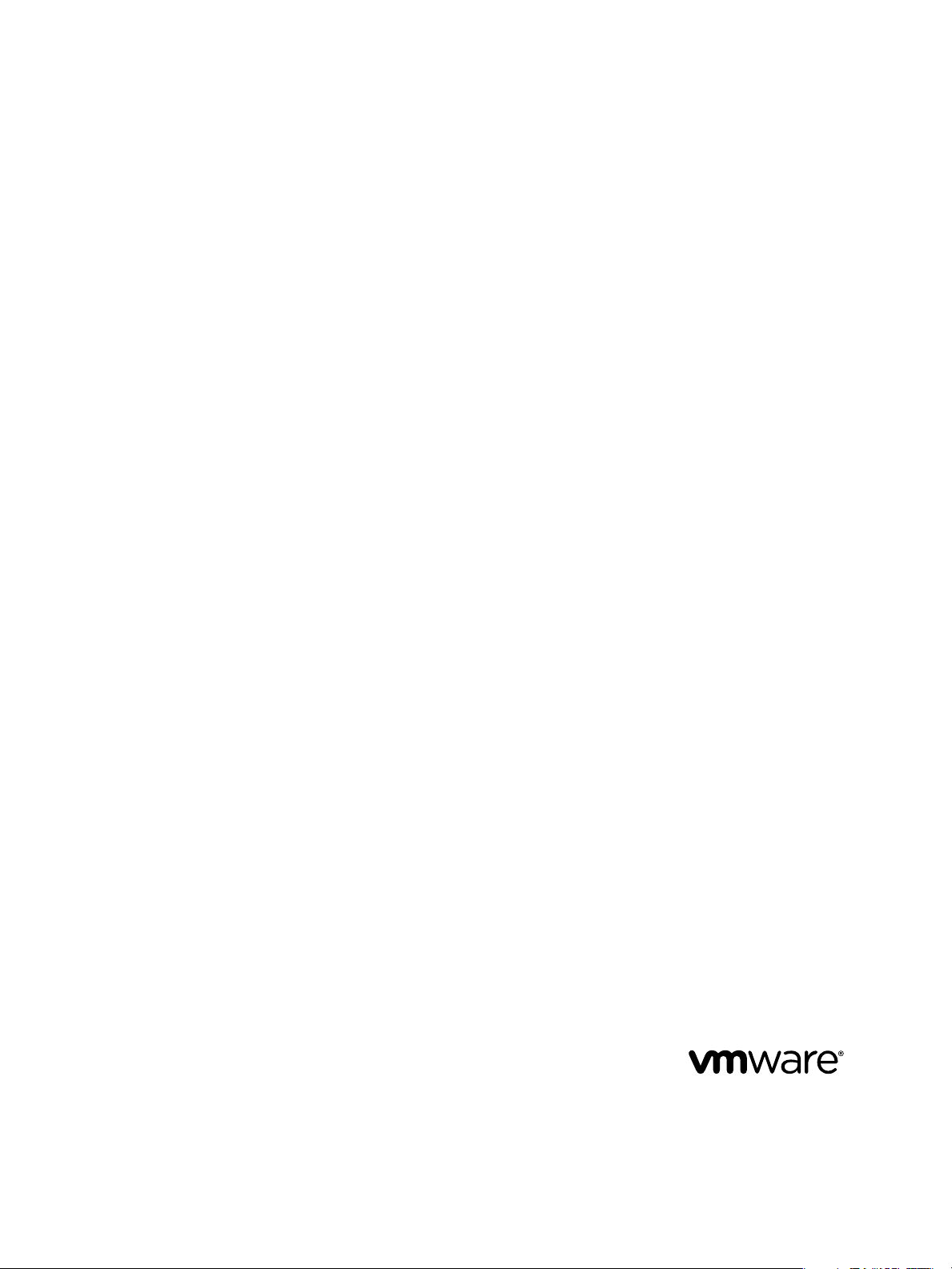
VMware vCenter Operations Manager
Enterprise Adapter Guide
vCenter Operations Manager Enterprise 1.0
This document supports the version of each product listed and
supports all subsequent versions until the document is replaced
by a new edition. To check for more recent editions of this
document, see http://www.vmware.com/support/pubs.
EN-000930-01
Page 2
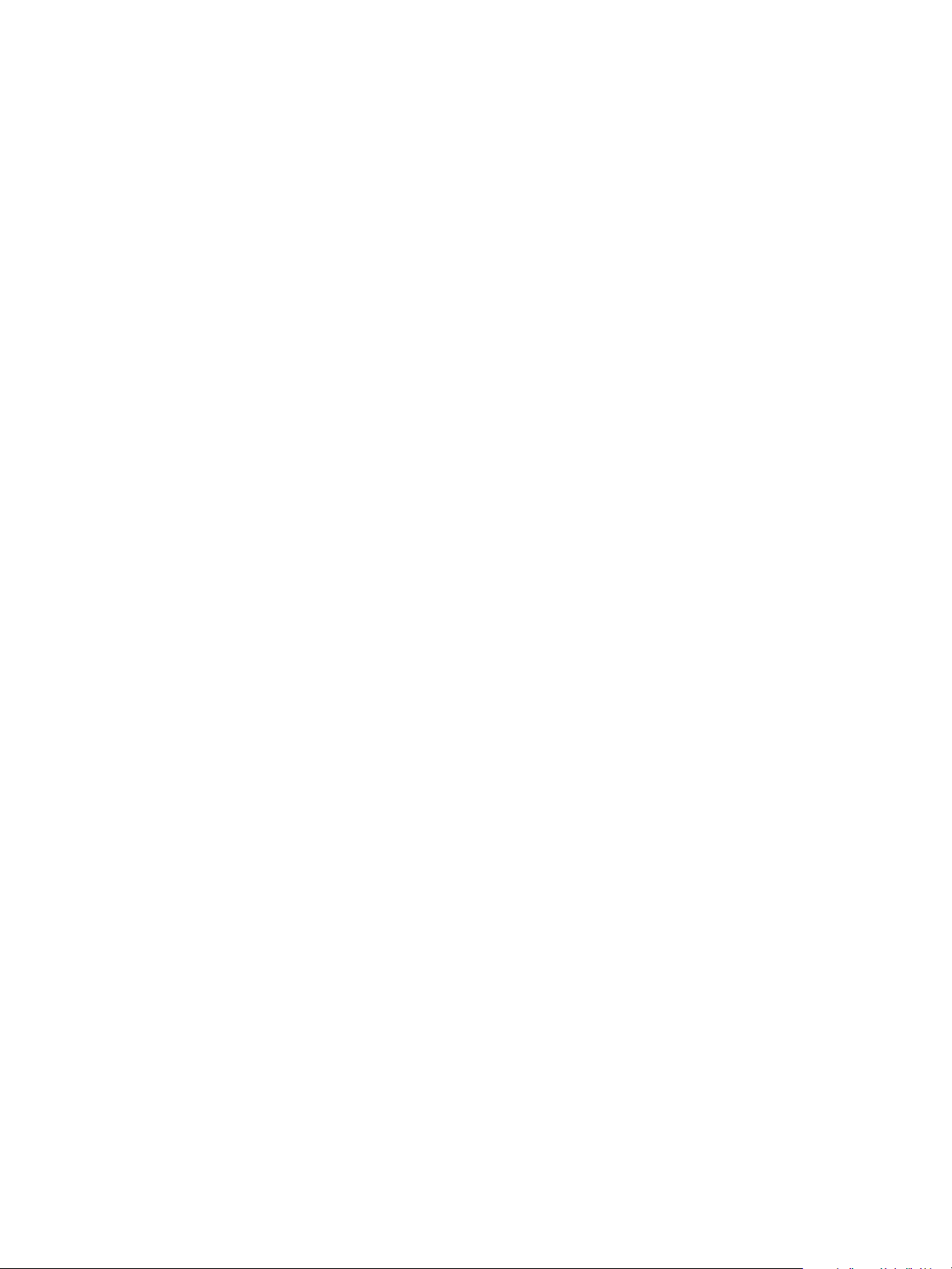
VMware vCenter Operations Manager Enterprise Adapter Guide
You can find the most up-to-date technical documentation on the VMware Web site at:
http://www.vmware.com/support/
The VMware Web site also provides the latest product updates.
If you have comments about this documentation, submit your feedback to:
docfeedback@vmware.com
Copyright © 2012 VMware, Inc. All rights reserved. This product is protected by U.S. and international copyright and intellectual
property laws. VMware products are covered by one or more patents listed at http://www.vmware.com/go/patents.
VMware is a registered trademark or trademark of VMware, Inc. in the United States and/or other jurisdictions. All other marks
and names mentioned herein may be trademarks of their respective companies.
VMware, Inc.
3401 Hillview Ave.
Palo Alto, CA 94304
www.vmware.com
2 VMware, Inc.
Page 3
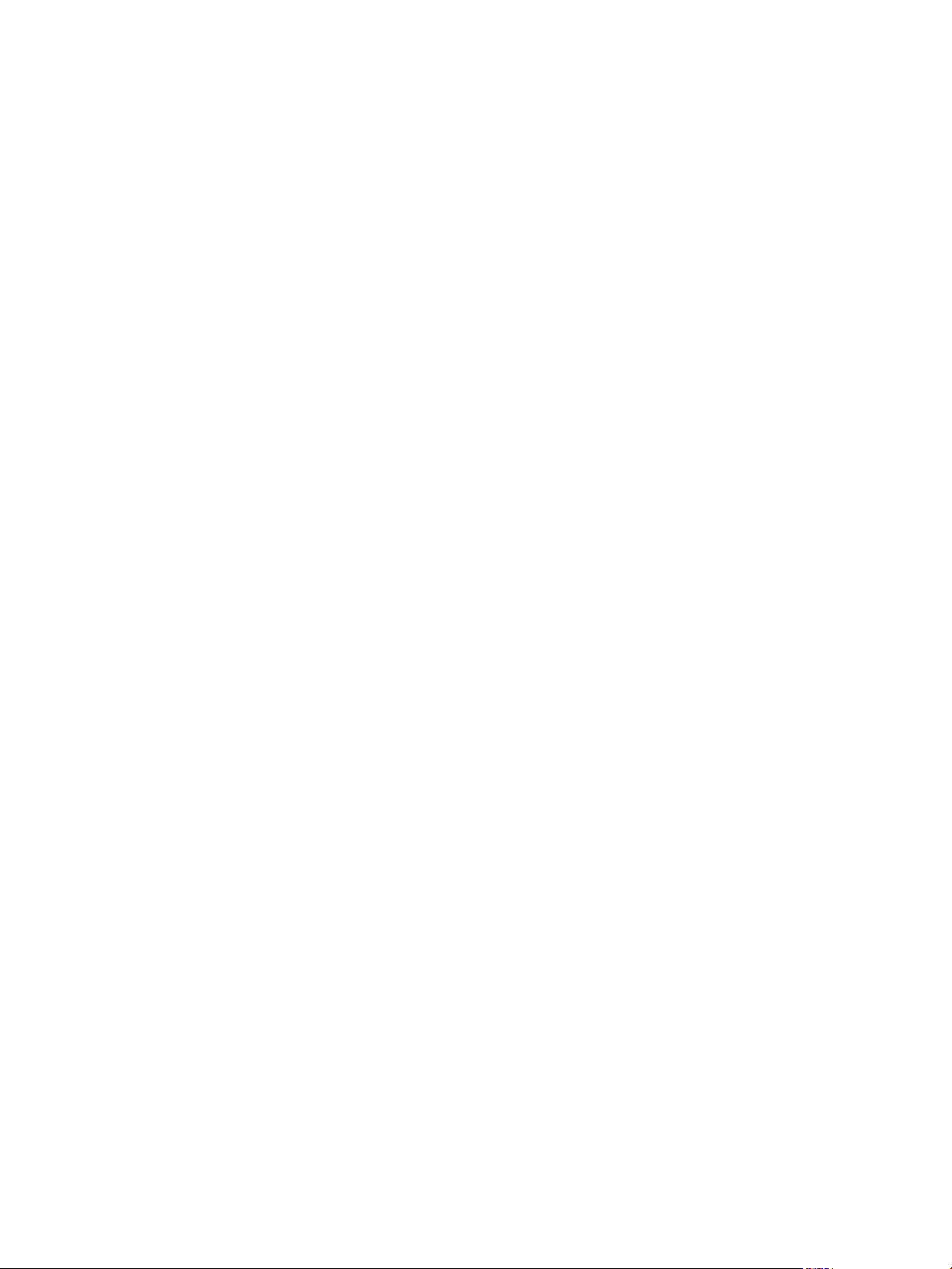
Contents
VMware vCenter Operations Manager Enterprise Adapter Guide 5
Updated Information 7
Understanding Adapters 9
1
How Adapters Collect and Process Data 9
Types of Data that Adapters Collect 10
Adapter Architecture 11
Installing and Configuring Adapters 13
2
Install an Adapter in vCenter Operations Manager Enterprise Standalone 13
Install an Adapter in a vCenter Operations Manager Enterprise vApp 14
Add an Adapter Instance 15
Modifying Adapter Configuration Files 16
Troubleshooting Adapters 17
3
General Troubleshooting Steps 17
View Collection Information 17
Viewing System Log Files 19
Available Adapters 21
4
Default Adapters 21
Product Adapters 22
Generic Adapters 27
Field Adapters 29
Index 31
VMware, Inc. 3
Page 4
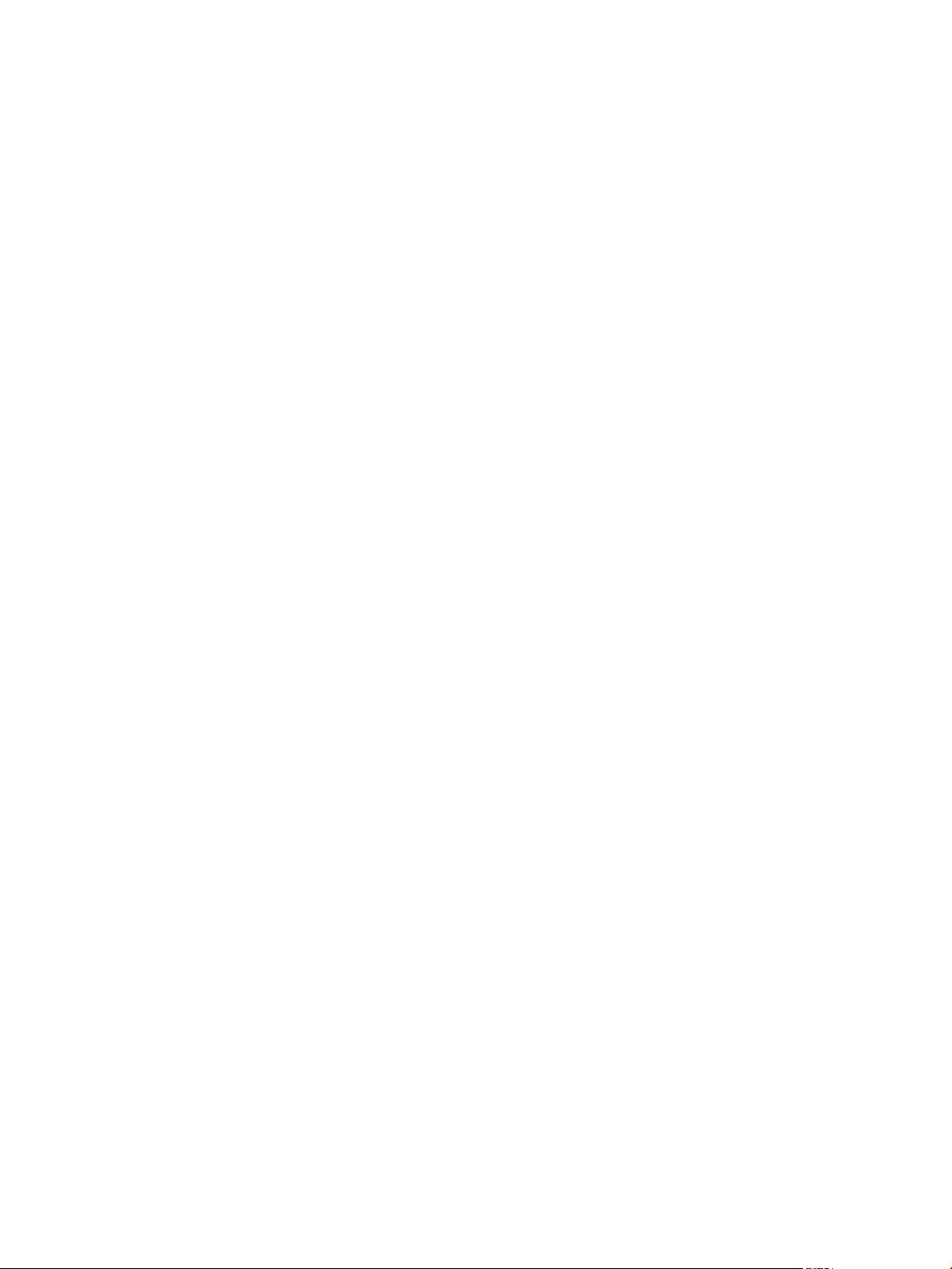
VMware vCenter Operations Manager Enterprise Adapter Guide
4 VMware, Inc.
Page 5
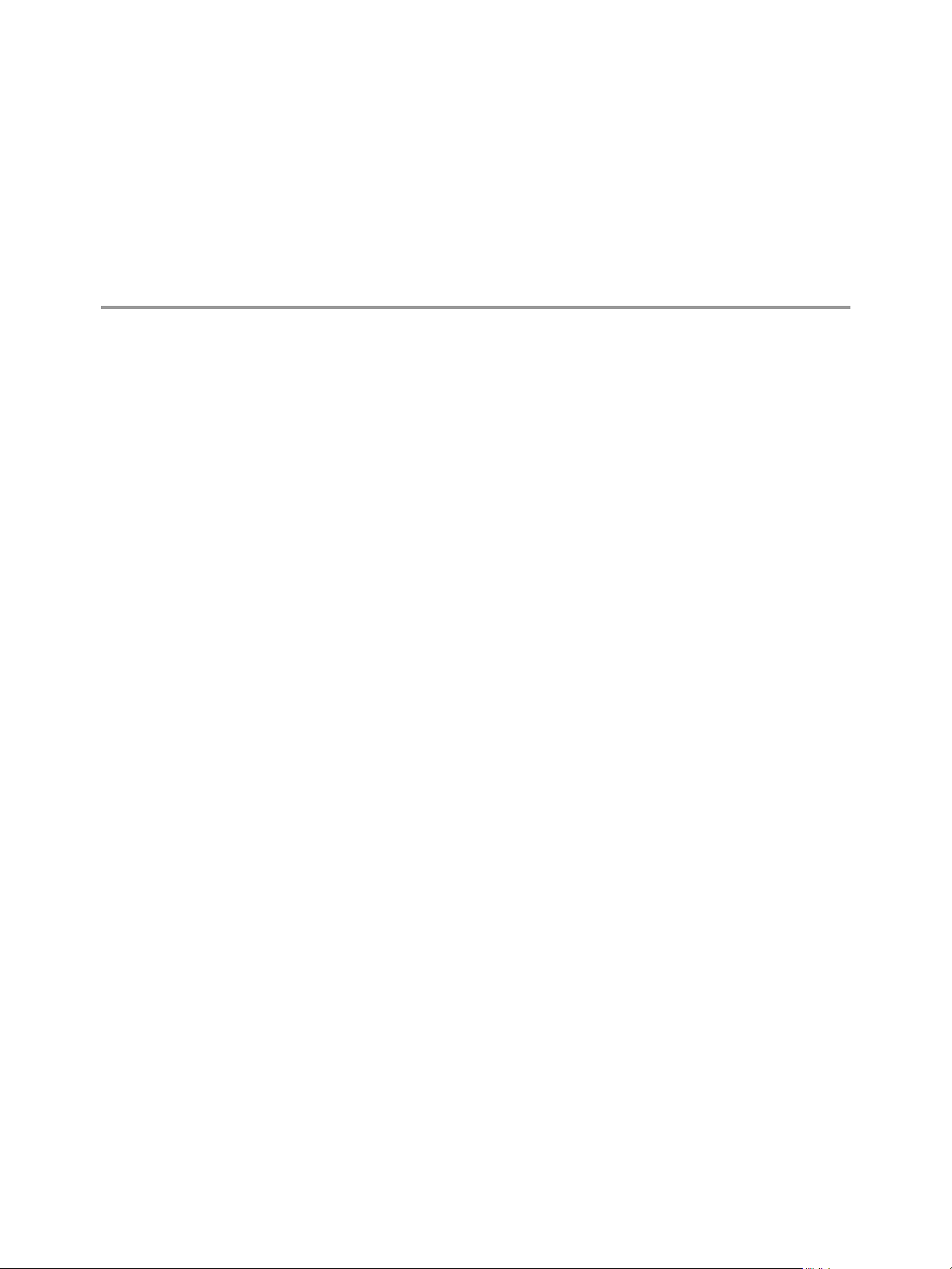
VMware vCenter Operations Manager Enterprise Adapter Guide
The VMware vCenter Operations Manager Enterprise Adapter Guide provides information about how
vCenter Operations Manager Enterprise uses adapters to consume data from the enterprise. It also provides a
summary of the currently available adapters.
Intended Audience
This information is intended for anyone who wants to install and configure adapters for
vCenter Operations Manager Enterprise.
VMware, Inc. 5
Page 6
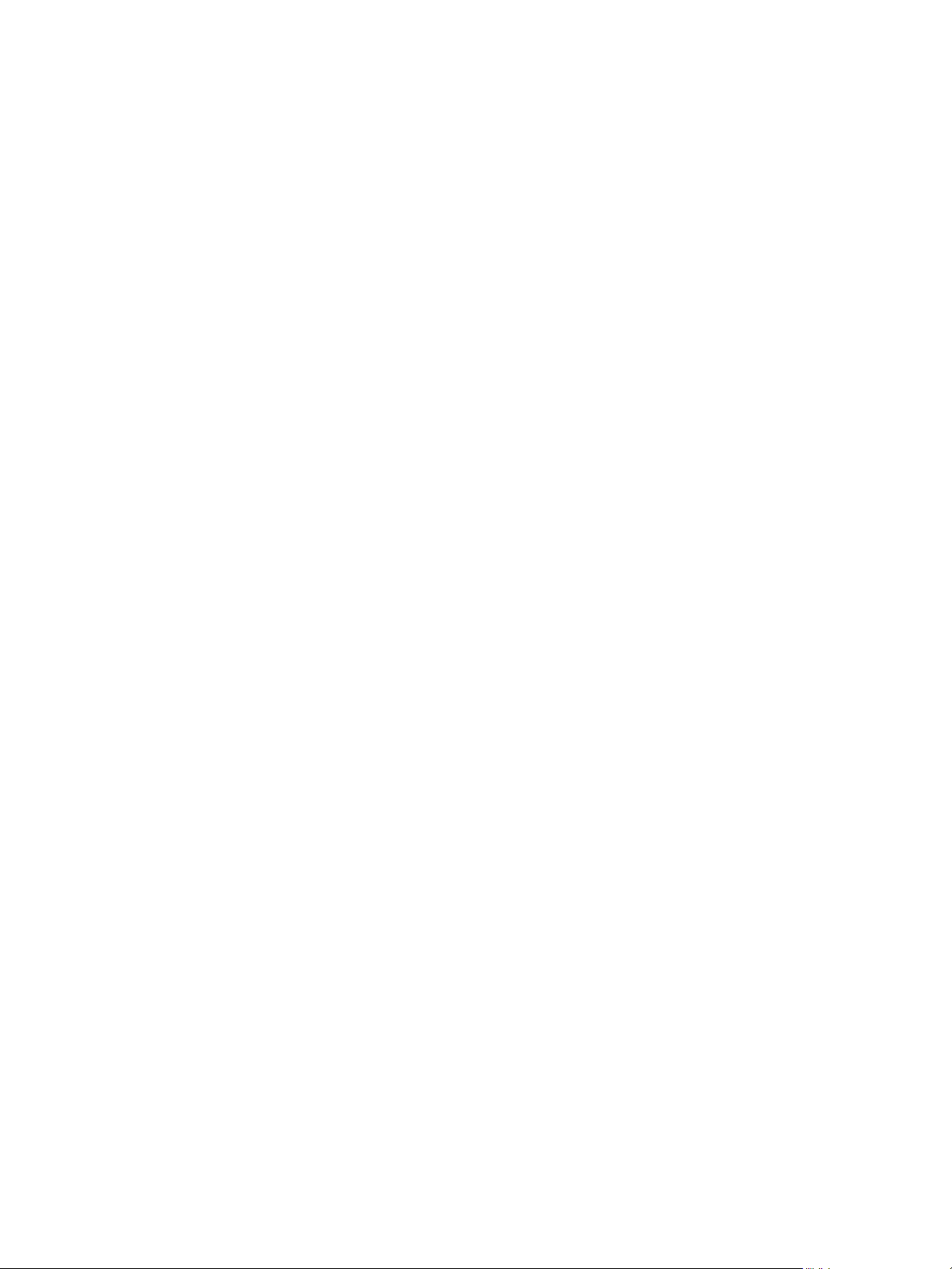
VMware vCenter Operations Manager Enterprise Adapter Guide
6 VMware, Inc.
Page 7
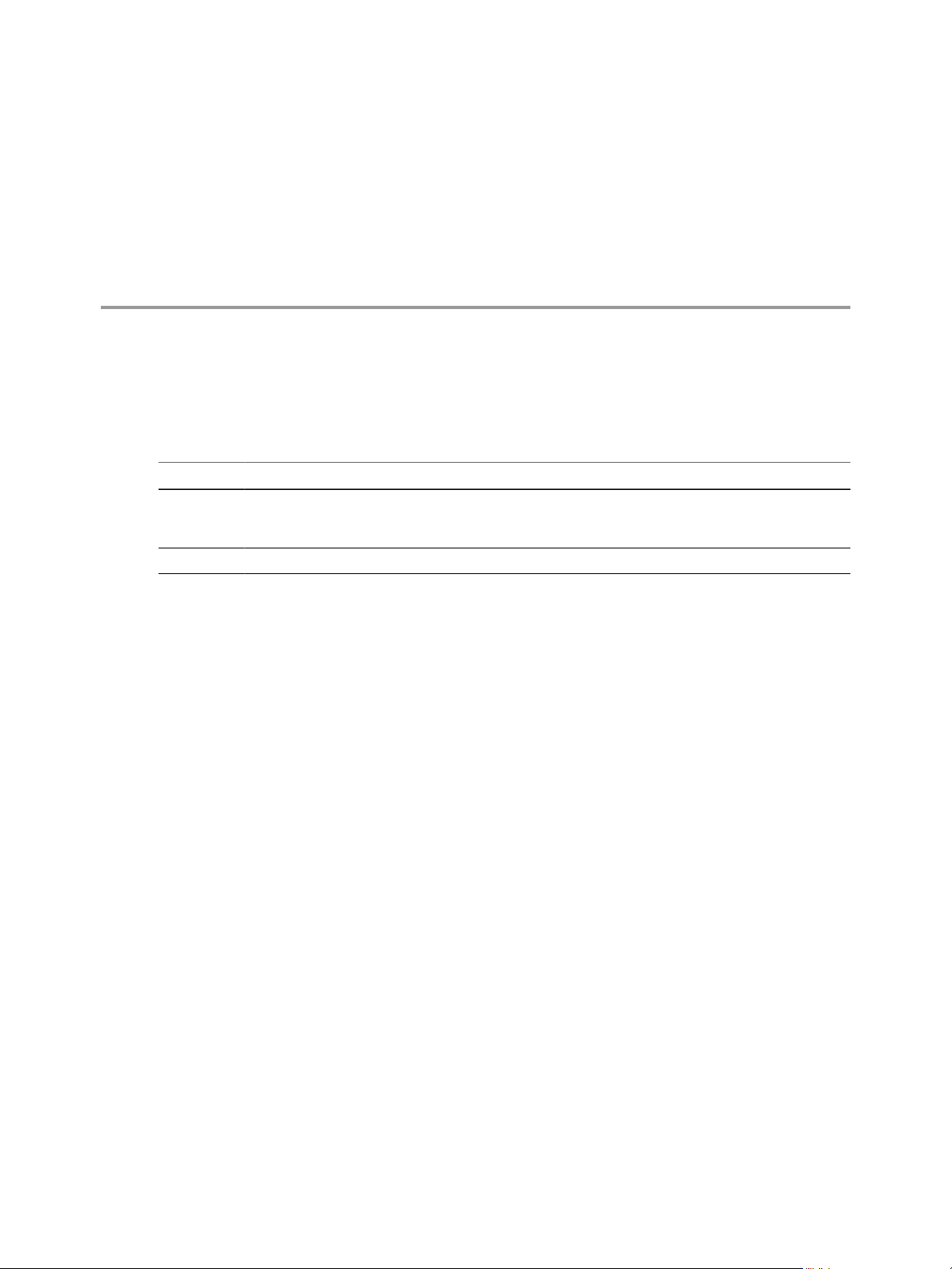
Updated Information
The VMware vCenter Operations Manager Enterprise Adapter Guide is updated with each release of the product
or when necessary.
This table provides the update history of the VMware vCenter Operations Manager Enterprise Adapter Guide.
Revision Description
EN-000930-01 Provided more detailed instructions in “Install an Adapter in vCenter Operations Manager Enterprise
Standalone,” on page 13 and “Install an Adapter in a vCenter Operations Manager Enterprise vApp,” on
page 14.
EN-000930-00 Initial release.
VMware, Inc. 7
Page 8
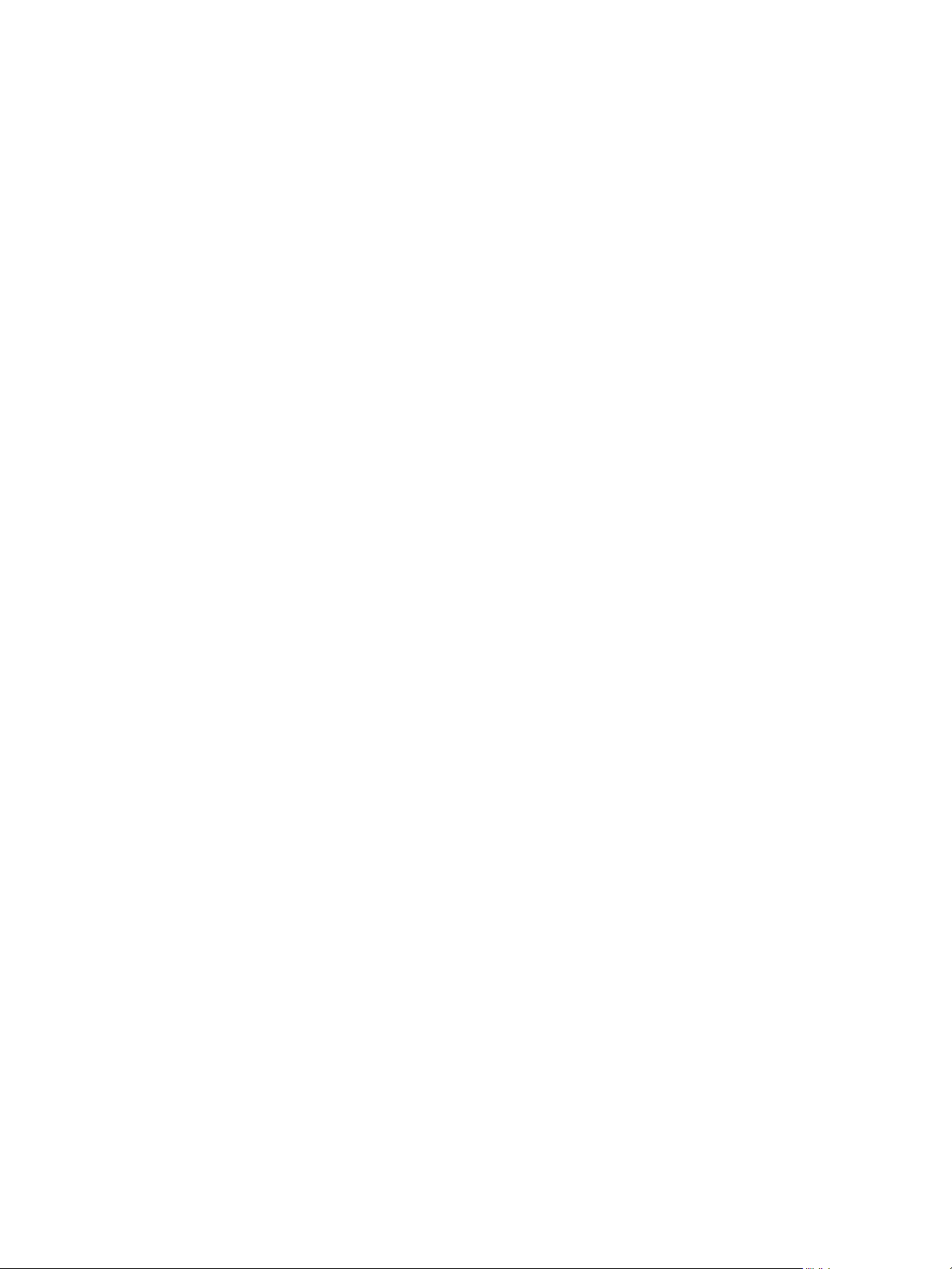
VMware vCenter Operations Manager Enterprise Adapter Guide
8 VMware, Inc.
Page 9
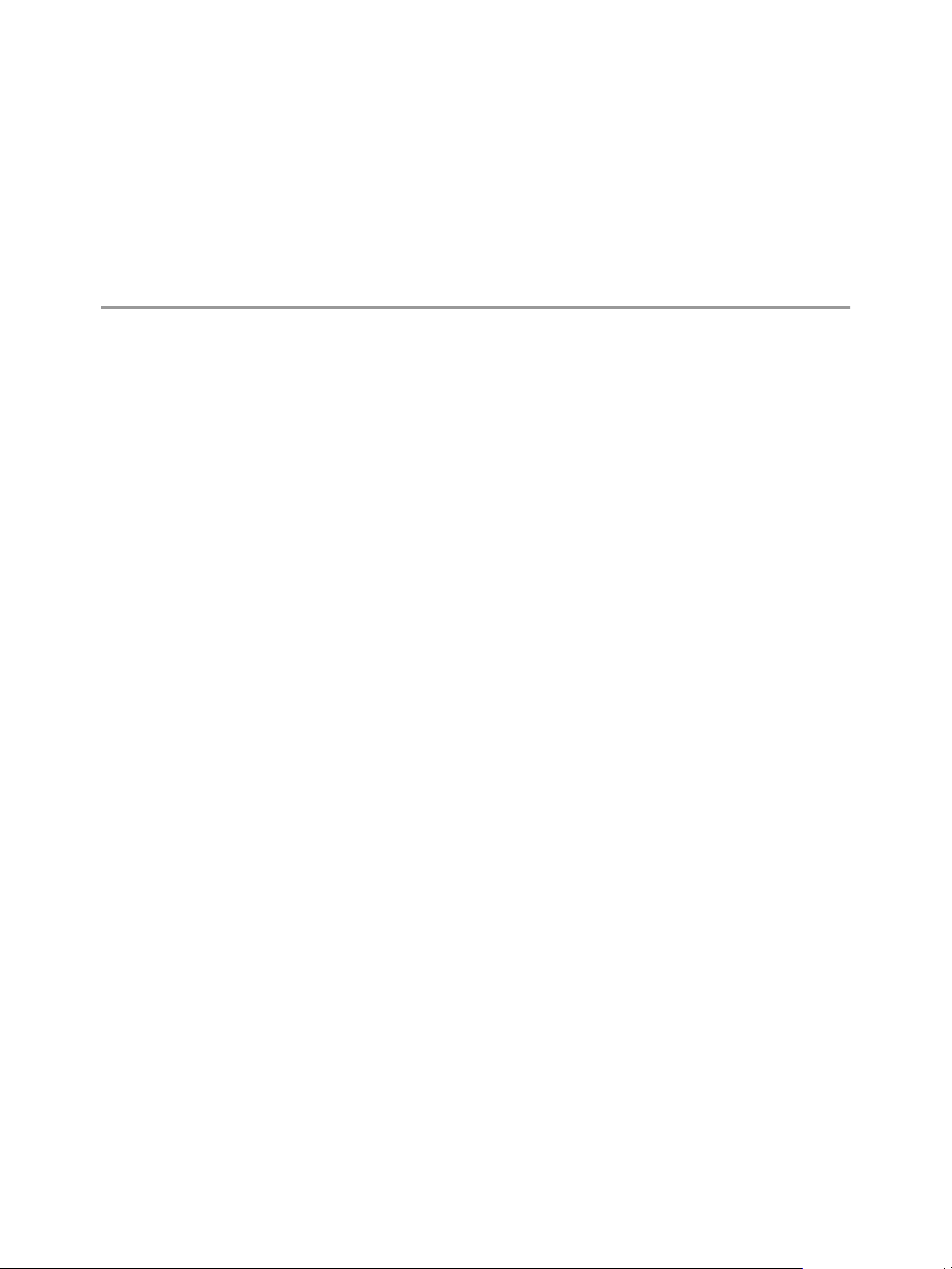
Understanding Adapters 1
A key feature of vCenter Operations Manager Enterprise is its ability to consume data from across the
enterprise. vCenter Operations Manager Enterprise uses adapters to collect data from a variety of data sources,
including specific third-party products.
This chapter includes the following topics:
n
“How Adapters Collect and Process Data,” on page 9
n
“Types of Data that Adapters Collect,” on page 10
n
“Adapter Architecture,” on page 11
How Adapters Collect and Process Data
Adapters work with the vCenter Operations Manager Enterprise Collector to collect and process data.
The Collector acts as a gateway between vCenter Operations Manager Enterprise and its adapters. The adapters
connect to and collect data from data sources, transform the data into a format that
vCenter Operations Manager Enterprise can consume, and pass the data to the Collector for final processing.
Depending on the data source and the adapter implementation, an adapter might collect data by making API
calls, using a command-line interface, or sending database queries. Some adapters collect data for each resource
independently and other adapters extract data for all resources based on a specified time range.
vCenter Operations Manager Enterprise uses embedded adapters and external adapters. Embedded adapters
are the most common type of adapter implementation.
Embedded Adapters
An embedded adapter is a Java component that runs as a plug-in in the Collector. Embedded adapters actively
connect to a data source and pull values from it.
Advantages of embedded adapters include better maintainability, control, and visibility into the management
of the adapter and the data that it collects. Embedded adapters also use common functions, such as job
scheduling, that are already part of the Collector.
VMware, Inc.
9
Page 10
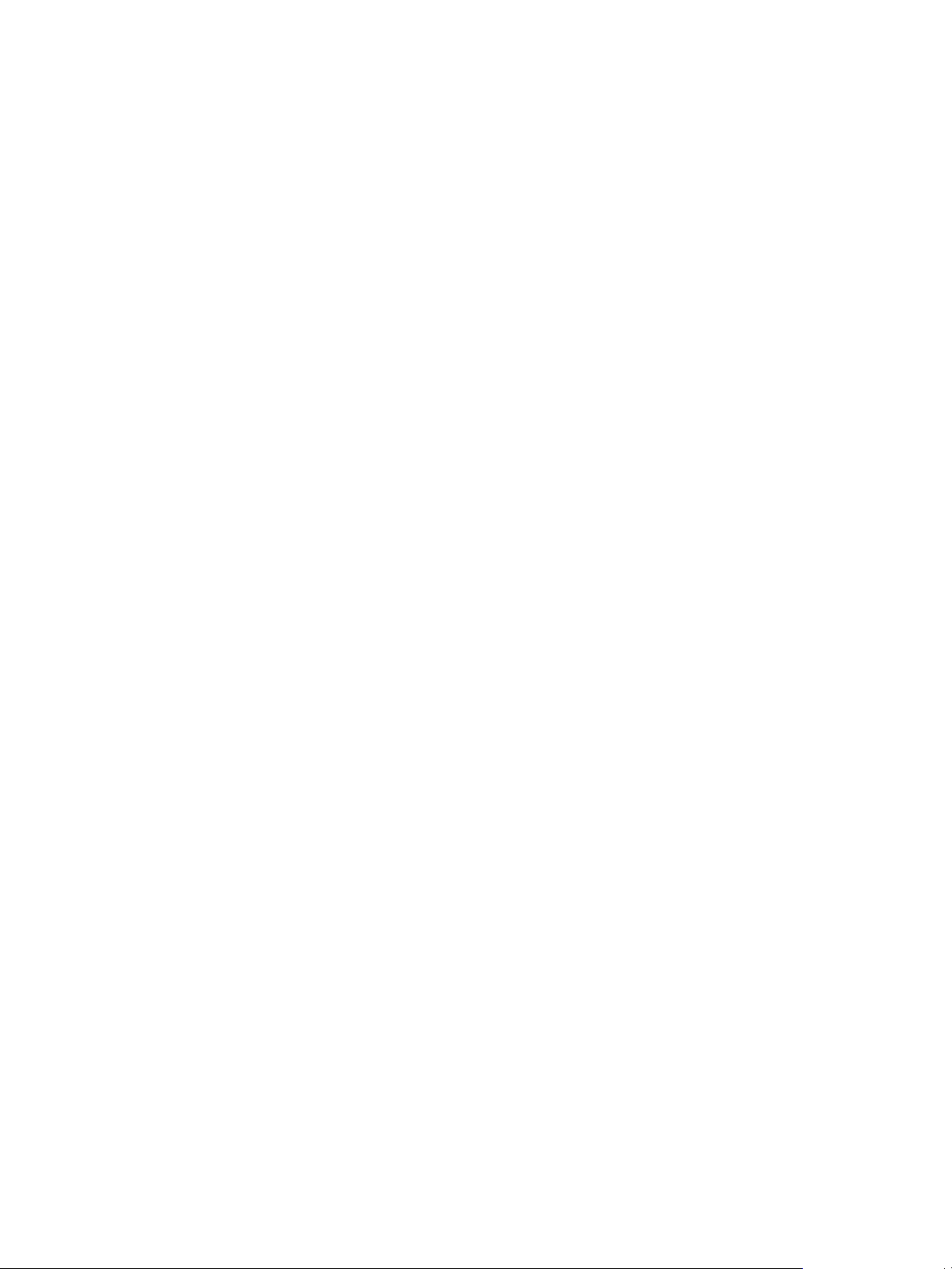
VMware vCenter Operations Manager Enterprise Adapter Guide
Embedded adapters create resources through manual or auto-discovery. A particular embedded adapter might
support one or both resource creation methods.
Manual discovery
Auto-discovery
You configure and manage embedded adapters in the user interface.
You send a request to the data source to return all available resources and select
the resources to add. This method is often referred to as discovering resources
or the discovery process.
The data collection process discovers new resources and creates the resources
for you. You do not need to manually add new resources.
External Adapters
External adapters push data from outside sources. The key advantage of an external adapter is flexibility in
how the adapter is created and deployed.
External adapters use vCenter Operations Manager OpenAPI to send information. OpenAPI has a simple form,
which accepts data through an HTTP request, and an advanced form, which uses Java RMI.
External adapters use auto-discovery to create resources. With auto-discovery, the data collection process
discovers new resources and creates the resources for you. You do not need to manually add new resources.
You configure and manage external adapters outside of the user interface.
Types of Data that Adapters Collect
Adapters typically collect metrics, resource relationships, and change events from an external data source. Not
all adapters can collect all types of data.
n
A metric is an instance of an attribute for a particular resource. For each metric,
vCenter Operations Manager Enterprise collects and stores multiple instances over time. Each piece of
data is called a metric observation or value.
n
Resource relationships describe how resources are related to each other. For example, one resource might
be a child resource and another resource might be a parent resource.
n
A change event is any change to the environment, such as a system reboot.
vCenter Operations Manager Enterprise stores metrics in the File System Database (FSDB).
vCenter Operations Manager Enterprise Standalone can store change events in a Microsoft SQL or Oracle
database. The vCenter Operations Manager Enterprise vApp stores change events in a PostgreSQL database.
10 VMware, Inc.
Page 11

Adapter Architecture
vCenter Operations Manager Enterprise
Analytics process
Collector
FSDB
Embedded
adapter
MS SQL, Oracle,
or PostgreSQL
database
External
adapter
Embedded
adapter
Data
source
Store data
Data
source
Pull data
Pull data
Push data
Message Broker
Data
source
Adapters work with certain vCenter Operations Manager Enterprise components to collect, process, and store
collected data.
Figure 1-1. Adapter Architecture
Chapter 1 Understanding Adapters
Collector
Message Broker
Analytics process
Acts as a gateway between vCenter Operations Manager Enterprise and its
adapters. Adapters pass collected data to the Collector for final processing.
In vCenter Operations Manager Enterprise Standalone, the Collector is
installed in the primary server by default. In a vApp installation, the Collector
runs on the Analytics virtual machine. You can also install collectors on one or
more remote servers.
Passes metric information between vCenter Operations Manager Enterprise
components.
Receives data gathered from monitored resources, analyzes the data, and
creates statistical models to detect abnormal behavior.
vCenter Operations Manager Enterprise stores metrics in the FSDB. The
standalone version can store change events in a Microsoft SQL or Oracle
database. The vApp version stores change events in a PostgreSQL database.
VMware, Inc. 11
Page 12

VMware vCenter Operations Manager Enterprise Adapter Guide
12 VMware, Inc.
Page 13

Installing and Configuring Adapters 2
You install an adapter in vCenter Operations Manager Enterprise from a TAR file or PAK file, depending on
whether you have a standalone or vApp installation. You must configure an adapter instance for embedded
adapters. Most adapters also include configuration files that you can modify to tune adapter operation.
This chapter includes the following topics:
n
“Install an Adapter in vCenter Operations Manager Enterprise Standalone,” on page 13
n
“Install an Adapter in a vCenter Operations Manager Enterprise vApp,” on page 14
n
“Add an Adapter Instance,” on page 15
n
“Modifying Adapter Configuration Files,” on page 16
Install an Adapter in vCenter Operations Manager Enterprise Standalone
If you have a standalone installation, you install an adapter by extracting the adapter installation files from a
TGZ file and running an installation utility. The installation utility places the adapter files in a folder under
the
vcenter-ops
Prerequisites
/user/plugins/inbound folder.
VMware, Inc.
n
Download the adapter installation TGZ file. You can download most adapter installation files
anonymously from ftp://ftp.integrien.com/. Work with VMware Global Support Services (GSS) to obtain
adapter installation files that are not available on the FTP site.
n
Make a note of the build number in the TGZ file. The build number appears after the adapter name, for
example,
n
Read the adapter installation guide and release notes. The adapter documentation is included with the
TGZ file on the FTP site.
Procedure
1 Open the TGZ file and extract the TAR file to a temporary folder on your
vCenter Operations Manager Enterprise server.
2 In the temporary folder, open the TAR file and extract and run the installer for your operating system
platform.
3 Log in to the Custom user interface as an administrator.
4 Select Admin > Support.
adaptername-buildnumber
.tgz.
13
Page 14

VMware vCenter Operations Manager Enterprise Adapter Guide
5 On the Info tab, find the Adapters Info pane and click the Describe icon ( ).
The Describe icon is located at the top right of the Adapters Info pane.
6 Click Yes to start the describe process and click OK.
The Custom user interface finds the adapter files, gathers information about the abilities of the adapter,
and updates the user interface with information about the adapter. If you have remote collectors, it installs
the adapter on the remote collectors.
The describe process might take several minutes. When the describe process is finished, the adapter
appears in the Adapters Info pane. The build number is in the Adapter Version column.
7 Verify that the build number in the Adapter Version column for the adapter matches the build number in
the TGZ file that you downloaded.
Install an Adapter in a vCenter Operations Manager Enterprise vApp
If you have a vApp installation, you install an adapter from a PAK file. The installation process places the
adapter files in a folder under the
Prerequisites
n
Download the adapter installation PAK file. You can download most adapter installation files
anonymously from ftp://ftp.integrien.com/. Work with VMware Global Support Services (GSS) to obtain
adapter installation files that are not available on the FTP site.
vcenter-ops
/user/plugins/inbound folder.
n
Make a note of the build number in the PAK file name. The build number appears after the adapter name,
for example,
n
Read the adapter installation guide and release notes. The adapter documentation is included with the
adaptername-buildnumber
.pak.
PAK file on the FTP site.
Procedure
1 Save the PAK file in a temporary folder.
2 Log in to the Admin user interface as the admin user.
For example: https://
ipaddress
/admin/
3 On the Update tab, click Browse to locate the temporary folder and select the PAK file.
4 Click Update and click OK to confirm the update.
The Admin user interface uploads the PAK file. The upload might take several minutes.
5 Read and accept the EULA and click OK.
6 Click OK to confirm and start the update process.
The update might take several minutes. Status information appears on the Update tab when the update
is finished.
7 Log in to the Custom user interface as an administrator.
For example: https://
ipaddress
/vcops-custom/
8 Select Admin > Support.
9 On the Info tab, find the Adapters Info pane and click the Describe icon ( ).
The Describe icon is located at the top right of the Adapters Info pane.
14 VMware, Inc.
Page 15

10 Click Yes to start the describe process and click OK.
The Custom user interface finds the adapter files, gathers information about the abilities of the adapter,
and updates the user interface with information about the adapter.
The describe process might take several minutes. When the describe process is finished, the adapter
appears in the Adapters Info pane. The build number is in the Adapter Version column.
11 Verify that the build number in the Adapter Version column for the adapter matches the build number in
the PAK file that you uploaded.
Add an Adapter Instance
An adapter instance defines the adapter type and specifies information that the adapter needs to access its data
source. You define adapter instances only for embedded adapters.
Prerequisites
n
Install the adapter.
n
For configuration requirements, see the documentation provided with the adapter package.
Procedure
1 Log in to vCenter Operations Manager Enterprise as an administrator.
Chapter 2 Installing and Configuring Adapters
2 Select Environment > Configuration > Adapter Instances.
3 Select the collector to use from the Collector drop-down menu.
Unless you added additional collectors, the only available collector is vCenter Operations Server. You
can change the name of this collector when you install the standalone version.
4 Select the adapter kind to add from the Adapter kind drop-down menu.
5 Click the Add New Adapter Instance icon.
6 Type a name for the adapter in the Adapter Instance Name text box.
7 Type or select additional information for the adapter instance.
The exact information depends on the adapter type. For example, if the adapter collects data from text
files, you must specify the location of the folder that contains the text files. If the adapter connects to an
external system, you must add credentials to access the external system.
8 (Optional) Click Test to test the adapter instance.
9 Click OK to save your configuration.
What to do next
Depending on the adapter type, you might need to start data collection for the adapter instance resource or
manually discover resources. For specific instructions, see the documentation provided with the adapter
package.
VMware, Inc. 15
Page 16

VMware vCenter Operations Manager Enterprise Adapter Guide
Modifying Adapter Configuration Files
Most adapters have one or more configuration files. Adapter configuration files typically contain advanced
configuration properties that you can modify to tune adapter operation.
For example, the EMC Symmetrix adapter has instance-specific configuration files that contain properties that
affect particular adapter instances and an adapter-level configuration file that contains properties that affect
all adapter instances.
For complete information about configuring a particular adapter, see the documentation included with the
adapter package.
16 VMware, Inc.
Page 17

Troubleshooting Adapters 3
Known troubleshooting information can help you diagnose and correct problems with an adapter instance.
You can view detailed collection information for an adapter instance on the Environment Overview page. The
collector and adapter log files also contain valuable information about adapter instance operation.
This chapter includes the following topics:
n
“General Troubleshooting Steps,” on page 17
n
“View Collection Information,” on page 17
n
“Viewing System Log Files,” on page 19
General Troubleshooting Steps
Perform these general troubleshooting steps to diagnose and correct problems with an adapter instance.
1 If the adapter instance connects to an external system, verify that the external system is up and running
and that you can log in to it with the credentials that you configured for the adapter instance.
2 If the adapter instance collects data from text files, verify that the adapter instance can access the folder
that contains the text files.
3 View collection information for the adapter instance resource on the Environment Overview page. See
“View Collection Information,” on page 17.
4 Check the adapter and Collector log files for errors. See “Viewing System Log Files,” on page 19.
For troubleshooting tips for a specific adapter type, see the documentation included with the adapter package.
View Collection Information
You can view collection state and status information for a resource on the Environment Overview page in
vCenter Operations Manager Enterprise. This information can help you diagnose and troubleshoot adapter
problems.
If vCenter Operations Manager Enterprise collects metrics for a resource through more than one adapter
instance, the resource has multiple collection state and collection status values.
Prerequisites
Become familiar with the adapter collection states and status values. See “Collection States,” on page 18 and
“Collection Status Values,” on page 18.
Procedure
1 Log in to vCenter Operations Manager Enterprise as an administrator.
VMware, Inc.
17
Page 18

VMware vCenter Operations Manager Enterprise Adapter Guide
2 Select Environment > Environment Overview.
3 Find the resource on the List tab.
4 Point to the icon in the Collection State column to see whether vCenter Operations Manager Enterprise
should be collecting data for the resource.
The collection state appears in a pop-up window.
5 Point to the icon in the Collection Status column to see whether
vCenter Operations Manager Enterprise is receiving data for the resource.
The collection status value appears in a pop-up window. A collection status value appears only if the
collection state is Collecting.
Some adapters write customized status messages. These messages typically provide more information
about data collection problems.
Collection States
The resource collection state indicates whether vCenter Operations Manager should be collecting data for the
resource.
The resource collection state appears in a pop-up window when you point to an icon in the Collection State
column in the resource list on the Environment Overview page. If vCenter Operations Manager collects data
for a resource through more than one adapter instance, a separate icon appears for each adapter instance.
Table 3-1. Collection States
State Description
Collecting Resource is set to collect data.
Not Collecting Resource is set to not collect data.
Starting Collection is starting.
Stopping Collection is stopping.
Updating Resource is being updated.
Failed Resource configuration problem.
In Maintenance Resource is in scheduled maintenance.
In Maintenance (Manual) Resource is in manual maintenance.
Removing Resource is being deleted.
Collection Status Values
The collection status value for a resource indicates whether vCenter Operations Manager is receiving data for
the resource. Collection status values appear in a pop-up window when you point to an icon in the Collection
Status column in the resource list on the Environment Overview page.
If vCenter Operations Manager collects metrics for a resource through more than one adapter instance, a
separate icon appears for each adapter instance in the Collection Status column.
A resource has a status value only if its collection state is Collecting. For information about collection states,
see “Collection States,” on page 18.
Table 3-2. Collection Status Values
Status Description
Data Receiving vCenter Operations Manager is receiving data for the resource.
Old Data Receiving Data is not current. The most recent value is at least five monitoring cycles old.
18 VMware, Inc.
Page 19

Table 3-2. Collection Status Values (Continued)
Status Description
Chapter 3 Troubleshooting Adapters
No Data Receiving Adapter instance is collecting data, but vCenter Operations Manager has not received data for the
None vCenter Operations Manager or collection was recently started and no data has been received for
Error An error occurred when vCenter Operations Manager attempted to collect data for the resource.
Unknown Status of the resource is not known because the adapter instance cannot connect to the resource.
Resource Down Resource is not operational.
No parent resource
monitoring
Collection down Collector or adapter instance is not operational.
resource.
five monitoring cycles.
Adapter instance resource is stopped.
NOTE Some adapter instances write customized status and messages. These messages typically provide more
information about data collection problems.
Viewing System Log Files
vCenter Operations Manager Enterprise logs adapter errors in the adapter and Collector log files. You can
view these log files in the vCenter Operations Manager Enterprise user interface or in an external log viewer.
View Collector and Adapter Log Files
You can view Collector and adapter log files in the vCenter Operations Manager Enterprise user interface. Log
files are organized in log type folders.
Procedure
1 Select Admin > Support and click the Logs tab.
The log type folders appear in the Logs pane. Each installed Collector has a separate log type folder, which
contains subfolders for each adapter. Each adapter folder contains a subfolder for each adapter instance.
The instance folders contain the instance log files.
2 Perform these steps to view log files.
a Double-click a folder to view the contents of the log files in that folder.
b Double-click a log file to view the contents of the log file.
c Type line numbers in the Line Position and Row Limit text boxes to view a specific part of the log
file.
The line position value determines the starting line and the row limit value determines the maximum
lines to show in the Log Content pane.
3 If the data source for any of your resources changes, click the Recalculate Data Source icon.
vCenter Operations Manager Enterprise recalculates the data sources for all resources.
4 Click the Reload Tree icon to reload the log tree information and collapse all open log type folders.
VMware, Inc. 19
Page 20

VMware vCenter Operations Manager Enterprise Adapter Guide
Modify Logging Levels
You can modify logging levels for the vCenter Operations Web, vCenter Operations Analytics, and vCenter
Operations Collector logs.
The available logging levels are ALL, DEBUG, ERROR, FATAL, INFO, OFF, and WARN. The logging level is
set to ERROR by default. To troubleshoot problems, set the logging level to INFO. To view detailed messages,
including micro steps, queries, and returned results, set the logging level to DEBUG.
NOTE If you set the logging level to DEBUG, log files can become large very quickly. Set the logging level to
DEBUG only for short periods of time.
Procedure
1 Select Admin > Support.
2 On the Logs tab, select the log type folder and click the Edit Properties icon.
You can select vCenter Operations Web, vCenter Operations Analytics, or any vCenter Operations
Collector folder.
3 Edit the logging level settings.
Option Action
To set the root logging level
To specify how long to keep log files
To set the logging level for a
component group
To set the logging level for a specific
component
4 Click OK to save your configuration.
Select a level from the Root Logger Level drop-down menu.
Type the number of days in the Maximum backup days text box.
Click the component group and select a logging level from the Group Log
Level drop-down menu.
Expand the component group, select the current logging level or Please
Select for the component, and select a new logging level from the drop-down
menu.
20 VMware, Inc.
Page 21

Available Adapters 4
Many adapters are currently available for vCenter Operations Manager Enterprise. Some adapters pull data
from specific third-party products while other adapters connect to standard data sources. Certain adapters are
installed by default.
For complete information about a particular adapter, see the documentation included with the adapter
package.
NOTE Although this document is updated frequently, it might not describe all of the available adapters.
This chapter includes the following topics:
n
“Default Adapters,” on page 21
n
“Product Adapters,” on page 22
n
“Generic Adapters,” on page 27
n
“Field Adapters,” on page 29
Default Adapters
vCenter Operations Manager Enterprise includes several adapters by default. You do not need to manually
install these adapters.
The standalone version includes the following default adapters.
Container adapter
HTTP Post adapter
vCenter Operations
adapter
VMware, Inc. 21
Creates container resources.
Generic adapter that pushes data to vCenter Operations Manager Enterprise
through HTTP.
Monitors vCenter Operations Manager Enterprise. You can also use this
adapter to monitor resource tags.
Page 22

VMware vCenter Operations Manager Enterprise Adapter Guide
The vApp version includes the same default adapters as the standalone version and the following additional
default adapters.
vCenter adapter
vCenter Configuration
Manager (VCM) Adapter
vCenter CapacityIQ
(CIQ) adapter
Product Adapters
Product adapters support specific third-party products and open source tools that are commerically available.
BMC PATROL Agent
VCOPS_PROPAGATOR is a custom Knowledge Module (KM) that is deployed on BMC PATROL agents.
The BMC PATROL KM has the following features and requirements.
n
Connects to and collects data from BMC PATROL.
n
Collects, filters, and transmits metrics to vCenter Operations Manager by using the HTTP Post interface.
Integrates vCenter Operations Manager Enterprise and VMware vCenter
Server. The vCenter adapter connects to and collects metrics and events from
vCenter Server. This adapter is also referred to as the VMware adapter.
Integrates vCenter Operations Manager Enterprise with VMware vCenter
Configuration Manager. The VCM adapter collects performance data on virtual
machines in your environment that vCenter Configuration Manager manages.
Capacity analysis component of vCenter Operations Manager Enterprise. The
CIQ adapter performs capacity analysis on real-time performance data and
provides capacity planning information to
vCenter Operations Manager Enterprise.
n
Collects metrics for the CPU, DISK, FILESYSTEM, MEMORY, PROCESS, SMP, and SWAP application
classes.
n
Uses auto-discovery to create resources.
n
Supports UNIX and Windows operating system. For a complete list of the supported operating systems
and versions, see the adapter documentation.
n
Requires the correct VCOPS_PROPAGATOR distribution package for the UNIX or Windows operating
system. VCOPS_PROPAGATOR distribution packages are available on the VMware FTP site.
n
Requires adequate privileges to deploy the VCOPS_PROPAGATOR distribution package.
n
Requires the vCenter Operations Manager Enterprise server location, port number, and credentials.
Compuware Gomez WS Adapter
The Gomez Web Services (WS) adapter is an embedded adapter that collects data from Gomez Backbone.
Gomez Backbone is the Internet backbone measurement component of the Compuware Gomez Synthetic
Monitoring system.
The Gomez WS adapter has the following features and requirements.
n
Uses Web client stubs that Gomez provides to collect data from Gomez Backbone.
n
Runs in real time and historical data collection modes.
n
Uses manual discovery to create resources.
n
Creates Gomez Site, Gomez Backbone Monitor, and Gomez Test resource kinds.
n
Requires a Gomez account to connect to the Gomez service.
22 VMware, Inc.
Page 23

Chapter 4 Available Adapters
EMC Smarts Adapter
The EMC Smarts adapter is an embedded adapter that collects metrics, change events, and resource topology
information from software and hardware resources that EMC Smarts monitors.
vCenter Operations Manager Enterprise can also send alerts to EMC Smarts.
The EMC Smarts adapter has the following features and requirements.
n
Connects to an EMC broker.
n
Receives resources that EMC servers monitor in domains that you select.
n
Receives the topology of container resources that EMC defines and metric values for attributes that EMC
Smarts monitors.
n
Generates change events when EMC detects that a resource is down and anomalies when EMC detects
that a resource is unresponsive.
n
Sends alerts to the EMC Smarts Global Console.
n
Uses auto-discovery and manual discovery to create resources.
n
Requires a valid EMC Smarts user name and password, the IP address and port number of the EMC broker,
and the name of an EMC Smarts domain to which to attach.
n
Supports EMC Smarts 7.x and 8.1.
EMC Symmetrix Adapter
The EMC Symmetrix adapter is an embedded adapter that collects performance data for Symmetrix storage
arrays.
The EMC Symmetrix adapter has the following features and requirements.
n
Collects performance data from TTP-formatted ASCII files. The EMC Solutions Enabler STP daemon
(storstpd) exports the TTP data files to a main input folder. You can configure the metrics that the
storstpd daemon exports.
n
Requires access to the main input folder.
n
Requires the user account that runs the Collector to have read and write permission to the main input
folder.
n
Supports EMC Solutions Enabler 7.2 or later. The adapter is tested with EMC Solutions Enabler V7.3.0.1
(Edit Level: 1214).
n
Requires the standalone version of EMC Solutions Enabler. The EMC Solutions Enabler virtual appliance
does not support TTP data file generation.
HP BAC Adapter
The HP BAC adapter is an embedded adapter that collects data from HP Business Availability Center (BAC).
HP BAC contains components for monitoring and managing business services and applications.
The HP BAC adapter has the following features and requirements.
n
Reads data from HP Real User Monitor (RUM), HP Business Process Monitor (BPM), and HP SiteScope.
n
Runs data collection tasks to retrieve and parse data and relationship tasks to define parent-child resource
relationships.
n
Uses SOAP queries to the BAC Generic Data Engine API or SQL queries to the BAC database. The adapter
can also read data from a text file. You define connection information for tasks in XML configuration files.
VMware, Inc. 23
Page 24

VMware vCenter Operations Manager Enterprise Adapter Guide
n
Requires the URL of the BAC Web Service for a SOAP connection and a JDBC URL and user credentials
for an SQL connection.
n
Supports HP BAC 6, 7, 8, and 9. The adapter can read data from all HP RUM, HP BPM, and HP SiteScope
versions that can write to these HP BAC versions.
HP SiteScope Adapter
The HP SiteScope adapter is an embedded adapter that collects data from log files that HP SiteScope generates.
The HP SiteScope adapter has the following features and requirements.
n
Collects monitor classes, including the attribute and monitor groups for each monitor class, by reading
log files that HP SiteScope generates.
n
Uses group (.mg) files that HP SiteScope generates to map resource names to the corresponding monitor
classes.
n
Creates resources when it collects metric data.
n
Requires access to the HP SiteScope log files and group files folders.
n
Requires the user account that runs the Collector to have read and write permission to the HP SiteScope
log files and group files folders.
n
Supports HP SiteScope 10.12.
IBM Tivoli Monitoring Adapter
The IBM Tivoli Monitoring (ITM) adapter is an embedded adapter that retrieves performance metrics that ITM
collects.
The ITM adapter has the following features and requirements.
n
Uses a SOAP Web interface to retrieve metric data from ITM.
n
Uses attribute (.atr) files from the Tivoli Enterprise Monitoring Server to determine the attribute groups
to retrieve. The .atr files define the information to collect from each attribute group.
n
Uses the describe process to determine the types of resources to import and the set of metrics data to collect
from each type of resource.
n
Uses auto-discovery and manual discovery to create resources.
n
Requires a username, password, an IP address, and a port number to connect to the IBM Tivoli Monitoring
Server.
n
Tested with IBM Tivoli Monitoring 6.2.
Microsoft SCOM Adapter
The Microsoft SCOM adapter is an embedded adapter that collects resource metrics time series, resource
availability, and resource relationship data from Microsoft System Center Operations Manager databases.
The Microsoft SCOM adapter has the following features and requirements.
n
Uses SQL queries to retrieve data from the source database.
n
Reads resource relationship data from the relationships table in the source database.
n
Creates resources that represent SCOM entities.
n
Uses auto-discovery and manual discovery to create resources.
n
Requires the sqljdbc_auth.dll file to be present in the vCenter Operations Manager Enterprise Java
library folder.
24 VMware, Inc.
Page 25

Chapter 4 Available Adapters
n
Requires the Collector service to run under an impersonated user account.
n
Requires user credentials that allow reading the database that contains the source data, the host name or
IP address of the database host, the port to connect to the database, and the host name or IP address of a
failover database server.
n
Supports Microsoft System Center Operations Manager 2007 and 2007 R2.
NetApp Adapter
The NetApp adapter is an embedded adapter that collects data from NetApp DFM Server. NetApp DFM Server
manages NetApp objects.
The NetApp adapter has the following features and requirements.
n
Collects performance data, relationship data, and change event information for NetApp storage objects.
n
Imports metrics for the System, vFiler, Volume, and LUN objects.
n
Creates resource kinds dynamically according to platform types and server types in NetApp DFM Server.
n
Uses both auto-discovery and manual discovery to create resources.
n
Requires you to configure the NetApp and DFM servers to collect metrics.
n
Requires access to the DFM server. You must provide the host name or IP address of the DFM server
during adapter instance configuration. Certain ports must be open on the DFM server for the adapter
connection.
n
Supports NetApp DFM Server 3.8, 4.0.1, and 5.0.
Oracle Enterprise Manager Adapter
The Oracle Enterprise Manager adapter is an embedded adapter that collects data from Oracle Enterprise
Manager database management tables.
The Oracle Enterprise Manager adapter has the following features and requirements.
n
Retrieves resource kinds. You can specify the resource kinds to collect in a configuration file. The adapter
creates metrics when it retrieves resource kinds.
n
Uses auto-discovery and manual discovery to create resources.
n
Requires a JDBC connection to the Oracle Enterprise Manager database and a credential to sign on to the
database. You must open an Oracle JDBC port on the firewall and have a valid Oracle JDBC connection
URL.
n
Requires the user account that the adapter uses to connect to the Oracle Enterprise Manager database to
have read access to the MGMT$AVAILABILITY, MGMT$METRIC_CURRENT, MGMT
$METRIC_DETAILS, and MGMT$TARGET SYSMAN database views.
n
Requires the user account that the adapter uses to connect to the Oracle Enterprise Manager database to
have rights to run the Discovery, Realtime Collect, Historical Collect, Availability Check, and Timezone
Check queries.
n
Supports Oracle Enterprise Manager 10, 11, and 12c.
TeamQuest Adapter
The TeamQuest adapter is an embedded adapter that collects data from resources that TeamQuest monitors.
The TeamQuest adapter has the following features and requirements.
n
Uses the TeamQuest Harvest command-line interface (tqharvc) to collect data from local TeamQuest
Manager (TQM) data stores.
VMware, Inc. 25
Page 26

VMware vCenter Operations Manager Enterprise Adapter Guide
n
Retrieves a single dataset definition that includes Windows operating system, Solaris operating system,
Oracle database, and WebSphere metrics.
n
Collects data only for metrics described in the describe.xml file. You cannot modify the describe.xml file.
n
Uses XML file-based manual discovery to create resources. With XML file-based manual discovery, you
declare resources in an XML file and specify the path to the XML file when you perform manual discovery.
You can also add resources individually.
n
Requires TQM to be installed on the vCenter Operations Manager server or on a remote collector.
n
Supports TQM 10.1 and 10.2.
VMware Hyperic Adapter
The VMware Hyperic adapter is an embedded adapter that collects data from Hyperic HQ.
The Hyperic adapter has the following features and requirements.
n
Runs SQL queries and uses standard JDBC access to retrieve data from the Hyperic HQ database. The
adapter supports MySQL, Oracle, and PostgreSQL databases.
n
Collects metrics for Hyperic platforms, servers, and services.
n
Creates resource kinds dynamically according to platform types and server types in Hyperic. Resources
represent Hyperic platforms and servers.
n
Creates relationships based on associations in Hyperic HQ.
n
Uses auto-discovery and manual discovery to create resources.
n
Requires port connections for the supported databases, a JDBC connection URL to connect to data sources,
and privileges to run SELECT queries from the Hyperic HQ tables and views.
n
Supports Hyperic HQ 4.x.
VMware vCenter Adapter
The VMware vCenter adapter is an embedded adapter that collects metrics and events from vCenter Server.
The vCenter adapter has the following features and requirements.
n
Retrieves metric values, events, and relationships from vCenter Server.
n
Collects statistics from Datacenter, Cluster, Resource Pools, Host, Virtual Machine, Datastore, and Folder
objects.
n
Collects data based on your vCenter Server privileges. The user account that you use for collecting data
determines the scope and visibility of the monitoring data.
n
Uses auto-discovery and manual discovery to create resources.
n
Supports VMware vSphere 2.5, 3.0, 3.5, 4.0 update 2, and 4.1.
VMware vCenter Configuration Manager Adapter
The VMware vCenter Configuration Manager (VCM) adapter is an embedded adapter that collects
performance data about virtual machines that VCM manages.
The VCM adapter has the following features and requirements.
n
Collects system-level change events that VCM identifies and displays the events in performance charts.
n
Requires you to configure the vCenter adapter before you configure the VCM adapter.
vCenter Operations Manager Enterprise plots event data retrieved from the VCM adapter on resource
graphs that the vCenter adapter connection generates.
26 VMware, Inc.
Page 27

Chapter 4 Available Adapters
n
Requires VCM to be installed and configured to collect data from vCenter Server, virtual machines, and
ESX hosts.
n
Requires the hostname or IP address of the host where the VCM database resides, the port number for
connecting to the VCM database, and database credentials to access VCM.
n
Supports VCM 5.4.1 and later.
VMware vCloud Director Adapter
The VMware vCloud Director adapter is an embedded adapter that collects data for entities of VMware vCloud
Director.
The vCloud Director adapter has the following features and requirements.
n
Collects resource relationships and change events for Provider vDC, Organization, Organization vDC,
and vApp entities. The adapter does not collect metrics.
n
Uses auto-discovery to create resources. The adapter does not support manual discovery.
n
Requires the vCloud Director host name and the credentials of the Administrator of the System
organization. The adapter logs in to vCloud Director as Administrator of the System organization.
n
Supports vCloud Director 1.5.0 and vCenter Server 4.0 U2, 4.1, and 5.0.
Generic Adapters
Generic adapters are designed to connect to standard data sources. They typically require field customization
to accommodate site-specific environments.
Relationships Adapter
The Relationships adapter is an embedded adapter that updates resource relationships in
vCenter Operations Manager Enterprise. The Relationships adapter does not collect data.
The Relationships adapter has the following features and requirements.
n
Updates resource relationships based on information that you store in an external database. You define
parent-child relationships in this database.
n
Uses JDBC drivers to access the source relationships table.
n
Requires a JDBC URL and user credentials that allow reading the database that contains the source
relationships data.
n
Supports SQL Server, Oracle, PostgreSQL, Sybase, and MySQL databases. The supported database
versions depend on the version of the JDBC driver included with the adapter. You can find the JDBC
driver version for each database in the
folder.
SNMP Adapter
The SNMP adapter is an embedded adapter that collects metrics from devices that support the Simple Network
Management Protocol (SNMP). These devices typically include routers, switches, servers, workstations, and
printers.
vcenter-ops
/user/plugins/inbound/general_sql_adapter3/lib
The SNMP adapter has the following features and requirements.
n
Uses Management Information Base (MIB) files to determine the metrics to collect from a particular device.
n
Includes a set of standard MIB files. MIB files appear as resource kinds in the user interface. You can import
additional MIB files for the adapter to use.
VMware, Inc. 27
Page 28

VMware vCenter Operations Manager Enterprise Adapter Guide
n
Includes the Predefined MIB Statistics resource kind, which consists of common device-level and interfacelevel variables selected from RFC1213-MIB.mib.
n
Uses manual discovery to create resources. You can also create resources individually.
n
Requires an SNMP community string. The community string authenticates messages sent between the
SNMP management station and managed devices.
n
Supports SNMPv1 and SNMPv2c.
SQL Loader Adapter
The SQL Loader adapter is an embedded adapter that reads data from an external database.
The SQL Loader adapter has the following features and requirements.
n
Uses JDBC drivers and SQL queries to retrieve data from the source database. The adapter can retrieve
data from multiple tables residing in multiple databases.
n
Reads resource metrics time series and resource relationship data from the source database.
n
Maps resources from source database fields to files in the FSDB by using resource definitions in an SQL
query file.
n
Retrieves change events from the source database by using an SQL query file. An adapter instance can
collect either metrics data or events data. You must create separate adapter instances to process metrics
and events.
n
Uses auto-discovery and manual discovery to create resources.
n
Requires the host name or IP address of the database host, the port to be used to connect to the database,
and the name of the database that contains the information to extract. For SQL Server, the adapter requires
a named instance.
n
Supports SQL Server, Oracle, PostgreSQL, Sybase, and MySQL databases. The supported database
versions depend on the version of the JDBC driver included with the adapter. You can find the JDBC
driver version for each database in the
vcenter-ops
/user/plugins/inbound/general_sql_adapter3/lib
folder.
Text File Adapter
The Text File adapter is an embedded adapter that collects performance data from delimited text files.
The Text File adapter has the following features and requirements.
n
Collects data from files that an external process exports to a main input folder. You specify the location
of the main input folder during adapter instance configuration.
n
Uses a configuration file to convert data files to a standard comma-separated value (CSV) format that the
adapter can read. You define the basic resource properties, such as adapter kind and resource kind, and
how to extract values from data files, in this configuration file.
n
Uses metadata files to define relationships between resources. The external process exports metadata files
to the main input folder.
n
Requires data files and metadata files to use certain file naming and formatting conventions.
n
Requires access to the main input folder.
n
Requires the user account that runs the Collector service to have read and write permission to the main
input folder.
28 VMware, Inc.
Page 29

Field Adapters
A field adapter is a framework for an adapter. Field adapters are typically dependent on a certain level of field
customization to accommodate site-specific environments.
For example, the RRD Framework adapter is a flexible script-based field adapter that is designed to minimize
the effort required to extract time-series metric data from a set of RRD files in a defined directory structure.
You can work with VMware Professional Services to develop a field adapter that meets your needs. For more
information, contact your VMware sales representative or go to www.vmware.com/services.
Chapter 4 Available Adapters
VMware, Inc. 29
Page 30

VMware vCenter Operations Manager Enterprise Adapter Guide
30 VMware, Inc.
Page 31

Index
A
adapter architecture 11
adapter instances 15
adapter library 21
adapter log files 19
adapter types
embedded 9
external 10
audience information 5
auto-discovery 9
B
BMC PATROL agent 22
C
collection states 17, 18
collection status information 17
collection status values 18
Collector 9
Collector log files 19
Compuware Gomez WS adapter 22
configuration properties 16
configuring adapters 13
D
data types 10
default adapters 21
discovery process 9
E
embedded adapters 9
EMC Smarts adapter 23
EMC Symmetrix adapter 23
external adapters 10
F
field adapters 29
G
generic adapters 27
H
heartbeat messages 17
HP BAC adapter 23
HP SiteScope adapter 24
Hyperic adapter 26
I
IBM Tivoli Monitoring adapter 24
installing adapters 13, 14
L
log files 19
logging levels 20
M
manual discovery 9
metrics collected 17
Microsoft SCOM adapter 24
N
NetApp adapter 25
O
Oracle Enterprise Manager adapter 25
P
product adapters 22
R
Relationships adapter 27
S
SNMP adapter 27
SQL Loader adapter 28
status messages 17
T
TeamQuest adapter 25
Text File adapter 28
troubleshooting steps 17
U
understanding adapters 9
updated information 7
V
vCenter adapter 26
vCloud Director adapter 27
VCM adapter 26
VCOPS_PROPAGATOR 22
VMware, Inc.
31
Page 32

VMware vCenter Operations Manager Enterprise Adapter Guide
32 VMware, Inc.
