Page 1
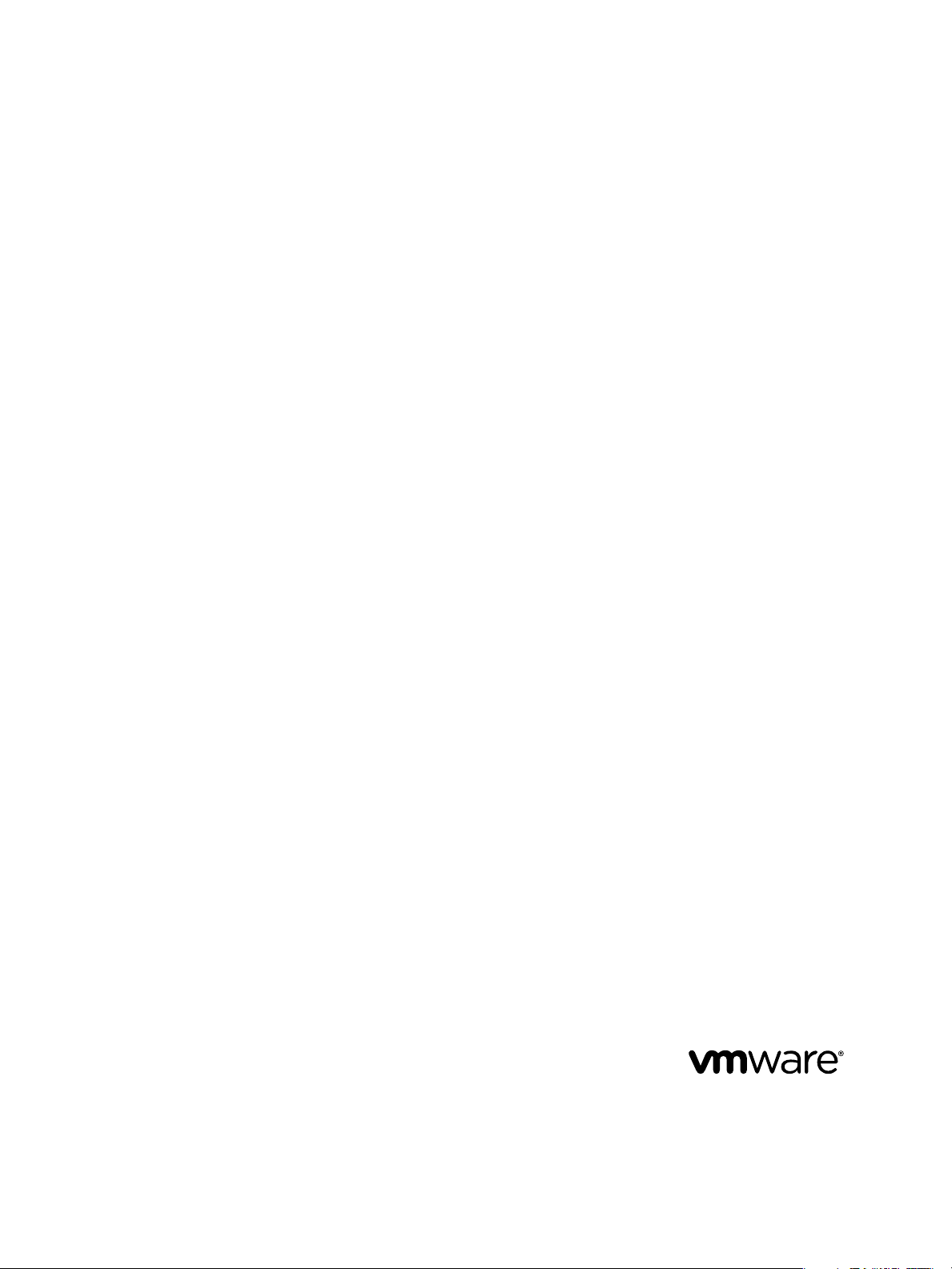
Lifecycle Manager User's Guide
vCenter Lifecycle Manager 1.2
This document supports the version of each product listed and
supports all subsequent versions until the document is replaced
by a new edition. To check for more recent editions of this
document, see http://www.vmware.com/support/pubs.
EN-000403-00
Page 2
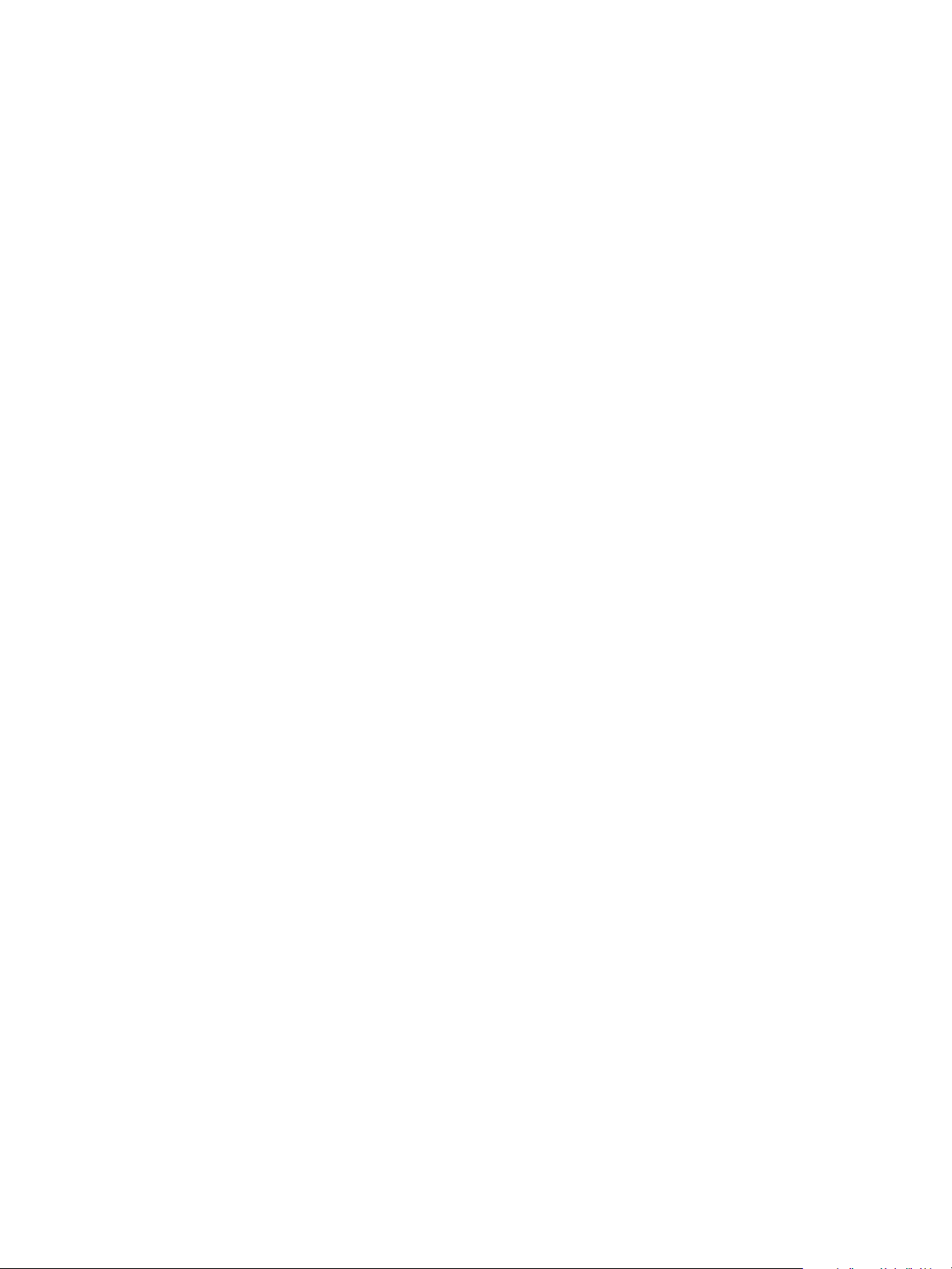
Lifecycle Manager User's Guide
You can find the most up-to-date technical documentation on the VMware Web site at:
http://www.vmware.com/support/
The VMware Web site also provides the latest product updates.
If you have comments about this documentation, submit your feedback to:
docfeedback@vmware.com
Copyright © 2010 VMware, Inc. All rights reserved. This product is protected by U.S. and international copyright and intellectual
property laws. VMware products are covered by one or more patents listed at http://www.vmware.com/go/patents.
VMware is a registered trademark or trademark of VMware, Inc. in the United States and/or other jurisdictions. All other marks
and names mentioned herein may be trademarks of their respective companies.
VMware, Inc.
3401 Hillview Ave.
Palo Alto, CA 94304
www.vmware.com
2 VMware, Inc.
Page 3
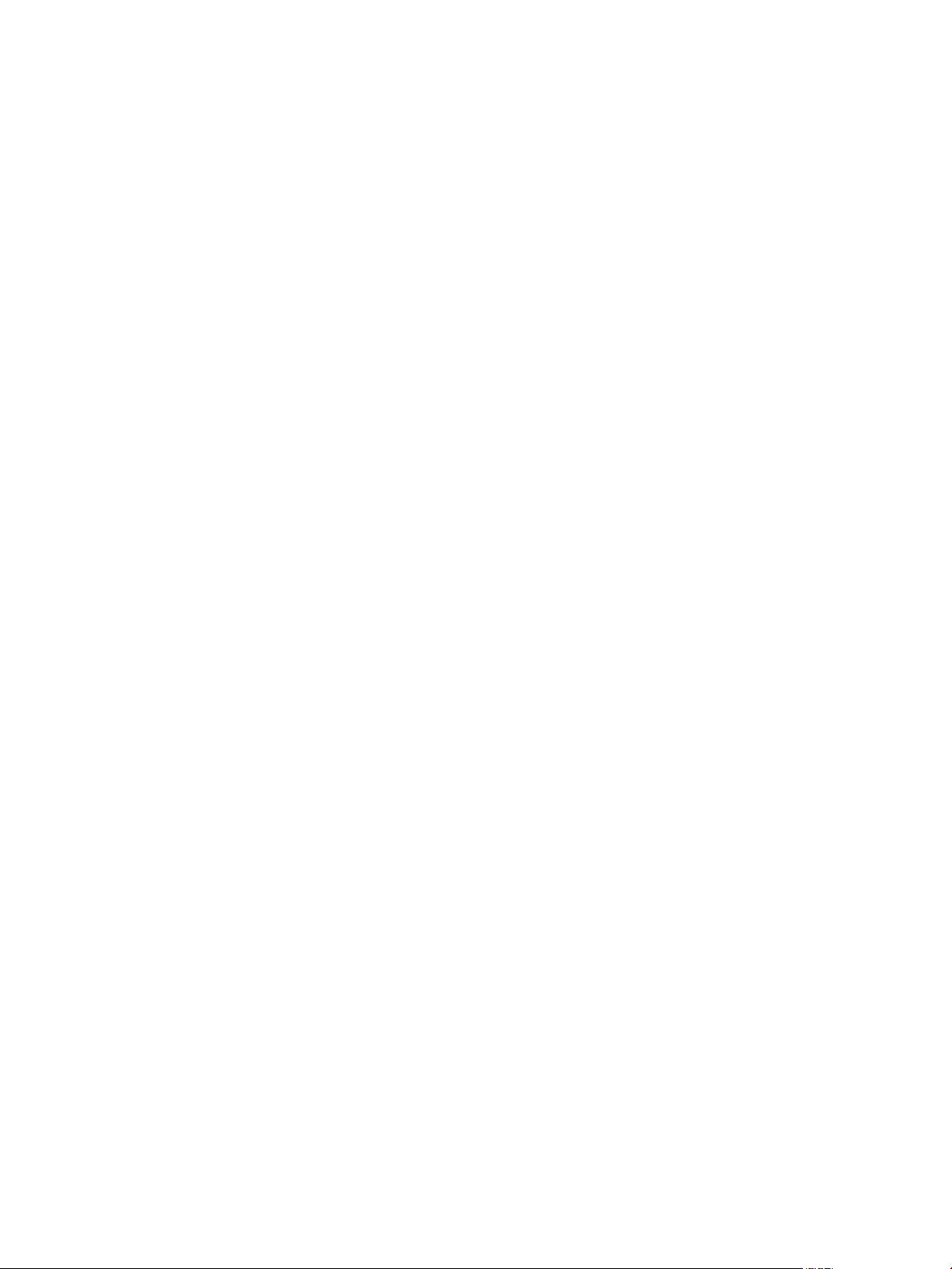
Contents
About This Book 5
Overview of Lifecycle Manager 7
1
Lifecycle Manager Process 7
Lifecycle Manager Terminology 7
Lifecycle Manager Roles 8
Supported Browsers 9
Log In to LCM 10
LCM Requester and LCM Tech Requester Tasks 11
2
Request a Virtual Machine as an LCM Requester 11
Request a Virtual Machine as an LCM Tech Requester 12
Display Requested Virtual Machines 14
Check the Power State of a Virtual Machine 15
Power a Virtual Machine On or Off 15
Suspend a Virtual Machine 16
Connecting to a Virtual Machine 16
Create a Snapshot 17
Revert to a Snapshot 17
Request to Extend the Life of a Virtual Machine 18
Decommission a Virtual Machine Immediately 18
Request to Change the Virtual Machine Customization Attributes 18
LCM Approver Tasks 21
3
Request a Virtual Machine as an LCM Approver 21
Display Requested Virtual Machines 22
Check the Power State of a Virtual Machine 24
Power a Virtual Machine On or Off 24
Suspend a Virtual Machine 24
Connecting to a Virtual Machine 24
Create a Snapshot 25
Revert to a Snapshot 26
Request to Extend the Life of a Virtual Machine 26
Decommission a Virtual Machine Immediately 26
Review Requests for Approval 27
Approve or Reject Requested Virtual Machines 27
Approve or Reject Requests to Extend the Life of a Virtual Machine 27
Approve or Reject Requests for Customization Changes 28
Generate Reports 28
VMware, Inc.
3
Page 4
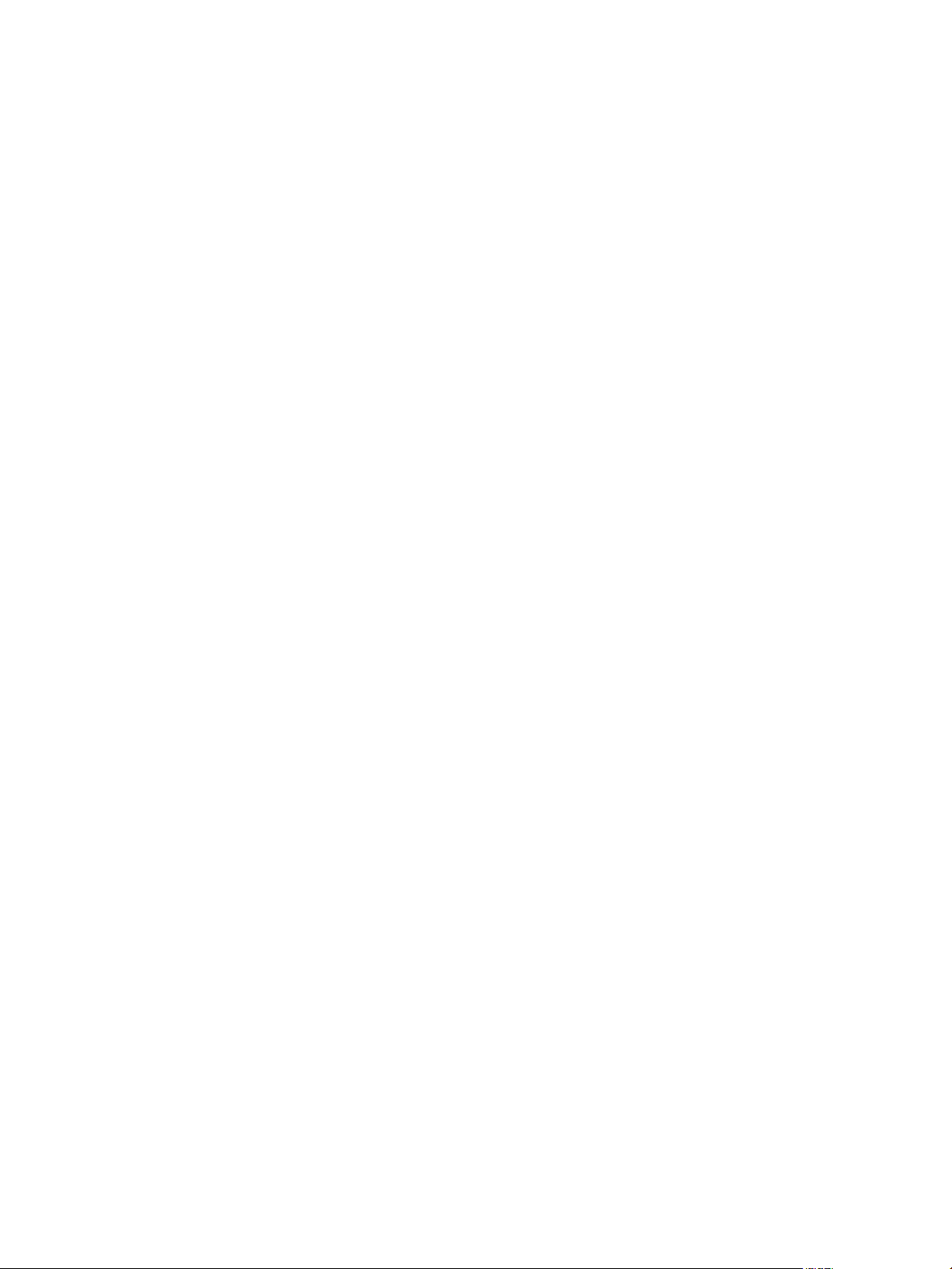
Lifecycle Manager User's Guide
LCM IT Staff Tasks 29
4
Request a Virtual Machine as an LCM IT Staff User 29
Display Requested Virtual Machines 31
Check the Power State of a Virtual Machine 32
Power a Virtual Machine On or Off 32
Suspend a Virtual Machine 33
Connecting to a Virtual Machine 33
Create a Snapshot 34
Revert to a Snapshot 34
Request to Extend the Life of a Virtual Machine 35
Decommission a Virtual Machine Immediately 35
Request to Change the Virtual Machine Customization Attributes 35
Deploy a Virtual Machine Manually 36
Retry a Request 36
Validate a Request After Manual Intervention 36
Approve or Reject Requests for Customization Changes 37
Generate Reports 37
Index 39
4 VMware, Inc.
Page 5
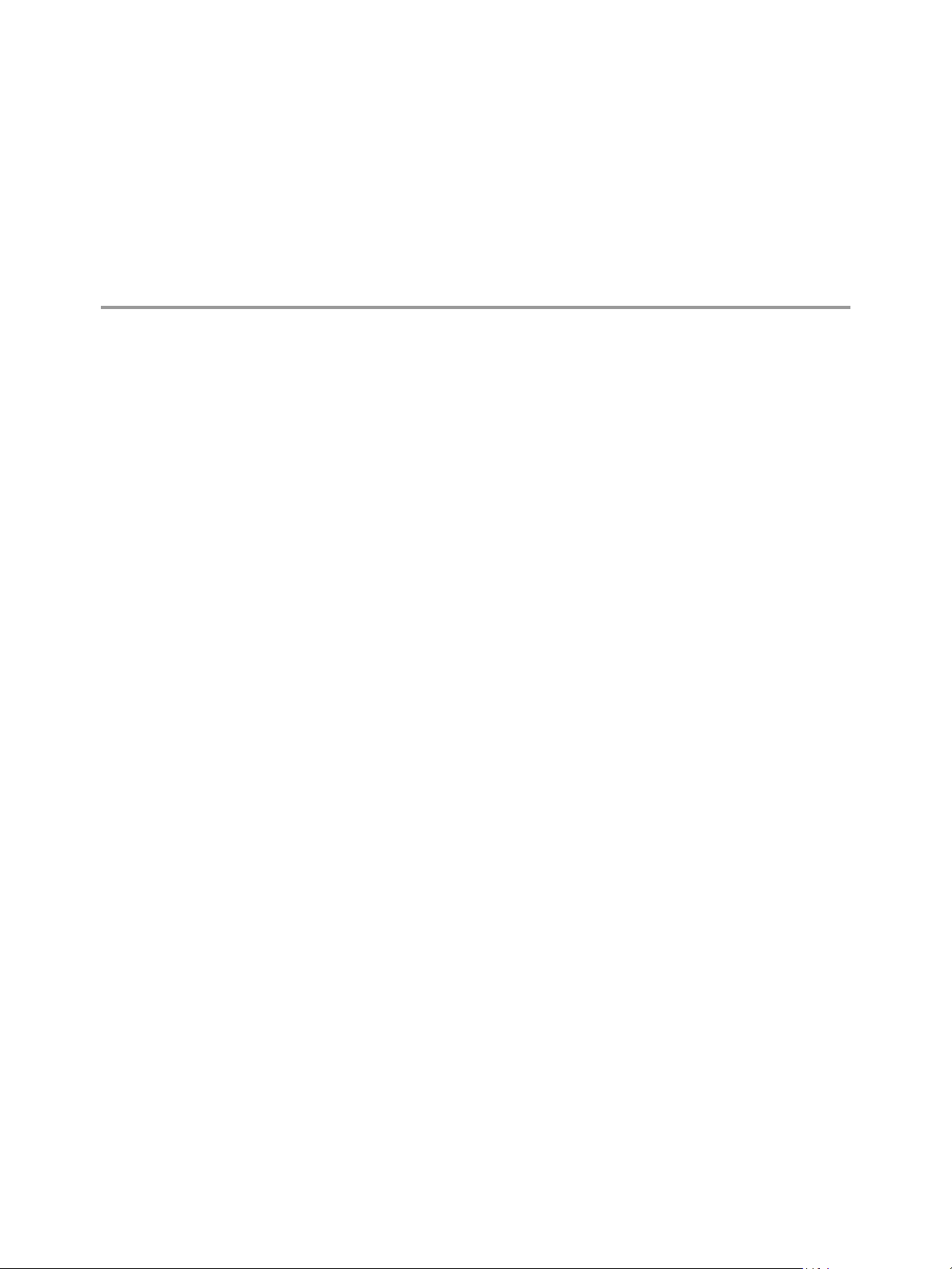
About This Book
The Lifecycle Manager User's Guide describes the tasks that users can perform using VMware® vCenter Lifecycle
Manager (LCM). LCM allows you to request, approve, deploy, operate, and decommission a virtual machine.
Intended Audience
This book is intended for all LCM users who want to request, approve, deploy, operate, or decommission a
virtual machine. LCM users are assigned specific roles that determine the tasks that they can perform.
Depending on your assigned role, you might be able to perform all or some of the tasks described in this guide.
VMware Technical Publications Glossary
VMware Technical Publications provides a glossary of terms that might be unfamiliar to you. For definitions
of terms as they are used in VMware technical documentation, go to
http://www.vmware.com/support/pubs.
Document Feedback
VMware welcomes your suggestions for improving our documentation. If you have comments, send your
feedback to docfeedback@vmware.com.
Technical Support and Education Resources
The following technical support resources are available to you. To access the current version of this book and
other books, go to http://www.vmware.com/support/pubs.
Online and Telephone
Support
Support Offerings
VMware Professional
Services
VMware, Inc. 5
To use online support to submit technical support requests, view your product
and contract information, and register your products, go to
http://www.vmware.com/support.
Customers with appropriate support contracts should use telephone support
for the fastest response on priority 1 issues. Go to
http://www.vmware.com/support/phone_support.html.
To find out how VMware support offerings can help meet your business needs,
go to http://www.vmware.com/support/services.
VMware Education Services courses offer extensive hands-on labs, case study
examples, and course materials designed to be used as on-the-job reference
tools. Courses are available onsite, in the classroom, and live online. For onsite
pilot programs and implementation best practices, VMware Consulting
Page 6
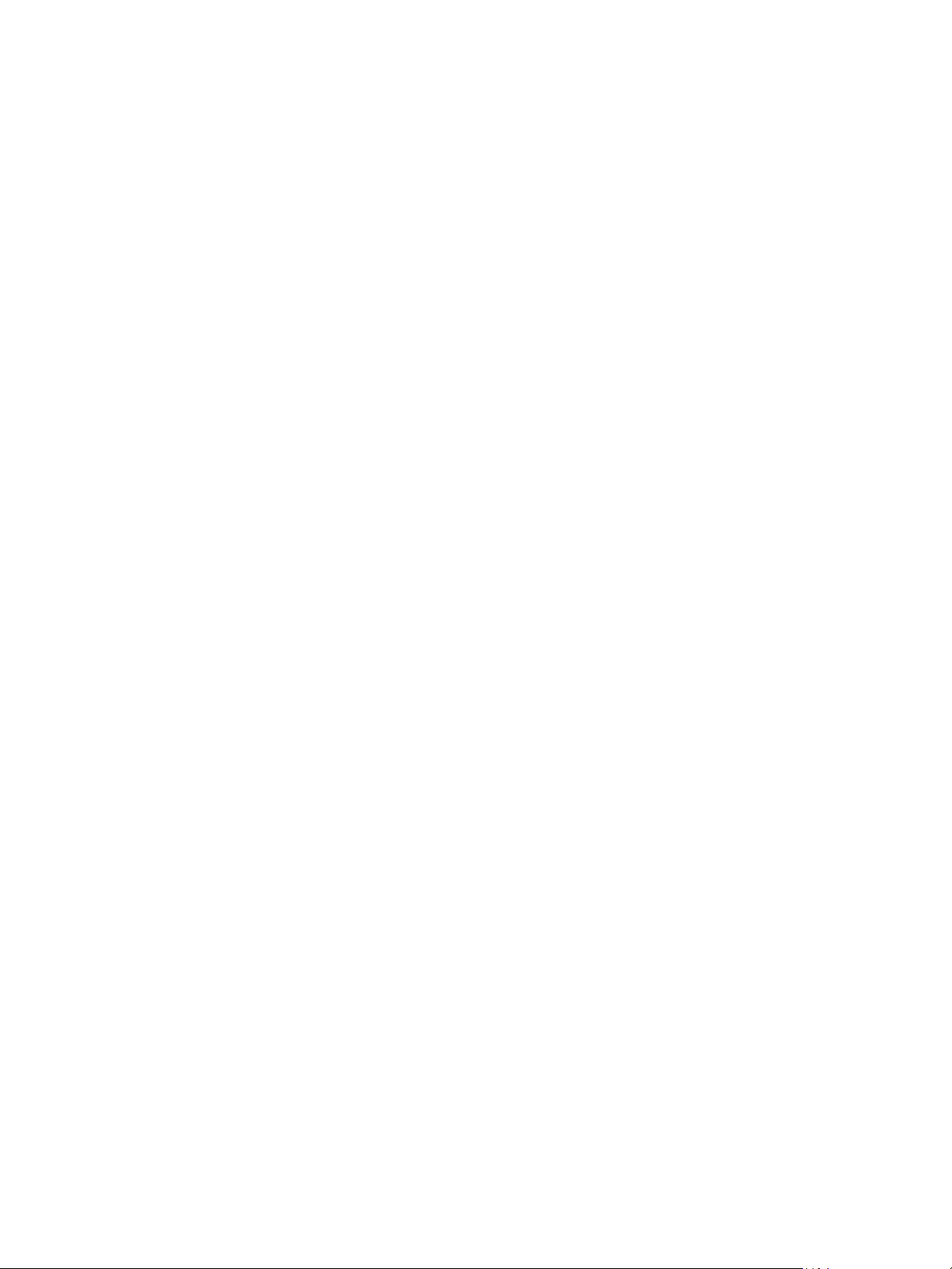
Lifecycle Manager User's Guide
Services provides offerings to help you assess, plan, build, and manage your
virtual environment. To access information about education classes,
certification programs, and consulting services, go to
http://www.vmware.com/services.
6 VMware, Inc.
Page 7
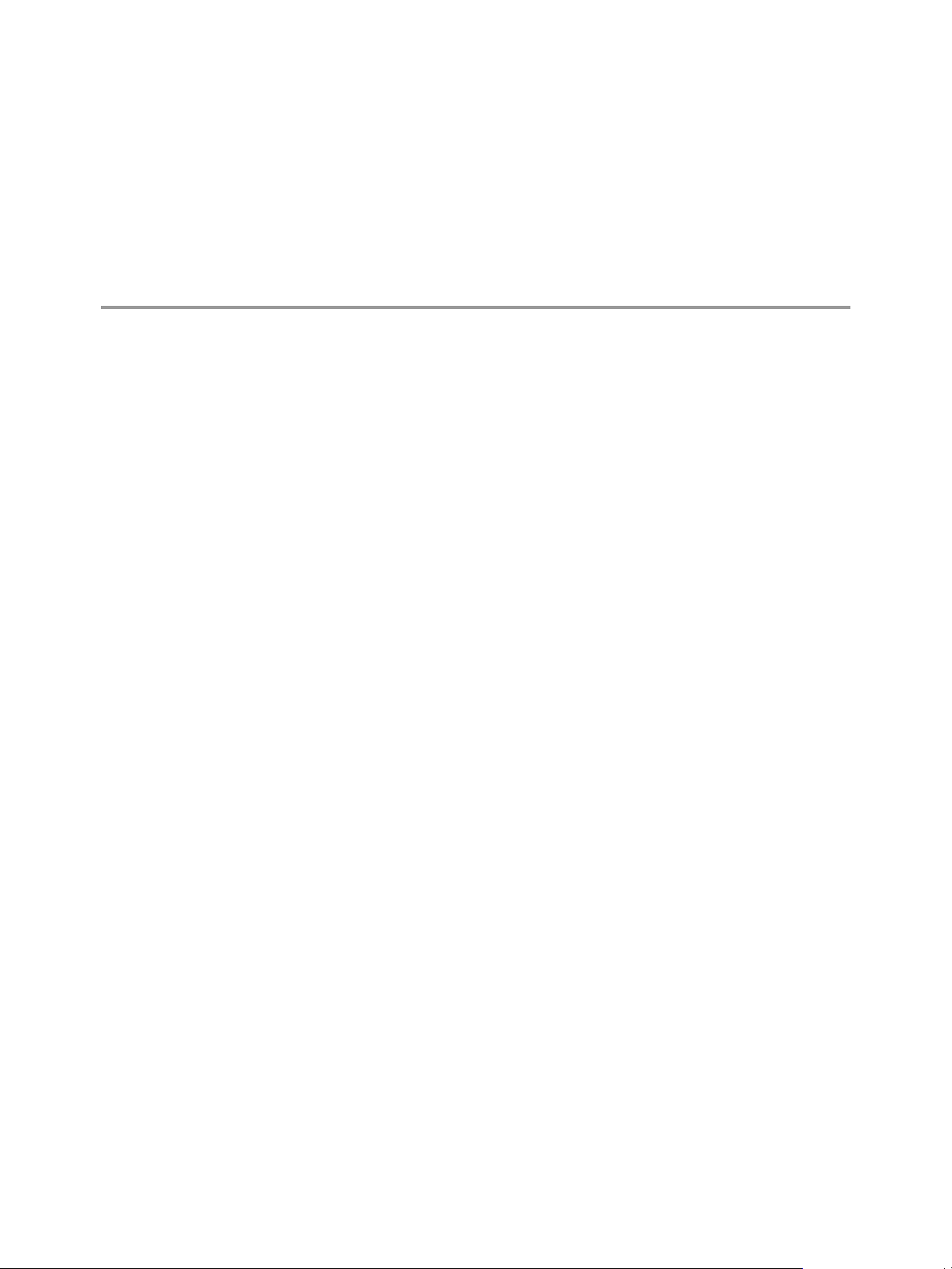
Overview of Lifecycle Manager 1
VMware vCenter Lifecycle Manager (LCM) automates the process of creating virtual machines and removing
them from service at the appropriate time. The tasks that you can perform depends on the role that the LCM
Administrator has assigned to you. This guide describes the tasks that each role can perform. For information
about the tasks that the LCM Administrator can perform, see the Lifecycle Manager Administration Guide.
This chapter includes the following topics:
n
“Lifecycle Manager Process,” on page 7
n
“Lifecycle Manager Terminology,” on page 7
n
“Lifecycle Manager Roles,” on page 8
n
“Supported Browsers,” on page 9
n
“Log In to LCM,” on page 10
Lifecycle Manager Process
The way that LCM handles requests to create virtual machines depends on how the LCM Administrator has
configured the approval process. If approval is required, an email notification is sent to the LCM Approver
user. If approval is not required, and there is no conflict with the request, the virtual machine is created. If
there is a conflict, an LCM IT Staff user receives an email notification that a virtual machine is waiting to be
created.
After a virtual machine is created, it can be used until the decommissioning date. Five days before the
decommissioning date, an email notice is sent to the user who requested the virtual machine if email
notifications are enabled. The user can perform one of the following actions:
n
Request to extend the life of the machine.
If the extension is not approved, the virtual machine is decommissioned and is archived or deleted.
The LCM Administrator determines whether decommissioned virtual machines are archived.
n
Manually decommission the virtual machine.
Lifecycle Manager Terminology
LCM uses specific terminology to describe lifecycle events and attributes.
Commission
Decommission
VMware, Inc. 7
The creation of a requested virtual machine. The commission time is submitted
during the request process.
The requested machine reaches the end of its life. A decommission date is
submitted during the request process. The decommissioned machine can be
archived or deleted.
Page 8
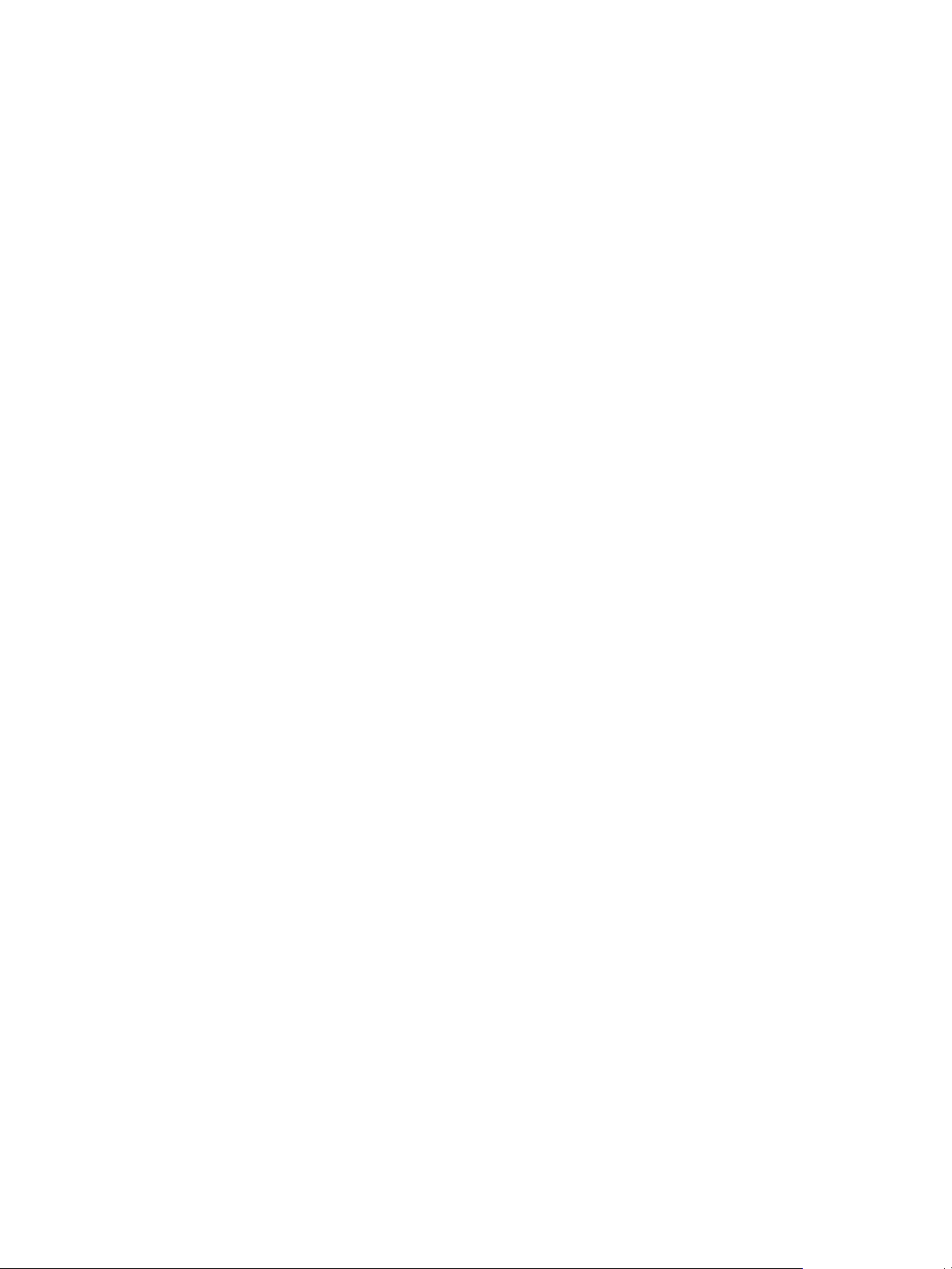
Lifecycle Manager User's Guide
Extension
Infrastructure
Criteria
Template Profile
Customization Template
Placing
Lifecycle Manager Roles
The tasks that you can perform depend on the role that you have been assigned by the LCM Administrator.
All roles can request a virtual machine.
Extending the life of a virtual machine that is to be decommissioned. If approval
is required, the request for extension must be approved before the owner of the
virtual machine can continue to use it.
Attributes such as the network, domain, and datastore affect where the
requested virtual machine is placed in VMware Infrastructure.
Attributes attached to a requested virtual machine that are selected during the
request process, such as location, organization, server environment, service
level, and performance. The LCM Administrator maps this information to the
infrastructure.
The profile that is used when a requested virtual machine is cloned.
The template that determines the resources that the requested virtual machine
uses, such as memory reservation, memory limit, CPU shares, and disk shares.
Only the LCM IT Staff, LCM Tech Requester, and LCM Administrator can
modify the customization template.
The requested virtual machine is created or moved into the infrastructure,
based on the selected criteria and infrastructure.
LCM users who are not LCM Administrators can have one of the four LCM user roles.
n
LCM Requester Role on page 8
An LCM Requester makes virtual machine requests.
n
LCM Tech Requester Role on page 9
An LCM Technical Requester is an advanced LCM Requester.
n
LCM Approver Role on page 9
An LCM Approver approves or rejects requests.
n
LCM IT Staff Role on page 9
An LCM IT Staff user manually deploys approved virtual machines.
LCM Requester Role
An LCM Requester makes virtual machine requests.
The LCM Requester can perform certain tasks when requesting virtual machines.
n
Set the criteria.
n
Select a template profile.
n
Set the commissioning and decommissioning dates.
n
Specify who can control and view virtual machines.
n
View a list of the virtual machines that the LCM Requester has created.
n
Request an extension to the life of a virtual machine.
n
Manually decommission a virtual machine.
8 VMware, Inc.
Page 9
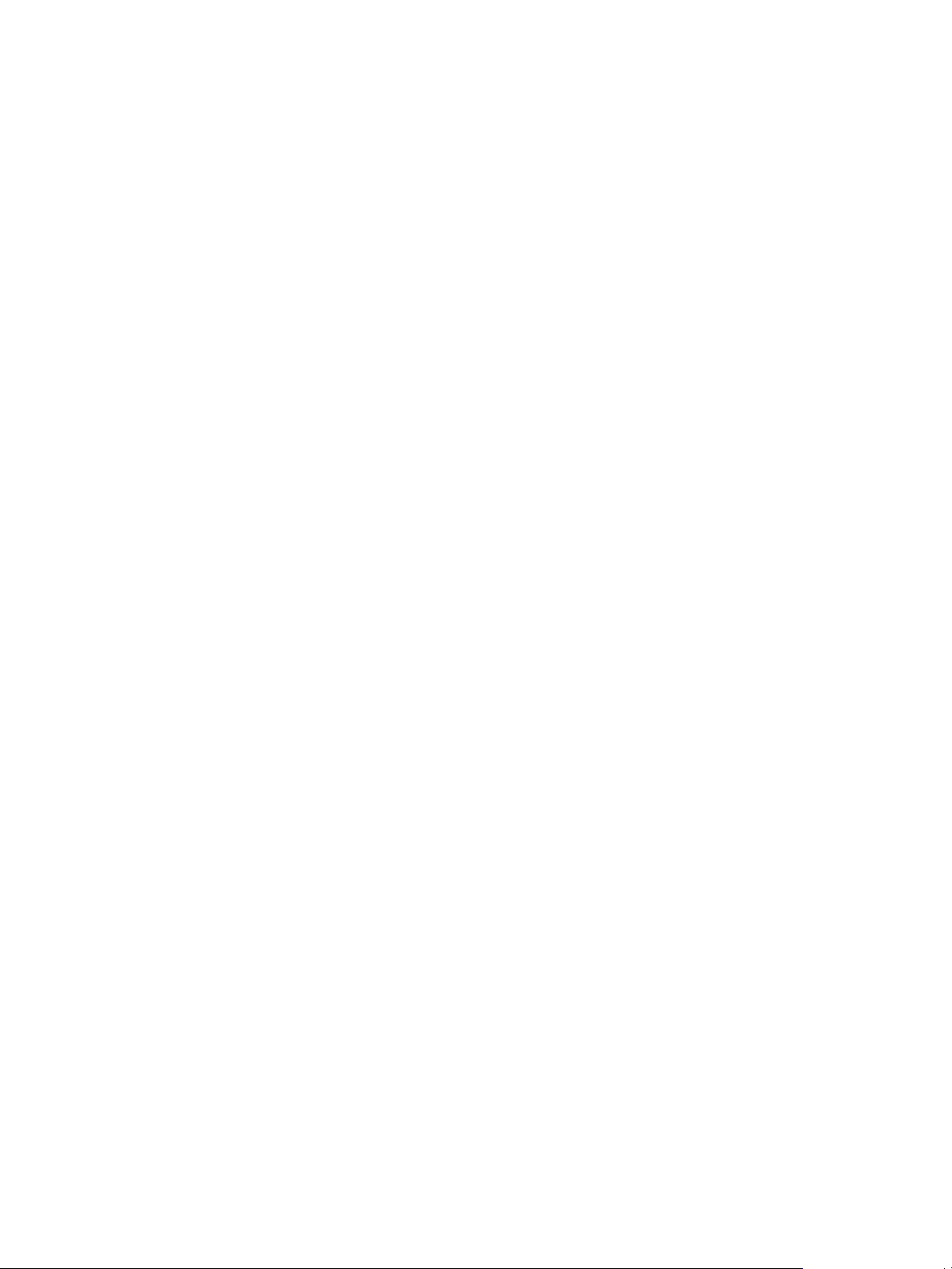
Chapter 1 Overview of Lifecycle Manager
LCM Tech Requester Role
An LCM Technical Requester is an advanced LCM Requester.
In addition to the tasks that an LCM Requester can perform, the LCM Tech Requester can customize the settings
for the CPU, memory, and shares, of the virtual machine.
LCM Approver Role
An LCM Approver approves or rejects requests.
The LCM Approver is notified by email about new requests if email notifications are enabled.
An LCM Approver can perform certain tasks.
n
Review the catalog of requested virtual machines.
n
Receive requests for new virtual machines. Each request is presented with the fixed cost of the virtual
machine, so the LCM Approver can determine the cost per day of using the virtual machine.
n
Receive requests to extend the life of an existing virtual machine.
n
Receive requests to approve changes in the settings for CPU, memory, and shares of existing virtual
machines.
n
Generate reports.
LCM IT Staff Role
An LCM IT Staff user manually deploys approved virtual machines.
The LCM IT Staff user is notified by email about new requests if email notifications are enabled. If the choice
of criteria for a request is not resolved, the LCM IT Staff user can provide the missing placement or configuration
information to complete the request.
An LCM IT Staff user can perform certain tasks.
n
Modify virtual machine names.
n
Approve or reject virtual machine customization settings for the CPU, memory, and shares.
n
Retry placing a request that has previously failed.
n
Validate a request after manual intervention.
n
Generate reports.
Supported Browsers
The LCM user interface requires a Web browser.
You must use one of the following browsers to connect to LCM.
n
Microsoft Internet Explorer 6, 7, or 8
n
Mozilla Firefox 3.0.19 or 3.6.x
To connect to a virtual machine through your browser, you must use the VMware WebCenter Remote MKS
Plug-in, which is compatible with the following browsers and operating systems:
n
Microsoft Internet Explorer 6 or 7 on Windows XP or Windows Server 2003
n
Mozilla Firefox 3.0.19 or 3.6.x on Windows XP, Windows Server 2003, Windows Server 2008, Windows 7,
or Linux
VMware, Inc. 9
Page 10
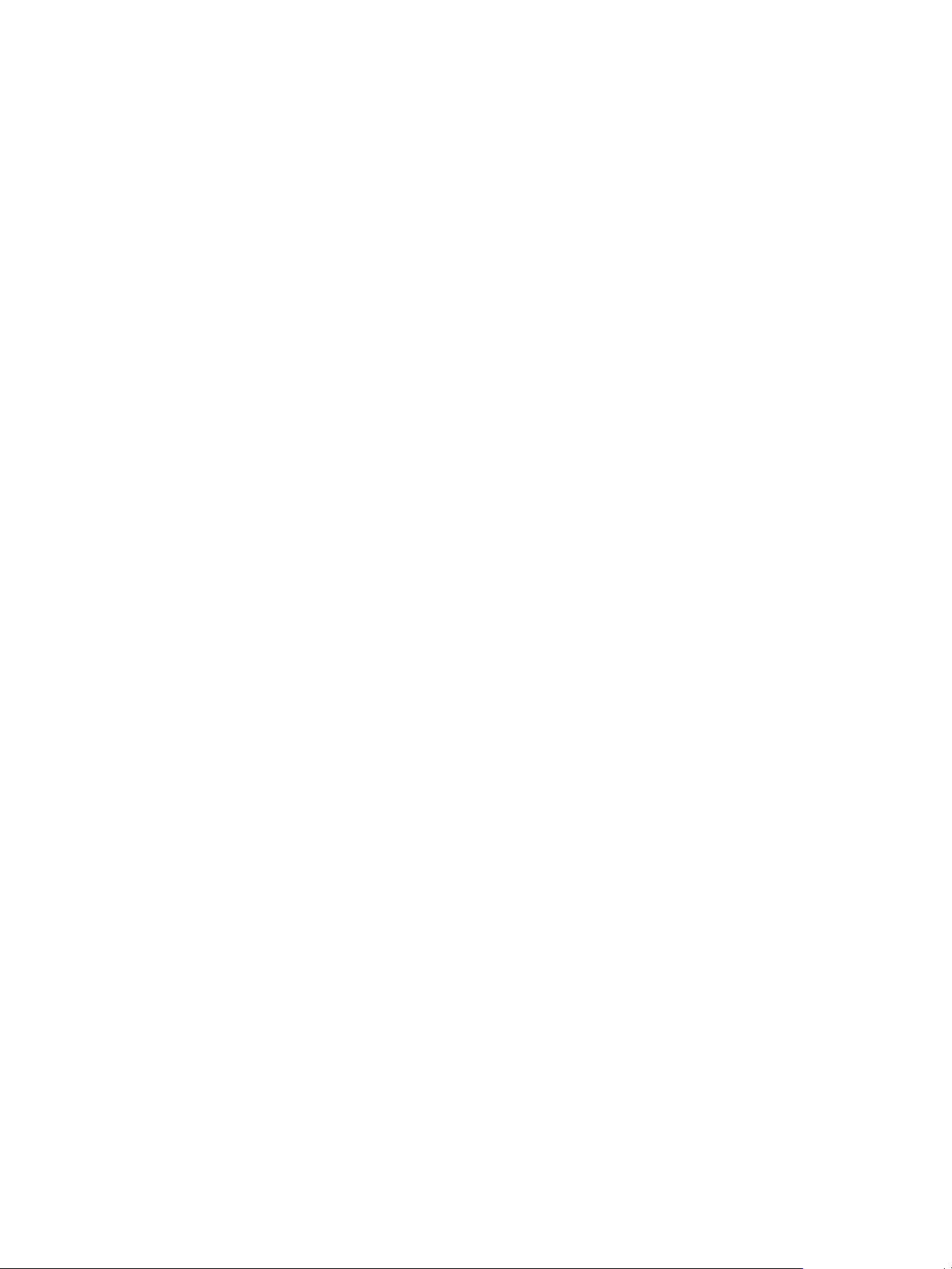
Lifecycle Manager User's Guide
Log In to LCM
You must use a Web browser to connect to LCM.
Procedure
1 In your Web browser, type the URL provided by your LCM Administrator.
The default is http://server_name:8280/vmo/lifecycle/default.html.
2 Type the user name and password provided by your LCM Administrator.
The user interface options shown depend on the LCM role that you have been assigned.
10 VMware, Inc.
Page 11
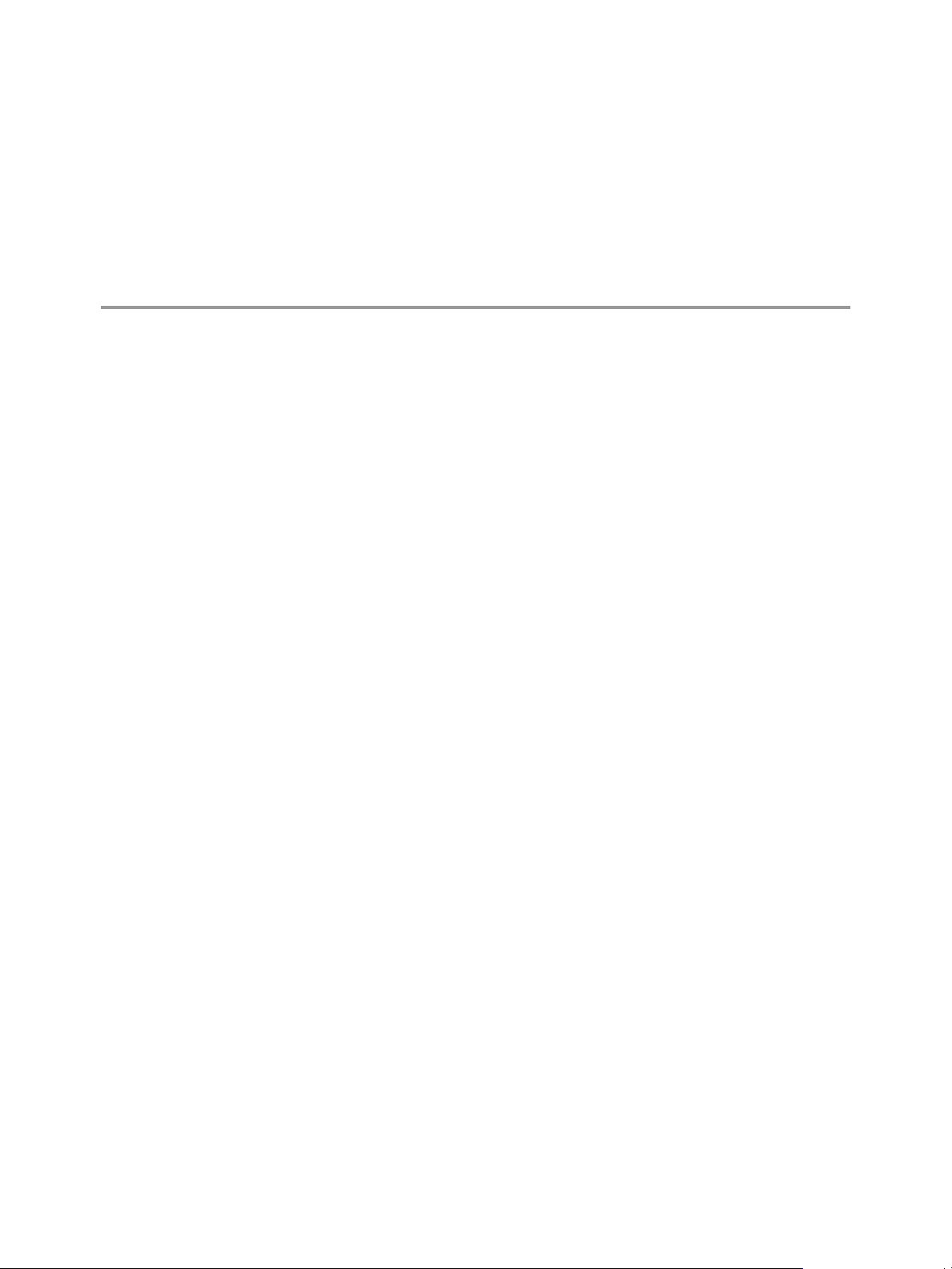
LCM Requester and LCM Tech
Requester Tasks 2
If you are an LCM Requester, you can request virtual machines and perform the basic LCM user tasks. If you
are an LCM Tech Requester, you can perform all tasks that an LCM Requester can perform, and you can also
modify customization attributes for your virtual machine requests.
This chapter includes the following topics:
n
“Request a Virtual Machine as an LCM Requester,” on page 11
n
“Request a Virtual Machine as an LCM Tech Requester,” on page 12
n
“Display Requested Virtual Machines,” on page 14
n
“Check the Power State of a Virtual Machine,” on page 15
n
“Power a Virtual Machine On or Off,” on page 15
n
“Suspend a Virtual Machine,” on page 16
n
“Connecting to a Virtual Machine,” on page 16
n
“Create a Snapshot,” on page 17
n
“Revert to a Snapshot,” on page 17
n
“Request to Extend the Life of a Virtual Machine,” on page 18
n
“Decommission a Virtual Machine Immediately,” on page 18
n
“Request to Change the Virtual Machine Customization Attributes,” on page 18
Request a Virtual Machine as an LCM Requester
To obtain a virtual machine, you must submit a request. You can request a specific start date or accept the first
available date.
Procedure
1 Log in to LCM and click the Requests view.
2 Click Request.
3 (Optional) To specify a commissioning date, select Yes for Set commissioning date? and select a date.
If you do not specify a commissioning date, the virtual machine is created at the first available opportunity
after approval.
4 (Optional) To specify a decommissioning date, select Yes for Set decommissioning date? and select a date.
If you do not specify a decommissioning date, the virtual machine remains in service until it is
decommissioned manually.
VMware, Inc.
11
Page 12
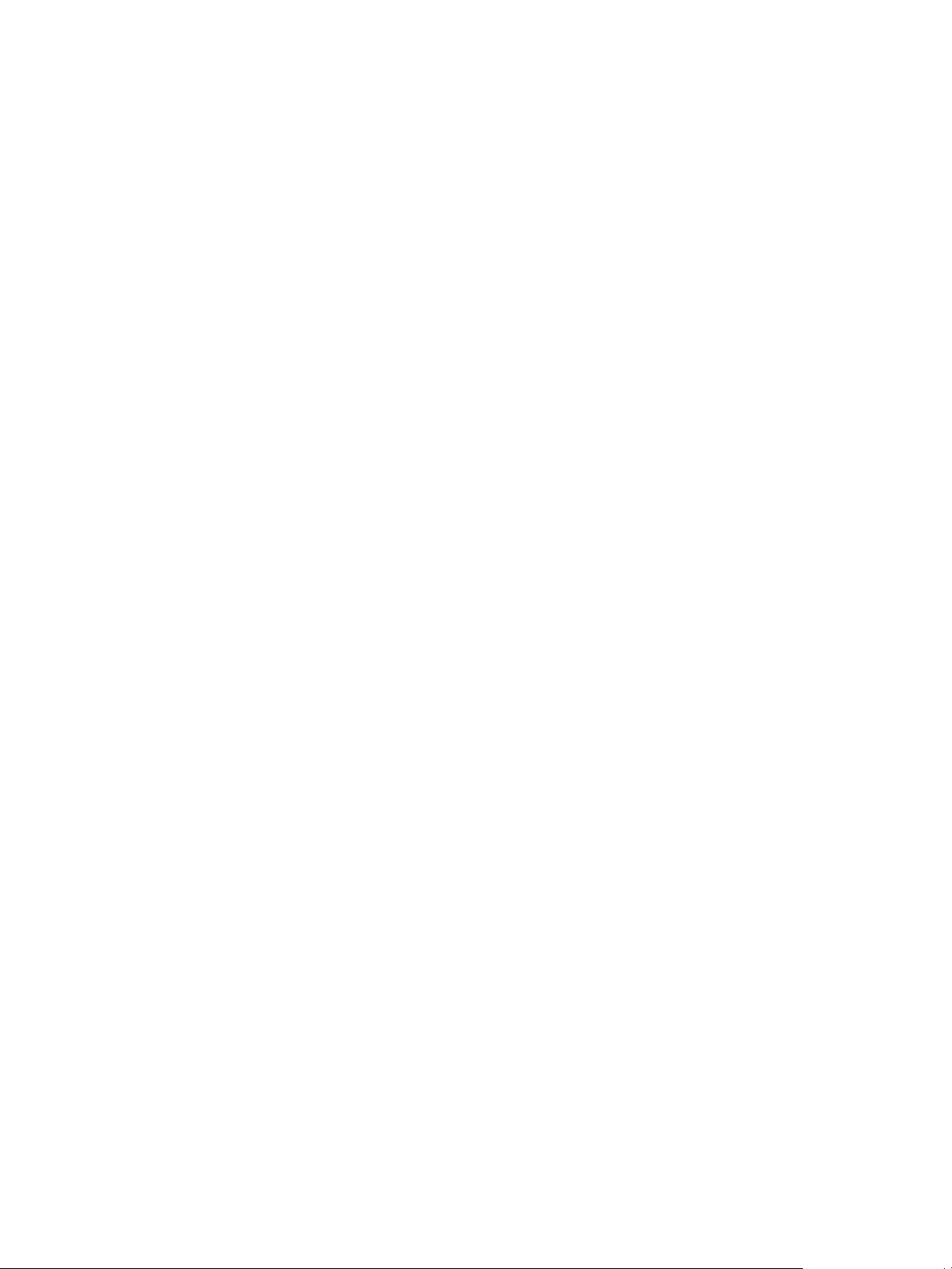
Lifecycle Manager User's Guide
5 (Optional) Specify who can control the virtual machine request.
If you do not specify a user or group, only you and the LCM Administrator have control.
a From the Virtual machine control by drop-down menu, select Group or User.
b Type the name of the user or group, or search from a list of available group or user names and
descriptions.
c Type the email address for the user or group if email notifications are enabled.
6 (Optional) Specify who can connect to and view the virtual machine when it is running.
If you do not specify a user or group, only you and the LCM Administrator can view the virtual machine.
a From the Virtual machine view by drop-down menu, select Group or User.
b Type the name of the user or group, or search from a list of available group or user names and
descriptions.
c Type the email address for the user or group if email notifications are enabled.
7 Click Next.
8 Select settings for the Location, Organization, Server Environment, Service Level, and Performance
options.
The available settings for these options are specified by the LCM Administrator.
9 Type the requester email and click Next.
10 Select the server type.
11 (Optional) To start the virtual machine as soon as it is provisioned, select Yes for Start virtual machine.
12 Click Next.
13 Type comments about the virtual machine, which are viewed in the approval process.
14 Click Submit.
The virtual machine is deleted on the decommissioning date. You cannot retrieve it, unless the LCM
Administrator has configured LCM to archive the virtual machine. If virtual machines are archived, contact
your LCM Administrator to retrieve it.
Request a Virtual Machine as an LCM Tech Requester
To obtain a virtual machine, you must submit a request. You can request a specific start date or accept the first
available date.
You can modify virtual machine parameters like CPU, memory, and shares, when you request the virtual
machine. The options available are determined by the LCM Administrator. The modifications affect only the
virtual machine that you are requesting at the time.
Prerequisites
Review the customization template attributes to verify that you understand the default values. For more
information, see “Customization Template Attributes,” on page 14.
Procedure
1 Log in to LCM and click the Requests view.
2 Click Request.
12 VMware, Inc.
Page 13

Chapter 2 LCM Requester and LCM Tech Requester Tasks
3 (Optional) To specify a commissioning date, select Yes for Set commissioning date? and select a date.
If you do not specify a commissioning date, the virtual machine is created at the first available opportunity
after approval.
4 (Optional) To specify a decommissioning date, select Yes for Set decommissioning date? and select a date.
If you do not specify a decommissioning date, the virtual machine remains in service until it is
decommissioned manually.
5 (Optional) Specify who can control the virtual machine request.
If you do not specify a user or group, only you and the LCM Administrator have control.
a From the Virtual machine control by drop-down menu, select Group or User.
b Type the name of the user or group, or search from a list of available group or user names and
descriptions.
c Type the email address for the user or group if email notifications are enabled.
6 (Optional) Specify who can connect to and view the virtual machine when it is running.
If you do not specify a user or group, only you and the LCM Administrator can view the virtual machine.
a From the Virtual machine view by drop-down menu, select Group or User.
b Type the name of the user or group, or search from a list of available group or user names and
descriptions.
c Type the email address for the user or group if email notifications are enabled.
7 Click Next.
8 Select settings for the Location, Organization, Server Environment, Service Level, and Performance
options.
The available settings for these options are specified by the LCM Administrator.
9 Type the requester email and click Next.
10 Select the server type.
11 (Optional) To start the virtual machine as soon as it is provisioned, select Yes for Start virtual machine.
12 Select the customization template.
13 (Optional) To modify the customization template, select Yes for Would you like to customize the
attributes of this template? and change the attribute values as needed.
14 Click Next.
15 Type comments about the virtual machine, which are viewed in the approval process.
16 Click Submit.
The virtual machine is deleted on the decommissioning date. You cannot retrieve it, unless the LCM
Administrator has configured LCM to archive the virtual machine. If virtual machines are archived, contact
your LCM Administrator to retrieve it.
VMware, Inc. 13
Page 14

Lifecycle Manager User's Guide
Customization Template Attributes
If you are an LCM Tech Requester, you can assign custom values for template attributes.
Table 2-1. Customization Template Attributes
Attribute Values
Memory reservation (MB) Minimum is 0 (default is 256)
Memory limit/size (MB) Minimum is -1; must be a multiple of 4 (default is 1024); must be greater than the
Memory reservation value
Selecting -1 maintains the same memory as the vCenter Server template.
Memory shares low, normal, or high (default is normal)
CPU reservation (MHz) Minimum is 0 (default is 200)
CPU limit (MHz) Minimum is -1 (default is 2000); must be greater than the CPU reservation value
Selecting -1 maintains the same CPU number as the vCenter Server template.
CPU count 1, 2, 3, or 4 (default is 1)
CPU shares low, normal, or high (default is normal)
Disk shares low, normal, or high (default is normal)
Display Requested Virtual Machines
You can use filters to view the status of virtual machines that you have requested.
Prerequisites
Review the descriptions of the filters to verify that you understand the different filter criteria. For more
information, see “Catalog View and Request View Filters,” on page 14.
Procedure
1 Log in to LCM.
2 Click Catalog or Requests.
3 Select a filter.
4 Click a virtual machine request in the left pane to see a summary of the configuration and status
information.
Catalog View and Request View Filters
You can use filters to view only virtual machines that meet a certain criteria.
In the Catalog view, you can use the following filters to view only virtual machines that meet the criteria.
Table 2-2. Catalog View Filters
Filter Description
All Displays the virtual machines that you requested.
Creating Displays the virtual machines that you requested that are being created.
Available VM Displays the available virtual machines that you created.
Rejected Displays the virtual machines that you requested that were rejected.
Decommissioned Displays the virtual machines that you created that have been decommissioned.
Canceled Displays the virtual machines that you created and then canceled.
14 VMware, Inc.
Page 15

Chapter 2 LCM Requester and LCM Tech Requester Tasks
Table 2-2. Catalog View Filters (Continued)
Filter Description
Errors Displays the virtual machines that you created that have errors.
Waiting For Approval Displays the virtual machines that you requested that are waiting for approval.
Waiting For Placement Displays the virtual machines that you requested that are waiting to be correctly placed.
End Of Life Displays the requested virtual machines that you requested that are decommissioned,
archived, rejected, or canceled.
All Except End Of Life Displays the requested virtual machines that you requested that are not decommissioned,
archived, rejected, or canceled.
In the Requests view, you can use the following filters to view only virtual machines that meet the criteria.
Table 2-3. Request View Filters
Filter Description
All Requests Displays the virtual machines that you requested.
Waiting For Creation Displays the virtual machines that you requested that are waiting to be created.
Waiting For Approval Displays the virtual machines that you requested that are waiting for approval.
Waiting For Placement Displays the virtual machines that you requested that are waiting to be correctly placed.
Creating Displays the virtual machines that you requested that are being created.
End Of Life Displays the requested virtual machines that you requested that are decommissioned,
archived, rejected, or canceled.
All Except End Of Life Displays the requested virtual machines that you requested that are not decommissioned,
archived, rejected, or canceled.
Check the Power State of a Virtual Machine
You can check whether a virtual machine is powered on or off or suspended.
Procedure
1 Log in to LCM.
2 Click the Catalog view.
The icon to the left of the virtual machine indicates its power state.
n
A green triangle indicates that the virtual machine is powered on.
n
A red square indicates that the virtual machine is powered off.
n
Two parallel yellow bars indicate that the virtual machine is suspended.
Power a Virtual Machine On or Off
Power commands are available to the users and groups that are given control when the virtual machine is
requested. The LCM Administrator also has rights to control any virtual machine.
Procedure
1 Log in to LCM.
2 Click the Catalog view.
3 In the catalog list, click a virtual machine name.
VMware, Inc. 15
Page 16

Lifecycle Manager User's Guide
4 In the right pane, click Commands.
5 Click Power on or Shut down.
Suspend a Virtual Machine
Users and groups who were given control when the virtual machine was requested can suspend the virtual
machine. The LCM Administrator also has rights to suspend any virtual machine.
Procedure
1 Log in to LCM.
2 Click the Catalog view.
3 In the catalog list, click a virtual machine name.
4 In the right pane, click Commands.
5 Click Suspend.
Connecting to a Virtual Machine
You can connect to a virtual machine from your Web browser or using an RDP client application.
Only users and groups who were given control when the virtual machine was requested can connect to the
virtual machine. The LCM Administrator also has rights to connect to the virtual machine.
n
Open a Virtual Machine in a Web Browser on page 16
From your Web browser, you can connect to a virtual machine running any guest operating system.
n
Use Remote Desktop to Connect to a Virtual Machine on page 16
You can open a Windows virtual machine using an RDP client application.
Open a Virtual Machine in a Web Browser
From your Web browser, you can connect to a virtual machine running any guest operating system.
Prerequisites
To connect via your browser, you must have the VMware WebCenter Remote MKS Plug-in installed in your
browser.
Procedure
1 Log in to LCM.
2 Click the Catalog view.
3 In the catalog list, click a virtual machine name.
4 In the right pane, click Commands.
5 Click Open console.
The virtual machine's desktop appears in a new browser window.
Use Remote Desktop to Connect to a Virtual Machine
You can open a Windows virtual machine using an RDP client application.
Prerequisites
The client software must be installed on your computer.
16 VMware, Inc.
Page 17

Procedure
1 Log in to LCM.
2 Click the Catalog view.
3 In the catalog list, click a virtual machine name.
4 In the right pane, click Commands.
5 Click Connect.
Your RDP application opens and the virtual machine's desktop appears in the RDP client.
Create a Snapshot
You can create a snapshot that captures the state of a virtual machine's hard drives. A snapshot does not capture
the virtual machine's memory and power state.
Snapshot commands are available to the users and groups who were given control when the virtual machine
was requested. The LCM Administrator can also use snapshots. You can access only one snapshot at a time. If
you need to revert to a snapshot earlier than the most recent one, contact your LCM Administrator.
Procedure
1 Log in to LCM.
Chapter 2 LCM Requester and LCM Tech Requester Tasks
2 Click the Catalog view.
3 In the catalog list, click a virtual machine name.
4 In the right pane, click Commands.
5 Click Snapshot.
Revert to a Snapshot
You can use the snapshot to return to the saved state.
Snapshot commands are available to the users and groups who were given control when the virtual machine
was requested. The LCM Administrator can also use snapshots. You can access only one snapshot at a time. If
you need to revert to a snapshot earlier than the most recent one, contact your LCM Administrator.
Procedure
1 Log in to LCM.
2 Click the Catalog view.
3 In the catalog list, click a virtual machine name.
4 In the right pane, click Commands.
5 Click Revert to snapshot.
The virtual machine returns to the state it was in when the snapshot was taken.
VMware, Inc. 17
Page 18

Lifecycle Manager User's Guide
Request to Extend the Life of a Virtual Machine
If you want to continue using a virtual machine beyond its scheduled decommissioning date, you can request
an extension. An LCM Approver must approve the extension request if the LCM Administrator has configured
LCM to require an approval.
Procedure
1 Log in to LCM.
2 Click the Catalog view.
3 In the catalog list, click a virtual machine name.
4 In the right pane, click Extension.
5 In the Extend Until field, select the new date for the virtual machine to be decommissioned.
6 In the Comment text box, type the reason for your request.
7 In the Requester E-mail Address text box, type your email address.
8 Click Submit.
Decommission a Virtual Machine Immediately
You can decommission a virtual machine that you have requested before its scheduled date or if the virtual
machine has no scheduled decommissioning date.
Procedure
1 Log in to LCM.
2 Click the Catalog view.
3 In the catalog list, click a virtual machine name.
4 In the right pane, click Decommission.
5 In the Comment text box, type the reason why you want to decommission the virtual machine.
6 Click Submit.
Request to Change the Virtual Machine Customization Attributes
If you are an LCM Tech Requester, you can request to change the customization template attributes for a virtual
machine that has been placed.
Prerequisites
Review the customization template attributes to verify that you understand the default values. For more
information, see “Customization Template Attributes,” on page 14.
Procedure
1 Log in to LCM.
2 Click the Catalog view.
3 From the Filter drop-down menu, select Available VM.
4 In the catalog list, click a virtual machine name.
5 In the right pane, click Change Request.
6 In the Comment text box, type the reason for your request.
18 VMware, Inc.
Page 19

Chapter 2 LCM Requester and LCM Tech Requester Tasks
7 In the Contact E-mail Address text box, type your email address.
8 Click Next.
9 Change the attribute values as necessary.
10 Click Submit.
VMware, Inc. 19
Page 20

Lifecycle Manager User's Guide
20 VMware, Inc.
Page 21

LCM Approver Tasks 3
If you are an LCM Approver, you can approve or reject requests, and also perform all basic LCM user tasks.
This chapter includes the following topics:
n
“Request a Virtual Machine as an LCM Approver,” on page 21
n
“Display Requested Virtual Machines,” on page 22
n
“Check the Power State of a Virtual Machine,” on page 24
n
“Power a Virtual Machine On or Off,” on page 24
n
“Suspend a Virtual Machine,” on page 24
n
“Connecting to a Virtual Machine,” on page 24
n
“Create a Snapshot,” on page 25
n
“Revert to a Snapshot,” on page 26
n
“Request to Extend the Life of a Virtual Machine,” on page 26
n
“Decommission a Virtual Machine Immediately,” on page 26
n
“Review Requests for Approval,” on page 27
n
“Approve or Reject Requested Virtual Machines,” on page 27
n
“Approve or Reject Requests to Extend the Life of a Virtual Machine,” on page 27
n
“Approve or Reject Requests for Customization Changes,” on page 28
n
“Generate Reports,” on page 28
Request a Virtual Machine as an LCM Approver
To obtain a virtual machine, you must submit a request. You can request a specific start date or accept the first
available date.
Procedure
1 Log in to LCM and click the Requests view.
2 Click Request.
3 (Optional) To specify a commissioning date, select Yes for Set commissioning date? and select a date.
If you do not specify a commissioning date, the virtual machine is created at the first available opportunity
after approval.
VMware, Inc.
21
Page 22

Lifecycle Manager User's Guide
4 (Optional) To specify a decommissioning date, select Yes for Set decommissioning date? and select a date.
If you do not specify a decommissioning date, the virtual machine remains in service until it is
decommissioned manually.
5 (Optional) Specify who can control the virtual machine request.
If you do not specify a user or group, only you and the LCM Administrator have control.
a From the Virtual machine control by drop-down menu, select Group or User.
b Type the name of the user or group, or search from a list of available group or user names and
descriptions.
c Type the email address for the user or group if email notifications are enabled.
6 (Optional) Specify who can connect to and view the virtual machine when it is running.
If you do not specify a user or group, only you and the LCM Administrator can view the virtual machine.
a From the Virtual machine view by drop-down menu, select Group or User.
b Type the name of the user or group, or search from a list of available group or user names and
descriptions.
c Type the email address for the user or group if email notifications are enabled.
7 Click Next.
8 Select settings for the Location, Organization, Server Environment, Service Level, and Performance
options.
The available settings for these options are specified by the LCM Administrator.
9 Type the requester email and click Next.
10 Select the server type.
11 (Optional) To start the virtual machine as soon as it is provisioned, select Yes for Start virtual machine.
12 Click Next.
13 Type comments about the virtual machine, which are viewed in the approval process.
14 Click Submit.
The virtual machine is deleted on the decommissioning date. You cannot retrieve it, unless the LCM
Administrator has configured LCM to archive the virtual machine. If virtual machines are archived, contact
your LCM Administrator to retrieve it.
Display Requested Virtual Machines
You can use filters to view the status of virtual machines that you have requested.
Prerequisites
Review the descriptions of the filters to verify that you understand the different filter criteria. For more
information, see “Catalog View and Request View Filters,” on page 23.
Procedure
1 Log in to LCM.
2 Click Catalog or Requests.
3 Select a filter.
4 Click a virtual machine request in the left pane to see a summary of the configuration and status
information.
22 VMware, Inc.
Page 23

Chapter 3 LCM Approver Tasks
Catalog View and Request View Filters
You can use filters to view only virtual machines that meet a certain criteria.
In the Catalog view, you can use the following filters to view only virtual machines that meet the criteria.
Table 3-1. Catalog View Filters
Filter Description
All Displays the virtual machines that you requested.
Creating Displays the virtual machines that you requested that are being created.
Available VM Displays the available virtual machines that you created.
Rejected Displays the virtual machines that you requested that were rejected.
Decommissioned Displays the virtual machines that you created that have been decommissioned.
Canceled Displays the virtual machines that you created and then canceled.
Errors Displays the virtual machines that you created that have errors.
Waiting For Approval Displays the virtual machines that you requested that are waiting for approval.
Waiting For Placement Displays the virtual machines that you requested that are waiting to be correctly placed.
End Of Life Displays the requested virtual machines that you requested that are decommissioned,
archived, rejected, or canceled.
All Except End Of Life Displays the requested virtual machines that you requested that are not decommissioned,
archived, rejected, or canceled.
In the Requests view, you can use the following filters to view only virtual machines that meet the criteria.
Table 3-2. Request View Filters
Filter Description
All Requests Displays the virtual machines that you requested.
Waiting For Creation Displays the virtual machines that you requested that are waiting to be created.
Waiting For Approval Displays the virtual machines that you requested that are waiting for approval.
Waiting For Placement Displays the virtual machines that you requested that are waiting to be correctly placed.
Creating Displays the virtual machines that you requested that are being created.
End Of Life Displays the requested virtual machines that you requested that are decommissioned,
archived, rejected, or canceled.
All Except End Of Life Displays the requested virtual machines that you requested that are not decommissioned,
archived, rejected, or canceled.
VMware, Inc. 23
Page 24

Lifecycle Manager User's Guide
Check the Power State of a Virtual Machine
You can check whether a virtual machine is powered on or off or suspended.
Procedure
1 Log in to LCM.
2 Click the Catalog view.
The icon to the left of the virtual machine indicates its power state.
n
A green triangle indicates that the virtual machine is powered on.
n
A red square indicates that the virtual machine is powered off.
n
Two parallel yellow bars indicate that the virtual machine is suspended.
Power a Virtual Machine On or Off
Power commands are available to the users and groups that are given control when the virtual machine is
requested. The LCM Administrator also has rights to control any virtual machine.
Procedure
1 Log in to LCM.
2 Click the Catalog view.
3 In the catalog list, click a virtual machine name.
4 In the right pane, click Commands.
5 Click Power on or Shut down.
Suspend a Virtual Machine
Users and groups who were given control when the virtual machine was requested can suspend the virtual
machine. The LCM Administrator also has rights to suspend any virtual machine.
Procedure
1 Log in to LCM.
2 Click the Catalog view.
3 In the catalog list, click a virtual machine name.
4 In the right pane, click Commands.
5 Click Suspend.
Connecting to a Virtual Machine
You can connect to a virtual machine from your Web browser or using an RDP client application.
Only users and groups who were given control when the virtual machine was requested can connect to the
virtual machine. The LCM Administrator also has rights to connect to the virtual machine.
n
Open a Virtual Machine in a Web Browser on page 25
From your Web browser, you can connect to a virtual machine running any guest operating system.
n
Use Remote Desktop to Connect to a Virtual Machine on page 25
You can open a Windows virtual machine using an RDP client application.
24 VMware, Inc.
Page 25

Chapter 3 LCM Approver Tasks
Open a Virtual Machine in a Web Browser
From your Web browser, you can connect to a virtual machine running any guest operating system.
Prerequisites
To connect via your browser, you must have the VMware WebCenter Remote MKS Plug-in installed in your
browser.
Procedure
1 Log in to LCM.
2 Click the Catalog view.
3 In the catalog list, click a virtual machine name.
4 In the right pane, click Commands.
5 Click Open console.
The virtual machine's desktop appears in a new browser window.
Use Remote Desktop to Connect to a Virtual Machine
You can open a Windows virtual machine using an RDP client application.
Prerequisites
The client software must be installed on your computer.
Procedure
1 Log in to LCM.
2 Click the Catalog view.
3 In the catalog list, click a virtual machine name.
4 In the right pane, click Commands.
5 Click Connect.
Your RDP application opens and the virtual machine's desktop appears in the RDP client.
Create a Snapshot
You can create a snapshot that captures the state of a virtual machine's hard drives. A snapshot does not capture
the virtual machine's memory and power state.
Snapshot commands are available to the users and groups who were given control when the virtual machine
was requested. The LCM Administrator can also use snapshots. You can access only one snapshot at a time. If
you need to revert to a snapshot earlier than the most recent one, contact your LCM Administrator.
Procedure
1 Log in to LCM.
2 Click the Catalog view.
3 In the catalog list, click a virtual machine name.
4 In the right pane, click Commands.
5 Click Snapshot.
VMware, Inc. 25
Page 26

Lifecycle Manager User's Guide
Revert to a Snapshot
You can use the snapshot to return to the saved state.
Snapshot commands are available to the users and groups who were given control when the virtual machine
was requested. The LCM Administrator can also use snapshots. You can access only one snapshot at a time. If
you need to revert to a snapshot earlier than the most recent one, contact your LCM Administrator.
Procedure
1 Log in to LCM.
2 Click the Catalog view.
3 In the catalog list, click a virtual machine name.
4 In the right pane, click Commands.
5 Click Revert to snapshot.
The virtual machine returns to the state it was in when the snapshot was taken.
Request to Extend the Life of a Virtual Machine
If you want to continue using a virtual machine beyond its scheduled decommissioning date, you can request
an extension. An LCM Approver must approve the extension request if the LCM Administrator has configured
LCM to require an approval.
Procedure
1 Log in to LCM.
2 Click the Catalog view.
3 In the catalog list, click a virtual machine name.
4 In the right pane, click Extension.
5 In the Extend Until field, select the new date for the virtual machine to be decommissioned.
6 In the Comment text box, type the reason for your request.
7 In the Requester E-mail Address text box, type your email address.
8 Click Submit.
Decommission a Virtual Machine Immediately
You can decommission a virtual machine that you have requested before its scheduled date or if the virtual
machine has no scheduled decommissioning date.
Procedure
1 Log in to LCM.
2 Click the Catalog view.
3 In the catalog list, click a virtual machine name.
4 In the right pane, click Decommission.
5 In the Comment text box, type the reason why you want to decommission the virtual machine.
6 Click Submit.
26 VMware, Inc.
Page 27

Review Requests for Approval
You can view the list of virtual machines waiting for approval.
Procedure
1 Log in to LCM.
2 Click Approvals.
The virtual machines requesting approval are listed in the left pane.
3 Click a virtual machine name to view configuration and status information.
Approve or Reject Requested Virtual Machines
You can approve or reject virtual machine requests if the LCM Administrator has configured LCM to require
an approval. If the LCM Administrator has enabled email notifications, you receive a notification when a virtual
machine is requested.
Procedure
1 Log in to LCM.
Chapter 3 LCM Approver Tasks
2 Click Approvals.
3 Review the details for the requested virtual machine, and then click Approve Request or Reject
Request in the right pane.
4 In the Comment text box, type a comment explaining your decision to reject or approve the request.
5 (Optional) If the Virtual Machine Name options are available, type values as needed.
6 Click Submit.
If the virtual machine is approved and no information is missing, it is created at the scheduled time and date.
You can log in to the vSphere Client to monitor the progress.
Approve or Reject Requests to Extend the Life of a Virtual Machine
You can approve or reject a request to extend the life of a virtual machine if the LCM Administrator has
configured LCM to require an approval. If the LCM Administrator has enabled email notifications, you receive
a notification when an extension is requested.
Procedure
1 Log in to LCM.
2 Click Approvals.
3 Click the entry for the extension request that requires approval.
4 Click Approve Extension or Reject Extension in the right pane.
5 In the Comment text box, type a comment explaining your decision to reject or approve the request.
6 Click Submit.
VMware, Inc. 27
Page 28

Lifecycle Manager User's Guide
Approve or Reject Requests for Customization Changes
You can approve or reject a request to change the customization template attributes of a virtual machine if the
LCM Administrator has configured LCM to require an approval. If the LCM Administrator has enabled email
notifications, you receive a notification when a customization change is requested.
Procedure
1 Log in to LCM.
2 Click Approvals.
3 Click the entry for the virtual machine that requires change approval.
4 Click Approve Change Request or Reject Change Request in the right pane.
5 In the Comment text box, type a comment explaining your decision to reject or approve the request.
6 Click Submit.
Generate Reports
You can generate reports for various LCM events. For example, reports can display the cost of provisioning
and running a virtual machine. This information helps determine whether a virtual machine should be
approved or rejected.
Procedure
1 Log in to LCM.
2 Click the Reports view.
3 Select the type of report.
4 (Optional) Define the report period.
5 Click Submit.
The report appears in the right pane. You can save the report as an .xml file.
28 VMware, Inc.
Page 29

LCM IT Staff Tasks 4
If you are LCM IT Staff user, you can manually deploy requested virtual machines, modify customization
attributes, and also perform all basic LCM user tasks.
This chapter includes the following topics:
n
“Request a Virtual Machine as an LCM IT Staff User,” on page 29
n
“Display Requested Virtual Machines,” on page 31
n
“Check the Power State of a Virtual Machine,” on page 32
n
“Power a Virtual Machine On or Off,” on page 32
n
“Suspend a Virtual Machine,” on page 33
n
“Connecting to a Virtual Machine,” on page 33
n
“Create a Snapshot,” on page 34
n
“Revert to a Snapshot,” on page 34
n
“Request to Extend the Life of a Virtual Machine,” on page 35
n
“Decommission a Virtual Machine Immediately,” on page 35
n
“Request to Change the Virtual Machine Customization Attributes,” on page 35
n
“Deploy a Virtual Machine Manually,” on page 36
n
“Retry a Request,” on page 36
n
“Validate a Request After Manual Intervention,” on page 36
n
“Approve or Reject Requests for Customization Changes,” on page 37
n
“Generate Reports,” on page 37
Request a Virtual Machine as an LCM IT Staff User
To obtain a virtual machine, you must submit a request. You can request a specific start date or accept the first
available date.
You can modify virtual machine parameters like CPU, memory, and shares, when you request the virtual
machine. The options available are determined by the LCM Administrator. The modifications affect only the
virtual machine that you are requesting at the time.
Prerequisites
Review the customization template attributes to verify that you understand the default values. For more
information, see “Customization Template Attributes,” on page 31.
VMware, Inc.
29
Page 30

Lifecycle Manager User's Guide
Procedure
1 Log in to LCM and click the Requests view.
2 Click Request.
3 (Optional) To specify a commissioning date, select Yes for Set commissioning date? and select a date.
If you do not specify a commissioning date, the virtual machine is created at the first available opportunity
after approval.
4 (Optional) To specify a decommissioning date, select Yes for Set decommissioning date? and select a date.
If you do not specify a decommissioning date, the virtual machine remains in service until it is
decommissioned manually.
5 (Optional) Specify who can control the virtual machine request.
If you do not specify a user or group, only you and the LCM Administrator have control.
a From the Virtual machine control by drop-down menu, select Group or User.
b Type the name of the user or group, or search from a list of available group or user names and
descriptions.
c Type the email address for the user or group if email notifications are enabled.
6 (Optional) Specify who can connect to and view the virtual machine when it is running.
If you do not specify a user or group, only you and the LCM Administrator can view the virtual machine.
a From the Virtual machine view by drop-down menu, select Group or User.
b Type the name of the user or group, or search from a list of available group or user names and
descriptions.
c Type the email address for the user or group if email notifications are enabled.
7 Click Next.
8 Select settings for the Location, Organization, Server Environment, Service Level, and Performance
options.
The available settings for these options are specified by the LCM Administrator.
9 Type the requester email and click Next.
10 Select the server type.
11 (Optional) To start the virtual machine as soon as it is provisioned, select Yes for Start virtual machine.
12 Select the customization template.
13 (Optional) To modify the customization template, select Yes for Would you like to customize the
attributes of this template? and change the attribute values as needed.
14 Click Next.
15 Type comments about the virtual machine, which are viewed in the approval process.
16 Click Submit.
The virtual machine is deleted on the decommissioning date. You cannot retrieve it, unless the LCM
Administrator has configured LCM to archive the virtual machine. If virtual machines are archived, contact
your LCM Administrator to retrieve it.
30 VMware, Inc.
Page 31

Chapter 4 LCM IT Staff Tasks
Customization Template Attributes
You can assign custom values for template attributes.
Table 4-1. Customization Template Attributes
Attribute Values
Memory reservation (MB) Minimum is 0 (default is 256)
Memory limit/size (MB) Minimum is -1; must be a multiple of 4 (default is 1024); must be greater than the
Memory reservation value
Selecting -1 maintains the same memory as the vCenter Server template.
Memory shares low, normal, or high (default is normal)
CPU reservation (MHz) Minimum is 0 (default is 200)
CPU limit (MHz) Minimum is -1 (default is 2000); must be greater than the CPU reservation value
Selecting -1 maintains the same CPU number as the vCenter Server template.
CPU count 1, 2, 3, or 4 (default is 1)
CPU shares low, normal, or high (default is normal)
Disk shares low, normal, or high (default is normal)
Display Requested Virtual Machines
You can use filters to view the status of virtual machines that you have requested.
Prerequisites
Review the descriptions of the filters to verify that you understand the different filter criteria. For more
information, see “Catalog View and Request View Filters,” on page 31.
Procedure
1 Log in to LCM.
2 Click Catalog or Requests.
3 Select a filter.
4 Click a virtual machine request in the left pane to see a summary of the configuration and status
information.
Catalog View and Request View Filters
You can use filters to view only virtual machines that meet a certain criteria.
In the Catalog view, you can use the following filters to view only virtual machines that meet the criteria.
Table 4-2. Catalog View Filters
Filter Description
All Displays the virtual machines that you requested.
Creating Displays the virtual machines that you requested that are being created.
Available VM Displays the available virtual machines that you created.
Rejected Displays the virtual machines that you requested that were rejected.
Decommissioned Displays the virtual machines that you created that have been decommissioned.
Canceled Displays the virtual machines that you created and then canceled.
VMware, Inc. 31
Page 32

Lifecycle Manager User's Guide
Table 4-2. Catalog View Filters (Continued)
Filter Description
Errors Displays the virtual machines that you created that have errors.
Waiting For Approval Displays the virtual machines that you requested that are waiting for approval.
Waiting For Placement Displays the virtual machines that you requested that are waiting to be correctly placed.
End Of Life Displays the requested virtual machines that you requested that are decommissioned,
All Except End Of Life Displays the requested virtual machines that you requested that are not decommissioned,
In the Requests view, you can use the following filters to view only virtual machines that meet the criteria.
Table 4-3. Request View Filters
Filter Description
All Requests Displays the virtual machines that you requested.
Waiting For Creation Displays the virtual machines that you requested that are waiting to be created.
Waiting For Approval Displays the virtual machines that you requested that are waiting for approval.
Waiting For Placement Displays the virtual machines that you requested that are waiting to be correctly placed.
Creating Displays the virtual machines that you requested that are being created.
End Of Life Displays the requested virtual machines that you requested that are decommissioned,
All Except End Of Life Displays the requested virtual machines that you requested that are not decommissioned,
archived, rejected, or canceled.
archived, rejected, or canceled.
archived, rejected, or canceled.
archived, rejected, or canceled.
Check the Power State of a Virtual Machine
You can check whether a virtual machine is powered on or off or suspended.
Procedure
1 Log in to LCM.
2 Click the Catalog view.
The icon to the left of the virtual machine indicates its power state.
n
A green triangle indicates that the virtual machine is powered on.
n
A red square indicates that the virtual machine is powered off.
n
Two parallel yellow bars indicate that the virtual machine is suspended.
Power a Virtual Machine On or Off
Power commands are available to the users and groups that are given control when the virtual machine is
requested. The LCM Administrator also has rights to control any virtual machine.
Procedure
1 Log in to LCM.
2 Click the Catalog view.
3 In the catalog list, click a virtual machine name.
32 VMware, Inc.
Page 33

4 In the right pane, click Commands.
5 Click Power on or Shut down.
Suspend a Virtual Machine
Users and groups who were given control when the virtual machine was requested can suspend the virtual
machine. The LCM Administrator also has rights to suspend any virtual machine.
Procedure
1 Log in to LCM.
2 Click the Catalog view.
3 In the catalog list, click a virtual machine name.
4 In the right pane, click Commands.
5 Click Suspend.
Connecting to a Virtual Machine
You can connect to a virtual machine from your Web browser or using an RDP client application.
Chapter 4 LCM IT Staff Tasks
Only users and groups who were given control when the virtual machine was requested can connect to the
virtual machine. The LCM Administrator also has rights to connect to the virtual machine.
n
Open a Virtual Machine in a Web Browser on page 33
From your Web browser, you can connect to a virtual machine running any guest operating system.
n
Use Remote Desktop to Connect to a Virtual Machine on page 33
You can open a Windows virtual machine using an RDP client application.
Open a Virtual Machine in a Web Browser
From your Web browser, you can connect to a virtual machine running any guest operating system.
Prerequisites
To connect via your browser, you must have the VMware WebCenter Remote MKS Plug-in installed in your
browser.
Procedure
1 Log in to LCM.
2 Click the Catalog view.
3 In the catalog list, click a virtual machine name.
4 In the right pane, click Commands.
5 Click Open console.
The virtual machine's desktop appears in a new browser window.
Use Remote Desktop to Connect to a Virtual Machine
You can open a Windows virtual machine using an RDP client application.
Prerequisites
The client software must be installed on your computer.
VMware, Inc. 33
Page 34

Lifecycle Manager User's Guide
Procedure
1 Log in to LCM.
2 Click the Catalog view.
3 In the catalog list, click a virtual machine name.
4 In the right pane, click Commands.
5 Click Connect.
Your RDP application opens and the virtual machine's desktop appears in the RDP client.
Create a Snapshot
You can create a snapshot that captures the state of a virtual machine's hard drives. A snapshot does not capture
the virtual machine's memory and power state.
Snapshot commands are available to the users and groups who were given control when the virtual machine
was requested. The LCM Administrator can also use snapshots. You can access only one snapshot at a time. If
you need to revert to a snapshot earlier than the most recent one, contact your LCM Administrator.
Procedure
1 Log in to LCM.
2 Click the Catalog view.
3 In the catalog list, click a virtual machine name.
4 In the right pane, click Commands.
5 Click Snapshot.
Revert to a Snapshot
You can use the snapshot to return to the saved state.
Snapshot commands are available to the users and groups who were given control when the virtual machine
was requested. The LCM Administrator can also use snapshots. You can access only one snapshot at a time. If
you need to revert to a snapshot earlier than the most recent one, contact your LCM Administrator.
Procedure
1 Log in to LCM.
2 Click the Catalog view.
3 In the catalog list, click a virtual machine name.
4 In the right pane, click Commands.
5 Click Revert to snapshot.
The virtual machine returns to the state it was in when the snapshot was taken.
34 VMware, Inc.
Page 35

Request to Extend the Life of a Virtual Machine
If you want to continue using a virtual machine beyond its scheduled decommissioning date, you can request
an extension. An LCM Approver must approve the extension request if the LCM Administrator has configured
LCM to require an approval.
Procedure
1 Log in to LCM.
2 Click the Catalog view.
3 In the catalog list, click a virtual machine name.
4 In the right pane, click Extension.
5 In the Extend Until field, select the new date for the virtual machine to be decommissioned.
6 In the Comment text box, type the reason for your request.
7 In the Requester E-mail Address text box, type your email address.
8 Click Submit.
Chapter 4 LCM IT Staff Tasks
Decommission a Virtual Machine Immediately
You can decommission a virtual machine that you have requested before its scheduled date or if the virtual
machine has no scheduled decommissioning date.
Procedure
1 Log in to LCM.
2 Click the Catalog view.
3 In the catalog list, click a virtual machine name.
4 In the right pane, click Decommission.
5 In the Comment text box, type the reason why you want to decommission the virtual machine.
6 Click Submit.
Request to Change the Virtual Machine Customization Attributes
You can request to change the customization template attributes for a virtual machine that has been placed.
Prerequisites
Review the customization template attributes to verify that you understand the default values. For more
information, see “Customization Template Attributes,” on page 31.
Procedure
1 Log in to LCM.
2 Click the Catalog view.
3 From the Filter drop-down menu, select Available VM.
4 In the catalog list, click a virtual machine name.
5 In the right pane, click Change Request.
6 In the Comment text box, type the reason for your request.
VMware, Inc. 35
Page 36

Lifecycle Manager User's Guide
7 In the Contact E-mail Address text box, type your email address.
8 Click Next.
9 Change the attribute values as necessary.
10 Click Submit.
Deploy a Virtual Machine Manually
If a virtual machine cannot be created because some information is missing, the LCM IT Staff user can provide
the missing configuration information to complete the virtual machine request. After the information is
provided, you can manually deploy virtual machines.
Procedure
1 Log in to LCM.
2 Click Placement.
3 From the Filter drop-down menu, select Waitng For Placement.
4 Click a virtual machine entry to view the configuration and status information.
5 Click Setup near the top of the right pane.
6 Provide the required configuration information.
7 (Optional) If the LCM Administrator has configured LCM to allow you to change the virtual machine
name, click Next to modify the name.
8 Click Submit.
Retry a Request
If a request to commission a virtual machine encounters an error, the LCM IT Staff user can retry the request.
Procedure
1 Log in to LCM.
2 Click Placement.
3 From the Filter drop-down menu, select Error.
4 Click the entry for the virtual machine that has encountered an error.
5 In the right pane, click Retry.
6 Select Yes.
7 Click Submit.
Validate a Request After Manual Intervention
Occasionally, a request might require manual intervention. For example, if the Sysprep process inside the
virtual machine does not run to completion as the virtual machine is cloned, you might need to open the virtual
machine in the vSphere Client and complete the process manually. You can then validate the virtual machine
so that LCM can resume managing the request.
Procedure
1 Log in to LCM.
2 Click Placement.
36 VMware, Inc.
Page 37

3 From the Filter drop-down menu, select Error.
4 Click the entry for the virtual machine that has encountered an error.
5 In the right pane, click Validation.
6 In the Comment text box, type a comment.
7 Click Submit.
Approve or Reject Requests for Customization Changes
You can approve or reject a request to change the customization template attributes of a virtual machine if the
LCM Administrator has configured LCM to require an approval. If the LCM Administrator has enabled email
notifications, you receive a notification when a customization change is requested.
Procedure
1 Log in to LCM.
2 Click Placement.
3 From the Filter drop-down menu, select Waitng For IT Approval.
4 Click the entry for the virtual machine that requires approval.
Chapter 4 LCM IT Staff Tasks
5 Click Approve Shaping Changes or Reject Shaping Changes near the top of the right pane.
6 In the Comment text box, type a comment explaining your decision to reject or approve the request.
7 Click Submit.
Generate Reports
You can generate reports for various LCM events. For example, reports can display the virtual machines
waiting for placement.
Procedure
1 Log in to LCM.
2 Click the Reports view.
3 Select the type of report.
4 (Optional) Define the report period.
5 Click Submit.
The report appears in the right pane. You can save the report as an .xml file.
VMware, Inc. 37
Page 38

Lifecycle Manager User's Guide
38 VMware, Inc.
Page 39

Index
A
approving customization changes as an LCM
Approver 28
approving customization changes as an LCM IT
Staff user 37
approving virtual machine extensions 27
approving virtual machine requests 27
C
checking power state 15, 24, 32
commands
Connect 16, 25, 33
Open console 16, 25, 33
Power on 15, 24, 32
Revert to snapshot 17, 26, 34
Snapshot 17, 25, 34
Suspend 16, 24, 33
connecting to virtual machines 16, 24, 33
CPU usage 14, 31
creating reports 28, 37
creating snapshots 17, 25, 34
customization template, modifying 14, 31
customization templates, modifying 18, 35
D
decommissioning virtual machines 18, 26, 35
disk shares 14, 31
displaying virtual machines 14, 22, 31
E
extending life of virtual machines 18, 26, 27, 35
F
feedback 5
filters 14, 23, 31
G
generating reports 28, 37
glossary 5
L
LCM Approver role, tasks 21
LCM IT Staff role, tasks 29
LCM Requester role, tasks 11
LCM Tech Requester role, tasks 11
logging in 10
M
memory usage 14, 31
modifying customization templates 14, 18, 31,
35
O
overview 7
P
passwords 10
placing virtual machines 36
power state, checking 15, 24, 32
powering on virtual machines 15, 24, 32
process 7
R
RDP client
opening virtual machines 16, 25, 33
system requirements 9
rejecting customization changes as an LCM
Approver 28
rejecting customization changes as an LCM IT
Staff user 37
rejecting virtual machine extensions 27
rejecting virtual machine requests 27
reports, generating 28, 37
requesting virtual machines 11, 12, 21, 29
requests, resubmitting, validating 36
retrying requests 36
reverting to snapshots 17, 26, 34
reviewing virtual machine requests 27
roles
LCM Approver 9
LCM IT Staff 9
LCM Requester 8
LCM Tech Requester 9
S
snapshots
creating 17, 25, 34
reverting 17, 26, 34
support 5
suspending virtual machines 16, 24, 33
T
templates, modifying 18, 35
VMware, Inc.
39
Page 40

Lifecycle Manager User's Guide
terminology 7
U
user names 10
V
validating requests 36
virtual machines
approving extensions 27
approving or rejecting 27
approving requests 27
checking power state 15, 24, 32
connecting 16, 24, 33
decommissioning 18, 26, 35
displaying 14, 22, 31
extending life 18, 26, 27, 35
opening in RDP client 16, 25, 33
opening in Web browser 16, 25, 33
placing 36
powering on 15, 24, 32
rejecting extensions 27
rejecting requests 27
requesting 11, 12, 21, 29
reviewing requests 27
snapshot 17, 25, 26, 34
suspending 16, 24, 33
VMware WebCenter Remote MKS Plug-in 9, 16,
25, 33
W
Web browsers
opening virtual machines 16, 25, 33
supported 9
40 VMware, Inc.
