Vizio VW37LHDTV10A Owner’s Manual
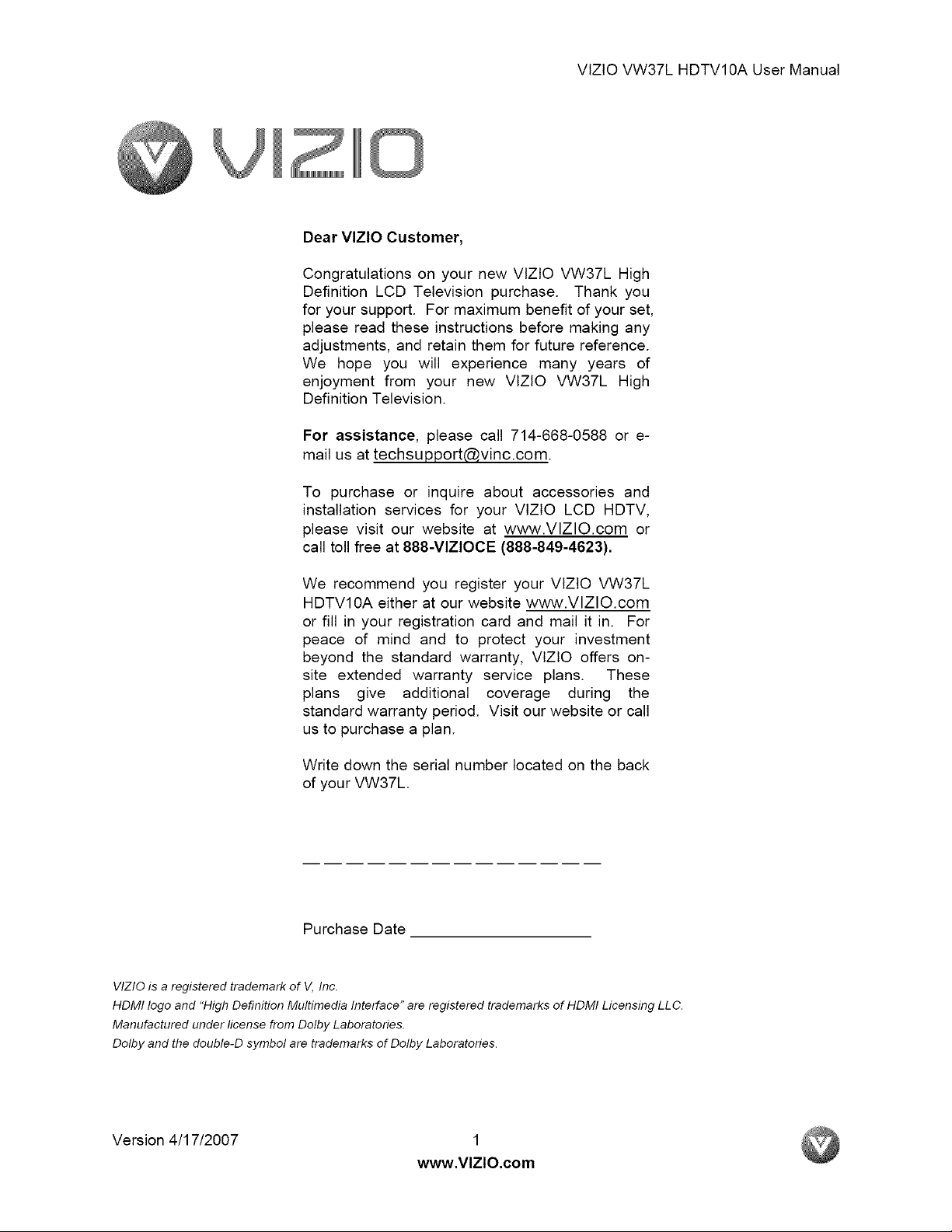
VlZtO VW37L HDTV10A User Manual
Dear VlZlO Customer,
Congratulations on your new VlZtO VW37L High
Definition LCD Television purchase. Thank you
for your support. For maximum benefit of your set,
please read these instructions before making any
adjustments, and retain them for future reference.
We hope you will experience many years of
enjoyment from your new VlZtO VW37L High
Definition Television.
For assistance, please call 714-668-0588 or e-
mail us at techsupport@vinc.com.
To purchase or inquire about accessories and
installation services for your VlZlO LCD HDTV,
please visit our website at www.VlZlO.com or
call toll free at 888-VlZIOCE (888-849-4623).
We recommend you register your VlZlO VW37L
HDTVl0A either at our website www.VlZlO.com
or fill in your registration card and mail it in. For
peace of mind and to protect your investment
beyond the standard warranty, VlZlO offers on-
site extended warranty service plans. These
plans give additional coverage during the
standard warranty period. Visit our website or call
us to purchase a plan.
Write down the serial number located on the back
of your VW37L
Purchase Date
VlZlO is a registered trademark of V, Inc.
HDMI logo and "High Definition Multimedia Interface" are registered trademarks of HDMI Licensing LLC.
Manufactured under license from Dolby Laboratories.
Dolby and the double-D symbol are trademarks of Dolby Laboratories.
Version 4/17/2007 1
www,VlZlO,com
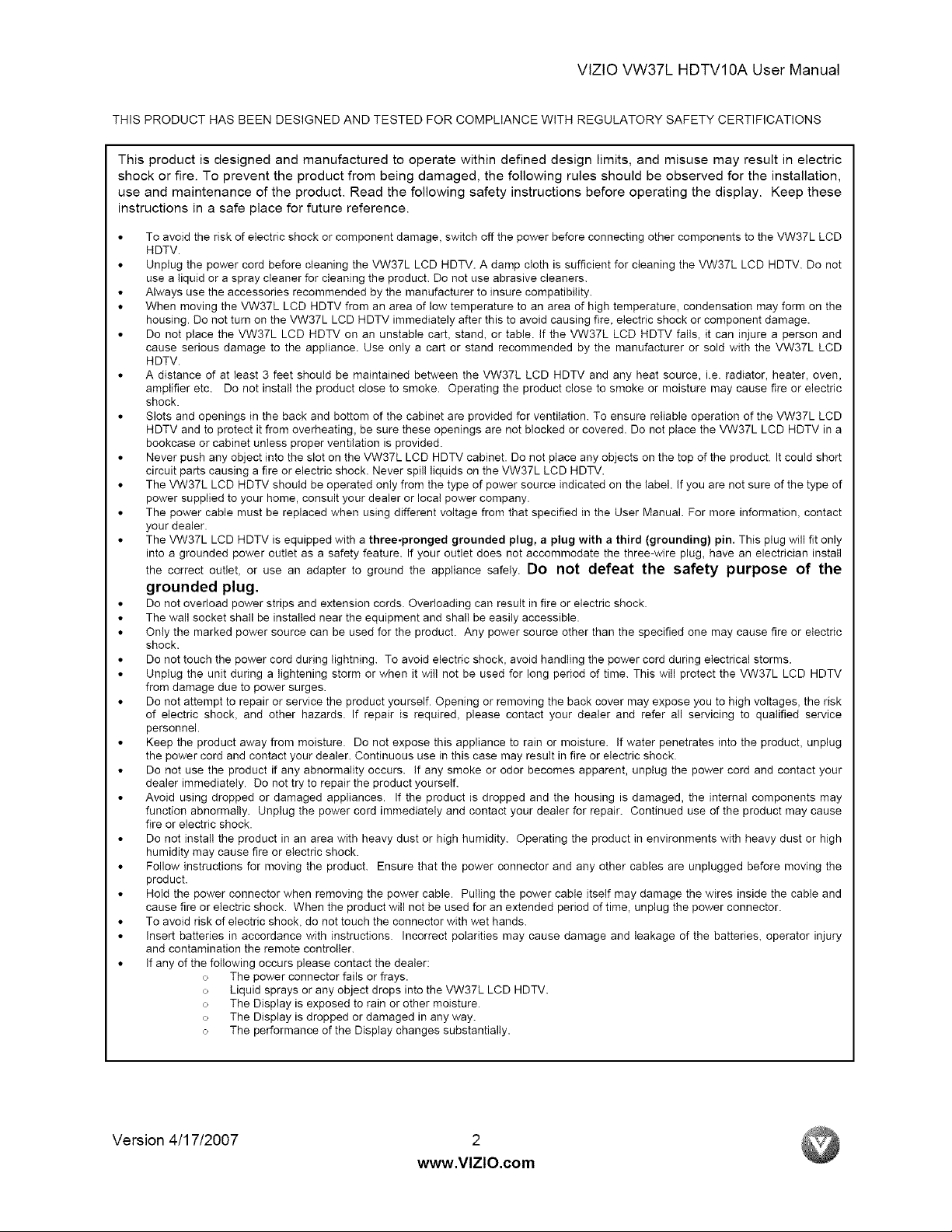
VlZtOVW37LHDTV10AUserManual
THIS PRODUCT HAS BEEN DESIGNED AND TESTED FOR COMPLIANCE WITH REGULATORY SAFETY CERTIFICATIONS
This product is designed and manufactured to operate within defined design limits, and misuse may result in electric
shock or fire. To prevent the product from being damaged, the following rules should be observed for the installation,
use and maintenance of the product. Read the following safety instructions before operating the display. Keep these
instructions in a safe place for future reference.
• To avoid the risk of electric shock or component damage, switch off the power before connecting other components to the VW37L LCD
HDTV.
• Unplug the power cord before cleaning the VW37L LCD HDTV. A damp cloth is sufficient for cleaning the VW37L LCD HDTV. Do not
use a liquid or a spray cleaner for cleaning the product. Do not use abrasive cleaners.
• Always use the accessories recommended by the manufacturer to insure compatibility.
• When moving the VW37L LCD HDTV from an area of low temperature to an area of high temperature, condensation may form on the
housing. Do not turn on the VW37L LCD HDTV immediately after this to avoid causing fire, electric shock or component damage.
• Do not place the VW37L LCD HDTV on an unstable cart, stand, or table. If the VW37L LCD HDTV falls, it can injure a person and
cause serious damage to the appliance. Use only a cart or stand recommended by the manufacturer or sold with the VW37L LCD
HDTV.
• A distance of at least 3 feet should be maintained between the VW37L LCD HDTV and any heat source, i.e. radiator, heater, oven,
amplifier etc. Do not install the product close to smoke. Operating the product close to smoke or moisture may cause fire or electric
shock.
• Slots and openings in the back and bottom of the cabinet are provided for ventilation. To ensure reliable operation of the VW37L LCD
HDTV and to protect it from overheating, be sure these openings are not blocked or covered. Do not place the VW37L LCD HDTV in a
bookcase or cabinet unless proper ventilation is provided.
• Never push any object into the slot on the VW37L LCD HDTV cabinet. Do not place any objects on the top of the product. It could short
circuit parts causing a fire or electric shock. Never spill liquids on the VW37L LCD HDTV.
• The VW37L LCD HDTV should be operated only from the type of power source indicated on the label. If you are not sure of the type of
power supplied to your home, consult your dealer or local power company.
• The power cable must be replaced when using different voltage from that specified in the User Manual. For more information, contact
your dealer.
• The VW37L LCD HDTV is equipped with a three-pronged grounded plug, a plug with a third (grounding) pin. This plug will fit only
into a grounded power outlet as a safety feature. If your outlet does not accommodate the three-wire plug, have an electrician install
the correct outlet, or use an adapter to ground the appliance safely. DO not defeat the safety purpose of the
grounded plug.
• Do not overload power strips and extension cords. Overloading can result in fire or electric shock.
• The wall socket shall be installed near the equipment and shall be easily accessible.
• Only the marked power source can be used for the product. Any power source other than the specified one may cause fire or electric
shock.
• Do not touch the power cord during lightning. To avoid electric shock, avoid handling the power cord during electrical storms.
• Unplug the unit during a lightening storm or when it will not be used for long period of time. This will protect the VW37L LCD HDTV
from damage due to power surges.
• Do not attempt to repair or service the product yourself. Opening or removing the back cover may expose you to high voltages, the risk
of electric shock, and other hazards. If repair is required, please contact your dealer and refer all servicing to qualified service
personnel.
• Keep the product away from moisture. Do not expose this appliance to rain or moisture. If water penetrates into the product, unplug
the power cord and contact your dealer. Continuous use in this case may result in fire or electric shock.
• Do not use the product if any abnormality occurs. If any smoke or odor becomes apparent, unplug the power cord and contact your
dealer immediately. Do not try to repair the product yourself.
• Avoid using dropped or damaged appliances. If the product is dropped and the housing is damaged, the internal components may
function abnormally. Unplug the power cord immediately and contact your dealer for repair. Continued use of the product may cause
fire or electric shock.
• Do not install the product in an area with heavy dust or high humidity. Operating the product in environments with heavy dust or high
humidity may cause fire or electric shock.
• Follow instructions for moving the product. Ensure that the power connector and any other cables are unplugged before moving the
product.
• Hold the power connector when removing the power cable. Pulling the power cable itself may damage the wires inside the cable and
cause fire or electric shock. When the product will not be used for an extended period of time, unplug the power connector.
• To avoid risk of electric shock, do not touch the connector with wet hands.
• Insert batteries in accordance with instructions. Incorrect polarities may cause damage and leakage of the batteries, operator injury
and contamination the remote controller.
• If any of the following occurs please contact the dealer:
o The power connector fails or frays.
o Liquid sprays or any object drops into the VW37L LCD HDTV.
o The Display is exposed to rain or other moisture.
o The Display is dropped or damaged in any way.
o The performance of the Display changes substantially.
Version 4/17/2007 2
www.VlZlO.com
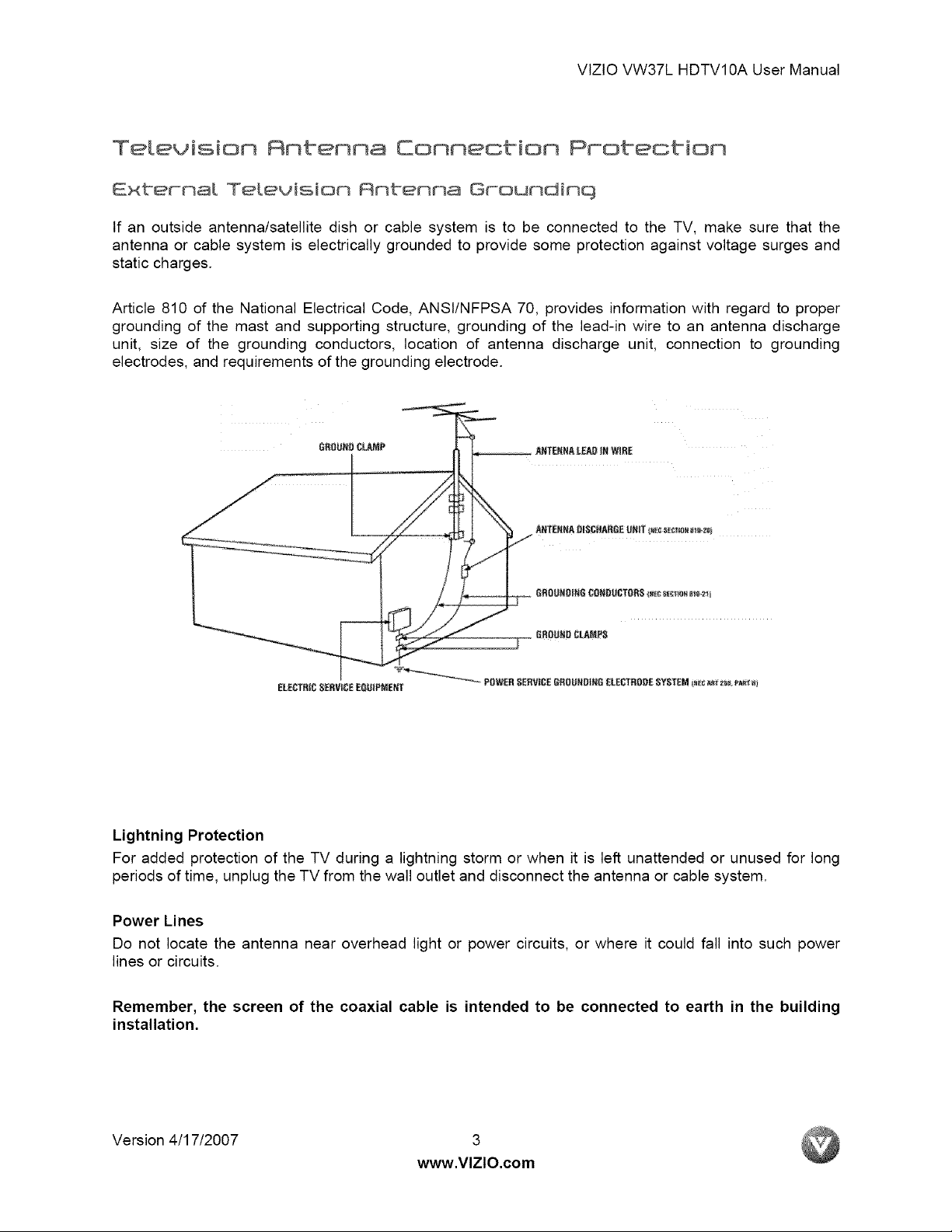
VtZtOVW37LHDTV10AUserManual
TeLevision Antenna ConneGbion Protection
External TeLevision Antenna Groundinq
If an outside antenna/satellite dish or cable system is to be connected to the TV, make sure that the
antenna or cable system is electrically grounded to provide some protection against voltage surges and
static charges.
Article 810 of the National Electrical Code, ANSt/NFPSA 70, provides information with regard to proper
grounding of the mast and supporting structure, grounding of the lead-in wire to an antenna discharge
unit, size of the grounding conductors, location of antenna discharge unit, connection to grounding
electrodes, and requirements of the grounding electrode.
GROUNRCL,AMP
ELEC_RtC SERVICE EQOJPM_;,iT _ POWER SERVICE6ROL_RD|HG _LECTRODE SYSTEM _c _ z_ _:_ _1
Lightning Protection
For added protection of the TV during a lightning storm or when it is left unattended or unused for long
periods of time, unplug the TV from the wall outlet and disconnect the antenna or cable system.
Power Lines
Do not locate the antenna near overhead light or power circuits, or where it could fall into such power
lines or circuits.
Remember, the screen of the coaxial cable is intended to be connected to earth in the building
installation.
Version 4/17/2007 3
www.VlZlO.com
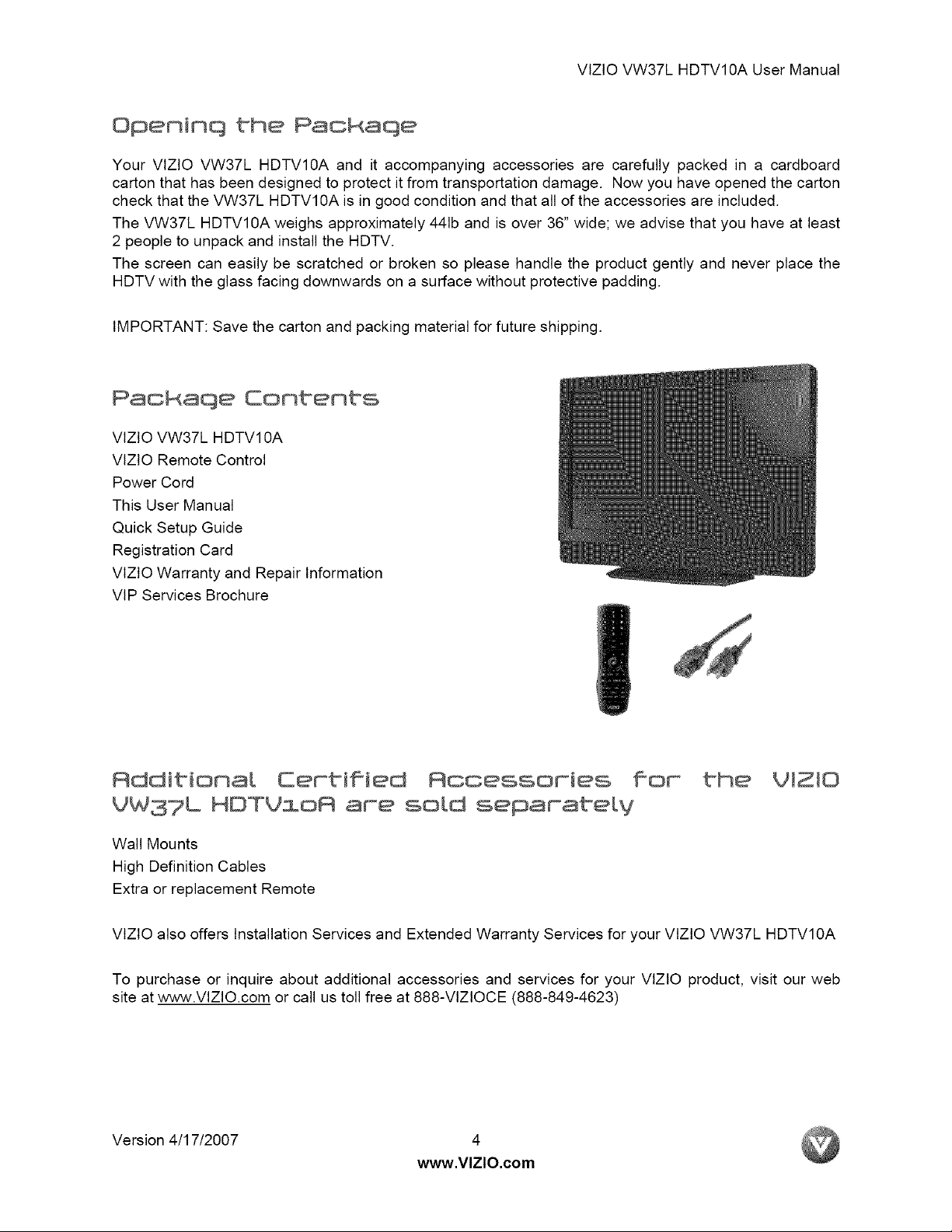
VlZtOVW37LHDTV10AUserManual
Openinq the Packaqe
Your VlZIO VW37L HDTV10A and it accompanying accessories are carefully packed in a cardboard
carton that has been designed to protect it from transportation damage. Now you have opened the carton
check that the VW37L HDTVl0A is in good condition and that all of the accessories are included.
The VW37L HDTVl0A weighs approximately 441b and is over 36" wide; we advise that you have at least
2 people to unpack and install the HDTV.
The screen can easily be scratched or broken so please handle the product gently and never place the
HDTV with the glass facing downwards on a surface without protective padding.
IMPORTANT: Save the carton and packing material for future shipping.
Pachaqe Contents
VlZtO VW37L HDTVl 0A
VlZtO Remote Control
Power Cord
This User Manual
Quick Setup Guide
Registration Card
VlZtO Warranty and Repair Information
VlP Services Brochure
CePtified RooessoMes
VW37L HDTVloR are sold separately
Wall Mounts
High Definition Cables
Extra or replacement Remote
VlZtO also offers Installation Services and Extended Warranty Services for your VlZlO VW37L HDTV10A
To purchase or inquire about additional accessories and services for your VlZlO product, visit our web
site at www.VlZIO.com or call us toll free at 888-VlZlOCE (888-849-4623)
Version 4/17/2007 4
www.VlZlO.com
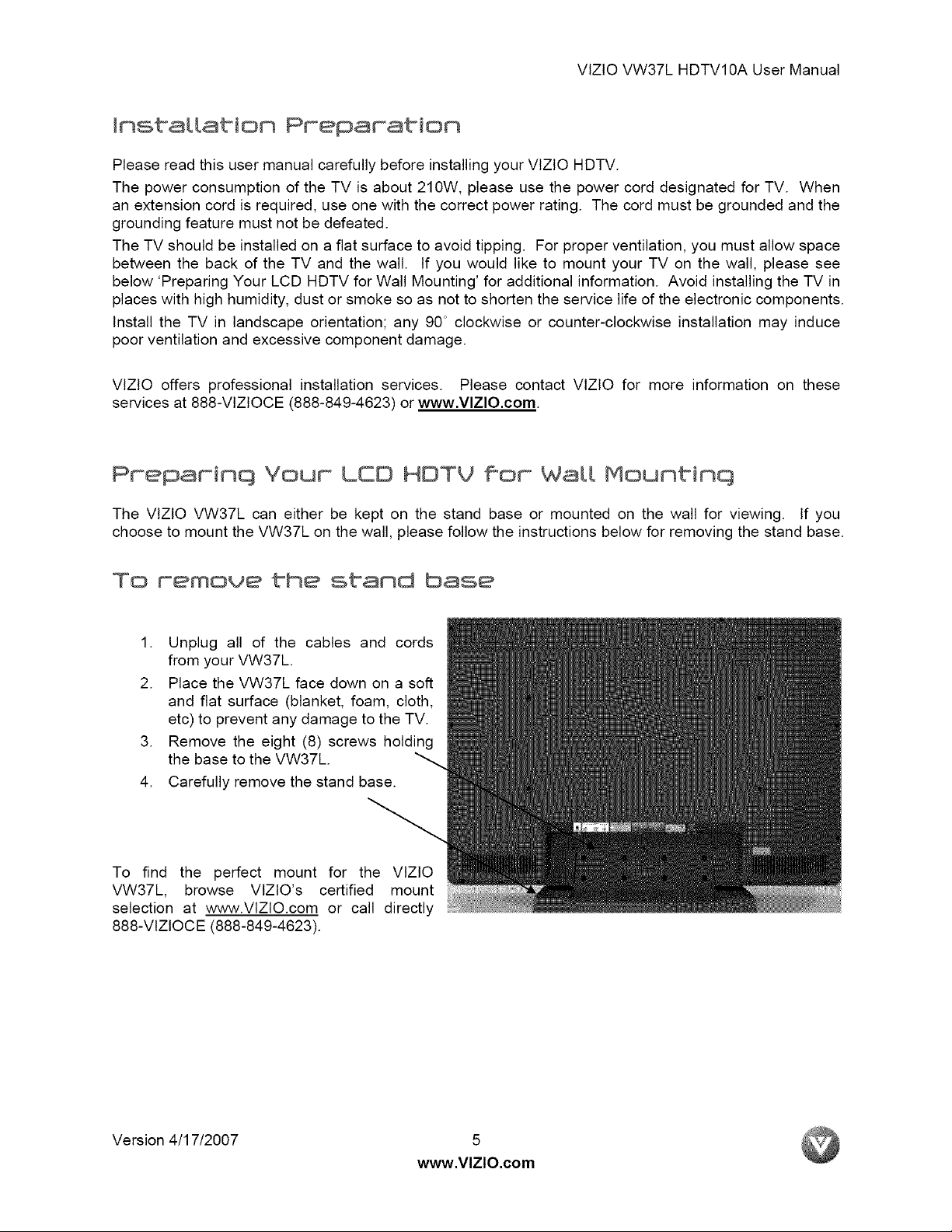
VlZtOVW37LHDTV10AUserManual
Insba{{atioo Preparation
Please read this user manual carefully before installing your VlZtO HDTV.
The power consumption of the TV is about 210W, please use the power cord designated for TV. When
an extension cord is required, use one with the correct power rating. The cord must be grounded and the
grounding feature must not be defeated.
The TV should be installed on a flat surface to avoid tipping. For proper ventilation, you must allow space
between the back of the TV and the wall. tf you would like to mount your TV on the wall, please see
below 'Preparing Your LCD HDTV for Wall Mounting' for additional information. Avoid installing the TV in
places with high humidity, dust or smoke so as not to shorten the service life of the electronic components.
Install the TV in landscape orientation; any 90 ° clockwise or counter-clockwise installation may induce
poor ventilation and excessive component damage.
VlZlO offers professional installation services. Please contact VlZtO for more information on these
services at 888-VtZtOCE (888-849-4623) or www.VlZlO.com.
Preparinq Your LEO HDTV for Wa{{ Mountinq
The VlZtO VW37L can either be kept on the stand base or mounted on the wall for viewing, tf you
choose to mount the VW37L on the wall, please follow the instructions below for removing the stand base.
To remove the stand base
1. Unplug all of the cables and cords
from your VW37L.
2. Place the VW37L face down on a soft
and flat surface (blanket, foam, cloth,
etc) to prevent any damage to the TV.
3. Remove the eight (8) screws holding
the base to the VW37L.
4. Carefully remove the stand base.
To find the perfect mount for the VIZlO
VW37L, browse VlZlO's certified mount
selection at www.VlZlO.com or call directly
888-VlZtOCE (888-849-4623).
Version 4/17/2007 5
www.VlZlO.com
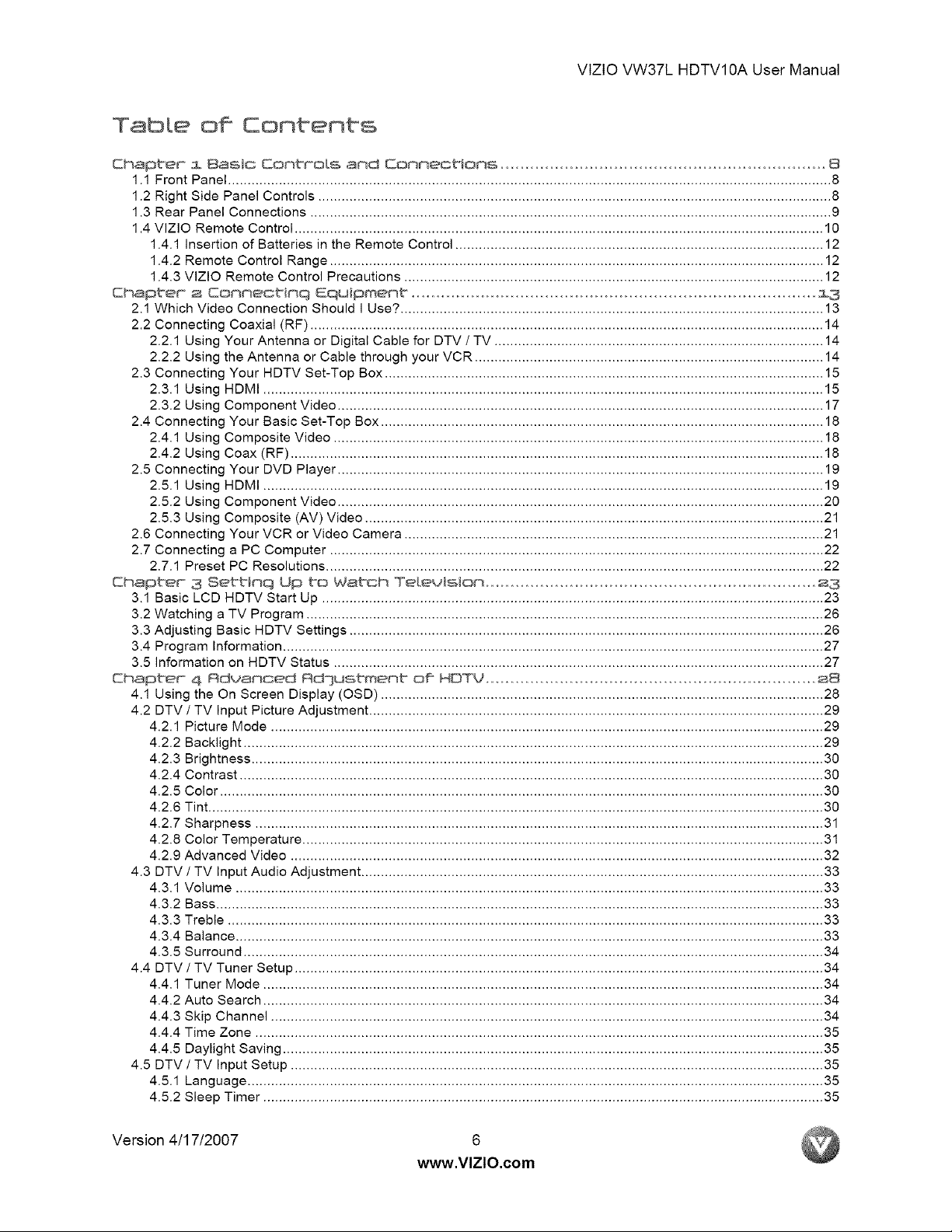
VlZlOVW37LHDTV10AUserManual
TabLe o# Contents
Chapter i Basic Controls and Oonneot°ioms ..................................................................8
1.1 Front Panel .......................................................................................................................................................... 8
1.2 Right Side Panel Controls ................................................................................................................................... 8
1.3 Rear Panel Connections ..................................................................................................................................... 9
1.4 VlZIO Remote Control ....................................................................................................................................... 10
1.4.1 Insertion of Batteries in the Remote Control .............................................................................................. 12
1.4.2 Remote Control Range .............................................................................................................................. 12
1.4.3 VIZlO Remote Control Precautions ........................................................................................................... 12
Chapter a Conmectinq Equipment ..................................................................................13
2.1 Which Video Connection Should I Use? ............................................................................................................ 13
2.2 Connecting Coaxial (RF) ................................................................................................................................... 14
2.2.1 Using Your Antenna or Digital Cable for DTV/TV .................................................................................... 14
2.2.2 Using the Antenna or Cable through your VCR ......................................................................................... 14
2.3 Connecting Your HDTV Set-Top Box ................................................................................................................ 15
2.3.1 Using HDMI ............................................................................................................................................... 15
2.3.2 Using Component Video ............................................................................................................................ 17
2.4 Connecting Your Basic Set-Top Box ................................................................................................................. 18
2.4.1 Using Composite Video ............................................................................................................................. 18
2.4.2 Using Coax (RF) ........................................................................................................................................ 18
2.5 Connecting Your DVD Player ............................................................................................................................ 19
2.5.1 Using HDMI ............................................................................................................................................... 19
2.5.2 Using Component Video ............................................................................................................................ 20
2.5.3 Using Composite (AV) Video ..................................................................................................................... 21
2.6 Connecting Your VCR or Video Camera ........................................................................................................... 21
2.7 Connecting a PC Computer .............................................................................................................................. 22
2.7.1 Preset PC Resolutions ............................................................................................................................... 22
Chapter 3 Settinq Up to Watch Telewls_on ...................................................................2 3
3.1 Basic LCD HDTV Start Up ................................................................................................................................ 23
3.2 Watching a TV Program .................................................................................................................................... 26
3.3 Adjusting Basic HDTV Settings ......................................................................................................................... 26
3.4 Program Information .......................................................................................................................................... 27
3.5 information on HDTV Status ............................................................................................................................. 27
Chapter 4 Rdvanced Rd']ustment off HOTV ................................................................... a8
4.1 Using the On Screen Display (OSD) ................................................................................................................. 28
4.2 DTV 1TV Input Picture Adjustment .................................................................................................................... 29
4.2.1 Picture Mode ............................................................................................................................................. 29
4.2.2 Backlight .................................................................................................................................................... 29
4.2.3 Brightness .................................................................................................................................................. 30
4.2.4 Contrast ..................................................................................................................................................... 30
4.2.5 Color .......................................................................................................................................................... 30
4.2.6 Tint ............................................................................................................................................................. 30
4.2.7 Sharpness ................................................................................................................................................. 31
4.2.8 Color Temperature ..................................................................................................................................... 31
4.2.9 Advanced Video ........................................................................................................................................ 32
4.3 DTV 1TV Input Audio Adjustment ...................................................................................................................... 33
4.3.1 Volume ...................................................................................................................................................... 33
4.3.2 Bass ........................................................................................................................................................... 33
4.3.3 Treble ........................................................................................................................................................ 33
4.3.4 Balance ...................................................................................................................................................... 33
4.3.5 Surround .................................................................................................................................................... 34
4.4 DTV / TV Tuner Setup ....................................................................................................................................... 34
4.4.1 Tuner Mode ............................................................................................................................................... 34
4.4.2 Auto Search ............................................................................................................................................... 34
4.4.3 Skip Channel ............................................................................................................................................. 34
4.4.4 Time Zone ................................................................................................................................................. 35
4.4.5 Daylight Saving .......................................................................................................................................... 35
4.5 DTV / TV Input Setup ........................................................................................................................................ 35
4.5.1 Language ................................................................................................................................................... 35
4.5.2 Sleep Timer ............................................................................................................................................... 35
Version 4/17/2007 6
www.VlZlO.com
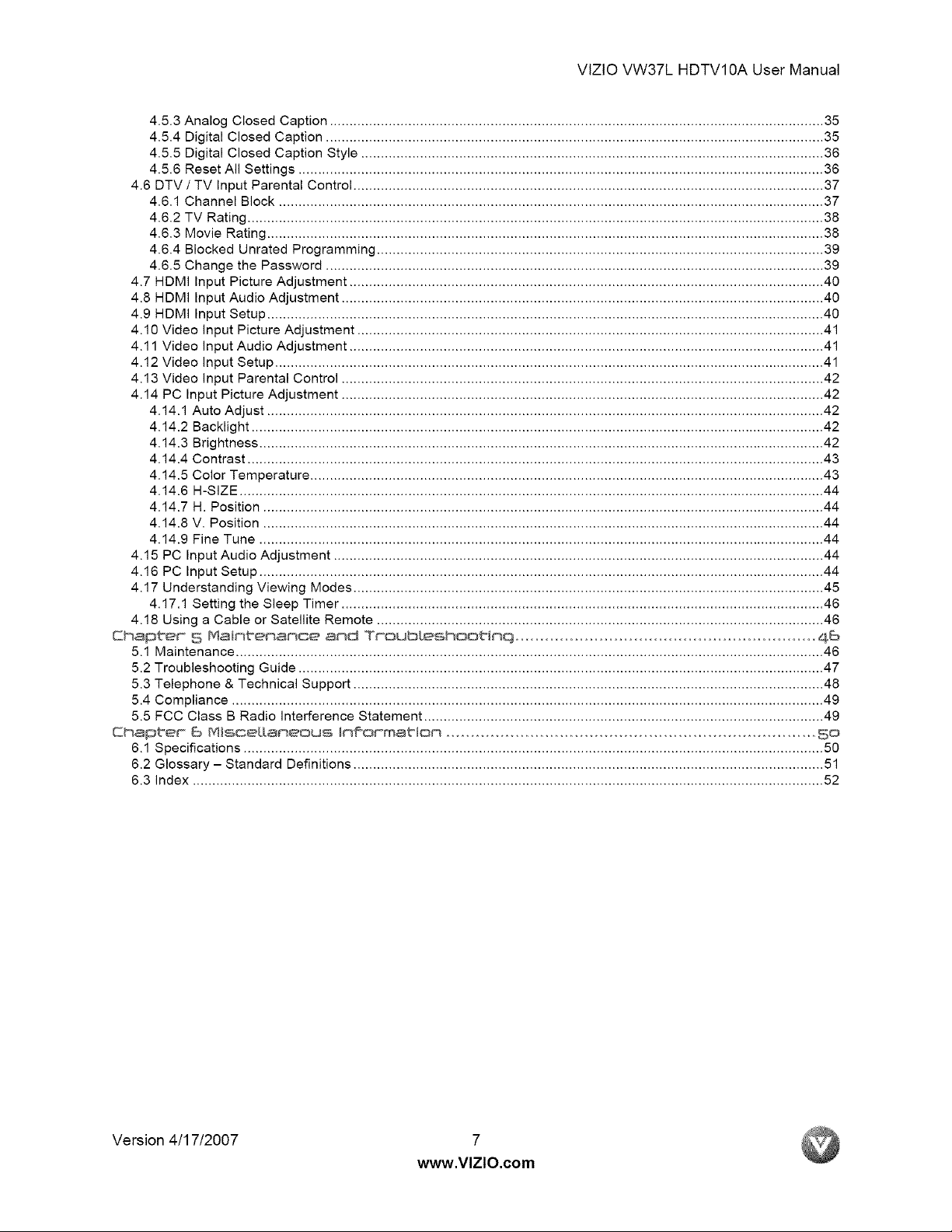
VlZtOVW37LHDTV10AUserManual
4.5.3 Analog Closed Caption .............................................................................................................................. 35
4.5.4 Digital Closed Caption ............................................................................................................................... 35
4.5.5 Digital Closed Caption Style ...................................................................................................................... 36
4.5.6 Reset All Settings ...................................................................................................................................... 36
4.6 DTV / TV Input Parental Control ........................................................................................................................ 37
4.6.1 Channel Block ........................................................................................................................................... 37
4.6.2 TV Rating ................................................................................................................................................... 38
4.6.3 Movie Rating .............................................................................................................................................. 38
4.6.4 Blocked Unrated Programming .................................................................................................................. 39
4.6.5 Change the Password ............................................................................................................................... 39
4.7 HDMI Input Picture Adjustment ......................................................................................................................... 40
4.8 HDMI Input Audio Adjustment ........................................................................................................................... 40
4.9 HDMI Input Setup .............................................................................................................................................. 40
4.10 Video Input Picture Adjustment ....................................................................................................................... 41
4.11 Video Input Audio Adjustment ......................................................................................................................... 41
4.12 Video Input Setup ............................................................................................................................................ 41
4.13 Video Input Parental Control ........................................................................................................................... 42
4.14 PC Input Picture Adjustment ........................................................................................................................... 42
4.14.1 Auto Adjust .............................................................................................................................................. 42
4.14.2 Backlight .................................................................................................................................................. 42
4.14.3 Brightness ................................................................................................................................................ 42
4.14.4 Contrast ................................................................................................................................................... 43
4.14.5 Color Temperature ................................................................................................................................... 43
4.14.6 H-SIZE ..................................................................................................................................................... 44
4.14.7 H. Position ............................................................................................................................................... 44
4.14.8 V. Position ............................................................................................................................................... 44
4.14.9 Fine Tune ................................................................................................................................................ 44
4.15 PC Input Audio Adjustment ............................................................................................................................. 44
4.16 PC Input Setup ................................................................................................................................................ 44
4.17 Understanding Viewing Modes ........................................................................................................................ 45
4.17.1 Setting the Sleep Timer ........................................................................................................................... 46
4.18 Using a Cable or Satellite Remote .................................................................................................................. 46
Chap ter° 5 Maintenance and Tmoubleshootln© ..............................................................46
5.1 Maintenance ...................................................................................................................................................... 46
5.2 Troubleshooting Guide ...................................................................................................................................... 47
5.3 Telephone & Technical Support ........................................................................................................................ 48
5.4 Compliance ....................................................................................................................................................... 49
5.5 FCC Class B Radio Interference Statement ...................................................................................................... 49
Chapter" B MisGe[[ameoos hfior°matlon ...........................................................................So
6.1 Specifications....................................................................................................................................................50
6.2 Glossary - Standard Definitions........................................................................................................................51
6.3 Index ................................................................................................................................................................. 52
Version 4/17/2007 7
www.VlZlO.com
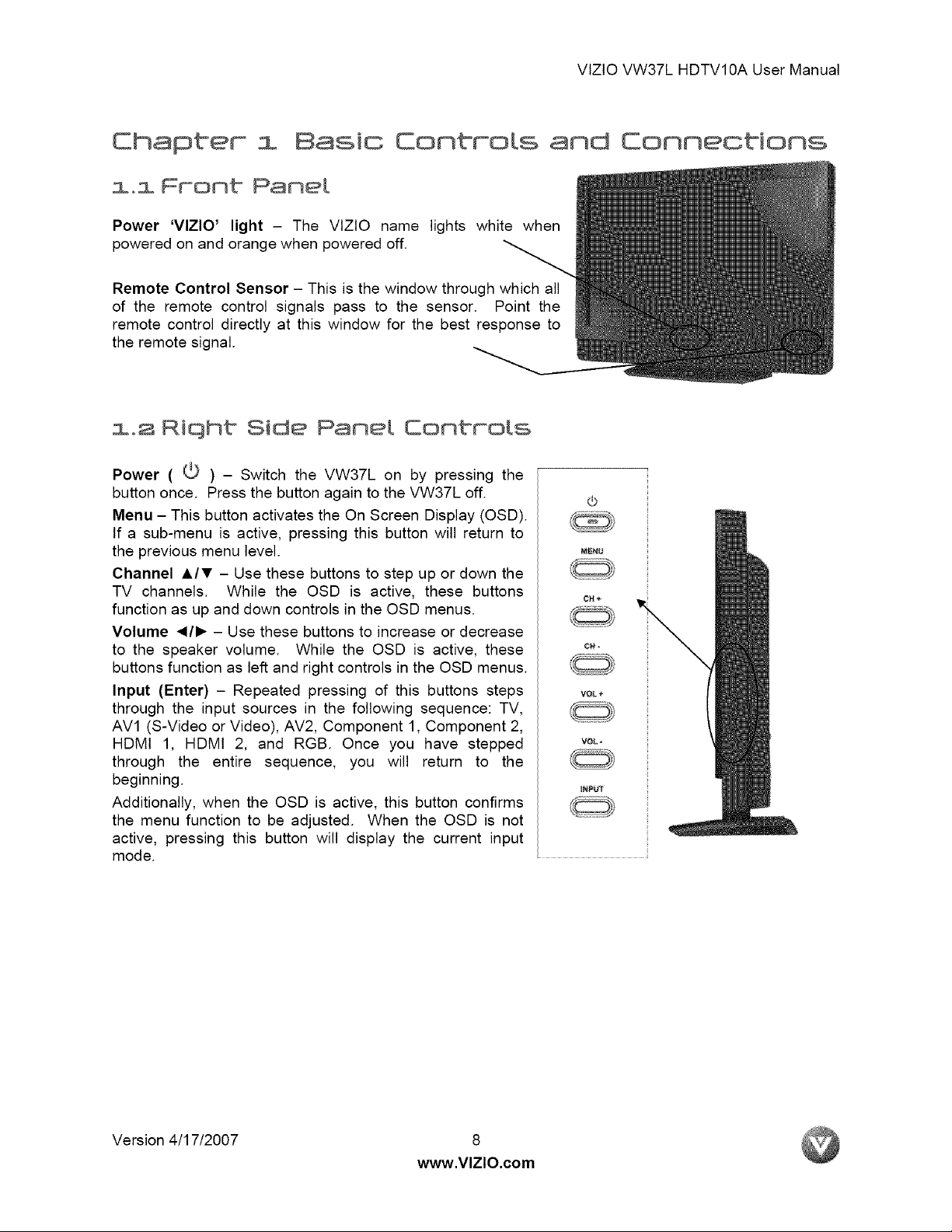
VlZtOVW37LHDTV10AUserManual
Chapter i Basic Controls and Connections
i0i Front Pane[
Power 'VlZlO' light - The VlZlO name lights white when
powered on and orange when powered off.
Remote Control Sensor - This is the window through which all
of the remote control signals pass to the sensor. Point the
remote control directly at this window for the best response to
the remote signal.
1.2 Riqht Side Pane[ Controls
Power ((3) - Switch the VW37L on by pressing the
button once. Press the button again to the VW37L off.
Menu - This button activates the On Screen Display (OSD).
If a sub-menu is active, pressing this button will return to
the previous menu level.
Channel A/T - Use these buttons to step up or down the
TV channels. While the OSD is active, these buttons
function as up and down controls in the OSD menus.
Volume </1_ - Use these buttons to increase or decrease
to the speaker volume. While the OSD is active, these
buttons function as left and right controls in the OSD menus.
Input (Enter) - Repeated pressing of this buttons steps
through the input sources in the following sequence: TV,
AV1 (S-Video or Video), AV2, Component 1, Component 2,
HDMI 1, HDMI 2, and RGB. Once you have stepped
through the entire sequence, you will return to the
beginning.
Additionally, when the OSD is active, this button confirms
the menu function to be adjusted. When the OSD is not
active, pressing this button will display the current input
mode.
M_U
CH÷
VOL+
VOL
UNPUT
Version 4/17/2007 8
www.VlZlO.com
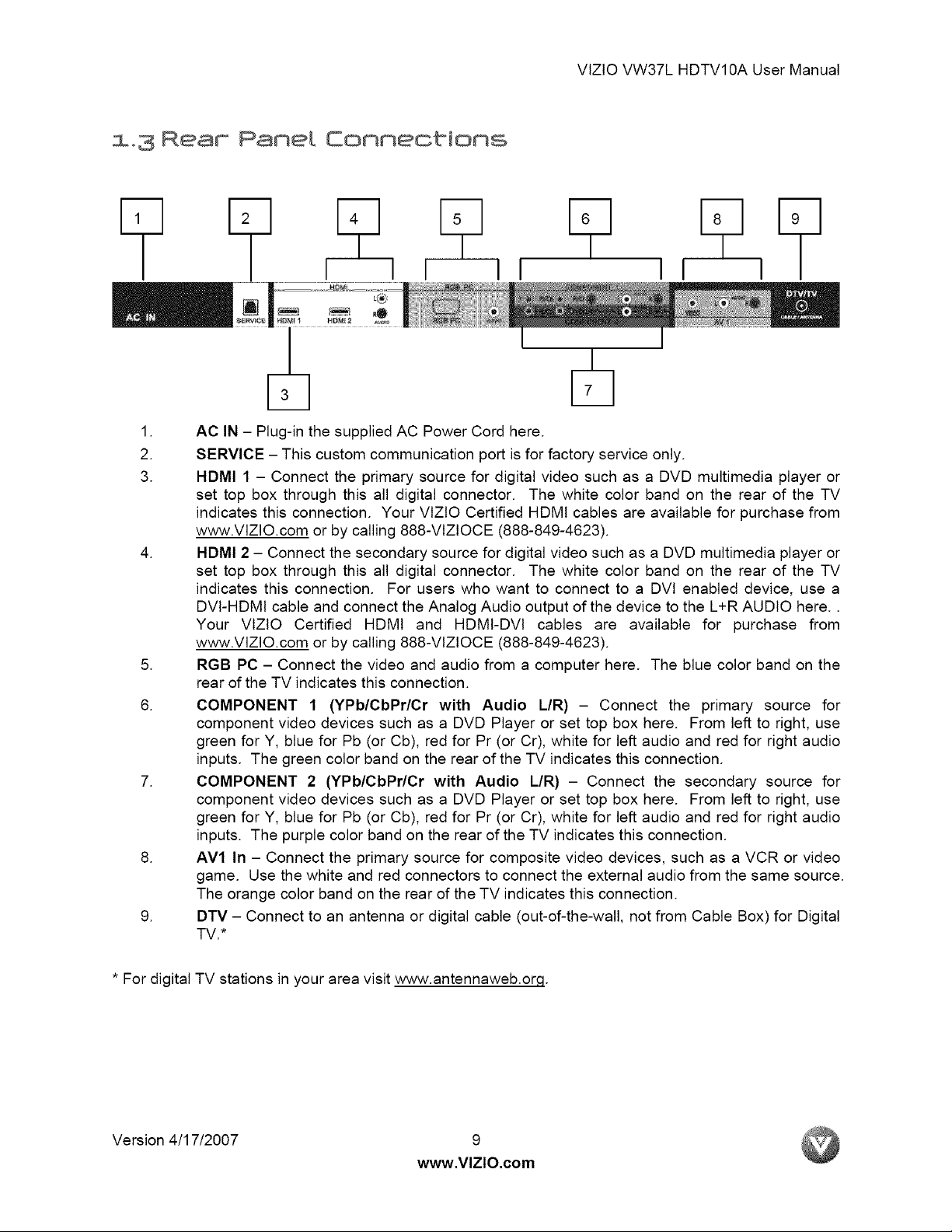
Ream Panel Connections
.
AC IN - Plug-in the supplied AC Power Cord here.
2.
3.
6.
SERVICE - This custom communication port is for factory service only.
HDMI 1 - Connect the primary source for digital video such as a DVD multimedia player or
set top box through this all digital connector. The white color band on the rear of the TV
indicates this connection. Your VlZtO Certified HDMI cables are available for purchase from
www.VIZIO.com or by calling 888-VIZIOCE (888-849-4623).
.
HDMI 2 - Connect the secondary source for digital video such as a DVD multimedia player or
set top box through this all digital connector. The white color band on the rear of the TV
indicates this connection. For users who want to connect to a DVt enabled device, use a
DVI-HDMI cable and connect the Analog Audio output of the device to the L+R AUDIO here..
Your VlZIO Certified HDMI and HDMI-DVl cables are available for purchase from
www.VIZIO.com or by calling 888-VtZIOCE (888-849-4623).
.
RGB PC - Connect the video and audio from a computer here. The blue color band on the
rear of the TV indicates this connection.
COMPONENT 1 (YPb/CbPr/Cr with Audio L/R) - Connect the primary source for
component video devices such as a DVD Player or set top box here. From left to right, use
green for Y, blue for Pb (or Cb), red for Pr (or Cr), white for left audio and red for right audio
inputs. The green color band on the rear of the TV indicates this connection.
.
COMPONENT 2 (YPb/CbPr/Cr with Audio L/R) - Connect the secondary source for
component video devices such as a DVD Player or set top box here. From left to right, use
green for Y, blue for Pb (or Cb), red for Pr (or Cr), white for left audio and red for right audio
inputs. The purple color band on the rear of the TV indicates this connection.
.
AVl In - Connect the primary source for composite video devices, such as a VCR or video
game. Use the white and red connectors to connect the external audio from the same source.
The orange color band on the rear of the TV indicates this connection.
.
DTV - Connect to an antenna or digital cable (out-of-the-wall, not from Cable Box) for Digital
TV.*
VlZtOVW37LHDTV10AUserManual
* For digital TV stations in your area visit www.antennaweb.orq.
Version 4/17/2007 9
www.VlZlO.com
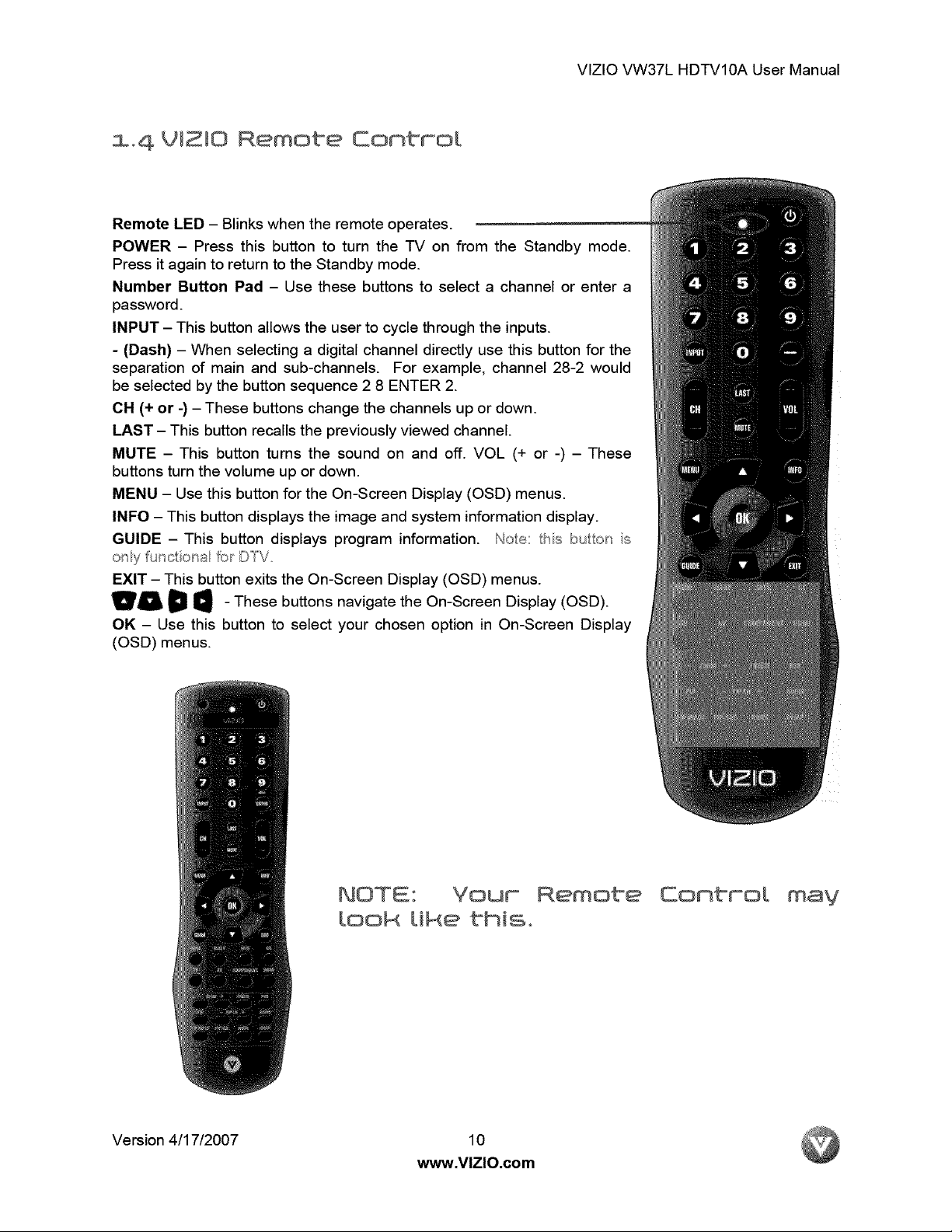
VIZIOVW37LHDTV10AUserManual
VI£10 Remote Conbro[
Remote LED - Blinks when the remote operates.
POWER - Press this button to turn the TV on from the Standby mode.
Press it again to return to the Standby mode.
Number Button Pad - Use these buttons to select a channel or enter a
password.
INPUT - This button allows the user to cycle through the inputs.
- (Dash) - When selecting a digital channel directly use this button for the
separation of main and sub-channels. For example, channel 28-2 would
be selected by the button sequence 2 8 ENTER 2.
CH (+ or -) -These buttons change the channels up or down.
LAST - This button recalls the previously viewed channel.
MUTE - This button turns the sound on and off. VOL (+ or -) - These
buttons turn the volume up or down.
MENU - Use this button for the On-Screen Display (OSD) menus.
INFO - This button displays the image and system information display.
GUIDE -This button displays program information. Noe: hs bulor s
o_y unc on_a_o_
EXIT - This button exits the On-Screen Display (OSD) menus.
_1_ D _ - These buttons navigate the On-Screen Display (OSD).
OK - Use this button to select your chosen option in On-Screen Display
(OSD) menus.
look Uke bhiso
Version 4/17/2007 10
www.VlZlO.com
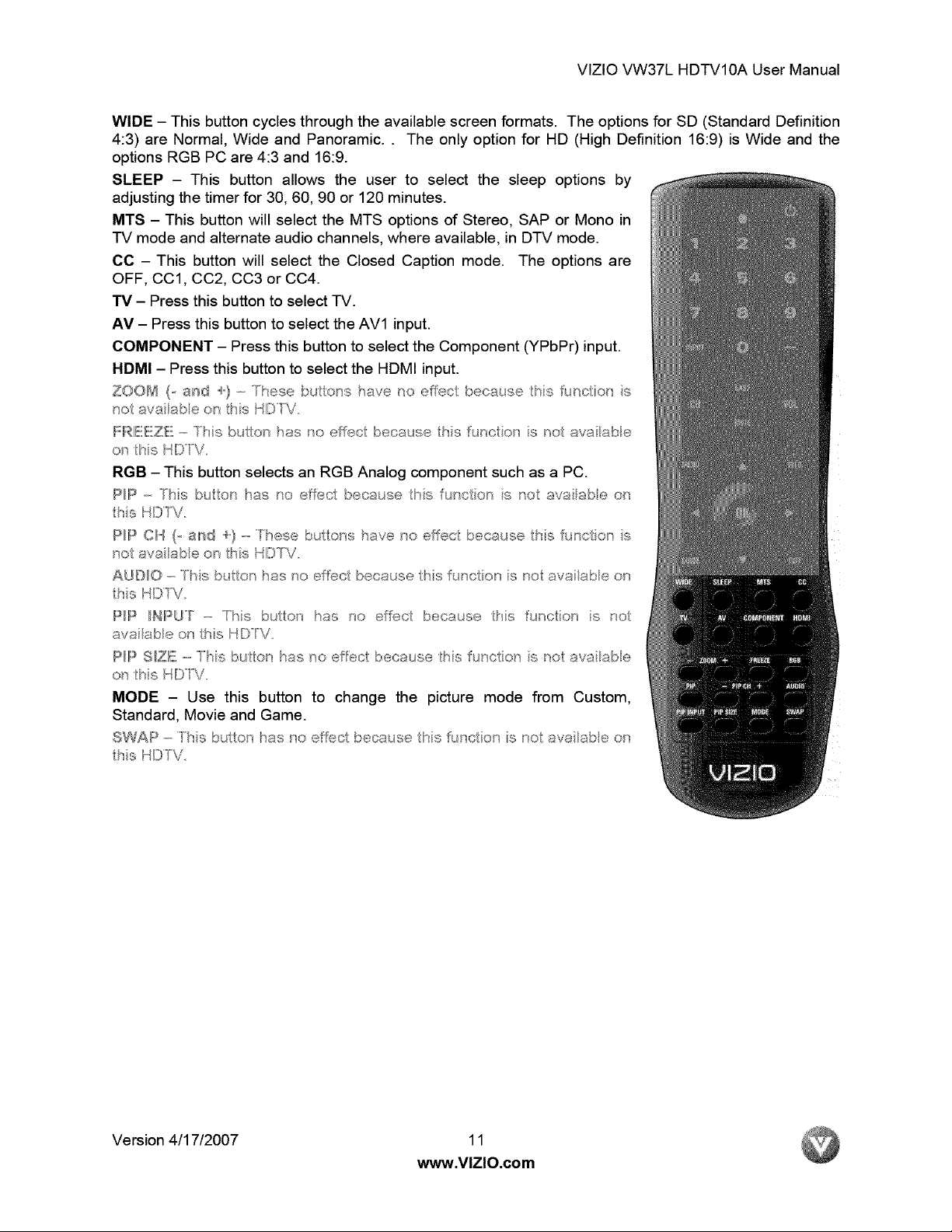
VIZIO VW37L HDTV10A User Manual
WIDE - This button cycles through the available screen formats. The options for SD (Standard Definition
4:3) are Normal, Wide and Panoramic.. The only option for HD (High Definition 16:9) is Wide and the
options RGB PC are 4:3 and 16:9.
SLEEP - This button allows the user to select the sleep options by
adjusting the timer for 30, 60, 90 or 120 minutes.
MTS - This button will select the MTS options of Stereo, SAP or Mono in
TV mode and alternate audio channels, where available, in DTV mode.
CC - This button will select the Closed Caption mode. The options are
OFF, CC1, CC2, CC3 or CC4.
-rv - Press this button to select TV.
AV - Press this button to select the AV1 input.
COMPONENT - Press this button to select the Component (YPbPr) input.
HDMI - Press this button to select the HDMI input.
ZOOM ( a_sd ..._...}- bubns, haw_ no effec because hs fi;nc ot s
no ava}abeor hsHIDfV.
FRIEEZE!-ftsbutor has reeffec because hsfurcor sro avaSabbr,
or hs D°V
RGB - This button selects an RGB Analog component such as a PC.
PIP-ts bulot has to effec becau e hs urcot s ro awaabeot
hs HDFV.
P_P CH (o a{sd "_"/-Fhse bu Ions have no effec because hs _unc on s
no a',/aSabeor hsMD_\i.
A_D_O-Phs bulon has no effec because hs funcon s no avaSaMe on
hs HDFV
PF_ H_PU"_ - Tts bulon tas no ef$c because ts func on s no
avaabeon hsHDV
P/PS_ZE-Fhsbuton hastoebc because hsfunc or sno avaabe
or hs HDW
MODE - Use this button to change the picture mode from Custom,
Standard, Movie and Game.
SWAP-bulonhastoeffec because hs_utcon sno aw_ abeot
hs HDW
Version 4/17/2007 11
www.VlZlO.com
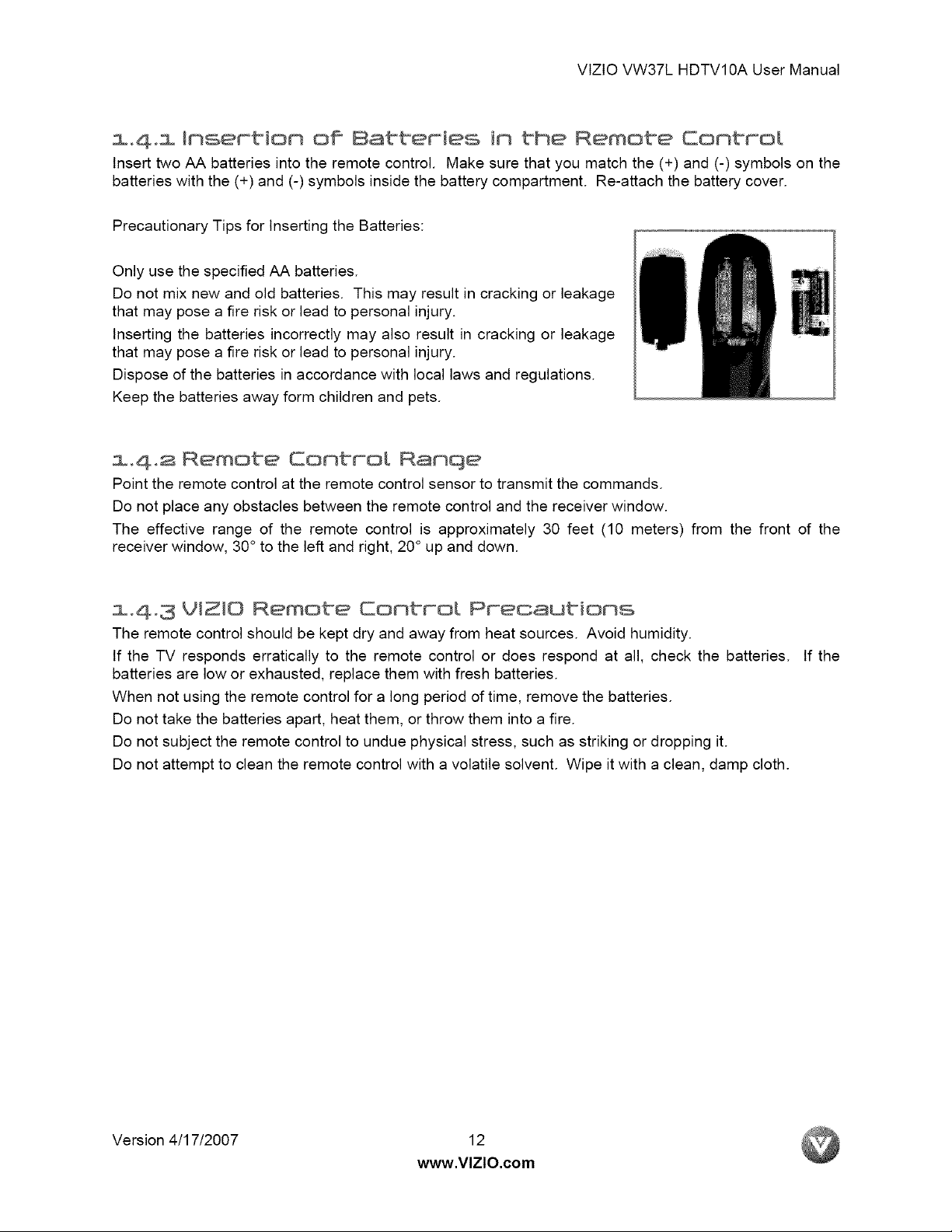
VlZlO VW37L HDTV10A User Manual
m4. Insertion of 8arteries in the Remote Control
Insert two AA batteries into the remote control. Make sure that you match the (+) and (-) symbols on the
batteries with the (+) and (-) symbols inside the battery compartment. Re-attach the battery cover.
Precautionary Tips for Inserting the Batteries:
Only use the specified AA batteries.
Do not mix new and old batteries. This may result in cracking or leakage
that may pose a fire risk or lead to personal injury.
Inserting the batteries incorrectly may also result in cracking or leakage
that may pose a fire risk or lead to personal injury.
Dispose of the batteries in accordance with local laws and regulations.
Keep the batteries away form children and pets.
m.4.2 Remote Control Ranqe
Point the remote control at the remote control sensor to transmit the commands.
Do not place any obstacles between the remote control and the receiver window.
The effective range of the remote control is approximately 30 feet (10 meters) from the front of the
receiver window, 30° to the left and right, 20 ° up and down.
1.4.S VIZIO Remote Control Precautions
The remote control should be kept dry and away from heat sources. Avoid humidity.
If the TV responds erratically to the remote control or does respond at all, check the batteries. If the
batteries are low or exhausted, replace them with fresh batteries.
When not using the remote control for a long period of time, remove the batteries.
Do not take the batteries apart, heat them, or throw them into a fire.
Do not subject the remote control to undue physical stress, such as striking or dropping it.
Do not attempt to clean the remote control with a volatile solvent. Wipe it with a clean, damp cloth.
Version 4/17/2007 12
www.VlZlO.com
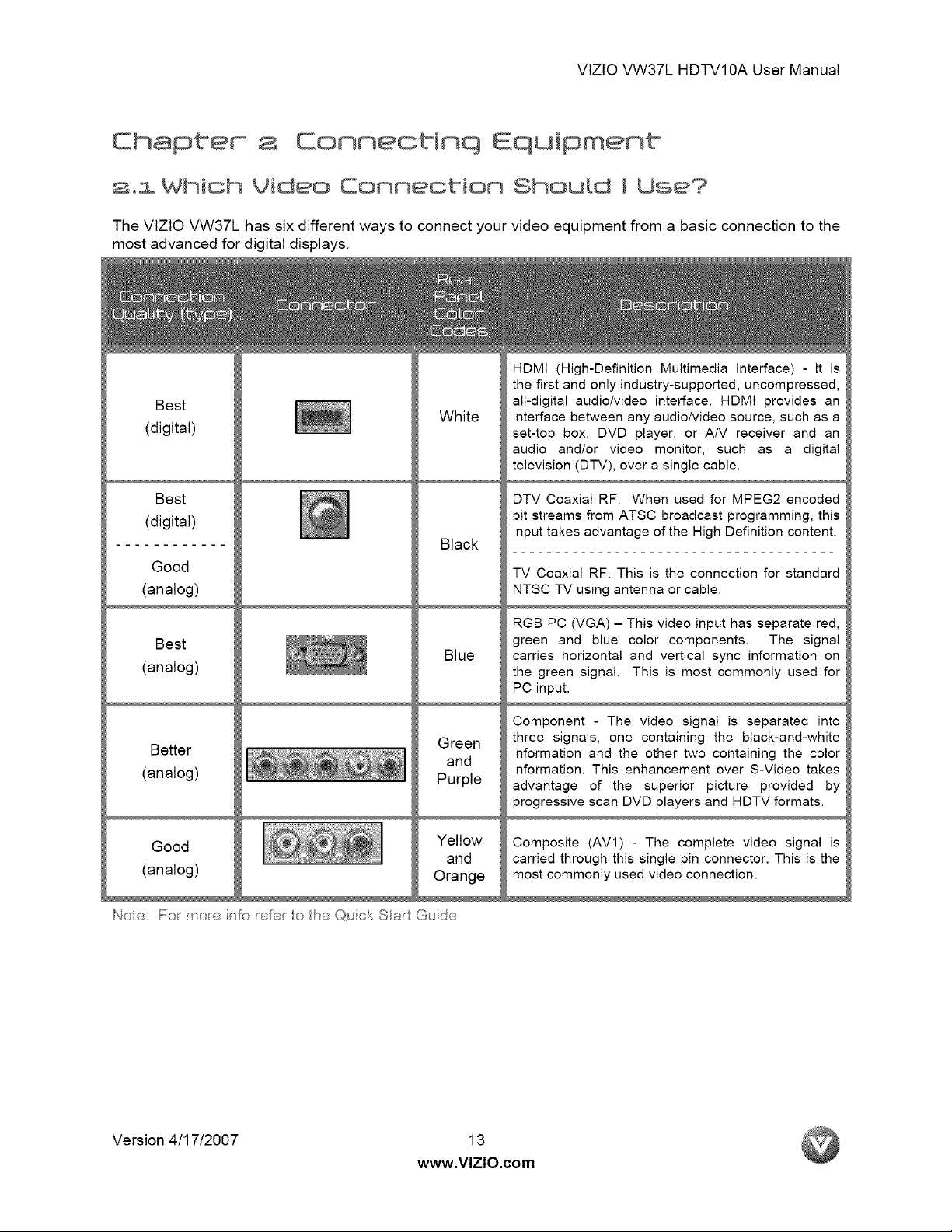
VtZtOVW37LHDTV10AUserManual
Chapter Connectinq Equipment
2oi Which Video Connecbion Shou{d I Use?
The VlZIO VW37L has sixdifferentways toconnectyourvideoequipment from a basicconnectionto the
most advanced fordigitaldisplays.
HDMI (High-Definition Multimedia Interface) - It is
the first and only industry-supported, uncompressed,
Best
(digital)
White
all-digital audiolvideo interface. HDMI provides an
interface between any audio/video source, such as a
set-top box, DVD player, or A/V receiver and an
audio and/or video monitor, such as a digital
television (DTV), over a single cable.
Best
(digital)
Good
(analog)
Best
(analog)
Better
(analog)
Good
(analog)
Noe: Fol mole irIY_reFe to the Quick Sart Guide
Yellow
Orange
Black
Blue
Green
and
Purple
and
DTV Coaxial RF. When used for MPEG2 encoded
bit streams from ATSC broadcast programming, this
input takes advantage of the High Definition content.
TV Coaxial RF. This is the connection for standard
NTSC TV using antenna or cable.
RGB PC (VGA) - This video input has separate red,
green and blue color components. The signal
carries horizontal and vertical sync information on
the green signal. This is most commonly used for
PC input.
i
Component - The video signal is separated into
three signals, one containing the black-and-white
information and the other two containing the color
information. This enhancement over S-Video takes
advantage of the superior picture provided by
progressive scan DVD players and HDTV formats.
Composite (AVl) - The complete video signal is
carried through this single pin connector. This is the
most commonly used video connection.
Version 4/17/2007 13
www.VlZlO.com
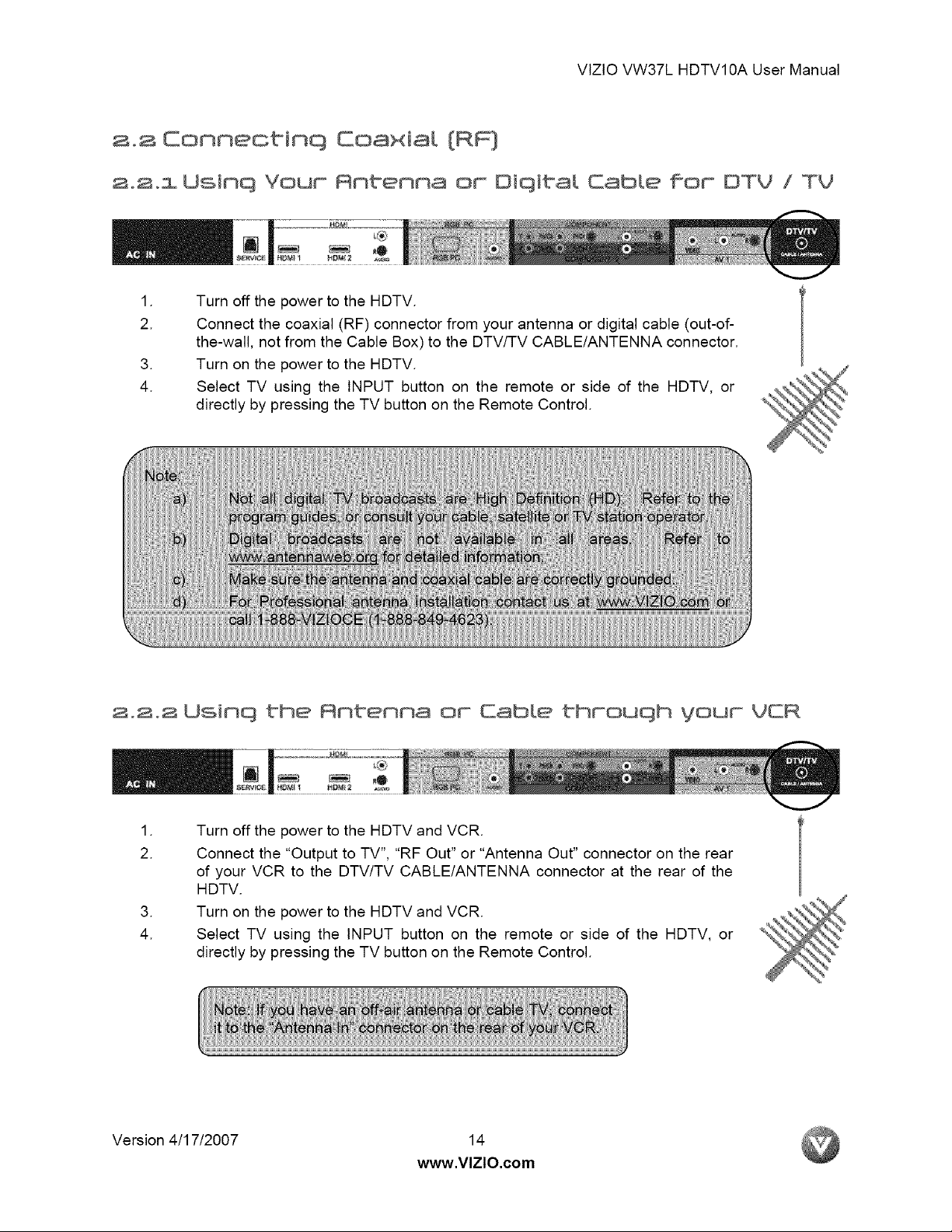
VtZtOVW37LHDTV10AUserManual
2.2 Conneatinq Coa×ia[ [RF]
a0a0s Usinq Your Antenna or Oiqiba[ Cable ffor OTY / TV
.
Turn off the power to the HDTV.
2.
4.
Connect the coaxial (RF) connector from your antenna or digital cable (out-of-
the-wall, not from the Cable Box) to the DTV/TV CABLE/ANTENNA connector.
.
Turn on the power to the HDTV.
Select TV using the INPUT button on the remote or side of the HDTV, or
directly by pressing the TV button on the Remote Control.
2.2.2 Usinq the Antenna or Cable throuqh vour VCR
.
Turn off the power to the HDTV and VCR.
2.
4.
Version 4/17/2007 14
Connect the "Output to TV", "RF Out" or "Antenna Out" connector on the rear
of your VCR to the DTV/TV CABLE/ANTENNA connector at the rear of the
HDTV.
.
Turn on the power to the HDTV and VCR.
Select TV using the INPUT button on the remote or side of the HDTV, or
directly by pressing the TV button on the Remote Control.
www.VlZlO.com
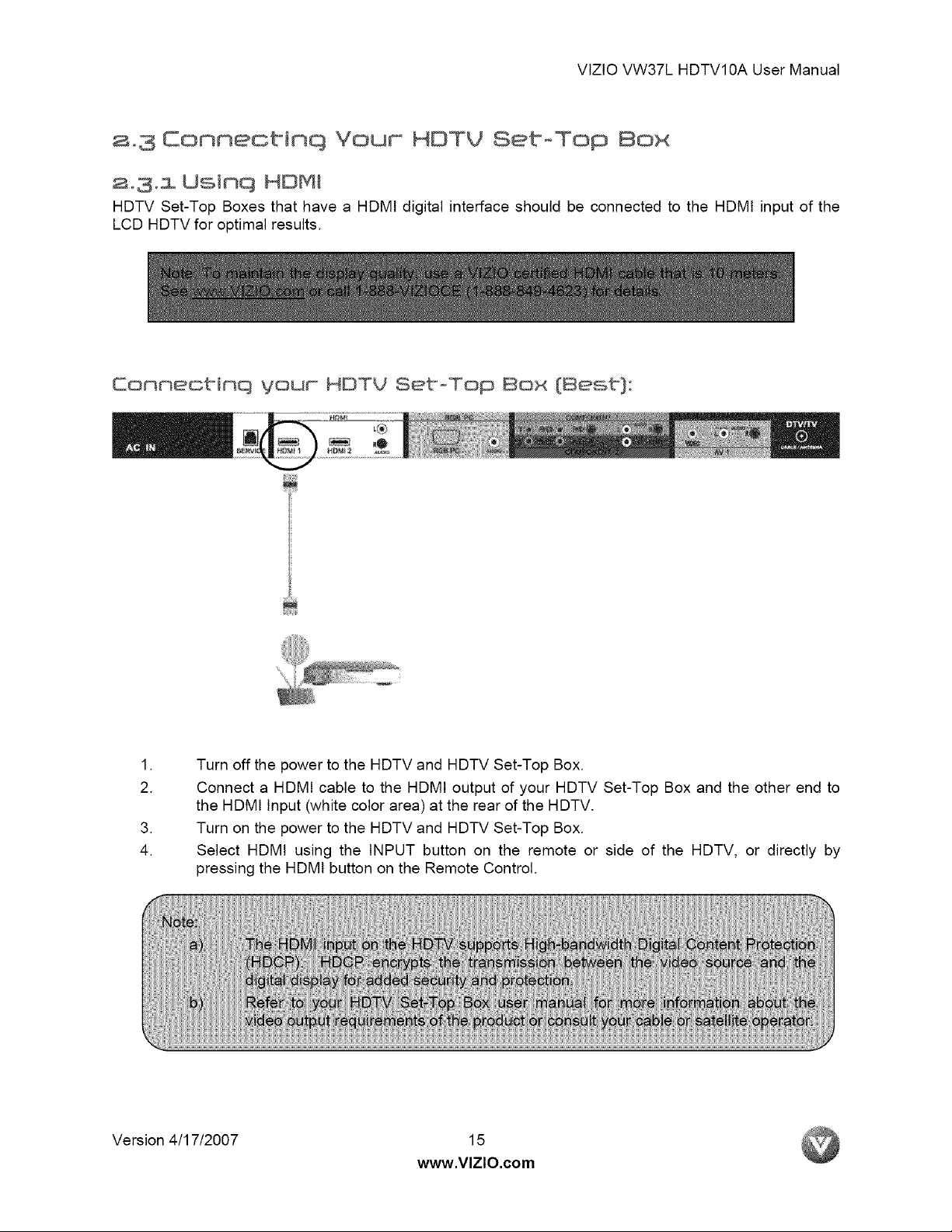
VtZtOVW37LHDTV10AUserManual
a.3 Connectinq Your HDTY Set-Top 8ox
ao3ol Usinq HDMJ
HDTV Set-Top Boxes that have a HDMI digital interface should be connected to the HDMI input of the
LCD HDTV for optimal results.
8onnectinq your MDTV SetoTOp Box [Best}:
.
Turn off the power to the HDTV and HDTV Set-Top Box.
2.
Connect a HDMI cable to the HDMI output of your HDTV Set-Top Box and the other end to
the HDMI Input (white color area) at the rear of the HDTV.
.
Turn on the power to the HDTV and HDTV Set-Top Box.
4.
Select HDMI using the INPUT button on the remote or side of the HDTV, or directly by
pressing the HDMI button on the Remote Control.
Version 4/17/2007 15
www.VlZlO.com
iiii_iiii_
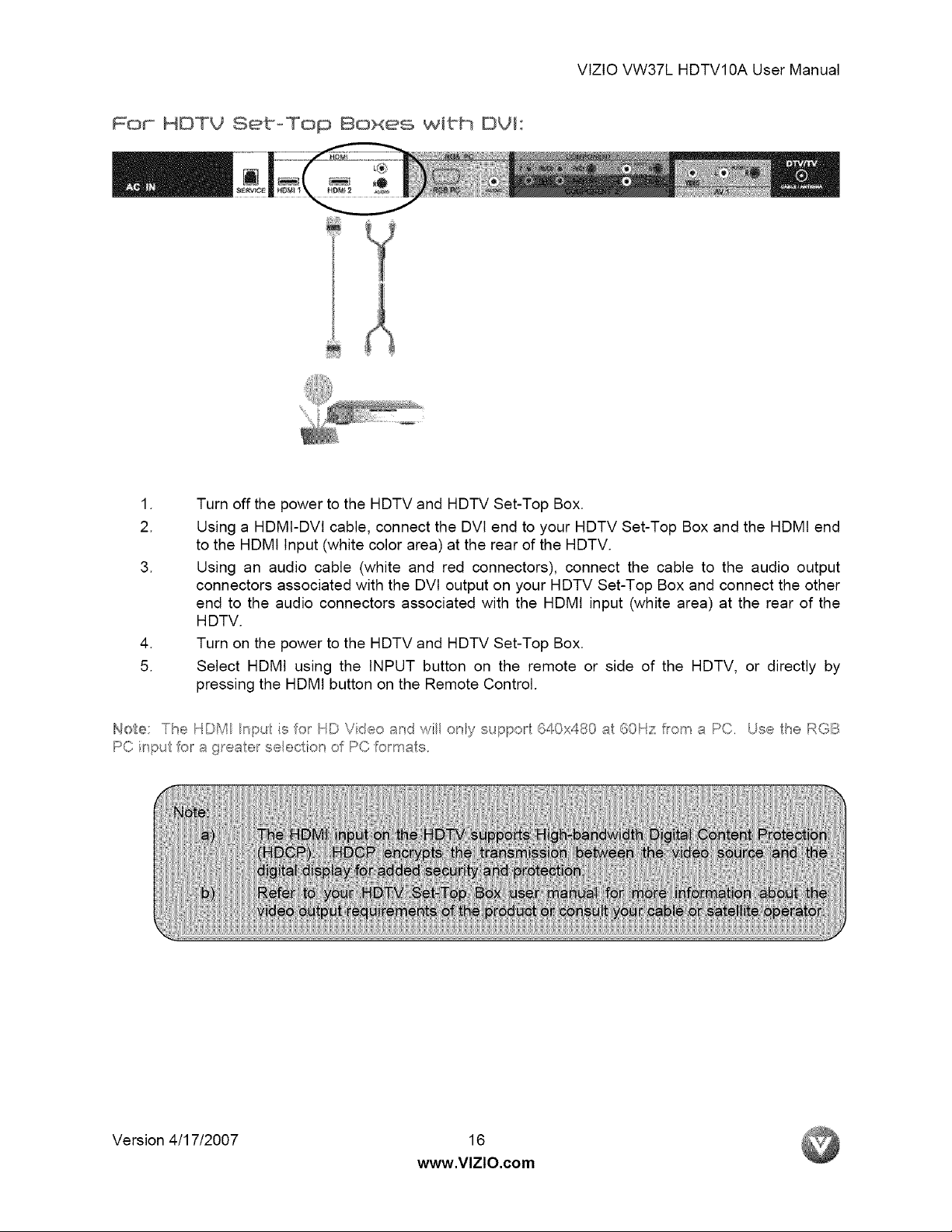
For HDTV SetoTop Boxes with DVI °
.
Turn off the power to the HDTV and HDTV Set-Top Box.
2.
Using a HDMI-DVl cable, connect the DVl end to your HDTV Set-Top Box and the HDMI end
to the HDMI Input (white color area) at the rear of the HDTV.
.
Using an audio cable (white and red connectors), connect the cable to the audio output
connectors associated with the DVt output on your HDTV Set-Top Box and connect the other
end to the audio connectors associated with the HDMI input (white area) at the rear of the
HDTV.
.
Turn on the power to the HDTV and HDTV Set-Top Box.
5.
Select HDMt using the INPUT button on the remote or side of the HDTV, or directly by
pressing the HDMI button on the Remote Control.
VlZlOVW37LHDTV10AUserManual
Note: The HDM npu is [or HD Video and wi onY suppo_ 640x480 at 60Hz %m a PC. Use fi_e RGB
PC ir_pu t_-_la g_ea er se eclio_ o PC _-_mats.
Version 4/17/2007 16
www,VlZlO,com
